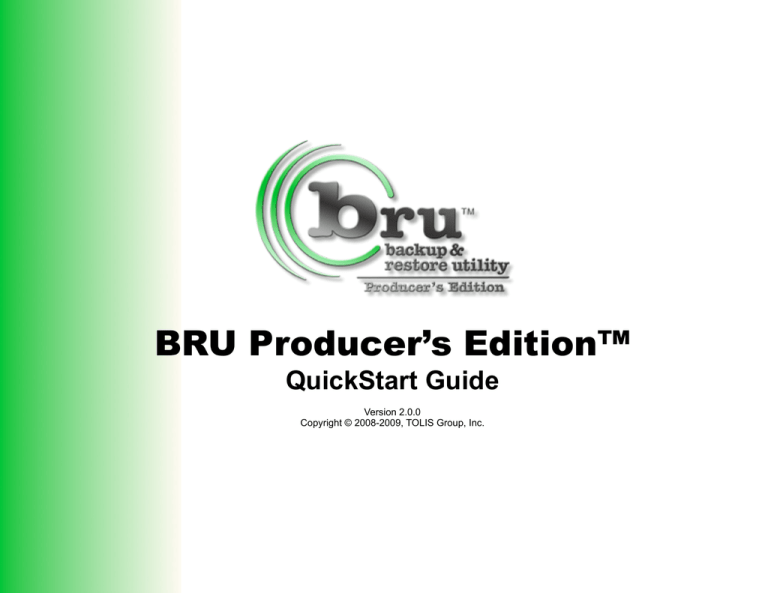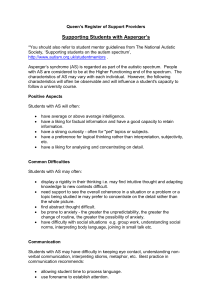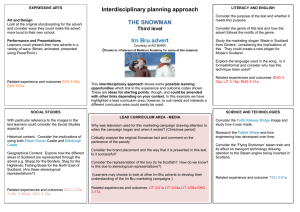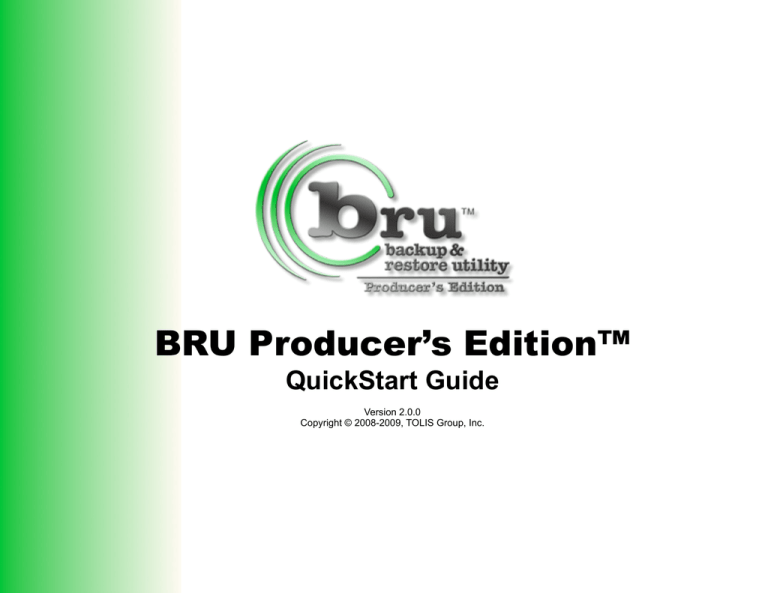
BRU Producer’s Edition™
QuickStart Guide
Version 2.0.0
Copyright © 2008-2009, TOLIS Group, Inc.
BRU Producer’s Edition™ User’s Guide
TOLIS Group, Inc., et al
Copyright © 2006-2009, TOLIS Group, Inc., All rights reserved
Notice of rights
All rights reserved. No part of this book may be reproduced or
transmitted in any form by any means without the prior written
permission of TOLIS Group, Inc.. For information on getting
permission for reprints and excerpts, contact pr@tolisgroup.com.
Notice of Liability
The information in this manual is distributed “as is” and without
warranty. While every precaution has been taken in the
preparation of the manual, TOLIS Group, Inc. nor its resellers and
representatives shall have any liability to any person or entity with
respect to any loss or damage caused or alleged to be caused
directly or indirectly by the information and instructions contained in
the manual or by the computer software described within.
Trademarks
Throughout this book trademarked names are used. TOLIS
Group, Inc. states that we are using any and all trademarked
names in an editorial fashion and to the benefit of the trademark
owner with no intention of infringement of the trademark.
Update Information
TOLIS Group, Inc. will always work to insure that the data
contained in this manual is kept up to date. As such, please visit
our website at
http://www.bru.com/docs.html
to retrieve the latest version of the manual.
BRU Producer’s Edition User’s Guide
Table Of Contents
What is BRU Producerʼs Edition?..........................5
General Notes................................................................................5
Device Compatibility ......................................................................5
Performance ..................................................................................5
Platform and Version Compatibility ...............................................6
Fast Recovery ...............................................................................6
Recover to an Alternate Location ..................................................6
The BRU Tape Format ..................................................................7
Verify Capabilities ..........................................................................7
Installation and Getting Started..............................9
Getting Started ...................................................................9
Creating and Restoring an Archive ..................................11
Selecting data for archival ...........................................................11
Performing the Restore ...............................................................13
Initial Configuration...............................................15
QuickConfig in QuickArchive View ..................................15
Standalone Tape Drive ................................................................15
Buffer Size Limitations.................................................................16
Library Destination ......................................................................16
Disk-based Archives ....................................................................17
Email Settings..............................................................................18
Table of Contents - 3
BRU Producer’s Edition User’s Guide
What is BRU Producerʼs Edition?
Page 5
for over 25 years in the Unix systems world providing backup and
archival of data ranging from small office server environments to
government forensic lab support and protection of critical project
data for agencies such as NASA’s Jet Propulsion Laboratories and
Lawrence-Livermore National Labs.
BRU PE wraps the reliability and performance of the BRU engine
within an easy to use interface designed to provide the highest
levels of both performance and reliability in one easily learned
archival application.
Device Compatibility
BRU PE provides support for all major modern tape technologies DAT, VXA, DLT, AIT, and LTO - in both standalone and library
arrangements while supporting all current I/O transport layers,
including USB, Firewire, SCSI, SAS, SATA, and Fibre-Channel. In
each configuration, BRU PE will use the features of both the
transport layer and the tape device technology to ensure high
performance, ultra reliability, and low system resource utilization.
BRU PE also supports disk targets, allowing you to utilize low cost
devices are archive storage.
BRU Producer’s Edition QuickArchive View
General Notes
BRU Producer’s Edition (BRU PE) Is a desktop archival and
recovery application designed specifically for the Music, Film, and
Television production environment. It is designed to allow the most
non-technical staff member to perform fully verified archival of
production assets through an intuitive and easy to use drag, drop,
and click operation.
BRU PE provides the highest level of data integrity through the use
of TOLIS Group’s BRU technology - an archival technology used
BRU PE supports 1 or 2 tape devices and tape libraries and
autoloaders with up to 24 tape slots. For disk storage, BRU PE will
support the creation of archives on any mountable volume including DVD-RAM, Firewire/USB/eSATA disk, SAN arrays and
networked storage devices.
Performance
BRU PE has no upper data content size limit and can support
single stream archives of 8TB or more. Conceptually, because of
it’s 64 bit data handling abilities (even on 32 bit systems), BRU PE
can process a single backup stream of up to 16 exabytes.
With high speed tape or disk technologies, BRU PE can easily
write archives at over 100MB/sec. Of course, that number will be
dependent on both the type and size of data being archived and
Page 6
BRU Producer’s Edition User’s Guide
the speed of your archive device, but consistent throughput rates
of 105MB/Sec when writing to a SAS LTO-4 tape drive have been
witnessed by many customers.
Device
Interface
Performance
Native Capacity
DAT24
SCSI, USB
2.5MB/Sec, 9GB/Hr
12GB
DAT40
SCSI,USB
2.5MB/Sec, 9GB/Hr
20GB
DAT72
SCSI, USB
2.5GB/Sec, 9GB/Hr
36GB
DAT160
SCSI, SAS, USB
6MB/Sec, 21.6GB/Hr
80GB
VXA-2
SCSI, FW
6MB/Sec, 21.6GB/Hr
20GB (X6)
40GB (X10)
80GB (X23)
VXA-320
SCSI, FW
12MB/Sec, 43GB/Hr
40GB (X6)
86GB (X10)
160GB (X23)
LTO-1
SCSI, FC
15MB/Sec, 54GB/Hr
100GB
LTO-2
SCSI, FC
30MB/Sec, 108GB/Hr
200GB
LTO-3
SCSI, SAS, FC
40-80MB/Sec, 144-288GB/Hr
400GB
LTO-4
SCSI, SAS, FC
40-110MB/Sec, 144-396GB/Hr
800GB
DLT-S4
SCSI, FC
40-60MB/Sec, 144-216GB/Hr
800GB
Device Average Performance Table
In the table above, the performance range on faster drives
depends on your host and filesystem performance. The lower
number is average for a G4, SATA-1 or PATA-based system. The
upper number may be even faster than indicated if you have a very
high throughput RAID-based filesystem utilizing FC or SAS for the
transport layer.
Platform and Version Compatibility
Unlike many other backup and archival applications, BRU PE
archives are compatible with all other BRU products on all
platforms. Therefore, an archive created with BRU PE on Apple’s
OS X today will be recoverable with a future version of BRU PE or
any other BRU product on any compatible platform. You can
create archives of data using BRU PE for OS X and then restore
that data with BRU Workstation on Sun Solaris or even BRU
Server for Microsoft Windows.
Fast Recovery
BRU PE uses a tape drive’s built in physical block processing to
keep track of where every file is located when written to a tape.
This allows BRU PE to restore files written onto large capacity
tapes - such as LTO-4 or DLT-S4 media - in minutes. Even on
archives consisting of multiple tapes, BRU PE will only ask for the
tape or tapes that contain the data being restored and use the
drive fast seeking capabilities to locate a file directly rather than
scanning through all tapes used in a given archive. That means
that even on a fully loaded LTO-4 tape, restore of physical data will
begin in 5 minutes if the tape must seek to the very last block;
much more quickly if the starting point is much earlier on the tape.
Recover to an Alternate Location
Because you may need to recover data to an alternate system or
location on the original system, BRU PE provides two methods for
restoring to an alternate location:
BRU Producer’s Edition User’s Guide
• Recover while trimming original path
This mode will trim any path elements from the selected data and
restore the chosen files or folders directly into the alternate path.
For example, a folder that was originally located at:
/Volumes/Storage 3/Project/Dailies
Being recovered into
/Users/me/Project/
Would result in a restored file layout of
/Users/me/Project/Dailies
• Recover using full original path
This mode will retain the full path of the original files or folders and
add them to the path selected as the recovery location. Using the
previous example, the resulting recovered data would be located
at:
/Users/me/Project/Volumes/Storage 3/Project/Dailies
It’s important to realize that in this second case, BRU will restore
all of the original properties and permissions and the resulting
recovered files or folders will be hidden in the Finder since the
original /Volumes folder is hidden in Finder by default.
Examples of files that reside under the /Volumes directory are
external drives such as Xsan , FireWire , USB, SMB, AFS, NFS,
SAS, eSATA, Fibre-Channel RAID devices - basically any volume
available to your system that is not the root or boot volume.
To locate the files after such a recovery has completed, you may
either use the Finder's "Go to" command or the Terminal with the
'ls' (ell ess) command.
To use Finder to get to the newly restored files, press ⌘-SHIFT-G
(command-shift-g). When the "Go to..." window appears, type in
the full path to the restore point and append /Volumes to the path.
Page 7
For example, if you restored your data to /Users/admin/Desktop,
then the full path you need to enter is:
/Users/me/Project/Dailies/Volumes/
Then press [ENTER] and you will see the contents of the
previously hidden folder. You may now move the restored data to
a visible folder.
If you get an error, then check your path and make sure capital
letters are used when needed as well as making sure that the full
path to the files was entered correctly as well.
The BRU Tape Format
BRU is not simply a different version of tar, it’s a completely
different archive format definition. In order to ensure the highest
level of recoverability, BRU archives contain far more metadata, or
filesystem information about the data that was backed up.
Additionally, rather than simply reading the data from your
filesystem and copying it to the archive destination, BRU reads
your data in 2 kilobyte segments and performs additional
checksumming at that 2K level.
Verify Capabilities
• AnyTime Verify
Because of this 2K checksum mechanism, BRU PE has the ability
to verify the content of your archives at any time, not only
immediately following the archive operation. This means that you
can determine the validity of an archive at any time without
requiring access to the original filesystem data. This also means
that you can perform verify passes on archival media on different
machines, or even on a different OS platform.
Page 8
BRU Producer’s Edition User’s Guide
• Comparison Verify
If you do have the need to compare your archive contents against
the original filesystem data, you can also do this using BRU PE’s
Comparison Verify mode. In this mode, BRU PE will re-read the
archive contents and compare not only the file data, but also any
permissions, ACL settings and Extended Attributes against the
original filesystem. This mode is good for comparing a known
good filesystem state against a filesystem suspected of corruption
or possible tampering.
BRU Producer’s Edition User’s Guide
Installation and Getting Started
Page 9
Once you’ve authenticated, you will see the default display mode
dialog. For this QuickStart demo, select the QuickArchive View
and click Save.
BRU PE is provided in a standard OS X DMG and Installer package
format. To install BRU PE, open the DMG and double click the package
icon.
The installation procedure will install the system-critical components into
a root level folder named /bru. The remainder of the components are
installed into /private/var/lib/bru and the two UI components - BRU PE
and bruTALK are installed into /Applications.
In addition to the BRU PE package, the DMG also contains a Catalog
Converter Tool for users migrating from BRU LE and an Uninstaller
application. These additional tools are not installed and can be run
directly from the DMG without copying them to your system.
Getting Started
To start the BRU PE user interface, open your Applications folder
and double-click the BRU PE icon. Once started, you are
instructed to authenticate as an administrative user. This is done
to allow BRU to access all of your system’s volumes and data.
However, if you choose to not authenticate, you can still perform
archive operations, but you will only have permissions necessary
to backup your personal data or data stored with appropriate
permissions for your currently logged in user to access.
BRU PE Authorization Dialog
Default Display Mode Dialog
Page 10
BRU Producer’s Edition User’s Guide
The next step configures the default archive device and email
settings.
QuickConfig - Disk-based Archive Settings
QuickConfig Dialog
For the Email settings, you may fill in the appropriate information or
leave it blank for this example.
For this demo, choose the Disk-based Archive option.
QuickConfig - Email Settings
QuickConfig - Default Archive Destination
Accept the default settings and the example archive will be created
in your Documents folder:
BRU Producer’s Edition User’s Guide
Creating and Restoring an Archive
Selecting data for archival
Page 11
To begin the selection process, open a Finder window and navigate to
the Applications folder. For the demo, we will use the iChat application.
If you choose to use alternate data, simply replace the mention of
“iChat.app” with your alternate test data.
After you’ve completed the QuickConfig steps, BRU PE is configured for
QuickArchive mode and will require no further configuration unless you
decide to change the defaults. This is discussed in detail in Chapter 3.
The QuickArchive view will now be displayed
Select iChat from the Application Folder
QuickArchive View Mode
Page 12
BRU Producer’s Edition User’s Guide
Drag the iChat icon into the QuickArchive View listbox. BRU PE will
assign a Disk archive name by default, but you can change that by
double-clicking in the Tape Name or Archive Label cells and typing your
own info. The information will look like the display below.
Estimate Dialog
Write and Verify Dialog
QuickArchive View - iChat added
The last step is to simply click the “Create Archive” button.
Because we are writing to a disk-based archive, the operation will begin
immediately displaying the Estimate dialog, the Write and Verify dialog,
and finally the completion dialog
Completion Dialog
BRU Producer’s Edition User’s Guide
Performing the Restore
Once the job completes, click OK to close the Completion dialog and
then click the “Restore” toolbar button in the upper right corner of the
QuickArchive window. This will display the Restore panel on the
Advanced View window.
Page 13
Before performing the restore, return to your Finder window and rename
the iChat application to “iChat Original”. This step is done because we
will be recovering the archived copy of iChat to its original location.
Finder - Rename Existing iChat application
Next, Click the Restore button to restore the iChat.app back to its original
location. When the restore completes, you will have two copies of iChat
in your Applications Folder.
Advanced View - Restore Panel
Select the archive that you just created from the Archive list, expand the
paths and double-click the “iChat.app” entry to select it for restore. The
iChat.app entry will appear in the Selected Files/Paths list as shown
above.
For now, leave the remainder of the options at their defaults.
Restore Completed
The next step is to check your Finder window. You will now see both
your renamed “iChat Original” and the restored “iChat” applications.
Page 14
BRU Producer’s Edition User’s Guide
Finder - iChat Restored
If you’ve followed these steps, you have just performed a complete
Archival, Verify, and Restore process with BRU PE.
BRU Producer’s Edition User’s Guide
Initial Configuration
QuickConfig in QuickArchive View
Page 15
Standalone Tape Drive
If you have a standalone tape drive (a tape drive not installed in a
library) select Standalone Tape and click “Next”.
You are shown the QuickConfig dialog when you enter
QuickArchive Mode as the default mode the first time you run
BRU PE or any time you click the QuickConfig button on the
QuickArchive toolbar. The QuickConfig dialog presents you with
the minimum number of options for configuring and running
archival operations with BRU PE. Once you make the appropriate
selections in QuickConfig, you will only need to modify them if you
are changing the default archive destination or you wish to fine
tune I/O performance.
QuickConfig - Standalone Tape Settings
The basic options are Buffer size and default overwrite state.
The overwrite option must be noted as it is automatically applied in
QuickArchive Mode. However, BRU PE will warn you if you are
going to overwrite a known tape.
QuickConfig - Default Archive Destination
The default archive destination allows you to choose Where you
want the archives to be written - Standalone Tape, a Library
Destination, or a Disk-based archive.
When choosing a buffer size, you should consider the type(s) of
data that you will be archiving. If you are constantly archive small
files (email, documents and spreadsheets), a smaller buffer size
will work best. However, if you are archiving music, movies, or
other large media files (4MB+), then choosing a larger buffer size
can speed up your archival operations.
Page 16
BRU Producer’s Edition User’s Guide
Buffer Size Limitations
Library Destination
When working with various tape drives, there are some limitation
when assigning buffer sizes. The following tape outlines these
limitations:
Device
Max Buffer
Notes
DAT
512K
While you can use greater than
512K, there is no further
performance gain.
VXA-1/2
128K
This is a limitation of the drive
technology.
VXA-320
256K
The current firmware version errors
on larger buffer sizes
Non-SAS DLT
Variants
2048K
SAS DLT
Variants
2048K
1024K
2048K is supported with the ATTO
ExpressSAS HBAs. If using the LSI
SAS HBA, this is limited to 1024K
LTO-1
1024K
This is a limitation of the drive
technology.
LTO-2 through
4
2048K
Larger buffer sizes demonstrated no
addition performance gains
SAS DLT
Variants
2048K
1024K
2048K is supported with the ATTO
ExpressSAS HBAs. If using the LSI
SAS HBA, this is limited to 1024K
Buffer Size Limitations
When possible, BRU PE automatically limits the buffer size
selection options.
BRU PE handles libraries as collections of slots that we refer to as
Destinations. When you select to use a Library Destination as your
default archive device, your first step is to define the slots that will
be used for the archival operations. This allows you to subdivide
your library into sections for better archival management.
QuickConfig - Library Settings
By default, there is a library destination created for you named
“Default”. This entry uses all of the slots in your library as a single
destination. If that is all you need you may skip the next step and
select “Default” from the Default destination popup menu.
The settings for buffer size and overwrite are the same as
discussed in the Standalone Tape Drive section above.
If you wish to segregate your library into multiple destination, click
the “Manage” button.
BRU Producer’s Edition User’s Guide
Page 17
Disk-based Archives
Library Destination Manager
To create a destination, check the slots that are to be assigned to
the new destination. Be aware that destinations should not overlap
one another as this could cause an unexpected overwrite of part of
another destination’s archives. When you are satisfied, click the
“Save Destination” button.
Continue until you have created all of the destinations that you will
need. Click the “Close” button and you will be returned to the
QuickConfig dialog. Select the destination that you just made as
the default for your archival operations.
QuickConfig - Disk-based Archive Settings
If you will be writing archives onto Disk, you may specify the
default path and archive filename, if the files created should have
the archive time and date added to the name, and whether you
should use software compression.
While the path and name of the archive files are self explanatory,
adding the Date-stamp requires explanation. When BRU PE
creates files on disk, if a newer file has the same name as an
existing file, the original file will be overwritten. Therefore, without
modifying the new archive’s filename, you will inadvertently
overwrite the existing archive with the same name. By apply the
new archive’s date and time to the name, you remove this
potential. A date-stamped filename will look like this:
My Backup-20090313.204059.bru
This file was created on Mar 13, 2009 at 20:40:59. Since we track
the time to the second, you will never run into a situation where
one file will overwrite another unexpectedly.
Page 18
BRU Producer’s Edition User’s Guide
Email Settings
QuickConfig - Email Settings
BRU PE will send completion emails if you configure your email
settings. This panel allows you to se the recipients and any mail
transfer settings that are required.
The “Send Email to:” field can be a single entry, or a list of
recipients separated by commas.
If your system must send email through an external server - such
as Apple’s Me.Com or Google’s Gmail, Check the checkbox and
enter your details. Note that the Send Mail From and Server Port
entries may have specific requirements based on your mail
account on the remote server.
If you must authenticate to send mail, enter your user name and
password credentials here. While your password is stored within
the BRU PE preferences, it is encrypted for security.
If you wish to test the settings, clicking the “Test Email” button will
send a test message using the settings entered.
Once you are satisfied with these settings, click the “Finished”
button to save the settings and exit QuickConfig.