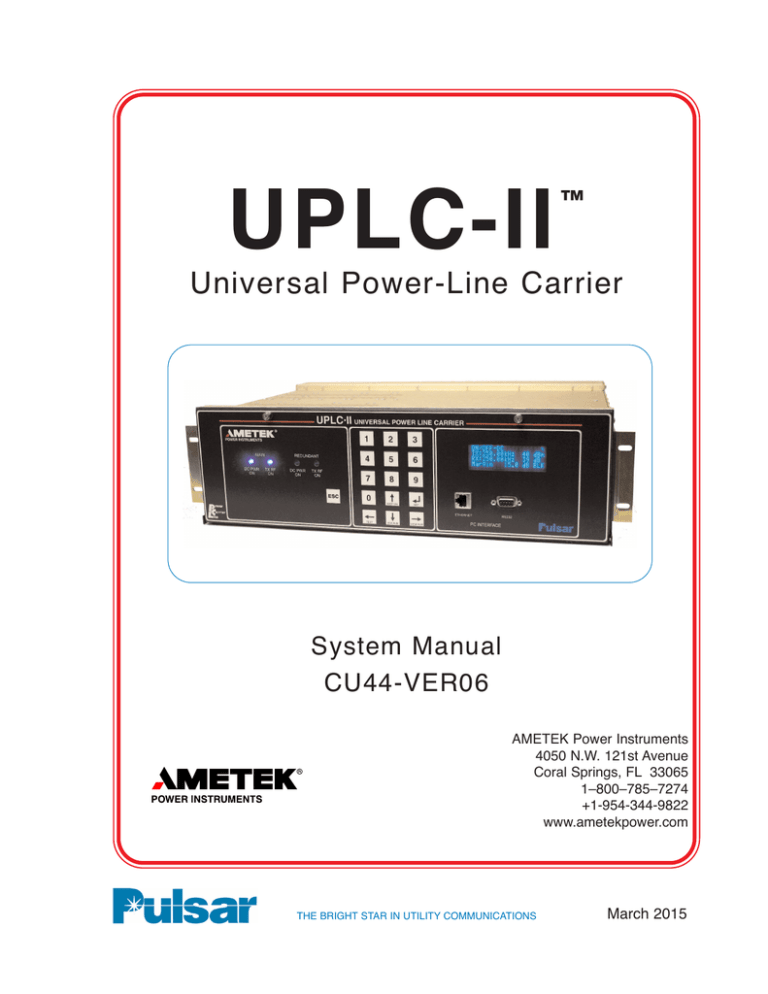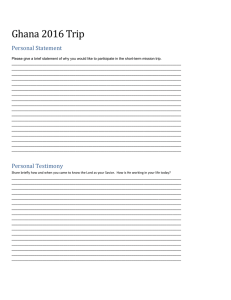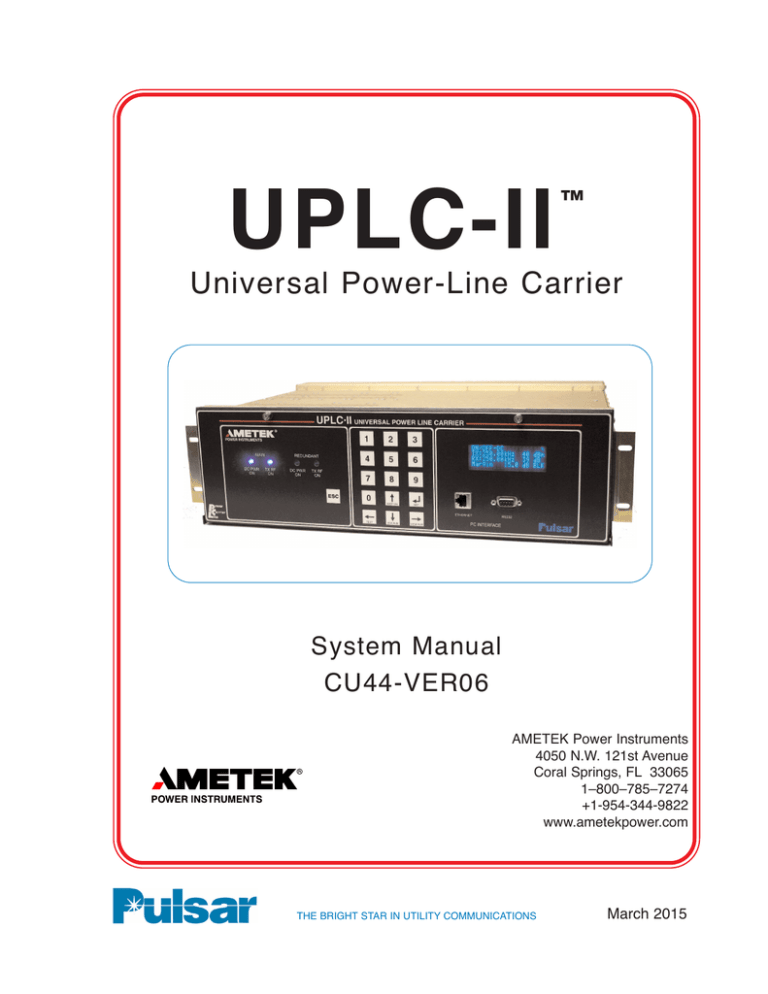
UPLC-II
™
Universal Power-Line Carrier
System Manual
CU44-VER06
AMETEK Power Instruments
4050 N.W. 121st Avenue
Coral Springs, FL 33065
1–800–785–7274
+1-954-344-9822
www.ametekpower.com
THE BRIGHT STAR IN UTILITY COMMUNICATIONS
March 2015
Ordering Information
1
Product Description
2
Applications
3
Test Equipment, Maintenance & Troubleshooting
4
Installation/Comissioning Procedure
5
Testing Facilities
6
Communication Protocols
7
Appendices & Index
A
UPLC-II™
Application Manual
Table of
Contents
ESD Warning!
YOU MUST BE PROPERLY GROUNDED, TO PREVENT DAMAGE FROM
STATIC ELECTRICITY, BEFORE HANDLING ANY AND ALL MODULES OR
EQUIPMENT FROM AMETEK.
All semiconductor components can be damaged by the discharge of static electricity.
Be sure to observe all Electrostatic Discharge (ESD) precautions when handling
modules or individual components.
!
IMPORTANT
We recommend that you become acquainted with the information in this manual before ener-
gizing your UPLC-II™ system. Failure to do so may result in injury to personnel or damage to
the equipment, and may affect the equipment warranty. If you mount the carrier set in a cabinet, it must be bolted to the floor or otherwise secured before you swing out the equipment, to
prevent the installation from tipping over.
You should not remove or insert printed circuit modules while the UPLC-II™ is energized.
Failure to observe this precaution can result in undesired tripping output and can cause component damage.
AMETEK does not assume liability arising out of the application or use of any product or circuit described herein. AMETEK reserves the right to make changes to any products herein to
improve reliability, function or design. Specifications and information herein are subject to
change without notice. All possible contingencies which may arise during installation, operation, or maintenance, and all details and variations of this equipment do not purport to be covered by these instructions. If you desire further information regarding a particular installation,
operation, or maintenance of equipment, please contact your local Ametek representative.
Copyright © Ametek
ALL RIGHTS RESERVED
AMETEK does not convey any license under its patent rights nor the rights of others.
ii
UPLC-II™ System Manual
Preface
Scope
This manual describes the functions and features of the Universal Power-Line Carrier. It is intended primarily for use by engineers and technicians involved in the installation, alignment, operation, and maintenance of the UPLC-II™.
Equipment Identification
The UPLC-II™ equipment is identified by the Catalog Number on the chassis nameplate.
Warranty
Our standard warranty extends for 5 years after shipment. For all repaired modules or advance replacements, the standard warranty is 90 days or the remaining warranty time, whichever is longer. Damage
clearly caused by improper application, repair, or handling of the equipment will void the warranty.
Equipment Return & Repair Procedure
To return equipment for repair or replacement:
1. Call your Ametek representative at 1–800–785–7274.
2. Request an RMA number for proper authorization and credit.
3. Carefully pack the equipment you are returning.
Repair work is done most satisfactorily at the factory. When returning any equipment, pack it in
the original shipping containers if possible. Be sure to use anti-static material when packing the
equipment. Any damage due to improperly packed items will be charged to the customer, even
when under warranty.
Ametek also makes available interchangeable parts to customers who are equipped to do repair
work. When ordering parts (components, modules, etc.), always give the complete Ametek style
number(s).
4. Make sure you include your return address and the RMA number on the package.
5. Ship the package(s) to:
AMETEK
Power Instruments
4050 NW 121st Avenue
Coral Springs, FL USA 33065
March 2015
iii
Table of Contents
Topic
Page No.
1. Ordering Information . . . . . . . . . . . . . . . . . . . . . . . . . . . . . . . . . . . . . . . . . . . . . . . . . . .1–1
Catalog Number Table . . . . . . . . . . . . . . . . . . . . . . . . . . . . . . . . . . . . . . . . . . . . . . .1–2
Catalog Digits Explanation . . . . . . . . . . . . . . . . . . . . . . . . . . . . . . . . . . . . . . . . . . .1–3
2. Product Description . . . . . . . . . . . . . . . . . . . . . . . . . . . . . . . . . . . . . . . . . . . . . . . . . . . .2–1
Specifications . . . . . . . . . . . . . . . . . . . . . . . . . . . . . . . . . . . . . . . . . . . . . . . . . . . . . .2–1
Standard Nomenclature . . . . . . . . . . . . . . . . . . . . . . . . . . . . . . . . . . . . . . . . . . . . . .2–5
Chassis . . . . . . . . . . . . . . . . . . . . . . . . . . . . . . . . . . . . . . . . . . . . . . . . . . . . . . . . . . .2–5
Modules . . . . . . . . . . . . . . . . . . . . . . . . . . . . . . . . . . . . . . . . . . . . . . . . . . . . . . . . . .2–5
Chassis Figures . . . . . . . . . . . . . . . . . . . . . . . . . . . . . . . . . . . . . . . . . . . . . . . . . . . . .2–6
Power Supply Module . . . . . . . . . . . . . . . . . . . . . . . . . . . . . . . . . . . . . . . . . . . . . .2–10
Power Amp Module . . . . . . . . . . . . . . . . . . . . . . . . . . . . . . . . . . . . . . . . . . . . . . . .2–12
Display Module . . . . . . . . . . . . . . . . . . . . . . . . . . . . . . . . . . . . . . . . . . . . . . . . . . .2–14
I/O Module . . . . . . . . . . . . . . . . . . . . . . . . . . . . . . . . . . . . . . . . . . . . . . . . . . . . . . .2–16
Transceiver Module . . . . . . . . . . . . . . . . . . . . . . . . . . . . . . . . . . . . . . . . . . . . . . . .2–18
Ethernet Module . . . . . . . . . . . . . . . . . . . . . . . . . . . . . . . . . . . . . . . . . . . . . . . . . . .2–20
Overall Functional Bock Diagram . . . . . . . . . . . . . . . . . . . . . . . . . . . . . . . . . . . . .2–22
Functional Description . . . . . . . . . . . . . . . . . . . . . . . . . . . . . . . . . . . . . . . . . . . . . .2–24
Keying Input Logic . . . . . . . . . . . . . . . . . . . . . . . . . . . . . . . . . . . . . . . . . . . . . . .2–25
ON/OFF Keying Logic Tables . . . . . . . . . . . . . . . . . . . . . . . . . . . . . . . . . . . . . .2–26
FSK Keying Logic Tables . . . . . . . . . . . . . . . . . . . . . . . . . . . . . . . . . . . . . . . . .2–27
Receiver Output Logic . . . . . . . . . . . . . . . . . . . . . . . . . . . . . . . . . . . . . . . . . . . . .2–29
FSK 2-Freq. RX Logic Diagram . . . . . . . . . . . . . . . . . . . . . . . . . . . . . . . . . . . .2–31
FSK 3-Freq. RX Logic Diagram . . . . . . . . . . . . . . . . . . . . . . . . . . . . . . . . . . . .2–32
FSK 4-Freq. RX Logic Diagram . . . . . . . . . . . . . . . . . . . . . . . . . . . . . . . . . . . .2–33
FSK Phase Comparison Logic Diagram . . . . . . . . . . . . . . . . . . . . . . . . . . . . . .2–34
3. Applications . . . . . . . . . . . . . . . . . . . . . . . . . . . . . . . . . . . . . . . . . . . . . . . . . . . . . . . . . . .3–1
ON/OFF
Protective Relay Applications . . . . . . . . . . . . . . . . . . . . . . . . . . . . . . . . . . . . . . . .3–1
Special Considerations . . . . . . . . . . . . . . . . . . . . . . . . . . . . . . . . . . . . . . . . . . . . . .3–7
Typical Wiring Connections . . . . . . . . . . . . . . . . . . . . . . . . . . . . . . . . . . . . . . . . . .3–8
FSK
Protective Relay Applications . . . . . . . . . . . . . . . . . . . . . . . . . . . . . . . . . . . . . . .3–16
Direct Transfer Trip (DTT) Systems . . . . . . . . . . . . . . . . . . . . . . . . . . . . . . . . . .3–26
Special Considerations . . . . . . . . . . . . . . . . . . . . . . . . . . . . . . . . . . . . . . . . . . . . .3–28
Typical Wiring Connections . . . . . . . . . . . . . . . . . . . . . . . . . . . . . . . . . . . . . . . . .3–31
Alarm Choices . . . . . . . . . . . . . . . . . . . . . . . . . . . . . . . . . . . . . . . . . . . . . . . . . . .3–37
Hybrid Applications . . . . . . . . . . . . . . . . . . . . . . . . . . . . . . . . . . . . . . . . . . . . . . .3–39
4. Test Equipment, Maintenance & Troubleshooting
Test Equipment . . . . . . . . . . . . . . . . . . . . . . . . . . . . . . . . . . . . . . . . . . . . . . . . . . . . .4–1
Periodic Checks . . . . . . . . . . . . . . . . . . . . . . . . . . . . . . . . . . . . . . . . . . . . . . . . . . . .4–2
Trouble Detection Sequence . . . . . . . . . . . . . . . . . . . . . . . . . . . . . . . . . . . . . . . . . .4–2
Front Display Alarms . . . . . . . . . . . . . . . . . . . . . . . . . . . . . . . . . . . . . . . . . . . . . . . .4–2
iv
UPLC-II™ System Manual
Topic
Page No.
5. Installation/Commissioning Procedure . . . . . . . . . . . . . . . . . . . . . . . . . . . . . . . . . . . . .5–1
Quick Installation Guide . . . . . . . . . . . . . . . . . . . . . . . . . . . . . . . . . . . . . . . . . . . . .5–1
Introduction . . . . . . . . . . . . . . . . . . . . . . . . . . . . . . . . . . . . . . . . . . . . . . . . . . . . . . .5–3
Mounting & Connecting the Unit . . . . . . . . . . . . . . . . . . . . . . . . . . . . . . . . . . . . . .5–3
Hardware Jumper Settings . . . . . . . . . . . . . . . . . . . . . . . . . . . . . . . . . . . . . . . . . . . .5–6
PC Setup for Communication with the UPLC-II™ . . . . . . . . . . . . . . . . . . . . . . . .5–10
Logging In . . . . . . . . . . . . . . . . . . . . . . . . . . . . . . . . . . . . . . . . . . . . . . . . . . . . . . .5–11
Making/Saving Settings . . . . . . . . . . . . . . . . . . . . . . . . . . . . . . . . . . . . . . . . . . . . .5–14
Settings Pages . . . . . . . . . . . . . . . . . . . . . . . . . . . . . . . . . . . . . . . . . . . . . . . . . . . . .5–16
General Tab . . . . . . . . . . . . . . . . . . . . . . . . . . . . . . . . . . . . . . . . . . . . . . . . . . . . . .5–17
Logic Tab . . . . . . . . . . . . . . . . . . . . . . . . . . . . . . . . . . . . . . . . . . . . . . . . . . . . . . . .5–20
Input / Output Tab . . . . . . . . . . . . . . . . . . . . . . . . . . . . . . . . . . . . . . . . . . . . . . . . .5–23
Checkback (ON/OFF) or Trip Test (FSK) . . . . . . . . . . . . . . . . . . . . . . . . . . . . . . .5–30
Configuration Tab . . . . . . . . . . . . . . . . . . . . . . . . . . . . . . . . . . . . . . . . . . . . . . . . . .5–30
Submit Tab . . . . . . . . . . . . . . . . . . . . . . . . . . . . . . . . . . . . . . . . . . . . . . . . . . . . . . .5–30
Calibration . . . . . . . . . . . . . . . . . . . . . . . . . . . . . . . . . . . . . . . . . . . . . . . . . . . . . . .5–31
SOE Log . . . . . . . . . . . . . . . . . . . . . . . . . . . . . . . . . . . . . . . . . . . . . . . . . . . . . . . . .5–32
Home Page . . . . . . . . . . . . . . . . . . . . . . . . . . . . . . . . . . . . . . . . . . . . . . . . . . . . . . .5–34
Front Panel . . . . . . . . . . . . . . . . . . . . . . . . . . . . . . . . . . . . . . . . . . . . . . . . . . . . . . .5–36
6. Testing Facilities . . . . . . . . . . . . . . . . . . . . . . . . . . . . . . . . . . . . . . . . . . . . . . . . . . . . . . .6–1
ON/OFF
Automatic Checkback (CB) Feature General Description . . . . . . . . . . . . . . . . . . .6–1
Quick Checklist (if not working) . . . . . . . . . . . . . . . . . . . . . . . . . . . . . . . . . . . . . .6–1
Checkback (CB) Settings . . . . . . . . . . . . . . . . . . . . . . . . . . . . . . . . . . . . . . . . . . . .6–2
Checkback (CB) Tester Inputs/Outputs . . . . . . . . . . . . . . . . . . . . . . . . . . . . . . . . .6–6
Performing Checkback Tests/Functions . . . . . . . . . . . . . . . . . . . . . . . . . . . . . . . . .6–7
System Troubleshooting with Checkback . . . . . . . . . . . . . . . . . . . . . . . . . . . . . . .6–9
Checkback (CB) Timing Diagrams . . . . . . . . . . . . . . . . . . . . . . . . . . . . . . . . . . .6–10
FSK
Trip Test Feature General Description . . . . . . . . . . . . . . . . . . . . . . . . . . . . . . . . .6–12
Trip Test Timing Diagrams . . . . . . . . . . . . . . . . . . . . . . . . . . . . . . . . . . . . . . . . .6–15
7. Communication Protocols . . . . . . . . . . . . . . . . . . . . . . . . . . . . . . . . . . . . . . . . . . . . . . .7–1
DNP 3 . . . . . . . . . . . . . . . . . . . . . . . . . . . . . . . . . . . . . . . . . . . . . . . . . . . . . . . . . . . .7–1
DNP Binary Inputs (UPLC-II™ Inputs) . . . . . . . . . . . . . . . . . . . . . . . . . . . . . . . . .7–3
DNP Binary Inputs (UPLC-II™ Outputs) . . . . . . . . . . . . . . . . . . . . . . . . . . . . . . . .7–4
DNP Analog Inputs (UPLC-II™ Analog Values) . . . . . . . . . . . . . . . . . . . . . . . . . .7–7
IEC 61850 Protocol . . . . . . . . . . . . . . . . . . . . . . . . . . . . . . . . . . . . . . . . . . . . . . . . .7–8
Appendix A: UPLC-II™ Serial Connection Configuration . . . . . . . . . . . . . . . . . . . . . . . .A–1
Appendix B: PC Setting for Static IP Address . . . . . . . . . . . . . . . . . . . . . . . . . . . . . . . . . .A–5
Appendix C: UPLC-II™ XML File Format . . . . . . . . . . . . . . . . . . . . . . . . . . . . . . . . . . . .A–6
Appendix D: User Management Interface (UMI) . . . . . . . . . . . . . . . . . . . . . . . . . . . . . . .A–14
Appendix E: Sequence of Events (SOE) Listing . . . . . . . . . . . . . . . . . . . . . . . . . . . . . . . .A–24
Appendix F: Changing the Catalog Number on a UPLC-II™ . . . . . . . . . . . . . . . . . . . . .A–29
Index . . . . . . . . . . . . . . . . . . . . . . . . . . . . . . . . . . . . . . . . . . . . . . . . . . . . . . . . . . . . . . . . . .I–1
March 2015
v
USER NOTES
vi
1. Ordering Information
Ordering Information
1
The UPLC-II™ carrier is functionally compatible with earlier type carrier equipment (e.g., KR, TC, TC10, TC-10A & TC-10B, TCF, TCF-10, TCF-10B, UPLC™) as well as other suppliers’ equipment. That is,
you may use the UPLC-II™ with these other carrier types at the opposite end of the line.
However, the testing options below are only compatible between UPLC-II™, UPLC™, TC-10B/TCF10B.
• Automatic Checkback Testing Facilities for periodic testing of the carrier channel at programmable
intervals (in ON/OFF mode)
• Trip Test Facility (in FSK mode)
You may use the UPLC-II™ carrier set with the following types of relay systems:
• All Directional-Comparison Systems
• Phase-Comparison Systems
• Direct Transfer Trip Systems
The equipment identification number (catalog number) is displayed when you press “set” on the front keypad & is shown on all of the webpages. The UPLC-II™ catalog number comprises eleven (11) characters,
each specifying a particular feature. This number identifies the unit’s capabilities, as well as any optional
modules installed in the unit. It is electronically stored in the Transceiver module and controls all features
by enabling/disabling them in the unit. Features not enabled are “grayed out” on the web pages. The catalog number can be changed with a software key (alphanumeric code) that AMETEK supplies. It is input
into the catalog number tab of the Admin page. Some features can be changed at no charge and others add
cost.
The table on the following page provides a complete listing of the options for ordering a UPLC-II™, and
a sample catalog number. To order one or more UPLC-II™ units, simply identify the features you want
for each chassis. For example, – U S 1 N S M 9 A F S X – describes a UPLC-II™ with the following features:
Chassis: UPLC-II™
Configuration: Single Transceiver Unit
Power Supply: 110/125/250 Vdc
Redundant Power Supply: None
Outputs / Logic: Standard Outputs (7 Solid State & 3 Contacts) / No Special Logic
Rear Ethernet Ports: Redundant/Daisy Chain – 2 RJ-45 (10/100 Base T)
Protocols: DNP 3.0
Testing Facilities: ON/OFF Checkback Test / FSK Trip Test
Power Amp Features: Power Amp with frequency selectivity for TX reflected power
Backplate Option: Standard
Copyright © AMETEK
UPLC-II™ System Manual
Table 1–1. UPLC-II™ Catalog Numbers
Typical Catalog Number
1 – Base Unit
2 – Configuration
Single Transceiver Unit (3RU) w/Single Power Amplifier
Single Transceiver Unit (3RU) w/Dual Power Amplifier1
Single Receiver Unit (3RU)
U
S
A
R
3 – Main Power Supply
48/60 Vdc
110/125/250 Vdc
48/60 Vdc w/Auxiliary Power Supply for 20/200mA Output
110/125/250 Vdc w/Auxiliary Power Supply for 20/200mA Output
4 – Redundant Power Supply1
48/60 Vdc
110/125/250 Vdc
48/60 Vdc w/Auxiliary Power Supply for 20/200mA Output
110/125/250 Vdc w/Auxiliary Power Supply for 20/200mA Output
None
5 – Outputs / 4–Freq. Logic
Std Outputs (7 SS, 3 Contacts)
Std Outputs (7 SS, 3 Contacts) + 4 Trip Duty Contact Outputs
Std Outputs (7 SS, 3 Contacts) + 4–Freq. Logic
Std Outputs (7 SS, 3 Contacts) + 4 Trip Duty Contact Outputs + 4–Freq. Logic
4
1
8
2
4
1
8
2
N
S
E
T
F
6 – Ethernet Ports
None (Front Port Present but Non-Functional)
Front = 1 RJ-45, Rear = 2 RJ-45 (10/100 BaseT)
Front = 1 RJ-45, Rear = 2 Fiber ST (100 BaseFX)
Front = 1 RJ-45, Rear = 1 RJ-45 & 1 Fiber ST2
A
M
P
R
7 – Protocols
No Protocol
IEC 61850 Compliant3
DNP3 Compliant
7
8
9
8 – Testing Facilities (ON/OFF Checkback Test / FSK Trip Test)
Active
None
A
N
9 – Power Amp Features
Power Amp with Frequency Selectivity for Reflected Power
No Power Amp – Receiver Only
F
X
10 – Future
Reserved for Future Options
S
11 – Future
Reserved for Future Options
X
1Dual Power Amps requires 2nd Power Supply
Page 1–2
2Call for availability
3Must also select an ethernet option
1
2
3
4
5
6
7
8
9
U
S
1
N
S
M
7
A
F
10 11
S
X
Chapter 1. Ordering Information
UPLC-II™ Catalog Number Digits Explanation
Digit and Description
1. Always starts with letter U
1
2. Configuration
• Transceiver or Receiver only (RX only eliminates the Power Amp module)
• Single or dual (redundant) Power Amps
3. Main Power Supply Type (Input voltage and auxiliary Power Supply)
• 48Vdc
• 110/125/250 Vdc (also runs off 120Vac)
• With or without Aux. PS module to drive older EM relays with 20/200mA (Aux output is on
TB1/TB2 for putting in series with an output to get the correct current.)
4. Redundant Power Supply – Yes or No
5. Outputs (with or without 4 optional Trip Test Duty relay outputs) – Yes or No
– Yes or No / Special Logic (FSK 4-Frequency)
(This digit specifies 2 different features with one digit)
6. Ethernet Interface Options (Rear Port Connectors)
• Dual Electrical – RJ-45
• Dual Fiber – ST
• One Electrical, RJ-45/One Fiber, ST
7. Communications Protocol options
• None, DNP3 or IEC61850
8. Testing Facilities – Yes or No
• ON/OFF mode = Checkback Test
• FSK mode = Trip Test (Shift from guard to trip in test mode without real trip output)
9. Power Amp options
• None, Receiver-only unit
• Power Amp with Freq. Selectivity for TX Reflected power meter
10. Future place holder
11. Future place holder
(All UPLC-II™ Catalog numbers end in “SX”)
March 2015
Page 1–3
UPLC-II™ System Manual
USER NOTES
Page 1–4
Chapter 2. Product Description
2.1 Specifications
Table 2–1. Basic Transmit / Receive Specifications
Basic Industry Specification
Meets or Exceeds requirements of C93.5, ANSI Requirements
for Single Function Power-Line Carrier TX/RX Equipment
Frequency Range
30–535 kHz
TX / RX Frequency Resolution
10 Hz Increments
Frequency Stability
±5 Hz
TX / RX Connections
2-Wire or 4-Wire
TX RF Output Impedance
50 Ω, 75 Ω Nominal Unbalanced
TX RF Output Power
10W Max (20W w/optional redundant amp) 0.3W Min
TX Harmonic & Spurious Output
55 dB Below TX Freq. at Rated Full Power
TX Output Variation
±1 dB Over Temp / Volt Range
TX Reflected Power Monitor
Accuracy with Interference
±10 %
Modulation Type
ON/OFF (Amplitude Modulation) or
FSK (Frequency Shift Keyed), Field Programmable
FSK Frequency Shifts
Programmable ±100, ±250 or ±500 Hz (See 4-Freq. Table Below)
Minimum In-Band SNR for Good
Channel Operation
13 dB for FSK, 20 dB for ON/OFF
2
4-Wire Receiver Input Impedance > 4 kΩ
Receiver Sensitivity (Min to Max)
28 mV (Min. with 15 dB Margin) to 70 V (Max),
–20 dBm to +50 dBm @ 50 Ω / 75 Ω
Power Supply & Power Amp
Boards Only
Hot Swappable
Table 2–2. IRIG-B Load Specificatons
Mod IRIG-B Input Impedance
2.5 k Ω Min. (3.5 k Ω Typical)
TTL IRIG-B Input Current Draw 3.8 mA Typical at 5 Vdc
Table 2–3. Frequency
Specifications for 4-Frequency
Special Logic
RX Bandwidth / Shift
TX Keyed
State
600 Hz BW
+/- 250 Shift
Non-keyed
+83 Hz
+166 Hz
F3
Command A
+249 Hz
+498 Hz
F4
Command B
-83 Hz
-166 Hz
F2
Command A & B
-249 Hz
+498 Hz
F1
Copyright © AMETEK
1,200 Hz BW Frequency
+/- 500 Shift Designation
Page 2–2
8A
0.1 / 1.0 A
Hardware
Selectable
8A
14 A
7 Low Level
Solid State
(TB4 & 5)
3 Low Level
EM Contacts
(TB5)
4 Trip Duty
EM Contacts
(TB6)
0.25 A
0.25 A
0.1 / 1.0 A
Hardware
Selectable
0.25 A
Hardware
Jumper
(I/O)
Hardware
Jumper
(I/O)
Software
Setting
Hardware
Jumper
(PS)
0.2 V
@
<1A
7V
@
30 A
0V
2.5 V
0V
N.O. / N.C. Nominal
Selectable Voltage
Drop
10 Vdc
38 Vdc
70 Vdc
150 Vdc
15 Vdc
48/60 Vdc
110/125 Vdc
220/250 Vdc
5 mA
5 mA
5 mA
5 mA
Nominal
Min Keying Max Current
Input Voltage
Voltage
Draw
Table 2–5. Keying Input Ratings
(All Inputs Current Limited &
Non-Polarity Sensitive)
30 A / 200 ms
w/duty cycle
per ANSI
C37.90
N/A
6 A / 15 ms
for 1 A
Setting
N/A
Max Current at @ 250 Vdc
Make & Carry Make & Carry Interrupt
Continuous
Short Term
Power Supply
Alarm
(TB1 or 2 - 5 & 6)
Output
(Terminal
Block)
15-250 Vdc
15-250 Vdc
15-250 Vdc
15-250 Vdc
Voltage
Range
N.O. Contact
Closing =
3 ms
N.C. Contact
Opening =
2 ms
15 ms
0.5 ms
15 ms
Max
Operate
Time
Table 2–4. Output Ratings (All Outputs Non-Wetted & Non-Polarity Sensitive)
N.O. Contact
Opening =
5 ms
N.C. Contact
Closing =
4 ms
10 ms
0.5 ms
10 ms
Max
Dropout
Time
UPLC-II™ System Manual
Chapter 2. Product Description
Table 2–6. Minimum Frequency Spacing
ON/OFF Applications
Wide Band
Directional Comparison Relaying
4000 Hz
Narrow Band
Directional Comparison Relaying
2000 Hz
Extreme Wide Band
Phase Comparison Relaying
4000 Hz
FSK Applications
Narrow Band:
Directional Comparison or DTT
1 way
500 Hz
Narrow Band
Directional Comparison or DTT
2 way
1000 Hz*
Wide Band
Directional Comparison or DTT
1 way
1000 Hz
Wide Band
Directional Comparison or DTT
2 way
2000 Hz*
Wide Band
Dual Comparator Phase Comp.
1 way
1500 Hz
Wide Band
(50/60Hz sq wave keying)
2 way
3000 Hz*
Wide Band
Segregated Phase Comparison
1 way
2000 Hz
Wide Band
(50/60Hz sq wave keying)
2 way
4000 Hz*
Extra Wide Band:
Directional Comparison or DTT
1 way
2000 Hz
Extra Wide Band
Directional Comparison or DTT
2 way
4000 Hz*
Extra Wide Band
Dual Comparator Phase Comp.
1 way
1500 Hz
Extra Wide Band
(50/60Hz sq wave keying)
2 way
3000 Hz*
Extra Wide Band
Segregated Phase Comparison
1 way
2000 Hz
Extra Wide Band
(50/60Hz sq wave keying)
2 way
4000 Hz*
Specifications Notes:
*An external hybrid or other device offering at least 20 dB rejection of the adjacent channel must be used in the application.
1 way represents transmitter to transmitter or receiver to receiver
2 way represents transmitter to receiver
Table 2–7. Nominal Receiver Bandwidths & Corresponding Channel Delay*
Mode
Receiver Bandwidth
ON/OFF
Narrow Band
600 Hz
2.8 ms
Wide Band
1200 Hz
2.1 ms
Extra Wide Band
4000 Hz
1.5 ms
Narrow Band
300 Hz
7 ms
Wide Band
600 Hz
6.5 ms
Extra Wide Band
1200 Hz
4.8 ms
FSK
March 2015
Channel Delay
*NOTE: Channel times
are nominal values with a
15 dB RX Margin on a
back-to-back
system.
Times are for solid state
outputs and do not
include logic trip delay or
relay output operation
times.
Page 2–3
2
UPLC-II™ System Manual
Table 2–8. Environmental/Surge/Interface Specifications
Ambient Temperature, range of air
–30 C to +70 C (ANSI C37.90)
Relative Humidity
Up to 95% (non-condensing) at 40 C (for 96 hrs cumulative)
(ANSI C93.5)
Altitude
Up to 1500 m (without de-rating), 6000 m with de-rating
Surge Withstand Capability
Per ANSI C37.90.1
1 Minute withstand
IEC 255-5 and C37.90 (500 Vdc class)
Coax, center conductor to ground
3000 V impulse level, 1.2 x 50 µs impulse, per ANSI C93.5
Dielectric
Per ANSI C37.90, 500 Vdc class (3,000 Vdc dielectric
withstand), IEC 60255-5
Electrostatic Discharge (ESD)
Per ANSI C37.90.3, IEC 61000-4-2
Radiated Electromagnetic
Interference from Tranceivers
Per ANSI C37.90.2
Carrier Frequency on dc Input
Leads When Transmitting 1 W
20 mV (max.)
Table 2–9. Input Power Requirements
Nominal Battery
Voltage
Permissible
Voltage Range
Range
Standby
*
1 Watt
Transmit
Single
10 Watt
Transmit
Single
48/60 Vdc
38 to 76 Vdc
25 watts
35 watts
60 watts
110/125/250 Vdc
88 to 300 Vdc
20 watts
30 watts
66 watts
*Not transmitting
Permissable ripple on incoming Vdc = 5%
Maximum allowable frequency of ripple 120 = Hz
Table 2–10. Weight & Dimension Specifications
Equipment
Single Unit
Net Weight*
Height
Depth
Rack
lbs
Kg
inches
mm
inches
mm
inches
mm
Space
21
9.53
5.218
132.54
17.437
444.88
13.26
336.75
3 RU
* Without redundant Power Supply or Power Amp.
Page 2–4
Width
Chapter 2. Product Description
2.2
Standard Nomenclature
The standard nomenclature for AMETEK carrier protection equipment is as follows:
Cabinet – contains fixed-racks, swing-racks, or open racks
Rack – contains one or more chassis (e.g., the UPLC-II™)
Chassis – contains several printed circuit boards, called modules (e.g., Power Supply or Transceiver)
Module/Card/Board – contains a number of functional circuits (e.g., Oscillator or Microprocessor)
Circuit – a complete function on a printed circuit board
2.3
UPLC-II™ Chassis
The Front Panel requires a screwdriver to open. It is shown in Figure 2–1. See Figure 2–2 for the
backplane. The UPLC-II™ chassis specifications (see Figure 2–3) include standard dimensions of:
Height – 5.25” (133.35 mm), requiring 3 rack units, each measuring 1.75” (44.45 mm)
Width – 19.00” (482.6 mm) Depth – 13.50” (342.9 mm)
Includes a two-piece metal cover plate on back. Top half of cover plate is easily removable with 4 captivated screws fastening it. Loosen screws, pull bottom out then down to remove.
Each chassis is notched for mounting in a standard 19” rack and has adjustable mounting brackets on the
sides. It may be flush-mounted against another chassis on top & bottom.
2.4
UPLC-II™ Modules
The basic UPLC-II™ has 7 standard printed circuits boards in a 3RU 19 inch chassis. There are 4 additional boards that may be supplied, based upon the catalog number purchased. These modules are:
Table 2–11. UPLC-II™ Modules and Part Numbers
Name
Power Supply (Main / Optional Redundant) 110/125/250 Vdc
Power Supply (Main / Optional Redundant) 48/60 Vdc
Power Supply (Main / Optional Redundant) 110/125/250 Vdc w/Aux. PS
Power Supply (Main / Optional Redundant) 48/60 Vdc w/Aux. PS
Power Amplifier (Main / Optional Redundant)
Display Board
Aux. Display board – w/Ethernet RJ-45 & RS-232 DB9 connectors
Input/Output Board
Transceiver Board
Ethernet Board (Optional) – 2 RJ-45 (10/100 BaseT)
Ethernet Board (Optional) – 2 Fiber ST (100 BaseFX)
Ethernet Board (Optional) – 1 RJ-45 & 1 Fiber ST
Aux. PS (Optional) – for powering 20V, 20 or 200 mA outputs
Motherboard/Backplane
Front Door (without auxiliary door board)
Chassis (complete with backplane & front door)
Part Number
CU20-PS1MN-001
CU20-PS1MN-002
CU20-PS1MN-101
CU20-PS1MN-102
CU20-PA1MN-002
CU20-DP1MN-001
CU20-DP1A3-001
CU20-IO1MN-001
CU20-XVRMN-001
CU20-XVRA5-001
CU20-XVRA6-001
CU20-XVRA7-001
CU20-PS1A1-001
CU20-BP1MN-101
1088-524
1087-177
The block diagram, illustrating how these are all interconnected is on Page 2–22.
March 2015
Page 2–5
2
Page 2–6
PS2
REDUN.
at
St
ED
us
L
PA2
REDUN.
n
Gr
ee
POWER AMPS
PA1
MAIN
ED
sL
at
u
St
POWER SUPPLIES
PS1
MAIN
ee
n
Gr
ON/OFF-DC
TX:250.00kHZ 0.0 W
RX:235.00kHZ 0 mV
Margin
- 40.0 dB OFF
ns
ce
ive
ar
oa
d
rB
Bo
rd
Gr
Mo een S
un
ted tatus
on LE
Dis Ds
pla
yB
o
XVR OK
I/O OK
Chassis with Front Door Open
Tr
a
I/O
ard
ON/OFF-DC
TX:250.00kHz 0.0W
RX:250.00kHz 0mV
Margin
- 40.0 dB OFF
NOTE: Ethernet board mounted on rear of transceiver board.
Figure 2–1. UPLC-II™ Front View
UPLC-II™ System Manual
CHASSIS
GND
2
3
5
6
7
8
J4
J14
TB5
3
+
4
-
2
TB7
1
5
10
4
9
3
8
2
7
1
6
TB4
5
10
4
9
3
8
2
7
1
6
INPUTS
J1
2W RX/TX
4W TX OUT
TB3
JMP5 JMP3
J2
4 WIRE
RX IN
4 WIRE
2 WIRE
1 PA
2 PA
50 75 JMP2 JMP6
JMP1 JMP4
Figure 2–2. UPLC-II™ Rear View with Cover Removed
MOD. TTL
IRIG-B
INPUT
J13
5
10
4
9
3
8
2
7
1
6
RS232/485
(FOR DNP)
UPLC BACKPLANE MODULE
(OPTIONAL)
ETHERNETPORTS
4
LOWLEVEL
OUTPUTS
IN4
SPARE
(UNUSED)
PS
ALARM
AUX-
OUTPUT
STATION
BATTERY
AUX+
REDUNDANT
POWER
SUPPLY
(OPTIONAL)
8
7
6
5
4
3
2
1
TB2
MAIN
POWER
SUPPLY
8
7
6
5
4
3
2
1
TB1
OUTPUT
SPARE
(UNUSED)
PS
ALARM
AUX-
AUX+
STATION
BATTERY
ChassisGroundStud
RF Gasket Allows Wires to Enter/Exit (Best to Spread Out Wires Along Back)
LL09
CONTACT
OUTPUT10
TB6
TD
OUTPUT4
LL10
CONTACT
OUTPUT9
1
TD
OUTPUT3
LL08
CONTACT
OUTPUT8
TRIP-RATED
OUTPUTS
(OPTIONAL)
TD
OUTPUT2
LL06
SS
OUTPUT7
LL04
SS
OUTPUT5
LL07
SS
OUTPUT6
LL05
SS
OUTPUT4
IN5
INPUT5
LL03
SS
OUTPUT3
EXTERNAL
CLI OUT
IN3
INPUT3
INPUT4
LL01
SS
OUTPUT2
IN1
INPUT2
LL02
SS
OUTPUT1
SPARE
UNUSED
IN2
INPUT1
March 2015
TD
OUTPUT1
Backplane with Metal RF Cover Plate Installed
Chapter 2. Product Description
2
Page 2–7
Page 2–8
FRONT VIEW
18.915” (480.44mm)
18.215” (462.66mm)
17.515” (444.88mm)
TOP VIEW
ON/OFF-DC
TX:250.00kHZ 0.0 W
RX:250.00kHZ 0 mV
Margin
- 40.0 dB OFF
1.485” (37.72mm)
2.25” (57.15mm)
5.218”
(132.53mm)
CUTOUT
(not to scale)
RIGHT SIDE VIEW
18.38”(466.72mm)
17.81”(452.43mm)
.28”
(7.14mm)
5.25”
(133.35mm)
2.25”
(57.15mm)
1.50”(38.10mm)
DRILL & TAP #10-32 (4)
13.818”
(350.98mm)
13.258”
(336.75mm)
12.883”
(327.23mm)
9.633”
(244.68mm)
PANEL CUTOUT (IF MOUNTING IN A PANEL)
Optional
Mounting
Bracket
OPTIONAL
MOUNTING
Position
BRACKET
(for Projection
Mounting)
Figure 2–3. Chassis Dimensions
UPLC-II™ System Manual
Chapter 2. Product Description
USER NOTES
2
March 2015
Page 2–9
UPLC-II™ System Manual
Description
Part Number
Digit 3 & 4 of
UPLC-II Cat. No.
125/250V Power Supply
CU20-PS1MN-001
1
125/250V Power Supply w/ PS Aux
CU20-PS1MN-101
2
48V Power Supply
CU20-PS1MN-002
4
48V Power Supply w/ PS Aux
CU20-PS1MN-102
8
2.4.3 Power Supply Module
Description
The Power Supply (PS) module takes station battery voltage or 120Vac input and converts it into 4
dc output voltages (+/– 16.5V and +/– 6.0V) needed for the UPLC-II™. It mounts into the far left
slot of the chassis with the redundant power supply right beside it when used. The two Power
Supply modules have separate input terminal
blocks and can be run off of different voltages if
desired. The Power Supply Module has an alarm
relay to indicate failure of the module. This is a
“fail-safe” alarm and is therefore energized if the
module is functional. The UPLC-II™ was
designed without an ON/OFF switch for the Power
Supply in order to circumvent a common point of
failure. Instead a jumper, J3, is available for keeping the PS in the off state when plugged in if
desired.
An optional auxiliary Power Supply daughter
board is available for providing an isolated lower
voltage output to drive electromechanical relays
requiring 20 or 200 mA as well as a 20V output
option. This board is soldered onto the main board
via headers. When used, it is put in series with one
of the UPLC-II™ outputs that connects to an EM
protective relay or other device requiring 20/200
mA current or low voltage.
Customer interface points:
Main board Jumpers/LED/Fuses
• PWR ON/PWR OFF Jumper (J3) –
Normally in PWR ON position. Place in
PWR OFF position for disabling the Power
Supply when it is desired to have the module
plugged in with input power applied but
have the UPLC-II™ remain powered off.
• PS FAIL Contact Jumper (JMP1/2) – For setting the Power Supply fail alarm contact out-
Page 2–10
put on TB1-5 & 6 or TB2-5 & 6 for normally open (N.O.) or normally closed (N.C.)
• PS OK LED (LE1) – Status LED for the PS,
when on, it indicates that all 4 dc output voltages are within tolerance and not too low in
voltage. This LED has a corresponding virtual LED on the home web page of the UPLCII™.
• Fuses (F1/F2) – For disconnecting input
when drawing too much current due to a failure on the PS.
Auxiliary board (low voltage output) Jumpers
• 20/200mA Jumper (JMP1/2) – For choosing
20 or 200 mA for driving EM relays.
• 20V/46V Jumper (JMP3) – For choosing
between 20V output versus 46V (20mA) output option.
The jumpers on the auxiliary power supply board
need to be set to give the desired output
voltage/current per the following:
• 20mA for an EM relay with about 2200 Ω
coil resistance: JMP3 = 46V, and
JMP1/JMP2 = 46V/20V (20mA).
• 200mA for an EM relay with about 25 Ω coil
resistance: JMP3 = setting does not matter,
and JMP1/JMP2 = 8V (200mA).
• 20V output for some other applications:
JMP3 = 20V, and JMP1/JMP2 = 46V/20V
(20mA).
Backplane Test Points
• The 4 dc voltage outputs are labeled toward the
bottoms of the DIN connector pins close to TB1 &
TB2 and can be verified with a meter from the rear
of the chassis with the cover off if the “PS OK”
LED is off.
Chapter 2. Product Description
JMP1/2
DAUGHTER
BOARD
20V/46V
(20mA)
8V (200mA)
2
Figure 2–4. Power Supply Component & Jumper Locations
JMP1/2
MAINBOARD
NO/NC
JMP3
DAUGHTER
BOARD
20V/46V
JMP3
MAINBOARD
PS OFF/ON
March 2015
Page 2–11
UPLC-II™ System Manual
2.4.4 Power Amp Module
Description
Description:
The Power Amp (PA) input comes from the transmit portion of the Transceiver card and its output
goes to the backplane coax connector and boosts
the signal level as high as 10W max continuously
depending on the software setting. A redundant PA
can be plugged into the chassis to give up to 20 W
output. The PA contains 2 transmit meters, a
Forward Power level meter and a Reflected Power
percentage meter. The levels are displayed on the
front display as well as the home web page. The forward power level meter only looks at power going
out to the coax. It is in a control loop with the
Transceiver and automatically adjusts the output
power to the correct level when the UPLC-II™’s
output level is calibrated. The reflected power
meter tracks the TX frequency and only looks at
any power coming back into the output of the PA
which falls within the narrowband (less than 500
Hz away from the transmit frequency) of the frequency selective circuit of this meter. So this meter
reads accurately in the presence of high level interfering signals from transmitters elsewhere on the
power line. The PA module is hot swappable.
Customer interface points:
• PA OK LED (LE1) – Indicates the status of
the Power Amp (PA). It monitors that onboard dc voltages are within specifications
and that the PA is actually amplifying the
signal as it should. When one of these 2
parameters is bad, the LED goes off.
Part Number
Power Amp (PA) Module
with Freq. Selectivity
• PA IN DC (TP11) – A convenient test point
for measuring input signal level to the PA
from the Transmitter. The level is a dc voltage that is proportional to input signal
strength. Normal level is 0.35Vdc for 1W
transmit and 1.0Vdc for 10W transmit. Level
must be measured between TP11 and the
chassis itself as a ground reference.
• FREQ SEL Jumper (JMP1/2) – Normally set
to the ON position for UPLC-II™ but if the
power amp is put into a UPLC™ this jumper
has to be set to the OFF position. It enables
the frequency selectivity feature of the
reflected power meter in a UPLC-II™.
Power Amp with
Frequency Selectivity
TX FWD TX REFL
PWR
PWR
J1 Coax
AMP
TX
TRANSCEIVER
TP11
PA IN DC
PA OK
FREQ SEL
ON
OFF
LED
LE1
L4
Component Side
Figure 2–5. Power Amp Jumper Location
Page 2–12
Freq.
Selectivity
Function
Figure 2–6. Power Amp Block Diagram
Not to Scale for Reference Only
TEST
POINT
CU20-PA1MN-002
R81
P1
TP11
TP6
C35
LE1
X5
X6
R52
R43
R20
C65
C37
C69
R76
R28
C33
R86
R84
C43
U8
C9
R74
R87
R82
C67
C8
C70
C2
C11
R37
C10
R51
R1
C66
R71
C12
R38
R40
T3
R49
R47
R48
R50
R27
X2
X1
Q7
R93
Q5
D6
R102
R101
Q2
R88
Q8
R91
R31
Q1
R65
R67
R90
R94
C41
R63
Z1
UPLC POWER AMP MODULE CU20-PA1MN-
C68
TP5
R45
R41
R46
R44
C44
R83
Z2
C6
C5
REV
C59
C7
C4
C58
C57
C60
R29
R97
R95
R96
TP2
R69
C31
R35
C56
P3
R21
R80
R16
R56
U1
C34
R26
R2
C17
U2
TP3
U9
TP9
C50
R12
R15
U10
TP4
R14
C29
R58
C53
R23
U4
C46
U7
Figure 2–7. Power Amp Module
R98
R72
TP1
R70
D15
C3
C1
U5
U3
R42
R33
R32
R85
D12
R100
R99
R64
R5
R4
U6
U11
TP12
TP8
D14
C36
C40
R79
R78
C55
R17
R73
R66
R92
R34
R89
R68
R6
R13
R57
C49
R61
X3
R25
D13
D8
R77
C54
C19
C39
C63
D2
C38
C62
R60
D7
C61
R30
D1
C64
R36
R11
R19
R3
C48
P2
R55
C18
R18
C26
R75
D10
C47
C42
R62
C52
X4
JMP2
C51 R24
R54
C45
C30
D11
C27
R59
C28
C24
D3
TP10
JMP1
R53
R22
C25
TP7
R7
C15
C16
March 2015
R39
L3
L2
L1
R8
R10
L4
C14
C13
C23
R9
C21
D9
D5
X8
J1
PKG
TPNTTTL
0TSTPNTTTL
GATE:=1
GATEPIN:=051<>
=051<>
D4
=56337
0
0CAPTTL
X7
Chapter 2. Product Description
*GATEPIN:=052<>
2
Page 2–13
C22
UPLC-II™ System Manual
Description
Display Module
Part Number
CU20-DP1MN-001
2.4.5 Display Module
Description
The Display Module serves 2 purposes:
1) It displays the UPLC-II™ status, settings
menu and test menu for front keypad access.
2) It interconnects the Transceiver module to
the front door keypad/LEDs and to the I/O
module.
Four screws hold it in place on its four corners and
have to be removed when accessing the Transceiver
or I/O boards. Care should be taken to not bump the
glass display against a hard surface accidentally
causing it to lose its vacuum.
It has larger guide pins in addition to 2 DIN connectors that connect it to the Transceiver and I/O
boards. These guide pins allow it to align correctly
when connecting to the two horizontal boards
behind it. Firm pressure should be applied to the
middle of the board when plugging it back in.
A permanently afixed ribbon cable connects it to
the mating connector on the front door auxiliary
board. This connector has 2 latches on its sides for
unplugging or plugging in the ribbon cable.
Page 2–14
Customer interface points:
• XVR OK LED – Indicates Transceiver board
is functioning properly.
• I/O OK LED – Indicates I/O board is functioning properly.
• J1 connector (on back side) – Used only for
UPLC™ retrofits when adding a front
Ethernet port option. Requires a ribbon cable
assy P/N 1088-256 to be plugged into it for
interconnecting to a new Ethernet daughter
board on the existing old Transceiver board
CU50-XVRMN rev 8 or lower.
March 2015
J1
Not to Scale for Reference Only
J3
J4
Guide Pin
Guide Pin
ON/OFF-DC
TX:250.00kHZ 0.0W
RX:235.00kHZ 0mV
Margin
- 40.0 dB OFF
UPLC DISPLAY MODULE CU20-DP1MN-001 REV
J7 (ribbon cable)
LE1
LE2
Not to Scale for Reference Only
Rear
Front
Chapter 2. Product Description
2
Figure 2–8. Display Board, Rear/Inside & Front/Outside Views
Page 2–15
UPLC-II™ System Manual
Description
Part Number
Input/Output (I/O) Module
CU20-IO1MN-001
2.4.6 Input/Output (I/O) Module
Description:
The Input/Output (I/O) module interfaces the
Transceiver module to all the inputs and outputs on
the backplane terminal blocks. All inputs and outputs are non-polarity sensitive. It has several hardware jumpers that require setting before being put
into service. All jumpers are “ganged” type jumpers
that sense the jumper setting and report it back to
the Transceiver processor for displaying status on
the web pages. The I/O module mounts in the top
right horizontal slot of the chassis behind the front
display board. The corresponding I/O OK LED that
gives status of this module is located on the display
board.
as microprocessor relays, and use 1.0A for
devices that draw up to 1A continuous. The
0.1A setting exists because there is a very
low leakage current when the output is
turned off for the 1.0A setting, especially at
250V input, which could cause a low current
device to potentially misoperate. The 1.0A
output should also be used when having to
interrupt currents that are over 0.25A, as it
can interrupt up to 1A currents at 250Vdc,
unlike all the other UPLC-II™ outputs
which have lower current interrupting capability.
There are 3 standard low level EM contact outputs
normally used for low current alarm circuits.
Customer interface points:
Inputs (5 Standard)
There are 5 current-limited inputs that draw 5 mA
maximum.
• INPUT 1 – INPUT 5 Voltage Selection
jumpers – Choose between 15V, 48V, 125V,
and 250V. These are high voltage threshold
inputs that require at least greater than half
high station battery voltage to operate as
long as the correct voltage is chosen.
• LL08-LL10 Contact Selection jumpers –
Choose between N.O./N.C. (Normally
Open/Normally Closed)
Outputs (4 Extra Optional Trip Duty)
These are able to make and carry up to 30A for 200
msec, which is long enough to trip a breaker directly.
Outputs (10 Standard Low Level)
There are 7 standard low level solid state outputs.
• TD01-TD04 Contact Selection jumpers –
Choose between N.O./N.C. (Normally
Open/Normally Closed)
• LL01-LL07 Current Selection jumpers –
Choose between 0.1A and 1.0A continuous.
Use 0.1A for driving low current loads such
NOTE:
See the Specifications Tables at the beginning of
this chapter for full ratings of inputs and outputs.
Page 2–16
2
4
6
8
10
12
14
16
18
20
22
24
26
28
30
A
C
J16
32
2
4
6
8
10
12
14
16
18
20
22
24
30
C35
32
Z3
K4
TDO4
2
GND
+6V
J12
C
+16.5V
A
J14
C2 A2
C2 A2
Chapter 2. Product Description
D23
R4
C14
R42
C37
C36
R38
R35
C25
R31
C23
JU3
R29
NC
JU15
C19
NO
D22
R13
BR12
U26
U25
INPUT5
NC
D16
15V
48V
125V
250V
15V
48V
NO
LL10
D8
D10
D9
R69 Q14
NO
1.0A
K6
JMP7
R64
D12
K5
JMP10
1.0A
0.1A
NO
NC
JMP9
JMP6
R63
U14
D11
U15
REV
R27
R59
R60
R28
C27
6
29
C42
6
R61
C43
C16
39
C1 A1
RN5
A
J13
RN6
U5
LE1
PWROK
R62
5
40
RN1
U20
U19
RN4
RN10
RN9
RN8
U18
U2
U3
1 2 3 4 5 6 7 8 9 10 11 12 13 14 15 16
RN7
TP6
+3.3V
C30
U4
R25
C26
R26
J15
RN2
C
U21
17
C31
C18
U16
TP2
GND
C24
C28
28
GND
C32
7
C34
C33
TP3
J1 10
18
C29
R74
TP4
+5V
C15
TP1
GND
R66 R67
U9
0.1A
JU14
U10
D13
LL08
LL07
0.1A
JMP5
NC
JU13
LL06
0.1A
1.0A
JMP4
1.0A
LL05
0.1A
U7
LL04
0.1A
1.0A
JMP3
U8
JMP2
U6
1.0A
LL03
0.1A
LL02
1.0A
JMP1
JU8
R65
LL09
BR7
+
JU9
JU7
JU6
C10
BR6
+
R57 Q10
R58 Q25
R51 Q8
R52 Q23
BR5
+
R73
JU10
LL01
JU5
BR4
+
C4
R54 Q9
R49
R48
Q7
Q22
BR2+
R53
R55 Q24
C2
R47
JMP8
C9
U17
C17
TP5
GND
R75
U1
Figure 2–9. I/O Module Component & Jumper Locations (Rev. 9)
March 2015
Page 2–17
INTSCHEMATICCU30IO1MN B/MCU40IO1MN
R44 Q6
BR3
+
K7
JU11
UPLCI/OMODULECU20IO1MN-
R45 Q21
+
BR1
R72 Q15
C3
R50
C1
R68
C5
R70 Q29
R56
R46
NC
D15
R71 Q30
D7
D14
JU12
NO
D6
D17
C11
R1
K1
TDO1
J11
250V
D19
Z4
R80
R79
R21
J6
J10
15V
48V
125V
250V
15V
48V
125V
R23
INPUT4
J5
J9
250V
R17
125V
INPUT2
INPUT1
J4
J8
15V
R19
JU4
48V
R16
R22
JU16
125V
R14
R18
R77
R12
J3
J7
NC
R15
INPUT3
R10
R78
R6
NO
D5
D18
C12
R2
K2
TDO2
Q20
D4
R11
J2
250V
Q19
D3
R76
R7
D20
JU1
Q18
D2
R5
NC
BR15
C41
C40
C38
Q17
D1
BR14
JU17
Q16
R20
Z1
C20
C39
BR13
C21
R24
C13
NO
Z9
R41
R43
R32
R30
C7
R9
Q5
Z8
JU2
BR11
R8
Q4
Z7
D21
R3
K3
TDO3
JU18
R34
R39
C6
Q3
Z6
R37
R40
C22
Q2
Z5
R36
R33
C8
Q1
U24
U22
U23
Z2
UPLC-II™ System Manual
Description
Part Number
Transceiver Module
CU20-XVRMN-001
2.4.7 Transceiver Module
Description:
The Transceiver module is the brains of the
UPLC-II™ containing both the transmitter and
receiver as well as the processing circuitry (Power
PC chip), flash memory, NOVRAM, IRIG-B timing, etc. All firmware, settings, SOEs,
Catalog/Model number and IP address/MAC
address are stored in this module. It mounts in the
bottom right horizontal slot of the chassis behind
the front display board. The corresponding XVR
OK LED that gives status of this module is located
on the display board itself. Remember to remove
any rear Ethernet connections connected to the
optional Ethernet daughter board before removing
the Transceiver module from the chassis.
Page 2–18
Customer interface points:
• Battery for NOVRAM (U30) – Normal life
is well over 20 years. If you receive a
“Battery Failure” event, the NOVRAM battery has expired. It is a Dallas
Semiconductor DS9034PCX and is located
under the cover on U30. To access use a
small flathead screwdriver in the slot on the
plastic cover and gently pry the cover off.
Replace the battery and snap the cover back
on. There are no other user-serviceable items
on the board.
• Other LEDs, jumpers, and headers on the
board are for factory use only. No jumper
positions should be changed.
March 2015
Page 2–19
Figure 2–10. Transceiver Component Locations
Rear Edge (Plugs into Backplane)
Jumpers for Factory Use Only
J3
J4
X138
C216
C88
C94
R30
R31
TP142
TP144
R26
R28
C91
C87
C89
R42
C204
R178
R181
R29
R27
C96
R24
R25
C86
C84
R21
R22 TP141 C83
R20
C92
R32
R33
R34
R98
R4
R64
R1
C109
C53
C65
C68
C66
R63
C67
C71
C33
R12
C70
C69
R5
C31
R7
C32
R8
C17
C252
U73
C254
TP7
C74
C43
C150
TP11
R144
C199
R145
R147
C200
R146
R176
R177
C102
R11
C37
R249
R251
C260
R10
R67
C242
R209
R40
C103
R39
R54
C100
C101
C246
R229
R228
C247
D6
R148
C201
R149
C106
R35
R36
U11
C99
LE3
LE4
LE5
LE8
LE7
LE6
LE2
LE1
U69
C18
D24
R65
R66
R195
R230
C244
R227
C245
TP16
Q2
D15
R198
C222
Q9
Q7
R191
D3
R114
Q4
Q8
D14
C220
C152
TP139
Z1
C3
R113
U17
C81
C42
C39
C64
U48
U31
D21
C206
C207
U60
C230
C228
C231
J9
C227
U66
R151 C209
D8
U26
U67
U68
U23
R170
R171
U46
R236
R135
U30
C12
U4
C190
R134
TP149
C118
C121
C137
C119
U49
C134
U3
TP273
R83
R85
R84
R82
R87
U12
C113
R43
C202
C203
R46
R45
U24
C158
C157
R88
R81
C165
C166
R109 R106
U5
R133
C197
C196
C153
C154
U13
R232
C171
C162
C159
U71
C195
TP104
R233
C115
RN2
R204
TP150
R139
R137
R136
R138
RN4
U25
R182
C128
C52
R224
TP8
U54
TP145
TP274
TP10
R2
J1
C13
R57
U43
U6
R215
C151
C36
C45
C46
C47
C48
R48
R49
R231
C111
C27
C51
C72
R15
R3
C98
R183
D19 D20 C224
R202
C221
R194
R190
R205
R38
D17
C223
R56
P3
LE16
LE15
LE14
LE13
LE12
LE11
LE10
LE9
TP266
U63
L5
C85
C95
C82
C80
C59 C58
C60 C57
U51
C127
C132
C120
C133
C129
J33
C63 C62
U50
C76 C61
C226
R206
R208
R37
R212
R214
D25
C22
U22
X145
R223
R222
R221
R220
R219
R218
R217
R216
U75
L11
C77
C78
C107
R41
C79
C29
D1
C28
D2
C38
C54
C49
C19
U35
J34
TP143 C50
J8
T1
L7
U55
RN6
C9
R19
R14
C75
C30
R17
C6
C7
U62
D4
C147
TP14
P4
U72
R99
R115
R117
R118
R140
R141
R142
R143
C217
C10
L1
C205
R61
C146
R59
R60
C266
C256
C248
C251
R110
R18
R16
R13
C73
C34
R9
R6
TP9
C16
TP13
L3
D11
C145
U9
C149
C148
C255
C257
C41
C5
C4
C40
C56
R53
U29
TP267
RN3
C238
U40
C241
TP265
R44
R55
C138
J12
J10
J5
C184
U14
JMP1
TP43
U8
U37
LE17
J2
NOVRAM battery is under the cover on U30
TP263
C214
R179
R23
C93
C90
U45
C215 R180
U19
U20
U18
L4
C11
TP140
C8
U59
C263
R245
TP1
C267
R252
R239
C253
R248
R244
R241
R240
C264
C259
C258
R243
C265
R238
C262 R247
U74
R246
C261 R250
R242
TP2
L2
U1
U2
U61
C2
P2
U27
U57
P1
U7
D10
C218
C55
TP269
C110
U36
C144
C143
U52
C124
C131
C123
R158
C141
R213
R226
C142 TP271
R150
R52
C116
TP264
C135
TP268 C140
C139
R47
TP12 C126
C136
R50
R51
C112
R225
R105
R112
C174
R111
R107
U47
C177
R108
L9
R237
R104
C175
C125
C130
C122
C117
RN1
R124
C179
R125
C178
L10
C26
C25
C172
C173
R86
C180
U44
C97
R62
C187
C169
C170
C168
C167
C250
R123
R103
R102
R210
R101
R100
R122
R121
R97
R120
C176 R119
R96
R95
R94
R93
R116
R127
R90
R89
U53
C14
C232
D12
U21
R131
U34
C163
C164
C160
C161
C186
U32
C237
C240
C185
NORMAL
TEST
R91
R92
R126
C15
C23
U41
C114
R130
C188
C182 R129
R128
U33
C181
R132
C192
C155
C156
U16
R235R234
C198
U39
C183
C219
R58
D5
C243
C20
L6L6
U42
R174
C194 C193
C189
C191
U15
U38
R207
C105
R70
U65
R201
R200
R69
C21
D13
C24
Q10
RN7
R75 R80
U10
R68 R72
R71
TP15
R189
R188
R187
R199
R185
R186
C239 Q3
Q6
Q5
D7
R175
Q1
U64
R74
R73
D23
J11
U70
D16
JMP3
JMP4
+5V CD
R79
C108
L8
C44
D9
R153
C212
C213 R152
R78
R76
R77
C225
R203
R211
U28
D18
Z2
T2
R173
C211
R172
R196 C104
D22
C208
R157
R184
R159
R154
R155
R156
C210
R163
R162
R161
R160
R164
R165
R166
R167
C35
U56
C229
C249
RN5
Z3
R193
R192
R168
R169
C236
R197
C233
C234
C235
REV
PULSARTECHNOLOGIES,INC.UPLCTRANSCEIVERMODULECU20-XVRMN-
2
Front Edge
Chapter 2. Product Description
UPLC-II™ System Manual
Description
Part Number
Digit 6 of
UPLC-II Cat. No.
Ethernet Module dual RJ-45 electrical
CU20-XVRA5-001
M
Ethernet Module dual ST Fiber
CU20-XVRA6-001
P
Ethernet Module dual 1 RJ-45 elec, 1 ST Fiber
CU20-XVRA7-001
R
2.4.8 Ethernet Module
Description
• Jumper (JMP1/2) – Always set to the ON
position for UPLC-II™s but, if putting this
board into a UPLC™ with an older
Transceiver PC board CU50-XVRMN rev 8
or lower, this jumper has to be set to the OFF
position. It works in conjunction with connector J5 above when adding a front
Ethernet port to an existing older UPLC™
allowing the older Transceiver board to still
be used.
The Ethernet module is an optional daughter board
that plugs onto the Transceiver board and is
attached by 3 screws. If this option is not purchased, then none of the Ethernet ports will be
available on the UPLC-II™, although the front
port will physically be present, it will not work.
The Ethernet board supports 3 Ethernet ports, two
on the rear which are part of this board, and one
on the front panel. The front port is completely
isolated from the 2 rear ports and is intended solely for PC interface. The rear Ethernet ports can be
used for PC interface, connection to an Ethernet
network, or for other features such as DNP3 or
IEC61850 communication.
• Ethernet connectors (J3 – RJ45 or U2/U4Fiber ST) - Located on rear of board and
sticks out through a rectangular cutout in the
back of chassis backplane.
There are 2 modes of operation for the 2 rear
ports. This mode of operation is selected on the
ADMIN web page of the UPLC-II™. They can
operate:
• One as a standby/redundant port for the
other. (Default Mode)
Customer interface points:
• Connector (J5) – Only used when placing
this board on older style Transceiver
boards in UPLCs to add front port
Ethernet when doing hardware upgrades.
Requires a ribbon cable assembly, part #
1088-256, to be plugged into connector J5
of this Ethernet board with the other end
plugged into connector J1 on the back of
the front display board. The UPLC-II™ does
not need this cable.
Page 2–20
J3
PLACE JUMPER PER
CU50-XVRMN REV #
• Like Ethernet switch ports allowing daisy
chaining of other UPLC™/UPLC-II™s or
Ethernet connected devices with itself.
Not to Scale for Reference Only
J5
JMP1
JMP2
≥9
ON OFF
≤8
Component Side
Figure 2–11. Ethernet Module
Connectors/Jumpers
J3
J2
≥ 9 ON | OFF ≤ 8
XCVR PCB Revision must be verified and
Ethernet Module jumper set accordingly.
J12
J1
J8
Ethernet Module
(Daughter Board)
J9
PCB: CU50-XVRMN REV XX
REV
PULSAR UPLC TRANSCEIVER MODULE CU20-XVRMN-
March 2015
J11
* NOTE: For Older Units Being Upgraded:
Top
View
J4
Side
View
Note
*See
Chapter 2. Product Description
2
Figure 2–12. Transceiver Module, Ethernet Module Location
Page 2–21
Page 2–22
TX
RF
ON
TO/FROM
I/O Board
Processor
DC
PWR
ON
Main
DC
PWR
ON
TX
RF
ON
Redundant
Output Logic
Keying Logic
XCVR Status
I/O Status
Key
pad
DB-9
RS-232
Aux
Display
Board
Processor (PPC)
Receiver
Frequency
Selectivity
Transmitter
TO/FROM
I/O Board
Digital Signal Processor
Transceiver Board
4 X 20 Character Display
Ethernet
RJ-45
TX FWD
PWR
TX REFL
PWR
PA
PWR
PWR
Status TX FWD TX REFL
Main Power Amplifier
PA
Status
Redundant Power Amplifier
(Optional)
1–PA
2-Wire
50 75 4-Wire
EXT CLI
Ethernet
RJ-45 or
ST Fiber
Input
(BNC)
Output
(BNC)
IRIG-B INPUT
BNC Female
D
J14 TTL
J13 MOD
J4 DNP3
TB7-4 –
TB7-3 +
TX2/RX2
TX1/RX1
J2
Receiver
J1
Transmitter
Circuit Common
RS-232 or RS-485 (DB-9)
Ethernet Board
(Optional)
T2
T1
Hardware Jumper
Terminal Block
Coax BNC Connector
NOTE:
1. All symbols not enclosed in an outlined box, are located on the backplane.
2. T1 acts as a combiner with the optional redundant PA installed and the 1-PA jumper set for 2-PA.
Front Display
Board
Front
Door
Figure 2–13a. UPLC-II ™Overall Functional Block Diagram
D
March 2015
TB1-1
TB1-2
TB2-2
TB2-1
Low
TB2-3
Voltage
Output
TB2-4
(20/200mA)
Loss of DC TB2-5
Alarm TB2-6
DC Input
Low TB1-3
Voltage
Output
TB1-4
(20/200mA)
Loss of DC TB1-5
Alarm TB1-6
DC Input
PS Aux.
(Optional)
Alarm
Status
Power Supply
–
+
Redundant PS Aux
(Optional)
Alarm
Status
Redundant Power Supply
(Optional)
–
+
TO/FROM
Front Display Board
Page 2–23
TB3-6
TB3-1
TB3-7
TB3-2
TB3-8
TB3-3
TB3-9
TB3-4
TB3-10
Input Voltage
Select
Current
Limit
Current
Limit
Current
Limit
Current
Limit
Current
Limit
Input 5
Input 4
Input 3
Input 2
Input 1
Trip Duty
Outputs
(Optional )
Low
Level
Outputs
(7 Solid
State
& 3 EM
Contacts)
Input/Output (I/O) Board
Figure 2–13b. UPLC-II™ Overall Functional Block Diagram
Input
5
Input
4
Input
3
Input
2
Input
1
A/C 28
–16.5V
TB3-5
A/C 24
A/C 26
+6.0V
– 6.0V
A/C 22
Connector
Pin
+16.5V
Voltage
Output Voltages
To ALL Modules
TO/FROM
Transceiver Board
2
NO/NC
NO/NC
Output Current
Select
TB6-2
TB6-1
TB6-4
TB6-3
TB6-6
TB6-5
TB6-8
TB6-7
TB5-6
TB5-1
TB5-7
TB5-2
TB5-8
TB5-3
TB5-9
TB5-4
TB5-10
TB5-5
TB4-6
TB4-1
TB4-7
TB4-2
TB4-8
TB4-3
TB4-9
TB4-4
TB4-10
TB4-5
TD Output
4
TD Output
3
TD Output
2
TD Output
1
EM Output
10
EM Output
9
EM Output
8
SS Output
7
SS Output
6
SS Output
5
SS Output
4
SS Output
3
SS Output
2
SS Output
1
UPLC-II™ System Manual
2.4 UPLC-II™ Functional
Description. (Fig. 2–13a/b)
The UPLC-II™ has a transmitter section and a
receiver section on the transceiver board. If the unit
is purchased as a receive-only system, then only the
receiver logic and associated information applies
and the Power Amp module is not present. The 2page block diagram illustrates the interconnection
of the UPLC-II™ hardware.
The transmitter is made up of the keying inputs (on
the I/O board), the keying input logic (in the digital
signal processing (DSP) firmware on the transceiver board) the power amplifier(s) board and the RF
interface circuit (on the motherboard). The state of
the keying inputs will determine what output is produced, both frequency and RF power level. For
example, an ON/OFF system will be turned on
when the START input is asserted. The signal produced will be at the programmed frequency and at
the high-level power output. In an FSK system,
with no keying input asserted, the GUARD frequency is produced at the low-level power output.
When one or more of the keying inputs are asserted, then the appropriate signal will be produced.
The following keying tables describe the different
combinations available.
The receiver is made up of the RF interface circuit
(on the motherboard), input filters, ON/OFF level
detector / FSK discriminator, the output logic
described herein (in the DSP on the transceiver
board), and the associated outputs (on the I/O
board). The incoming RF signal is level detected or
frequency discriminated according to the programming, and based on the signal received, produces
the appropriate output. For ON/OFF systems, the
outputs are simple – if the signal is detected (i.e. –
the RF signal is the desired frequency and is above
the minimum sensitivity), then the receiver output
is produced. For FSK systems, it is more complicated and there are several logic choices available.
The FSK logic diagrams at the end of this chapter
describe the choices available.
Besides the main function of the UPLC-II™ as a
Power-Line carrier channel, there are several other
ancillary functions and optional features available.
Page 2–24
The processor on the transceiver board handles
many of the “housekeeping” functions. It handles
the web pages that are served up when connected to
a personal computer (pc). The web pages allow you
to set up user accounts, make settings, and download settings in either an XML file or a report file.
The XML file is used for re-loading settings on a
UPLC-II™. Upgrading the firmware and TX/RX
calibration are also done via the web pages.
The Sequence of Events (SOEs) reside in the
processor on the transceiver board. These track
events that occur in the UPLC-II™. They are
viewed via the web pages and can be downloaded
into a CSV (comma separated values) file format.
The I/O programming allows for up to three external events to be fed into the UPLC-II™ SOEs. For
example, you can monitor the breaker auxiliary
contact position in relationship to keying inputs or
receiver outputs. SOEs are stored in non-volatilerandom-access memory (NOVRAM) so that they
are maintained even when the unit is powered
down.
The settings files also reside in the processor on the
transceiver board and are stored in NOVRAM.
There are three sets of the file stored for redundancy purposes.
Status indication is provided by the four line by 20character display on the front panel. The basic programming - Channel type, function, TX/RX frequencies/levels, and RX margin are displayed. It
also has a 16-button keypad that allows for minor
setting changes, testing of the PLC channel, calibration of the transmitter and receiver, and configuration of the Internet Protocol functions. The display
turns off automatically 30 minutes after input from
the user has stopped. To turn it back on requires
pressing the DISP ON button or any other button on
the keypad. There is also a front panel ethernet port
(RJ-45) and serial port (DB9 connector) to connect
a pc to allow settings, etc through web pages.
Also on the front panel are four blue indicator lights
that indicate if the main and optional redundant
power supplies and power amplifiers are on.
Chapter 2. Product Description
Each printed circuit board that comprises the
UPLC-II™ has a green status LED associated with
it. The power supplies and power amplifiers have
an LED on the front edge of the printed circuit
board that is visible with the front cover down. The
Transceiver and Input/Output board have LEDs that
are located on the front panel display board, visible
with the front cover down. The Ethernet board has
green and yellow indicating lights visible from the
rear of the unit. If any of these lights are not illuminated, it indicates a problem with that board. There
are also 4-character alarm indications on the front
panel display when an alarm occurs.
In addition to the standard testing from the front
panel, there is also available as a purchased option,
integrated testing facilities. When used as an
ON/OFF PLC, the channel status is not known until
called upon to perform its operation, so therefore
could have failed without warning. The UPLC-II™
has an option for performing automatic checkback
tests. Please see chapter 6 for details. When used as
an FSK, sometimes it is desired to perform a “shift
to trip” test from end to end. The trip test feature is
available when purchased. Please see chapter 6 for
details.
Network protocols are available to allow device-todevice communications. These include DNP3.0 and
IEC61850. Please see chapter 7.
2.4.1 Keying Input Logic
Depending upon the channel type and function set,
different keying logic is selected. Following are
tables, which describe the functionality of the keying logic for each channel type and function combination.
March 2015
ON/OFF Channels
ON/OFF channels typically are not keyed normally
and are keyed on to block tripping for an external
fault. A choice is made to give priority to either the
stop input or the start input should they both be
present at the same time. Typical Directional
Comparison and Phase Comparison relaying systems utilize a stop priority; giving the relay system
priority to trip vs to not trip, thereby making the
system dependable.
Table 2–12 applies to the majority of modern relay
systems in service that use the ON/OFF type of
PLC channels.
Relay Systems that use the older-style electromechanical relays such as ABB/Westinghouse’s
KA-4/KD-10 series of relays have one lead that
serves the function of both start and stop. Table
2–13 would apply in this situation. Please see chapter 3 for details on how to connect this type of system. The “common start/stop input” box must be
checked in order for this table to be applied.
FSK Channels
FSK channel functions are used for Direct Transfer
Tripping Systems or Line Relay Systems. If the
DTT/POTT or the Unblocking-2 F selection is set
for the function, then Table 2–14 will apply. When
the FSK 3-frequency channel is used for both a
DTT and Line relaying channel, Table 2–15 will
apply. If both the DTT Key and LR key are present,
the DTT key will have precedence. If using the FSK
channel for Phase Comparison Relaying systems,
Table 2–16 will apply. If using the FSK channel for
2 protection channels A & B, where both channels
are allowed to trip simultaneously with a fourth frequency shift (unlike the 3-frequency), then Table 217 applies.
Page 2–25
2
UPLC-II™ System Manual
Table 2–12. Channel: ON/OFF, function: Directional or Phase Comparison Relaying w/Stop
Priority
START
STOP
LOW LEVEL
KEY
TX OUTPUT CONDITION FOR THIS KEYING
INPUT STATE
Not Activated
Not Activated
Not Activated
Transmitter off
Not Activated
Not Activated
Activated
Send Low Output Power
Not Activated
Activated
Not Activated
Transmitter off
Not Activated
Activated
Activated
Transmitter off
Activated
Not Activated
Not Activated
Send High Output Power
Activated
Not Activated
Activated
Send High Output Power
Activated
Activated
Not Activated
Transmitter off
Activated
Activated
Activated
Transmitter off
Table 2–13. Channel: ON/OFF, function: Directional Comparison Relaying with KA-4 type EM Relaying System
START
STOP
LOW LEVEL
KEY
CB TEST
INITIATE
TX OUTPUT CONDITION FOR THIS
KEYING INPUT STATE
Not Activated
Not Activated
Not Activated
Not Activated
Input States not Likely to Exist
Not Activated
Not Activated
Not Activated
Activated
Input States not Likely to Exist
Not Activated
Not Activated
Activated
Not Activated
Input States not Likely to Exist
Not Activated
Not Activated
Activated
Activated
Input States not Likely to Exist
Not Activated
Activated
Not Activated
Not Activated
TX Off, CB Not Allowed
Not Activated
Activated
Not Activated
Activated
TX Off, CB Not Allowed
Not Activated
Activated
Activated
Not Activated
TX Off, CB Not Allowed
Not Activated
Activated
Activated
Activated
TX Off, CB Not Allowed
Activated
Not Activated
Not Activated
Not Activated
Send High Output Power, CB Not Allowed
Activated
Not Activated
Not Activated
Activated
Send High Output Power, CB Not Allowed
Activated
Not Activated
Activated
Not Activated
Send High Output Power, CB Not Allowed
Activated
Not Activated
Activated
Activated
Send High Output Power, CB Not Allowed
Activated
Activated
Not Activated
Not Activated
Transmitter Off
Activated
Activated
Not Activated
Activated
Transmitter Off, CB Allowed
Activated
Activated
Activated
Not Activated
Send Low Level Output, CB Not Allowed
Activated
Activated
Activated
Activated
Send Low Level Output, CB Not Allowed
CB = Checkback
Page 2–26
Chapter 2. Product Description
Table 2–14. Channel: FSK, function: 2 Frequency Directional Comparison Relaying
TRIP or UB Key
TX
POWER OFF
POWER
BOOST (52B)
TX OUTPUT CONDITION FOR THIS KEYING
INPUT STATE
Not Activated
Not Activated
Not Activated
Send HF at Low Level Output
Not Activated
Not Activated
Activated
Send HF at High Level Output
Not Activated
Activated
Not Activated
Transmitter Output Power off
Not Activated
Activated
Activated
Transmitter Output Power off
Activated
Not Activated
Not Activated
Send LF at High Level Output
Activated
Not Activated
Activated
Send LF at High Level Output
Activated
Activated
Not Activated
Transmitter Output Power Off
Activated
Activated
Activated
Transmitter Output Power Off
2
Table 2–15. Channel: FSK, function: 3 Frequency, Directional Comparison Relaying
DTT KEY
LR KEY
TX
POWER OFF
POWER
BOOST (52B)
TX OUTPUT CONDITION FOR THIS
KEYING INPUT STATE
Not Activated
Not Activated
Not Activated
Not Activated
Send CF at Low Power Output
Not Activated
Not Activated
Not Activated
Activated
Send CF at High Power Output
Not Activated
Not Activated
Activated
Not Activated
Transmitter Output Power Off
Not Activated
Not Activated
Activated
Activated
Transmitter Output Power Off
Not Activated
Activated
Not Activated
Not Activated
Send HF at High Power Output
Not Activated
Activated
Not Activated
Activated
Send HF at High Power Output
Not Activated
Activated
Activated
Not Activated
Transmitter Output Power Off
Not Activated
Activated
Activated
Activated
Transmitter Output Power Off
Activated
Not Activated
Not Activated
Not Activated
Send LF at High Power Output
Activated
Not Activated
Not Activated
Activated
Send LF at High Power Output
Activated
Not Activated
Activated
Not Activated
Transmitter Output Power Off
Activated
Not Activated
Activated
Activated
Transmitter Output Power Off
Activated
Activated
Not Activated
Not Activated
Send LF at High Power Output
Activated
Activated
Not Activated
Activated
Send LF at High Power Output
Activated
Activated
Activated
Not Activated
Transmitter Output Power Off
Activated
Activated
Activated
Activated
Transmitter Output Power Off
March 2015
Page 2–27
UPLC-II™ System Manual
Table 2–16. Channel: FSK, Function: 2 Frequency Phase Comparison Relaying
PC Key
TX
POWER OFF
POWER
BOOST 52B
TX OUTPUT CONDITION FOR THIS KEYING
INPUT STATE
Not Activated
Not Activated
Not Activated
Send HF at Low Power Output
Not Activated
Not Activated
Activated
Send HF at High Power Output
Not Activated
Activated
Not Activated
Transmitter Output Power off
Not Activated
Activated
Activated
Transmitter Output Power off
Activated
Not Activated
Not Activated
Send LF at Low Power Output
Activated
Not Activated
Activated
Send LF at High Power Output
Activated
Activated
Not Activated
Transmitter Output Power Off
Activated
Activated
Activated
Transmitter Output Power Off
Table 2–17. Channel: FSK, Function: 4 Frequency Directional Comparison Relaying
TRIP A
KEY
TRIP B
KEY
TX
POWER OFF
TX OUTPUT CONDITION FOR THIS
KEYING INPUT STATE
Not Activated
Not Activated
Not Activated
Send F3 (Guard) at Low Level Output
Not Activated
Not Activated
Not Activated
Send F3 (Guard) at Low Level Output
Not Activated
Not Activated
Activated
Transmitter Output Power Off
Not Activated
Not Activated
Activated
Transmitter Output Power Off
Not Activated
Activated
Not Activated
Send F2 (Trip B) at High Level Output
Not Activated
Activated
Not Activated
Send F2 (Trip B) at High Level Output
Not Activated
Activated
Activated
Transmitter Output Power Off
Not Activated
Activated
Activated
Transmitter Output Power Off
Activated
Not Activated
Not Activated
Send F4 (Trip A) at High Level Output
Activated
Not Activated
Not Activated
Send F4 (Trip A) at High Level Output
Activated
Not Activated
Activated
Transmitter Output Power Off
Activated
Not Activated
Activated
Transmitter Output Power Off
Activated
Activated
Not Activated
Send F1 (Trip A & B) at High Level Output
Activated
Activated
Not Activated
Send F1 (Trip A & B) at High Level Output
Activated
Activated
Activated
Transmitter Output Power Off
Activated
Activated
Activated
Transmitter Output Power Off
Page 2–28
Chapter 2. Product Description
2.4.2 Receiver Output Logic
2.4.2.1 ON/OFF Receiver Logic
There is only one logic setting affecting the receiver in an ON/OFF system and that is a blocking output hold timer. Typically it is set to disabled (0 ms)
and caution should be taken when using it so that
protective relaying logic such as transient blocking
is not affected.
2.4.2.2 Receiver Output Logic
2-Frequency Directional Comparison Logic
Figure 2–11 illustrates this logic. The logic can be
configured for a typical Direct Transfer Trip or
Directional Comparison Unblock System. To provide the utmost security, this logic provides for
120ms of guard before trip logic. It requires that
after loss of signal, there must be at least 120ms of
guard before the system is allowed to trip. This may
be disabled or overridden according to system
requirements. Details follow. There is also a 120ms
trip after guard requirement that requires within 120
ms of losing guard that trip is received, otherwise
the channel locks out from tripping.
Hold timers are available for both the trip and guard
outputs that can be set from 1 to 100 ms in 1 ms
increment or be disabled (0 ms). These timers are
on the output side of the logic and therefore only
affect the solid state or electromechanical outputs.
They have no affect on the functionality of the
internal logic.
The pre-trip timer allows for higher security by
delaying the trip output by the time set. It is settable
from 0 to 30 ms in 1 ms increments. Unblock functions will typically be 2 to 8 ms but DTT functions
will typically be on the order of 20 or 30 ms for pretrip time. This pre-trip time delay is critical to providing security against noise causing a false trip and
for every msec added the security increases exponentially.
The logic also provides for line protection of the
transmission line when the remote end’s breaker is
open. Upon receiving a trip signal from the other
end for longer than 1000 ms, indicating an open
breaker, the logic disables the guard before trip
requirement such that if the channel is lost and
returns in the trip state, the line relay system will be
allowed to trip for a fault. To allow for this scenario,
March 2015
the guard before trip should be set for “override”.
After guard is restored, the logic is reset after 200
ms. Typical line relaying or DTT systems do not
disable guard before trip logic. Unblock logic is
provided in the UPLC-II™ logic to force a trip on
loss of channel. If a fault causes a loss of channel,
there is a window setting between 1 and 500 ms that
will produce a trip output. A setting of 0 ms will disable this feature. After this time, the channel is
locked out from tripping until it receives 120ms of
guard. The assertion of the trip output for unblock
can be delayed by 1 to 100 ms if desired, with a setting of 0 ms disabling this delay. Typical permissive
overreaching transfer trip systems over Power-Line
Carrier take advantage of the Unblock Logic and
are Directional Comparison Unblock systems. A
checkback trip output (meaning trip frequency
received) is provided for testing purposes. The
checkback trip will always assert anytime a trip is
asserted by the logic. However, if a trip frequency
is received after a loss of channel (without guard
return), then only a checkback trip is asserted, and
not an actual trip output.
3-Frequency Directional Comparison Logic
Figure 2–12 illustrates this logic. This logic is similar to the 2-frequency logic except with the addition of logic to handle the Direct Transfer Trip logic
separately, in addition to providing for a Directional
Comparison Unblock System. The Guard Before
Trip and Trip After Guard Logic are duplicated for
the DTT portion as well as the Trip hold and Guard
hold timers. Note that when the 3-frequency system
goes to an Unblock trip, the DTT Guard does not
drop out but the Unblock Guard does. Likewise, on
a DTT Trip, the Unblock Guard does not dropout
but the DTT Guard does.
4-Frequency Directional Comparison Logic
Figure 2–13 illustrates this logic. This logic is like
having two independent sets of the 2-Frequency
logic. In the 2-Frequency logic there are two inputs
to the logic, Guard and Trip. In the 4-Frequency
logic, there are four inputs (frequencies) to the
logic, Guard (F3), CMD A Trip (F4), CMD B Trip
(F2), and CMD A&B Trip (F1). Like in the 3Frequency logic, a receipt of CMD A Trip does not
cause the guard for the CMD B to drop out.
Functional block diagrams for these configurations
can be found at the end of this chapter.
Page 2–29
2
UPLC-II™ System Manual
Timers
Following are explanations of all the timers available on the UPLC-II™. Those not available on certain functions are so noted.
The normal setting is 150ms in the Unblock system
and disabled for all other applications. This is what
differentiates the Unblock system from the POTT.
Pre-Trip Timer
Guard before Trip
The Pre-Trip Timer does not allow tripping until the
trip signal has been present for the time set. This
timer is settable from 0 to 30 ms in 1ms increments.
A typical application of this timer in Direct Transfer
Trip systems is to set it for the maximum delay possible, 20 to 30 ms. Limitations on the critical clearing time of the power system will have a direct
impact on this setting. In Directional Comparison/
POTT systems, we recommend a minimum setting
of 2 ms with 4 ms being typical.
With this function set to “on without override”, the
logic requires guard to be received for 120 ms
before the system is allowed to trip. With it set to
“on with override”, the 120 ms guard return is
required except where trip has been received for
over 1,000 ms; if there is a loss of channel, then the
guard is not required prior to tripping. Typically,
you would use this where open breaker keying is
required.
Trip Hold Timer
Unblock Delay Timer (not available on 2
Frequency DTT/POTT)
The Trip Hold Timer lets you stretch the trip output. You can set it for 0 to 100 ms or disable (0 ms)
it. We recommend that you use the disabled setting
in the Unblock/POTT to avoid problems with transient blocking.
The Unblock Delay Timer delays the Unblock timer
from initiating a trip output on loss of channel; it
also delays the low level output. You can set it from
1 to 100 ms or disable it (0 ms).
Guard Hold Timer
The Guard Hold Timer stretches the guard output
by the amount you set. You can set it for 1 to 100ms
or disable (0ms) it. The disabled setting is appropriate for most applications.
Unblock Timer (not available on 2
Frequency DTT/POTT)
The Unblock Timer provides a trip output for the
time set on loss of channel, which is defined as low
level and loss of guard. You can set it for 1 to 500ms
in 1 ms increment with 0 ms disabling the feature.
Page 2–30
LOW LEVEL
HOLD TIMER
0
__________
3ms
NOISE HOLD
TIMER
0
__________
3ms
From receiver front-end
and channel bandpass
digital filter.
fast noise detector
amplitude detector &
FS discriminator,
U2
U1
0
1 = GOOD
CHANNEL
OUT
U5
U4
U6
These are not real
switches. They show
programmed setting.
GBT OVERRIDE
NORMAL GBT
GBT DISABLED
GBT Mode
U8
Logic Level 1
U9
U13
U12
Logic Level 1
120ms
_________
0
TAG TIMER
120ms
_________
0
GBT TIMER
Figure 2–14. FSK Mode: 2-Frequency Logic Diagram
DTT = Direct Transfer Trip
U7
PRE-TRIP
TIMER
N
_________
0
N=0 to 30 ms in
1 ms steps.
1 = CB TRIP OUT
CB = Check Back Trip = Trip Freq. Received
TAG = Trip After Guard
GBT = Guard Before Trip
LR = Line Relaying
U3
1 = NOISE OUT
UNBLOCK
DELAY
N
_________
0
N=0 to 100 ms in
1 ms steps.
1=LOW
LEVEL
1=NOISE
1 = GUARD FREQ
1 = TRIP FREQ
1 = FADE MARGIN OUT
1 = FADE ALARM OUT
U11
U10
Q
Q
1 = LR TRIP OUT
1 = LR GUARD OUT
U15
U18
U17
1 = UnBlock Trip
UNBLOCK TIMER
(For SOEs only).
U16
0
_________
N
1
N=0 to 500 ms in
The Unblock function is disabled
1 ms steps.
when Unblock Timer is programmed
to N = 0.
GUARD HOLD
TIMER
0
______
N
N = 0 to 100 ms in
1 ms steps.
TRIP HOLD
TIMER
0
______
N
N = 0 to 100 ms in
1 ms steps.
200ms
___________
0
GBT RESTORE
TIMER
1000ms
___________
0
GBT OVERRIDE
TIMER
Received trip sets timer to "N"
(timer output is then 0).
CLK
D
U14
PR
CL
March 2015
2
Page 2–31
0
1=FADE MARGIN OUT
1=GOOD
CHANNEL
OUT
U2
U1
UNBLOCK DELAY
N
_________
0
N = 0 to 100 ms in
1 ms steps.
1=NOISE OUT
1=LOW
LEVEL
1=NOISE
1=DTT TRIP FREQ (LF)
1=GUARD FREQ (CF)
1=LR TRIP FREQ (HF)
DTT = Direct Transfer Trip
CB = Check Back Trip = Trip Freq. Received
TAG = Trip After Guard
GBT = Guard Before Trip
LR = Line Relaying
LOW LEVEL
HOLD TIMER
0
__________
3ms
0
__________
3ms
NOISE HOLD
TIMER
U3
From receiver front-end
and channel bandpass
digital filter.
fast noise detector
amplitude detector &
FS discriminator,
1=FADE ALARM OUT
U6
U5
U4
U31
U30
U9
These are not real
switches. They show
programmed setting.
GBT OVERRIDE
NORMAL GBT
GBT DISABLED
GBT Mode
These are not real
switches. They show
programmed setting.
GBT OVERRIDE
NORMAL GBT
GBT DISABLED
GBT Mode
U32
PRE-TRIP TIMER
N
_________
0
N = 0 to 30 ms in
1 ms steps.
1=CB DTT TRIP OUT
U8
U7
PRE-TRIP TIMER
N
_________
0
N = 0 to 30 ms in
1 ms steps.
1=CB LR TRIP OUT
U33
Logic Level 1
U10
Logic Level 1
U34
U11
120ms
_________
0
GBT TIMER
120ms
_________
0
TAG TIMER
120ms
_________
0
GBT TIMER
120ms
_________
0
TAG TIMER
Figure 2–15. FSK Mode: 3-Frequency Logic Diagram
U13
U12
Logic Level 1
U36
U35
U15
U14
Q
Q
UNBLOCK TIMER
0
_________
N
N = 0 to 500 ms in
1 ms steps.
GUARD HOLD
TIMER
0
______
N
N = 0 to 100 ms in
1 ms steps.
TRIP HOLD TIMER
0
______
N
N = 0 to 100 ms in
1 ms steps.
200ms
___________
0
GBT RESTORE
TIMER
1000ms
___________
0
GBT OVERRIDE
TIMER
GBT RESTORE
TIMER
200ms
___________
0
0
GBT OVERRIDE
TIMER
1000ms
___________
GUARD HOLD
TIMER
0
______
N
N = 0 to 100 ms in
1 ms steps.
TRIP HOLD TIMER
0
______
N
N = 0 to 100 ms in
1 ms steps.
Received trip sets timer to "N"
(timer output is then 0).
CLK
D
U16
PR
CL
Page 2–32
1=LR TRIP OUT
1
1=UnBlock Trip
(For SOEs only).
U38
U37
1=DTT GUARD OUT
1=DTT TRIP OUT
The Unblock function is disabled
when Unblock Timer is programmed
to N=0.
U18
1=LR GUARD OUT
U17
U20
U19
0
1 = GOOD
CHANNEL
OUT
U2
U1
N
_________
0
N=0 to 100 ms in
1 ms steps.
UNBLOCK DELAY
FOR CMD B
N
_________
0
N= 0 to 100 ms in
1mssteps.
UNBLOCK DELAY
FOR CMD A
1 = NOISE OUT
1 = LOW
LEVEL
1 = NOISE
1 = COMMAND A & B (F1)
1 = COMMAND B (F2)
1 = GUARD (F3)
1 = COMMAND A (F4)
1 = FADE MARGIN OUT
1 = FADE ALARM OUT
LR = Line Relaying
GBT = Guard Before Trip
TAG = Trip After Guard
CB = Check Back Trip = Trip Freq. Received
DTT = Direct Transfer Trip
LOW LEVEL
HOLD TIMER
0
__________
3ms
NOISE HOLD
TIMER
0
__________
3ms
U3
From receiver front-end
and channel bandpass
digital filter.
detector
and fast noise
amplitude detector
FS discriminator,
Page 2–33
U32
U31
U30
U11
These are not real
switches. They show
programmed setting.
GBT OVERRIDE
NORMAL GBT
GBT DISABLED
GBT Mode
These are not real
switches. They show
programmed setting.
GBT OVERRIDE
NORMAL GBT
GBT DISABLED
GBT Mode
U33
U34
Logic Level 1
U12
Logic Level 1
PRE-TRIP
TIMER
N
_________
0
N= 0 to 30 ms in
1 ms steps.
1 = CB TRIP B OUT
U10
U9
U8
PRE-TRIP
TIMER
N
_________
0
N= 0 to 30 ms in
1 ms steps.
U35
U13
U39
U38
U17
U16
CLK
D
Q
Q
U18
UNBLOCK
TIMER
0
_________
N
N= 0 to 500 ms in
1 ms steps.
GUARD HOLD
TIMER
0
______
N
N= 0 to 100 ms in
1 ms steps.
TRIP HOLD
TIMER
0
______
N
N= 0 to 100 ms in
1 ms steps.
200ms
___________
0
GBT RESTORE
TIMER
1000ms
___________
0
GBT OVERRIDE
TIMER
CLK
D
U40
Q
Q
200ms
___________
0
GBT RESTORE
TIMER
1000ms
___________
0
GBT OVERRIDE
TIMER
UNBLOCK TIMER
0
_________
N
N= 0 to 500 ms in
1 ms steps.
1 = UnBlock Trip A
(For SOEs only).
1 = TRIP A OUT
U44
U43
1 = UnBlock Trip B
(For SOEs only).
U42
1
1 = TRIP B OUT
1 = GUARD B OUT
U41
1
The Unblock function is disabled
when Unblock Timer is programmed
to N = 0.
U20
1 = GUARD A OUT
U19
U22
U21
The Unblock function is disabled
when Unblock Timer is programmed to N = 0.
GUARD HOLD
TIMER
0
______
N
N= 0 to 100 ms in
1 ms steps.
TRIP HOLD
TIMER
0
______
N
N= 0 to 100 ms in
1 ms steps.
Received trip sets timer to "N"
(timer output is then 0).
Received trip sets timer to "N"
(timer output is then 0).
U37
U36
Logic Level 1
120ms
_________
0
TAG TIMER
120ms
_________
0
GBT TIMER
U15
U14
Logic Level 1
120ms
_________
0
TAG TIMER
120ms
_________
0
GBT TIMER
Figure 2–16. FSK Mode: 4-Frequency Logic Diagram
U7
U6
U5
U4
1 = CB TRIP A OUT
PR
CL
PR
CL
March 2015
2
Page 2–34
3ms
0
__________
LOW LEVEL HOLD TIMER
3ms
__________
0
NOISE HOLD TIMER
From receiver front-end
and channel bandpass
digital filter.
fast noise detector
amplitude detector &
FS discriminator,
0
1 = NOISE OUT
U1
1=LOW
LEVEL
1 = NOISE
0 = RX SIGNAL < CENTER FREQ.
1 = RXSIGNAL > CENTER FREQ.
POLARITY
OUT
CHANNEL
1 = GOOD
1 = FADE MARGIN OUT
1 = FADE ALARM OUT
S1
U2
HF=TP&LF=TN
LF = TP & HF = TN
U4
TP & TN CLAMPS TO 0
TP & TN CLAMPS TO 1
Logic Level 1
U3
NOTE: S1 and S2 are not real switches.
They show programmed settings.
Figure 2–17. FSK Mode: Phase Comparison Logic Diagram
S2
U6
U5
CHANNEL
TROUBLE
U8
U7
1 = TRIP NEG OUT
1 = TRIP POS OUT
3. Applications
3.1 Protective Relay
Applications Using
ON/OFF Carriers
3
The UPLC-II™ carrier set is particularly suitable
for the following types of protective relay systems:
• Directional-Comparison Blocking
• Phase-Comparison Blocking
• Phase-Comparison Blocking, Current Only
• Phase-Comparison Blocking, Distance
Supervised
3.1.1
Directional-Comparison
Blocking
The basic elements for directional-comparison
blocking systems are shown in Figure 3–1a and
Figure 3–1b. At each terminal, the phase and
ground trip units (P) must be directional and set to
overreach the remote terminal; that is, they must
be set to operate for all internal faults. Nominal
settings of the distance units are 120 to 150 percent of the line. The start units (S) must reach farther, or be set more sensitively, than the remote
trip units. Thus S1 must be set more sensitively
than P2 or reach farther behind bus G. Likewise,
S2 must be set more sensitively than P1 or reach
farther behind bus H. In any case, the S and P
relays should be similar in type. If the trip unit (P)
is a directional overcurrent ground relay, the start
(S) ground relay should be a similar non-directional overcurrent unit. The same principle applies
for the phase relays.
When the UPLC-II™ is set for ON/OFF PowerLine Carrier applications, except for possible auxiliary functions, no signal is normally transmitted, since the S units operate only during fault
conditions.
Operation of the directional-comparison scheme
in Figure 3–1a, Figure 3–1b & Table 3–1 is shown
for external and internal faults. Subscript 1 indicates relays at station G for breaker 1; subscript 2,
relays at station H for breaker 2. (Figure 3–1c
shows a solid-state logic version of Figure 3–1b.)
The schemes shown are still widely used for their
flexibility and reliability. Since the communication channel is not required for tripping, internal
faults that might short and interrupt the channel
are not a problem. Over tripping will occur, however, if the channel fails or is not established for
external faults within the reach of the trip fault
detectors. Since the carrier transmitter is normally
OFF, or non-transmitting, channel failure cannot
be detected until the system is tested or until an
external fault occurs. This limitation can be overcome by using the optional checkback test system
with the UPLC-II™ carrier.
A sample schematic for the KA-4 relaying system
is shown in Figure 3–5a. A sample schematic for a
basic microprocessor relay system is shown in
Figure 3–6. Figures 3–7a & 3–7b illustrate some
GE EM relay schematics.
Copyright © AMETEK
UPLC-II™ System Manual
Breaker 1 Trip
Fault Detector (P1)
Breaker 1 Channel
Start Fault Detectors (S1)
H
G
1
FE
FI
Protected Line
2
Power Line Carrier
Channel
Breaker 2 Trip Fault Detector (P2)
Breaker 2 Channel
Start Fault Detectors (S2)
Figure 3–1a. – Basic Elements for directional-comparison blocking systems
P
Stop Channel
Signal if
Initiated
Locally
CS
Channel
Signal
Receiver
CS
RR
RR
S
Initiate
Channel
Signal
Pick-up
Approximately
13–16 Ms
Trip
Coil
52a
Figure 3–1b. – Contact Logic (per Terminal)
Stop Channel Signal if
Initiated Locally
P
S From
Remote Terminal
Via Channel
AND
S
Initiate Channel Signal
X – Nominally Between 6–16 Ms
Timer
X
Trip
O
Note: (P) Operation or (S) Signal
Provides an Input 1 on Circuit.
Figure 3–1c. – Solid State Logic (per Terminal)
Page 3–2
Chapter 3. Applications
Table 3–1. Directional Comparison Blocking Operations for External and Internal Faults
OPERATION FOR EXTERNAL AND INTERNAL FAULTS
Type of Fault
External (FE)
For external faults, the
CS unit or timer x/o
assure that a blocking
signal is established.
Events at Station G
P1 operates; S1 does not see
fault. Blocking signal received
from station H. RR back contacts open (or 1 signal negates
AND).
Events at Station H
S2 operates to key transmitter.
Blocking signal sent to station
G. P2 does not see fault.
No trip.
No trip.
Internal (FI)
P1 operates; S1 may or may
not operate, but P1 operation
prevents transmission of a
blocking signal.
P2 operates, S2 may or may
not operate but P2 operation
prevents transmission of a
blocking signal.
Breaker 1 tripped.
Breaker 2 tripped.
* For external faults, the CS unit or timer x/o assure that a blocking signal is established.
3.1.2
Phase-Comparison Blocking
Basic elements of the phase-comparison systems
are shown in Figure 3–2. The system uses a composite sequence current network to provide a single-phase voltage output proportional to the positive, negative, and zero sequence current input.
Sensitivity to different types of faults depends on
the weighting factors or constants designed into
the sequence current network. Adjustments to the
network are provided.
A squaring amplifier in the controlling relay converts the single-phase voltage output to a square
wave. The positive voltage portion corresponds to
the positive half-cycle of the filter voltage wave
and the zero portion corresponds to the negative
half-cycle. The square wave is used to key the
UPLC-II™, transmitting to the remote terminal.
The square wave from the remote terminal is compared to the local square wave, which has been
March 2015
delayed by an amount equal to the absolute channel delay time. This comparison of the local and
remote square waves at each terminal determines
whether a fault is internal or external.
Fault detectors are used to determine whether a
fault has occurred and to supervise tripping. The
fault detectors must be overreaching, i.e., set sensitively enough to operate for all internal phase
and ground faults.
Because overcurrent fault detectors are normally
used, voltage transformers are not required. Such
a scheme is current only. Fault detectors should be
set above maximum load, yet operate for all internal faults. Distance fault detectors, which require
voltage transformers, are used on heavy-loaded or
long lines when distance supervision is required.
Page 3–3
3
UPLC-II™ System Manual
H
G
Protected Line
1
2
Three Phase
and Neutral
Three Phase
and Neutral
Sequence
Network
Sequence
Network
Single Phase
Output
Single Phase
Output
Squaring
Amplifier
Delay
Circuit
Comparison
Circuit
Trip Breaker 1
Squaring
Amplifier
Channel
Delay
Circuit
Comparison
Circuit
Trip Breaker 2
Figure 3–2. Phase-Comparison Blocking, Basic Elements
Page 3–4
Chapter 3. Applications
3.1.3
Single Phase-Comparison
Blocking, Current Only
In the current only system, the UPLC-II™ is used
with two overcurrent fault detectors (FDl and FD2).
FD1, the carrier start unit, is set more sensitively
than FD2 and permits the local square wave signal
to key the “ON/OFF” carrier transmitter. FD2, set
with a higher pickup than FD1, is used to arm the
system for tripping. For transmission lines less than
100 miles long, the FD2 pickup is set at 125 percent
of FD1. For lines longer than 100 miles, the FD2
pickup is set at 200 percent of FD1. On a three-terminal line, FD2 is set at 250% of FD1, provided the
line length between any two breakers is less than
100 miles. Phase-Comparison cannot occur until
FD2 operates. The purpose of the two fault detectors
is to coordinate the comparison of the local and
remote square waves with the keying of the carrier
square wave. The carrier must be started before
the comparison is allowed to ensure that the
remote square wave has been received.
The basic operation of the system is shown in
Figure 3–3, at the end of this section. FD1 and FD2
at both terminals operate for an internal fault (FI).
The square wave inputs to the AND from the local
currents are essentially in phase with those transmitted via the channel from the remote terminal.
The local square wave turns the carrier “ON” and
“OFF” to provide the square wave receiver output
for the remote terminal.
A flip flop is energized if the inputs to the AND
continue for 4ms, providing a continuous trip output supervised by FD2 operation. The 4ms correspond to a phase angle difference of 90°, on a 60Hz base, between the currents at the two terminals.
The currents at the two ends of the line may be out
of phase by up to 90° and still trip. This is a blocking system, since the receipt of a signal from the
channel prevents tripping. The carrier signal, therefore, does not have to be transmitted through the
internal fault. No received signal puts a “1” on the
AND input. With the remote terminals open, this
system provides sensitive instantaneous overcurrent
protection for the entire line. As is characteristic of
blocking systems, the channel is not required for
tripping on internal faults.
March 2015
For an external fault, such as FE in Figure 3–3,
blocking is essentially continuous, since the remote
wave input to the AND is out-of-phase with the
local square wave. The secondary ct currents are
essentially out-of-phase for an external fault. The
currents can, however, be in-phase by up to 90° on
a 60-Hz base and still block.
3.1.4
Single Phase-Comparison
Blocking, Distance-Supervised
A distance-supervised scheme should be used if the
minimum internal three-phase fault current is less
than twice the maximum load current. Twice maximum load current allows FDl to operate positively
on the minimum internal three-phase fault, yet reset
when an external fault is followed by a maximum
load current flowing through the line. The UPLCII™ operates in the same manner as when used with
the current-only scheme, except for the fault detection and arming techniques.
Two sequence current networks and two distance
relays supplement the two overcurrent fault detectors.
One sequence current network responds only to
negative and zero sequence currents, detecting all
phase-to-phase and ground faults (but not threephase faults). The output of this adjustable network
operates the conventional overcurrent FDl and FD2
fault detectors. The two distance relays operate only
for three-phase faults. Thus, FD2 provides the arming function for all unbalanced phase and ground
faults, through the adjustable filter, and one of the
distance relays (21P) provides arming for all threephase faults.
The second and non-adjustable sequence current
network operates through the squaring amplifier,
providing the local square wave and the carrierkeyed square wave required for phase comparison.
This signal is keyed by FD1 and the second distance
relay (21S) to provide the carrier start functions.
This second network responds to positive, negative,
and zero sequence currents. Separate networks provide greater sensitivity: with phase-to-phase faults,
for example, more than twice the sensitivity is
gained.
Page 3–5
3
UPLC-II™ System Manual
G
FE
FI & F E
Protected Line
1
H
FE
FI
FI
2
Fault Detecting Logic
(Figure 2–2)
Fault Detecting Logic
(Figure 2–2)
Transmitter
Transmitter
Channel
Receiver
Receiver
Receiver
Output
Receiver
Output
Comparison Circuit
Basic Logic
Comparison Circuit
Basic Logic
Local
Input
4
AND
4
0
0
AND
Arming
Arming
Trip Breaker 1
Trip Breaker 2
Internal Fault (FI)
(at Terminal G*)
Local Input
to AND
Receiver
Output
AND Output
Trip Output
External Fault (FE)
(at Terminal G*)
1
0
1
0
1
Receiver Input
to AND
0
1
0
0
1
1
0
1
0
0
0
0
0
1
0
* Equivalent operation and same trip output at Station H.
Figure 3–3.
Single Phase-Comparison Blocking, Current Only Operation
Page 3–6
Local
Input
Chapter 3. Applications
X
cy. To prevent this, you should offset transmitters
TX frequencies by ±100Hz. The three frequencies
should be:
ZC
ZA
• fC
2
21 S at Breaker
ZC
1
Bus H
ZA
21 P at Breaker
R
terminal line could be keyed simultaneously, the
same applies, but you only need to offset one transmitter by ±100Hz. The UPLC-II™ does not have an
adjustable filter or hybrid attached to the output of
the transmitter.
X
Bus H
ZA
2
21 S at Breaker
1
ZC
ZA
21 P at Breaker
R
Bus G
Figure 3–4. Single Phase-Comparison
Blocking, Distance-Supervised Operation
The setting coordination of FDl and FD2 overcurrent units is the same as for the current-only system.
Settings for the two three-phase distance units are
shown in Figure 3–4. Both 21S and 21P distance
relays must be set to overreach both the local and
remote terminal buses; 21S must be set further than
21P, as shown.
3.2
3
• fC + 100Hz
The three receivers’ frequencies should all be set to
fC. If there is some scenario where both ends of a 2-
Bus G
ZC
• fC - 100Hz
Special Considerations
Because the UPLC-II™ is ON/OFF modulated,
only one frequency (fC) is required for line protec-
If you are using the UPLC-II™ in an ON/OFF
application where no other Power-Line Carrier
equipment is attached to the power line, then no
other devices are required. However, in the application of Single Comparator Phase Comparison
relaying, the UPLC-II™ is to be operated in the
four-wire mode, with an external skewed hybrid
between the transmitter and receiver.
If you are applying the carrier set with other transmitters, coupled through the same tuning equipment, you must apply a hybrid or a series LC unit to
the transmitter output to isolate the other transmitters from the UPLC-II™ transmitter. This will
avoid the problems of intermodulation distortion.
We suggest that you use a hybrid if the frequency
spacing between all transmitters is within the bandwidth of the hybrid (usually 6%). Check the manufacturers instructions for the actual spacing limitations of the hybrid you are using. If you cannot use
a hybrid, then you may use a series LC unit to isolate the transmitters. In this case, the transmitters
must have spacing such that the LC you are using
will attenuate the external frequencies by at least
20dB (if the other frequency is a 10 watt transmitter), and 30dB (if the other frequency is a 100 watt
transmitter).
tion. When applied to three terminal lines, phase
cancellation will occur when two or more transmitters are keyed simultaneously at the same frequen-
March 2015
Page 3–7
Page 3–8
CX
Z3
R
BA T T ERY
PO SITIVE
Z2
Z4
CX
C SG
PH A SE A N D
GR OU ND
C A RR IER
ST OP
BA T TE RY
N EGA T IV E
PH A SE AN D
GR OU N D
CA R RIER
ST A RT
CX
C AR R IE R
TES T
RC
C SP
Z1
AL
MA
+
0–30 mA R R H
0–300 mA
SQ
Z5
C A R RIER
LO W
LEV EL
TE ST
TB 1-2 (D C)
TB 3-10 (ST AR T )
T B 1-4 (A UX- )
T B 3-8 (L L )
T B 4-10 ( OU TPU T )
T B 4-5 (O UT PU T )
T B 1-3 (AU X +)
T B 3-5 (S TA R T)
T B3- 9 (ST OP)
T B 3-3 (L L )
T B3- 4 (ST OP)
T B 1-1 (D C )
C h assis G ro u nd
IN5
IN4
IN3
L o w L e vel
IN2
C a rrier St o p
IN1
IN KA –4
U PLC T ermin als
T B3-1
T B3-2
T B3-3
TB 3-4
Inputs
C a rrie r St ar t
TB 3-6
TB 3-7
T B3-8
T B3-9
T B 3-10
TB 4-1
T B4-2
TB 4-3
T B 4-4
TB 4-5
LL10
TB 1-6
TB 5-6
T B 5-7
T B5-8
T B 5-9
T B5-10
Alarm
LL09
LL08
LL07
LL06
G en
TB 5-1
T B 5-2
T B5-3
T B5-4
T B 5-5
PS A larm
TB 4-6
T B4-7
T B 4-8
T B4-9
T B 1-5
LL05
LL04
LL03
LL02
LL01
TB 4-10
Low Level Outputs
B lo c kin g
Output
Notes:
1. Some schemes may not have carrier continuation (CX).
2. All contacts are link selectable for Normally Open (NO) or Normally Closed (NC).
UPLC-II
Universal
Power Line
Carrier
T B3-5
Figure 3–5a. ON/OFF Mode, DCB With KA-4 EM Relay - Connections
UPLC-II™ System Manual
March 2015
Carrier S top
Input 2
Page 3–9
(NO)
Application of voltage
Application of voltage
Application of Voltage
Enable
Software Selection
15/48/125/250 Vdc
15/48/12 5/250 Vdc
15/48/125/250 Vdc
0.1/1.0 A
0.1/1.0 A
0.1/1.0 A
0.1/1.0 A
0.1/1.0 A
0.1/1.0 A
0.1/1.0 A
NO/NC
NO/NC
NO/NC
15/48/125/250 Vdc
15/48/125/250 Vdc
Hardware Selection
2 wire/4 wire
1 PA/2PA
50 /75 PwrOn/ PwrOff
NO/NC
20 mA/200 mA
Input 3
Input 4
Input 5
LL01
LL02
LL03
LL04
LL05
LL06
LL07
LL08
LL09
LL10
Input 2
Input 1
Label on board
JMP3/JMP5
JMP2/JMP6
JMP1/JMP4
JMP3
JMP1/JMP2
8V(200 mA) or
46/20V(20 mA)
110V
0V
Start Carrier Stop Carrier
0V
Stop Carrier
Set to voltage setting one step below station battery, ie – 125 Vdc battery, use
48 volt jumper
Set to voltage setting one step below station battery, ie – 125 Vdc battery, use
48 volt jumper
Per Engineering
Per Engineering
Per Engineering
1.0 A
Per Engineering
Per Engineering
Per Engineering
Per Engineering
Per Engineering
Per Engineering
Per Engineering
Per Engineering
Per Engineering
Recommendation
2 Wire
Per factory
50 *
PwrOn
Per Engineering
JMP1/JMP2 Per carrier relay requirement
(JMP3 is used only for 46/20V outputs when JMP1/JMP2 is in 46/20V position)
62.5V
Stop Carrier
Figure 3–5b. ON/OFF Mode, DCB With KA-4 EM Relay - Volt Levels/Settings
Input 3
Low Level Key
Input 4
Input 5
LL Output 1
Blocking Output
LL Output 2
LL Output 3
LL Output 4
LL Output 5
LL Output 6
LL Output 7
LL Output 8
LL Output 9
LL Output 10
General Alarm
* Or per engineering’s recommendation
Carrier Start
Common Start/Stop
Keying Input
Function
Coax Setting
# of PAs
Coax Impedance
Power
Alarm Contact
Holding current
Input/Output
Input 1
Logic
Aux Power Supply
Power Supply
Module
Backplane
Programming /Jumper Table
Voltage across Start Input
Result
Conditions of UPLC-II inputs for use with KA4 electromechanical relay (Stop Priority)
Condition
Carrier
Carrier Stop Idle (no start
Both start & stop
Voltage across Stop Input
15V
62.5V
125V
125V
Chapter 3. Applications
3
–
125Vdc
+
5
6
Part
of
KA-4
5
RRH
AL
12
CARRIER
START
mA
+
Optional
Milliamp
Meter
CARRIER
STOP
TB3-5
TB3-9
TB1-4
TB4-10
TB4-5
TB1-3
TB3-10
9
TB3-4
–
PS AUX
OUTPUT
+
PS AUX
OUTPUT
*
INPUT 1
48V
*
INPUT 2
48V
*
8V (200mA)
OUTPUT OR
46V (20mA)
OUTPUT OUTPUTS
INPUT 1
(SET TO
CARRIER START,
APPLICATION
OF VOLTAGE)
INPUT 2
(SET TO
CARRIER STOP,
APPLICATION
OF VOLTAGE)
(SET TO
BLOCKING
CARRIER,
& SET JUMPER
LL01 TO 1.0A )
S.S.
LL01
OUTPUT
OPTOISOLATOR
INPUT
OPTOISOLATOR
INPUT
INPUTS
UPLC-II (I/O CARD)
KA-4
Page 3–10
Hardware
Jumper on
Power
Supply
Aux Card
Software
Settings on
Inputs/
Outputs
I/O Card
* Hardware
Jumper on
Figure 3–5c. ON/OFF Mode, DCB with KA-4 EM Relay
Functional Block Diagram (Common Start/Stop Lead for 125Vdc)
UPLC-II™ System Manual
March 2015
cc
Block
Page 3–11
Station Battery
Station Battery
Per Engineering
Per Engineering
Per Engineering
0.1 A
Per Engineering
Per Engineering
Per Engineering
Per Engineering
Per Engineering
Per Engineering
Per Engineeri ng
Per Engineering
Per Engineering
Input 1
Input 2
Input 3
Input 4
Input 5
Ll01
LL02
LL03
LL04
LL05
LL06
LL07
LL08
LL09
LL10
0.1/1.0 A
0.1/1.0 A
0.1/1.0 A
0.1/1.0 A
0.1/1.0 A
0.1/1.0 A
NO/NC
NO/NC
NO/NC
2 Wire
Per factory
50 *
PwrOn
Per Engineering
Recommendation
15/48/125/250 Vdc
15/48/125/250 Vdc
15/48/125/250 Vdc
15/48/125/250 Vdc
15/48/125/250 Vdc
0.1/1.0 A
2 wire/4 wire
1 PA/2PA
50 /75 PwrOn/PwrOff
NO/NC
T B 1-5
T B 5-7
T B 5-8
T B 5-9
T B5-10
LL10
Ge n era l A la rm TB 5-6
LL09
LL 08
LL 07
LL06
T B 1-6
TB 5-1
TB 5-2
TB 5-3
TB 5-4
P S A la rm
T B4-6
TB 4-7
TB 4-8
TB 4-9
TB 5-5
NO TES:
1 - A ll co ntacts are lin k selectable for n orm ally op en o r closed .
LL05
LL04
LL03
LL02
LL01
TB 4-10
Low Level Outputs
B lo ck in g
Ou t p ut
Figure 3–6. ON/OFF Mode, DCB with Microprocessor Relay – Connections/Settings
----------------------------------------------------------------------------------
----------
Removal of Voltage
Application of Voltage
----------------------------------------------
TB 4-1
TB 4-2
T B4-3
TB 4-4
TB 4-5
U PL C T ermin als
T B3-6
T B 3-7
TB 3-8
TB 3-9
TB 3-10
Label on
board
JMP3/JMP5
JMP2/JMP6
JMP1/JMP4
JMP3
JMP1/JMP2
IN 5
IN 4
IN 3
IN 2
Ca rrie r S to p
IN 1
C arri er S ta rt
Inputs
R elay T erm in als
T B 3-1
T B 3-2
T B 3-3
T B3-4
T B 3-5
Hardware Selection
Jumper Table
Chassis Gnd
UPLC-II
Software Selection
T B4-10
TB 4-5
Relay
Carrier Start
Carrier Stop
(not used)
(not used)
(not used)
Blocking
(Carrier Received)
(not used)
LL Output 2
(not used)
LL Output 3
(not used)
LL Output 4
(not used)
LL Output 5
(not used)
LL Output 6
(not used)
LL Output 7
(not used)
LL Output 8
(not used)
LL Output 9
General Alarm
LL Output 10
* Or per engineering’s recommendation
Input/Output
Input 1
Input 2
Input 3
Input 4
Input 5
LL Output 1
Power Supply
Coax Setting
# of PAs
Coax Impedance
Power
Alarm Contact
Backplane
T B3-9
Carrier
Stop
T B3-4
Function
TB 3-10
Carrier
Start
TB 3-5
Module
Battery Negative
TB 1-2
D C Inp ut
T B1-1
Battery Positive
Chapter 3. Applications
3
Page 3–12
+
MA
RA
R
Function
Coax Setting
# of PAs
Coax Impedance
Power
Alarm Contact
Holding current
0– 30 mA
0 –300 mA
C AR R IE R
A U X.
REL A Y
CA R RIER
S TA R T
C AR R IER
L OW
L EVEL
T EST
Input/Output
Input 1
Carrier Start
Input 2
Carrier Stop
Input 3
Low Level Key
Input 4
Input 5
LL Output 1
LL Output 2
LL Output 3
LL Output 4
LL Output 5
LL Output 6
LL Output 7
LL Output 8
LL Output 9
LL Output 10
General Alarm
* Or per engineering’s recommendation
Aux Power Supply
Power Supply
Module
Backplane
BA T T ERY
N EGA TIVE
C A R RIER
ST OP
CA R R IER
H IGH
L EVEL
T EST
BA T T ERY
P OSITIVE
Removal of Voltage
Application of Voltage
Removal of Voltage
Software Selection
15/48/125/250 Vdc
15/48/125/250 Vdc
15/48/125/250 Vdc
15/48/125/250 Vdc
15/48/125/250 Vdc
0.1/1.0 A
0.1/1.0 A
0.1/1.0 A
0.1/1.0 A
0.1/1.0 A
0.1/1.0 A
0.1/1.0 A
NO/NC
NO/NC
NO/NC
Hardware Selection
2 wire/4 wire
1 PA/2PA
50 /75 PwrOn/ PwrOff
NO/NC
20 mA/200 mA
Jumper Table
C h assis Gro u nd
Universal
Power Line
Carrier
UPLC-II
U PL C T ermin als
T B 1-2 ( DC )
T B 3-10 (STA R T)
T B1 -4 ( AU X-)
T B3 -8 (L L)
T B 3-4 ( STO P)
T B4 -10 (O UT PU T)
T B4 -5 (OU T PU T)
T B1 -3 (A U X +)
T B 3-9 ( STO P)
T B 3-5 ( STA R T )
T B3 -3 (L L)
T B1 -1 (D C )
Inputs
IN 5
IN 4
IN 3
Lo w L ev el
IN 2
C arri er S to p
IN 1
C arri er S ta rt
Input 1
Input 2
In put 3
Input 4
Input 5
LLO1
LLO2
LLO3
LLO4
LLO5
LLO6
LLO7
LLO8
LLO9
LL-10
Label on board
JMP3/JMP5
JMP2/JMP6
JMP1/JMP4
JMP3
JMP1/JMP2
8V(200 mA) or
46/20V(20 mA)
TB 3-1
TB 3-2
TB 3-3
TB 3-4
TB 3-5
LL 05
LL 04
LL 03
LL 02
LL 01
TB 1-5
TB 5-5
LL09
LL08
LL07
LL06
T B1-6
General
Alarm
LL10
T B 5-1
TB 5-2
TB 5-3
TB 5-4
PS
A l arm
T B 4-6
TB 4-7
TB 4-8
TB 4-9
T B4-10
Low Level Outputs
B lo ck in g
Ou tp u t
T B 5-6
T B5-7
TB 5-8
TB 5-9
TB 5-10
Station Battery
Station Battery
Station Battery
Per Engineering
Per Engineering
1.0 A
Per Engineering
Per Engineering
Per Engineering
Per Engineering
Per Engineering
Per Engineering
Per Engineering
Per Engineering
Per Engineering
Revised 5/1/09
N OTES :
1 - A ll con tacts are link selectab le fo r no rmally o pen
or clo sed.
T B4-1
TB 4-2
T B4-3
T B4-4
T B4-5
Recommendation
2 Wire
Per factory
50 *
PwrOn
Per Engineering
JMP1/JMP2 Per carrier relay
requirement
(JMP3 is used only for 46/20V outputs
when JMP1/JMP2 is in 46/20V position)
T B3-6
T B 3-7
TB 3-8
TB 3-9
TB 3-10
Figure 3–7a. ON/OFF Mode, DCB with GE type EM Relays – Connections/Settings
UPLC-II™ System Manual
March 2015
0 –30 mA
0–300 mA
C A RR IER
A U X.
REL A Y
Page 3–13
NO
NO
Removal of Voltage
Application of Voltage
Removal of Voltage
Software Selection
15/48/125/250
15/48/125/250
15/48/125/250
15/48/125/250
15/48/125/250
0.1/1.0 A
0.1/1.0 A
0.1/1.0 A
0.1/1.0 A
0.1/1.0 A
0.1/1.0 A
0.1/1.0 A
NO/NC
NO/NC
NO/NC
Vdc
Vdc
Vdc
Vdc
Vdc
Hardware Selection
2 wire/4 wire
1 PA/2PA
50/75 ohms
PwrOn/ PwrOff
NO/NC
20 mA/200 mA
Jumper Table
Ch ass is Gr ou n d
Universal
Power Line
Carrier
UPLC-II
UPLC
UPL C Term inals
TB 1-2 (DC )
TB 3-10 (ST AR T )
T B 1-3 (A UX + )
T B 3-8 (L L )
T B 4-10 (O UT PU T )
T B 4-5 (OU T PU T)
T B 1-4 (AU X-)
TB 3-9 (ST OP)
TB 3-5 (ST AR T )
T B 3-3 (L L )
TB 3-4 (ST OP)
T B 1-1 (D C )
TB3-1
TB3-2
TB3-3
TB3-4
TB3-5
TB3-6
TB3-7
TB3-8
TB3-9
TB3-10
Input 1
Input 2
In put 3
Input 4
Input 5
LL0 1
LL0 2
LL0 3
LL0 4
LL0 5
LL0 6
LL0 7
LL0 8
LL0 9
Ll10
Label on board
JMP3/JMP5
JMP2/JMP6
JMP1/JMP4
JMP3
JMP1/JMP2
8V(200 mA) or
46/20V(20 mA)
IN 4
5
IN 4
IN 3
Low
Level
IN 2
Carrier
Stop
IN 1
Carrier
Start
Inputs
Figure 3–7b. ON/OFF Mode, DCB with GE Type EM Relays
(Opposite Battery Polarity – Connections/Settings
Input/Output
Input 1
Carrier Start
Input 2
Carrier Stop
Input 3
Low Level Key
Input 4
Input 5
LL Output 1
Blocking
LL Output 2
LL Output 3
LL Output 4
LL Output 5
LL Output 6
LL Output 7
LL Output 8
LL Output 9
LL Output 10
General Alarm
* Or per engineering’s recommendation
Aux Power Supply
+
MA
RA
R
Function
Coax Setting
# of PAs
Coax Impedance
Power
Alarm Contact
Holding current
C AR R IER
L OW
L EVEL
T EST
CA R R IER
S TA R T
Power Supply
Module
Backplane
B A TT ER Y
POSIT IVE
C A R RIER
ST OP
CA R R IER
H IGH
L EVEL
T EST
BA T TE RY
N EG AT IVE
TB4-10
LL 05
LL 04
LL 03
LL 02
LL 01
TB1-5
TB4-6
TB4-7
TB4-8
TB4-9
Output
PS
Alarm
LL 10
TB1-6
TB5-6
TB5-7
TB5-8
TB5-9
TB5-10
Alarm
LL 09
LL 08
LL 07
LL 06
Gen
TB5-1
TB5-2
TB5-3
TB5-4
TB5-5
Station Battery
Station Battery
Station Battery
Per Engineering
Per Engineering
1.0 A
Per Engineering
Per En gineering
Per Engineering
Per Engineering
Per Engineering
Per Engineering
Per Engineering
Per Engineering
Per Engineering
Recommendation
2 Wire
Per factory
50 ohms*
PwrOn
Per Engineering
JMP1/JMP2 Per carrier relay
requirement
(JMP3 is used only for 46/20V outputs
when JMP1/JMP2 is in 46/20V position)
NOTES:
1. All contacts are link selectable for normally open or closed.
TB4-1
TB4-2
TB4-3
TB4-4
Blocking
TB4-5
Low Level Outputs
Chapter 3. Applications
3
UPLC-II™ System Manual
ON/OFF Mode Alarms
Table 3–2.
Hardware Fixed Alarm (from Power Supply Board) In All Modes
PS Hardware Failure Alarm for All UPLC-II™ Units
Alarm Reason:
One of the PS outputs is too low in voltage
Alarm Name:
(Available Outputs)
Power Supply Alarm Output
(TB1-5 & 6)**
De-Energized State
Contact Type:
N.O. Contact
N.C. Contact
Closed
Open
Open
Closed
UPLC-II™ Condition
PS Good
PS Bad
**For the Redundant Power Supply, use TB2-5 & 6
Table 3-3. Software Programmable Alarms/(Outputs from I/O Board)
ON/OFF Mode
Hardware Failure Alarm for All UPLC-II™ Units
Alarm Reason:
Hardware health of at least one card is bad
Alarm Name:
(Available Outputs)
General Alarm Output
(LL08 – LL10)
De-Energized State
Contact Type:
N.O. Contact
N.C. Contact
Closed
Open
Hardware Failure
Open
Closed
Loss of DC Power
Open
Closed
UPLC-II™ Condition
All OK
Page 3–14
Chapter 3. Applications
Continued: Software Programmable Alarms/(Outputs from I/O Board)
ON/OFF Mode
Transmit Monitor for ON/OFF Units Only
Output Reason:
TX signal level is ≥ TX low level setting
Output Name:
(Available Outputs)
Main RF Output (LL01 – LL10)
3
De-energized State
Output Type:
N.O. Output
N.C. Output
Transmit ON
Closed
Open
Transmit OFF
Open
Closed
UPLC-II™ Condition
TX / RX Alarms for ON/OFF Units with Checkback (CB) Option Only
Alarm Reason:
UPLC-II™ failed all checkback
tests performed
at the 10 W level
UPLC-II™ failed all checkback
tests performed
at the 1 W level
Alarm Name:
(Available Outputs)
Checkback Major Alarm
(LL01 – LL10)
Checkback Minor Alarm
(LL01 – LL10)
De-energized State
Output Type:
N.O. Output
De-energized State
N.C. Output
N.O. Output
N.C. Output
Open
Closed
Open
Closed
Closed
Open
Closed
Open
UPLC-II™ Condition
Passed CB Test
Failed CB Test
* If a UPLC-II™ has both Major & Minor Checkback alarms, then that unit is faulty and needs to be checked.
March 2015
Page 3–15
UPLC-II™ System Manual
3.3
Protective Relay
Applications Using FSK
Frequency Shift Keyed
Carriers
The UPLC-II™ carrier set is particularly suitable
for the following types of protective relay systems:
• Directional Comparison Unblocking
• Permissive Overreaching Transfer Trip
(POTT)
• Permissive Underreaching Transfer Trip
(PUTT)
• Dual Phase Comparison Unblocking
• Segregated Phase Comparison Unblocking
• Direct Transfer Trip
3.3.1
Directional Comparison
Unblocking
The Directional Comparison Unblocking systems
transmit a continuous blocking signal, except during internal faults. The channel is generally a
Frequency-Shift Keyed (FSK) Power-Line
Carrier. For an internal fault, the FSK transmitter
is shifted to the “unblock” frequency. The transmitted power in many applications is normally 1
W, boosted to 10 W during unblock operation.
The frequency-shift channel is monitored continuously to prevent tripping when a loss of channel
occurs. The carrier receiver logic is shown in
Figure 3–8. Under normal conditions, a block frequency is transmitted and OR-1 has no input.
Because AND-1 and AND-2 are not satisfied, OR2 is not energized. For an internal fault, the block
frequency is removed. Assuming that the unblock
signal is shorted out by the fault, OR-1 provides a
direct input to AND-2 to satisfy its input requirements for 150 ms. AND-2 inputs to OR-2 to operate the RR or to provide input to the AND shown
in Figure 3–8. Without an unblock signal, 150 ms
is allowed for tripping. After this period, lock out
is initiated as one of the inputs to AND-2 is
removed. This resets the RR or removes the input
to AND. If the unblock signal is received, it inputs
directly to OR-2 to energize the RR or to provide
input to AND. The unblock signal also removes an
input to AND-1 to stop the timer. A channel failure (no block or unblock signal) provides input to
AND-1 and, after 150ms, locks out the relaying
and triggers an alarm. The operation of the scheme
shown in Figure 3–9 is given in Table 3–4 for
external and internal faults. The phase and ground
trip fault detectors at both stations must operate
for all internal faults; that is, they must overreach
the remote bus.
The dependability and security of Directional
Comparison Unblocking systems make them the
most attractive of the protective schemes for transmission lines using Power-Line Carrier channels.
Over-tripping is avoided by continuous blocking
and continuous channel monitoring. Only an
external fault within a certain time delay after
channel failure can result in over-tripping. This
time is selectable from 0-500ms.
The scheme is most appropriate for two-terminal
lines, but is applicable to multi-terminal lines.
Separate channels are required between each terminal and the remote terminal(s). A sample
schematic is shown in Figure 3–23, near the end
of this chapter.
You may conserve frequency spectrum by using a
narrow band frequency
shift carrier, but at the
expense of channel speed.
Lockout
OR
1
Block
Frequency
Unblock (Trip)
Frequency
AND
1
0-500
ms
0
AND
2
OR
2
(0=disabled)
Figure 3–8. Simplified Unblock Receiver Logic
Page 3–16
To RR or
AND
Another consideration is
an open breaker situation.
When the remote breaker
is open for an extended
period of time, the relay
system must be able to
trip. The remote relay sys-
Chapter 3. Applications
tem sends a trip signal when detecting a remote open breaker. If this remote signal is received for 1,000
ms (1 sec) or longer, the carrier receiver logic interprets this as an open breaker and allows the local end
to trip whenever the local relays detect a fault.
An older system (STU unblock) is shown in Figure 3–24a & 24b, near the end of this chapter.
Table 3–4. Operation of the Directional Comparison Unblocking Scheme
OPERATION FOR EXTERNAL AND INTERNAL FAULTS
Type of Fault
Events at Station G
External (FE)
Events at Station H
P1 operates.
P2 does not see fault.
f1 channel shifts to unblock.
Loss of block and/or receipt
of unblock (f1) operates RR
f2 channel continues to
block.
or inputs AND.
No trip.
No trip.
Internal (FI)
P1 operates.
P2 operates.
f1 channel to unblock.
f2 channel shifts to unblock.
Loss of block and/ or receipt
of unblock (f2) operates RR
Loss of block and/or receipt
of unblock (f1) operates RR
or inputs AND.
or inputs AND.
Trip.
Trip.
Breaker 1 Trip Fault Detectors (P1)
H
G
Protected Line
1
3
F
I
Contact Logic (per Terminal)
P
FE
Key Transmitter
to Unblock
2
Power Line Carrier
Channel f1 (G to H)
RR RR
Power Line Carrier
Channel f2 (H to G)
Trip
Coil
Breaker 2 Trip Fault Detector (P2)
52a
Solid State Logic (per Terminal)
P
AND
Unblock
(See Figure 2-1)
Timer
X
O
Channel
Signal
Receiver
(F1 at H,
F2 at G)
Trip
Note: (X) Normally 4 Ms.
Figure 3–9. Basic Logic Diagrams for Directional Comparison Unblocking
March 2015
Page 3–17
UPLC-II™ System Manual
3.3.2
Permissive Overreaching
Transfer Trip Systems
Overreaching transfer trip systems require a channel signal to trip, and are used with a frequencyshift audio tone, modulated on a communication
channel (e.g., public or private telephone lines).
These systems are generally not used with PowerLine Carriers. There are, however, successful
applications of Power-Line Carrier on POTT
schemes where parallel lines allow for cross-coupling of the carrier signal.
3.3.3
Permissive and NonPermissive Underreaching
Transfer Trip Systems
For overreaching systems, the directional phase
and ground trip fault detectors (P) must be set to
overlap within the transmission line and not overreach any terminals (see Figure 3–10).
That is, at least one trip fault detector (P) must
operate for all internal faults, and none should
operate for any external fault. In practice, distance
relays are normally required for both ground faults
and phase faults, although directional instantaneous ground-overcurrent relays might meet these
requirements in some cases.
Though it is the least complex, the non-permissive
system is rarely used because of the high potential
for false outputs from the channel, which would
cause incorrect tripping. If a non-permissive system is used, the channel considerations should be
as described later for direct trip systems. The system is made permissive by the additional set of
phase and ground overreaching fault detectors
(FD), which must operate for all internal faults
(see Figure 3–10).
Operation of the underreaching transfer trip
scheme shown in Figure 3–10 is described in
Table 3–5 for external and internal faults.
Because the trip fault detectors (P) do not operate
for external faults, underreaching transfer trip systems do not require external fault-clearing coordi-
Page 3–18
nation circuits (transient blocking) and are, therefore, inherently simpler than any of the other
schemes. You obtain maximum security if you use
additional permissive fault detectors. These
schemes also provide minimum operating times
for many faults that are tripped directly, without
using the channel.
3.3.4
Dual Phase Comparison
Unblocking Systems
Dual comparison systems require a duplex channel: one frequency for each line terminal. The
UPLC-II™ frequency-shift channel equipment is
available for this purpose; normally used in an
unblocking system. Continuous channel monitoring is also provided, because either a trip positive
or trip negative carrier signal is always transmitted.
The transmitter is keyed to its trip positive frequency when the square wave from the filter goes
positive, and is keyed to its trip negative frequency when the square wave is at zero. There are two
outputs at the receiver: the trip positive output is a
square wave that goes positive when a trip positive frequency is received; the trip negative output
goes positive when a trip negative frequency is
received.
The basic operation of the Dual Phase
Comparison system is shown in Figure 3–11. For
internal faults, the single phase outputs of the
sequence current networks are essentially in
phase, although such output represents currents
180° apart in the power system. The network output goes through a squaring amplifier that keys the
frequency shift transmitter. An adjustable delay
circuit delays the local square wave by a time
equal to the channel delay time.
The network output is then used to develop two
complementary square waves. One wave, which
has a positive state during the positive half-cycle
of the sequence current network, is compared with
Chapter 3. Applications
Table 3–5. Operation of the Underreaching Transfer Trip Scheme
OPERATION FOR EXTERNAL AND INTERNAL FAULTS
Type of Fault
Events at Station G
Events at Station H
External (FE)
P1 does not operate.
No channel signal sent to H.
No trip.
P2 does not operate.
No channel signal sent to G.
No trip.
P1 does not operate.
P2 operates and trips directly.
Internal (FI)
(Fault near station H)
No channel signal sent to H.
†(FD operates).
1
Transfer-trip signal keyed to
station G.
†(FD operates).
2
Trip.
Transfer-trip (f2) from station H operates RR or
inputs to AND (or OR if nonpermissive).
† Omitted in non-permissive
systems.
Trip.
Breaker 1 Trip Fault Detectors (P1)
Breaker 1 Permissive Fault Detectors (FD1)
H
G
1
FE
FI
Protected Line
2
Breaker 2 Trip Fault Detectors (P2)
Breaker 2 Trip Fault Detectors (P2)
Audio Tone
Receiver f2
Audio Tone
Transmitter f2
Channel
except Power Line Carrier
Audio Tone
Transmitter f1
Audio Tone
Receiver f1
Contact Logic (per Terminal)
Omit and Bypass
for Non-Permissive
Schemes
Audio
Tone
Receiver
RR
FD
P
RR
Key Audio Tone Transmitter
to Remote Station
Trip
Coil
52a
Solid State Logic (per Terminal)
Key Audio Tone Transmitter
to Remote Station
P
P
FD
Audio Tone
Receiver
Key Audio Tone Transmitter
to Remote Station
AND
Permissive Schemes
OR
Trip
Audio Tone
Recovery
OR
Trip
Non-Permissive Schemes
Figure 3–10. Basic Logic Diagrams for Underreaching Transfer Trip Systems
March 2015
Page 3–19
3
UPLC-II™ System Manual
the receiver’s trip positive output. The
other wave, which has positive output
during the negative half-cycle of the
sequence current network, is compared to the receiver’s trip neg. output
in a second comparison circuit.
On internal faults, the positive halfcycle of the local square wave lines up
with the received trip positive output
to provide an AND-1 output. On the
negative half-cycle, this local square
wave lines up with the received trip
negative output to provide an AND-2
output. If an arming signal is received
(FD2 and/or 21P) and either AND-1 or
AND-2 output exists for 4ms, an input
to the trip flip flop initiates breaker
tripping. The same operation occurs at
both terminals, tripping breakers 1 and
2 simultaneously on either half-cycle
of fault current.
For tripping, both the trip positive and
trip negative frequencies must be
transmitted through the internal fault
via Power-Line Carrier channels. If
these frequencies are not received, the
receiver detects a loss of channel and
clamps both outputs to a continuous
positive state. This loss of channel
clamp enables both comparison circuits, allowing the system to trip on
the local square wave input only. After
150ms, the system output clamps
these to the zero state. At this point,
the system cannot trip and is locked
out. An alarm indicates loss of channel.
Figure 3–11. Basic Operation of the Dual
Phase Comparison Pilot Relaying System
For external faults, the reversal of current at one end shifts the square waves
essentially 180°. As a result, neither AND-1 nor AND-2 has the sustained output required to operate the
4ms timer. No trip occurs at either line terminal.
Page 3–20
Chapter 3. Applications
3.3.5
Segregated Phase Comparison
System
The Segregated Phase Comparison system has
been developed to improve pilot relay protection,
particularly for the long EHV series capacitorcompensated transmission lines. Long EHV series
capacitor-compensated lines are a source of significant transients during the fault period. Under
these circumstances, sequence current networks
designed to operate at normal system frequency
may present a problem. The experience with these
Phase Comparison systems has, however, been
remarkably good. Directional Comparison systems, on the other hand, are subject to mis-operation on series capacitor-compensated lines, particularly if the capacitor gaps do not short the capacitors on faults. Segregated phase comparison systems, which are current-only, are independent of
the following phenomena:
• Power system frequency and wave form
• Effects of impedance unbalance between
the power system phase circuits.
• Maximum load/minimum fault current
margin.
The segregated phase comparison system can be
divided into two types: a two-subsystem scheme
and a three-subsystem scheme. In the two-subsystem scheme, one subsystem operates from delta
current (Ia-Ib) for all multi-phase faults, and a
ground (3I0) current subsystem operates for all
ground faults. The three-subsystem scheme has a
subsystem for each phase (Ia, Ib, and Ic). Each
subsystem consists of one channel (UPLC-II™)
and one Phase Comparison relay.
Both segregated Phase Comparison systems
incorporate “offset keying”, enabling them to trip
for internal high-resistance ground faults and
internal faults with outfeed at one terminal. No
other system can clear these types of faults without extra logic or channels. On a 500 kV line with
March 2015
a 2,000:5 current transformer ratio, for example,
the three-subsystem scheme will operate for
ground-fault resistances up to about 100 Ω primary impedance. Under the same conditions, the
two-subsystem scheme will operate up to about
200 Ω primary fault resistance.
The two-subsystem package is suitable for all
applications except single-pole tripping, where the
three-subsystem package must be applied. The
basic operation of the scheme is illustrated in
Figure 3–12. Each current is fed through a noninductive resistor, supplying a voltage output to the
squaring amplifier (SA) that is exactly proportional to the primary currents. The output of these
amplifiers is used to key the individual channels
and, through the local delay timers (LDT), to provide the local square waves for comparison. The
timers are adjustable between 2 and 20ms to compensate for the delay time of the channel. This digital delay circuit translates the pulse train independently of the pulse width ratio, in contrast to
the ac phase angle shift used in the other systems.
The ac phase shift delay uses frequency-dependent components, which are accurate only at system frequency and can “ring” during transient
conditions.
The square wave comparison is made independently for each current in the separate subsystems.
Separate channels are required for each of the subsystems. One of the comparison circuits is shown
in simplified form in Figure 3–13. In this dual
comparison circuit, AND-P is used for the positive
half-cycles and AND-N for the negative halfcycles. As shown in Figure 3–13, the received
positive square wave corresponds to a “1” input to
AND-P, and the received negative square wave to
a “0” input, negated to “1”, into AND-N. Except
for this variation, operation is as shown by the
square wave blocks in the lower half of Figure
3–11.
Page 3–21
3
UPLC-II™ System Manual
Protected Line
Station G
a
b
c
1
SA
SA
SA
Station H
2
Squaring Amplifiers
SA
SA
SA
LDT
LDT
LDT
a
b
c
Channel
Facilities
LDT
LDT
LDT
Logic Square Waves
Local Delay Timers
Logic Square Waves
Remote
Square
Waves Remote Square Waves
a) Three-Subsystem (1a 1b 1c) System
a
b
c
Protected Line
Station G
1
Station H
a
b
c
2
Squaring Amplifiers
SA
SA
Ia–Ib
Channel Facilities
LDT
LDT
SA
SA
Ia–Ib
LDT
LDT
Local Square Waves
Remote Square Waves
Local Square Waves
Remote Square Waves
b) Two-Subsystem (Ia Ib IG) System
Figure 3–12. Basic Segregated Phase Comparison Systems
Page 3–22
Chapter 3. Applications
To generate the local and keying square waves, conventional phase comparison systems use thresholds
equivalent to (or very near) the zero axis. As a
result, an internal fault with outfeed looks like an
external fault to those systems (see Figure 3–14).
The offset keying technique permits the relay system to trip for internal faults with outfeed current
out at one terminal. While the outfeed condition is
very unusual, it presents difficult problems to the
great majority of pilot relaying systems when it
does occur. Outfeed can occur in any of the following cases:
• Series-capacitor-compensated parallel lines.
currents may have any angular relationship with
one another, most outfeed conditions display a nearly out-of-phase relationship. The out-of-phase condition illustrated is the most difficult case for phase
comparison, as well as the most common outfeed
condition.
• Weak-feed or zero-feed applications, particularly with heavy through load.
Figure 3–16 illustrates the square wave characteristics of offset keying for normal internal faults,
external faults, and internal faults with outfeed.
• Some multi-terminal applications.
• Series-compensated (line-end compensation) line with a source inductive reactance
smaller than series capacitor reactance.
• Some single-line-to-ground faults, occurring
simultaneously with an open conductor,
where the fault is on one side of the open
conductor.
• Some single-line-to-ground faults with high
fault resistance and heavy through load (such
conditions can cause outfeed only in the
faulted phase current, not in the ground subsystem).
The offset keying technique allows the relay system
to work like a true current differential scheme. The
scheme takes advantage of the fact that, for the outfeed condition, the current into the line is greater in
magnitude than the current out of the line for the
internal fault.
This relationship is illustrated in Figure 3–14,
where IG equals IF plus IH. While the two terminal
March 2015
In the offset keying technique, the keying threshold
is displaced in the positive direction, away from the
zero axis. The local square wave thresholds are displaced negatively. To maintain security, the local
thresholds are separated from each other, providing
“nesting” during external faults. Typical settings are
shown in Figure 3–15.
The segregated Phase Comparison scheme incorporates a high degree of security. Its design is based on
extensive field experience and the model line tests
for the very long, series capacitor-compensated
EHV lines.
Output trip signals are supervised by an arming
input and a number of security checks (see
Figure 3–14). Phase arming is performed by a current rate-of-change detector that responds to sudden
increases, decreases, or angular shifts in current. It
operates on current changes of 0.5 A or more, with
an operating time of 2 ms. Ground arming is 3I
magnitude—typically 0.8 A secondary.
Security checks to comparison AND (see
Figure 3–14) include (1) low channel signal blocking, (2) lockout for sustained low channel signal,
(3) channel noise clamp, and (4) receive guard
block. For the phase subsystems, a trip signal
occurs if comparison AND has an output for more
than 3ms (4ms for the ground subsystem).
Page 3–23
3
UPLC-II™ System Manual
Arming Input-Current Detector (CD)
Channel Security Checks
Remote
Square Waves
from Channel
X
Comparison
AND
Trip
0
AND
P
Local
Square
Waves
OR
Positive
Negative
Note:
X = 3 Milliseconds for the Phase Subsystems
4 Milliseconds for Ground
AND
N
Figure 3–13. Basic Operation of the Segregated Phase Comparison System
Outfeed for an Internal Fault (See Text)
IG
Fault
IH
IF
Local
Square Wave
Remote
Square Wave
Keying
Square
Wave
External Line Up
Note: Comparison at Both Terminals sees Fault as External.
Figure 3–14. Conventional Phase Comparison Response to an Outfeed Condition Block Tripping
Typical Settings
+3A
-2A
-4A
Trip Positive I
Trip Negative Key
Zero Axis
(1)
(0) Local Positive
(0) Local Negative
(1)
Trip Positive
Trip Negative
Local Positive 1
0
Local Negative 1
0
Keying Square Wave
Figure 3–15. Typical Threshold Setting for Offset Keying
Page 3–24
Chapter 3. Applications
G
H
F
Local Positive
Local Negative
Local Positive 1
0
Local Negative 1
0
Trip Positive
Trip Negative
Trip Coincidence
Remote Square Wave
Keying
Square
Wave
Trip Positive
Trip Negative
Shaded Portion is
Trip Coincidence
3
Note:
Similar Comparison Occurs
at Terminal H.
Internal Line Up
a) Normal Internal Fault
G
H
F
IKey
Local Positive
Local Negative
Note:
Local Square
Waves "Nest" within
Remote Square Wave
to Provide Security
Local Positive 1
0
Local Negative 1
0
Trip Positive
Trip Negative
Trip Positive
Trip Negative
Trip Coincidence: None
Keying
Square
Wave
Note:
Similar Comparison Occurs
at Terminal H.
Remote Square Wave
External Line Up
b) External Fault
G
H
F
IKey
Local Positive
Local Negative
Local Positive 1
0
Local Negative 1
0
Trip Positive
Trip Negative
Trip Positive
Trip Negative
Trip Coincidence
Remote Square Wave
Internal Line Up
Shaded Portion is
Trip Coincidence
Keying Square Wave is
Steady Trip Negative
Note:
Similar Comparison Occurs
at Terminal H.
c) Internal Fault with Outfeed (Comparison at Strong Terminal)
Figure 3–16. Response of Segregated Phase Comparison
System with Offset Keying
March 2015
Page 3–25
UPLC-II™ System Manual
3.4
Direct Transfer-Trip (DTT)
Systems
Direct transfer-trip systems provide circuit-breaker tripping at remote or receiver terminals, without
any supervision by fault detectors. The most
important consideration in a direct transfer-trip
system is the type of channel applied. The communications equipment must carry the total burden of system security and dependability.
trip the breaker at H. This system is slower but is
widely used on lower voltage systems and is fairly simple and straightforward. It does not require
any secure communication medium between G
and H. For this type of application, the ground
relays at H can be set to operate for 100 percent of
the line and not overreach to bus G.
Direct transfer-trip systems are applied for:
• Line protection with non-permissive under
reaching transfer-trip systems.
While a single switch on one phase is normally
applied, you may use a double switch on two
phases to initiate a double-phase-to-ground fault.
In the latter case, both phase and ground relays
can operate to ensure redundancy. Fault grounding
is not applicable to all systems because of high
short-circuit capacity.
• Transformer protection where there is no
circuit breaker between the transformer and
transmission line.
• Shunt reactor protection.
• Remote breaker failure protection.
A sample schematic is shown in figure 3-26, near
the end of the chapter.
3.4.1
Transformer Protection
A typical transformer protection scheme is illustrated in Figure 3–17. A direct trip channel is
keyed to the trip state when the transformer protective relays operate. The received trip signal will
then trip the remote end breaker and lock out
reclosing.
Although it is no longer widely used, you may use
a ground switch operated by the transformer protective relays for transformer protection. In this
technique, a ground fault is initiated on the transmission line at G, providing adequate
G
fault current for the ground relays at H to
3.4.2
Shunt Reactor Protection
Shunt reactors are frequently used on HV and
EHV lines. These line reactors are connected on
the line side of the circuit breakers (see Fig. 3–26,
near the end of the chapter). A remote trip channel
is thus required for a fault in the shunt reactor.
3.4.3
Remote Breaker-Failure
Protection
A remote breaker-failure system is necessary
where a multi-breaker bus, such as a breaker-anda-half or ring bus scheme, is applied at a transmission line terminal. A direct transfer-trip system
will be a part of the remote breaker-failure protection.
H
Transformer Bank
Transmission Line
87
+
DTT
Direct Transfer Trip Channel
52
TC
52c
–
Figure 3–17. Direct Transfer Trip for Transformer Protection
Page 3–26
Chapter 3. Applications
3.4.4
Direct Transfer Trip Channel
Considerations
The channel and its terminal equipment are major
factors in the proper operation of the direct transfer-trip system. The DTT channel must neither fail
to provide a correct trip signal nor provide a false
signal.
While other types of modulation are possible,
FSK equipment offers the best compromise
between noise rejection capability and equipment
complexity. Two frequencies are usually transmitted in an FSK system: the “guard” frequency is
transmitted during non-trip conditions and the
“trip” frequency is transmitted when a breaker trip
is required. Because a signal is always present, the
FSK system will allow the channel to be continuously monitored. Continuous channel monitoring
is necessary in a direct trip system, because breaker tripping is not supervised by any local relays.
As noise in the channel increases, a point is
reached where there is a high probability of false
tripping. The level of noise at which the channel
becomes unreliable must be determined by tests.
Signal-to-noise ratio monitors must then be
included with any direct trip channel, to block
possible false tripping. It is important, however,
not to get the noise monitors any more sensitive
than required, since their operation will prevent
tripping.
There are three important
aspects to the application of
FSK channels to direct trip
systems: channel bandwidth,
dual channel systems, and
channel protection.
Although faults should be cleared in the shortest
possible time, speed is not the only criterion for
selecting equipment. It is important to use the
narrowest bandwidth equipment possible. A wide
bandwidth channel may give the desired speed,
but more noise enters the system. Thus, the channel will block tripping sooner than a narrower
bandwidth channel with the same received signal
level. A wideband channel will consequently not
be as dependable as a narrower channel under
equal receive-level conditions.
A dual channel system is recommended for direct
trip applications. Two FSK channels should be
used in series, so that both must trip before the
breaker is tripped. Many tests have indicated that
dual channels improve the security of the direct
trip system by several orders of magnitude. Use of
a dual channel system has very little effect on
dependability, even if both channels are on the
same transmission medium.
If you want to increase the dependability, you can
modify the dual channel transfer trip scheme to
allow a single channel trip when there is failure of
the other channel. A typical Dual Channel
Throwover to Single Channel Scheme is illustrated in Figures 3–19 & 3–20.
Shunt Reactor
Protection
87.50/51.63, etc.
+
DTT
52
TC
DTT
52
TC
52a
–
+
Bi-Directional Direct
Transfer Trip Channel
52a
–
Figure 3–18. Direct Transfer Trip for Shunt Reactor Protection
March 2015
Page 3–27
3
UPLC-II™ System Manual
3.5
Special Considerations
(+)
TB6–1
The UPLC-II™ frequency-shift equipment can
operate in either the two- or three-frequency mode.
The three basic frequencies are as follows (see
Figure 3–21):
TB4–1
Channel 1 DTT
*
Loss of Channel 1
TB6–2
TB4–6
TB6–1
fC Center frequency
fH High-frequency, is a frequency shift (∆f)
above fC
TB6–2
fL
TB4–1
Loss of Channel 2
*
Channel 2 DTT
TB4–6
LOR
* Output is normally energized,
therefore contact would be open
(–)
Figure 3–19.
Dual Channel Direct Transfer Trip with
Throwover
to Single Channel
(+)
TB6–1
TB6–3
TB4–1
Channel 1 DTT
Channel 1 DTT
Loss of Channel 1
TB6–2
TB6–4
Low-frequency, is a frequency shift (∆f)
below fC
The value of ∆f depends on the bandwidth of the
UPLC-II™ set. For a bandwidth of 1200 Hz, ∆f is
500 Hz. A bandwidth of 300 Hz yields a ∆f of
100 Hz, while the 600 Hz bandwidth ∆f can be
either 250 or 100 Hz. The center channel frequency
(fC) can vary from 30 to 535 kHz (in .01 kHz
steps).
In the two-frequency systems, only fH and fL are
used. The two frequencies function differently and
take on different labels when operating with the different types of protective relay systems.
*
TB4–6
TB4–1
TB6–3
TB6–1
Loss of Channel 2
*
Channel 2 DTT
Channel 2 DTT
TB4–6
TB6–4
LOR
TB6–2
* Output is normally energized,
therefore contact would be open
Figure 3–20.
Dual Channel Direct Transfer Trip with
Throwover
to Single Channel
Amplitude
(–)
DTT Trip
(Trip 1)
fL (fC–f)
Unblock Trip
(Trip 2)
fC (Guard) fH (fC+f)
Figure 3–21. UPLC-II™ 3-Frequency System
Page 3–28
Chapter 3. Applications
3.5.1
3-Freq. Systems (Fig. 3–21)
The UPLC-II™ also provides for three-frequency
system applications, e.g., Directional Comparison
Unblocking with Direct Transfer Trip, or
Permissive Overreaching Transfer Trip with
Direct Transfer Trip. All three frequencies are
closely-controlled discrete frequencies within the
equivalent spacing of a single wideband or extra
wideband channel. In applying a three-frequency
system, the Direct Transfer Trip keying inputs
shifts the channel low (i.e., –250 Hz for 600 Hz
bandwidth) and the unblock key shifts the channel
high (i.e., +250 Hz for 600 Hz bandwidth).
See figure 3-26, near the end of this chapter, for a
sample schematic.
3.5.2
4-Freq. Systems (Fig. 3–22)
The UPLC-II™ can be purchased with the option
of setting it for a four-frequency system. The purpose is to use one PLC channel to perform two
independant trips. It is similar to the three-frequency system but is able to key two relaying
inputs simultaneously, where as with the three-frequency system, if both inputs are keyed simultaneously, only the DTT frequency is output.
Four frequencies are utilized within either a
600Hz bandwidth or a 1200Hz bandwidth system.
For frequencies, refer to the specifications in chap.
2.
Bandwidth/Shift can be 600Hz, +/250Hz or 1,200Hz +/- 500Hz. The
receiver is able to discriminate between
these four frequencies and provide the
necessary input to the logic portion.
Directional Comparison
Unblocking (2-Frequency)
The higher frequency (fH), or “Guard” frequency,
is transmitted continually as a blocking-type signal during normal conditions, to indicate that the
channel is operative and to prevent remote relay
tripping when external faults occur.
For a fault sensed by the local overreaching pilot
relay, the transmitter is frequency-shifted to a low
frequency (fL), called “Unblock” frequency. The
transmitted power is normally 1 W, boosted to
10 W for the “Unblock” operation.
The Directional Comparison Unblocking system
will generally use the wide band, wide shift (600
Hz BW, ±250 Hz Shift) UPLC-II™ setting. Also,
the most common power output level used will be
the 1 watt block and 10 watt trip. The type of carrier applied with this scheme may be varied from
the normal for special circumstances, e.g., when
matching the new UPLC-II™ equipment at one
end of the line with the older TCF, TCF-10, TCF10A or TCF-10B equipment at the other end. In
this case, you must apply the wide band, narrow
shift carrier (600 Hz BW, ±100 Hz Shift) to match
the older carrier characteristics.
Trip
A&B
Trip
B
Trip
A
Guard
Amplitude
The logic is two sets of the full unblock
logic. This allows you to select either
command function, DTT or Unblock.
Should both inputs be keyed simultaneously, the frequency that is sent will
engage both Trip A and Trip B outputs.
3.5.3
Freq.
The trip test feature is not available in the
four-frequency system.
F1
F2
fC
F3
F4
Figure 3–22. UPLC-II™ 4-Frequency System
March 2015
Page 3–29
3
UPLC-II™ System Manual
3.5.4
Transfer Trip: Overreaching,
Underreaching or Direct (2Frequency)
The higher frequency (fH), or “Guard” frequency,
is transmitted continually during normal conditions. For a fault sensed by the overreaching (or
underreaching) pilot relay, the transmitter is shifted to the low frequency (fL), called “Trip” frequency.
When using the UPLC-II™ or any permissive
overreaching or underreaching line relay system,
you can apply any bandwidth setting. However,
the best all around setting to use will be the wide
band, wide shift (600 Hz BW, ±250 Hz Shift)
equipment. If frequency spacing between other
Power-Line Carrier units is not an issue and relay
speed is critical, you may apply the extra wide
band (1200 Hz, ±500 Hz Shift) equipment.
Security against noise causing a false trip is also
increased some with the extra-wide band, but
increasing RX pre-trip delay has the largest
improvement on security. In any of these systems,
the usual power level combination will be 1 W for
guard and 10 W for the trip signal.
3.5.5
Phase Comparison
Unblocking: Dual or
Segregated (2-Frequency)
Phase Comparison relays use square wave signals
for operation. The transmitter is keyed to a “Trip
Positive” frequency when the relay square wave
goes positive, and is keyed to a
“Trip-Negative”
frequency when
A
the relay square wave is at zero. The
Trip Positive frequency is frequenTX
cy-shifted below fC; the “Trip
Negative” frequency is frequencyshifted above fC. Either frequency
can function as a trip or block, depending on the
local square wave.
For Phase Comparison systems, you can use only
the wide band with wide shift or extra wide band
UPLC-II™. In the interest of conserving spectrum, the wide band, wide shift channel is most
common. However, if speed is important, you may
apply the extra wide band set. The most often
applied power level will be 10 watts for both
“Trip-Positive” and “Trip-Negative”.
3.5.6 Three-Terminal Line Applications
When a three terminal line protection requires
Power-Line Carrier equipment, each terminal
must have one transmitter and 2 receivers, since
each terminal must receive a signal from each of
the 2 other ends of the line. Fig. 3–23 is a representation of the transmitter/receiver complement
required to implement a single function: Hybrids
or other isolation devices are required between
transmitters and transmitters to receivers. See the
hybrid section, at the end of the chapter, for
details.
B
F1
C
TX
TX
F2
RX
RX
F2
RX
F3
RX
F2
F1
RX
RX
F3
F1
F3
Figure 3–23. FSK Three Terminal Line Application
Page 3–30
March 2015
Trip
Relay
Keying Output
TB3-10
Key
Transmitter
TB3-5
Software Selection
Jumper Table
Trip Perm.
Input
Function
Coax Setting
# of PAs
Coax Impedance
Power
Alarm Contact
cc
TB4-9
TB4-4
TB3-1
TB3-2
TB3-3
TB3-4
TB3-5
Page 3–31
TB3-6
TB3-7
TB3-8
TB3-9
TB3-10
Input 1
Input 2
Input 3
Input 4
Input 5
LL01
LL02
LL03
LL04
LL05
LL06
LL07
LL08
LL09
LL10
TD01
TD02
TD03
TD04
Label
JMP3/JMP5
JMP2/JMP6
JMP1/JMP4
JMP3
JMP1/JMP2
IN5
IN4
IN3
IN2
Power Off
IN1
Trip Key
Inputs
TB4-1
TB4-2
TB4-3
TB4-4
Low Level Outputs
TB1-6
TD04
Trip
TD03
Trip
TD02
Guard
TD01
Guard
TB6-2
TB6-4
TB6-6
TB6-8
Relay Terminals
UPLC Terminals
Note: All contacts are
link selectable for
normally open or
closed.
TB6-1
TB6-3
TB6-5
TB6-7
Trip Duty Outputs
PS Alarm
TB5-1 General Alarm TB5-6
TB5-7
TB4-6
TB1-5
RF Alarm
Noise
TB5-8
TB5-2
TB5-3
Good Channel TB4-8
TB5-9
LL10
LL09
LL08
LL07
LL06
TB5-10
TB4-7
TB5-4
TB4-9
Trip
TB5-5
TB4-10
Guard
Recommendation
4 wire
Per factory
50 ohms*
PwrOn
Per engineering
Station Battery
Per engineering
Per engineering
Per engineering
Per engineering
Per engineering
Per engineering
0.1A
Per engineering
Per engineering
Per engineering
Per engineering
Per engineering
Per engineering
Per engineering
Per engineering
Per engineering
NO
Per engineering
LL05
LL04
LL03
LL02
LL01
TB4-5
Figure 3–24. FSK Mode, 2-Frequency, Unblock - Connections/Settings
15/48/125/250 Vdc
15/48/125/250 Vdc
15/48/125/250 Vdc
15/48/125/250 Vdc
15/48/125/250 Vdc
0.1/1.0 A
0.1/1.0 A
0.1/1.0 A
0.1/1.0 A
0.1/1.0 A
0.1/1.0 A
0.1/1.0 A
NO/NC
NO/NC
NO/NC
NO/NC
NO/NC
NO/NC
NO/NC
Hardware Selection
2 wire/4 wire
1 PA/2PA
50/75 ohms
PwrOn/PwrOff
NO/NC
Chassis Gnd
UPLC-II
UPLC
Input/Output
Input 1
Trip key
Application of Voltage
Input 2
Power Off
Application of Voltage
Input 3
Input 4
Input 5
LL Output 1
Guard
TB4-5 + 10
LL Output 2
Trip
TB4-4 + 9
LL Output 3
Good Channel
TB4-3 + 8
LL Output 4
Noise
TB4-2 + 7
LL Output 5
RF Alarm
TB4-1 + 6
LL Output 6
TB5-5 + 10
LL Output 7
TB5-4 + 9
LL Output 8
TB5-3 + 8
TB5-2 + 7
LL Output 9
TB5-1 + 6
LL Output 10
General Alarm
TD Output 1
Guard
TB6-7 + 8
TD Output 2
Guard
TB6-5 + 6
TB6-3 + 4
TD Output 3
Trip
TB6-1 + 2
TD Output 4
Trip
* Or per engineering’s recommendation
Power Supply
Module
Backplane
Battery Negative
TB1-2
DC Input
TB1-1
Battery Positive
Chapter 3. Applications
3
Page 3–32
TB3-1
TB3-2
TB3-3
TB3-4
TB3-5
IN5
IN4
IN3
IN2
Power Off
IN1
Trip Key
Inputs
Battery Negative
TB1-2
DC Input
TB1-1
Battery Positive
TB3-6
TB3-7
TB3-8
TB3-9
TB3-10
TB4-5
TB1-4
LL05
TB4-1
LL04
TB4-2
LL03
TB4-3
LL02
TB4-4
LL01
Aux.
PS
TB1 -3
Trip
(NO)
Trip
Perm.
Input
TB4-9
TB4-10
Relay
Terminals
LL06
TB5-10
TB6-1
TB6-3
TB6-5
TB6-7
Trip
Trip
Guard
Guard
TD01
TD04
TB6-2
TD03
TB6-4
TD02
TB6-6
TB6-8
TB3-10
Key
Transmitter
TB3-5
UPLC Terminals
Note: All contacts are link selectable for normally open
or closed.
LL10
General AlarmTB5-6
LL09
TB5-7
LL08
TB5-8
LL07
Low
Signal
Input
TB4-8
TB4-3
Trip Duty Outputs
Good
Channel
(NO)
TB5-10
TB5-5
CB Trip
TB5-9
TB4-9
CB
Trip
(NO)
TB4-4
Checkback
Trip
TB1-6
TB5-1
TB5-2
TB5-3
TB5-4
TB5-5
PS Alarm
TB4-6
TB4-7
TB1-5
RF Alarm
Noise
Good Channel TB4-8
Trip
Guard
Low Level Outputs
STU
Relay
UPLC-II
UPLC
+20 Vdc
STU Keying
Output (+20V)
Figure 3–25a. FSK Mode, 2-Frequency, Unblock with STU Relay System - Connections
UPLC-II™ System Manual
Chassis Gnd
March 2015
General Alarm
Guard
Guard
Trip
Trip
Guard
Trip
Good Channel
Noise
RF Alarm
Checkback Trip
Trip Key
Power Off
Function
Coax Setting
# of PAs
Coax
Impedance
Power
Alarm Contact
NO
NO
NO
Application of Voltage
Removal of Voltage
Software Selection
NO/NC
NO/NC
NO/NC
NO/NC
NO/NC
NO/NC
15/48/125/250 Vdc
15/48/125/250 Vdc
15/48/125/250 Vdc
15/48/125/250 Vdc
15/48/125/250 Vdc
0.1/1.0 A
0.1/1.0 A
0.1/1.0 A
0.1/1.0 A
0.1/1.0 A
0.1/1.0 A
0.1/1.0 A
NO/NC
PwrOn/PwrOff
NO/NC
Hardware Selection
2 wire/4 wire
1 PA/2PA
50 W/75 W
LL09
LL10
TD01
TD02
TD03
TD04
Input 1
Input 2
Input 3
Input 4
Input 5
LL01
LL02
LL03
LL04
LL05
LL06
LL07
LL08
JM P3
JMP1/JMP2
JMP1/JMP2
JMP3
Label
JMP3/JMP5
JMP2/JMP6
JMP1/JMP4
Per Engineering
Per Engineering
Per Engineering
Per Engineering
Per Engineering
Per Engineering
15V
Per Engineering
Per Engineering
Per Engineering
Per Engineering
Per Engineering
0.1 A
0.1 A
Per Engineering
Per Engineering
0.1 A
Per Engineering
Per Engineering
PwrOn
Per Engineering
46/20V
20V
Recommendation
4 wire
Per factory
50 W *
Page 3–33
Figure 3–25b. FSK Mode, 2-Frequency, Unblock with STU Relay System - Settings
Note: UPLC-II™ programmed for 2F-Unblock Standard
Configuration. If used opposite a TCF/TCF-10/TCF-10A, the transmitter and receiver shift needs to be 100 Hz.
* Or per engineering’s recommendation
LL Output 9
LL Output 10
TD Output 1
TD Output 2
TD Output 3
TD Output 4
Input/Output
Input 1
Input 2
Input 3
Input 4
Input 5
LL Output 1
LL Output 2
LL Output 3
LL Output 4
LL Output 5
LL Output 6
LL Output 7
LL Output 8
Aux PS
Power Supply
Module
Backplane
Programming / Jumper Table
Chapter 3. Applications
3
Page 3–34
LOR
OR
TB4-9
Function
Coax Setting
# of PAs
Coax Impedance
Power
Alarm Contact
LOR
DTT
Trip
TB4-4
DTT
Trip
Input/Output
Input 1
Trip key
Input 2
Power Off
Input 3
Input 4
Input 5
LL Output 1
Guard
LL Output 2
Trip
LL Output 3
Good Channel
LL Output 4
Noise
LL Output 5
RF Alarm
LL Output 6
LL Output 7
LL O utput 8
LL Output 9
LL Output 10
General Alarm
TD Output 1
Guard
TD Output 2
Guard
TD Output 3
Trip
TD Output 4
Trip
* Or per engineering’s recommendation
Power Supply
Module
Backplane
Battery Negative
TB1-2
DC
Input
TB1-1
Battery Positive
Jumper Table
52a
TB3-5
Application of Voltage
Application of Voltage
Chassis Gnd
UPLC-II
UPLC
15/48/125/250 Vdc
15/48/125/250 Vdc
15/48/125/250 Vdc
15/48/125/250 Vdc
15/48/125/250 Vdc
0.1/1.0 A
0.1/1.0 A
0.1/1.0 A
0.1/1.0 A
0.1/1.0 A
0.1/1.0 A
0.1/1.0 A
NO/NC
NO/NC
NO/NC
NO/NC
NO/NC
NO/NC
NO/NC
Hardware Selection
2 wire/4 wire
1 PA/2PA
50/75 ohms
PwrOn/PwrOff
NO/NC
DTT
Keying
TB3-10
Key
Transmitter
Software Selection
52
TC
TB6-4
TB6-3
Input 1
Input 2
Input 3
Input 4
Input 5
LL01
LL02
LL03
LL04
LL05
LL06
LL07
LL08
LL09
LL10
TD01
TD02
TD03
TD04
TB3-6
TB3-7
TB3-8
TB3-9
TB3-10
LL05
LL04
LL03
LL02
LL01
Noise
TB4-7
TB4-8
TB4-9
PS Alarm
TB5-1
TB5-2
TB5-3
TB5-4
TB5-5
TB1-6
General
Alarm
TD04
Trip
TD03
Trip
TD02
Guard
TD01
Guard
TB6-2
TB6-4
TB6-6
TB6-8
Note: All contacts are link
selectable for normally open
or closed.
UPLC Terminals
TB6-1
TB6-3
TB6-5
TB6-7
Trip Duty Outputs
TB1-5
TB4-1 RF Alarm TB4-6
TB4-2
Good
Trip
TB4-10
Low Level Outputs
Guard
TB4-3 Channel
TB4-4
TB4-5
Recommendation
4 wire
Per factory
50 ohms*
PwrOn
Per engineering
Station Battery
Per engineering
Per engineeri ng
Per engineering
Per engineering
Per engineering
Per engineering
1.0A
Per engineering
Per engineering
Per engineering
Per engineering
Per engineering
Per engineering
Per engineering
Per engineering
Per engineering
Per engineering
NO
IN5
IN4
IN3
IN2
Power
Off
IN1
Trip
Key
Inputs
Label
JMP3/JMP5
JMP2/JMP6
JMP1/JMP4
JMP3
JMP1/JMP2
TB3-1
TB3-2
TB3-3
TB3-4
TB3-5
Figure 3–26. FSK Mode, 2-Frequency, DTT (Single Channel Transceiver) - Connections/Settings
TB5-6
TB5-7
TB5-8
TB5-9
TB5-10
LL10
LL09
LL08
LL07
LL06
UPLC-II™ System Manual
March 2015
TB1-2
Relay
TB3-10
Key
Transmitter
UP
TB3-5
Software Selection
Jumper Table
DTT
Trip
LOR
Page 3–35
52a
Input 1
Input 2
Input 3
Input 4
Input 5
LL01
LL02
LL03
LL04
LL05
LL06
LL07
LL08
LL09
LL10
TD01
TD02
TD03
TD04
Chassis Gnd
Recommendation
4 wire
Per factory
50 *
PwrOn
Per engineering
Station Battery
Per engineering
Per engineering
Per engineering
Per engineering
Per engineering
Per engineering
0.1 A
Per engineering
1.0 A
Per engineering
Per engineering
Per engineering
Per engineering
Per engineering
Per engineering
NO
NO
NO
NO
DTT Keying
TB3-9
Key
Transmitter
Down
TB3-4
Inputs
TB3-6
TB6-1
TB6-3
TB6-5
TB5-4
TB5-3
TB5-2
TB4-9
TB4-8
TB4-7
TB1-5
Relay Terminals
UPLC Terminals
RF Alarm
TX Shift Lo
TX Shift
High
PS
Alarm
TB1-6
LL10
TB5-6
LL09
TB5-7
LL08
TB5-8
LL07
TB5-9
LL06
TB5-10
TB6-2
TB6-4
TB6-6
TB6-8
TB5-1 General Alarm
TB5-5
TB4-10
Good Channel TB4-6
DTT Trip
DTT Guard
LR Trip
LR Guard
Noise
TD04
DTT Trip
TD03
DTT Guard
TD02
LR Trip
TD01
Low Level Outputs
IN5
IN4
IN3
TB3-7
TB3-8
Power Off
IN2
TB3-9
LR Guard
Trip Duty Outputs
TB3-10 TB6-7
DTT Key
IN1
LR Trip Key
Note: All contacts are link
selectable for normally open
or closed.
LL05
TB4-1
LL04
TB4-2
LL03
TB4-3
LL02
TB4-4
LL01
TB4-5
TB3-1
TB3-2
TB3-3
TB3-4
TB3-5
Figure 3–27. FSK Mode, 3-Frequency, (Unblock & DTT) - Connections/Settings
15/48/125/250 Vdc
15/48/125/250 Vdc
15/48/125/250 Vdc
15/48/125/250 Vdc
15/48/125/250 Vdc
0.1/1.0 A
0.1/1.0 A
0.1/1.0 A
0.1/1.0 A
0.1/1.0 A
0.1/1.0 A
0.1/1.0 A
NO/NC
NO/NC
NO/NC
NO/NC
NO/NC
NO/NC
NO/NC
52
TC
TB6-1
TB6-2
Label
JMP3/JMP5
JMP2/JMP6
JMP1/JMP4
JMP3
JMP1/JMP2
LOR
OR
TB4-7
DTT
Trip
TB4-2
Hardware Selection
2 wire/4 wire
1 PA/2PA
50 /75 PwrOn/PwrOff
NO/NC
cc Trip Perm. Input Keying Output
TB4-9
TB4-4
Input/Output
LR Trip key
Application of Voltage
Input 1
DTT Key
Application of Voltage
Input 2
Power Off
Application of Voltage
Input 3
Input 4
Input 5
LR Guard
LL Output 1
TB4-5 + 10
LR Trip
LL Output 2
TB4-4 + 9
DTT Guard
LL Output 3
TB4-3 + 8
DTT Trip
LL Output 4
TB4-2 + 7
Good Channel
LL Output 5
TB4-1 + 6
Noise
LL Output 6
TB5-5 + 10
TX Shift High
LL Output 7
TB5-4 + 9
TX Shift Lo
LL Output 8
TB5-3 + 8
RF Alarm
LL Output 9
TB5-2 + 7
General Alarm
LL Output 10
TB5-1 + 6
LR Guard
TD Output 1
TB6-7 + 8
LR Trip
TD Output 2
TB6-5 + 6
DTT Guard
TD Output 3
TB6-3 + 4
DTT Trip
TD Output 4
TB6-1 + 2
* Or per engineering’s recommendation
Power Supply
Module
Backplane
LR
Trip
Function
Coax Setting
# of PAs
Coax Impedance
Power
Alarm Contact
DC Input
Battery Negative
UPLC-II
UPLC
TB1-1
Battery Positive
Chapter 3. Applications
3
Page 3–36
A Trip
15/48/125/250 Vdc
15/48/125/250 Vdc
15/48/125/250 Vdc
15/48/125/250 Vdc
15/48/125/250 Vdc
0.1/1.0 A
0.1/1.0 A
0.1/1.0 A
0.1/1.0 A
0.1/1.0 A
0.1/1.0 A
0.1/1.0 A
NO/NC
NO/NC
NO/NC
NO/NC
NO/NC
NO/NC
NO/NC
OR
A Trip
Input 1
Input 2
Input 3
Input 4
Input 5
LL01
LL02
LL03
LL04
LL05
LL06
LL07
LL08
LL09
LL10
TD01
TD02
TD03
TD04
Label
JMP3/JMP5
JMP2/JMP6
JMP1/JMP4
JMP3
JMP1/JMP2
TB4-7
TB4-2
Trip B
Perm.
Input
Hardware Selection
2 wire/4 wire
1 PA/2PA
50 /75 PwrOn/PwrOff
NO/NC
TB4-9
B Trip
TB4-4
Trip A
Perm.
Input
Jumper Table
Software Selection
Key B
Output
Relay
TB3-9
B Key
TB3-4
Input/Output
A Key
Application of Voltage
Input 1
B Key
Application of Voltage
Input 2
Power Off
Application of Voltage
Input 3
Input 4
Input 5
TB4-5 + 10
A Guard
LL Output 1
A Tr ip
LL Output 2
TB4-4 + 9
B Guard
LL Output 3
TB4-3 + 8
B Trip
LL Output 4
TB4-2 + 7
Good Channel
LL Output 5
TB4-1 + 6
TB5-5 + 10
Noise
LL Output 6
TX Shift A
LL Output 7
TB5-4 + 9
TB5-3 + 8
TX Shift B
LL Output 8
TB5-2 + 7
RF Alarm
LL Output 9
General Alarm
LL Output 10
TB5-1 + 6
A Guard
TD Output 1
TB6-7 + 8
A Trip
TD Output 2
TB6-5 + 6
B Guard
TD Output 3
TB6-3 + 4
B Trip
TD Output 4
TB6-1 + 2
* Or per engineering’s recommendation
Power Supply
Module
Backplane
Battery Negative
Key A
Output
TB3-10
A Key
TB3-5
Function
Coax Setting
# of PAs
Coax Impedance
Power
Alarm Contact
DC Input
TB1-2
UPLC-II
UPLC
TB1-1
Battery Positive
52
TC
52
TC
52A
TB6-2
TB6-1
Chassis Gnd
Recommendation
4 wire
Per factory
50 *
PwrOn
Per engineering
Station Battery
Per engineering
Per engineering
Per engineering
Per engineering
Per engineering
Per engineering
Per engineering
Per engineering
Per engineering
Per engineering
Per engineering
Per engineering
Per engineering
Per engineering
Per engineering
NO
NO
NO
NO
52A
TB6-6
B Trip
TB6-5
Figure 3–28. FSK Mode, 4-Frequency, (Unblock & DTT) - Connections/Settings
TB3-6
TB3-7
TB3-8
TB3-9
TB3-10
LL02
B Trip
TB4-7
TB1-5
Relay Terminals
UPLC Terminals
RF Alarm
TX Shift to B
LL09
TB5-7
LL08
TB5-8
LL07
TB5-9
LL06
TB5-10
TB6-2
TB6-4
TB6-6
TB6-8
TX Shift to A
Noise
TD04
B Trip
TD03
B Guard
TD02
A Trip
TD01
A Guard
PS Alarm
TB1-6
LL10
TB5-1 General Alarm TB5-6
TB5-2
TB5-3
TB5-4
TB5-5
Note: All contacts are link
selectable for normally open or
closed.
LL05
TB4-1 Good Channel TB4-6
LL04
TB4-2
LL03
TB4-3
TB4-8
TB4-9
A Trip
TB4-4
B Guard
TB4-10
A Guard
LL01
TB6-1
TB6-3
TB6-5
TB6-7
Trip Duty Outputs
Low Level Outputs
IN5
IN4
IN3
Power Off
IN2
B Key
IN1
A Key
Inputs
TB4-5
TB3-1
TB3-2
TB3-3
TB3-4
TB3-5
UPLC-II™ System Manual
Chapter 3. Applications
FSK Mode Alarms
Table 3–6.
Hardware Fixed Alarm (from Power Supply Board) In All Modes
3
Hardware Failure Alarm for All UPLC-II™ Units
Alarm Reason:
One of the PS outputs is too low in voltage
Alarm Name:
(Available Outputs)
Power Supply Alarm Output
(TB1-5 & 6)**
De-Energized State
Contact Type:
N.O. Contact
N.C. Contact
Closed
Open
Open
Closed
UPLC-II™ Condition
PS Good
PS Bad
**For the Redundant Power Supply, use TB2-5 & 6
Table 3–7. Software Programmable Alarms/(Outputs from I/O Board)
FSK Mode
Hardware Failure Alarm for All UPLC-II™ Units
Alarm Reason:
Hardware health of at least one card is bad
Alarm Name:
(Available Outputs)
General Alarm Output
(LL08 – LL10)
De-Energized State
Contact Type:
N.O. Contact
N.C. Contact
Closed
Open
Hardware Failure
Open
Closed
Loss of DC Power
Open
Closed
UPLC-II™ Condition
All OK
March 2015
Page 3–37
UPLC-II™ System Manual
Continued:
Software Programmable Alarms/(Outputs from I/O Board) FSK Mode
Transmit Alarm for FSK Units Only
Alarm Reason:
TX signal level is ≥ TX low level setting
Alarm Name:
(Available Outputs)
Main RF Output (LL01 – LL10)
De-Energized State
Output Type:
N.O. Output
N.C. Output
Transmit ON
Closed
Open
Transmit OFF
Open
Closed
UPLC-II™ Condition
Receive Alarms for FSK Units Only
Alarm Reason:
Early Warning alarm, RX signal
level has dropped below settable
Fade Alarm threshold
Receiver stopped working, RX
signal has dropped below Fade
Margin or RX Freq. too far off
Alarm Name:
(Available Outputs)
Fade Alarm Output
(LL01 – LL10)
Good Channel Output
(LL01 – LL10)
De-Energized State
Output Type:
N.O. Output
De-Energized State
N.C. Output
N.O. Output
N.C. Output
Open
Closed
Closed
Open
Closed
Open
Open
Closed
Open
Closed
Open
Closed
UPLC-II™ Condition
RX Signal Normal
RX Signal Low
Loss of DC Power
* Fade alarm is not fail-safe and has a different state for the alarm condition vs loss of DC power. Also Good
Channel output must be used on outputs LL08-LL10 in order to be fail-safe as shown in this table.
Page 3–38
Chapter 3. Applications
Table 3–8. Hybrid Options
Hybrid Option
Cat. No.
Part No.
• Resistive Hybrid
H1RB
6266D72G05
• Resistive Hybrid (40W)
H1RB-40
6266D72G07
• Skewed Hybrid (50Ω)
H1SB-R
1609C45G03
H3XB
6266D71G03
with terminating resistor
• Reactance Hybrid
• 19” panel for mounting 3 Hybrids
3
670B695H01
For more details, please refer to the Hybrids System manual.
3.6 Hybrid Applications
The table shows the type of hybrids and their associated part numbers.
The purpose of the hybrid is to enable the connection of two or more transmitters together on one
coaxial cable without causing intermodulation distortion due to the signal from one transmitter affecting the output stages of the other transmitter.
Hybrids are also required between transmitters and
receivers, depending on the application. The hybrid
circuits can, of course, cause large losses in the carrier path and must be used appropriately. High/lowpass and band-pass networks may also be used, in
some applications, to isolate carrier equipment from
each other. A summary of some of the more important application rules are given below:
1. All hybrids in a chain should be resistive
type hybrids except the last hybrid, that is,
the one connected to the line tuner.
2. The last hybrid in the chain should be a
skewed or reactive hybrid. However, a resistive hybrid can be used in place of a reactive
hybrid if you have less than 10% reflected
power at the line tuner.
4. When applying transmitters and receivers to
a reactive hybrid the frequency spacing
between the transmitter group and receiver
group is of no concern; however, all the
transmitter frequencies must meet the frequency spacing rule above. This rule is based
on receivers with high input impedance.
5. The hybrids should be arranged with the
lesser losses in the transmitter path and the
greater losses in the receiver path to provide
more transmitter signal levels onto the power
line.
6. ON/OFF Transmitters/Receivers should be
arranged with lower losses as compared to
FSK Transmitters/Receivers that can operate
with lower signal/noise ratios.
7. If possible, transmitters used for common
applications should be arranged for equal
attenuation. This would apply to systems that
use dual channels such as Direct Transfer
Trip (DTT) or Segregated Phase
Comparison.
3. When applying transmitters to reactive
hybrids, the frequency spacing between the
widest spaced transmitters is about 4% for
frequencies below 50 kHz and 6% for frequencies above 50 kHz. If this rule is not followed then the hybrid cannot be adjusted to
provide the best possible isolation between
all transmitters.
March 2015
Page 3–39
UPLC-II™ System Manual
3.6.1 Examples
Following are several figures that illustrate possible
hybrid applications. A short description of each follows.
In these illustrations, Resistive Hybrids are denoted
as R hybrids, Reactive hybrids as X hybrids and
Skewed hybrids as S hybrids. Fig. 3–29 illustrates
two transmitters being combined onto a single coax
cable for connection to a line tuner. This would be
a typical application for a dual channel, uni-directional trip system. The receive end of the system
would not require a hybrid so that the receivers
would be tied together via a T-connector and coax
cable before connection into the line tuner.
However, a single 50 Ω non-inductive resistive
load should be bridged across the high impedance
receivers to terminate the line tuner because there is
no 50 Ω ouput transmitter also present.
T1
X Hybrid
To Line
Tuner
T2
Figure 3–29. Hybrid Connections – Two
Transmitters
When only one transmitter and one receiver are
required as in a single channel bi-directional transfer trip system or a directional comparison unblocking system Fig. 3–30 can be applied. A skewed
hybrid may be used in place of the reactive hybrid
(X hybrid). The skewed hybrid has a designated
transmit port and receive port.
When two transmitters and two receivers are being
applied to a single coax cable, as in a dual channel
bi-directional direct transfer trip system, Fig. 3–31
is appropriate.
When combining a DCB blocking carrier with a
dual channel bi-directional DTT, Fig 3–32 is appropriate. The setup gives less hybrid loss for the
ON/OFF DCB vs the FSK DTT, because the
ON/OFF DCB requires a better signal/noise ratio.
Page 3–40
Figure 3–30. Hybrid Connections – Single BiDirectional Channel
Chapter 3. Applications
T1
R
Hybrid
FSK
Unit 1
R1
S or X *
Hybrid
3
To Line
Tuner
T2
FSK
Unit 2
* For Most Applications:
Skewed Hybrid
Recommended.
R2
Figure 3–31. Hybrid Connections – Dual Bi-Directional Channel
T1
FSK
Unit 1
R
Hybrid
R
Hybrid
R1
T2
FSK
Unit 2
S or X *
Hybrid
To Line
Tuner
R2
T1
ON-OFF
DCB
R1
* For Most Applications:
Skewed Hybrid
Recommended.
Figure 3–32. Hybrid Connections – DCB with Dual Bi-Directional DTT
March 2015
Page 3–41
UPLC-II™ System Manual
USER NOTES
Page 3–42
4. Test Equipment, Maintenance & Troubleshooting
Table 4–1 shows the equipment used to test, service and verify your UPLC-II™ unit.
Table 4–1. Recommended Test Equipment
Equipment
Application
High-Impedance Frequency Selective Level Meter
1 kHz to 1 MHz
• PowerComm Solutions PCA-4125
• Signal Crafters Model 110
• Spectrum Analyzer
Checking TX/RX Levels
Checking Noise Levels
Reflected Power Meter
• Signal Crafters Model 70
• PowerComm Solutions PCA-4125
Adjusting Line Tuner to Match
UPLC-II™ Output Impedance
Signal Generator
• Signal Crafters Model 90 or 110
• PowerComm Solutions PCA-4125
For Setting RX Sensitivity when
no Remote TX is Available
Non-Inductive Resistor, 50 or 75Ω, 25W
• Opek DL-60: 50Ω, 20W Load 1
• DX Engineering DL30A: 50Ω, 15W Load 1
Loads Also Included in the Following Equipment
• PowerComm Solutions PCA-4125:
50Ω, 18W Input
• PowerComm Solutions Model 630:
50Ω, 25W Load
• Signal Crafters Model 70:
50Ω, 50W Load
Transmitter Termination
(For Calibration)
!
CAUTION
We recommend that the user of this equipment become thoroughly acquainted with the information in
these instructions before energizing the UPLC-II™ and associated assemblies. You should not remove or
insert printed circuit modules while the UPLC-II™ is energized2. All integrated circuits used on the modules are sensitive to and can be damaged by the discharge of static electricity. You should always observe
electrostatic discharge precautions when handling modules or individual components. Failure to observe
these precautions can result in component damage.
1
Requires a UHF Female to BNC Female Adapter to Interface Directly to the UPLC-II™.
2
Except for Power Amp and Power Supply Modules.
Copyright © AMETEK
4
UPLC-II™ System Manual
4.1 Periodic Checks
Every 12 months, take the following readings on
the UPLC-II™. These values can also be accessed
via the optional DNP3 protocol with SCADA.
• Transmitted Power Output
• TX Reflected Power
• Receive Level
• Receive Margin
Additionally, we recommend, inspecting, cleaning
& re-adjusting any air spark gaps or replacing
damaged gas tubes in the channel such as in the
tuners and CCVTs.
We recommend that you keep a log book as a visible record of periodic checks, as well as a source
for indicating any gradual degradation in a unit’s
performance.
4.2
Trouble Detection
Sequence
1. Check front door LEDs
DC Power On: Illuminated if Power Supply is
functioning.
TX RF ON: Illuminated when transmitting.
2. Front Display Spinner
Verify “spinning bar” is rotating. If it stops for
longer than a few seconds then the software is
locked up.
3. Front Display (Fig. 4–1) or Home page
checks (Fig. 4–2)
4. Module status LEDs
Open front door and verify green status LEDs
are illuminated. (One on Power supply, one on
Power Amp and two on Display board).
5. Front Panel I/O Test
Use keypad I/O Test in Test menu for checking inputs/outputs & running tests.
6. SOEs
Download SOE Events from each end of the
system & look for problems or send to
Ametek for analysis.
7. Report File
Download settings “report” file from each end
of the system & send to Ametek for analysis.
This is a good “as left” document that contains alll software/hardware settings as well as
TX/RX levels.
8. Timing Input
Recommend using IRIG-B synchronized timing input as this is very helpful to coordinate
SOEs from different units.
4.3 Front Display Alarms
Hardware Failure Alarms
GENA - General Alarm
PS1 - Power Supply Main Alarm
PS2 - Power Supply Redundant Alarm
Verify no alarms on front display or web
pages. See next section.
PA1 - Power Amp Main Alarm
Verify receiver fade margin of +15 dB +/- 3
dB when far end transmitter is keyed. (assuming default setting of 15 dB was used.)
TRBD - Transmitter/Receiver Board Alarm
Verify transmit and receive levels are as
expected.
Press “Test” button on front key pad & verify
% Reflected Power (or use home page), when
transmitting.
Page 4–2
PA2 - Power Amp Redundant Alarm
IOBD - Input/Output Board Alarm
DSPL - Display Board Alarm
Signal Level Alarms
FADL - Fade Alarm
MGAL - Margin Alarm
GSDL - Goose Signal Data Loss
Chapter 4. Test Equipment, Maintenance & Troubleshooting
4
Figure 4–1. Front Panel Display Descriptions
Figure 4–2. Example of the Home Page (ON/OFF Mode)
March 2015
Page 4–3
UPLC-II™ System Manual
ON/OFF Checkback Alarms
CBMJ - Checkback Major Alarm
CBMN - Checkback Minor Alarm
RECO - Checkback in Recovery Alarm
FSK Mode Only Alarms
LOLV - Low Level Output
NOIS - Noise
4.4
Transceiver NOVRAM
Battery
A SOE “Battery Failure” event indicates that the
Transceiver board’s NOVRAM battery has expired.
The battery is a Dallas Semiconductor
DS9034PCX. Some events may be lost if this battery expires. It supplies power to an event buffer.
Typical life is greater than 20 years.
Replacement consists of removing the plastic cover
from U30 on the Transceiver board. You will need
to gently pry it off with a small flathead screwdriver by inserting the screwdriver into the rectangular
slot. Replace the battery (observing the polarity)
and snap the plastic cover back onto U30.
NOTE
It is highly recommended that you do not try to repair or modify individual boards in the field.
Call customer service for an RMA number. 800-785-7274 or +1954-344-9822.
Page 4–4
5. Installation/Commissioning Procedure
Quick Installation Guide
1. Physically mount the unit per Chapter 2. (Page 2–8)
2. Wire the unit per your engineering documents or typical schemes as shown in
Chapter 3.
3. Set hardware jumpers on I/O Module, Power Supply Module & Backplane.
(Page 5–7)
4. Set up your laptop PC for communicating with the unit. (Page 5–10)
• Ethernet port requires setting static IP address (Direct or LAN connection).
• RS-232 port requires setting up a modem connection and static IP address.
5. Power up the unit.
(There is no power switch, simply plug Power Supply module in or out to turn
power on or off.)
6. Connect to the unit via one of these ports: (Page 5–10)
• Direct Ethernet (Front or Rear) or LAN Ethernet (Rear only)
• RS-232 (Front)
7. Log in first time as user = administrator, password = pulsar. Enter new user as
a “super user” with privileges of “admin” + “user”. Log out & back in as the
new super user. (Page 5–11)
8. Make software settings in the unit via one of the following two methods & submit. (Page 5–14)
a. Upload previously made company standard XML software file, on
Load/Save Tab of Settings web page. Then modify as needed.
b. Use standard configurations on Load/Save Tab of Settings web page. Then
modify as needed.
9. Calibrate the unit for incoming RX level. TX level is already calibrated into a
50Ω load before shipping. (Page 5–31)
10.Document, by saving, the XML file and report file on Load/Save Tab of
Settings web page. (Page 5–14)
11.Verify correct operation by looking at the TX/RX levels, RX Margin, TX
reflected power on the front display or Home web page. Check LEDs on front
door are correctly illuminated. (Pages 5–35, 5–36)
Copyright © AMETEK
5
UPLC-II™ System Manual
USER NOTES
Chapter 5. Installation/Commissioning Procedure
5.1
Introduction
The Universal Power-Line Carrier (UPLC-II™)
equipment has been designed to provide the user
with an ease of installation that has never before
been attainable in Power-Line Carrier equipment.
The UPLC-II™ can be fully calibrated without the
need for any instruments. It also provides the ease
of software programmability for most of its functions, through the use of an internet browser.
Thus, there is no need to install special software
on the computer to configure the UPLC-II™. This
section describes the simple process that is needed to connect, configure and calibrate the
Universal Power Line Carrier (UPLC-II™).
5.1.1 Safety Precautions
Please review this installation information thoroughly before making any connections to the
UPLC-II™. Unless you are thoroughly familiar
with the hazards involved in handling high voltage equipment, you should not handle the
UPLC-II™ or connect any external apparatus to
it.
5.2
Mounting & Connecting the
Unit
5.2.1 Mounting
The UPLC-II™ unit is 3 RU tall and 13.5” deep
and is designed to be mounted in a standard 19”
wide panel. It can be flush or projection mounted
by moving the mounting brackets to the appropriate location. Refer to Chapter 2 for more details.
5.2.2 Terminal Block Connections
Permanent connections are made from the rear of
the chassis on the UPLC-II™ backplane. Tables
5–1 & 5–2 list all the terminal block connection
points. The terminal blocks can accept up to a 14
March 2015
AWG wire with an AMP #320561, #320619 or
#50881 or equivalent, ring lug installed on the
end. All power supply, input & output connections
are not polarity sensitive except as noted in the
tables. Some typical wiring connections to relay
systems are shown in Chapter 3.
If there are any UPLC-II™ wires coming to or
from the switchyard other than the coax, they
should be shielded twisted pair to reduce transients to below the Surge Withstand Capability of
ANSI C37.90.1.
The UPLC-II™ backplane is concealed with a 2piece metal cover that is divided into a top and
bottom section, with an RF foam gasket between
the two sections. Remove only the top section for
making all necessary connections. All outgoing
wire will rest between the RF foam gasket. Do not
bundle the wire where it comes through the RF
gasket. Spread the wire in one layer across the
total width of the gasket.
If maximum isolation is needed to prevent other
devices’ high level RF signals from affecting the
UPLC-II™, then the metal cover must be used.
5.2.3 Equipment Ground
In addition to the UPLC-II™ chassis ground connection that is made through the cabinet or rack, a
ground connection screw is provided on the backplane and on the lower right corner of the back
cover. (See Figure 2–2.) A connection should be
made between chassis ground and the earth
ground connection at the UPLC-II™ cabinet location. It is best to use a braided type cable for this
connection that is short & direct with no sharp
bends in the wire.
Page 5–3
5
UPLC-II™ System Manual
Note:
ALL inputs and outputs are non-polarity sensitive, except for the Power Supply Auxiliary output and the
external CLI output.
Table 5–1. Terminal Block Input Connections *
Inputs
Terminal Block
Main Power Supply Input
TB1-1 & 2
Redundant Power Supply Input
TB2-1 & 2
Keying Input 1
TB3-5 & 10
Keying Input 2
TB3-4 & 9
Keying Input 3
TB3-3 & 8
Keying Input 4
TB3-2 & 7
Keying Input 5
TB3-1 & 6
Table 5–2. Terminal Block Output Connections
LL Outputs1A Transistor *
Terminal
Block
SS Output 1 (LL01)
TB4-5 & 10
SS Output 2 (LL02)
TB4-4 & 9
SS Output 3 (LL03)
TB4-3 & 8
SS Output 4 (LL04)
TB4-2 & 7
SS Output 5 (LL05)
Optional Trip Duty Contacts *
EM Output 1 (TD01)
TB6-7 & 8
EM Output 2 (TD02)
TB6-5 & 6
EM Output 3 (TD03)
TB6-3 & 4
EM Output 4 (TD04)
TB6-1 & 2
TB4-1 & 6
Power Supply
Alarms/Outputs
Terminal
Block
SS Output 6 (LL06)
TB5-5 & 10
Main PS*
TB1-5 & 6
SS Output 7 (LL07)
TB5-4 & 9
Redundant PS* (Opt.)
TB2-5 & 6
LL Outputs0.25A Contact *
Terminal
Block
Opt. PS Aux.**1
TB1-3(+) & 4(–)
Opt. Red. PS Aux.**1
TB2-3(+) & 4(–)
EM Output 8 (LL08)
TB5-3 & 8
EM Output 9 (LL09)
TB5-2 & 7
EM Output 10 (LL10)
TB5-1 & 6
Other Outputs
External CLI**
TB7-3(+) & 4(–)
* Non-Polarity Sensitive
** Polarity Sensitive
1 For Driving Older EM Relays
Page 5–4
Chapter 5. Installation/Commissioning Procedure
5.2.4 RF Coax Connections
The RF connections to the chassis are made using
the J1 and J2 BNC connectors. The cable used to
make this connection must be a 50 Ω or 75 Ω coax
cable, depending on the line tuner input impedance.
A knife switch is sometimes placed in the rear of the
cabinet housing the UPLC-II™ in order to service
it.
at the end connected to the UPLC-II™ and not at
the line tuner end.
If the carrier is set for two-wire mode:
both the TX and RX would go through J1.
If the carrier is set for four-wire mode:
J1 = TX output & J2 = RX input.
5.2.4.1 Coaxial Cable for RF Connections
A coaxial cable is required for a shielded, low-loss,
path between the UPLC-II™ and the Line Tuner (in
the switchyard).
The type of coaxial cable we recommend is
RG-213/U (50 Ω, 29.5 pf/foot):
• #12AWG, (7–strand of #21AWG)
copper center conductor
• Polyethylene insulator
Figure 5–1. Coax Connections
(ground at terminal block)
H1SB-R or H3XB
RF HYBRID
(Female UHF)
OUTPUT
• Copper shield
Mounting
Screw
Ground
• Vinyl jacket (nominal O.D. 0.405 inch)
We also recommend changing from RG-213 cable
to the smaller diameter RG-58 coax cable at a terminal block once entering the cabinet. Alternately,
you can connect directly to a hybrid or some device
with a UHF type connector that can accept the RG213 coax. The inputs of the hybrid would then be
connected with RG-58 coax.
If the coaxial cable is to connect to related cabinets
enroute to the switchyard, you should connect the
RG-58 cable from J1 or J2, of the UPLC-II™, to the
related cabinets, and RG-213 from the cabinets to
the switchyard. Keep the coaxial cable as short as
possible and ground the outer braid of the coax only
!
CAUTION
The UPLC-II™ does not ground the coax shield. It
must be externally grounded to prevent surgerelated failure to the UPLC-II™.
March 2015
Figure 5–2. Coax Connections
(ground at hybrid)
In order to ground the coax braid (shield), you can
use an intermediate terminal block (Fig. 5–1) or one
of the UHF connector’s mounting screws on the
hybrid (Fig. 5–2).
!
CAUTION
NEVER DISCONNECT THE CARRIER LEAD-IN
BETWEEN THE LINE TUNER AND THE COUPLING CAPACITOR UNLESS THE LOW POTENTIAL END OF THE COUPLING CAPACITOR IS
GROUNDED. BEFORE DISCONNECTING THE
CARRIER LEAD-IN CONDUCTORS, CLOSE THE
GROUNDING SWITCH AT THE BASE OF THE
COUPLING CAPACITOR. IF THIS GROUND IS
NOT PROVIDED, DANGEROUS VOLTAGES CAN
BUILD UP BETWEEN THE LINE TUNER AND
COUPLING CAPACITOR.
Page 5–5
5
UPLC-II™ System Manual
5.2.5 Other Connections
All the other connections to the UPLC-II™ are for
alarm and information purposes. These inputs and
outputs are listed here for reference purposes.
Depending on the options ordered, these outputs
may or may not be present. These will be listed
from left to right looking at the rear of the chassis.
5.2.5.1 Ethernet Connectors
• Ethernet Ports: (TX1, RX1 & TX2, RX2)
Depending on options ordered, these connections may be electrical RJ-45 or fiber ST
connectors.
5.2.5.2 Protocols Connector
Please refer to Chapter 7, “Communication
Protocols” for more details.
• 9-Pin D shell Connector (J4): This connector
is for a permanent connection, which provides RS232 or RS485 access to the unit for
the DNP3 communication protocol.
RS-232: (see figure below)
RS-485: pins 2 & 8 (TX +/–)
pins 3 & 7 (RX +/–)
• The rear Ethernet ports, listed above, can
also be used for DNP3 and/or IEC 61850
communications. The front Ethernet port is
not available for protocol communications.
Male 9 Pin
D-Shell
Connector
1
2
3
4
5
6
7
8
Female 9 Pin
D-Shell
Connector
Ground
RXData
TX Data
DTR
Ground
DSR
RTS
CTS
UPLC™ (DCE)
1
2
3
4
5
6
7
8
Computer (DTE)
Standard RS-232 Extension Cable
5.2.5.3 IRIG-B Input
• BNC Connectors (J13 & J14): These connectors are for the IRIG-B input. J13 is the
input for a modulated IRIG-B signal and J14
is the input for a TTL Unmodulated IRIG-B
Page 5–6
signal. Only one of these inputs should be
used, not both at the same time.
NOTE: No setup is required for IRIG-B. Simply
connect to the correct coax connector to match your
source.
5.2.5.4 CLI (Carrier Level Indicator) Output
• TB7-3(+) & TB7-4(–): These two terminals
provide an output that tracks the RX fade
margin level. It can be connected to an external voltage transducer which can then connect to SCADA to remotely read the receiver’s margin, if desired. It requires an external
source of 10–300 Vdc be applied in series
with it. (Calibration of this output can be
done through the front key pad or the web
browser calibration page.)
5.2.5.5 Power Supply Outputs
• TB1-3(+) & TB1-4(-): Main power supply
Auxiliary output for feeding 20 mA or
200 mA to an electromechanical auxiliary
blocking relay such as a KA-4 or SCA carrier auxiliary relay.
• TB1-5 & TB1-6: Main power supply failure
alarm dry contact.
• TB2-3(+) & TB2-4(-): Redundant power
supply Auxiliary output for feeding 20 mA
or 200 mA to an electromechanical auxiliary
blocking relay such as a KA-4 or SCA carrier auxiliary relay.
• TB2-5 & TB2-6: Redundant power supply
failure alarm dry contact.
5.3 Hardware Jumper Settings
Some of the settings on the UPLC-II™ require the
use of a hardware jumper. These are settings, which
involve selections being made on circuits that are in
surge sensitive areas. The jumpers are dual jumpers
because one side is the actual jumper setting and the
other is the sensing side. The microprocessor can
then look at the sensing side and report the physical
jumper setting on the web pages and in the settings
download file, without having to open the unit to
view them. Although it looks like two separate
jumpers for each selection, it is really a ganged
jumper.
Chapter 5. Installation/Commissioning Procedure
Care should be used to make sure the jumper is always connected to the
correct 4 pins.
Position
1
Position
2
Jumper in
Position
2
Jumpers
An explanation of jumper positions, on different boards within the UPLC-II™, is provided here. However,
for more detailed information such as location on particular boards, please refer to chapter 2.
5.3.1 Backplane (Rear Panel)
JMP 1/4 – 50 or 75Ω: Selects transmitter output impedance
JMP 3/5 – 2 or 4 wire: Sets RF coax connection
If set to 2-wire, then the transmitter and receiver are on a common coax (J1), as in most ON/OFF
applications. If set to 4-wire, then the transmitter outputs on coax connector J1 and the receiver
input is on coax connector J2, as in all FSK applications and a few ON/OFF applications
(e.g. when using an external amplifier).
JMP 2/6/7: 1 or 2 Power Amplifiers. Set according to the number of power amplifiers present.
5.3.2 I/O Module
INPUT 1
INPUT 2
INPUT 3
INPUT 4
INPUT 5
15V, 48V, 125V or 250V: Inputs are set according to keying voltage for the given input.
This jumper establishes the minimum keying threshold voltage which is greater than
half station battery voltage to prevent accidental keying.
LL01
LL02
LL03
LL04
LL05
LL06
LL07
1.0A/0.1A: Low level solid state outputs are set according to load level. This jumper sets the
solid state output current capability. Microprocessor relay inputs should be set for 0.1A.
Greater loads should use the 1.0A setting such as modern lockout relays. As the heavy
duty transistors in the soid state outputs leak very small currents, the 0.1A setting totally
prevents this phenomenon from accidentally turning on the low current inputs of a microprocessor relay or other low current device.
LL08
LL09
LL10
NO/NC: Low Level contact outputs are set according to desired position when a relay coil is
de-energized. When not energized, the contact will be NO (Normally Open) or NC
(Normally Closed).
TD01
TD02
TD03
TD04
NO/NC: Trip Duty contact outputs are set according to desired position when a relay coil is
de-energized. When not energized the contact will be NO (Normally Open) or NC
(Normally Closed).
March 2015
Page 5–7
5
UPLC-II™ System Manual
5.3.3 Power Supply Module
JMP1/JMP2: NO/NC Selects the contact position when the relay coil is de-energized. This relay coil is
fail-safe and energized when the power supply is functional. Therefore set the contact to NO if you
want the contact to open for alarm or NC if you want the contact to close for alarm.
JMP3: PWR ON/PWR OFF allows for de-energizing the module when inserted into the chassis with DC
power applied. Normally set to PWR ON.
5.3.4 Aux. Power Supply Module (for driving EM protective relays)
JMP1/JMP2: 46V (20mA) / 20V or 8V (200mA) - allows you to select either a 20mA or 200mA capable
source for use with carrier auxiliary relays such as KA-4 (ABB relay).
JMP3: 46V/20V - if JMP1/2 is in the (46V/20V) position, this allows selection between the 46V or 20V
option. The 46V option is used for 20mA carrier auxiliary relays such as KA-4 (ABB relay). The 20V
option is used for solid state relay systems such as ABB’s STU or SKAU relay systems.
Note: This jumper setting doesn’t matter when JMP1/JMP2 is set for 8V/200mA.
5.3.5 Power Amplifier Module
JMP1/JMP2: (Frequency Select ON/OFF) - Always set for ON in a UPLC-II™. This enables the frequency selectivity capability for the built-in TX reflected power meter, so that this meter reads correctly for
its own TX frequency. It is unaffected by other transmit signals coming into it.
For older UPLC units without the supporting hardware, this jumper allows the Power Amp to be used
in them without a problem by setting to OFF.
Page 5–8
Chapter 5. Installation/Commissioning Procedure
Hardware Jumper Settings Worksheet (Shipping Defaults shown with a √)
Module
Jumper
Selection
Backplane
JMP1/4
√ 50Ω
JMP3/5
√ 2-wire ___4-wire
TX/RX Connect
JMP2/6/7
√ 1-PA
Single/Dual PA
I/O Module
Output
Description
___75Ω
___2-PA
INPUT 1
___15V
___48V
√ 125V ___250V Keying Voltage
INPUT 2
___15V
___48V
√ 125V ___250V
INPUT 3
___15V
___48V
√ 125V ___250V
INPUT 4
___15V
___48V
√ 125V ___250V
INPUT 5
___15V
___48V
√ 125V ___250V
LL01
√ 0.1A
___1.0A
LL02
√ 0.1A
___1.0A
LL03
√ 0.1A
___1.0A
LL04
√ 0.1A
___1.0A
LL05
___0.1A
√ 1.0A
LL06
___0.1A
√ 1.0A
LL07
___0.1A
√ 1.0A
LL08
√ NO
___NC
LL09
___NO
√ NC
LL10
___NO
√ NC
optional
TD01
√ NO
___NC
optional
TD02
√ NO
___NC
optional
TD03
√ NO
___NC
optional
TD04
√ NO
___NC
Power Supply
JMP1/2
___NO
√ NC
JMP3
Aux. PS
J1-TX Impedance
JMP1/2
√ PWR ON
__46V(20mA)/20V
5
Max. Current
Contact NO/NC
PS Alarm Contact
___PWR OFF
PS Enable/Disable
or √ 8V(200mA)
20mA or 200mA
(Optional for EM
source, or 20V
Relay Interface) JMP3
√ 46V(20mA)
or ___20V
20mA or 20V
Power Amp
√ ON
or ___OFF
TX Refl. Power
JMP1/2
Freq. Sel.
March 2015
Freq. Selectivity
Page 5–9
UPLC-II™ System Manual
5.4 PC Setup for Communication
with the UPLC-II™
PC to UPLC-II™ communication is established;
1. Via front or rear Ethernet ports directly
through an Ethernet cable. (may use either
cross-over or straight-through cable, as it
automatically detects the cable)
SET
ESC
0
TEST
DISP ON
SET
ACK ALM
VIEW ALM
2. Via rear Ethernet ports through a
router/switch over private Ethernet network.
1. Using the front keypad, press the SET button. You will be prompted for the password
(default is “4050”) to enter using the keypad.
(Also displayed below the prompt will be the
11-digit UPLC-II™ electronic catalog number.)
3. Via front RS-232 port.
2. Press “2” = menu choice “Configure”.
All require making some one-time settings on your
PC. The Ethernet port connection is the easiest to
set up and operates 100X faster than the RS-232
port. So when possible, this is the best port to use.
NOTE
The “PING” command is disabled in the
UPLC-II™. And can not be used.
5.4.1 Ethernet Port – PC/UPLC-II™
Setup
Note: The front Ethernet port, although always
mounted on the front door, will only be operational
if you ordered the Ethernet option. This option is a
small auxiliary board that mounts on the
Transceiver board. See the Ethernet board section
in Chapter 2 for details.
The default UPLC-II™ IP address when shipped is
192.168.0.10 and can only be changed by accessing
the unit through its front panel keypad. The IP
address will need to be changed when putting the
UPLC-II™ on a corporate LAN to match up with
that system. Otherwise, if just accessing directly
with a laptop, without being on a corporate LAN,
then you can just use the default IP address.
5.4.1.1 Changing the UPLC-II™ Default IP
Address (when needed)
Note: On the front keypad, the SET button is the
same as an “enter” key and must be pressed after
entering a value usually. The ESC (Escape) key is
used to back out of menus.
Page 5–10
3. Press “2” = menu choice “IP Address”.
4. Press the SET button and then it will allow
you to edit the IP address by entering the
four 3-digit number groups separated by
periods. Use the keypad numbers and forward/back arrow scroll keys to modify as
needed. Press the SET button again to enter.
5. Scroll down to change the default Gateway
to match with the IP address with the last
digits of the gateway address usually being
“001”.
6. The Mask default of 255.255.255.0 should
normally not need to be changed.
7. After entering, press the ESC key to escape
out of the menu and to automatically save
the settings.
5.4.1.2 PC Setup – Direct Ethernet
Connection
A static IP address must be set up on your computer to directly connect to the UPLC-II™ as all computers are by default set to automatically assign an
IP address. The IP address of your computer needs
to be manually assigned to be on the same subnet as
the UPLC-II™, but with a different IP address. For
example, if the UPLC-II™ has the IP address of
192.168.0.10 then your computer’s IP address can
be set for 192.168.0.9 or any other number not ending in 10 with the same subnet. The procedure for
changing your computer’s IP address is dependent
on the type of computer operating system being
used. See Appendix B.
Chapter 5. Installation/Commissioning Procedure
5.4.1.3 PC Setup – Ethernet Connection via
Router/Switch
The IP address of the UPLC-II™ must match the
subnet of the Ethernet network (LAN) which usually means changing the IP address of the UPLC-II™
from its default, as explained previously. Also you
must change your computer’s IP address which is
dependent on the type of computer operating system being used. See Appendix B.
5.4.2 PC Setup – Front RS-232 Port
The UPLC-II™ front panel is a DCE serial port.
Since most computer serial ports are DTE devices,
a standard straight through serial cable may be used
to connect the UPLC-II™ to a computer via the
serial port. If the device you are connecting to is a
DCE device, use a null modem cable.
8. Now open Internet Explorer. In the address
bar enter http://100.100.100.100 and then hit
Return. You will then be asked for a username and password. An example of the login
screen is shown below.
5.5 Logging In
After your PC is set up, open a web browser window and enter the correct IP address into the
address bar. Internet Explorer (IE) is recommended
though other browsers will work but might not display all the pages cosmetically correct. If using IE8
or higher then you should put it into compatibility
view for best viewing. The following login window
should pop up within seconds after entering the IP
address.
Connecting your computer to the UPLC-II™
1. After initially powering up the unit, wait
approx. 1 min. prior to accessing the unit.
2. Connect a straight-thru serial cable between
your computer serial port and the front serial
port on the UPLC-II™.
3. Either double click the connection icon you
placed on your desktop from the configuration procedure in Appendix A or double click
the “My Computer” icon on your desktop.
4. Under My Computer double click on “My
Network Places” icon and then double click
on “view network connections.”
5. Then double click on the direct connection
you set up from the procedure in Appendix A
to talk to the UPLC-II™.
6. The connection window will pop up. Leave
the user name and password blank. Click on
the “Connect” button.
7. You may see a dialog box pop up that says
“dialing…” and this is ok. Then you will see
“Verifying username and password…..”
After that you will see “Registering your
computer on the network…” The dialog box
will go away and you will get confirmation
that you are connected. Should you get a 777
error after “dialing”, close the window and
restart the direct connection. Do not “redial”.
March 2015
If this is the first time logging into a UPLC-II™,
enter the default user name and password shown
below.
• Default user name = administrator
• Default password = pulsar
NOTE:
Only one person (except for Management
user) can access the UPLC-II™ at a time. If
the keypad is being used and in a menu it will
also limit what someone logging in via the
web pages can do.
This will take you to the UPLC-II™ Home page.
NOTE
Refreshing any web page will automatically return you to the UPLC-II™ home page.
Page 5–11
5
UPLC-II™ System Manual
Figure 5–3. Example of the User Admin Tab on the Admin page
Additional items on the User Admin Tab that can be set include:
NOTE:
Any items selected on the
User Admin tab are submitted automatically without
doing anything else.
!
CAUTION
A DEFAULT USER NAME “administrator” AND A DEFAULT PASSWORD SET TO “pulsar” HAS BEEN
PROVIDED WHEN THE UNIT IS
SHIPPED. IT IS YOUR RESPONSIBILITY TO CHANGE THE DEFAULT
PASSWORD TO SOMETHING DIFFERENT TO ENSURE THE SECURITY OF YOUR UPLC-II™. AMETEK
IS NOT RESPONSIBLE FOR THE
SECURITY OF THE SYSTEM.
Page 5–12
• Setting a password requirement to enter the front keypad
TEST menu (The Settings menu always requires a password,
but the TEST menu can be set for either with or without a
password requirement.)
• Disabling the front panel keypad if desired for security reasons (The keypad only has a numerical password and if a
stronger password is required then it can be disabled and later
turned on by logging in to the web pages with a strong password.)
• Web browser session timeout period, 5–30 mins (This is how
long it will be before a user will be automatically logged out
when on any web page and not interacting with the page. The
exception is the Home page as it has no time out. If accidentally disconnecting without logging out first, this timeout is
also how long you must wait to be allowed re-entry without
power cycling the unit.)
• Dual rear Ethernet ports can be redundant or daisy chain
mode. (The redundant mode means that if one rear port fails,
it will switch over to the other in a few seconds if you have a
second network. The daisy chain mode allows you to connect
to a close-by second Ethernet enabled device using the
UPLC-II™ as a switch rather than running a separate long
cable to it. These modes do not apply to the front Ethernet
port which is completely isolated from the rear ports.)
Chapter 5. Installation/Commissioning Procedure
Table 5–3. Authority Level Matrix
Level
(Priviledge)
Add / Change Upgrade Setting TX / RX Up / Down View Remote
User Accts
Firmware Changes Calibrate Load Files Only Access*
Guest
X
User
Admin
X
X
Superuser
(Admin+ User)
X
X
Management
X
X
X
X
X
X
X
X
* Via URL Commands
5.5.1 Admin Web Page
Once logged in, initially you will need to set yourself up as a “super user” by clicking on the Admin
button in the main menu. Then you can click on the
Add User button as shown in Figure 5–3.
Next you add a new user name and enter the password twice and give yourself the privileges of User
and Administrator for your “super user” login.
Passwords (case sensitive) can be any combination
of up to 8 characters, i.e. upper/lower case letters,
numbers and special characters.
Then click on the Log Out text in the top left of the
screen to exit, so you can log back in as the newly
created “super user”.
When you log back into the UPLC-II™ as a super
user, you will have full access to all its features and
can now make settings.
NOTE:
If you have other tabs open in IE, it will save your
log-in credentials and automatically log into the
UPLC-II™ using the last used credentials. To prevent this you need to completely close all open
browser windows/tabs and then open a new browser window to log in with your new credentials.
5.5.2 User Accounts
User accounts allow limited access to the maintenance and setting of the UPLC-II™. This is
required security to prevent unauthorized access.
There are five levels of access allowed through the
user account. The UPLC-II™ is provided from the
factory with only one administrator level account.
The “administrator” can only assign user
accounts and upgrade firmware.
The “guest” level can only
view, and cannot make any
changes.
The “user” level has the
ability to make setting
changes, calibrate the unit
and download files such as
the SOEs and settings.
The fourth level is the
“super user”, which is the
combination of the administrator level and the user
level. To Select super user
level, check both the user
and administrator level
boxes.
Figure 5–4. Example of Creating a Super User on the User Admin Tab
March 2015
Page 5–13
5
UPLC-II™ System Manual
Figure 5–5. Example of Load/Save Confguration Tab on the Settings Page
The fifth level is the “Management” user and is
intended for an IT administrator (see
Appendix D).
5.6 Making/Saving Settings
It is always best first to go to the Load/Save Tab of
the Settings button web page when making settings,
see Figure 5–5. It is recommended to make and
save your own company standard settings files for
various configurations (ON/OFF DCB, FSK DTT,
FSK UB etc.) when connected to a UPLC-II™ and
then upload these files into a new UPLC-II™.
5.6.1 Loading Settings
• If starting from scratch with entering settings,
then choose from the default configurations
already in the UPLC-II™.
ON/OFF Directional Comparison
ON/OFF Phase Comparison
FSK 2-Freq. Unblocking, DTT, POTT
FSK 3-Frequency
FSK 4-Frequency
FSK Phase Comparison
Click on the “configure system” button and
next click on the Submit Tab and the submit
button to save these settings. This loads
Page 5–14
default settings that are close to what would
normally be needed and these can then be
modified as needed and resubmitted.
• To Upload a previously stored settings file
just click on the “Choose File” button and
browse to where it is located and click on
Load Configuration. Then usually you only
need to modify frequencies, station/line
name, checkback test address (if enabled),
then submit settings assuming the input/output connections stay the same.
5.6.2 Saving Settings
• To Save software settings for re-use later in
case something happens to your Transceiver
board, click on XML File and Save
Configuration. This stores all the software
settings in a format that can be loaded into
another UPLC-II™. Enter the name you
want to call this configuration file, and add
an XML extension. It is required that the
saved file have an XML extension in order to
upload it to a unit. The UPLC-II™ does not
automatically do this for you.
• To Make an “as-left” document that records
all software settings, hardware jumper settings, firmware version, catalog number, current TX and RX signal level, receiver sensi-
Chapter 5. Installation/Commissioning Procedure
In addition to the XML file, you may save a report file that is more readable. A sample is provided here:
Software Revision:
Unit IP:
MAC Address:
Catalog Number:
Date/Time:
System ID (Major):
System ID (Minor):
4.01
10.14.3.52
00:07:5E:00:20:1C
US1NEM9AFSX
Fri Sep 19 14:30:30 2014
Substation X
Line Y
General Settings
Channel Type:
FSK
Function :
3-Frequency
Rear Ethernet Mode:
Redundant
Transmit Frequency:
250.00 kHz
Receive Frequency:
252.00 kHz
TX Shift-Bandwidth:
600 ± 250
RX Shift-Bandwidth:
600 ± 250
RF coax connection:
4 Wire
RF Impedance:
50 Ohms
Transmit Power Low:
1.0 W
Transmit Power High:
10.0 W
RX Sensitivity:
118.1 mV
Fade Alarm:
10 dB
Fade Margin:
15 dB
Reflected Power Alarm: 15 %
Transmitter:
Enabled
Receiver:
Enabled
Current margin:
15.0 dB
Current receive level: 9 dB
Current transmit power: 30 dBm
Current reflected power: 0.0%
Session Time Out:
30 Min.
Logic Settings
CB Trip Test:
Enabled
Line Relay Settings
Pre-Trip Delay:
4 ms
Trip Hold:
0 ms
Guard Hold:
0 ms
Unblock Timer:
150 ms
Unblock Delay:
10 ms
Guard Before Trip:
Required
Direct Transfer Trip Settings
Pre-Trip Delay:
30 ms
Trip Hold:
0 ms
Guard Hold:
0 ms
Guard Before Trip:
Required
Input Output Settings
Inputs
1. Hold:
0.0 ms
Selection:
LR Key
Active State: Application of Voltage
Voltage:
125
2. Hold:
0.0 ms
Selection:
DTT Key
Active State: Application of Voltage
Voltage:
125
3. Hold:
0.0 ms
Selection:
Power Off
Active State: Application of Voltage
Voltage:
125
4. Hold:
0.0 ms
Selection:
Trip Test
Active State: Application of Voltage
Voltage:
125
5. Hold:
0.0 ms
Selection:
SOE Event 1
Active State: Application of Voltage
Voltage:
125
March 2015
Trip Duty Outputs
1. Selection:
LR Guard NC Contact
2. Selection:
LR Trip NC Contact
3. Selection:
DTT Guard NC Contact
4. Selection:
DTT Trip NC Contact
Power Supply Alarms Contacts
Main Power Supply
Normally Closed
Redundant Power Supply:
Not Installed
Low Level Outputs
1. Selection:
De-energized State:
Action:
Max Load:
2. Selection:
De-energized State:
Action:
Max Load:
3. Selection:
De-energized State:
Action:
Max Load:
4. Selection:
De-energized State:
Action:
Max Load:
5. Selection:
De-energized State:
Action:
Max Load:
6. Selection:
De-energized State:
Action:
Max Load:
7. Selection:
De-energized State:
Action:
Max Load:
8. Selection:
De-energized State:
Action:
9. Selection:
De-energized State:
Action:
10. Selection:
De-energized State:
Action:
LR Guard
NO
Normal
1.0A
LR Trip
NO
Normal
1.0A
DTT Guard
NO
Normal
1.0A
DTT Trip
NO
Normal
1.0A
Fade Alarm
NO
Normal
1.0A
Good Channel
NO
Normal
1.0A
TX Shift Low
NO
Normal
1.0A
Reflected Power
NO
Normal
Main RF Output
NO
Normal
General Alarm
NC
Normal
Trip Test Settings
Auto Test:
Trip Test Type:
Trip Test Type:
Trip Test Hours:
Trip Test Hours:
Trip Test Hours:
Trip Test Hours:
Trip Test Period:
On
CB Trip
Periodic
6:00
12:00
18:00
0:00
72
Options
Configuration:
Single Transceiver
Power Supply:
110/125/250 Vdc
Redn. Power Supply: None
Outputs: Standard Outputs w/ Trip Duty
Logic:
Standard
Ethernet Ports (Rear): Redundant/Daisy
Chain 2 RJ-45(10/100 BaseT)
Protocols:
DNP 3.0
Front Port: Ethernet / RS-232
Testing: ON-OFF CB Test / FSK Trip Test
Power Amp Features: Improved Power Amp w/
Freq Selectivity for Refl Power
Page 5–15
5
UPLC-II™ System Manual
tivity setting, etc, then choose Report File
and click on Save Configuration. This stores
all this information into a simple text file.
The Temporary set is a volatile set that's lost if the
unit is turned off. Except when you're editing settings, these two sets are identical.
If a pop up “save to location” window does not
appear this means your browser settings are preventing this. To get around this usually you can first
hold down the CTRL key on your computer before
clicking on the "Save Configuration" button and
keep the CTRL key down until you see a pop-up
window asking where you want to save your setNOTE:
The Home page shows some of the Working settings, while the Settings pages show the Temporary
copy of these settings. All settings are changed from
the Settings pages and any changes you make will
only affect the Temporary settings. The Working
settings won't be changed unless you specifically
"submit" your changes on the Submit page. Having
two copies of settings allows you to change the
UPLC-II™'s settings while it continues to operate
as normal on your bench or on-line in the field.
If the Download dialog box doesn’t appear, disable
all pop-up blockers or add the UPLC-II™’s IP
address to the trusted sites and check the following
setting. Click on the “Tools” button, which should
be in the upper right hand corner of the Explorer
window. Then in the drop down menu, click on
“Internet Options.” In the Internet Options dialog
box, click on the “Security” Tab and then click on
the “Custom Level...” button at the bottom. Scroll
down the list until you find a heading called
“Downloads.” Make sure the selection “Automatic
prompting for file downloads” is enabled. If not
enabled, click on the radio button. Likewise, “File
download” should be enabled. If you can’t enable
these buttons, see your system administrator.
You can also use the UPLC-II™ to help you create
a configuration file for future use with another
UPLC-II™. Edit the Temporary set as usual to create the alternative settings. Then, rather than submitting these settings, "Save" them. If you are just
saving the settings, it is a good idea to discard the
settings after saving them to a file. You can discard
the Temporary settings by going to the submit page
and clicking on the discard button. If you don’t do
this, clicking on the “logout” button will also cause
the Temporary settings to be discarded. If you don’t
logout, the unit will discard all temporary setting
changes after an hour of no activity on the serial or
Ethernet ports.
tings file. Then you can release the CTRL key and
continue as normal. See note below for how to
change IE settings to prevent this so you don’t have
to hold down the CTRL key.
Any time you've made at least one settings change
either by manually editing or loading a
Configuration file, a red bar stating "Changes
Pending" will appear at the top of the page. Once
you submit or discard these new settings, it will disappear.
5.6.3 Working vs Temporary Settings
5.7 Settings Pages
The UPLC-II™ stores its configuration in two sets:
Working and Temporary.
Once you have loaded either a previously made
company standard settings file or a UPLC-II™
standard configuration file on the Load/Save
Configuration Tab to get you in the correct general
area, then you can modify particular settings to satisfy your specific installation needs. When you
click on the “Settings” button on the left menu bar
you will be presented with the settings tabs for the
The Working set is nonvolatile, and will be saved
even if the unit is turned off. It holds the actual settings the UPLC- II™ uses for operation.
Page 5–16
Chapter 5. Installation/Commissioning Procedure
UPLC-II™. These settings pages change depending
on the mode you are in (e.g. ON/OFF DCB, FSK 2F
DTT etc.). Note the tabs at the top of the white area,
General, Logic, Input/Output, etc.. These tabs are
where all the settings are made to the UPLC-II™.
Some tabs have multiple pages underneath them
that are revealed when you click on buttons on that
particular tab. The tab that is seen first is the
General Settings for the connected unit. The bold
items are the set items which can be changed. The
settings shown in blue are actual hardware jumper
settings, which are sensed and can not be changed
in the software.
NOTE:
Once any settings on a web page are made you
must always click on the “Continue” button, if not,
you will lose these settings changes. You will then
automatically be directed to the next successive
screen for the settings. And if you had made any
changes on the last page you will see a narrow red
bar appear at the top of the window that has the
words “Changes Pending” in it. This indicates that
settings changes have been made and have not
been sent to the UPLC-II™ yet. If you shut down
your computer at this point you will lose these settings.
If the user account you have used to log into the
UPLC-II™ is set to “User” rights then you will see
a “Change Settings” button below the Current
Settings table on the web page. If you do not see
this button then your user account does not have
rights to make changes to the settings and you can
only view the settings. You must then logon with a
user name that has rights to make changes if you
desire to change the settings.
The last item to select is the most important. That is,
do you want this unit to be a Frequency Shift Keyed
(FSK) or ON/OFF type? This setting will affect all
the other settings you are presented on the next
pages.
On the second screen of the General Settings Tab
you will see more items to set. These items depend
on whether ON/OFF or FSK is selected. See Table
5–4 and Table 5–5 for the setting options that
appear.
The RX sensitivity setting is not input directly but
is a level automatically calculated when the receiver is calibrated. It is the minimum level at which the
receiver will work. It is equal to the fade margin dB
amount below the RX level at which the last calibration was done. The RX fade alarm setting gives
an early warning alarm output when the RX signal
drops by the dB level to which it was set. But the
RX fade margin is the dB drop level at which the
receiver stops working. Therefore the RX fade
alarm is always set for a lower dB amount than the
RX fade margin. See the following figure.
Example
Levels
+20 dBm
RX Signal
Level, dB
Normal RX
Signal Level
(RX Cal. Level)
RX Fade Alarm
(default = 10 dB)
+10 dBm
Fade Alarm
Output
RX Fade Margin
(default = 15 dB)
RX Sensitivity*
+5 dBm
*(RX stops working, loss of good channel output)
RX Fade Alarm & Fade Margin
5.7.1 General Tab (Fig. 5–6 & 5–7)
When you click on the change settings button on the
General settings page, you will see the first items
that need to be selected. At the top, is the System
ID1 and System ID2 Setting. These two boxes
allow you put an identification you want the unit to
show in the Title bar of the web pages. One suggestion here might be to identify the substation name
with the line name and breaker number that the carrier set’s associated relaying is connected to.
March 2015
If the unit is a Transceiver, it can also be set to TX
only or RX only if desired. Changing this setting
does erase all the I/O selections requiring them to
be selected.
This concludes the General settings on the unit.
When complete, click on the “Continue” button and
you will be taken to the Logic Tab.
Page 5–17
5
UPLC-II™ System Manual
Figure 5–6. Example of The General (Settings 1) Tab on the Settings Page (ON/OFF Mode)
Figure 5–7. Example of The General (Settings 2) Tab on the Settings Page (FSK Mode)
Page 5–18
Chapter 5. Installation/Commissioning Procedure
Table 5–4. General Settings for ON/OFF
Selection
Steps
Function
Directional or Phase Comparison
N/A
TX Frequency
30 to 535 kHz
10 Hz
RX Frequency
30 to 535 kHz
10 Hz
Bandwidth
600, 1200 or 4,000 Hz
N/A
TX Power*
Low Power / High Power (0.3 to 10 W)
0.1 W
(RX) Fade Alarm
1 to 25 dB
1 dB
(RX) Fade Margin
1 to 25 dB
1 dB
5
Table 5–5. General Settings for FSK
Selection
Steps
Function
Phase Comparison, Unblocking-2F
POTT/DTT-2, 3 or 4 Frequency
N/A
TX Frequency
30 to 535 kHz
10 Hz
RX Frequency
30 to 535 kHz
10 Hz
Bandwidth
300, 600 or 1,200 Hz
N/A
Shift
100, 250 or 500 Hz
N/A
TX Power*
Low Power (Guard Freq.) /
High Power (Trip Freq.) - (0.3 to 10 W)
0.1 W
(RX) Fade Alarm
1 to 25 dB
1 dB
(RX) Fade Margin
1 to 25 dB
1 dB
* For units with a redundant Power Amp module, the TX power is for only one Power Amp.
So for a 1W/10W setting the total TX power is twice this setting or 2W/20W.
March 2015
Page 5–19
UPLC-II™ System Manual
5.7.2 Logic Tab (Fig. 5–8 ON/OFF & 5–9 FSK)
In the logic settings all the time selections are changed in increments of 1 ms. The others are similar.
See Chapter 2 for definitions of the various logic settings.
ON/OFF Directional Comparison & Phase Comparison Logic settings are shown in Table 5–6.
Caution should be taken when considering setting receiver dropout delay to anything other than 0
ms. Applying a setting of 1 – 15 ms can adversely affect relaying logic such as transient blocking
logic.
FSK Logic settings for the different functions are shown in Tables 5–7 through 5–11.
Note that GBT=Guard Before Trip.
When you have completed the logic settings click the “Continue” button.
Figure 5–8. Example of The Logic Tab on the Settings Page (ON/OFF Mode)
Figure 5–9. Example of The Logic Tab on the Settings Page (FSK Mode)
Page 5–20
Chapter 5. Installation/Commissioning Procedure
Table 5–6. Logic Settings for ON/OFF
(Directional Comparison & Phase Comparison)
Blocking
Receiver Drop-out Delay
Priority Start or Stop
0 to 15 ms
Common Start/Stop (KA-4) Enabled or Disabled
Options
Checkback
Enabled or Disabled
Table 5–7. Logic Settings for FSK (Phase Comparison)
5
Receiver Logic
Channel Trouble
TP & TN
Clamps to “1”
Polarity
TP & TN
Clamps to “0”
HF = TP
& LF = TN
LF = TP
& HF = TN
Table 5–8. Logic Settings for FSK (2F Unblock)
Options
Trip Test
Enabled
or Disabled
Receiver Logic
Pre-Trip Delay*
0 to 30 ms
Guard Hold
0 to 100 ms
Trip Hold
0 to 100 ms
Guard Before Trip
None, GBT or GBT
with Override
Unblock Timer
0 to 500 ms
Unblock Delay
0 to 100 ms
Table 5–9. Logic Settings for FSK (2F POTT/DTT)
Options
Trip Test
Enabled
or Disabled
Receiver Logic
Pre-Trip Delay*
0 to 30 ms
Guard Hold
0 to 100 ms
Trip Hold
0 to 100 ms
Guard Before Trip
None, GBT or GBT
with Override
* For every msec of pre-trip delay you add, the security, against noise causing a false trip, increases exponentially.
UB & POTT: A min of 2-4 msec is recommended.
DTT: The time delay should be as long as the critical stability of your system can tolerate, at least 10 msec min.
March 2015
Page 5–21
UPLC-II™ System Manual
Table 5–10. Logic Settings for FSK (3-Frequency)
Options
Trip Test
Enabled
or Disabled
Receiver Logic
LR Pre-Trip Delay*
0 to 30 ms
DTT Pre-Trip Delay*
0 to 30 ms
LR Trip Hold
0 to 100 ms
DTT Trip Hold
0 to 100 ms
LR Guard Hold
0 to 100 ms
DTT Guard Hold
0 to 100 ms
LR Unblock Timer
0 to 500 ms
LR Unblock Delay
0 to 100 ms
LR Guard Before
Trip
None, GBT or
GBT w/Override
DTT Guard Before
Trip
None, GBT or
GBT w/Override
LR = Line Relaying
Table 5–11. Logic Settings for FSK (4-Frequency)
Receiver Logic
Cmd A Pre-Trip Delay*
0 - 30 ms
Cmd B Pre-Trip Delay*
0 - 30 ms
Cmd A Trip Hold
0 - 100 ms
Cmd B Trip Hold
0 - 100 ms
Cmd A Guard Hold
0 - 100 ms
Cmd B Guard Hold
0 - 100 ms
Cmd A Unblock Timer
0 - 500 ms
Cmd B Unblock Time
0 - 500ms
Cmd A Unblock Delay
0 - 100 ms
Cmd B Unblock Delay
0 - 100ms
Cmd A Guard Before
Trip
None, GBT or
GBT w/Override
Cmd B Guard Before
Trip
None, GBT or
GBT w/Override
* For every msec of pre-trip delay you add, the security, against noise causing a false trip, increases exponentially.
UB & POTT: A min of 2-4 msec is recommended.
DTT: The time delay should be as long as the critical stability of your system can tolerate, at least 10 msec min.
Page 5–22
Chapter 5. Installation/Commissioning Procedure
5.7.3 Input/Output Tab
5.7.3.1 Inputs (Fig. 5–10)
There are five inputs on the UPLC-II™. Each input
can be set with a contact bounce time of 0–8 ms,
any of several selection choices, and if the input is
active for voltage applied or removed.
!
CAUTION
If you are considering setting any contact
bounce time please keep in mind that any time
other than 0ms will affect the security of your
system. If any time is set and you get a very
short input of 100µs or less, the input will be
held for the total contact bounce time. It may be
wiser to let the input follow whatever is coming
in and let the receiver respond accordingly.
The input selection choice varies depending on the
channel type and function setting. Table 5–12
shows the various input selection choices for different channel type and function selections. Of course,
there is always the choice of “Not Used.” You do
not have to program all inputs just the ones you
need.
March 2015
Tabled 5–13 & 5–14 show the definitions of the
inputs depending on whether the unit is in ON/OFF
or FSK mode.
There are 3 inputs that allow an external event to be
recorded as an SOE and time tagged by the UPLCII™. The inputs’ names are SOE Event 1, 2, & 3
and they have the same SOE name in the sequence
of events file.
In FSK mode the (TX) Power Off input turns off the
transmitter so neither guard nor trip can be sent. It
is typically used for testing purposes.
After you have programmed all the inputs needed
click on the “Continue” button and you will be
taken to the Trip Duty Contact output programming
functions, if your UPLC-II™ has this option. If not
you will be taken to the Low Level output settings
page. First let’s take a look at the Trip Duty
Outputs.
Page 5–23
5
UPLC-II™ System Manual
Figure 5–10. Example of the Inputs on the I/O Tab on the Settings Page (ON/OFF Mode)
Table 5–12. Input Selection Choices
ON/OFF
Directional Comparison
FSK
Phase Comparison Unblocking-2F
Phase Comparison POTT/DTT-2F
3-Freq.
4-Freq.
Carrier Start
Carrier Start
UB Key
PC Key
Trip Key
LR Key
A Key
Carrier Stop
Carrier Stop
(TX) Power Off
Boost (52B)
(TX) Power Off
DTT Key
B Key
Low Level Key
Trip Test
SOE Event 1
Trip Test
SOE Event 2
Disable Trip Test
Trip Test
Boost (52B)
SOE Event 3
Boost (52B)
Disable Trip Test
SOE Event 1
Low Level Key
Checkback Alarm Reset
Checkback Initiate
Checkback Alm Reset Disable Trip Test
(TX) Power Off (TX) Power Off
Checkback Initiate
Boost (52B)
SOE Event 1
SOE Event 1
SOE Event 1
SOE Event 1
Boost (52B)
SOE Event 2
SOE Event 2
SOE Event 2
SOE Event 2
SOE Event 2
SOE Event 1
SOE Event 3
SOE Event 3
SOE Event 3
SOE Event 3
SOE Event 3
SOE Event 2
Loopback Test Initiate
Loopback Test Initiate
LR = Line Relaying (POTT or UB) UB = Unblock PC = Phase Comparison
Page 5–24
SOE Event 3
Chapter 5. Installation/Commissioning Procedure
Table 5–13. ON/OFF MODE Input/Output Descriptions
Input Name
TX or
RX
Action When Input Applied
Carrier Start
TX
TX carrier keyed on to high level setting (10W) default)
Carrier Stop
TX
TX carrier keyed off
Low Level Key
TX
TX carrier keyed on to low level setting (1W default)
SOE Event 1/2/3
Both
Output Name
General Alarm
Causes Event 1/2/3 to be recorded in SOE log
TX or
RX
Both
Active State
Any major hardware failure occurs
Reflected Power
TX
TX % reflected power above threshold setting
Main RF Output
TX
TX level above 0.3W on Main Power Amp
Redundant RF Output
TX
TX level above 0.3W on Redundant Power Amp
RX
RX level below alarm threshold setting since last RX calibration
RX
Carrier received and blocking command issued
RX
Carrier received and blocking command issued
Fade Alarm
1
Blocking Output
2
Carrier Received
2
CB (Checkback) Outputs
Both
"See Chapter 6, table 6-2."
1
Fade alarm is actually a RX level monitor instead of an alarm in the ON/OFF mode.
It should activate when no carrier is transmitted and deactivate when carrier is started.
2
These 2 outputs are the same, even though they have different names.
March 2015
Page 5–25
5
UPLC-II™ System Manual
Table 5–14. FSK MODE Input/Output Descriptions
Input Name
Trip Key
UB Key
DTT Key
LR Key
A Key
B Key
PC Key
Power Off
Boost TX
Trip Test Inputs
SOE Event 1/2/3
Output Name
General Alarm
Reflected Power
Main RF Output
Redundant RF Output
TX Shift High
TX Shift Low
Fade Alarm
Good Channel
Noise
Guard
Trip
TX or
RX
TX
TX
TX
TX
TX
TX
TX
TX
TX
TX
Both
Action When Input Applied
TX keyed to Trip Frequency
TX keyed to Unblock Trip Frequency
TX keyed to Direct Transfer Trip Frequency
TX keyed to Line Relay (POTT/UB) Trip Freq.
TX keyed to Channel "A" Trip Frequency
TX keyed to Channel "B" Trip Frequency
TX keyed for Phase Comparison
TX output level shut off, no frequencies transmitted
TX output level increased to high level setting in Phase Comparison mode
See Chapter 6
Causes "Event 1/2/3" to be recorded in SOE log
TX or RX
Active State
Both
TX
TX
TX
TX
TX
RX
RX
RX
RX
RX
Any major hardware failure occur
TX % reflected power above threshold setting
TX level above 0.3W on Main Power Amp
TX level above 0.3W on Redundant Power Amp
TX keyed to shift high frequency
TX keyed to shift low frequency
RX level below fade alarm threshold setting since last RX calibration
RX level below fade margin threshold setting since last RX calibration
RX freq. not recognized, unstable in freq. or high noise relative to valid signal
Receive Guard Freq. with adequate level & RX logic satisfied
Receive Trip Frequency with adequate level & RX logic satisfied
Receive Trip Frequency with adequate level only (Do not have to receive
Guard before Trip)
Receive DTT Guard Frequency with adequate level & RX logic satisfied
Receive DTT Trip Frequency with adequate level & RX logic satisfied
Receive DTT Trip Frequency with adequate level only (Guard before Trip not
required)
3-Freq Receive Line Relay (POTT/UB) Guard Frequency & RX logic satisfied
3-Freq Receive Line Relay (POTT/UB) Trip Freq. & RX logic satisfied
3-Freq Receive Line Relay (POTT/UB)Trip Freq. with adequate level only
(Do not have to receive Guard before Trip)
Checkback Trip
RX
DTT Guard
DTT Trip
RX
RX
DTT Checkback Trip
RX
LR Guard
LR Trip
RX
RX
LR Checkback
RX
Trip Negative
RX
Phase comparison negative half cycle frequency received
Trip Positive
RX
Phase comparison positive half cycle frequency received
A or B Guard
RX
4-Freq Receive A or B Guard Freq. with adequate level & RX logic satisfied
A or B Trip
RX
4-Freq Receive A or B Trip Freq. with adequate level & RX logic satisfied
A or B Checkback Trip
RX
4-Freq Receive A or B Trip Freq. with adequate level only (Do not have to
receive Guard before Trip)
Trip Test Outputs
Page 5–26
Both
See Chapter 6
Chapter 5. Installation/Commissioning Procedure
5.7.3.2 Trip Duty Outputs (Fig. 5–11)
There are four trip duty relay outputs enabled on the
UPLC-II™, if this option is ordered. The trip duty
relay programmable selections are shown in Table
5–15. There are hardware jumpers to select for
either a normally open or normally closed contact.
Although these output contacts can trip a breaker
directly (30 A for 200 msec), they can only interrupt
0.5 A at 125 Vdc.
For monitoring the overall hardware health of the
UPLC-II™, it is recommended the General Alarm
output be used. This alarm output is a fail-safe
alarm. That is, the General Alarm is normally energized and drops out when any major hardware failure occurs on any board. See Chapter 3 alarm tables
for available TX/RX level alarms not covered by
the General Alarm. These tables show what causes
the alarms and whether the output is closed or open
when the alarm is active.
5.7.3.3 Low Level Outputs (Fig. 5–12)
There are ten Low Level outputs available to be
programmed to various output functions. Seven of
these outputs are isolated transistor outputs that can
be set for either 0.1 A or 1.0 A output. It is recommended to use the 0.1 A selection if your load is less
than 0.1 A, such as, for microprocessor based relay
inputs. Three of these low level outputs are electromechanical relays. There are hardware jumpers to
select for either a normally open or normally closed
contact. These contacts have a 0.5 A interrupt rating
at 125 Vdc. All ten of these outputs may be programmed to one of several functions or to a not
used state. The available output functions are
shown in Table 5–16.
If you want a UPLC-II™ alarm output to be failsafe, you have to use one of the 3 low level EM contact outputs (Outputs LL08–LL10). By fail-safe,
that means the output will alarm for the set condition and also for loss of dc power to the UPLC-II™.
NOTE:
LL01 – LL07 outputs are transistor switches
and if normally closed is selected, the transistor is energized when that output is inactive. Because of this, the transistor will deenergize if the power is turned off to the set.
If it is desired to have a normally closed
state during power off then select a normally closed contact of one of the low-level
relay outputs LL08 – LL10.
Tables 5–13 & 5–14 show the definitions of all the
outputs depending on whether the unit is set in
ON/OFF or FSK mode.
March 2015
NOTE:
The Power Supply alarm output is separate
& not shown on the web page as it is a direct
hardware fail alarm to the Power Supply terminal blocks (TB1 & TB2). A Power Supply
alarm will also cause a General Alarm output.
Two RX alarm outputs, which are illustrated in section 5.7.1 earlier, deserve special mention for clarity. They are the RX Fade Alarm and RX Good
Channel outputs available in the FSK mode. The
Good Channel Alarm is dependent on the RX fade
margin setting to which the receiver is calibrated.
When calibrating a receiver, you establish how
much signal degradation (signal fade margin) is tolerable, usually either 15 or 20 dB. This allows the
unit to keep working when a condition causes extra
loss such as bad weather or aging/minor failure of
components in the overall system. When the RX
level degrades past the RX fade margin threshold
then the Good Channel output drops out for the loss
of channel condition.
The RX Fade Alarm is set to activate before the
Good Channel output drops out and to be an early
warning that the signal level is dropping before a
complete loss of channel occurs.
The RX Fade Alarm output is also available in the
ON/OFF mode. However, because this alarm output
picks up only when the receiver is receiving an RF
signal, it is really not an “alarm” in this mode but
rather only an indication of receipt of signal when
the far end TX is turned on.
Page 5–27
5
UPLC-II™ System Manual
Figure 5–11. Example of the Trip Duty Outputs on the I/O Tab on the Settings Page (FSK Mode)
Figure 5–12. Example of the Low Level Outputs on the I/O Tab on the Settings Page (FSK Mode)
Page 5–28
Chapter 5. Installation/Commissioning Procedure
Table 5–15. Trip Duty Output Programmable Selections
ON/OFF
FSK
Directional Comparison
Unblocking-2F
Blocking
Guard
Fade Alarm
Trip
POTT/DTT-2F
3-Frequency
4-Frequency
Guard
LR Guard
A Guard
Trip
LR Trip
A Trip
DTT Guard
B Guard
DTT Trip
B Trip
5
Table 5–16. Low Level Output Programmable Selections
ON/OFF
Directional Comparison
FSK
Phase Comparison
Phase Comparison
2F-UB, POTT or DTT
3-Frequency
4-Frequency
General Alarm1
General Alarm1
General Alarm1
General Alarm1
General Alarm1
(TX) Reflected Power
(TX) Reflected Power
(TX) Reflected Pwr
(TX) Reflected Pwr
(TX) Reflected Pwr
(TX)Reflected Pwr
(TX) Main RF Output
(TX) Main RF Output
(TX) Main RF Output (TX) Main RF Output (TX) Main RF Output (TX) Main RF Output
(TX) Red. RF Output
(TX) Red. RF Output
(TX) Red. RF Output (TX) Red. RF Output (TX) Red. RF Output (TX) Red. RF Output
General Alarm1
Fade Alarm (RX)
Fade Alarm (RX)
TX Shift High
TX Shift High
TX Shift High
TX Shift to A
Blocking Output (RX)
TX Shift Low
TX Shift Low
TX Shift Low
TX Shift to B
Carrier Rec. Block (RX)
Fade Alarm (RX)
Fade Alarm (RX)
Fade Alarm (RX)
Fade Alarm (RX)
CB Off *
Good Chan. (RX)
Good Chan. (RX)
Good Chan. (RX)
Good Chan. (RX)
CB Passed *
Noise (RX)
Noise (RX)
Noise (RX)
Noise (RX)
CB Major Alarm *
CB Major Alarm *
Trip Neg. (RX)
Guard (RX)
DTT Guard (RX)
A Guard (RX)
CB Minor Alarm *
CB Minor Alarm *
Trip Pos. (RX)
Trip (RX)
DTT Trip (RX)
A Trip (RX)
CB Delayed Alarm *
CB Trip (RX)
DTT CB Trip (RX)
A CB Trip (RX)
CB Carrier Recovered*
CB Carrier Recovered*
Trip Test Failed
LR Guard (RX)
B Guard (RX)
CB In Recovery Mode*
CB In Recovery Mode*
Trip Testing
LR Trip (RX)
B Trip (RX)
LR CB Trip (RX)
B CB Trip (RX)
Blocking Output (RX)
Carrier Rec. Block (RX)
CB Off *
CB Passed *
CB Delayed Alarm *
CB Test in Progress *
CB Test in Progress*
CB Auto Tests Disabled* CB Auto Tests Disabled*
Trip Test Failed
Trip Testing
1
Only Available on LL Outputs 8-10 * Checkback (CB) Testing Option Only (TX) = Transmit – end output type (RX) = Receive – end output type
March 2015
Page 5–29
UPLC-II™ System Manual
5.7.4 Checkback (ON/OFF Mode) or
Trip Test (FSK Mode) Tab
This is the testing facilities tab that only shows up
if you have a UPLC-II™ catalog # ending in
“AFSX”, where the “A” enables testing. The details
for this optional settings tab are shown in Chapter 6.
5.7.5 RF Configuration Tab
This is just a graphical representation of how the
TX and RX are connected together based on the
backplane 2W/4W jumper setting. It also shows
current jumper settings of the 3 backplane jumpers.
There are no settings to make on this tab.
5.7.6 Submit Tab (Fig. 5–13)
On the Submit Tab, you can either choose to submit
the settings to the UPLC-II™ or you can discard the
settings. Select the “Submit Changes” button to
send the new settings to the UPLC-II™.
The Submit Tab is also where you can set the system time and date. This will be the time used to time
tag the Sequence of Events. Therefore, use the time
that is common practice in your company for time
tagging events, such as standard local time or GMT.
If IRIG-B is connected to the unit the month, day,
hour, minute and second will be set to GMT by the
IRIG-B signal. The user must set the year, even
with IRIG-B connected. The time and date are submitted separately from all the other settings.
At this point you have completed the settings on the
UPLC-II™. As described here we progressed
through the settings from beginning to end as if we
were dealing with a new installation. However, you
may go into the settings and map another input or
output or change an existing one without going
through the whole procedure. All you do is make
the settings change you want then click on the
Submit Tab and then click the “Submit Changes”
button. Thus after a UPLC-II™ is configured, it is
easy to make a couple of needed changes.
The only time your settings will be cleared and you
will have to go through all the settings tabs, is when
you change the channel type or the function.
We have covered the entire setup of the UPLC-II™
Power-Line Carrier set. By using the web pages in
a standard browser and providing a controlled
workflow, the set up of the unit has been greatly
simplified. That is, by only presenting the user with
the menu selections needed based on previous
menu selections, this eliminates confusion and
lessens the chance for an error in setup. Since many
protection-system security and dependability problems relate to system setup issues, we feel this controlled workflow process will have the overall
affect of improving the protection-system reliability where UPLC-II™ is applied.
Figure 5–13. Example of the Submit Tab on the Settings Page
Page 5–30
Chapter 5. Installation/Commissioning Procedure
Figure 5–14. Example of the Calibrate Page (ON/OFF Mode)
5
Figure 5–15. Example of the Calibrate Page (FSK Mode)
5.8 Calibration (Figs. 5–14 & 15)
Now that the settings have been submitted to the
UPLC-II™, the transmitter and receiver levels must
be calibrated.
The table in the middle of this web page shows the
values that will be used to calibrate the transmitter
and receiver. In the case shown in the Figures
above, the transmitter will be calibrated to 1 W low
power and 10 W high power. The receiver will be
calibrated for a 10 dB fade alarm and the fade margin will be set to 15 dB.
You must start by calibrating the transmitters at all
line terminals first. If you have not changed the
default TX power levels of 1W (low)/10W (high),
then you do not need to calibrate the transmitter
because the factory always calibrates at these levels
before shipping. If you need to calibrate the transmitter, you will need a 50Ω/75Ω non-inductive
resistor, depending on the TX output impedance
setting. This resistor must be able to handle at least
10 W of power for a brief period of time. It is suggested to use a 25 W, 50Ω/75Ω non-inductive resistor. First turn off the power and then remove the
March 2015
transmitter coax from the rear of the chassis. Then
connect the 25 W, 50Ω/75Ω non-inductive resistor
to the transmitter output coax connector J1. Now
turn the UPLC-II™ power back on. The transmitter
may be calibrated by selecting the “Transmitter”
button on the calibration web page. When you
select the transmitter button the following dialog
box will pop up.
Calibration Instructions Dialog Box
Click the OK button in the dialog box. The transmitter will now be calibrated to the low and high
power settings. The web page and the display on the
front panel will show the calibration progress.
After the transmitter is calibrated, turn off the unit
and remove the load. Then reconnect the coaxial
cable that goes to the line tuner and turn the transmitter power on. The transmitters at all line termi-
Page 5–31
UPLC-II™ System Manual
nals must be calibrated in the same manner before
continuing. Also, the line tuners and line traps at all
line terminals must be tuned. The line tuner must be
tuned for minimum TX reflected power at the
appropriate TX frequency.
After the above steps are completed at all terminals,
the receivers may be calibrated. The transmitter at
the remote end of the line must be transmitting
guard in the case of an FSK channel type or keyed
on to the normal blocking level in the case of an
ON/OFF channel type. Now select the “Rx to
Remote Tx” button on the calibrate web page.
When this button is selected the following dialog
box will appear.
Calibration Instructions Dialog Box
If things are set up as instructed then click on the
OK button. The web page and the display on the
front panel will show the calibration progress. If the
channel type is FSK then this will complete the calibration of the UPLC-II™. If the channel type is
ON/OFF then one more step is needed to complete
the process. Figure 5–14 shows the calibration web
page for the ON/OFF channel type. Note that there
is one extra button on the calibration web page for
an ON/OFF channel type. This is the “Rx to Local
Tx” button. In an ON/OFF channel type, the receiver must be calibrated to the signal it receives from
the remote transmitter and also the signal it sees
from the local transmitter, since both are on the
same frequency. To complete the calibration click
the “Rx to Local Tx” button. The remote transmitter must be off. The following dialog box will pop
up.
Calibration Instructions Dialog Box
Click the OK button and the local TX will automatically be keyed on. The web page and the display on
Page 5–32
the front panel will show the RX calibration
progress.
This completes the calibration process for the
UPLC-II™. With the settings made and the unit calibrated you are now ready to go through your normal end-to-end testing of the system to ready it for
service.
5.9 SOE Log (Fig. 5–16)
The Sequence of Events (SOE) logs will show the
history of the events that have occurred to the unit.
Many different events are time-tagged and listed in
the SOE Log. Appendix E lists the events per the
configuration. All the events in the log, except for
one, are time tagged to the nearest 1ms. The “Power
off” event is time tagged to the nearest 1 second.
The unit can store as many as 4096 events. After
4096 events are stored then the oldest ones will be
erased as new ones are added. When the web page
is first opened you will see the 15 most current
events. You can obtain older events by clicking on
the “Next” button. When you click the Next button
you will be presented with the next oldest 15
events. If you click the “Back” button you will be
presented with the next 15 later (in time) events.
Thus, by using the Next and Back buttons you can
scroll through the events 15 events at a time. A
quick way to get to the oldest set of 15 events is to
click the “Bottom” button, and in the same fashion
you can go to the latest set of 15 events by clicking
on the “Top” button.
You may also filter the events if you wish. By placing your cursor over the filter events at the top of
the web page, you will get a pull down menu as
shown in Figure 5–16. You may filter by Event
Number Date/Time or Types (of events). There is
also a “Clear All Filters” command on this drop
down list. When you set up a filter it will be remembered when you display events until it is cleared. So
it is important to remember to clear event filters
when you are done. That way the next person
accessing the unit will be able to see all events.
The quickest was way to view all SOEs is to download the list of events to a comma-delimited file
(.csv) that can be used in most any spreadsheet
application. If a filter is in place at the time of the
download then that filter is used to download only
Chapter 5. Installation/Commissioning Procedure
5
Figure 5–16. Example of the SOE Page
those events. Events can be downloaded by moving
the cursor to the area at the top of the screen labeled
Events. A pull down menu will appear. Then select
download events and the following dialog box
appears.
Download Dialog Box
This is just warning you that there may be a large
number of events in the unit and it may take a few
minutes to download. However, for most modern
computers this will take less than 1 minute. Click
OK and the download will start. After the download
is complete the following Dialog box appears.
Now click the Save button and you will be presented with the opportunity to change the name of the
file and the storage location on your local computer. After the file is saved click on Continue.
You may also clear all the events in the unit by
moving your cursor over the events pull down
menu and clicking Clear Events. You will be presented with a dialog box giving you a chance to
cancel. Click OK to clear events.
!
CAUTION
ONCE YOU CLICK “CLEARING SOE LOG OK”,
ALL EVENTS WILL BE CLEARED FROM THE UNIT
AND IT IS NOT REVERSIBLE. AMETEK DOES NOT
RECOMMEND CLEARING EVENTS AFTER THE
UNIT HAS BEEN PUT INTO SERVICE.
Remember that when you are viewing the SOE web
page, it is not being refreshed on an automatic basis.
If you want to see if any new events have occurred
since you last pulled up the web page click on the
little refresh oval to the right of the web page
screen. Do not click on the normal browser refresh
button in the top menu line. If you do you will be
sent to the UPLC-II™ Home page.
File Download Dialog Box
March 2015
Page 5–33
UPLC-II™ System Manual
5.10 Home Page (Fig. 5–17)
The home page shows the general status and settings of the unit at the time the home page was
requested by your browser, as well as other information. In the main blue bar at the top of the page
is the date and time when the web page was requested as well as the status of whether or not the unit is
time synched to an IRIG-B signal. In addition, two
title lines which identify the unit to which you are
connected are shown, provided this text string has
been set. The main blue bar on the left of the screen
shows the IP address of the unit connected, the current configuration it is set for and the catalog number of the unit at the bottom. Also it shows all the
menu buttons from which you can choose based on
the user log-in & configuration setting. Following
are the 3 main sections to the home page.
+20 dBm
•
Shows the fixed basic settings (complete settings are viewed on settings
pages) which only change if you
change the settings
Shows RX sensitivity which changes
only after each calibration of the
receiver to the remote transmitter. This
is the minimum level at which the RX
will work. (See Table 5–17 for RX sensitivity levels corresponding to certain
RX levels at which calibration was performed. The following figure provides
an explanation of RX Sensitivity, Fade
Alarm, and Fade Margin.)
Normal RX
Signal Level
(RX Cal. Level)
RX Fade Alarm
(default = 10 dB)
+10 dBm
Fade Alarm
Output
RX Fade Margin
(default = 15 dB)
RX Sensitivity*
+5 dBm
*(RX stops working, loss of good channel output)
RX Fade Alarm & Fade Margin
2. Status Table *
•
Shows actual measured TX / RX levels
(Note: The RX level is only accurate
after calibration of the receiver.)
•
Shows Keyed State of TX and RX
Signal State
•
Shows actual measured TX Reflected
Power percentage and RX fade margin,
which should always be equal to the
Fade Margin setting above in the
Settings Table after RX calibration.
•
“Display Watt/Volts” (or dBm/db) button to the right allows for changing the
units displayed for these measured values
1. Settings Table
•
RX Signal
Level, dB
Example
Levels
3. Alarm LEDs * (Green circle = Healthy, Red
triangle = Fail/Alarm, Grey circle = Option
not present)
•
Shows General Alarm indicating overall hardware health for the entire unit.
•
Shows specific alarms for Power Amp
& Power Supply modules.
•
Shows 2 other configuration specific
alarms
*This information is updated about every 15 sec
or when the browser window is manually refreshed.
Page 5–34
Chapter 5. Installation/Commissioning Procedure
Table 5–17. RX Level vs RX Sensitivity
RX Level
(dBm) When
Calibrated
RX Level (V)
When
Calibrated
RX Sensitivity with
15 dB Fade Margin
(V)
RX Sensitivity with
20 dB Fade Margin
(V)
+40
+35
22.36 V
13.24 V
3.84 V
2.34 V
2.24 V
1.32 V
+30
7.05 V
1.27 V
705 mV
+26
4.46 V
798 mV
446 mV
+20
2.24 V
397 mV
224 mV
+15
1.26 V
205 mV
126 mV
+10
707 mV
113 mV
70.7 mV
+5
398 mV
65 mV
39.8 mV
0
224 mV
37 mV
22.4 mV
–5
126 mV
21 mV
12.6 mV
–10
70.7 mV
12 mV
7.1 mV
–15
39.7 mV
6.7 mV
4.0 mV
5
Figure 5–17. Example of the Home Page
March 2015
Page 5–35
UPLC-II™ System Manual
5.11 Front Panel
5.11.2 Front Panel Display (Fig. 5–18)
Limited access is available through the front panel
interface of the UPLC-II™.
The display goes into sleep mode after a few minutes of inaction. Press any key to wake it up. In
the upper right corner an alarm state indication can
occur. If it does, the display will alternate between
the main screen and the alarm code screen. See
Troubleshooting in Chapter 4 for a list of the 3 or
4 letter alarm codes. Also in the lower right corner
are 3 letter RX state codes shown below.
Prior to inputting a password, you may view
alarms, acknowledge alarms, turn on the display
after it has self-extinguished, and (optionally) test
or exercise the unit functionally.
• To turn on the display, press any key.
• To view Alarms, press the “RIGHT” arrow.
• To acknowledge alarms, press the “DOWN”
arrow.
• To test the functionality, press the “LEFT”
arrow.
5.11.1 Password Access
A password is required to make any changes to settings via the SET menu but by default it is not
required for the TEST menu unless set to
“required” on the Admin web page. The default
password is 4050. Front panel passwords can be
four to eight numeric characters. The front panel
password may be changed. However, it can only be
changed using the front panel. When the “SET” key
is pressed, a password must be entered to progress.
ON/OFF Mode
BLK
Blocking signal received
OFF
No signal received
FSK Mode
LOC
NOI
GRD
CBT
TRP
CB1
CB2
LRT
DTT
Loss of Channel
Noise detected
Guard
Checkback Trip
Trip
Checkback LR trip
Checkback DTT trip
LR Trip
DTT Trip
5.11.3 Set Button Menu (Fig. 5–19)
The “Set” button menu changes depending on the
configuration mode setting (ON/OFF, FSK-2F,
etc.). Pressing “SET” also displays the 11-digit catalog number of the UPLC-II™.
Figure 5–18. UPLC-II™ Front Panel Display
Page 5–36
Chapter 5. Installation/Commissioning Procedure
5.11.4 Test Button Menu (Fig. 5–20, 21, 22)
Pressing the TEST or Left arrow allows you to test the functionality of the unit. It also shows the TX
reflected power percentage on the top line above the TEST menu.
SET
Enter Password:
US1NEM9AFSX
1. Settings
ON/OFF Mode FSK Mode | 2F/4F
1. TX Freq.
2. RX Freq.
3. Bandwidth
4. Level Display
dB or V/W
1. TX Freq.
2. RX Freq.
3. RX Bandwidth
4. RX Shift
5. TX Bandwidth
6. TX Shift
7. Pre-Trip Delay
8. Level Display
dB or V/W
(11 Digit Catalog Number is Displayed)
2. Configure
FSK Mode | 3F
1. TX Freq.
2. RX Freq.
3. RX Bandwidth
4. RX Shift
5. TX Bandwidth
6. TX Shift
7. LR Pre-Trip Delay
8. DTT Pre-Trip Delay
9. Level Display
dB or V/W
3. Calibrate
1. Change Password
2. IP Address
(IP, Mask, Gateway)
3. View MAC Address
4. View Revisions
(firmware, Cat #)
1. Transmitter
2. Receiver
a. RX to Distant TX
b. RX to Local TX
(ON/OFF mode only)
3. Adjust External CLI
Figure 5–19. UPLC-II™ SET Button Menu (ON/OFF & FSK)
TEST
Refl Pwr: X% (TX Reflected Power is Displayed)
1.HL Send
(High
Level TX)
2. LL Send
(Low
Level TX)
*
3. CB Initiate
(Start
CB Test)
*
4. Loopback
Initiate
(Turns On
Remote
Transmitter)
*
5. Reset CB
Alarms
(Clear CB
Alarms)
*
6. Reset CB
Recovery
(Clear CB
Recovery
Mode)
1.Show Inputs
!
CAUTION
Be sure all trip circuits are open
before toggling outputs in test menu.
12345
Inputs:00000
(1=Volt Applied
0=No Volt Applied)
7. Test I/O
(Test Inputs
& Outputs)
2. Change Outputs
Outputs
EM1234 LL1234567890
0000 0101010101
(1=Output Closed,
0=Output Open)
Figure 5–20. UPLC-II™ TEST Button Menu (ON/OFF Mode Only)
March 2015
Page 5–37
5
UPLC-II™ System Manual
CAUTION
!
TEST
Be sure all trip circuits are open
before toggling outputs in test menu.
Refl Pwr: X% (TX Reflected Power is Displayed)
1.FSK-HL
(High
Level
Key)
2. FSK-SL
(TX Shift
to
Low Freq.)
* Start
* 4.Trip Test
3. FSK-SH
(Initiate
(TX Shift
Loop Test
to
to Shift
High Freq.)
from Guard
(3-Freq.
to Trip)
Only)
5. Test I/O
(Test Inputs
& Outputs)
1.Show Inputs
* Not Available in
FSK Phase Comparison Mode
Trip Test Only Available
if Option Purchased
2. Change Outputs
12345
Inputs:00000
(1=Volt Applied
0=No Volt Applied)
Outputs
Em1234 LL1234567890
0000 0101010101
(1=Output Closed,
0=Output Open)
Figure 5–21. UPLC-II™ TEST Button Menu (FSK: 2-Freq, 3-Freq & Phase Comparison)
CAUTION
!
TEST
Be sure all trip circuits are open
before toggling outputs in test menu.
Refl Pwr: X% (TX Reflected Power is Displayed)
1.FSK-HL 2. FSK-Key A 3. FSK-Key B
(High
(TX Shift
(TX Shift
Level
to
to
Key)
Trip A
Trip B
Freq.)
Freq.)
4.FSK-Key
A&B
(TX Shift to
Trip A & B
Freq.)
5. Test I/O
(Test Inputs
& Outputs)
1.Show Inputs
12345
Inputs:00000
(1=Volt Applied
0=No Volt Applied)
2. Change Outputs
Outputs
EM1234 LL1234567890
0000 0101010101
(1=Output Closed,
0=Output Open)
Figure 5–22. UPLC-II™ TEST Button Menu (FSK 4-Frequency Only)
Page 5–38
6. Testing Facilities
An optional test capability for the UPLC-II™, if
purchased, is available to perform manual or automatic testing. The same capability does two different functions depending on whether the UPLCII™ is in ON/OFF or FSK mode.
For ON/OFF mode, because the system is not
transmitting most of the time, there is a need to
periodically verify that the Transmitter and
Receiver are functional. This is accomplished in
the UPLC-II™ with a Checkback (CB) Tester that
does a periodic test to each Transmitter and
Receiver in the system.
For FSK mode the system is always transmitting
and receiving a Guard frequency, but very rarely is
the frequency shifted to Trip. For customers that
want to verify their system will shift to trip when
called upon to do so, the UPLC-II™ has an FSK
Trip Test feature. It uses the guard-before-trip
logic and sends a trip frequency loop test without
causing a real Trip output.
Testing is always over ridden by protective relaying operation.
ON/OFF Mode Automatic
Checkback (CB) Feature
6.1 General Description
The Checkback Tester is an Ametek proprietary
test because there is no industry standard for
checkback tests. This means that all Power-Line
Carriers communicating with the UPLC-II™
Checkback Tester must be able to run an Ametek
type of checkback test. The following Ametek
products are compatible with the UPLC-II™
Checkback Tester:
• Another
option
•
UPLC-II™ with checkback test
UPLC with Checkback test option
• TC-10B with a Universal Checkback module
• Any other Power-Line Carrier with a
Universal Checkback Standalone UCBS
Tester connected to it
Checkback Test Facility (Quick Checklist, if not working)
1. Verify that you calibrated all Receivers properly. RX margin measured value (bottom line on
display) should be the default of 15dB, or whatever RX margin setting was chosen, when keying either distant or local transmitter.
Each Receiver stores 2 settings – for Distant Transmitter and Local Transmitter.
2. Check UPLC-II™ settings:
• “Logic” Tab Settings
CHECKBACK
Set to ENABLED
COMMON START/STOP KEYING INPUT
Set to DISABLED (Unless Interfacing with
EM Relay, KA-4 or Equivalent)
• “Checkback” Tab Settings:
ο Last Remote = number of remotes in your system (for a 2-terminal line = 1)
ο Verify that the Checkback settings are the same in all UPLC™ units, (also TC-10B
or UCBS–Standalone Checkbacks), except for the address (Master, Remote 1, Remote
2 etc.)
3. Verify that no STOP or START carrier is applied to the UPLC-II™ inputs.
Copyright © AMETEK
6
UPLC-II™ System Manual
A normal checkback test consists of one unit
addressed as the master sending a test to 1 or more
units addressed as remotes and those units
responding back to the master. To accomplish this,
a unique time period carrier ON pulse or multiple
pulses are sent which the other units recognize as
a test. These pulses are sent in the same way as
when a blocking carrier signal is sent but it is their
precise time period and/or pulse pattern that identifies them as a test. All checkback testing is
immediately shut down if there is a carrier start or
stop input to the UPLC-II™ coming from a protective relay due to the way the UPLC-II™ keying
logic is designed.
6.2 Checkback (CB) Settings
6.2.1 General Information
The general rule for Checkback settings is to set
all units in a system with the same settings except
each unit will have a different module address
(master, remote # 1, remote #2, etc.). This should
be followed for optimum results. Which unit is
master or remote is really not critical, except that
it is recommended to make the UPLC-II™ the
master with mixed systems that have other nonUPLC™ units. Also if IRIG-B is only being used
at one UPLC™ for time stamping, then make that
location the master and the other non-IRIG-B
units can be synchronized to it if desired.
6.2.2 Primary Communications Mode
The primary communication mode of the checkback relates to the speed and capability of the
checkback test.
In the coded mode the test operates at approximately 60 bits per second with the carrier being
pulsed on and off as fast as 1/60th of a second
depending on the data stream. This has been found
to be a very reliable communication speed.
In the timed mode, however, it operates much
slower with the carrier being pulsed on for a 5, 10,
or 15 sec time period depending on whether the
master, remote #1 or remote #2 are being talked to,
respectively. The timed mode is very reliable and
in general this extra reliability is not needed. We
only recommend setting the "Primary
Page 6–2
Communication" to the timed mode for systems
that are very noisy or where blocking output SOEs
filling a protective relay’s buffer is an issue.
The recommended setting is to use the ""Primary
Communication" set to "Coded" and the "Fallback
Timed Mode" set to "Enabled" so if the coded
mode fails to have a successful test it first tries a
timed mode test before giving any alarms.
Even with the "Primary Communication" set to
the timed mode, the checkback will still be operating in coded mode for sending commands (i.e. getting settings, checking events, etc.) other than
doing the actual checkback tests, because if these
commands were sent in the timed mode it would
take several hours to process a command. Also
two features are not available in the timed mode
due to the reduction in data that can be sent. First,
you do not get a successful checkback test output
at the opposite end of where you initiated the test,
only at the local end. And secondly the remote
checkback only responds with high level tests
regardless of whether high level or low level tests
were sent to it.
6.2.3 Checkback Test Sequence
The normal sequence of events for success during
a checkback test is that the master end sends out
coded signal pulses from the local Transmitter to
the remote end Receiver first. At the remote end,
the signal is received by its Receiver and the
checkback software tells the Transmitter to
respond with a different set of coded signal pulses. The local Receiver at the master end then
receives this checkback signal and indicates a successful test at the master end. If set in the "coded"
primary communication mode, it then sends an
acknowledgement to the remote end and the
remote end indicates a successful test also. If you
have a 3-terminal line and initiate a test at the
Master, then the Master will communicate to
Remote #1 and then to Remote #2. If you initiate
a test at either Remote, then the Remote will first
communicate to the Master and then to the other
Remote.
With an unsuccessful test, the master end will send
the initial test, then "X" number of retry tests, then
(if "fallback to timed mode" is enabled) run a
Chapter 6. Testing Facilities
much slower pulse "timed" mode test before finally
giving a checkback major or minor alarm. So there
would normally be at least 4 attempts to have a successful test, when the number of retries is set to 2,
before getting any alarms. These tests would be run
at both low level and high level if "Low Power
Tests" are enabled with low power tests being run
first. All this gives security against noise on the line
or some temporary condition causing a false alarm.
Major alarms occur for high power test failures and
minor alarms occur for low power test failures.
module. With this setting, you can specify the maximum number of times you want the module to
automatically resend a message (retries). The valid
range is zero (0) to 5 (times).
6.2.8 Automatic Tests – Time Settings
The time setting specifies how you want automatic
checkback tests to be performed. You have two
options:
1. Checkback Hours of the Day
2. Checkback Period
6.2.4 Last Remote
Your network may contain more than two checkback terminals (i.e., one master and one remote).
Among other things, this setting lets the unit know
the final address to which it needs to send a checkback test request. If the primary communication
mode is set to "timed", you can have up to four (4)
remotes. If it is set to "coded", you can have up to
10 remotes.
6.2.5 Auto tests
Automatic checkback tests can be enabled or disabled. Normally, you would probably want them to
be enabled. But if, for example, you are installing a
new checkback system, you might want to disable
automatic checkback tests until all units are in
place. When auto tests are disabled at a unit, it does
not issue checkback tests unless manually commanded by you, the user. In addition, the master
unit does not issue the automatic clock update at
around 12:30 AM. In other words, no unit sends any
command, unless you specifically command it.
6.2.6 Low Power Tests
Here, you can enable or disable the low power setting during checkback tests. When enabled, all
checkback tests initiated by this unit are first performed on low power, then high power. When disabled, only the high-power test is performed, except
when in recovery mode during which time only low
power tests are run.
6.2.7 Retries
During noisy line conditions, remote messages may
contain errors that cannot be fixed at the destination
March 2015
Option 1 – Automatic checkback tests are performed at your four user-specified times. These
might be, say, 6:00, 12:00, 17:00, and 23:00.
Option 2 – Automatic tests are performed every so
many hours, for example, every eight (8) hours.
When you set the time setting to “Hours of the Day”
the master initiates a checkback test at each of these
times. You can set these times only to the nearest
hour, using a 24-hour format. The master actually
executes a test five minutes after the hour (e.g.
4:05). This delay provides some "wiggle" room to
compensate for unsynchronized checkback clocks.
Remotes that have their Interval Types set to
“Hours of the Day” also use these times to initiate
their own checkback tests, if they do not hear from
the master within a grace period. The grace period
is ten minutes after the hour for remote #1, fifteen
minutes for remote #2, and so on.
If you do not want to use all four times, say you are
only interested in one test per day, you can simply
set all of the times equal to one another. For example, you could set time #1 – #4 to 08 to perform a
test at 8am every day.
When the Time Setting is set to "Checkback Period"
and three tests per day are desired without caring
about the time of day when they occurred, you
could set this time to 8 hours. The Master attempts
periodic checkback tests at exactly this time, in this
case eight hours since the last test. Remotes have a
grace period before they, too, attempt a checkback
test, if they have not heard from the master. For
example, remote #1 would do a checkback test after
eight hours and five minutes, if it did not receive a
checkback test from another unit.
Page 6–3
6
UPLC-II™ System Manual
If the current time setting is Checkback Period, this
means that the “Hours of the Day” times are disabled and checkback tests occur according to the
periodic interval (e.g., in the above example, every
8 hours).
When you set "Hours of the Day", these times
become active and the Periodic time is inactive.
6.2.9 Optional Carrier Recovery
In general, if settings are set for at least 2 retries &
falback to timed mode, there is very good security
against a noise burst causing a false checkback
alarm. However “Carrier Recovery mode” is an
ultra reliable way to verify that any checkback test
failures were legitimate hardware failures and were
not caused by an extended noise burst. It works
together with the “delayed alarm output” when
enabled. The unit starts "carrier recovery mode"
after a failed checkback test. In carrier recovery
mode, the "master" initiates a checkback test using
a more frequent user interval, for example, every 15
minutes. After three consecutive successful checkback tests, the "master" reverts to normal operation
and sets the "successful carrier recovery” output. If
three successful consecutive checkback tests fail,
the “delayed alarm” output is set. Remotes in carrier recovery mode suspend all checkback tests and
wait until they receive three good checkback tests
from the "master". At that time they also resume
normal operation. When in recovery mode, the unit
shows a “reco” alarm on the front display to indicate this state. Also note that while in recovery
mode only low power checkback tests are sent,
regardless of whether you have low power tests
disabled or not. This ensures line conditions are
good before resuming normal operation.
Figure 6–1. Example of the Checkback Tab on the Settings Page (ON/OFF Mode)
Page 6–4
Chapter 6. Testing Facilities
Table 6–1. Checkback (CB) Settings
Checkback
Setting Name
Selections
Description
Typical
Setting
Module
Address
Master,
Remote 1–10
Set each unit's address that controls which
unit will initiate the tests in automatic mode.
(Master = addr 0).
As appropriate
Primary
Communication
Mode
Coded or
Timed
How fast and how many pulses will be sent
during the test (coded = pulses at up to 60
bps, timed = 1 pulse with minimum pulse
width of 5 sec).
Coded
Last Module
Remote 1–10
(coded mode)
Remote 1–4
(timed mode)
Specify how many total remotes are in your
system.
For 2-terminal system =
Remote 1, for 3-terminal
system = Remote 2
Auto Tests
On or Off
Set ON if you want tests to run automatically
w/o user intervention.
On
Retries
0–5
If the intitial test fails, number of additional
tests to perform before allowing alarms.
2
Enable Fallback
Timed Comm
Enabled or
Disabled
If Primary Communication Mode is set to
coded, then when enabled this will run an
additional ""timed"" long pulse test before
giving any alarm outputs.
Enabled
Enable Low Power
Tests
Enabled or
Disabled
When enabled, run tests not only at high
power but also at low power to check for RX
margin.
Enabled
Checkback Hours
of the day *
From 1 to 4
times per day
at a specific
hour (military
24 hour time)
Run automatic tests at up to 4 specific times
during the day.
Enabled and all 4 times set
to a particular hour of the
day for once/day test
Checkback Period*
1–99 hours
Run automatic tests at this time interval.
Disabled
Carrier Recovery
On **
Yes or No
After a checkback test failure, this is an ultra
secure mode to verify the system is really
bad, which works with the Checkback
Delayed Alarm output. Multiple tests are run
in a sped-up mode to verify system is bad.
Disabled
Recovery Window
1–24 hours
After a checkback test failure, this is the
time window in which 3 consecutive good
tests have to be received to recover and
have no Checkback Delayed Alarm output.
When used, set to 3 hrs
5–60 minutes
Time between the recovery mode sped up
tests.
When used, set to 20 min
Loopback Duration
4–60 seconds
When a ""Loopback"" test is run it turns on
the remote Transmitter for this amount of
time to allow measurement of receive signal.
20 seconds
Synchronize Clock
Automatically
Enabled or
Disabled
Synchronizes the remotes' clocks with the
master's clock once per day at 12:30AM.
Enabled, if IRIG-B not
used
**
Recovery Period
**
6
* Choose between these 2 checkback timing modes for either a specific hour of the day or a particular time interval.
** Blue Cells: These settings all work together when using the carrier recovery mode option.
March 2015
Page 6–5
UPLC-II™ System Manual
6.3 Checkback Tester Inputs/Outputs
Table 6–2 lists all the inputs and outputs available for the checkback test option. All 3 inputs are meant to
be momentarily pulsed on and should not have a continuous input applied. You can program the alarm outputs to seal or just momentarily toggle when an alarm occurs. When you select sealed operation, the alarm
outputs stay in their active, or energized, states as long as the alarm exists. If you select momentary, the
outputs go to their active states for only five seconds, then return to their previous states. For example,
assume alarms are set to momentary action and the major alarm active state is closed. Normally this output is open. When a major alarm occurs, the MAJOR ALARM output closes for five seconds then opens
again. The MAJOR ALARM output does not change (again) when the major alarm is cleared.
Table 6–2. Checkback (CB) Inputs/Outputs
Inputs
Menu Selection
Description
1. Checkback Initiate
Pulsing this input initiates a checkback test.
2. Checkback Reset
Pulsing this input resets all checkback alarms.
3. Loopback Test
Pulsing this input initiates a loopback test to turn on the remote transmitter for “X” seconds per setting.
Outputs
Menu Selection
Description
1. CB Off
Activates when all checkback tests are completely disabled in settings.
2. CB Passed
Activates & latches after successful checkback test.
3. CB Major Alarm
Activates & latches when failing a high-power test.
4. CB Minor Alarm
Activates & latches when failing a low-power test.
5. CB Delayed Alarm
Activates & latches when failing to recover from the auto recovery
mode before the recovery windows expires.
6. CB Carrier Recovered
Momentarily activates for 1 second after a successful recovery before
the recovery window expires.
7. CB In Recovery Mode
Activates while in recovery mode.
8. CB Test In Progress
Activates at end that initiates checkback test during the whole checkback test, but activates after a few seconds during checkback test at
remote end.
9. CB Auto Tests Disabled
Activates when automatic checkback tests are disabled in settings.
Page 6–6
Chapter 6. Testing Facilities
6.4 Performing Checkback
Tests/Functions
The Checkback system's primary function is to
perform checkback tests, verifying that your carrier communication path is operating. You can perform checkback tests in several ways:
• Manual request from the front panel test
menu
1. Run manual checkback test
2. Run loopback test to turn on remote
transmitter only
B. Clear Module
1. Clear recovery mode
2. Clear alarms
3. Clear checkback events counts
C. Checkback (Communications)
• Manual request from the checkback page
1. Update status of web page
• Manual request from an external source via
an input set for “Checkback Initiate”
2. Connect to distant UPLC-II™ to view;
• Automatic test
• Automatic carrier recovery test
• Automatic remote-initiated tests
The Checkback system also does other secondaryfunctions such as turning on remote transmitters
and getting data from distant UPLC-II™ units.
6.4.1 Manual Requests from Web
Pages
By clicking on the left-hand navigator
“Checkback” button and using the 3 pull-down
menus, you can do the following:
A. Tests
• Home page
• Settings
• Partial SOE Log
6
6.4.2 Loopback Test Capability (Turn
On Remote Transmitter via the
power line)
You can command a distant Automatic checkback
system to key its carrier for a specified duration
(e.g., 30 seconds), giving you time to measure
your local receiver's level. Loopback tests are performed at both high and low power. If loopback
duration is set to 30 seconds, the carrier is first
keyed on high power for 30 seconds, then low
power for 30 seconds.
Figure 6–2. Example of the Checkback Page (ON/OFF Mode)
March 2015
Page 6–7
UPLC-II™ System Manual
6.4.3 Remote-Initiated Periodic Tests
If the master fails to send a test or is late, then a
remote initiates its own checkback test. You can
always manually request a test via the Web page or
Front Panel test menu on the remote UPLC-II™.
But the remote automatically does a checkback
test if it detects the master is late. When a remote
is set to do automatic periodic tests, it determines
the master is late if it does not receive a checkback
request within the user period plus some delay, or
grace period. For remote #1, this grace period is
five minutes.
For example, let's say your remote is set for automatic periodic testing, with a period of eight
hours. If it does not receive a checkback test within eight hours and five minutes, it executes a
checkback test. If this test is successful, both the
master and the remote's periodic timers are restarted at roughly the same time, and the master takes
over for subsequent checkback tests, if both units
are set for the same periodic interval. The periodic timer starts as soon as the unit is powered, so
that one will have a head start on the others. After
the first successful checkback test, all the periodic
timers in the network are synchronized, and the
master initiates any future tests.
If you have more than one remote in your system,
each has its own unique grace period. Remote #1
waits five (5) minutes, remote #2 waits 10 minutes, remote #3 waits 15 minutes, and so on.
For example, if neither remote #1 nor the master
has initiated a checkback test for the interval plus
10 minutes, remote #2 executes a test.
For this scheme to work properly, it is important to
keep all the settings similar. If the master is set for
automatic periodic testing, all remotes should also
be set this way. If not, you may have more checkback tests occurring than you would expect at
equally unexpected times.
Page 6–8
6.4.4 Remote-Initiated “Hours of the
Day” Tests
Just as with remote-initiated periodic testing,
remotes set to “Hours of the Day” testing initiate
their own checkback tests if the master does not do
a test in time. The "grace" period is longer for this
mode: user time + 10 minutes for remote #1, user
time + 15 minutes for remote #2, etc. That allows
this scheme to work even when there is up to five
minutes difference between the checkback units'
clocks.
For automatic timed testing, the clocks in the master and the remotes should be fairly close.
You can enable the automatic clock synchronization feature to keep your clocks synchronized.
When enabled, the master synchronizes all remote
clocks to its own time starting at 12:30 a.m. In
practice, the synchronization is rough, within
about +/- 2 seconds, but that is sufficiently accurate for timed checkback testing.
Chapter 6. Testing Facilities
6.5 System Troubleshooting with
Checkback
You can identify and solve many checkback
network problems by examining the major and
minor alarms. If low power checkback tests are
enabled in addition to high power tests, the major
and minor alarms work like this:
• If a unit fails only the low power test, it sets
the minor alarm
• If a unit fails the high power test, it sets the
major alarm
• If a unit fails the high power test and can not
receive its own messages, it sets both major
and minor alarms
Armed with this information, you can usually identify a failed unit or line problem. The System
Troubleshooting table lists all combinations for a
two-unit system and the probable situation.
To get the complete picture, you must wait long
enough for all remotes to initiate their own checkback tests. For example, if the master has a major
alarm, but the remote has no alarms, you can not
determine if it failed to receive the command due to
a bad line or because its receiver failed. By waiting
for the remote to initiate a checkback, you can tell
if it is the line (major alarm) or the unit (both
alarms). Some customers use a N.O. Major alarm
and a N.O. Minor alarm output in series to give a
“local” alarm so they can know which end of the
line has a problem. Both Major & Minor alarms
occurring on one UPLC-II™ means that this particular UPLC-II™ in the system is bad.
Table 6–3. System Troubleshooting
ALARMS
Master Module
Remote Module
Probable Situation
Major
Minor
Major
Minor
clear
clear
clear
clear
All OK
clear
clear
clear
set
Weak/noisy line
clear
clear
set
clear
Master or line failed
clear
clear
set
set
Remote failed
clear
set
clear
clear
Weak/noisy line
clear
set
clear
set
Weak/noisy line
clear
set
set
clear
Weak/noisy line or master failed
clear
set
set
set
Remote failed
set
clear
clear
clear
Remote or line failed
set
clear
clear
set
Remote or line failed
set
clear
set
clear
Line failed
set
clear
set
set
Remote failed
set
set
clear
clear
Master failed
set
set
clear
set
Master failed
set
set
set
clear
Master failed
set
set
set
set
Master and remote failed
March 2015
Page 6–9
6
Page 6–10
= 5 sec.
REMOTE 4
REMOTE 3
REMOTE 2
REMOTE 1
MASTER
10 sec.
15 sec.
20 sec.
20 sec.
- time between responses is less than 1/2 second.
10 sec.
15 sec.
25 sec.
Figure 6–3. Timed Checkback Sequence (Master Initiation)
25 sec.
UPLC-II™ System Manual
March 2015
= 5 sec.
REMOTE 4
REMOTE 3
REMOTE 2
REMOTE 1
MASTER
15 sec.
15 sec.
20 sec.
20 sec.
25 sec.
Figure 6–4. Timed Checkback Sequence (Remote 1 Initiation)
- time between responses is less than 1/2 second.
5 sec.
5
sec
25 sec.
Chapter 6. Testing Facilities
Page 6–11
6
UPLC-II™ System Manual
FSK Mode Trip Test Feature
6.6 General Description
The optional Trip Test is designed to test FSK
two-frequency or three-frequency mode and is
compatible with the TCF-10B’s Trip Test option.
Two transmitters with trip test, one at each end of
the line, are needed to perform this testing function.
!
CAUTION
• If the unit is set for a real trip, then caution should be taken to
open the trip circuit path so as not to mistakenly trip out a breaker or lockout relay on a Direct Transfer Trip system.
• The required logic must be set for “GUARD BEFORE TRIP”.
The Web pages and Timing Diagrams for the trip
test are shown at the end of this chapter.
onds, the local transmitter then keys to the trip frequency for 2 seconds. The remote end recognizes
this as a Trip Test command and the remote
receiver will then produce a CHECKBACK TRIP
and key the remote transmitter to the trip frequency for 2 seconds. The local end receiver sees that
as a REAL TRIP and produces a TRIP and
CHECKBACK TRIP output.
The Trip Test can be used to functionally test the
transmitters and receivers at both ends of a two
terminal line with having only a person at one end.
6.6.2 Two Frequency Application
Checkback Trip Scenario
Trip testing will only work on 2-terminal lines and
is not functional on 3-terminal lines or more.
The Trip Test on the UPLC-II™ works in conjunction with the local receiver as well as the remote
receiver and transmitter to test the ability of the
system to shift the transmitter to the trip frequency and receive the trip frequency at the opposite
end.
For 2-frequency FSK systems, the trip test can be
set for a “real” trip or a “checkback” trip. The
“real” trip will produce an output of the receiver
logic TRIP. A “Checkback” Trip setting will provide only a checkback trip output from the receiver logic, which can be used to pick up an auxiliary
relay or indicating light. Only the “checkback”
trip setting can be used for 3-frequency systems.
6.6.1
Two Frequency Applications
Real Trip Scenario
In this application, the local end, at which you initiate a Trip Test, will receive a real TRIP as well
as a CHECKBACK TRIP, but the remote end will
only produce a CHECKBACK TRIP. When using
this application the end that initiates the trip would
have to be disconnected from the trip relays.
Refer to the timing diagrams at the end of this
chapter.
When a trip test is initiated, the local transmitter
shuts down for 2 seconds. The remote end receiver will see this as a loss of channel. After 2 sec-
Page 6–12
In this application, both the local and remote ends
shift to “checkback” trip. No trip outputs have to
be disconnected.
Refer to the timing diagrams at the end of this
chapter.
When a trip test is initiated, the local transmitter
shuts down for 1.5 seconds. The remote end
receiver will see this as a loss of channel. After 1.5
seconds, the local transmitter then keys to the trip
frequency for 0.5 second. The remote end recognizes this as a Trip Test command and the remote
receiver will then produce a CHECKBACK TRIP
and shut down the remote transmitter for 2 seconds. The remote transmitter is then keyed to the
trip frequency for 0.5 second. This in turn produces a loss of channel and CHECKBACK TRIP
(without a real TRIP) at the local end.
6.6.3
Three Frequency Applications
Checkback Trip Scenario
In this application, both the local and remote ends
shift to “checkback” trip. No trip outputs have to
be disconnected. Both trips, DTT & LR
(unblock/POTT) are tested. DTT is low frequency
and LR (unblock/POTT) trip is high frequency.
Refer to the timing diagrams at the end of this
chapter.
Chapter 6. Testing Facilities
When a trip test is initiated, the local transmitter
shuts down for 1.5 seconds. The remote end
receiver will see this as a loss of channel. After 1.5
seconds, the local transmitter then keys to the
lower trip frequency for 0.5 second. The remote
end recognizes this as a Trip test command and the
remote receiver will then produce a CHECKBACK TRIP1 and shuts down the remote transmitter for 2 seconds. The remote transmitter is
then keyed to the lower trip frequency for 0.5 second. This in turn produces a loss of channel and
DTT CHECKBACK TRIP (without a TRIP) at the
local end’s receiver. Then the system needs to
check for the LR TRIP function. In a similar way,
the local end will send a LR CHECKBACK TRIP
to the remote and the remote receives and then
returns a LR CHECKBACK TRIP to the local
receiver.
6.6.4 Trip Test Initiation
You initiate a trip test sequence by front panel testing, web page request or asserting the trip test initiate input (if programmed).
6
Table 6–4. Trip Test Inputs / Outputs
Inputs
Menu Selection
Description
Trip Test
Pulsing this input initiates a Trip Test.
Disable Trip Test
When activated the Trip Test is shut down.
Outputs
Menu Selection
Description
Trip Test Failed
Activates when all Trip Tests are completely disabled in settings.
Trip Testing
Trip Test in progress. Activates at end that initiates Trip Test during the whole
test, but activates after a few seconds at remote end.
March 2015
Page 6–13
UPLC-II™ System Manual
Figure 6–5. Example of Trip Test Tab on the Settings Page (FSK Mode)
Figure 6–6. Example of Trip Test Page (FSK Mode)
Page 6–14
Chapter 6. Testing Facilities
LOCAL UNIT
WHERE TRIP TEST
IS INITIATED
UNKEY
TRANSMITTER
2 SEC.
TRANSMIT TRIP 1
ALLOW FREQUENCIES
TO BE RECEIVED BY TRIP TEST
6
1 SEC.
1.5 SEC.
DELAY
RECEIVE TRIP 1
REMOTE UNIT
(TRIP TEST RESPONSE)
ALLOW FREQUENCIES
TO BE RECEIVED BY TRIP TEST
1.5 SEC.
DELAY
RECEIVE TRIP 1
START
TRIP TEST CYCLE
2 SEC.
UNKEY TRANSMITTER
2 SEC.
TRANSMIT TRIP 1
1 SEC.
Figure 6–7. Trip Test 2-Frequency Checkback Trip Timing Diagram
March 2015
Page 6–15
UPLC-II™ System Manual
LOCAL UNIT
WHERE TRIP TEST
IS INITIATED
UNKEY
TRANSMITTER
2 SEC.
TRANSMIT TRIP 1
ALLOW FREQUENCIES
TO BE RECEIVED BY TRIP TEST
2 SEC.
ALWAYS LOW
RECEIVE TRIP 1
2 SEC.
REMOTE UNIT
(TRIP TEST RESPONSE)
ALLOW FREQUENCIES
TO BE RECEIVED BY TRIP TEST
1.5 SEC.
DELAY
RECEIVE TRIP 1
START
TRIP TEST CYCLE
ALWAYS LOW
UNKEY TRANSMITTER
ALWAYS LOW
TRANSMIT TRIP 1
2 SEC.
1 SEC.
Figure 6–8. Trip Test 2-Frequency Real Trip Timing Diagram
Page 6–16
Chapter 6. Testing Facilities
LOCAL UNIT
WHERE TRIP TEST
IS INITIATED
UNKEY
TRANSMITTER
2 SEC.
2 SEC.
TRANSMIT TRIP 1 (LF)
ALLOW FREQUENCIES
TO BE RECEIVED BY TRIP TEST
1 SEC.
1.5 SEC.
DELAY
1 SEC.
1.5 SEC.
DELAY
RECEIVE TRIP 1 (LF)
6
TRANSMIT TRIP 2 (HF)
RECEIVE TRIP 2 (HF)
REMOTE UNIT
(TRIP TEST RESPONSE)
ALLOW FREQUENCIES
TO BE RECEIVED BY TRIP TEST
1.5 SEC.
DELAY
1.5 SEC.
DELAY
RECEIVE TRIP 1 (LF)
RECEIVE TRIP 2 (HF)
UNKEY TRANSMITTER
2 SEC.
2 SEC.
TRANSMIT TRIP 1 (LF)
TRANSMIT TRIP 2 (HF)
1 SEC.
Figure 6–9. Trip Test 3-Frequency Checkback Trip Timing Diagram
March 2015
Page 6–17
UPLC-II™ System Manual
USER NOTES
Page 6–18
7. Communication Protocols
The UPLC-II™ is available with separate
protocols. The Distributed Network Protocol, DNP
3; and the IEC61850 object oriented standard.
7.1 DNP 3
3) Finally, click on the DNP Tab.
If the physical layer is set to RS-232 or RS-485
mode, a Baud rate must be chosen. For the
TCP/IP–UDP mode, an IP port must be chosen.
• Physical Layer = RS-232 or RS-485
The UPLC-II™ can communicate via DNP 3 using
one of the following ports/standards.
• Std. rear 9-pin D-sub connector (J4) via RS232* (Use Std. Straight-through 9-pin Serial
Cable, Male to Female)
• Standard rear 9-pin D-sub connector (J4) via
RS-485 (TX- = pin#2, TX+ = pin#8, RX- =
pin#3, RX+ = pin#7)
• Optional rear Ethernet connector (TX1/RX1
or TX2/RX2) via TCP/IP–UDP
The account holder must have “User” privileges to
set the DNP communications.
The UPLC-II™ DNP communications works in a
slave mode as an outstation device and supports
level 1 & 2 of the DNP 3 protocol. A DNP device
profile can be generated by downloading the
UplcDnpCfg.xml file into a folder with the appropriate DNP device profile xsd, xsx & xslt files
(2009) and then opening the
UplcDnpCfg.xml file.
• Baud = 2400, 4800, 9600, 19200, 38400 or
115200
• Physical layer = TCP/IP–UDP
• IP Port = 20000 (default) or 49152–65535
• UPLC-II™ DNP address = 1–65519
• Link Layer Confirm = Never, Multi or
Always
• Unsolicited Responses = Disabled or
Enabled
If “Unsolicited Responses” is enabled, the following additional settings must be made.
• Master DNP Address = 1–65519
• Confirmation Timeout (secs) = 1–60
• Number of Retries = 1–5 or indefinite
7.1.1 DNP 3 Settings
7.1.1.1 Main DNP Web
Page Settings
The following settings must be
made on the main DNP page.
1) Click on the Admin button in the left task bar.
2) Next, click
Protocol Tab.
on
the
*
Terminal Emulator Program Settings:
Data Bits/Per Word = 8
Stop Bits = 1
Parity = None
Flow Control/Handshake = None
Figure 7–1. DNP Page
(Admin > Protocol > DNP)
Copyright © AMETEK
7
UPLC-II™ System Manual
7.1.1.2 Secondary DNP Web Page Settings
(Setting Up Data Points)
The UPLC-II™ sends only Binary Inputs and
Analog Inputs to an RTU or SCADA master station.
There are no DNP Outputs accepted by the UPLCII™ from an RTU or SCADA master station. All
points are programmable as to whether they will be
included in a particular class poll and also to what
variation (type of value) will be returned in the poll.
All points can be set to a Class of “off” if the point
is not valid for the selected UPLC-II™ function. All
binary points in the UPLC-II™ report a value of 0
when “off” and a value of 1 when “on”.
A separate pop-up window/page appears when you
click on each of the 4 buttons at the bottom of the
main DNP page. Only one pop-up page can be displayed at a time. Pop-up pages should be closed
after viewing or changing. To close the page, you
must either click “Submit”, to send the changes to
the UPLC-II™, or click the “X” in the upper right
corner of the page if there are no changes.
Basic information regarding the UPLC-II™ is
located on the Attributes page. The following attributes, in green cells, can be edited.
For the 3 DNP Input Web pages,
1) “UPLC Inputs” (Binary)
2) “UPLC Outputs” (Binary)
3) “UPLC Analog” (Analog)
the following settings must be made in the pop-up
Web pages.
• Event/Static Data Class = Off, 0–3
• Description = Long Character String that
User Can Enter Describing the DNP Input
• Default Variation for Static Data = 1–3 (1-5
for Analog Inputs only)
• Default Variation for Event Data = 1–3 (1-5
for Analog Inputs only)
Please refer to the following figures.
NOTE
You Can Double Click in Green Cells to Edit.
• User-Assigned Location Name
• User-Assigned ID Code Number
• User-Assigned Name for Outstation
Figure 7–2. UPLC™ DNP Attributes Page
(Admin > Protocol > DNP > Attributes)
Page 7–2
Chapter 7. Communication Protocols
7.2 DNP Binary Inputs (UPLC-II™
Inputs)
The UPLC-II™ has five physical binary inputs that
can be assigned numerous functions chosen from a
selection menu. The following tables include all
possible input selections for the UPLC-II™
ON/OFF and FSK modes. Since there are only five
inputs and many possible selections, at any given
time some of these selections will be unassigned or
not used. The on-line bits of these unassigned selections will be set to zero.
Table 7–1. UPLC-II™ Inputs – DNP Points for ON/OFF Mode
Point
0
1
2
3
4
5
6
7
8
9
10
Name
Carrier Start Key
Carrier Stop Key
Low Level Key
CB Alarm Reset
CB Test Initiate
Loop Test Initiate
User SOE 1 Key
User SOE 2 Key
User SOE 3 Key
High Power Key
Low Power Key
Setting Mode
All ON/OFF Modes
All ON/OFF Modes
All ON/OFF Modes
Checkback Option Only
Checkback Option Only
Checkback Option Only
All ON/OFF Modes
All ON/OFF Modes
All ON/OFF Modes
All ON/OFF Modes
All ON/OFF Modes
Definition
Carrier Start Input has been Keyed
Carrier Stop Input has been Keyed
Low Level Keying Input has been Keyed
Checkback Alarms have been Reset
Checkback Test has been Initiated
Loop Back Test has been Initiated
SOE Event 1 Input has been Keyed
SOE Event 2 Input has been Keyed
SOE Event 3 Input has been Keyed
High Power Level has been Keyed
Low Power Level has been Keyed
Figure 7–3. DNP Binary Inputs / UPLC-II™ Inputs Settings Page
(Admin > Protocol > DNP > UPLC Inputs)
March 2015
Page 7–3
7
UPLC-II™ System Manual
Table 7–2. UPLC Inputs – DNP Points for FSK Mode
Point
0
1
2
3
4
5
6
7
8
9
10
Name
3F DTT Trip Key
LR Trip Key
TX Power Off Key
TX Pwr Boost Key
User SOE 1 Key
User SOE 2 Key
User SOE 3 Key
PC Key
Trip A Key
Trip B Key
Initiate Trip Test
11
2F DTT/POTT
Trip Key
TX Keyed Off
12
Setting Mode
3-Freq. Only
2 or 3-Freq.
All FSK Modes
All FSK Modes
All FSK Modes
All FSK Modes
All FSK Modes
Phase Comp.
4-Freq. Only
4-Freq. Only
Testing Only
Option Enabled
2-Freq. Only
Definition
DTT Trip Input Keyed (for 3–Freq. Mode)
Line Relaying Trip Input Keyed (Unblock/2F, UB/POTT/3F)
TX RF Power Off Input Keyed (Turns TX Off for Test)
Power Boost Input has been Keyed
SOE Event 1 Input has been Keyed
SOE Event 2 Input has been Keyed
SOE Event 3 Input has been Keyed
Phase Comparison Input has been Keyed
Trip Channel A Input has been Keyed
Trip Channel B Input has been Keyed
Trip Test Input has been Keyed
(for Testing Purposes Only)
DTT Trip of POTT Trip Input has been Keyed
All FSK Modes Transmit Keyed Off
7.3 DNP Binary Inputs (UPLC
Outputs)
The UPLC-II™ has 10 or 14 binary outputs,
depending on the model. Like UPLC-II™ inputs,
you can assign these outputs in numerous ways.
The following tables include all possible output
selections for the UPLC-II™ ON/OFF and FSK
modes. Since there are more selections than outputs, at any given time some of these selections will
be unassigned and their on-line bits will be set to
zero.
Page 7–4
Chapter 7. Communication Protocols
Table 7–3. UPLC™ Outputs – DNP Points for FSK Mode
Point
13
14
15
16
17
18
19
20
21
22
23
24
Name
General Failure
RX Fade Alarm
RX Noise Alarm
RX Good Chanel
TX Refl Pwr Alarm
TX Main RF On
TX Red. RF On
Main PA Alarm
Red. PA Alarm
Main PS Alarm
Red. PS Alarm
Trip 1 Out
Setting Mode
All FSK
All FSK
All FSK
All FSK
All FSK
All FSK
All FSK
All FSK
All FSK
All FSK
All FSK
Non-PC FSK
25
26
Trip 2 Out
Guard 1 Out
3F/4F Only
Non-PC FSK
27
28
29
30
31
32
33
34
35
36
Guard 2 Out
CB Trip 1 Out
CB Trip 2 Out
Trip Pos. Out
Trip Neg. Out
TX Shift High Freq
TX Shift Low Freq
TX Shift Ch A Trip
TX Shift Ch B Trip
TX Shift ChAB Trip
3F/4F Only
Non-PC FSK
3F/4F Only
Phase Comp.
Phase Comp.
All FSK
All FSK
4 Freq. Only
4 Freq. Only
4 Freq. Only
Definition
Hardware Failure in the UPLC™
Rec. Level has Dropped Below Fade Alarm Setting
Noise Alarm has Occurred
Channel Good (Rec. Signal Level & Freq. OK)
% Refl Power Exceeded Alarm Threshold Setting
TX Level on Main Power Amp Above 0.5W
TX Level on Redundant Power Amp Above 0.5W
Main Power Amp has Failed
Redundant Power Amp has Failed
Main Power Supply has Failed
Redundant Power Supply has Failed
Trip 1 Output Present (LF Trip for 2F,
Line Relay Trip for 3F, Trip A for 4F)
Trip 2 Output Present (DTT Trip for 3F, Trip B for 4F)
Guard 1 Output Present (HF Guard for 2F
LR Guard for 3F, Guard A for 4F)
Guard 2 Output Pres. (DTT Guard/3F, Guard B/4F)
Checkback Trip 1 Output Present (Rec. Trip 1 Freq.)
Checkback Trip 2 Output Present (Rec. Trip 2 Freq.)
Trip Positive Output Present
Trip Negative Output Present
Transmit Freq. Commanded to Shift High in Freq.
Transmit Freq. Commanded to Shift Low in Freq.
TX Freq. Keyed to Chan A Trip Freq. (F4)
TX Freq. Keyed to Chan B Trip Freq. (F2)
TX Freq. Keyed to Chan A/B Trip Freq. (F1)
Figure 7–4. DNP Binary Inputs / UPLC™ Outputs Settings Page
(Admin > Protocol > DNP > UPLC Outputs)
March 2015
Page 7–5
7
UPLC-II™ System Manual
Table 7–4. DNP Binary Outputs – UPLC™ Outputs for ON/OFF Mode
Point
11
12
Name
General Failure
RX Signal Off
Setting Mode
All ON/OFF
All ON/OFF
13
TX Refl Pwr Alarm
All ON/OFF
14
RX Block Out
All ON/OFF
15
RX Carrier Out
All ON/OFF
16
TX Main RF On
All ON/OFF
17
TX Redundant RF On
18
19
Main PA Alarm
Redundant PA Alarm
20
21
Main PS Alarm
Redundant PS Alarm
22
CB Major Alarm
23
CB Minor Alarm
24
CB Delayed Alarm
25
CB Test Passed
26
CB Test in Progress
27
CB in Recovery
28
CB Recovered
29
Auto CB Tests Off
All ON/OFF
If Present
All ON/OFF
All ON/OFF
If Present
All ON/OFF
All ON/OFF
If Present
If CB Option
Present
If CB Option
Present
If CB Option
Present
If CB Option
Present
If CB Option
Present
If CB Option
Present
If CB Option
Present
If CB Option
Present
Page 7–6
Definition
A Hardware Failure in the UPLC™
Received Level Dropped Below Fade Alarm
Setting (Active Unless Block Signal Received)
% Reflected Power has Exceeded
Alarm Threshold Setting
Carrier Block Output has Occurred
from the UPLC™
Carrier Receive Output has Occurred
from the UPLC™
TX Level on Main Power Amp
Above 0.5W
TX Level on Redundant Power Amp
Above 0.5W
Main Power Amp has Failed
Redundant Power Amp has Failed
Main Power Supply has Failed
Redundant Power Supply has Failed
Checkback Major Alarm Occurred due to
Failure of High Level Checkback Test
Checkback Minor Alarm Occurred due to
Failure of Low Level Checkback Test
Checkback Delayed Alarm Occured due to
Failure to Exit Recovery Mode
Successful Checkback Test
Checkback Test in Progress
UPLC™ Failed Checkback Test
and is In Recovery Mode
UPLC™ Successfully Recovered from a CB
Test Failure, No Delayed Alarm
Automatic Checkback Tests
Have Been Turned Off
Chapter 7. Communication Protocols
7.4 DNP Analog Inputs (UPLC™ Analog Values)
The UPLC-II™ has 4 analog UPLC™ measured values that can be set to be read via DNP.
Table 7–5. UPLC™ Analog Values (All Modes)
Point
0
1
2
3
Name
TX Signal Level
RX Signal Level
RX Fade Margin
Percent Reflected Power
Definition
Measured Transmit Signal Level to Coax
Measured Receive Signal Level from Coax
Measured dB RX Margin – Amount Signal can Fade & Still Work
Measured % Reflected Power for TX
Figure 7–5. DNP Analog Inputs / UPLC™ Analog Values Settings Page
(Admin > Protocol > DNP > UPLC Analog)
March 2015
Page 7–7
7
UPLC-II™ System Manual
7.5 IEC 61850 Protocol
7.5.1 UPLC-II™ with IEC 61850
IEC 61850 is the industry’s standard for peer to peer
communications within a substation. Data is transmitted over an Ethernet network in the substation,
eliminating much of the wiring between devices
that has historically been used to interconnect them.
The UPLC-II™ is used as a pilot channel with
transmission line relaying and major equipment
breaker protection. Since IEC 61850 protocol
allows for interconnecting the devices within the
substation without the usual wiring, this eliminates
the labor and cost associated with physical wiring.
Since a template may be created for all the different
devices, and copied for each project, this also eliminates the human factor in wiring errors from panel
to panel.
It is not a point-to-point system but a multicast system whereby a message is generated by the UPLCII™ to which the other devices in the substation
subscribe. A new message is sent when there is a
change to one of the data items and is repetitiously
sent at increasing intervals until another data
change occurs. Likewise, the devices and elements
the UPLC-II™ has been programmed to subscribe
to will produce these messages and the UPLC-II™
will respond accordingly. These messages can be a
variety of functions, such as:
Permission to trip or a block input for pilot
relaying
• MAC address (the destination address
for the UPLC™ GOOSE message)
• APPID
• VLAN Priority
• GSE Control appID
These will need to be correct for the UPLC-II™ to
subscribe to other devices to properly detect and
process the information.
Figure 7–6 shows the GOOSE definitions page.
The .cid file will need to be uploaded to the UPLCII™. This is temporarily created manually. It must
be named “api_uplc.cid”. AMETEK will assist any
customer with their configuration.
The UPLC-II™ uses the “private subscription” section of the standard, since there are not standard
object definitions at this time. A sample file is available from your local AMETEK sales representative.
What’s available?
Settings:
ChannelType
RelayingFunction
TransmitterFrequency
ReceiverFrequency
ONOFFBandwidth
Request to initiate a checkback test function
FSKTransmitterBandwidth
Alarm output
FSKReceiverBandwidth
Measured value such as transmitted power out
or received level.
FSKTransmitterShift
Some specifics to be aware of:
1. The LNodeType id is “ZPLC” and the
InClass is “ZPLC”.
2. The user will need to assign:
• UPLC-II™ IEC name (the generic
name the subscribing unit may use to
identify the subscribed device)
• Choose to enable the digital and/or analog GOOSE:
Page 7–8
FSKReceiverShift
TransmitterHighPower
TransmitterLowPower
GOOSE Outputs and Alarms:
The outputs are divided into “high speed” and
“slow speed” GOOSE messaging. The outputs that
are direct protective functions are interpreted and
transmitted immediately (less than 1 ms) while
those that are not direct protective functions are
transmitted after a time period of approximately 5
Chapter 7. Communication Protocols
ms to see if a high speed output change occurs prior
to the time period. Should a high speed element
change, then the message is transmitted immediately. These are outputted via the same “GOOSE”
message. The only difference is the processing
time. The high speed GOOSE outputs are bolded in
the “Output” list below. The other outputs (as listed
in Alarms) are slow speed GOOSE elements.
ONOFFCheckbackMajorAlarm
ONOFFCheckbackMinorAlarm
ONOFFCheckbackInRecovery
ONOFFCheckbackAutoOff
ONOFFCheckbackRecovered
ONOFFCheckbackDelayedAlarm
ONOFFCheckbackPassed
Alarms
ONOFFCheckbackOff
These are the data items available from the UPLCII™ to indicate functionality/health of the device.
These are non-protection based functions.
ONOFFCheckbackInProgress
GeneralFail
ReflectedPowerAlarm
TransmitterKeyedState
ReceivedState
PowerAmpOneAlarm
PowerAmpTwoAlarm
FSKLowLevel
ONOFFFadeAlarm
PowerSupplyOneAlarm
PowerSupplyTwoAlarm
FSKFadeMarginAlarm
FSKFadeAlarm
7
FSKShiftLowFrequency
FSKShiftHighFrequency
RF Output
Figure 7–6. GOOSE Definitions Page
(Admin > Protocol > IEC 61850)
March 2015
Page 7–9
UPLC-II™ System Manual
Outputs
FSKTripKey
These are the protection based outputs and therefore the “high” speed GOOSE data items.
FSKLRKey
FSKDTTKey
FSKTripOne
FSKAkey
FSKGuardOne
FSKBKey
FSKTripTwo
FSKPowerOff
FSKGuardTwo
FSKTripTestInitiate
FSKGoodChannel
FSKTripTestDisable
FSKNoise
FSKTripTestReset
FSKCheckBackTripOne
FSKCheckBackTripTwo
FSKTripPositive
FSKTripNegative
ONOFFBlockingOutput
Control
These data items allow the user to program functions for testing in the UPLC™.
ONOFFCheckbackInitiate
ONOFFLoopback
FSKTripTestInitiate
FSKTripTestDisable
FSKTripTestReset
Subscribed data:
These are the data items that the UPLC-II™ will
subscribe (listen) to. The data items must be identified in the CID file just as shown below. The remote
device labeling can be anything the user desires.
The position of the data item in the list is what
determines the function, not the label.
ONOFFCarrierStart
ONOFFCarrierStop
ONOFFLowLevelKey
ONOFFCheckbackReset
ONOFFCheckbackInitiate
ONOFFLoopBack
FSK52BKey
Page 7–10
Measured Values:
These are analog values continuously sent via the
analog GOOSE. These values can be used for
reporting functions as needed by the user.
TransmitPowerLevel
ReceiveLevel
Margin
ReflectedPower
7.5.2 Private GOOSE Subscription
Details
This section outlines the method by which the
UPLC-II™ subscribes to and assigns functions to
IEC 61850 GOOSE messages. The method of
defining the GOOSE message that the UPLC-II™
uses is the IEC 61850 Private Data type. This section also describes the functions that can be
assigned to incoming data.
Please note that the definition of “GOOSE” message within this section follows the definition of
GOOSE messaging in IEC 61850 part 8, and should
not be confused with UCA GOOSE messages
(known as GSSE in IEC61850). You are encouraged to obtain a copy of the standard.
It is assumed that you are somewhat familiar with
GOOSE messaging and the IEC 61850 standards.
It is also assumed that you are familiar with the idea
of configuration files using the Substation
Configuration Language (SCL), and the definitions
of .ICD and .CID as device description files.
Chapter 7. Communication Protocols
7.5.3 Overview
The UPLC-II™ is capable of using the Configured
IED Description file as a means of defining the
communications parameters and the data of
GOOSE Messages that the user needs the UPLCII™ to “listen” to and perform functions based upon
the data received. This definition of the Goose message is accomplished by using an IEC private data
block containing the information in a structured
manner. The private data block is contained within
the UPLC-II™’s .cid file, and can be edited to produce the desired data to function mapping.
When editing the .cid file, you should use a non-formatting editor such as Windows® Notepad, or if a
formatting editor is used then be sure to save the file
as a plain ASCII text file. The SCL interpreter is
sensitive to embedded formatting characters, or
ANSI escape sequences. If the .CID file contains
these characters the file will not load.
Figure 7–7 shows an example of the UPLC-II™
<Private /> GOOSE subscription block.
The color coding is as follows:
Green – The <Private> </Private> block as
described in the IEC61850 section “Private
parts”
Blue – The UPLC-II™ private definition of a
“GooseSubscription”.
Proper XML and IEC formatting require the use of
a “Private namespace” denoted by the eapi: prefix,
and an opening item paired with a closing item. i.e.
<eapi:GooseSubscription>................
</eapi:GooseSubscription>. Note that all IEC definitions ARE case sensitive. The GooseSubscription
contains the communication parameters, and the
IEC data that uniquely identify the incoming
GOOSE. Due to publication formatting, this line
has been split into multiple lines, but in the actual
.cid file, it is one long line.
Orange – order sensitive multiple definitions
that correspond with the data order of the
incoming GOOSE message.
These definitions allow the UPLC-II™ to call functions based upon the incoming data value. Note that
the number of definitions MUST correspond to the
number of data items contained in the received
GOOSE message, EXACTLY. For example, if the
GOOSE message contains 6 items, then there
MUST be 6 definitions. This is true regardless if the
data is to be used by the UPLC-II™ as an input to
the function or if the UPLC-II™ is to ignore the
data. The null function “UPLCNoFunction” is pro-
<Private type="AMETEK_GooseSubscription">
<eapi:GooseSubscription iedName="SEL_421_1" ldInst="CFG" cbName="Conf" datSet="PLC"
confRev="1" mAddr="01-0C-CD-01-00-02" maxTime="500" vlanPriority="4" appId="SEL_421_1"
goCbRef="SEL_421_1CFG/LLN0$GO$PLC" datSetRef="SEL_421_1CFG/LLN0$PLC">
<eapi:GooseRxEntry gooseData="FSKTripTestDisable" type="Bool" />
<eapi:GooseRxEntry gooseData="ONOFFCarrierStart" type="Bool" />
<eapi:GooseRxEntry gooseData="ONOFFCarrierStop" type="Bool" />
<eapi:GooseRxEntry gooseData="ONOFFCheckbackReset" type="Bool" />
<eapi:GooseRxEntry gooseData="UPLCNoFunction" type="Bool" />
<eapi:GooseRxEntry gooseData="UPLCNoFunction" type="Bool" />
</eapi:GooseSubscription>
</Private>
Figure 7–7. Example GOOSE Subscription Block
March 2015
Page 7–11
7
UPLC-II™ System Manual
vided for the purpose of ignoring the value from the
perspective of the UPLC-II™.
The GOOSE subscription private data MUST be
defined within the <IED>...</IED> section of the
.cid file.
Below are the detailed descriptions and definitions
for each of the above sections.
IEC Private Parts
The IEC allows for the use of extensions within the
.CID file. These extensions are for manufacturers’
use, and are not standardized as to the content. The
unique identification of the private data objects is
accomplished by using XML namespaces. A full
description of this is beyond the scope of this manual. For further education you are referred to the
XML standards available at www.w3.org and the
IEC 61850 standards.
The UPLC™ GooseSubscription Definition
The UPLC-II™ GooseSubscription contains attributes that define the IEEE 802.1Q vlan information
and the IEC 61850 information that uniquely identify the incoming GOOSE message. The need for
the identification is to allow the UPLC-II™ to
reject GOOSE messages at the various layers of the
protocol.
From the example above:
<eapi:GooseSubscription iedName="SEL_421_1"
ldInst="CFG" cbName="Conf" datSet="PLC"
confRev="1"
mAddr="01-0C-CD-01-00-02"
maxTime="500"
vlanPriority="4"
a p p I d = " S E L _ 4 2 1 _ 1 "
goCbRef="SEL_421_1CFG/LLN0$GO$PLC"
datSetRef="SEL_421_1CFG/LLN0$PLC">
GooseSubscription Attributes:
iedName
This is the name of the sending IED.
ldInst
The identifier of the <GSE/> protocol communication definition. Also contained in the data definition
per data item within the <FCDA/> for each.
cbName
Page 7–12
The control block name of the issuing GOOSE
messages’ control block.
datSet
The data set name of the data contained within the
issuing GOOSE message.
confRev
The configuration revision contained within the
control block of the issuing message.
mAddr
The GOOSE messages’ destination address.
maxTime
Maximum time to live in milliseconds.
vlanPriority
The 802.1Q vlan priority level.
appId
The appId assigned to the GOOSE message by the
<GSEControl /> block.
goCbRef
The IEC61850 address of the GOOSE control.
datSetRef
The IEC61850 address of the data set.
The UPLC™ GooseRXEntry Definitions
When GOOSE messages are defined in an IEDsí
.cid file they consist of three separate “parts”. In the
<Communication/> block there is the <GSE /> definition, which defines the destination address
(“MAC address”), the APPID and the VLAN-PRIOITY.
In
the
<IED>
<AccessPoint>
<Server><LDevice><LN0> block, there are two
definitions that contribute to the GOOSE message:
The <DataSet> and the <GSEControl>.
The <GSEControl> creates an instance in the server that allows for control of the GOOSE messaging
from the IEC 61850 client-server access.
The <DataSet> contains a list of data entries each
known as <FCDA>. These entries form the content
of the GOOSE message. The number of entries and
the order of the data are defined by the IEC 61850
variables contained within the <FCDA>s.
Chapter 7. Communication Protocols
You are encouraged to seek the relevant sections of
the standards for further information regarding
GOOSE message definitions.
For the purposes of this section, it is necessary to
determine the number of entries in the GOOSE
message subscription, what type they are, and the
order the entries are in.
For each entry in the GOOSE message there MUST
be a corresponding entry in the UPLC-II™
GooseSubcription block. Both the order and the
number of entries must be exact.
Note: The UPLC-II™ at this time is only capable of
receiving BOOLEAN entries from a GOOSE message.
As an example, suppose that IED “OaklandPark” is
issuing a GOOSE message containing the following:
<Communication>
< SubNetwork name="W01" type="8-MMS">
<ConnectedAP iedName="OaklandPark" apName="S1">
<GSE ldInst="C1" cbName="TripControl" >
<Address>
<P type="MAC-Address">01-0C-CD-01-00-01</P>
<P type="APPID">1001</P>
<P type="VLAN-PRIORITY">4</P>
the file. Also, the <FCDA> entries are contained in
one line, however due to the limitations of the width
of this section, the entry wraps around. The same
wrap around occurs in the <GSEControl>)
<IED name=”OaklandPark”>
...(Services are defined here)
<AccessPoint name=”S1”>
<Server>
<LDevice desc="description" inst="C1">
<LN0 desc="description" lnType="LN0" lnClass="LLN0" inst="">
<DataSet name=" TripControlData" desc="Goose Trip Control
Data">
<FCDA ldInst="C1" lnClass="LLN1" lnInst="1" doName="TripOne"
daName="stVal" fc="ST" />
<FCDA ldInst="C1" lnClass=" LLN1" lnInst="1" doName="TripTwo"
daName="stVal" fc="ST" />
<FCDA ldInst="C1" lnClass=" LLN1" lnInst="1" doName="52B"
daName="stVal" fc="ST" />
<FCDA
ldInst="C1"
lnClass="
LLN1"
doName="DisableTx" daName="stVal" fc="ST" />
lnInst="1"
<FCDA
ldInst="C1"
lnClass="
LLN1"
doName="TripTestStart" daName="stVal" fc="ST" />
lnInst="1"
</DataSet>
<GSEControl
name="
TripControl"
confRev="1"
appID="TripControlappID" datSet="TripControlData" desc="Station
Trip Control"/>
</LLN0>
</LDevice>
</Address>
</Server>
<MaxTime unit="s" multiplier="m">500</MaxTime>
</AccessPoint>
</GSE>
</ConnectedAP>
</SubNetwork>
</IED>
Using the data above, the UPLC-II™ Goose subscription can be constructed:
<Communications>
<Private type=”Ametek GooseSubscription”>
(The above example is edited to show only the
items that are needed to define the UPLC-II™
GOOSE subscription. In an actual .cid file, there
will be more blocks between <ConnectedAP> and
</ConnectedAP> defining the systems’ OSI
addressing, and optionally other interfaces, such as
serial, and possibly other GOOSE messages.)
<eapi:GooseSubscription iedName=" OaklandPark " ldInst="CFG"
cbName="TripControl " datSet=" TripControlData " confRev ="1"
mAddr="01-0C-CD-01-00-01" maxTime="500" vlanPriority="4"
appId="
TripControlappID
"
goCbRef="OaklandParkC1/LLN0$GO$TripControl"
datSetRef="OaklandParkC1/LLN0$TripControlData"">
Further, suppose that IED “OaklandPark” has the
following located in the <IED> section:
<eapi:GooseRxEntry gooseData=”FSK52BKey” type=”Bool”/>
(For clarity, there are line breaks between the
<FCDA> entries. Normally this is not done within
March 2015
<eapi:GooseRxEntry gooseData=”FSKTripKey” type=”Bool”/>
<eapi:GooseRxEntry gooseData=”FSKTripKey” type=”Bool”/>
.....<eapi:GooseRxEntry
type=”Bool”/>
gooseData=”FSKTripTestInitiate”
<eapi:GooseRxEntry gooseData=”FSKPowerOff” type=”Bool”/>
<eapi:GooseSubscription/>
Page 7–13
7
UPLC-II™ System Manual
</Private>
(The gooseData=”xxxxx” map the incoming
GOOSE bits to UPLC-II™ input functions. These
keywords and definitions are in the next section.)
Note that there are 5 GOOSE entries in the example. The number of GOOSE entries MUST agree
with the GOOSE message and the GOOSE subscription, otherwise the GOOSE message will be
rejected by the UPLC-II™.
FSKAKey
Key the transmitter to A in FSK 4F mode only.
FSKBKey
Key the transmitter to B in FSK 4F mode only.
FSKPowerOff
Turn off the transmitter.
FSKTripTestInitiate
Start a trip test.
UPLC™ GOOSE subscription input functions
The UPLC-II™ provides the following input functions for mapping to incoming GOOSE data. Note
that these functions are positive logic (1 = TRUE).
ONOFFCarrierStart
Turn on the transmitter in AM mode only.
ONOFFCarrierStop
Turn off the transmitter in AM mode only. The priority of these items is set in the UPLC-II™ logic
settings.
ONOFFLowLevelKey
Turn on transmitter at the low power setting.
ONOFFCheckbackReset
Clear all checkback alarms.
ONOFFCheckbackInitiate
Start a checkback test. Progress and results can be
monitored via the UPLC-II™ output GOOSE.
ONOFFLoopBack
Start a loopback test.
FSK52BKey
Boost the transmitter to high power in FSK mode.
FSKTripKey
Key the transmitter to Trip in FSK.
FSKLRKey
Key the transmitter to LRTrip in FSK 3F and 4F
function only.
FSKDTTKey
Key the transmitter to DTT Trip in FSK 3F and 4F
function only.
Page 7–14
FSKTripTestDisable
Disable trip tests system wide.
FSKTripTestReset
Reset trip test alarms.
UPLCNoFunction
Do nothing.
Notes:
1. The ONOFF prefix means the function will operate in ON/OFF mode only. FSK prefix means
that the function will operate in FSK mode
only.
2. Some functions are used in specific relaying
functions only. For example, FSKAKey and
FSKBkey will operate in FSK 4 Frequency
mode only.
3. These functions may be overridden by local settings. For example, if the UPLC-II™ logic setting checkback is disabled, then the
OFFCheckbackInitiate will have no effect. All
inputs and logic settings must allow for the
function to operate.
4. ONOFFCheckbackInitiate, ONOFFLoopback,
FSKTripTestInitiate all operate on a transition
from a logic FALSE (Input value ‘0’) to a logic
TRUE (Input value ‘1’). The tests will operate
then finish. For the test to be initiated again, the
input MUST return to FALSE, then TRUE. If a
test is in progress and the input changes state
from TRUE, to FALSE, then TRUE again,
there will be no effect. i.e. the test inputs are not
“queued” in the time dimension.
5. The function UPLCNoFunction is provided as a
place holder so that the UPLC™ can ignore bits
Chapter 7. Communication Protocols
in the incoming GOOSE message at the user’s
discretion.
face will prompt you to save the api_uplc.cid file to
your local hard drive.
6. All of these inputs are type=”Bool” which is
short for BOOLEAN as defined by IEC 61850.
You then may edit the api_uplc.cid file to construct
a GOOSE Subscription.
Downloading, modifying, and uploading the
api_uplc.cid data file
The default api_uplc.cid file contains a sample
GOOSE Subscription block that may be edited. Be
sure to use a non-formatting text editor such as
Windows® Notepad, or a programming editor.
(It is assumed that you are familiar with the UPLCII™ web page interface. If not, please refer to the
UPLC-II™ installation manual for details.)
The UPLC-II™, when enabled for IEC 61850 protocol, has the ability to generate an api_uplc.cid file
on the tab located under Admin->Protocol>IEC
61850 (See Figure 7–6).
The settings on this page (Fig. 7–8) allow you to
change the parameters of the UPLC-II™ 61850
operation regarding the GOOSE messages produced by the UPLC-II™. To obtain a copy of the
UPLC-II™ api_uplc.cid file, click the button
“Download UPLC .CID file”. The browser inter-
Figure 8–8 shows the api_uplc.cid file with the yellow line indicating the start of the GOOSE
Subscription block. Due to rapid development, the
actual api_uplc.cid file may be slightly different
than shown. Also note that in this editor lines do not
wrap, so the attributes of the GOOSE subscription
are not all shown.
You can now make changes to the GOOSE subscription data.
Figure 7–8. UPLC-II™ .cid File
March 2015
Page 7–15
7
UPLC-II™ System Manual
USER NOTES
Page 7–16
Appendices & Index
Appendix A: UPLC-II™ Serial
Connection Configuration
NOTE
In order for your settings to take effect, you
must click the “Continue” button on each page.
Windows XP
Setup of a computer running Windows XP to connect to the front serial port
12. Now click the “OK” button to close the
Phone & Modem Options window.
1. Click the “Start” button in the lower left
hand corner of the screen.
13. Now you have to set up the network connection. This is done by opening the
Control Panel again and clicking on the
Network Connection Icon.
2. Then click on the “Control Panel” button to
open the Control Panel.
3. Select the “Phone & Modem Options” button in the Control Panel.
4. Select the “Modems” Tab in the Phone &
Modem Options window.
5. Then click the “Add” button and this will
open the Add Hardware Wizard.
6. Click on the check box that says “Don’t
detect my modem; I will select it from a
list.” Then click on the “Next” button.
7. In the box labeled Manufacturer select
“(Standard Modem Types)” and under models on the right select “Communications”
cable between two computers” then click on
the “Next” button.
8. Now select the serial port number that you
will use to communicate to the UPLC-II™.
Then click the “Next” button.
9. You should now see a box that says, “your
modem has been set up successfully” Then
click on the “Finish” button. After a short
delay you should then see the connection
appear in the Modem tab of the “Phones and
Modem Options” window.
10. Now click on the new modem connection to
highlight it. A “Properties” button should
appear at the bottom of the window. Click
on this “Properties” button, and wait for the
properties window to open.
11. When the properties window opens click on
the “Modem” tab and select the Maximum
Port Speed pull down menu. Select a port
speed of 115200. Then click on the “OK”
button.
March 2015
14. When the Network Connections window
opens click on “Create a new connection”
on the left side of the window under the
heading Network Tasks.
15. When the New Connection Wizard window
opens just click on the “Next” button and
the “What do you want to do?” window will
open.
16. Click on “Set up an advanced connection”
and then click the “Next” button.
17. The “Which type of connection do you want
to set up” appears. In this window you want
to select “Connect directly to another computer” and then click the “Next” button.
18. In the “Host or Guest?” window select
“Guest” and then click the “Next” button.
19. Now you are asked for a Computer Name.
This is the name you want for the connection. A suggestion might be UPLC-II™
Connection. Then click the “Next” button.
20. Now you are asked to select the communications device. Select the “Communication
cable between two computers (COMX)”
device. Where COMX is the COM port you
had set up before. For most computers this
will be COM1. Click the “Next” button.
21. You are asked to select who will use this
connection. Select which one will apply to
your computer and then click the “Next”
button.
22. The Completing the New Connection
Wizard window will pop up. At this time
you may choose to add an icon to your
desktop or not. Then choose “Finish.”
A
UPLC-II™ System Manual
23. At this point the connect window will pop
up. It will have a space to put in a User
Name and Password. At this time these are
left blank. Click on the “Properties” button.
The General Tab should now be showing
and you should see a pull down menu titled
Select a device.
24. Pull down the menu, by selecting the down
arrow on the right. Select the device that
was set up for UPLC-II™ communications.
Then click on the “Configure” button and
this will bring up a Modem Configuration
window. If it isn’t already set select the
Maximum speed to 115200. Also make sure
the “Enable hardware flow control” box is
checked. Nothing else should be checked.
Now click “OK.”
25. Click on the Networking Tab of the
Properties window. Then highlight the
Internet Protocol (TCP/IP), and then click
on the “Properties” button.
26. Select the radio button titled ”Use the following IP address:” and then enter
100.100.100.101 in the IP address location.
Then click on the “OK” button.
27. The area titled “Type of dial-up server I am
calling:” should have “PPP: Windows
95/98/NT 4/2000, Internet” selected. If that
isn’t selected then select it.
28. Click the “OK” button
29. You are now ready to connect to the UPLCII™ Front Panel.
This completes the Windows XP setup process.
Windows 7
1. If you are using an RS-232 to USB converter, make sure the drivers for the converter
are installed and that they use a com port
that does not change each time your computer is rebooted.
2. Click the “Start” button in the lower left
hand corner of the screen.
3. Then click on the “Control Panel” button in
the right hand panel to open the Control
Panel.
4. Note: This write-up assumes your are using
the control panel in the classic view.
5. Select the “Phone & Modem” button in the
Control Panel.
6. Select the “Modems” Tab in the Phone &
Modem window.
7. Then click the “Add” button and this will
open the Add Hardware Wizard.
8. Click on the check box that says “Don’t
detect my modem; I will select it from a
list.” Then click on the “Next” button.
9. In the box labeled Manufacturer, select
“(Standard Modem Types)” and under
models
on
the
right,
select
“Communications cable between two computers” then click on the “Next” button.
10. Now select the serial port number that you
will use to communicate to the UPLC-II™.
Then click the “Next” button.
11. After a brief period of time, you should now
see a box that says, “your modem has been
set up successfully”. Then click on the
“Finish” button. After a short delay you
should then see the connection appear in the
Modem Tab of the “Phones and Modem”
window.
12. Now click on the new modem connection to
highlight it. A “Properties” button should
appear at the bottom of the window. Click
Page A–2
Appendices & Index
on this “Properties” button, and wait for the
properties window to open.
13. When the properties window opens, click
on “Change Settings” at the bottom of the
window.
14. Wait for a new properties window to open.
Then click on the “Modem” Tab and select
the Maximum Port Speed pull down menu.
Select a port speed of 115200. Then click on
the “OK” button.
15. Now click the “OK” button to close the
Phone & Modem window.
16. Now you have to set up the network connection. This is done by opening the
Control Panel again and clicking on the
Network and Sharing Center Icon.
17. When the Network and Sharing Center window opens, click on “Set up a new connection or network” of the window under the
heading, Change your networking settings.
18. When the Choose a connection option window opens, just click on “Setup a dial-up
connection”. And then click the “Next” button.
19. If you have more than one modem connected, you will get a popup box that asks
“Which modem do you want to use?”
Choose the one that says “Communications
cable between two compuers.” If you only
have one connection, you may not see this
popup box and will go directly to step 20.
20. In the Dial-up phone number box, type any
number. A suggestion might be to type a 1.
21. In the box labeled, Connection Name, enter
a name for the connection, that you will recognize. A suggestion might be UPLC-II
Serial Connection. Then click the
“Connect” button. It will attempt to dial the
connection. Wait until it times out and you
get a box that says, Connection failed with
error 777. In this box you will have two
choices. Select the “Set up the connection
anyway” choice.
22. You will now get a box that says “The connection to the Internet is ready to use.”
Click the “Close” button in this box. The
March 2015
computer will take you back to the Network
and Sharing center window. At this point
click on the choice, “Connect to a network”.
A new box will pop up which lists the connections available. You should see the new
connection with the name you selected.
Move the mouse to that connection and
right click, then select Properties.
23. In the Connect using: you should see the
words “Communication cable between two
computers (COMX)” device. Where
COMX is the COM port you had set up
before. For most computers this will be
COM1. Click on it to select it. At this point
select the move down to the dummy phone
number you put in and remove it.
24. Now click on the “Configure” button below
the box in the previous step. The “Modem
Configuration” window pops up. Be sure
the Maximum speed is set to 115200 bps.
Also make sure the “Enable hardware flow
control” box is checked. Now click the
“OK” button.
25. Now click on the “Options” Tab. Uncheck
the “Prompt for name and password, certificate, etc.” box. Also uncheck the “Prompt
for phone number” box.
26. Click on the box labeled “PPP Settings.”
The only box that should be checked is
“Enable LCP extensions.” Uncheck all others.
27. Click the Networking Tab of the Properties
window. Then highlight Internet Protocol
Version 4 (TCP/IPv4), and then click on the
“Properties” button.
28. Select the radio button titled “Use the following IP address:” and then enter
100.100.100.101 in the IP address location.
Then click on the “OK” button.
29. Click the “OK” button
30. You are now ready to connect to the UPLCII™ Front Panel.
This completes the Windows 7 setup process.
A
UPLC-II™ System Manual
Connecting to the UPLC-II with this Serial
Port
1. Connect your serial cable to the serial port
selected as COMX or if using a USB to serial converter connect the USB end to a USB
port on your computer.
2. Then connect the other end of the cable to the
UPLC-II™.
3. Either select the connections icon on the system tray if you have one, or open the
Network and Sharing Center.
4. If you selected the network connections icon
from the system tray, the “Connections are
available” dialog box will appear. Skip to
step 6.
5. If you opened the Network and Sharing
Center, click on “Connect to a network”
under the Change your networking settings.
This will pop up the same “Connections are
available” dialog box as in step 4.
6. Click on the connection that has the name
you used for the UPLC-II™. Then click on
the “Connect” button.
7. Several Dialog boxes will pop up and disappear. Some will be slow and some will be
very fast. The last one will say
“Connected.”
8. If you want, you may select the network connection icon in the system tray and under
the UPLC connection, the word connected
will appear.
9. Now open internet explorer and in the URL
box, type “http://100.100.100.100/” and
press return. At this point, the UPLC II™
password box will pop up. Type in the
UPLC II™ username and password that has
been setup for your use.
Page A–4
10. The home screen for the UPLC II™ should
now appear after a short delay.
11. Do the work you need to do.
12. When you have completed your work, do
not disconnect the serial cable from your
computer. At this point, instead, click on the
Log out in the upper left hand corner of the
home screen.
13. Click “OK” to the dialog box that appears.
Then click “yes” to the Question, “Do you
want to close internet explorer.” Do not
unplug the serial cable from your computer
or the UPLC-II™ until you complete step
14.
14. Next, click the network icon in the system
tray and click on the UPLC II™ connection,
then click on the Disconnect box.
This completes your connection session with the
UPLC-II™.
Warning: If you do not perform steps 12, 13 and 14
before disconnecting your computer, on UPLC II™
versions 2.05 and less, you will have to reboot the
UPLC-II™ before you will be able to connect
again. On versions greater than 2.05, you will not
have to reboot but you will have to wait before you
can reconnect again by the amount set in the timeout setting on the administration page (30 minutes
by default).
Appendices & Index
Appendix B: PC Setting for Static IP Address
1. Locate Network Connections on your PC. (See Figure below)
2. Right click and choose Properties.
3. Click on “Internet Protocol Version 4 (TCP/IPv4).
4. Click the Properties button.
5. In either the “Alternate” or “General” tab select “User Configured”.
6. Enter a static IP address with last group of 3 digits different from the UPLC-II™ IP address.
7. If on a LAN also set default gateway.
A
Network and Internet Connections
March 2015
UPLC-II™ System Manual
Appendix C: UPLC-II™ XML File
Format
Here is an example of a configuration file downloaded from the UPLC-II™. This is an XML file.
The file can be checked with any common XML
tools to see if it conforms to XML format rules. It
can be edited in any standard text-editing program,
however you must be certain not to change any of
the XML required format. If you are going to edit
the file in a text editor it is important that you
understand the format requirements of an XML file.
The file has a main section <UPLC-II™>, also
called the ‘root node’. The main section encompasses three major sub-sections;
<genset> - General Settings
<logset> - Logic Settings
<?xml version=”1.0” encoding=”ISO-8859-1”?>
<!--UPLC-II Configuration for 10.14.3.127 as of
Mon Sep 10 11:17:50 2007-->
<UPLC-II>
<system>
<ppc_version>2.00</ppc_version>
</system>
<genset>
<id_line0>System
1</id_line0>
ID
text
string
<id_line1>System
2</id_line1>
ID
text
string
<chan_type>1</chan_type>
- 1
// AM - 0 FSK
<functn>1</functn>
<tx_freq>250.00</tx_freq>
<ioset> - Input/Output Settings
The Inputs/Outputs settings also has a three minor
sub-sections;
<inputs> - Inputs
<tdoutputs> - Trip Duty Outputs
<lloutputs> - Low Level Outputs
These sections encompass the entire configuration
for the UPLC-II™. Typically this file should be system generated to avoid any typographic and syntax
errors. Rather than starting from scratch, it’s easier
to download from the UPLC-II™ and create a configuration file first, then edit that before uploading
it back to the UPLC-II™. After uploading you
should review the changes on the settings pages to
ensure they’re correct before locking them in by
submitting. The XML configuration file can be
loaded into any text editor and the data can be
changed. We recommend you familiarize yourself
with the nuances of the eXtensible Markup
Language (XML Files), prior to attempting any
changes to the data in the file. Be careful not to
change any file formatting or the file will not load
properly.
Following, is an example of the downloaded XML
file. The data in the example file is shown in bold
for instructional purposes only.
NOTE: It will not and should not be in bold in the
downloaded or uploaded file.
Page A–6
<rx_freq>252.00</rx_freq>
<txbwshift mode=”FSK”>2</txbwshift>
<rxbwshift mode=”FSK”>2</rxbwshift>
<tx_low>1.0</tx_low>
<tx_hi>10.0</tx_hi>
<fade_alarm>10</fade_alarm>
<fade_margin>15</fade_margin>
<reflpwr>15</reflpwr>
<shift_up_to_trip_tx>0</shift_up_to_trip_
tx>
<shift_up_to_trip_rx>0</shift_up_to_trip_
rx>
<tx_rx_enable>3</tx_rx_enable>
</genset>
<logset>
<voice>1</voice>
<ptt_delay1>2</ptt_delay>
<trip_hold1>0</trip_hold1>
<guard_hold1>0</guard_hold1>
<ptt_delay2>30</ptt_delay2>
<trip_hold2>35</trip_hold2>
<guard_hold2>40</guard_hold2>
<unblock_time1>0</unblock_time1>
<unblock_delay1>0</unblock_delay1>
<ttu0>2</ttu0>
<guard_t0>2</guard_t0>
</logset>
<ioset>
Appendices & Index
<inputs>
<prog9_selection>0</prog9_selection>
<in1_hold>0</in1_hold>
<prog9_action>0</prog9_action>
<in1_selection>1</in1_selection>
<prog10_selection>12</prog10_selection>
<in1_active_state>0</in1_active_state>
<prog10_action>0</prog10_action>
<in2_hold>0</in2_hold>
<in2_selection>2</in2_selection>
<in2_active_state>0</in2_active_state>
<in3_hold>0</in3_hold>
<in3_selection>0</in3_selection>
<in3_active_state>0</in3_active_state>
<in4_hold>0</in4_hold>
<in4_selection>0</in4_selection>
<in4_active_state>0</in4_active_state>
</lloutputs>
</ioset>
</UPLC-II>
Configuration File Modification
(Firmware Ver. 3.00 and later)
System identifies the firmware version and can not
be changed.
<system>
<in5_hold>0</in5_hold>
<in5_selection>0</in5_selection>
<ppc version>3.02</ppc version
<in5_active_state>0</in5_active_state>
General Settings
</inputs>
<tdoutputs>
<em1_selection>0</em1_selection>
<em2_selection>0</em2_selection>
<em3_selection>0</em3_selection>
<em4_selection>0</em4_selection>
</tdoutputs>
<lloutputs>
<prog1_selection>1</prog1_selection>
System Identification
<id_line0>System
1</id_line0>
Identification
Line
<id_line1>System Identification Line II
</id_line1>
These two lines are 40 characters free form text.
You are free to enter any text here to identify the
system.
<prog1_active>0</prog1_active>
<prog1_action>0</prog1_action>
<prog2_selection>2</prog2_selection>
<prog2_active>0</prog2_active>
<prog2_action>0</prog2_action>
<prog3_selection>6</prog3_selection>
<prog3_active>0</prog3_active>
<prog3_action>0</prog3_action>
<prog4_selection>7</prog4_selection>
<prog4_active>0</prog4_active>
<prog4_action>0</prog4_action>
Channel
<chan_type>1</chan_type>
This indicates the channel type and is a single digit
value.
0 - Configures the system to operate in AM or
otherwise called ON/OFF mode
1 - Configures the system for operation in FSK
Mode
Function
<prog5_selection>0</prog5_selection>
<prog5_active>0</prog5_active>
<prog5_action>0</prog5_action>
<prog6_selection>10</prog6_selection>
<prog6_active>0</prog6_active>
<prog6_action>0</prog6_action>
<prog7_selection>4</prog7_selection>
<functn>1</functn>
Function allows you to choose the function type.
This is a number between 0 & 3 depending on the
choice of mode.
If the Channel is configured for AM Mode, you can
choose from the following types:
<prog7_active>0</prog7_active>
<prog7_action>0</prog7_action>
0 – Phase Comparison
<prog8_selection>0</prog8_selection>
1 – Directional Comparison
<prog8_action>0</prog8_action>
March 2015
A
UPLC-II™ System Manual
If the Channel is configured for FSK Mode, you can
choose from the following types:
0 – Phase Comparison
1 – Unblocking-2Frequency
2 – DTT-2Frequency
The tx_hi and tx_low values must be between 1 &
10 W in steps of 0.1 W, with tx_low smaller than
tx_hi, e.g. 1.5 specifies 1.5 W.
Fade Alarm
<fade_alarm>10</fade_alarm>
3 - POTT 2-Frequency
Fade Alarm is between 1 & 25 dB
4 - 3-Frequency
Fade Margin
5 - 4-Frequency
Tx & Rx Frequency
<tx_freq>250.35</tx_freq>
<rx_freq>252.55</rx_freq>
These are the transmit and the receive frequencies
within the range of 30 to 530 kHz in steps of 0.01
kHz, e.g. 250.55 is 250.55 kHz.
Bandwidth and Shift
Bandwidth & shift is specified as a single digit
number:
ON/OFF Mode
<bandwidth>1</bandwidth>
<fade_margin>15</fade_margin>
Fade Margin is between 1 & 25 dB
Reflected Power
<reflpwr>15</reflpwr>
Reflected power is 1 to 100% in 1% increments
Shift Up to Trip
<shift_up_to_trip_tx>0</shift_up_to_trip_tx>
0–sets the transmitter to see a shift down to trip signal
1–sets the transmitter to see a shift up to trip signal
<shift_up_to_trip_rx>0</shift_up_to_trip_rx>
1 – Sets the bandwidth to 600 Hz.
0–sets the receiver to see a shift down to trip signal
2 – Sets the bandwidth to 1200 Hz.
1–sets the receiver to see a shift up to trip signal
3 – Sets the bandwidth to 4000 Hz.
Transmit/Receive Enable
FSK Mode
<tx_rx_enable>3</tx_rx_enable
<txbwshift mode=”FSK”>2</txbwshift>
3–Both transmitter and receiver enabled
<rxbwshift mode=”FSK”>2</rxbwshift>
2–Receive only (transmitter is disabled)
This is called the TX Bandwidth-Shift & RX
Bandwidth-Shift
1-Transmit only (receiver is disabled)
0 – Sets the bandwidth-shift to 300±100 Hz.
Logic Settings
1 – Sets the bandwidth-shift to 600±100 Hz.
Voice
2 – Sets the bandwidth-shift to 600±250 Hz.
3 – Sets the bandwidth-shift to 1200±250 Hz.
4 – Sets the bandwidth-shift to 1200±500 Hz.
FSK - 3 & 4-Frequency has only
0 – Sets the bandwidth-shift to 600±250 Hz.
1 – Sets the bandwidth-shift to 1200±500 Hz.
Tx Power
<tx_low>1.5</tx_low>
<tx_hi>9.5</tx_hi>
Page A–8
<voice>2</voice>
Voice is a single digit value. Only 1 or 2 is valid:
1 – Beep Disabled
2 – Beep Enabled
Pre-trip Delay (Valid for FSK Mode Only)
<ptt_delay>30</ptt_delay>
Pre-trip Delay is 0 – 30 ms in 1 ms steps.
Trip Hold (Valid for FSK Mode Only)
Appendices & Index
<trip_hold>10</trip_hold>
Trip Hold is 0 – 100 ms in 1 ms steps.
Guard Hold (Valid for FSK Mode Only)
Blocking Priority (Valid for AM Mode Only)
<blk_pri0>1</blk_pri0>
Blocking Priority is a single digit value:
<guard_hold>15</guard_hold>
1 – Stop
Guard Hold is 0 – 100 ms in 1 ms steps.
2 – Start
Pre-trip Delay (Valid for FSK Mode Only)
<ptt3_delay>30</ptt3_delay>
Pre-trip Delay is 0 – 30 ms in 1 ms steps.
Trip Hold (Valid for FSK Mode Only)
<trip3_hold>35</trip3_hold>
Trip Hold is 0 – 100 ms in 1 ms steps.
Guard Hold (Valid for FSK Mode Only)
<guard3_hold>40</guard3_hold>
Guard Hold is 0 – 100 ms in 1 ms steps.
Unblock Time (Valid for FSK Mode Only)
Checkback (Valid for AM Mode Only)
<checkback0>0</checkback0>
Checkback is a single digit value. Only 0 or 1 is
valid:
0 – Checkback Disabled
1 – Checkback Enabled
Input/Outputs
Inputs
Contact Bounce
<in1_hold>1</in1_hold>
Unblock Time is 0 – 500 ms in 1 ms steps.
Contact Bounce is between 0 to 15. Each unit
denotes 0.5 ms. As an example, 8 would be equal to
4ms.
Unblock Delay (Valid for FSK Mode Only)
Selection
<unblock_time>20</unblock_time>
<unblock_delay>25</unblock_delay>
<in1_selection>1</in1_selection>
Unblock Delay is a number between the range of 0
– 100 ms.
Selection is a number between 0 & 8 or 9 depending on the mode:
RCVR Drop Delay (Valid for AM Mode Only)
FSK
<fade_drop_delay>0</fade_drop_delay>
FSK-UB, FSK-DTT, FSK-POTT
RCVR Drop Delay is 0 – 15 ms in 1 ms steps
0 – Not Used
Trip Test (Valid for FSK Mode Only)
1 – UB Key
<ttu0>1</ttu0>
Trip Test is a single digit value. Only 1 or 2 is valid:
2 – Power Off
3 – Trip Test
1 – Disabled
4 – Disable Trip Test
2 – Enabled
5 – 52B
Guard Before Trip (Valid for FSK Mode Only)
<guard_t0>2</guard_t0>
Guard Before Trip is a single digit value between 1
& 3:
6 – SOE Event 1
7 – SOE Event 2
8 – SOE Event 3
FSK-3 Freq
1 – Not Required
0 – Not Used
2 – Required
1 – LR Key
3 – Required But With Override
2 – DTT Key
March 2015
A
UPLC-II™ System Manual
3 – Power Off
1 – Removal of Voltage
4 – Trip Test
Trip Duty Outputs
5 – Disable Trip Test
Selection
6 – 52B
7 – SOE Event 1
8 – SOE Event 2
<em1_selection>1</em1_selection>
Trip Duty Outputs is a single digit value between 0
&2
9 – SOE Event 3
FSK
FSK-4 Freq
0 – Not Used
0 – Not Used
1 – Guard
1 – UB Key
2 – Trip
2 – Power Off
AM
3 – Trip Test
0 – Not Used
4 – 52B
1 – Blocking Output
5 – SOE Event 1
2 – Fade Alarm
6 – SOE Event 2
Low Level Outputs
7 – SOE Event 3
Selection
AM
0 – Not Used
<prog1_selection>1</prog1_selection>
1 – Carrier Start
Low Level Outputs is a single or double-digit value
between 0 & 11 or 16 depending on the mode:
2 – Carrier Stop
FSK
3 – Low Level Key
4 – Checkback Reset
5 – Checkback Initiate
6 – SOE Event 1
7 – SOE Event 2
8 – SOE Event 3
9 – Loopback Test
AM RX Only
0 – Not Used
1 – SOE Event 1
2 – SOE Event 2
3 – SOE Event 3
Active State
<in1_active_state>0</in1_active_state>
Active State is a single digit value. Only 0 or 1 is
valid:
0 – Application of Voltage
Page A–10
Phase Comparison
0 – Not used
1 – Trip Negative
2 – Trip positive
3 – Reflected Power
4 – Main RF Output
5 – Redundant RF Output
6 – Good Channel
7 – Noise
8 – Fade Alarm
9 – TX Shift High
10 – TX Shift Low
11 – General Failure
2F-Unblocking & 2F-POTT/DTT
0 – Not used
1 – Guard
2 – Trip
Appendices & Index
3 – Reflected Power
5 – Redundant RF Output
4 – Main RF Output
6 – Good Channel
5 – Redundant RF Output
7 – Noise
6 – Good Channel
8 – Fade Alarm
7 – Noise
9 – TX Shift to A
8 – Fade Alarm
10 – TX Shift to B
9 – TX Shift High
11 – A Checkback Trip
10 – TX Shift Low
12 B Guard
11 – Checkback Trip
13 B Trip
12 – Trip Test Failed
14 B Checkback Trip
13 – Trip Test in Progress
15 – General Failure
14 – General Failure
3-Frequency
AM
0 – Not used
0 – Not used
1 – Blocking Output
1 – LR Guard
2 – Fade Alarm
2 – LR Trip
3 – Reverse Power
3 – Reflected Power
4 – Main RF Output
4 – Main RF Output
5 – Redundant RF Output
5 – Redundant RF Output
6 – CB Off
6 – Good Channel
7 – CB Passed
7 – Noise
8 – Carrier Received
8 – Fade Alarm
9 – CB Major Alarm
9 – TX Shift High
10 – CB Minor Alarm
10 – TX Shift Low
11 – CB Delayed Alarm
11 – LR Checkback Trip
12 – CB Carrier Recovered
12 DTT Guard
13 – CB In Recovery Mode
13 DTT Trip
14 – CB Test In Progress
14 DTT Checkback Trip
15 – CB Auto Test Disabled
15 – Trip Test Failed
16 – General Alarm
16 – Trip Test in Progress
<prog1_active>0</prog1_active>
17 – General Failure
4-Frequency
Low level active state is a single digit value, only a
1 or 0 is valid.
0 – Not used
0 - Normally Open
1 – A Guard
1 - Normally Closed
2 – A Trip
<prog1_action>0</prog1_action>
3 – Reflected Power
4 – Main RF Output
Low level action state is a single digit value, only a
1 or 0 is valid.
0 - Normal
March 2015
A
UPLC-II™ System Manual
1 - PULSED (on for 5 sec.)
NOTE: General Alarm is a valid option only for the
EM Outputs.
De-Energized State
<em1_selection>1</em1_selection>
De-energized State is a single digit value:
0 – Normally Open
1 – Normally Closed
Checkback Configuration
Module Address
<address>0</address>
Module Address is a number between 0 and 10. 0
being the Master and 1-10 are Remote Modules
Primary Communication Mode
<prim_comm>1</prim_comm>
Primary Communication mode is a single digit
value. Only 0 or 1 is valid:
Last Module
<last_rem>1</last_rem>
Last Module is between 1 and 10; up to ten Remote
Modules can be assigned.
Retries
<retries>4</retries>
Retries is 0 – 15, indicating, up to 15 retries are
allowed.
Interval Type
<int_type>0</int_type>
Interval type is a single digit value. Only 0 or 1 is
valid:
1 – Checkback Hours of the day
0 – Periodic checkback select
Hours Of The Day
(Valid only when ‘Hours of the Day’ is selected)
<time1>5</time1>
1 – Coded Communication Mode
<time2>10</time2>
0 – Timed Communication Mode
<time3>15</time3>
Auto Tests
<auto_test>1</auto_test>
Auto tests is a single digit value. Only 0 or 1 is
valid:
1 – Auto Tests On
0 – Auto Tests Off
Fallback Communication Mode
<fallback>0</fallback>
Fallback Communication Mode is a single digit
value. Only 0 or 1 is valid:
1 – Enable Fall back Communication
0 – Disable Fall back Communication
Low Power Tests
<low_pwr>0</low_pwr>
Low Power Tests is a single digit value. Only 0 or 1
is valid:
1 – Enable Low Power Tests
0 – Disable Low Power Tests
Page A–12
<time4>20</time4>
Hours of the day 0 – 23 in a 24 hour clock format.
This indicates the hours of the day checkback needs
to run.
Periodic Checkback
(Valid only when ‘Checkback Hours’ is selected)
<test_period>8</test_period>
Periodic Checkback is 0 – 99. This indicates the
number of hours to wait before the next Checkback
test will run.
Carrier Recovery
<reco_enab>0</reco_enab>
Carrier Recovery is a single digit value. Only 0 or 1
is valid:
1 – Enable Carrier Recovery
0 – Disable Carrier Recovery
Recovery Window
<recovery_time>10</recovery_time>
Appendices & Index
Recovery Window is a number between the range
of 0 – 24 hours. It specifies how long a UPLC-II™
will be in Recovery Mode before indicating a
Delayed Alarm.
Recovery Period
<reco_time>30</reco_time>
Recovery Period number between the range of 5 –
60 minutes. It specifies the time between Master
initiated Checkback tests when the UPLC-II™ is in
Recovery Mode.
Loopback Duration
<loop_time>10</loop_time>
Loopback Duration is 4 – 60 seconds. It specifies
how long a UPLC-II™ will key its transmitter at
high and low power during a Loopback test.
Synchronize Clock Automatically
<sync_enab>1</sync_enab>
Synchronize Clock Automatically is a single digit
value. Only 0 or 1 is valid:
1 – Enable Automatic Synchronization
0 – Disable Automatic Synchronization
March 2015
A
UPLC-II™ System Manual
Appendix D: User Management Interface (UMI)
Introduction
The Universal Power Line Carrier device is network enabled allowing access to the settings and
measured values via standard network interfaces
and protocols. The UPLC-II contains a web server
and allows a user to administer, configure, and view
the near real-time status of the system while in
operation. An authenticated user can use a standard
browser to view and change the configuration of the
system.
In addition to the web server interface, the UPLC
can support either IEC61850 or DNP protocols for
automated operation in the substation.
Prior to the UPLC-II management interface the
only way to perform administrative changes was
through the web server interface. Because of the
new requirements requiring system operators to
periodically change user passwords, it can be a time
consuming task to access all the UPLC-IIs in the
sub-stations as it currently requires a user to log in
via a browser, make the changes and apply them on
a unit by unit basis.
This interface provides a more automated method
to make management changes to the UPLC-II that
is:
1. Not HTML based
2. Provide services that are not necessarily supported by DNP or IEC61850
2. Verify that a user/password combination is a
valid user on the system.
3. Create a user account on the system.
4. Change the password of an already existing
user.
5. Delete a user from the user list on the system.
6. Retrieve the UPLC-II settings in XML format.
In order to allow a user agent to perform these services, it is necessary to create a “management” user.
This user type is the only type of user that can
access the management interface. It is necessary for
a user agent to be authenticated on the UPLC-II
before the interface will respond.
Creating a Management User (Fig. D–1)
Creating a management user is similar to creating
any other user on the UPLC-II. A user becomes a
management user through the use of permission settings presented on the Admin >Add User web page.
Note: Only Administrators or Super Users can create new user accounts on this page.
Once created, a management user is displayed in
the normal user list, but with a “Management” role.
to
A management user differs from any other user role
(e.g. permissions) on the UPLC-II in the following
ways:
4. Uses the standard TCP/IP port 80 and HTTP
for transport control.
1. Only management users can access the management services.
A key feature of this management interface is that it
is automation friendly. This means it does not use
graphics and the response data is in clear text for
easier parsing by an automated user agent. In addition, responses from the UPLC are delivered in
XML format, allowing for easier parsing by the
requesting agent.
2. A management user is not restricted from
accessing the UPLC-II if another user is
logged in.
3. Management oriented –
Administrative functionality
similar
The following services are supported:
1. Retrieve the user list on the UPLC-II.
Page A–14
3. A management user cannot access the web
pages.
4. There can only be one management user in a
given UPLC-II.
Appendices & Index
Figure D–1. Creating a Management User
A
Basics of Management Services
The main purpose of the management user is to be
able to access web services on the UPLC-II directly, rather than go through interactive graphically
oriented web pages to accomplish tasks.
The web services are built around the basic HTTP
interface. For those services requiring parameters,
the parameters are added to the request URL in a
HTTP query string. This means that appended to the
URL separated by a ? are a series of name/value
pairs that become the parameters (the input data) to
the service.
For more information on query strings, please see
http://en.wikipedia.org/wiki/Query_string
Following are the web services implemented on the
current version of UPLC-II firmware and descriptions for use.
In the following descriptions, the form represents
the input as typed into a web browser.
Since the UPLC-II system enforces basic authorization for access to these services, it is necessary to
supply the management users’ credentials when
using the browser as the access device.
For automated user agents, it is possible to establish
a connection to the UPLC and access the service
March 2015
directly, supplying the credentials as part of the get
request as “Authorization: Basic <uuencoded credentials>”.
The user credentials are in the form username:password, and then encoded.
The form of the get request aside from the addition
of Basic Authorization is beyond the scope of this
document. All required parameters for the get
request must be included.
Note: The following examples are derived from
using Internet Explorer to access the management
interface. This is done for clarity. The design of this
interface allows access from other user agents such
as .NET or other programmatic interfaces.
Authentication
For all management interface accesses, the request
must include the username and password of the
management user as part of the request.
If the username and password are not included as
part of the request, or the username and password
are not correct, the UPLC-II returns the standard
HTTP 1.1 message: “401 Unauthorized - User
authentication is required.”
UPLC-II™ System Manual
Note that this response is not formatted in xml as it
is part of the HTTP implementation on the UPLCII and such responses are standardized per rfc2616.
See http://www.w3.org/Protocols/ and in particular
http://www.w3.org/Protocols/rfc2616/rfc2616sec10.html
Management Services/Commands
1. Get User List (Fig. D–2)
Form: (italicized bold text is specific customer
input data)
http://uplc ip address/manage_get_user_list.htm
Returns: The current user list stored on the UPLCII unit. Errors: None.
2. Verify User (Figs. D–3 to D–6)
Verify if a given user exists on the target system by
supplying the user name and password of the user.
Form: (italicized bold text is specific customer
input data)
http://uplc ip address/
manage_verify_user.htm?username=user
name&password=user password
Returns Fig. D–3.
TRUE if user exists in the user list AND the password is correct
Screen shot (sample user with username “b” and
password of “b” shown)
Warning: Please note that using this service via a
browser requires that the username and password
must be typed in clear text. Be sure to clear the
browser cache if using this service via a browser.
Errors:
If Password is not correct, see Fig. D–4.
If user doesn’t exist, see Fig. D–5.
If the parameters in the query string do not exist, or
do not have the correct syntax, see Fig. D–6.
Figure D–2. Get User List
Page A–16
Appendices & Index
Figure D–3. Verify User – Successful Return
A
Figure D–4. Verify User – Incorrect Password
Figure D–5. Verify User – Invalid User
Figure D–6. Verify User – Invalid Parameter List
March 2015
UPLC-II™ System Manual
3. Create New User (Fig. D–7 to D–10)
Create a new user on the target UPLC-II.
Form: (italicized bold text is specific customer
input data)
http://uplcipaddress/manage_create_user.htm?user
name=newman&password=n&permissions=GUES
T&description=test
(The command above creates a new user on the
UPLC-II with a user name of “newman” and a password of “n”, as a GUEST user and an optional
description of “test”.)
Allowed user permissions values (must be exact):
GUEST
USER
ADMINISTRATOR
SUPERUSER
For the parameters “username” and “password”, the
length of the value is restricted to 32 characters.
Any excess characters are truncated.
For the parameter “description”, the length of the
value is restricted to 100 characters.
Warning: Please note that using this service via a
browser requires that the username and password
must be typed in clear text. Be sure to clear the
browser cache if using this service via a browser.
Verification of the new user creation via the normal
web interface returns Fig. D–8.
To create a new user, it is required that the parameters “username”, “password” and “permissions” are
supplied. The parameter “description” is optional
and may be omitted.
Note: The management user interface is restricted
to one management user in
the UPLC-II. Therefore, it
is not possible to create a
management user using
this interface.
Figure D–7. Create User – Verification Return
Figure D–8. Create New User
Page A–18
Appendices & Index
Figure D–9. Create User – User Already Exists Error
A
Figure D–10. Create User – Parameters Not Supplied Error
Errors:
If user to be created already exists (Fig. D–9).
If all of the required parameters are not supplied or incorrect in some way (Fig. D–10).
March 2015
UPLC-II™ System Manual
4. Change Password for Existing User
Form: (italicized bold text is specific customer input data)
http://uplcipaddress>/manage_change_password.htm?username=newman&password=newpassword
Warning: Please note that using this service via a browser requires that the username and password must
be typed in clear text. Be sure to clear the browser cache if using this service via a browser.
Successful return (Fig. D–11)
Errors:
User does not exist (Fig. D–12)
Bad parameter list (Fig. D–13)
Figure D–11. Change Password – Successful Return
Figure D–12. Change Password – User Does Not Exist
Figure D–13. Change Password – Bad Parameter Error
Page A–20
Appendices & Index
5. Delete User
The user account in the UPLC-II that matches the username will be removed.
Form: (italicized bold text is specific customer input data)
http://uplcipaddress>/manage_delete_user.htm?username=user name to be removed
Successful return (Fig. D–14).
Note: upon success, the user name is returned as well for verification.
Errors:
Incorrectly formed request (Fig. D–15).
A user matching the supplied name is not in the UPLC-II list of accounts (Fig. D–16).
A
Figure D–14. Delete User – Successful Return
Figure D–15. Delete User – Bad Parameter Error
Figure D–16. Delete User – User Not Found Error
March 2015
UPLC-II™ System Manual
6. Get UPLC-II Settings
This returns the UPLC-II settings in xml format. Form: http://uplcipaddress>/manage_get_uplc_set.htm
See XML report at the end of this appendix. Errors: None
<?xml version=”1.0” encoding=”ISO-8859-1” ?>
<!-- UPLC Configuration for 10.14.3.124 as of Tue May 06 22:35:04 2014 -->
<!-- Catalog Number US1NEM9AFSX Mac Address 00:07:5E:00:10:12 -->
- <UPLC>
- <system>
<ppc_version>4.01</ppc_version>
</system>
- <genset>
<id_line0>Substation X</id_line0>
<id_line1>Line Y</id_line1>
<rear_ethernet_mode>0</rear_ethernet_mode>
<chan_type>1</chan_type>
<functn>1</functn>
<tx_freq>250.00</tx_freq>
<rx_freq>252.00</rx_freq>
<txbwshift mode=”FSK”>2</txbwshift>
<rxbwshift mode=”FSK”>2</rxbwshift>
<tx_low>1.0</tx_low>
<tx_hi>10.0</tx_hi>
<fade_alarm>10</fade_alarm>
<fade_margin>20</fade_margin>
<reflpwr>15</reflpwr>
<shift_up_to_trip_tx>0</shift_up_to_trip_tx>
<shift_up_to_trip_rx>0</shift_up_to_trip_rx>
<tx_rx_enable>3</tx_rx_enable>
</genset>
- <logset>
<ptt_delay1>4</ptt_delay1>
<trip_hold1>0</trip_hold1>
<guard_hold1>0</guard_hold1>
<ptt_delay2>30</ptt_delay2>
<trip_hold2>35</trip_hold2>
<guard_hold2>40</guard_hold2>
<unblock_time1>150</unblock_time1>
<unblock_delay1>20</unblock_delay1>
<ttu0>1</ttu0>
<guard_t0>3</guard_t0>
</logset>
Figure D–17. Get UPLC-II™ Settings – Settings XML Report
Page A–22
Appendices & Index
- <ioset>
- <inputs>
<in1_hold>0</in1_hold>
<in1_selection>0</in1_selection>
<in1_active_state>0</in1_active_state>
<in2_hold>0</in2_hold>
<in2_selection>0</in2_selection>
<in2_active_state>0</in2_active_state>
<in3_hold>0</in3_hold>
<in3_selection>0</in3_selection>
<in3_active_state>0</in3_active_state>
<in4_hold>0</in4_hold>
<in4_selection>0</in4_selection>
<in4_active_state>0</in4_active_state>
<in5_hold>0</in5_hold>
<in5_selection>0</in5_selection>
<in5_active_state>0</in5_active_state>
</inputs>
- <tdoutputs>
<em1_selection>0</em1_selection>
<em2_selection>0</em2_selection>
<em3_selection>0</em3_selection>
<em4_selection>0</em4_selection>
</tdoutputs>
- <lloutputs>
<prog1_selection>0</prog1_selection>
<prog1_active>0</prog1_active>
<prog1_action>0</prog1_action>
<prog2_selection>0</prog2_selection>
<prog2_active>0</prog2_active>
<prog2_action>0</prog2_action>
<prog3_selection>0</prog3_selection>
<prog3_active>0</prog3_active>
<prog3_action>0</prog3_action>
<prog4_selection>0</prog4_selection>
<prog4_active>0</prog4_active>
<prog4_action>0</prog4_action>
<prog5_selection>0</prog5_selection>
<prog5_active>0</prog5_active>
<prog5_action>0</prog5_action>
<prog6_selection>0</prog6_selection>
<prog6_active>0</prog6_active>
<prog6_action>0</prog6_action>
<prog7_selection>0</prog7_selection>
<prog7_active>0</prog7_active>
<prog7_action>0</prog7_action>
<prog8_selection>0</prog8_selection>
<prog8_action>0</prog8_action>
<prog9_selection>0</prog9_selection>
<prog9_action>0</prog9_action>
<prog10_selection>0</prog10_selection>
<prog10_action>0</prog10_action>
</lloutputs>
</ioset>
- <trip_test>
<tttype>0</tttype>
<auto_test>0</auto_test>
<int_type>0</int_type>
<time1>6</time1>
<time2>12</time2>
<time3>18</time3>
<time4>0</time4>
<test_period>8</test_period>
</trip_test>
</UPLC>
Figure D–17. (cont’d) Get UPLC-II™ Settings – Settings XML Report
March 2015
A
UPLC-II™ System Manual
Appendix E: Sequence of Events (SOE) Listing
Access Events
<User name> Logged off
<User name> Logged on
Front panel logoff
Front panel logon
User logged in
User logged out
Hardware Events
DC power down
DC power up
General alarm
General alarm reset
I/O board failed
I/O board restored
Main power supply failed
Main power supply restored
Main TX power low
Main TX power OK
Novram settings restored from flash memory of <Date>
Power amp failed
Power amp restored
Redundant power amp failed
Redundant power amp restored
Redundant power supply failed
Redundant power supply restored
Redundant TX power low
Redundant TX power OK
Battery Failure
Firmware Events
All UPLC™ settings initialized to default values
DSP checksum mismatch
Ethernet settings restored from flash memory
Ethernet settings restored from flash memory of <Date>
Ethernet settings set to default values
SOE file system repaired
Software Watchdog reset occurred (x)
Events cleared
Page A–24
Appendices & Index
Calibration Events
Local transmitter calibrated
Local transmitter failed calibration
Receiver calibrated to distant transmitter
Receiver calibrated to local transmitter
Receiver failed distant transmitter calibration
Receiver failed local transmitter calibration
LAN Communications Events
Ethernet interface 1 not detected
Ethernet interface 2 not detected
Ethernet link lost
Ethernet link restored
Redundant ethernet link lost
Redundant ethernet link restored
Administration Events
<User name>: User account deleted from the system
<User name>: User account modified
New user added to the system
Settings changed by <User name>
Settings changed via front panel
Settings file uploaded to the system
Events Caused by External Stimulus
IRIG signal acquired
IRIG signal lost
User event 1 - reset
User event 1 - set
User event 2 - reset
User event 2 - set
User event 3 - reset
User event 3 - set
System Events in All Modes
Receiver Functions
Fade alarm off
Fade alarm on
Transmitter Functions
RF powered off
RF powered on
March 2015
A
UPLC-II™ System Manual
System Events for ON/OFF Mode
Receiver Functions
Carrier off
Carrier on
Transmitter Functions
Low level key
Low level key reset
TX start key
TX start key reset
TX stop key
TX stop key reset
Checkback Events
<current module name> received timed CB
<current module name> sent high power CB to <module name>;
<current module name> sent low power CB to <module name>
<current module name> failed <module name>'s high power coded test
<current module name> failed <module name>'s low power coded test
<current module name> passed <module name>'s high power CB
<current module name> passed <module name>'s low power CB
<current module name> passed <module name>'s high power coded CB
<current module name> passed <module name>'s low power coded CB
<current module name> received <module name>'s high power coded CB
<current module name> received <module name>'s low power coded CB
<Current Module Name> received timed CB
<current module name> sent high power coded CB to <module name>;
<current module name> sent high power timed CB to <module name>;
<current module name> sent low power coded CB to <module name>;
<current module name> sent low power timed CB to <module name>;
<module name> Alarms cleared
<module name> Checkback event counts cleared
<module name> failed high power CB
<module name> failed low power CB
<module name> failed high power coded CB
<module name> failed high power timed CB to <module name>;
<module name> failed low power coded CB
<module name> failed low power timed CB to <module name>;
<module name> passed high power coded CB
<module name> Passed high power test
Page A–26
Appendices & Index
<module name> passed high power timed CB to <module name>;
<module name> passed low power coded CB
<module name> Passed low power test
<module name> passed low power timed CB to <module name>;
Auto checkback tests disabled
Auto checkback tests enabled
Carrier recovered
CB Alarms Cleared
CB event counts cleared
Communications error
Delayed alarm reset
Delayed alarm set
Local carrier failed
Major alarm cleared
Major alarm set
Minor alarm cleared
Minor alarm set
Remote <module number> requested CB
Starting carrier recovery mode
System Events for FSK Mode
Receiver Functions
Channel lost
Channel restored
Noise detected
Noise reset
Trasnmitter Functions
Boost key reset
Boost key set
2-Frequency DTT/POTT/Unblock
Receiver Functions
Checkback trip
Checkback trip reset
Guard
Loss of guard
Trip
Trip reset
Unblock trip
Unblock trip reset
March 2015
A
UPLC-II™ System Manual
Transmitter Functions
Trip key
Trip key reset
3-Frequency Mode
Receiver Functions
DTT checkback trip
DTT checkback trip reset
DTT guard
Loss of DTT guard
DTT trip
DTT trip reset
LR checkback trip on
LR checkback trip reset
LR guard
Loss of LR guard
LR trip
LR trip reset
Transmitter Functions
LR trip key
LR trip key reset
DTT trip key
DTT trip key reset
Phase Comparison
Receiver Functions
Trip negative off
Trip negative on
Trip positive off
Trip positive on
Transmitter Functions
PC Key Off
PC key on
Trip Test Events
Failed Trip Test
Passed Trip Test
Received CB Trip Test request
Received real Trip Test request
Request CB Trip Test
Request real Trip Test
Page A–28
4-Frequency Mode
Receiver Functions
Checkback Trip A
Checkback Trip A Reset
Trip A
Trip A Reset
Loss of Guard A
Guard A
Loss of Guard B
Guard B
Checkback Trip B
Checkback Trip B Reset
Unblock A
Unblock A Reset
Unblock B
Unblock B Reset
Both Trip A & B
Both Trip A & B Reset
Guard A & B
Guard A & B Reset
Checkback Trip A & B
Checkback Trip A & B Reset
Transmitter Functions
A key
B key
A & B key
Appendices & Index
Appendix F: Changing the Catalog Number on a UPLC-II™
1. Login to the UPLC-II™ with either the
administrator or superuser account. (Default
administrator login is “administrator” and
password is “pulsar”.)
2. On the left-hand side navigator, click on
“Admin”. This should take you to a page
with four tabs across the top.
3. Select the “Catalog Number” Tab. You will
see a “Submit Key” box at the bottom with
a field in which to type in the provided
hexadecimal key code(s) to update the catalog number. These codes are MAC address
specific. The MAC address of the UPLCII™ you are logged into is shown at the top
of the screen.
4. Locate the appropriate key code for the
MAC address and insert the key code in the
box provided. If you have an electronic
copy of the key codes, you can copy and
paste the key code into the box to help eliminate errors.
5. Hit the “Submit Key” to start the process to
update the catalog number. You will see a
description of the catalog number you are
about to install. It should read as shown in
Figure 42, with the exception of the receiveonly chassis or dual-power-amp chassis,
which will change appropriately.
6. Should you get a message to contact Pulsar
Sales, you may have used the wrong key
code with the MAC address you are trying
to update. Re-check the key code and the
MAC address and try again.
7. Click the “Continue” button.
8. You will receive a message window about
logging out from the UPLC-II™ and
rebooting it. Click “OK” to continue.
9. The system will reboot and the UPLC-II™
is now updated. Settings should not have
changed during this process but a quick
check would be in order.
You have completed the update.
UPLC-II™ Catalog Number Update
March 2015
A
UPLC-II™ System Manual
Page A–30
Index
–A–
Alarm
Delayed ..........................................................................6–4
Minor ..............................................................................6–9
Major ..............................................................................6–9
Amplifier................................................................................2–12
Analog Inputs ..........................................................................7–7
Auto Recovery ........................................................................6–4
Automatic Checkback Tests ....................................................6–7
–B–
Backplane (rear panel) ............................................................2–5
Battery, NOVRAM ................................................................2–18
Binary Inputs............................................................................7–3
–C–
Center Frequency ..................................................................3–28
Channel Clamp ......................................................................3–20
Channel Considerations ..............................................3–18, 3–27
Chassis ......................................................................iii, 2–5, 2–8,
Checkback ..................................1–1, 2–25, 2–29, 3–1, 7-1-7–18
Checks periodic........................................................................4–2
Comparator ......................................................................2–3, 3–7
Configuration File..................................................................5–14
Configuration Report ............................................................5–15
Connections ON/OFF ..............................................................3–8
Connections FSK ..................................................................3–31
–D–
Directional Comparison..................................................2–25-2–3
Unblocking ............................................................3–16-3–3
Direct Transfer Trip ..........................1–1, 2–25-2–30, 3–16-3–36
DTT Channel Considerations ......................................3–27
DNP 3 ......................................................................................7–1
Dual Phase Comparison Unblocking ..........................3–16, 3–18
–E–
Environmental Specifications ..................................................2–4
–F–
Four-Frequency Application ..................................................3–29
Frequency Spacing ..................................................................2–3
Front Panel ............................................................2–5, 2–6, 2–24
Functional Description ..........................................................2–24
–G–
GOOSE Message/Subscription................................................7–8
Guard Before Trip..............................................2–29, 2–30, 6–12
Guard Frequency....................................................................2–24
Guard Hold Timer..................................................................2–30
–H–
Hybrid ....................................................................................3–39
–I–
I/O Module Jumpers ..............................................................2–16
IEC 61850 ................................................................................7–8
Input/Output Configuration ..................................................5–23
Inspection ................................................................................4–2
Interval type ............................................................................6–3
–J–
Jumpers ....................................................................................5–7
–L–
Last Remote ............................................................................6–3
Logic Settings, ON/OFF........................................................5–20
Logic Settings, FSK ..............................................................5–20
Loopback..................................................................................6–7
Low Power ..............................................................................6–3
–M–
Maintenance ............................................................................4–1
Modules....................................................................................2–5
–N–
Network Troubleshooting ........................................................6–9
Nomenclature ..........................................................................2–5
Nominal Receiver Bandwidths ................................................2–3
–O–
Optional Tests ..........................................................................6–1
Ordering ..................................................................................1–1
–P–
PC Setup ................................................................................5–10
Periodic Checks ......................................................................4–2
Phase Comparison....................................................................3–3
Power Requirements ................................................................2–4
Power Supply ........................................................................2–10
Protocols ..................................................................................7–1
–R–
Rear Panel (backplane) ............................................................2–7
Retries ......................................................................................6–3
Index (cont’d)
–S–
Servicing the unit ....................................................................4–1
Settings File ..........................................................................2–24
Settings, Jumper ......................................................................5–6
Settings, Saving, Loading ......................................................5–14
Settings Pages ........................................................................5–16
Settings, Working / Temporary ..............................................5–16
Settings, General....................................................................5–17
Settings, Logic ......................................................................5–20
Settings, Checkback (CB)........................................................6–2
Shunt Reactor Protection ......................................................3–26
Specifications ..........................................................................2–3
–T–
Three-Frequency Applications ..............................................3–29
Transfer-Trip Systems............................................................3–18
Transformer Protection ..........................................................3–26
Trip Test ................................................................................6–13
Troubleshooting ......................................................................6–9
Two-Frequency Applications ................................................3–27