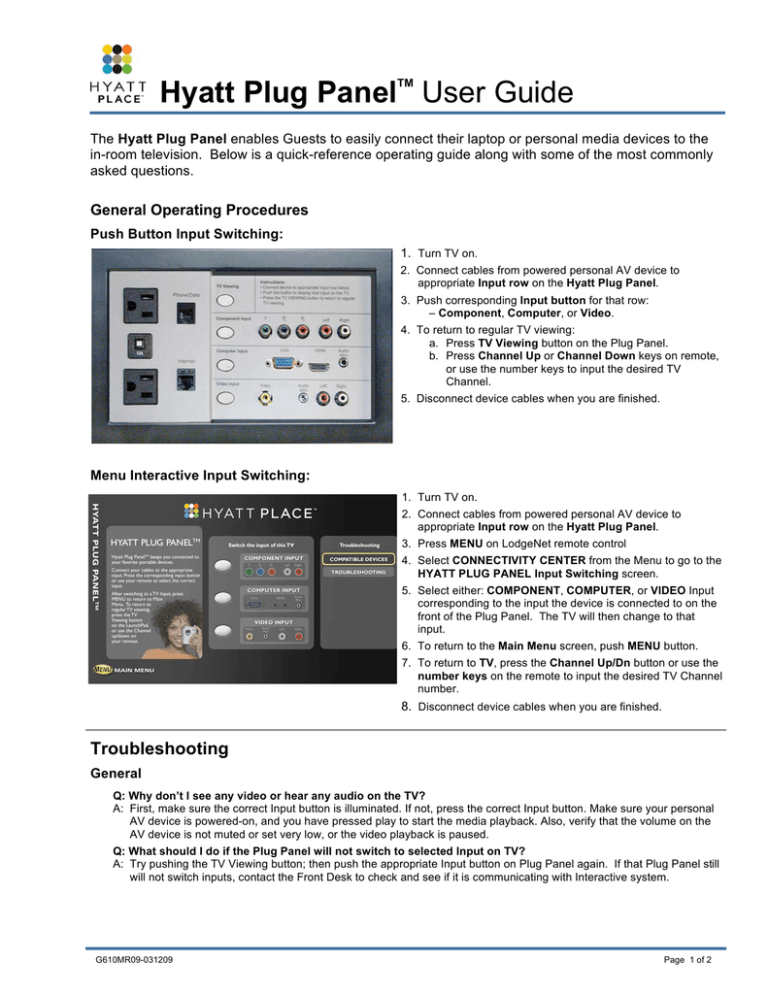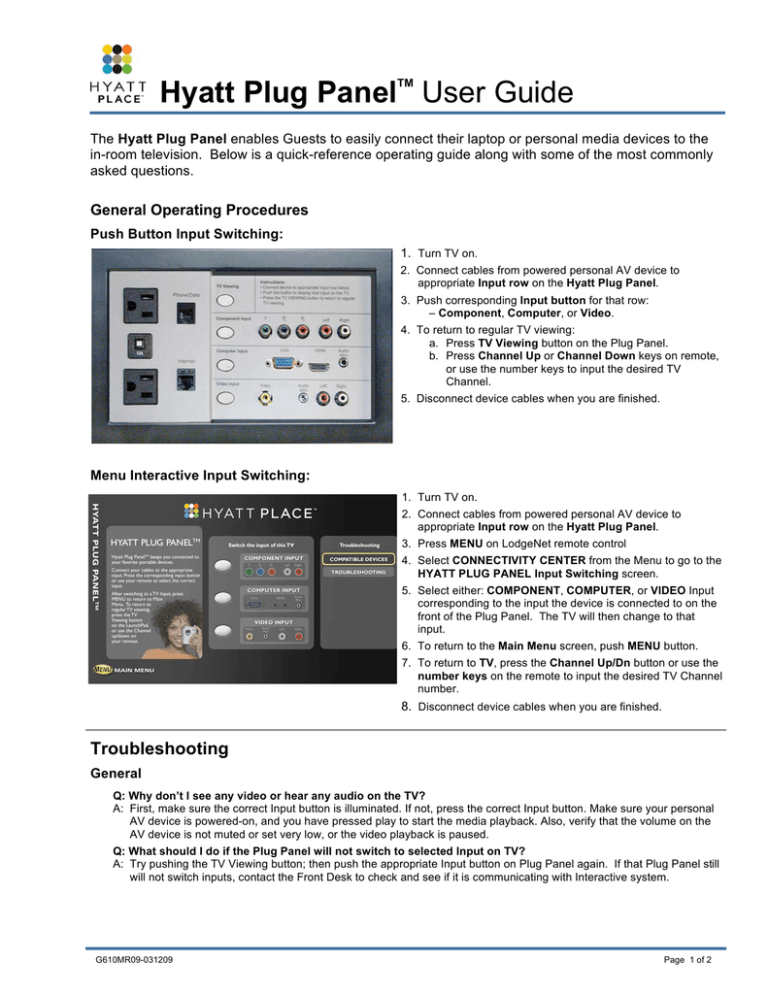
TM
Hyatt Plug Panel User Guide
The Hyatt Plug Panel enables Guests to easily connect their laptop or personal media devices to the
in-room television. Below is a quick-reference operating guide along with some of the most commonly
asked questions.
General Operating Procedures
Push Button Input Switching:
1. Turn TV on.
2. Connect cables from powered personal AV device to
appropriate Input row on the Hyatt Plug Panel.
3. Push corresponding Input button for that row:
– Component, Computer, or Video.
4. To return to regular TV viewing:
a. Press TV Viewing button on the Plug Panel.
b. Press Channel Up or Channel Down keys on remote,
or use the number keys to input the desired TV
Channel.
5. Disconnect device cables when you are finished.
Menu Interactive Input Switching:
1. Turn TV on.
2. Connect cables from powered personal AV device to
appropriate Input row on the Hyatt Plug Panel.
3. Press MENU on LodgeNet remote control
4. Select CONNECTIVITY CENTER from the Menu to go to the
HYATT PLUG PANEL Input Switching screen.
5. Select either: COMPONENT, COMPUTER, or VIDEO Input
corresponding to the input the device is connected to on the
front of the Plug Panel. The TV will then change to that
input.
6. To return to the Main Menu screen, push MENU button.
7. To return to TV, press the Channel Up/Dn button or use the
number keys on the remote to input the desired TV Channel
number.
8. Disconnect device cables when you are finished.
Troubleshooting
General
Q: Why don’t I see any video or hear any audio on the TV?
A: First, make sure the correct Input button is illuminated. If not, press the correct Input button. Make sure your personal
AV device is powered-on, and you have pressed play to start the media playback. Also, verify that the volume on the
AV device is not muted or set very low, or the video playback is paused.
Q: What should I do if the Plug Panel will not switch to selected Input on TV?
A: Try pushing the TV Viewing button; then push the appropriate Input button on Plug Panel again. If that Plug Panel still
will not switch inputs, contact the Front Desk to check and see if it is communicating with Interactive system.
G610MR09-031209
Page 1 of 2
TM
Hyatt Plug Panel User Guide
Troubleshooting - continued
Component Input
Sample Device (s)
Required Cable(s)
FAQ
Q: What if I have poor picture quality?
A: Check to make sure Component Video connectors are connected to
the correct color at the Plug Panel and AV device.
Q: What if I have no audio in the right (R) channel and poor video
quality?
A: Check to make sure the red Component Video and red Audio
connectors are not switched.
Computer Input
Sample Device (s)
Required Cable(s) FAQ
VGA Cable
Laptop Computer
Mini Audio Cable
DVD Player w/HDMI Out
HDMI Cable
RCA to Mini Audio Cable
(May be required w/ some TV’s)
Q: Why isn’t my laptop displaying on the TV?
A: You may need to activate the “Display Out “ on your laptop. This is
usually done with a function key (e.g., F4 or F8). Some laptops may
have other display management programs through which you can
designate your laptop to display on the TV (“monitor”) in your room.
Q: My laptop is not sizing the output to match the TV screen. What
should I try?
A: Change the resolution to 800 x 600 on your laptop:
1. Go to Start, Control Panel, and then Display.
2. Click Settings tab.
3. Change Screen Resolution to 800 x 600.
Q: When using an Audio Mini cable on my laptop, why is there no
(or low) audio, even though the volume is turned up on the TV?
A: Verify that your laptop does not have Mute turned on, or increase the
output volume on your laptop to the desired level.
Q: When using an HDMI capable device, why is there no audio
and/or video?
A: Make sure correct Input button is illuminated. If not, press correct
button. Also, make sure HDMI cable is completely plugged into
HDMI jack. If still no audio or video, push the TV Viewing button.
Finally try a different HDMI cable.
Note: Some TVs with DVI input require an additional audio cable in
order to provide audio.
Video Input
Sample Device (s)
Portable DVD Player
Required Cable(s) FAQ
Q: When using an Audio Mini cable, why is there no (or low) audio
volume even though the volume is turned up on the TV?
A: Verify that your video player does not have Mute turned on, and/or
increase the output volume on your video player.
Q:
Why don’t I see any video or hear any audio?
A/V Cable
A: First, make sure the correct Input button is illuminated on the Hyatt
Place Plug Panel. If not, press the correct Input button. Also make sure
your personal AV device is powered-on and playing.
Mini to AV Cable
IPod / MP3 Player
Mini Audio Cable
NOTE: Cables shown may not represent actual cables required. Please refer to the device’s owner’s manual for specific cable requirements.
All rights reserved. Hyatt and Hyatt Place names, designs and related marks are trademarks of Hyatt Corporation. © 2009 Hyatt Corporation.
Copyright © 2009 LodgeNet Interactive Corporation. All rights reserved.
G610MR09-031209
Page 2 of 2