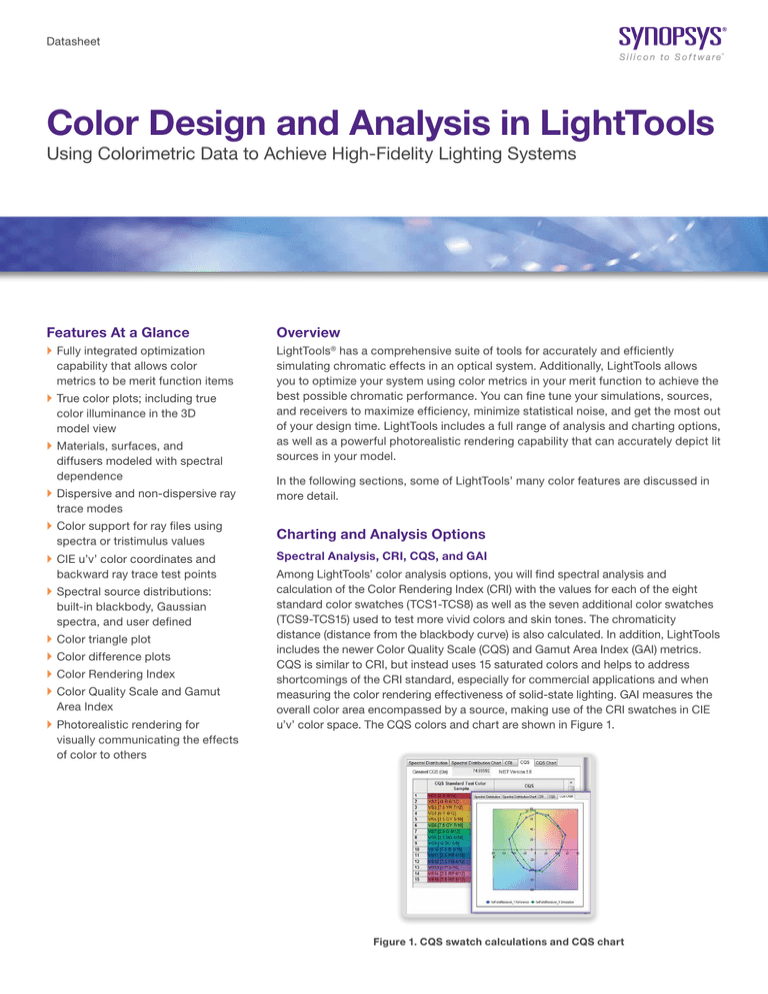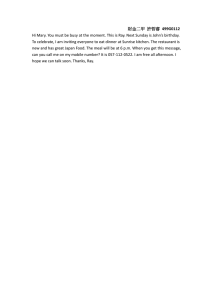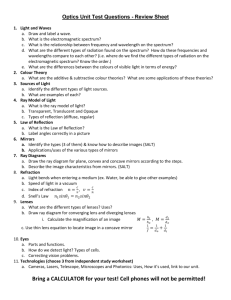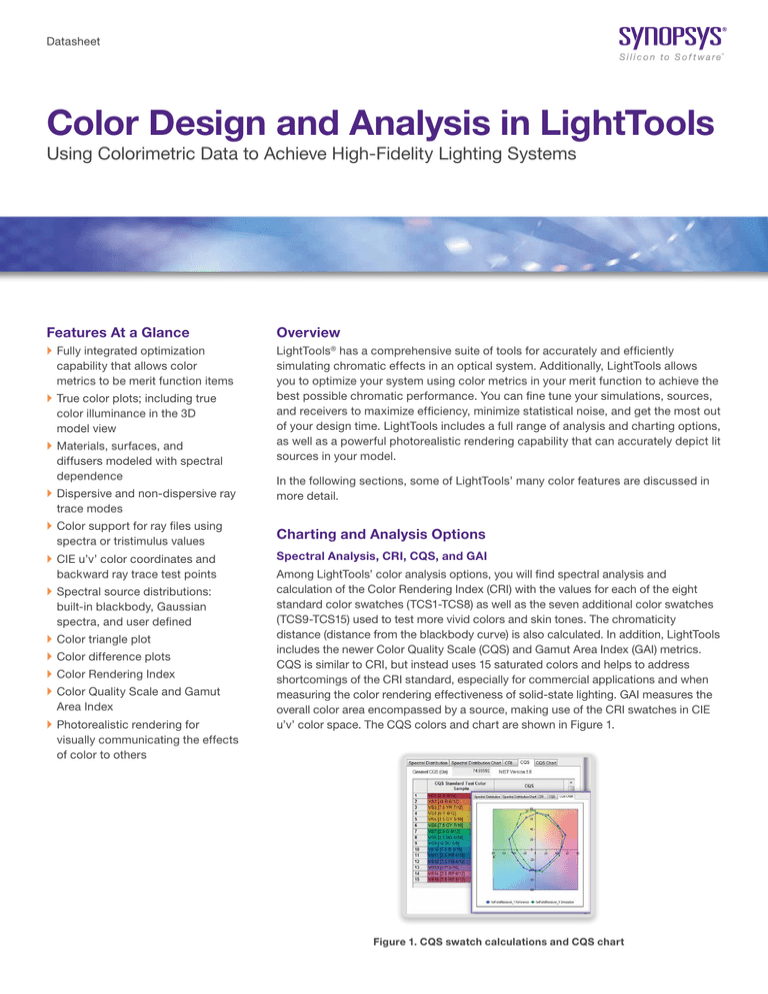
Datasheet
Color Design and Analysis in LightTools
Using Colorimetric Data to Achieve High-Fidelity Lighting Systems
Features At a Glance
Overview
``
Fully integrated optimization
capability that allows color
metrics to be merit function items
LightTools® has a comprehensive suite of tools for accurately and efficiently
simulating chromatic effects in an optical system. Additionally, LightTools allows
you to optimize your system using color metrics in your merit function to achieve the
best possible chromatic performance. You can fine tune your simulations, sources,
and receivers to maximize efficiency, minimize statistical noise, and get the most out
of your design time. LightTools includes a full range of analysis and charting options,
as well as a powerful photorealistic rendering capability that can accurately depict lit
sources in your model.
``
True color plots; including true
color illuminance in the 3D
model view
``
Materials, surfaces, and
diffusers modeled with spectral
dependence
``
Dispersive and non-dispersive ray
trace modes
``
Color support for ray files using
spectra or tristimulus values
``
CIE u’v’ color coordinates and
backward ray trace test points
``
Spectral source distributions:
built-in blackbody, Gaussian
spectra, and user defined
``
Color triangle plot
``
Color difference plots
``
Color Rendering Index
``
Color Quality Scale and Gamut
Area Index
``
Photorealistic rendering for
visually communicating the effects
of color to others
In the following sections, some of LightTools’ many color features are discussed in
more detail.
Charting and Analysis Options
Spectral Analysis, CRI, CQS, and GAI
Among LightTools’ color analysis options, you will find spectral analysis and
calculation of the Color Rendering Index (CRI) with the values for each of the eight
standard color swatches (TCS1-TCS8) as well as the seven additional color swatches
(TCS9-TCS15) used to test more vivid colors and skin tones. The chromaticity
distance (distance from the blackbody curve) is also calculated. In addition, LightTools
includes the newer Color Quality Scale (CQS) and Gamut Area Index (GAI) metrics.
CQS is similar to CRI, but instead uses 15 saturated colors and helps to address
shortcomings of the CRI standard, especially for commercial applications and when
measuring the color rendering effectiveness of solid-state lighting. GAI measures the
overall color area encompassed by a source, making use of the CRI swatches in CIE
u’v’ color space. The CQS colors and chart are shown in Figure 1.
Figure 1. CQS swatch calculations and CQS chart
CIE Mesh, CCT Mesh, Color Difference, Color CIE and CCT Meshes, Color Difference, Color Triangle,
RGB True Color
LightTools collects statistical data in different types of meshes. CIE and CCT meshes are available separately
for each parent mesh type, e.g., intensity and illuminance parent meshes. CIE coordinates are provided
separately in two meshes — either x and y or u’ and v’. In each mesh you can view coordinate data, color
difference values, and red, green, or blue values. All meshes can be viewed as raster plots. The color
difference data is useful when you need to quantify or visualize small variations in color coordinates that would
be less obvious in a true color plot. It is also possible to view each bin of the CIE mesh as a crosshair overlaid
on the CIE color triangles in either the xy or u’v’ color spaces.
LightTools features an (RGB) true color plot that is available for each parent mesh type. True color illuminance
plots can be viewed either as a stand-alone chart, or, in most cases, directly in the LightTools 3D model view
as shown in Figure 2. This figure shows a model with five colored LEDs that are imaged to a plane. Several
intermediate planes along the optical axis show color mixing at various distances from the imaging optics.
Figure 2. RGB LED imaging system showing true color raster plots at various planes along the optical axis.
The colors mix best near the lens where the light from each die overlaps the most.
Simulation, Source, and Receiver Settings
Simulation Settings: Dispersive, Non-Dispersive, and Spectral Range Limits
LightTools allows two chromatic ray trace modes: dispersive and non-dispersive. In dispersive mode (the
default), each ray represents a probabilistically selected wavelength that is chosen based on the originating
source’s spectrum. The color information at the receiver is determined by the collected rays. Dispersive mode
takes into account all the optical properties of the materials and surfaces modeled in LightTools at each ray’s
sampled wavelength. Additionally, dispersive mode allows you to limit the spectral range of the rays used. This
option can increase efficiency and eliminate the need for redefining source, filter, surface, and other spectral
ranges. Dispersive mode may be required when modeling systems with lenses, prisms, color-selective
coatings, and wavelength-dependent absorption.
Non-dispersive mode can greatly reduce statistical noise, but should only be used when there is no significant
dispersion in the model. In non-dispersive mode, each ray traces through the system at a single, userspecified wavelength. However, each ray carries the entire spectral information of its associated source to
the receiver. This method of ray tracing is very efficient for analyzing color mixing systems that do not have
significantly dispersing elements. For example, it is especially useful for reflector designs.
Source Settings: Emittance, Spectrum Type, Discrete/Continuous, Wavelength Weighting, Ray Data Sources
Radiometric or photometric units can be used to specify the source emittance. You have the option of
distributing the simulation rays evenly across the source spectrum or weighting the wavelength distribution
of the simulation rays to match the photometric response curve. The former option is more efficient at
generating accurate color data, especially when dealing with broad-spectrum sources. The latter is more
efficient at generating non-color specific data (such as illuminance or intensity) in systems intended for a
human observer. LightTools uses intelligent defaults to select the appropriate option, though this can be
controlled directly if desired.
2
In LightTools, the spectrum type can be user defined via entry of data into a grid or loaded from a text-based
spectral file. Additionally, there are integrated blackbody and Gaussian spectra that can be set up quickly.
Spectra can be modeled as either discrete or continuous. In discrete mode, the rays are only traced at
the specified wavelengths, whereas in continuous mode, LightTools samples from the whole spectrum.
Sometimes it is advantageous to use continuous spectra to help eliminate artifacts caused by discrete
sampling of the spectrum.
When spectra are user defined, each wavelength gets a relative weight (the source emittance is used for
the absolute calibration). In radiometric mode, the weights are directly related to the absolute power (watts),
and when photometric weighting is used, the relative weights are related to the photometric flux (lumens) of
the source.
Another powerful feature in LightTools is the ability to use ray file sources. In LightTools, there are three
options for modeling color with ray files. First, specify a spectrum associated with the full source as you
would for any other source (each ray has a wavelength chosen randomly based on the source spectrum).
The advantage of this is that the data is simple and easy to obtain. The drawback is that angular or spatial
color variations of the source are not modeled. To help overcome this limitation, it is possible to split the
source into two (or more) ray files, each having a different spectrum. An example of where this is useful is
a white phosphor LED — the direct, ‘blue’ unconverted light, and the ‘yellow’, phosphorescent light can be
separated into two ray file sources. With this type of source, all colorimetric analyses are possible.
Secondly, ray data files can use tri-stimulus data stored directly in the file for each ray. This is most commonly
available with ray files originating from measured data. When tristimulus values are used, you must trace in
non-dispersive mode. CIE-based colorimetric quantities, such as CIE color coordinates and true color output,
can be analyzed. Direct analysis of the spectrum and derived quantities (such as CRI, CQS and GAI)
is not available.
Finally, each individual ray in the ray data file can have a unique wavelength specified. The advantage of this
is that you can trace in dispersive mode, all angular and spatial color variations are modeled correctly, and all
color analysis options are available. The drawback is that this data is rarely available from measured sources,
but most commonly comes from simulation results.
Receiver Settings
CIE Coordinates, White Point
LightTools allows you specify whether the xy (1931 standard) or u’v’ (1976) color space should be used for CIEbased calculations. You can also specify a receiver’s RGB white point. The white point can be specified as a
CCT value (i.e., on the blackbody locus) or in terms of xy or u’v’ coordinates. This number will be what appears
‘white’ in your RGB plots. Typically, you want to set this value to be the nominal white color of your application.
For instance, you might set it to 5000K if you are designing a 5000K CCT LED-based system and you want to
observe what portions of your system appear blue or red compared to that value.
Photorealistic Rendering
Photorealistic Rendering (PRR) is another powerful feature included in the LightTools Illumination Module that
allows you to understand chromatic effects. Using state-of-the-art ray trace techniques, PRR renders scenes
as they would be captured by a digital camera. These techniques give you the freedom to ray trace once and
then create scene renders from any point of view without requiring another ray trace, saving time and effort.
PRR ships with a large, built-in finish library and the ability to quickly add user finishes. User finishes can, for
instance, include image files that you wish to map onto a surface, as has been done for some of the items
in the office scene shown in Figure 3. LightTools can use your source geometry, complete with spectral
information, to trace and render a scene in the model.
In the example shown in Figure 3, fluorescent tube sources with an advertised 5000K CCT were used to
design recessed, louvered luminaires that provided enough light and followed standard office glare guidelines
for their intensity distribution.
3
(a) Blackbody spectrum
(b) Fluorescent spectrum
(c) Phosphor LED spectrum
Figure 3. Comparison of photorealistic renderings of an office scene using three spectra:
(a) 5000K black body spectrum, (b) 5000K Fluorescent spectrum of the lamps used to design
the fixtures, and (c) 5000K white phosphor LED
In order to gain an understanding of the look and feel of the resulting lit space, a PRR image of the office was
created with the fluorescent tube sources (Figure 3b). Then, for comparison, the source was re-traced using
a 5000K black body spectrum (Figure 3a) as well as a 5000K white phosphor LED spectrum (Figure 3c) and
re-rendered. In each scene, the light appears ‘white’ when you look at it by itself. However, when you put the
three images next to each other, as in the figure, you can really see a difference in how the colors appear for
the three different spectra.
For more information about LightTools and its colorimetric capabilities, please contact Synopsys’
Optical Solutions Group at (626) 795-9101, visit optics.synopsys.com or send an email to
optics@synopsys.com.
Synopsys, Inc. • 690 East Middlefield Road • Mountain View, CA 94043 • www.synopsys.com
©2016 Synopsys, Inc. All rights reserved. Synopsys is a trademark of Synopsys, Inc. in the United States and other countries. A list of Synopsys trademarks is
available at http://www.synopsys.com/copyright.html . All other names mentioned herein are trademarks or registered trademarks of their respective owners.
07/13/16.CE_CS7471_Color Design and Analysis in LightTools DS.