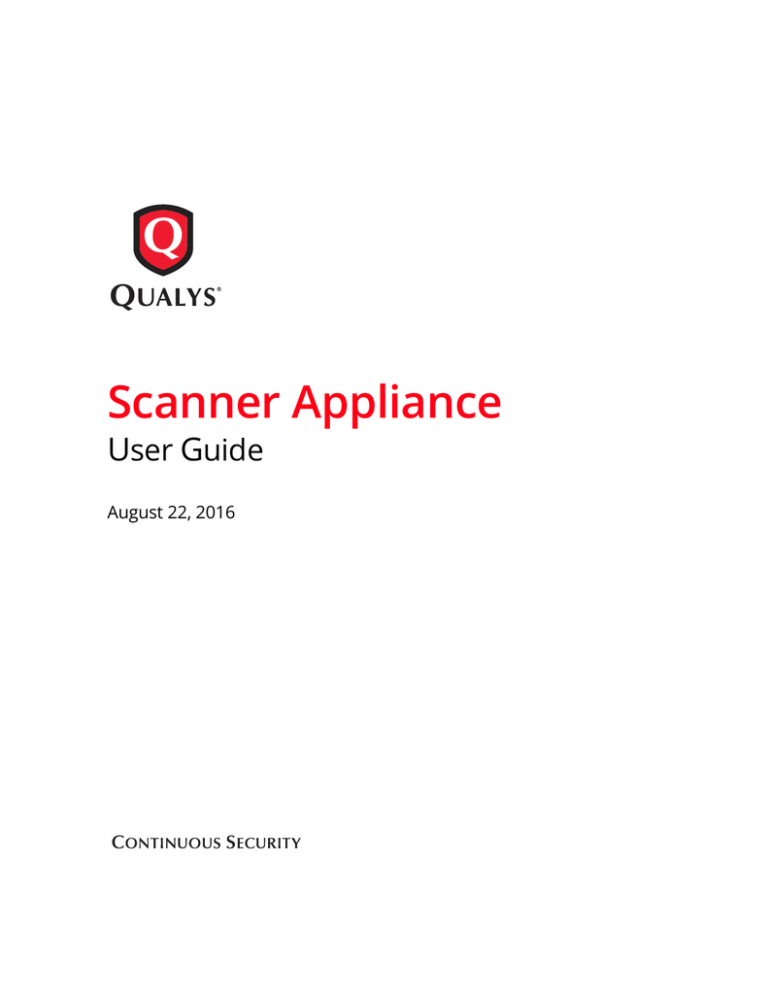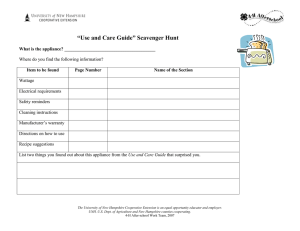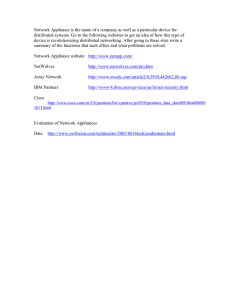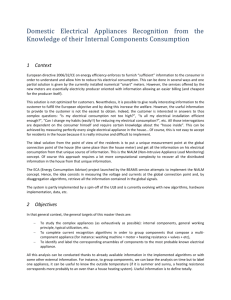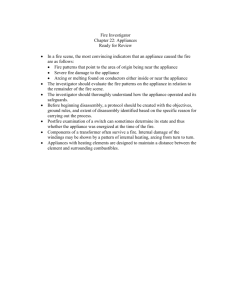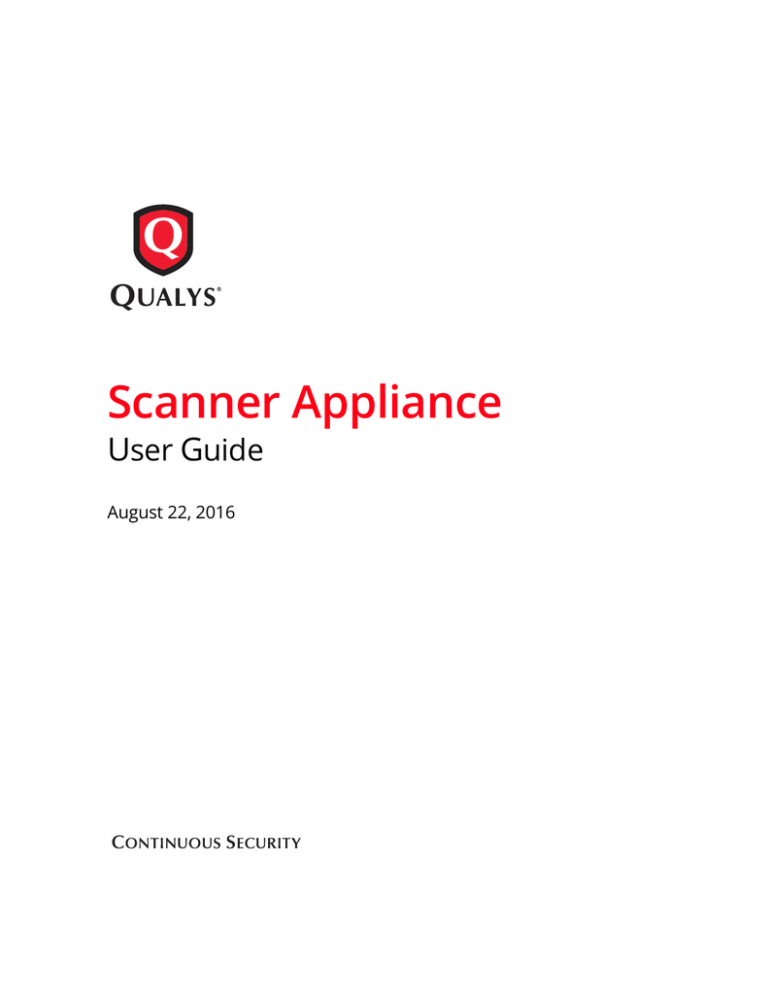
Scanner Appliance
User Guide
August 22, 2016
Copyright 2005-2016 by Qualys, Inc. All Rights Reserved.
Qualys, the Qualys logo and QualysGuard are registered trademarks of Qualys, Inc. All other trademarks are the
property of their respective owners.
Qualys, Inc.
1600 Bridge Parkway
Redwood Shores, CA 94065
1 (650) 801 6100
Preface
Chapter 1 Get Started
Before you begin ................................................................................................................ 8
Check package accessories .................................................................................... 8
Network requirements / configuration .............................................................. 8
Best Practices for internal scanning .............................................................................. 10
Quick Start ........................................................................................................................ 11
Step 1 - Connect the Scanner Appliance to the Network................................ 11
Step 2 - Power On the Scanner Appliance ........................................................ 13
Step 3 - Activate the Scanner Appliance ........................................................... 15
We recommend one more thing ......................................................................... 17
Chapter 2 Scanner Appliance Tour
A Quick Look at the Appliance .....................................................................................
Navigating the Appliance UI.........................................................................................
System Reboot and Shutdown.......................................................................................
Configure VLANs and Static Routes ............................................................................
Configure Static IP Address...........................................................................................
Configure IPv6 Address for Scanning..........................................................................
Proxy Configuration........................................................................................................
Split Network Configuration .........................................................................................
Ethernet Port Configuration ..........................................................................................
Reset the Network Configuration .................................................................................
Changing the Network Configuration .........................................................................
20
22
28
30
32
36
37
42
46
48
49
Chapter 3 Troubleshooting
Troubleshooting guidelines ...........................................................................................
How can I test network connectivity? ..........................................................................
Tell me about Network Errors.......................................................................................
Communication Failure message..................................................................................
Appendix A Product Specifications
Appendix B Credits
Appendix C Safety Notices
52
53
54
57
Contents
4
Qualys Scanner Appliance User Guide
Preface
This user guide introduces the Qualys Scanner Appliance. The Scanner Appliance
offers Qualys users the ability to extend their use of the service to assess the security
of internal network systems, devices and web applications.
Note: Your use of the Qualys Scanner Appliance is subject to the terms and
conditions of the Qualys Service User Agreement.
About Qualys
Qualys, Inc. (NASDAQ: QLYS) is a pioneer and leading provider of cloud security
and compliance solutions with over 7,700 customers in more than 100 countries,
including a majority of each of the Forbes Global 100 and Fortune 100.The Qualys
Cloud Platform and integrated suite of solutions help organizations simplify security
operations and lower the cost of compliance by delivering critical security
intelligence on demand and automating the full spectrum of auditing, compliance
and protection for IT systems and web applications. Founded in 1999, Qualys has
established strategic partnerships with leading managed service providers and
consulting organizations including Accenture, Accuvant, BT, Cognizant Technology
Solutions, Dell SecureWorks, Fujitsu, HCL Comnet, InfoSys, NTT, Tata
Communications, Verizon and Wipro. The company is also a founding member of the
Cloud Security Alliance (CSA).
For more information, please visit www.qualys.com.
Contact Qualys Support
Qualys is committed to providing you with the most thorough support. Through
online documentation, telephone help, and direct email support, Qualys ensures that
your questions will be answered in the fastest time possible. We support you 7 days a
week, 24 hours a day. Access support information at www.qualys.com/support/.
Preface
6
Qualys Scanner Appliance User Guide
1
Get Started
Welcome to the Qualys Scanner Appliance, an option with the Qualys Cloud
Platform from Qualys, Inc. With the Qualys Scanner Appliance, you can assess
internal network devices, systems and web applications. The Scanner Appliance is a
robust, scalable solution for scanning networks of all sizes including large distributed
networks.
It’s easy to set up a Scanner Appliance within your network. Let’s get started!
Before you begin
Best Practices for internal scanning
Quick Start
Interested in Virtual Appliances?
Qualys Virtual Scanner Appliance is packaged and qualified for deployment on a
variety of virtualization and cloud platforms. Please contact your TAM or Qualys
Support if you’re interested in adding Virtual Appliances to your license.
Desktop/Laptop - VMware Workstation, Player, Fusion, Oracle VirtualBox
Client/Server - VMware vCenter/vSphere, Citrix XenServer, Microsoft Hyper-V
Cloud - Amazon EC2 - Classic, Amazon EC2 - VPC, Microsoft Azure,
Google GCE, OpenStack
From the Qualys Community
Qualys Virtual Appliance: Platform Qualification Matrix
Chapter 1 — Get Started
Before you begin
Before you begin
Check package accessories
Your starter kit package should contain these components. If any components are
missing or damaged, please contact Qualys Support.
Qualys Scanner Appliance User Guide
AC power cord
CAT6 cable
Rack screws (quantity 4) - 10-32 x 3/4", Phillips, black matte, with washer
USB-to-RS232 converter cable
Network requirements / configuration
Bandwidth
Outbound HTTPS Access
Appliance Access to Qualys
Cloud Platform
Minimum recommended bandwidth connection of
1.5 megabits per second (Mbps) to the Qualys Cloud Platform.
The local network must be configured to allow outbound
HTTPS (port 443) access to the Internet, so that the Scanner
Appliance can communicate with the Qualys Cloud Platform.
The Scanner Appliance must be able to reach certain
infrastructure located at the Qualys Cloud Platform where
your Qualys account is located.
Tip - Log into your account and go to Help> Account Info to
see the Qualys Cloud Platform URLs.
8
Appliance Access to
Target Host IPs
The IP addresses for the hosts to be scanned must be accessible
to the Scanner Appliance. The Appliance must be able to
resolve external DNS for the hostnames to be scanned.
LAN Interface is Default
The LAN interface services both scanning traffic and
management traffic to the Qualys Cloud Platform, unless split
network configuration is defined for the Appliance. See Split
Network Configuration.
VLAN Support
VLAN configuration options: 1) If you have connected the
LAN interface to a 802.1q trunked port and need your Scanner
Appliance to use VLAN tags on the LAN default network,
enter the VLAN tag number using the Appliance console. 2)
For any Appliance, you can choose option 1) and also
configure more VLANs (to be used for scanning) using the
Qualys user interface.
Qualys Scanner Appliance User Guide
Chapter 1 — Get Started
Before you begin
DHCP or Static IP
By default the Scanner Appliance is pre-configured with
DHCP. If configured with a static IP address, be sure you have
the IP address, netmask, default gateway, primary DNS and
WINS server (if appropriate).
Proxy Support
The Scanner Appliance includes Proxy support with or wihout
authentication — Basic or NTLM. The Proxy server must be
assigned a static IP address and must allow transparent SSL
tunneling. Proxy-level termination (as implemented in SSL
bridging, for example) is not supported.
WINS Support
If your network is running Windows Internet Naming Service
(WINS), the Scanner Appliance needs to use it for host name
resolution during scanning. For an Appliance configured with
DHCP, please be sure your WINS server IPs (primary and
secondary) are added to your DHCP subnet configuration
using “option netbios-name-servers WINS1, WINS2;”. For an
Appliance with a static IP address, the WINS servers are
defined with the static IP settings using the Appliance console.
Qualys Scanner Appliance User Guide
9
Chapter 1 — Get Started
Best Practices for internal scanning
Best Practices for internal scanning
Here are our best practices related to internal scanning.
Avoid scanning through a firewall from the inside out
Problems can arise when scan traffic is routed through the firewall from the inside out,
i.e. when the scanner Appliance is sitting in the protected network area and scans a target
which is located on the other side of the firewall. We recommend placing scanner
Appliances in your network topology in a way that scanning and mapping through a
firewall from the inside out is avoided if possible.
From the Qualys Community
Scanning through a firewall
Check network access to scanners
Go to Help > About in the application. The Scanner Appliances section lists URLs at the
SOC (Security Operations Center) for your account/location. Your Scanner Appliances
must be able to contact these URLs on port 443. For Private Cloud Platform, the URLs
displayed are appropriate to your local on-site SOC.
From the Qualys Community
How to check network access to scanners
Consult your network group for scanner placement
It's highly recommended that you work with your network group to determine where to
place Scanner Appliances in an enterprise network environment. Some things to
consider: place Scanner Appliances as close to target machines as possible, and make sure
to monitor and identify any bandwidth restricted segments or weak points in the
network infrastructure. Scanning through layer 3 devices (such as routers, firewalls and
load balancers) could result in degraded performance so you may consider using our
VLAN tagging feature (VLAN trunking) to circumvent layer 3 devices to avoid potential
performance issues.
10
Qualys Scanner Appliance User Guide
Chapter 1 — Get Started
Quick Start
Quick Start
Once you complete the Quick Start you’re ready to start scanning! It takes just a couple of
minutes. It’s important that you complete the steps in the order shown.
Step 1 - Connect the Scanner Appliance to the Network
Qualys strongly recommends the Scanner Appliance be plugged into a Managed Power
Supply. On the rare occasion where the Scanner Appliance may need to be rebooted,
utilizing the MPS will allow for remote rebooting in unmanned or high security areas.
Set Up Network Connection
The Scanner Appliance connects like any other computer to a switch on your network.
To set up the network connection, follow these steps:
•
Connect one end of an Ethernet cable to the Ethernet LAN port on the Scanner
Appliance (back panel).
•
Connect the other end of the Ethernet cable to a 10BASE-T or 100BASE-TX or
1 Gigabit switch on your network.
Remote Console Interface Set Up (optional)
The Remote Console interface supports remote configuration and management of the
Scanner Appliance using a VT100 terminal, such as Windows HyperTerminal.
Figure 1-1. Set up for Remote Console Interface
A USB-to-RS232 converter cable allows you to connect to their terminal server via
network cable. Qualys recommends the following USB-to-RS232 converter cable:
IOGEAR USB-Serial Model GUC232A
Full specifications: http://www.iogear.com/product/GUC232A/
Keystroke File Not Supported: The Remote Console interface is not intended for
uploading the whole scanner configuration by means of a pre-defined “keystroke file.”
Uploading such a file will result in lost characters and incorrect configuration.
Qualys Scanner Appliance User Guide
11
Chapter 1 — Get Started
Quick Start
To set up the Remote Console interface, follow these steps:
1
Be sure the terminal server is up and running. Also check the terminal server
settings. The following settings are required. Note - Stop Bits must be set to 2.
Port Setting
Value
Bits per second (Baud rate)
9600
Data Bits
8
Parity
None
Stop Bits
2
Flow Control
None
Terminal Emulation
VT100
2
Connect one end of the USB-to-RS232 converter cable to a USB port on the Scanner
Appliance (back panel).
3
Connect the other end of the USB-to-RS232 converter cable to your terminal server
via network cable.
4
Connect the Scanner Appliance (see Step 2 - Power On the Scanner Appliance)
Note: In the case where the Scanner Appliance is already powered on, you must
reboot the Scanner Appliance before taking the next step and making any
configurations. To reboot, press the Down arrow on the LCD interface until the
SYSTEM REBOOT message appears and then press ENTER. Please make sure that
the Scanner Appliance has fully rebooted (this takes up to 3 minutes).
5
12
Press the ENTER key on the VT100 terminal’s keyboard to display the Remote
Console interface. You will notice the MAC address for the Scanner Appliance
appears.
Qualys Scanner Appliance User Guide
Chapter 1 — Get Started
Quick Start
Step 2 - Power On the Scanner Appliance
To power on the Scanner Appliance, follow these steps:
1
Connect the AC power cord into the Power Supply Socket.
Note: Qualys strongly recommends the Scanner Appliance be plugged into a
Managed Power Supply. On the rare occasion where the Scanner Appliance may
need to be rebooted, utilizing the MPS will allow for remote rebooting in
unmanned or high security areas.
2
Press the power button on the back panel. Be sure that the power button has a green
backlight.
3
Welcome to Qualys appears in the Scanner Appliance interface followed by other
informational messages during the boot process which takes approximately two
minutes. These messages appear in the order shown:
Welcome to Qualys
Qualys Scanner is starting up...
Filesystem check in progress...
Qualys Scanner is coming up...
4
Once the Scanner Appliance makes a successful connection to the Qualys Cloud
Platform you’ll see the activation code message.
ACTIVATION CODE — The activation code for the Scanner Appliance is displayed.
A unique code is assigned to each Appliance. Make a note of the activation code
and then go to enter the activation code.
You might see a network error message instead. This will be reported if the Scanner
Appliance did not make a successful connection to the Qualys Cloud Platform
using its current network settings. The network error must be resolved before you
go to Step 3. Need help? See Troubleshooting.
Tip - If you’ve set up the Remote Console, it may be necessary to press the ENTER
key on the VT100 terminal’s keyboard to display the Remote Console interface.
Qualys Scanner Appliance User Guide
13
Chapter 1 — Get Started
Quick Start
Complete the Network Configuration
Enable the network configurations for the Scanner Appliance, as appropriate, in the
order listed. One or more configurations may be required. Any network error must be
resolved before going to Step 3. Refer to Troubleshooting for help with resolving any
errors.
Configuration Options
For information ...
A
Static IP Address
See “Configure Static IP Address” on page 32
B
Proxy Support
See “Proxy Configuration” on page 37
C
Split Network Configuration
using DHCP
See “Enable DHCP on the WAN Interface” on page 43
and ”Enable DHCP on the WAN Interface” on page 43
D
Split Network Configuration
using a Static IP Address
See “Enable DHCP on the WAN Interface” on page 43
and ”Enable Static IP on the WAN Interface” on page 43
Use the options chart below to determine the configurations needed.
DHCP
w/o Proxy
Static IP
w/o Proxy
DHCP
with Proxy
Static IP
with Proxy
no action
A
B
A&B
Split Netw. Config:
DHCP on WAN
C
A&C
B&C
A, B, & C
Split Netw. Config:
Static IP on WAN
D
A&D
B&D
A, B, & D
Standard Config
The Scanner Appliance supports VLAN interface configuration (802.1Q). For
information, see Configure VLANs and Static Routes.
You may see a network error message one or two more times, depending on how many
configurations are needed. For example, if the Scanner Appliance is installed on a
network with DHCP and a Proxy server, and you want split network configuration with
DHCP, you enable options B and C. After you enable option B, you’ll see another
network error prompting you to make another configuration.
14
Qualys Scanner Appliance User Guide
Chapter 1 — Get Started
Quick Start
Step 3 - Activate the Scanner Appliance
You will need a Qualys user account with the role of Manager or Unit Manger. Check to
be sure that you have your account information.
1
Open a browser and go to the platform URL where your account is located. Please
refer to your registration email containing your platform URL and login
credentials. A Manager or Unit Manager account is required.
2
On the Qualys LOGIN page, enter your user name (login) and password, and then
click LOGIN. You are prompted to review and accept the licensing agreement when
you log into your account for the first time. Your Qualys Home page appears upon
successful login.
3
Select VM from the application picker.
4
Go to Scans > Appliances.
5
Select New > Scanner Appliance and enter the activation code for the activation
code appears in the ACTIVATION CODE screen in your Appliance’s user interface
(LCD and Remote Console). Note: The activation code is displayed only when the
Appliance has not been activated yet.
6
Unit Manager only) From the Add To menu, select an asset group that you want to
add the Scanner Appliance to. This will make the Appliance available to users in
your business unit.
7
Click Activate. Then the Scanner Appliance attempts to log in to the Qualys Cloud
Platform.
Note: It may take a few minutes for the Scanner Appliance activation to occur. If
you prefer not to wait, complete the activation manually by restarting the Scanner
Appliance. Just press the Down arrow until the SYSTEM REBOOT screen appears
and then press ENTER. When REALLY REBOOT SYSTEM? appears press ENTER.
8
The SCANNER APPLIANCE NAME–IP ADDRESS message appears after the Scanner
Appliance makes a successful login to the Qualys Cloud Platform. Do you see
another message instead? See Troubleshooting and we’ll help you with this.
Qualys Scanner Appliance User Guide
15
Chapter 1 — Get Started
Quick Start
That’s all there is to it!
You are ready to start scanning with your Qualys Scanner Appliance! You’ll see the
Scanner Appliance name and IP address in the interface (LCD or Remote Console), this
indicates you have completed the Quick Start, the Scanner Appliance has been added to
your subscription.
Tip - Before you launch scans using the Scanner Appliance, we recommend you log into
the Qualys user interface and check the Appliance status on the appliances list.
Scanner Appliance Name and IP Address
The Scanner Appliance name and IP address appear as shown below.
The Scanner Appliance name displayed is “is_username”, where username is your Qualys user
name. The name can be changed using the Qualys user interface.
The IP address is available for information purposes only. The Scanner Appliance is remote
controlled by the Qualys Cloud Platform, and the Appliance does not allow incoming logins
or connections from the network. If split network configuration is enabled, the IP address for
the LAN interface is displayed.
The Qualys Cloud Platform indicator for your account appears in the lower right corner.
Proper Shutdown
Just go to the LCD display on the front panel. Press the down arrow until SYSTEM
SHUTDOWN appears, and then press ENTER. When you see REALLY SHUTDOWN SYSTEM?
press ENTER. You'll notice the Scanner Appliance lights and LEDs are turned off. Then
you can safely disconnect the power supply.
Don't want to use the LCD interface? No problem, you can press the power button on the
back panel instead.
16
Qualys Scanner Appliance User Guide
Chapter 1 — Get Started
Quick Start
We recommend one more thing
Check your Scanner Appliance status in Qualys. Go to Scans > Appliances and select
your Appliance. You’ll see details in the preview pane.
1)
tells you your Scanner Appliance is ready. Now you can start internal scans! Next
to the status you’ll see the busy icon is greyed out until you launch a scan, then it looks
like this
.
You might also check out:
2)
tells you that your Scanner Appliance is a Physical Appliance (
Virtual Appliance).
means it’s a
3) Latest software versions - these are installed automatically as part of the activation.
4) The available capacity will be 100% until you launch a scan. You can come back and
check on this at any time.
Qualys Scanner Appliance User Guide
17
Chapter 1 — Get Started
Quick Start
18
Qualys Scanner Appliance User Guide
2
Scanner Appliance Tour
This section gives you a tour of the Qualys Scanner Appliance, its features, basic
operation and configuration options.
A Quick Look at the Appliance
Navigating the Appliance UI
System Reboot and Shutdown
Configure VLANs and Static Routes
Configure Static IP Address
Configure IPv6 Address for Scanning
Proxy Configuration
Split Network Configuration
Reset the Network Configuration
Changing the Network Configuration
Chapter 2 — Scanner Appliance Tour
A Quick Look at the Appliance
A Quick Look at the Appliance
Front Panel
You’ll see Welcome to Qualys in the LCD display when you connect the Appliance to
the network for the first time. After you’ve successfully completed the Quick Start steps
for your Scanner Appliance, you’ll see the Scanner Appliance name and IP address.
Use the keypad to enter information and respond to prompts.
•
Left and Right arrow buttons move the cursor to left/right in an entry field.
•
Up and Down arrow buttons scroll through menu options, and scroll through
characters in an entry field.
•
ENTER button, in the center, is used to confirm entries and move to the next screen.
Tell me about the LEDs.
•
S1 tells you a Qualys scan is in progress on the Scanner Appliance.
•
S2 tells you a software update to the Scanner Appliance is in progress.
•
S3 is not used.
Back Panel
The Appliance’s back panel includes: the power socket, the Ethernet LAN port, the
Ethernet WAN port, and two USB ports.
20
Qualys Scanner Appliance Use Guide
Chapter 2 — Scanner Appliance Tour
A Quick Look at the Appliance
Power socket - Use to connect the power connector to the Appliance.
Power button - Use to power on the Appliance. A green light indicates the Appliance is
turned on.
LAN/WAN ports - Use to connect the Appliance to a hub or switch on your network
using a straight through CAT6 twisted pair Ethernet cable. The LAN port is required. The
WAN port is only required if you choose the split network configuration option.
USB ports - Connect a USB-to-RS232 converter cable to a USB port if you want to use the
optional Remote Console interface (any port may be used).
Appliance UI
The Scanner Appliance has a user interface for configuration and management. You can
choose to use the LCD display and keypad on the front panel, or the optional Remote
Console interface. Both the LCD display and Remote Console offer the same functionality
and share the same menus and navigation (ENTER key and arrows) for a consistent user
experience.
The Remote Console interface supports remote configuration and management of the
Scanner Appliance using a VT100 terminal, such as Windows HyperTerminal. See
Remote Console Interface Set Up (optional).
Qualys Scanner Appliance Use Guide
21
Chapter 2 — Scanner Appliance Tour
Navigating the Appliance UI
Navigating the Appliance UI
Main Menu
To access the Scanner Appliance main menu, press ENTER when the Scanner Appliance
name and IP address are displayed. The first menu option displayed is SETUP NETWORK.
Figure 2-1. Scanner Appliance Main Menu
To move up through the menu options, press the Up arrow. To move down through the
menu options, press the Down arrow. To select an option, press ENTER. To exit the main
menu, press the down arrow button until the EXIT THIS MENU option appears, and
then press ENTER.
22
Qualys Scanner Appliance Use Guide
Chapter 2 — Scanner Appliance Tour
Navigating the Appliance UI
Navigation Indicators
Each Scanner Appliance screen displays one or more indicators in the top right corner,
indicating the navigation options available from the current screen.
LCD
Button
Remote
Console
Key
Description
ENTER
Confirm a selection. After you press ENTER, another screen
appears.
RIGHT
Move the cursor to the right in an entry field.
LEFT
Move the cursor to the left in an entry field.
UP
Used to:
— Increase the value in an entry field
— Move up through menu options
— Cancel a confirmation message
DOWN
Used to:
— Decrease the value in an entry field
— Move down through menu options
Note these important guidelines for using buttons: 1) Press one button at a time, 2) Do
not hold down an arrow button (except as noted in guideline 3), instead press the arrow
multiple times, and 3) When entering a user name or password, you can hold down the
Up and Down arrow buttons to scroll through characters quickly.
Entering Information
The Scanner Appliance user interface (LCD and Remote Console) allow users to enter
information in the fields provided using arrow keys. The Left and Right arrows move the
cursor to the left and right and the Up and Down arrows are used to scroll through
characters. Some fields allow certain characters to be entered. The character restrictions
are described below.
Up and Down Arrows
Using the LCD user interface use the Up and Down arrows to enter characters in a field.
Using the Remote Console interface you have the option to use the Up and Down arrows
or to use your keyboard to enter characters.
In numeric entry fields, you press the Up and Down arrows to select a value between
0 and 9. When a numeric entry field is first displayed, a default value appears.
Qualys Scanner Appliance Use Guide
23
Chapter 2 — Scanner Appliance Tour
Navigating the Appliance UI
In text entry fields where you enter a user name and password, you press the Up and
Down arrows to select a character (numeric, alphabetic, space, underscore or special
character). In these fields, you can hold the Up arrow or the Down arrow to scroll
through the available characters. When a text entry field is first displayed, the text entry
field is blank (filled with spaces).
Scrolling through Characters
Some fields allow you to select characters. Press the Up arrow to scroll through
characters in ascending order. Starting from the space character, the characters appear in
this order: lowercase letters (a to z), space, numbers (0 to 9), underscore, special
characters (for Proxy user name and password only), uppercase letters (A to Z).
Figure 2-2. Scrolling characters in ascending order
Press the Down arrow to scroll through characters in descending order. Starting from the
space character, the characters appear in this order: uppercase letters (Z to A), special
characters (for Proxy user name and password only), underscore, numbers (9 to 0), space,
lowercase letters (z to a).
24
Qualys Scanner Appliance Use Guide
Chapter 2 — Scanner Appliance Tour
Navigating the Appliance UI
Figure 2-3. Scrolling characters in descending order
Space Character
When a text field entry contains fewer characters than the character positions on the
interface screen, you must select the space character for the unused positions, before or
after the field entry. Only the characters associated with the field entry and space
characters may be included in a text field entry.
Embedded spaces are not permitted in text field entries, except in the Proxy password
field.
The space character may be used to remove characters when editing text fields, except
the Proxy password. To remove a character in an entry field using the LCD user interface,
move the cursor on the character (using the Left and Right arrows), select the space
character (using the Up and Down arrows) and then press ENTER. Any space characters
entered appear in the interface screen until the next time you revisit the screen.
IP Addresses
Entry fields for IP addresses are pre-filled with values in this format: nnn.nnn.nnn.nnn
The IP address format displays values for each character position in all octets. When
entering an IP address, you replace the three “n” digits for each octet as appropriate. If an
octet has less than three digits, then the octet must include leading zeros. For example, to
specify the IP address “194.55.176.2”, you input the IP address as “194.055.176.002”.
Qualys Scanner Appliance Use Guide
25
Chapter 2 — Scanner Appliance Tour
Navigating the Appliance UI
Domain Name
The DOMAIN NAME field in the static IP address configuration allows you to enter the
domain name for the DNS server (for example, mydomain.com). The domain name entry
can have a maximum length of 32 characters. These characters are allowed: uppercase
letters, numbers, underscore(_), and period (.).
Figure 2-4. Special characters in the Domain Name field
The screen displays 16 characters of the DOMAIN NAME field entry and it scrolls left. For
example, the first character of the domain name is hidden when the 17th character is
entered. As each additional character is entered, the domain name scrolls left.
Tips - The space character may be used to remove characters when editing the domain
name entry. There’s a shortcut for clearing a domain name entry. Just press the Left arrow
and Right arrow at the same time.
Proxy User Name
For the Proxy user name in the PROXY USER field you may enter a maximum of 32
characters including lower case letters, upper case letters, numbers, space, and
underscore. These special characters can be used: underscore (_), dash (-), backslash (\) ,
period (.), at sign (@).
Figure 2-5. Special characters in the Proxy user field
The screen displays 16 characters of the PROXY USER field entry, and it scrolls left. For
example, the first character of the Proxy user name is hidden when the 17th character is
entered. As each additional character is entered, the Proxy user name scrolls left. The
space character may be used to remove charaters.
The format of a Proxy user entry is: “domain\user”. If there is a backslash in the middle
of the entry, the Appliance interprets the string before the backslash as the domain name.
No double backslashes (\\) are needed in front of the “domain\user” format.
26
Qualys Scanner Appliance Use Guide
Chapter 2 — Scanner Appliance Tour
Navigating the Appliance UI
Proxy Password
The PROXY PASSW allows you to enter a maximum of 16 characters including lower case
letters, upper case letters, numbers, space, and underscore. Many special characters are
allowed. These characters are shown in ascending order in the table below. Using the
LCD interface, to scroll through characters 1 to 30, press the Up arrow. To scroll through
characters in descending order, press the Down arrow.
Special Characters in the PROXY PASSW field
Order
(ascending)
Character
Name
Order
(ascending)
Character
Name
1
_
underscore
16
+
plus
2
-
hyphen
17
=
equal
3
\
backslash
18
(
parenthesis
left
4
/
slash
19
)
parenthesis
right
5
|
bar
20
{
brace left
6
~
tilda
21
}
brace right
7
!
exclamation
22
[
bracket left
8
?
question
23
]
bracket right
9
@
at sign
24
<
less
10
#
number sign
25
>
greater
11
$
dollar
26
;
semicolon
12
%
percent
27
“
double
quote
13
^
asciicircum
28
`
grave
14
&
ampersand
29
,
comma
15
*
asterisk
30
.
period
Qualys Scanner Appliance Use Guide
27
Chapter 2 — Scanner Appliance Tour
System Reboot and Shutdown
System Reboot and Shutdown
It is important to follow the proper system shutdown instructions described below. If you
do not follow these instructions, file system corruption may occur.
How to reboot the system
1
With the Scanner Appliance name and IP address displayed, press ENTER.
2
When the SETUP NETWORK menu option appears, press the Down arrow to
navigate through the menu options.
3
When the SYSTEM REBOOT menu option appears, press ENTER to select the
option.
4
When the REALLY REBOOT SYSTEM? prompt appears, press ENTER to confirm.
Review the confirmation messages starting with REBOOTING SYSTEM message. The
SCANNER APPLIANCE NAME–IP ADDRESS is displayed after the Scanner Appliance
makes a successful connection to the Qualys Cloud Platform. This message indicates the
Scanner Appliance is ready for scanning. If another message appears you need to activate
the Scanner Appliance or troubleshoot the issue before scanning. See Troubleshooting for
help with resolving any errors.
How to shutdown the system
You can power off the system using the shutdown button or using the Appliance UI.
Using the Appliance UI:
28
1
With the Scanner Appliance name and IP address displayed, press ENTER.
2
When the SETUP NETWORK menu option appears, press the Down arrow to
navigate through the menu options.
3
When the SYSTEM SHUTDOWN menu option appears, press ENTER.
4
When the REALLY SHUTDOWN SYSTEM? prompt appears, press ENTER to
confirm.
5
Important! The Scanner Appliance should now power down within 60 seconds.
When this message appears: “It’s now safe to unplug the box”, then you can safely
unplug the Scanner Appliance.
Qualys Scanner Appliance Use Guide
Chapter 2 — Scanner Appliance Tour
System Reboot and Shutdown
What happens a restart?
When you restart the Scanner Appliance, several messages appear during the startup
process, as described below:
1
When the system is restarted, informational messages appear in the screen during
the boot process. These messages appear in the order shown below:
Welcome to Qualys
Qualys Scanner is starting up...
Filesystem check in progress...
Qualys Scanner is coming up...
2
The Appliance attempts to connect to the Qualys Cloud Platform using its
configuration. During this phase, these messages appear in the order shown below:
CONTACTING QUALYS
Filesystem check in progress...
CONTACTING QUALYS
3
The SCANNER APPLIANCE NAME–IP ADDRESS is displayed after the Scanner
Appliance makes a successful connection to the Qualys Cloud Platform. This
means your the Scanner Appliance is ready to start scanning. If another message
appears you need to take some action before you can start scanning:
•
ACTIVATION CODE — The Scanner Appliance needs to be activated. Refer to
the Quick Start for instructions.
•
Network error — A network error prevented the Scanner Appliance from
making a connection to the Qualys Cloud Platform. This issue must be resolved
before scanning. See Troubleshooting for help with resolving the issue.
Qualys Scanner Appliance Use Guide
29
Chapter 2 — Scanner Appliance Tour
Configure VLANs and Static Routes
Configure VLANs and Static Routes
The Scanner Appliance supports VLAN trunking on the LAN interface for scanning
traffic. VLAN trunking on the WAN interface is not supported. One VLAN interface
(802.1Q) may be configured using the Scanner Appliance user interface (LCD and
Remote Console). Up to 4094 VLANs and static routes can be defined using the Qualys
web application.
How it works - The Scanner Appliance adds VLAN tag(s) to all scanning packets
following the 802.1Q tagging protocol.
Configure VLAN using the Appliance UI
A VLAN that is defined using the Scanner Appliance UI is saved on the Appliance and
can’t be edited using the Qualys UI.
Important! After making configuration changes, be sure to complete the entire network
configuration so that your Scanner Appliance makes a successful connection to the
Qualys Cloud Platform.
Configure VLAN
To configure the Scanner Appliance with a default VLAN interface on the LAN interface,
follow these steps:
1
Go to the SETUP NETWORK menu option and press ENTER to continue.
2
Press the Down arrow one time. When the ENABLE VLAN ON LAN menu option
appears, press ENTER to continue.
3
When the prompt VLAN 0-4094 appears, specify the VLAN ID. The value “0000”
appears in the screen by default. Specify the VLAN ID, and then press ENTER to
continue.
Change VLAN
A default VLAN that you’ve added using the Scanner Appliance user interface (LCD and
Remote Console) can be changed at any time. To do this, select the CHANGE VLAN ON
LAN menu option from the SETUP NETWORK menu. Then enter another VLAN ID and
press ENTER.
Disable VLAN
To disable a default VLAN, select the CHANGE VLAN ON LAN menu option from the
SETUP NETWORK menu. Then enter the VLAN ID “0000” and press ENTER. After the
configuration is disabled the ENABLE DHCP ON LAN menu option appears on the
Scanner Appliance interface.
30
Qualys Scanner Appliance Use Guide
Chapter 2 — Scanner Appliance Tour
Configure VLANs and Static Routes
Configure VLANs / Static Routes using the Qualys UI
Configuring VLANs and static routes is supported using the Qualys UI. Just go to the
appliances list (Scans > Appliances) and edit the Appliance settings. The VLANs and
static routes you add are saved with your account information on the Qualys Cloud
Platform.
Up to 4094 VLANs and static routes can be added to each Scanner Appliance, as long as
you are using the latest appliance software distribution.
Don’t see these settings? The VLAN trunking feature must be turned on for your account.
Please contact Support or your Technical Account Representative if you’d like us to turn
it on for you.
Qualys Scanner Appliance Use Guide
31
Chapter 2 — Scanner Appliance Tour
Configure Static IP Address
Configure Static IP Address
If DHCP is not on your network, you must enable the Scanner Appliance with a static
IP address using the ENABLE STATIC IP ON LAN menu option. One of these
configurations is required.
Entry fields for IP addresses used in the static IP address configuration are pre-filled with
three digits for all octets, and you must enter a value for each digit. For example, to
specify the IP address “176.34.20.5”, you input the IP address as “176.034.020.005”. See IP
Addresses for details.
Tell me the steps
When enabling a static IP address on the LAN interface, you must enter network
configuration settings for the Scanner Appliance so that the Appliance can communicate
with the Qualys Cloud Platform. Also, you have the option to enter some network
settings for informational purposes.
To enable a static IP address on the LAN interface for the Scanner Appliance, follow
these steps:
1
Go to the SETUP NETWORK menu option and press ENTER to continue.
2
Press the Down arrow until the ENABLE STATIC IP ON LAN menu option
appears. Then press ENTER to continue.
3
When the CFG LAN STATIC NETWORK PARAMS? prompt appears, press ENTER
to continue. Or press the Up arrow to quit this procedure and return to the
SETUP NETWORK menu option.
Entering parameters
The Scanner Appliance user interface (LCD and Remote Console) allows users to enter
information in the fields provided using the arrow keys. Use the Left and Right arrows to
move the cursor to the left and right, and use the Up and Down arrows to scroll through
characters. With the Remote Console interface, you have the option to enter characters
using the VT100 terminal’s keyboard.
32
1
When the LAN IP ADDR prompt appears, enter the static IP address, and then press
ENTER to continue.
2
When the LAN NETMASK prompt appears, use the Up and Down arrows to scroll
to the desired netmask value. For information about netmask values, see Tell me
about LAN Netmask. After selecting a netmask value, press ENTER to continue.
3
When the LAN GATEWAY prompt appears, enter the gateway IP address, and then
press ENTER to continue.
Qualys Scanner Appliance Use Guide
Chapter 2 — Scanner Appliance Tour
Configure Static IP Address
4
When the LAN DNS1 prompt appears, enter the IP address for the primary DNS
server, and then press ENTER to continue.
5
When the LAN DNS2 prompt appears, enter the IP address for the secondary DNS
server. This entry is optional. Press ENTER to continue.
6
Next are three optional network settings, used for informational purposes only.
These Appliance settings are not used to access the internal network for scanning
or the Qualys Cloud Platform for software updates. To skip these settings, press
ENTER three times.
–
When the LAN WINS1 prompt appears, enter the IP address for the primary
WINS server, if any. Press ENTER to continue.
–
When the LAN WINS2 prompt appears, enter the IP address for the secondary
WINS server, if any. Press ENTER to continue.
–
When the DOMAIN NAME prompt appears, enter the domain name for the
DNS server (for example, mydomain.com). Press ENTER to continue.
7
When the REALLY SET LAN STATIC NETWORK? prompt appears, press ENTER
to continue. Or press the Up arrow to quit this procedure and return to the
SETUP NETWORK menu option.
8
Review the confirmation messages. The Scanner Appliance attempts to make a
connection to the Qualys Cloud Platform using the new configuration. Upon
success the SCANNER APPLIANCE NAME–IP ADDRESS message appears and the
static IP address is enabled.
Confirm the configuration
When you see SCANNER APPLIANCE NAME–IP ADDRESS this means you are ready to
start scanning. This message appears if the Scanner Appliance made a successful
connection to the Qualys Cloud Platform using the new configuration.
A network error screen appears if the Scanner Appliance failed to make a connection to
the Qualys Cloud Platform. A network error may occur because the static IP parameters
you entered are incorrect, or they do not match the static IP configuration on your
network. See Troubleshooting for help with resolving the issue.
Qualys Scanner Appliance Use Guide
33
Chapter 2 — Scanner Appliance Tour
Configure Static IP Address
Tell me about LAN Netmask
When entering static network parameters, you will notice that the cursor does not appear
after the LAN NETMASK prompt and you cannot enter characters in the entry field. At
first, the netmask “255.255.255.000” appears. Use the Up and Down arrows to scroll
through valid netmasks. When the appropriate netmask value appears, press ENTER to
confirm.
Possible netmask values are listed below. If you press the Down arrow, the values appear
in this order: “255.255.255.000”, “255.255.254.000”, “255.255.252.000... If you press the
Up arrow, the values appear in this order: “255.255.255.000”, “255.255.255.128”,
“255.255.255.192”...
Scrolling netmask values in the Netmask field
34
Order
(ascending)
Netmask value
Order
(ascending)
Netmask value
1
255.255.255.000
16
255.128.000.000
2
255.255.254.000
17
255.000.000.000
3
255.255.252.000
18
254.000.000.000
4
255.255.248.000
19
252.000.000.000
5
255.255.240.000
20
248.000.000.000
6
255.255.224.000
21
255.000.000.000
7
255.255.192.000
22
224.000.000.000
3
255.255.128.000
23
192.000.000.000
9
255.255.000.000
24
128.000.000.000
10
255.254.000.000
25
255.255.255.252
11
255.252.000.000
26
255.255.255.248
12
255.248.000.000
27
255.255.255.240
13
255.240.000.000
28
255.255.255.224
14
255.224.000.000
29
255.255.255.192
15
255.192.000.000
30
255.255.255.128
Qualys Scanner Appliance Use Guide
Chapter 2 — Scanner Appliance Tour
Configure Static IP Address
Interface - Enable Static IP on LAN
(*) One option may be enabled: ENABLE VLAN ON LAN or ENABLE DHCP ON LAN. After
one option is enabled, the other option disappears from the SETUP NETWORK menu.
Figure 2-6. User Interface for Enable Static IP on LAN
We’ll update menu options once you configure settings. Once you configure ENABLE
STATIC IP ON LAN the option will change to CHANGE STATIC IP ON LAN. Once you
configure ENABLE DHCP ON LAN the option will appear as RENEW DHCP ON LAN.
Qualys Scanner Appliance Use Guide
35
Chapter 2 — Scanner Appliance Tour
Configure IPv6 Address for Scanning
Configure IPv6 Address for Scanning
You have the option to configure the Scanner Appliance with an IPv6 address on the
LAN interface - this will be used for scanning IPv6 hosts.
How it works - Once configured scanning traffic will be routed through the LAN
interface - LAN IPv4 for scanning IPv4 hosts, and LAN IPv6 for scanning IPv6 hosts. All
management traffic (software updates, health checks, etc) will be routed through the
LAN IPv4 interface.
A few things to consider
•
First go to the Appliance UI and complete the Quick Start. You must configure an
IPv4 address on the LAN interface (using DHCP or a static IP).
•
Be sure your Scanner Appliance has successfully connected to the Qualys Cloud
Platform.
•
The IPv6 Scanning feature must be enabled for your subscription.
Tell me the steps
1
Log in to the Qualys UI.
2
Go to Scans > Appliances and edit your Scanner Appliance. You’ll see the
Appliance wizard.
3
Under LAN settings select “Enable IPv6 for this scanner”. You can choose
“Automatically” and we’ll do IP assignment through router advertisement, or
choose “Static” and assign a static IP address.
Don’t see these settings? This means IPv6 Scanning is not turned on for your
account. Please contact Support or your Technical Account Manager if you’d like
us to turn it on for you.
4
36
Be sure to save the Appliance settings.
Qualys Scanner Appliance Use Guide
Chapter 2 — Scanner Appliance Tour
Proxy Configuration
Proxy Configuration
If the Scanner Appliance is behind a Proxy server, you need to enable a Proxy
configuration using the ENABLE PROXY menu option. Authentication (Basic or NTLM)
of the Scanner Appliance connection to your Proxy server can be enabled by configuring
the Proxy user and password fields.
The Scanner Appliance uses Secure Sockets Layer (SSL) protocol (HTTPS) to secure its
connection to the Qualys web application, in a similar way that a web browser does to a
secure web server. If the Qualys connection must pass through a Proxy server, then you
must enable the Proxy option on the Scanner Appliance. This configuration re-directs
Qualys outbound connections through the Proxy server.
Your Proxy server must be configured to tunnel or pass through the SSL session to the
Qualys web application. This ensures a secured end-to-end connection. SSL bridging or
tunnel termination must not be configured in your Proxy server when supporting the
Scanner Appliance.
Tell me the steps
To configure the Scanner Appliance with Proxy support, follow these steps:
1
Go to the SETUP NETWORK menu option.
2
Press the Down arrow until the ENABLE PROXY menu option appears. Then press
ENTER to continue.
3
When the CONFIG PROXY PARAMETERS prompt appears, press ENTER to
continue. Or press the Up arrow two times to quit this procedure and return to the
SETUP NETWORK menu option.
Entering parameters
Enter Proxy parameters using the Up and Down arrows to scroll through characters.
1
When the IP ADDRESS prompt appears, enter the Proxy server’s IP address. The
gateway IP address appears in the screen by default. Use the Scanner Appliance
interface to enter the Proxy server’s IP address, and then press ENTER to continue.
Octets: The IP address entry is pre-filled with three digits for all octets, and you
must enter a value for each digit. For example, to specify the IP address
“176.34.20.5”, you input the IP address as “176.034.020.005”.
2
When the PROXY PORT: prompt appears, enter the port number assigned to the
Proxy server. Port “0443” appears in the screen by default. Confirm that the port
number shown is correct or enter a different one, if necessary. When the correct
port number appears, press ENTER to continue.
Qualys Scanner Appliance Use Guide
37
Chapter 2 — Scanner Appliance Tour
Proxy Configuration
3
When the PROXY USER: prompt appears, enter the user name for Proxy
authentication. If authentication is not enabled at the Proxy level, leave the entry
field blank. Press ENTER to continue.
Supported Characters: Lower case letters, upper case letters, numbers, and space.
These special characters may be entered: underscore (_), hyphen (-), backslash (\),
and period (.).
4
When the PROXY PASSW prompt appears, enter the password for Proxy
authentication. If authentication is not enabled at the Proxy level, leave the entry
field blank. Press ENTER to continue.
Supported Characters: Lower case letters, upper case letters, numbers, and space.
Many special characters may be entered for the Proxy password.
5
When the REALLY ENABLE PROXY? prompt appears, press ENTER to continue.
Or press the Up arrow two times to quit this procedure and return to the
SETUP NETWORK menu option.
6
Review the confirmation messages. The ENABLING PROXY SUPPORT message
appears followed by other messages while the Scanner Appliance attempts to make
a connection to the Qualys Cloud Platform using the new configuration.
Upon success the SCANNER APPLIANCE NAME–IP ADDRESS message appears and the
configured proxy is now confirmed working and being used.
38
Qualys Scanner Appliance Use Guide
Chapter 2 — Scanner Appliance Tour
Proxy Configuration
Interface - Enable Proxy
The Scanner Appliance user interface to enable Proxy support is shown below.
Figure 2-7. User Interface for Enable Proxy
Want to update proxy setting?
Once a Proxy configuration is enabled, the Proxy settings are stored on the Scanner
Appliance. You can change or disable these settings at any time.
To change Proxy parameters, follow these steps:
1
Go to the SETUP NETWORK menu option.
2
Press the Down arrow until the CHANGE PROXY PARAMS menu option appears.
Then press ENTER to continue.
Qualys Scanner Appliance Use Guide
39
Chapter 2 — Scanner Appliance Tour
Proxy Configuration
3
Follow the prompts and messages in the Scanner Appliance interface to change the
existing Proxy parameters. Existing parameters are displayed in each screen.
Change and confirm each parameter. If a parameter has not changed, press ENTER
to view the next parameter.
4
When the REALLY ENABLE PROXY? prompt appears, press ENTER to continue.
Or press the Up arrow two times to quit this procedure and return to the
SETUP NETWORK menu option.
5
Review the confirmation messages. The ENABLING PROXY SUPPORT message
appears followed by others.
To disable Proxy parameters, follow these steps:
40
1
Go to the SETUP NETWORK menu option.
2
Press the Down arrow until the DISABLE PROXY menu option appears. Then press
ENTER to continue.
3
When the REALLY DISABLE PROXY? prompt appears, press ENTER to continue.
Or press the Up arrow two times to quit this procedure and return to the
SETUP NETWORK menu option.
4
Review the confirmation messages.
Qualys Scanner Appliance Use Guide
Chapter 2 — Scanner Appliance Tour
Proxy Configuration
Interface - Change Proxy Parameters
Figure 2-8. User Interface for Change Proxy Parameters
Confirm the configuration
When you see SCANNER APPLIANCE NAME–IP ADDRESS this means you are ready to
start scanning. This message appears if the Scanner Appliance made a successful
connection to the Qualys Cloud Platform using the new configuration.
The USER LOGIN prompt appears if the Scanner Appliance made a successful connection
to the Qualys Cloud Platform, however the Appliance has not been activated. See Step 3
in the Quick Start and follow the instructions to activate the Scanner Appliance.
A network error screen appears if the Scanner Appliance failed to make a connection to
the Qualys Cloud Platform. A network error may occur because the Proxy parameters
you entered are incorrect, or they do not match the Proxy configuration on your network.
See Troubleshooting for help with resolving this issue
Qualys Scanner Appliance Use Guide
41
Chapter 2 — Scanner Appliance Tour
Split Network Configuration
Split Network Configuration
The Qualys Scanner Appliance provides two network traffic configurations:
Standard and Split. The Standard configuration is enabled by default. You may enable
the Split network configuration using menu options on the SETUP NETWORK menu.
In the Standard network configuration, the LAN RJ45 Ethernet connector services both
scanning traffic and management traffic to the Qualys Cloud Platform over the Internet.
Figure 2-9. Standard network traffic configuration (default)
In the Split network configuration all Scanner Appliance management traffic, which
includes scan/map job pickup, scan/map data upload, software updates and health
checks are routed through the WAN port, whereas scan traffic uses the LAN port. This
configuration enables the use of Scanner Appliances in networks that do not have direct
Internet access.
Figure 2-10. Split network traffic configuration
No internal traffic is routed or bridged to the WAN port and no management traffic is
routed or bridged to the LAN port.
The Scanner Appliance implements logical separation of scanning traffic and
management traffic regardless of whether you configure the Standard or Split option.
42
Qualys Scanner Appliance Use Guide
Chapter 2 — Scanner Appliance Tour
Split Network Configuration
A few things to consider
Please review these tips and best practices before you configure split network
configuration.
•
Check to be sure that network connection to both the LAN and WAN ports on the
Scanner Appliance have been set up properly.
•
The Scanner Appliance must be configured with DHCP or a static IP address on the
LAN interface first.
•
Using the LAN interface now? If your Scanner Appliance is powered on and
connected to the LAN port only, power down the Scanner Appliance before you
connect the second Ethernet cable to the WAN port.
•
Do not configure the LAN and WAN interfaces on the same subnet. This type of
configuration is not supported.
Enable DHCP on the WAN Interface
To configure the WAN interface with DHCP, follow these steps:
1
Select SETUP NETWORK, press the Down arrow until the ENABLE WAN INTERFACE
menu option appears. Then press ENTER to continue.
2
Go to the ENABLE DHCP ON WAN menu option and press ENTER to continue.
3
When the REALLY ENABLE DHCP ON WAN? prompt appears, press ENTER to
continue. Or press the Up arrow two times to quit this procedure and return to the
SETUP NETWORK menu option.
4
Review the confirmation message. When the SCANNER APPLIANCE NAME–IP
ADDRESS appears you are ready to start scanning. If another message appears you
need to complete the Quick Start or resolve the network error indicated.
Enable Static IP on the WAN Interface
To configure the WAN interface with a static IP address, follow these steps:
1
Select SETUP NETWORK, press the Down arrow until the ENABLE WAN INTERFACE
menu option appears. Then press ENTER to continue.
2
Go to the ENABLE STATIC IP ON WAN menu option and press ENTER to
continue.
3
When the CFG WAN STATIC NETWORK PARAMS? prompt appears, press ENTER
to continue. Or press the Up arrow to quit this procedure and return to the
SETUP NETWORK menu option.
Qualys Scanner Appliance Use Guide
43
Chapter 2 — Scanner Appliance Tour
Split Network Configuration
4
When the WAN IP ADDR prompt appears, enter the static IP address, and then press
ENTER to continue.
5
When the WAN NETMASK prompt appears, use the Up and Down arrows to scroll
to the desired netmask value. After selecting a netmask value, press ENTER to
continue.
6
When the WAN GATEWAY prompt appears, enter the gateway IP address. Then press
ENTER to continue.
7
When the WAN DNS1 prompt appears, enter the IP address for the primary DNS.
Then press ENTER to continue.
8
When the WAN DNS2 prompt appears, enter the IP address for the secondary DNS.
This entry is optional. Press ENTER to continue.
9
When the REALLY SET WAN STATIC NETWORK? prompt appears, press ENTER
to continue. Or press the Up arrow to quit this procedure and return to the
SETUP NETWORK menu option.
10 Review the confirmation message. When the SCANNER APPLIANCE NAME–IP
ADDRESS message appears, you are ready to start scanning. If another message
appears you need to complete the Quick Start or resolve the network error
indicated.
44
Qualys Scanner Appliance Use Guide
Chapter 2 — Scanner Appliance Tour
Split Network Configuration
Interface - Enable Static IP on WAN
Figure 2-11. Enable Static IP Address on WAN Interface
We’ll update menu options once you configure settings. Once you configure ENABLE
STATIC IP ON WAN the option will change to CHANGE STATIC IP ON WAN. Once you
configure ENABLE DHCP ON WAN the option will appear as RENEW DHCP ON WAN.
Qualys Scanner Appliance Use Guide
45
Chapter 2 — Scanner Appliance Tour
Ethernet Port Configuration
Ethernet Port Configuration
The Scanner Appliance uses Ethernet auto negotiation on scanning and management
ports. Most network devices have auto negotiation enabled. Locked-down port policies
with auto negotiation disabled, such as forcing speed, duplex, and link capabilities, are
outdated. This is due to the maturity of the auto negotiation technology as well as the
rate of adoption by product vendors and consumers over many years.
In the rare and unusual case where auto negotiation is disabled, Ethernet port
configuration on the Scanner Appliance is necessary to ensure that link syncing occurs
between the Scanner Appliance and its link partners. The Ethernet port links on the
Appliance may be set to full-duplex 1GbaseT, 100baseT or 10baseT, or half-duplex
100baseT or 10baseT. The LAN and WAN port links (for split network configuration)
may be set. The port link configuration on the Scanner Appliance must match the same
configuration on the link partners. For example, if you have 100baseT full-duplex forced
on devices, the same configuration must be enabled on the Appliance.
In the absence of auto negotiation, link syncing between link partners may not occur and
the link may not come up. Consequently, the Scanner Appliance data transmission may
be slow and there may be high packet loss, leading to unreliable scan results.
Tell me the steps
1
Select the SETUP NETWORK menu option
2
Press the Down arrow to advance through the menu options. When the ETHERNET
PORT SETTINGS menu option appears, press ENTER.
3
The LAN PORT LINK option is displayed along with the LAN port link setting in
effect. Press the Right arrow to advance through the available port link settings.
Tips - Use the Left arrow to advance through the settings in reverse order. To quit
this procedure and return to SETUP NETWORK, press the Up arrow two times.
46
Setting
Description
AUTO
Auto negotiation
1GbaseT/Full
1GbaseT (1 gigabit) full-duplex data transmission
100baseT/Full
100baseT full-duplex data transmission
100baseT/Half
100baseT half-duplex data transmission
10baseT/Full
10baseT full-duplex data transmission
10baseT/Half
10baseT half-duplex data transmission
Qualys Scanner Appliance Use Guide
Chapter 2 — Scanner Appliance Tour
Ethernet Port Configuration
4
When the desired LAN port link setting is displayed, press ENTER to store the
confirm the configuration setting.
5
When the REALLY SET LAN TO <value> prompt appears, press ENTER to store
the configuration setting. Go to Step 9 unless WAN port configuration is necessary
for split network configuration.
Split Network Configuration: When the Scanner Appliance has a split network
configuration, you have the option to configure the WAN port link setting. To do
this, follow the steps below.
6
Press the Down arrow one time. The WAN PORT LINK option is displayed along
with the WAN port link setting in effect.
7
Press the Right arrow to advance through the available port link settings.
Tips - Use the Left arrow to advance through the settings in reverse order. To quit
this procedure and return to SETUP NETWORK, press the Up arrow two times.
Setting
Description
AUTO
Auto negotiation
1GbaseT/Full
1GbaseT (1 gigabit) full-duplex data transmission
100baseT/Full
100baseT full-duplex data transmission
100baseT/Half
100baseT half-duplex data transmission
10baseT/Full
10baseT full-duplex data transmission
10baseT/Half
10baseT half-duplex data transmission
8
When the desired WAN port link setting is displayed, press ENTER to confirm the
configuration setting.
9
When the REALLY SET WAN TO <value> prompt appears, press ENTER to store
the configuration setting.
10 Return to SETUP NETWORK.
A change to an Ethernet port setting takes effect right away.
Qualys Scanner Appliance Use Guide
47
Chapter 2 — Scanner Appliance Tour
Reset the Network Configuration
Reset the Network Configuration
You have the option to reset the network configuration to the factory default using the
RESET NETWORK CONFIG menu option on the Scanner Appliance user interface. For
example, you may wish to reset the network configuration for troubleshooting purposes
when setting up the Scanner Appliance. This is useful if you need to quickly set up the
Scanner Appliance in a different location.
Important! When you reset the network configuration the service resets the network
settings to the factory default. Any existing network settings that were customized by the
user are removed. These include settings entered using the Scanner Appliance interface
such as static IP address, Proxy support, the WAN interface configuration, Ethernet port
configuration, and user/password store. After the reset, you must manually re-enter any
required network configuration settings using the Scanner Appliance interface and
ensure that the Scanner Appliance can connect to the Qualys Cloud Platform. Without
proper configuration, the Scanner Appliance cannot perform scans.
To reset the network configuration, follow these steps:
1
Go to the SETUP NETWORK menu option and press ENTER.
2
Press the Down arrow to advance through the menu options. When the RESET
NETWORK CONFIG menu option appears, press ENTER.
3
When the REALLY RESET NETWORK CONFIG? prompt appears, press ENTER to
continue. Or press the Up arrow to quit this procedure and return to the
SETUP NETWORK menu.
4
Review the confirmation messages.
The Scanner Appliance attempts to connect to the Qualys Cloud Platform using the
default network configuration (DHCP enabled, no VLAN configuration, no Proxy
configuration, no split network configuration, and Ethernet auto negotiation enabled).
In a case where the Scanner Appliance network configuration was customized (not
identical to the default configuration provided by Qualys) before the reset, further
network configuration is necessary in order for the Scanner Appliance to connect to the
Qualys Cloud Platform and perform scans. Need help? See the Quick Start.
48
Qualys Scanner Appliance Use Guide
Chapter 2 — Scanner Appliance Tour
Changing the Network Configuration
Changing the Network Configuration
When the Scanner Appliance has successfully connected to the network, the Appliance
stores the network configuration settings. These settings will appear as default
parameters in the Scanner Appliance user interface. You can make updates to the
network configuration at any time using the Scanner Appliance interface.
For example, to change from DHCP on the LAN interface to a static IP address on the
LAN interface, go to the SETUP NETWORK menu option and then press ENTER. Press the
Down arrow until the ENABLE STATIC IP ON LAN menu option appears. Follow the
prompts and enter the static IP configuration.
Some network configuration settings have confirmation prompts. Be sure to confirm new
configuration settings at these prompts. For example, if you are updating from DHCP on
the LAN interface to a static IP on the LAN interface, enter the appropriate configuration
settings following the prompts. At the REALLY SET LAN STATIC NETWORK? prompt,
press ENTER to confirm the change.
Want to reset the network configuration to the factory default? See Reset the Network
Configuration.
When a scan is in progress at the time of the configuration change, the scan task is
cancelled and the message CANCELING THE ONGOING SCAN appears in the Scanner
Appliance interface. This message is a reminder that a scan in progress will not complete,
although partial scan results may be available. To avoid this situation check the “scan in
progress” indicator (S1 LED) on the front panel prior to making changes to network
settings.
A network error message indicates that the Scanner Appliance was not able to make a
connection to the Qualys platform using the new network configuration. See
Troubleshooting for help with resolving the issue.
Qualys Scanner Appliance Use Guide
49
Chapter 2 — Scanner Appliance Tour
Changing the Network Configuration
50
Qualys Scanner Appliance Use Guide
3
Troubleshooting
This appendix describes troubleshooting techniques you can use to respond to errors
and performance conditions when using the Scanner Appliance.
Troubleshooting guidelines
How can I test network connectivity?
Tell me about Network Errors
Communication Failure message
Chapter 3 — Troubleshooting
Troubleshooting guidelines
Troubleshooting guidelines
If your Scanner Appliance reports a network error there’s an issue with the connectivity
from Scanner Appliance to the Qualys Cloud Platform. We recommend you follow these
steps to troubleshoot the issue:
1
Lookup the meaning of the network error. See Tell me about Network Errors.
2
Be sure to enable all necessary configurations on the Appliance. This network error
message may appear because configurations are incomplete, incorrect, or are
missing.
3
Follow the guidelines in How can I test network connectivity?.
4
Review the potential problems and related solutions in Tell me about Network Errors.
In many cases, a network error message indicates that additional configuration of the
Scanner Appliance is required. For example, if your network does not have DHCP, you
need to assign a static IP configuration. Configuration for Proxy support and/or split
network configuration may be required.
See the network configurations below that include detailed set up steps for each.
Network Configurations with DHCP Present
52
Network configuration
Appliance set up steps
DHCP present
No Proxy
Standard network traffic
Plug in the Appliance
DHCP present
Proxy server
Standard network traffic
Plug in the Appliance
Enable Proxy (page 37)
DHCP present
Split network traffic
Plug in the Appliance
Enable DHCP on WAN (page 43)
DHCP present
Proxy server
Standard network traffic
Plug in the Appliance
Enable Proxy (page 37)
Enable DHCP on LAN
Qualys Scanner Appliance Use Guide
Chapter 3 — Troubleshooting
How can I test network connectivity?
Network Configurations without DHCP Present
Network configuration
Appliance set up steps
DHCP not present
No Proxy
Standard network traffic
Plug in the Appliance
Enable Static IP on LAN (page 32)
DHCP not present
Proxy server
Standard network traffic
Plug in the Appliance
Enable Static IP on LAN (page 32)
Enable Proxy (page 37)
DHCP not present
Split network traffic
Plug in the Appliance
Enable Static IP on LAN (page 32)
Enable Static IP on WAN (page 43)
DHCP not present
Proxy server
Standard network traffic
Plug in the Appliance
Enable Static IP on LAN (page 32)
Enable Proxy (page 37)
Enable Static IP on WAN (page 43)
Additional network configurations are supported, including a static IP address on LAN
and DCHP on WAN, as well as DHCP on LAN and a static IP address on WAN.
How can I test network connectivity?
Use a Laptop. It is recommended that you test network connectivity to the Qualys
Cloud Platform using your laptop (or other device):
1
Take the laptop to the location where the Scanner Appliance will be installed and
connect the laptop to the network, using the same network cable and port that will
be used for the Appliance.
2
Configure the laptop with the same network configuration that the Scanner
Appliance will use (IP address, gateway, DNS server, etc.).
3
If the connection to the Qualys Cloud Platform must pass through a proxy server,
configure the laptop’s web browser with proxy information.
4
Open a browser and try to log into your Qualys account. You’ll see the Qualys
Log In page after a successful connection is made to the Qualys Cloud Platform.
Test DNS Name Resolution. You can test DNS name resolution from any machine
connected to the same network as your Scanner Appliance. If DNS name resolution is
working properly, server information is returned including the server name and IP
address. (Note that “nslookup” is not available on all systems.)
Qualys Scanner Appliance Use Guide
53
Chapter 3 — Troubleshooting
Tell me about Network Errors
Tell me about Network Errors
A network error is reported when the Scanner Appliance attempted to connect to the
Qualys Cloud Platform and it failed. You’ll see an error code with a description to help
you with troubleshooting.
A network error appears in 2 lines within the Appliance user interface. The first line gives
an error code, and the second line gives a description, a reason for the error. Sample:
Error codes
You’ll see an error code in the 1ST line of the NETWORK ERR screen.
54
Error Code
Means
01
Using its current network settings the Scanner Appliance
attempted to make a connection to the Qualys Cloud Platform
and it failed. Please review the error description that follows for
the reason why.
03
A user enabled proxy settings and this was saved with the
Appliance’s network settings. Then the Appliance attempted to
make a connection to the Qualys Cloud Platform using the
saved network settings, and it failed. Please review the error
description that follows for the reason why.
04
A user disabled proxy settings and this was saved with the
Appliance’s network settings. Then the Appliance attempted to
make a connection to the Qualys Cloud Platform using the
saved network settings, and it failed. Please review the error
description that follows for the reason why.
06
Using its boot time network configuration the Scanner
Appliance attempted to make a connection to the Qualys Cloud
Platform and it failed. Please review the error description that
follows for the reason why.
07
A user configured an invalid static LAN IP address or gateway
IP address and this was saved with the Appliance’s network
settings. Please review the error description that follows for the
reason why.
Qualys Scanner Appliance Use Guide
Chapter 3 — Troubleshooting
Tell me about Network Errors
Error Code
Means
08
A user configured an invalid static WAN IP address or gateway
IP address and this was saved with the Appliance’s network
settings. Please review the error description that follows for the
reason why.
09
A user configured DHCP or a static IP address and this was
saved with the network settings. Then the Appliance tried to
connect and a DNS lookup of the Qualys Cloud Platform URL
failed. Please review the error description that follows for
further detail.
10
A user configured the LAN interface and this was saved with
the network settings. Then the Appliance attempted to make a
connection to the Qualys Cloud Platform using the saved
network settings, and it failed. Please review the error
description that follows for the reason why.
12
A user configured the WAN interface and this was saved with
the network settings. Then the Appliance attempted to make a
connection to the Qualys Cloud Platform using the saved
network settings, and it failed. Please review the error
description that follows for the reason why.
13
A user configured VLANs and this was saved with the
Appliance’s network settings. Then the Appliance attempted to
make a connection to the Qualys Cloud Platform using the
saved network settings, and it failed. Please review the error
description that follows for the reason why.
14
A user pressed ENTER on the ACTIVATION screen. Then the
Appliance tried to connect and a DNS lookup of the Qualys
Cloud Platform URL failed. Please review the error description
that follows for the reason why.
Error descriptions
You’ll see an error description in the 2nd line of the NETWORK ERR screen.
LAN/WAN errors
LAN iface down
LAN interface is down
WAN iface down
WAN interface is down
LAN no CARRIER
No CARRIER on LAN interface
WAN no CARRIER
No CARRIER on WAN interface
LAN no IPv4
LAN has no IPv4 address
WAN no IPv4
WAN has no IPv4 address
Qualys Scanner Appliance Use Guide
55
Chapter 3 — Troubleshooting
Tell me about Network Errors
LAN/WAN errors
LAN no DNS srv
LAN has no DNS servers
WAN no DNS srv
WAN has no DNS servers
LAN DNS failed
LAN DNS servers can't resolve Qualys Cloud PlatformURL
WAN DNS failed
WAN DNS servers can't resolve Qualys Cloud PlatformURL
no LAN IPv4 GW
LAN has no default IPv4 gateway
no WAN IPv4 GW
WAN has no default IPv4 gateway
inv LAN IP cnf
Invalid LAN IP configuration
inv WAN IP cnf
Invalid WAN IP configuration
Proxy errors
prxy con tmout
Proxy initial connect() timeout
prxy con close
Proxy closed connection
prxy no HTTP/1
Proxy response has no HTTP/1 string
prxy noauthsup
No proxy AUTH methods supported
prxy HTTP/<code>
Invalid proxy HTTP code (like 407, 404 etc)
Qualys connection errors
56
QG con timeout
Qualys Cloud Platform - initial connect() timeout
QG SSL handshk
Qualys Cloud Platform - SSL handshake failed
QG SSL certval
Qualys Cloud Platform - SSL certificate validation failed
Qualys Scanner Appliance Use Guide
Chapter 3 — Troubleshooting
Communication Failure message
Communication Failure message
You’ll see a COMMUNICATION FAILURE message if there is a network communications
breakdown between the Scanner Appliance and the Qualys Cloud Platform.
Why does it happen?
The communication failure may be due to one of these reasons: the network cable was
unplugged from the Scanner Appliance, the local network goes down, or any of the
network devices between the Scanner Appliance and the Qualys Cloud Platform goes
down.
When does the message appear?
If there are no scans running on the Appliance - The next time the Appliance sends a
polling request to the Qualys Cloud Platform, the polling request fails, and then the
COMMUNICATION FAILURE message appears.
If there are scans running on the Appliance - The COMMUNICATION FAILURE message
appears after the running scans time out. Usually the S1 LED turns off after the scans
time out. If this message appears, it is recommended that you use the Qualys user
interface to cancel any running scans and restart them to ensure that results are accurate.
How do I know the issue is resolved?
After the root cause is resolved, you’ll see the COMMUNICATION FAILURE message until
the next time the Appliance makes a successful polling request to the Qualys Cloud
Platform. Then you’ll see the Appliance’s IP address - friendly name and you can start
scanning using your Appliance.
Note - The COMMUNICATION FAILURE message may not disappear right away. There
may be a lag time after the network is restored and before the Appliance is back online,
depending on when the next polling request is scheduled. Additional time is necessary
for communications to be processed by a Proxy server if the Appliance has a Proxy
configuration.
Qualys Scanner Appliance Use Guide
57
Chapter 3 — Troubleshooting
Communication Failure message
58
Qualys Scanner Appliance Use Guide
A
Product Specifications
Configuration
CPU
Intel Xeon® Quad-Core 3.5GHz, 8M Cache
Memory
16GB DDR3-1600
Hard Drive
1TB, 2.5”, SATA 6Gb/s, 5400RPM
Ethernet
Two GbE ports
USB
Four USB 2.0 ports
Power Input
100-240 VAC, 50-60Hz, 4A Single phase
Power Consumption
Max: 91W (310 BTU/hr); Typical: 80W (273 BTU/hr)
Dimension
1.75 (H) x 17 (W) x 14 (D) inches
Weight
12.65 lbs.
Environment
Acoustic Noise
~45 dBA acoustic noise level at 23°C
Operating Conditions
0°C to 35°C, from 0 to 5,000 feet; 20% to 90% RH
Storage Conditions
-10°C to 70°C; 10% to 85% R.H. (non-condensing)
Operating Vibration
.3 Grms, 10 to 500 Hz, 5 minutes per axis
In-Package Shock
In accordance with ISTA 2A
Regulatory
ETL (conforms to UL STD 60950-1, CSA STD C22.2 No.
60950-1), CE
EMC
FCC Part 15 Class A (conforms to EN 55022/24, EN 61000,
CISPR 22)
Environmental
RoHS
Other certifications
Per specific requirements
Appendix A — Product Specifications
60
Qualys Scanner Appliance User Guide
B
Credits
Copyright 2002-2014 by Qualys, Inc. All rights reserved.
Qualys, Inc., 1600 Bridge Parkway, Redwood Shores, CA 94065.
Qualys, the Qualys logo, and QualysGuard are registered trademarks of Qualys, Inc. All other trademarks are the
property of their respective owners.
Portions of the software embedded in the Scanner Appliance were developed by third parties and are governed by the
terms and conditions detailed below:
Copyright 1999-2001 The OpenLDAP Foundation, Redwood City, California, USA. All Rights Reserved. Permission to
copy and distribute verbatim copies of this document is granted.
OpenLDAP is a registered trademark of the OpenLDAP Foundation.
The OpenLDAP Public License
Version 2.7, 7 September 2001
Redistribution and use of this software and associated documentation ("Software"), with or without modification, are
permitted provided that the following conditions are met:
1. Redistributions of source code must retain copyright statements and notices,
2. Redistributions in binary form must reproduce applicable copyright statements and notices, this list of conditions, and
the following disclaimer in the documentation and/or other materials provided with the distribution, and
3. Redistributions must contain a verbatim copy of this document.
The OpenLDAP Foundation may revise this license from time to time. Each revision is distinguished by a version number.
You may use this Software under terms of this license revision or under the terms of any subsequent revision of the
license.
THIS SOFTWARE IS PROVIDED BY THE OPENLDAP FOUNDATION AND ITS CONTRIBUTORS "AS IS" AND ANY
EXPRESSED OR IMPLIED WARRANTIES, INCLUDING, BUT NOT LIMITED TO, THE IMPLIED WARRANTIES OF
MERCHANTABILITY AND FITNESS FOR A PARTICULAR PURPOSE ARE DISCLAIMED. IN NO EVENT SHALL THE
OPENLDAP FOUNDATION, ITS CONTRIBUTORS, OR THE AUTHOR(S) OR OWNER(S) OF THE SOFTWARE BE
LIABLE FOR ANY DIRECT, INDIRECT, INCIDENTAL, SPECIAL, EXEMPLARY, OR CONSEQUENTIAL DAMAGES
(INCLUDING, BUT NOT LIMITED TO, PROCUREMENT OF SUBSTITUTE GOODS OR SERVICES; LOSS OF USE,
DATA, OR PROFITS; OR BUSINESS INTERRUPTION) HOWEVER CAUSED AND ON ANY THEORY OF LIABILITY,
WHETHER IN CONTRACT, STRICT LIABILITY, OR TORT (INCLUDING NEGLIGENCE OR OTHERWISE) ARISING IN
ANY WAY OUT OF THE USE OF THIS SOFTWARE, EVEN IF ADVISED OF THE POSSIBILITY OF SUCH DAMAGE.
The names of the authors and copyright holders must not be used in advertising or otherwise to promote the sale, use or
other dealing in this Software without specific, written prior permission. Title to copyright in this Software shall at all
times remain with copyright holders.
Appendix B — Credits
Copyright 1998-2000 The OpenLDAP Foundation, Redwood City, California, USA. All rights reserved.
Redistribution and use in source and binary forms are permitted provided that this notice is preserved and that due credit is
given to the University of Michigan at Ann Arbor. The name of the University may not be used to endorse or promote products
derived from this software without specific prior written permission. This software is provided "as is" without express or
implied warranty.
Portions Copyright (c) 1993 Regents of the University of Michigan.
Redistribution and use in source and binary forms are permitted provided that this notice is preserved and that due credit is
given to the University of Michigan at Ann Arbor. The name of the University may not be used to endorse or promote products
derived from this software without specific prior written permission. This software is provided "as is" without express or
implied warranty.
Portions Copyright (c) 1994 Regents of the University of Michigan.
Redistribution and use in source and binary forms are permitted provided that this notice is preserved and that due credit is
given to the University of Michigan at Ann Arbor. The name of the University may not be used to endorse or promote products
derived from this software without specific prior written permission. This software is provided "as is" without express or
implied warranty.
Portions Copyright (c) 1990 Regents of the University of Michigan.
Redistribution and use in source and binary forms are permitted provided that this notice is preserved and that due credit is
given to the University of Michigan at Ann Arbor. The name of the University may not be used to endorse or promote products
derived from this software without specific prior written permission. This software is provided "as is" without express or
implied warranty.
Copyright (C) 2000 Novell, Inc. All Rights Reserved.
THIS WORK IS SUBJECT TO U.S. AND INTERNATIONAL COPYRIGHT LAWS AND TREATIES. USE, MODIFICATION,
AND REDISTRIBUTION OF THIS WORK IS SUBJECT TO VERSION 2.0.1 OF THE OPENLDAP PUBLIC LICENSE, A COPY
OF WHICH IS AVAILABLE AT HTTP://WWW.OPENLDAP.ORG/LICENSE.HTML OR IN THE FILE LICENSE IN THE TOPLEVEL DIRECTORY OF THE DISTRIBUTION. ANY USE OR EXPLOITATION OF THIS WORK OTHER THAN AS
AUTHORIZED IN VERSION 2.0.1 OF THE OPENLDAP PUBLIC LICENSE, OR OTHER PRIOR WRITTEN CONSENT FROM
NOVELL, COULD SUBJECT THE PERPETRATOR TO CRIMINAL AND CIVIL LIABILITY.
Copyright (C) 1998-2002 Daniel Veillard. All Rights Reserved.
Permission is hereby granted, free of charge, to any person obtaining a copy of this software and associated documentation files
(the "Software"), to deal in the Software without restriction, including without limitation the rights to use, copy, modify, merge,
publish, distribute, sublicense, and/or sell copies of the Software, and to permit persons to whom the Software is furnished to
do so, subject to the following conditions:
The above copyright notice and this permission notice shall be included in all copies or substantial portions of the Software.
THE SOFTWARE IS PROVIDED "AS IS", WITHOUT WARRANTY OF ANY KIND, EXPRESS OR IMPLIED, INCLUDING BUT
NOT LIMITED TO THE WARRANTIES OF MERCHANTABILITY, FITNESS FOR A PARTICULAR PURPOSE AND
NONINFRINGEMENT. IN NO EVENT SHALL THE DANIEL VEILLARD BE LIABLE FOR ANY CLAIM, DAMAGES OR
OTHER LIABILITY, WHETHER IN AN ACTION OF CONTRACT, TORT OR OTHERWISE, ARISING FROM, OUT OF OR IN
CONNECTION WITH THE SOFTWARE OR THE USE OR OTHER DEALINGS IN THE SOFTWARE.
Except as contained in this notice, the name of Daniel Veillard shall not be used in advertising or otherwise to promote the sale,
use or other dealings in this Software without prior written authorization from him.
Copyright (C) 2000 Bjorn Reese and Daniel Veillard.
Permission to use, copy, modify, and distribute this software for any purpose with or without fee is hereby granted, provided
that the above copyright notice and this permission notice appear in all copies.
THIS SOFTWARE IS PROVIDED "AS IS" AND WITHOUT ANY EXPRESS OR IMPLIED WARRANTIES, INCLUDING,
WITHOUT LIMITATION, THE IMPLIED WARRANTIES OF MERCHANTIBILITY AND FITNESS FOR A PARTICULAR
PURPOSE. THE AUTHORS AND CONTRIBUTORS ACCEPT NO RESPONSIBILITY IN ANY CONCEIVABLE MANNER.
62
Qualys Scanner Appliance User Guide
Appendix B — Credits
Copyright (C) 1995-1998 Eric Young (eay@cryptsoft.com). All rights reserved.
This package is an SSL implementation written by Eric Young (eay@cryptsoft.com). The implementation was written so as to
conform with Netscapes SSL. This library is free for commercial and non-commercial use as long as the following conditions are
aheared to. The following conditions apply to all code found in this distribution, be it the RC4, RSA, lhash, DES, etc., code; not
just the SSL code. The SSL documentation included with this distribution is covered by the same copyright terms except that
the holder is Tim Hudson (tjh@cryptsoft.com).
Copyright remains Eric Young's, and as such any Copyright notices in the code are not to be removed. If this package is used in
a product, Eric Young should be given attribution as the author of the parts of the library used. This can be in the form of a
textual message at program startup or in documentation (online or textual) provided with the package.
Redistribution and use in source and binary forms, with or without modification, are permitted provided that the following
conditions are met:
1. Redistributions of source code must retain the copyright notice, this list of conditions and the following disclaimer.
2. Redistributions in binary form must reproduce the above copyright notice, this list of conditions and the following disclaimer
in the documentation and/or other materials provided with the distribution.
3. All advertising materials mentioning features or use of this software must display the following acknowledgement:
"This product includes cryptographic software written by Eric Young (eay@cryptsoft.com)"
The word ’cryptographic’ can be left out if the rouines from the library being used are not cryptographic related :-).
4. If you include any Windows specific code (or a derivative thereof) from the apps directory (application code) you must
include an acknowledgement:
"This product includes software written by Tim Hudson (tjh@cryptsoft.com)"
THIS SOFTWARE IS PROVIDED BY ERIC YOUNG "AS IS" AND ANY EXPRESS OR IMPLIED WARRANTIES, INCLUDING,
BUT NOT LIMITED TO, THE IMPLIED WARRANTIES OF MERCHANTABILITY AND FITNESS FOR A PARTICULAR
PURPOSE ARE DISCLAIMED. IN NO EVENT SHALL THE AUTHOR OR CONTRIBUTORS BE LIABLE FOR ANY DIRECT,
INDIRECT, INCIDENTAL, SPECIAL, EXEMPLARY, OR CONSEQUENTIAL DAMAGES (INCLUDING, BUT NOT LIMITED
TO, PROCUREMENT OF SUBSTITUTE GOODS OR SERVICES; LOSS OF USE, DATA, OR PROFITS; OR BUSINESS
INTERRUPTION) HOWEVER CAUSED AND ON ANY THEORY OF LIABILITY, WHETHER IN CONTRACT, STRICT
LIABILITY, OR TORT (INCLUDING NEGLIGENCE OR OTHERWISE) ARISING IN ANY WAY OUT OF THE USE OF THIS
SOFTWARE, EVEN IF ADVISED OF THE POSSIBILITY OF SUCH DAMAGE.
The licence and distribution terms for any publically available version or derivative of this code cannot be changed. i.e. this
code cannot simply be copied and put under another distribution licence [including the GNU Public Licence.]
Copyright (c) 1999 The OpenSSL Project. All rights reserved. Redistribution and use in source and binary forms, with or
without modification, are permitted provided that the following conditions are met:
1. Redistributions of source code must retain the above copyright notice, this list of conditions and the following disclaimer.
2. Redistributions in binary form must reproduce the above copyright notice, this list of conditions and the following disclaimer
in the documentation and/or other materials provided with the distribution.
3. All advertising materials mentioning features or use of this software must display the following acknowledgment: “This
product includes software developed by the OpenSSL Project for use in the OpenSSL Toolkit. (http://www.OpenSSL.org/)”
4. The names "OpenSSL Toolkit" and "OpenSSL Project" must not be used to endorse or promote products derived from this
software without prior written permission. For written permission, please contact licensing@OpenSSL.org.
5. Products derived from this software may not be called "OpenSSL" nor may "OpenSSL" appear in their names without prior
written permission of the OpenSSL Project.
6. Redistributions of any form whatsoever must retain the following acknowledgment:
"This product includes software developed by the OpenSSL Project for use in the OpenSSL Toolkit
(http://www.OpenSSL.org/)"
THIS SOFTWARE IS PROVIDED BY THE OpenSSL PROJECT "AS IS" AND ANY EXPRESSED OR IMPLIED WARRANTIES,
INCLUDING, BUT NOT LIMITED TO, THE IMPLIED WARRANTIES OF MERCHANTABILITY AND FITNESS FOR A
PARTICULAR PURPOSE ARE DISCLAIMED. IN NO EVENT SHALL THE OpenSSL PROJECT OR ITS CONTRIBUTORS BE
LIABLE FOR ANY DIRECT, INDIRECT, INCIDENTAL, SPECIAL, EXEMPLARY, OR CONSEQUENTIAL DAMAGES
(INCLUDING, BUT NOT LIMITED TO, PROCUREMENT OF SUBSTITUTE GOODS OR SERVICES; LOSS OF USE, DATA, OR
PROFITS; OR BUSINESS INTERRUPTION) HOWEVER CAUSED AND ON ANY THEORY OF LIABILITY, WHETHER IN
CONTRACT, STRICT LIABILITY, OR TORT (INCLUDING NEGLIGENCE OR OTHERWISE) ARISING IN ANY WAY OUT OF
THE USE OF THIS SOFTWARE, EVEN IF ADVISED OF THE POSSIBILITY OF SUCH DAMAGE.
This product includes cryptographic software written by Eric Young (eay@cryptsoft.com). This product includes software
written by Tim Hudson (tjh@cryptsoft.com).
Qualys Scanner Appliance User Guide
63
Appendix B — Credits
Copyright (c) 1999-2000 Damien Miller. All rights reserved.
Redistribution and use in source and binary forms, with or without modification, are permitted provided that the following
conditions are met:
1. Redistributions of source code must retain the above copyright notice, this list of conditions and the following disclaimer.
2. Redistributions in binary form must reproduce the above copyright notice, this list of conditions and the following disclaimer
in the documentation and/or other materials provided with the distribution.
THIS SOFTWARE IS PROVIDED BY THE AUTHOR "AS IS" AND ANY EXPRESS OR IMPLIED WARRANTIES, INCLUDING,
BUT NOT LIMITED TO, THE IMPLIED WARRANTIES OF MERCHANTABILITY AND FITNESS FOR A PARTICULAR
PURPOSE ARE DISCLAIMED. IN NO EVENT SHALL THE AUTHOR BE LIABLE FOR ANY DIRECT, INDIRECT,
INCIDENTAL, SPECIAL, EXEMPLARY, OR CONSEQUENTIAL DAMAGES (INCLUDING, BUT NOT LIMITED TO,
PROCUREMENT OF SUBSTITUTE GOODS OR SERVICES; LOSS OF USE, DATA, OR PROFITS; OR BUSINESS
INTERRUPTION) HOWEVER CAUSED AND ON ANY THEORY OF LIABILITY, WHETHER IN CONTRACT, STRICT
LIABILITY, OR TORT (INCLUDING NEGLIGENCE OR OTHERWISE) ARISING IN ANY WAY OUT OF THE USE OF THIS
SOFTWARE, EVEN IF ADVISED OF THE POSSIBILITY OF SUCH DAMAGE.
Copyright (c) 2000 Markus Friedl. All rights reserved.
Redistribution and use in source and binary forms, with or without modification, are permitted provided that the following
conditions are met:
1. Redistributions of source code must retain the above copyright notice, this list of conditions and the following disclaimer.
2. Redistributions in binary form must reproduce the above copyright notice, this list of conditions and the following disclaimer
in the documentation and/or other materials provided with the distribution.
THIS SOFTWARE IS PROVIDED BY THE AUTHOR "AS IS" AND ANY EXPRESS OR IMPLIED WARRANTIES, INCLUDING,
BUT NOT LIMITED TO, THE IMPLIED WARRANTIESOF MERCHANTABILITY AND FITNESS FOR A PARTICULAR
PURPOSE ARE DISCLAIMED. IN NO EVENT SHALL THE AUTHOR BE LIABLE FOR ANY DIRECT, INDIRECT,
INCIDENTAL, SPECIAL, EXEMPLARY, OR CONSEQUENTIAL DAMAGES (INCLUDING, BUT NOT LIMITED TO,
PROCUREMENT OF SUBSTITUTE GOODS OR SERVICES; LOSS OF USE, DATA, OR PROFITS; OR BUSINESS
INTERRUPTION) HOWEVER CAUSED AND ON ANY THEORY OF LIABILITY, WHETHER IN CONTRACT, STRICT
LIABILITY, OR TORT (INCLUDING NEGLIGENCE OR OTHERWISE) ARISING IN ANY WAY OUT OF THE USE OF THIS
SOFTWARE, EVEN IF ADVISED OF THE POSSIBILITY OF SUCH DAMAGE.
Copyright (c) 2000 Niels Provos. All rights reserved.
Redistribution and use in source and binary forms, with or without modification, are permitted provided that the following
conditions are met:
1. Redistributions of source code must retain the above copyright notice, this list of conditions and the following disclaimer.
2. Redistributions in binary form must reproduce the above copyright notice, this list of conditions and the following disclaimer
in the documentation and/or other materials provided with the distribution.
THIS SOFTWARE IS PROVIDED BY THE AUTHOR "AS IS" AND ANY EXPRESS OR IMPLIED WARRANTIES, INCLUDING,
BUT NOT LIMITED TO, THE IMPLIED WARRANTIES OF MERCHANTABILITY AND FITNESS FOR A PARTICULAR
PURPOSE ARE DISCLAIMED. IN NO EVENT SHALL THE AUTHOR BE LIABLE FOR ANY DIRECT, INDIRECT,
INCIDENTAL, SPECIAL, EXEMPLARY, OR CONSEQUENTIAL DAMAGES (INCLUDING, BUT NOT LIMITED TO,
PROCUREMENT OF SUBSTITUTE GOODS OR SERVICES; LOSS OF USE, DATA, OR PROFITS; OR BUSINESS
INTERRUPTION) HOWEVER CAUSED AND ON ANY THEORY OF LIABILITY, WHETHER IN CONTRACT, STRICT
LIABILITY, OR TORT (INCLUDING NEGLIGENCE OR OTHERWISE) ARISING IN ANY WAY OUT OF THE USE OF THIS
SOFTWARE, EVEN IF ADVISED OF THE POSSIBILITY OF SUCH DAMAGE.
Portions Copyright (c) 1987 Regents of the University of California. All rights reserved.
Redistribution and use in source and binary forms are permitted provided that the above copyright notice and this paragraph
are duplicated in all such forms and that any documentation, advertising materials, and other materials related to such
distribution and use acknowledge that the software was developed by the University of California, Berkeley. The name of the
University may not be used to endorse or promote products derived from this software without specific prior written
permission.
THIS SOFTWARE IS PROVIDED "AS IS" AND WITHOUT ANY EXPRESS OR IMPLIED WARRANTIES, INCLUDING,
WITHOUT LIMITATION, THE IMPLIED WARRANTIES OF MERCHANTIBILITY AND FITNESS FOR A PARTICULAR
PURPOSE.
Copyright (c) 1990, 1991, 1992, 1993, 1994, 1995, 1996, 1997
The Regents of the University of California. All rights reserved.
64
Qualys Scanner Appliance User Guide
Appendix B — Credits
This code is derived from the Stanford/CMU enet packet filter, (net/enet.c) distributed as part of 4.3BSD, and code contributed
to Berkeley by Steven McCanne and Van Jacobson both of Lawrence Berkeley Laboratory.
Redistribution and use in source and binary forms, with or without modification, are permitted provided that the following
conditions are met:
1. Redistributions of source code must retain the above copyright notice, this list of conditions and the following disclaimer.
2. Redistributions in binary form must reproduce the above copyright notice, this list of conditions and the following disclaimer
in the documentation and/or other materials provided with the distribution.
3. All advertising materials mentioning features or use of this software must display the following acknowledgement:
This product includes software developed by the University of California, Berkeley and its contributors.
4. Neither the name of the University nor the names of its contributors may be used to endorse or promote products derived
from this software without specific prior written permission.
THIS SOFTWARE IS PROVIDED BY THE REGENTS AND CONTRIBUTORS "AS IS" AND ANY EXPRESS OR IMPLIED
WARRANTIES, INCLUDING, BUT NOT LIMITED TO, THE IMPLIED WARRANTIES OF MERCHANTABILITY AND
FITNESS FOR A PARTICULAR PURPOSE ARE DISCLAIMED. IN NO EVENT SHALL THE REGENTS OR CONTRIBUTORS
BE LIABLE FOR ANY DIRECT, INDIRECT, INCIDENTAL, SPECIAL, EXEMPLARY, OR CONSEQUENTIAL DAMAGES
(INCLUDING, BUT NOT LIMITED TO, PROCUREMENT OF SUBSTITUTE GOODS OR SERVICES; LOSS OF USE, DATA, OR
PROFITS; OR BUSINESS INTERRUPTION) HOWEVER CAUSED AND ON ANY THEORY OF LIABILITY, WHETHER IN
CONTRACT, STRICT LIABILITY, OR TORT (INCLUDING NEGLIGENCE OR OTHERWISE) ARISING IN ANY WAY OUT OF
THE USE OF THIS SOFTWARE, EVEN IF ADVISED OF THE POSSIBILITY OF SUCH DAMAGE.
Copyright (c) 1982, 1986 Regents of the University of California. All rights reserved.
Redistribution and use in source and binary forms are permitted provided that the above copyright notice and this paragraph
are duplicated in all such forms and that any documentation, advertising materials, and other materials related to such
distribution and use acknowledge that the software was developed by the University of California, Berkeley. The name of the
University may not be used to endorse or promote products derived from this software without specific prior written
permission.
THIS SOFTWARE IS PROVIDED "AS IS" AND WITHOUT ANY EXPRESS OR IMPLIED WARRANTIES, INCLUDING,
WITHOUT LIMITATION, THE IMPLIED WARRANTIES OF MERCHANTIBILITY AND FITNESS FOR A PARTICULAR
PURPOSE.
Copyright (c) 1997-2001 University of Cambridge
University of Cambridge Computing Service, Cambridge, England. Phone: +44 1223 334714.
Permission is granted to anyone to use this software for any purpose on any computer system, and to redistribute it freely,
subject to the following restrictions:
1. This software is distributed in the hope that it will be useful, but WITHOUT ANY WARRANTY; without even the implied
warranty of MERCHANTABILITY or FITNESS FOR A PARTICULAR PURPOSE.
2. The origin of this software must not be misrepresented, either by explicit claim or by omission. In practice, this means that if
you use PCRE in software which you distribute to others, commercially or otherwise, you must put a sentence like this
Regular expression support is provided by the PCRE library package, which is open source software, written by Philip
Hazel, and copyright by the University of Cambridge, England.
somewhere reasonably visible in your documentation and in any relevant files or online help data or similar. A reference to the
ftp site for the source, that is, to
ftp://ftp.csx.cam.ac.uk/pub/software/programming/pcre/
should also be given in the documentation.
3. Altered versions must be plainly marked as such, and must not be misrepresented as being the original software.
4. If PCRE is embedded in any software that is released under the GNU General Purpose Licence (GPL), or Lesser General
Purpose Licence (LGPL), then the terms of that licence shall supersede any condition above with which it is incompatible.
Copyright (c) 1996 by Internet Software Consortium.
Permission to use, copy, modify, and distribute this software for any purpose with or without fee is hereby granted, provided
that the above copyright notice and this permission notice appear in all copies.
THE SOFTWARE IS PROVIDED “AS IS” AND INTERNET SOFTWARE CONSORTIUM DISCLAIMS ALL WARRANTIES
WITH REGARD TO THIS SOFTWARE INCLUDING ALL IMPLIED WARRANTIES OF MERCHANTABILITY AND FITNESS.
IN NO EVENT SHALL INTERNET SOFTWARE CONSORTIUM BE LIABLE FOR ANY SPECIAL, DIRECT, INDIRECT, OR
CONSEQUENTIAL DAMAGES OR ANY DAMAGES WHATSOEVER RESULTING FROM LOSS OF USE, DATA OR PROFITS,
WHETHER IN AN ACTION OF CONTRACT, NEGLIGENCE OR OTHER TORTIOUS ACTION, ARISING OUT OF OR IN
CONNECTION WITH THE USE OR PERFORMANCE OF THIS SOFTWARE.
Qualys Scanner Appliance User Guide
65
Appendix B — Credits
Portions Copyright (c) 1995 by International Business Machines, Inc.
International Business Machines, Inc. (hereinafter called IBM) grants permission under its copyrights to use, copy, modify, and
distribute this Software with or without fee, provided that the above copyright notice and all paragraphs of this notice appear in
all copies, and that the name of IBM not be used in connection with the marketing of any product incorporating the Software or
modifications thereof, without specific, written prior permission.
To the extent it has a right to do so, IBM grants an immunity from suit under its patents, if any, for the use, sale or manufacture
of products to the extent that such products are used for performing Domain Name System dynamic updates in TCP/IP
networks by means of the Software. No immunity is granted for any product per se or for any other function of any product.
THE SOFTWARE IS PROVIDED "AS IS", AND IBM DISCLAIMS ALL WARRANTIES, INCLUDING ALL IMPLIED
WARRANTIES OF MERCHANTABILITY AND FITNESS FOR A PARTICULAR PURPOSE. IN NO EVENT SHALL IBM BE
LIABLE FOR ANY SPECIAL, DIRECT, INDIRECT, OR CONSEQUENTIAL DAMAGES OR ANY DAMAGES WHATSOEVER
ARISING OUT OF OR IN CONNECTION WITH THE USE OR PERFORMANCE OF THIS SOFTWARE, EVEN IF IBM IS
APPRISED OF THE POSSIBILITY OF SUCH DAMAGES.
Copyright (c) 1984, 1989, William LeFebvre, Rice University
Copyright (c) 1989 - 1994, William LeFebvre, Northwestern University
Copyright (c) 1994, 1995, William LeFebvre, Argonne National Laboratory
Copyright (c) 1996, William LeFebvre, Group sys Consulting
Copyright (c) 1995, 1996, 1997
The Regents of the University of California. All rights reserved.
Redistribution and use in source and binary forms, with or without modification, are permitted provided that: (1) source code
distributions retain the above copyright notice and this paragraph in its entirety, (2) distributions including binary code include
the above copyright notice and this paragraph in its entirety in the documentation or other materials provided with the
distribution, and (3) all advertising materials mentioning features or use of this software display the following
acknowledgement: "This product includes software developed by the University of California, Lawrence Berkeley Laboratory
and its contributors." Neither the name of the University nor the names of its contributors may be used to endorse or promote
products derived from this software without specific prior written permission.
THIS SOFTWARE IS PROVIDED "AS IS" AND WITHOUT ANY EXPRESS OR IMPLIED WARRANTIES, INCLUDING,
WITHOUT LIMITATION, THE IMPLIED WARRANTIES OF MERCHANTABILITY AND FITNESS FOR A PARTICULAR
PURPOSE.
Copyright (c) 1995 Tatu Ylonen <ylo@cs.hut.fi>, Espoo, Finland. All rights reserved
As far as I am concerned, the code I have written for this software can be used freely for any purpose. Any derived versions of
this software must be clearly marked as such, and if the derived work is incompatible with the protocol description in the RFC
file, it must be called by a name other than "ssh" or "Secure Shell".
Copyright (c) 1999 Niels Provos. All rights reserved.
Copyright (c) 1999, 2000 Markus Friedl. All rights reserved.
Redistribution and use in source and binary forms, with or without modification, are permitted provided that the following
conditions are met:
1. Redistributions of source code must retain the above copyright notice, this list of conditions and the following disclaimer.
2. Redistributions in binary form must reproduce the above copyright notice, this list of conditions and the following disclaimer
in the documentation and/or other materials provided with the distribution.
THIS SOFTWARE IS PROVIDED BY THE AUTHOR "AS IS" AND ANY EXPRESS OR IMPLIED WARRANTIES, INCLUDING,
BUT NOT LIMITED TO, THE IMPLIED WARRANTIES OF MERCHANTABILITY AND FITNESS FOR A PARTICULAR
PURPOSE ARE DISCLAIMED. IN NO EVENT SHALL THE AUTHOR BE LIABLE FOR ANY DIRECT, INDIRECT,
INCIDENTAL, SPECIAL, EXEMPLARY, OR CONSEQUENTIAL DAMAGES (INCLUDING, BUT NOT LIMITED TO,
PROCUREMENT OF SUBSTITUTE GOODS OR SERVICES; LOSS OF USE, DATA, OR PROFITS; OR BUSINESS
INTERRUPTION) HOWEVER CAUSED AND ON ANY THEORY OF LIABILITY, WHETHER IN CONTRACT, STRICT
LIABILITY, OR TORT (INCLUDING NEGLIGENCE OR OTHERWISE) ARISING IN ANY WAY OUT OF THE USE OF THIS
SOFTWARE, EVEN IF ADVISED OF THE POSSIBILITY OF SUCH DAMAGE.
66
Qualys Scanner Appliance User Guide
Appendix B — Credits
Copyright (c) 2000 Niels Provos. All rights reserved.
Redistribution and use in source and binary forms, with or without modification, are permitted provided that the following
conditions are met:
1. Redistributions of source code must retain the above copyright notice, this list of conditions and the following disclaimer.
2. Redistributions in binary form must reproduce the above copyright notice, this list of conditions and the following disclaimer
in the documentation and/or other materials provided with the distribution.
THIS SOFTWARE IS PROVIDED BY THE AUTHOR "AS IS" AND ANY EXPRESS OR IMPLIED WARRANTIES, INCLUDING,
BUT NOT LIMITED TO, THE IMPLIED WARRANTIES OF MERCHANTABILITY AND FITNESS FOR A PARTICULAR
PURPOSE ARE DISCLAIMED. IN NO EVENT SHALL THE AUTHOR BE LIABLE FOR ANY DIRECT, INDIRECT,
INCIDENTAL, SPECIAL, EXEMPLARY, OR CONSEQUENTIAL DAMAGES (INCLUDING, BUT NOT LIMITED TO,
PROCUREMENT OF SUBSTITUTE GOODS OR SERVICES; LOSS OF USE, DATA, OR PROFITS; OR BUSINESS
INTERRUPTION) HOWEVER CAUSED AND ON ANY THEORY OF LIABILITY, WHETHER IN CONTRACT, STRICT
LIABILITY, OR TORT (INCLUDING NEGLIGENCE OR OTHERWISE) ARISING IN ANY WAY OUT OF THE USE OF THIS
SOFTWARE, EVEN IF ADVISED OF THE POSSIBILITY OF SUCH DAMAGE.
Copyright (c) 1998 Todd C. Miller <Todd.Miller@courtesan.com>. All rights reserved.
Redistribution and use in source and binary forms, with or without modification, are permitted provided that the following
conditions are met:
1. Redistributions of source code must retain the above copyright notice, this list of conditions and the following disclaimer.
2. Redistributions in binary form must reproduce the above copyright notice, this list of conditions and the following disclaimer
in the documentation and/or other materials provided with the distribution.
3. The name of the author may not be used to endorse or promote products derived from this software without specific prior
written permission.
THIS SOFTWARE IS PROVIDED "AS IS" AND ANY EXPRESS OR IMPLIED WARRANTIES, INCLUDING, BUT NOT
LIMITED TO, THE IMPLIED WARRANTIES OF MERCHANTABILITY AND FITNESS FOR A PARTICULAR PURPOSE ARE
DISCLAIMED. IN NO EVENT SHALL THE AUTHOR BE LIABLE FOR ANY DIRECT, INDIRECT, INCIDENTAL, SPECIAL,
EXEMPLARY, OR CONSEQUENTIAL DAMAGES (INCLUDING, BUT NOT LIMITED TO, PROCUREMENT OF SUBSTITUTE
GOODS OR SERVICES; LOSS OF USE, DATA, OR PROFITS; OR BUSINESS INTERRUPTION) HOWEVER CAUSED AND ON
ANY THEORY OF LIABILITY, WHETHER IN CONTRACT, STRICT LIABILITY, OR TORT (INCLUDING NEGLIGENCE OR
OTHERWISE) ARISING IN ANY WAY OUT OF THE USE OF THIS SOFTWARE, EVEN IF ADVISED OF THE POSSIBILITY OF
SUCH DAMAGE.
Copyright (C) 1999 Aladdin Enterprises. All rights reserved.
This software is provided ‘as-is’, without any express or implied warranty. In no event will the authors be held liable for any
damages arising from the use of this software.
Permission is granted to anyone to use this software for any purpose, including commercial applications, and to alter it and
redistribute it freely, subject to the following restrictions:
1. The origin of this software must not be misrepresented; you must not claim that you wrote the original software. If you use
this software in a product, an acknowledgment in the product documentation would be appreciated but is not required.
2. Altered source versions must be plainly marked as such, and must not be misrepresented as being the original software.
3. This notice may not be removed or altered from any source distribution.
Independent implementation of MD5 (RFC 1321).
This code implements the MD5 Algorithm defined in RFC 1321. It is derived directly from the text of the RFC and not from the
reference implementation.
The original and principal author of md5.c is L. Peter Deutsch <ghost@aladdin.com>. Other authors are noted in the change
history that follows (in reverse chronological order):
1999-11-04 lpd Edited comments slightly for automatic TOC extraction.
1999-10-18 lpd Fixed typo in header comment (ansi2knr rather than md5).
1999-05-03 lpd Original version.
Copyright (c) 1994, 1996
The Regents of the University of California. All rights reserved.
Redistribution and use in source and binary forms are permitted provided that this notice is preserved and that due credit is
given to the University of California at Berkeley. The name of the University may not be used to endorse or promote products
derived from this software without specific prior written permission. This software is provided "as is" without express or
implied warranty.
Qualys Scanner Appliance User Guide
67
Appendix B — Credits
Copyright (c) 1988, 1989, 1990, 1991, 1992, 1995, 1996, 1997
The Regents of the University of California. All rights reserved.
Redistribution and use in source and binary forms, with or without modification, are permitted provided that: (1) source code
distributions retain the above copyright notice and this paragraph in its entirety, (2) distributions including binary code include
the above copyright notice and this paragraph in its entirety in the documentation or other materials provided with the
distribution, and (3) all advertising materials mentioning features or use of this software display the following
acknowledgement:
"This product includes software developed by the University of California, Lawrence Berkeley Laboratory and its contributors."
Neither the name of the University nor the names of its contributors may be used to endorse or promote products derived from
this software without specific prior written permission.
THIS SOFTWARE IS PROVIDED "AS IS" AND WITHOUT ANY EXPRESS OR IMPLIED WARRANTIES, INCLUDING,
WITHOUT LIMITATION, THE IMPLIED WARRANTIES OF MERCHANTABILITY AND FITNESS FOR A PARTICULAR
PURPOSE.
Copyright (C) 2002 Bruce Allen <smartmontools-support@lists.sourceforge.net>
This program is free software; you can redistribute it and/or modify it under the terms of the GNU General Public License as
published by the Free Software Foundation; either version 2, or (at your option) any later version.
You should have received a copy of the GNU General Public License (for example COPYING); if not, write to the Free Software
Foundation, Inc., 675 Mass Ave, Cambridge, MA 02139, USA.
This code was originally developed as a Senior Thesis by Michael Cornwell at the Concurrent Systems Laboratory (now part of
the Storage Systems Research Center), Jack Baskin School of Engineering, University of California, Santa Cruz.
http://ssrc.soe.ucsc.edu/
Copyright (C) 1985-2003 by the Massachusetts Institute of Technology. All rights reserved.
Export of this software from the United States of America may require a specific license from the United States Government. It
is the responsibility of any person or organization contemplating export to obtain such a license before exporting.
WITHIN THAT CONSTRAINT, permission to use, copy, modify, and distribute this software and its documentation for any
purpose and without fee is hereby granted, provided that the above copyright notice appear in all copies and that both that
copyright notice and this permission notice appear in supporting documentation, and that the name of M.I.T. not be used in
advertising or publicity pertaining to distribution of the software without specific, written prior permission. Furthermore if you
modify this software you must label your software as modified software and not distribute it in such a fashion that it might be
confused with the original MIT software. M.I.T. makes no representations about the suitability of this software for any purpose.
It is provided "as is" without express or implied warranty.
THIS SOFTWARE IS PROVIDED "AS IS" AND WITHOUT ANY EXPRESS OR IMPLIED WARRANTIES, INCLUDING,
WITHOUT LIMITATION, THE IMPLIED WARRANTIES OF MERCHANTIBILITY AND FITNESS FOR A PARTICULAR
PURPOSE.
Individual source code files are copyright MIT, Cygnus Support, OpenVision, Oracle, Sun Soft, FundsXpress, and others.
Project Athena, Athena, Athena MUSE, Discuss, Hesiod, Kerberos, Moira, and Zephyr are trademarks of the Massachusetts
Institute of Technology (MIT). No commercial use of these trademarks may be made without prior written permission of MIT.
"Commercial use" means use of a name in a product or other for-profit manner. It does NOT prevent a commercial firm from
referring to the MIT trademarks in order to convey information (although in doing so, recognition of their trademark status
should be given).
Copyright, OpenVision Technologies, Inc., 1996, All Rights Reserved
WARNING: Retrieving the OpenVision Kerberos Administration system source code, as described below, indicates your
acceptance of the following terms. If you do not agree to the following terms, do not retrieve the OpenVision Kerberos
administration system.
You may freely use and distribute the Source Code and Object Code compiled from it, with or without modification, but this
Source Code is provided to you "AS IS" EXCLUSIVE OF ANY WARRANTY, INCLUDING, WITHOUT LIMITATION, ANY
WARRANTIES OF MERCHANTABILITY OR FITNESS FOR A PARTICULAR PURPOSE, OR ANY OTHER WARRANTY,
WHETHER EXPRESS OR IMPLIED. IN NO EVENT WILL OPENVISION HAVE ANY LIABILITY FOR ANY LOST PROFITS,
LOSS OF DATA OR COSTS OF PROCUREMENT OF SUBSTITUTE GOODS OR SERVICES, OR FOR ANY SPECIAL,
INDIRECT, OR CONSEQUENTIAL DAMAGES ARISING OUT OF THIS AGREEMENT, INCLUDING, WITHOUT
LIMITATION, THOSE RESULTING FROM THE USE OF THE SOURCE CODE, OR THE FAILURE OF THE SOURCE CODE TO
PERFORM, OR FOR ANY OTHER REASON.
OpenVision retains all copyrights in the donated Source Code. OpenVision also retains copyright to derivative works of the
Source Code, whether created by OpenVision or by a third party. The OpenVision copyright notice must be preserved if
derivative works are made based on the donated Source Code.
68
Qualys Scanner Appliance User Guide
Appendix B — Credits
OpenVision Technologies, Inc. has donated this Kerberos Administration system to MIT for inclusion in the standard Kerberos 5
distribution. This donation underscores our commitment to continuing Kerberos technology development and our gratitude for
the valuable work which has been performed by MIT and the Kerberos community.
Portions contributed by Matt Crawford <crawdad@fnal.gov> were work performed at Fermi National Accelerator Laboratory,
which is operated by Universities Research Association, Inc., under contract DE-AC02-76CHO3000 with the U.S. Department of
Energy.
Copyright 2000 by Zero-Knowledge Systems, Inc.
Permission to use, copy, modify, distribute, and sell this software and its documentation for any purpose is hereby granted
without fee, provided that the above copyright notice appear in all copies and that both that copyright notice and this
permission notice appear in supporting documentation, and that the name of Zero-Knowledge Systems, Inc. not be used in
advertising or publicity pertaining to distribution of the software without specific, written prior permission. Zero-Knowledge
Systems, Inc. makes no representations about the suitability of this software for any purpose. It is provided "as is" without
express or implied warranty.
ZERO-KNOWLEDGE SYSTEMS, INC. DISCLAIMS ALL WARRANTIES WITH REGARD TO THIS SOFTWARE, INCLUDING
ALL IMPLIED WARRANTIES OF MERCHANTABILITY AND FITNESS, IN NO EVENT SHALL ZERO-KNOWLEDGE
SYSTEMS, INC. BE LIABLE FOR ANY SPECIAL, INDIRECT OR CONSEQUENTIAL DAMAGES OR ANY DAMAGES
WHATSOEVER RESULTING FROM LOSS OF USE, DATA OR PROFITS, WHETHER IN AN ACTION OF CONTRACT,
NEGLIGENCE OR OTHER TORTUOUS ACTION, ARISING OUT OF OR IN CONNECTION WITH THE USE OR
PERFORMANCE OF THIS SOFTWARE.
Copyright (c) 2001, Dr Brian Gladman <brg@gladman.uk.net>, Worcester, UK. All rights reserved.
LICENSE TERMS The free distribution and use of this software in both source and binary form is allowed (with or without
changes) provided that:
1. distributions of this source code include the above copyright notice, this list of conditions and the following disclaimer;
2. distributions in binary form include the above copyright notice, this list of conditions and the following disclaimer in the
documentation and/or other associated materials;
3. the copyright holder's name is not used to endorse products built using this software without specific written permission.
DISCLAIMER
This software is provided "as is" with no explcit or implied warranties in respect of any properties, including, but not limited to,
correctness and fitness for purpose.
Copyright (C) 2002 Bruce Allen <smartmontools-support@lists.sourceforge.net>
This program is free software; you can redistribute it and/or modify it under the terms of the GNU General Public License as
published by the Free Software Foundation; either version 2, or (at your option) any later version.
You should have received a copy of the GNU General Public License (for example COPYING); if not, write to the Free Software
Foundation, Inc., 675 Mass Ave, Cambridge, MA 02139, USA.
This code was originally developed as a Senior Thesis by Michael Cornwell at the Concurrent Systems Laboratory (now part of
the Storage Systems Research Center), Jack Baskin School of Engineering, University of California, Santa Cruz.
http://ssrc.soe.ucsc.edu/
Copyright (c) 1996 - 2006, Daniel Stenberg, <daniel@haxx.se>.
All rights reserved.
Permission to use, copy, modify, and distribute this software for any purpose with or without fee is hereby granted, provided
that the above copyright notice and this permission notice appear in all copies.
THE SOFTWARE IS PROVIDED "AS IS", WITHOUT WARRANTY OF ANY KIND, EXPRESS OR IMPLIED, INCLUDING BUT
NOT LIMITED TO THE WARRANTIES OF MERCHANTABILITY, FITNESS FOR A PARTICULAR PURPOSE AND
NONINFRINGEMENT OF THIRD PARTY RIGHTS. IN NO EVENT SHALL THE AUTHORS OR COPYRIGHT HOLDERS BE
LIABLE FOR ANY CLAIM, DAMAGES OR OTHER LIABILITY, WHETHER IN AN ACTION OF CONTRACT, TORT OR
OTHERWISE, ARISING FROM, OUT OF OR IN CONNECTION WITH THE SOFTWARE OR THE USE OR OTHER
DEALINGS IN THE SOFTWARE.
Except as contained in this notice, the name of a copyright holder shall not be used in advertising or otherwise to promote the
sale, use or other dealings in this Software without prior written authorization of the copyright holder.
Copyright (c) 1998-2003 Carnegie Mellon University. All rights reserved.
Redistribution and use in source and binary forms, with or without modification, are permitted provided that the following
conditions are met:
Qualys Scanner Appliance User Guide
69
Appendix B — Credits
1. Redistributions of source code must retain the above copyright notice, this list of conditions and the following disclaimer.
2. Redistributions in binary form must reproduce the above copyright notice, this list of conditions and the following disclaimer
in the documentation and/or other materials provided with the distribution.
3. The name "Carnegie Mellon University" must not be used to endorse or promote products derived from this software without
prior written permission. For permission or any other legal details, please contact
Office of Technology Transfer
Carnegie Mellon University
5000 Forbes Avenue
Pittsburgh, PA 15213-3890
(412) 268-4387, fax: (412) 268-7395
tech-transfer@andrew.cmu.edu
4. Redistributions of any form whatsoever must retain the following acknowledgment: "This product includes software
developed by Computing Services at Carnegie Mellon University (http://www.cmu.edu/computing/).
CARNEGIE MELLON UNIVERSITY DISCLAIMS ALL WARRANTIES WITH REGARD TO THIS SOFTWARE, INCLUDING
ALL IMPLIED WARRANTIES OF MERCHANTABILITY AND FITNESS, IN NO EVENT SHALL CARNEGIE MELLON
UNIVERSITY BE LIABLE FOR ANY SPECIAL, INDIRECT OR CONSEQUENTIAL DAMAGES OR ANY DAMAGES
WHATSOEVER RESULTING FROM LOSS OF USE, DATA OR PROFITS, WHETHER IN AN ACTION OF CONTRACT,
NEGLIGENCE OR OTHER TORTIOUS ACTION, ARISING OUT OF OR IN CONNECTION WITH THE USE OR
PERFORMANCE OF THIS SOFTWARE.
Copyright (C) 1999-2008 Dieter Baron and Thomas Klausner
This file is part of libzip, a library to manipulate ZIP archives. The authors can be contacted at <libzip@nih.at>
Redistribution and use in source and binary forms, with or without modification, are permitted provided that the following
conditions are met:
1. Redistributions of source code must retain the above copyright notice, this list of conditions and the following disclaimer.
2. Redistributions in binary form must reproduce the above copyright notice, this list of conditions and the following disclaimer
in the documentation and/or other materials provided with the distribution.
3. The names of the authors may not be used to endorse or promote products derived from this software without specific prior
written permission.
THIS SOFTWARE IS PROVIDED BY THE AUTHORS "AS IS" AND ANY EXPRESS OR IMPLIED WARRANTIES, INCLUDING,
BUT NOT LIMITED TO, THE IMPLIED WARRANTIES OF MERCHANTABILITY AND FITNESS FOR A PARTICULAR
PURPOSE ARE DISCLAIMED. IN NO EVENT SHALL THE AUTHORS BE LIABLE FOR ANY DIRECT, INDIRECT,
INCIDENTAL, SPECIAL, EXEMPLARY, OR CONSEQUENTIAL DAMAGES (INCLUDING, BUT NOT LIMITED TO,
PROCUREMENT OF SUBSTITUTE GOODS OR SERVICES; LOSS OF USE, DATA, OR PROFITS; OR BUSINESS
INTERRUPTION) HOWEVER CAUSED AND ON ANY THEORY OF LIABILITY, WHETHER IN CONTRACT, STRICT
LIABILITY, OR TORT (INCLUDING NEGLIGENCE OR OTHERWISE) ARISING IN ANY WAY OUT OF THE USE OF THIS
SOFTWARE, EVEN IF ADVISED OF THE POSSIBILITY OF SUCH DAMAGE.
Copyright 1998-2002 University of Illinois Board of Trustees
Copyright 1998-2002 Mark D. Roth
All rights reserved.
libtar_hash.c - hash table routines
Mark D. Roth <roth@uiuc.edu>
Campus Information Technologies and Educational Services
University of Illinois at Urbana-Champaign
Flasm, command line assembler & disassembler of Flash ActionScript bytecode
Copyright (c) 2001 Opaque Industries, (c) 2002-2007 Igor Kogan, (c) 2005 Wang Zhen
All rights reserved.
Redistribution and use in source and binary forms, with or without modification, are permitted provided that the following
conditions are met:
* Redistributions of source code must retain the above copyright notice, this list of conditions and the following disclaimer.
* Redistributions in binary form must reproduce the above copyright notice, this list of conditions and the following disclaimer
in the documentation and/or other materials provided with the distribution.
* Neither the name of the Opaque Industries nor the names of its contributors may be used to endorse or promote products
derived from this software without specific prior written permission.
70
Qualys Scanner Appliance User Guide
Appendix B — Credits
THIS SOFTWARE IS PROVIDED BY THE COPYRIGHT HOLDERS AND CONTRIBUTORS "AS IS" AND ANY EXPRESS OR
IMPLIED WARRANTIES, INCLUDING, BUT NOT LIMITED TO, THE IMPLIED WARRANTIES OF MERCHANTABILITY
AND FITNESS FOR A PARTICULAR PURPOSE ARE DISCLAIMED. IN NO EVENT SHALL THE COPYRIGHT OWNER OR
CONTRIBUTORS BE LIABLE FOR ANY DIRECT, INDIRECT, INCIDENTAL, SPECIAL, EXEMPLARY, OR CONSEQUENTIAL
DAMAGES (INCLUDING, BUT NOT LIMITED TO, PROCUREMENT OF SUBSTITUTE GOODS OR SERVICES; LOSS OF USE,
DATA, OR PROFITS; OR BUSINESS INTERRUPTION) HOWEVER CAUSED AND ON ANY THEORY OF LIABILITY,
WHETHER IN CONTRACT, STRICT LIABILITY, OR TORT (INCLUDING NEGLIGENCE OR OTHERWISE) ARISING IN ANY
WAY OUT OF THE USE OF THIS SOFTWARE, EVEN IF ADVISED OF THE POSSIBILITY OF SUCH DAMAGE.
Macromedia and Flash are either registered trademarks or trademarks of Adobe Systems Incorporated in the United States
and/or other countries.
Adobe does not sponsor, affiliate, or endorse this product and/or services.
Copyright (C) 2006-2010, Rapid7 LLC
All rights reserved.
Redistribution and use in source and binary forms, with or without modification, are permitted provided that the following
conditions are met:
* Redistributions of source code must retain the above copyright notice, this list of conditions and the following disclaimer.
* Redistributions in binary form must reproduce the above copyright notice, this list of conditions and the following disclaimer
in the documentation and/or other materials provided with the distribution.
* Neither the name of Rapid7 LLC nor the names of its contributors may be used to endorse or promote products derived from
this software without specific prior written permission.
THIS SOFTWARE IS PROVIDED BY THE COPYRIGHT HOLDERS AND CONTRIBUTORS “AS IS” AND
ANY EXPRESS OR IMPLIED WARRANTIES, INCLUDING, BUT NOT LIMITED TO, THE IMPLIED
WARRANTIES OF MERCHANTABILITY AND FITNESS FOR A PARTICULAR PURPOSE ARE
DISCLAIMED. IN NO EVENT SHALL THE COPYRIGHT OWNER OR CONTRIBUTORS BE LIABLE FOR
ANY DIRECT, INDIRECT, INCIDENTAL, SPECIAL, EXEMPLARY, OR CONSEQUENTIAL DAMAGES
(INCLUDING, BUT NOT LIMITED TO, PROCUREMENT OF SUBSTITUTE GOODS OR SERVICES;
LOSS OF USE, DATA, OR PROFITS; OR BUSINESS INTERRUPTION) HOWEVER CAUSED AND ON
ANY THEORY OF LIABILITY, WHETHER IN CONTRACT, STRICT LIABILITY, OR TORT
(INCLUDING NEGLIGENCE OR OTHERWISE) ARISING IN ANY WAY OUT OF THE USE OF THIS
SOFTWARE, EVEN IF ADVISED OF THE POSSIBILITY OF SUCH DAMAGE.
================================================================================
The Metasploit Framework is provided under the 3-clause BSD license above.
The copyright on this package is held by Rapid7 LLC.
This license does not apply to the following components:
- The OpenSSL library embedded into the Meterpreter payload binaries and the
corresponding header files in the source tree
- The Packet Sniffer SDK (MicroOLAP) library embedded into the Meterpreter
Sniffer extension. HD Moore has a single-seat developer license.
- The modified TightVNC binaries and their associated source code.
- The icons used by msfweb that were not created by Metasploit
- The Bit-Struct library located under lib/bit-struct
- The Byakugan plugin located under external/source/byakugan
- The Metasm library located under lib/metasm
- The PcapRub library located under external/pcaprub
- The Rabal library located under lib/rabal
- The Racket library located under lib/racket
Qualys Scanner Appliance User Guide
71
Appendix B — Credits
- The Ruby-Lorcon library located under external/ruby-lorcon
- The SNMP library located under lib/snmp
- The Zip library located under lib/zip
The latest version of this software is available from http://metasploit.com/
Bug tracking and development information can be found at:
http://www.metasploit.com/redmine/projects/framework/
Questions and suggestions can be sent to:
msfdev[at]metasploit.com
The framework mailing list is the place to discuss features and ask for help.
To subscribe, visit the following web page:
https://mail.metasploit.com/mailman/listinfo/framework
The archives are available from:
https://mail.metasploit.com/pipermail/framework/
GNU LESSER GENERAL PUBLIC LICENSE
Version 2.1, February 1999
Copyright (C) 1991, 1999 Free Software Foundation, Inc.
59 Temple Place, Suite 330, Boston, MA 02111-1307 USA
Everyone is permitted to copy and distribute verbatim copies
of this license document, but changing it is not allowed.
[This is the first released version of the Lesser GPL. It also counts
as the successor of the GNU Library Public License, version 2, hence
the version number 2.1.]
Preamble
The licenses for most software are designed to take away your freedom to share and change it. By contrast, the GNU General
Public Licenses are intended to guarantee your freedom to share and change free software--to make sure the software is free for
all its users.
This license, the Lesser General Public License, applies to some specially designated software packages--typically libraries--of
the Free Software Foundation and other authors who decide to use it. You can use it too, but we suggest you first think carefully
about whether this license or the ordinary General Public License is the better strategy to use in any particular case, based on
the explanations below.
When we speak of free software, we are referring to freedom of use, not price. Our General Public Licenses are designed to
make sure that you have the freedom to distribute copies of free software (and charge for this service if you wish); that you
receive source code or can get it if you want it; that you can change the software and use pieces of it in new free programs; and
that you are informed that you can do these things.
To protect your rights, we need to make restrictions that forbid distributors to deny you these rights or to ask you to surrender
these rights. These restrictions translate to certain responsibilities for you if you distribute copies of the library or if you modify
it.
For example, if you distribute copies of the library, whether gratis or for a fee, you must give the recipients all the rights that
we gave you. You must make sure that they, too, receive or can get the source code. If you link other code with the library, you
must provide complete object files to the recipients, so that they can relink them with the library after making changes to the
library and recompiling it. And you must show them these terms so they know their rights.
72
Qualys Scanner Appliance User Guide
Appendix B — Credits
We protect your rights with a two-step method: (1) we copyright the library, and (2) we offer you this license, which gives you
legal permission to copy, distribute and/or modify the library.
To protect each distributor, we want to make it very clear that there is no warranty for the free library. Also, if the library is
modified by someone else and passed on, the recipients should know that what they have is not the original version, so that the
original author's reputation will not be affected by problems that might be introduced by others.
Finally, software patents pose a constant threat to the existence of any free program. We wish to make sure that a company
cannot effectively restrict the users of a free program by obtaining a restrictive license from a patent holder. Therefore, we insist
that any patent license obtained for a version of the library must be consistent with the full freedom of use specified in this
license.
Most GNU software, including some libraries, is covered by the ordinary GNU General Public License. This license, the GNU
Lesser General Public License, applies to certain designated libraries, and is quite different from the ordinary General Public
License. We use this license for certain libraries in order to permit linking those libraries into non-free programs.
When a program is linked with a library, whether statically or using a shared library, the combination of the two is legally
speaking a combined work, a derivative of the original library. The ordinary General Public License therefore permits such
linking only if the entire combination fits its criteria of freedom. The Lesser General Public License permits more lax criteria for
linking other code with the library.
We call this license the “Lesser” General Public License because it does Less to protect the user’s freedom than the ordinary
General Public License. It also provides other free software developers Less of an advantage over competing non-free
programs. These disadvantages are the reason we use the ordinary General Public License for many libraries. However, the
Lesser license provides advantages in certain special circumstances.
For example, on rare occasions, there may be a special need to encourage the widest possible use of a certain library, so that it
becomes a de-facto standard. To achieve this, non-free programs must be allowed to use the library. A more frequent case is
that a free library does the same job as widely used non-free libraries. In this case, there is little to gain by limiting the free
library to free software only, so we use the Lesser General Public License.
In other cases, permission to use a particular library in non-free programs enables a greater number of people to use a large
body of free software. For example, permission to use the GNU C Library in non-free programs enables many more people to
use the whole GNU operating system, as well as its variant, the GNU/Linux operating system.
Although the Lesser General Public License is Less protective of the users’ freedom, it does ensure that the user of a program
that is linked with the Library has the freedom and the wherewithal to run that program using a modified version of the
Library.
The precise terms and conditions for copying, distribution and modification follow. Pay close attention to the difference
between a “work based on the library” and a “work that uses the library”. The former contains code derived from the library,
whereas the latter must be combined with the library in order to run.
GNU LESSER GENERAL PUBLIC LICENSE
TERMS AND CONDITIONS FOR COPYING, DISTRIBUTION AND MODIFICATION
0. This License Agreement applies to any software library or other program which contains a notice placed by the copyright
holder or other authorized party saying it may be distributed under the terms of this Lesser General Public License (also called
“this License”). Each licensee is addressed as “you”.
A “library” means a collection of software functions and/or data prepared so as to be conveniently linked with application
programs (which use some of those functions and data) to form executables.
The “Library”, below, refers to any such software library or work which has been distributed under these terms. A “work
based on the Library” means either the Library or any derivative work under copyright law: that is to say, a work containing the
Library or a portion of it, either verbatim or with modifications and/or translated straightforwardly into another language.
(Hereinafter, translation is included without limitation in the term “modification”.)
“Source code” for a work means the preferred form of the work for making modifications to it. For a library, complete source
code means all the source code for all modules it contains, plus any associated interface definition files, plus the scripts used to
control compilation and installation of the library.
Activities other than copying, distribution and modification are not covered by this License; they are outside its scope. The act
of running a program using the Library is not restricted, and output from such a program is covered only if its contents
constitute a work based on the Library (independent of the use of the Library in a tool for writing it). Whether that is true
depends on what the Library does and what the program that uses the Library does.
1. You may copy and distribute verbatim copies of the Library's complete source code as you receive it, in any medium,
provided that you conspicuously and appropriately publish on each copy an appropriate copyright notice and disclaimer of
warranty; keep intact all the notices that refer to this License and to the absence of any warranty; and distribute a copy of this
License along with the Library.
You may charge a fee for the physical act of transferring a copy, and you may at your option offer warranty protection in
exchange for a fee.
Qualys Scanner Appliance User Guide
73
Appendix B — Credits
2. You may modify your copy or copies of the Library or any portion of it, thus forming a work based on the Library, and copy
and distribute such modifications or work under the terms of Section 1 above, provided that you also meet all of these
conditions:
a) The modified work must itself be a software library.
b) You must cause the files modified to carry prominent notices stating that you changed the files and the date of any change.
c) You must cause the whole of the work to be licensed at no charge to all third parties under the terms of this License.
d) If a facility in the modified Library refers to a function or a table of data to be supplied by an application program that uses
the facility, other than as an argument passed when the facility is invoked, then you must make a good faith effort to ensure
that, in the event an application does not supply such function or table, the facility still operates, and performs whatever part of
its purpose remains meaningful.
(For example, a function in a library to compute square roots has a purpose that is entirely well-defined independent of the
application. Therefore, Subsection 2d requires that any application-supplied function or table used by this function must be
optional: if the application does not supply it, the square root function must still compute square roots.)
These requirements apply to the modified work as a whole. If identifiable sections of that work are not derived from the
Library, and can be reasonably considered independent and separate works in themselves, then this License, and its terms, do
not apply to those sections when you distribute them as separate works. But when you distribute the same sections as part of a
whole which is a work based on the Library, the distribution of the whole must be on the terms of this License, whose
permissions for other licensees extend to the entire whole, and thus to each and every part regardless of who wrote it.
Thus, it is not the intent of this section to claim rights or contest your rights to work written entirely by you; rather, the intent is
to exercise the right to control the distribution of derivative or collective works based on the Library.
In addition, mere aggregation of another work not based on the Library with the Library (or with a work based on the Library)
on a volume of a storage or distribution medium does not bring the other work under the scope of this License.
3. You may opt to apply the terms of the ordinary GNU General Public License instead of this License to a given copy of the
Library. To do this, you must alter all the notices that refer to this License, so that they refer to the ordinary GNU General Public
License, version 2, instead of to this License. (If a newer version than version 2 of the ordinary GNU General Public License has
appeared, then you can specify that version instead if you wish.) Do not make any other change in these notices.
Once this change is made in a given copy, it is irreversible for that copy, so the ordinary GNU General Public License applies to
all subsequent copies and derivative works made from that copy.
This option is useful when you wish to copy part of the code of the Library into a program that is not a library.
4. You may copy and distribute the Library (or a portion or derivative of it, under Section 2) in object code or executable form
under the terms of Sections 1 and 2 above provided that you accompany it with the complete corresponding machine-readable
source code, which must be distributed under the terms of Sections 1 and 2 above on a medium customarily used for software
interchange.
If distribution of object code is made by offering access to copy from a designated place, then offering equivalent access to copy
the source code from the same place satisfies the requirement to distribute the source code, even though third parties are not
compelled to copy the source along with the object code.
5. A program that contains no derivative of any portion of the Library, but is designed to work with the Library by being
compiled or linked with it, is called a “work that uses the Library”. Such a work, in isolation, is not a derivative work of the
Library, and therefore falls outside the scope of this License.
However, linking a “work that uses the Library” with the Library creates an executable that is a derivative of the Library
(because it contains portions of the Library), rather than a “work that uses the library”. The executable is therefore covered by
this License. Section 6 states terms for distribution of such executables.
When a “work that uses the Library” uses material from a header file that is part of the Library, the object code for the work
may be a derivative work of the Library even though the source code is not. Whether this is true is especially significant if the
work can be linked without the Library, or if the work is itself a library. The threshold for this to be true is not precisely defined
by law.
If such an object file uses only numerical parameters, data structure layouts and accessors, and small macros and small inline
functions (ten lines or less in length), then the use of the object file is unrestricted, regardless of whether it is legally a derivative
work. (Executables containing this object code plus portions of the Library will still fall under Section 6.)
Otherwise, if the work is a derivative of the Library, you may distribute the object code for the work under the terms of
Section 6. Any executables containing that work also fall under Section 6, whether or not they are linked directly with the
Library itself.
6. As an exception to the Sections above, you may also combine or link a “work that uses the Library” with the Library to
produce a work containing portions of the Library, and distribute that work under terms of your choice, provided that the terms
permit modification of the work for the customer's own use and reverse engineering for debugging such modifications.
74
Qualys Scanner Appliance User Guide
Appendix B — Credits
You must give prominent notice with each copy of the work that the Library is used in it and that the Library and its use are
covered by this License. You must supply a copy of this License. If the work during execution displays copyright notices, you
must include the copyright notice for the Library among them, as well as a reference directing the user to the copy of this
License. Also, you must do one of these things:
a) Accompany the work with the complete corresponding machine-readable source code for the Library including whatever
changes were used in the work (which must be distributed under Sections 1 and 2 above); and, if the work is an executable
linked with the Library, with the complete machine-readable “work that uses the Library”, as object code and/or source code,
so that the user can modify the Library and then relink to produce a modified executable containing the modified Library. (It is
understood that the user who changes the contents of definitions files in the Library will not necessarily be able to recompile the
application to use the modified definitions.)
b) Use a suitable shared library mechanism for linking with the Library. A suitable mechanism is one that (1) uses at run time
a copy of the library already present on the user's computer system, rather than copying library functions into the executable,
and (2) will operate properly with a modified version of the library, if the user installs one, as long as the modified version is
interface-compatible with the version that the work was made with.
c) Accompany the work with a written offer, valid for at least three years, to give the same user the materials specified in
Subsection 6a, above, for a charge no more than the cost of performing this distribution.
d) If distribution of the work is made by offering access to copy from a designated place, offer equivalent access to copy the
above specified materials from the same place.
e) Verify that the user has already received a copy of these materials or that you have already sent this user a copy.
For an executable, the required form of the “work that uses the Library” must include any data and utility programs needed
for reproducing the executable from it. However, as a special exception, the materials to be distributed need not include
anything that is normally distributed (in either source or binary form) with the major components (compiler, kernel, and so on)
of the operating system on which the executable runs, unless that component itself accompanies the executable.
It may happen that this requirement contradicts the license restrictions of other proprietary libraries that do not normally
accompany the operating system. Such a contradiction means you cannot use both them and the Library together in an
executable that you distribute.
7. You may place library facilities that are a work based on the Library side-by-side in a single library together with other
library facilities not covered by this License, and distribute such a combined library, provided that the separate distribution of
the work based on the Library and of the other library facilities is otherwise permitted, and provided that you do these two
things:
a) Accompany the combined library with a copy of the same work based on the Library, uncombined with any other library
facilities. This must be distributed under the terms of the Sections above.
b) Give prominent notice with the combined library of the fact that part of it is a work based on the Library, and explaining
where to find the accompanying uncombined form of the same work.
8. You may not copy, modify, sublicense, link with, or distribute the Library except as expressly provided under this License.
Any attempt otherwise to copy, modify, sublicense, link with, or distribute the Library is void, and will automatically terminate
your rights under this License. However, parties who have received copies, or rights, from you under this License will not have
their licenses terminated so long as such parties remain in full compliance.
9. You are not required to accept this License, since you have not signed it. However, nothing else grants you permission to
modify or distribute the Library or its derivative works. These actions are prohibited by law if you do not accept this License.
Therefore, by modifying or distributing the Library (or any work based on the Library), you indicate your acceptance of this
License to do so, and all its terms and conditions for copying, distributing or modifying the Library or works based on it.
10. Each time you redistribute the Library (or any work based on the Library), the recipient automatically receives a license
from the original licensor to copy, distribute, link with or modify the Library subject to these terms and conditions. You may not
impose any further restrictions on the recipients' exercise of the rights granted herein. You are not responsible for enforcing
compliance by third parties with this License.
11. If, as a consequence of a court judgment or allegation of patent infringement or for any other reason (not limited to patent
issues), conditions are imposed on you (whether by court order, agreement or otherwise) that contradict the conditions of this
License, they do not excuse you from the conditions of this License. If you cannot distribute so as to satisfy simultaneously your
obligations under this License and any other pertinent obligations, then as a consequence you may not distribute the Library at
all. For example, if a patent license would not permit royalty-free redistribution of the Library by all those who receive copies
directly or indirectly through you, then the only way you could satisfy both it and this License would be to refrain entirely from
distribution of the Library.
If any portion of this section is held invalid or unenforceable under any particular circumstance, the balance of the section is
intended to apply, and the section as a whole is intended to apply in other circumstances.
Qualys Scanner Appliance User Guide
75
Appendix B — Credits
It is not the purpose of this section to induce you to infringe any patents or other property right claims or to contest validity of
any such claims; this section has the sole purpose of protecting the integrity of the free software distribution system which is
implemented by public license practices. Many people have made generous contributions to the wide range of software
distributed through that system in reliance on consistent application of that system; it is up to the author/donor to decide if he
or she is willing to distribute software through any other system and a licensee cannot impose that choice.
This section is intended to make thoroughly clear what is believed to be a consequence of the rest of this License.
12. If the distribution and/or use of the Library is restricted in certain countries either by patents or by copyrighted interfaces,
the original copyright holder who places the Library under this License may add an explicit geographical distribution limitation
excluding those countries, so that distribution is permitted only in or among countries not thus excluded. In such case, this
License incorporates the limitation as if written in the body of this License.
13. The Free Software Foundation may publish revised and/or new versions of the Lesser General Public License from time to
time. Such new versions will be similar in spirit to the present version, but may differ in detail to address new problems or
concerns.
Each version is given a distinguishing version number. If the Library specifies a version number of this License which applies
to it and "any later version", you have the option of following the terms and conditions either of that version or of any later
version published by the Free Software Foundation. If the Library does not specify a license version number, you may choose
any version ever published by the Free Software Foundation.
14. If you wish to incorporate parts of the Library into other free programs whose distribution conditions are incompatible
with these, write to the author to ask for permission. For software which is copyrighted by the Free Software Foundation, write
to the Free Software Foundation; we sometimes make exceptions for this. Our decision will be guided by the two goals of
preserving the free status of all derivatives of our free software and of promoting the sharing and reuse of software generally.
NO WARRANTY
15. BECAUSE THE LIBRARY IS LICENSED FREE OF CHARGE, THERE IS NO WARRANTY FOR THE LIBRARY, TO THE
EXTENT PERMITTED BY APPLICABLE LAW. EXCEPT WHEN OTHERWISE STATED IN WRITING THE COPYRIGHT
HOLDERS AND/OR OTHER PARTIES PROVIDE THE LIBRARY "AS IS" WITHOUT WARRANTY OF ANY KIND, EITHER
EXPRESSED OR IMPLIED, INCLUDING, BUT NOT LIMITED TO, THE IMPLIED WARRANTIES OF MERCHANTABILITY
AND FITNESS FOR A PARTICULAR PURPOSE. THE ENTIRE RISK AS TO THE QUALITY AND PERFORMANCE OF THE
LIBRARY IS WITH YOU. SHOULD THE LIBRARY PROVE DEFECTIVE, YOU ASSUME THE COST OF ALL NECESSARY
SERVICING, REPAIR OR CORRECTION.
16. IN NO EVENT UNLESS REQUIRED BY APPLICABLE LAW OR AGREED TO IN WRITING WILL ANY COPYRIGHT
HOLDER, OR ANY OTHER PARTY WHO MAY MODIFY AND/OR REDISTRIBUTE THE LIBRARY AS PERMITTED ABOVE,
BE LIABLE TO YOU FOR DAMAGES, INCLUDING ANY GENERAL, SPECIAL, INCIDENTAL OR CONSEQUENTIAL
DAMAGES ARISING OUT OF THE USE OR INABILITY TO USE THE LIBRARY (INCLUDING BUT NOT LIMITED TO LOSS
OF DATA OR DATA BEING RENDERED INACCURATE OR LOSSES SUSTAINED BY YOU OR THIRD PARTIES OR A
FAILURE OF THE LIBRARY TO OPERATE WITH ANY OTHER SOFTWARE), EVEN IF SUCH HOLDER OR OTHER PARTY
HAS BEEN ADVISED OF THE POSSIBILITY OF SUCH DAMAGES.
Linking with OpenSSL
17. In addition, as a special exception, we give permission to link the code of its release of libssh with the OpenSSL project's
“OpenSSL” library (or with modified versions of it that use the same license as the “OpenSSL” library), and distribute the
linked executables. You must obey the GNU Lesser General Public License in all respects for all of the code used other than
“OpenSSL”. If you modify this file, you may extend this exception to your version of the file, but you are not obligated to do so.
If you do not wish to do so, delete this exception statement from your version.
END OF TERMS AND CONDITIONS
76
Qualys Scanner Appliance User Guide
C
Safety Notices
Elevated Operating Ambient — The ambient temperature of an operating rack
environment will be greater than the room’s ambient temperature. The unit must be
installed in a rack where its operating ambient temperature does not exceed the
unit’s maximum ambient temperature.
Reduced Air Flow — The unit must be installed in a rack which enables adequate air
flow for the proper cooling of the unit.
Adequate Power — The rack must be set up to ensure that an appropriate level and
amount of power is available to the unit. The overall connection of the rack
equipment to the supply circuit and the effect that overloading the supply circuit
might have on overcurrent protection and supply wiring should also be considered.
Reliable Grounding — Reliable grounding of rack equipment must be maintained.
Particular attention should be given to supply connections other than direct
connections to the branch circuit (for example, use of power strips).
Mechanical Loading — The unit should be installed in a rack in a manner that does
not create a hazardous condition due to uneven mechanical overloading.
Cautionary Notices
The socket-outlet shall be installed near the equipment and shall be easily accessible.
Le socle de prise de courant doit êtré installé à proximité du matériel et doit être
aisément accessible.
CAUTION: RISK OF EXPLOSION IF BATTERY IS REPLACED BY AN INCORRECT
TYPE. DISPOSE OF USED BATTERIES ACCORDING TO THE INSTRUCTIONS.
ATTENTION: IL Y A RISQUE D’EXPLOSION SI LA BATTERIE EST REMPLACÉE
PAR UNE BATTERIE DE TYPE INCORRECT. METTRE AU REBUT LES BATTERIES
USAGÉES CONFORMÉMENT AUX INSTRUCTIONS.
Appendix C — Safety Notices
78
Qualys Scanner Appliance User Guide