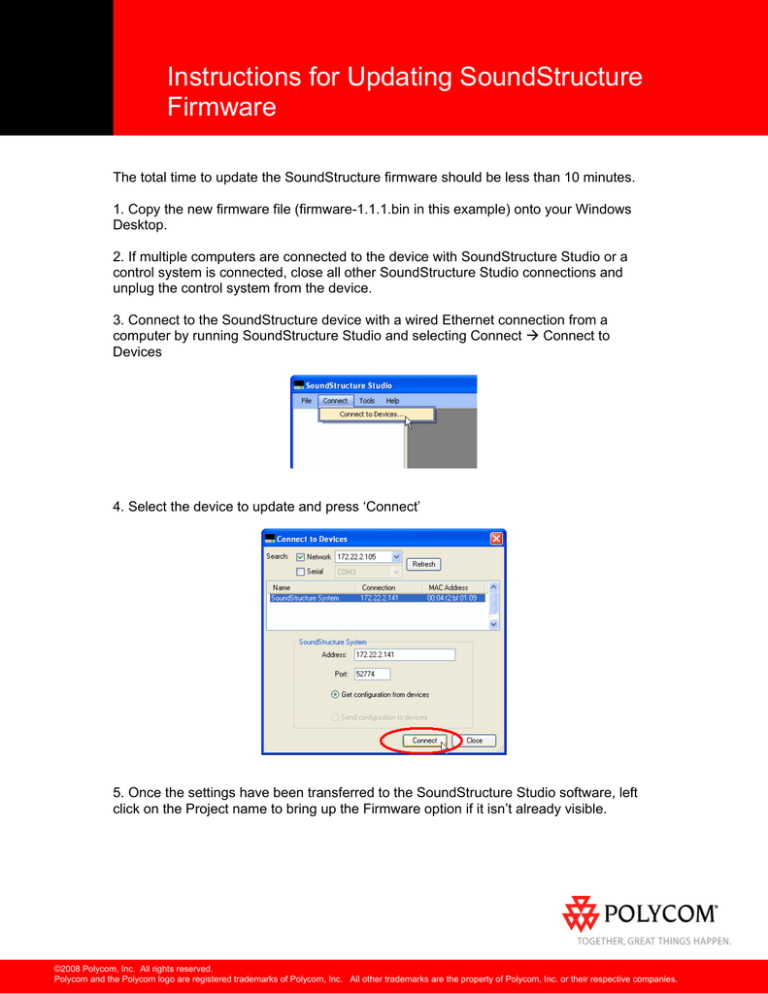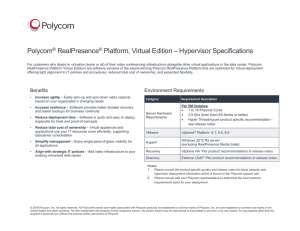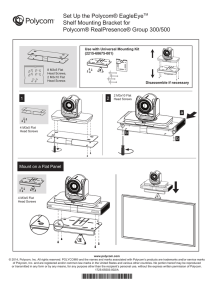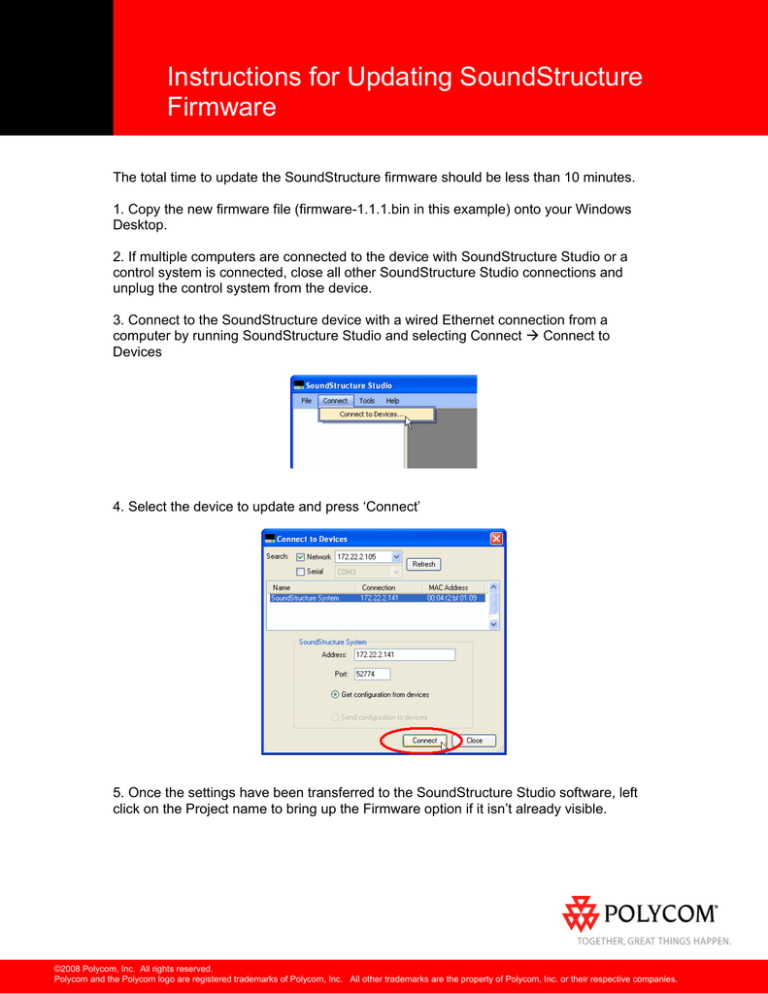
Instructions for Updating SoundStructure
Firmware
The total time to update the SoundStructure firmware should be less than 10 minutes.
1. Copy the new firmware file (firmware-1.1.1.bin in this example) onto your Windows
Desktop.
2. If multiple computers are connected to the device with SoundStructure Studio or a
control system is connected, close all other SoundStructure Studio connections and
unplug the control system from the device.
3. Connect to the SoundStructure device with a wired Ethernet connection from a
computer by running SoundStructure Studio and selecting Connect Æ Connect to
Devices
4. Select the device to update and press ‘Connect’
5. Once the settings have been transferred to the SoundStructure Studio software, left
click on the Project name to bring up the Firmware option if it isn’t already visible.
©2008 Polycom, Inc. All rights reserved.
Polycom and the Polycom logo are registered trademarks of Polycom, Inc. All other trademarks are the property of Polycom, Inc. or their respective companies.
6. And click on the ‘…’ button
7. Navigate to your Windows Desktop and select firmware-1.1.1.bin and click Open.
8. Then press the Update button within SoundStructure Studio
©2008 Polycom, Inc. All rights reserved.
Polycom and the Polycom logo are registered trademarks of Polycom, Inc. All other trademarks are the property of Polycom, Inc. or their respective companies.
9. At the Update Devicce Firmware confirmation prompt, select Yes if the proper
firmware file has been selected. Do not disconnect power from the device while the
firmware is being updated.
10. The system will show a progress bar and will hesitate at 12 % - this is normal.
11. Once the firmware has been updated, the system will automatically reboot and after
the device has finished booting (front panel light turns solid green), it will be possible to
reconnect to the device. Connect to the SoundStructure device as described in Step 4.
You may need to click the Refresh button to find the device.
©2008 Polycom, Inc. All rights reserved.
Polycom and the Polycom logo are registered trademarks of Polycom, Inc. All other trademarks are the property of Polycom, Inc. or their respective companies.
12. Reconnect the control system if it was disconnected prior to the firmware update.
13. Once connected, the firmware version may be confirmed on the Wiring page as
shown below.
The firmware has been successfully updated.
©2008 Polycom, Inc. All rights reserved.
Polycom and the Polycom logo are registered trademarks of Polycom, Inc. All other trademarks are the property of Polycom, Inc. or their respective companies.