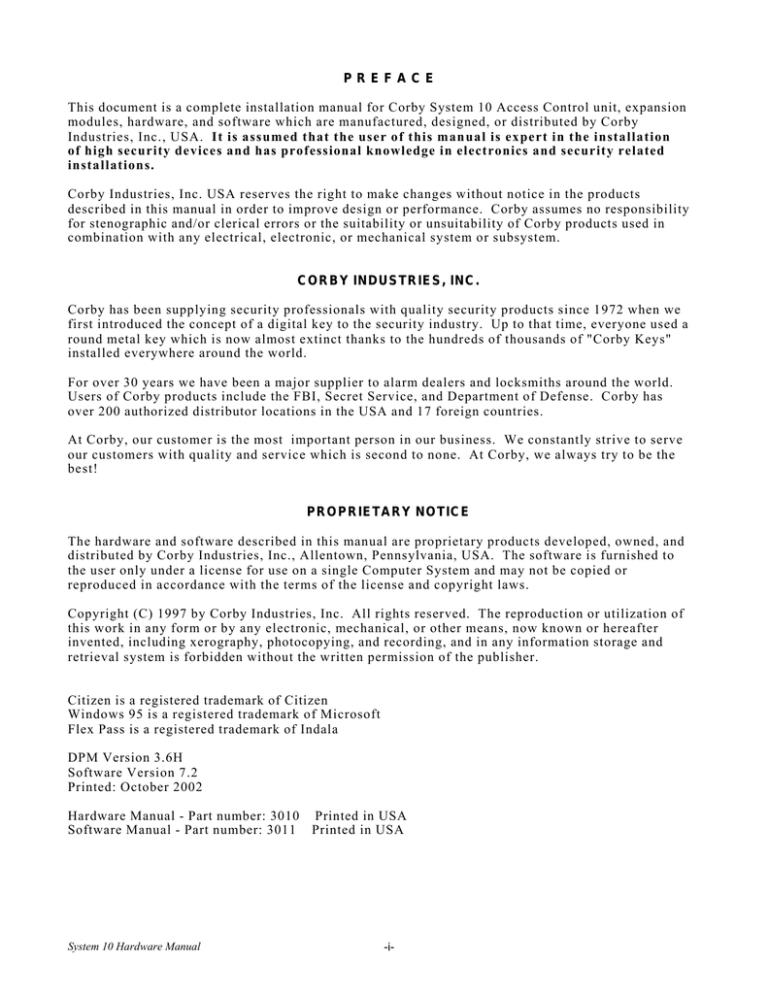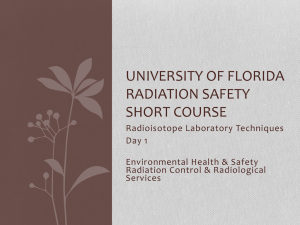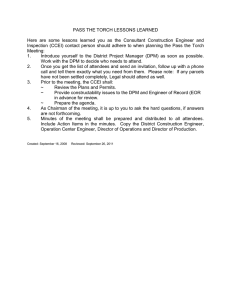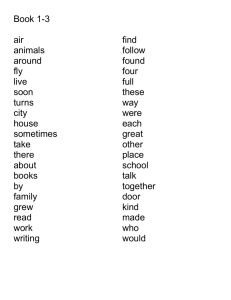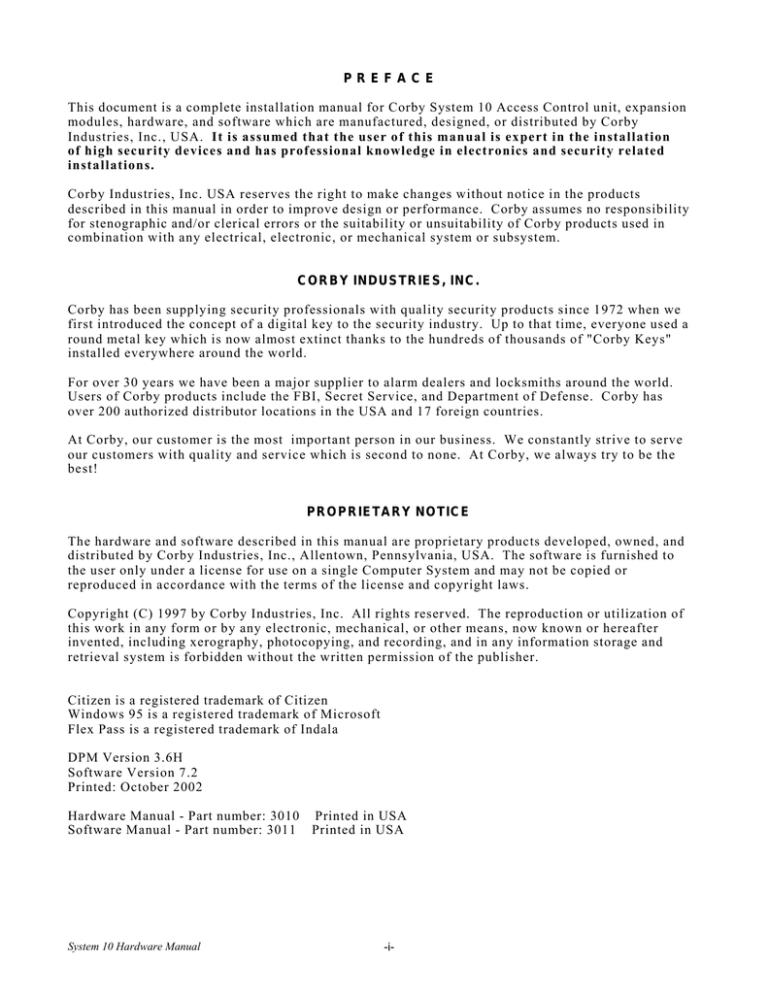
PREFACE
This document is a complete installation manual for Corby System 10 Access Control unit, expansion
modules, hardware, and software which are manufactured, designed, or distributed by Corby
Industries, Inc., USA. It is assumed that the user of this manual is expert in the installation
of high security devices and has professional knowledge in electronics and security related
installations.
Corby Industries, Inc. USA reserves the right to make changes without notice in the products
described in this manual in order to improve design or performance. Corby assumes no responsibility
for stenographic and/or clerical errors or the suitability or unsuitability of Corby products used in
combination with any electrical, electronic, or mechanical system or subsystem.
CORBY INDUSTRIES, INC.
Corby has been supplying security professionals with quality security products since 1972 when we
first introduced the concept of a digital key to the security industry. Up to that time, everyone used a
round metal key which is now almost extinct thanks to the hundreds of thousands of "Corby Keys"
installed everywhere around the world.
For over 30 years we have been a major supplier to alarm dealers and locksmiths around the world.
Users of Corby products include the FBI, Secret Service, and Department of Defense. Corby has
over 200 authorized distributor locations in the USA and 17 foreign countries.
At Corby, our customer is the most important person in our business. We constantly strive to serve
our customers with quality and service which is second to none. At Corby, we always try to be the
best!
PROPRIETARY NOTICE
The hardware and software described in this manual are proprietary products developed, owned, and
distributed by Corby Industries, Inc., Allentown, Pennsylvania, USA. The software is furnished to
the user only under a license for use on a single Computer System and may not be copied or
reproduced in accordance with the terms of the license and copyright laws.
Copyright (C) 1997 by Corby Industries, Inc. All rights reserved. The reproduction or utilization of
this work in any form or by any electronic, mechanical, or other means, now known or hereafter
invented, including xerography, photocopying, and recording, and in any information storage and
retrieval system is forbidden without the written permission of the publisher.
Citizen is a registered trademark of Citizen
Windows 95 is a registered trademark of Microsoft
Flex Pass is a registered trademark of Indala
DPM Version 3.6H
Software Version 7.2
Printed: October 2002
Hardware Manual - Part number: 3010 Printed in USA
Software Manual - Part number: 3011 Printed in USA
System 10 Hardware Manual
-i-
(This page intentionally left blank)
-ii-
System 10 Hardware Manual
TABLE OF CONTENTS
System 10 HARDWARE MANUAL
Section
CHAPTER 1 . . . . . . . . . . . . . . . . . . . . .
SYSTEM OVERVIEW . . . . . . . . . . . . .
Introduction . . . . . . . . . . . . . .
Z-80 Microprocessor Design .
Door Port Module Features . .
DPM Advanced Features . . . .
Wiegand Card Features . . . . . .
ASP Proximity Card Features .
Magnetic-Stripe Card Features
Data Chip Features . . . . . . . . .
Page
.
.
.
.
.
.
.
.
.
.
.
.
.
.
.
.
.
.
.
.
.
.
.
.
.
.
.
.
.
.
.
.
.
.
.
.
.
.
.
.
.
.
.
.
.
.
.
.
.
.
.
.
.
.
.
.
.
.
.
.
.
.
.
.
.
.
.
.
.
.
.
.
.
.
.
.
.
.
.
.
.
.
.
.
.
.
.
.
.
.
.
.
.
.
.
.
.
.
.
.
.
.
.
.
.
.
.
.
.
.
.
.
.
.
.
.
.
.
.
.
.
.
.
.
.
.
.
.
.
.
.
.
.
.
.
.
.
.
.
.
.
.
.
.
.
.
.
.
.
.
.
.
.
.
.
.
.
.
.
.
.
.
.
.
.
.
.
.
.
.
.
.
.
.
.
.
.
.
.
.
.
.
.
.
.
.
.
.
.
.
.
.
.
.
.
.
.
.
.
.
.
.
.
.
.
.
.
.
.
.
.
.
.
.
.
.
.
.
.
.
.
.
.
.
.
.
.
.
.
.
.
.
.
.
.
.
.
.
.
.
.
.
.
.
.
.
.
.
.
.
.
.
.
.
.
.
.
.
.
.
.
.
.
.
.
.
.
.
.
.
.
.
.
.
.
.
.
.
.
.
.
.
.
.
.
.
.
.
.
.
CHAPTER 2 . . . . . . . . . . . . . . . . . . . . . . . . . . . . . . . . . . . . . . . . . . .
HARDWARE OVERVIEW . . . . . . . . . . . . . . . . . . . . . . . . . . . . . . . .
Terms Used In This Manual . . . . . . . . . . . . . . . . . . . . . . . . .
Digital Keypads . . . . . . . . . . . . . . . . . . . . . . . . . . . . . . . . . .
Status LEDS . . . . . . . . . . . . . . . . . . . . . . . . . . . . . .
Anti-Passback . . . . . . . . . . . . . . . . . . . . . . . . . . . .
Planning For Back To Back Keypads . . . . . . . . . . . .
Weatherproof & Special Purpose Keypads . . . . . . .
Optional Keypad Tamper Methods . . . . . . . . . . . . .
Wiegand Cards . . . . . . . . . . . . . . . . . . . . . . . . . . . . . . . . . .
Card Security . . . . . . . . . . . . . . . . . . . . . . . . . . . . .
Sequential Numbering Of Cards . . . . . . . . . . . . . . .
How To Use Hostage/Duress Cards . . . . . . . . . . . .
Proximity Readers . . . . . . . . . . . . . . . . . . . . . . . . . . . . . . . .
Proximity Cards And Tags . . . . . . . . . . . . . . . . . . .
Card Reader Interface Module (RIM) . . . . . . . . . . . . . . . . .
RIM Specifications . . . . . . . . . . . . . . . . . . . . . . . . .
Wire Requirements . . . . . . . . . . . . . . . . . . . . . . . . .
Data Chip . . . . . . . . . . . . . . . . . . . . . . . . . . . . . . . . . . . . . . .
Wire Requirements . . . . . . . . . . . . . . . . . . . . . . . . .
Power Requirements . . . . . . . . . . . . . . . . . . . . . . . .
Planning For Card Readers . . . . . . . . . . . . . . . . . . . . . . . . .
Wiegand Card Reader Styles And LED Information
Using Keypads & Readers Together . . . . . . . . . . . .
Planning For Anti-Passback Readers . . . . . . . . . . .
Planning For Back To Back Readers . . . . . . . . . . . .
Relays And How They Work . . . . . . . . . . . . . . . . . . . . . . . .
Momentary Relay Operation . . . . . . . . . . . . . . . . . .
Latching Relay Operation . . . . . . . . . . . . . . . . . . . .
DPM Auxiliary Relay Operation . . . . . . . . . . . . . . .
Understanding Relay Operation . . . . . . . . . . . . . . . .
Elevator Control (Independent Mode) . . . . . . . . . . .
Door Position Sense Switches . . . . . . . . . . . . . . . . . . . . . .
Using A Sense Switch To Cancel Remaining Time .
Bypassing Protected Alarm Systems . . . . . . . . . . . .
Using The Auxiliary Input Terminal Of The DPM . . . . . . .
How The AUX Terminal Normally Works . . . . . . . .
Planning For Request-To-Exit (RTE) Switches . . .
Power Transformer . . . . . . . . . . . . . . . . . . . . . . . . . . . . . . .
Standby Battery . . . . . . . . . . . . . . . . . . . . . . . . . . . . . . . . . .
Door Port Module (DPM) . . . . . . . . . . . . . . . . . . . . . . . . . .
Zone Inputs . . . . . . . . . . . . . . . . . . . . . . . . . . . . . . . . . . . . .
Communications Boards for the PC . . . . . . . . . . . . . . . . . .
Telecom Board for Modems . . . . . . . . . . . . . . . . . . . . . . . .
.
.
.
.
.
.
.
.
.
.
.
.
.
.
.
.
.
.
.
.
.
.
.
.
.
.
.
.
.
.
.
.
.
.
.
.
.
.
.
.
.
.
.
.
.
.
.
.
.
.
.
.
.
.
.
.
.
.
.
.
.
.
.
.
.
.
.
.
.
.
.
.
.
.
.
.
.
.
.
.
.
.
.
.
.
.
.
.
.
.
.
.
.
.
.
.
.
.
.
.
.
.
.
.
.
.
.
.
.
.
.
.
.
.
.
.
.
.
.
.
.
.
.
.
.
.
.
.
.
.
.
.
.
.
.
.
.
.
.
.
.
.
.
.
.
.
.
.
.
.
.
.
.
.
.
.
.
.
.
.
.
.
.
.
.
.
.
.
.
.
.
.
.
.
.
.
.
.
.
.
.
.
.
.
.
.
.
.
.
.
.
.
.
.
.
.
.
.
.
.
.
.
.
.
.
.
.
.
.
.
.
.
.
.
.
.
.
.
.
.
.
.
.
.
.
.
.
.
.
.
.
.
.
.
.
.
.
.
.
.
.
.
.
.
.
.
.
.
.
.
.
.
.
.
.
.
.
.
.
.
.
.
.
.
.
.
.
.
.
.
.
.
.
.
.
.
.
.
.
.
.
.
.
.
.
.
.
.
.
.
.
.
.
.
.
.
.
.
.
.
.
.
.
.
.
.
.
.
.
.
.
.
.
.
.
.
.
.
.
.
.
.
.
.
.
.
.
.
.
.
.
.
.
.
.
.
.
.
.
.
.
.
.
.
.
.
.
.
.
.
.
.
.
.
.
.
.
.
.
.
.
.
.
.
.
.
.
.
.
.
.
.
.
.
.
.
.
.
.
.
.
.
.
.
.
.
.
.
.
.
.
.
.
.
.
.
.
.
.
.
.
.
.
.
.
.
.
.
.
.
.
.
.
.
.
.
.
.
.
.
.
.
.
.
.
.
.
.
.
.
.
.
.
.
.
.
.
.
.
.
.
.
.
.
.
.
.
.
.
.
.
.
.
.
.
.
.
.
.
.
.
.
.
.
.
.
.
.
.
.
.
.
.
.
.
.
.
.
.
.
.
.
.
.
.
.
.
.
.
.
.
.
.
.
.
.
.
.
.
.
.
.
.
.
.
.
.
.
.
.
.
.
.
.
.
.
.
.
.
.
.
.
.
.
.
.
.
.
.
.
.
.
.
.
.
.
.
.
.
.
.
.
.
.
.
.
.
.
.
.
.
.
.
.
.
.
.
.
.
.
.
.
.
.
.
.
.
.
.
.
.
.
.
.
.
.
.
.
.
.
.
.
.
.
.
.
.
.
.
.
.
.
.
.
.
.
.
.
.
.
.
.
.
.
.
.
.
.
.
.
.
.
.
.
.
.
.
.
.
.
.
.
.
.
.
.
.
.
.
.
.
.
.
.
.
.
.
.
.
.
.
.
.
.
.
.
.
.
.
.
.
.
.
.
.
.
.
.
.
.
.
.
.
.
.
.
.
.
.
.
.
.
.
.
.
.
.
.
.
.
.
.
.
.
.
.
.
.
.
.
.
.
.
.
.
.
.
.
.
.
.
.
.
.
.
.
.
.
.
.
.
.
.
.
.
.
.
.
.
.
.
.
.
.
.
.
.
.
.
.
.
.
.
.
.
.
.
.
.
.
.
.
.
.
.
.
.
.
.
.
.
.
.
.
.
.
.
.
.
.
.
.
.
.
.
.
.
.
.
.
.
.
.
.
.
.
.
.
.
.
.
.
.
.
.
.
.
.
.
.
.
.
.
.
.
.
.
.
.
.
.
.
.
.
.
.
.
.
.
.
.
.
.
.
.
.
.
.
.
.
.
.
.
.
.
.
.
.
.
.
.
.
.
.
.
.
.
.
.
.
.
.
.
.
.
.
.
.
.
.
.
.
.
.
.
.
.
.
.
.
.
.
.
.
.
.
.
.
.
.
.
.
.
.
.
.
.
.
.
.
.
.
.
.
.
.
.
.
.
.
.
.
.
.
.
.
.
.
.
.
.
.
.
.
.
.
.
.
.
.
.
.
.
.
.
.
.
.
.
.
.
.
.
.
.
.
.
.
.
.
.
.
.
.
.
.
.
.
.
.
.
.
.
.
.
.
.
.
.
.
.
.
.
.
.
.
.
.
.
.
.
.
.
.
.
.
.
.
.
.
.
.
.
.
.
.
.
.
.
.
.
.
.
.
.
.
.
.
.
.
.
.
.
.
.
.
.
.
.
.
.
.
.
.
.
.
.
.
.
.
.
.
.
.
.
.
.
.
.
.
.
.
.
.
.
.
.
.
.
.
.
.
.
.
.
.
.
.
.
.
.
.
.
.
.
.
.
.
.
.
.
.
.
.
.
.
.
.
.
.
.
.
.
.
.
.
.
.
.
.
.
.
.
.
.
.
.
.
.
.
.
.
.
.
.
.
.
.
.
.
.
.
.
.
.
.
.
.
.
.
.
.
.
.
.
.
.
.
.
.
.
.
.
.
.
.
.
.
.
.
.
.
.
.
.
.
.
.
.
.
.
.
.
.
.
.
.
.
.
.
.
.
.
.
.
.
.
.
.
.
.
.
.
.
.
.
.
.
.
.
.
.
.
.
.
.
.
.
.
.
.
.
.
.
.
.
.
.
.
.
.
.
.
.
.
.
.
.
.
.
.
.
.
.
.
.
.
.
.
.
.
.
.
.
.
.
.
.
.
.
.
System 10 Hardware Manual
.
.
.
.
.
.
.
.
.
.
.
.
.
.
.
.
.
.
.
.
.
.
.
.
.
.
.
.
.
.
.
.
.
.
.
.
.
.
.
.
.
.
.
.
.
.
.
.
.
.
.
.
.
.
.
.
.
.
.
.
.
.
.
.
.
.
.
.
.
.
.
.
.
.
.
.
.
.
.
.
.
.
.
.
.
.
.
.
.
.
.
.
.
.
.
.
.
.
.
.
.
.
.
.
.
.
.
.
.
.
.
.
.
.
.
.
.
.
.
.
.
.
.
.
.
.
.
.
.
.
-iii-
.
.
.
.
.
.
.
.
.
.
.
.
.
.
.
.
.
.
.
.
.
.
.
.
.
.
.
.
.
.
.
.
.
.
.
.
.
.
.
.
.
.
.
.
.
.
.
.
.
.
.
.
.
.
.
.
.
.
.
.
.
.
.
.
.
.
.
.
.
.
.
.
.
.
.
.
.
.
.
.
. 1-1
. 1-1
. 1-1
1-1
1-1
1-2
1-2
1-2
1-2
1-3
. 2-5
. 2-5
2-5
. 2-5
2-5
. 2-6
2-6
2-6
2-6
. 2-6
. 2-6
2-7
2-7
. 2-7
2-7
2-8
. 2-8
. 2-8
. 2-9
. 2-9
. 2-9
2-9
2-9
2-10
2-10
2-10
2-10
2-10
2-10
2-11
2-11
2-11
2-11
2-12
2-12
2-12
2-12
2-13
. 2-13
. 2-13
2-14
. 2-14
2-14
2-14
System 10 HARDWARE MANUAL
TABLE OF CONTENTS
Section
Page
CHAPTER 3 . . . . . . . . . . . . . . . . . . . . . . . . . . . . . . . . . . . . . .
INSTALLATION . . . . . . . . . . . . . . . . . . . . . . . . . . . . . . . . . .
Planning The Installation . . . . . . . . . . . . . . . . . . . . . .
What Kind Of Wire To Use . . . . . . . . . . . . . . . . . . . . .
Planning For Door Strikes and Mag Locks . . . . . . . . .
Handling Static Sensitive Parts . . . . . . . . . . . . . . . . .
Mounting The DPM . . . . . . . . . . . . . . . . . . . . . . . . . .
Using The DPM Mounting Template . . . . . . .
User Control Keypads . . . . . . . . . . . . . . . . . . . . . . . . .
Understanding Anti-Passback Keypads/Cards
How Anti-Passback Works With The System
Wiring User Control Keypads . . . . . . . . . . . . .
Wiring Door Ajar & Time Cancel Option . . . .
Wiring The Auxiliary Input Terminal . . . . . . . . . . . . .
How To Install Surge Protection . . . . . . . . . . . . . . . .
Wiring Surge Protection . . . . . . . . . . . . . . . . .
Standby Battery Wiring . . . . . . . . . . . . . . . . . . . . . . .
Power Supply Design . . . . . . . . . . . . . . . . . . . . . . . . .
Final Wire Connections To The DPM . . . . . . . . . . . . .
Connect Earth Ground To The DPM . . . . . . .
Connect The BCD Data Lines . . . . . . . . . . . .
Connect The Keypad & RIM Strobe Lines . . .
Connect The Zone Wires To The DPM . . . . . .
Connect Request-To-Exit (RTE) Switches . .
Connect All Door Strikes And Other Devices
Connections For Hostage/Duress Signals . . .
Connections To The LED Drivers . . . . . . . . .
Connections from the PC to the DPM . . . . . . .
Powering up the DPM . . . . . . . . . . . . . . . . . .
Installing Proximity Readers . . . . . . . . . . . . . . . . . .
Wiring Proximity Readers . . . . . . . . . . . . . . .
Operation Of Proximity Readers . . . . . . . . . .
Programming Batch Number into Data Chip Adapter .
.
.
.
.
.
.
.
.
.
.
.
.
.
.
.
.
.
.
.
.
.
.
.
.
.
.
.
.
.
.
.
.
.
.
.
.
.
.
.
.
.
.
.
.
.
.
.
.
.
.
.
.
.
.
.
.
.
.
.
.
.
.
.
.
.
.
.
.
.
.
.
.
.
.
.
.
.
.
.
.
.
.
.
.
.
.
.
.
.
.
.
.
.
.
.
.
.
.
.
.
.
.
.
.
.
.
.
.
.
.
.
.
.
.
.
.
.
.
.
.
.
.
.
.
.
.
.
.
.
.
.
.
.
.
.
.
.
.
.
.
.
.
.
.
.
.
.
.
.
.
.
.
.
.
.
.
.
.
.
.
.
.
.
.
.
.
.
.
.
.
.
.
.
.
.
.
.
.
.
.
.
.
.
.
.
.
.
.
.
.
.
.
.
.
.
.
.
.
.
.
.
.
.
.
.
.
.
.
.
.
.
.
.
.
.
.
.
.
.
.
.
.
.
.
.
.
.
.
.
.
.
.
.
.
.
.
.
.
.
.
.
.
.
.
.
.
.
.
.
.
.
.
.
.
.
.
.
.
.
.
.
.
.
.
.
.
.
.
.
.
.
.
.
.
.
.
.
.
.
.
.
.
.
.
.
.
.
.
.
.
.
.
.
.
.
.
.
.
.
.
.
.
.
.
.
.
.
.
.
.
.
.
.
.
.
.
.
.
.
.
.
.
.
.
.
.
.
.
.
.
.
.
.
.
.
.
.
.
.
.
.
.
.
.
.
.
.
.
.
.
.
.
.
.
.
.
.
.
.
.
.
.
.
.
.
.
.
.
.
.
.
.
.
.
.
.
.
.
.
.
.
.
.
.
.
.
.
.
.
.
.
.
.
.
.
.
.
.
.
.
.
.
.
.
.
.
.
.
.
.
.
.
.
.
.
.
.
.
.
.
.
.
.
.
.
.
.
.
.
.
.
.
.
.
.
.
.
.
.
.
.
.
.
.
.
.
.
.
.
.
.
.
.
.
.
.
.
.
.
.
.
.
.
.
.
.
.
.
.
.
.
.
.
.
.
.
.
.
.
.
.
.
.
.
.
.
.
.
.
.
.
.
.
.
.
.
.
.
.
.
.
.
.
.
.
.
.
.
.
.
.
.
.
.
.
.
.
.
.
.
.
.
.
.
.
.
.
.
.
.
.
.
.
.
.
.
.
.
.
.
.
.
.
.
.
.
.
.
.
.
.
.
.
.
.
.
.
.
.
.
.
.
.
.
.
.
.
.
.
.
.
.
.
.
.
.
.
.
.
.
.
.
.
.
.
.
.
.
.
.
.
.
.
.
.
.
.
.
.
.
.
.
.
.
.
.
.
.
.
.
.
.
.
.
.
.
.
.
.
.
.
.
.
.
.
.
.
.
.
.
.
.
.
.
.
.
.
.
.
.
.
.
.
.
.
.
.
.
.
.
.
.
.
.
.
.
.
.
.
.
.
.
.
.
.
.
.
.
.
.
.
.
.
.
.
.
.
.
.
.
.
.
.
.
.
.
.
.
.
.
.
.
.
.
.
.
.
.
.
.
.
.
.
.
.
.
.
.
.
.
.
.
.
.
.
.
.
.
.
.
.
.
.
.
.
.
.
.
.
.
.
.
.
.
.
.
.
.
.
.
.
.
.
.
.
.
.
.
.
.
.
.
.
.
.
.
.
.
.
.
.
.
.
.
.
.
.
.
.
.
.
.
.
.
.
.
.
.
.
.
.
.
.
.
.
.
.
.
.
.
.
.
.
.
.
.
CHAPTER 4 . . . . . . . . . . . . . . . . . . . . . . . . . . . . . . . . . . . . . . . . . . . . . .
GETTING STARTED USING YOUR PC . . . . . . . . . . . . . . . . . . . . . . . .
Minimum Requirements . . . . . . . . . . . . . . . . . . . . . . . . . . . . . . .
Initial Set-up of the PC . . . . . . . . . . . . . . . . . . . . . . . . . . . . . . . .
Installation of Door/Port Communications Module . . . . . . . . . .
Connecting Your PC . . . . . . . . . . . . . . . . . . . . . . . . . . . . . . . . . .
Hooking - Up Your PC . . . . . . . . . . . . . . . . . . . . . . . . . .
Hooking - Up the DPMs to Your PC . . . . . . . . . . . . . . . .
Software Installation . . . . . . . . . . . . . . . . . . . . . . . . . . . . . . . . .
Uninstalling the Software . . . . . . . . . . . . . . . . . . . . . . . .
Logging on to System 10 . . . . . . . . . . . . . . . . . . . . . . . . . . . . . .
Establishing Communications Between the DPMs and Your PC
.
.
.
.
.
.
.
.
.
.
.
.
.
.
.
.
.
.
.
.
.
.
.
.
.
.
.
.
.
.
.
.
.
.
.
.
.
.
.
.
.
.
.
.
.
.
.
.
.
.
.
.
.
.
.
.
.
.
.
.
.
.
.
.
.
.
.
.
.
.
.
.
.
.
.
.
.
.
.
.
.
.
.
.
.
.
.
.
.
.
.
.
.
.
.
.
.
.
.
.
.
.
.
.
.
.
.
.
.
.
.
.
.
.
.
.
.
.
.
.
.
.
.
.
.
.
.
.
.
.
.
.
.
.
.
.
.
.
.
.
.
.
.
.
.
.
.
.
.
.
.
.
.
.
.
.
.
.
.
.
.
.
.
.
.
.
.
.
.
.
.
.
.
.
.
.
.
.
.
.
.
.
.
.
.
.
.
.
.
.
.
.
.
.
.
.
.
.
.
.
.
.
.
.
.
.
.
.
.
.
.
.
.
.
.
.
.
.
.
.
.
.
.
.
.
.
.
.
.
.
.
.
.
.
.
.
.
.
.
.
.
.
.
.
.
.
.
.
.
.
.
.
.
.
.
.
.
.
.
.
.
.
.
.
.
.
.
.
.
.
.
.
.
.
.
.
.
.
.
.
.
.
.
-iv-
.
.
.
.
.
.
.
.
.
.
.
.
.
.
.
.
.
.
.
.
.
.
.
.
.
.
.
.
.
.
.
.
.
.
.
.
.
.
.
.
.
.
.
.
.
.
.
.
.
.
.
.
.
.
.
.
.
.
.
.
.
.
.
.
.
.
.
.
.
.
.
.
.
.
.
.
.
.
.
.
.
.
.
.
.
.
.
.
.
.
.
.
.
.
.
.
.
.
.
.
.
.
.
.
.
.
.
.
.
.
.
.
.
.
.
.
.
.
.
.
.
.
.
.
.
.
.
.
.
.
.
.
.
.
.
.
.
.
.
.
.
.
.
.
.
.
.
.
.
.
.
.
.
.
.
.
.
.
.
.
.
.
.
.
.
.
.
.
.
.
.
.
.
.
.
.
.
.
.
.
.
.
.
.
.
.
.
.
.
.
.
.
.
.
.
.
.
.
.
.
.
.
.
.
.
.
.
.
.
.
.
.
.
.
.
.
.
.
.
.
.
.
.
.
.
.
.
.
.
.
.
3-15
3-15
3-15
3-17
3-17
. 3-18
. 3-18
. 3-18
. 3-19
. 3-19
. 3-19
. 3-20
3-20
. 3-21
. 3-21
. 3-21
. 3-22
. 3-22
. 3-22
. 3-22
. 3-22
3-23
3-23
. 3-23
3-23
. 3-24
. 3-24
3-24
. 3-24
. 3-25
. 3-25
. 3-25
3-25
4-27
4-27
4-27
4-27
4-28
4-29
4-29
4-30
. 4-31
. 4-32
. 4-33
4-34
System 10 Hardware Manual
TABLE OF CONTENTS
System 10 HARDWARE MANUAL
Section
Page
CHAPTER 5 . . . . . . . . . . . . . . . . . . . . . .
UPGRADING A System 4/5 TO A DPM
Upgrading a System 4 to a DPM
Power Down . . . . . . . . .
Replace the EPROM . . .
Replace the RAM . . . . . .
Set Jumper J2 . . . . . . . .
Power up the DPM . . . . .
Upgrading a System 5 to a DPM
Power Down . . . . . . . . .
Replace EPROM . . . . . .
Telecom board (4021) . .
Power up the DPM . . . . .
.
.
.
.
.
.
.
.
.
.
.
.
.
.
.
.
.
.
.
.
.
.
.
.
.
.
.
.
.
.
.
.
.
.
.
.
.
.
.
.
.
.
.
.
.
.
.
.
.
.
.
.
.
.
.
.
.
.
.
.
.
.
.
.
.
.
.
.
.
.
.
.
.
.
.
.
.
.
.
.
.
.
.
.
.
.
.
.
.
.
.
.
.
.
.
.
.
.
.
.
.
.
.
.
.
.
.
.
.
.
.
.
.
.
.
.
.
.
.
.
.
.
.
.
.
.
.
.
.
.
.
.
.
.
.
.
.
.
.
.
.
.
.
.
.
.
.
.
.
.
.
.
.
.
.
.
.
.
.
.
.
.
.
.
.
.
.
.
.
.
.
.
.
.
.
.
.
.
.
.
.
.
.
.
.
.
.
.
.
.
.
.
.
.
.
.
.
.
.
.
.
.
.
.
.
.
.
.
.
.
.
.
.
.
.
.
.
.
.
.
.
.
.
.
.
.
.
.
.
.
.
.
.
.
.
.
.
.
.
.
.
.
.
.
.
.
.
.
.
.
.
.
.
.
.
.
.
.
.
.
.
.
.
.
.
.
.
.
.
.
.
.
.
.
.
.
.
.
.
.
.
.
.
.
.
.
.
.
.
.
.
.
.
.
.
.
.
.
.
.
.
.
.
.
.
.
.
.
.
.
.
.
.
.
.
.
.
.
.
.
.
.
.
.
.
.
.
.
.
.
.
.
.
.
.
.
.
.
.
.
.
.
.
.
.
.
.
.
.
.
.
.
.
.
.
.
.
.
.
.
.
.
.
.
.
.
.
.
.
.
.
.
.
.
.
.
.
.
.
.
.
.
.
.
.
.
.
.
.
.
.
.
.
.
.
.
.
.
.
.
.
.
.
.
.
.
.
.
.
.
.
.
.
.
.
.
.
.
.
.
.
.
.
.
.
.
.
.
.
.
.
.
.
.
.
.
.
.
.
.
.
.
.
.
.
.
.
.
.
.
.
.
.
.
.
.
.
.
.
.
.
.
.
.
.
.
.
.
.
.
.
.
.
.
.
.
.
.
.
.
.
.
.
.
.
.
.
.
.
.
.
.
.
.
.
.
.
.
.
.
.
.
.
.
.
.
.
.
.
.
.
.
.
.
.
.
.
.
.
.
.
.
.
.
.
.
.
.
.
.
.
.
.
.
.
.
.
.
.
.
.
.
.
.
.
.
.
.
.
.
.
.
.
.
.
.
.
.
.
.
.
.
.
.
.
.
.
.
.
.
.
.
.
.
.
.
.
.
.
.
.
.
.
.
.
.
.
.
.
.
.
.
.
.
.
.
.
.
.
.
.
.
.
.
.
.
.
.
.
.
.
.
.
.
.
.
.
.
.
.
.
.
.
.
. 5-37
5-37
5-37
. 5-37
5-37
5-37
5-38
5-38
5-38
. 5-38
. 5-38
5-38
5-38
CHAPTER 6 . . . . . . . . . . . . . . . . . . . . . .
TECHNICAL DATA . . . . . . . . . . . . . . .
Importance of Earth Ground . . .
Keypads . . . . . . . . . . . . .
Using Proper Wire . . . . . . . . . . .
Keypad Wiring . . . . . . .
Card Reader Wiring . . . .
Data Chip Reader Wiring
Door Strike Wiring . . . .
Door Port Module (DPM) . . . . .
Housing . . . . . . . . . . . . .
Fuses . . . . . . . . . . . . . . .
DPM Reset . . . . . . . . . . .
Keypads . . . . . . . . . . . . . . . . . . .
LEDs & Wires . . . . . . . .
Transformer . . . . . . . . . . . . . . .
Standby Battery . . . . . . . . . . . . .
Standby Time . . . . . . . .
Battery Replacement . . .
Testing The Battery . . . .
.
.
.
.
.
.
.
.
.
.
.
.
.
.
.
.
.
.
.
.
.
.
.
.
.
.
.
.
.
.
.
.
.
.
.
.
.
.
.
.
.
.
.
.
.
.
.
.
.
.
.
.
.
.
.
.
.
.
.
.
.
.
.
.
.
.
.
.
.
.
.
.
.
.
.
.
.
.
.
.
.
.
.
.
.
.
.
.
.
.
.
.
.
.
.
.
.
.
.
.
.
.
.
.
.
.
.
.
.
.
.
.
.
.
.
.
.
.
.
.
.
.
.
.
.
.
.
.
.
.
.
.
.
.
.
.
.
.
.
.
.
.
.
.
.
.
.
.
.
.
.
.
.
.
.
.
.
.
.
.
.
.
.
.
.
.
.
.
.
.
.
.
.
.
.
.
.
.
.
.
.
.
.
.
.
.
.
.
.
.
.
.
.
.
.
.
.
.
.
.
.
.
.
.
.
.
.
.
.
.
.
.
.
.
.
.
.
.
.
.
.
.
.
.
.
.
.
.
.
.
.
.
.
.
.
.
.
.
.
.
.
.
.
.
.
.
.
.
.
.
.
.
.
.
.
.
.
.
.
.
.
.
.
.
.
.
.
.
.
.
.
.
.
.
.
.
.
.
.
.
.
.
.
.
.
.
.
.
.
.
.
.
.
.
.
.
.
.
.
.
.
.
.
.
.
.
.
.
.
.
.
.
.
.
.
.
.
.
.
.
.
.
.
.
.
.
.
.
.
.
.
.
.
.
.
.
.
.
.
.
.
.
.
.
.
.
.
.
.
.
.
.
.
.
.
.
.
.
.
.
.
.
.
.
.
.
.
.
.
.
.
.
.
.
.
.
.
.
.
.
.
.
.
.
.
.
.
.
.
.
.
.
.
.
.
.
.
.
.
.
.
.
.
.
.
.
.
.
.
.
.
.
.
.
.
.
.
.
.
.
.
.
.
.
.
.
.
.
.
.
.
.
.
.
.
.
.
.
.
.
.
.
.
.
.
.
.
.
.
.
.
.
.
.
.
.
.
.
.
.
.
.
.
.
.
.
.
.
.
.
.
.
.
.
.
.
.
.
.
.
.
.
.
.
.
.
.
.
.
.
.
.
.
.
.
.
.
.
.
.
.
.
.
.
.
.
.
.
.
.
.
.
.
.
.
.
.
.
.
.
.
.
.
.
.
.
.
.
.
.
.
.
.
.
.
.
.
.
.
.
.
.
.
.
.
.
.
.
.
.
.
.
.
.
.
.
.
.
.
.
.
.
.
.
.
.
.
.
.
.
.
.
.
.
.
.
.
.
.
.
.
.
.
.
.
.
.
.
.
.
.
.
.
.
.
.
.
.
.
.
.
.
.
.
.
.
.
.
.
.
.
.
.
.
.
.
.
.
.
.
.
.
.
.
.
.
.
.
.
.
.
.
.
.
.
.
.
.
.
.
.
.
.
.
.
.
.
.
.
.
.
.
.
.
.
.
.
.
.
.
.
.
.
.
.
.
.
.
.
.
.
.
.
.
.
.
.
.
.
.
.
.
.
.
.
.
.
.
.
.
.
.
.
.
.
.
.
.
.
.
.
.
.
.
.
.
.
.
.
.
.
.
.
.
.
.
.
.
.
.
.
.
.
.
.
.
.
.
.
.
.
.
.
.
.
.
.
.
.
.
.
.
.
.
.
.
.
.
.
.
.
.
.
.
.
.
.
.
.
.
.
.
.
.
.
.
.
.
.
.
.
.
.
.
.
.
.
.
.
.
.
.
.
.
.
.
.
.
.
.
.
.
.
.
.
.
.
.
.
.
.
.
.
.
.
.
.
.
.
.
.
.
.
.
.
.
.
.
.
.
.
.
.
.
.
.
.
.
.
.
.
.
.
.
.
.
.
.
.
.
.
.
.
.
.
.
.
.
.
.
.
.
.
.
.
.
.
.
.
.
.
.
.
.
.
.
.
.
.
.
.
.
.
.
.
.
.
.
.
.
.
.
.
.
.
.
.
.
.
.
.
.
.
.
.
.
.
.
.
.
.
.
.
.
.
.
.
.
.
.
.
.
.
.
.
.
.
.
.
.
.
.
.
.
.
.
.
.
.
.
.
.
.
.
.
.
.
.
.
.
.
.
.
.
.
.
.
.
.
.
.
.
.
.
.
.
.
.
.
.
. 6-39
. 6-39
6-39
. 6-39
6-39
6-40
6-40
6-40
6-40
6-40
. 6-40
. 6-40
. 6-40
. 6-41
6-41
. 6-41
. 6-41
. 6-41
. 6-42
6-42
CHAPTER 7 . . . . . . . . . . . . . . . . . . . . . . . . . . . . . . . . . . . . . . . . . . . . .
TROUBLE SHOOTING . . . . . . . . . . . . . . . . . . . . . . . . . . . . . . . . . . . .
Before You Start . . . . . . . . . . . . . . . . . . . . . . . . . . . . . . . . . . .
Check Volts And Current . . . . . . . . . . . . . . . . . . . . . . . . . . . . .
Reset . . . . . . . . . . . . . . . . . . . . . . . . . . . . . . . . . . . . . . . . . . . .
Testing User Keypads . . . . . . . . . . . . . . . . . . . . . . . . . . . . . . .
Testing the RIM . . . . . . . . . . . . . . . . . . . . . . . . . . . . . . . . . . . .
Testing the Data Chip Adapter . . . . . . . . . . . . . . . . . . . . . . . . .
Communications . . . . . . . . . . . . . . . . . . . . . . . . . . . . . . . . . . .
The RS232 Quick Tester . . . . . . . . . . . . . . . . . . . . . . .
Door Port Communications Module (DPCM) Testing
System 10 Communications Protocol . . . . . . . . . . . . .
Automatic Communications Monitoring . . . . . . . . . . .
Using the Quick Tester . . . . . . . . . . . . . . . . . . . . . . . .
Troubleshooting Communications Problems . . . . . . .
.
.
.
.
.
.
.
.
.
.
.
.
.
.
.
.
.
.
.
.
.
.
.
.
.
.
.
.
.
.
.
.
.
.
.
.
.
.
.
.
.
.
.
.
.
.
.
.
.
.
.
.
.
.
.
.
.
.
.
.
.
.
.
.
.
.
.
.
.
.
.
.
.
.
.
.
.
.
.
.
.
.
.
.
.
.
.
.
.
.
.
.
.
.
.
.
.
.
.
.
.
.
.
.
.
.
.
.
.
.
.
.
.
.
.
.
.
.
.
.
.
.
.
.
.
.
.
.
.
.
.
.
.
.
.
.
.
.
.
.
.
.
.
.
.
.
.
.
.
.
.
.
.
.
.
.
.
.
.
.
.
.
.
.
.
.
.
.
.
.
.
.
.
.
.
.
.
.
.
.
.
.
.
.
.
.
.
.
.
.
.
.
.
.
.
.
.
.
.
.
.
.
.
.
.
.
.
.
.
.
.
.
.
.
.
.
.
.
.
.
.
.
.
.
.
.
.
.
.
.
.
.
.
.
.
.
.
.
.
.
.
.
.
.
.
.
.
.
.
.
.
.
.
.
.
.
.
.
.
.
.
.
.
.
.
.
.
.
.
.
.
.
.
.
.
.
.
.
.
.
.
.
.
.
.
.
.
.
.
.
.
.
.
.
.
.
.
.
.
.
.
.
.
.
.
.
.
.
.
.
.
.
.
.
.
.
.
.
.
.
.
.
.
.
.
.
.
.
.
.
.
.
.
.
.
.
.
.
.
.
.
.
.
.
.
.
.
.
.
.
.
.
.
.
.
.
.
.
.
.
.
.
.
.
.
.
.
.
.
.
.
.
.
.
.
. 7-43
. 7-43
7-43
7-43
. 7-43
7-44
7-44
7-45
. 7-45
7-45
7-46
7-46
7-46
7-47
7-48
System 10 Hardware Manual
-v-
System 10 HARDWARE MANUAL
TABLE OF CONTENTS
Section
APPENDIX A . . . . . . . . . . . . . . . . .
GLOSSARY . . . . . . . . . . . . . . . . . .
Terms Used In This Manual
FCC Compliance . . . . . . . . .
Page
.
.
.
.
.
.
.
.
.
.
.
.
.
.
.
.
.
.
.
.
.
.
.
.
.
.
.
.
.
.
.
.
.
.
.
.
.
.
.
.
.
.
.
.
.
.
.
.
.
.
.
.
.
.
.
.
.
.
.
.
.
.
.
.
.
.
.
.
.
.
.
.
.
.
.
.
.
.
.
.
.
.
.
.
.
.
.
.
.
.
.
.
.
.
.
.
.
.
.
.
.
.
.
.
.
.
.
.
.
.
.
.
.
.
.
.
.
.
.
.
.
.
.
.
.
.
.
.
.
.
.
.
.
.
.
.
.
.
.
.
.
.
.
.
.
.
.
.
.
.
.
.
.
.
.
.
.
.
.
.
.
.
.
.
.
.
.
.
.
.
.
.
.
.
.
.
.
.
.
.
.
.
.
.
.
.
.
.
.
.
.
.
.
.
.
.
.
.
.
.
.
.
.
.
. A-49
. A-49
A-49
. A-52
APPENDIX B . . . . . . . . . . . . . . . . . . . . . . . . . . . . . . . . . . . . . . . . . . .
DPCM TEST . . . . . . . . . . . . . . . . . . . . . . . . . . . . . . . . . . . . . . . . . . . .
Introduction . . . . . . . . . . . . . . . . . . . . . . . . . . . . . . . . . . . . . .
Test for the PC/8, the larger (full sized) Digi board . . . . . . . .
Running the Test for the PC/8 . . . . . . . . . . . . . . . . . .
Communication Port Address Dip Switch Test . . . . .
Communication Port Transmission Test . . . . . . . . . .
Test routine for the PC/8e, the smaller (half size) Digi board
The Digitest communication board test for the PC/8e
Configure, add, or remove cards . . . . . . . . . . . . . . . .
Loopback functionality test . . . . . . . . . . . . . . . . . . . .
Summary of cards installed . . . . . . . . . . . . . . . . . . . .
.
.
.
.
.
.
.
.
.
.
.
.
.
.
.
.
.
.
.
.
.
.
.
.
.
.
.
.
.
.
.
.
.
.
.
.
.
.
.
.
.
.
.
.
.
.
.
.
.
.
.
.
.
.
.
.
.
.
.
.
.
.
.
.
.
.
.
.
.
.
.
.
.
.
.
.
.
.
.
.
.
.
.
.
.
.
.
.
.
.
.
.
.
.
.
.
.
.
.
.
.
.
.
.
.
.
.
.
.
.
.
.
.
.
.
.
.
.
.
.
.
.
.
.
.
.
.
.
.
.
.
.
.
.
.
.
.
.
.
.
.
.
.
.
.
.
.
.
.
.
.
.
.
.
.
.
.
.
.
.
.
.
.
.
.
.
.
.
.
.
.
.
.
.
.
.
.
.
.
.
.
.
.
.
.
.
.
.
.
.
.
.
.
.
.
.
.
.
.
.
.
.
.
.
.
.
.
.
.
.
.
.
.
.
.
.
.
.
.
.
.
.
.
.
.
.
.
.
.
.
.
.
.
.
.
.
.
.
.
.
.
.
.
.
.
.
.
.
.
.
.
.
.
.
.
.
.
.
.
.
.
.
.
.
.
.
.
.
.
.
.
.
.
.
.
.
.
.
.
.
.
.
.
.
.
.
.
.
.
.
.
.
.
.
.
.
.
.
.
.
. B-53
. B-53
. B-53
B-53
B-53
B-54
. B-54
B-55
B-55
. B-55
. B-56
. B-57
APPENDIX C . . . . . . . . . . . . . . . . . . . . . . . . . . . . . . . . . . . . . . . . . . . . . . . . . . . . . . . . . . . . . . . . . . . . . C-59
WIRING DIAGRAMS . . . . . . . . . . . . . . . . . . . . . . . . . . . . . . . . . . . . . . . . . . . . . . . . . . . . . . . . . . . . . . C-59
Table of Contents . . . . . . . . . . . . . . . . . . . . . . . . . . . . . . . . . . . . . . . . . . . . . . . . . . . . . . . . . . . . C-59
INDEX . . . . . . . . . . . . . . . . . . . . . . . . . . . . . . . . . . . . . . . . . . . . . . . . . . . . . . . . . . . . . . . . . . . . . . . . . . D-91
-vi-
System 10 Hardware Manual
CHAPTER 1
SYSTEM OVERVIEW
Introduction
The System 10 is a PC-Based Access Control System that can monitor, control and record the
movement of personnel and the events in a building. Distributed Processing through the use of
Door/Port Modules (DPMs) is utilized for expansion. Each DPM allows the System 10 to grow
by four door/ports. A fully expanded system will accommodate 32 DPMs for a total of 128
door/ports. Each DPM can support 2000 unique users with card, keypad or Data Chip
technologies. The PC is used to program the system and to archive all system events in a central
database from which custom reports can be generated. The system may be programmed and
monitored from a remote location using modems.
Z-80 Microprocessor Design
The system utilizes a Z-80 microprocessor combining all control electronics and port (door)
relays on the Door Port Module (DPM) printed circuit board and delivers reliable performance.
As enhancements are made to the system, most updates and new features can be added to older
systems by simply inserting a new EPROM and/or adding additional hardware.
The system’s low power CMOS circuits with a standby battery can maintain operation for up to
55 hours. The system microprocessor is constantly monitored by a "watchdog" circuit which
maintains the operational integrity of the system.
Door Port Module Features
The system DPM (Door Port Module) is shipped ready to use. All you need to supply is hookup
wire, electric type locks for the doors, and power for the electric door locks. The following
features and equipment are included in the System 10 DPM.
#
#
#
#
#
Battery & Low Power CMOS Circuits Provide Standby Reserve
UL Listed Fused Transformer, 120VAC Input, 16.5VAC Output @ 40VA
Supports Wiegand, Proximity, Mag Stripe, Bar Code and Data Chip Readers
Controls One to Four Doors, Relays, Alarm Systems, or Other Electrical Equipment
All Relays Are Programmable For Either Latching or Momentary Operation (1 to 250 Seconds)
#
#
#
#
#
#
Four Programmable SPDT Five Amp Heavy Duty Relays With Separate 12VDC LED Drivers
One Programmable SPST Relay to Signal Duress, Door Ajar, or Activate Alarm Systems
Supports High Security 30 Bit Wiegand Corby Cards or Swipe Readers
All System Events Are Recorded With a Time - Date - Location Stamp For Tracking
DPM is Housed in a Locking 11" X 15" Painted Steel Cabinet With Key
Programmable Digital User Codes With up to a 5 Digit Code Length
System 10 Hardware Manual
1-1
SYSTEM OVERVIEW
DPM Advanced Features
The DPM also contains these advanced features:
# 16 Holidays Which Can Be Programmed in Advance
# Automatic or Manual Programming of Digital Codes or Cards
# Automatic Leap Year Adjustment Every February 29th Programmed to the Year 2086
# Programmable Automatic Switch-over of Daylight Savings Time Every April and October.
# Eight Programmable Relay Schedules to Automatically Control Any Relay up to 16 Times a
Day
# Programmable Anti-Passback Prevents a User From Passing a Code or Card to Someone Else
# Eight Programmable Time Schedules to Control Any User to the Exact Minute of Any Day
# Access Cards and Digital Codes Can Be Programmed to Activate the Duress Relay Output
# Supports "Normally-Open" Request-To-Exit Switches Located Inside a Secure Area
# Electronic Watchdog Circuit Monitors Internal Memory Conditions and AC Power
# Door Time Cancel Feature Limits Unauthorized "Follow Through"
Wiegand Card Features
# Each card Is unique
# Each card contains 30 data bits
# The five digit card number can be the same as the user's PIN number
# High security Wiegand effect wires are embedded inside the vinyl
# Cards May Be Inserted Forwards or Backwards in Swipe Type Card Readers
# If Programmed to Do So, a Card Inserted Backwards Will Produce a Duress Signal
# Swipe Type Readers May Be Mounted in Any Position and Are Available in Beige Or Black
# Photo ID Cards Are Available in Two Formats With Optional Badge Clips
Flex Pass TM Proximity Card Features
#
#
#
#
#
#
Reads through a wallet or purse
30 bit digital electrostatic coupling
Quick flash LED indicator for user feedback
Cards or key chain proximity tags are available
Cards contain miniature CMOS circuits
No batteries to restrict card life
Magnetic-Stripe Card Features
# Photo ID's are available upon request
# The five digit card number can be the same as the user's PIN number
# Only swipe readers are available
NOTE: Duplicate Mag-Stripe Cards May Exist
1-2
System 10 Hardware Manual
SYSTEM OVERVIEW
Data Chip Features
# Life Span is Practically Forever
# Vandal and Weather Resistant Reader
# Instant Visual Feedback of a Good "Read"
# Stainless Steel, Coin Shaped Canister Replaces Cards
# Instant "Touch" Transfer of Data from Data Chip to Reader
# Three Wire Reader Connection Up To 500 Feet
# Attach Data Chips to Existing Photo ID Cards
# Extremely Low Cost Reader
System 10 Hardware Manual
1-3
SYSTEM OVERVIEW
(This page intentionally left blank)
1-4
System 10 Hardware Manual
HARDWARE OVERVIEW
CHAPTER 2
HARDWARE OVERVIEW
Terms Used In This Manual
This manual is a comprehensive discussion of the entire System 10 product line. Your specific
system may or may not include all of the products and/or features discussed on the following
pages. For a review of the different system products and most of their major features, please
refer to pages 1 through 6 of this manual.
In most cases the term keypad is used but you can usually substitute a card reader in its place.
The terms ports, relays, and doors are used interchangeably. An Access Control System would
control the "doors" using the relay contacts of the system. If the system was being used as an
energy management system, it would use the relays to automatically or manually control "air
conditioning or lights".
Input ports can accept digital keypads, card readers, zone inputs, Request-To-Exit switches, and
Door Ajar switches. Although this manual is written from a security point of view dealing with
access control of personnel, there is virtually no limit on what the system can do including using it
as a process controller which can open valves on an oil rig at specific times of the day.
Digital Keypads
If a keypad is to be used for primary access control, it should be flush mounted on a wall no
higher than 48 inches above the floor level (Americans with Disabilities Act 4.13.9). It has one
green and one red LED factory installed to provide the end user with visual feedback of the
door/relay status.
This keypad and LED require an eight wire multiconductor cable with shield to be run between
the DPM and each keypad. Do not use "twisted pair" type cable. Installation requires two wires
for the LED, four wires for the keypad BCD output data, one wire for the keypad common which
is known as the "strobe" line, and one wire for the Request-To-Exit (RTE); this eight conductor
shielded wire is available from Corby.
Each of the four data input ports (1-2-3-4) on the DPM will accept data from any one of three
programmable methods: [1] Keypad or Data Chip [2] Card reader only [3] Keypad and card
reader combination. BCD data outputs from any keypad are identical and keypads may be
substituted or interchanged anywhere in the system.
Status LEDS
Each DPM supplies four (12VDC @ 25 ma) voltage outputs to drive indicator LEDs at the
keypad remote location. NO OTHER AC/DC AUXILIARY POWER IS AVAILABLE FROM
THE SYSTEM. The green LED installed in the keypad is rated 12VDC @18 ma. The current
limiting resistor is sealed AND MOUNTED INSIDE the plastic LED housing which also has two
six inch leads for connection to any 12VDC source. The yellow lead on all Corby LEDs is
negative. The red lead is positive.
System 10 Hardware Manual
2-5
HARDWARE OVERVIEW
Anti-Passback
The anti-passback feature and "in-out" reporting require two keypads readers to be used at each
door (one inside the protected area and one outside). Each keypad requires a cable run back to
the DPM.
Planning For Back To Back Keypads
It is also possible to install two keypads back to back at the same door by wiring both keypads in
parallel and connecting both of them (with only one home run) to the same DPM or DPM input
port. This type of installation will open the door anytime a valid code is used at either of the
keypads but the PC will only show the port used as a single port. This specific type of installation
does not support anti-passback or in/out reports and requires the use of a digital code to open the
door from any direction.
Weatherproof & Special Purpose Keypads
There are two versions of an outdoor-weather resistant keypad with the most popular being the
flush mounted model which has two LEDs and a built-in night light. A heavy duty version is also
available in a cast metal design. All keypads require an eight multiconductor cable w/shield. See
Corby's price list for ordering details.
Optional Keypad Tamper Methods
Normally the installation of any system keypad, card reader, or Reader Interface Module (RIM)
does not require any tamper schemes as the keypad and/or card data is BCD encoded,
multiplexed, and sampled hundreds of times per second. It is almost impossible for anyone to
duplicate a valid code/card condition by crossing or switching any of the five wires which return
encoded keypad or reader data to the DPM. For added protection, the 12 volt LED output line is
fused at ½ amp.
IT SHOULD BE NOTED THAT IF ANY OF THE FIVE DATA LINES ARE SHORTED
TOGETHER, ANY OTHER KEYPAD OR READER IN THE SYSTEM WILL NOT
FUNCTION.
If the keypad will be mounted outside in a public area subject to vandalism, or if it could be
removed from the original installation site by unauthorized personnel, it is recommended that a
Corby back box complete with the back box tamper switch(s) be used in conjunction with an
alarm circuit to secure the installation. Use a Corby Model 11, 12 or 14 back box. Readers
should be bolted to the wall.
Wiegand Cards
Corby Cards are designed to stand up to many years of hard service. Hundreds of engineering
hours have been spent to ensure that they are the best. The Corby Access System will accept
Corby Wiegand Cards in our proprietary 30 bit format as well as standard 26 bit cards. Thirty bit
cards are very high security and are manufactured to exact Corby specifications.
Card Security
Corby Wiegand Cards use high security Wiegand effect wires embedded inside the vinyl. Each
card is unique and contains 30 high security data bits in a random pattern. Duplicate Corby Cards
do not exist in our 30 bit format. Wiegand cards are virtually impossible to counterfeit or
duplicate. Each card contains a site code, facility code, the encoded card number, and other
secret data. The five digit number of the card is also the cardholders PIN for the system. These
numbers are placed on the card with a printed label during distribution and may be removed prior
to putting the card into use. Duplicate Wiegand cards are not available in any form. Cards are
available in standard Corby Card two color format, and a Photo ID format. Custom cards with
unique artwork on either side are also available.
2-6
System 10 Hardware Manual
HARDWARE OVERVIEW
Sequential Numbering Of Cards
Cards are shipped using sequential numbering and the starting or ending numbers cannot be
specified prior to ordering. Our quality control department rejects about eight percent of all
cards before they are shipped and consecutive card numbers are not guaranteed. A card reader
is NOT required for programming cards into the system. Cards are programmed automatically.
How To Use Hostage/Duress Cards
Corby Wiegand Cards may be used with a swipe type card reader backwards (white side facing
user) and the card will operate normally. If the card number has been programmed for
emergency duress mode and it is swiped white side out, it will operate the system normally AND
also activate the DPMs aux relay (#9) to transmit a duress signal. This feature is NOT available
with bar coed, data chip, proximity, or mag-stripe readers.
Proximity Readers
Proximity Cards And Tags
Corby proximity cards and tags consist of three elements: power receiver, code generator, and
electrostatic transmitter. Cards are credit card size: 1.125 X 3.375 X .1 inches. Tags are ½ the
size of cards but are slightly thicker and have a hole for a key chain. Like Corby Wiegand cards,
each Corby proximity card contains 30 bits of unique high security data. Duplicate Corby
proximity cards are not available. Corby proximity cards are programmed into the system exactly
the same way as standard Corby Cards and have a five digit code which is the card holder's PIN
number for the Access System.
System 10 Hardware Manual
2-7
HARDWARE OVERVIEW
Card Reader Interface Module (RIM)
The System 10 DPM or DPM cannot accept card readers directly on their data input terminals.
A Reader Interface Module (RIM) is required. The RIM powers the card reader and converts
the card reader output to a BCD data format suitable for the DPM or DPM input data ports.
There are no relays or other devices on the printed circuit board.
RIMs have two jumpers (resistors) that select the type of cards that will be accepted. These
jumpers are labeled R1 and R2. If R1 and R2 are uncut the RIM will accept 30 bit Corby
Wiegand cards. If R1 is cut and R2 uncut the RIM will accept Corby Mag stripe cards. If R1 is
uncut and R2 is cut the RIM will accept any 26 bit Wiegand card. Both R1 and R2 cut is not a
valid selection.
RIMs have two LEDs and a push button to help you troubleshoot if any problem does occur.
There is a strobe LED which flashes continuously to show that the strobe output from the system
is being received. The reader LED flashes when data is received from a reader. The push
button, when pressed, will send a test code back to the system. For more details see Chapter 7
"Trouble Shooting".
RIM Specifications
The RIM is small printed circuit board that measures 3.45" X 2.3" X 1.25" and mounts inside the
DPM cabinet.
A separate 12VDC power supply capable of handling 120ma is required by each RIM. One
power supply can power more than one RIM or a door strike/magnetic lock if the power supply is
big enough. Note: When using 12VDC proximity readers, the reader is powered directly from
the power supply not from the 5VDC output of the RIM.
Wire Requirements
Eight wires with overall foil shield are necessary to connect the Reader Interface Module (RIM)
to the DPM. If "Request-To-Exit" is not required, use seven wires. Wire must be 22 or 24 gauge
multiconductor, not twisted pairs. You may use Corby eight conductor cable.
The card reader may be located 500 feet from the RIM, and the RIM may be located up to 50 feet
from the DPM.
Seven wires of the RIM are connected to the DPM in the same fashion as a keypad, the eighth
wire is for Request-To-Exit. See the wiring diagrams. Because all the BCD lines from the
keypads and RIMs are wired in parallel, only two wires identify a "port": the "common strobe
INPUT line " and the specific OUTPUT terminal that supplies 12VDC to the LED at that keypad
or card reader location.
2-8
System 10 Hardware Manual
HARDWARE OVERVIEW
Data Chip
Corby Data Chips can be used as an alternative to cards and keypads. Each Data Chip contains
an IC and is bonded to the inside of a stainless steel canister. This packaging allows the Data
Chip to resist dirt, moisture, corrosion and static discharge. It can be attached to any surface
including existing ID badges. When the Data Chip is touched to the reader, 48 bits of digital data
is transferred from the Data Chip to the reader.
The reader contains no electronics and can be located up to 500 feet from the adapter module.
The adapter module converts Data Chip information into keypad-like data that the System 10 can
recognize. This module mounts inside the System 10 control cabinet and one is required for each
port. Up to four readers can be connected to a single adapter module however, readers
connected this way will act as one.
Wire Requirements
The Data Chip adapter module connects to the reader with a minimum of 3 conductor, shielded,
22GA, non-twisted pair cable. Additional conductors are required for Request-to-Exit and Door
Ajar/Time Cancel. Data Chip readers may be located up to 500 feet from the Adapter and the
Adapter can be up to 500 feet from the DPM.
Power Requirements
A separate 12 volt DC power supply capable of handling 75ma. is required for the adapter
module. One power supply can power more than one adapter module or a door strike/magnetic
lock if the power supply provides sufficient current for both the adapter and the lock(s).
Planning For Card Readers
Wiegand card readers normally supplied for the system are swipe-style, and are designed to be
surface mounted. Swipe means there is an open slot in the unit where the card is passed through
sideways in a very rapid fashion. It is "swiped" through the reader slot. This type of reader is
noted for durability and lack of maintenance problems and it is very difficult to jam this style of
reader.
All card readers must be connected to a card Reader Interface Module (RIM) before they may
be connected to the system.
Wiegand Card Reader Styles And LED Information
The standard Wiegand swipe readers have a dual color LED that is normally red indicating that
the reader is not active. When a valid card is inserted through the swipe slot, the red LED
changes its color to green for the duration of the door release time. It then changes back to red
when the "door open time" has elapsed or is canceled by a system "door closed" sense switch.
System 10 Hardware Manual
2-9
HARDWARE OVERVIEW
Using Keypads & Readers Together
Not counting Request-To-Exit or manual and programmed relay operation, there are three user
modes of door or relay activation with the system: [1] Keypad or Data Chip [2] Card reader
only [3] Keypad AND card reader. These three modes are programmed into memory using the
Door - Relay Data menu. The default status is keypad only operation. If mode [3] is selected for
a port, a valid card must first be used at the card reader and then the user has 15 seconds to enter
the correct five digit PIN which will be the same five digits of the card. If cards are used in the
system, all users must have a five digit PIN even if digital keypads are used on ports by
themselves.
Mode 2 and 3 cannot be used with Data Chips. Data Chip data comes into the system as keypad
data so the port must be setup for mode [1] Keypad or Data Chip. This will allow a Data Chip
reader and a keypad to be connected to the same port in an "either or" mode.
Planning For Anti-Passback Readers
If the anti-passback feature or printed in/out reports are desired for a door, two readers must be
used (one inside/one outside). This "two reader" installation only requires a total of nine wires
with common shield to be run to the DPM. Two ports are required for a single door anti-passback
application.
Planning For Back To Back Readers
It is possible to install two readers back to back at the same door and connect both of them to one
port. This type of installation only uses seven wires with shield. It will open the door any time a
valid card is used at either of the card readers but the PC will only show the port used as a single
port. Of course, all other system data including the user ID and location will be recorded and/or
printed. A maximum of four card readers may be connected to a RIM or Adapter module.
Relays And How They Work
Each system DPM has four independently controlled SPDT "C" form heavy duty relays with
contacts rated five amps at 30 volts. They are fully programmable and may be activated by
keypads, cards, Request-To-Exit switches, programmable relay time schedules, and/or using the
"manual mode" from any programming location including off-site remote locations using modems.
These "dry" relay contacts may be used to activate door strikes, electromagnetic door holders,
alarm system controls, or to control any momentary or on/off device including energy
management devices, lights, and air conditioning systems. Each time a relay is
activated/deactivated, an event is created, stored in the security buffer, and printed with event
data including time & date. Because they are "C" form, they may be wired "fail-safe" or
"fail-secure".
Momentary Relay Operation
All relays including the auxiliary relay are fully programmable. The default (standard) mode is a
momentary two second (002) relay contact closure which can be programmed from 001 - 250
seconds, or each relay can be programmed to be "latching". If the relay is programmed for
momentary operation, the relay is normally "off" and the relay coil is de-energized. If the system
"sees" a valid keypad code, valid card, or Request-To-Exit, the relay(s) will be energized for the
programmed period of time. A momentary relay is re-triggerable IF it receives another activation
command while still in the timing mode. There is no limit to the number of re-triggers.
Latching Relay Operation
In the latching mode, relays are normally "off" and coils are de-energized. Any valid code, card,
Request-To-Exit, or automatic relay schedule will activate the relay(s) "on". Any relay now
activated will continue to remain in the active condition until another valid code/card/RequestTo-Exit/automatic relay schedule command is received by the system. This latching relay mode
is also known as ratchet-type/bi-stable/toggle-type operation.
2-10
System 10 Hardware Manual
HARDWARE OVERVIEW
DPM Auxiliary Relay Operation
A SPST auxiliary relay (printed and programmed as relay #9) rated one amp at 30 volts WILL
ALWAYS BE ACTIVATED BY ANY DURESS CODE/CARD. This function cannot be
changed. Take note that if a door is opened automatically by a time schedule in the System, the
reader or keypad on that door is disabled and duress will not work. It can also be programmed to
activate and provide silent signaling for a door open-ajar condition. This relay is fully
programmable for either timed momentary contact closure or latching contact closure. If it is
programmed for the latched mode and is activated, it can only be unlatched (reset) using the
automatic relay mode or by entering the system program mode and manually deactivating it. It
will also unlatch anytime an automatic relay schedule assigned to it encounters a valid "stop" time
cell.
This is the only relay in the system that retains its momentary timed operation when activated by
an automatic relay schedule. This enables it to automatically arm/disarm security systems that
require a one or two second momentary pulse to operate.
Understanding Relay Operation
In the default, normal relay mode, relay #1 can only be operated by a valid code/card entered at
keypad/reader location #1. Relay #2 can only be activated by a valid code/card entered at
keypad/reader location #2. This same condition applies for relays #3 and #4. This default relay
mode is called "normal mode" (follow mode). This mode of operation may be changed in the
"DOOR - RELAY DATA" sub-menu section. See the next section for details of the "elevator
control mode" (independent mode).
Elevator Control (Independent Mode)
When changed (programmed) from the default relay mode, each relay/s will operate
independently and ANY VALID code or card entered at any keypad-reader can operate any
relay/s. Using this "elevator control mode", only one keypad-reader is needed to activate any
combination of the available relays. It also enables the user to activate any or all relays
simultaneously with just one code or card from any location.
An example of this feature is using a code or card (programmed for duress) at location Lobby #1
that simultaneously: [A] Activates a door release strike for 10 seconds at door #1; [B] Places a
constant shunt across a protective alarm loop using relay #2; [C] Activates a video tape
recorder for 60 seconds using relay #9. The printed record will not show the actual relays
activated but will show the user ID and the location ID which was used to enter the code/card.
Door Position Sense Switches
The system can sense if a door is open seven seconds longer than its programmed momentary
"door release" time. If the door is held open, it prints a "DOOR AJAR" message with the location
ID, time & date, and IF SPECIFICALLY PROGRAMMED, it can also activate the DPM
auxiliary relay #9 when the seven second time delay expires. When the door is closed, it will
print "DOOR CLOSED" with the location ID# and time & date stamp. No additional wires are
required to be run to the DPM. Connections are only made at the keypad or through the RIM.
To enable the "Door Ajar" function, the specific door must be programmed for a momentary time
1-250 seconds (or the default two seconds) and an open circuit magnetic switch must be installed
on the door jam and connected with two wires to the adjacent keypad or RIM which controls the
door. If the wire run exceeds 10 feet use shielded wire, connect the magnetic switch to the red
and white wires of the keypad.
System 10 Hardware Manual
2-11
HARDWARE OVERVIEW
Using A Sense Switch To Cancel Remaining Time
The system can sense when a controlled door is first "opened", and then "closed". As soon as the
door is closed, the system will cancel any remaining door release time and reset it to zero. Even
if the door release time is set to 250 seconds, as soon as the person enters and the door is closed,
the door will be re-locked. This means the keypad/card reader can be located very far away
from the door it controls.
Install a magnetic switch (that the contacts are open when the door is closed) on the door jam and
connect it for Door Ajar operation. Remember that this time cancel feature is disabled if the
relay for that port is programmed for latching operation.
A valid code or card will activate the door release device. If the door-ajar switch is installed,
when the door opens and then closes, any excess door-release time remaining will be canceled
preventing unauthorized "follow-through". In addition, if the door is not closed when the
programmed strike/release activation time has elapsed (plus seven seconds), a "DOOR AJAR"
Message will print.
Bypassing Protected Alarm Systems
To shunt the "door" out of an active alarm system loop during a valid entry, use a Corby Model
#25 SPST relay wired across (in parallel with) the DC door strike coil. Wire the relay contacts
of the #25 so they "shunt" the alarm contact of the protected door whenever the door strike is
active. If you are using magnetic door holders, wire the relay contacts so they shunt the alarm
contact while the door magnetic holder is deactivated. As soon as the door is opened and then
closed, the door control device will be deactivated, the Model #25 relay will remove the "shunt",
and the alarm system will return to the normal state.
Using The Auxiliary Input Terminal Of The DPM
Terminal #18 of the DPM may be used to monitor an alarm system, door, or other electrical
device or condition. Each time the event occurs it will print "AUX ON" or "AUX OFF" with a
time & date stamp. When this option is invoked and programmed active, the Request-To-Exit
(RTE) option described in the next section will be disabled.
How The AUX Terminal Normally Works
The DPM aux Terminal #18 is normally high (positive +), and is triggered by a momentary
connection to DPM Terminal #5 (-). When Terminal #18 is forced "low" or negative (-) by a
switch or other device, "DPM AUX ON" will print. When Terminal #18 is allowed to go open or
float positive, "DPM AUX OFF" will print. Any negative going signal can be used to trigger this
input BUT the system and the source of the trigger must share a common DC negative.
Response time is 750 ms.
Terminal (#18) can monitor almost any device including the status of the arm/disarm condition of
an alarm control panel, and in some cases, protective loops. For complete isolation, use the relay
contacts of an optional Corby Model #78 (a very low-level electronic relay module) which has
both positive and negative trigger inputs and only requires microamps to trigger/activate.
2-12
System 10 Hardware Manual
HARDWARE OVERVIEW
Planning For Request-To-Exit (RTE) Switches
The Request-To-Exit (RTE) function is used to allow emergency exit from a locked area without
having a necessary keypad code (PIN) or card. This function can also be activated from a
remote guard location to open or close doors on command. The system supports up to eight
"normally open" RTE switches wired between the auxiliary input (Terminal #18) and the four
common strobe data inputs (Terminals #11-#12-#13-#14) located on each DPM. Example: A
momentary electrical closure between Terminal #18 and Terminal #11 will activate relay (door)
#1 of the DPM.
If RTE is desired, Terminal #18 MAY NOT be connected to, or used with, Terminal #5. If a
relay is programmed to be latching, the RTE switch will activate the relay (toggle) each time the
switch is used. This option for the DPM must be selected and programmed. If the relay is timed
momentary, it can be retriggered using a RTE button. Switch response time is 750 ms. If
installed, a Door Ajar sense switch will cancel any remaining time as usual.
RTE requires computing time and one or two second delays are common and are usually
objectionable. The solution is to add a special Corby RTE switch which instantly
supplies/disables the door strike or magnetic door holder and at the same time, activates the RTE
circuit for event recording/printing.
This installation only requires eight wires + shield. Use 22 or 24 AWG wire with shield
connected to Terminal #1. Connect Terminal #18 through the local switch to the keypad "red"
wire or to the RIM Terminal #11. NEVER ALLOW THE WIRE FROM TERMINAL #18
NEAR THE KEYPAD. SOMEONE COULD REMOVE THE KEYPAD FROM THE
WALL AND SHORT THE TERMINAL #18 WIRE TO THE RED WIRE WHICH WILL
OPEN THE DOOR!
Power Transformer
For systems distributed in the USA, the main power source for the System 10 DPM are UL listed,
class II, plug in type, step-down transformers. They are rated 120VAC @ 60hz, with a fused
secondary output voltage of 16.5VAC @ 40VA. These transformers are only designed to supply
power to the system DPM. They may not be used to power any other devices such as
door-strikes or electromagnetic locks.
CAUTION: This Transformer Has An Internal Fuse Which Cannot Be Repaired Or Replaced
BECAUSE THESE TRANSFORMERS SUPPLY POWER TO A SYSTEM Z-80 BASED
COMPUTER, A LIGHTNING AND HIGH VOLTAGE SURGE SUPPRESSION DEVICE IS
REQUIRED TO BE INSTALLED BETWEEN THE TRANSFORMER AND ITS SOURCE OF
AC VOLTAGE. ONLY USE A HIGH QUALITY DEVICE WHICH HAS A STAGE RATED
AT ONE NANOSECOND CLAMP TIME. DO NOT USE 20 NANOSECOND DEVICES AS
THEY ARE TOO SLOW AND PROVIDE NO PROTECTION TO THE DPM. A CORBY
SURGE DEVICE PART # 4240 IS APPROVED.
Ensure there is at least 10 feet of class II wire between the surge protected transformer and the
DPM.
Standby Battery
Up to 55 hours of emergency standby power is supplied to the DPM by a 12VDC four amp-hour,
maintenance-free, lead acid type, standby battery. This battery is designed to be mounted inside
the metal cabinet and connects to the DPM and DPM charging circuits with two six inch wires
and quick disconnect tabs. The battery should be replaced every 36 months to keep these
specifications. See the Technical Data Chapter for more details.
System 10 Hardware Manual
2-13
HARDWARE OVERVIEW
Door Port Module (DPM)
The basic DPM is a complete low power CMOS Z-80 based computer with 32K of EPROM and
32K of battery-backed CMOS RAM. It controls four main relays for personnel access, energy
management, or alarm security control; one auxiliary relay for duress code or door-ajar signals,
accepts data from one to four user keypad and/or card reader locations, monitors one auxiliary
input, and supports Requests To Exit.
The DPM is housed in a 18 ga. steel locking cabinet and weighs about 12 pounds. It should be
located in a secure remote location that has a 120VAC unswitched power source. The only time
the DPM will need to be accessed is to replace fuses, test or replace the battery, or use the
system RESET button.
Zone Inputs
Each DPM has four Zone inputs, these zone inputs are independent of the Door/Port inputs on the
DPM. The zone inputs are instant zones. These inputs will create an event when they are open
and closed. The inputs can be programmed to operate any unused relays in the system. The
Zone inputs require Model #78 isolation relays for each zone and a 12VDC power supply for the
Model 78s.
Communications Boards for the PC
Depending on your installation, the System 10 may require a communication board(s) be installed
into the PC to provide a connection to the DPM’s that make up the system. The communication
board has eight RS-232 ports, one for each DPM. Up to four communications boards can be
installed into the PC depending on system requirements and the physical limitations of the PC.
Two styles of communication board are supported, an older style (large full length) and a newer
style (half size). The older style contains banks of dip switches for configuration purposes and is
labeled PC/8. It requires a 8 bit ISA slot. The newer style contains one dip switch and is labeled
PC/8e. It requires a 16 bit ISA slot.
Both boards plug into the PC’s motherboard and use the same cable assembly for connection to
the DPM’s. The two styles of communication boards cannot be mixed in a system. Since the
newer communication board is smaller, it is easier to fit into a wider variety of PCs. This is
important if you have a larger system. Most PCs have at least two free ISA slots which would
support a 64 door system. Larger systems require a PC with more slots.
Telecom Board for Modems
The Model 4021 Telecom board is required at the DPM whenever modem communications is
desired. This board allows the use of faster modems and provides more robust communications.
The board plugs onto a fifty pin socket located in the upper right hand corner of the DPM. A dip
switch selects the baud rate which must be set at 2400 baud.
2-14
System 10 Hardware Manual
INSTALLATION
CHAPTER 3
INSTALLATION
Planning The Installation
This short section is included in this manual to aid you in analyzing the job requirements to ensure
that the system will perform to specifications and that the job will be completed successfully.
DPM location should be in a secure area. Unswitched 120VAC must be available. Wires
from the DPM to door strikes or door controls should be secure and protected from
tampering. A cold water pipe or electrical box must be accessible for grounding. A one
nanosecond surge protection device is recommended (Corby P/N 4240).
DPM to PC wire runs should be limited to 500 feet. It must be multiconductor (not twisted
pairs) and MUST be shielded.
Keypad wire runs should be limited to 4000 feet total, for each DPM. It must be
multiconductor (not twisted pairs), 22 AWG or greater and MUST be shielded. If you are
using eight conductor cable, Corby LEDs and RTE switches may use the extra wires. You
may not use the extra wires for any AC device or door strike power. These devices require
an additional wire run. Do not connect unused wires to the ground or shield.
RIM wire runs must be limited to 50 feet for each RIM. It must be multiconductor (not
twisted pairs) and MUST be shielded. If you are using eight conductor cable, Corby LEDs
and RTE switches may use the extra wires. You may not use the extra wires for any AC
device or door strike power. These devices require an additional wire run. Do not connect
unused wires to the ground or shield.
Data Chip Adapter wire runs should be limited to 500 feet for each adapter. It must be
multiconductor (not twisted pairs) and MUST be shielded. If you are using eight conductor
cable, Corby LEDs and RTE switches may use the extra wires. You may not use the extra
wires for any AC device or door strike power. These devices require an additional wire run.
Do not connect unused wires to the ground or shield.
Back-to-back keypads are possible with this system. To mount keypads on both sides of the
door, connect the five BCD output wires together inside the wall. These keypads will report
as one. *NOTE: Fire code often requires that there be an RTE button and/or a motion
detector to provide a way out of the building.**
Card readers require a minimum of five wires with shield to the Reader Interface Module
(RIM). Maximum distance is 500 feet. If distances greater than 500 feet are necessary a
Line Extender Module (Corby P/N 4056) must be installed. Use eight wires with shield if
Door Ajar and or RTE is needed.
Data Chip readers require a minimum of three wires with shield to the Data Chip Adapter.
Maximum distance is 500 feet. Use a minimum 24awg, eight wires with shield if Door Ajar
and or RTE is needed.
Door Ajar/Time Cancel switch requires a switch that is "open" when the door is closed.
When the door opens, the switch contacts close. Shielded one pair cable is required. This
connection can be made utilizing the same cable as the card reader or keypad provided that
the eight conductor shielded cable is used.
System 10 Hardware Manual
3-15
INSTALLATION
Door Strikes and Magnetic Locks must be DC type. AC strikes are not recommended.
We recommend electromagnetic door locks (Mag Locks) because they are easy to install and
almost never wear out. External power supplies are required for all door lock devices. A two
conductor 16 or 18 gauge is suggested for door lock wire, it is OK to use shielded wire but it is
not required. Be sure to install a diode across the coil of the DC powered door lock...
at the lock to suppress damaging kick back voltage.
Auxiliary Input Terminal requires two conducted shielded wire from the device/equipment
to the DPM.
Request-To-Exit switches are normally open and require two wires with a shield between the
exit switch and the DPM. If the switch will be near the door, the eighth wire in the
multiconductor cable can be used to provide closure between the red strobe wire of the keypad or
Terminal #11 of the RIM and Terminal #18. It is also recommended to break power to
electromagnetic door locks with a separate set of switch contacts in the RTE switch. This
improves any exit delay and allows an exit even if the access system fails.
Swipe reader mounting kit is designed to make installation easy. Use it when possible
(Corby Part #4060).
Card readers can be mounted back to back with a maximum of four readers connected to
one Reader Interface Module (RIM). All of these readers will report as the same reader.
Data Chip readers can be mounted back to back with a maximum of four readers
connected to one Data Chip Adapter. All of these readers will report as the same reader.
Mount keypads at least 60 inches above floor level to prevent fingernail damage to the
keypad bezel in high usage areas.
Card readers and Keypads can be used at the same door for added security. The keypad
connects directly to the DPM. The RIM requires One 12VDC 1 amp continuous power supply
(Corby P/N 4094). This power supply has a built-in battery back up and can be used to power
up to four RIM.
A dial-up telephone line is necessary for modem communications.
If you follow the instruction sequence outlined in this chapter, installation will be relatively easy
and fast. Specific details are NOT covered here but are located elsewhere in this manual.
During installation, refer to the wiring diagrams located at the back of this manual
3-16
System 10 Hardware Manual
INSTALLATION
What Kind Of Wire To Use
Determine the quantity and the type wire your installation requires and plan all wire runs before
actual installation. The PC, readers, reader interfaces, and all keypads require dedicated
shielded cables with a wire size of 22 AWG.
#
The DPM connection to the PC requires three conductors w/shield.
#
The user control keypads require eight conductors w/shield for data, LED and RTE
connections.
#
The card reader requires eight conductors w/shield to be run to the card Reader
Interface Module (RIM). Maximum distance is 500 feet. (If distances more than 500
feet are needed use a Corby Line Extender Module to get an additional 500 feet of
distance. The L.E.M. goes in the middle of the wire run.)
#
The Reader Interface Module (RIM) requires eight conductor wire with shield to the
DPM. The RIM should be located inside DPM cabinet. It requires a separate constant
source of 12 VDC.
We recommend eight multiconductor w/shield 22 AWG because it's common and generally
available. Plenum cable is available from Corby also. Do not use four pairs of twisted type
cable. Always spare out unused wires and do not connect these spares (at either end). Total
cable length for all keypads in the system should not exceed 4000 feet. See the Technical
Chapter for exceptions and specifications.
WARNING! Class II wiring practices must prevail as defined by the National Electrical Code.
If metal conduit is used, door strike wires or any AC voltage may not be run in the same conduit
with keypad/card reader or PC wires. Depending on voltages and the actual type cable used,
electrical noise will be a problem at any distance greater than five feet. Do not run wires on or
near fluorescent light fixtures.
Planning For Door Strikes and Mag Locks
Direct current door strikes or DC magnetic door lock devices (mag locks) require a diode
installed across the door lock coil. A 1N4001 diode or equivalent is wired at the door lock,
parallel to the coil with the striped end (cathode) to the positive side of the coil.
System 10 Hardware Manual
3-17
INSTALLATION
Handling Static Sensitive Parts
CAUTION !
STATIC SENSITIVE PARTS ARE USED ON THE DPM PRINTED CIRCUIT BOARD!
Before handling any part of the PCB or terminal strips.....
DISCHARGE YOURSELF BY TOUCHING A GROUNDED OBJECT
and...
NEVER WIRE THIS UNIT WHILE IT IS POWERED!
ALWAYS DISCONNECT AC POWER AND BATTERY
If the temperature and/or humidity conditions are low, it is common for a person to build up a
static charge in excess of 20,000 volts. This high voltage, if discharged directly into an integrated
circuit, can destroy the device. Extreme caution should be taken to prevent inducing any static
charge to the DPM printed circuit board or its components. This warning does not apply to the
keypads because they only contain diodes and are not sensitive to static.
Mounting The DPM
Choose a suitable location in a secure area for the DPM. The locking cabinet, circuit board, and
battery weigh 12 lbs. It is usually not necessary to gain access to the DPM after installation
except to use the manual RESET button, replace fuses, and replace the battery every three to
five years. It is not necessary to remove the printed circuit board from the cabinet for
installation.
Using The DPM Mounting Template
Corby supplies an actual size paper mounting template. Position the template in place and mark
the exact center of all four mounting screws. Installation is easier if you pre-drill the screw
holes. Using #8 pan-head screws, install the top two screws and tighten to within 1/16 in. (about
the thickness of a penny). Hang the DPM on the top two screws and slide the DPM down so the
screws align in the cabinet slots. Install the bottom two screws and tighten securely. Do not
attempt to adjust or tighten the top two screws. Five 3/4 in. knockout holes are provided in the
lower half of the cabinet for installation of interconnect wires. Do not use the top five knockout
holes around the circuit board because wires on or near the PCB components may provide you
with experimental results.
3-18
System 10 Hardware Manual
INSTALLATION
User Control Keypads
A control keypad is any Corby digital key that will be operated by a user to activate a door or
security system and has a system decoder interface PCB attached to the rear of the keypad. The
recommended keypad for controlling single doors has one green LED factory installed just above
the 12 digit keypad. Keypads may be mixed with card readers. Corby also has 15 other keypads
which will operate with this system.
Control keypads should be installed at a height of about 60 inches. Outdoor-weatherproof
keypads with covers should be mounted six (6) inches higher. If they are installed at a lower
distance in high usage areas, fingernails will damage the black plastic bezel surrounding the "key"
and the keys may tend to stick.
They may be located any reasonable distance from a port/portal/door as port activation time can
be programmed from 1-250 seconds. They may be installed in standard electrical back boxes or
on surface boxes using standard electrical hardware. Use the supplied mounting template, nylon
or lead plugs, and screws if mounting the keypad directly to the wall.
Keyboard data is BCD encoded and multiplexed making code duplication virtually impossible by
shorting or crossing data lines. But if the BCD data lines are shorted, all keypads in the system
will not operate unless four diodes are inserted in each data line at the DPM. Therefore,
tamper-proofing schemes are recommended if unauthorized personnel or vandals have access to
the keypad site. Tamper-proof back boxes are available from Corby.
Understanding Anti-Passback Keypads/Cards
The system anti-passback is classified as "hard". This means if a code or card is used to enter an
area, that code or card may never be used again until that user exits that area by using an
approved exit keypad or card reader. That unique code or card may not be used by anyone else
while the original user is inside the protected area!
How Anti-Passback Works With The System
When a user's code or card is programmed for anti-passback, that user must enter the protected
area through an odd numbered port and exit through an even numbered port. Because of this, it is
important when installing the system to place odd numbered port keypads or card readers on the
exterior side of a door and their even numbered counterparts on the interior side.
A user restricted by anti-passback must make the alternating entries and exits on the same DPM.
In other words, if entering on port 1 (odd) the user must exit on port 2 or port 4 (even). The user
cannot, in this case, exit on port 6 because port 6 is not on DPM 1 where the initial entry was
made. In short, anti-passback entries and exits may not cross DPMs.
If you intend to use anti-passback, now or in the future, plan your even and odd keypad/card and
DPM locations carefully.
System 10 Hardware Manual
3-19
INSTALLATION
Wiring User Control Keypads
Run an eight conductor cable with shield, non twisted pair to each door location. The keypad
uses five wires; the LED uses two wires, and the RTE uses the eighth wire. The door locking
device uses a separate two conductor cable.
The DPM can supply 12VDC @ 25 ma to each keypad location whenever the port relay is
activated. You can use this voltage to provide visual feedback to the user by activating the green
LED on the control keypad. This 12 volt LED has a built-in current limiting resistor. Using two
additional wires, connect them to the yellow lead (negative -), and red lead (positive +) of the
LED.
Carefully pull the white plastic header/wire harness from the side of the PCB. Carefully trim the
shielding material from your cable and attach the shield drain wire to the ground screw on the
PCB. Do not attach the shield drain to the keypad metal plate.
Ensure the PCB is securely attached to the keypad via the 13 pin header and connector assembly.
Connect the white five pin connector to the five pin header assembly of the PCB. The unit is
ready to be attached to the wall.
So you can keep track of your color codes used in this installation, write in the color match below:
Corby Color:
RED
GRN
WHT
YLW
BLK
LED (YEL-)
LED (RED+)
RTE
Wire #1
Wire #2:
Wire #3:
Wire #4:
Wire #5:
Wire #6:
Wire #7:
Wire #8:
Wiring Door Ajar & Time Cancel Option
The system can sense when a door (or switch) is opened, the length of time it remains open and
when it's closed. Attach a magnetic switch contact, in which the contacts are open when the
door is closed, inside the protected area. Connect the two terminals of this switch to the red and
white wires of the adjacent keypad. If card readers are used, run the switch connects back to
the red and white wires of the RIM (Reader Interface Module). A 1N4002 diode is needed for
each Door Ajar switch, consult the wire diagrams for the specific location.
The magnetic door contact switch provides signaling for two features. In the first feature, when a
valid code/card is entered and, in turn, the door is opened then closed, any remaining door
activation time is canceled (i.e. the door relay drops-out) to prevent follow-thru. This feature is
called time cancel. In the second feature called door ajar, an event is generated if the door is left
open more than seven seconds beyond the programmed door activation time. This event can
consist of simply a message on the System 10 computer or a message and the closure of the
auxiliary relay on the DPM on which the door ajar occurred.
3-20
System 10 Hardware Manual
INSTALLATION
IMPORTANT: Each DPM has only one auxiliary relay. It may be programmed to activate upon
receiving a valid hostage-duress code and/or a Door Ajar signal. The installer MUST ensure that
a conflict of reporting by the auxiliary relay does not occur. This can be done by only letting the
auxiliary relay respond to one condition. Don't mix "duress" with "Door Ajar"!
Wiring The Auxiliary Input Terminal
Terminal #18 of the DPM may be used to monitor an external device status.
The Aux Input event is triggered by a momentary connection between DPM Terminal #5
(negative -) and DPM Terminal #18. When Terminal #18 is forced "low" or negative (-) with a
switch or other device an AUX ON event will be generated. Likewise, when Terminal #18 floats
or is tied positive (+), an AUX OFF event will be generated. This feature is most commonly used
to monitor the arm/disarm status of an alarm panel. Response time is 750 ms.
IF THIS OPTION IS PROGRAMMED ACTIVE, THE REQUEST-TO-EXIT FEATURE WILL
BE DISABLED.
How To Install Surge Protection
For the systems distributed in the USA, the factory tested 16.5VAC plug-in transformer is UL
listed and has a built-in fast-acting fuse which CANNOT be replaced. If the 16.5VAC
secondary output is shorted, EVEN FOR AN INSTANT, the entire transformer must be replaced.
Always choose an "unswitched" 120VAC wall outlet.
A SURGE SUPPRESSION DEVICE RATED AT ONE NANOSECOND MUST BE USED
Single stage 20 nanosecond devices are far too slow for any computerized device. If the
specifications are not listed on the surge suppression device... don't use it. For best results, use
a Corby quality three stage suppression device. In this area it pays to buy the very best.
Lightning and Voltage spikes are NOT covered under any Corby system warranty program!
Always make connections to the DPM Terminals #2 & #3 before making connections to the
transformer. If the wire is connected to the transformer, do not plug it into the wall outlet at this
time.
Wiring Surge Protection
The wire between the transformer and the DPM should be two conductor, stranded or solid, low
voltage wire of at least 20 AWG for runs up to 25 ft. and 18 AWG over 25 ft. Using a one
nanosecond surge protection device installed at the 120VAC outlet, the wire between the
16.5VAC transformer and the system must be at least ten feet long. The reason is high voltage
travels about one foot per nanosecond. A one nanosecond device will require at least one
nanosecond for it to "start" clamping the surge and in one nanosecond, the destructive voltage has
already traveled five feet towards the system. The idea is to have the clamping action in place
before the high voltage gets into the equipment.
DO NOT POWER UP THE TRANSFORMER AT THIS TIME
DO NOT MAKE ANY CONNECTIONS TO THE DPM IF THEY ARE POWERED UP
YOU MAY NOT POWER ANY AUXILIARY DEVICES OR LOCKS WITH THIS
TRANSFORMER
System 10 Hardware Manual
3-21
INSTALLATION
Standby Battery Wiring
The maintenance-free lead acid standby battery should be installed last. REMOVE THE
BATTERY FUSE NOW. Observe polarity and, using the supplied battery leads, connect the
positive (+) battery terminal to Terminal #4 of the DPM using the red lead. Connect the negative
(-) battery terminal to Terminal #5 of the DPM using the black lead. Do not install the battery
now because a battery shorted with a screwdriver may explode!
Power Supply Design
The system power supply and standby battery are NOT designed to supply DC power to any
device other than the standard 12VDC LEDs in each control keypad. To do so will reduce the
charging capacity of the system, drain the battery, reduce the standby capacity below minimum
specifications, and possibly damage the system. Therefore, it is important that you:
DO NOT POWER ANY AUXILIARY DEVICES FROM THIS SYSTEM BATTERY
DO NOT INSTALL THE BATTERY FUSE AT THIS TIME
DO NOT INSTALL THE BATTERY AT THIS TIME
Final Wire Connections To The DPM
It is good professional practice to use insulated spade lugs when attaching wires to the DPM
terminal strips. It reduces the chance of shorts and assures a good electrical connection and neat
appearance. Make connections to the DPM and/or DPM in the following sequence:
Connect Earth Ground To The DPM
Connect a good earth ground to Terminal #1. FAILURE TO CONNECT AN EARTH GROUND
WILL VOID ALL LIGHTNING AND TRANSIENT MOV PROTECTION BUILT INTO THE
SYSTEM. The ground connection should be made to a dedicated metal stake or cold water pipe
as close as possible to the DPM. Use 12 ga. or larger solid copper wire run in as straight a line
as possible. When multiple DPMs are grouped together, establish a "Unified Ground Point"
(UGP) outside the DPM cabinet. The UGP can be a lug or terminal designed for this purpose.
Run a ground wire from each DPM Terminal #1 to this point. Do not "daisy chain" from one
DPM to another. The UGP must be bonded (connected) to all the other grounds in the building
which includes the electrical and plumbing grounds. Grounding must be done in accordance with
the National Electrical Code.
Connect The BCD Data Lines
Connect the four BCD data lines (blk, yel, wht, grn) from the keypad, RIM or Data Chip adapter
to the DPM - DPM Terminals #6-#7-#8-#9. Depending on how many keypads and/or readers are
installed in the system, you may wind up with 20 or more wires connected to these four terminals.
Therefore, the use of spade lugs is recommended. Connect as follows:
Keypad, RIM or Data Chip Adapter Connections to the DPM:
BLACK wire to Terminal #6
YELLOW wire to Terminal #7
WHITE wire to Terminal #8
GREEN wire to Terminal #9
3-22
System 10 Hardware Manual
INSTALLATION
Connect The Keypad & RIM Strobe Lines
Connect each keypad common strobe line, (the "red" wire) to a port. Strobe input ports on the
DPM and DPM are Terminals #10 through #14. The common strobe line from the RIM exits
from the red wire of the wire harness and this line should be connected to the DPM the same way
as a keypad does. Connect these strobe lines only to DPM Terminals #11, #12, #13, or #14.
If a digital keypad and a card reader will be used together to operate a door, the keypad strobe
line and RIM strobe line must be connected to the same strobe input Terminal #. That port should
be programmed to recognize both units. The default port setting is keypad. To operate the
system in this manner, the card must be used first and then the user has 15 seconds to enter the
correct five digit PIN in the keypad.
The strobe lines (the red wires) determine the port to which each keypad/reader is assigned.
Example:
On DPM #1:
Terminal #11 is port 1
Terminal #12 is port 2
Terminal #13 is port 3
Terminal #14 is port 4
On DPM #2:
Terminal #11 is port 5
Terminal #12 is port 6
Terminal #13 is port 7
Terminal #14 is port 8
Connect The Zone Wires To The DPM
If zones will be used with the DPM, one "side" of all the zones must be tied together as a
common. Connect this "common" strobe line to DPM Terminal #10 which is "port 0". If zones
will be used, the diodes MUST be used as shown in the wiring diagram. Otherwise, the DPM unit
will not work because all the strobe lines will be shorted together.
On DPM #1:
Zone 0 "Common" to Terminal #10
Zone 1 to Terminal #7
Zone 2 to Terminal #9
Zone 3 to Terminal #8
Zone 4 to Terminal #6
Connect Request-To-Exit (RTE) Switches
RTE switches from a remote location or guard post are installed between DPM Terminal #18 and
DPM Terminals #11, #12, #13, or #14. Switches must be normally open devices. If the switch is
"local" and located at the door location, connect the RTE switch wire to Terminal #18.
YOU MUST ENSURE THAT THE WIRE FROM TERMINAL #18 NEVER CAN BE
ACCESSED BY UNAUTHORIZED PERSONNEL AT ANY LOCATION WHERE THE
KEYPAD OR RIM COMMON STROBE LINE IS AVAILABLE. IF INSTALLING A
KEYPAD, BREAKOUT THE TERMINAL #18 WIRE PRIOR TO THE KEYPAD SITE AND
RUN IT DIRECT TO THE RTE SWITCH. IF THE TERMINAL #18 WIRE IS SHORTED TO
THE "RED" COMMON STROBE LINE, THE DOOR WILL OPEN!
Connect All Door Strikes And Other Devices
Connect all door strikes, electromagnetic door controls, security systems, or other devices using
DPM relay Terminals #19 through #30. For DC door locks make sure a diode is installed across
the coil. See wiring diagrams.
System 10 Hardware Manual
3-23
INSTALLATION
Connections For Hostage/Duress Signals
If hostage-duress codes will be used, connect DPM auxiliary relay Terminals #31 and #32 to a
digital dialer or security alarm control. A duress code will always activate the DPM auxiliary
relay (reported as 9). This feature cannot be disabled. If these terminals are going to be used to
report "Door Ajar", connect them to a suitable reporting device.
Connections To The LED Drivers
If LEDs are used at the readers/keypads, connect all the yellow wires (negative -) of the LEDs
to DPM Terminal #5 and connect each red LED wire (positive +) to DPM Terminals #33 through
#36 keeping readers/keypads "1", "2", "3", and "4" in order.
Connections from the PC to the DPM
Connect the DPM to the PC using a three conductor shielded cable between H1 on the DPM and
the DPCM cable.
25 PIN CONNECTOR
ON DPCM CABLE
THREE POSITION WIRE HARNESS
CONNECTED TO H1
PIN #7 wire to
PIN #2 wire to
PIN #3 wire to
GREEN
ORANGE
WHITE
Connections from a Modem to the DPM
A Telecom board Model 4021 is required at the DPM for modem communications. Connect the
modem using a three conductor shielded cable to H1, port A on the Telecommunications board.
25 PIN CONNECTOR
ON DPCM CABLE
THREE POSITION WIRE HARNESS
CONNECTED TO H1
PIN #3 wire to
PIN #2 wire to
PIN #7 wire to
RED
WHITE
BLUE
Powering up the DPM
Connect the secondary 16.5VAC output to DPM Terminals #2 and #3.
DO NOT REPLACE THE BATTERY FUSE!
Remember the transformer is fused and ANY shorts across the output will blow the internal fuse
and disable the transformer. If connections to Terminals #2 and #3 are correct, plug the
transformer into an approved surge device which should be plugged into an unswitched 120VAC
electrical outlet.
3-24
System 10 Hardware Manual
INSTALLATION
Installing Proximity Readers
A Reader Interface Module (RIM) is required for Corby proximity readers when used with a
Corby Access Control System. It is possible to operate two proximity readers from one card
reader interface. When this is done, both proximity readers will report as one.
Corby Proximity readers require 12VDC power. They connect directly to the 12VDC power
supply used by RIM, do not use the 5VDC output on the RIM.
DO NOT CONNECT A 5VDC WIEGAND READER TO THE RIM 12VDC POWER
SUPPLY.
Wiring Proximity Readers
Wiring proximity readers to the system requires 22 or 24 gauge multiconductor cable with an
overall foil shield. DO NOT use twisted pair cable. It should be noted, however, that all
multiconductor cable has some twist to it which is fine.
Use five conductor shielded cable to make the connection from the card Reader Interface
Module (RIM) to the proximity reader. Use eight conductor shielded cable if Door Ajar and/or
Request-To-Exit functions are needed. The maximum length is 500 feet. Use six conductor
shielded to make connections from the proximity reader's remote electronics unit to the remote
read head, maximum distance is 50 feet.
Use eight conductor shielded cable to make the connections from the card Reader Interface
Module (RIM) to the Corby Access System.
Grounding of all shields is required. An earth ground must be connected to all the foil shields in
the system. DO NOT connect an earth ground to Terminal #1 or A on the proximity reader or the
12V (-) terminal of the RIM because these terminals are electrical negative (-) not earth ground.
Back to back mounting for anti-passback is possible if done properly. Standard size readers
cannot be mounted directly back to back unless they are offset at least eight inches so that one is
well outside the shadow of the other.
Operation Of Proximity Readers
Corby proximity cards operate exactly the same as Corby Wiegand cards except physical contact
between card and reader is not necessary. The distance required for a read to occur varies with
the type and style of the proximity reader, but is typically in the range of two to seven inches.
Switch-plate size and mullion style readers have narrow capture beams and fastest reading will
occur by moving the card or tag at any convenient angle toward the reader rather than swiping it
across. A slight read delay of approximately one second is normal.
Programming Batch Number into Data Chip Adapter
Data Chips contain a 64 bit number which is configured into a five digit code number and a batch
number. This batch number must be programmed into each Data Chip adapter. To program the
batch number into the adapter, install the jumper across the two pins of jumper J1 on the adapter
then touch one of the Data Chips to the reader or the test point on the adapter. The LED will
flash on the adapter and at the reader to indicate the batch number was accepted. The jumper
should then be removed from J1 and placed over only one of the two pins. This will put the
adapter into normal mode.
It is advisable to save one Data Chip from each batch in case it ever becomes necessary to
change a Data Chip adapter module.
System 10 Hardware Manual
3-25
INSTALLATION
(This page intentionally left blank)
3-26
System 10 Hardware Manual
USING YOUR PC
CHAPTER 4
GETTING STARTED USING YOUR PC
Minimum Requirements
This section will help you set up a System 10 using a PC not supplied by Corby.
Since you are using a PC that is not supplied by Corby Industries, you must make sure the PC will
meet the minimum specifications required for the System 10 to operate properly.
The PC minimum requirements are :
80486 or Pentium microprocessor
200 WATT Power Supply
At least 8 megabyte of RAM
MS-DOS 6.22 or DR-DOS
At least 1 free ISA slot for every 32 doors being installed
3.5" floppy drive, 1.44MB
Hard disk with at least 75 megabytes available
1 parallel port
Parallel printer EPSON FX compatible dot matrix
Surge suppressor, 1 nanosecond device
Corby has PCs that will work reliably with the System 10 Access System, p/n 4450.
We have also found that not all PC clones that claim 100% compatibility are fully compatible.
Initial Set-up of the PC
Before you install System 10 into your PC, you must be sure the PC is working properly. A complete
set of manuals and floppy disks are required to set-up and test your PC. When setting up a PC that
was not supplied by Corby as a part of its System 10, set it up following the set-up procedure in the
manual that came with the PC. Check the PC and its components by running the PC's self-test
program. (The self-test program is usually found on the set-up disk.) If the PC does not pass all
set-up tests, do not use this PC to run System 10.
System 10 Hardware Manual
4-27
USING YOUR PC
Installation of Door/Port Communications Module
Depending upon the mode of operation of the software you choose, The System 10 may require
one or more Door/Port Communication Modules (DPCMs) be installed in the PC you are using.
The DPCMs (also called communication boards, or just comm boards) are eight channel serial
communications cards. Old style DPCMs contain banks of dip switches and require full size,
eight bit, ISA expansion slots. New style DPCM’s only have one dip switch and will fit in a half
size, sixteen bit, ISA slot.
Before you install the DPCM, you must Set Dip switches and Jumpers. The DPCM will be preset
at the factory for your System 10 configuration, but should be rechecked. Also, if you have a
multiple DPCM system, check that the DPCMs are numbered correctly. This is done by checking
J9 and J10 on each DPCM Jumper Settings on the old style board. Refer to diagrams 25, 26 and
27 for the old style board. The new style board has a four position dip switch on the back of the
board, above the connector. Refer to diagram # 28 in the back of this manual for the proper
settings of the new style board. (Save the DPCM box should you ever need to ship the DPCM for
repair.)
The following is a step-by-step procedure for installing the DPCM in an expansion slot of a PC.
Your PC may be somewhat different, but the drawing will illustrate the step being described.
Caution! These boards can be damaged by static. Discharge yourself by touching the
grounded chassis of the PC first. It is also advisable to use a wrist type grounding strap while
you handle any computer board.
1)
2)
3)
4)
5)
6)
7)
8)
9)
10)
Remove power from the PC (remove plug from outlet).
Disconnect and remove the monitor, keyboard, printer, and all cables, making note of how
everything was assembled.
Remove the cover mounting screws. Set the screw aside. You will need them when you are
ready to replace the cover.
Remove cover.
Remove the slot screw and slot cover. Save the screw to secure the DPCM after
installation.
Install the DPCM in the expansion slot:
Align the end of the DPCM with the expansion slot you have chosen. Align the other end of
the DPCM with the Computer's plastic card guide if equipped.
Press down on the DPCM to mate the connector.
Replace the screw to secure the DPCM.
Replace cover and cover screws.
CAUTION: If you accidentally touch the edge connectors on the DPCM, clean them before
installing the DPCM. Use a clean, lint-free cloth or a disc drive head cleaning swab (cotton tip
wrapped in foam) dipped in isopropyl alcohol.
Save the anti-static packing so you can protect the DPCM if you remove it from the computer.
Handle the DPCMs as little as possible.
4-28
System 10 Hardware Manual
USING YOUR PC
Installation of Door/Port Communications Module (continued)
Connecting Your PC
Considerations for a location to reconnect your PC:
Choose a flat sturdy surface with enough room for the PC, monitor, keyboard, printer, and the
cables. Keep in mind there will be a number of cables connected to the back of the PC and you
should leave at least six inches of space behind the PC.
Avoid areas subject to excessive heat, humidity, or dust.
You must have access to a constant steady source of 120 volt AC. The receptacle you use for
your AC must be grounded. There should be no heavy equipment or large appliances on this AC
power source.
Hooking - Up Your PC
Set the PC on the sturdy, flat surface you
have chosen with the back of the PC facing
you. Connect all the DPCM cables to the
DPCM 78 pin connectors on the back of the
PC. Screw all cables to their connectors to
ensure all pins make contact. Attach the
printer cable to the parallel port.
System 10 Hardware Manual
4-29
USING YOUR PC
Hooking - Up the DPMs to Your PC
If you have the cables from the DPMs run to the PC location, connect the DPM 25-pin female
connectors to the proper 25-pin male connector of the DPCMs.
DPCM to Door/Port Chart
DPCM cable number
DPM
DPCM 0 - cable 1
DPM inputs/relays, Zones
Aux inputs/relays
1
1 to 4
5 to 8
DPCM 0 - cable 3
DPCM 0 - cable 4
DPCM 0 - cable 5
DPCM 0 - cable 6
DPCM 0 - cable 7
DPCM 0 - cable 8
2
A02
3
4
5
6
7
8
9 to 12
13 to 16
17 to 20
21 to 24
25 to 28
29 to 32
A03
A04
A05
A06
A07
A08
DPCM 1 - cable 1
DPCM 1 - cable 2
DPCM 1 - cable 3
DPCM 1 - cable 4
DPCM 1 - cable 5
DPCM 1 - cable 6
DPCM 1 - cable 7
DPCM 1 - cable 8
9
10
11
12
13
14
15
16
33 to
37 to
41 to
45 to
49 to
53 to
57 to
61 to
36
40
44
48
52
56
60
64
A09
A10
A11
A12
A13
A14
A15
A16
DPCM 2 - cable 1
DPCM 2 - cable 2
DPCM 2 - cable 3
DPCM 2 - cable 4
DPCM 2 - cable 5
DPCM 2 - cable 6
DPCM 2 - cable 7
DPCM 2 - cable 8
17
18
19
20
21
22
23
24
65 to
69 to
73 to
77 to
81 to
85 to
89 to
93 to
68
72
76
80
84
88
92
96
A17
A18
A19
A20
A21
A22
A23
A24
DPCM 3 - cable 1
DPCM 3 - cable 2
DPCM 3 - cable 3
DPCM 3 - cable 4
DPCM 3 - cable 5
DPCM 3 - cable 6
DPCM 3 - cable 7
DPCM 3 - cable 8
25
26
27
28
29
30
31
32
97 to 100
101 to 104
105 to 108
109 to 112
113 to 116
117 to 120
121 to 124
125 to 128
A01
DPCM 0 - cable 2
4-30
A25
A26
A27
A28
A29
A30
A31
A32
System 10 Hardware Manual
USING YOUR PC
Software Installation
Before you install the System 10 software on your PC, you should make a working copy of the
System 10 utilities floppy. You will need one floppy disk formatted with the /s option. Copy the
utilities floppy on the formatted floppy. This will allow you to "boot" from the work disk if and
when you need to use the System 10 utilities.
System 10 software is capable of being installed under DOS 6.22 and DR-DOS. There are four
ways to install the software, depending on your system and its hardware.
Method one: Demo Mode ( a communications board is not required) This method will allow you
to use the System 10 software just as if you were running a normally installed system. Except for
communication with the DPM’s, the software runs normally.
Method two: Com Port Mode ( a communications board is not required) This method allows you
to use the Com1 and Com2 ports of the computer as a communications link to two DPMs or one
DPM and one Modem. The software will also support the use of Com3 and Com4 however, most
PCs do not come with these ports installed.
Method three and four: Both these installations require that a PC/8 or PC/8e, eight port
Communications board be installed into the PC. This type of installation is the most common
since it allows full operation of the all the System 10's capability. Choose the type of installation
depending on the type of Communications board you have.
To install the System 10 software on a PC that has DOS 6.22 , put disk 1 in floppy drive A. Type
a:install then press the enter key. The install screen will be displayed and you need to choose a
configuration from the list or you can quit and do nothing. System 10 installs its own autoexec.bat
and config.sys files and it saves the existing files if you need to go back to them. If you choose to
proceed, pick one of the four modes of operation, demo, com ports, PC/8e or PC/8.
System 10 Hardware Manual
4-31
USING YOUR PC
To install the System 10 software on a PC that has Windows 95, put disk 1 in the floppy drive and
click on the start icon in the lower left hand corner of the screen. From the options that appear,
choose Run. At the Open prompt type a:\install and hit return. The remainder of the installation
procedure is the same as installation under DOS 6.22.
In all modes of operation the software will ask you if you want the sys10 to automatically run
when the PC is first booted. If yes, type “A” for always run. If no, type “T” to type it in. Follow
the prompts and reboot your machine so the changes will take effect.
If you have installed a PC/8e Communications board ( the new, smaller type), you will be asked to
perform a Digitest on the PC/8e card and cables. You can not run the software until you have
completed the Digitest. Say yes at the prompt and follow the instructions of the System 10
Communications Board Test screen. Choose the Loopback Functionality test option and
Automated Port testing. When testing is complete, exit the test and reboot the PC.
If you have installed a PC/8 Communications board ( the older, larger type), you can run the
Communications board test from the utilities disk that came with the software. For an
explanation of this test, proceed to Appendix B for DPCM test routine.
Uninstalling the Software
There are two uninstall options available. You may erase all traces of the System 10 including
all files and directories. A full erase will leave the PC as it was before the installation of the
software. A second option will uninstall everything except your user database. A partial
uninstall is useful when upgrading from one version to a newer software version. To uninstall
the software, insert disk 1 in drive a and type A:INSTALL. Choose the uninstall method you
want and follow the prompts.
4-32
System 10 Hardware Manual
USING YOUR PC
Logging on to System 10
After the initialization of the System 10 is complete, the software requires a password to access
the main menu. The default password is SYSTEM10. Type SYSTEM10 then press the enter key
the main menu screen will be displayed. This password should be changed to limit access to the
system.
Log On Screen
Main Menu Screen
System 10 Hardware Manual
4-33
USING YOUR PC
Establishing Communications Between the DPMs and Your PC
Except for demo mode, at least one DPM must be powered and connected to the PC to establish
communications. From the main menu enter option 7, "System 10 Utilities". The Utilities Menu
will be displayed. Type 74 and press the enter key to enter option 74, "Set Number of Door/Port
Nodes in Network". Next, enter the highest number DPM you have connected to the PC (see
DPCM - Door/Port Chart). Return to the main menu. Enter option 6, "Monitor Current Events".
The Monitor Events Screen will be displayed. There will be at least three "System 10
administrator events" displayed.
Utilities Screen
Monitor Events Screen
4-34
System 10 Hardware Manual
USING YOUR PC
Establishing Communications Between the DPMs and Your PC (continued)
Press the F10 key to bring up the Communications Window. The communications window
displays the present status of each DPM. Under normal operations, the communication window
will show one attempt with a count between 0 and 9 checked communications. If the count is
incrementing for any of the DPMs, there is no communication between that DPM and the PC.
After the count reaches 10, the PC will make another attempt to establish communications with
the DPM. When the PC has made four attempts, the DPM is considered down or least unable to
communicate with the PC. The DPM Down Screen is displayed and shows all the DPMs that are,
at the present time, not communicating with the PC. From the DPM screen, press any key to
continue. (It may take five minutes to detect a communications failure when initially powering up
the PC.)
Communications Window
System 10 Hardware Manual
4-35
USING YOUR PC
Establishing Communications Between the DPMs and Your PC (continued)
DPM Down Screen
Go to each of the DPMs you have connected to the PC and press the reset button. The reset
button is located on the lower left side of the printed circuit board above the fuses. This should
start communications--if they have not already started. The DPM will take about one minute to
perform internal tests before sending out its reset message.
4-36
System 10 Hardware Manual
UPGRADING A System 4/5 TO A DPM
CHAPTER 5
UPGRADING A System 4/5 TO A DPM
Upgrading a System 4 to a DPM
To upgrade a System 4 you must have a Corby model 4420 upgrade kit. The upgrade kit will
include an EPROM, a RAM chip in a lithium battery socket, a IC chip extractor tool, and the two
connecters needed to make the cable to connect to the PC.
Power Down
1)
Remove the battery fuse (F2) or remove the battery from Terminals #4 and #5.
2)
Unplug or disconnect the 16.5VAC transformer.
3)
Wait 120 seconds for all power supply capacitors to discharge.
4)
Voltage across Terminals #4 (+) and Terminal #5 (-) must be below 0.05 volts DC.
5)
Touch Earth Ground (Terminal #1) to discharge any static electricity on yourself before
touching any portion of the DPM.
Replace the EPROM
1)
Locate the EPROM. It is located in the top right corner, just left of the Z-80
microprocessor. It is installed in a 28 pin socket identified on the PCB as "U6".
2)
Remove the old EPROM from its socket. This is accomplished using a professional-type
DIP extractor or it can be removed by using a very small screwdriver. Carefully insert
the blade of the screw driver or DIP extractor between the EPROM and its socket.
With a rocking-pulling motion, work the EPROM loose from the socket.
3)
Align the EPROM pins. As shipped to you, the EPROM will not fit into the 28 pins of
the socket. Ensure you are "static free". Grasp the EPROM at both ends and lay one
row of pins on a flat surface. Gently apply pressure in a slight rocking motion until one
side (14 pins) are perpendicular to the EPROM body. Then, do the same procedure to
the other side. The main objective is to align all 28 pins so they are perpendicular to the
EPROM body.
4)
The notch in the EPROM body must be at the "TOP".
5)
Line up the pins of the EPROM with the socket and using your fingers, gently press into
place with a slight rocking motion. After the pins are aligned, the EPROM should press
into the socket approximately 1/16 inch. Sometimes a pin will bend inward under the
EPROM and not be readily noticeable. If this happens, remove the EPROM and reinsert
it correctly.
6)
If the EPROM is installed backwards, or if it is handled improperly, it will be damaged.
Replace the RAM
Locate the RAM. It is located at the top of the PCB, just left EPROM. It is installed in a 28 pin
socket identified on the PCB as "U3". The RAM will come from the factory installed in the
lithium battery socket and should installed in the PCB this way. Follow steps 2 - 6 in the previous
section.
System 10 Hardware Manual
5-37
UPGRADING A System 4/5 TO A DPM
Set Jumper J2
Locate Jumper J2. It is located in the top center of the PCB, just to the left of the RAM. For a
System 4 the jumper would have been set in the J1 position, remove it and install it in the J2
position.
Power up the DPM
1)
Connect the 16.5VAC transformer to power up the unit.
2)
Replace the battery fuse and/or reconnect the standby battery.
Upgrading a System 5 to a DPM
To upgrade a System 5 you should have a Corby model #4421 upgrade kit. The upgrade kit will
include an EPROM, a IC chip extractor tool, and the two connecters needed to make the cable to
connect to the PC.
Power Down
1)
Remove the battery fuse (F2) or remove the battery from Terminals #4 and #5.
2)
Unplug or disconnect the 16.5VAC transformer.
3)
Wait 120 seconds for all power supply capacitors to discharge.
4)
Voltage across Terminals #4 (+) and Terminal #5 (-) must be below 0.05 volts DC.
5)
Touch Earth Ground (Terminal #1) to discharge any static electricity on yourself before
touching any portion of the DPM.
Replace EPROM
Follow the procedure in section 5.1.2 (Replace EPROM)
Telecom board (4021)
If you are using modems to communicate to the DPM, leave the Telecom board in place. If you
are connecting directly to the DPM, remove the Telecom board. It is a small board mounted on to
main board in the upper right corner. Remover the screw in the upper right corner of the telecom
board. Remove the telecom board from the 50 pin header by carefully rocking the telecom board.
Power up the DPM
1)
Connect the 16.5VAC transformer to power up the unit.
2)
Replace the battery fuse and/or reconnect the standby battery.
5-38
System 10 Hardware Manual
TECHNICAL DATA
CHAPTER 6
TECHNICAL DATA
Importance of Earth Ground
This system is a modern computing device and the Z-80 microprocessor operates millions of times
per second. Voltage transients and lighting must be kept out of the system for proper, successful,
and continued operation. This can only be done by diverting these high-voltage transients to a
good earth ground. Therefore:
DO NOT OPERATE THIS SYSTEM WITHOUT A GOOD EARTH GROUND
Run at least a 14 ga. wire from a suitable earth ground to Terminal #1 of the System 10 DPM. A
suitable ground could be a cold water pipe or building ground. The ground you use must be
bonded to the main electrical ground as defined by the National Electrical Code. Proper bonding
is required for safety reasons and to prevent flash over in an electrical storm. If you are not sure
you have a good ground, measure the difference in ohms between electrical ground and your
earth ground. If it exceeds 5 ohms, one of the two grounds is not a good earth ground and will
need to be corrected. Ground wire runs should be as straight and direct as possible avoiding
sharp bends.
When there is more than one System 10 DPM located together, you need to establish a single
“unified ground point” for termination of each DPM ground. This unified ground point then
becomes the point to which all DPM, Terminal #1 connections are made. Never daisy chain a
ground from one DPM to another. Remember that a voltage transient from electrical noise or
lightning will always find the path of least resistance to ground. This path must be kept as short
as possible to direct the transient away from the DPM.
Failure to properly install and use an earth ground renders all lightning, static and noise protection
useless. Loss of programmed memory and erratic operation may also occur.
Keypads
All system keypads have an earth ground screw terminal for attaching the foil shield drain wire of
the multiconductor cable. Do not connect this end of the drain wire to the metal keypad plate.
Connect the DPM end of the foil shield to Terminal #1, which must be earth grounded.
Using Proper Wire
Typical wire specifications for keypads, card readers, and Data Chips is an eight conductor, 22
AWG stranded multiconductor with overall foil shield; .032 in. (.81mm) PVC jacket, insulation
thickness .010 in. (.25mm), mutual capacitance per ft. 25-30 pf/ft. 300v, 80 degrees (C), UL style
No. 2464, CSA type SR-PVC. This wire must be multiconductor and not multi-twisted pair. It
should be noted that all multiconductor wire has some overall twist, which is fine. The use of any
other wire is experimental and not supported by Corby. The unused conductors can be spared but
may not be connected to ground or doubled up with active wires. In some applications where not
all features are used a cable with a smaller number of conductors can be used.
System 10 Hardware Manual
6-39
TECHNICAL DATA
Keypad Wiring
Door/Port keypad installations require five conductors for the keypad, two conductors for LED,
and one more conductor for Request-To-Exit. This is a total of eight. The two conductors that
provide power to the door lock must be in a separate cable.
Maximum combined length for keypads on the System is limited to 4000 ft.
Card Reader Wiring
Card reader installations require five conductors for the reader, and three conductors for Door
Ajar and Request-To-Exit. This is a total of eight. The two conductors that provide power to the
door lock must be in a separate cable. The maximum wire length between a reader and a RIM is
500.
Data Chip Reader Wiring
Data Chip reader installations require two conductors for the reader, one conductor for the LED,
and three conductors for Door Ajar and Request-To-Exit. This is a total of six. The two
conductors that provide power to the door lock must be in a separate cable. The maximum wire
length between a reader and an adapter is 500.
Door Strike Wiring
Door strikes that draw less than 1 amp can be wired to the system with 20 AWG solid or stranded
wire for runs up to 50 ft. For longer runs or for door strikes that draw more than one amp, use 18
AWG, or larger, wire. For DC door strikes wire a diode across the coil. The stripe side of
the diode must go to the positive side of the DC coil, or you will place a dead short across
out power supply. See wiring diagrams. Power for all door locking devices must be supplied
from external power sources, no aux power is available from the panel. AC door strikes are not
recommended because they produce electrical noise and spikes that are difficult to eliminate.
Door Port Module (DPM)
The DPM is a Z-80 based computer with 32K of EPROM and 32K of RAM. It controls four
relays for access or alarm security control, accepts data from one to four keypads or card
readers, monitors one auxiliary input, and provides one additional relay which will activate on any
valid duress/hostage code and/or door open/ajar condition. The "and/or" condition described
above is fully programmable and caution should be used in selecting the "and" condition.
Housing
The DPM is housed in an 18 ga. painted metal cabinet which measures 15 in x 11 in x 4 in (381mm
x 279mm x 101mm). It weighs 12 pounds (4.5 kg.). The locking cover is hinged on the right side,
and one key is provided. A 8.5 in x 10 in (216mm x 254mm) circuit board (PCB) contains all
necessary electronics and two 18 position terminal blocks are mounted inside the cabinet on 1
inch standoffs, with six #4-40 screws. Connections to the system are made through the terminal
blocks which utilize #6-32 pan head screws located on .312 in. (7.93mm) centers.
Fuses
There are three fuses located at the bottom left side of the PCB. F1 is the AC fuse rated two
amps. F2 is the battery fuse rated three amps. F3 is the LED fuse rated ½ amp. These ratings
are calculated to provide protection to the DPM. Inserting fuses with different ratings can only
cause problems and will void any existing warranty.
DPM Reset
A "watchdog" circuit constantly checks random areas of RAM and "checksums" current data.
On occasion, this circuit will perform a "system RESET". This is known as a "warm/hard boot"
and is a normal condition. It is rare but, if a problem occurs, a manual system RESET
(warm/hard boot) can be performed by pressing the system RESET button located at the bottom
left of the PCB. Memory is not affected by a "warm boot".
6-40
System 10 Hardware Manual
TECHNICAL DATA
Keypads
Keypads used in the system consist of a three part assembly:
1)
A 12 button keypad with a black plastic bezel, white plastic key-tops with a double-shot
molded insert. Buttons are numbered 0 through 9 plus * and #. Button layout is standard
touch-tone telephone format. MTBF is in excess of 1,000,000 cycles using conductive
rubber technology with gold-plated PCB contacts. Decimal output is via a 13 pin header
which mates to a BCD interface module.
2)
BCD interface module. This interface PCB snaps on the rear of the keypad and
converts the keypad decimal output to a negative common BCD output which is required
by the DPM. Interface boards designed for use with Corby outdoor-weatherproof
keypads are shipped with a plastic barrier which must be used during installation to
weatherproof the electronics. It should be noted that the entire keypad assembly is a
passive device with little, if anything, to fail.
3)
A metal housing supports the keypad assembly. Corby manufactures different styles of
housings including single-gang plates with LEDS, hidden-view housings, and two
different types of outdoor weatherproof models.
LEDs & Wires
Any keypad connected to the DPM requires five wires plus shield for BCD data input to the
DPM. Two additional wires are necessary for the first LED and one additional wire for every
additional LED.
LEDS for indoor keypads include a built-in current limiting resistor in the plastic housing with
operation designed for 10 to 14 VDC.
Transformer
The main power source for this system is a UL listed transformer manufactured by Revere Co.,
Part No. RT-1640SL. Primary 120V, 60hz, .48A / Secondary 16.5VAC, 40 VA. If the 16.5VAC
output terminals are shorted, the fuse will open and the transformer will be useless. It should be
noted that the fuse is almost impossible to repair as the case is ultrasonically welded and the
correct fuse wire can never be found. Attempting to repair it is dangerous and also voids the UL
Listing! It measures 2.75" x 2.625" x 3.875" (69.8 mm x 66.6 mm x 98.4 mm).
Standby Battery
Upon loss of AC power, a 4.0 Amp/hr fully charged standby battery will supply power to the
system for up to 55 hours (almost 2 ½ days).
Standby Time
If AC power is lost, the system will operate normally at MAXIMUM usage for 5 ½ hours. Then
the battery voltage will be too low for relays and ports to work. This assumes that all relays are
"pulled in" for the entire 5 ½ hours.
If your system uses door strikes with intermittent operation, the stand by time will increase to a
maximum of 55 hours. Relay contacts that are electrically being held "closed" will "open".
System 10 Hardware Manual
6-41
TECHNICAL DATA
Battery Replacement
Modern maintenance-free sealed lead acid rechargeable batteries have an approximate life of
three years, or 1000 charge/discharge cycles. When replacement is necessary, the battery must
be replaced with a lead acid type of the same capacity (i.e. = 12 volts, 4 amp/hrs.). The
connecting wires require .187 inch quick disconnect tabs. The recommended battery measures
3.5 in. x 2.75 in. x 4.0 in. and is manufactured by YUASA Battery Co., LTD., Part No. NP4-12.
Installing a battery with less capacity will degrade the standby performance times and likewise
installing a battery with more capacity will increase stand by time.
CAUTION! Do not use dry cell or Ni-cad batteries. They may explode if connected to this
system.
Testing The Battery
After the battery has been charged for at least 24 hours, the voltage measured across the battery
terminals with the charging circuit still connected should be 13.5 to 13.8 volts. A digital
voltmeter is required for this measurement.
To test the quality of the battery, disconnect the battery from the system and attach a 33 ohm, 10
watt resistor to the battery terminals with jumper leads or test clips. Measure the battery voltage
with a voltmeter. If after 60 seconds, the voltage falls below 12.0 volts, the battery should be
replaced. CAUTION! The 33 ohm resistor will get hot if the battery has a full charge!
6-42
System 10 Hardware Manual
TROUBLE SHOOTING
CHAPTER 7
TROUBLE SHOOTING
Before You Start
Connect an AC ammeter in series with the 16.5VAC transformer and DPM Terminal #2. Apply
AC power to the DPM. If the AC current exceeds 800 ma, abort the test and check carefully
for shorts and/or mis-wires. Typical AC current for an DPM is only in the range of 80 to 140 ma
with no relays active.
In the Appendix section of this manual, locate a Figure 2 (Terminal descriptions and test points).
This figure has all test points marked and is necessary if you will be taking any voltage
measurements other than AC voltage and current.
The first test is a "no load" test. For accurate voltage and current data, there may not be any
relays activated or in the latched position. If you are testing a system that is already in full
operation, caution should be taken in testing because any latched relay will be tuned off. If the
optional anti-passback feature is installed and activated in this system, all active data "flags"
WILL be lost. When you bring the system back "on-line", your end results may be experimental
because a person in an area may not be able to exit.
Check Volts And Current
Checking the AC current at this time is optional. This should have been done during the initial
wiring of the transformer. An AC ammeter should already be in series with the AC transformer
and DPM Terminal #2. If current exceeds 800 milliamps disconnect AC and DC power. Check
for shorts & mis-wires.
Relays or LEDs may or may not be active while taking these measurements. Using the picture of
the circuit board, locate the exact test point locations required. Place a digital voltmeter between
DPM Terminal #5 and the following test points on the next page.
Test Points
1
2
3
4
Voltmeter
Description
12.90 TO 14.50
13.40 TO 13.60
4.80 TO 5.20
-11.70 TO -12.20
PCB regulated supply
Battery charge - do not change!
Regulated five volt supply
Negative 12VDC
AC current should be 0.80 - 0.140 Amps. This ends the no-load voltage tests.
Reset
To test Reset, press the white button located on the left side of the PCB above fuses. On the PC
a DPM RESET event will be received within 40 seconds and can be displayed by going into option
6 "Monitor Current Events".
NOTE: System is now ON-LINE and ready to accept user keypad data.
System 10 Hardware Manual
7-43
TROUBLE SHOOTING
Testing User Keypads
The following is a "run time" test and it checks all the user keypads in the complete system.
System keypads use a negative BCD encoding scheme and it is only necessary to test keypad
digits 0-1-2-4-8 to verify the data lines. This test assumes the default code length of five digits is
in use but it is possible to run this test with a four digit code by not using the digit "zero" in the
code sequence. You must use the "#" to clear the keypad buffer. There may NOT be a user code
of 01248 or 1248 currently programmed in memory.
To ensure all wires are intact and connected properly, you must go to each keypad in the system
and clear that keypad buffer by touching the #. Then enter the code of 0-1-2-4-8.
To see the results of the 0 - 1 - 2 - 4 - 8 sequence, select the "Monitor Current Events" option on
the System 10 computer. For each keypad tested, a code error message should appear showing
the code 01248. If any other code is displayed for a port, that port's keypad is either mis-wired,
defective or both.
Testing the RIM
The RIM has two LEDs and a push button to help in troubleshooting card reader problems. Set
the facility code to 00 and press the RIM test button. “Code Error 01248" should appear on the
monitor.
The Strobe LED should flash continuously. This shows that the RIM is receiving the Strobe
output from the DPM. If this LED is "on solid" or "off", check that the blue wire from the RIM is
connected to Terminal #5 on the DPM and that the RED wire from the RIM is connected to DPM
Terminals #11, #12, #13, or #14. Also, if the LED is off, check to see that there is 12VDC on the
first two terminals of the RIM labeled "+12 IN" and "( ! )".
The RIM is a microprocessor based module and does not decide whether the card is valid or not.
The validity of a card is decided by the DPM. However, the RIM can determine if the data is the
in the correct format, if the parity is correct, and if the fixed fields within the data are correct.
From these checks the RIM can determine if the data is good or not and will send out the proper
flash pattern to the reader LED.
The Reader LED should flash when a card is read at the reader. The flash is also sent to the
LED output terminal on the RIM so it can be seen at the reader. There are two types of flashes,
a "good read" flash and a "bad read" flash. The good read flash is one burst of quick flashes
about one second long. The bad read flash is four bursts of quick flashes about a half a second
long, each separated by one second of the LED being off. Listed below are the three possible
LED flash patterns:
Bad Read Flash - the RIM received data but the data was bad. The problem could be at the
reader, in the wiring between the reader and the RIM, or the type of card being used. Check: 1.
That the reader and the type of card used match the jumper setting on the RIM. 2. That Data 0
(D0) and Data 1 (D1) are not reversed.
3. That there are no shorts or opens in the wiring
between the reader and the RIM. 4. That the shield from the cable between the reader and the
RIM goes to earth ground. 5. That the reader voltage is correct.
Good Read Flash - the RIM received data and it determined that the data was good. If no event
is recorded at the System 10 check the system programming: 1. That the port is set up for card
only. 2. That the port is not under time schedule control. 3. That the facility code is set for the
cards you are using. 4. That the five digit code number on the card is programmed as a valid
user.
Good Read Flash followed by the LED turning on solid for the relay time - the RIM
received good data and the System 10 recognized a valid code and operated its relay.
7-44
System 10 Hardware Manual
TROUBLE SHOOTING
Testing the Data Chip Adapter
The Data Chip adapter has a LED and a Test Point to help in troubleshooting. The LED on the
adapter will flash several times whenever a Data Chip is successfully read, provided the Batch
ID number was already programmed in the adapter. The LED flash is also at the reader LED.
The Test Point can be used at anytime in place of the reader and consists of a vertical metal
contact next to an exposed pad area on the printed circuit board of the adapter, labeled TP1. To
read a Data Chip or set its batch ID number, place the edge of the Data Chip on the pad and lean
the smaller flat surface against the vertical metal contact.
If the LED does not flash, check for 12VDC power on the (+) and ( ! ) terminals. Try reentering
the batch ID number. Check the wiring between the reader and the adapter for shorts or opens.
Try using the Test Point instead of the reader with the wire on the Data terminal disconnected. If
none of these steps correct the problem, try a cold reset of the adapter. First, remove power
then install jumper J1. Next power up the adapter. This will reset the adapter and erase all
batch ID numbers. The batch ID numbers must be programmed again before the adapter will
read Data Chips.
If the LED flashes but the port relay never operates and no event is recorded, check the
programming of the System 10 and the wiring between the adapter and the DPM. The
programming steps necessary for the Data Chips to be read by the System 10 are: First, the port
must be set to keypad or data chip mode. Next, the port must not be under time schedule control.
Finally, the five digit code number on the Data Chip must be programmed as a valid user in order
for the relay to operate.
Communications
The System 10 PC and Door/Port Modules (DPM) are connected by a 300 BAUD RS-232 serial
link when hardwired together. This link can is accomplished using a direct 3 wire connection for
distances under 500 feet. By using short haul modems, a hardwired link can be extended to over
a mile. (Short haul modems require four wires) If wires cannot be run between the System 10 PC
and the DPM, a telecommunications board (4021) and modems can be used to make the
connection using ordinary dial-up phone lines.
System 10's communication link is based on one device "listening" while the other device is
"talking". When one device ignores the other, a communications failure results. The following
sections provide instructions on correcting this communications problem.
The PC must have one or more Door/Port communications Modules (DPCM) installed in it. Each
DPM has one serial port which communicates with the PC. Connecting a DPM to a channel on
one of the DPCMs is how the System 10 determines which Door/Port is communicating.
The RS232 Quick Tester
Included with the System 10 is a RS232 Quick Tester. This is a small device with two 25 pin
RS232 connectors on either side and LEDs (Light Emitting Diodes). By placing this device
between the DPCMs cable and the cable that goes to the DPM, you can monitor the
communications between the DPM and the System 10 PC. When this device is in place several of
the LEDs will light. There should always be four pairs of red and green LEDs on. These four
LED pairs are:
TD - Transmit data
RD - Receive data
RTS - Request to send
DTR - Data set ready
(data being transmitted by PC)
(data being transmitted by DPM)
(not used)
(not used)
All four pairs should have the green LED on in the quiescent (non transmitting) state. The RTS
and DTR LED pairs should always have the green LED on. The TD and RD LED pairs will
switch red while transmitting.
System 10 Hardware Manual
7-45
TROUBLE SHOOTING
Door Port Communications Module (DPCM) Testing
Depending on your configuration, you will use one of two software testing programs. The
Digitest software is on the installation disk and is used with the newer style PC8/e board. The
software program used to test the older style PC/8 board resides on the utilities disk. On older
boards, it checks all the DIP switch settings, then it checks if the individual channels of the
DPCMs can communicate with each other. A Null Modem is provided as a coupling device when
DPCM channels are connected together. See DPCM Test Routine.
System 10 Communications Protocol
PC Originated Messages - The PC sends out two types of messages, a nine byte command and a
one byte token. The commands are used by the PC to change the user data in the DPM. The
tokens are the PCs response to any DPM message.
A PC originated message as viewed by the quick tester:
TD
nine red flashes
steady green
one red flash
RD
steady green
nine red flashes
steady green
(PC sends command message)
(DPM sends echo of command message)
(PC sends out acknowledging DPM message)
DPM Originated Messages - The DPMs sends out two types of messages both are nine byte
messages. The messages are an event message which is transmitted every time an event occurs
on a DPM and a command received message which is an echo of the command sent by the PC.
A DPM originated message as viewed by the quick tester:
TD
steady green
one red flash
RD
nine red flashes
steady green
(DPM sends event message)
(PC sends out acknowledging DPM message)
Automatic Communications Monitoring
The PC continuously checks that each DPM is communicating. The PC sends out a command to
each DPM about every 30 seconds. If the PC does not receive the proper response it will try
sending a command three more times in 10 second intervals. If the PC still has not received a
proper response after the fourth try it generates a communications failure event and displays the
DPM Down Screen to let the user known that a DPM has stopped communicating with the PC.
7-46
System 10 Hardware Manual
TROUBLE SHOOTING
Using the Quick Tester
The Quick Tester can be used to determine where a System 10 problem exists. A
communications problem could be in PC, the DPM, and the wiring between the PC and the DPM.
Install the Quick tester in the cable of the DPM that is not communicating, then use the table
below to determine where the problem is.
TD - no LEDs on
.
Check connection between the DPCM connector and the DPCM eight cable connector .
Check connection between DPCM cable and quick tester.
TD - Red LED on steady
Run DPCM tester program.
RD - no LEDs on
Check cable from DPM to PC for open on pin 3, having pins 2 and 3 reversed, and a short
between pins 3 and 7.
RD - Red LED on steady
Power down DPM.
RTS or DTR - no LEDs on
Check connection between the DPCM connector and the eight cable connector.
Check connection between DPCM cable and quick tester.
RTS or DTR Red LED on steady
Run DPCM tester program.
TD is green, does not respond to any DPM messages on pins 7
Check cable between DPM and PC for an open. Run DPCM tester program.
RD is green, does not respond to any PC messages or token
Check cable between DPM and PC for an open on pins 2 or 7.
TD and RD appear to communicate correctly but no communication seems to
be taking place
Check cable between DPM and PC for an open on pins 7. Run DPCM tester program.
System 10 Hardware Manual
7-47
TROUBLE SHOOTING
Troubleshooting Communications Problems
Use the quick tester to find the communications problem. Switch DPM channels on the PC to
determine if the problem is with the DPM or the DPCM channel. If you have a DPM currently
communicating with the PC, switch the cable that connects the DPM to the PC with the cable of
the DPM that is not communicating. If you do not have a DPM currently communicating, move
the cable to the next unused channel, then use option 77 "Assign DPMs to DPCM channels" to
program the PC to look at that channel. When you switch the cables, if the communication
problem follows the DPM, the problem is the DPM or the cable from the DPM. If the problem
stays with that channel the problem is in the PC or the eight connector DPCM cable.
If the problem is on the DPM side, check both connectors against the System 10 wiring diagram
and make sure the connections are good. Also check the cable for shorts and opens. If the cable
is not the problem, make the four voltage checks found in Figure 2. If the voltages are not the
problem the next step is to press the reset button on the DPM. When the reset button is pressed
the DPM will clear all the buffers, check memory, and reset the microprocessor. Clearing the
communications buffer or resetting the microprocessor may start the DPM communicating.
When the DPM checks its memory and finds that the memory is bad, it will clear its memory. If
the DPM is working fine and you press the button and memory is cleared the DPM will stop
working until communication is reestablished and the user data can be downloaded to the DPM.
The last resort is to power the DPM down completely, removing AC and battery.
If the problem is on the PC side, check the connection of the DPCM cable and the 78 pin
connector on the DPCM. The connectors must be mated properly and screwed down. If the
connections are ok, run one of the DPCM tester programs.
7-48
System 10 Hardware Manual
GLOSSARY
APPENDIX A
GLOSSARY
Terms Used In This Manual
ABA
American Bankers Association. This association sets a standard used in
Magnetic stripe credit cards. The standard format uses specific start and
stop characters and typically uses track two of a four track card.
Example: ABA track two format.
AC
Alternating Current used to power devices.
AMP
A measure of current for AC and DC voltages. A milliamp (ma) = 1/1000
of an Amp.
ANTI-PASSBACK
A feature that prevents a user from giving their code to someone else. A
user code must be used to enter then exit before it can be reused to enter
again. This feature requires one port for entry and a second port for exit.
AWG
American Wire Gauge, usually denotes the size of wire used in system.
AT
Designation specifying an 80286 based personal computer.
BATCH
A group of users with the same door permission and restrictions. A group
of Data Chips with the same batch ID numbers.
BAUD RATE
Speed at which serial data is transmitted. 14,000, 9600, 2400 etc.
BCD
Binary Coded Decimal. A parallel method of encoding digital data.
BONDING
As it applies to grounding. The joining of metal parts in a building (beams,
plumbing, grounds, etc.) to form an electrically conductive path to earth
ground for safety.
CODE
A sequence of digits which are sensed by the system when the user
touches the numbered keypad buttons.
CODE 39
A Bar-Code symbology also known as “code 3 of 9". This is the only one
of many “standards” recognized by the System 10.
COMMAND
An instruction. Tell the system to perform a function.
CARD
A plastic card containing user ID information. Cards come in four
different technologies: Bar Code, Magnetic Stripe, Proximity and
Wiegand. Cards are inserted into, swiped through, or presented to a
reader.
CSA
Canadian Standards Association which sets standards for conductor style
and temperature ratings.
System 10 Hardware Manual
A-49
GLOSSARY
DATA CHIP
A stainless steel, coin shaped canister containing an integrated circuit that
transfers 64 bits of digital data when touched to a compatible reader.
Used in place of magnetic stripe, proximity or Wiegand card technologies
for access control.
DC
Direct Current usually specified as having a positive and negative source.
DEFAULT
Preset values in the software program which will be used by the system if
the programmer does not change them.
DISABLED
Turned off. Not Active.
DOOR AJAR
A condition that occurs when a door is left open after a valid user has
passed through.
DPM
Door Port Module. Steel locking cabinet which contains the CPU, PCB,
RAM, EPROM, standby battery, and connection terminals.
ENABLED
Turned on. Activated.
ENTER
To touch a keypad button in response to a system prompt.
EPROM
A non-volatile memory chip used in the system which contains all
instructions and operates the system. EPROMs retain all
information without the need for backup power.
EVENTS
An action, condition or something that happens on the access system and
becomes part of the information stored in the event data base.
FAIL-SAFE
If and when power to the portal (door) fails, the portal will be made
permanently-open and allow entrance or exit without need of access
control codes.
FAIL-SECURE
If and when power to the portal (door) fails, the portal will be made
permanently-closed and will not allow entrance and/or exit.
FORM A RELAY
A type of relay contact that has a single pole, single throw, normally open
contact.
FORM C RELAY
A type of relay that including a common (COM), a normally open (NO)
and normally closed (NC) set of contacts.
GROUND
A direct electrical path to earth ground. Usually a cold water pipe, the
steel beams of a building, or a steel rod which is driven into the earth and
bonded to the Electrical System as defined by the National Electrical
Code.
LED
A solid-state diode that emits red, green, or yellow light. Also referred to
as LEDs. Corby LEDs usually have a built-in current limiting resistor.
The yellow lead is negative.
MAG STRIPE
Card technology that uses a Magnetic Stripe to hold its data. System 10
uses track two ABA format
MODEM
A device that connects to a telephone line for the purpose of sending and
receiving digital data. Modems are defined mostly by their baud rate.
Example 9600, 14,400, 28,800 baud.
A-50
System 10 Hardware Manual
GLOSSARY
NATIONAL ELECTRICAL CODE
A document published by the National Fire Protection
Association. Its purpose is the practical safeguarding of
persons and property from hazards arising from the use of
electricity
NULL MODEM
A passive, connector type of device which reverse the pin positions of the
RS-232 transmit data and receive data lines.
MTBF
Mean Time Between Failures.
PIN
Personal Identification Number. A number which is unique to each user
of the system. It is entered into a keypad in order to gain access.
PCB
Printed Circuit Board. This board contains the electrical components of
the system.
PORT
A designation given to all the input and output connections required to
operate a door. It may contain an input for RTE, Door Ajar, Keypad, Card
Reader etc. and a relay output for controlling a door.
POWER SUPPLY
A source of power for the access system, door locks, and auxiliary
devices. Usually consists of a plug in transformer, a circuit board and
stand-by battery. Rated by its voltage and current. Example 12VDC @ 1
Amp.
PROMPT
A cue. While in the program mode, the usual "prompt" or instruction is
ENTER SELECTION? At this point, the system is looking for the user to
enter a number.
PROXIMITY
A type of card technology that sends wireless digital data from a card to a
reader through means of an electrostatic coupling.
RAM
Random Access Memory. Semiconductor memory that can be written to
and read. Loses data when power is disconnected. Specified by size
(128K x 8)
RS-232
Data transmission standard using +,- 12 volt voltage transitions to transmit
digital data.
RTE
Request to Exit. A circuit controlled by a push button or passive infrared
detector installed within a secured area which, when pressed, allows a
user to exit. RTE’s should always be redundant, that is, a second method
should be used to allow an exit. In the case of a Mag Lock, a second set
of contacts should break power to the lock when the RTE is pushed.
RXD
Receive Data. An RS-232 input that receives data from a transmitting
device. This input must be connected to a TXD output of the transmitting
device.
SERIAL NUMBER
A unique combination of digits and/or letters. All system software
(firmware) and hardware is serialized.
SPDT
Single Pole Double Throw Relay Contacts.
SHORT HAUL MODEM
System 10 Hardware Manual
A type of modem that does not require a dial up phone line. Four
wires are needed between a pair of modems to send and receive
data over distances of a few miles.
A-51
GLOSSARY
UL
Underwriters Laboratories, Inc. A not for profit, independent
organization that was formed in 1894 to help reduce bodily injury, loss of
life and property damage.
VDT
Video Display Terminal. Also known as a CRT (Cathode Ray Tube)
usually includes a keyboard assembly. Used to send and receive data to
and from a computer device. Not a PC, although a PC can emulate a VDT
with the proper software.
WATCHDOG
A circuit in the system that prevents microprocessor latch up. The
watchdog minimizes the harmful effects of lightning and high voltage
transients.
XT
Designation specifying an 8086 or 8088 based personal computer.
WIEGAND
A card technology that uses special patented wires imbedded inside the
card to encode its data. Proprietary formats are 30 bits or more. A
standard 26 bit card is also available.
X-10
The name of a product and protocol that sends digital information over
existing AC wiring.
FCC Compliance
This equipment generates and uses radio frequency energy. If it is not installed and used
properly in strict accordance with the manufacturer's instructions, it may cause interference to
radio and television reception. It has been type tested and found to comply with the limits for a
Class A computing device in accordance with the specifications of Subpart J of part 15 of FCC
rules, which are designed to provide reasonable protection against such interference in a
commercial installation. However, there is no guarantee that interference will not occur in a
particular installation. If this equipment does cause interference to radio or television reception,
which can be determined by turning the equipment off and on, the user is encouraged to try to
correct the interference by one or more of the following measures.
1)
Reorient the TV or radio antenna.
2)
Relocate or move the system away from the receiver.
3)
Plug the transformer for the system into a different outlet so that the receiver and the
system are on different branch circuits.
4)
If necessary, the user should consult the alarm dealer, installer, or an experienced
radio/television technician for additional suggestions.
The user may find the following booklet prepared by the Federal Communications Commission
helpful: "How to Identify and Resolve Radio-TV Interference Problems." This booklet is
available from the U.S. Government Printing Office, Washington, DC 20402, Stock
#004-000-00345-4.
A-52
System 10 Hardware Manual
DPCM TEST
APPENDIX B
DPCM TEST
Introduction
This appendix documents the System 10's Door Port Communications Module (DPCM) test. This
test is used to verify the correct operation of the System 10 PC with the DPCMs installed. By
running this test, you will ensure that all rocker (dip) switches on the DPCM cards are set
correctly and that all cables exiting from the DPCMs are functional.
Test for the PC/8, the larger (full sized) Digi board
Running the Test for the PC/8
To run this test you will need the Corby Utilities diskette, Null Modem and the RS232 Quick
Tester supplied with the System 10. You also need a small screw driver.
To begin the test, boot or reset the PC. Put the utilities disk in drive A. From the "A:>" prompt,
type TEST followed by the Enter key. When the test routine starts, the routine will prompt with
the question: Are you running the test on an AT (Y/N) ?. At this prompt type "Y", if your System
10 PC is an AT, 386, or 486 compatible computer. Type "N" if your computer is an older XT
compatible computer.
The test will then prompt you with the question: Do you have the communication boards installed
(Y/N) ?. The communications boards are also known as DPCMs. If the DPCM board(s) are
installed, type Y to continue the test.. If the DPCM boards are not installed, type N to exit the
test.
If you typed a Y at the last prompt, the test will prompt you with the question: How many boards
do you have installed (1 - 4)?. Enter the number of DPCMs that are installed inside the System 10
PC, only the numbers 1 through 4 are acceptable. After you have made your entry, the test will
begin the "Communication Port Address Dip Switch Test", followed by the "Communication Port
Transmission Test".
System 10 Hardware Manual
B-53
DPCM TEST
Communication Port Address Dip Switch Test
This test interrogates the DPCM's dip switch settings for each port. Each DPCM has 8 ports
numbered 0 through 7. A port, in terms of the DPCM, is where data communications from the PC
to the Door/Port Module (DPM) begin. Each port has a series of switch settings determining the
attributes of the port's communications, rate of transmission, number of data bits, etc. In order
for System 10 to function, each one of these ports must have its switches set correctly. For more
information on setting these switches, please refer to Figure 27 (Switch & Jumper Settings).
If all rocker switches are correct, the message All Port Switches OK will appear at the bottom of
the screen followed by the question: Would you like to test the communications ports (Y/N) ?. If
you type Y, the Communication Port Transmission Test will begin. If you type N, the test routine
will be exited and a "A:>" will appear.
If there are rocker switches that are incorrectly set, the word BAD will appear after the port
number. The message Errors Found in Port switch Setup will also appear followed by the
question: Would you like to print the Port Switch Corrections ? (Y/N). Typing N will terminate
the test and return control to MSDOS. Typing Y will cause the PORT SWITCH CORRECTIONS
report to print. This report will provide a diagram for each set of incorrectly set switches. If the
set of eight rocker switches is correct, the message Rocker switch [x] is set correctly will be
printed.
To correct any rocker (dip) switch settings, you must turn off the System 10 PC. Remove the
card carefully by first removing the large connector with all the cables. Then remove the screw
that holds the DPCM securely to the backplane of the PC. Gently pull the DPCM card out of the
PC's slot. After the card is out, change the rocker switch settings to the corrections noted on the
Port Switch Corrections report. Re-insert the card and re-start the test routine.
Communication Port Transmission Test
This test checks the transmit and receive capabilities of the ports of the DPCM. You will need
the NULL Modem and the RS232 Quick Tester. This test requires you to insert the null modem
and RS232 Quick Tester between the odd-even cable pairs of each DPCM. The test routine then
sends and receives a message through each port and reports a GOOD or BAD status. The test
advances through each odd-even pair until all ports are tested.
The test begins when the message appears on the bottom of the screen "Install null modem
between Board 0 cable 1 and cable 2 - Press Enter when null modem is connected". Insert the
null modem between these two ports and press the Enter key.
NOTE: With multiple DPCM boards installed, make certain not to mix the cables from one DPCM
with the others, since all cables for each DPCM are numbered 1 through 8 from the factory.
If the ports are operational, GOOD is displayed beside the corresponding cable number on the
screen. BAD is displayed if the port failed the communications test. If the port fails this test,
re-check the connections to the null modem and Quick Tester. Verify the LED status displayed
on the Quick Tester, check cables for signs of breaks or cuts and repair if necessary, then retry
the test.
When all cables are tested the test will return control to MS-DOS and print an "A>" on the
screen. If all the ports have tested "good", you are ready to install and run System 10.
B-54
System 10 Hardware Manual
DPCM TEST
Test routine for the PC/8e, the smaller (half size) Digi board
The Digitest communication board test for the PC/8e
The Digitest program is installed into the SYSTEM10 directory as part of the System 10
installation procedure. It is not located on the utilities disk. The install procedure for PC/8e
boards requires that the Digitest program be run before System 10 can be started. After the
install program is rebooted, it will automatically prompt you to run the Digitest program. Choose
“y”, because you cannot run System 10 until you do. To re-run the Digitest program anytime
after the System 10 has been installed, change to the SYSTEM10 directory and type “digitest”
then press <ENTER>. The Digitest program has two functions: It preforms a loopback test on
the ports of the PC/8e board(s) and creates or changes the PC/8e configure profile file. It is
used to add or remove PC/8e cards or to test the PCS ports if there is a communications
problem.
While running this program, the menus are activated by either typing in the highlighted character
of the selection you want, or moving the light bar with the arrow keys until the desired selection is
highlighted, then press <ENTER>. You may also select with the mouse by a double-click of the
left mouse button. At any time, you may press <ESC> or click the right mouse button to leave a
menu. To pull up a help screen press <F1> or click the middle mouse button. Not all the menus
have associated Help, but most do.
Configure, add, or remove cards
This option lets you create or change the Configuration Profile file. The Configuration Profile
file is used to initialize the PC/8e boards on boot up. This option does not scan the PC for PC/8e
boards or change the configuration of the boards directly. This option only affects the
Configuration Profile file so, for the changes to take effect, the PC must be rebooted. Once you
have selected this option from the main menu, a screen will come up that says “Now reading the
Configuration Profile, wait, the screen will flash once.” After reading the Configuration Profile,
the Configuration Option screen is displayed. This screen shows the four possible DPCM boards,
what type of boards they are and the I/O port they are located at. The memory address for the
communication driver used by the PC/8e boards is also shown. All this information can be
changed. At this time only the PC/8e is supported.
The default configuration is for one DPCM, type PC/8e at I/O port address 100h using memory
address D0000-D1FFF. If you do not know of any conflicts with these settings, try them first,
they will probably work. You do not have to use this option unless you have an address conflict
or multiple DPCMs. If you have more than one DPCM, then set the board type to PC/8e for the
additional boards and set the I/O ports to the next available address.
To set the board type, select the board you want and press <ENTER>. A window will display the
different board types. Only the PC/8e is a valid choice. PC/2e, PC/4e, and PC/16e are not
supported. Highlight PC/8e and press <ENTER>. To remove a board, highlight the dashed line
selection and press <ENTER>.
The I/O port address of a PC/8e board is set by the four position dip switch DS1. It is located in
the upper right hand corner of the PC/8e board. Each PC/8e board must have a unique I/O port
address. The I/O port address must not be used by any other hardware in the PC. See table B.3
for valid dip switch settings.
System 10 Hardware Manual
B-55
DPCM TEST
I/O Port
Addresses
DS1 Switch
Positions
1 2 34
100h
UUDD
110h
UDUD
120h
UDDD
200h
DUUD
220h
DUDD
300h
DDUD
320h
DDDD
Table B.3
The Configuration Profile must match the I/O port address set by dip switch DS1. To change an
I/O port address, select the port you want to change and press <ENTER>. A window will
display a list of I/O port address. Highlight the I/O port that matches the address set on DS1 and
press <ENTER>. To remove an I/O port address highlight the dashed line selection and press
<ENTER>.
To change the memory address of the Communications Driver select it and press <ENTER>. A
window will display a large list of memory addresses. Highlight the memory address you want
and press <ENTER>. You only need one memory address no matter how many DPCMs you have
installed. The memory address you pick must not be used by any other hardware in the PC. If
you have a conflict, try memory addresses in this order: From the E’s, then the C’s, D’s, B’s,
A’s, 9's, and lastly the 8's.
When you are done with your changes to the Configuration Profile, choose the “Write New
Driver” selection and press <ENTER>. A message will come up saying “Now building new
configuration”, wait, the screen will flash once.” A window will display showing you the changes
that need to be made to your config.sys file. You can choose to have the changes done
automatically or do them later. You must reboot the PC for the changes to take effect.
Loopback functionality test
This option lets you preform loopback tests on ports of the DPCM(s). The loopback test allows
one cable to be connected to another cable, looping the signal back into the PC. A loopback test
of all ports must be done before System 10 can be run. A null modem (a special connector) is
used to switch the transmit and receive pins so the transmit pin of one cable will connect to the
receive pin of the other. All the cables have male connecters so the null modem shipped with the
System 10 has a female connector on each end. Use the null modem that came with the System
10 to do the loopback test. Once you have selected this option from the main menu, a sub menu
and diagram of the loopback cable hook up will be displayed. The diagram shows a generic null
modem and a gender changer. If you have the null modem that came with the System 10 you do
not need the gender changer. From the sub menu you can choose an automated test or a manual
test.
B-56
System 10 Hardware Manual
DPCM TEST
The automated test will preform a test between cable #1 of DPCM board #1 and all other cables.
You will be prompted to connect each cable to cable #1 of board #1. The first test is between
cable #1 and #2 of board #1. When you have these cable connected together (use the null
modem) press <ENTER> or press a “T” to start the test. A graphic will display and show you
the progress of the test. After a successful test, you will be prompted to connect cable #1 and #3
of board #1. The tests will continue in sequence until all ports are tested. If a port fails, the test
will display which port was bad. The automated test will stop at the first failed port. To test the
remaining ports, use the manual test.
The manual test is the same test as the automated test except that you can select which two
cables to test. To do a series of tests you must manually change the two cables being tested each
time. This test does not stop at the first failed port.
The RS-232 tester that came with the System 10 can be used during this test . It will give you a
visual indication of what is happening during the test, which is useful to troubleshoot a failed port.
Summary of cards installed
This option reads the configuration driver. It displays what is entered and saved in the
“Configure, add, or remove cards” option. If you have a problem, this information will be useful
to a Corby technician.
System 10 Hardware Manual
B-57
DPCM TEST
(This page intentionally left blank)
B-58
System 10 Hardware Manual
WIRING DIAGRAMS
APPENDIX C
WIRING DIAGRAMS
Table of Contents
Figure 1 - Concept and Block Diagram . . . . . . . . . . . . . . . . . . . . . . . . . . . . . . . . . . . . . . . . . . . . . . . . 60
Figure 2 - Terminal Descriptions and Test Points . . . . . . . . . . . . . . . . . . . . . . . . . . . . . . . . . . . . . . . . 61
Figure 3 - System 10 - Battery and Transformer . . . . . . . . . . . . . . . . . . . . . . . . . . . . . . . . . . . . . . . . 62
Figure 4 - Door Port Module to PC . . . . . . . . . . . . . . . . . . . . . . . . . . . . . . . . . . . . . . . . . . . . . . . . . . . 63
Figure 5 - Door Port Module to PC using Short-Haul Modems . . . . . . . . . . . . . . . . . . . . . . . . . . . . . 64
Figure 6 - DPM with a telecommunications board to PC using modems . . . . . . . . . . . . . . . . . . . . . . 65
Figure 7 - Keypad w/ Door Ajar & Request-To-Exit (RTE) . . . . . . . . . . . . . . . . . . . . . . . . . . . . . . . . 66
Figure 8 - Reader Interface Module (RIM) Power Supply Connections . . . . . . . . . . . . . . . . . . . . . . 67
Figure 9 - RIM to System 10 DPM . . . . . . . . . . . . . . . . . . . . . . . . . . . . . . . . . . . . . . . . . . . . . . . . . . . . 68
Figure 10 - RIM to Wiegand Reader with Door Ajar and Request-To-Exit . . . . . . . . . . . . . . . . . . . . 69
Figure 11 - RIM to Proximity Reader with Door Ajar and Request-To-Exit . . . . . . . . . . . . . . . . . . . 70
Figure 12 - RIM to Mag-Stripe Reader with Door Ajar and Request-To-Exit . . . . . . . . . . . . . . . . . . 71
Figure 13 - RIM to Outdoor Mag-Stripe Reader with Door Ajar and Request-To-Exit . . . . . . . . . . . 72
Figure 14 - Data Chip Adapter Power Supply Connections . . . . . . . . . . . . . . . . . . . . . . . . . . . . . . . . 73
Figure 15 - Data Chip Adapter to System 10 DPM . . . . . . . . . . . . . . . . . . . . . . . . . . . . . . . . . . . . . . . 74
Figure 16 - Data Chip Reader to Adapter with Door Ajar and Request-To-Exit . . . . . . . . . . . . . . . . . 75
Figure 17 - Data Chip Reader to adapter with Door Ajar & Request-To-Exit (Green LED Only) . . . 76
Figure 18 - Data Chip Reader to adapter with Door Ajar & Request-To-Exit (Flip/Flop LEDs) . . . . 77
Figure 19 - Door Strike and DC Power Supply . . . . . . . . . . . . . . . . . . . . . . . . . . . . . . . . . . . . . . . . . 78
Figure 20 - Magnetic Lock and DC Power Supply . . . . . . . . . . . . . . . . . . . . . . . . . . . . . . . . . . . . . . 79
Figure 21 - Fail Safe Operation for Request-To-Exit . . . . . . . . . . . . . . . . . . . . . . . . . . . . . . . . . . . . . 80
Figure 22 - Add 4 Zones to a DPM w/ Model 78 Relays . . . . . . . . . . . . . . . . . . . . . . . . . . . . . . . . . . . 81
Figure 23 - Adding Corby Zone Reporter Modules . . . . . . . . . . . . . . . . . . . . . . . . . . . . . . . . . . . . . . . 82
Figure 24 - Connections using the Line Extender Module . . . . . . . . . . . . . . . . . . . . . . . . . . . . . . . . . 83
Figure 25 - Shunt a Closed Circuit Alarm Contact . . . . . . . . . . . . . . . . . . . . . . . . . . . . . . . . . . . . . . . 84
Figure 26 - #4401-#4403 Comm Board Dip Switch Settings . . . . . . . . . . . . . . . . . . . . . . . . . . . . . . . 85
Figure 27 - #4401-#4403 Comm Board Rocker Switch & Jumper Settings . . . . . . . . . . . . . . . . . . . 86
Figure 28 - Connecting Multiple #4401-#4403 Comm Boards . . . . . . . . . . . . . . . . . . . . . . . . . . . . . . . 87
Figure 29 - #4406-#4407 Comm Board Switch Settings . . . . . . . . . . . . . . . . . . . . . . . . . . . . . . . . . . . 88
Figure 30 - Conversion from System 4 to System 10 . . . . . . . . . . . . . . . . . . . . . . . . . . . . . . . . . . . . 89
Figure 31 - Conversion from System 5 to System 10 . . . . . . . . . . . . . . . . . . . . . . . . . . . . . . . . . . . . 90
System 10 Hardware Manual
C-59
Figure 1 - Concept & Block Diagram
OPTIONAL
MODEM
FOR REMOTE
OPERATION
OPTIONAL
MODEM
FORREMOTE
OPERATION
ACSURGE
PROTECTOR
AC SURGE
PROTECTOR
PARALLELPRINTERFORSYSTEM10
DPM#2CONNECTION(ALLDPM'SAREDIRECTLYCONNECTEDTOTHEPC)
SYSTEM 10 PC
FOR PROGRAMMING
16.5VAC
SYSTEM 1 0
DOOR
PORT
MODULE
(DPM #1)
FOR D O O R S 1-4
INPUTS
1 2 3 4
MAG
CON
MODEL
78
MAG
CON
MODEL
78
PIR
MODEL
78
PIR
MODEL
78
16.5 VAC
DPM #2
FOR D O O R S 5-8
OUTPUTS
1 2 3 4
INPUTS
5 6 7 8
EarthGround
OUTPUTS
5 6 7 8
EarthGround
EXTERNAL
POWER
SUPPLY(S)
TOPOWER
LOCKS
READER
INTERFACE
MODULE
(RIM)
EXTERNAL
POWER
SUPPLY(S)
TO POWER
LOCKS
NotUsed
WITHZRM'S
IN THIS
APPLICATION
DATA
CHIP
ADAPTER
READER
INTERFACE
MODULE
(RIM)
READER
INTERFACE
MODULE
(RIM)
READER
INTERFACE
MODULE
(RIM)
DOOR
AJAR
DOOR
AJAR
CARD READER
CARDREADER
DATA
CHIP
INPUTOPTIONS
DOOR
AJAR
TOAN
ALARM
PANEL
TO
ARM&
DISARM
RTE
ZRM(S)
KEYPAD
DOOR
STRIKE
MAG
LOCK
OUTPUTOPTIONS
KEYPAD
CARDREADER
RTE
DOOR
AJAR
RTE
CARD READER
INPUTOPTIONS
TOOPEN
A
GARAGE
DOOR
PROXREADER
KEYPAD
DOOR
STRIKE
MAG
LOCK
MAG
LOCK
OUTPUT OPTIONS
Figure 2 - Terminal Descriptions and Test Points
RAM
J1
J2
CR3
TEST POINT # 1
EPROM
SOFTWARE
VERSION AND
DATE CODE
ON LABEL
CR10
TEST POINT # 3
ANODE OF CR3 12.90
TO 14.50 VDC
CATHODE OF CR10 4.80
TO 5.20 VDC
U7
TEST POINT # 4
PIN 4 -11.70 TO -12.20 VDC
RESET
TEST POINT # 2 TEST POINT COMMON
13.40 TO 13.60 VDC
(-) NEGATIVE REFERENCE
COMMUNICATION
HEADER (H1)
Figure 3 - SYSTEM 10 Battery and Transformer
Reset
Model 4405
EARTH GROUND OR
COLD WATER PIPE
MUST BE USED FOR
STATIC AND ELECTRICAL
NOISE PROTECTION
ALLGROUNDSMUST
CONFORMTOTHE
NATIONALELECTRICAL
CODESTANDARDS
PLUG INTO A 120
VOLT OUTLET. IF
USING A SURGE
PROTECTOR, PLUG
INTO SOCKET ON
THE SURGE
PROTECTOR
16.5
VAC
40VA
12VOLT
4AH
LEADACID
RECHARGEABLE
BATTERY
( ) (+)
OPTIONAL AC
SURGE PROTECTOR
CORBY MODEL 4240
Figure 4 - Door Port Module to PC
RAM
EPROM
J1
J2
CR3
SOFTWARE
VERSIONAND
DATECODE
ONLABEL
CR10
Model 4405
H1
4POSITION
HARNESS
U7
H1
RESET
SHIELDCONNECTSTOEARTHGROUND
3CONDUCTORSHIELDED
22AWGNONTWISTED
500'MAXIMUMFROMDPMTOPC
DPCMCABLE
2 = TRANSMIT (TD)
3=RECEIVE(RD)
7 = SIGNALGROUND
ORANGE
WHITE
GREEN
FEMALEDB25
CONNECTOR
GRN
1 SIGNALGROUND
ORN
WHT
2 RECIEVEDATA(RD)
3 TRANSMITDATA(TD)
Figure 5 - Door Port Module to PC UsingShort-Haul Modems
RAM
EPROM
J1
J2
CR3
SOFTWARE
VERSIONAND
DATECODE
ONLABEL
CR10
Model 4405
4 POSITION
HARNESS
U7
RESET
H1
GRN
1 SIGNALGROUND
ORN
WHT
2 RECEIVEDATA
3 TRANSMITDATA
3CONDUCTORSHIELDED
22AWGNONTWISTED
500'MAXIMUMFROMDPMTOPC
SHIELDCONNECTSTOEARTHGROUND
MALEDB25
CONNECTOR
DCE
DTE
LOCATE THIS SHORT HAUL MODEM
INSIDE THE DPM CABINET
SWITCHTODTE
TDLED
RDLED
R
R
T
T
T
T
R
R
MODEMS REQUIREANEXTERNAL
POWER SUPPLYFOROPERATION
MAXIMUMDISTANCEBETWEEN
THETWOMODEMSIS5MILES
RDLED
TDLED
DTE
DCE
SWITCHTODCE
MALEDB25
CONNECTOR
THEDB25CONNECTORATTHEPCSIDE
WILLFITDIRECTLYINTOTHEDB25ON
THEMODEM. NO ADAPTERISNECESSARY
Figure 6 - DPM with a Telcom Board to a PC Using Modems
BAUD RATE SETTINGS
ON
OFF
4021 BOARD ATTACHES
TO DPM USING THIS 50
PIN D U A L R O W H E A D E R
Model 4405
Port A
TODIAL-UP
PHONELINEAT
THEPC’s LOCATION
MODULAR
PHONE
CORD
Port B
TODIAL-UP
PHONELINE
ATSYSTEM10LOCATION
MODULAR
PHONE
CORD
NOT USED
NOT USED
DB25
EARTH
GROUND
MODEL 4122
MODEM
NOT CONNECTED
AT THISEND
MODEM
PORT
ON
ON
OFF
OFF
CONNECTION T O P R I N T
EVENTS IN REAL TIME
Figure 7 - Keypad w/ Door Ajar & Request-To-Exit
Model 4405
SHIELD
PORT 1 CONNECTIONS ARE
SHOWN - PORTS 2-4
COULD ALSO BE USED
EARTH GROUND OR COLD WATER
PIPE CONNECTION M U S T B E U S E D
FOR STATIC AND ELECTRICAL
NOISE PROTECTION
ALLGROUNDSMUST
CONFORMTOTHE
NATIONALELECTRICAL
CODESTANDARDS
CONNECTTHELEDTO
DPMTERMINALS#5(-)
ANDTO33,34,35OR36
8 CONDUCTOR
SHIELDED 22 AWG
NON TWISTED PAIRS
1000 FT MAXIMUM
USEAPIECEOFINSULATIONTOPREVENTSHORTS
4000 SERIES KEYPAD
LED WIRES
YELLOW
RED
SHIELD
ORANGE
REQUEST-T0-EXIT BUTTON
OPEN CIRCUIT CONTACT
CLOSES WHEN THE BUTTON
IS PRESSED
(SEE FIGURE 21 FOR
FAIL-SAFE CONNECTIONS)
THESTRIPE
GOESTOA
STROBEINPUT
DOOR AJAR/TIMECANCELCONTACT
OPENCIRCUITCONTACTCLOSES
WHEN THE D O O R O P E N S
BLUE
BROWN
BLACK
BLACK
WHITE
WHITE
GREEN
GREEN
YELLOW
YELLOW
RED
RED
SHIELD - CONNECT TO
THEGROUNDSCREW
ON THECIRCUITBOARD
WIRE NUT
CONNECTIONS
WIREHARNESS
SUPPLIEDWITH
KEYPAD
Figure 8 - RIM Power Supply Connections
OPTIONAL AC
SURGE PROTECTOR
MODEL 4240
16.5
VAC
40 VA
PLUG INTO A 120
VOLT OUTLET. IF
USING A SURGE
PROTECTOR, PLUG
INTO THE SOCKET
ON THE SURGE
PROTECTOR
AC POWER LED
INPUT
INPUT
CORBY MODEL
4094
POWER SUPPLY
(-) NEGATIVE
(+) 12VDC @ 1 AMP MAX
DC OVERLOAD LED
12IN
INPUT
(-)
D0
D1
LED
(+)5
OUTPUT
F1 AC
1/2 Amp
NEG
DAT4
DAT2
DAT1
LED
DAT8
STRB
Model 4141Reader Interface Module
Figure 9 - RIMto SYSTEM 10 DPM
Model 4405
EARTH GROUND OR
COLD WATER PIPE
CONNECTION MUST BE USED
FOR STATIC & ELECTRICAL
NOISE PROTECTION
SHIELD
PORT 1 CONNECTIONS ARE
SHOWN - PORTS 2-4
COULD ALSO BE USED
ALLGROUNDSMUST
CONFORMTOTHE
NATIONALELECTRICAL
CODESTANDARDS
(+)12VDC
INPUT
( )
D0
D1
( ) LED
(+)5VDC
OUTPUT
F1 AC
1/2 Amp
NEG
DAT4
DAT2
DAT1
LED
DAT8
STRB
Model 4141 Reader Interface Module
PowerisrequiredforeachReaderInterfaceModule.
PleaserefertoFigure8forproperpowerconnections.
7POSITION
WIREHARNESS
BLUE
WHITE
GREEN
YELLOW
BROWN
BLACK
RED
SHIELD NOT USED
ORANGE
USEFORREQUEST
TOEXITBUTTON
Figure 10 - RIM To Wiegand Reader w/ Door Ajar & RTE
RED
WHITE
STRB
DAT8
LED
DAT1
DAT2
DAT4
NEG
1/2 Amp
F1 AC
(+)5VDC RED
OUTPUT
( )LED BROWN
WIRENUT
CONNECTIONS
WHITE
D1
GREEN
D0
( )
BLACK
(+)12VDC
INPUT
SHIELD
CONNECTED
TO EARTH GROUND
Model 4141ReaderInterface Module
ORANGE
TODPM
TERMINAL #18
CONNECTTHELEDTO
DPMTERMINALS#5(-)
ANDTO33,34,35OR36
REQUEST-T0-EXIT BUTTON
OPEN CIRCUIT CONTACT
CLOSES WHEN THE BUTTON
IS PRESSED
(SEE FIGURE 21 FOR
FAIL-SAFE CONNECTIONS)
WIEGAND READER
(REAR VIEW OF 4042 SHOWN)
MODEL 4042, 4044
SHIELD
ORANGE
BLUE
YELLOW
THESTRIPE
GOESTOA
STROBEINPUT
ISOLATIONDIODE
FOR DOOR AJAR
SWITCH (1N4002)
OR EQUIV.
ORANGE
HOLD IS NOTUSED
NOT
USED
NOT USED
DOOR AJAR/TIME CANCEL
MAG CONTACT-OPEN CIRCUIT
CONTACT CLOSES WHEN THE
DOOR OPENS
SHIELD
BLUE
YELLOW
SHIELD
Figure 11 - RIM To Proximity With Door Ajar & RTE
RED
WHITE
WIRENUT
CONNECTIONS
STRB
DAT8
LED
DAT1
DAT2
DAT4
NEG
1/2 Amp
F1 AC
(+)5VDC
OUTPUT
BROWN
( )LED
D1
D0
WHITE
GREEN
BLACK
(+)12VDC
INPUT
RED
SHIELD
CONNECTED
TO EARTH GROUND
Model 4141ReaderInterface Module
ORANGE
TODPM
TERMINAL #18
CONNECTTHELEDTO
DPMTERMINALS#5(-)
ANDTO33,34,35OR36
PROXIMITY READER
MOTOROLA
4177-4181
REQUEST-T0-EXIT BUTTON
OPEN CIRCUIT CONTACT
CLOSES WHEN THE BUTTON
IS PRESSED
(SEE FIGURE 21 FOR
FAIL-SAFE CONNECTIONS)
SHIELD
ORANGE
BLUE
YELLOW
PROXIMITY READERS
HAVE A 12" CABLE
FOR WIRE SPLICES
THESTRIPE
GOESTOA
STROBEINPUT
ISOLATIONDIODE
FOR DOOR AJAR
SWITCH (1N4002)
OR EQUIV.
ORANGE
NOT
USED
NOT USED
.01
MICRO
FARAD
CAPACITOR
DOOR AJAR/TIME CANCEL
MAG CONTACT-OPEN CIRCUIT
CONTACT CLOSES WHEN THE
DOOR OPENS
SHIELD
BLUE
YELLOW
SHIELD
Figure 12 - RIMTo Keri Proximity Reader w/ DoorAjar&RTE
RED
WHITE
STRB
DAT8
LED
DAT1
DAT2
DAT4
NEG
1/2 Amp
F1 AC
(+)5VDC RED
OUTPUT
( )LED BROWN
WIRENUT
CONNECTIONS
WHITE
D1
GREEN
D0
( )
BLACK
(+)12VDC
INPUT
SHIELD
CONNECTED
TO EARTH GROUND
Model 4141ReaderInterface Module
ORANGE
TODPM
TERMINAL #18
CONNECTTHELEDTO
DPMTERMINALS#5(-)
ANDTO33,34,35OR36
REQUEST TO EXIT(RTE)
BUTTON OPENCIRCUIT
CONTACT CLOSES WHEN
BUTTON IS PRESSED
(SEEFIGURE23FOR
FAIL SAFE CONNECTIONS)
KERI PROXIMITY READER
REQUEST-T0-EXIT BUTTON
OPEN CIRCUIT CONTACT
CLOSES WHEN THE BUTTON
IS PRESSED
(SEE FIGURE 21 FOR
FAIL-SAFE CONNECTIONS)
SHIELD
ORANGE
BLUE
YELLOW
THESTRIPE
GOESTOA
STROBEINPUT
ISOLATIONDIODE
FOR DOOR AJAR
SWITCH (1N4002)
OR EQUIV.
ORANGE
NOT
USED
NOT USED
WIRENUT
CONNECTIONS
DOOR AJAR/TIME CANCEL
MAG CONTACT-OPEN CIRCUIT
CONTACT CLOSES WHEN THE
DOOR OPENS
SHIELD
0.01uF
CAPACITOR
BLUE
YELLOW
SHIELD
Figure 13 - RIM To Outdoor Mag-Stripe Reader w/ DoorAjar&RTE
1KOHMRESISTOR
FORREDLEDOPERATION
RED
WHITE
WIRENUT
CONNECTIONS
STRB
DAT8
LED
DAT1
DAT2
DAT4
NEG
1/2 Amp
F1 AC
RED
(+)5VDC
OUTPUT
( ) L E D BROWN
WHITE
D1
GREEN
D0
BLACK
( )
(+)12VDC
INPUT
SHIELD
CONNECTED
TOEARTHGROUND
Model 4141ReaderInterface Module
ORANGE
TODPM
TERMINAL #18
CONNECTTHELEDTO
DPMTERMINALS#5(-)
ANDTO33,34,35OR36
REQUEST-T0-EXIT BUTTON
OPEN CIRCUIT CONTACT
CLOSES WHEN THE BUTTON
IS PRESSED
(SEE FIGURE 21 FOR
FAIL-SAFE CONNECTIONS)
SHIELD
ORANGE
MAG-STRIPE READER
(REAR VIEW OF 4075 SHOWN)
BLUE
YELLOW
THESTRIPE
GOESTOA
STROBEINPUT
ISOLATIONDIODE
FOR DOOR AJAR
SWITCH (1N4002)
OR EQUIV.
ORANGE
NOT
USED
NOT USED
DOOR AJAR/TIME CANCEL
MAG CONTACT-OPEN CIRCUIT
CONTACT CLOSES WHEN THE
DOOR OPENS
SHIELD
BLUE
YELLOW
SHIELD
Figure 14 - DataChip Adapter Power SupplyConnections
OPTIONAL AC
SURGE PROTECTOR
MODEL 4240
16.5
VAC
40 VA
12VOLT6AH
LEADACID
RECHARGEABLE
BATTERY
PLUG INTO A 120
VOLT OUTLET. IF
USING A SURGE
PROTECTOR, PLUG
INTO THE SOCKET
ON THE SURGE
PROTECTOR
AC POWER LED
INPUT
INPUT
CORBY MODEL
4094
POWER SUPPLY
( ) NEGATIVE
(+) 12VDC @ 1 AMP MAX
DC OVERLOAD LED
TEST
POINT
Install J1 to program each
batch of data chips. Remove
J1 for normal operation.
(+)
DATA
LED
ADAPTER MODULE MODEL #4301
Figure 15 - Data Chip Adapter to SYSTEM 10 DPM
Model 4405
ORANGE
Not Used
EARTH GROUND
ORCOLDWATER
PIPECONNECTION
MUST BE USED
FORSTATIC&
ELECTRICAL
NOISEPROTECTION
PORT 1 CONNECTIONS ARE
SHOWN - PORTS 2-4
COULD ALSO BE USED
SHIELD
SHIELD NOT CONNECTED
AT T H I S E N D
ADAPTER MODULE MODEL #4301
ORANGE
USE FOR REQUEST
TO EXIT BUTTON
RED
BLACK
BROWN
YELLOW
GREEN
WHITE
BLUE
LED
(+)
DATA
( )
12VDC
IN (+)
Install J1 to program each
batch of data chips. Remove
J1 for normal operation.
TEST
POINT
Figure 16 - Data Chip Reader To Adapter w/ DoorAjar&RTE
ADAPTER MODULE MODEL #4301
RED
WHITE
WIRENUT
CONNECTIONS
LED
(+)
RED
DATA
WHITE
( )
BLACK
12VDC
IN (+)
Install J1 to program each
batch of data chips. Remove
J1 for normal operation.
TEST
POINT
SHIELDCONNECTS
TOEARTHGROUND
NOT
USED
ORANGE
TODPM
TERMINAL #18
CONNECTTHELEDTO
DPMTERMINALS#5(-)
ANDTO33,34,35OR36
REQUEST-T0-EXIT BUTTON
OPEN CIRCUIT CONTACT
CLOSES WHEN THE BUTTON
IS PRESSED
(SEE FIGURE 21 FOR
FAIL-SAFE CONNECTIONS)
SHIELD
ORANGE
BLUE
Model # 4302 to 4305
YELLOW
RED
(+) LED
YELLOW
( ) LED
THESTRIPE
GOESTOA
STROBEINPUT
ISOLATIONDIODE
FOR DOOR AJAR
SWITCH (1N4002)
OR EQUIV.
ORANGE
BLACK
NOT
USED
GREY
Wire
Connections
DOOR AJAR/TIME CANCEL
MAG CONTACT-OPEN CIRCUIT
CONTACT CLOSES WHEN THE
DOOR OPENS
GROUNDING
STRAP
MUSTBEUSED
FORSTATIC
PROTECTION
PLACERING-CONNECTOR
BEHINDTHEPLATESCREW
NOT
USED
YELLOW
BLUE
ORANGE
GREEN
BROWN
SHIELD
BLUE
YELLOW
SHIELD
Figure 17 - DataChipReader To Adapter w/ Door Ajar & RTE
Green LEDOnly
ADAPTER MODULE MODEL #4301
RED
WHITE
WIRENUT
CONNECTIONS
LED
(+)
RED
DATA
WHITE
( )
BLACK
12VDC
IN (+)
Install J1 to program each
batch of data chips. Remove
J1 for normal operation.
TEST
POINT
NOT
USED
ORANGE
TO RTE
TERMINAL #18
RED
(+)LED
BROWN
GREENLED(-)
GREEN
REDLED(-)
BLUE
NIGHTLIGHT(-)
BLACK
NEGATIVE
GREY
DATALINE
CONNECTTHELEDTO
DPMTERMINALS#5(-)
ANDTO33,34,35OR36
REQUEST-T0-EXIT BUTTON
OPEN CIRCUIT CONTACT
CLOSES WHEN THE BUTTON
IS PRESSED
(SEE FIGURE 21 FOR
FAIL-SAFE CONNECTIONS)
SHIELD
ORANGE
BLUE
RED
RED
YELLOW
BROWN
GREEN
NOT USED
BLUE
NOT USED
BLACK
BLACK
GREY
WHITE
THESTRIPE
GOESTOA
STROBEINPUT
ORANGE
NOT
USED
DOOR AJAR/TIME CANCEL
MAG CONTACT-OPEN CIRCUIT
CONTACT CLOSES WHEN THE
DOOR OPENS
Wire
Connections
Models4307/4308
ISOLATIONDIODE
FOR DOOR AJAR
SWITCH (1N4002)
OR EQUIV.
NOT
USED
BROWN
GREEN
YELLOW
ORANGE
BLUE
SHIELD
BLUE
YELLOW
SHIELD
Figure 18 - Data Chip Reader To Adapter w/Door Ajar & RTE
Flip/FlopLEDs&NightLight
ADAPTER MODULE MODEL #4301
RED
RED
LED
(+)
WHITE
GREEN
DATA
WIRENUT
CONNECTIONS
12VDC
IN (+)
(+)LED
BROWN
GREENLED(-)
GREEN
REDLED(-)
BLUE
NIGHTLIGHT(-)
BLACK
NEGATIVE
GREY
DATALINE
WHITE
BLUE
BLACK
RED
GREEN
BROWN
TEST
POINT
ORANGE
TORTE
TERMINAL#18
RED
WHITE
BLACK
( )
Install J1 to program each
batch of data chips. Remove
J1 for normal operation.
Model#25
RED
BLUE
GREEN
SHIELDCONNECTS
TOEARTHGROUND
CONNECTTHELEDTO
DPMTERMINALS#5(-)
ANDTO33,34,35OR36
REQUEST-T0-EXIT BUTTON
OPEN CIRCUIT CONTACT
CLOSES WHEN THE BUTTON
IS PRESSED
(SEE FIGURE 21 FOR
FAIL-SAFE CONNECTIONS)
SHIELD
ORANGE
BLUE
RED
RED
BROWN
BROWN
GREEN
GREEN
YELLOW
THESTRIPE
GOESTOA
STROBEINPUT
ISOLATIONDIODE
FOR DOOR AJAR
SWITCH (1N4002)
OR EQUIV.
ORANGE
BLUE
BLACK
BLACK
GREY
WHITE
NOT
USED
DOORAJAR/TIMECANCEL
MAGCONTACT-OPENCIRCUIT
CONTACTCLOSESWHENTHE
DOOROPENS
Wire
Connections
Models4307/4308
NOT
USED
YELLOW
ORANGE
BLUE
SHIELD
BLUE
YELLOW
SHIELD
Figure 19 - Door Strike and DC Power Supply
16.5
VAC
40 VA
12 VDC
DOOR
STRIKE
AC POWER LED
INPUT
INPUT
CORBY MODEL
4094
POWER SUPPLY
(-) NEGATIVE
THESTRIPE
GOESTO
POSITIVE
(-)
(+)
1N4001
DIODE
MUST BE
USED
(+) 12VDC @ 1 AMP MAX
DC OVERLOAD LED
12VOLT6AH
LEADACID
RECHARGEABLE
BATTERY
PORT 1 CONNECTIONS ARE
SHOWN - PORTS 2-4
COULD ALSO BE USED
Model 4405
Figure 20 - Magnetic LockandDCPowerSupply
16.5
VAC
40 VA
12 VDC MAGNETIC
DOOR HOLDER
AC POWER LED
INPUT
INPUT
BLK
(-)
(+)
RED
1N4001
DIODE
MUST BE
USED
THESTRIPE
GOESTO
POSITIVE
CORBY MODEL
4094
POWER SUPPLY
(-) NEGATIVE
(+) 12VDC @ 1 AMP MAX
DC OVERLOAD LED
12VOLT6AH
LEADACID
RECHARGEABLE
BATTERY
PORT 1 CONNECTIONS ARE
SHOWN - PORTS 2-4
COULD ALSO BE USED
Model 4405
Figure 21 - Fail Safe Operation for Request-To-Exit
CONNECTTHELEDTO
DPMTERMINALS#5(-)
ANDTO33,34,35OR36
BLK
RED
THESTRIPE
GOESTO
POSITIVE
Figure 22 - Add 4 Zones to a DPM w/ Model 78 Relays
Model 4405
1N4148 OR 1N4001
DIODES NEEDED
FOR ISOLATION
(-)
(+)
ZONE 4
ZONE 1
ZONE 3
ZONE 2
MODEL 78 RELAY
MODEL 78 RELAY
MODEL 78 RELAY
MODEL 78 RELAY
CLOSEDCIRCUIT
MAGCONTACT
CLOSEDCIRCUIT
MAGCONTACT
12VDC
POWER SUPPLY
(+)12VDC
(-)COMMON
OPENCIRCUIT
MAGCONTACT
OPENCIRCUIT
MAGCONTACT
Figure 23 - Adding Corby Zone Reporter Modules
MODEL
4405
Wire Descriptions
OPTIONAL MULTI-CONNECT
WIRE HARNESS P/N 3609
CONNECTS UP TO 8 ZRM's
ACTIVE LED
TRIGGER
BROWN
RED
NORMALLYOPENCONTACT
BLACK
ACTIVE LED
PIR
TRIGGER
BROWN
16.5
VAC
40VA
TO
POWER
ACTIVE LED
TRIGGER
BROWN
USE ANY OPEN/CLOSED
SECURITY DEVICE
AC POWER LED
AC INPUT
AC INPUT
BLACK
RED
CONNECT TO OTHER ZRM's
CORBY MODEL
4094
POWER SUPPLY
( )
( )
12VDC@ 1 AMP M A X
DCOverload LED
Figure 24 - Connections using the Line Extender Module
STRB
DAT8
LED
DAT1
DAT2
DAT4
NEG
1/2Amp
F1AC
(+)5VDC RED
OUTPUT
( ) LED BROWN
WHITE
D1
GREEN
D0
BLACK
( )
(+)12VDC
INPUT
Model 4141 ReaderInterface Module
SHIELD CONNECTED
TO EARTH GROUND
NOTUSED
BLUE
{YELLOW
ORANGE
TODPM
TERMINAL#18
RED
LINE EXTENDER
RED
WHITE
WHITE
GREEN
GREEN
BLACK
BLACK
BROWN
IN
BROWN
OUT
5 CONDUCTOR (MINIMUM)
SHIELDED 22 AWG
NON-TWISTED
SPLICE SHIELDS TOGETHER
WIEGAND STYLE C A R D R E A D E R
PROXIMITY READER
ASP MODELS
4177-4179 & 4182-4188
PROXIMITY READERS
HAVE A 12" CABLE
FOR WIRE SPLICES
HOLD IS
NOT USED
.01
MICRO
FARAD
CAPACITOR
OR
Figure 25 - Shunt a ClosedCircuitAlarm Contact
16.5
VAC
40 VA
12 VDC MAGNETIC
DOOR HOLDER
AC POWER LED
INPUT
INPUT
BLK
(-)
(+)
RED
CORBY MODEL
4094
POWER SUPPLY
(-) NEGATIVE
1N4001
DIODE
MUST BE
USED
(+) 12VDC @ 1 AMP MAX
DC OVERLOAD LED
THESTRIPE
GOESTO
POSITIVE
12VOLT6AH
LEADACID
RECHARGEABLE
BATTERY
1N4001
DIODE
PORT 1 CONNECTIONS ARE
SHOWN - PORTS 2-4
COULD ALSO BE USED
Model 4405
TO
ALARMPANEL
CLOSEDCIRCUIT
LOOP
CLOSEDCIRCUIT ALARM CONTACT
ISSWITCHEDWHENTHE DOOR
ISOPENEDBYAVALIDCODE
Figure 26 - #4401-#4403 Comm Board DipSwitchSettings
DPCM0
1 23 4 5 67 8 90
12345678
12345678
12345678
12345678
12345678
12345678
12345678
12345678
DS1
DS2
DS3
DS4
DS5
DS6
DS7
DS8
DS9
1 23 4 5 67 8 90
12345678
12345678
12345678
12345678
12345678
12345678
12345678
12345678
DS1
DS2
DS3
DS4
DS5
DS6
DS7
DS8
DS9
1 23 4 5 67 8 90
12345678
12345678
12345678
12345678
12345678
12345678
12345678
12345678
DS1
DS2
DS3
DS4
DS5
DS6
DS7
DS8
DS9
1 23 4 5 67 8 90
12345678
12345678
12345678
12345678
12345678
12345678
12345678
12345678
DS1
DS2
DS3
DS4
DS5
DS6
DS7
DS8
DS9
DPCM1
DPM2
DPM3
DPM JUMPER SELECT J1-J10
DPCM0
DPCM1
DPCM2
DPCM3
1 2 34 5 67 8 90
1 2 34 5 67 8 90
1 2 34 5 67 8 90
1 2 34 5 67 8 90
INTERRUPTJUMPERSELECT
J85 J86 J87 J88 J89 J90
Figure 27 - #4401-#4403 Comm Board Switch & Jumper Settings
P2
1 234 567 890
P3
DPCM 0
1
2
3
J85 J86 J87 J88 J89 J90
1 234 567 890
12345678
12345678
12345678
12345678
12345678
12345678
12345678
12345678
DS1
DS2
DS3
DS4
DS5
DS6
DS7
DS8
DS9
DPCM0
1 2 34 56 7 89 0
12345678
12345678
12345678
12345678
12345678
12345678
12345678
12345678
DS1
DS2
DS3
DS4
DS5
DS6
DS7
DS8
DS9
O
N
O
F
F
1
2
3
4
5
6
7
8
Rocker
Switch
Figure 28 - Connecting Multiple #4401-#4403 Comm Boards
1 23 456 7890
P2
P3
P2
P3
DPCM 0
(PORTS 1-32)
1
2
3
1 234 5678 90
12345678
12345678
12345678
12345678
12345678
12345678
12345678
12345678
DS1
DS2
DS3
DS4
DS5
DS6
DS7
DS8
DS9
1 23 456 7890
DPCM 1
(PORTS 33-64)
1
2
3
12 345 678 90
12345678
12345678
12345678
12345678
12345678
12345678
12345678
12345678
DS1
DS2
DS3
DS4
DS5
DS6
DS7
DS8
DS9
3 DPCM Boards
4 DPCM Boards
DPCM 0
PORTS 1-32
DPCM 0
PORTS 1-32
P2
P2
P2
DPCM 1
PORTS 33-64
P2
DPCM 2
PORTS 65-96
P2
DPCM 1
PORTS 33-64
P2
DPCM 2
PORTS 65-96
P2
DPCM 3
PORTS 97-128
Figure 29 - #4406-#4407 Comm Board Switch Settings
DipSwitch
CommunicationBoard#1
OFF
ON
Important: ThefourthswitchshouldalwaysbeintheONposition.
(towardsthecircuitboard).
Configureadditionalcommunicationsboardsas follows:
OFF
CommunicationBoard#2:
ON
OFF
CommunicationBoard#3:
ON
OFF
CommunicationBoard#4:
ON
Figure 30 - Conversion from SYSTEM 4 to SYSTEM 10
J1
J2
CR3
5
RAM
EPROM
3
4
CR10
COMMUNICATION
HEADER (H1)
U7
8
RESET
2
1
6
7
1 Remove Battery
2 Remove Power
3
Remove & Replace RAM Chip
4
Remove & Replace EPROM
5
Move Jumper J1 to J2
6
Remove 5 Wires of the Programming Keypad (Terminals 6 - 10)
7
Remove Printer from Terminals 15 - 16 - 17
8
Connect 3 Position Wire Harness to Communications Header (see Fig. 4)
9
Apply Power to Transformer & Connect Battery
Figure 31 - Conversion from SYSTEM 5 to SYSTEM 10
BaudRateSettings
RAM
EPROM
ON
J1
J2
CR3
OFF
4
4021BOARDATTACHES
TOMCUUSINGTHIS50
PINDUALROWHEADER
3
CR10
PortA
U7
PortB
COMMUNICATION
HEADER (H1)
5
RESET
2
1
1 Remove Battery
2 Remove Power
3
Remove Communications Board for Direct Connection to PC.
Keep for Modem Connection.
4
Remove & Replace EPROM
5
Connect 3 Position Wire Harness to Communications Header (see Fig. 4)
6
Apply Power to Transformer & Connect Battery
INDEX
AC strikes . . . . . . . . . . . . . . . . . . . . . . . . . . 3-16
Alarm Systems . . . . . . . . . . . . . . . . . . 1-1, 2-12
bypassing . . . . . . . . . . . . . . . . . . . . . . 2-12
Anti-Passback . . . . . . . . . . . . . . . . . . . . . . 2-10
digital keypads . . . . . . . . . . . . . . . . . . . 2-6
proximity readers . . . . . . . . . . . . . . . 3-25
readers . . . . . . . . . . . . . . . . . . . . . . . . 2-10
Arm/Disarm . . . . . . . . . . . . . . . . . . . . . . . . 2-11
auxiliary terminal . . . . . . . . . . . 2-12, 3-21
Automatic Relay Operation . . . . . . . 2-10, 2-11
Auxiliary Input Terminal . . . . 2-12, 3-16, 3-21
Auxiliary Power . . . . . . . . . . . . . . . . . . . . . . 2-5
Auxiliary Relay . . . . . . . . . . . . . . . . . 2-10, 2-11
door ajar/time cancel . . . 2-11, 3-20, 3-21
duress . . . . . . . . . . 2-11, 2-14, 3-21, 3-24
Back Boxes . . . . . . . . . .
Back To Back Readers .
Batch Number . . . . . . . .
Battery . . . . . . . . . . . . .
caution! . . . . . . . .
fuse . . . . . . . . . . .
installing EPROMs
power supply . . . .
replacement . . . . .
specifications . . .
standby time . . . .
testing . . . . . . . . .
wiring . . . . . . . . .
BCD . . . . . . . . . . . . . . .
card readers . . . . .
digital keypads . . .
keypads . . . . . . . .
Buffer
digital keypads . . .
.
.
.
.
.
.
.
.
.
.
.
.
.
.
.
.
.
. . . . . . . . . . . . . . 3-19
. . . . . . . . . . . . . . 2-10
. . . . . . . . . . . . . . 3-25
. . . . . . . . . . . . . . . 1-1
. . . . . . . . . . 3-18, 3-22
. . . . . . . . . . . . . . 6-40
. . . . . . . . . 5-37, 5-38
. . . . 3-16, 3-22, A-51
2-13, 2-14, 3-18, 6-42
. . . . . . . . . . . . . . 6-42
. . . . . . 1-1, 2-13, 6-41
. . . . . . . . . . 6-42, 7-43
. . . . . . . . . . 2-13, 3-22
. . . . . . . . . . . . . . A-49
. . . . . . . 2-6, 2-8, 3-22
. . . . . . . . . 6-41, 7-44
. . 2-5, 2-8, 3-15, 3-19
. . . . . . . . . . . . . . . 7-44
Cable . . . . . . . . . . . . . . . . . . . . . . . . . . 3-17, 6-39
card readers . . . . . . . . . . . . . . . . . . . . 6-40
comm boards . . . . . . . . . . . . . . . . . . . 2-14
data chip . . . . . . . . . . . . . . . . . 3-15, 6-40
digital keypads . . . 2-5, 2-6, 2-8, 2-9, 3-15
door ajar/time cancel . . . . . . . . . . . . . 3-15
DPCM . . . . . . . . . 3-24, 4-29, 4-30, 7-45,
. . . . . . . . . . . . . . . . 7-47, 7-48, B-53, B-54
keypads . . . . . . . . . 3-17, 3-20, 6-39, 6-40
loopback test . . . . . . . . . . . . . . B-56, B-57
modem . . . . . . . . . . . . . . . . . . . . . . . . 3-24
System 10 Hardware Manual
PC to DPM . . . . .
..............
plenum . . . . . . . .
proximity readers
request-to-exit . .
RIM . . . . . . . . . . .
Cameras . . . . . . . . . . . . .
Cards . . . . . . . . . . . . . . .
26 bit . . . . . . . . . .
30 bit . . . . . . . . . .
anti-passback . . .
communications .
DPCM . . . . . . . . .
duplicate . . . . . . .
duress . . . . . . . . .
magnetic stripe . .
numbering . . . . . .
PC/8e . . . . . . . . .
photo ID . . . . . . .
proximity . . . . . .
wiegand . . . . . . .
CMOS RAM . . . . . . . . . .
Common strobe
keypads . . . . . . . .
request-to-exit . .
RIM . . . . . . . . . . .
Communications Boards .
Communications Window
.
.
.
.
.
.
.
.
.
.
.
.
.
.
.
.
.
.
.
.
.
.
.
.
.
.
.
.
.
.
.
.
.
.
.
.
.
.
.
.
.
.
.
.
.
.
.
.
.
.
.
.
.
.
.
.
.
.
.
.
.
.
.
.
.
.
3-24, 4-30, 5-37,
. 5-38, 7-47, 7-48
. . . . . . . . . . . 3-17
. . . . . . . . . . 3-25
. . . . . . . . . . . 3-16
. . . . . . 3-15, 7-44
. . . . . . . . . . . . 1-2
. . . . . . 1-2, A-49
. . . . . . . . . . . 2-6
. . . . . . . . 2-6, 2-8
. . . . . . . . . . . 3-19
. . . . . . . . . . . 4-28
. . . . . . . . . . B-53
. . . . . . . . 1-2, 2-6
. . . . . . . . . . . . 2-7
. . 1-2, 2-8, A-49
. . . . . . . . . . . . 2-7
. . . . . B-53, B-55
. . . . 1-2, 1-3, 2-6
. . . 1-2, 2-7, 3-25
. . . . 1-1, 1-2, 2-6
. . . . . . . . . . 2-14
.
.
.
.
.
.
.
.
.
.
.
.
.
.
.
.
.
.
.
.
.
.
.
.
.
.
.
.
.
.
.
.
.
.
.
.
.
.
.
.
.
.
.
.
. . . . . 3-23
2-13, 3-23
. . . . . . 2-8
. . . . 2-14
. . . . 4-35
Data Chip . . . . . . . . . . . . . . . . . 1-1, 2-9, A-50
adapter . . . . . . . . . . . . 3-22, 3-25, 7-45
batch ID . . . . . . . . . . . . . . . . 3-25, 7-45
features . . . . . . . . . . . . . . . . . . . . . . . 1-3
mounting . . . . . . . . . . . . . . . . . . . . . 3-16
u s e . . . . . . . . . . . . . . . . . . . . . . . . . 7-45
w/ keypads . . . . . . . . . . . . . . . . . . 2-10
wiring . . . . 2-9, 3-15, 3-22, 6-39, 6-40
Digitest . . . . . . . . . . . . . . . . . . 4-32, 7-46, B-55
Diode
door ajar/time cancel . . . . . . . . . . 3-20
door lock . . . . . . 3-16, 3-17, 3-23, 6-40
zones . . . . . . . . . . . . . . . . . . . . . . . . 3-23
D-91
Door Ajar . . . . . . . .
caution! . . . .
diode . . . . . . .
duress . . . . . .
message . . . .
programming
time cancel . .
wiring . . . . . .
.
.
.
.
.
.
.
. . . . . . . . . . 1-1, 2-5, A-50
. . . . . . . . . . . . . . . . . . 3-21
. . . . . . . . . . . . . . . . . . 3-20
. . . . . . . . . . . . . . . . . . 3-24
. . . . . . . . . . . . . 2-11, 2-12
. . . . . . . . . . . . . . . . . . 2-11
. . . . . . . . . . . . . 2-12, 3-15
2-9, 3-15, 3-20, 3-25, 6-40
EPROM . . . . . . . . . . . . . . . . . . . . . . . . . . . A-50
installation . . . . . . . . . . . . . . 5-37, 5-38
Door Port Module (DPM) 1-1, 2-14, 6-40, A-50
auxiliary relay . . . . . . . . . . . . . . . . . . . . 2-7
auxiliary relays . . . . . . . . . . . . . . . . . . 2-11
auxiliary terminal . . . . . . . . . . . 2-12, 3-16
cabinet . . . . . . . . . . . . . . . . . . . . . . . . . 1-1
caution! . . . . . . . . . . . . . . . . . . 3-18, 3-21
communications . . . . . . . . 4-34-4-36, 7-45
door lock . . . . . . . . . . . . . . . . . . 3-15, 3-23
duress . . . . . . . . . . . . . . . . . . . . . . . . . 3-24
earth ground . . . . . . . . . . . . . . . 3-22, 6-39
features . . . . . . . . . . . . . . . . . . . . . 1-1, 1-2
fuses . . . . . . . . . . . . . . . . . . . . . . . . . . 6-40
installation . . . . . . . . . . . . . . . . 3-15, 6-40
LEDs . . . . . . . . . . . . . . . . . . . . . . . . . . . 2-5
mounting . . . . . . . . . . . . . . . . . . . . . . . 3-18
power . . . . . . . . . . 2-13, 3-20, 3-21, 3-24
relays . . . . . . . . . . . . . . . . . . . . . . . . . 2-10
request-to-exit . . . . . . . . . . . . . . . . . . 2-13
reset . . . . . . . . . . . . . . . . . . . . . 6-40, 7-43
standby battery . . . . . . . . . . . . . 2-13, 3-22
telecom board . . . . . . . . . . . . . . . . . . . 2-14
user capability . . . . . . . . . . . . . . . . . . . 1-1
w / P C . . . . . . . . . . . . . . . . . . . . . . . . . 4-30
wiring . . . . . 2-13, 3-15, 3-17, 3-21, 3-24
zone inputs . . . . . . . . . . . . . . . . . . . . . 2-14
Door Strikes . . . . . . . . . . 2-10, 3-15-3-17, 3-23
diode . . . . . . . . . . . . . . . . . . . . . . . . . . 6-40
power supply . . . . . . . . . . . . . . . . . . . 6-41
wiring . . . . . . . . . . . . . . . . . . . . . . . . . 6-40
DPCM . . . . . . . . . . . . . . . . . . . . . . . . . . . . . 4-28
cable . . . . . . . . . . . . . . . . . . . . . . . . . . 3-24
communications . . . . . . . . . . . . . . . . . 4-34
installation . . . . . . . . . . . 4-28-4-30, B-55
testing . . . . . 7-46, B-53, B-54, B-56, B-57
Duress . . . . . . . . . . . . . . . . . . . . . 1-1, 1-2, 2-11
auxiliary relay 2-7, 2-11, 2-14, 3-21, 3-24
cards . . . . . . . . . . . . . . . . . . . . . . . . . . . 2-7
wiring . . . . . . . . . . . . . . . . . . . . . . . . . 3-24
Hostage . . . . . . . . . . . . . . . . . . 2-7, 3-21, 3-24
Earth Ground . . . . . . . . . 5-37, 5-38, 6-39, A-50
bonding . . . . . . . . . . . . . . . . . . . . . . . . A-49
caution! . . . . . . . . . . . . . . . . . . . . . . . 6-39
DPM . . . . . . . . . . . . . . . . . . . . . . . . . . 3-22
keypads . . . . . . . . . . . . . . . . . . . . . . . . 6-39
proximity readers . . . . . . . . . . . . . . . . 3-25
RIM . . . . . . . . . . . . . . . . . . . . . . . . . . . 7-44
wiring . . . . . . . . . . . . . . . . . . . . . . . . . 6-39
Electromagnetic Door Locks . . . . . . . . . . . 3-16
Elevator Control . . . . . . . . . . . . . . . . . . . . . 2-11
D-92
Fuses . . . . . . . . . . . . . . . . . . . . . . . . . . . . . 6-40
battery . . . 3-22, 3-24, 5-37, 5-38, 6-40
internal . . . . . . . . . . . . . . . . . 2-13, 3-24
Jumpers
DPCM . . . . . . . . . . . . . . . . . . . . . . 4-28
RIM . . . . . . . . . . . . . . . . . . . . . . . . . 2-8
Keypad Buffer
clearing . . . . .
Keypads . . . . . . . . . . .
anti-passback
back-to-back .
earth ground .
installation . . .
LEDs . . . . . . .
models . . . . . .
testing . . . . . .
w/ readers . . .
wiring . . . . . .
............
.
.
.
.
.
.
.
.
.
.
.
.
.
.
.
.
.
.
.
.
.
.
.
.
.
.
.
.
.
.
.
.
.
.
.
.
.
.
.
.
.
.
.
.
.
.
.
.
.
.
.
.
.
.
.
.
.
.
.
.
.
.
.
.
.
.
.
.
.
.
.
.
. . . . . . . . . . 7-44
. 2-5, 3-19, 6-41
. . . . . . 2-6, 3-19
. . . . . . 2-6, 3-15
. . . . . . . . . . 6-39
. . . . . 3-16, 3-19
. . . . . . . . . . 6-41
. . . . . . 2-6, 3-19
. . . . . . . . . . 7-44
. . . . . 2-10, 3-16
3-17, 3-20, 3-22,
3-24, 6-39, 6-40
Latching
auxiliary relays . . . . . . . . . . . . . . . 2-11
relays . . . . . . . . . . . . . . . . . . . 1-1, 2-10
request-to-exit . . . . . . . . . . . . . . . . 2-13
time cancel . . . . . . . . . . . . . . . . . . . 2-12
LEDs . . . . . . . . . . . 2-5, 2-6, 3-15, 6-41, A-50
DPCM . . . . . . . . . . . . . . . . . . . . . . 7-47
drivers . . . . . . . . . . . . . . . . . . . . . . 3-24
keypads . . . . . . . . . . . . . . . . 3-15, 3-22
RIM . . . . . . . . . . . . . . . . . . . . 2-8, 7-44
Magnetic Locks . . . . . . . .
Magnetic Stripe . . . . . . . .
ABA track . . . . . .
features . . . . . . . .
RIM . . . . . . . . . . .
Magnetic Switch . . . . . . .
Momentary . . . . . . . . . . .
auxiliary terminal .
relays . . . . . . . . . .
Mounting
card readers . . . . .
DPCM . . . . . . . . .
DPM . . . . . . . . . . .
keypads . . . . . . . .
proximity readers
.
.
.
.
.
.
.
.
.
.
.
.
.
.
.
.
.
.
.
.
.
.
.
.
.
.
.
.
.
.
.
.
. . . . 3-16, 3-17
. . . . . 1-1, A-50
. . . . . . . . . A-49
. . . . . . . . . . 1-2
. . . . . . . . . . 2-8
2-11, 2-12, 3-20
. . . . . . . . . . . 1-1
. . . . . 2-12, 3-21
2-10, 2-11, 2-13
.
.
.
.
.
.
.
.
.
.
.
.
.
.
.
.
.
.
.
.
.
.
.
.
.
.
.
.
.
2-6, 2-9, 3-16
. . . . . . . 4-28
. . . . . . . 3-18
. . . . . . . 3-19
. . . . . . . . 2-7
System 10 Hardware Manual
Mounting Kit . . . . . . . . .
Multiconductor Cable . .
data chip adapter .
keypads . . . . . . . .
PC to DPM . . . . . .
proximity readers
request-to-exit . . .
RIM . . . . . . . . . . .
.
.
.
.
.
.
.
.
.
.
.
.
.
.
.
.
.
.
.
.
.
.
.
.
. . . . . 2-6, 2-9, 3-16
. . . . . . . . . . . . 6-39
. . . . . . . . . . . . 3-15
2-5, 2-6, 3-15, 6-39
. . . . . . . . . . . . 3-15
. . . . . . . . . . . . 3-25
. . . . . . . . . . . . 3-16
. . . . . . . . . 2-8, 3-15
National Electrical Code . . . . .
.........................
Normal Mode
data chip adapter . . . . . .
relay operation . . . . . . . .
Normally Closed . . . . . . . . . . .
Normally Open
relays . . . . . . . . . . . . . . .
request-to-exit switches
Null Modem . . . . . . . . . . . . . .
.........................
. . . . . 3-17, 3-22,
6-39, A-50, A-51
. . . . . . . . . . 3-25
. . . . . . . . . . 2-11
. . . . . . . . . . A-50
. . . . . . . . . . A-50
. 2-13, 3-16, 3-23
7-46, A-51, B-53,
B-54, B-56, B-57
PC
caution! . . . . . . . . . . . . . . . . . . . 3-18, 4-28
comm boards . . . . . . . . . . . . . . 2-14, 4-28
communications w/ DPMs
4-34-4-36, 7-45, 7-48
getting started . . . . . . . . . . . . . 4-27, 4-29
requirements . . . . . . . . . . . . . . . . . . . 4-27
set-up . . . . . . . . . . . . . . . . . . . . . . . . . 4-27
software installation . . . . . . . . 4-31, 4-32
uninstalling software . . . . . . . . . . . . . 4-32
wiring . . . . . . . . . . 3-15, 3-17, 3-24, 4-30
Photo ID Cards . . . . . . . . . . . . . . . 1-2, 1-3, 2-6
Power Supply . . . . . . . . . . . . . . . . . . 3-22, A-51
caution! . . . . . . . . . . . . . . . . . . . . . . . 3-25
data chip adapter . . . . . . . . . . . . . . . . . 2-9
door lock . . . . . . . . . . . . . . . . . . . . . . 6-40
Model 78 . . . . . . . . . . . . . . . . . . . . . . 2-14
RIM . . . . . . . . . . . . . . . . . . 2-8, 3-16, 3-25
Proximity . . . . . . . . . . . . . . . . . . . . . . 2-7, A-51
30 bit . . . . . . . . . . . . . . . . . . . . . . . . . . 2-7
duplicate . . . . . . . . . . . . . . . . . . . . . . . 2-7
duress . . . . . . . . . . . . . . . . . . . . . . . . . 2-7
features . . . . . . . . . . . . . . . . . . . . . . . . 1-2
installation . . . . . . . . . . . . . . . . . . . . . 3-25
operation . . . . . . . . . . . . . . . . . . . . . . 3-25
power . . . . . . . . . . . . . . . . . . . . . . . . . 3-25
RIM . . . . . . . . . . . . . . . . . . . . . . . . . . . 2-8
wiring . . . . . . . . . . . . . . . . . . . . . . . . 3-25
Reader Interface Module (RIM)
26 or 30 bit cards . . . . . . .
door ajar/time cancel . . . .
jumpers . . . . . . . . . . . . . .
LEDs . . . . . . . . . . . . . . . .
power supply . . . . . . . . . .
proximity readers . . . . . .
System 10 Hardware Manual
.
.
.
.
.
.
.
.
.
.
.
.
.
.
.
.
.
.
.
.
.
.
.
.
.
.
.
.
.
.
.
.
.
.
.
.
.
.
.
.
.
.
2-8, 2-9
. . . . 2-8
. . . 3-20
. . . . 2-8
2-8, 7-44
. . . . 2-8
. . . 3-25
request-to-exit . . . . . . . . . . . . . . . . 3-23
sharing . . . . . . . . . . . . . . . . . 2-10, 3-16
specifications . . . . . . . . . . . . . . . . . . 2-8
testing . . . . . . . . . . . . . . . . . . . . . . . 7-44
wiring . . . . . . . . . . . . . . 2-8, 3-15-3-17
Readers
anti-passback . . . . . . . . 2-6, 2-10, 3-19
back-to-back . . . . . . . . . . . . 2-10, 3-16
data chip . . . . . . . . . . . . . . . . . 2-9, 3-15
door ajar/time cancel . . . . . . . . . . 3-20
duress . . . . . . . . . . . . . . . . . . . . . . . . 2-7
installation . . . . . . . . . . . . . . . . 2-6, 2-9
magnetic stripe . . . . . . . . . . . . . . . . 1-2
planning . . . . . . . . . . . . . . . . . . . . . . 2-9
proximity . . . . . . . . 1-2, 2-7, 2-8, 3-25
w/ keypads . . . . . . . . . . . . . . 2-10, 3-16
wiegand . . . . . . . . . . . . . . . . . . 1-2, 2-9
wiring . . . . . . . . . . . . . . . . . . 3-15, 6-39
Relay #9 . . . . . . . . . . . . . . . . . . . . . . . . . . 2-11
Relays . . . . . . . . . . . . . . . . . . . . . . . . 2-10, 2-11
elevator control . . . . . . . . . . . . . . 2-11
latching . . . . . . . . . . . . . . . . . . . . . . 2-10
momentary . . . . . . . . . . . . . . . . . . . 2-10
zone inputs . . . . . . . . . . . . . . . . . . 2-14
Request-To-Exit
planning . . . . . . . . . . . . . . . . . . . . . 2-13
w/ keypads . . . . . . . . . . . . . . . . . . . 2-5
w/ readers . . . . . . . . . . . . . . . . . . . . 2-8
wiring . . . . . . . . . . . . . . . . . . . . 2-8, 2-9
Request-To-Exit . . . . . . . . . . . . . . . . . . . 3-16
auxiliary terminal . . . . . . . . . . . . . 3-21
w/ data chip readers . . . . . . . . . . . 6-40
w/ keypads . . . . . . . . . . . . . . . . . . 6-40
w/ readers . . . . . . . . . . . . . . . . . . . 6-40
wiring . . . . . . . . . . . . . . . . . . . . . . . 3-23
Reset . . . . . . . . . . . . . . . . . . . . . . . . . 3-18, 7-43
data chip adapter . . . . . . . . . . . . . . 7-45
DPM . . . . . . . . . . . . . . . . . . . 2-14, 6-40
Response time
auxiliary terminal . . . . . . . . . 2-12, 3-21
request-to-exit . . . . . . . . . . . . . . . . 2-13
RS-232 . . . . . . . . . . . . . 2-14, 7-45, A-51, B-57
Shunt . . . . . . . . . . . .
Spade Lugs . . . . . . . .
SPST Relay . . . . . . . .
Model 25 . . . .
Standby Battery . . . .
wiring . . . . . .
Static Sensitive Parts
Strobe Line . . . . . . . .
caution! . . . .
Surge Protection . . . .
installation . .
wiring . . . . . .
.
.
.
.
.
.
.
.
.
.
.
.
.
.
.
.
.
.
.
.
.
.
.
.
.
.
.
.
.
.
.
.
.
.
.
.
.
.
.
.
.
.
.
.
.
.
.
.
.
.
.
.
.
.
.
.
.
.
.
.
.
.
.
.
.
.
.
.
.
.
.
.
.
.
.
.
.
.
.
.
.
.
.
.
.
.
.
.
.
.
.
.
.
.
.
.
.
.
.
.
.
.
.
.
.
.
.
.
.
.
.
.
.
.
.
.
.
.
.
.
.
.
.
.
.
.
.
.
.
.
.
.
.
.
.
.
.
.
.
.
.
.
.
.
. . . . . 2-12
. . . . 3-22
. . . . . 1-1
. . . . 2-12
2-13, 6-41
. . . . . 3-22
. . . . 3-18
. . . . 3-23
. . . . . 3-23
. . . . 3-15
. . . . . 3-21
. . . . . 3-21
D-93
Tamper Switches . . .
Telecom Board . . . . .
modem . . . . . . .
Test Points . . . . . . . .
Time Cancel . . . . . . . .
wiring . . . . . . . .
Transformer . . . . . . .
caution! . . . . . .
current . . . . . . .
surge protection
.
.
.
.
.
.
.
.
.
.
.
.
.
.
.
.
.
.
.
.
.
.
.
.
.
.
.
.
.
.
.
.
.
.
.
.
.
.
.
.
.
.
.
.
.
.
.
.
.
.
.
.
.
.
.
.
.
.
.
.
.
.
.
.
.
.
.
.
.
.
.
.
.
.
.
.
.
.
.
.
.
.
.
.
.
.
. . . . . . . . . 2-6
. . . . . . . . 2-14
. . . 3-24, 5-38
. . . . . . . . 7-43
. . . 2-12, 3-15
. . . . 2-9, 3-20
1-1, 2-13, 6-41
. . . . 2-13, 3-21
. . . . . . . . . 7-43
. . . . . . . . . 3-21
UL . . . . . . . . . . . . . . . . . 2-13, 3-21, 6-41, A-52
Uninstall
software . . . . . . . . . . . . . . . . . . . . . . . 4-32
Wiegand
cards . . . . . . . . . . . . . . .
caution! . . . . . . . . . . . .
duress . . . . . . . . . . . . . .
planning . . . . . . . . . . . .
styles . . . . . . . . . . . . . .
Windows 95 . . . . . . . . . . . . . .
Wire . . . . . . . . . . . . . . . . . . . .
anti-passback . . . . . . . .
back to back keypads . .
back to back readers . . .
card readers . . . . . . . . .
caution! . . . . . . . . . . . .
data chip adapter . . . . . .
data chip readers . . . . . .
door ajar/time cancel . .
door lock . . . . . . . . . . . .
earth ground . . . . . . . . .
harness . . . . . . . . . . . . .
keypads . . . . . . . . . . . . .
PC to DPM . . . . . . . . . .
readers . . . . . . . . . . . . .
request-to-exit switches
requirements . . . . . . . . .
RIM . . . . . . . . . . . . . . . .
standby battery . . . . . . .
surge protection . . . . . .
transformer . . . . . . . . .
w/ keypads . . . . . . . . . .
.
.
.
.
.
.
.
.
.
.
.
.
.
.
.
.
.
.
.
.
.
.
.
.
.
.
.
.
.
.
.
.
.
.
.
.
.
.
. . . . . . 1-2, 2-6
. . . . . . . . . 3-25
. . . . . . . . . . 2-7
. . . . . . . . . . 2-9
. . . . . . . . . . 2-9
. . . . 4-31, 4-32
. . . . 3-17, 6-39
. . . . . . . . . 2-10
. . . . . . . . . 3-15
. . . . . . . . . 2-10
. . . . . . . . . 6-40
2-13, 3-18, 3-23
. . . . . . . . . . 3-15
. . . . . 3-15, 6-40
. . . . . 2-11, 3-20
3-16, 3-17, 6-40
. . . . . 3-22, 6-39
. . . . . . . . . . 3-24
. . . . . 3-15, 3-20
. . . . . . . . . . 3-15
. . . . . . . . . . 3-15
. . . . . 2-13, 3-16
. . . . . . . 2-8, 2-9
. . . . . 3-15, 7-44
. . . . . 2-13, 6-42
. . . . . . . . . . 3-21
. . . . . . . . . . 2-13
. . . . . . . . . . . 2-5
Zone Inputs . . . . . . . . . . . . . . . . . . . . . . . . . 2-14
D-94
System 10 Hardware Manual
NOTES
System 10 Hardware Manual
D-95
NOTES
D-96
System 10 Hardware Manual
NOTES
System 10 Hardware Manual
D-97
NOTES
D-98
System 10 Hardware Manual
NOTES
System 10 Hardware Manual
D-99
NOTES
D-100
System 10 Hardware Manual
NOTES
System 10 Hardware Manual
D-101
NOTES
D-102
System 10 Hardware Manual
NOTES
System 10 Hardware Manual
D-103
NOTES
D-104
System 10 Hardware Manual