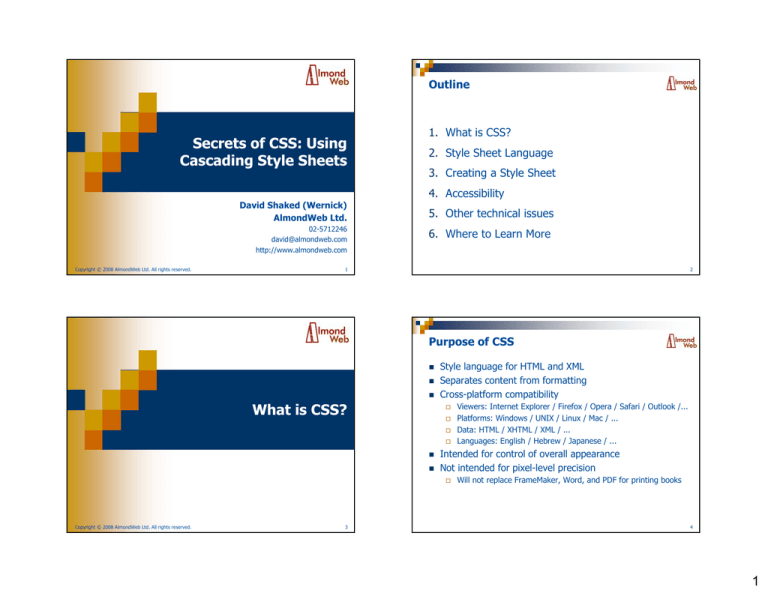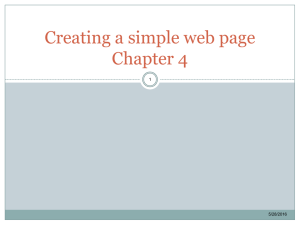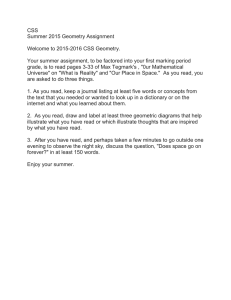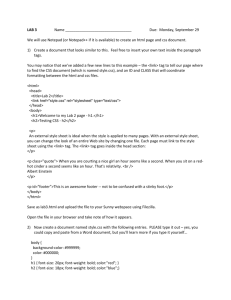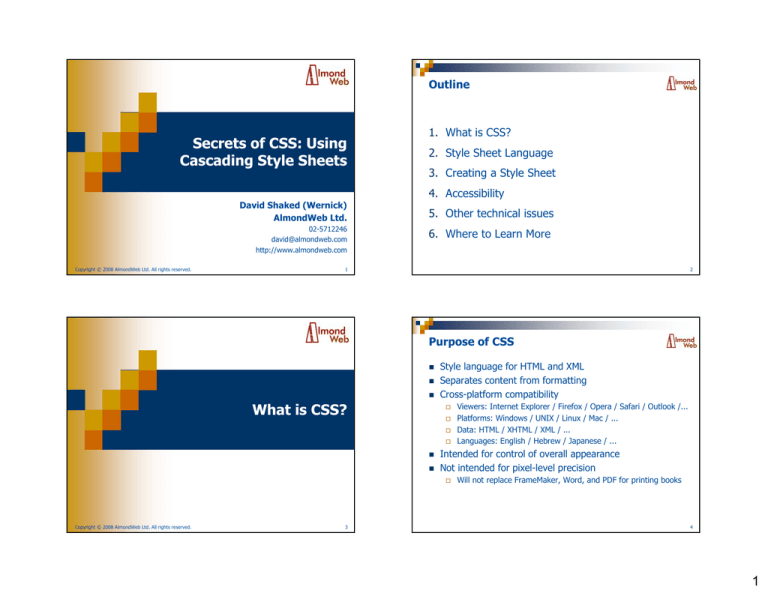
Outline
Secrets of CSS: Using
Cascading Style Sheets
1. What is CSS?
2. Style Sheet Language
3. Creating a Style Sheet
4. Accessibility
David Shaked (Wernick)
AlmondWeb Ltd.
02-5712246
david@almondweb.com
http://www.almondweb.com
Copyright © 2008 AlmondWeb Ltd. All rights reserved.
5. Other technical issues
6. Where to Learn More
1
2
Purpose of CSS
What is CSS?
Style language for HTML and XML
Separates content from formatting
Cross-platform compatibility
Intended for control of overall appearance
Not intended for pixel-level precision
Copyright © 2008 AlmondWeb Ltd. All rights reserved.
3
Viewers: Internet Explorer / Firefox / Opera / Safari / Outlook /...
Platforms: Windows / UNIX / Linux / Mac / ...
Data: HTML / XHTML / XML / ...
Languages: English / Hebrew / Japanese / ...
Will not replace FrameMaker, Word, and PDF for printing books
4
1
Relevance for Technical Writers
Most technical writers generate HTML
HTML authoring tools require or generate CSS
HTML Provides Structural Markup
<html>
<head>
<title>Peeling Potatoes</title>
</head>
<body>
<h1>How to Peel a Potato</h1>
<img src="PotatoProcedure.gif">
<p>To peel a potato:</p>
<ol>
<li>Grasp a potato in your left hand.</li>
<li>Hold the peeler in your right hand.</li>
<li>Moving the peeler in short, quick motions, scrape the
peel from the potato and expose the white.</li>
</ol>
</body>
</html>
Dreamweaver
WebWorks ePublisher
RoboHelp
Flare
Word
Outlook
XML-based workflows output to HTML + CSS
5
Default Formatting
6
Formatted Appearance
7
8
2
CSS Code Implementing the Format
body {
font-family:Verdana,
Arial, Helvetica, sansserif;
margin-left:30px;
margin-bottom:9px;
}
h1 {
color:#FF9933;
margin-bottom:24px;
margin-top:6px;
}
img {
background-color:#FF9933;
float:right;
width:110px;
padding:10px;
CSS Levels
margin-top:0px;
margin-right:20px;
border-style:double;
border-color:#117788;
border-width:3px;
CSS1
}
ol {
list-style-type:loweralpha;
list-styleposition:outside;
}
CSS2.1
2004
W3C Candidate Recommendation
CSS3
li {
margin-bottom:6px;
}
1996, 1999
W3C Recommendation
Under development
Each level includes the previous levels
Adds new features
9
Features Introduced by CSS Levels
Basic visual formatting
Absolute positioning
RTL text
Selector logic / XML support
Audio properties
"Improved support for CSS2 and CSS3"
Safari
11
"Improved support for CSS2.1"
Firefox 1.5
Media support
Interactivity
Selector logic
Snaking columns, rounded borders, etc.
"Full CSS1"
MSIE 7
CSS3
MSIE 6
CSS2
Browser Support - Vendor Quotes
CSS1
10
"The most complete implementation of the CSS
specification"
Provides a list of supported CSS features
12
3
Attaching Styles to an HTML Document
Inline
<div style="color:red;font-size:18px;">
Style Sheet Language
<Style> element
<style>
body {color: black; font-size:12px;}
div.bigblue {color:blue; font-size:18px;}
</style>
Linked style sheet
<link rel="stylesheet" type="text/css"
href="potato.css">
Copyright © 2008 AlmondWeb Ltd. All rights reserved.
13
Example of Attaching Styles
14
Resulting Display
<html>
<head>
<title>Peeling Potatoes</title>
<link rel="stylesheet" type="text/css" href="potato.css">
<style>
li {color:#117788;}
</style>
</head>
<body>
<h1 style="text-align:right;">How to Peel a Potato</h1>
<img src="PotatoProcedure.gif">
<p>To peel a potato:</p>
<ol>
<li>Grasp a potato in your left hand.</li>
<li>Hold the peeler in your right hand.</li>
<li>Moving the peeler in short, quick motions, scrape the peel
from the potato and expose the white.</li>
</ol>
</body>
</html>
15
16
4
Selectors
Contextual Selectors
<p id="me" class="red">A paragraph.</p>
<div class="note">
<p><img src="NoteIcon.png">
A paragraph
</p>
</div>
Element selector
p {font-size:12px;}
Class selector
img {background-color:yellow;}
.red {color:red;}
p.red {color:red;}
Matches any <img>
ID selector
div.note p img {background-color:yellow;}
Matches only an <img> nested within a <p>
nested within a div having class="note"
#me {font-variant:small-caps;}
17
18
Grouping
Examples of CSS1 Properties
h1
h1
h2
h2
color
font-family
font-size
font-style
font-weight
text-indent
direction
{font-family:Arial;}
{color:blue;}
{font-family:Arial;}
{color:blue;}
h1, h2 {
font-family:Arial;
color:blue;
}
background-color
background-image
background-repeat
Equivalent representations
padding
border-color
border-style
border-width
margin
width
height
display
float
white-space
19
20
5
CSS Box Model
Margins Collapse
margin
1st paragraph:
margin-bottom:18px;
padding
2nd paragraph:
margin-top:6px;
This is an object on an HTML page
Result:
18px between the paragraphs
width
border
Equivalent option in Microsoft Word:
Tools > Options > Compatibility > Don't use HTML paragraph auto spacing
- If selected, 24px between paragraphs
- If not selected, 18px between paragraphs (recommended)
21
22
Pseudo-Classes and Elements
Cascading: Resolving Rule Conflicts
a:link {color:#3366FF;}
a:hover {color:#FF6633;}
a:active {color:#FF0000;}
a:visited {color:#336699;}
1. Multiple style sheets
Author > User > Browser default
2. Multiple rules
More specific selector > Less specific selector
3. Last rule wins
Click here for more information
Last rule
Body {font-family:Verdana;}
Body {font-family:Arial;}
Body H1 {font-family:Verdana;}
H1 {font-family:Arial;}
p:first-letter {font-size:200%; float:left;}
Drop capital
More specific selector
23
24
6
Example of Conflicting Rules
Best Practices for Style Sheet Design
<p class="Note">This is a note.</p>
Use inheritance
body {font-family:Arial,sans-serif;font-size:12px;}
h1 {font-size:20px;}
p {}
p {font-size:10pt; font-weight:normal; color:black;}
p.Note {font-size:12pt; font-weight:bold;}
.Note {font-weight:normal; font-style:italic;}
Or define each style independently
h1 {font-family:Arial,sans-serif;font-size:20px;}
p {font-family:Arial,sans-serif;font-size:12px;}
Result:
12pt (more specific selector)
bold (more specific selector)
italic (no conflicting rule)
black (no conflicting rule)
Avoid mixing the two styles
Add comments
/* Default style */
body {font-family:Arial,sans-serif;font-size:12px;}
25
26
CSS Editors
Creating a Style Sheet
Copyright © 2008 AlmondWeb Ltd. All rights reserved.
27
NewsGator TopStyle
Westciv StyleMaster
Adobe Dreamweaver
Notepad
Help authoring tools
28
7
Example: WebWorks Style Designer
WebWorks CSS Output
29
Troubleshooting a Style Sheet
30
Conflicts between Rules
W3C CSS validator
Style checkers built into CSS editors
<p class="Note">This is a note.</p>
p {font-size:10pt; font-weight:normal; color:black;}
p.Note {font-size:12pt; font-weight:bold;}
.Note {font-weight:normal; font-style:italic;}
Result: 12pt bold italic black
31
32
8
Incomplete Browser Support
Imperfect Browser Support
CSS2 defines an outline property
Similar to border but does not occupy space in box
model
Firefox supports
MSIE 7 does not support
All elements are supposed to inherit from <body>
In old browsers, table cells <td> failed to inherit
Work-around
In old CSS code, you are likely to see:
body, td {
font-family:Arial, Helvetica, sans-serif;
}
33
34
Accessibility for Visually Impaired Users
Accessibility
Firefox: View > Text Size > Increase
MSIE 7: View > Text Size > Largest
Copyright © 2008 AlmondWeb Ltd. All rights reserved.
35
36
9
CSS Defines Fixed Font Size in Pixels
Solution: Define Relative Font Size
<span class="lead">
...<p>Andy Ram and Yoni Erlich ...</p>...
</span>
<span class="lead">
...<p>Andy Ram and Yoni Erlich ...</p>...
</span>
.lead {
font-family: Arial, sans-serif;
font-size: 12px;
font-weight: normal;
line-height: 140%;
}
.lead {
font-family: Arial, sans-serif;
font-size: 0.75em;
font-weight: normal;
line-height: 140%;
}
• In MSIE 7, enlarging the base font does not affect fixed font sizes
• 1em = font size of parent element
• In Firefox, enlarging the base font scales all font sizes
• Enlarging the parent size enlarges the size of an em
37
38
Effect of Relative Size Definition
Firefox: View > Text Size > Increase
Other Technical Issues
MSIE 7: View > Text Size > Largest
39
Copyright © 2008 AlmondWeb Ltd. All rights reserved.
40
10
Scripting Support for CSS
When a user clicks a button, link to an alternative
style sheet
Browser-Specific CSS Extensions
Support multiple browsers (obsolete)
Accessibility
Display hidden sections of a page
display:none -> display:block
A user fills in an HTML form offline
The user saves the HTML page
Behaviors are a
Microsoft extension
Internet Explorer only!
Default:
Modify inline styles
Scenario
The page is saved without the form data
The user's entries are lost
Add a saveSnapshot behavior to the CSS code:
<style>
.sSnapshot
{behavior:url(#default#savesnapshot);}
</style>
The page is saved with the form data
The user can re-open the page and submit the form
41
42
Unsupported Features
Tab stops
By design, HTML collapses tabs to space characters
Conditional logic
Where to Learn More
Format the second <p> within a <div> in red
If the page contains a Warning heading, format the
next paragraph in red
CSS2 and CSS3 provide partial solutions
Browsers do not yet fully support
43
Copyright © 2008 AlmondWeb Ltd. All rights reserved.
44
11
World Wide Web Consortium
W3 Schools
http://www.w3.org/Style/CSS
http://www.w3schools.com/css
Specifications
Definitive Reference
Revision history
Links to browsers and tools supporting CSS
Links to CSS books and tutorials
CSS tutorial
Mostly CSS1
Practical reference
Interactive examples
45
46
Outline
1. What is CSS?
Secrets of CSS: Using
Cascading Style Sheets
2. Style Sheet Language
3. Creating a Style Sheet
4. Accessibility
David Shaked (Wernick)
AlmondWeb Ltd.
5. Other Technical Issues
02-5712246
david@almondweb.com
http://www.almondweb.com
6. Where to Learn More
47
Copyright © 2008 AlmondWeb Ltd. All rights reserved.
48
12