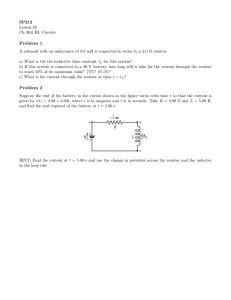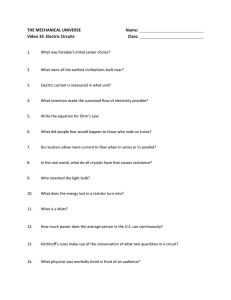Measuring Small Current
advertisement
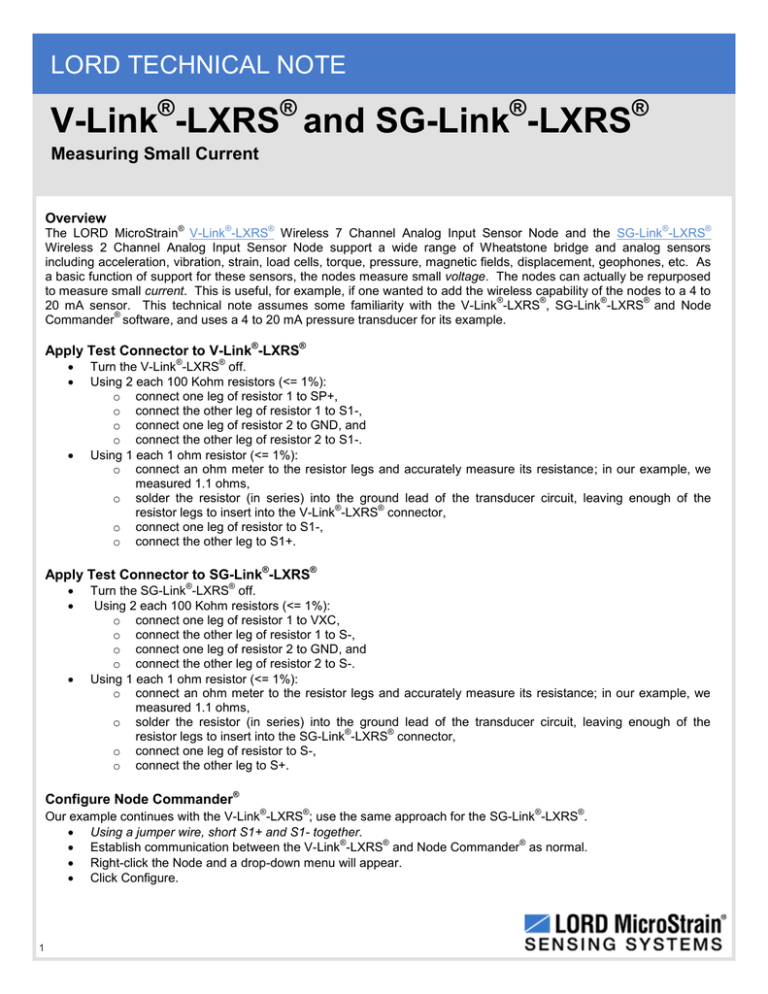
LORD TECHNICAL NOTE V-Link®-LXRS® and SG-Link®-LXRS® Measuring Small Current Overview ® ® ® ® ® The LORD MicroStrain V-Link -LXRS Wireless 7 Channel Analog Input Sensor Node and the SG-Link -LXRS Wireless 2 Channel Analog Input Sensor Node support a wide range of Wheatstone bridge and analog sensors including acceleration, vibration, strain, load cells, torque, pressure, magnetic fields, displacement, geophones, etc. As a basic function of support for these sensors, the nodes measure small voltage. The nodes can actually be repurposed to measure small current. This is useful, for example, if one wanted to add the wireless capability of the nodes to a 4 to ® ® ® ® 20 mA sensor. This technical note assumes some familiarity with the V-Link -LXRS , SG-Link -LXRS and Node ® Commander software, and uses a 4 to 20 mA pressure transducer for its example. Apply Test Connector to V-Link®-LXRS® ® ® Turn the V-Link -LXRS off. Using 2 each 100 Kohm resistors (<= 1%): o connect one leg of resistor 1 to SP+, o connect the other leg of resistor 1 to S1-, o connect one leg of resistor 2 to GND, and o connect the other leg of resistor 2 to S1-. Using 1 each 1 ohm resistor (<= 1%): o connect an ohm meter to the resistor legs and accurately measure its resistance; in our example, we measured 1.1 ohms, o solder the resistor (in series) into the ground lead of the transducer circuit, leaving enough of the ® ® resistor legs to insert into the V-Link -LXRS connector, o connect one leg of resistor to S1-, o connect the other leg to S1+. Apply Test Connector to SG-Link®-LXRS® ® ® Turn the SG-Link -LXRS off. Using 2 each 100 Kohm resistors (<= 1%): o connect one leg of resistor 1 to VXC, o connect the other leg of resistor 1 to S-, o connect one leg of resistor 2 to GND, and o connect the other leg of resistor 2 to S-. Using 1 each 1 ohm resistor (<= 1%): o connect an ohm meter to the resistor legs and accurately measure its resistance; in our example, we measured 1.1 ohms, o solder the resistor (in series) into the ground lead of the transducer circuit, leaving enough of the ® ® resistor legs to insert into the SG-Link -LXRS connector, o connect one leg of resistor to S-, o connect the other leg to S+. Configure Node Commander® ® ® ® ® Our example continues with the V-Link -LXRS ; use the same approach for the SG-Link -LXRS . Using a jumper wire, short S1+ and S1- together. ® ® ® Establish communication between the V-Link -LXRS and Node Commander as normal. Right-click the Node and a drop-down menu will appear. Click Configure. 1 V-Link®-LXRS® and SG-Link®-LXRS® Measuring Small Current Click Configure Node and the Configuration screen will appear. Click the Channels tab. Enable Channel 1 by clicking the checkbox; disable all other channels. Click the … button for Channel 1 and the Channel 1 Configuration window appears. Select +/-20 mV [75] in the Input Range drop-down. Set Low by clicking the radio button. Why +/-20 mV? In this example, our expected maximum current is 20 mA. Using Ohm’s law, where V = I * R, 20 mA * 1.1 ohms = 22 mV. We see that 22 mV exceeds the measurement range of +/-20 mV. As we expect only positive voltage across our 1.1 ohm sense resistor, we can use the Low Auto-Balance function of the nodes. Low balancing gives us a range of +30 mV to -10 mV which will capture our maximum 22 mV. Click the Auto-Balance button. An Information window will appear indicating the channel has been auto-balanced to a value of ~1024 with an offset of ~580. In our example we see Channel 1 is balanced to 1016. Click OK and the window will disappear. Remove the jumper wire from S1+ and S1-. Using the Slope indicated for the +/-20mV Input Range in figure 1, we divide 0.0097656 mV/Bit (Slope) by the 1.1 ohms resistor value = 0.0088778 mA/bit. In the Conversion Coefficients frame, select Custom Units in the Class drop-down. Select Other in the Units drop-down. Click the Modify button. Enter 0.0088778 as the Slope in the Bits to Other frame. Multiple our Auto-Balance Offset 1016 by the 0.0088778 Slope = 9.0198. Enter -9.0198 as the Offset in the Bits to Other frame (we add the minus to subtract the offset of 9.0198 and zero the output). Click the Lock button. Click OK and the Channel 1 Configuration window disappears. Click the Streaming tab. Unclick the Continuous Streaming checkbox. Enter 10000 in the Sweeps in the number scroll box. Click Apply. Click OK and the Configuration window disappears. Measuring the Current Figure 1: Slope for Each Input Range As we said, our example is a 4 to 20 mA pressure transducer. With 0 (zero) pressure, we expect 4 mA. Right-click the Node and a drop-down menu will appear. Click Sample. Click Stream. Click Start and the Streaming Graph will appear. The streaming will plot at ~4 mA. Support ® LORD MicroStrain support engineers are always available to expand on this subject and support you in any way we can. Copyright © 2013 LORD Corporation Strain Wizard®, DEMOD-DC®, DVRT®, DVRT-Link™, WSDA®, HS-Link®, TC-Link®, G-Link®, V-Link®, SG-Link®, ENV-Link™, Watt-Link™, Shock-Link™, LXRS®, Node Commander®, SensorCloud™, Live Connect™, MathEngine®, EH-Link®, 3DM®, FAS-A®, 3DM-GX3®, 3DM-DH®, 3DM-DH3™, MicroStrain®, and Little Sensors, Big Ideas® are trademarks of LORD Corporation. 8401-0034 rev 000 2 LORD Corporation MicroStrain® Sensing Systems 459 Hurricane Lane, Suite 102 Williston, VT 05495 USA www.microstrain.com ph: 800-449-3878 fax: 802-863-4093 sensing_support@lord.com sensing_sales@lord.com