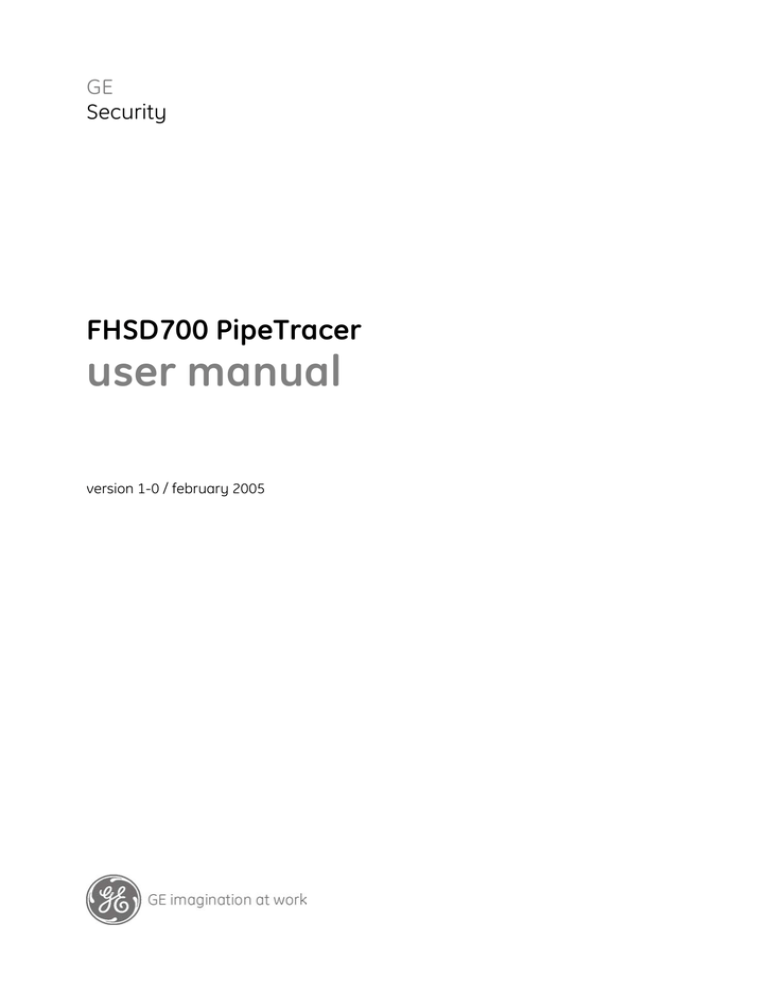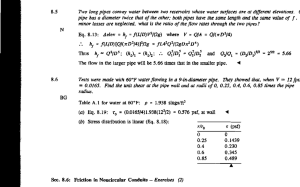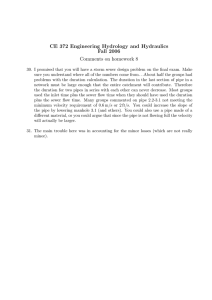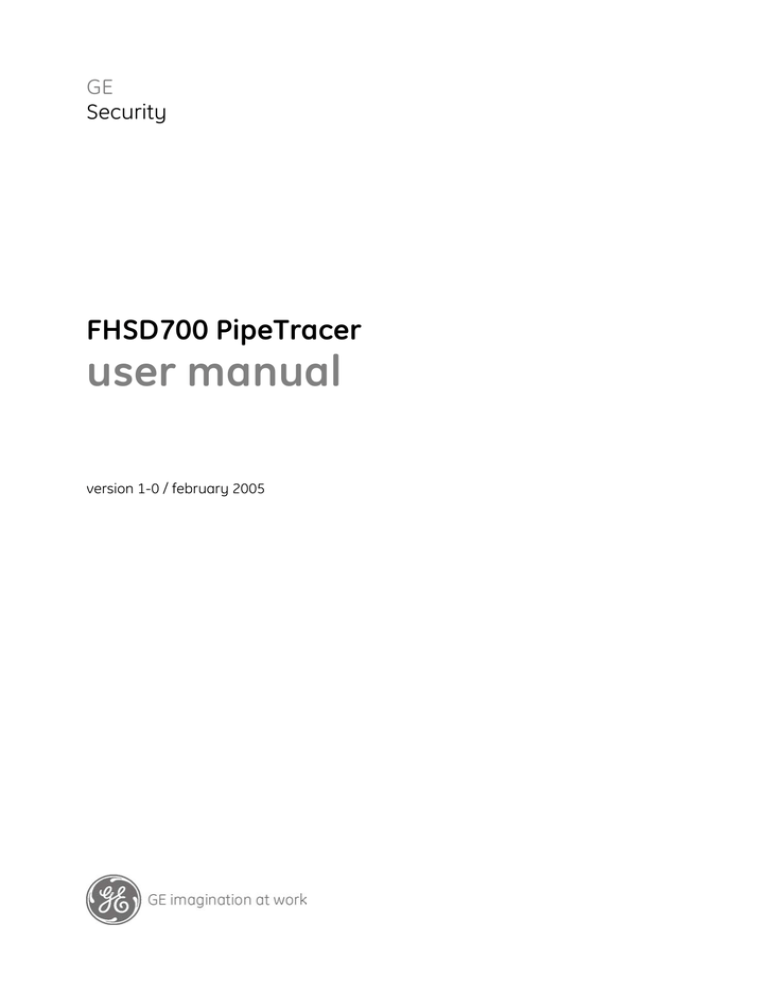
GE
Security
FHSD700 PipeTracer
user manual
version 1-0 / february 2005
http://www.geindustrial.com/ge-interlogix/emea
© 2005 GE Security B.V.. All rights reserved. GE Security B.V. grants the right to reprint this manual for internal use only. GE Security
B.V. reserves the right to change information without notice.
2
FHSD700 PipeTracer User Manual
CONTENTS
1
Introduction............................................................................................................................................ 4
1.1 Product description ....................................................................................................................... 4
1.2 Product scope and definition......................................................................................................... 4
1.3 How air-sampling works ................................................................................................................ 4
2
User Guide ............................................................................................................................................. 6
2.1 Creating a new project .................................................................................................................. 6
2.2 Editing an existing project ............................................................................................................. 8
2.3 Viewing a project........................................................................................................................... 9
2.4 Predicting results......................................................................................................................... 10
2.5 Other options............................................................................................................................... 11
FHSD700 PipeTracer User Manual
3
1 INTRODUCTION
1.1 Product description
PipeTracer is a pipe installation modelling and flow calculation application for Windows
platforms.
Once your pipe network has been modelled the application can predict:
Flow times [response]
Flow volumes
Pressure drops
Advanced numerical optimisation techniques ensure a fast air flow calculation time. All
calculations are based upon full fluid dynamics theory and take account of laminar and
turbulent flow regimes within the system.
PipeTracer will model a single wide-bore system using the following aspirating detector
panels:
FHSD720 Pico (2 pipe, 1 address)
FHSD721 (4 pipe, 1 address)
FHSD724D (4 pipe, 4 address)
FHSD726D (6 pipe, 6 address)
1.2 Product scope and definition
A system consists of an aspirating detector panel and one or more pipes passing through
the area to be protected. Sampling holes in the pipe allow air to be drawn in the protected
area. Traces of smoke will then register in the central detector, triggering alarms.
Wide-bore systems are typically constructed using ABS 25 mm outer diameter pipe. For
more information on pipe specifications and installation design refer to the FHSD700
Ducts Installation manual.
NOTE! Branching or T pipe installations are not modelled in PipeTracer
1.3 How air-sampling works
To protect an area, air-sampling systems must draw air from the area in question to the
central detector. Traces of smoke must reach the detector within an acceptable time.
Air samples must not be excessively diluted, that is the flow (Qs) through one sampling
hole must be a reasonable fraction of the total flow (Qt) into the detector. If Qs is much
less than Qt, the smoke will not register. Therefore a value for the effective sensitivity of
each sampling hole is needed.
4
FHSD700 PipeTracer User Manual
Balance
No single sampling hole in a pipe should dominate or be overshadowed by the other
sampling holes. A useful measure of this is the balance, where:
Balance = 100* (Qmax – Qmin)/[ Qmax + Qmin]
Qmax is the largest flow through a hole in the pipe
Qmin is the smallest flow through a hole in the pipe
If the balance is greater than 50% the system is considered to be acceptable.
Air flow calculation
In order to predict the response time, effective sensitivity and balance, we need to
calculate the airflow through the pipe network. This requires that we find the flows though
the holes such that the pressure supplied by the fan matches the pressure losses through
the pipework.
These pressure losses include:
Entry losses at sampling and end holes
Friction losses in the pipe and capillaries
Bend losses
These depend upon a number of factors, including the volume of air, pipe diameter, air
viscosity, sampling hole diameters and bend radii; all linked in highly non-linear
equations.
At every sampling hole and at the fan itself two conditions must be met:
Air volume flow out must equal sum of air volume in
Pressure drops from outside world to that point, by whatever route, must be equal.
Iterative methods have to be used to find the solutions.
Once the flow volumes and pressure drops have been calculated, the response times can
be derived from the air peak velocities at each stage of the pipe system.
FHSD700 PipeTracer User Manual
5
2 USER GUIDE
2.1 Creating a new project
To create a new project:
Select the New Project option from the File menu, or
Click the Create New Project icon in the toolbar.
Each of the above options will launch the PipeTracer Setup wizard for modelling new
systems.
Figure 1: The Setup Wizard
Creating a new project is a six-stage process:
1. Select the system type
2. Define heights
3. Define number of pipes
4. Define sampling holes
5. Define bends
6. Create model
2.1.1
Select the system type
Select the FHSD700 system to be used:
FHSD720 Pico
FHSD721
FHSD724D
FHSD726D
6
FHSD700 PipeTracer User Manual
2.1.2
Define heights.
You must define the height from the top of the aspirating panel to the floor and the ceiling
height. For systems with a separate fan and base unit you must also define the fan
height.
2.1.3
Define number of pipes
Each pipe has a maximum number of pipes coming from it (2 pipes from FHSD720 Pico,
4 pipes from FHSD721 and FHSD724D, 6 pipes from FHSD724D). You may use one,
some or all of these.
2.1.4
Define sampling holes
Most wide-bore systems use sampling holes to increase the area covered. PipeTracer will
create a default set of pipes, with equally spaced sampling holes. The default values
PipeTracer uses for hole spacing, hole diameter, capillaries etc may be changed by the
user during or after the project creation stage.
Once these are created individual sampling holes may be altered. These are shown
within an editable spreadsheet, which shows all sampling holes for a single pipe:
Figure 2: New project – sampling hole details
To edit the sampling holes in another pipe select the required pipe in the field at the top of
the dialog. The Location is the distance between the sampling hole and the fan,
measured along the pipe.
2.1.5
Define bends
PipeTracer automatically inserts a riser at the beginning of each pipe to take the pipe up
from the unit/fan to the ceiling. A short pipe segment follows the riser so that the main
segment is parallel to the other pipes.
To insert other bends select Extra bend and enter the number of bends you require on
the current pipe.
FHSD700 PipeTracer User Manual
7
2.1.6
Create model
This is the final stage before the new project is created. Review your project details and
click Finish to create the pipe network with the options you have selected.
2.2 Editing an existing project
To edit an existing project open the project and select Pipe Editor from the View Menu or
click the
icon on the toolbar.
The Pipe Editor window will appear. This can be visible at the same time as the drawing
and the results forms. It enables you to alter parameters of the parts making up one of
the pipes.
Figure 3: The Pipe Editor window
The Pipe Editor window has 4 tabs: Holes, Bends, Segments and Risers. Each tab
contains an editable spreadsheet which shows the data for the selected item.
To alter the angle of the second bend in the third pipe: select Bends and then select
Pipe 3 in the lower left of the Pipe Editor window. Edit the appropriate item in the second
row.
The first column for all tabs is Location. This is the distance from the start of the selected
item to the aspirating panel (the start of an item is that end nearest the aspirating panel).
Note! When a change is made the drawing and other form data will update
automatically.
8
FHSD700 PipeTracer User Manual
2.3 Viewing a project
A project can be viewed in two ways:
Pipework Drawing, or
Project Explorer
Pipework Drawing
Select Pipework Drawing from the View Menu or click the
icon in the toolbar.
A scaled drawing of the pipes will be displayed. The small circles represent the holes. If
capillaries are attached to a hole, then a small line comes out of the hole, normal to the
main pipe segment. The pipework drawing is automatically updated when you edit the
system parameters.
Figure 4: Pipework Drawing
Project Explorer
This option displays the pipe network in a tree structure. Select Project Explorer from
the View Menu or click the
icon in the toolbar.
FHSD700 PipeTracer User Manual
9
2.4 Predicting results
It is vital to be able to predict flow volumes, response times, balance etc. These are easily
accessible, both for individual pipes, and for the entire system through two forms.
2.4.1
Single pipe
Select Pipe Performance from the View Menu, or click the
icon in the toolbar.
The Pipe Performance window will open. This includes details for flow rates, pressure
drops, response time etc for all sampling holes in the selected pipe.
Figure 5: The Pipe Performance window
Each row shows the values for a single sampling hole in the pipe (sampling hole 1 is
always nearest to the system). Details displayed are:
Flow volume through the sampling hole.
Time taken for smoke to travel from the sampling hole to the fan.
Pressure drop from the outside atmosphere to inside the pipe at the location of the
sampling hole.
Sensitivity. Assuming that the detector has a full scale sensitivity of 0.1%
obscuration/metre. This column shows the effective sensitivity of each sampling hole
(found by dividing the total flow/flow thru the hole). Note: a larger number means that
it is less sensitive.
10
FHSD700 PipeTracer User Manual
2.4.2
All pipes
Select System Performance from the View Menu, or click the
icon in the toolbar.
The System Performance window will open. This includes details for flow rates, pressure
drops, response time etc for all pipes in the system.
Figure 6: The System Performance window
The following details are displayed for each pipe:
Pipe length.
Pipe diameter. The internal pipe diameter (this is fixed and cannot be edited).
Holes. The number of sampling holes in the pipe (excluding the end cap).
Flow. The volume of air passing out of the pipe into the fan.
Balance. (Balance = 100* (Qmax – Qmin)/[ Qmax + Qmin).
Time. The time taken for air to travel from the end cap to the system.
Sensitivity. Assuming that the detector has a full scale sensitivity of 0.1%
obscuration/meter. This row shows the effective sensitivity of each pipe (found by
dividing the total system flow/flow thru the pipe). Note: a larger number means that it
is less sensitive.
2.5 Other options
PipeTracer includes the following tools in the Options Menu.
2.5.1
Units of measurement
Units of measurements may be entered or displayed as either Metric or Imperial values.
The following units are used.
Table 1: Metric / Imperial measurement units
Parameter
Metric
Imperial
Length
Metres [m]
Feet [ft]
Diameter
Millimetres [mm]
Inches [in]
Flow rate
Litres/minute [l/mn]
Cubic feet/minute
[ft³/mn]
Pressure
Pascals [Pa]
Pounds/sq inch
[psi]
FHSD700 PipeTracer User Manual
11
2.5.2
Air temperature
Changes to air temperature may alter the kinematic viscosity of the air. This has an
impact on the pressure loss contributions. In PipeTracer you can alter the air temperature
between 0º and 100ºC.
12
FHSD700 PipeTracer User Manual
?
1052361