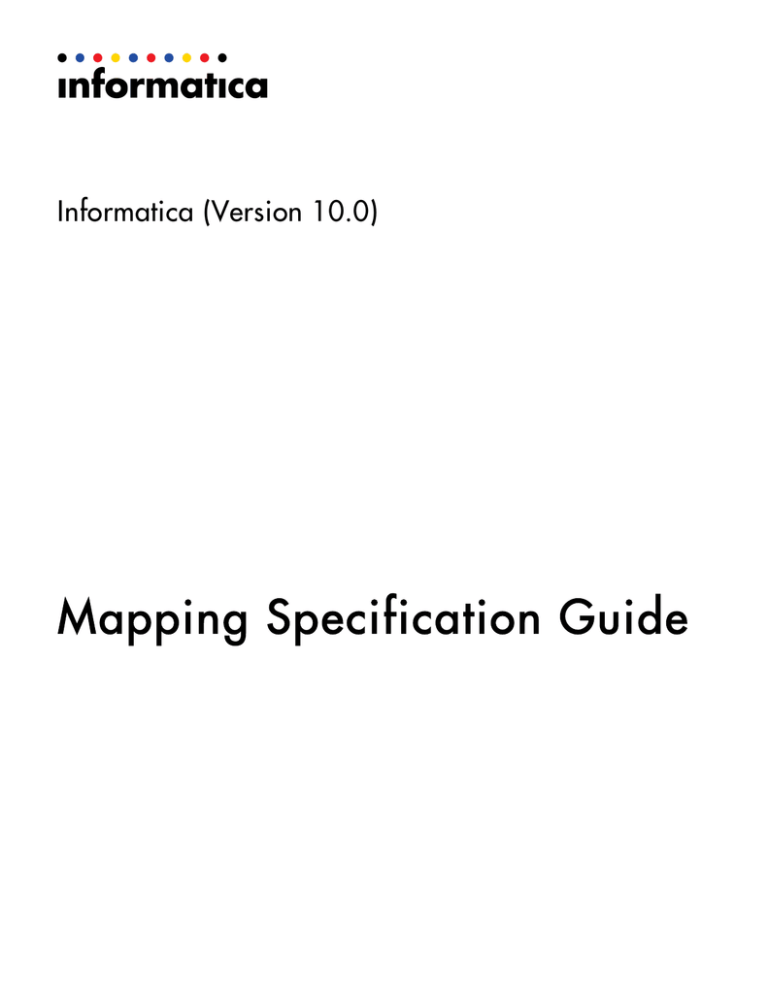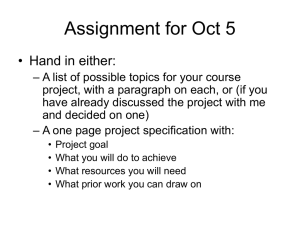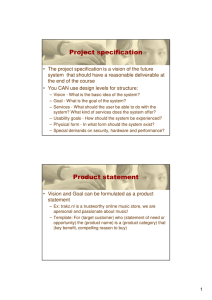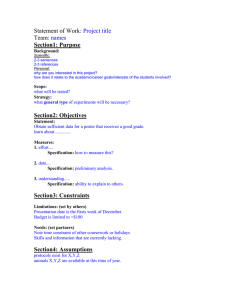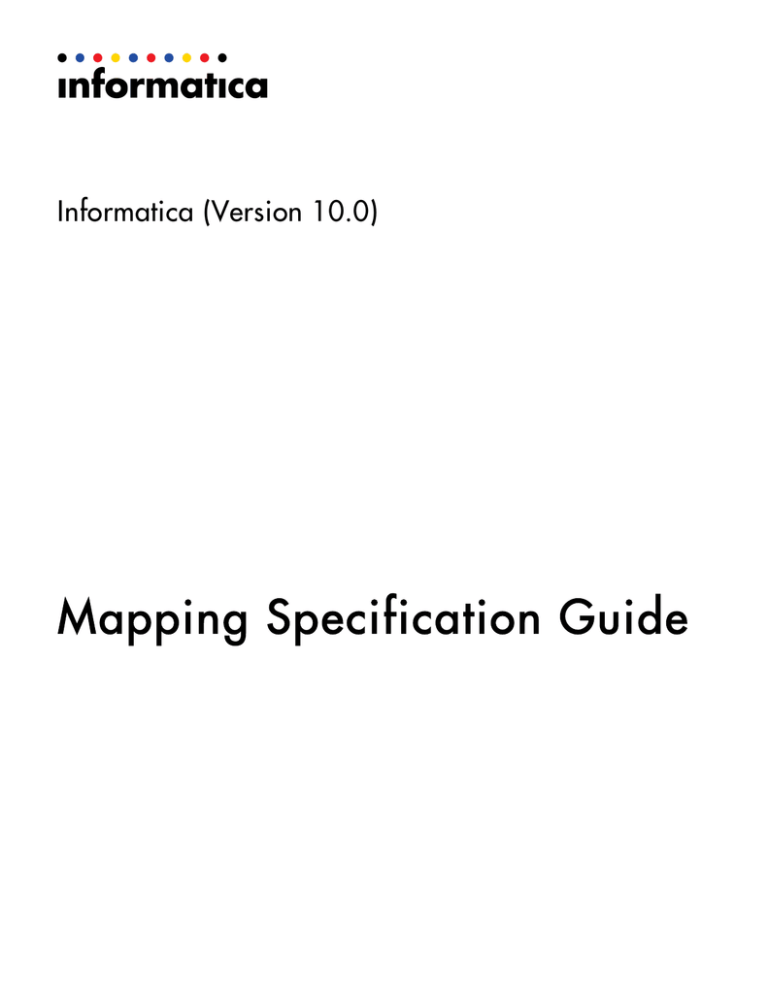
Informatica (Version 10.0)
Mapping Specification Guide
Informatica Mapping Specification Guide
Version 10.0
November 2015
Copyright (c) 1993-2015 Informatica LLC. All rights reserved.
This software and documentation contain proprietary information of Informatica LLC and are provided under a license agreement containing restrictions on use and
disclosure and are also protected by copyright law. Reverse engineering of the software is prohibited. No part of this document may be reproduced or transmitted in any
form, by any means (electronic, photocopying, recording or otherwise) without prior consent of Informatica LLC. This Software may be protected by U.S. and/or
international Patents and other Patents Pending.
Use, duplication, or disclosure of the Software by the U.S. Government is subject to the restrictions set forth in the applicable software license agreement and as
provided in DFARS 227.7202-1(a) and 227.7702-3(a) (1995), DFARS 252.227-7013©(1)(ii) (OCT 1988), FAR 12.212(a) (1995), FAR 52.227-19, or FAR 52.227-14
(ALT III), as applicable.
The information in this product or documentation is subject to change without notice. If you find any problems in this product or documentation, please report them to us
in writing.
Informatica, Informatica Platform, Informatica Data Services, PowerCenter, PowerCenterRT, PowerCenter Connect, PowerCenter Data Analyzer, PowerExchange,
PowerMart, Metadata Manager, Informatica Data Quality, Informatica Data Explorer, Informatica B2B Data Transformation, Informatica B2B Data Exchange Informatica
On Demand, Informatica Identity Resolution, Informatica Application Information Lifecycle Management, Informatica Complex Event Processing, Ultra Messaging and
Informatica Master Data Management are trademarks or registered trademarks of Informatica LLC in the United States and in jurisdictions throughout the world. All
other company and product names may be trade names or trademarks of their respective owners.
Portions of this software and/or documentation are subject to copyright held by third parties, including without limitation: Copyright DataDirect Technologies. All rights
reserved. Copyright © Sun Microsystems. All rights reserved. Copyright © RSA Security Inc. All Rights Reserved. Copyright © Ordinal Technology Corp. All rights
reserved.Copyright © Aandacht c.v. All rights reserved. Copyright Genivia, Inc. All rights reserved. Copyright Isomorphic Software. All rights reserved. Copyright © Meta
Integration Technology, Inc. All rights reserved. Copyright © Intalio. All rights reserved. Copyright © Oracle. All rights reserved. Copyright © Adobe Systems
Incorporated. All rights reserved. Copyright © DataArt, Inc. All rights reserved. Copyright © ComponentSource. All rights reserved. Copyright © Microsoft Corporation. All
rights reserved. Copyright © Rogue Wave Software, Inc. All rights reserved. Copyright © Teradata Corporation. All rights reserved. Copyright © Yahoo! Inc. All rights
reserved. Copyright © Glyph & Cog, LLC. All rights reserved. Copyright © Thinkmap, Inc. All rights reserved. Copyright © Clearpace Software Limited. All rights
reserved. Copyright © Information Builders, Inc. All rights reserved. Copyright © OSS Nokalva, Inc. All rights reserved. Copyright Edifecs, Inc. All rights reserved.
Copyright Cleo Communications, Inc. All rights reserved. Copyright © International Organization for Standardization 1986. All rights reserved. Copyright © ejtechnologies GmbH. All rights reserved. Copyright © Jaspersoft Corporation. All rights reserved. Copyright © International Business Machines Corporation. All rights
reserved. Copyright © yWorks GmbH. All rights reserved. Copyright © Lucent Technologies. All rights reserved. Copyright (c) University of Toronto. All rights reserved.
Copyright © Daniel Veillard. All rights reserved. Copyright © Unicode, Inc. Copyright IBM Corp. All rights reserved. Copyright © MicroQuill Software Publishing, Inc. All
rights reserved. Copyright © PassMark Software Pty Ltd. All rights reserved. Copyright © LogiXML, Inc. All rights reserved. Copyright © 2003-2010 Lorenzi Davide, All
rights reserved. Copyright © Red Hat, Inc. All rights reserved. Copyright © The Board of Trustees of the Leland Stanford Junior University. All rights reserved. Copyright
© EMC Corporation. All rights reserved. Copyright © Flexera Software. All rights reserved. Copyright © Jinfonet Software. All rights reserved. Copyright © Apple Inc. All
rights reserved. Copyright © Telerik Inc. All rights reserved. Copyright © BEA Systems. All rights reserved. Copyright © PDFlib GmbH. All rights reserved. Copyright ©
Orientation in Objects GmbH. All rights reserved. Copyright © Tanuki Software, Ltd. All rights reserved. Copyright © Ricebridge. All rights reserved. Copyright © Sencha,
Inc. All rights reserved. Copyright © Scalable Systems, Inc. All rights reserved. Copyright © jQWidgets. All rights reserved. Copyright © Tableau Software, Inc. All rights
reserved. Copyright© MaxMind, Inc. All Rights Reserved. Copyright © TMate Software s.r.o. All rights reserved. Copyright © MapR Technologies Inc. All rights reserved.
Copyright © Amazon Corporate LLC. All rights reserved. Copyright © Highsoft. All rights reserved. Copyright © Python Software Foundation. All rights reserved.
Copyright © BeOpen.com. All rights reserved. Copyright © CNRI. All rights reserved.
This product includes software developed by the Apache Software Foundation (http://www.apache.org/), and/or other software which is licensed under various versions
of the Apache License (the "License"). You may obtain a copy of these Licenses at http://www.apache.org/licenses/. Unless required by applicable law or agreed to in
writing, software distributed under these Licenses is distributed on an "AS IS" BASIS, WITHOUT WARRANTIES OR CONDITIONS OF ANY KIND, either express or
implied. See the Licenses for the specific language governing permissions and limitations under the Licenses.
This product includes software which was developed by Mozilla (http://www.mozilla.org/), software copyright The JBoss Group, LLC, all rights reserved; software
copyright © 1999-2006 by Bruno Lowagie and Paulo Soares and other software which is licensed under various versions of the GNU Lesser General Public License
Agreement, which may be found at http:// www.gnu.org/licenses/lgpl.html. The materials are provided free of charge by Informatica, "as-is", without warranty of any
kind, either express or implied, including but not limited to the implied warranties of merchantability and fitness for a particular purpose.
The product includes ACE(TM) and TAO(TM) software copyrighted by Douglas C. Schmidt and his research group at Washington University, University of California,
Irvine, and Vanderbilt University, Copyright (©) 1993-2006, all rights reserved.
This product includes software developed by the OpenSSL Project for use in the OpenSSL Toolkit (copyright The OpenSSL Project. All Rights Reserved) and
redistribution of this software is subject to terms available at http://www.openssl.org and http://www.openssl.org/source/license.html.
This product includes Curl software which is Copyright 1996-2013, Daniel Stenberg, <daniel@haxx.se>. All Rights Reserved. Permissions and limitations regarding this
software are subject to terms available at http://curl.haxx.se/docs/copyright.html. Permission to use, copy, modify, and distribute this software for any purpose with or
without fee is hereby granted, provided that the above copyright notice and this permission notice appear in all copies.
The product includes software copyright 2001-2005 (©) MetaStuff, Ltd. All Rights Reserved. Permissions and limitations regarding this software are subject to terms
available at http://www.dom4j.org/ license.html.
The product includes software copyright © 2004-2007, The Dojo Foundation. All Rights Reserved. Permissions and limitations regarding this software are subject to
terms available at http://dojotoolkit.org/license.
This product includes ICU software which is copyright International Business Machines Corporation and others. All rights reserved. Permissions and limitations
regarding this software are subject to terms available at http://source.icu-project.org/repos/icu/icu/trunk/license.html.
This product includes software copyright © 1996-2006 Per Bothner. All rights reserved. Your right to use such materials is set forth in the license which may be found at
http:// www.gnu.org/software/ kawa/Software-License.html.
This product includes OSSP UUID software which is Copyright © 2002 Ralf S. Engelschall, Copyright © 2002 The OSSP Project Copyright © 2002 Cable & Wireless
Deutschland. Permissions and limitations regarding this software are subject to terms available at http://www.opensource.org/licenses/mit-license.php.
This product includes software developed by Boost (http://www.boost.org/) or under the Boost software license. Permissions and limitations regarding this software are
subject to terms available at http:/ /www.boost.org/LICENSE_1_0.txt.
This product includes software copyright © 1997-2007 University of Cambridge. Permissions and limitations regarding this software are subject to terms available at
http:// www.pcre.org/license.txt.
This product includes software copyright © 2007 The Eclipse Foundation. All Rights Reserved. Permissions and limitations regarding this software are subject to terms
available at http:// www.eclipse.org/org/documents/epl-v10.php and at http://www.eclipse.org/org/documents/edl-v10.php.
This product includes software licensed under the terms at http://www.tcl.tk/software/tcltk/license.html, http://www.bosrup.com/web/overlib/?License, http://
www.stlport.org/doc/ license.html, http://asm.ow2.org/license.html, http://www.cryptix.org/LICENSE.TXT, http://hsqldb.org/web/hsqlLicense.html, http://
httpunit.sourceforge.net/doc/ license.html, http://jung.sourceforge.net/license.txt , http://www.gzip.org/zlib/zlib_license.html, http://www.openldap.org/software/release/
license.html, http://www.libssh2.org, http://slf4j.org/license.html, http://www.sente.ch/software/OpenSourceLicense.html, http://fusesource.com/downloads/licenseagreements/fuse-message-broker-v-5-3- license-agreement; http://antlr.org/license.html; http://aopalliance.sourceforge.net/; http://www.bouncycastle.org/licence.html;
http://www.jgraph.com/jgraphdownload.html; http://www.jcraft.com/jsch/LICENSE.txt; http://jotm.objectweb.org/bsd_license.html; . http://www.w3.org/Consortium/Legal/
2002/copyright-software-20021231; http://www.slf4j.org/license.html; http://nanoxml.sourceforge.net/orig/copyright.html; http://www.json.org/license.html; http://
forge.ow2.org/projects/javaservice/, http://www.postgresql.org/about/licence.html, http://www.sqlite.org/copyright.html, http://www.tcl.tk/software/tcltk/license.html, http://
www.jaxen.org/faq.html, http://www.jdom.org/docs/faq.html, http://www.slf4j.org/license.html; http://www.iodbc.org/dataspace/iodbc/wiki/iODBC/License; http://
www.keplerproject.org/md5/license.html; http://www.toedter.com/en/jcalendar/license.html; http://www.edankert.com/bounce/index.html; http://www.net-snmp.org/about/
license.html; http://www.openmdx.org/#FAQ; http://www.php.net/license/3_01.txt; http://srp.stanford.edu/license.txt; http://www.schneier.com/blowfish.html; http://
www.jmock.org/license.html; http://xsom.java.net; http://benalman.com/about/license/; https://github.com/CreateJS/EaselJS/blob/master/src/easeljs/display/Bitmap.js;
http://www.h2database.com/html/license.html#summary; http://jsoncpp.sourceforge.net/LICENSE; http://jdbc.postgresql.org/license.html; http://
protobuf.googlecode.com/svn/trunk/src/google/protobuf/descriptor.proto; https://github.com/rantav/hector/blob/master/LICENSE; http://web.mit.edu/Kerberos/krb5current/doc/mitK5license.html; http://jibx.sourceforge.net/jibx-license.html; https://github.com/lyokato/libgeohash/blob/master/LICENSE; https://github.com/hjiang/jsonxx/
blob/master/LICENSE; https://code.google.com/p/lz4/; https://github.com/jedisct1/libsodium/blob/master/LICENSE; http://one-jar.sourceforge.net/index.php?
page=documents&file=license; https://github.com/EsotericSoftware/kryo/blob/master/license.txt; http://www.scala-lang.org/license.html; https://github.com/tinkerpop/
blueprints/blob/master/LICENSE.txt; http://gee.cs.oswego.edu/dl/classes/EDU/oswego/cs/dl/util/concurrent/intro.html; https://aws.amazon.com/asl/; https://github.com/
twbs/bootstrap/blob/master/LICENSE; https://sourceforge.net/p/xmlunit/code/HEAD/tree/trunk/LICENSE.txt; https://github.com/documentcloud/underscore-contrib/blob/
master/LICENSE, and https://github.com/apache/hbase/blob/master/LICENSE.txt.
This product includes software licensed under the Academic Free License (http://www.opensource.org/licenses/afl-3.0.php), the Common Development and Distribution
License (http://www.opensource.org/licenses/cddl1.php) the Common Public License (http://www.opensource.org/licenses/cpl1.0.php), the Sun Binary Code License
Agreement Supplemental License Terms, the BSD License (http:// www.opensource.org/licenses/bsd-license.php), the new BSD License (http://opensource.org/
licenses/BSD-3-Clause), the MIT License (http://www.opensource.org/licenses/mit-license.php), the Artistic License (http://www.opensource.org/licenses/artisticlicense-1.0) and the Initial Developer’s Public License Version 1.0 (http://www.firebirdsql.org/en/initial-developer-s-public-license-version-1-0/).
This product includes software copyright © 2003-2006 Joe WaInes, 2006-2007 XStream Committers. All rights reserved. Permissions and limitations regarding this
software are subject to terms available at http://xstream.codehaus.org/license.html. This product includes software developed by the Indiana University Extreme! Lab.
For further information please visit http://www.extreme.indiana.edu/.
This product includes software Copyright (c) 2013 Frank Balluffi and Markus Moeller. All rights reserved. Permissions and limitations regarding this software are subject
to terms of the MIT license.
See patents at https://www.informatica.com/legal/patents.html.
DISCLAIMER: Informatica LLC provides this documentation "as is" without warranty of any kind, either express or implied, including, but not limited to, the implied
warranties of noninfringement, merchantability, or use for a particular purpose. Informatica LLC does not warrant that this software or documentation is error free. The
information provided in this software or documentation may include technical inaccuracies or typographical errors. The information in this software and documentation is
subject to change at any time without notice.
NOTICES
This Informatica product (the "Software") includes certain drivers (the "DataDirect Drivers") from DataDirect Technologies, an operating company of Progress Software
Corporation ("DataDirect") which are subject to the following terms and conditions:
1. THE DATADIRECT DRIVERS ARE PROVIDED "AS IS" WITHOUT WARRANTY OF ANY KIND, EITHER EXPRESSED OR IMPLIED, INCLUDING BUT NOT
LIMITED TO, THE IMPLIED WARRANTIES OF MERCHANTABILITY, FITNESS FOR A PARTICULAR PURPOSE AND NON-INFRINGEMENT.
2. IN NO EVENT WILL DATADIRECT OR ITS THIRD PARTY SUPPLIERS BE LIABLE TO THE END-USER CUSTOMER FOR ANY DIRECT, INDIRECT,
INCIDENTAL, SPECIAL, CONSEQUENTIAL OR OTHER DAMAGES ARISING OUT OF THE USE OF THE ODBC DRIVERS, WHETHER OR NOT
INFORMED OF THE POSSIBILITIES OF DAMAGES IN ADVANCE. THESE LIMITATIONS APPLY TO ALL CAUSES OF ACTION, INCLUDING, WITHOUT
LIMITATION, BREACH OF CONTRACT, BREACH OF WARRANTY, NEGLIGENCE, STRICT LIABILITY, MISREPRESENTATION AND OTHER TORTS.
Part Number: IN-MSG-10000-0001
Table of Contents
Preface . . . . . . . . . . . . . . . . . . . . . . . . . . . . . . . . . . . . . . . . . . . . . . . . . . . . . . . . . . . . . . . . . . . . . . . 7
Informatica Resources. . . . . . . . . . . . . . . . . . . . . . . . . . . . . . . . . . . . . . . . . . . . . . . . . . . 7
Informatica My Support Portal. . . . . . . . . . . . . . . . . . . . . . . . . . . . . . . . . . . . . . . . . . . 7
Informatica Documentation. . . . . . . . . . . . . . . . . . . . . . . . . . . . . . . . . . . . . . . . . . . . . 7
Informatica Product Availability Matrixes. . . . . . . . . . . . . . . . . . . . . . . . . . . . . . . . . . . . . 7
Informatica Web Site. . . . . . . . . . . . . . . . . . . . . . . . . . . . . . . . . . . . . . . . . . . . . . . . . 8
Informatica How-To Library. . . . . . . . . . . . . . . . . . . . . . . . . . . . . . . . . . . . . . . . . . . . . 8
Informatica Knowledge Base. . . . . . . . . . . . . . . . . . . . . . . . . . . . . . . . . . . . . . . . . . . . 8
Informatica Support YouTube Channel. . . . . . . . . . . . . . . . . . . . . . . . . . . . . . . . . . . . . . 8
Informatica Marketplace. . . . . . . . . . . . . . . . . . . . . . . . . . . . . . . . . . . . . . . . . . . . . . . 8
Informatica Velocity. . . . . . . . . . . . . . . . . . . . . . . . . . . . . . . . . . . . . . . . . . . . . . . . . . 8
Informatica Global Customer Support. . . . . . . . . . . . . . . . . . . . . . . . . . . . . . . . . . . . . . 8
Chapter 1: Introduction to Mapping Specifications. . . . . . . . . . . . . . . . . . . . . . . . . . . . 10
Mapping Specifications Overview. . . . . . . . . . . . . . . . . . . . . . . . . . . . . . . . . . . . . . . . . . . 10
Mapping Specification Example. . . . . . . . . . . . . . . . . . . . . . . . . . . . . . . . . . . . . . . . . . . . 11
Design Workspace. . . . . . . . . . . . . . . . . . . . . . . . . . . . . . . . . . . . . . . . . . . . . . . . . . . . . 12
Column Mapping Panel. . . . . . . . . . . . . . . . . . . . . . . . . . . . . . . . . . . . . . . . . . . . . . . 12
Properties Panel. . . . . . . . . . . . . . . . . . . . . . . . . . . . . . . . . . . . . . . . . . . . . . . . . . . 12
Data Preview Panel. . . . . . . . . . . . . . . . . . . . . . . . . . . . . . . . . . . . . . . . . . . . . . . . . 14
SQL Query Panel. . . . . . . . . . . . . . . . . . . . . . . . . . . . . . . . . . . . . . . . . . . . . . . . . . 15
Profile Summary Panel. . . . . . . . . . . . . . . . . . . . . . . . . . . . . . . . . . . . . . . . . . . . . . . 15
Mapping Specification Types. . . . . . . . . . . . . . . . . . . . . . . . . . . . . . . . . . . . . . . . . . . . . . 15
Mapping Specification Development. . . . . . . . . . . . . . . . . . . . . . . . . . . . . . . . . . . . . . 16
Chapter 2: Mapping Specification Configuration. . . . . . . . . . . . . . . . . . . . . . . . . . . . . . . 17
Mapping Specification Configuration. . . . . . . . . . . . . . . . . . . . . . . . . . . . . . . . . . . . . . . . . 17
Creating a Mapping Specification. . . . . . . . . . . . . . . . . . . . . . . . . . . . . . . . . . . . . . . . . . . 18
Editing a Mapping Specification. . . . . . . . . . . . . . . . . . . . . . . . . . . . . . . . . . . . . . . . . . . . 18
Map Source and Target Columns. . . . . . . . . . . . . . . . . . . . . . . . . . . . . . . . . . . . . . . . . . . 19
Mapping Source and Target Columns by Name or Position. . . . . . . . . . . . . . . . . . . . . . . . 19
Mapping to Selected Columns. . . . . . . . . . . . . . . . . . . . . . . . . . . . . . . . . . . . . . . . . . 19
Finding Columns. . . . . . . . . . . . . . . . . . . . . . . . . . . . . . . . . . . . . . . . . . . . . . . . . . . . . . 20
Removing Column Relationships. . . . . . . . . . . . . . . . . . . . . . . . . . . . . . . . . . . . . . . . . . . . 20
Mapping Specification Validation. . . . . . . . . . . . . . . . . . . . . . . . . . . . . . . . . . . . . . . . . . . . 20
Validation Errors During Mapping Specification Development. . . . . . . . . . . . . . . . . . . . . . 21
Validation Errors During Data Preview. . . . . . . . . . . . . . . . . . . . . . . . . . . . . . . . . . . . . 21
Validation Errors During a Load Operation to the Target. . . . . . . . . . . . . . . . . . . . . . . . . . 21
SQL Query. . . . . . . . . . . . . . . . . . . . . . . . . . . . . . . . . . . . . . . . . . . . . . . . . . . . . . . . . . 22
Adding an SQL Query. . . . . . . . . . . . . . . . . . . . . . . . . . . . . . . . . . . . . . . . . . . . . . . . 22
4
Table of Contents
Editing an SQL Query. . . . . . . . . . . . . . . . . . . . . . . . . . . . . . . . . . . . . . . . . . . . . . . . 22
Chapter 3: Mapping Specification Objects. . . . . . . . . . . . . . . . . . . . . . . . . . . . . . . . . . . . . 23
Mapping Specification Objects Overview. . . . . . . . . . . . . . . . . . . . . . . . . . . . . . . . . . . . . . . 23
Mapping Specification Sources. . . . . . . . . . . . . . . . . . . . . . . . . . . . . . . . . . . . . . . . . . . . . 24
Adding and Editing a Source. . . . . . . . . . . . . . . . . . . . . . . . . . . . . . . . . . . . . . . . . . . 24
Mapping Specification Target. . . . . . . . . . . . . . . . . . . . . . . . . . . . . . . . . . . . . . . . . . . . . . 24
Mapping Specification Target Datatypes. . . . . . . . . . . . . . . . . . . . . . . . . . . . . . . . . . . . 25
Edit Options for Targets. . . . . . . . . . . . . . . . . . . . . . . . . . . . . . . . . . . . . . . . . . . . . . 25
Editing the Target. . . . . . . . . . . . . . . . . . . . . . . . . . . . . . . . . . . . . . . . . . . . . . . . . . 25
Mapping Specification Aggregators. . . . . . . . . . . . . . . . . . . . . . . . . . . . . . . . . . . . . . . . . . 26
Aggregator Properties. . . . . . . . . . . . . . . . . . . . . . . . . . . . . . . . . . . . . . . . . . . . . . . . 26
Adding and Editing a Simple Aggregator. . . . . . . . . . . . . . . . . . . . . . . . . . . . . . . . . . . . 27
Adding and Editing an Advanced Aggregator. . . . . . . . . . . . . . . . . . . . . . . . . . . . . . . . . 27
Mapping Specification Rules. . . . . . . . . . . . . . . . . . . . . . . . . . . . . . . . . . . . . . . . . . . . . . 28
Applying a Rule. . . . . . . . . . . . . . . . . . . . . . . . . . . . . . . . . . . . . . . . . . . . . . . . . . . . 28
Creating a Mapping Specification Rule. . . . . . . . . . . . . . . . . . . . . . . . . . . . . . . . . . . . . 29
Rule Properties. . . . . . . . . . . . . . . . . . . . . . . . . . . . . . . . . . . . . . . . . . . . . . . . . . . . 29
Editing a Reusable Rule. . . . . . . . . . . . . . . . . . . . . . . . . . . . . . . . . . . . . . . . . . . . . . 30
Mapping Specification Filters. . . . . . . . . . . . . . . . . . . . . . . . . . . . . . . . . . . . . . . . . . . . . . 30
Adding and Editing a Simple Filter. . . . . . . . . . . . . . . . . . . . . . . . . . . . . . . . . . . . . . . . 31
Adding and Editing an Advanced Filter. . . . . . . . . . . . . . . . . . . . . . . . . . . . . . . . . . . . . 31
Mapping Specification Lookups. . . . . . . . . . . . . . . . . . . . . . . . . . . . . . . . . . . . . . . . . . . . . 32
Lookup Conditions. . . . . . . . . . . . . . . . . . . . . . . . . . . . . . . . . . . . . . . . . . . . . . . . . . 32
Lookup Properties. . . . . . . . . . . . . . . . . . . . . . . . . . . . . . . . . . . . . . . . . . . . . . . . . . 32
Adding a Lookup. . . . . . . . . . . . . . . . . . . . . . . . . . . . . . . . . . . . . . . . . . . . . . . . . . . 33
Editing a Lookup. . . . . . . . . . . . . . . . . . . . . . . . . . . . . . . . . . . . . . . . . . . . . . . . . . . 34
Mapping Specification Joins. . . . . . . . . . . . . . . . . . . . . . . . . . . . . . . . . . . . . . . . . . . . . . . 34
Adding and Editing a Simple Join. . . . . . . . . . . . . . . . . . . . . . . . . . . . . . . . . . . . . . . . 35
Adding an Editing an Advanced Join. . . . . . . . . . . . . . . . . . . . . . . . . . . . . . . . . . . . . . 35
Chapter 4: Mapping Specification Profiles. . . . . . . . . . . . . . . . . . . . . . . . . . . . . . . . . . . . . 37
Mapping Specification Profiles Overview. . . . . . . . . . . . . . . . . . . . . . . . . . . . . . . . . . . . . . . 37
Running a Column Profile. . . . . . . . . . . . . . . . . . . . . . . . . . . . . . . . . . . . . . . . . . . . . . . . 37
Profile Summary. . . . . . . . . . . . . . . . . . . . . . . . . . . . . . . . . . . . . . . . . . . . . . . . . . . . . . 38
Column Values. . . . . . . . . . . . . . . . . . . . . . . . . . . . . . . . . . . . . . . . . . . . . . . . . . . . 38
Column Patterns. . . . . . . . . . . . . . . . . . . . . . . . . . . . . . . . . . . . . . . . . . . . . . . . . . . 39
Column Statistics. . . . . . . . . . . . . . . . . . . . . . . . . . . . . . . . . . . . . . . . . . . . . . . . . . . 39
Viewing Column Profile Results. . . . . . . . . . . . . . . . . . . . . . . . . . . . . . . . . . . . . . . . . . . . 39
Chapter 5: Sharing Mapping Specification Logic. . . . . . . . . . . . . . . . . . . . . . . . . . . . . . 41
Sharing Mapping Specification Logic Overview. . . . . . . . . . . . . . . . . . . . . . . . . . . . . . . . . . . 41
Mapping Specification Export to Microsoft Excel. . . . . . . . . . . . . . . . . . . . . . . . . . . . . . . . . . 42
Table of Contents
5
Exporting a Mapping Specification to Microsoft Excel. . . . . . . . . . . . . . . . . . . . . . . . . . . . 42
Mapping Specifications in Microsoft Excel. . . . . . . . . . . . . . . . . . . . . . . . . . . . . . . . . . . 42
Mapping Specification Export to PowerCenter. . . . . . . . . . . . . . . . . . . . . . . . . . . . . . . . . . . 43
PowerCenter Repository Connection Properties. . . . . . . . . . . . . . . . . . . . . . . . . . . . . . . 44
Exporting a Mapping Specification to PowerCenter. . . . . . . . . . . . . . . . . . . . . . . . . . . . . 45
Mapping Specification Export as a Virtual Table. . . . . . . . . . . . . . . . . . . . . . . . . . . . . . . . . . 45
Exporting a Mapping Specification as a Virtual Table. . . . . . . . . . . . . . . . . . . . . . . . . . . . 46
Mapping Specification Export to a Table Definition. . . . . . . . . . . . . . . . . . . . . . . . . . . . . . . . 46
Exporting a Mapping Specification to a Table Definition. . . . . . . . . . . . . . . . . . . . . . . . . . 46
Loading Mapping Specification Results to a Table. . . . . . . . . . . . . . . . . . . . . . . . . . . . . . . . . 47
Loading the Results of a Mapping Specification to a Flat File. . . . . . . . . . . . . . . . . . . . . . . . . . 47
Rules and Guidelines for Loading Mapping Specification Results to a Flat File. . . . . . . . . . . . . . 48
Index. . . . . . . . . . . . . . . . . . . . . . . . . . . . . . . . . . . . . . . . . . . . . . . . . . . . . . . . . . . . 49
6
Table of Contents
Preface
The Informatica Mapping Specification Guide describes how to use Informatica Analyst (the Analyst tool) to
create mapping specifications to define the logic for data integration projects within an organization. It is
written for business analysts who design business logic and collaborate with developers to accelerate data
integration projects. This guide assumes that you have an understanding of flat file and relational database
concepts, and the database engines in your environment.
Informatica Resources
Informatica My Support Portal
As an Informatica customer, the first step in reaching out to Informatica is through the Informatica My Support
Portal at https://mysupport.informatica.com. The My Support Portal is the largest online data integration
collaboration platform with over 100,000 Informatica customers and partners worldwide.
As a member, you can:
•
Access all of your Informatica resources in one place.
•
Review your support cases.
•
Search the Knowledge Base, find product documentation, access how-to documents, and watch support
videos.
•
Find your local Informatica User Group Network and collaborate with your peers.
Informatica Documentation
The Informatica Documentation team makes every effort to create accurate, usable documentation. If you
have questions, comments, or ideas about this documentation, contact the Informatica Documentation team
through email at infa_documentation@informatica.com. We will use your feedback to improve our
documentation. Let us know if we can contact you regarding your comments.
The Documentation team updates documentation as needed. To get the latest documentation for your
product, navigate to Product Documentation from https://mysupport.informatica.com.
Informatica Product Availability Matrixes
Product Availability Matrixes (PAMs) indicate the versions of operating systems, databases, and other types
of data sources and targets that a product release supports. You can access the PAMs on the Informatica My
Support Portal at https://mysupport.informatica.com.
7
Informatica Web Site
You can access the Informatica corporate web site at https://www.informatica.com. The site contains
information about Informatica, its background, upcoming events, and sales offices. You will also find product
and partner information. The services area of the site includes important information about technical support,
training and education, and implementation services.
Informatica How-To Library
As an Informatica customer, you can access the Informatica How-To Library at
https://mysupport.informatica.com. The How-To Library is a collection of resources to help you learn more
about Informatica products and features. It includes articles and interactive demonstrations that provide
solutions to common problems, compare features and behaviors, and guide you through performing specific
real-world tasks.
Informatica Knowledge Base
As an Informatica customer, you can access the Informatica Knowledge Base at
https://mysupport.informatica.com. Use the Knowledge Base to search for documented solutions to known
technical issues about Informatica products. You can also find answers to frequently asked questions,
technical white papers, and technical tips. If you have questions, comments, or ideas about the Knowledge
Base, contact the Informatica Knowledge Base team through email at KB_Feedback@informatica.com.
Informatica Support YouTube Channel
You can access the Informatica Support YouTube channel at http://www.youtube.com/user/INFASupport. The
Informatica Support YouTube channel includes videos about solutions that guide you through performing
specific tasks. If you have questions, comments, or ideas about the Informatica Support YouTube channel,
contact the Support YouTube team through email at supportvideos@informatica.com or send a tweet to
@INFASupport.
Informatica Marketplace
The Informatica Marketplace is a forum where developers and partners can share solutions that augment,
extend, or enhance data integration implementations. By leveraging any of the hundreds of solutions
available on the Marketplace, you can improve your productivity and speed up time to implementation on
your projects. You can access Informatica Marketplace at http://www.informaticamarketplace.com.
Informatica Velocity
You can access Informatica Velocity at https://mysupport.informatica.com. Developed from the real-world
experience of hundreds of data management projects, Informatica Velocity represents the collective
knowledge of our consultants who have worked with organizations from around the world to plan, develop,
deploy, and maintain successful data management solutions. If you have questions, comments, or ideas
about Informatica Velocity, contact Informatica Professional Services at ips@informatica.com.
Informatica Global Customer Support
You can contact a Customer Support Center by telephone or through the Online Support.
Online Support requires a user name and password. You can request a user name and password at
http://mysupport.informatica.com.
8
Preface
The telephone numbers for Informatica Global Customer Support are available from the Informatica web site
at http://www.informatica.com/us/services-and-training/support-services/global-support-centers/.
Preface
9
CHAPTER 1
Introduction to Mapping
Specifications
This chapter includes the following topics:
•
Mapping Specifications Overview, 10
•
Mapping Specification Example, 11
•
Design Workspace, 12
•
Mapping Specification Types, 15
Mapping Specifications Overview
A mapping specification describes the movement and transformation of data from a source to a target. Use a
mapping specification to collaborate on projects and define business logic that populates a target with data.
You can then leverage that target to report on the data.
A mapping specification is a Design asset. Create mapping specifications in the Design workspace of the
Analyst tool.
Based on the business logic that you want to use, you can create mapping specifications with multiple
sources, with another mapping specification as a source, or with no target. You can also share the mapping
specification logic with other analysts and developers.
After you create a mapping specification, you can view or edit the mapping specification. You can add
aggregators, filters, joins, lookups, rules, rule definitions, and sources to a mapping specification to develop
the business logic. You can edit the aggregators, filters, joins, lookups, rules, and target in a mapping
specification.
After you create the mapping specification, you can perform the following tasks:
10
•
Run a column profile on the mapping specification source and target to analyze the structure and quality
of data.
•
Run a SQL query against source or target columns in a mapping specification and view the query results
in a data preview.
•
Load the results of the mapping specification to a relational or flat file target.
•
Export the mapping specification logic to Microsoft Excel to document and share the mapping
specification logic with other analysts and developers.
•
Export the mapping specification logic to PowerCenter to share the mapping specification logic with a
PowerCenter developer.
•
Export the mapping specification logic as a virtual table that analysts and developers can use to run SQL
queries against the data.
Mapping Specification Example
As an analyst, you can develop business logic that can populate a target table with the current balance for
each branch in a financial organization. You can export this business logic to PowerCenter to share it with a
PowerCenter developer. You can export this business logic to a virtual table to run SQL queries against the
data in the virtual table.
Use the following high-level steps to generate current balance data for active customer accounts for a set of
financial products in the target table:
1.
You can create a mapping specification named Customer_Data.
2.
You can select customer tables for accounts and products and perform a normal join to display customer
accounts that have purchased a financial product.
3.
You want the target table in the mapping specification to have the same structure as the
Current_Balance table that is in the Model repository. You can select the Current_Balance table as the
target for the mapping specification when you create the mapping specification.
4.
You want to view data for active accounts in the mapping specification. You can add a simple filter to the
mapping specification to hide the inactive accounts and display the active accounts. You can add the
following simple filter condition:
5.
You can preview the data in the mapping specification. The data contains active customer accounts for
the checking, savings, and money market product categories. You want to view data for the savings and
money market product categories. You can collaborate with a developer to create an advanced filter for
the mapping specification. The mapping specification appears as a logical data object in the Developer
tool. The developer copies the logical data object and edits it to add a filter condition that displays
customer accounts for the savings and money market product categories. The developer adds the
following advanced filter condition:
Customer_Accounts.Status = 'Active'
Customer_Products.Category = 'Savings' OR Customer_Products.Category = 'Money_Market'
6.
You can view the logical data object that contains the advanced filter condition as a logical data object in
the Analyst tool. You can add it as a source to the mapping specification.
7.
You can edit the Current_Balance target table to add a rule that sums the balances from the savings and
money market product categories.
8.
You can preview the data in the mapping specification and load the results of the mapping specification
to a target table that matches the structure of the Current_Balance target table in the mapping
specification.
9.
You can choose to export the mapping specification logic to PowerCenter. You can select a target in the
Model repository to share the mapping specification logic with a PowerCenter developer.
10.
You can choose to export the mapping specification logic as a virtual table that appears in a virtual
database in the Administrator tool. You can run SQL queries against the data in the virtual table.
Mapping Specification Example
11
Design Workspace
Use the Design workspace in the Analyst tool to design business logic that helps analysts and developers
collaborate. Create and manage Design assets such as mapping specifications, reference tables, and rule
specifications to develop the business logic.
The Design workspace is a permanent workspace that you can access through a tab. The workspace tab has
a hover menu that you can use to access multiple panels in the workspace or create and manage assets in
the workspace. You can also open the Library workspace from the hover menu.
You can access the following panels on the Design workspace:
Design Home
Default page for the Design workspace. Describes the Design assets that you can use in the workspace
and contains a link to the online help.
New Assets
Lists the assets you can create in the Design workspace. You can create mapping specifications,
reference tables, and rule specifications.
Recently Opened
Lists the recently opened assets. Click an asset to open and edit the asset.
Getting Started
View a video about the Design workspace.
Column Mapping Panel
When you select or create a mapping specification, it opens in the Design workspace. You can develop the
logic for a mapping specification on the Column Mapping panel.
The following mapping specification properties appear on the Column Mapping panel:
Source Column
Lists source table name and column names.
Transformation
Lists which source column has a relationship with a target column. Lists which source, rule, aggregator,
lookup, and join column has a relationship with a target column.
Transformation Description
Description of a row in the target table.
Target Column
Target column name.
Properties Panel
View the properties for a mapping specification on the Properties panel. The Properties panel also appears
as a panel on the bottom panel of the Column Mapping panel. The Properties panel also displays mapping
specification properties in the Where Used, Target Columns, and Rules panels.
The following mapping specification properties appear on the Properties panel:
12
Chapter 1: Introduction to Mapping Specifications
Name
Name of the mapping specification.
Type
Object type. Displays Mapping Specification for a mapping specification.
Description
Description of the mapping specification.
Location
Location of the project or folder that contains the mapping specification.
Created on
Date that the mapping specification was created.
Created by
Name of the user who created the mapping specification.
Source columns
Source tables used in the mapping specification.
Target columns copied from
Data object used to create the target columns.
Last modified on
Date that the mapping specification was last modified.
Last modified by
Name of the user who last modified the mapping specification.
Job Status
Displays the status of the load operation that loads the results of the mapping specification to the target.
Last loaded to target
Displays the date that the mapping specification results were last loaded to the target.
Last target loaded
Displays the last target that the mapping specification results were loaded to.
PowerCenter folder
Displays the folder in PowerCenter where the mapping specification was exported.
Target object
Type of target that the data in the mapping specification was loaded to.
Tags
Lists tags used in the mapping specification.
Virtual database
Virtual database name for the mapping specification exported as a virtual table.
Virtual table
Virtual table name for the mapping specification exported as a virtual table.
JDBC URL
JDBC URL for the mapping specification exported as a virtual table.
Design Workspace
13
Last Loaded
Date the mapping specification logic was last exported as a virtual table.
The following mapping specification property appears on the Where Used panel:
Name
Lists the mapping specification name that is used as a source. Lists where objects in the mapping
specification are used in other projects.
The following mapping specification properties appear on the Target Columns panel:
Target Name
Target column name.
Datatype
Target column datatype.
Precision
Target column precision.
Scale
Target column scale.
Nullable
Property for a relational database column that determines if the column can contain null values.
Key
Key column in the target.
The following mapping specification properties appear on the Rules panel:
Rules
Rule column name. Displays input and output column names.
Column
Rule column name.
Datatype
Rule column datatype.
Precision
Rule column precision.
Scale
Rule column scale.
Data Preview Panel
View the results of a mapping specification or the data in a mapping specification source or target on the
Data Preview panel.
The Data Preview panel appears in the following locations in the mapping specification:
14
•
On the Column Mapping panel in a mapping specification.
•
On panels for mapping specification objects in the Edit Mapping Specification wizard.
•
On sources and target selections in the New Mapping Specification wizard.
Chapter 1: Introduction to Mapping Specifications
You can preview the results for the business logic that you apply to a mapping specification during mapping
specification development.
When you edit a mapping specification, you can preview the data for the mapping specification objects that
you add or edit. The Analyst tool previews the data in the mapping specification target. After you preview the
results of the mapping specification, you can load the results to a target.
When you create a mapping specification, you can preview the data in the sources and target you select.
When you select a transformation object and perform a data preview, the Analyst tool returns a data preview
for the transformation object and any transformation objects added before this object.
SQL Query Panel
You can preview the results of an SQL query for a mapping specification on the SQL Query panel.
You can view and edit existing SQL queries. You can add SQL queries to a mapping specification. The SQL
Query panel displays the results of an SQL query as a data preview.
You can click icons on the view to display the SQL query used in the mapping specification, edit the SQL
query in an editor, and preview the data in the SQL query.
Profile Summary Panel
You can view the profile summary for a source or target, and the values, patterns, and statistics for each
profile column on the Profile Summary panel.
Use the Profile Summary panel to run a column profile on a mapping specification source or target.
The following tooltip and icons appear on the Profile Summary panel:
Profile Summary
The profile summary describes the profile results such as the number of unique and null values
expressed as a number and percentage.
Sampling policy icon
The Analyst tool sampling policy for the profiled object. The Analyst tool displays the sampling policy for
the object when you mouse over the icon.
View details icon
View the values, patterns, and statistics for each profile result.
Refresh icon
Run the column profile again.
Mapping Specification Types
You can create different types of mapping specifications based on the business logic you want to develop.
You can create the following types of mapping specifications:
Mapping specification with no target
You can create a mapping specification with a source or multiple sources and no target during the initial
phase of mapping specification development. The mapping specification is not valid and you cannot
Mapping Specification Types
15
preview it or load the results of the mapping specification to the target. However, you can edit the
mapping specification to configure the target and validate it.
Mapping specification with multiple sources
You can create a mapping specification with two or more sources and a target. When you use multiple
sources you must specify a join condition for the sources.
Mapping specification with another mapping specification as a source
You can create a mapping specification that uses another mapping specification as a source. During
incremental development of a mapping specification, you may need to configure complex filters and
rules. You can create separate mapping specifications to break down the complex logic. You can add
each mapping specification as a source to develop the logical flow.
Mapping Specification Development
Develop a mapping specification to define the business logic that transforms data from source to target. After
you develop the mapping specification, you can load the results of the mapping specification to a target or
export the mapping specification results or logic to share with other analysts or developers.
Complete the following steps to develop a mapping specification:
16
1.
Create a mapping specification.
2.
Configure the mapping specification to add aggregators, filters, joins, lookups, rules, and sources and
edit the aggregators, filters, joins, lookups, rules, and target.
3.
Validate the mapping specification.
4.
Preview the mapping specification results.
5.
After you develop a mapping specification, you can complete the following steps:
•
Share the mapping specification with a developer.
•
Load the results of the mapping specification to a target.
•
Export the mapping specification logic as documentation to Excel.
•
Export the mapping specification logic to PowerCenter.
•
Export the mapping specification logic as a virtual table.
Chapter 1: Introduction to Mapping Specifications
CHAPTER 2
Mapping Specification
Configuration
This chapter includes the following topics:
•
Mapping Specification Configuration, 17
•
Creating a Mapping Specification, 18
•
Editing a Mapping Specification, 18
•
Map Source and Target Columns, 19
•
Finding Columns, 20
•
Removing Column Relationships, 20
•
Mapping Specification Validation, 20
•
SQL Query, 22
Mapping Specification Configuration
After you create a mapping specification, you can configure the objects that you want to use in the mapping
specification.
After you add objects to the mapping specification, you can edit the objects in the mapping specification. You
can add sources, rules, filters, lookups, or joins to a mapping specification. You can search for data objects
when you add a source or lookup to a mapping specification. You can also search for reusable rules when
you apply a rule to a mapping specification. You can compile a rule specification as a reusable rule and then
add it to a mapping specification.
If you create a mapping specification without a target, the Analyst tool creates an empty target. You can edit
the target to configure the target fields. You can validate the mapping specification to verify that the mapping
specification has no errors.
After you add objects to a mapping specification, the Analyst tool maps a relationship from the object
columns to the target columns. You can remove the relationship between the columns.
You can also run an SQL query against source or target columns in a mapping specification to view the query
results in a data preview.
17
Creating a Mapping Specification
Create a mapping specification as a container for the business logic that transforms and moves data from
source to target. You can choose to create a mapping specification from the New menu or from the New
Assets panel in the Design workspace.
Before you create a mapping specification, verify that the sources you want to use exist in a project.
1.
From the New Assets panel in the Design workspace, click Mapping Specification.
The New Mapping Specification wizard appears.
2.
Enter a unique name and an optional description.
3.
Select the project or folder where you want to create the mapping specification.
4.
Click Next.
5.
On the Sources panel, click the Add icon.
The Add Source Object wizard appears.
6.
On the Source Object panel, select a source or multiple sources.
7.
Optionally, select a source and click Data Preview to preview the source data.
8.
Optionally, select a source and click Properties to view the source properties.
9.
Click OK, and then click Next.
10.
If you selected multiple sources, click the New Join icon to create a join and select the edit options to
configure the join.
11.
Click OK, and then click Next.
12.
Choose to use a virtual target or a target from the Target Object panel.
•
Use a virtual target if you do not know the structure of the target data object.
•
Use a target from the Target Object panel if you know the structure of the data object. If you load the
mapping specification results to a table, the structure of this target must match the structure of the
target table.
13.
Optionally, select a target and click Data Preview to preview the target data.
14.
Optionally, select a target and click Properties to view the target properties.
15.
Click Finish.
Editing a Mapping Specification
Edit the mapping specification to configure the mapping specification rules, filter, transformation objects, and
target.
1.
From the Actions menu, click Edit > General.
The Edit Mapping Specification wizard appears.
18
2.
Edit the name and optional description for the mapping specification.
3.
Optionally, click the Sources, Joins, Lookups, Rules, Filter, Aggregator, or Target tabs and configure
the edit options.
4.
Click Save.
Chapter 2: Mapping Specification Configuration
Map Source and Target Columns
The Analyst tool can map source and target columns in a mapping specification based on column names and
column positions. The Analyst tool can also map columns based on advanced criteria that you enter for
column names and column positions. You can also select each source and target column to map the
columns.
Use the Advanced mode in the Automap window to enter the column mapping criteria.
When you map by column name, the Analyst tool maps columns by name. For example, the Analyst tool
maps ACCOUNTS to ACCOUNTS.
When you map by column position, the Analyst tool maps the first or last source column with the target
column you select. For example, the Analyst tool maps the first source column ACCOUNTS_PAID to the
target column ACCOUNTS.
Mapping Source and Target Columns by Name or Position
When you map source and target columns by column name, the Analyst tool ignores source and target
prefixes and suffixes. When you map source and target columns by column position, the Analyst tool maps
the first or last source column with the target column you select.
1.
From the Actions menu, click the Automap Columns icon.
The Automap wizard appears.
2.
Choose to map columns in simple or advanced mode.
•
To map columns in the simple mode, select Simple.
•
To map columns in the advanced mode, select Advanced and choose to map columns by name or
column position.
In the Simple mode, the Analyst tool maps columns with the same name or position. In the Advanced
mode, the Analyst tool maps columns based on either name or position.
3.
Optionally, on the Transformation and Target Columns panel, click Refresh to update the mapping
specification with mapped columns, and click OK.
4.
Click Save.
Mapping to Selected Columns
You can select each source column to map it to a target column in the mapping specification.
1.
On the Sources panel, select a source column.
2.
On the Transformations and Target Columns panel, select a target column.
3.
Click the Map to Selected Columns icon between the Sources and the Transformations and Target
Columns panels.
Map Source and Target Columns
19
Finding Columns
Search for columns in a mapping specification to find columns that you want to edit or add to objects.
u
On the Column Mapping panel, click the Find icon to find objects. The following table describes the
choices for objects that you can find:
Option
Description
Source Columns
On the Sources panel, enter a source column name.
Target Columns
On the Transformations and Target Columns panel, enter a target
column name.
Transformations Columns
On the Transformations and Target Columns panel, enter a
transformation column name.
Transformations
Descriptions
On the Transformations and Target Columns panel, enter a description
for transformation objects.
Removing Column Relationships
When you add objects to a mapping specification, the Analyst tool maps a relationship between the object
columns and the target columns. You can remove the relationships between these columns.
1.
On the Transformations and Target Columns panel, select a column from the Transformations panel.
2.
Click Actions > Clear Transformation to remove the relationship for the column.
Mapping Specification Validation
Validate the mapping specification to verify that the mapping specification has no errors. You can validate a
mapping specification during different stages of the mapping specification development cycle. You must load
a valid mapping specification to a target.
You can validate a mapping specification at the following stages of development:
•
During the mapping specification development cycle.
•
When you preview the results of the mapping specification.
•
When you load the results of the mapping specification to the target.
•
When you export the mapping specification logic to PowerCenter.
•
When you export the mapping specification logic as a virtual table.
When a validation error occurs, the mapping specification is not valid. The Analyst tool cannot load the
results of the mapping specification to the target, or export the mapping specification logic as a virtual table
or to PowerCenter .
20
Chapter 2: Mapping Specification Configuration
Validation Errors During Mapping Specification Development
Validation errors might occur during mapping specification development.
The following validation errors can occur during the mapping specification development cycle:
•
The mapping specification does not contain a target.
•
The mapping specification contains expressions, rules, aggregators, filters, lookups, or joins that are not
valid.
•
The mapping specification contains a source that was deleted or modified in the Model repository.
•
The mapping specification contains source and target column relationships that are not valid because of
incompatible datatypes.
Validation Errors During Data Preview
Validation errors might occur when you preview the results of a mapping specification.
The following validation errors can occur when you preview the results of a mapping specification:
•
The mapping specification contains expressions, rules, aggregators, filters, lookups, or joins that are not
valid.
•
The mapping specification contains source and target column relationships that are not valid.
Validation Errors During a Load Operation to the Target
Validation errors might occur when you load the results of a mapping specification to the target.
The following validation errors can occur when you load the results of a mapping specification to the target:
•
The mapping specification contains expressions, rules, aggregators, filters, lookups, or joins that are not
valid.
•
The mapping specification contains source and target column relationships that are not valid because of
incompatible datatypes.
•
The structure and properties of the mapping specification target does not match the structure and
properties of the target data object.
•
The target data object does not exist in the Model repository.
•
The database connection for the target data object contains incorrect database connection properties.
•
The database connection for the target data object is deleted.
•
You do not have permission to use the database connection for the target data object.
•
The Data Integration Service for the Analyst Service is disabled or becomes disabled during the load
operation.
•
The Model Repository Service is disabled or becomes disabled during the load operation.
•
The Mapping Service module for the Data Integration Service is not available.
•
The source data object in the mapping specification is the same as the target data object to which you
want to load the mapping specification results.
•
The mapping specification contains Developer tool sources that are not valid.
Mapping Specification Validation
21
SQL Query
Run an SQL query against source or target columns in a mapping specification to view the query results in a
data preview.
If a source contains a large number of columns, analysts can run an SQL query against select source
columns to view the query results as a subset of the source data. Analysts can run an SQL query against
target columns to validate the mapping specification logic before exporting the mapping specification as a
virtual table.
The Analyst tool adds the following default query to select all columns from the mapping specification target:
SELECT * from [MAPPING SPECIFICATION NAME]
Adding an SQL Query
Add an SQL query to query the source or target data in a mapping specification.
1.
From the Actions menu, click SQL Query.
The SQL Query wizard appears.
2.
On the Columns panel, select a source or target column and click the arrow icon to add it to the SQL
Query editor.
3.
Optionally, enter an SQL Query in the SQL Query editor to modify the query.
4.
Optionally, click the Validate icon to validate the SQL query.
5.
Click Run SQL Query to run the SQL query.
Editing an SQL Query
Edit an SQL query to modify the query statement or to query another source or target column.
1.
On the SQL Query panel, click the Edit icon.
The SQL Query wizard appears.
22
2.
Modify the SQL query in the SQL Query editor.
3.
Click Run SQL Query to run and save the SQL query.
Chapter 2: Mapping Specification Configuration
CHAPTER 3
Mapping Specification Objects
This chapter includes the following topics:
•
Mapping Specification Objects Overview, 23
•
Mapping Specification Sources, 24
•
Mapping Specification Target, 24
•
Mapping Specification Aggregators, 26
•
Mapping Specification Rules, 28
•
Mapping Specification Filters, 30
•
Mapping Specification Lookups, 32
•
Mapping Specification Joins, 34
Mapping Specification Objects Overview
Add objects to a mapping specification to perform data transformation operations. You must edit the mapping
specification to add and modify objects.
Add and edit mapping specification objects on the Column Mapping panel. You can add sources, target
columns, filters, rules, and transformation objects such as aggregators, lookups, and joins to a mapping
specification.
You can add the following objects to a mapping specification:
•
Aggregators
•
Filters
•
Joins
•
Lookups
•
Rules
•
Sources
•
Target columns
23
Mapping Specification Sources
When you create a mapping specification, you must add one or more sources to it. When you add multiple
source to a mapping specification, you must specify a join between the sources.
You can use tables, flat files, logical data objects, social media objects, and mapping specifications as
sources.
If an external source changes, you can synchronize the changes with corresponding source objects in a
mapping specification. After you synchronize the changes, the Analyst tool updates the mapping specification
to match the changes in the data object. You must open the mapping specification again to view the updated
source.
You can search for source columns in the mapping specification. You can add source columns to the target,
rules, filters, or joins. You can also automatically map source columns to target columns based on naming
conventions and column positions. You can drag multiple source columns to the target to insert between
existing target columns.
You can remove a source from the mapping specification. When you remove a source that is referenced by
other objects, the Analyst tool displays a lists of referenced objects. If you remove the source that has
referenced objects, the mapping specification is not valid.
Adding and Editing a Source
Use the Edit Mapping Specification window to add or edit a source. You can add multiple sources to a
mapping specification. Add sources to use additional data objects in the mapping specification. You can
remove a source from a mapping specification.
1.
From the Actions menu, click Edit > Sources.
The Edit Mapping Specification wizard appears.
2.
On the Sources tab, click the Add icon.
The Add Source Object wizard appears.
3.
On the Source Object panel, click each checkbox to select a source or sources from a project.
4.
Optionally search for a source by name or tag in the search box.
5.
Optionally, select a source and click Data Preview to preview the source.
6.
Optionally, select a source and click Properties to view the source properties.
7.
Click OK.
8.
Optionally, select a source and click the Delete icon to remove it from the mapping specification, and
click OK.
9.
Click Save.
Mapping Specification Target
Use a target in the mapping specification to define the structure of the target data object.
You must know the structure of the target data object if you use a target in the mapping specification. If you
do not know the target structure, you can choose a virtual target. The Analyst tool creates an empty target in
the mapping specification. You can edit the mapping specification to configure the target.
24
Chapter 3: Mapping Specification Objects
After you finalize the mapping specification, you can load the mapping specification results to a target data
object that matches the structure of the target in the mapping specification.
Note: The structure of the target columns in the mapping specification must match the structure of the
columns in the target table data object.
Mapping Specification Target Datatypes
If the target contains incompatible datatypes, you cannot load the results of the mapping specification to a
target or export the mapping specification logic to PowerCenter.
The following datatypes are compatible with the mapping specification target:
•
Integer
•
Bigint
•
String
•
Text
•
Binary
•
Decimal
•
Double
•
Datetime
Edit Options for Targets
When you edit the target in a mapping specification, you can select an edit option to edit it.
You can edit the target from the Transformations and Target Columns panel and select an edit target
option to perform an edit task. You can select the edit options for the target on the Target tab of the Edit
Mapping Specification window. You can also drag multiple source columns from the Sources panel to add
to the target in the Transformations and Target Columns panel.
You can add a column and select a column to edit it. You can select one or more target columns and
duplicate them, or move columns up or down, or delete columns.
After you edit the target, you can preview the data on the Data Preview tab and view the target properties on
the Properties tab.
Editing the Target
Edit the target in a mapping specification to add target columns or modify the properties of the target
columns.
1.
From the Actions menu, click Edit > Target.
The Edit Mapping Specification wizard appears.
2.
Select an edit target option to perform an edit task.
3.
Optionally, click the Refresh in the Data Preview panel to preview the target data.
Mapping Specification Target
25
Mapping Specification Aggregators
Add an aggregator to a mapping specification to perform aggregate calculations on multiple rows of data. You
can add multiple aggregate functions to the aggregator.
When you add an aggregator, you can perform aggregate calculations on groups of columns or all columns.
When you group by columns, you can apply the aggregate conditions and rules to multiple columns. You can
include filters, rules, conditional clauses, and nested expressions in an aggregator. You can also add
different aggregators to multiple columns.
You can add, edit, or delete an aggregator. You can also preview data in an aggregator.
You can add the following types of aggregators:
Simple aggregator
Aggregates data by applying conditions and rules to multiple columns. You can add lookup, rule, and
source columns to the conditions in a simple aggregator.
Advanced aggregator
Aggregates data by applying aggregate functions and expressions to multiple columns. You can add
lookup, rule, and source columns to the expression in a condition in an advanced aggregator.
Aggregator Properties
Configure aggregator properties when you add or edit an aggregator.
You can configure the following aggregator properties:
Functions
Configure the following properties for aggregator functions:
•
Function. Type of aggregate function.
•
Aggregate Source Name. Source, lookup, or rule name for the column on which to apply the
aggregate function.
•
Aggregate Column Name. Source, lookup, or rule column name on which to apply the aggregate
function.
•
Target Column Name. Column name in the mapping specification target that returns the results of the
aggregate function.
Conditions
Use aggregator conditions to reduce the number of rows in the aggregator. Configure the source,
lookup, rule column, operator, and value for an aggregator condition.
Functions and Conditions
Configure the following properties for functions and conditions:
26
•
Expression. Expression in the aggregator that contains the aggregate functions and conditions.
•
Target Column Name. Name of the target column that contains the results of the aggregator.
Chapter 3: Mapping Specification Objects
Adding and Editing a Simple Aggregator
Add a simple aggregator to apply conditions and rules to aggregate data on columns. Edit a simple
aggregator to modify the conditions, rules, and group by columns.
1.
From the Actions menu, click Edit > Aggregator.
The Edit Mapping Specification wizard appears.
2.
Choose to add or edit an aggregator.
•
To add an aggregator, click the New icon.
•
To edit an aggregator, click the Edit icon.
3.
To add or edit a simple aggregator, click Simple.
4.
On the Functions panel, click the Add Rule icon and select the Function, Aggregate Source Name,
Aggregate Column Name, and Target Column Name columns.
5.
On the Conditions panel, select a column, operator, and enter a value to create a condition.
6.
Click Next.
7.
Optionally, on the Columns panel, select the columns you want to group together to perform aggregate
calculations on groups of columns.
To select multiple columns press the Shift or Ctrl key and click each column.
8.
Click the arrow icon to add the columns to the Group by panel.
9.
Optionally, on the Data Preview panel, click Show to preview the data that is grouped together based
on matching values in the group by columns.
10.
Click Finish and then click Save.
Adding and Editing an Advanced Aggregator
Add an advanced aggregator to apply conditions and expressions to aggregate data on columns. Edit an
advanced aggregator to modify the conditions, expressions, and group by columns.
1.
From the Actions menu, click Edit > Aggregator.
The Edit Mapping Specification wizard appears.
2.
Choose to add or edit an aggregator.
•
To add an aggregator, click the New icon.
•
To edit an aggregator, click the Edit icon.
3.
To add or edit an advanced editor, click Advanced.
4.
On the Functions and Conditions panel, click the Add Condition icon.
5.
Select a target column name.
6.
On the Functions tab, select a function, click the arrow icon, and select a column to add the function to
the Expression editor.
7.
Optionally, on the Rules tab, select a column and datatype and click the arrow icon to add the rule
column to the Expression editor.
8.
Optionally, on the Lookup tab, select a column and datatype and click the arrow icon to add the Lookup
column to the Expression editor.
9.
Click OK and then click Next.
Mapping Specification Aggregators
27
10.
Optionally, on the Columns panel, select the columns you want to group together to perform aggregate
calculations on groups of columns.
To select multiple columns press the Shift or Ctrl key and click each column.
11.
Click the arrow icon to add the columns to the Group by panel.
12.
Optionally, on the Data Preview panel, click Show to preview the data that is grouped together based
on matching values in the group by columns.
13.
Click Finish and then click Save.
Mapping Specification Rules
Create a rule that defines the business logic for target columns in a mapping specification. When you create
a rule, you can add expression functions to the rule. Apply a rule to a mapping specification to add existing
rule logic to target columns.
You can create a rule for a mapping specification or apply a rule to a mapping specification. After you create
a rule for a mapping specification, you can make it reusable. You can preview the results of the rule.
You can apply a rule specification as a reusable rule in a mapping specification. A rule specification is the
logic that you define to generate a rule. When you compile the rule specification, the Analyst tool converts it
to a reusable rule. You can apply this reusable rule to the mapping specification.
When you apply a rule to a mapping specification, the Analyst tool maps a relationship between the columns
in the rule to the columns in the target. You can remove the relationship from the rule columns to the target
columns. However, the rule columns remain in the mapping specification. You can delete a rule from the
mapping specification. The Analyst tool removes the relationship from the rule columns to the target columns
and deletes the rule column from the mapping specification.
Applying a Rule
Apply a reusable rule to a target column in the mapping specification to apply the rule logic to the column.
The rule must exist in the Model repository.
1.
From the Actions menu, click Edit > Rules.
The Edit Mapping Specification wizard appears.
2.
Select the New icon.
The New Rule wizard appears.
3.
Select Apply a Rule.
4.
Click Next.
5.
In the Rules panel, select a reusable rule from a project or folder.
The Inputs and Outputs panels display the properties for the input and output columns for the rule.
6.
Click Next.
7.
Enter a rule column name.
8.
Optionally, enter a description.
9.
On the Inputs panel, select the input column for the rule.
10.
28
On the Outputs panel, select a target column in the mapping specification.
Chapter 3: Mapping Specification Objects
11.
Click Finish.
12.
Click Yes in the message that appears to replace transformation objects and then click Save.
Creating a Mapping Specification Rule
Create a rule for a target column in a mapping specification to develop business logic for the column. When
you create a rule, you configure the edit options for the rule. You can also choose to make the rule reusable.
1.
From the Actions menu, click Edit > Rules.
The Edit Mapping Specification wizard appears.
2.
Select the New icon.
The New Rule wizard appears.
3.
Select Create a Rule.
4.
Click Next.
5.
Enter a name and an optional description.
6.
Select a target column name to apply the rule to.
7.
To make the rule reusable, select Save the rule and select a project to save the rule.
8.
On the Functions tab, select a function, click the arrow icon, and select a column to add the function to
the Expression editor.
9.
Optionally, on the Columns tab. select a target column and click the arrow icon to add it to the
Expression editor.
10.
Optionally, on the Rules tab, select a column and datatype and click the arrow icon to add the rule
column to the Expression editor.
11.
Optionally, on the Lookup tab, select a column and datatype and click the arrow icon to add the Lookup
column to the Expression editor.
12.
Click Finish.
13.
Click Yes to replace the transformation object and click Save.
Rule Properties
Open a reusable rule from the Library workspace and view properties for a reusable rule in the Design
workspace. You can edit the properties in each panel for a reusable rule.
The following reusable rule properties appear on the Properties panel:
Name
Name of the rule.
Type
Type of asset.
Description
Description of the rule.
Location
Location of the rule in the project or folder.
The following reusable rule properties appear on the Input panel and Output panel:
Mapping Specification Rules
29
Name
Input or output column name.
Datatype
Input or output column datatype.
Description
Input or output column description.
Precision
Input or output column precision.
Scale
Input of output column scale.
The following reusable rule property appears on the Expression panel:
Syntax
Expression syntax of the rule.
Editing a Reusable Rule
Edit a reusable rule to change the rule properties, input column, output column, or rule expression.
1.
From the Library workspace, open a reusable rule.
The reusable rule opens in the Design workspace.
2.
Click Edit from the Properties, Inputs, Outputs, and Expression panels.
The Edit Rule wizard appears.
3.
Optionally, click the General tab, to modify the general properties for the rule.
4.
Optionally, click the Ports tab to modify the input and output column properties.
5.
Optionally, click the Expression tab to modify the rule expression.
6.
Click Save.
Mapping Specification Filters
Add filters to a mapping specification to limit the data that appears in the mapping specification results. When
you add a filter, you can specify the filter conditions to use in the filter.
You can add the following types of filters:
30
•
Simple filter. Applies to multiple values and operators on source columns.
•
Advanced filter. Applies to expressions, functions, and rules on source columns.
Chapter 3: Mapping Specification Objects
Adding and Editing a Simple Filter
Add a simple filter to filter data by a fixed value on a column. After you add a simple filter, you can edit it to
modify the filter values and target columns.
1.
From the Actions menu, click Edit > Filter.
The Edit Mapping Specification wizard appears.
2.
Chose to add or edit a filter.
•
To add a filter, click the New icon.
•
To edit a filter, click the Edit icon.
The New Filter or Edit Filter wizard appears.
3.
Select Simple filter.
4.
On the Condition panel, select a column, operator, and enter a value.
5.
Optionally, on the Data Preview panel, click the Refresh icon to preview the data.
6.
Click OK.
The Filter Properties panel displays the filter condition.
7.
Optionally, click the Edit icon or the Delete icon to edit or delete the filter.
8.
Click Save.
Adding and Editing an Advanced Filter
Add an advanced filter to filter data by multiple values on columns. After you add an advanced filter, you can
edit it to modify the filter values and target columns.
1.
From the Actions menu, click Edit > Filter.
The Edit Mapping Specification wizard appears.
2.
Select Advanced Filter.
3.
On the Functions tab, select a function, click the arrow icon and select a column, and click OK to add
the function to the Expression editor.
4.
Optionally, in the Columns tab, select a column and click the add icon to add the column to the
Expression editor.
5.
Select one of the following optional choices to perform a filter task:
6.
•
Optionally, on the Rules tab, select a rule and click the add icon to add the rule column to the
Expression editor.
•
Optionally, on the Lookup tab, select a lookup and click the add icon to add the lookup column to the
Expression editor.
•
Optionally, enter an expression in the Expression editor.
•
Optionally, click Validate to validate the expression.
•
Optionally, click Refresh to preview the data.
Click OK and Save.
Mapping Specification Filters
31
Mapping Specification Lookups
Use a lookup in a mapping specification to look up data in a data object. The Analyst tool queries the lookup
source based on the lookup inputs and a lookup condition.
You can use multiple lookups in a mapping specification. After you add a lookup, you can edit it.
You can perform a lookup on the following sources:
•
Flat file
•
Relational table
•
Logical data object
•
Reference table
When you add a lookup to a mapping specification, the lookup returns the result of lookup to the target
column. You can configure the lookup to return a single row or multiple rows. You can edit the lookups that
you add to a mapping specification to modify how lookups are used in the mapping specification.
You can perform the following tasks with a lookup:
•
Get a related value. Retrieve a value from the lookup based on a value in the source. For example, you
can look up an employee ID and return the employee name.
•
Get multiple values. Retrieve multiple rows from a lookup. For example, you can look up a department
cost center and return all the employees in a department.
•
Perform a calculation. Retrieve a value from a lookup and use it in a calculation. For example, you can
look up a sales tax percentage, calculate a tax, and return the tax to a target column.
Lookup Conditions
When you configure a lookup condition, you compare the value of one or more columns in the source data
with values in the lookup.
For example, the source data contains an employee_number. The lookup source table contains
employee_ID, first_name, and last_name. You configure the following lookup condition:
employee_ID = employee_number
For each employee_number, the Analyst tool returns the employee_ID, last_name, and first_name column
from the lookup.
The Analyst tool can return multiple rows from the lookup that match the lookup condition. You configure the
following lookup condition:
employee_ID > employee_number
The Analyst tool returns rows for all employee_ID numbers greater than the source employee number.
Lookup Properties
Configure lookup properties when you add or edit a lookup.
Configure the following lookup properties:
Name
Lookup name.
Description
Description of the lookup.
32
Chapter 3: Mapping Specification Objects
On multiple matches
Determines which rows to return when the lookup finds multiple rows that match the lookup condition.
Select one of the following options:
•
Return first row. Returns the first row that matches the lookup condition.
•
Return last row. Returns the last row that matches the lookup condition.
•
Return any row. Returns any row that matches the lookup condition.
•
Return all rows. Returns all rows that match the lookup condition.
•
Report error. The Analyst tool reports an error and does not return a row.
Lookup Condition
Configure the following properties in a lookup condition:
•
Source Column Name. Name of the source column to compare values with a lookup column .
•
Operator. Comparison operators for the lookup condition.
•
Lookup Column Name. Name of the lookup column to look up values.
Output
Configure the following output properties:
•
Lookup Column Name. Name of the lookup column to look up values.
•
Target Column Name. Name of the target column to output the results of the lookup.
Adding a Lookup
Add a lookup to a mapping specification to look up data in a data object.
Before you add a lookup to a mapping specification, verify that the data source exists in a project in the
Analyst tool.
1.
From the Actions menu, click Edit > Lookups.
The Edit Mapping Specification wizard appears.
2.
Click the New icon.
The New Lookup wizard appears.
3.
Enter a name and an optional description.
4.
Click Next.
5.
On the Lookup Source panel, select a lookup from a project.
6.
Optionally, choose to search for a lookup by name or tag in the search box.
7.
Optionally, click Data Preview to preview the lookup data.
8.
Optionally, click Properties to view the lookup properties.
9.
Click Next.
10.
Enter the lookup conditions and properties.
11.
Click Finish.
Mapping Specification Lookups
33
Editing a Lookup
Edit the lookups that you add to a mapping specification to modify how lookups are used in the mapping
specification.
1.
From the Actions menu, click Edit > Lookups.
The Edit Mapping Specification wizard appears.
2.
Select a lookup and click the Edit icon.
The Edit Lookup wizard appears.
3.
Enter the lookup conditions and properties.
4.
Click Finish.
Mapping Specification Joins
When you use more than one source in a mapping specification, you can select a join type between sources
and specify the join criteria. The Analyst tool recommends join conditions for a join between sources. You
can also select other join conditions.
After you create and name a join, you can use this join object to join between another join object. You can
edit a join to modify the join condition that you specify for a join.
Add a join to add multiple sources to a mapping specification. Edit a join to modify the join condition between
the sources.
You can add the following types of join conditions:
Simple join
Uses a single operator in a join condition.
Advanced join
Uses expression functions in the join condition.
When you join between sources, you join the columns from the detail table and the master table.
The following table describes the type of joins:
Join Type
Description
Normal
Discards all rows of data from the master and detail source that do not match,
based on the condition.
Master Outer
Keeps all rows of data from the detail source and the matching rows from the
master source. Discards the unmatched rows from the master source.
Detail Outer
Keeps all rows of data from the master source and the matching rows from the
detail source. Discards the unmatched rows from the detail source.
Full Outer
Keeps all rows of data from both the master and detail sources.
Note: When you create a join between two or more relational tables that have the same column or table
names, the Analyst tool uses the table name and column name to create a unique name. For example:
TableName.ColumnName.
34
Chapter 3: Mapping Specification Objects
Adding and Editing a Simple Join
Add a simple join condition to use a single operator in a join condition. Edit a simple join to modify the join
condition between sources.
1.
From the Actions menu, click Edit > Joins.
The Edit Mapping Specification wizard appears.
2.
On the Join panel, select one of the following choices:
•
To add a join, click the New icon.
•
To edit a join, select the join and click the Edit icon.
The New Join or Edit Join wizard appears.
3.
Enter a name and an optional description.
4.
Select a join type from the Join Type field.
5.
Select a master data object from the Master field.
6.
Select a detail data object from the Detail field.
7.
Select Simple Join.
8.
Choose to add edit a join condition on the Join Condition panel.
9.
•
To add a join condition, click the New icon and select a Master Column Name, Operator, and Detail
Column Name.
•
To edit a join condition, modify the Master Column Name, Operator, and Detail Column Name.
Optionally, click the Validate icon to validate the join condition.
10.
Optionally, click the Refresh icon to preview the data.
11.
Click OK.
Adding an Editing an Advanced Join
Add an advanced join to use expression functions in the join condition. Edit a simple join to modify the
expression in the Expression editor.
1.
From the Actions menu, click Edit > Joins.
The Edit Mapping Specification wizard appears.
2.
On the Join panel, select one of the following choices:
•
To add a join, click the New icon.
•
To edit a join, select the join and click theEdit icon.
The New Join or Edit Join wizard appears.
3.
Enter a name and an optional description.
4.
Select a join type from the Join Type field.
5.
Select a master data object from the Master field.
6.
Select a detail data object from the Detail field.
7.
Select Advanced Join.
8.
On the Functions tab, select a function, click the arrow icon, select a column, and click OK to add the
function to the Expression editor.
9.
Optionally, on the Master Columns tab, select a column and click the arrow icon to add it as a master
column to the Expression editor.
Mapping Specification Joins
35
36
10.
Optionally, on the Detail Columns tab, select a column and click the arrow icon to add it as a detail
column to the Expression editor.
11.
Optionally, click the Validate icon to validate the expression.
12.
Optionally, on the Data Preview panel, click the Refresh icon to preview the data.
13.
Click OK.
Chapter 3: Mapping Specification Objects
CHAPTER 4
Mapping Specification Profiles
This chapter includes the following topics:
•
Mapping Specification Profiles Overview, 37
•
Running a Column Profile, 37
•
Profile Summary, 38
•
Viewing Column Profile Results, 39
Mapping Specification Profiles Overview
Run a column profile on a mapping specification source to understand the structure and quality of the source
data. Run a column profile on the mapping specification target to understand the data that the mapping
specification logic generates.
Analysts can perform the following profiling tasks on a mapping specification:
•
Run a column profile on a mapping specification source.
•
Run a column profile on the mapping specification target.
•
View a profile summary of a source or target in a mapping specification.
•
View values, patterns, and statistics for each column in the profile summary.
Running a Column Profile
Run a column profile on a mapping specification source or target to analyze the structure and quality of the
data.
1.
2.
Choose a source or target column to run a column profile on.
•
To choose a source column, select a column on the Sources panel.
•
To choose a target column, select a column from the Transformations and Target Columns panel.
Click the Profile Summary tab.
The Analyst tool displays the column profile results.
3.
Optionally, click the Refresh icon to run the column profile again.
37
Profile Summary
You can view the summary for a profile run on the Profile Summary panel. The profile summary describes
the profile results such as the number of unique and null values expressed as a number and percentage.
You can click each profile summary property to sort on values of the property. The following table describes
the profile summary properties:
Property
Description
Name
Name of the column in the profile.
Unique Values
Number of unique values for the column in the sampled data set based on
the sampling policy.
Unique %
Percentage of unique values for the column.
NULL
Number of null values for the column.
NULL %
Percentage of null values for the column.
Inferred Datatype
Datatype derived from the values for the column. The Analyst tool can
derive the following datatypes from the datatypes of values in columns:
-
String
Varchar
Decimal
Integer
"-" for Nulls
Inferred %
Percentage of values that match the data type inferred by the Analyst tool.
Not displayed in the Developer tool.
Documented Datatypes
Data type declared for the column in the profiled object.
Maximum Value
Maximum value in the column.
Minimum Value
Minimum value in the column.
Column Values
After you run a column profile, you can select a column on the Profile Summary tab and view the column
values. The column values include values for columns and the frequency in which the value appears for the
column.
The following table describes the properties for the column values:
38
Property
Description
Value
Displays 200 values for the column in the profile.
Frequency
Number of times a value appears for a column, expressed as a number.
Percent
Percentage that a value appears for a column.
Chart
Chart for the percentage.
Chapter 4: Mapping Specification Profiles
Note: You can sort the Frequency column by selecting the column.
Column Patterns
After you run a column profile, you can select a column on the Profile Summary tab and view the column
patterns. The column patterns include the value patterns for the columns and the frequency in which the
pattern appears.
The following table describes the properties for the column patterns:
Property
Description
Pattern
Pattern for the column in the profile.
Frequency
Number of times a pattern appears for a column, expressed as a number.
Percentage
Percentage that a pattern appears for a column.
Chart
Chart for the percentage.
Column Statistics
After you run a column profile, you can select a column on the Profile Summary tab and view the column
statistics. The column statistics include statistics about the column values, such as length, and top and
bottom values.
The following table describes the types of column statistics:
Statistic
Description
Average
Average value for the column.
Standard Deviation
Standard deviation of the values for the column.
Maximum Length
Length of the longest value for the column.
Minimum Length
Length of the shortest value for the column.
Bottom (5)
Lowest values for the column.
Top (5)
Highest values for the column.
Viewing Column Profile Results
You can view the values, patterns, and statistics for each profiled column on the Profile Summary panel.
1.
On the Profile Summary panel, select a profiled column.
2.
Click the View icon.
The Column Profiling Details wizard appears.
Viewing Column Profile Results
39
3.
40
Click the Values, Patterns, or Statistics tabs to view the values, patterns, or statistics for the column.
Chapter 4: Mapping Specification Profiles
CHAPTER 5
Sharing Mapping Specification
Logic
This chapter includes the following topics:
•
Sharing Mapping Specification Logic Overview, 41
•
Mapping Specification Export to Microsoft Excel, 42
•
Mapping Specification Export to PowerCenter, 43
•
Mapping Specification Export as a Virtual Table, 45
•
Mapping Specification Export to a Table Definition, 46
•
Loading Mapping Specification Results to a Table, 47
•
Loading the Results of a Mapping Specification to a Flat File, 47
•
Rules and Guidelines for Loading Mapping Specification Results to a Flat File, 48
Sharing Mapping Specification Logic Overview
After you create a mapping specification and build the business logic for the mapping specification target, you
can share the logic or results of the mapping specification with other analysts and developers.
You can share the mapping specification logic and results in the following ways:
Export the mapping specification logic to Microsoft Excel.
Share the mapping specification to document and review the mapping specification with other analysts
and developers to modify the mapping specification with the review feedback.
Export the mapping specification logic to PowerCenter.
Share the mapping specification logic or share an XML file that contains the mapping specification logic
with a PowerCenter developer to use in a mapplet or mapping.
During the export to PowerCenter process, an analyst who does not have permissions to export the
mapping specification to a PowerCenter repository can choose to export the mapping specification logic
as an XML file. The analyst can download this file and provide it to a PowerCenter developer to import
as a mapplet or mapping in the PowerCenter repository.
Export the mapping specification logic as a virtual table.
Share the mapping specification logic in a virtual table to run SQL queries against the data.
41
Export the mapping specification target as a table definition.
Share the mapping specification target as a table definition. The Analyst tool generates an SQL script
that contains the table definition. The SQL script is based on the structure of the mapping specification
target. You can provide the script to a developer to create the mapping specification target as a table in
a database.
Load the mapping specification results to a table.
Share the mapping specification results with other analysts and developers in a relational table. The
structure of the mapping specification target must match the structure of the relational target.
Load the mapping specification results to a flat file.
Share the mapping specification results with other analysts and developers in a flat file. When you load
the mapping specification results to a flat file, the Analyst tool generates a flat file that you can download
locally.
Mapping Specification Export to Microsoft Excel
Export the mapping specification logic to Microsoft Excel to share the mapping specification logic with
business teams who do not have access to the Analyst tool.
After you export the mapping specification logic to Microsoft Excel, you can choose to open the file in
Microsoft Excel, or save the file to another location. Analysts can edit the file and upload it to a shared
location for further review. Analysts can then edit the mapping specification to incorporate the review
comments.
Exporting a Mapping Specification to Microsoft Excel
Export the mapping specification logic to Microsoft Excel to document, share, and review the mapping
specification logic.
1.
From the Actions menu, select Export.
The Export wizard appears.
2.
Select Excel.
3.
Click Next.
4.
Enter a name for the Microsoft Excel file.
By default, the Analyst tool uses the mapping specification name to name the Microsoft Excel file.
5.
Click Finish.
A browser pop-up enables you to open or save the file.
Mapping Specifications in Microsoft Excel
After you export the mapping specification logic to Microsoft Excel, you can view the mapping specification
objects, properties, and relationships between objects in separate worksheets in an Excel workbook.
The following mapping specification logic appears in the Microsoft Excel workbook:
42
Chapter 5: Sharing Mapping Specification Logic
Column Mapping
Contains the following information that appears in the Column Mapping view of the mapping
specification:
•
Mapping specification name
•
Sources
•
Transformation and target columns
Contains hyperlinks for any columns related to mapping specification objects. Click a hyperlink to access
the related object in another worksheet.
Properties
Contains the mapping specification properties.
Expressions
Contains any expressions that appear in aggregators, lookups, and rules.
Filters
Contains the expressions that appear in filters.
Joins
Contains the following join information between sources:
•
Join Name. Name of the join.
•
Join type. The type of join.
•
Master. The master data object for the join.
•
Detail. The detail data object for the join.
•
Condition. Join condition for the join.
Mapping Specification Export to PowerCenter
Export a mapping specification to PowerCenter to share the mapping specification logic with a PowerCenter
developer. When you export a mapping specification to PowerCenter you can take advantage of capabilities
that are exclusive to PowerCenter such as partitioning, web services, and recovery.
When you export a mapping specification to PowerCenter, you can choose to use the target in the mapping
specification or select a target that exists in the Model repository.
If you do not select a target in the mapping specification during export, the Analyst tool exports the mapping
specification as a mapplet to PowerCenter. The PowerCenter developer can use this mapplet as a source in
a mapping and select a target. The developer can create a session, workflow, and connection objects. The
developer can run the workflow.
If you select a target in the Model repository during export, the Analyst tool exports the mapping specification
as a mapping to PowerCenter. The Analyst tool export process creates a non-reusable session for this
mapping in a workflow. Before the developer runs the workflow, the developer must create the connection
objects for the sources and the target in the mapping.
When you export a mapping specification to PowerCenter, you can choose to the following export options:
Mapping Specification Export to PowerCenter
43
Export to a PowerCenter Repository
You must specify the PowerCenter repository connection properties and the folder in the PowerCenter
repository where you want to export the mapping specification. The connection information for sources
and target are not exported.
Export to an XML File
If you do not have permissions to export the mapping specification to a PowerCenter repository, you can
choose to export the mapping specification to an XML file. You can download the XML file and share it
with a PowerCenter developer. The developer can import the XML file into the PowerCenter repository
and use the mapping specification logic as a mapplet or mapping.
In the PowerCenter Designer, the mapping specification objects appear in the appropriate node in the folder.
For example, the mapping specification target appears in the Targets node.
PowerCenter developers can view descriptions about mapping specification objects after the mapping
specification logic is exported to PowerCenter. Viewing descriptions about mapping specification objects
enables PowerCenter developers to understand the logical flow of a mapping specification. In PowerCenter,
these descriptions appear in the transformation properties or in the descriptions of the ports in a
transformation.
PowerCenter Repository Connection Properties
When you export the mapping specification logic to PowerCenter, you must specify connection properties to
connect to the PowerCenter repository.
Configure the PowerCenter repository connection properties:
Host Name
PowerCenter domain gateway host name.
Port Number
PowerCenter domain gateway port number.
User Name
Repository user name.
Password
Password for repository user name.
Security Domain
LDAP security domain name, if one exists. Otherwise, enter "Native."
Repository Name
PowerCenter repository name.
Code Page
Repository code page.
PowerCenter Version
Version of the PowerCenter repository.
44
Chapter 5: Sharing Mapping Specification Logic
Exporting a Mapping Specification to PowerCenter
Export the mapping specification logic to a PowerCenter repository or an XML file if you do not have
permissions on the PowerCenter repository.
1.
From the Actions menu, select Export.
The Export wizard appears.
2.
Select PowerCenter.
3.
Click Next.
4.
Choose to export the mapping specification as a mapplet or a mapping to PowerCenter.
•
To export the mapping specification as a mapplet, select the option to use the target in the mapping
specification.
•
To export the mapping specification as a mapping, select a target from the Target Objects panel.
5.
Optionally, click Data Preview to preview the target data.
6.
Optionally, click Properties to view the target properties.
7.
Click Next.
8.
Choose to export the mapping specification to an XML file or to a PowerCenter repository.
9.
Enter the export properties.
10.
Click Next.
11.
Optionally, enter another name for the mapping specification.
12.
Optionally, enter a description.
13.
If you chose to export the mapping specification to a PowerCenter repository, select a folder in the
PowerCenter repository to export the mapping specification.
14.
Click Finish.
The Export to PowerCenter process creates a mapplet or mapping based on the target selected during
export in the PowerCenter repository. If you choose to export to an XML file, you can download the file
and provide it to a Powercenter developer.
Mapping Specification Export as a Virtual Table
Export the mapping specification logic as a virtual table in a virtual database that analysts and developers
can use to run SQL queries against the data.
A virtual table is a table in a virtual database. A virtual database defines uniform views of data and makes the
data available for end users to query. A virtual database contains the virtual schemas that contain the virtual
tables that define the database structure. End users can run SQL queries against the virtual tables as if they
were physical database tables.
When you export the mapping specification logic as a virtual table, you can create a virtual database or select
an existing virtual database. The Analyst tool creates a virtual table in the virtual database and displays
parameters to use as connection information for an ODBC or JDBC connection. You can use an ODBC or
JDBC client tool to access the virtual table. You can view the virtual database as an application for the Data
Integration Service in the Administrator tool. You can use a JDBC client tool to run SQL queries against the
virtual table. You must install the Informatica JDBC driver on the machine that you connect to the virtual
database from.
Mapping Specification Export as a Virtual Table
45
After you export the mapping specification logic as a virtual table, you can edit the mapping specification and
export the logic to the same virtual table in the same virtual database. The Analyst tool updates the existing
virtual table in the virtual database with the modified logic of the mapping specification.
Exporting a Mapping Specification as a Virtual Table
Export the mapping specification logic as a virtual table that analysts and developers can query.
1.
From the Actions menu, select Export.
The Export wizard appears.
2.
Select Virtual table.
3.
Click Next.
4.
Choose to select an existing virtual database or another virtual database.
•
To choose an existing virtual database, select a virtual database.
•
To choose another virtual database, click New virtual database and enter a name and an optional
description and click OK.
5.
Optionally, view the virtual database properties in the Properties panel.
6.
Click Next.
7.
Enter the name and an optional description for the virtual table.
8.
Click Finish.
9.
Optionally, copy the connection parameters to your clipboard.
You can use these connection parameters to create an ODBC or JDBC connection to access the virtual
table.
Mapping Specification Export to a Table Definition
Export the mapping specification target as a table definition that developers can use to create a table in a
database.
When you export the mapping specification target as a table definition, you can select the database type for
the table definition. The Analyst tool generates an SQL script that contains the table definition based on the
structure of the mapping specification target.
You can download this SQL script and provide it to a developer who can run the script to create the table in a
database. In PowerCenter, a developer can use the table to create a table definition in a mapping. In the
Developer tool, a developer can import the table as a physical data object to use in a mapping.
Exporting a Mapping Specification to a Table Definition
Export a mapping specification to a table definition that a developer can use to create a table in a database.
1.
From the Actions menu, select Export.
The Export wizard appears.
46
2.
Select Table Definition.
3.
Click Next.
Chapter 5: Sharing Mapping Specification Logic
4.
Select a database type.
5.
Click Finish.
The Analyst tool displays a pop up to open or save an SQL script file.
Loading Mapping Specification Results to a Table
Load the results of the mapping specification to a target table data object that exists in the Model repository.
1.
From the Actions menu, select Export.
The Export wizard appears.
2.
Select the Table option.
3.
Click Next.
4.
Optionally, enter a name for the load operation.
5.
Click Next.
6.
Optionally, select the Truncate target data option to truncate data in the target.
7.
In the Target Object panel, select a target.
8.
Optionally, click Data Preview to preview the data in the target.
9.
Optionally, click Properties to view the target properties.
10.
Click Finish.
Loading the Results of a Mapping Specification to a
Flat File
Select the .csv or .txt file format to load the results of a mapping specification. If you select .txt, the Analyst
tool creates a flat file with tab separated values.
1.
From the Actions menu, select Export.
The Export wizard appears.
2.
Select the Flat File option.
3.
Click Next.
4.
Optionally, enter a name.
5.
Optionally, select Export to first line, to export the column names from the first line.
6.
Select a file format to save the file.
7.
Select a code page.
8.
Click Finish.
Note: The Analyst tool may take some time to generate the flat file. Do not close the mapping
specification before the prompts to download the flat file appear. Use Microsoft Notepad to download this
file.
Loading Mapping Specification Results to a Table
47
Rules and Guidelines for Loading Mapping
Specification Results to a Flat File
Due to differences in flat file formats, some mapping specification results may not be loaded to a flat file.
Use the following rules and guidelines when you load the mapping specification results to a flat file:
Verify that the load file name does not contain non-English characters.
If you select a file name that contains non-English characters during the load process, the generated .txt
or .csv flat file displays incorrect file and column names and incorrect data. Specify a file name that
contains English characters.
Verify the number of rows in the mapping specification results.
If the results of a mapping specification contain a very large number of rows, the load operation may
take a while to complete. If the load operation hangs, contact an administrator to disable and recycle the
Analyst Service and cancel the load job from the Data Integration Service.
48
Chapter 5: Sharing Mapping Specification Logic
Index
A
M
adding and editing an advanced filter
mapping specification configuration 31
mapping specification filters 31
aggregator properties
mapping specification aggregators 26
Analyst Tool workspace
Design workspace 12
automatic source and target column mapping
mapping specification configuration 19
mapping selected columns
mapping specification configuration 19
mapping specification
column profile 37
creating a mapping specification 18
editing a mapping specification 18
editing an SQL query 22
lmapping specification example 11
logical data object 10
mapping specification configuration 17
mapping specification development 16
mapping specification objects 23
mapping specification types 15
mapping specification validation 20
SQL query 22
view a mapping specification in Excel 42
mapping specification aggregators
adding a simple aggregator 27
adding an advanced aggregator 27
aggregator properties 26
editing a simple aggregator 27
editing an advanced aggregator 27
mapping specification objects 26
mapping specification configuration
adding a lookup 33
adding a source 24
adding an SQL query 22
adding and editing a rule 28
adding and editing an advanced filter 31
automatic source and target column mapping 19
automatically map columns 19
creating and editing a rule 29
editing a lookup 34
editing a source 24
editing the target 25
loading mapping specification results to a flat file 47
loading mapping specification results to a table 47
mapping selected columns 19
mapping specification 17
mapping specification export 41
removing column relationships 20
mapping specification development
mapping specification 16
mapping specification example
mapping specification 11
mapping specification export
export mapping specification results as a virtual table 45
export to a table definition 46
export to Excel 42
export to PowerCenter 43
exporting mapping specification logic as a virtual table 46
exporting mapping specification logic to a table definition 46
exporting mapping specification logic to Excel 42
exporting mapping specification logic to PowerCenter 45
C
Column Mapping panel
mapping specification properties 12
column patterns
mapping specification profiles 39
column profile
mapping specification 37
column statistics
mapping specification profiles 39
column values
mapping specification profiles 38
D
Data Preview panel
mapping specification properties 14
mapping specification results 14
Design workspace
Design workspace
Design workspace object
rule specification 12
reference table 12
mapping specification 12
F
flat files
loading mapping specification results to a flat file 47
L
logical data object
mapping specification 10
lookup conditions
mapping specification lookups 32
lookup properties
mapping specification lookups 32
lookups
adding a lookup 33
49
mapping specification export (continued)
mapping specification configuration 41
PowerCenter repository connection properties 44
mapping specification filters
adding a simple filter 31
adding an advanced filter 31
adding and editing an advanced filter 31
editing a filter 31
mapping specification objects 30
mapping specification joins
adding and editing a simple join 35
mapping specification objects 34
mapping specification lookups
lookup conditions 32
lookup properties 32
mapping specification objects 32
mapping specification objects
mapping specification 23
mapping specification aggregators 26
mapping specification filters 30
mapping specification joins 34
mapping specification lookups 32
mapping specification rules 28
mapping specification sources 24
mapping specification target 24
mapping specification profiles
column patterns 39
column statistics 39
column values 38
profile summary 38
running a column profile 37
viewing column profile results 39
mapping specification properties
Column Mapping panel 12
Data Preview panel 14
Profile Summary panel 15
Properties panel 12
SQL Query panel 15
mapping specification results
Data Preview panel 14
Profile Summary panel 15
SQL Query panel 15
mapping specification rules
adding and editing a rule 28
creating and editing a rule 29
editing a reusable rule 30
mapping specification objects 28
reusable rule properties 29
mapping specification sources
finding columns 20
mapping specification objects 24
mapping specification target
edit options for targets 25
editing the target 25
finding columns 20
mapping specification objects 24
target datatypes 25
mapping specification types
mapping specification 15
mapping specification validation
mapping specification 20
validation errors during a load operation 21
50
Index
mapping specification validation (continued)
validation errors during data preview 21
validation errors during mapping specification development 21
P
PowerCenter repository connection
PowerCenter repository connection properties 44
profile summary
mapping specification profiles 38
Profile Summary panel
mapping specification properties 15
mapping specification results 15
Properties panel
mapping specification properties 12
rule properties 12
target properties 12
Where Used 12
R
rule properties
Properties panel 12
S
SQL query
adding an SQL query 22
editing an SQL query 22
mapping specification 22
SQL Query panel
mapping specification properties 15
mapping specification results 15
T
tables
loading mapping specification results to a table 47
target datatypes
mapping specification targets 25
target properties
Properties panel 12
V
validation errors
during a load operation 21
during data preview 21
during mapping specification development 21
W
Where Used
Properties panel 12