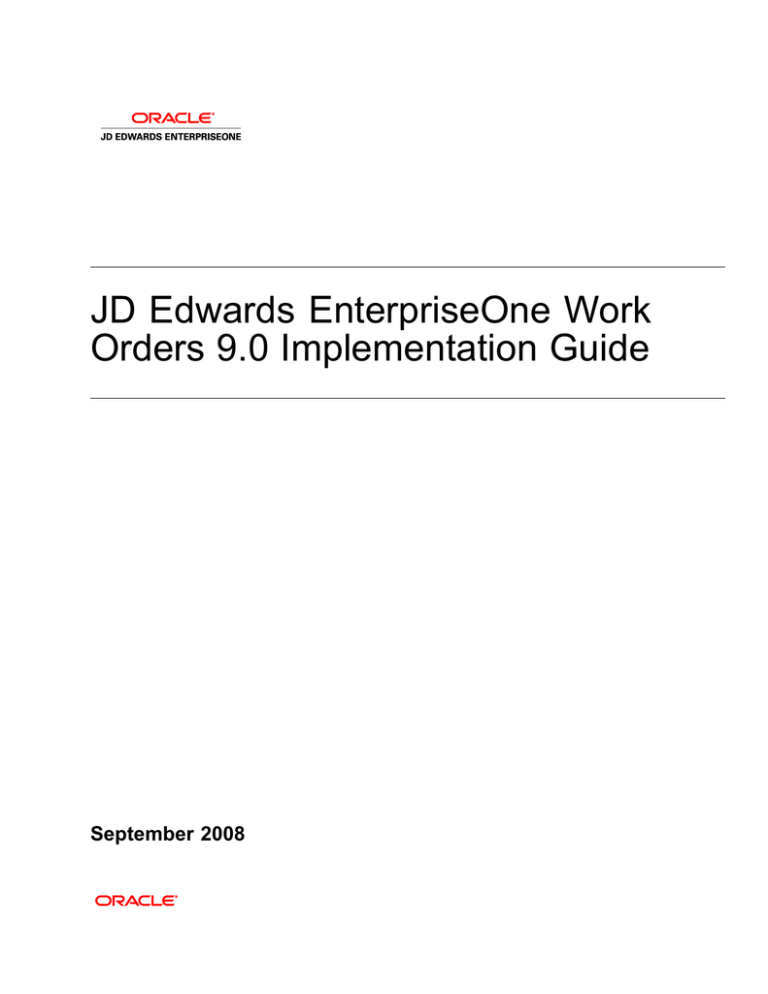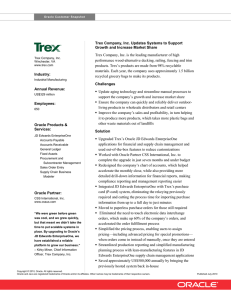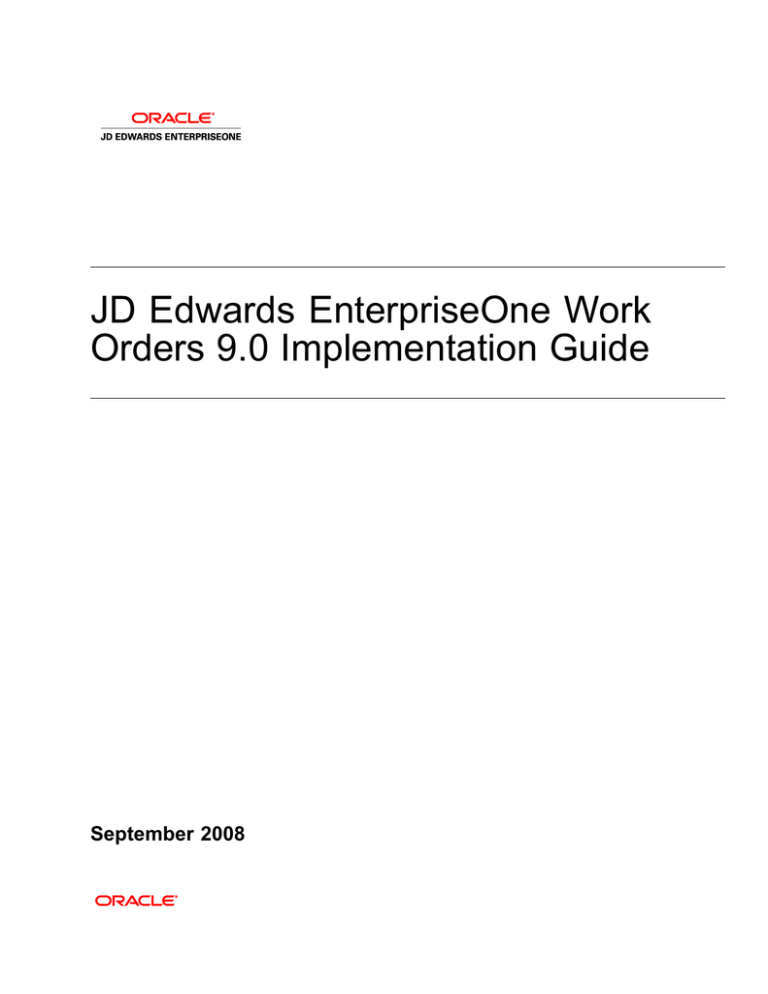
JD Edwards EnterpriseOne Work
Orders 9.0 Implementation Guide
September 2008
JD Edwards EnterpriseOne Work Orders 9.0 Implementation Guide
SKU e190AWO-B 0908
Copyright © 2003-2008, Oracle and/or its affiliates. All rights reserved.
Trademark Notice
Oracle is a registered trademark of Oracle Corporation and/or its affiliates. Other names may be trademarks of their
respective owners.
License Restrictions Warranty/Consequential Damages Disclaimer
This software and related documentation are provided under a license agreement containing restrictions on use and
disclosure and are protected by intellectual property laws. Except as expressly permitted in your license agreement
or allowed by law, you may not use, copy, reproduce, translate, broadcast, modify, license, transmit, distribute,
exhibit, perform, publish or display any part, in any form, or by any means. Reverse engineering, disassembly, or
decompilation of this software, unless required by law for interoperability, is prohibited.
Subject to patent protection under one or more of the following U.S. patents: 5,781,908; 5,828,376; 5,950,010;
5,960,204; 5,987,497; 5,995,972; 5,987,497; and 6,223,345. Other patents pending.
Warranty Disclaimer
The information contained herein is subject to change without notice and is not warranted to be error-free. If you find
any errors, please report them to us in writing.
Restricted Rights Notice
If this software or related documentation is delivered to the U.S. Government or anyone licensing it on behalf of the
U.S. Government, the following notice is applicable:
U.S. GOVERNMENT RIGHTS
Programs, software, databases, and related documentation and technical data delivered to U.S. Government customers are
“commercial computer software” or “commercial technical data” pursuant to the applicable Federal Acquisition Regulation
and agency-specific supplemental regulations. As such, the use, duplication, disclosure, modification, and adaptation shall
be subject to the restrictions and license terms set forth in the applicable Government contract, and, to the extent applicable
by the terms of the Government contract, the additional rights set forth in FAR 52.227-19, Commercial Computer Software
License (December 2007). Oracle USA, Inc., 500 Oracle Parkway, Redwood City, CA 94065.
Hazardous Applications Notice
This software is developed for general use in a variety of information management applications. It is not developed
or intended for use in any inherently dangerous applications, including applications which may create a risk
of personal injury. If you use this software in dangerous applications, then you shall be responsible to take all
appropriate fail-safe, backup, redundancy and other measures to ensure the safe use of this software. Oracle
Corporation and its affiliates disclaim any liability for any damages caused by use of this software in dangerous
applications.
Third Party Content, Products, and Services Disclaimer
This software and documentation may provide access to or information on content, products and services from third
parties. Oracle Corporation and its affiliates are not responsible for and expressly disclaim all warranties of any kind
with respect to third party content, products and services. Oracle Corporation and its affiliates will not be responsible
for any loss, costs, or damages incurred due to your access to or use of third party content, products or services.
Contains GNU libgmp library; Copyright © 1991 Free Software Foundation, Inc. This library is free software which
can be modified and redistributed under the terms of the GNU Library General Public License.
Includes Adobe® PDF Library, Copyright 1993-2001 Adobe Systems, Inc. and DL Interface, Copyright 1999-2008
Datalogics Inc. All rights reserved. Adobe® is a trademark of Adobe Systems Incorporated.
Portions of this program contain information proprietary to Microsoft Corporation. Copyright 1985-1999 Microsoft
Corporation.
Portions of this program contain information proprietary to Tenberry Software, Inc. Copyright 1992-1995 Tenberry
Software, Inc.
Portions of this program contain information proprietary to Premia Corporation. Copyright 1993 Premia
Corporation.
This product includes code licensed from RSA Data Security. All rights reserved.
This product includes software developed by the OpenSSL Project for use in the OpenSSL Toolkit
(http://www.openssl.org/).
This product includes cryptographic software written by Eric Young (eay@cryptsoft.com).
This product includes software written by Tim Hudson (tjh@cryptsoft.com). All rights reserved.
This product includes the Sentry Spelling-Checker Engine, Copyright 1993 Wintertree Software Inc. All rights
reserved.
Open Source Disclosure
Oracle takes no responsibility for its use or distribution of any open source or shareware software or documentation
and disclaims any and all liability or damages resulting from use of said software or documentation. The following
open source software may be used in Oracle’s JD Edwards EnterpriseOne products and the following disclaimers
are provided:
This product includes software developed by the Apache Software Foundation (http://www.apache.org/). Copyright
(c) 1999-2000 The Apache Software Foundation. All rights reserved. THIS SOFTWARE IS PROVIDED “AS
IS’’ AND ANY EXPRESSED OR IMPLIED WARRANTIES, INCLUDING, BUT NOT LIMITED TO, THE
IMPLIED WARRANTIES OF MERCHANTABILITY AND FITNESS FOR A PARTICULAR PURPOSE ARE
DISCLAIMED. IN NO EVENT SHALL THE APACHE SOFTWARE FOUNDATION OR ITS CONTRIBUTORS
BE LIABLE FOR ANY DIRECT, INDIRECT, INCIDENTAL, SPECIAL, EXEMPLARY, OR CONSEQUENTIAL
DAMAGES (INCLUDING, BUT NOT LIMITED TO, PROCUREMENT OF SUBSTITUTE GOODS OR
SERVICES; LOSS OF USE, DATA, OR PROFITS; OR BUSINESS INTERRUPTION) HOWEVER CAUSED
AND ON ANY THEORY OF LIABILITY, WHETHER IN CONTRACT, STRICT LIABILITY, OR TORT
(INCLUDING NEGLIGENCE OR OTHERWISE) ARISING IN ANY WAY OUT OF THE USE OF THIS
SOFTWARE, EVEN IF ADVISED OF THE POSSIBILITY OF SUCH DAMAGE.
Contents
General Preface
About This Documentation Preface .............................................................. .. .. ... ..xi
JD Edwards EnterpriseOne Application Prerequisites..................................................... . . . . . . . . .xi
Application Fundamentals..................................................................................... . . . . . . . . .xi
Documentation Updates and Downloading Documentation.............................................. .........xii
Obtaining Documentation Updates................................................................................xii
Downloading Documentation......................................................................................xii
Additional Resources.......................................................................................... .........xii
Typographical Conventions and Visual Cues............................................................... . . . . . . . .xiii
Typographical Conventions.......................................................................................xiv
Visual Cues..........................................................................................................xiv
Country, Region, and Industry Identifiers................................................................ . . . . . . . .xv
Currency Codes.....................................................................................................xvi
Comments and Suggestions.................................................................................. ........xvi
Common Fields Used in Implementation Guides.......................................................... ........xvi
Preface
JD Edwards EnterpriseOne Work Orders Preface............................................. . . . . . . .xix
JD Edwards EnterpriseOne Products........................................................................ ........xix
JD Edwards EnterpriseOne Application Fundamentals................................................... ........xix
Common Fields Used in This Implementation Guide...................................................... . . . . . . . .xx
Chapter 1
Getting Started with JD Edwards EnterpriseOne Work Orders............................ ..........1
JD Edwards EnterpriseOne Work Orders Overview....................................................... ..........1
JD Edwards EnterpriseOne Work Orders Integrations.................................................... ..........2
JD Edwards EnterpriseOne Work Orders Implementation................................................ ..........3
JD Edwards EnterpriseOne Work Orders Global Implementation Steps......................................4
Implementation Steps for Work Orders............................................................................5
Chapter 2
Understanding Work Orders....................................................................... ..........7
Work Order Management Features.......................................................................... ..........7
Copyright © 2003-2008, Oracle and/or its affiliates. All rights reserved.
v
Contents
Quick Creation of Work Orders.....................................................................................7
Approvals for Work Orders..........................................................................................7
Activity Rules for Work Orders......................................................................................7
Project Setup and Tracking..........................................................................................9
Project Management Reporting Flexibility.........................................................................9
Work Order Tables............................................................................................. ..........9
Chapter 3
Setting Up the Work Order System............................................................... . . . . . . . .11
Understanding User-Defined Codes for Work Orders..................................................... . . . . . . . .11
Setting Up Standard Procedures............................................................................. . . . . . . . .13
Understanding Standard Procedures... .................................................................. . . . . . . .13
Forms Used to Set Up Standard Procedures............................................................ . . . . . . .14
Setting Processing Options for Generic Message/Rates Records (P00191)........................ . . . . . . .14
Defining Standard Procedures for Work Orders......................................................... . . . . . . .15
Setting Up Default Managers and Supervisors............................................................. . . . . . . . .16
Understanding Default Managers and Supervisors.. ................................................... . . . . . . .16
Prerequisites................................................................................................. . . . . . . .16
Forms Used to Set Up Default Managers and Supervisors............................................ . . . . . . .16
Defining Work Order Default Managers and Supervisors.............................................. . . . . . . .16
Setting Up Activity Rules for Work Orders.................................................................. . . . . . . . .18
Understanding Work Order Activity Rules................................................................ . . . . . . .18
Forms Used to Set Up Activity Rules for Work Orders................................................. . . . . . . .20
Setting Up Activity Rules................................................................................... . . . . . . .20
Defining Approval Routes.................................................................................. . . . . . . .23
Setting Processing Options for Distribution List Control (P02150). ................................... . . . . . . .24
Setting Up User Profiles.................................................................................... . . . . . . .25
Setting Up Record Type Formats............................................................................ . . . . . . . .25
Understanding Record Type Formats..................................................................... . . . . . . .25
Forms Used to Set Up Formats for Record Types...................................................... . . . . . . .26
Defining Record Type Formats for Work Orders........................................................ . . . . . . .26
Setting Up Supplemental Data for Work Orders............................................................ . . . . . . . .26
Understanding Supplemental Data........................................................................ . . . . . . .26
Forms Used to Set Up Supplemental Data for Work Orders........................................... . . . . . . .27
Setting Up Supplemental Data for Work Orders......................................................... . . . . . . .27
Setting Up Accounting Rules for Work Orders............................................................. . . . . . . . .32
vi
Copyright © 2003-2008, Oracle and/or its affiliates. All rights reserved.
Contents
Chapter 4
Creating Work Orders................................................................................ . . . . . . . .33
Understanding Work Order Creation......................................................................... . . . . . . . .33
Common Fields Used in this Chapter..................................................................... . . . . . . .35
Defining Work Orders.......................................................................................... . . . . . . . .36
Forms Used to Define Work Orders....................................................................... . . . . . . .38
Entering Basic Work Order Information................................................................... . . . . . . .38
Entering Record Type Descriptions....................................................................... . . . . . . .41
Setting Processing Options for Work With Work Orders (P48201).... .... .... ..... .... .... ..... .... . . . . . . . .42
Adding Supplemental Data................................................................................. . . . . . . .46
Setting Processing Options for Supplemental Data (P00092)......................................... . . . . . . .47
Reviewing Supplemental Data by Type................................................................... . . . . . . .47
Setting Processing Options for Inquiry by Data Type (P480210). .. ... .. .. ... .. .. ... .. .. ... .. .. ... .. . . . . . . . .48
Reviewing Supplemental Data by Work Order.......................................................... . . . . . . .49
Setting Processing Options for Work With Supplemental Data (P480200)..... ....... ...... ....... . . . . . . . .49
Copying Parent Work Orders................................................................................. . . . . . . . .50
Understanding Work Order Copying. ..................................................................... . . . . . . .50
Forms Used to Copy Parent Work Orders............................................................... . . . . . . .51
Copying Work Orders....................................................................................... . . . . . . .51
Updating Copied Work Orders............................................................................. . . . . . . .51
Creating Work Orders for a Project.......................................................................... . . . . . . . .52
Understanding Project Work Orders...................................................................... . . . . . . .52
Form Used to Create Work Orders for a Project........................................................ . . . . . . .52
Creating Project Work Orders.............................................................................. . . . . . . .52
Setting Processing Options for Project Setup (P48015)................................................ . . . . . . .53
Chapter 5
Processing Work Orders............................................................................ . . . . . . . .57
Understanding Work Order Processing..................................................................... . . . . . . . .57
Finding Work Orders........................................................................................... . . . . . . . .58
Understanding How to Find Work Orders................................................................ . . . . . . .58
Prerequisites to Finding Work Orders..................................................................... . . . . . . .58
Form Used to Locate Work Orders........................................................................ . . . . . . .59
Approving Work Orders........................................................................................ . . . . . . . .59
Understanding Work Order Approval..................................................................... . . . . . . .59
Prerequisites for Work Order Approval................................................................... . . . . . . .59
Forms Used to Approve Work Orders.................................................................... . . . . . . .60
Reviewing Work Order History............................................................................. . . . . . . .60
Revising Work Orders......................................................................................... . . . . . . . .60
Copyright © 2003-2008, Oracle and/or its affiliates. All rights reserved.
vii
Contents
Understanding Work Order Revision...................................................................... . . . . . . .61
Form Used to Revise Work Orders........................................................................ . . . . . . .61
Revising Work Orders....................................................................................... . . . . . . .61
Printing Work Orders........................................................................................... . . . . . . . .62
Forms Used to Print Work Orders......................................................................... . . . . . . .62
Printing a Single Work Order............................................................................... . . . . . . .62
Processing Work Order Charges............................................................................. . . . . . . . .62
Understanding Work Order Charges...................................................................... . . . . . . .63
Forms Used to Work with Charges to Work Orders..................................................... . . . . . . .65
Adding Charges to Work Orders........................................................................... . . . . . . .65
Reviewing Charges by Job or Business Unit............................................................ . . . . . . .66
Reviewing Charges by Work Order....................................................................... . . . . . . .67
Setting Processing Options for Work Order Cost (P48211)............................................ . . . . . . .67
Chapter 6
Performing Global Updates......................................................................... . . . . . . . .69
Updating Phase and Equipment Numbers.................................................................. . . . . . . . .69
Understanding Updates for Phase and Equipment Numbers.......................................... . . . . . . .69
Prerequisites................................................................................................. . . . . . . .69
Running the Update Phase/Equip No. in G/L Program................................................. . . . . . . .69
Purging Closed Work Orders................................................................................. . . . . . . . .69
Understanding Work Order Purges....................................................................... . . . . . . .70
Running the Work Order Purge Program................................................................. . . . . . . .70
Chapter 7
Understanding Workflow for Work Orders...................................................... . . . . . . . .71
Understanding Workflow Management...................................................................... . . . . . . . .71
Understanding Workflow Processes......................................................................... . . . . . . . .71
Appendix A
Delivered Workflow for JD Edwards EnterpriseOne Work Orders........................ . . . . . . . .75
Delivered Workflow for JD Edwards EnterpriseOne Work Orders....................................... . . . . . . . .75
Work Order Activity Rules.................................................................................. . . . . . . .75
Appendix B
JD Edwards EnterpriseOne Work Orders Reports............................................ . . . . . . . .77
viii
Copyright © 2003-2008, Oracle and/or its affiliates. All rights reserved.
Contents
Understanding Work Order Reports......................................................................... . . . . . . . .77
Work Order Reports: A to Z................................................................................... . . . . . . . .78
Selected Work Order Reports................................................................................ . . . . . . . .78
R48492 - Printing the Detailed Task Description........................................................ . . . . . . .78
R48495 - Printing the Project Status Summary.......................................................... . . . . . . .79
Processing Options for Print Project Status Summary (R48495). ...... ...... ..... ...... ...... ...... . . . . . . . .79
R48496 - Printing the Work Order Summary Report.................................................... . . . . . . .79
Processing Options for Work Order Summary Print (R48496)........................................ . . . . . . .80
R48497 - Print Cost Summary Reports................................................................... . . . . . . .80
Processing Options for Print Work Order Cost Summary (R48497)................................. . . . . . . . .80
R48498 - Printing the Cost Detail Report................................................................. . . . . . . .81
Processing Options for Print Work Order Cost Detail (R48498)....................................... . . . . . . .81
Glossary of JD Edwards EnterpriseOne Terms.........................................................83
Index .............................................................................................................99
Copyright © 2003-2008, Oracle and/or its affiliates. All rights reserved.
ix
Contents
x
Copyright © 2003-2008, Oracle and/or its affiliates. All rights reserved.
About This Documentation Preface
JD Edwards EnterpriseOne implementation guides provide you with the information that you need to implement and
use JD Edwards EnterpriseOne applications from Oracle.
This preface discusses:
• JD Edwards EnterpriseOne application prerequisites.
• Application fundamentals.
• Documentation updates and downloading documentation.
• Additional resources.
• Typographical conventions and visual cues.
• Comments and suggestions.
• Common fields in implementation guides.
Note. Implementation guides document only elements, such as fields and check boxes, that require additional
explanation. If an element is not documented with the process or task in which it is used, then either it requires no
additional explanation or it is documented with common fields for the section, chapter, implementation guide, or
product line. Fields that are common to all JD Edwards EnterpriseOne applications are defined in this preface.
JD Edwards EnterpriseOne Application Prerequisites
To benefit fully from the information that is covered in these books, you should have a basic understanding of
how to use JD Edwards EnterpriseOne applications.
You might also want to complete at least one introductory training course, if applicable.
You should be familiar with navigating the system and adding, updating, and deleting information by using JD
Edwards EnterpriseOne menus, forms, or windows. You should also be comfortable using the World Wide
Web and the Microsoft Windows or Windows NT graphical user interface.
These books do not review navigation and other basics. They present the information that you need to use the
system and implement your JD Edwards EnterpriseOne applications most effectively.
Application Fundamentals
Each application implementation guide provides implementation and processing information for your JD
Edwards EnterpriseOne applications.
For some applications, additional, essential information describing the setup and design of your system
appears in a companion volume of documentation called the application fundamentals implementation guide.
Most product lines have a version of the application fundamentals implementation guide. The preface of each
implementation guide identifies the application fundamentals implementation guides that are associated
with that implementation guide.
Copyright © 2003-2008, Oracle and/or its affiliates. All rights reserved.
xi
General Preface
The application fundamentals implementation guide consists of important topics that apply to many or all JD
Edwards EnterpriseOne applications. Whether you are implementing a single application, some combination
of applications within the product line, or the entire product line, you should be familiar with the contents
of the appropriate application fundamentals implementation guides. They provide the starting points for
fundamental implementation tasks.
Documentation Updates and Downloading Documentation
This section discusses how to:
• Obtain documentation updates.
• Download documentation.
Obtaining Documentation Updates
You can find updates and additional documentation for this release, as well as previous releases, on Oracle’s
PeopleSoft Customer Connection website. Through the Documentation section of Oracle’s PeopleSoft
Customer Connection, you can download files to add to your Implementation Guides Library. You’ll find
a variety of useful and timely materials, including updates to the full line of JD Edwards EnterpriseOne
documentation that is delivered on your implementation guides CD-ROM.
Important! Before you upgrade, you must check Oracle’s PeopleSoft Customer Connection for updates to the
upgrade instructions. Oracle continually posts updates as the upgrade process is refined.
See Also
Oracle’s PeopleSoft Customer Connection, http://www.oracle.com/support/support_peoplesoft.html
Downloading Documentation
In addition to the complete line of documentation that is delivered on your implementation guide CD-ROM,
Oracle makes JD Edwards EnterpriseOne documentation available to you via Oracle’s website. You can
download PDF versions of JD Edwards EnterpriseOne documentation online via the Oracle Technology
Network. Oracle makes these PDF files available online for each major release shortly after the software
is shipped.
See Oracle Technology Network, http://www.oracle.com/technology/documentation/psftent.html
Additional Resources
The following resources are located on Oracle’s PeopleSoft Customer Connection website:
Resource
xii
Navigation
Application maintenance information
Updates + Fixes
Business process diagrams
Support, Documentation, Business Process Maps
Copyright © 2003-2008, Oracle and/or its affiliates. All rights reserved.
General Preface
Resource
Navigation
Interactive Services Repository
Support, Documentation, Interactive Services Repository
Hardware and software requirements
Implement, Optimize + Upgrade; Implementation Guide;
Implementation Documentation and Software; Hardware
and Software Requirements
Installation guides
Implement, Optimize + Upgrade; Implementation Guide;
Implementation Documentation and Software; Installation
Guides and Notes
Integration information
Implement, Optimize + Upgrade; Implementation Guide;
Implementation Documentation and Software; Pre-Built
Integrations for PeopleSoft Enterprise and JD Edwards
EnterpriseOne Applications
Minimum technical requirements (MTRs)
Implement, Optimize + Upgrade; Implementation Guide;
Supported Platforms
Documentation updates
Support, Documentation, Documentation Updates
Implementation guides support policy
Support, Support Policy
Prerelease notes
Support, Documentation, Documentation Updates,
Category, Release Notes
Product release roadmap
Support, Roadmaps + Schedules
Release notes
Support, Documentation, Documentation Updates,
Category, Release Notes
Release value proposition
Support, Documentation, Documentation Updates,
Category, Release Value Proposition
Statement of direction
Support, Documentation, Documentation Updates,
Category, Statement of Direction
Troubleshooting information
Support, Troubleshooting
Upgrade documentation
Support, Documentation, Upgrade Documentation and
Scripts
Typographical Conventions and Visual Cues
This section discusses:
• Typographical conventions.
• Visual cues.
• Country, region, and industry identifiers.
• Currency codes.
Copyright © 2003-2008, Oracle and/or its affiliates. All rights reserved.
xiii
General Preface
Typographical Conventions
This table contains the typographical conventions that are used in implementation guides:
Description
Typographical Convention or Visual Cue
Bold
Indicates PeopleCode function names, business function
names, event names, system function names, method
names, language constructs, and PeopleCode reserved
words that must be included literally in the function call.
Italics
Indicates field values, emphasis, and JD Edwards
EnterpriseOne or other book-length publication titles.
In PeopleCode syntax, italic items are placeholders for
arguments that your program must supply.
We also use italics when we refer to words as words or
letters as letters, as in the following: Enter the letter O.
KEY+KEY
Indicates a key combination action. For example, a plus
sign (+) between keys means that you must hold down
the first key while you press the second key. For ALT+W,
hold down the ALT key while you press the W key.
Monospace font
Indicates a PeopleCode program or other code example.
“ ” (quotation marks)
Indicate chapter titles in cross-references and words that
are used differently from their intended meanings.
. . . (ellipses)
Indicate that the preceding item or series can be repeated
any number of times in PeopleCode syntax.
{ } (curly braces)
Indicate a choice between two options in PeopleCode
syntax. Options are separated by a pipe ( | ).
[ ] (square brackets)
Indicate optional items in PeopleCode syntax.
& (ampersand)
When placed before a parameter in PeopleCode syntax,
an ampersand indicates that the parameter is an already
instantiated object.
Ampersands also precede all PeopleCode variables.
Visual Cues
Implementation guides contain the following visual cues.
xiv
Copyright © 2003-2008, Oracle and/or its affiliates. All rights reserved.
General Preface
Notes
Notes indicate information that you should pay particular attention to as you work with the JD Edwards
EnterpriseOne system.
Note. Example of a note.
If the note is preceded by Important!, the note is crucial and includes information that concerns what you must
do for the system to function properly.
Important! Example of an important note.
Warnings
Warnings indicate crucial configuration considerations. Pay close attention to warning messages.
Warning! Example of a warning.
Cross-References
Implementation guides provide cross-references either under the heading “See Also” or on a separate line
preceded by the word See. Cross-references lead to other documentation that is pertinent to the immediately
preceding documentation.
Country, Region, and Industry Identifiers
Information that applies only to a specific country, region, or industry is preceded by a standard identifier in
parentheses. This identifier typically appears at the beginning of a section heading, but it may also appear
at the beginning of a note or other text.
Example of a country-specific heading: “(FRA) Hiring an Employee”
Example of a region-specific heading: “(Latin America) Setting Up Depreciation”
Country Identifiers
Countries are identified with the International Organization for Standardization (ISO) country code.
Region Identifiers
Regions are identified by the region name. The following region identifiers may appear in implementation
guides:
• Asia Pacific
• Europe
• Latin America
• North America
Industry Identifiers
Industries are identified by the industry name or by an abbreviation for that industry. The following industry
identifiers may appear in implementation guides:
• USF (U.S. Federal)
Copyright © 2003-2008, Oracle and/or its affiliates. All rights reserved.
xv
General Preface
• E&G (Education and Government)
Currency Codes
Monetary amounts are identified by the ISO currency code.
Comments and Suggestions
Your comments are important to us. We encourage you to tell us what you like, or what you would like to
see changed about implementation guides and other Oracle reference and training materials. Please send
your suggestions to your product line documentation manager at Oracle Corporation, 500 Oracle Parkway,
Redwood Shores, CA 94065, U.S.A. Or email us at appsdoc@us.oracle.com.
While we cannot guarantee to answer every email message, we will pay careful attention to your comments
and suggestions.
Common Fields Used in Implementation Guides
Address Book Number
Enter a unique number that identifies the master record for the entity. An
address book number can be the identifier for a customer, supplier, company,
employee, applicant, participant, tenant, location, and so on. Depending on
the application, the field on the form might refer to the address book number
as the customer number, supplier number, or company number, employee
or applicant ID, participant number, and so on.
As If Currency Code
Enter the three-character code to specify the currency that you want to use
to view transaction amounts. This code enables you to view the transaction
amounts as if they were entered in the specified currency rather than the
foreign or domestic currency that was used when the transaction was originally
entered.
Batch Number
Displays a number that identifies a group of transactions to be processed by
the system. On entry forms, you can assign the batch number or the system
can assign it through the Next Numbers program (P0002).
Batch Date
Enter the date in which a batch is created. If you leave this field blank, the
system supplies the system date as the batch date.
Batch Status
Displays a code from user-defined code (UDC) table 98/IC that indicates the
posting status of a batch. Values are:
Blank: Batch is unposted and pending approval.
A: The batch is approved for posting, has no errors and is in balance, but
has not yet been posted.
D: The batch posted successfully.
E: The batch is in error. You must correct the batch before it can post.
xvi
Copyright © 2003-2008, Oracle and/or its affiliates. All rights reserved.
General Preface
P: The system is in the process of posting the batch. The batch is unavailable
until the posting process is complete. If errors occur during the post, the
batch status changes to E.
U: The batch is temporarily unavailable because someone is working with
it, or the batch appears to be in use because a power failure occurred while
the batch was open.
Branch/Plant
Enter a code that identifies a separate entity as a warehouse location, job,
project, work center, branch, or plant in which distribution and manufacturing
activities occur. In some systems, this is called a business unit.
Business Unit
Enter the alphanumeric code that identifies a separate entity within a
business for which you want to track costs. In some systems, this is called a
branch/plant.
Category Code
Enter the code that represents a specific category code. Category codes are
user-defined codes that you customize to handle the tracking and reporting
requirements of your organization.
Company
Enter a code that identifies a specific organization, fund, or other reporting
entity. The company code must already exist in the F0010 table and must
identify a reporting entity that has a complete balance sheet.
Currency Code
Enter the three-character code that represents the currency of the transaction.
JD Edwards EnterpriseOne provides currency codes that are recognized by
the International Organization for Standardization (ISO). The system stores
currency codes in the F0013 table.
Document Company
Enter the company number associated with the document. This number, used
in conjunction with the document number, document type, and general ledger
date, uniquely identifies an original document.
If you assign next numbers by company and fiscal year, the system uses the
document company to retrieve the correct next number for that company.
If two or more original documents have the same document number and
document type, you can use the document company to display the document
that you want.
Document Number
Displays a number that identifies the original document, which can be a
voucher, invoice, journal entry, or time sheet, and so on. On entry forms, you
can assign the original document number or the system can assign it through
the Next Numbers program.
Document Type
Enter the two-character UDC, from UDC table 00/DT, that identifies the
origin and purpose of the transaction, such as a voucher, invoice, journal
entry, or time sheet. JD Edwards EnterpriseOne reserves these prefixes
for the document types indicated:
P: Accounts payable documents.
R: Accounts receivable documents.
T: Time and pay documents.
I: Inventory documents.
O: Purchase order documents.
S: Sales order documents.
Copyright © 2003-2008, Oracle and/or its affiliates. All rights reserved.
xvii
General Preface
Effective Date
Enter the date on which an address, item, transaction, or record becomes
active. The meaning of this field differs, depending on the program. For
example, the effective date can represent any of these dates:
• The date on which a change of address becomes effective.
• The date on which a lease becomes effective.
• The date on which a price becomes effective.
• The date on which the currency exchange rate becomes effective.
• The date on which a tax rate becomes effective.
xviii
Fiscal Period and Fiscal
Year
Enter a number that identifies the general ledger period and year. For many
programs, you can leave these fields blank to use the current fiscal period and
year defined in the Company Names & Number program (P0010).
G/L Date (general ledger
date)
Enter the date that identifies the financial period to which a transaction will be
posted. The system compares the date that you enter on the transaction to the
fiscal date pattern assigned to the company to retrieve the appropriate fiscal
period number and year, as well as to perform date validations.
Copyright © 2003-2008, Oracle and/or its affiliates. All rights reserved.
JD Edwards EnterpriseOne Work Orders Preface
This preface discusses:
• JD Edwards EnterpriseOne products.
• JD Edwards EnterpriseOne application fundamentals.
• Common fields used in this implementation guide.
JD Edwards EnterpriseOne Products
This implementation guide refers to the JD Edwards EnterpriseOne Work Order Management product from
Oracle.
JD Edwards EnterpriseOne Application Fundamentals
Additional, essential information describing the setup and design of the system resides in companion
documentation. The companion documentation consists of important topics that apply to many or all JD
Edwards EnterpriseOne product lines:
Customers must conform to the supported platforms for the release as detailed in the JD Edwards
EnterpriseOne minimum technical requirements. In addition, JD Edwards EnterpriseOne may integrate,
interface, or work in conjunction with other Oracle products. Refer to the cross-reference material in the
Program Documentation at http://oracle.com/contracts/index.html for Program prerequisites and version
cross-reference documents to assure compatibility of various Oracle products.
• JD Edwards EnterpriseOne Address Book 9.0 Implementation Guide
• JD Edwards EnterpriseOne Financial Management Application Fundamentals 9.0 Implementation Guide
• JD Edwards EnterpriseOne Fixed Assets 9.0 Implementation Guide
• JD Edwards EnterpriseOne General Accounting 9.0 Implementation Guide
• JD Edwards EnterpriseOne Tools 8.98 Foundation Guide
Customers must conform to the supported platforms for the release as detailed in the JD Edwards
EnterpriseOne minimum technical requirements. In addition, JD Edwards EnterpriseOne may integrate,
interface, or work in conjunction with other Oracle products. Refer to the cross-reference material in the
Program Documentation at http://oracle.com/contracts/index.html for Program prerequisites and version
cross-reference documents to assure compatibility of various Oracle products.
Copyright © 2003-2008, Oracle and/or its affiliates. All rights reserved.
xix
Preface
See Also
JD Edwards EnterpriseOne Address Book 9.0 Implementation Guide, "JD Edwards EnterpriseOne Address
Book Preface"
JD Edwards EnterpriseOne Financial Management Application Fundamentals 9.0 Implementation Guide, "JD
Edwards EnterpriseOne Financial Management Application Fundamentals Preface"
JD Edwards EnterpriseOne Fixed Assets 9.0 Implementation Guide, "JD Edwards EnterpriseOne Fixed
Assets Preface"
JD Edwards EnterpriseOne General Accounting 9.0 Implementation Guide, "JD Edwards EnterpriseOne
General Accounting Preface"
Common Fields Used in This Implementation Guide
Asset Number
Enter an identification code that represents an asset. You enter the
identification code in one of these formats:
1: Asset number (a computer-assigned, 8-digit, numeric control number).
2: Unit number (a 12-character alphanumeric field).
3: Serial number (a 25-character alphanumeric field).
Every asset has an asset number. You can use unit number and serial number
to further identify assets. If this is a data entry field, the first character that you
enter indicates whether you are entering the primary (default) format that is
defined for the system or one of the other two formats. A special character
(such as / or *) in the first position of this field indicates which asset number
format that you are using. You assign special characters to asset number
formats on the fixed assets system constants form.
Business Unit
Enter an alphanumeric code that identifies a separate entity within a business
for which you want to track costs. For example, a business unit might be a
warehouse location, job, project, work center, branch, or plant.
You can assign a business unit to a document, entity, or person for purposes of
responsibility reporting. For example, the system provides reports of open
accounts payable and accounts receivable by business unit to track equipment
by responsible department.
Business unit security might prevent you from viewing information about
business units for which you have no authority.
Customer Number
xx
Enter a number that identifies an entry in the Address Book system, such as
employee, applicant, participant, customer, supplier, tenant, or location.
Copyright © 2003-2008, Oracle and/or its affiliates. All rights reserved.
CHAPTER 1
Getting Started with JD Edwards EnterpriseOne
Work Orders
This chapter discusses:
• JD Edwards EnterpriseOne Work Orders overview.
• JD Edwards EnterpriseOne Work Orders integrations.
• JD Edwards EnterpriseOne Work Orders implementation.
JD Edwards EnterpriseOne Work Orders Overview
JD Edwards EnterpriseOne Work Orders enables you to integrate all aspects of creating and processing
work orders with the rest of the business operations. It is specifically designed to handle small, short-term
tasks that are part of a major project. It is also designed for quick setup, simple cost accounting, and basic
scheduling for projects that can be completed quickly. You can use Work Orders to keep these projects as
organized and well-managed as the long-term projects.
The term work order has numerous meanings and a wide variety of applications. This definition is from the
Educational Society for Resource Management dictionary (APICS), Tenth Edition:
Work Order: 1) An order to the machine shop for tool manufacture or equipment maintenance; not to be
confused with a manufacturing order. Synonym: work ticket. 2) An authorization to start work on an activity
(for example, maintenance) or product.
This definition suggests that work orders are more widely used for maintenance functions. However, companies
often use the same definition for other activities, including service requests and manufacturing activities. Other
terms for which this definition applies can include job order, work request, service request, or shop order.
Regardless of the terminology, the concept is the same. Generating a work order is the activity that starts the
process of completing a task. The work order identifies the work that needs to be done, and the information
that it collects captures the history of the work that is performed. You use work orders to track:
• Manufacturing of parts
• Equipment repair
• Project management
• Customer service calls
Copyright © 2003-2008, Oracle and/or its affiliates. All rights reserved.
1
Getting Started with JD Edwards EnterpriseOne Work Orders
Chapter 1
Work Orders provides the user with a set of functionality that streamlines creating and processing work
orders. You can create work orders quickly and online. You can also track them by status and route them for
approval automatically. The system also provides project management features, such as budget and estimate
controls as well as project tracking and reporting.
See Also
JD Edwards EnterpriseOne Capital Asset Management 9.0 Implementation Guide, "Setting Up Work Orders"
JD Edwards EnterpriseOne Work Orders Integrations
Work Orders complements Job Cost. While you rely on the Job Cost system for long-term projects in which
budget comparisons and final cost projections are important, the Work Orders system is best suited for
short-term projects with minimal transactions. In many cases, you can benefit from using both systems.
In addition to Job Cost, you can also link Work Orders to other JD Edwards EnterpriseOne systems. For
example, you can link to the Payroll system to enter charges for work orders and conduct detailed time
reviews of work orders by project, person, and detailed task. You can also link to the Inventory Management
system to allocate parts and supplies to work orders.
JD Edwards EnterpriseOne Work Orders integrates with these JD Edwards EnterpriseOne systems from Oracle:
• JD Edwards EnterpriseOne Address Book.
• JD Edwards EnterpriseOne General Accounting.
• JD Edwards EnterpriseOne Payroll and Human Capital Management.
• JD Edwards EnterpriseOne Inventory Management.
• JD Edwards EnterpriseOne Procurement.
• JD Edwards EnterpriseOne Accounts Payable.
• JD Edwards EnterpriseOne Capital Asset Management.
• JD Edwards EnterpriseOne Job Cost.
• JD Edwards EnterpriseOne Service Billing.
JD Edwards EnterpriseOne Address Book
Every JD Edwards EnterpriseOne system works with the JD Edwards EnterpriseOne Address Book system to
retrieve up-to-date employee, supplier, and other applicable name and address information.
JD Edwards EnterpriseOne General Accounting
When you enter work order transactions (including billing transactions), you must process them through
the general ledger.
You enter all statistical values, such as miles, gallons, and hours into the general ledger.
When you charge a job for equipment use, the system searches the Account Master for the appropriate rate
and account to bill.
2
Copyright © 2003-2008, Oracle and/or its affiliates. All rights reserved.
Chapter 1
Getting Started with JD Edwards EnterpriseOne Work Orders
JD Edwards EnterpriseOne Payroll and Human Capital Management
You can:
• Enter equipment time for billing purposes.
• Charge for labor that is associated with operating or repairing equipment.
• Charge to a work order or a work order / labor routing step depending on level of detail required by using
a specific labor routing step.
JD Edwards EnterpriseOne Inventory Management
You can:
• Track and take inventory of repair parts.
• Attach parts lists to work orders.
JD Edwards EnterpriseOne Procurement
You can create purchase orders directly from the work order parts list and from other maintenance planning
functions.
A purchase order includes the equipment number, which the system automatically enters in related forms
and tables.
JD Edwards EnterpriseOne Accounts Payable
You can enter work order charges through the Accounts Payable system.
JD Edwards EnterpriseOne Capital Asset Management
You can maintain and service equipment to reduce downtime and repair costs. You can track the revenue,
cost, and use of the assets, and you can use workflow alerts to plan and resolve issues before they become
emergencies.
JD Edwards EnterpriseOne Job Cost
You can use job cost to assist you in managing the projects and jobs, and to monitor the costs and revenues
that are associated with them.
JD Edwards EnterpriseOne Service Billing
Enables you to generate and print invoices for contracts, work orders, and cases.
JD Edwards EnterpriseOne Work Orders Implementation
This section provides an overview of the steps that are required to implement JD Edwards EnterpriseOne
Work Orders.
In the planning phase of the implementation, take advantage of all JD Edwards EnterpriseOne sources of
information, including the installation guides and troubleshooting information. A complete list of these
resources appears in the preface in About This Documentation with information about where to find the
most current version of each.
Copyright © 2003-2008, Oracle and/or its affiliates. All rights reserved.
3
Getting Started with JD Edwards EnterpriseOne Work Orders
Chapter 1
When determining which electronic software updates (ESUs) to install for JD Edwards EnterpriseOne Work
Orders, use the EnterpriseOne and World Change Assistant. EnterpriseOne and World Change Assistant, a
Java-based tool, reduces the time that is required to search for and download ESUs by 75 percent or more and
enables you to install multiple ESUs at one time.
See JD Edwards EnterpriseOne Tools 8.98 Software Update Guide
JD Edwards EnterpriseOne Work Orders Global
Implementation Steps
This table lists the suggested global implementation steps for Work Orders:
Step
1. Set up global user-defined codes.
JD Edwards EnterpriseOne Tools 8.98 System
Administration Guide, “Working with User Defined Codes”
2. Set up companies, fiscal date patterns, and business
units.
JD Edwards EnterpriseOne Financial Management
Application Fundamentals 9.0 Implementation Guide,
"Setting Up Organizations"
3. Set up next numbers.
JD Edwards EnterpriseOne Financial Management
Application Fundamentals 9.0 Implementation Guide,
"Setting Up Next Numbers"
4. Set up accounts, and the chart of accounts.
JD Edwards EnterpriseOne Financial Management
Application Fundamentals 9.0 Implementation Guide,
"Creating the Chart of Accounts"
5. Set up the General Accounting constants.
JD Edwards EnterpriseOne General Accounting 9.0
Implementation Guide, "Setting Up the General Accounting
System"
6. Set up multicurrency processing, including currency
codes and exchange rates.
JD Edwards EnterpriseOne Multicurrency Processing 9.0
Implementation Guide, "Setting Up General Accounting for
Multicurrency Processing" and JD Edwards EnterpriseOne
Multicurrency Processing 9.0 Implementation Guide,
"Setting Up Exchange Rates"
7.
4
Reference
Set up ledger type rules.
JD Edwards EnterpriseOne General Accounting 9.0
Implementation Guide, "Setting Up the General Accounting
System," Setting Up Ledger Type Rules for General
Accounting
8. Enter address book records.
JD Edwards EnterpriseOne Address Book 9.0
Implementation Guide, "Entering Address Book Records"
9. Set up inventory information such as branch/plant
constants, default locations and printers, manufacturing
and distribution AAIs, and document types.
JD Edwards EnterpriseOne Inventory Management
9.0 Implementation Guide, "Setting Up the Inventory
Management System"
10. Set up shop floor calendars.
JD Edwards EnterpriseOne Shop Floor Management
9.0 Implementation Guide, "Setting Up Shop Floor
Management"
11. Set up manufacturing constants.
JD Edwards EnterpriseOne Product Data Management
9.0 Implementation Guide, "Setting Up Product Data
Management"
Copyright © 2003-2008, Oracle and/or its affiliates. All rights reserved.
Chapter 1
Getting Started with JD Edwards EnterpriseOne Work Orders
Implementation Steps for Work Orders
This table lists the suggested application-specific implementation steps for JD Edwards EnterpriseOne Work
Orders:
Step
Reference
1. Set up user-defined codes for work orders.
Chapter 3, "Setting Up the Work Order System,"
Understanding User-Defined Codes for Work Orders,
page 11
2. Set up accounting rules for work orders.
Chapter 3, "Setting Up the Work Order System," Setting Up
Accounting Rules for Work Orders, page 32
3. Set up approvals for work orders.
Chapter 3, "Setting Up the Work Order System," Defining
Approval Routes, page 23
4. Set up default managers and supervisors.
Chapter 3, "Setting Up the Work Order System," Setting Up
Default Managers and Supervisors, page 16
5. Set up record type formats.
Chapter 3, "Setting Up the Work Order System," Setting
Up Record Type Formats, page 25
6. Set up standard procedures.
Chapter 3, "Setting Up the Work Order System," Setting Up
Standard Procedures, page 13
7. Set up supplemental data for work orders.
Chapter 3, "Setting Up the Work Order System," Setting Up
Supplemental Data for Work Orders, page 26
8. Set up activity rules for work orders.
Chapter 3, "Setting Up the Work Order System," Setting Up
Activity Rules for Work Orders, page 18
Copyright © 2003-2008, Oracle and/or its affiliates. All rights reserved.
5
Getting Started with JD Edwards EnterpriseOne Work Orders
6
Chapter 1
Copyright © 2003-2008, Oracle and/or its affiliates. All rights reserved.
CHAPTER 2
Understanding Work Orders
This chapter provides an overview of work orders and discusses:
• Work order management features.
• Work order tables.
Work Order Management Features
This section discusses:
• Quick creation of work orders.
• Approvals for work orders.
• Activity rules for work orders.
• Project setup and tracking.
• Project management reporting flexibility.
Quick Creation of Work Orders
You can create a single work order or a group of work orders quickly and easily, with minimal pre-planning.
To save time and reduce the possibility of errors, you can also use parent work orders and processing
options when you set up work orders so that the system enters much of the information for you, based on
the parent work order.
Approvals for Work Orders
You can establish approval controls for a work order based on a variety of criteria, including work order type,
status, and the monetary amount involved. For example, you can specify that all maintenance work orders
must be approved before any work can begin. You can also specify who must approve the work orders and the
threshold monetary amount for which each person is responsible. The threshold is the amount above which
the person specified must approve the work order. If the amount is less than the threshold, the approval is
not required. You can also review the approval status of a work order.
Activity Rules for Work Orders
You can define work order activity rules that differ by work order type. You can use these rules to track a
work order through its life cycle, review work orders that apply to certain procedures, and prepare reports that
are based on the current status of a work order. You can also define the flow of statuses (steps) that a work
order must follow during its life cycle. In addition, you can also define:
• Whether the work order is active or inactive at a particular status.
Copyright © 2003-2008, Oracle and/or its affiliates. All rights reserved.
7
Understanding Work Orders
Chapter 2
• Whether and when to lock the work order to prevent changes.
Paperless Processing
You can save paper as you track work orders and projects with the work orders programs. You enter work
orders online and perform most of the subsequent processing without having to rely on printed documents.
Quick Location of Work Orders
You can easily locate a work order using a variety of information. For example, you can review all of the
work orders that are assigned to a particular person, location, or project. You can limit the search for a work
order by using any combination of this information:
• The job or business unit.
• The address book numbers of the originator, customer, manager, or supervisor.
• The life cycle status of a work order.
• Any combination of the user defined category codes.
• The type of work order.
• The priority assigned to a work order.
• Start and completion dates.
Simple Budget and Estimate Controls
You can use the work orders programs to track the simple estimate and budget requirements of a work order.
For example, you can enter budget information and track the information throughout the work order’s life
cycle. In addition, you can use a variety of reports to compare estimates with actual information.
Multiple Control Dates
You can track each work order according to control dates that you define. You can define any of these control
dates:
• The transaction date (the date when a work order is entered into the system).
• The start date.
• The planned completion date.
• The actual completion date.
• The assignment date (the date when the person who is responsible for the work receives the work order).
Multiple Levels of Responsibility
You can assign several levels of responsibility to each work order on the Work Order Entry form, such as:
• The job or business unit that is charged for the work order.
• The originator of the work order.
• The manager.
• The supervisor.
You can also use category codes to assign levels of responsibility to work orders. You can review all of the
work orders that are assigned to a particular person or location.
8
Copyright © 2003-2008, Oracle and/or its affiliates. All rights reserved.
Chapter 2
Understanding Work Orders
Unlimited Narrative Remarks
You can describe work orders briefly by using two or three words, or you can provide much more detail. You
can also arrange work orders into groups and enter different types of information in each group, such as:
• Expected actions.
• Actual operations performed.
• Required tools.
• Procedures for completing the work.
You define the record types that are appropriate to the organization.
Project Setup and Tracking
You can create, organize, update, and track small projects and all of their associated work orders with ease and
efficiency. You can manage projects according to :
• The customer number.
• The parent work order number (project number).
• The job or business unit.
Project Management Reporting Flexibility
You can manage projects using these reports:
Report
Description
Cost Summary
Provides cost summary information, such as estimated and
actual costs for work orders.
Cost Detail
Provides cost detail information, such as individual
transaction details for work orders.
Work Order Summary
Provides summary information about work orders, such as
hours planned and actual hours charged as of a specified
date.
Detailed Task Description
Provides detailed information about the work orders in a
project.
Project Status Summary
Provides summary and detailed status information for all
work order projects that are assigned to a specific manager.
Work Order Tables
These tables are used in Work Orders:
Copyright © 2003-2008, Oracle and/or its affiliates. All rights reserved.
9
Understanding Work Orders
Chapter 2
Table
10
Description
Next Numbers (F0002)
Assigns a unique number to each work order that you
create.
User Defined Codes (F0005)
Stores valid user defined system codes and descriptions.
Business Unit Master (F0006)
Stores job and business unit information.
Generic Message/Rates (F00191)
Stores general instructions that relate to a work order.
Address Book Master (F0101)
Contains name and address information for the customer,
manager, originator, and supervisor.
Account Master (F0901)
Contains the chart of accounts information.
Account Balances (F0902)
Stores balances by account and by work order. It also stores
information by ledger type and fiscal year.
Account Ledger (F0911)
Stores amount and unit information for each work order.
The work order information is stored as a subledger with a
subledger type of W.
Work Order Default Coding File (F48001)
Stores default manager and supervisor codes for work
orders by category codes 01 through 03.
Work Order Record Types File (F48002)
Contains the valid work order record types. It stores header
information for the Work Order Instruction (F4802) table.
Work Order Master File (F4801)
Stores information about a work order, such as the
description, estimated hours, responsibility, and costing
information. It also stores planned start and end dates. This
table contains one record for each work order.
Work Order Instructions File (F4802)
Stores description text and the various record types that
are defined in the user defined codes, such as Description
of Request and Final Disposition. This table contains one
record per line of instruction.
W.O. Status Action Table (F4826)
Stores activity rules that relate to a work order.
Work Order Approval Routing (F4827)
Stores rejection status of work orders.
Copyright © 2003-2008, Oracle and/or its affiliates. All rights reserved.
CHAPTER 3
Setting Up the Work Order System
This chapter provides an overview of user-defined codes for work orders and discusses how to:
• Set up standard procedures.
• Set up default managers and supervisors.
• Set up activity rules for work orders.
• Set up record type formats.
• Set up supplemental data for work orders.
• Set up accounting rules for work orders.
Understanding User-Defined Codes for Work Orders
User-defined codes (UDCs) enable you to customize JD Edwards EnterpriseOne Work Orders for particular
business needs. Although a number of predefined codes are provided with the Work Orders system, you
can revise them and set up new codes.
After you set up user-defined codes, you can assign them to work orders. You can set processing options for
the Work With Work Orders program (P48201) so that the system assigns default values for user-defined
codes on work orders.
Type Codes (00/TY)
Use these codes to group work orders by type, such as emergency work order or preventive maintenance work
order. The system displays this classification code field in the Planning Workbench program.
The Work Order Processing system includes predefined type code values. If these type codes do not meet
business needs, you can modify them or create new ones.
Priority Codes (00/PR)
Use these codes to group work orders by priority, such as urgent or low. The system displays this classification
code field in the Work with Work Orders program.
Priority codes classify work orders by priority, such as H for high priority and 1 for emergency priority. These
codes are for reference only and do not affect the scheduling or planning of work.
Copyright © 2003-2008, Oracle and/or its affiliates. All rights reserved.
11
Setting Up the Work Order System
Chapter 3
When you display work orders using the Work with Work Orders program, the Priority processing option on
the Process tab controls whether the program displays the Priority field in a specific color. The values for the
colors, which are hard-coded in the Special Handling field of UDC 00/PR, are:
• 1: Red
• 2: Yellow
• 3: Blue
Status Codes (00/SS)
Use these codes to group work orders by current condition. You can update the status code for a work order as
work progresses. The system displays this classification code field on a variety of forms related to the life
cycle of a work order, such as Work With Work Orders and Work Order Details.
Status codes classify work orders by current status in the work order life cycle, such as A for approved and AP
for approval pending. You can update the status code for a work order as work progresses.
Category Code 01 (00/W1)
Category code 01 is a special four-character, user-defined code that appears on all work order forms and
reports. You can use category code 01 for the work order phase or matter codes. Use phase or matter codes to:
• Group families of work orders into phases or subcategories for project management and cost account
purposes.
• Group families of work orders on invoices by special matter or explanation code.
If you do not want to use category code 01 for phase and matter codes, you can modify the predefined codes or
create new ones.
Phase or matter codes indicate the implementation phase of the work order, such as 2 for project phase 2. You
can use phase codes to group work orders for project management and cost accounting purposes.
Category Codes (00/W2 - 00/W0)
Use category codes 02–10 to customize and further define the work orders. (Category code 10 is UDC table
00/W0.) Category codes 02–10 have no predefined values; they can represent any category or description
by which you want to group work orders. For example, you can set up a category code to represent types of
problems that you encounter in the work order process, such as improper installation or design flaws. Another
code might represent locations where work is taking place.
The system displays the first ten category codes in the Planning Workbench program. You can set up these
codes to help you limit the search for work orders.
For example, you can set up category code 2 as a work order failure code to indicate reasons for equipment
failure. You can then set up codes to indicate equipment failure due to:
• Operator error.
• Design flaw.
• Lubrication or cooling problem.
Detail Specifications Codes (00/RT)
Use work order detail specifications codes to organize the descriptive information that you enter and track for
the work orders. Work order detail specifications codes organize the descriptive information that you enter for
the work orders, such as S for safety provisions and E for equipment downtime. For example, you might set up
work order detail specifications to include these types of information:
12
Copyright © 2003-2008, Oracle and/or its affiliates. All rights reserved.
Chapter 3
Setting Up the Work Order System
• Tool and equipment instructions.
• Safety provisions.
• Equipment downtime.
Work Order Databases (00/WD)
Work order databases group supplemental data types for work orders, such as E for engineering change orders.
Setting Up Standard Procedures
This section provides an overview of standard procedures and discusses how to:
• Set processing options for Generic Message/Rates Records (P00191).
• Define standard procedures for work orders.
Understanding Standard Procedures
You can set up codes and text to describe standard procedures for work orders. For example, you can:
• Designate a specific procedure for a work order or group of work orders.
• Provide a list of instructions to complete a work order.
• Include messages for work orders.
For example, you might set up code 1000 for a 1000-hour maintenance inspection. For the 1000 code, you can
enter text to describe procedures, such as checking coolant levels and adjusting belt tension.
To avoid retyping similar procedures for every work order, you can also copy the appropriate message text
from another procedure.
After you set up standard procedures, you can assign them to the appropriate work orders.
Copyright © 2003-2008, Oracle and/or its affiliates. All rights reserved.
13
Setting Up the Work Order System
Chapter 3
Forms Used to Set Up Standard Procedures
Form Name
Work With Generic
Message/Rate Types
FormID
Navigation
Usage
Use one of these navigations: Review standard procedures
for Work Orders, Product
• Work Order Setup
Data Management, and Shop
(G4841), Standard
Floor Management.
Procedures
W00191A
• Product Data
Management Setup
(G3041), Std. Procedure
Descriptions
• Shop Floor Management
Setup (G3141), Standard
Procedures
Enter Generic
Message/Rates
W00191D
On Work With Generic
Message/Rate Types, click
Add.
Set up standard procedures.
General Message
W00191E
On Enter Generic
Message/Rates, select the
record, and then select
General Message from the
Row menu.
Add message text to
standard procedure.
Standard Text Search
W00192SC
On General Message, select
Search from the Row menu.
Copy message text from one
procedure to another
On Enter Generic
Message/Rates, enter a code
and description on the first
available blank line.
Locate the message number,
select the rows of text to
copy, and click Select.
Setting Processing Options for Generic Message
/Rates Records (P00191)
Use these processing options to supply the default values for the Generic Message/Rates Records program.
Defaults
1. System Code
Enter a user-defined code (98/SY) that identifies a system. Values include:
01: Address Book
03B: Accounts Receivable
04: Accounts Payable
09: General Accounting
11: Multicurrency
2. Record Type
14
Enter a code that identifies the table that contains user-defined codes. The
table is also referred to as a UDC type.
Copyright © 2003-2008, Oracle and/or its affiliates. All rights reserved.
Chapter 3
Setting Up the Work Order System
Display
1. Text Type
Specify the type of text that the system displays. Values are:
1: Rate text
2: Message text
2. Text Column Display
Use this processing option to specify the width, in characters, of the text
column that the system displays. Values are:
1: 60 characters
2: 80 characters
Defining Standard Procedures for Work Orders
Access the Enter Generic Message/Rates form.
Enter Generic Message/Rates form
Copyright © 2003-2008, Oracle and/or its affiliates. All rights reserved.
15
Setting Up the Work Order System
Chapter 3
Setting Up Default Managers and Supervisors
This section provides an overview of default managers and supervisors, lists prerequisites, and discusses how
to define work order default managers and supervisors.
Understanding Default Managers and Supervisors
You can set up address book information so that certain managers and supervisors appear by default on work
orders. This default information is based on any combination of the first three work order category codes that
appear on the Enter Work Orders form. The system automatically enters address book values in these fields:
• ANPA (Supervisor)
• ANSA (Manager)
You can set up as many versions of default managers and supervisors as you need. For example, assume
that you have defined work order category code 02 as the failure code. You can assign a specific manager
and supervisor to every work order that has a failure code of F1: Improper Start-up or Operation. You
can assign another manager and supervisor to every work order that has a failure code of F2: Improper
Installation or Repair.
Prerequisites
To use default values for the manager and supervisor address book numbers, set processing options for
these programs:
• Work Order Entry
• Project Setup (P48015)
Forms Used to Set Up Default Managers and Supervisors
Form Name
FormID
Navigation
Usage
Work With Word Order
Default Codes
W48001A
Work Order Setup (G4841),
Work With Work Order
Default Codes
Review work order
managers and supervisors.
Default Supervisor and
Manager
W48001B
On Work With Work Order
Default Codes, click Add.
Define work order default
managers and supervisors.
Defining Work Order Default Managers and Supervisors
Access the Default Supervisor and Manager form.
16
Copyright © 2003-2008, Oracle and/or its affiliates. All rights reserved.
Chapter 3
Setting Up the Work Order System
Default Supervisor and Manager form
Note. To set up the default information, you must complete at least one user-defined code field and either or
both fields associated with a supervisor or a manager.
Phase/System
Enter a user-defined code (00/W1) that indicates the current stage or phase
of development for a work order. You can assign a work order to only one
phase code at a time.
Note. Certain forms contain a processing option that allows you to enter a
default value for this field. If you enter a default value on a form for which you
have set this processing option, the system displays the value in the appropriate
fields on any work orders that you create. The system also displays the value
on the Project Setup form. You can either accept or override the default value.
Computer
Enter a user-defined code (00/W3) that indicates the type or category of
the work order.
Note. A processing option for some forms allows you to enter a default
value for this field. The system enters the default value automatically in the
appropriate fields on any work orders that you create on those forms and on
the Project Setup form. You can either accept or override the default value.
Release
Enter a user-defined code (00/W2) that indicates the type or category of
a work order.
Note. A processing option for some forms allows you to enter a default
value for this field. The system enters the default value automatically in the
appropriate fields on any work orders that you create on those forms and on
the Project Setup form. You can either accept or override the default value.
Supervisor
Enter the address book number of the supervisor.
For some programs, you can use a processing option to specify a default value
for this field based on values for category codes (phases) 1, 2 and 3. You can
set up the default values in the Work with Work Order Default Codes program
(P48001). The system automatically displays the information that you specify
on all work orders that you create, provided that you meet the category code
criterion. You can override the default value.
Copyright © 2003-2008, Oracle and/or its affiliates. All rights reserved.
17
Setting Up the Work Order System
Manager
Chapter 3
Enter the address book number of a manager or planner.
Note. A processing option for some forms allows you to enter a default value
for this field based on values for category codes 1 (Phase), 2, and 3. You set up
the default values on the Default Managers and Supervisors form. After you
set up the default values and the processing option, the default information
displays automatically on any work orders that you create if the category code
criterion is met. You can either accept or override the default value.
Setting Up Activity Rules for Work Orders
This section provides an overview of work order activity rules and discusses how to:
• Set up activity rules.
• Define approval routes.
• Set processing options for Distribution List Control (P02150).
• Set up user profiles.
Understanding Work Order Activity Rules
This section provides overviews of:
• Activity rules
• Approval routes
• User profiles
Activity Rules
Use activity rules to specify the status of a work order at any point in the life cycle. In addition, you use
activity rules to:
• Select work orders for certain procedures.
• Prepare reports that are based on the current status of a work order.
• Change the PM (preventive maintenance) status when the work order changes status.
• Specify whether the work order is active or inactive at a particular status.
• Specify who has the authority to update claims at a certain status (for warranty claims and supplier recovery
claims).
You can define activity rules that differ by document type (such as engineering change orders) and
classification (such as rework orders).
You must set up a reject code as the last status for any set of activity rules that use an approval process.
18
Copyright © 2003-2008, Oracle and/or its affiliates. All rights reserved.
Chapter 3
Setting Up the Work Order System
Approval Routes
Use approval routing to notify individuals when a work order requires their approval. You can use address
book numbers to create various approval routes for individuals who need to be notified when a work order
requires approval. You can establish specific approval routes based on approval type and monetary amount.
You can also establish specific approval routes based on:
• Organizational structure
• Work order amount
Note. For Capital Asset Management, approval routes for work orders are available only with a JD Edwards
EnterpriseOne workflow process.
User Profiles
You must set up user profiles for all individuals who are designated to approve work orders. When an approver
enters a password to complete the approval process, the system validates the password against the employee
address book number that you set up in the approver’s user profile. The system uses the user ID number to
verify that the address book number is valid for the approver.
The system uses the approver’s address book number to send electronic mail messages that are associated with
work order approvals and to define the work order approval routing.
Copyright © 2003-2008, Oracle and/or its affiliates. All rights reserved.
19
Setting Up the Work Order System
Chapter 3
Forms Used to Set Up Activity Rules for Work Orders
Form Name
Work with Work Order
Activity Rules
FormID
W4826C
Navigation
For the Work Orders system
and the Capital Asset
Management system:
Usage
Add or review activity rules
for work orders.
Work Order Setup menu
(G4841), Work Order
Activity Rules
For the Service Management
system:
Warranty Claim Setup
menu (G1747) or Supplier
Recovery Setup menu
(G1748), Work Order
Activity Rules
Work Order Activity Rules
W4826D
On Work With Work Order
Activity Rules, click Add.
Set up activity rules for work
orders.
Reject Status
W4826E
On Work Order Activity
Rules, select Reject Status
from the Row menu.
Assign a reject status to a
rule. This status is necessary
only if you use an approval
process.
Work With Distribution Lists W02150A
Workflow Management
Setup (G0241), Group
Revisions
Define approval routes.
Address Parent/Child
Revisions
W0150A
On Work With Distribution
Lists, click Add.
Set up approval routes for
work orders.
User Profile Revisions
W0092A
System Administration Tools Define user profiles.
(GH9011), User Profiles
On Work With User / Role
Profiles, select the user and
click Select.
Setting Up Activity Rules
Access the Work Order Activity Rules form.
20
Copyright © 2003-2008, Oracle and/or its affiliates. All rights reserved.
Chapter 3
Setting Up the Work Order System
Work Order Activity Rules form
To set up activity rules for work orders :
1. Complete the fields on the Work Order Activity Rules form.
2. To define the activity rules for this classification of work orders, complete any of the fields for each
activity rule that you need to define.
Note. You must set up status codes for work orders on Work Order Activity Rules before you can use
them in the Next Status field or Allowed Status fields.
3. For each rule that you defined, complete the Edit Authority field.
4. For each rule that you defined, complete any of the remaining fields.
5. To assign a reject status to a rule, select the appropriate rule, and then elect Reject Status from the
Row menu.
Note. Reject status is necessary only if you will use an approval process.
6. On Reject Status, complete the Reject Status field and click OK twice.
7. On Work Order Activity Rules, click OK.
Order Type
Enter a user-defined code (00/DT) that identifies the document type and
indicates how the general ledger processes transactions. The Engineering
Change Management system uses type EN for engineering change orders.
Copyright © 2003-2008, Oracle and/or its affiliates. All rights reserved.
21
Setting Up the Work Order System
WO Type (work order type)
Chapter 3
Enter a user-defined code (00/TY) that indicates the classification of a work
order, such as maintenance work orders, or engineering change orders.
You can use work order type as a selection criterion for work order approvals.
WO Status (work order
status)
Enter a user-defined code (00/SS) that describes the status of a work order, rate
schedule, or engineering change order. Any status change from 90 through 99
triggers the system to automatically update the completion date.
You must set up status codes for work orders before you can use them in the
Next Status field or Allowed Status field. Do not delete a status code that you
have also defined as a next status or other allowed status.
Next Status
Enter the next status for a work order, according to the work order activity
rules, as the work order moves through the approval route.
You must define a status code as a work order status in the Work Order
Activity Rules table before you can use it as a next status.
Allowed Status 1 (Optional)
Indicate a status that can be assigned as the next step in the order process.
Although this is not the preferred or expected next step, this status is an allowed
override. The system does not allow you to initiate an order line step or status
that is not defined as either the expected next status or an allowed status. Other
allowed status codes let you bypass processing steps. In processing options,
these codes are often referred to as override next status codes.
You must define a status code as a work order status in the Work Order Activity
Rules table before you can use it as a next status or another allowed status.
Maint. Status (maintenance
status)
Enter a user-defined code (12/MS) that indicates the maintenance status of a
piece of equipment, such as 50 for maintenance due or 60 for waiting for parts.
This UDC is used only in Equipment Management.
Note. Status code 98 is reserved for canceled maintenance. Status code 99 is
reserved for completed maintenance. Status code 01 (default) is reserved for
initial maintenance setup.
Lock Flag
Enter a code that determines whether a work order can be changed at a
particular status. The lock applies to records in both the F4801 table and the
F4802 table. Values are:
Blank: Do not lock the work order.
1: Lock the work order.
2: Lock the work order with a completion date.
3: Do not lock the work order with a completion date.
4: Lock the work order, the parts list, and the routings.
5: Lock the work order, the parts list, and the routings with a completion date.
6: Lock the order type and the work order type only.
Edit Authority
Complete this field for each rule that you define.
For warranty claims and supplier recovery claims, the value in this field
specifies who has the authority to update claims that have a certain status.
22
Copyright © 2003-2008, Oracle and/or its affiliates. All rights reserved.
Chapter 3
Reject Status
Setting Up the Work Order System
Enter the status that the work order will assume if an approver rejects
a work order.
Defining Approval Routes
Access the Address Parent/Child Revisions form.
Address Parent/Child Revisions form
Parent Number
Enter the address book number of the parent company. The system uses
this number to associate a particular address with a parent company or
location. Any value that you enter in this field updates the F0150 table for
the blank structure type. This address number must exist in the F0101 table
for validation purposes. Examples of address book records that would have
a parent number include:
• Subsidiaries with parent companies.
• Branches with a home office.
• Job sites with a general contractor.
The address book number of the primary level in a hierarchy, or reporting
relationship. A parent in one hierarchy can be a child in another hierarchy.
You can organize a hierarchy by business unit, employee, or position. For
example, you can create a hierarchy that displays the reporting relationships
between employees and supervisors.
Structure Type
Enter a user-defined code (01/TS) that identifies a type of organizational
structure that has its own hierarchy in the Address Book system (for example,
email). Enter WFS in this field.
When you create a parent/child relationship for the Accounts Receivable
system, the structure type must be blank.
On this form, Structure Type identifies the type of distribution list, such as
WFS for workflow, ORG for group, and EML for email.
Associated Data Item
Specify the data item that the system uses to retrieve the formatting
information on the threshold value. Enter AMTO in this field.
First Response
Review this option to determine how the system handles the first response. If
this option is enabled, only one member of a distribution list must respond to
the workflow message. When the first response is received by the workflow
Copyright © 2003-2008, Oracle and/or its affiliates. All rights reserved.
23
Setting Up the Work Order System
Chapter 3
system, the system cancels the messages that were sent to the other members
of the group and marks the task as complete.
If this option is disabled, all members of the group to which the workflow
message was sent must respond before the system marks the task as complete.
Higher Level Override
Review this option. If this option is enabled and a person in a higher level
group manually approves a workflow transaction (by a workbench program),
then the system marks all lower level groups as bypassed.
If this option is disabled and a person in a higher level group manually
approves the transaction, the action is logged and all lower level groups are
still required to approve the transaction.
Authorization Required
Review this option. If this option is enabled and a person in the distribution list
enters a workflow transaction that goes through the distribution list, the system
sends the message to the next highest person, even if the threshold has not
been reached for the higher person.
If this option is disabled, no higher person is required to see the message as
long as it is below the threshold.
Threshold Value
Enter a value that is assigned to individuals within a distribution list to
determine if the system includes the individuals in the approval of a workflow
task. This value can be any numeric value, such as an amount, quantity,
or percentage.
Escalation Hours
Enter the amount of time that must elapse before a message is escalated.
Remark
Enter a remark, description, name, or address.
Begin Eff Date (beginning
effective date)
Enter the date on which the address number appears in the structure. The
Beginning Effective Date field prevents the address number from occurring in
the structure until the beginning effective date is the same as the current date.
If you leave this field blank, the address number always occurs in a structure
unless an ending effective date is specified.
End Eff Date (ending
effective date)
Enter the date on which the address book record will cease to exist in the
structure
Setting Processing Options for Distribution List Control (P02150)
Use these processing options to supply default values for the Distribution List Control program.
Defaults
These processing options specify the default values for the structure type and the version.
1.) Enter the default
Structure Type.
24
Enter a user-defined code (01/TS) that identifies a type of organizational
structure that has its own hierarchy in the Address Book system (for example,
email). When you create a parent/child relationship for the Accounts
Receivable system, the structure type must be blank.
Copyright © 2003-2008, Oracle and/or its affiliates. All rights reserved.
Chapter 3
Setting Up the Work Order System
2.) Enter the Version of
Organizational Structure
Revisions to call. If left
blank, version ZJDE0001
is used.
Enter the version to use for the Organizational Structure Revisions program. If
you leave this processing option blank, the system uses the ZJDE0001 version.
Setting Up User Profiles
Access the User Profile Revisions form.
Setting Up Record Type Formats
This section provides an overview of record type formats and discusses how to define record type formats
for work orders.
Understanding Record Type Formats
You use record types to organize the detail information that you track for work orders. For example, you can
organize information such as original task description, tools required, and safety provisions.
The format that you set up determines how the system displays the information. For each record type that
you use, you can specify a text format or a format that includes text with three columns. The columnar
format is particularly useful when you need to organize and track more than one type of information within a
record type. For example, you can set up a record type for required tools and select a three-column format to
distinguish tools that are needed for different procedures:
• Setup
• Production
• Tear-down and cleanup
When you use the format for text plus three columns, you must specify at least one of the column headings.
Formats that are all text do not include headings. If you specify even one column heading for a record type, the
system changes the format to text plus three columns. If you change the format of a record type after you
assign it to one or more work orders, the system updates the format of that record type for all work orders.
You can review record types, formats, and column headings using either of these methods:
• From the Project Task Details program (P48014), select Record Type from the Form menu on the Enter
Work Orders form
• From the Enter/Change Order program (P48013), select Record Type Review from the Form menu on
the Work Order Details form.
Note. You must set up these record types for Capital Asset Management:
Maintenance Loops
Associated PMs
Copyright © 2003-2008, Oracle and/or its affiliates. All rights reserved.
25
Setting Up the Work Order System
Chapter 3
Forms Used to Set Up Formats for Record Types
Form Name
FormID
Navigation
Usage
Review record type formats
for work orders.
Work With Record Types
W4802E
Work Order Setup (G4841),
Detail Spec. (Specifications)
Over Titles
Record Type Revisions
W4802C
On Work With Record Types, Set up record type formats
click Add.
for work orders.
Defining Record Type Formats for Work Orders
Access the Record Type Revisions form.
Record Type Revisions form
Record Type
Enter the detail specification record type. Record types are user-defined. You
can set them up on the Detail Specification Types form and use them to
describe certain types of work order or engineering change order information.
Subtitle 1, Subtitle 2,
Subtitle 3
Enter a subtitle, description, remark, name, or address.
The text that you enter in this field appears as a column heading on the Work
Order Detail Entry form for the record type that you indicate.
Setting Up Supplemental Data for Work Orders
This section provides an overview of supplemental data and discusses how to set up supplemental data
for work orders.
Understanding Supplemental Data
You can enter supplemental data to further define the work orders in the system. Such supplemental data is
useful for reporting and tracking work order details that are not included in the record types, such as safety
procedures.
You set up and maintain supplemental data in work order databases. Work order databases are user-defined
codes (00/WD). For example, you might set up supplemental data for an engineering change order database.
The data types might include detail types, pending orders, and so on. You can set up the system to validate
that the values that you enter on supplemental data forms match the values that you set up in user-defined
code tables.
26
Copyright © 2003-2008, Oracle and/or its affiliates. All rights reserved.
Chapter 3
Setting Up the Work Order System
If the specification data type does not relate to an existing user-defined code or generic message code, you
can set up a new user-defined code table. It is recommended that you use systems 55 through 59, inclusive,
to set up the new tables. User-defined code tables that you set up for these systems are not modified during
any reinstall processes.
Forms Used to Set Up Supplemental Data for Work Orders
Form Name
FormID
Navigation
Usage
Work With Supplemental
Database Setup
W00091B
Work Order Setup (G4841),
Supplemental Data Setup
Review existing
supplemental data.
Data Type Revisions
W00091D
On Work With Supplemental
Database Setup, select the
database and select Work
With Data Type from the
Row menu.
Define supplemental data.
On Work With Data Types,
click Add.
Setting Up Supplemental Data for Work Orders
Access the Data Type Revisions form.
Data Type Revisions form
Display Mode
Enter a user-defined code (H00/DS) that specifies the format of a data type.
This code determines the display mode for supplemental data. Values are:
C: Code format. This mode displays the form for entering code-specific
information. These codes might be associated with the F0005 table.
N: Narrative format. This mode displays the form for entering narrative text.
P: Program exit. This mode allows you to exit to the program that you
specified in the Program ID field.
M: Message format. This mode displays the form for entering code-specific
information. The system can validate the code values that you enter against
Copyright © 2003-2008, Oracle and/or its affiliates. All rights reserved.
27
Setting Up the Work Order System
Chapter 3
values in the F00191 table. This code is not used by the Human Capital
Management or Financial Management systems.
This is a required field for setting up any data type.
Type Data
Enter a code that you assign to supplemental data so that you can group
data by categories. Values include:
A: Approval steps
B: Requisition requirements
C: Interview process
N: Requisition notes
This is a required field for setting up any data type. You can use an existing
data type, or you can create a new data type by entering one or two characters
for the code.
Display Sequence
Enter a number that specifies the order of a group of records on the form.
This is an optional field for setting up data types. You can specify a
display sequence number for each data type. When you use the Work With
Supplemental Data form, the data types appear in the order that you specified.
Data Class
Enter a user-defined code (00/CL) that identifies a group of data types in the
Central Information File. Values include:
APP: Application call
NAR: Narrative
PUR: Products purchased
This is an optional field for setting up any data type. Data classifications must
be set up in UDC Data Classifications (00/CL) before you can use them.
Complete this field to categorize data types by the kind of information that
they contain. For example, if you have both narrative and code format data
types that contain information about products purchased, you might want to
assign the same data classification to both of these data types.
Search Type
Enter a user-defined code (01/ST) that specifies the kind of address book
record to search for. Examples include:
E: Employees
X: Ex-employees
V: Suppliers
C: Customers
P: Prospects
M: Mail distribution lists
TAX: Tax authorities
This is an optional field for setting up any data type. Search types must be set
up in UDC Search Type (01/ST) before you can use them.
UDC (user-defined code)
28
Displays a description of a supplemental data column that relates to a
user-defined code. For example, if the supplemental data type relates to
Copyright © 2003-2008, Oracle and/or its affiliates. All rights reserved.
Chapter 3
Setting Up the Work Order System
the educational degrees of employees (BA, MBA, Ph.D., and so on), the
description could be Degree. This column contains user-defined codes.
Data that you enter in the UDC (alias GDC1) field overrides the UDC (alias
KY) column heading name in the detail area on the General Description
Entry form.
You can set up this field as a generic field or as a field that is associated
with user-defined codes.
If you leave the corresponding Product Code (alias SY) and Record Type (alias
RT) fields blank, then on the General Description Entry form, the system
accepts any data (within the size constraints) that you enter in the data entry
field for the UDC (alias KY) column.
If you complete the corresponding System Code (alias SY1) and Record
Type (alias TR1) fields, then on the General Description Entry form, the
system validates the data that you enter in the data entry field for the UDC
(alias KY) column.
This is an optional field for setting up supplemental data types in code format.
System Code
Enter a user-defined code (98/SY) that identifies a JD Edwards EnterpriseOne
system.
The System Code (alias SY1) and Record Type (alias RT1) fields work together
to associate a user-defined codes table to the Remark 1 (alias GDC3) field.
The system uses the user-defined codes table to verify data that you enter in
the Remark (alias RMK) field on the General Description Entry form.
For example, if you enter 08 in the System Code (alias SY1) field and SK
in the Record Type (alias RT1) field, then on the General Description Entry
form, the data that you enter in the Remark (alias RMK) field must exist in the
Human Resources system (08), user-defined codes table Skills (SK).
If you leave the System Code (alias SY1) and Record Type (alias RT1) fields
blank, then on the General Description Entry form, you can enter any data in
the data entry field for the Remark (alias RMK) column.
This is an optional field for setting up supplemental data types in code format.
Record Type
Enter a code that identifies the table that contains user-defined codes. The
table is also referred to as a UDC type.
The Record Type (alias RT) and Product Code (alias SY) fields work together
to associate a UDC table to the UDC (alias GDC1) field. The system uses the
UDC table to verify data that you enter in the UDC (alias KY) field on the
General Description Entry form.
For example, if you enter08 in the Product Code (alias SY) field and SK in the
Record Type (alias RT) field, then on the General Description Entry form,
the data that you enter in the UDC (alias KY) field must exist in the Human
Resources system (08), UDC table Skills (SK).
If you leave the Record Type (alias RT) and Product Code (alias SY) fields
blank, then on the General Description Entry form, you can enter any data in
the data entry field for the UDC (alias KY) column.
This is an optional field for setting up supplemental data types in code format.
Remark 1
Enter the title of a supplemental data column.
Copyright © 2003-2008, Oracle and/or its affiliates. All rights reserved.
29
Setting Up the Work Order System
Chapter 3
Data that you enter in the Remark 1 (alias GDC3) field overrides the Remark
(alias RMK) column heading in the detail area on the General Description
Entry form.
You can set up this field as a generic field or as a field that is edited against
a UDC table.
If you leave the corresponding System Code (alias SY1) and Record Type
(alias RT1) fields blank, then on the General Description Entry form, the
system accepts any data (within the size constraints) that you enter in the data
entry field for the Remark (alias RMK) column.
If you complete the corresponding System Code (alias SY1) and Record Type
(alias RT1) fields, then on the General Description Entry form, the system
validates the data that you enter in the data entry field for the Remark (alias
RMK) column.
This is an optional field for setting up supplemental data types in code format.
Remark 2
Enter the title of a supplemental data column.
Data that you enter in the Remark 2 (alias GDC4) field overrides the Remarks
Line 2 (RMK2) column heading in the detail area on the General Description
Entry form. You can set up this field as a generic field or as a field that is
edited against a UDC table.
If you leave the corresponding System Code (SY2) and Record Type (RT2)
fields blank, then on the General Description Entry form, the system accepts
any data (within the size constraints) that you enter in the data entry field for
the Remarks Line 2 (alias RMK2) column.
If you complete the corresponding System Code (SY2) and Record Type
(RT2) fields, then on the General Description Entry form, the system validates
the data that you enter in the data entry field for the Remarks Line 2 (alias
RMK2) column.
This is an optional field for setting up supplemental data types in code format.
Amount 1
Enter the title of a supplemental data column that relates to an amount. For
example, if the data type relates to bid submittals, the heading could be Bid
Amounts. This column contains statistical or measurable information.
Data that you enter in the Amount 1 (alias GDC1) field overrides the User
Defined Amount (alias AMTU) column heading name in the detail area on the
General Description Entry form.
This is an optional field for setting up supplemental data types in code format.
Amount 2
Enter the title of a supplemental data column that relates to an amount. For
example, if the data type relates to stock options, the heading could be Strike
Price. This column contains statistical or measurable information.
Data that you enter in the Amount 2 (alias GDC7) field overrides the User
Defined Amount #2 (alias AMTV) column heading name in the detail area on
the General Description Entry form.
This is an optional field for setting up supplemental data types in code format.
Quantity
30
Enter the title of a supplemental data column that relates to quantities. For
example, if you want to track quantity to be scrapped, a column heading
might be Scrapped.
Copyright © 2003-2008, Oracle and/or its affiliates. All rights reserved.
Chapter 3
Setting Up the Work Order System
Data that you enter in the Quantity (alias GDC0) field overrides the Quantity
Ordered (alias UORG) column heading name in the detail area on the
General Description Entry form.
This is an optional field for setting up supplemental data types in code format.
Effective From
Enter the title of a supplemental data column that relates to a date. For
example, a possible column heading for the date field that is linked to a data
type for education might be Graduation.
Data that you enter in the Effective From (alias GDC5) field overrides the
Effective Date (alias EFT) column heading name in the detail area on the
General Description Entry form.
This is an optional field for setting up supplemental data types in code format.
Effective Thru
Enter the title of a supplemental data column that relates to a date. For
example, if you set up a record type for professional licenses, a possible
column title for the date field might be Expires.
Data that you enter in the Effective Thru (alias GDC6) field overrides the
Ending Date (alias EFTE) column heading name in the detail area on the
General Description Entry form.
This is an optional field for setting up supplemental data types in code format.
User Date
Enter the title of a supplemental data column that relates to a date. For
example, a possible column heading for the date field linked to the education
data type might be Graduation.
Data that you enter in the User Date (alias GDCA) field overrides the User
Def Days (alias DYUD) column heading name in the detail area on the
General Description Entry form.
This is an optional field for setting up supplemental data types in code format.
User Days
Enter the title of a supplemental data column that relates to a heading of a
supplemental data column heading for the User Defined Days field (DYUD).
For example, a possible column heading for the days field that is linked to
scheduling data type might be Lead Time. This column contains numbers.
Data that you enter in the User Days (GDCC) field overrides the User Def
Days (alias DYUD) column heading name in the detail area on the General
Description Entry form.
This is an optional field for setting up supplemental data types in code format.
User Address
Enter the title of a supplemental data column that relates to addresses.
For example, a possible column heading for the address field linked to an
education data type might be the College Address.
Data that you enter in the User Address (alias GDCD) field overrides the
User Address (alias AN8) column heading name in the detail area on the
General Description Entry form.
This is an optional field for setting up supplemental data types in code format.
User Document
Enter the title of a supplemental data field that relates to a document number.
For example, if the company handles accounts receivables, a possible column
heading might be Invoices. This column contains document numbers.
Copyright © 2003-2008, Oracle and/or its affiliates. All rights reserved.
31
Setting Up the Work Order System
Chapter 3
Data that you enter in the User Document (alias GDC8) field overrides the
Related PO/SO No (alias RORN) column heading name in the detail area on
the General Description Entry form.
This is an optional field for setting up supplemental data type in code format.
Setting Up Accounting Rules for Work Orders
If you apply charges to work orders using the speed entry code on JD Edwards EnterpriseOne Time Accounting
or Payroll forms, you must set up the system to distribute the charges to the proper object account. You set up
these object accounts in the Accounting JE Rules - Labor/Billings/Equipment program (P069043).
At a minimum, you must set up an object account for default company 00000. You can set up object accounts
for other companies, as well. The system always searches for accounting rules by a specific company. If it
does not find a company, the system applies rules according to the default company.
Make sure that you have installed at least one of these JD Edwards EnterpriseOne systems:
• Workforce Management Foundation (system 05).
• Time Accounting (system 05T).
• Payroll (system 07).
• Canadian Payroll (system 77).
See Also
JD Edwards EnterpriseOne Time and Labor 9.0 Implementation Guide, "Setting Up Automatic Accounting
Instructions for JD Edwards EnterpriseOne Human Capital Management"
JD Edwards EnterpriseOne Product Data Management 9.0 Implementation Guide, "Setting Up Product
Data Management"
32
Copyright © 2003-2008, Oracle and/or its affiliates. All rights reserved.
CHAPTER 4
Creating Work Orders
This chapter provides an overview of work order creation, lists common fields used in this chapter, and discusses
how to:
• Define work orders.
• Copy parent work orders.
• Create work orders for a project.
Understanding Work Order Creation
You create a work order to formally request work that is to be performed, such as maintenance. By creating
a work order, you also communicate important information about a task or a short-term project to others
who are involved.
The Work Orders system creates a master record for every work order that you enter into the system. The
master record consists of basic information that defines the work order, such as the work order number and
description. You can also enter additional descriptive information to further identify the work order, such
as special instructions.
You can create a new work order by entering all of the necessary task information on the Enter Work Orders
form. You can also create a work order by copying the information from an existing work order for those tasks
that are similar to other tasks that you perform. In addition, you can create a project hierarchy of work orders
for those tasks that are related to each other and that are subordinate to a larger task.
Work orders communicate information about unique tasks to others who are involved. When you enter a work
order, the system creates a master record of that work order. A master record exists for every work order that
you enter in the Work Orders system. The master record includes basic information, such as:
• Work order number.
• Brief description.
• Category codes.
• Charge-to business unit.
• Type of work order.
• Status of work order.
The system stores master records in the Work Order Master File table (F4801). You use the Scheduling
Workbench program (P48201) to search the Work Order Master table.
Copyright © 2003-2008, Oracle and/or its affiliates. All rights reserved.
33
Creating Work Orders
Chapter 4
You can use processing options to have the system enter default information, such as type, priority, status,
and so on, in a new work order. You can also use processing options to assign the manager and supervisor, if
you defined them when you set up the system. You can assign record types to a work order and then enter
descriptive information into each record type to note the specific details about the task. For example, you
might want to include special instructions and the parts and tools that are needed to complete the task.
To further define the work orders in the system, you can enter supplemental data. Supplemental data is useful
for reporting and tracking work order details that are not included in the record types.
You can also use a parent work order to create a work order. After entering a parent work order number in the
Parent Number field on the Enter Work Orders form, the system updates any fields without values with the
values from the parent work order. When you leave the Parent Number field blank, the system uses the work
order number. To use a work order as a parent work order, leave its Parent Number field blank.
Note. You cannot delete a work order if it has any account ledger transactions associated with it or if it is used
as a parent work order. You can, however, inactivate a work order by entering a code in the Subledger Inactive
field on the Enter Work Orders form. A value other than blank indicates that the work order is inactive.
Depending on the complexity of the organization, you can create work orders that include only the most basic
information required by the system, such as the description and business unit. Alternatively, you can include a
variety of explanations, scheduling dates, and control codes. You can also enter budgeting information
to help you track costs and resources.
You can assign up to 10 category codes to a work order. Use category codes to further identify and organize
work orders that have similar characteristics. This is especially useful for analyzing and reporting on work
order information from a variety of perspectives, such as shop, division, and type of work. You can also
analyze work order costs according to category codes. The system provides several predefined category codes.
You can use these or customize the category codes. You define all values for each category code.
In addition, you can assign responsible people, such as an originator and a supervisor, to a work order. You
can also specify a search cross-reference that the system uses to search for work orders. For example, if you
enter an equipment number on the work order, the system enters the parent equipment number in the Search
Cross-Reference field.
Note. Many of the fields on the Enter Work Orders form are optional, but information in these fields is
particularly useful when you search for a work order or group of work orders. You can use processing options
to direct the system to enter default values in several fields, such as address book fields, category code fields,
approval type fields, and manager and supervisor fields, if you defined them during system setup.
You can also retrieve numerous default values from a parent work order, if you specify one. For example, you
can use values from a parent work order to provide default values for these fields:
• Work Order Type
• Start Date
• Planned Completion Date
Note. Before you create work orders, you must define the chart of accounts for the charge-to business
unit information.
See JD Edwards EnterpriseOne Financial Management Application Fundamentals 9.0 Implementation
Guide, "Creating the Chart of Accounts".
34
Copyright © 2003-2008, Oracle and/or its affiliates. All rights reserved.
Chapter 4
Creating Work Orders
Common Fields Used in this Chapter
Asset Number
Enter an identification code that represents an asset. You enter the
identification code in one of these formats:
1: Asset number (a computer-assigned, 8-digit, numeric control number).
2: Unit number (a 12-character alphanumeric field).
3: Serial number (a 25-character alphanumeric field).
Every asset has an asset number. You can use unit number and serial number
to further identify assets. If this is a data entry field, the first character that you
enter indicates whether you are entering the primary (default) format that is
defined for the system or one of the other two formats. A special character
(such as / or *) in the first position of this field indicates which asset number
format that you are using. You assign special characters to asset number
formats on the fixed assets system constants form.
On this form, if you enter an equipment number when you create a work
order, the system can assign a default search cross-reference number based
on that equipment number.
Processing options enable you to determine whether the system assigns the
equipment’s immediate parent number, its top-level parent number, or a value
from the parent work order number as the search cross-reference.
Complete Date
Enter the date that the work order or engineering change order is completed or
canceled.
Customer
Enter a number that identifies an entry in the Address Book system, such as
employee, applicant, participant, customer, supplier, tenant, or location.
Depending on how you set processing options, you might be required to
enter a customer number.
Manager
Enter the address book number of a manager or planner.
Note. A processing option for some forms allows you to enter a default value
for this field based on values for category codes 1 (Phase), 2, and 3. You set up
the default values on the Default Managers and Supervisors form. After you
set up the default values and the processing option, the default information
appears automatically on any work orders that you create if the category code
criterion is met. You can either accept or override the default value.
Parent Number
Enter a number that identifies the parent work order. The default value for the
parent number is the work order number. You can use this number to:
• Enter default values for new work orders, such as type, priority, status,
and manager.
• Group work orders for project setup and reporting.
You can copy information from a parent work order to create a new work order.
On the new work order, you must complete some fields for unique information.
If you leave the remaining fields blank, the system completes them with
values from the parent work order.
Copyright © 2003-2008, Oracle and/or its affiliates. All rights reserved.
35
Creating Work Orders
Parent W.O. No (parent
work order number)
Chapter 4
Enter a number that identifies the parent work order. You can use this
number to:
• Enter default values for new work orders, such as type, priority, status,
and manager.
• Group work orders for project setup and reporting.
Phase
Enter a user-defined code (00/W1) that indicates the current stage or phase
of development for a work order. You can assign a work order to only one
phase code at a time.
Note. Certain forms contain a processing option that allows you to enter a
default value for this field. If you enter a default value on a form for which you
have set this processing option, the system displays the value in the appropriate
fields on any work orders that you create. The system also displays the value
on the Project Setup form. You can either accept or override the default value.
Category code 1 is a four-character category code that appears on all work
order reports and most forms that are associated with work orders.
Start Date
Enter a start date for the work order or engineering change order. You can
enter the date manually or let the system enter it for you. If the work order is
associated with a parent work order, the system enters the start date from the
parent work order. If there is no associated parent work order, the system
enters the system date.
Subsidiary
Enter a subset of an object account. Subsidiary accounts include detailed
records of the accounting activity for an object account.
Note. If you are using a flexible chart of accounts and the object account is set
to six digits, you must use all six digits. For example, entering 000456 is not
the same as entering 456 because, if you enter 456, the system enters three
blank spaces to fill a six-digit object.
Supervisor
Enter the address book number of the supervisor. You can enter address book
numbers to track originator and supervisor information for a work order.
You can set up the system to automatically enter the address book number
of the supervisor for work orders.
For some programs, you can use a processing option to specify a default value
for this field based on values for category codes (phases) 1, 2, and 3. You
can set up the default values in the Work with Work Order Default Codes
program (P48001). The system automatically displays the information that
you specify on all work orders that you create, provided that you meet the
category code criterion. You can override the default value.
Defining Work Orders
This section discusses how to:
• Enter basic work order information.
36
Copyright © 2003-2008, Oracle and/or its affiliates. All rights reserved.
Chapter 4
Creating Work Orders
• Enter record type descriptions.
• Set processing options for Work With Work Orders (P48201).
• Add supplemental data.
• Set processing options for Supplemental Data (P00092).
• Review supplemental data by data type.
• Set processing options for Inquiry by Data Type (P480210).
• Review supplemental data by work order.
• Set processing options for Work With Supplemental Data (P480200).
Copyright © 2003-2008, Oracle and/or its affiliates. All rights reserved.
37
Creating Work Orders
Chapter 4
Forms Used to Define Work Orders
Form Name
FormID
Navigation
Usage
Work With Work Orders
W48201F
Work Order Processing
(G4811), Work Order Entry
Access work orders, or
forms to enter work orders.
Enter Work Orders
W48014A
On the Work With Work
Orders form, click Add.
Enter basic work order
information.
Work With Work Order
Record Types
W48217B
On the Work With Work
Orders form, find and select a
work order. From the Row
menu, select Supplemental
and then Record Types.
Enter record type
descriptions for work orders.
Work Order Supplemental
Data (G4813), Data Entry
Add supplemental data.
Data Type Revisions
W00091D
Note. If you access this
program from Service
Management as a CRM user
or from Capital Asset
Management, the Equipment
Number field might instead
appear as Serial Number or
Unit Number, depending on
which setting you select in
the Equipment Constants
program (P001012).
On Work With Supplemental
Data, select a record and
select Data Type Revision
from the Row menu.
Work With Supplemental
Data
W480200F
Work Order Supplemental
Data (G4813), Inquiry
by Order
Review supplemental data
by work order.
On Work With Supplemental
Data, enter an order number
and click Find.
Work Order Data Revisions
W480210C
Work Order Supplemental
Data (G4813), Inquiry by
Data Type
Review supplemental data
by type.
On Work With Inquiry By
Data Type, enter a data type
and click Find.
Select a record and click
Select.
Entering Basic Work Order Information
Access the Enter Work Orders form.
38
Copyright © 2003-2008, Oracle and/or its affiliates. All rights reserved.
Chapter 4
Creating Work Orders
Enter Work Orders form
General
Select the General tab.
Charge to BU (charge to
business unit)
Enter a separate entity within a business for which you want to track costs. For
example, a business unit might be a job, project, work center, or branch/plant.
Business unit security can prevent you from locating business units for which
you have no authority.
Status Comment
Enter a brief description to explain the status of the work order.
Search X-Ref (search
cross-reference)
Enter a cross-reference or secondary reference number. Typically, this is the
customer number, supplier number, or job number.
W.O. Status (work order
status)
Enter a user-defined code (00/SS) that describes the status of a work order, rate
schedule, or engineering change order. Any status change from 90 through 99
triggers the system to automatically update the completion date.
Type
Enter a user-defined code (00/TY) that indicates the classification of a work
order or engineering change order.
You can use work order type as a selection criterion for work order approvals.
Priority
Enter a user-defined code (00/PR) that indicates the relative priority of a work
order or engineering change order in relation to other orders.
A processing option for some forms lets you enter a default value for this field.
The value then appears automatically in the appropriate fields on any work
Copyright © 2003-2008, Oracle and/or its affiliates. All rights reserved.
39
Creating Work Orders
Chapter 4
order that you create on those forms and on the Project Setup form. You can
either accept or override the default value.
Std. Description (standard
description)
Enter a generic rates and message code (48/SN) that is assigned to a standard
note, message, or general narrative explanation. You can use the Standard
Description user-defined code to assign standard procedures or instructions
to multiple work orders. You set up codes for this field on the Generic
Message/Rate Types table (F00191).
Flash Message
Enter a user-defined code (00/WM) that indicates a change in the status of a
work order. The system indicates a changed work order with an asterisk in
the appropriate report or inquiry form field. The system highlights the flash
message in the Description field of the work order.
Subledger Inact (subledger
inactive)
Select an option that indicates whether a specific subledger is inactive.
Examples of inactive subledgers are jobs that are closed, employees who have
been terminated, or assets that have been disposed. Select this option to
indicate that a subledger is inactive. If a subledger becomes active again, clear
this option. If you want to use subledger information in the tables for reports,
but you want to prevent transactions from posting to the record in the Account
Balances table (F0902), select this option. Values are:
Off: Subledger active.
On: Subledger inactive.
You cannot delete a work order if it has any account ledger transactions
associated with it or is used as a parent work order. You can, however, make a
work order inactive by entering a code in the Subledger Inactive field. A value
other than blank in this field indicates that the work order is inactive.
Cost Code
Enter a value that is a subset of an object account. Subsidiary accounts include
detailed records of the accounting activity for an object account.
Note. If you are using a flexible chart of accounts and the object account is set
to six digits, you must use all six digits. For example, entering 000456 is not
the same as entering 456 because, if you enter 456, the system enters three
blank spaces to fill a six-digit object.
Est. Hours (estimated hours) Enter the estimated hours that are budgeted for this work order.
Est. Amount (estimated
amount)
Enter the estimated monetary amount that is budgeted for this work order.
Tax Expl Code (tax
explanation code)
Enter a user-defined code (00/EX) that controls how a tax is assessed and
distributed to the GL revenue and expense accounts.
Tax Rate/Area
Enter a code that identifies a tax or geographic area that has common tax rates
and tax distribution. You must define the tax/rate area to include the tax
authorities (for example, state, county, city, rapid transit district, province,
and so on) and their rates. In order for the codes to be valid, you must set
them up in the Tax Rate/Area file.
Date/Assignments
Select the Date/Assignments tab.
40
Copyright © 2003-2008, Oracle and/or its affiliates. All rights reserved.
Chapter 4
Creating Work Orders
Planned Comp (planned
completion)
Enter the date that the work order or engineering change order is planned to
be completed.
Date Assigned
Enter the date that the person responsible for the work order receives the
work order.
Transaction
Enter the date that a specific order was entered into the system. The default
value for this date is the system date.
Originator
Enter the address book number of the person who entered the work order.
The system verifies this number against the Address Book. If you leave the
Originator field blank, the system enters an originator based on the user’s
address book number.
Classification
Select the Classification tab.
Category 02
Enter a user-defined code (00/W2) that indicates the type or category of
a work order.
Note. A processing option for some forms lets you enter a default value for
this field. The system enters the default value automatically in the appropriate
fields on any work orders that you create on those forms and on the Project
Setup form. You can either accept or override the default value.
Category 03
Enter a user-defined code (00/W3) that indicates the type or category of
the work order.
Category 04
Enter a user-defined code (00/W4) that indicates the type or category of
the work order.
Category 05
Enter a user-defined code (00/W5) that indicates the type or category of
the work order.
Status
Enter a user-defined code (00/W6) that indicates the status of the work order.
Service Type
Enter a user-defined code (00/W7) that indicates the service type for the
work order.
Skill Type
Enter a user-defined code (00/W8) that indicates the type or category of
the work order.
Experience Level
Enter a user-defined code (00/W9) that indicates the type or category of
the work order.
Category 10
Enter a user-defined code (00/W0) that indicates the type or category of
the work order.
Entering Record Type Descriptions
Access the Work With Work Order Record Types form.
Copyright © 2003-2008, Oracle and/or its affiliates. All rights reserved.
41
Creating Work Orders
Chapter 4
Work With Work Order Record Types form
Record types contain specific details about work order tasks. After you enter the basic work order information,
you can enter these details in the record types that are assigned to the work order. For example, you might
want to include an extended description of the task in record type A, special instructions in record type B, the
parts and tools that are needed in record type C, and so on.
Depending on the type of information that you need to include, you can enter text in two formats. You define
the format for each record type when you set up work orders. The formats are:
• Description only.
• Description with three columns.
You can also copy descriptive information from another work order.
Setting Processing Options for Work With Work Orders (P48201)
Use these processing options to supply the default values for the Work With Work Orders program.
Defaults
These processing options control default values that are used for some of the filter fields on the Work With
Work Orders form.
1. From Status Code
W.O. (1. from status code
work order)
42
Specify the beginning status code for a range of work orders. The system
uses this default when searching for work orders. Enter a value from UDC
00/SS (Work Order Status).
Copyright © 2003-2008, Oracle and/or its affiliates. All rights reserved.
Chapter 4
Creating Work Orders
2. Thru Status Code W.O.
(2. thru status code work
order)
Specify the ending status code for a range of work orders. The system uses
this default when searching for work orders. Enter a value from UDC 00/SS
(Work Order Status).
3. Type - W.O. (3. type work order)
Specify the classification of work orders or engineering change orders. The
system uses this default when searching for work orders. Enter a value from
UDC 00/TY (Work Order/ECO Type).
4. Document Type
Specify the document type. The system uses this default when searching
for work orders. Enter a value from UDC 00/DT (Document Type - All
Documents).
5. Job or Business Unit
Specify the business unit or job that the system uses to search for work orders.
6. Models
Specify whether the system displays model work orders. Values are:
Blank: Do not display model work orders.
1: Display model work orders.
7. Originator
Specify the originator of the work order that the system uses to search for
work orders.
8. Customer
Specify the customer of the work order that the system uses to search for
work orders.
9. Manager/Crew
Specify the manager of the work order that the system uses to search for
work orders.
10. Supervisor
Specify the supervisor of the work order that the system uses to search for
work orders.
Categories
These processing options control which values are used for the category codes.
1. Phase
Specify the current stage or phase of development for work orders that the
system uses to search for work orders. Enter a value from UDC 00/W1
(Phase/System Codes).
2 – 20. Category Code 02
through 20
Specify the type or category of work orders that the system uses to search
for work orders. Enter a value from these UDCs:
• Category Code 02: 00/W2
• Category Code 03: 00/W3
• Category Code 04: 00/W4
• Category Code 05: 00/W5
• Category Code 06: 00/W6
• Category Code 07: 00/W7
• Category Code 08: 00/W8
• Category Code 09: 00/W9
• Category Code 10: 00/W0
• Category Code 11: 00/X1
Copyright © 2003-2008, Oracle and/or its affiliates. All rights reserved.
43
Creating Work Orders
Chapter 4
• Category Code 12: 00/X2
• Category Code 13: 00/X3
• Category Code 14: 00/X4
• Category Code 15: 00/X5
• Category Code 16: 00/X6
• Category Code 17: 00/X7
• Category Code 18: 00/X8
• Category Code 19: 00/X9
• Category Code 20: 00/X0
Versions
These processing options control which version the system uses when programs are called.
44
1. Work Order Print
(R17714) Version
Specify the version of the Work Order Print program (R17714) that the system
uses when printing work orders. If you leave this processing option blank, the
system uses the XJDE0001 version.
2. Equipment Work Order
Print (R48425) Version
Specify which version of the Maintenance Work Order Report program
(R48425) that the system uses to print work orders. If you leave this processing
option blank, the system uses the XJDE0001 version.
3. Project Work Order
Print (R48415) Version
Specify the version of the Work Order Print program (R48415) to use when
printing project work orders. If you leave this processing option blank, the
system uses the XJDE0001 version.
4. Tenant Work Order
Print (R15448) Version
Specify the version of the Tenant Work Order Print program (R15448) that the
system uses when printing tenant work orders. If you leave this processing
option blank, the system uses the XJDE0001 version.
5. Completed PM (P12071)
Version
Specify the version of the Preventive Maintenance Backlog program (P12071)
that the system uses. If you leave this processing option blank, the system
uses the ZJDE0001 version.
6. Parts Detail (P17730)
Version
Specify the version of the Work Order Parts Detail program (P17730) that the
system uses. If you leave this processing option blank, the system uses the
ZJDE0001 version.
7. Labor Detail (P17732)
Version
Specify the version that the system uses for the Work Order Labor Detail
program (P17732). If you leave this processing option blank, the system
uses the ZJDE0001 version.
8. Inventory Issues
(P31113) Version
Specify the version of the Work Order Inventory Issues program (P31113)
that the system uses. If you leave this processing option blank, the system
uses the ZJDE0002 version.
9. Time Entry (P311221)
Version (S/WM Only)
Specify the version of the Work Order Time Entry program (P311221) that the
system uses. If you leave this processing option blank, the system uses the
ZJDE0001 version.
Copyright © 2003-2008, Oracle and/or its affiliates. All rights reserved.
Chapter 4
Creating Work Orders
10. Work With Returned
Material Authorization
(P40051) Version (S/WM
Only)
Specify the version of the Work With Return Material Authorization program
(P40051) that the system uses. If you leave this processing option blank, the
system uses the ZJDE0001 version.
11. Open Purchase Order
(P4310) Version
Specify the version of the Purchase Orders program (P4310) that the system
uses. If you leave this processing option blank, the system uses the ZJDE0011
version.
12. Returned Material
Authorization Revisions
(P400511) Version (S/WM
Only)
Specify the version of the Return Material Authorization Revisions program
(P400511) that the system uses. If you leave this processing option blank, the
system uses the ZJDE0001 version.
13. On Line Work Order
Quote (P17717) Version
(S/WM Only)
Specify the version of the On Line Work Order Quote Inquiry program
(P17717) that the system uses. If you leave this processing option blank, the
system uses the ZJDE0001 version.
14. Time Entry By
Employee (P051121)
Version
Specify the version of Speed Time Entry (P051121) that the system uses. If
you leave this processing option blank, the system uses the ZJDE0001 version.
15. Work with Failure
Analysis (P17766) Version
Specify the version of the Work with Failure Analysis program (P17766)
that the system uses. If you leave this processing option blank, the system
uses the ZJDE0001 version.
16. Failure Analysis
(P17767) Version
Specify the version of the Failure Analysis program (P17767) that the
system uses. If you leave this processing option blank, the system uses the
ZJDE0001 version.
17. Supplier Recovery
Generation (R1776)
Version
Specify the version of the Create Supplier Recovery Claims program (R1776)
that you want to use to generate a supplier recovery claim from a work order. If
you leave this processing option blank, the system uses the XJDE0001 version.
18. Status History (P1307)
Version
Specify which version that the system uses for the Status History program
(P1307). If you leave this processing option blank, the system uses the
ZJDE0001 version.
19. Work with Equipment
Work Orders (P13220)
Version
Specify the version of the Work with Equipment Work Orders program
(P13220) that you want to use. If you leave this processing option blank, the
system uses the ZJDE0001 version.
20. Work Order Cost
(P48211) Version
Specify the version of the Work Order Cost program (P48211) that you want to
use when you review the cost of an order. If you leave this processing option
blank, the system uses the ZJDE0001 version.
21. Resource Assignment
(P48331) Version
Specify the version that the system uses for the Resource Assignment program
(P48331). If you leave this processing option blank, the system uses the
ZJDE0001 version.
22. Quick
Customer/Contact Add
(P01015) Version
Specify the version of the Quick Customer/Contact Add program (P01015)
that you want to use. If you leave this processing option blank, the system
uses the ZJDE0001 version.
23. Equipment
Search/Select (P17012S)
Version
Specify the version to use for the Equipment Search/Select application
(P17012S). If this processing option is left blank, the system uses version
ZJDE0001.
Copyright © 2003-2008, Oracle and/or its affiliates. All rights reserved.
45
Creating Work Orders
Chapter 4
WO Entry
These processing options control which work order entry program and version that the system calls from
the Work With Work Orders program.
1. Work Order Entry
Program
Specify which program the system uses for work order entry and printing
when you create or select a work order. Values are:
1: Work Order Revisions (P17714).
2: Project Task Details (P48014).
3: Tenant Work Order Entry (P15248).
2. Work Order Entry
Version
Specify the version for the selected work order entry program. If you leave
this processing option blank, the system uses the ZJDE0001 version.
Process
These processing options control whether the Priority Code field is highlighted and whether self-service
functionality is used.
1. Priority
Specify whether the system applies a contrasting color to the Priority field
within the detail area. Values are:
Blank: Do not apply a contrasting color to the Priority field.
1: Apply a contrasting color to the Priority field.
Note. Colors for the Priority field are hard-coded by the special handling field
in UDC 00/PR (Work Order Priority).
2. Customer Self-Service
Functionality
Specify whether the system activates customer self-service functionality.
Values are:
Blank: Do not activate customer self-service functionality.
1: Activate customer self-service functionality for Java and HTML.
2: Activate customer self-service functionality for Windows.
Adding Supplemental Data
Access the Work with Supplemental Data form.
You can enter supplemental data to further define the work orders in the system. Supplemental data is useful
for reporting and tracking work order details that are not included in the record types, such as a data type for
safety procedures. You must set up the supplemental data types for the work orders in the system.
You can use these formats when you define supplemental data for work orders:
46
Copyright © 2003-2008, Oracle and/or its affiliates. All rights reserved.
Chapter 4
Creating Work Orders
Code Type
C (Code)
XE Supplemental data: code format
Description
You can define column titles and enter information, such as
dates and amounts, in the columns.
Code format: supplemental data
N (Narrative)
XE Supplemental data: narrative format
You can enter free-form text, such as notes and memos.
You can attach narrative information to code information.
Narrative format: supplemental data
If the data type is in Narrative format, type the narrative text, such as safety procedures, and then click Save.
If the data type is in Code format, on the General Description Entry form, complete any of the fields, as
necessary, and then click OK. For Narrative data types, on Media Object Viewer, click the Text button.
WO.Number (work order
number)
Specify one of the numeric keys to the Generic Supplemental Database. You
can select the key from a list of supported data items, such as address number,
account ID, asset ID, item number, and so on.
Setting Processing Options for Supplemental Data (P00092)
Use these processing options to supply the default values for the Supplemental Data program.
Processing
These processing options specify the values for supplemental database codes and ending effective dates.
1. Select the Supplemental
Database Code for the
system you would like
to create a central
information index for.
Enter a user-defined code (00/SD) that sets up databases for groups of related
supplemental data types. This code differentiates the supplemental data types
for various systems. For example, the Employee (E) supplemental database
contains data types that you use to track additional employee information,
such as education and job skills.
2. Enter a ’1’ if the system
should not assign an ending
effective date when the
field is left blank.
Specify whether the system assigns an ending effective date.
Reviewing Supplemental Data by Type
Access the Work Order Data Revisions form.
Copyright © 2003-2008, Oracle and/or its affiliates. All rights reserved.
47
Creating Work Orders
Chapter 4
Work Order Data Revisions form
After you enter supplemental data, you can use these formats to review and revise the information:
Review Type
Description
By data type
You can review additional information based on a
supplemental data type. For example, if you set up a data
type for budget estimates, you can review a list of all work
orders that have been assigned this data type.
By work order
You can review additional information based on work order
numbers. This process enables you to review all of the
supplemental data for a work order.
Setting Processing Options for Inquiry by Data Type (P480210)
Use these processing options to supply default values for the Inquiry by Data Type program.
Display options
These processing options specify display options for supplemental data.
48
Copyright © 2003-2008, Oracle and/or its affiliates. All rights reserved.
Chapter 4
Creating Work Orders
1. Enter the Work Order
Data Base. Only Data
Types with this Data Base
can be displayed on the
screen. Leave blank to
default Data Base E
(Engineering Change
Orders).
Enter a user-defined code (00/SD) that sets up databases for groups of related
supplemental data types. This code differentiates the supplemental data types
for various systems. For example, the Employee (E) supplemental database
contains data types that you use to track additional employee information,
such as education and job skills.
2. Enter the Date Type
within the Data Base above
to default on the screen. If
left blank, no Data Type
will be defaulted.
Enter a code that you assign to supplemental data so that you can group
data by categories. Values include:
A: Approval steps
B: Requisition requirements
C: Interview process
N: Requisition notes
Reviewing Supplemental Data by Work Order
Access the Work With Supplemental Data form.
Work With Supplemental Data form
To view additional information, select a record in the detail area, and then select the appropriate option
from the Row menu.
Setting Processing Options for Work With Supplemental
Data (P480200)
Use these processing options to supply default values for the Work With Supplemental Data program.
Copyright © 2003-2008, Oracle and/or its affiliates. All rights reserved.
49
Creating Work Orders
Chapter 4
Defaults
1. Enter a Supplemental
Database Code. Only Data
Types with this Database
Code will be displayed. If
left blank, the Engineering
Change Orders data types
(Database "ECO") will
display. Supplemental
Database Code.
Enter a user-defined code (00/SD) that sets up databases for groups of related
supplemental data types. This code differentiates the supplemental data types
for various systems. For example, the Employee (E) supplemental database
contains data types that you use to track additional employee information,
such as education and job skills.
Defaults (Cont)
2. Enter Type Data Work
Order code. This is the
user defined code 00, type
WT, which indicates the
type of data being entered
into the supplemental
database. Examples are
PO for Pending or DT for
Details. Type Data.
Enter a user-defined code (00/WT) that indicates the type of data being entered
within the supplemental database. The code is often an abbreviation for the
data that it represents. For example, EC might represent engineering change.
Copying Parent Work Orders
This section provides an overview of work order copying and discusses how to:
• Copy work orders.
• Update copied work orders.
Understanding Work Order Copying
You can use a parent work order to quickly create a new work order. On the new work order, you must
complete the Parent Number field and those fields that require unique information. If you leave the remaining
fields blank, the system completes them with values from the parent work order.
For example, you might need to perform maintenance on a machine that is similar to the maintenance that
you performed on another machine. You can assign the previous machine’s work order as the parent of the
new work order. The system automatically enters the appropriate information from the parent work order
into the new work order.
You can also use the Copy button on Work With Work Orders form to copy parent work orders.
When you copy an existing work order, the system assigns a unique number to the new work order. Otherwise,
this information remains unchanged:
• All information from the Work Order Details form.
• Parts list.
• Labor routing instructions.
50
Copyright © 2003-2008, Oracle and/or its affiliates. All rights reserved.
Chapter 4
Creating Work Orders
• Record types.
You can also use a parent work order as the basis for creating a work order. The system uses the information
stored in the master record for the parent work order to automatically enter the basic work order information,
category codes, and record type information into the new work order. Use this method when you must group
work orders that share information that is used for reporting and cost accounts.
Note. Ensure that the processing option selection for the Work Order Entry program (P48012) is set to the
program that you want to call for the purpose of copying a work order.
Forms Used to Copy Parent Work Orders
Form Name
FormID
Navigation
Usage
Work With Work Orders
W48201F
Work Order Processing
(G4811), Scheduling
Workbench
Update copied work orders
or access work orders
to copy.
Enter Work Orders
W48014A
On the Work With Work
Orders form, find and select
the parent work order. Then
click the Copybutton.
Copy work orders, or copy
work orders as well as their
corresponding parts and
labor lines, from a parent
work order to a new work
order.
Alternatively, to copy a work
order as well as the parts and
labor lines, select Copy WO
Details (copy work order
details) from the Row menu.
Copying Work Orders
Access the Enter Work Orders form.
Complete any fields that must contain unique information. Leave the remaining fields blank so that the system
can complete them with values from the parent work order.
If you click the Copy button, the system provides default information from the parent work order for those
fields that you left blank.
If you select the WO Details row exit, the system also copies the parts list, labor detail, and record types
from the original work order to the new work order.
After defining the work order, click Cancel to access the Work With Work Orders form, where you can
update the new work order.
Updating Copied Work Orders
Access the Work With Work Orders form.
Locate the new work order that you created by copying a work order. The work order is identical to the
one that you copied, except that it has a unique parent order number. You can revise any of the fields that
contain information from the parent work order and enter any additional information, such as category codes
and record types.
Copyright © 2003-2008, Oracle and/or its affiliates. All rights reserved.
51
Creating Work Orders
Chapter 4
Creating Work Orders for a Project
This section provides an overview of project work orders and discusses how to:
• Create project work orders.
• Set processing options for Project Setup (P48015).
Understanding Project Work Orders
For a group of maintenance tasks that are interrelated and subordinate to a larger task, such as a plant
shutdown or the retooling of a manufacturing line, you can combine the tasks into a project. Setting up a
project is especially useful when you must monitor the day-to-day details of a project within the context of
the project as a whole.
Creating work orders for a project is similar to creating work orders with parent information. However, when
you use the Project Setup program (P48015) to create the work orders, you can create several work orders at the
same time and group them into a hierarchy that is subordinate to an existing parent work order. The parent work
order represents the project, and each work order that is assigned to the parent represents a task in the project.
For each work order in the project, the system automatically enters the basic work order information, category
codes, and record type information from the parent work order. After you create the project hierarchy, you can
enter additional information that is specific to each work order.
Use processing options to specify which work order detail form appears when you want to enter additional
work order information. You can then enter additional information about each work order, such as status
comments or an extended description of the task.
Form Used to Create Work Orders for a Project
Form Name
FormID
Navigation
Usage
Project Setup
W48015A
Simple Project Management
(G4812), Project Setup
Access forms to create
project work orders.
Enter Work Orders
W48014A
On Project Setup, select a
work order, and select WO
Detail (work order detail)
from the Row menu.
Create project work orders.
Creating Project Work Orders
Access the Enter Work Orders form.
52
Copyright © 2003-2008, Oracle and/or its affiliates. All rights reserved.
Chapter 4
Creating Work Orders
Enter Work Orders form
After you complete the fields and then clickOK, the system creates the project for the work orders that
you entered.
To locate and revise any of the unique information for project work orders, select Project Setup from the menu
again, and then, on Project Setup, click Find. You can revise any fields that must contain unique information
(rather than default information from the parent work order). You can also enter any additional information,
such as category codes and record types, to the work order.
Job or BU (job or business
unit)
Enter a value that identifies a separate entity within a business for which you
want to track costs. For example, a business unit might be a job, project,
work center, or branch/plant.
Business unit security can prevent you from locating business units for which
you have no authority.
Task
Enter a user-defined name or remark.
Hours
Enter the estimated hours that are budgeted for this work order.
Setting Processing Options for Project Setup (P48015)
Use these processing options to supply default values for the Project Setup program.
Processing
1. Enter a ’1’ to default the
manager and supervisor
based on the values for
category codes 1, 2 or 3.
Enter the data selection value. A special facility has been provided to allow
selection of multiple specific values. When you enter VALUES in the selection
field, a special screen appears that allows you to enter up to 45 specific values.
If you specify *VALUES in multiple selections of the original display, you will
be prompted for multiple values lists.
Enter the value *BLANKS if you are searching on a blank value. You cannot
leave the values field blank to search on blanks as it will default to *ALL.
Copyright © 2003-2008, Oracle and/or its affiliates. All rights reserved.
53
Creating Work Orders
Chapter 4
Enter the value *ZEROS when searching for amounts equal to zero.
The*RANGE keyword displays a special screen that allows you to enter a range
of values (for example, from 1 to 50). The first value must be less than the
second value. If it is equal or greater than the second value, it will not work.
If you want to select all values for a field, enter *ALL.
2. Enter the defaults for the Enter the default values for these fields:
following fields:
a. Type.
A user-defined code (00/TY) that indicates the classification of a work order
or engineering change order. You can use work order type as a selection
criterion for work order approvals.
b. Priority.
A user-defined code (00/PR) that indicates the relative priority of a work order
or engineering change order in relation to other orders. A processing option
for some forms lets you enter a default value for this field. The value then
appears automatically in the appropriate fields on any work order that you
create on those forms and on the Project Setup form. You can either accept or
override the default value.
c. Beginning Status.
A user-defined code (00/SS) that describes the status of a work order, rate
schedule, or engineering change order. Any status change from 90 through 99
triggers the system to automatically update the completion date.
d. Phase (Category Code 1).
A user-defined code (00/W1) that indicates the current stage or phase of
development for a work order. You can assign a work order to only one
phase code at a time.
Note. Certain forms contain a processing option that allows you to enter a
default value for this field. If you enter a default value on a form for which you
have set this processing option, the system displays the value in the appropriate
fields on any work orders that you create. The system also displays the value
on the Project Setup form. You can either accept or override the default value.
e. Category Code 2
A user-defined code (00/W2) that indicates the type or category of a work
order.
f. Categories Code 3
A user-defined code (00/W3) that indicates the type or category of the work
order.
Program
1. Enter version for P48014
(if left blank version
ZJDE0001 will be used)
54
Enter a user-defined set of specifications that control how applications
and reports run. You use versions to group and save a set of user-defined
processing option values and data selection and sequencing options.
Interactive versions are associated with applications (usually as a menu
Copyright © 2003-2008, Oracle and/or its affiliates. All rights reserved.
Chapter 4
Creating Work Orders
selection). Batch versions are associated with batch jobs or reports. To run a
batch process, you must select a version.
Copyright © 2003-2008, Oracle and/or its affiliates. All rights reserved.
55
Creating Work Orders
56
Chapter 4
Copyright © 2003-2008, Oracle and/or its affiliates. All rights reserved.
CHAPTER 5
Processing Work Orders
This chapter provides an overview of work order processing and discusses how to:
• Find work orders.
• Approve work orders.
• Revise work orders.
• Print work orders.
• Process work order charges.
Understanding Work Order Processing
You can review existing work orders and update work order information as necessary. For example, as
the work progresses, you can:
• Approve a work order and allow work to begin.
• Update the life cycle information for the work order to indicate the progress of the work.
For example, you can indicate that parts have been ordered.
• Track the costs that are associated with the work order, such as parts and labor costs.
The life cycle of a work order consists of the steps or statuses through which a work order must pass, indicating
the progress of the work. For example, the life cycle of a work order can include these statuses:
• Request for work to be performed.
• Approval for work to proceed.
• Waiting for materials.
• Work in progress.
• Work complete.
• Closed.
After you create work orders, you can perform a variety of tasks to manage the work orders as they move
through the work order life cycle. For example, you can:
• Search for specific work orders or groups of work orders.
• Revise information, such as start date, priority, status, and so on, as work orders move through the life cycle
and demands on the maintenance organization change.
Copyright © 2003-2008, Oracle and/or its affiliates. All rights reserved.
57
Processing Work Orders
Chapter 5
• Review information about the parts lists for work orders.
• Print copies of work orders for use by maintenance people.
• Change the status of a work order to complete, indicating that the maintenance tasks have been performed.
Finding Work Orders
This section provides an overview of how to find work orders, lists prerequisites, and lists the forms used
to located work orders.
Understanding How to Find Work Orders
Within a typical organization, hundreds of work orders might await processing. You can use specific search
criteria in the Scheduling Workbench program (P48201) to limit the search for particular work orders. You use
the information that you know about specific work orders to narrow the search. For example, you can locate all
work orders that share the same criteria, such as:
• A job or business unit.
• The person who originates the work orders.
• The person who manages or supervises the work to be performed.
• User-defined information that is associated with the work orders, such as category codes and work order
types.
• Dates that are associated with the work orders, such as start date and planned completion date.
You can use any combination of search criteria to locate work orders with similar characteristics. For example,
you can locate all work orders for a business unit that are assigned to a particular supervisor. You can also
locate all maintenance work orders that are scheduled to start on a particular date. The more information that
you enter, the more you narrow the search to a specific work order or group of work orders.
After you locate a work order, you can use the Scheduling Workbench program to access a variety of forms
and complete multiple tasks with a specific work order. For example, after you locate a work order, you can
access the form for approving work orders directly from the Scheduling Workbench, so that you do not
have to access additional menus.
Prerequisites to Finding Work Orders
You must have the Capital Asset Management system in addition to the Work Orders system to access these
programs from the Scheduling Workbench program (P48201):
• Work With Unscheduled Maintenance (P13UM).
• Work With Equipment Work Orders (P13220).
• Capacity Message Summary (P3301).
• PM Backlog (P12071).
• Work Order Parts Detail (P17730).
58
Copyright © 2003-2008, Oracle and/or its affiliates. All rights reserved.
Chapter 5
Processing Work Orders
• Work Order Labor Detail (P17732).
• Work Order Inventory Issues (P31113).
You must have the Procurement system to access the Purchase Orders program (P4310).
Form Used to Locate Work Orders
Form Name
Work With Work Orders
FormID
W48201F
Navigation
Work Order Processing
(G4811), Scheduling
Workbench
On the Work With Work
Orders form, complete a
field to locate a work order
and click Find.
Usage
Locate work orders.
Alternatively, you can
complete any of the fields on
any of the tabs to locate work
orders.
Approving Work Orders
This section provides an overview of work order approval, lists prerequisites, and discusses how to review
work order history.
Understanding Work Order Approval
You can review, approve, or reject work orders. After a work order is created, the system sends an electronic
message to notify the person who is responsible for reviewing and approving the work order. When you
approve a work order, the system then sends an electronic mail message to the next person on the work order
approval route. If you reject a work order, the system sends an electronic mail message to the originator of the
work order. You can use the Scheduling Workbench program (P48201) to review these messages.
You can also place a work order on hold if you want to approve or reject the work order at a later time. The
system does not send any messages when you place a work order on hold.
During the approval process, the system generates an audit record for approvals and rejections. If you must
reject a work order after initially approving it, the system creates an audit record for the rejection and stores
the original approval record for historical purposes.
You can use the Scheduling Workbench program (P48201) to review and approve work orders. You can also
directly access these work orders from the Employee Queue Manager program (P012503) on the Workflow
Management menu (G02).
Prerequisites for Work Order Approval
Before you approve work orders:
• Set up user profiles for all people who are responsible for approving work orders.
• Verify that all people who are responsible for approving work orders are included in the work order
approval routing.
Copyright © 2003-2008, Oracle and/or its affiliates. All rights reserved.
59
Processing Work Orders
Chapter 5
Forms Used to Approve Work Orders
Form Name
Work Center
FormID
Navigation
Work Order Processing
(G4811), Scheduling
Workbench
W012503F
On the Work With Work
Orders form, complete a
field to locate a work order
and click Find.
Usage
On the Work Center form,
use the messaging system to
approve or reject the work
order and to route it to the
next responsible individual
Select the work order that
you want to approve, and
select Order Processing and
then WO Approval from
the Row menu.
Process Task Monitor
Work Order Processing
(G4811), Scheduling
Workbench
W98860B
On the Work With Work
Orders form, complete a
field to locate a work order
and click Find.
On the Process Task Monitor
form, review any notes that
the approver might have
entered for the work order.
Select the work order that
you want to approve, and
select Order Processing and
then WO Approval Audit
from the Row menu.
Reviewing Work Order History
Access the WO Approval Audit form.
Use the Scheduling Workbench to monitor the status and progress of work orders. You can review the current
approval status of any work order in the system. When you enter a work order number in the Scheduling
Workbench program (P48201), the Process Task Monitor form displays:
• The person who approved or reviewed the work order.
• The date on which the work order was approved or reviewed.
• The status of the work order, such as approved or in process.
You can also review any notes about the work order.
Revising Work Orders
This section provides an overview of work order revision and discusses how to revise work orders.
60
Copyright © 2003-2008, Oracle and/or its affiliates. All rights reserved.
Chapter 5
Processing Work Orders
Understanding Work Order Revision
You can revise work orders as they move through the work order life cycle. The life cycle of a work order
consists of the steps or statuses through which a work order must pass, indicating the progress of the work.
You can revise a work order as information changes or new information becomes available. You can revise
any information except the work order number. If you use work order approvals, you might not be able to
change some life cycle statuses, depending on how the system is set up. Some of the information that you
might revise includes:
• Life cycle statuses.
• Planned start and completion dates.
• Percentage of work completed.
• Estimated hours to complete the work.
For example, you can change the start date of work orders if you do not have the labor resources or parts that
you need to complete the work.
You can use search criteria to narrow the search to the specific work orders that you want to revise. This
narrowed search is especially useful when you need to revise the information in a single field for a group
of related work orders.
Form Used to Revise Work Orders
Form Name
Enter Work Orders
FormID
W48014A
Navigation
Work Order Processing
(G4811), Scheduling
Workbench
Usage
Revise work orders.
On the Work With Work
Orders form, to limit the
search to a specific work
order or group of work
orders, complete any
combination of fields on any
of the tabs and click Find.
Select the work order that
you need to revise and
click Select.
Revising Work Orders
Access the Enter Work Orders form.
Make any necessary revisions to the work order information. To update life cycle information, complete the
W.O. Status field on the General tab and click OK.
W.O. Status (work order
status)
Enter a user-defined code (00/SS) that describes the status of a work order, rate
schedule, or engineering change order. Any status change from 90 through 99
triggers the system to automatically update the completion date.
Copyright © 2003-2008, Oracle and/or its affiliates. All rights reserved.
61
Processing Work Orders
Chapter 5
Printing Work Orders
This section discusses how to print a single work order.
Forms Used to Print Work Orders
Form Name
Work With Work Orders
FormID
Navigation
Work Order Processing
(G4811), Scheduling
Workbench
W48201F
Usage
Print a single work order.
Find and select the work
order to print, and select Print
WO from the Row menu.
Work With Work Orders
Work Order (G1316), Work
Order Entry
W48201F
Find and select the work
order to print, and select Print
WO from the Row menu.
Work With Work Orders
Print work orders for the
Capital Asset Management
system.
Daily Work Order Processing Print work orders for the
(G1712), Work Order Entry
Service Management
system.
Find and select the work
order to print, and select Print
WO from the Row menu.
W48201F
Printing a Single Work Order
Access the Work With Work Orders form.
Select the work order that you want to print, and then select Print WO from the Row menu. You can print a
single work order when you need a copy of a work order. For example, shop personnel might need to print
a copy of a work order for each piece of equipment that they service.
If you already know the work order number, you can quickly print the work order from the Scheduling
Workbench program (P48201). You use processing options to specify which version of the Work Order
Print program (R17714) or the Work Order Print program for Capital Asset Management (R48415) that the
system uses to print the order.
Processing Work Order Charges
This section provides an overview of work order charges, lists prerequisites, and discusses how to:
• Add charges to work orders.
• Review charges by job or business unit.
• Review charges by work order.
62
Copyright © 2003-2008, Oracle and/or its affiliates. All rights reserved.
Chapter 5
Processing Work Orders
• Set processing options for Work Order Cost (P48211).
Understanding Work Order Charges
This section discusses:
• Work order charges.
• Cross-system functionality.
• Speed code entry.
Work Order Charges
You can charge costs to work orders by using any JD Edwards EnterpriseOne system that creates general
ledger transaction records with a subledger type of W. For example, for a particular work order, you can use
the Accounts Payable system to charge for travel time and expenses, the Inventory Management system to
charge for material costs, and the Payroll or Time and Labor systems to charge for employee time.
You enter charges to a work order through a subledger. The subledger stores information in the Account
Ledger table (F0911) and the Account Balances table (F0902). You can access the work order information
in these tables for project management and cost accounting purposes.
For example, using subledger accounting, you can:
• Review summaries of work order charges by job or business unit.
• Maintain and track costs online from the Work Orders system.
• Review posted and unposted cost transactions for individual work orders.
Cross-System Functionality
You can add charges to a work order using any JD Edwards EnterpriseOne system that creates general ledger
transaction records with subledgers. Guidelines include:
System
Description
Time and Labor; Inventory Management; and Accounts
Payable
You can access Inventory Management and Accounts
Payable by using selections on the Work Order Processing
menu. To access Time and Labor, you need to enter the
menu number (G05BT1) in the fast path. You must have
installed these systems to use them with the Work Orders
system.
Inventory Management
You can use the Inventory Issues program (P4112) to enter
charges for inventory and materials for a work order.
Speed Code Entry
You can save time and reduce the possibility of data entry error by using speed codes when you add charges to
work orders. Speed codes are a quick way of entering an account number that is already in the system so that
you do not have to enter the information again. When you use speed code entry, the system:
Copyright © 2003-2008, Oracle and/or its affiliates. All rights reserved.
63
Processing Work Orders
Chapter 5
• Updates the account number with the business unit and the cost code (if available) from the work order.
• Updates the Subledger field with the work order number.
• Updates the Type field with a W (work order).
The code that you enter in the Account Number field for speed code entry depends on the system that you use
to add charges to work orders, as follows:
System
Accounts Payable
Account Number Entry
Enter a back slash, work order number, a period, and an
object account number (\WO.object account)
Example: \1919.SHOP
Inventory Management
Enter a back slash, work order number, a period, and an
object account number (\WO.object account)
Example: \1919.SHOP
You must have installed these systems to use the Inventory
Management system:
• Inventory Base and Order Processing (system 40)
• Inventory Management (system 41)
Time and Labor
Enter a back slash, work order number, and a period (\WO.)
Example: \1919.
You must have installed at least one of these systems:
• Human Capital Management Foundation (system 05)
• Stand-alone Time Accounting (system 05T)
• Payroll (system 07)
• Payroll (Canadian system 77)
In addition, you must set up accounting rules for work
orders.
Reviewing Charges by Work Order
You can review detailed charges for a work order. For example, for any charge for a work order, you
can review this information:
• Description of the transaction.
• Account number that was charged.
• Units that are charged, such as hours.
• Amount of the transaction.
• Batch number and the date.
• Person responsible for the transaction.
• Document number and document type.
64
Copyright © 2003-2008, Oracle and/or its affiliates. All rights reserved.
Chapter 5
Processing Work Orders
• Inventory item number or description.
When you access the cost detail information for a work order, the system displays all general ledger transaction
records for the work order. You can view the costs within a range of dates or by a ledger type. If you do not
limit the search criteria, the system displays all of the costs that are charged to the work order.
Note. In the general ledger, the system uses subledger accounting to handle cost accounting for work orders.
The work order number is the subledger number, and the subledger type is always W (work order).
See Also
JD Edwards EnterpriseOne Inventory Management 9.0 Implementation Guide, "Working With Inventory
Transactions"
JD Edwards EnterpriseOne Accounts Payable 9.0 Implementation Guide, "Processing Accounts Payable
Vouchers"
Forms Used to Work with Charges to Work Orders
Form Name
Speed Voucher Entry
FormID
W0411SVA
Navigation
Work Order Processing
(G4811), Accounts Payable
Entry
Usage
Add charges to work orders.
On the Batch Control form,
complete any of the fields
and click OK.
Work Order Cost by Job
W48210A
Simple Project Management
(G4812), Work Order
Cost by Job
Review charges by job or
business unit.
Work With Work Order Cost W48211A
Simple Project Management
(G4812), Cost Detail
Review charges by work
order.
Adding Charges to Work Orders
Access the Speed Voucher Entry form.
Enter the information for the accounts payable voucher. You can add charges to a work order whenever you
issue parts to the work order. You can also add employee and equipment time to a work order. When you add
charges to a work order, the system creates journal entries in the Account Ledger table (F0911). You can add
work order charges to any valid account in the Account Master table (F0901).
You can add charges only to open work orders. You can identify a closed work order by the code in the
Subledger Inactive field on the Enter Work Orders form. Any value in this field indicates that the work
order is closed.
Account Number
Enter a value that identifies an account in the general ledger. Use one of these
formats to enter account numbers:
• Standard account number (business unit.object.subsidiary or flex format).
• Third GL number (maximum of 25 digits).
Copyright © 2003-2008, Oracle and/or its affiliates. All rights reserved.
65
Processing Work Orders
Chapter 5
• Account ID number, which is an eight-digit number.
• Speed code, which is a two-character code that you concatenate to the
AAI item SP.
You can then enter the code instead of an account number.
The first character of the account number indicates its format. You define the
account format in the General Accounting constants.
Subledger
Enter a code that identifies a detailed, auxiliary account within a general ledger
account. A subledger can be an equipment item number or an address book
number. If you enter a subledger, you must also specify the subledger type.
Sub Type (subledger type)
Enter a user-defined code (00/ST) that is used with the Subledger field to
identify the subledger type and how the system performs subledger editing.
On the User Defined Codes form, the second line of the description controls
how the system performs editing. This is either hard-coded or user-defined.
Values include:
A: Alphanumeric field, do not edit.
N: Numeric field, right justify and zero fill.
C: Alphanumeric field, right justify and blank fill.
Reviewing Charges by Job or Business Unit
Access the Work Order Cost by Job form.
To review detailed transaction information for a work order, select a record in the detail area, and then select
Work Order Cost from the Row menu. To help control costs and increase productivity, you can review work
order costs that are charged to a particular job or business unit. You can review a summary of these costs,
or you can review the charges that are within a specific date range or ledger type. If you do not limit the
search criteria, the system displays all work orders within the job or business unit, along with the estimated
hours, actual hours, and costs for each work order.
Job or BU (job or business
unit)
Enter a value that identifies a separate entity within a business for which you
want to track costs. For example, a business unit might be a job, project,
work center, or branch/plant.
Use the same number that you entered in the Charge to BU field on the Enter
Work Orders form. The Job or BU field on the Work Order Cost by Job form
refers to the value that appears in the Charge To BU field on the Enter Work
Orders form. It does not refer to any other business unit to which you might
have applied work order costs on the cost entry forms.
Business unit security can prevent you from locating business units for which
you have no authority.
Ledger Type
66
Enter a user-defined code (09/LT) that specifies the type of ledger, such as AA
(Actual Amounts), BA (Budget Amount), or AU (Actual Units). You can
set up multiple, concurrent accounting ledgers within the general ledger to
establish an audit trail for all transactions.
Copyright © 2003-2008, Oracle and/or its affiliates. All rights reserved.
Chapter 5
Phase
Processing Work Orders
Enter a user-defined code (00/W1) that indicates the current stage or phase
of development for a work order. You can assign a work order to only one
phase code at a time.
To review accumulated totals for a work order, complete the From Date/Period
field and click Find. The system displays accumulated totals, beginning with
the first work order in the phase that you select.
Note. Certain forms contain a processing option that allows you to enter a
default value for this field. If you enter a default value on a form for which you
have set this processing option, the system displays the value in the appropriate
fields on any work orders that you create. The system also displays the value
on the Project Setup form. You can either accept or override the default value.
From Date/Period
Enter the beginning date of the range in a search. If you do not specify a
beginning date, the system uses the current date.
Thru Date/Period
Enter the ending date for the period that you want to review. If you leave this
field blank, the system uses the ending date of the current period specified for
the company.
Reviewing Charges by Work Order
Access the Work With Work Order Cost form.
After you complete the fields, and click Find, the system displays details about each work order transaction.
Setting Processing Options for Work Order Cost (P48211)
These processing options supply default values for the Work Order Cost program.
Defaults
This processing option controls the ledger type that the system uses for selecting records from the Account
Ledger table (F0911).
1. Ledger Type
Specify the ledger type that the system uses when selecting records from the
Account Ledger table (F0911). Enter a value from UDC table 09/LT (Ledger
Type). If you leave this processing option blank, the system selects records
from all ledger types.
Versions
These processing options specify which version the system uses when it calls any of these programs.
1. Work Order Backlog
(P48201) Version
Specify the version that the system uses for the Work With Work Orders
program (P48201). If you leave this processing option blank, the system
uses the ZJDE0001 version.
2. Inventory Issues
(P31113) Version
Specify the version that the system uses for the Work Order Inventory Issues
program (P31113). If you leave this processing option blank, the system
uses the ZJDE0001 version.
Copyright © 2003-2008, Oracle and/or its affiliates. All rights reserved.
67
Processing Work Orders
3. Time Entry (P051121)
Version
68
Chapter 5
Specify the version that the system uses for the Speed Time Entry program
(P051121). If you leave this processing option blank, the system uses the
ZJDE0001 version.
Copyright © 2003-2008, Oracle and/or its affiliates. All rights reserved.
CHAPTER 6
Performing Global Updates
This chapter discusses how to:
• Update phase and equipment numbers.
• Purge closed work orders.
Updating Phase and Equipment Numbers
This section provides an overview of updates for phase and equipment numbers, lists prerequisites, and
discusses how to run the Update Phase/Equip No. in G/L program.
Understanding Updates for Phase and Equipment Numbers
If you post work order transactions to the general ledger and then change the equipment number and the phase
code on the work order, you should run the Update Phase/Equip No. in G/L program to ensure that the
Account Ledger table (F0911) reflects the most current work order information. You can use this program to
change the phase code and equipment number on multiple work orders. You can also use this program to
enter a value in the phase field on many general ledger transactions.
Prerequisites
Before you update phase and equipment numbers:
• Back up the Work Order Master File table (F4801).
• Do not access or modify the F4801 table while you run the Update Phase/Equip No. in G/L program.
Running the Update Phase/Equip No. in G/L Program
From Advanced & Technical Operations (G4831), select Update Phase/Equip No. in G/L.
Purging Closed Work Orders
This section provides an overview of work order purges and discusses how to run the Work Order Purge
program.
Copyright © 2003-2008, Oracle and/or its affiliates. All rights reserved.
69
Performing Global Updates
Chapter 6
Understanding Work Order Purges
You can purge work orders from the system to free space and to make the system operate more efficiently.
After you purge a work order, it no longer exists in the system.
When you run the Work Order Purge program, you use data selection to specify which work orders to purge
from the Work Order Master File table (F4801) and the Work Order Instructions File table (F4802). Work
orders must have a status of Complete before you can purge them.
Running the Work Order Purge Program
From Advanced & Technical Operations (G4831), select Work Order Purge.
70
Copyright © 2003-2008, Oracle and/or its affiliates. All rights reserved.
CHAPTER 7
Understanding Workflow for Work Orders
This chapter provides overviews of workflow management and workflow processes.
Understanding Workflow Management
Workflow management offers a powerful means of automating various components of the work order life cycle
across the entire enterprise. Based on a set of procedural rules and triggering events, documents, information,
and tasks pass efficiently from one participant to another for action, and minimal user involvement is required.
For example, you can use a workflow process to:
• Route a work order for approval.
• Commit inventory to a work order.
• Run the capacity plan for a work order.
• Send messages to appropriate people regarding the progress of a work order.
In addition, the system enables you to:
• Define any number of workflow processes, depending on business needs.
• Attach any workflow process to any given event within an application.
• Execute conditional processing, which is logic that depends on supplied criteria, such as currency amount,
status, and priority.
A workflow process contains activities and related subprocesses that are specific to a particular function that
you want to automate. The Work Orders system includes predefined workflow processes that are specific
to the work order life cycle. You can modify or add to these processes, if necessary. Typically, you need to
customize workflow processes to meet the needs of the organization. An example of a predefined process for
Work Orders is the process for work order approval.
Note. For any given setup task, demonstration data is provided. You can use the available data or customize it
to meet business needs.
Understanding Workflow Processes
Workflow processes refer to processes that you have set up to be handled through scripted workflow. For
each process that you define, you can:
Copyright © 2003-2008, Oracle and/or its affiliates. All rights reserved.
71
Understanding Workflow for Work Orders
Chapter 7
• Set up criteria that indicates the start and end of the process.
• Determine the workflow activities involved in the process, such as sending an approval message, calling an
application, or launching a subprocess.
• Determine the relevant data that the system requires to complete the process.
• Determine the path, such as an approval route, that a process takes, and whether the process depends on
some conditional value, such as work order status, amount, or date. Activity conditions determine the
next workflow activity in the process.
You can set up a hierarchy of processes by creating nested subprocesses so that one process calls another.
This procedure is especially useful when you need to reuse components within other processes. For example,
the initial workflow process for work orders determines the document type of the work order and calls other
processes that are based on the document type, such as the process to determine the work order type.
Workflow Routes
Routes define the path along which a workflow process moves a work order. Depending on business needs, a
route can be relatively simple and sequential, or increasingly complex, with joins or splits, parallel routing,
iterative routing (such as a loop), and so on.
Workflow Processing Rules
Process rules define what information is to be routed and to whom. For example, you can set up rules that define
conditions that a work order must meet before a workflow process advances the order to the next activity in the
process, as well as rules that govern who receives an approval request. The system uses these process rules:
• Activity conditions determine the next activity, based on information that you set up in an attribute data
structure, such as work order status.
• Recipient rules determine the recipient to whom the system routes messages.
As with routes, you determine the complexity of rules according to business needs. For example, you can set up
logic by which a work order can progress to the next step only when predefined threshold values have been met.
Workflow Activities
Workflow activities refer to the specific actions within a given process, such as sending a request for approval
or committing inventory. In addition to the Start activity, which every process must include, you can attach
other types of activities to a process, such as:
• Function
• Interactive application
• Batch application
• Run executable
• Message
• Halt process
• Process
Primary Data Structures
The primary data structure contains the data that makes an instance of a process unique from another instance.
In Work Orders, where workflow processes are set up primarily for events in the work order life cycle, the
primary data structure typically consists of the work order number.
72
Copyright © 2003-2008, Oracle and/or its affiliates. All rights reserved.
Chapter 7
Understanding Workflow for Work Orders
To avoid system errors, do not use multiple data items within a data structure.
Attribute Data Structures
Attribute data structures contain all pieces of data that a given process and any activity within the process
need to complete the workflow. Workflow management uses the attribute data structure to communicate
between activities within a process.
See JD Edwards EnterpriseOne Tools 8.98 Workflow Tools Guide
Copyright © 2003-2008, Oracle and/or its affiliates. All rights reserved.
73
Understanding Workflow for Work Orders
74
Chapter 7
Copyright © 2003-2008, Oracle and/or its affiliates. All rights reserved.
APPENDIX A
Delivered Workflow for JD Edwards
EnterpriseOne Work Orders
This appendix discusses the delivered workflow for JD Edwards EnterpriseOne Work Orders.
See Also
JD Edwards EnterpriseOne Tools 8.98 Workflow Tools Guide
Delivered Workflow for JD Edwards EnterpriseOne
Work Orders
This section discusses the JD Edwards EnterpriseOne Work Orders workflow.
Work Order Activity Rules
This section discusses the Work Order Activity Rules workflow.
Description
Workflow Description
The system sends approval messages for status changes based on the approval
type, work order type, and estimated amount.
Workflow Trigger
Changing the estimated amount or status on a work order.
Workflow Action
The system sends an approval message to a user-defined distribution list. The
status is not changed until the change has been approved.
Workflow Objects
System
48
Workflow Object Name
WOACTRULES
Object IDs
W17714A, W13714A, W13714B, W90CD002A
Event Descriptions / Function
Names
Post Button Clicked, Post OK Button Clicked, Save Changes, Post OK Button
Clicked
Sequence / Line Numbers
239, 73, 115, 154
Copyright © 2003-2008, Oracle and/or its affiliates. All rights reserved.
75
Delivered Workflow for JD Edwards EnterpriseOne Work Orders
76
Appendix A
Copyright © 2003-2008, Oracle and/or its affiliates. All rights reserved.
APPENDIX B
JD Edwards EnterpriseOne Work Orders Reports
This appendix provides an overview of work order reports and enables you to:
• View summary tables of all reports.
• View details for selected reports.
Understanding Work Order Reports
You can print work order information in a variety of formats to help you manage work orders and work
order projects.
You can print cost reports to review the costs associated with work orders, such as estimated and actual hours
and costs. You can also review details about the cost transactions that you charge to work orders.
Project management reports help you manage work order projects and schedules. These reports include
this information:
• Project phase.
• Managers assigned to a project.
• Messages and remarks that are assigned to work orders.
• Planned and actual hours for work orders.
• Start and end points of a project.
• Sequence of tasks for a project and any waiting time between tasks.
• Status of the work orders in a project.
Number of hours remaining or the number of hours charged over the original estimate for each work order
in a project
You can print multiple work orders by using report selection criteria to specify the work orders that you
want to print. To access the Work Order Print program (R48415), select the Work Order Print on the Work
Order Processing menu (G4811).
You print work orders when you need a hard copy of a group of work orders. When you print work orders,
you use data selections to specify which work orders to print or suppress. You then use processing options to
specify the information that you want to print, such as whether to suppress dates associated with information
about a work order record type, suppress estimated hours associated with work orders, or print equipment
messages associated with a piece of equipment on the work order. In addition, you can enter record types
to be printed with a work order. You also can specify whether the system changes the status of the work
orders at the same time that it prints them.
Copyright © 2003-2008, Oracle and/or its affiliates. All rights reserved.
77
JD Edwards EnterpriseOne Work Orders Reports
Appendix B
Work Order Reports: A to Z
This table lists the work order reports, sorted alphanumerically by report ID:
Report ID and Report Name
R48492
Detailed Task Description
R48495
Project Status Summary
R48496
Work Order Summary
R48497
Cost Summary
R48498
Cost Detail
Description
Navigation
Lists the work orders that are included
in a project.
Simple Project Management (G4812),
Detailed Task Description
Review summary and detailed status
Simple Project Management (G4812),
information about all of the projects
Print Project Status Summary
that are assigned to a specific manager.
Review summary information for
tracking and comparing the progress
of selected work orders. You can view
work order summaries for the Work
Orders system and the Capital Asset
Management system.
Work Order Processing (G4811), Print
Work Order Summary
Review and analyze the costs and
individual cost transactions that are
associated with work orders. You can
view cost summaries for the Work
Orders system and the Capital Asset
Management system.
Work Order Processing (G4811),
Work Order Cost Summary
Review detailed information about the
costs that you charge to work orders.
You can view cost details for the Work
Orders system and the Capital Asset
Management system.
Work Order Processing (G4811), Cost
Detail
Work Order menu (G1316), Print WO
Status Summary
Work Order menu (G1316), Print WO
Cost Summary
Work Order menu (G1316), Print WO
Cost Detail
Selected Work Order Reports
Some reports include a more detailed description, as well as information about processing options. These
reports are listed alphanumerically by report ID in this appendix.
R48492 - Printing the Detailed Task Description
The Detailed Task Description report lists the work orders that are included in a project. For each work
order, the report includes:
• Description
• Estimated number of hours
• Standard message
• Category code 01 (phase)
• Extended description from record type A
78
Copyright © 2003-2008, Oracle and/or its affiliates. All rights reserved.
Appendix B
JD Edwards EnterpriseOne Work Orders Reports
• Any standard procedures
R48495 - Printing the Project Status Summary
The Project Status Summary report contains summary and detailed status information about all of the projects
that are assigned to a specific manager, including:
• All work orders that are assigned to a manager
• Number of hours planned for each work order
• Actual hours charged as of the date of the report
• Number of hours remaining, or number of hours charged that exceed the original estimate
The report also lists a summary of activities for a manager by the work order status, type, priority, and all
category codes.
Processing Options for Print Project Status Summary (R48495)
Use this processing option to supply the default value for Print Project Status Summary.
Print
1. Print Ledger Type
Enter a user defined code (09/LT) that specifies the type of ledger, such as AA
(Actual Amounts), BA (Budget Amount), or AU (Actual Units). You can
set up multiple, concurrent accounting ledgers within the general ledger to
establish an audit trail for all transactions.
If you leave this processing option blank, the system prints all ledger types.
R48496 - Printing the Work Order Summary Report
Print the Print Work Order Summary Print report (R48496) to review summary information for tracking and
comparing the progress of selected work orders. The report includes:
• The priority (designated by P).
• The planned completion date.
• The number of hours that are planned for each work order.
• The number of actual hours that are charged as of the date that you specify on the report.
• The difference between hours that are planned and hours that are charged to-date.
• The status of the work order at the time that you run the report.
The system retrieves information for this report from these tables:
• Work Order Master File (F4801).
• Account Ledger (F0911).
Copyright © 2003-2008, Oracle and/or its affiliates. All rights reserved.
79
JD Edwards EnterpriseOne Work Orders Reports
Appendix B
Processing Options for Work Order Summary Print (R48496)
Use these processing options to supply the default values for the Work Order Summary Print.
Print
1. Equipment Number
Format
Specify how the system displays the equipment number. Values are:
Blank: Do not display the equipment number.
1: Display the asset number.
2: Display the unit number.
3: Display the serial number.
Defaults
1. Ledger Type
Specify the ledger type to be used when selecting records for actual hours
from the Account Ledger (F0911) file. Enter a value from UDC 09/LT
(Ledger Type). If you leave this processing option blank, the system uses
ledger type AA.
R48497 - Print Cost Summary Reports
You can print cost summary information for work orders and use processing options to enter the date range for
the report. This report includes:
• Estimated hours and costs for each work order.
• Actual hours and costs for each work order.
• The difference between the estimated and actual hours and costs for each work order.
The system retrieves information for this report from these tables:
• Work Order Master File (F4801).
• Account Ledger (F0911).
Processing Options for Print Work Order Cost Summary (R48497)
Use these processing options to supply the default values for Print Work Order Cost Summary.
Process
1. Date Rangea. From
Date:
Specify the From Date that the system uses when including costs on this
report. Use this processing option in conjunction with the Thru Date
processing option.
If you leave this date blank, the system includes all costs with GL dates up
to the Thru Date.
80
Copyright © 2003-2008, Oracle and/or its affiliates. All rights reserved.
Appendix B
JD Edwards EnterpriseOne Work Orders Reports
If you leave both the from and thru dates blank, the system includes all
costs regardless of their GL dates.
1. Date Rangeb. Thru
Date:
Specify the Thru Date. that the system uses when including costs on
this report. Use this processing option in conjunction with the From Date
processing option.
If you leave this date blank, the system includes all costs with GL dates
from the From Date forward.
If you leave both the from and thru dates blank, the system includes all
costs regardless of their GL dates.
Defaults
1. Ledger Type
Specify the ledger type to be used when selecting records for actual hours
and amounts from the Account Ledger (F0911) file. Enter a value from
UDC 09/LT (Ledger Type). If you leave this processing option blank, the
system uses ledger type AA.
R48498 - Printing the Cost Detail Report
Print the Print WO Cost Detail report (R48498) to review detailed information about the costs that you charge
to work orders. You use processing options to specify the date range for the report. The report includes:
• Actual hours and amounts charged to each work order.
• The general ledger date for each transaction.
• An explanation of each transaction.
• Total hours and amounts by phase code.
The system retrieves information for this report from these tables:
• Work Order Master File (F4801).
• Account Ledger (F0911).
Processing Options for Print Work Order Cost Detail (R48498)
Use these processing options to supply the default values for Print Work Order Cost Detail.
Process
1. Date Rangea. From
Date:
Specify the From Date that the system uses when including costs on this
report. Use this processing option in conjunction with the Thru Date
processing option.
If you leave this date blank, the system includes all costs with GL dates up
to the Thru Date.
If you leave both the from and thru dates blank, the system includes all
costs regardless of their GL dates.
Copyright © 2003-2008, Oracle and/or its affiliates. All rights reserved.
81
JD Edwards EnterpriseOne Work Orders Reports
1. Date Rangeb. Thru
Date:
Appendix B
Specify the Thru Date. that the system uses when including costs on
this report. Use this processing option in conjunction with the From Date
processing option.
If you leave this date blank, the system includes all costs with GL dates
from the From Date forward.
If you leave both the from and thru dates blank, the system includes all
costs regardless of their GL dates.
Defaults
1. Ledger Type
82
Specify the ledger type to be used when selecting records for actual hours
and amounts from the Account Ledger (F0911) file. Enter a value from
UDC 09/LT (Ledger Type). If you leave this processing option blank, the
system uses ledger type AA.
Copyright © 2003-2008, Oracle and/or its affiliates. All rights reserved.
Glossary of JD Edwards EnterpriseOne Terms
Accessor Methods/Assessors
Java methods to “get” and “set” the elements of a value object or other source file.
activity rule
The criteria by which an object progresses from one given point to the next in a flow.
add mode
A condition of a form that enables users to input data.
Advanced Planning Agent
(APAg)
A JD Edwards EnterpriseOne tool that can be used to extract, transform, and load
enterprise data. APAg supports access to data sources in the form of rational databases,
flat file format, and other data or message encoding, such as XML.
alternate currency
A currency that is different from the domestic currency (when dealing with a
domestic-only transaction) or the domestic and foreign currency of a transaction.
In JD Edwards EnterpriseOne Financial Management, alternate currency processing
enables you to enter receipts and payments in a currency other than the one in which
they were issued.
Application Server
Software that provides the business logic for an application program in a distributed
environment. The servers can be Oracle Application Server (OAS) or WebSphere
Application Server (WAS).
as if processing
A process that enables you to view currency amounts as if they were entered in a
currency different from the domestic and foreign currency of the transaction.
as of processing
A process that is run as of a specific point in time to summarize transactions up to that
date. For example, you can run various JD Edwards EnterpriseOne reports as of a
specific date to determine balances and amounts of accounts, units, and so on as of
that date.
Auto Commit Transaction
A database connection through which all database operations are immediately written
to the database.
back-to-back process
A process in JD Edwards EnterpriseOne Supply Management that contains the same
keys that are used in another process.
batch processing
A process of transferring records from a third-party system to JD Edwards
EnterpriseOne.
In JD Edwards EnterpriseOne Financial Management, batch processing enables
you to transfer invoices and vouchers that are entered in a system other than JD
Edwards EnterpriseOne to JD Edwards EnterpriseOne Accounts Receivable and JD
Edwards EnterpriseOne Accounts Payable, respectively. In addition, you can transfer
address book information, including customer and supplier records, to JD Edwards
EnterpriseOne.
batch server
A server that is designated for running batch processing requests. A batch server
typically does not contain a database nor does it run interactive applications.
batch-of-one immediate
A transaction method that enables a client application to perform work on a client
workstation, then submit the work all at once to a server application for further
processing. As a batch process is running on the server, the client application can
continue performing other tasks.
See also direct connect and store-and-forward.
best practices
Non-mandatory guidelines that help the developer make better design decisions.
Copyright © 2003-2008, Oracle and/or its affiliates. All rights reserved.
83
Glossary
84
BPEL
Abbreviation for Business Process Execution Language, a standard web services
orchestration language, which enables you to assemble discrete services into an
end-to-end process flow.
BPEL PM
Abbreviation for Business Process Execution Language Process Manager, a
comprehensive infrastructure for creating, deploying, and managing BPEL business
processes.
Build Configuration File
Configurable settings in a text file that are used by a build program to generate ANT
scripts. ANT is a software tool used for automating build processes. These scripts
build published business services.
build engineer
An actor that is responsible for building, mastering, and packaging artifacts. Some
build engineers are responsible for building application artifacts, and some are
responsible for building foundation artifacts.
Build Program
A WIN32 executable that reads build configuration files and generates an ANT script
for building published business services.
business analyst
An actor that determines if and why an EnterpriseOne business service needs to
be developed.
business function
A named set of user-created, reusable business rules and logs that can be called
through event rules. Business functions can run a transaction or a subset of a
transaction (check inventory, issue work orders, and so on). Business functions also
contain the application programming interfaces (APIs) that enable them to be called
from a form, a database trigger, or a non-JD Edwards EnterpriseOne application.
Business functions can be combined with other business functions, forms, event rules,
and other components to make up an application. Business functions can be created
through event rules or third-generation languages, such as C. Examples of business
functions include Credit Check and Item Availability.
business function event rule
See named event rule (NER).
business service
EnterpriseOne business logic written in Java. A business service is a collection of
one or more artifacts. Unless specified otherwise, a business service implies both a
published business service and business service.
business service artifacts
Source files, descriptors, and so on that are managed for business service development
and are needed for the business service build process.
business service class method
A method that accesses resources provided by the business service framework.
business service configuration
files
Configuration files include, but are not limited to, interop.ini, JDBj.ini, and
jdelog.properties.
business service cross reference
A key and value data pair used during orchestration. Collectively refers to both the
code and the key cross reference in the WSG/XPI based system.
business service cross-reference
utilities
Utility services installed in a BPEL/ESB environment that are used to access JD
Edwards EnterpriseOne orchestration cross-reference data.
business service development
environment
A framework needed by an integration developer to develop and manage business
services.
business services development
tool
Otherwise known as JDeveloper.
business service EnterpriseOne
object
A collection of artifacts managed by EnterpriseOne LCM tools. Named and
represented within EnterpriseOne LCM similarly to other EnterpriseOne objects like
tables, views, forms, and so on.
Copyright © 2003-2008, Oracle and/or its affiliates. All rights reserved.
Glossary
business service framework
Parts of the business service foundation that are specifically for supporting business
service development.
business service payload
An object that is passed between an enterprise server and a business services server.
The business service payload contains the input to the business service when passed to
the business services server. The business service payload contains the results from the
business service when passed to the Enterprise Server. In the case of notifications, the
return business service payload contains the acknowledgement.
business service property
Key value data pairs used to control the behavior or functionality of business services.
Business Service Property
Admin Tool
An EnterpriseOne application for developers and administrators to manage business
service property records.
business service property
business service group
A classification for business service property at the business service level. This
is generally a business service name. A business service level contains one or more
business service property groups. Each business service property group may contain
zero or more business service property records.
business service property
categorization
A way to categorize business service properties. These properties are categorized
by business service.
business service property key
A unique name that identifies the business service property globally in the system.
business service property
utilities
A utility API used in business service development to access EnterpriseOne business
service property data.
business service property value
A value for a business service property.
business service repository
A source management system, for example ClearCase, where business service artifacts
and build files are stored. Or, a physical directory in network.
business services server
The physical machine where the business services are located. Business services are
run on an application server instance.
business services source file or
business service class
One type of business service artifact. A text file with the .java file type written to be
compiled by a Java compiler.
business service value object
template
The structural representation of a business service value object used in a C-business
function.
Business Service Value Object
Template Utility
A utility used to create a business service value object template from a business
service value object.
business services server artifact
The object to be deployed to the business services server.
business view
A means for selecting specific columns from one or more JD Edwards EnterpriseOne
application tables whose data is used in an application or report. A business view
does not select specific rows, nor does it contain any actual data. It is strictly a view
through which you can manipulate data.
central objects merge
A process that blends a customer’s modifications to the objects in a current release
with objects in a new release.
central server
A server that has been designated to contain the originally installed version of the
software (central objects) for deployment to client computers. In a typical JD
Edwards EnterpriseOne installation, the software is loaded on to one machine—the
central server. Then, copies of the software are pushed out or downloaded to various
workstations attached to it. That way, if the software is altered or corrupted through its
use on workstations, an original set of objects (central objects) is always available
on the central server.
Copyright © 2003-2008, Oracle and/or its affiliates. All rights reserved.
85
Glossary
86
charts
Tables of information in JD Edwards EnterpriseOne that appear on forms in the
software.
check-in repository
A repository for developers to check in and check out business service artifacts. There
are multiple check-in repositories. Each can be used for a different purpose (for
example, development, production, testing, and so on).
connector
Component-based interoperability model that enables third-party applications and
JD Edwards EnterpriseOne to share logic and data. The JD Edwards EnterpriseOne
connector architecture includes Java and COM connectors.
contra/clearing account
A general ledger account in JD Edwards EnterpriseOne Financial Management that
is used by the system to offset (balance) journal entries. For example, you can use a
contra/clearing account to balance the entries created by allocations in JD Edwards
EnterpriseOne Financial Management.
Control Table Workbench
An application that, during the Installation Workbench processing, runs the batch
applications for the planned merges that update the data dictionary, user-defined
codes, menus, and user override tables.
control tables merge
A process that blends a customer’s modifications to the control tables with the data that
accompanies a new release.
correlation data
The data used to tie HTTP responses with requests that consist of business service
name and method.
cost assignment
The process in JD Edwards EnterpriseOne Advanced Cost Accounting of tracing or
allocating resources to activities or cost objects.
cost component
In JD Edwards EnterpriseOne Manufacturing, an element of an item’s cost (for
example, material, labor, or overhead).
credentials
A valid set of JD Edwards EnterpriseOne username/password/environment/role,
EnterpriseOne session, or EnterpriseOne token.
cross-reference utility services
Utility services installed in a BPEL/ESB environment that access EnterpriseOne
cross-reference data.
cross segment edit
A logic statement that establishes the relationship between configured item segments.
Cross segment edits are used to prevent ordering of configurations that cannot be
produced.
currency restatement
The process of converting amounts from one currency into another currency, generally
for reporting purposes. You can use the currency restatement process, for example,
when many currencies must be restated into a single currency for consolidated
reporting.
cXML
A protocol used to facilitate communication between business documents and
procurement applications, and between e-commerce hubs and suppliers.
database credentials
A valid database username/password.
database server
A server in a local area network that maintains a database and performs searches
for client computers.
Data Source Workbench
An application that, during the Installation Workbench process, copies all data sources
that are defined in the installation plan from the Data Source Master and Table and
Data Source Sizing tables in the Planner data source to the system-release number data
source. It also updates the Data Source Plan detail record to reflect completion.
date pattern
A calendar that represents the beginning date for the fiscal year and the ending date for
each period in that year in standard and 52-period accounting.
Copyright © 2003-2008, Oracle and/or its affiliates. All rights reserved.
Glossary
denominated-in currency
The company currency in which financial reports are based.
deployment artifacts
Artifacts that are needed for the deployment process, such as servers, ports, and such.
deployment server
A server that is used to install, maintain, and distribute software to one or more
enterprise servers and client workstations.
detail information
Information that relates to individual lines in JD Edwards EnterpriseOne transactions
(for example, voucher pay items and sales order detail lines).
direct connect
A transaction method in which a client application communicates interactively and
directly with a server application.
See also batch-of-one immediate and store-and-forward.
Do Not Translate (DNT)
A type of data source that must exist on the iSeries because of BLOB restrictions.
dual pricing
The process of providing prices for goods and services in two currencies.
duplicate published business
services authorization records
Two published business services authorization records with the same user
identification information and published business services identification information.
embedded application server
instance
An OC4J instance started by and running wholly within JDeveloper.
edit code
A code that indicates how a specific value for a report or a form should appear or be
formatted. The default edit codes that pertain to reporting require particular attention
because they account for a substantial amount of information.
edit mode
A condition of a form that enables users to change data.
edit rule
A method used for formatting and validating user entries against a predefined rule
or set of rules.
Electronic Data Interchange
(EDI)
An interoperability model that enables paperless computer-to-computer exchange of
business transactions between JD Edwards EnterpriseOne and third-party systems.
Companies that use EDI must have translator software to convert data from the EDI
standard format to the formats of their computer systems.
embedded event rule
An event rule that is specific to a particular table or application. Examples include
form-to-form calls, hiding a field based on a processing option value, and calling a
business function. Contrast with the business function event rule.
Employee Work Center
A central location for sending and receiving all JD Edwards EnterpriseOne messages
(system and user generated), regardless of the originating application or user. Each
user has a mailbox that contains workflow and other messages, including Active
Messages.
enterprise server
A server that contains the database and the logic for JD Edwards EnterpriseOne.
Enterprise Service Bus (ESB)
Middleware infrastructure products or technologies based on web services standards
that enable a service-oriented architecture using an event-driven and XML-based
messaging framework (the bus).
EnterpriseOne administrator
An actor responsible for the EnterpriseOne administration system.
EnterpriseOne credentials
A user ID, password, environment, and role used to validate a user of EnterpriseOne.
EnterpriseOne object
A reusable piece of code that is used to build applications. Object types include tables,
forms, business functions, data dictionary items, batch processes, business views,
event rules, versions, data structures, and media objects.
Copyright © 2003-2008, Oracle and/or its affiliates. All rights reserved.
87
Glossary
88
EnterpriseOne development
client
Historically called “fat client,” a collection of installed EnterpriseOne components
required to develop EnterpriseOne artifacts, including the Microsoft Windows client
and design tools.
EnterpriseOne extension
A JDeveloper component (plug-in) specific to EnterpriseOne. A JDeveloper wizard
is a specific example of an extension.
EnterpriseOne process
A software process that enables JD Edwards EnterpriseOne clients and servers
to handle processing requests and run transactions. A client runs one process,
and servers can have multiple instances of a process. JD Edwards EnterpriseOne
processes can also be dedicated to specific tasks (for example, workflow messages
and data replication) to ensure that critical processes don’t have to wait if the server
is particularly busy.
EnterpriseOne resource
Any EnterpriseOne table, metadata, business function, dictionary information, or other
information restricted to authorized users.
Environment Workbench
An application that, during the Installation Workbench process, copies the
environment information and Object Configuration Manager tables for each
environment from the Planner data source to the system-release number data source. It
also updates the Environment Plan detail record to reflect completion.
escalation monitor
A batch process that monitors pending requests or activities and restarts or forwards
them to the next step or user after they have been inactive for a specified amount of
time.
event rule
A logic statement that instructs the system to perform one or more operations based
on an activity that can occur in a specific application, such as entering a form or
exiting a field.
explicit transaction
Transaction used by a business service developer to explicitly control the type (auto or
manual) and the scope of transaction boundaries within a business service.
exposed method or value object
Published business service source files or parts of published business service source
files that are part of the published interface. These are part of the contract with the
customer.
facility
An entity within a business for which you want to track costs. For example, a facility
might be a warehouse location, job, project, work center, or branch/plant. A facility is
sometimes referred to as a “business unit.”
fast path
A command prompt that enables the user to move quickly among menus and
applications by using specific commands.
file server
A server that stores files to be accessed by other computers on the network. Unlike
a disk server, which appears to the user as a remote disk drive, a file server is a
sophisticated device that not only stores files, but also manages them and maintains
order as network users request files and make changes to these files.
final mode
The report processing mode of a processing mode of a program that updates or
creates data records.
foundation
A framework that must be accessible for execution of business services at runtime.
This includes, but is not limited to, the Java Connector and JDBj.
FTP server
A server that responds to requests for files via file transfer protocol.
header information
Information at the beginning of a table or form. Header information is used to identify
or provide control information for the group of records that follows.
HTTP Adapter
A generic set of services that are used to do the basic HTTP operations, such as GET,
POST, PUT, DELETE, TRACE, HEAD, and OPTIONS with the provided URL.
Copyright © 2003-2008, Oracle and/or its affiliates. All rights reserved.
Glossary
instantiate
A Java term meaning “to create.” When a class is instantiated, a new instance is
created.
integration developer
The user of the system who develops, runs, and debugs the EnterpriseOne business
services. The integration developer uses the EnterpriseOne business services to
develop these components.
integration point (IP)
The business logic in previous implementations of EnterpriseOne that exposes a
document level interface. This type of logic used to be called XBPs. In EnterpriseOne
8.11, IPs are implemented in Web Services Gateway powered by webMethods.
integration server
A server that facilitates interaction between diverse operating systems and applications
across internal and external networked computer systems.
integrity test
A process used to supplement a company’s internal balancing procedures by locating
and reporting balancing problems and data inconsistencies.
interface table
See Z table.
internal method or value object
Business service source files or parts of business service source files that are not part of
the published interface. These could be private or protected methods. These could be
value objects not used in published methods.
interoperability model
A method for third-party systems to connect to or access JD Edwards EnterpriseOne.
in-your-face-error
In JD Edwards EnterpriseOne, a form-level property which, when enabled, causes the
text of application errors to appear on the form.
IServer service
This internet server service resides on the web server and is used to speed up delivery
of the Java class files from the database to the client.
jargon
An alternative data dictionary item description that JD Edwards EnterpriseOne appears
based on the product code of the current object.
Java application server
A component-based server that resides in the middle-tier of a server-centric
architecture. This server provides middleware services for security and state
maintenance, along with data access and persistence.
JDBNET
A database driver that enables heterogeneous servers to access each other’s data.
JDEBASE Database
Middleware
A JD Edwards EnterpriseOne proprietary database middleware package that provides
platform-independent APIs, along with client-to-server access.
JDECallObject
An API used by business functions to invoke other business functions.
jde.ini
A JD Edwards EnterpriseOne file (or member for iSeries) that provides the runtime
settings required for JD Edwards EnterpriseOne initialization. Specific versions of the
file or member must reside on every machine running JD Edwards EnterpriseOne.
This includes workstations and servers.
JDEIPC
Communications programming tools used by server code to regulate access to the
same data in multiprocess environments, communicate and coordinate between
processes, and create new processes.
jde.log
The main diagnostic log file of JD Edwards EnterpriseOne. This file is always located
in the root directory on the primary drive and contains status and error messages from
the startup and operation of JD Edwards EnterpriseOne.
JDENET
A JD Edwards EnterpriseOne proprietary communications middleware package. This
package is a peer-to-peer, message-based, socket-based, multiprocess communications
middleware solution. It handles client-to-server and server-to-server communications
for all JD Edwards EnterpriseOne supported platforms.
JDeveloper Project
An artifact that JDeveloper uses to categorize and compile source files.
Copyright © 2003-2008, Oracle and/or its affiliates. All rights reserved.
89
Glossary
JDeveloper Workspace
An artifact that JDeveloper uses to organize project files. It contains one or more
project files.
JMS Queue
A Java Messaging service queue used for point-to-point messaging.
listener service
A listener that listens for XML messages over HTTP.
local repository
A developer’s local development environment that is used to store business service
artifacts.
local standalone BPEL/ESB
server
A standalone BPEL/ESB server that is not installed within an application server.
Location Workbench
An application that, during the Installation Workbench process, copies all locations
that are defined in the installation plan from the Location Master table in the Planner
data source to the system data source.
logic server
A server in a distributed network that provides the business logic for an application
program. In a typical configuration, pristine objects are replicated on to the logic
server from the central server. The logic server, in conjunction with workstations,
actually performs the processing required when JD Edwards EnterpriseOne software
runs.
MailMerge Workbench
An application that merges Microsoft Word 6.0 (or higher) word-processing
documents with JD Edwards EnterpriseOne records to automatically print business
documents. You can use MailMerge Workbench to print documents, such as form
letters about verification of employment.
Manual Commit transaction
A database connection where all database operations delay writing to the database
until a call to commit is made.
master business function (MBF) An interactive master file that serves as a central location for adding, changing, and
updating information in a database. Master business functions pass information
between data entry forms and the appropriate tables. These master functions provide a
common set of functions that contain all of the necessary default and editing rules for
related programs. MBFs contain logic that ensures the integrity of adding, updating,
and deleting information from databases.
90
master table
See published table.
matching document
A document associated with an original document to complete or change a transaction.
For example, in JD Edwards EnterpriseOne Financial Management, a receipt is the
matching document of an invoice, and a payment is the matching document of a
voucher.
media storage object
Files that use one of the following naming conventions that are not organized into
table format: Gxxx, xxxGT, or GTxxx.
message center
A central location for sending and receiving all JD Edwards EnterpriseOne messages
(system and user generated), regardless of the originating application or user.
messaging adapter
An interoperability model that enables third-party systems to connect to JD Edwards
EnterpriseOne to exchange information through the use of messaging queues.
messaging server
A server that handles messages that are sent for use by other programs using a
messaging API. Messaging servers typically employ a middleware program to perform
their functions.
Middle-Tier BPEL/ESB Server
A BPEL/ESB server that is installed within an application server.
Monitoring Application
An EnterpriseOne tool provided for an administrator to get statistical information for
various EntepriseOne servers, reset statistics, and set notifications.
Copyright © 2003-2008, Oracle and/or its affiliates. All rights reserved.
Glossary
named event rule (NER)
Encapsulated, reusable business logic created using event rules, rather that C
programming. NERs are also called business function event rules. NERs can be reused
in multiple places by multiple programs. This modularity lends itself to streamlining,
reusability of code, and less work.
nota fiscal
In Brazil, a legal document that must accompany all commercial transactions for tax
purposes and that must contain information required by tax regulations.
nota fiscal factura
In Brazil, a nota fiscal with invoice information.
See also nota fiscal.
Object Configuration Manager
(OCM)
In JD Edwards EnterpriseOne, the object request broker and control center for
the runtime environment. OCM keeps track of the runtime locations for business
functions, data, and batch applications. When one of these objects is called, OCM
directs access to it using defaults and overrides for a given environment and user.
Object Librarian
A repository of all versions, applications, and business functions reusable in building
applications. Object Librarian provides check-out and check-in capabilities for
developers, and it controls the creation, modification, and use of JD Edwards
EnterpriseOne objects. Object Librarian supports multiple environments (such as
production and development) and enables objects to be easily moved from one
environment to another.
Object Librarian merge
A process that blends any modifications to the Object Librarian in a previous release
into the Object Librarian in a new release.
Open Data Access (ODA)
An interoperability model that enables you to use SQL statements to extract JD
Edwards EnterpriseOne data for summarization and report generation.
Output Stream Access (OSA)
An interoperability model that enables you to set up an interface for JD Edwards
EnterpriseOne to pass data to another software package, such as Microsoft Excel,
for processing.
package
JD Edwards EnterpriseOne objects are installed to workstations in packages from the
deployment server. A package can be compared to a bill of material or kit that indicates
the necessary objects for that workstation and where on the deployment server the
installation program can find them. It is point-in-time snapshot of the central objects
on the deployment server.
package build
A software application that facilitates the deployment of software changes and new
applications to existing users. Additionally, in JD Edwards EnterpriseOne, a package
build can be a compiled version of the software. When you upgrade your version of the
ERP software, for example, you are said to take a package build.
Consider the following context: “Also, do not transfer business functions into the
production path code until you are ready to deploy, because a global build of business
functions done during a package build will automatically include the new functions.”
The process of creating a package build is often referred to, as it is in this example,
simply as “a package build.”
package location
The directory structure location for the package and its set of replicated objects.
This is usually \\deployment server\release\path_code\package\package name. The
subdirectories under this path are where the replicated objects for the package are
placed. This is also referred to as where the package is built or stored.
Package Workbench
An application that, during the Installation Workbench process, transfers the package
information tables from the Planner data source to the system-release number data
source. It also updates the Package Plan detail record to reflect completion.
Pathcode Directory
The specific portion of the file system on the EnterpriseOne development client where
EnterpriseOne development artifacts are stored.
Copyright © 2003-2008, Oracle and/or its affiliates. All rights reserved.
91
Glossary
patterns
General repeatable solutions to a commonly occurring problem in software design. For
business service development, the focus is on the object relationships and interactions.
For orchestrations, the focus is on the integration patterns (for example, synchronous
and asynchronous request/response, publish, notify, and receive/reply).
planning family
A means of grouping end items whose similarity of design and manufacture facilitates
being planned in aggregate.
preference profile
The ability to define default values for specified fields for a user-defined hierarchy of
items, item groups, customers, and customer groups.
print server
The interface between a printer and a network that enables network clients to connect
to the printer and send their print jobs to it. A print server can be a computer, separate
hardware device, or even hardware that resides inside of the printer itself.
pristine environment
A JD Edwards EnterpriseOne environment used to test unaltered objects with JD
Edwards EnterpriseOne demonstration data or for training classes. You must have this
environment so that you can compare pristine objects that you modify.
processing option
A data structure that enables users to supply parameters that regulate the running of
a batch program or report. For example, you can use processing options to specify
default values for certain fields, to determine how information appears or is printed,
to specify date ranges, to supply runtime values that regulate program execution,
and so on.
production environment
A JD Edwards EnterpriseOne environment in which users operate EnterpriseOne
software.
production-grade file server
A file server that has been quality assurance tested and commercialized and that is
usually provided in conjunction with user support services.
Production Published Business
Services Web Service
Published business services web service deployed to a production application server.
program temporary fix (PTF)
A representation of changes to JD Edwards EnterpriseOne software that your
organization receives on magnetic tapes or disks.
project
In JD Edwards EnterpriseOne, a virtual container for objects being developed in
Object Management Workbench.
promotion path
The designated path for advancing objects or projects in a workflow. The following
is the normal promotion cycle (path):
11>21>26>28>38>01
In this path, 11 equals new project pending review, 21 equals programming, 26 equals
QA test/review, 28 equals QA test/review complete, 38 equals in production, 01 equals
complete. During the normal project promotion cycle, developers check objects out
of and into the development path code and then promote them to the prototype path
code. The objects are then moved to the productions path code before declaring
them complete.
92
proxy server
A server that acts as a barrier between a workstation and the internet so that the
enterprise can ensure security, administrative control, and caching service.
published business service
EnterpriseOne service level logic and interface. A classification of a published
business service indicating the intention to be exposed to external (non-EnterpriseOne)
systems.
published business service
identification information
Information about a published business service used to determine relevant
authorization records. Published business services + method name, published business
services, or *ALL.
Copyright © 2003-2008, Oracle and/or its affiliates. All rights reserved.
Glossary
published business service
web service
Published business services components packaged as J2EE Web Service (namely, a
J2EE EAR file that contains business service classes, business service foundation,
configuration files, and web service artifacts).
published table
Also called a master table, this is the central copy to be replicated to other machines.
Residing on the publisher machine, the F98DRPUB table identifies all of the published
tables and their associated publishers in the enterprise.
publisher
The server that is responsible for the published table. The F98DRPUB table identifies
all of the published tables and their associated publishers in the enterprise.
pull replication
One of the JD Edwards EnterpriseOne methods for replicating data to individual
workstations. Such machines are set up as pull subscribers using JD Edwards
EnterpriseOne data replication tools. The only time that pull subscribers are notified of
changes, updates, and deletions is when they request such information. The request
is in the form of a message that is sent, usually at startup, from the pull subscriber to
the server machine that stores the F98DRPCN table.
QBE
An abbreviation for query by example. In JD Edwards EnterpriseOne, the QBE line is
the top line on a detail area that is used for filtering data.
real-time event
A message triggered from EnterpriseOne application logic that is intended for external
systems to consume.
refresh
A function used to modify JD Edwards EnterpriseOne software, or subset of it, such
as a table or business data, so that it functions at a new release or cumulative update
level, such as B73.2 or B73.2.1.
replication server
A server that is responsible for replicating central objects to client machines.
Rt-Addressing
Unique data identifying a browser session that initiates the business services call
request host/port user session.
rules
Mandatory guidelines that are not enforced by tooling, but must be followed in order to
accomplish the desired results and to meet specified standards.
quote order
In JD Edwards Procurement and Subcontract Management, a request from a supplier
for item and price information from which you can create a purchase order.
In JD Edwards Sales Order Management, item and price information for a customer
who has not yet committed to a sales order.
secure by default
A security model that assumes that a user does not have permission to execute an
object unless there is a specific record indicating such permissions.
Secure Socket Layer (SSL)
A security protocol that provides communication privacy. SSL enables client and
server applications to communicate in a way that is designed to prevent eavesdropping,
tampering, and message forgery.
SEI implementation
A Java class that implements the methods that declare in a Service Endpoint Interface
(SEI).
selection
Found on JD Edwards EnterpriseOne menus, a selection represents functions that you
can access from a menu. To make a selection, type the associated number in the
Selection field and press Enter.
serialize
The process of converting an object or data into a format for storage or transmission
across a network connection link with the ability to reconstruct the original data or
objects when needed.
Server Workbench
An application that, during the Installation Workbench process, copies the server
configuration files from the Planner data source to the system-release number
Copyright © 2003-2008, Oracle and/or its affiliates. All rights reserved.
93
Glossary
data source. The application also updates the Server Plan detail record to reflect
completion.
Service Endpoint Interface
(SEI)
A Java interface that declares the methods that a client can invoke on the service.
SOA
Abbreviation for Service Oriented Architecture.
softcoding
A coding technique that enables an administrator to manipulate site-specific variables
that affect the execution of a given process.
source repository
A repository for HTTP adapter and listener service development environment artifacts.
spot rate
An exchange rate entered at the transaction level. This rate overrides the exchange rate
that is set up between two currencies.
Specification merge
A merge that comprises three merges: Object Librarian merge, Versions List merge,
and Central Objects merge. The merges blend customer modifications with data that
accompanies a new release.
specification
A complete description of a JD Edwards EnterpriseOne object. Each object has its own
specification, or name, which is used to build applications.
Specification Table Merge
Workbench
An application that, during the Installation Workbench process, runs the batch
applications that update the specification tables.
SSL Certificate
A special message signed by a certificate authority that contains the name of a user and
that user’s public key in such a way that anyone can "verify" that the message was
signed by no one other than the certification authority and thereby develop trust in
the user’s public key.
store-and-forward
The mode of processing that enables users who are disconnected from a server to enter
transactions and then later connect to the server to upload those transactions.
subscriber table
Table F98DRSUB, which is stored on the publisher server with the F98DRPUB table
and identifies all of the subscriber machines for each published table.
superclass
An inheritance concept of the Java language where a class is an instance of something,
but is also more specific. “Tree” might be the superclass of “Oak” and “Elm,” for
example.
supplemental data
Any type of information that is not maintained in a master file. Supplemental data is
usually additional information about employees, applicants, requisitions, and jobs
(such as an employee’s job skills, degrees, or foreign languages spoken). You can track
virtually any type of information that your organization needs.
For example, in addition to the data in the standard master tables (the Address Book
Master, Customer Master, and Supplier Master tables), you can maintain other
kinds of data in separate, generic databases. These generic databases enable a
standard approach to entering and maintaining supplemental data across JD Edwards
EnterpriseOne systems.
94
table access management
(TAM)
The JD Edwards EnterpriseOne component that handles the storage and retrieval
of use-defined data. TAM stores information, such as data dictionary definitions;
application and report specifications; event rules; table definitions; business function
input parameters and library information; and data structure definitions for running
applications, reports, and business functions.
Table Conversion Workbench
An interoperability model that enables the exchange of information between JD
Edwards EnterpriseOne and third-party systems using non-JD Edwards EnterpriseOne
tables.
Copyright © 2003-2008, Oracle and/or its affiliates. All rights reserved.
Glossary
table conversion
An interoperability model that enables the exchange of information between JD
Edwards EnterpriseOne and third-party systems using non-JD Edwards EnterpriseOne
tables.
table event rules
Logic that is attached to database triggers that runs whenever the action specified by
the trigger occurs against the table. Although JD Edwards EnterpriseOne enables
event rules to be attached to application events, this functionality is application
specific. Table event rules provide embedded logic at the table level.
terminal server
A server that enables terminals, microcomputers, and other devices to connect to a
network or host computer or to devices attached to that particular computer.
three-tier processing
The task of entering, reviewing and approving, and posting batches of transactions in
JD Edwards EnterpriseOne.
three-way voucher match
In JD Edwards Procurement and Subcontract Management, the process of comparing
receipt information to supplier’s invoices to create vouchers. In a three-way match,
you use the receipt records to create vouchers.
transaction processing (TP)
monitor
A monitor that controls data transfer between local and remote terminals and the
applications that originated them. TP monitors also protect data integrity in the
distributed environment and may include programs that validate data and format
terminal screens.
transaction processing method
A method related to the management of a manual commit transaction boundary (for
example, start, commit, rollback, and cancel).
transaction set
An electronic business transaction (electronic data interchange standard document)
made up of segments.
trigger
One of several events specific to data dictionary items. You can attach logic to a data
dictionary item that the system processes automatically when the event occurs.
triggering event
A specific workflow event that requires special action or has defined consequences
or resulting actions.
two-way authentication
An authentication mechanism in which both client and server authenticate themselves
by providing the SSL certificates to each other.
two-way voucher match
In JD Edwards Procurement and Subcontract Management, the process of comparing
purchase order detail lines to the suppliers’ invoices to create vouchers. You do not
record receipt information.
user identification information
User ID, role, or *public.
User Overrides merge
Adds new user override records into a customer’s user override table.
value object
A specific type of source file that holds input or output data, much like a data structure
passes data. Value objects can be exposed (used in a published business service) or
internal, and input or output. They are comprised of simple and complex elements and
accessories to those elements.
variance
In JD Edwards Capital Asset Management, the difference between revenue generated
by a piece of equipment and costs incurred by the equipment.
In JD Edwards EnterpriseOne Project Costing and JD Edwards EnterpriseOne
Manufacturing, the difference between two methods of costing the same item (for
example, the difference between the frozen standard cost and the current cost is
an engineering variance). Frozen standard costs come from the Cost Components
table, and the current costs are calculated using the current bill of material, routing,
and overhead rates.
Copyright © 2003-2008, Oracle and/or its affiliates. All rights reserved.
95
Glossary
96
versioning a published business
service
Adding additional functionality/interfaces to the published business services without
modifying the existing functionality/interfaces.
Version List merge
The Versions List merge preserves any non-XJDE and non-ZJDE version
specifications for objects that are valid in the new release, as well as their processing
options data.
visual assist
Forms that can be invoked from a control via a trigger to assist the user in determining
what data belongs in the control.
vocabulary override
An alternate description for a data dictionary item that appears on a specific JD
Edwards EnterpriseOne form or report.
wchar_t
An internal type of a wide character. It is used for writing portable programs for
international markets.
web application server
A web server that enables web applications to exchange data with the back-end
systems and databases used in eBusiness transactions.
web server
A server that sends information as requested by a browser, using the TCP/IP set of
protocols. A web server can do more than just coordination of requests from browsers;
it can do anything a normal server can do, such as house applications or data. Any
computer can be turned into a web server by installing server software and connecting
the machine to the internet.
Web Service Description
Language (WSDL)
An XML format for describing network services.
Web Service Inspection
Language (WSIL)
An XML format for assisting in the inspection of a site for available services and a set
of rules for how inspection-related information should be made.
web service proxy foundation
Foundation classes for web service proxy that must be included in a business service
server artifact for web service consumption on WAS.
web service softcoding record
An XML document that contains values that are used to configure a web service proxy.
This document identifies the endpoint and conditionally includes security information.
web service softcoding template
An XML document that provides the structure for a soft coded record.
Where clause
The portion of a database operation that specifies which records the database operation
will affect.
Windows terminal server
A multiuser server that enables terminals and minimally configured computers to
display Windows applications even if they are not capable of running Windows
software themselves. All client processing is performed centrally at the Windows
terminal server and only display, keystroke, and mouse commands are transmitted over
the network to the client terminal device.
wizard
A type of JDeveloper extension used to walk the user through a series of steps.
workbench
A program that enables users to access a group of related programs from a single entry
point. Typically, the programs that you access from a workbench are used to complete
a large business process. For example, you use the JD Edwards EnterpriseOne
Payroll Cycle Workbench (P07210) to access all of the programs that the system uses
to process payroll, print payments, create payroll reports, create journal entries,
and update payroll history. Examples of JD Edwards EnterpriseOne workbenches
include Service Management Workbench (P90CD020), Line Scheduling Workbench
(P3153), Planning Workbench (P13700), Auditor’s Workbench (P09E115), and
Payroll Cycle Workbench.
work day calendar
In JD Edwards EnterpriseOne Manufacturing, a calendar that is used in planning
functions that consecutively lists only working days so that component and work order
scheduling can be done based on the actual number of work days available. A work
Copyright © 2003-2008, Oracle and/or its affiliates. All rights reserved.
Glossary
day calendar is sometimes referred to as planning calendar, manufacturing calendar, or
shop floor calendar.
workflow
The automation of a business process, in whole or in part, during which documents,
information, or tasks are passed from one participant to another for action, according
to a set of procedural rules.
workgroup server
A server that usually contains subsets of data replicated from a master network server.
A workgroup server does not perform application or batch processing.
XAPI events
A service that uses system calls to capture JD Edwards EnterpriseOne transactions
as they occur and then calls third-party software, end users, and other JD Edwards
EnterpriseOne systems that have requested notification when the specified
transactions occur to return a response.
XML CallObject
An interoperability capability that enables you to call business functions.
XML Dispatch
An interoperability capability that provides a single point of entry for all XML
documents coming into JD Edwards EnterpriseOne for responses.
XML List
An interoperability capability that enables you to request and receive JD Edwards
EnterpriseOne database information in chunks.
XML Service
An interoperability capability that enables you to request events from one JD Edwards
EnterpriseOne system and receive a response from another JD Edwards EnterpriseOne
system.
XML Transaction
An interoperability capability that enables you to use a predefined transaction type to
send information to or request information from JD Edwards EnterpriseOne. XML
transaction uses interface table functionality.
XML Transaction Service
(XTS)
Transforms an XML document that is not in the JD Edwards EnterpriseOne format
into an XML document that can be processed by JD Edwards EnterpriseOne. XTS
then transforms the response back to the request originator XML format.
Z event
A service that uses interface table functionality to capture JD Edwards EnterpriseOne
transactions and provide notification to third-party software, end users, and other JD
Edwards EnterpriseOne systems that have requested to be notified when certain
transactions occur.
Z table
A working table where non-JD Edwards EnterpriseOne information can be stored and
then processed into JD Edwards EnterpriseOne. Z tables also can be used to retrieve
JD Edwards EnterpriseOne data. Z tables are also known as interface tables.
Z transaction
Third-party data that is properly formatted in interface tables for updating to the
JD Edwards EnterpriseOne database.
Copyright © 2003-2008, Oracle and/or its affiliates. All rights reserved.
97
Glossary
98
Copyright © 2003-2008, Oracle and/or its affiliates. All rights reserved.
Index
A
Account Ledger table (F0911) 79, 80, 81
accounting rules 32
Accounts Payable Entry program
(P0411SV) 65
activity rules
setting up 20
work orders 7
adding text to a work order 41
additional documentation xii
Address Parent/Child Revisions form 23
application fundamentals xi
approval routes 19, 23
approvals
activity rules 18
setting up 18
work orders 7, 59
approvers
overview 19
profile setup 25
Debit-Labor/Billing/Equipment program
(P069043) 32
default managers and supervisors 16
Default Supervisor and Manager form 17
Defining approval routes form 23
defining work orders 36
deleting work orders 33
Detail Spec. Over Titles program
(P4802) 26
Detailed Task Description program
(R48492) 78
Distribution List Control (P02150) 24
documentation
downloading xii
related xii
updates xii
downloading documentation xii
E
Enter Generic Message/Rates form 15
Enter Work Orders form 39
entering work order information 38
C
category codes 38
charges by work order 67
charges to work orders 65
comments, submitting xvi
common fields xvi
contact information xvi
copy parent work orders 50
cost charges
adding to work orders 65
overview 63
reviewing by job or business unit
reviewing by work order 67
reviewing cost charges by work
order 64
speed code entry 65
Cost Detail program (P48211) 67
creating work orders 33
cross-references xv
Customer Connection website xii
F
F0911 table
F4801 table
features 7
79
79
G
Generic Message/Rates Records program
(P00191)
processing options 14
usage 13
Group Revisions program (P02150) 19
66
D
I
implementation guides
ordering xii
Inquiry by Data Type program (P480210)
processing options 48
reviewing 47
M
Data Type Revisions form 27
deactivating work orders 39
Copyright © 2003-2008, Oracle and/or its affiliates. All rights reserved.
managers and supervisors
defining defaults 16
99
Index
setting up defaults
messages 13
Work Order Summary Print report 79
work orders 62
printing a single work order 62
Process Task Monitor form 59
project setup and tracking 9
Project Setup program (P48015)
processing options 53
usage 52
Project Status Summary program (R48495)
printing 79
processing options 79
projects
creating project work orders 52
creating work orders 52
setup 52
purging work orders 70
16
N
notes
xv
O
overview
reports 77
system integration 2
system setup 11
work order features 7
work orders 1
P
P0004A program 11
P00091 program 26, 27
P00092 program 46
P00191 program 13
P0092 program 25
P02150 program 19
P0411SV program 65
P069043 program 32
P48015 program 52
P4802 program 26
P480200 program 49
P480210 program 47, 48
P48201 program 38, 42, 50, 58
P48210 program 66
P48211 program 67
P4826 program 20, 21
parent work orders 50
PeopleCode, typographical
conventions xiv
prerequisites xi
Print Cost Summary Report program
(R48497)
processing options 80
usage 80
Print Work Order Cost Detail program
(R48498) 81
Print Work Order Cost Detail program
(R49498) 81
printing
Cost Summary report 80
Detailed task description report 78
multiple work orders 77
project status summary report 79
Work Order Cost Detail report 81
100
R
R17714 program 62
R48415 program 77
R48492 program 78
R48495 program 79
R48496 program 79
R48497 program 80
R48498 program 81
R49498 program 81
record type descriptions 41
record type formats 25
Record Type Revisions form 26
Reject Status form 21
related documentation xii
review charges by job or business unit
revising work orders 60
66
S
Scheduling Workbench program (P48201)
approving work orders 59
locating work orders 58
printing a single work order 62
system integration 58
usage 38, 50
set up record types 25
set up supplemental data 26
speed code entry
adding charges to work orders 65
overview 63
standard procedures 13
suggestions, submitting xvi
supervisors and managers 16
Copyright © 2003-2008, Oracle and/or its affiliates. All rights reserved.
Index
supplemental data
adding 46
reviewing by type 47
reviewing by work order 49
setting up 26
Supplemental Data program (P00092)
adding 46
processing options 47
Supplemental Data Setup program
(P00091) 26, 27
system integration 2
system setup
overview 11
work orders 1
T
tables 9
typographical conventions
xiv
U
Update Phase/Equip No. in G/L
program 69
user defined codes
databases 13
setup 11
work order category codes 12
work order detail specifications 12
work order priority 11
work order status 12
work order type 11
User Defined Codes program
(P0004A) 11
user profiles 19, 25
User Profiles program (P0092) 25
V
visual cues
xiv
W
warnings xv
work center 59
work order activity rules 20
Work Order Activity Rules form 21
Work order Activity Rules program
(P4826) 21
Work Order Activity Rules program
(P4826) 20, 21
work order charges 63
Copyright © 2003-2008, Oracle and/or its affiliates. All rights reserved.
Work Order Cost by Job program
(P48210) 66
Work Order Cost program (P48211) 67
work order creation overview 33
work order cross-system functionality 63
Work Order Data Revisions form 47, 48
Work Order Data Revisions program
(P480210) 47
work order life cycle
assigning category codes 38
entering work order information 38
overview 57
printing work orders 77
project setup 52
Work Order Master table (F4801) 79, 80,
81
Work Order Print program (R17714) 62
Work Order Print program (R48415) 77
work order processing overview 57
work order reports 77
Work Order Summary Print program
(R48496)
processing options 80
usage 79
work orders
accounting rules setup 32
activity rules 7
adding cost charges 65
adding supplemental data 46
approvals 7, 18, 59
approvals activity rules 18
approver profile setup 25
copying parent work orders 50
creating 33
creating for a project 52
deactivating 39
defining 36
defining standard procedures 15
deleting 33
entering information 38
entering record type descriptions 41
features 7
implementation 3
integrations 2
life cycle 57
locating 58
messages 13
overview 1
printing 62
printing a single work order 62
101
Index
printing multiple 77
project setup and tracking 9
projects 52
purging 70
reports 77
reviewing approval history 59
reviewing charges by job or business
unit 66
reviewing charges by work order 67
reviewing for approval 59
reviewing supplemental data by
type 47
revising 60
setting up approval routes 19
setting up user-defined codes 11
supplemental data by work order 49
tables and descriptions 9
update phase and equipment
numbers 69
work order processing 57
workflow 71
working with cost charges 63
working with work orders 57
Work With Supplemental Data form 46,
49
Work With Supplemental Data program
(P480200)
processing options 49
reviewing 49
Work With Work Order Cost form 66
Work With Work Order Record Types
form 42
Work With Work Orders program
(P48201) 42
workflow 75
workflow for work orders 71
workflow management 71
workflow processes 71
102
Copyright © 2003-2008, Oracle and/or its affiliates. All rights reserved.