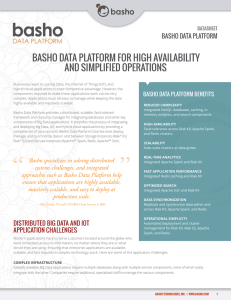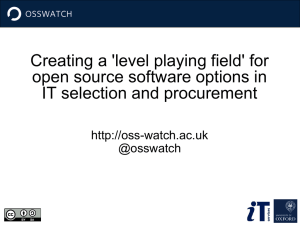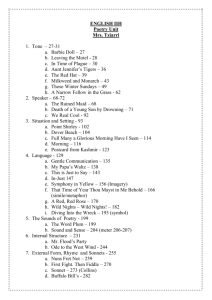Getting Started with Riak TS
advertisement
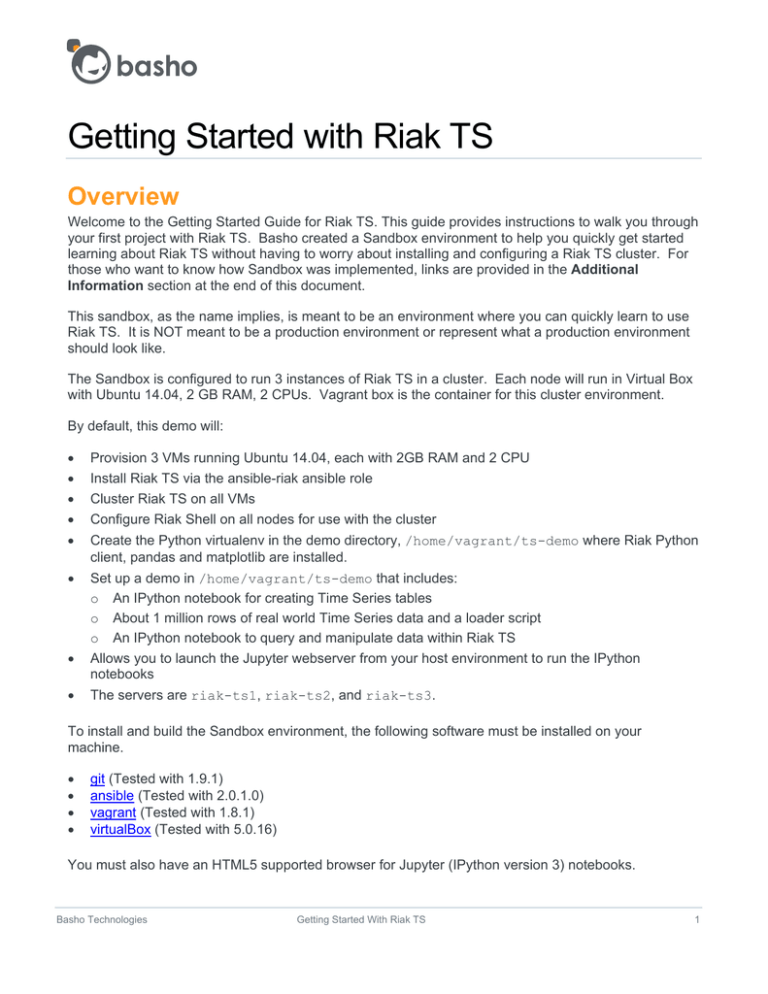
Getting Started with Riak TS Overview Welcome to the Getting Started Guide for Riak TS. This guide provides instructions to walk you through your first project with Riak TS. Basho created a Sandbox environment to help you quickly get started learning about Riak TS without having to worry about installing and configuring a Riak TS cluster. For those who want to know how Sandbox was implemented, links are provided in the Additional Information section at the end of this document. This sandbox, as the name implies, is meant to be an environment where you can quickly learn to use Riak TS. It is NOT meant to be a production environment or represent what a production environment should look like. The Sandbox is configured to run 3 instances of Riak TS in a cluster. Each node will run in Virtual Box with Ubuntu 14.04, 2 GB RAM, 2 CPUs. Vagrant box is the container for this cluster environment. By default, this demo will: • • • • Provision 3 VMs running Ubuntu 14.04, each with 2GB RAM and 2 CPU Install Riak TS via the ansible-riak ansible role Cluster Riak TS on all VMs Configure Riak Shell on all nodes for use with the cluster • Create the Python virtualenv in the demo directory, /home/vagrant/ts-demo where Riak Python client, pandas and matplotlib are installed. • Set up a demo in /home/vagrant/ts-demo that includes: o An IPython notebook for creating Time Series tables o About 1 million rows of real world Time Series data and a loader script o An IPython notebook to query and manipulate data within Riak TS Allows you to launch the Jupyter webserver from your host environment to run the IPython notebooks • • The servers are riak-ts1, riak-ts2, and riak-ts3. To install and build the Sandbox environment, the following software must be installed on your machine. • • • • git (Tested with 1.9.1) ansible (Tested with 2.0.1.0) vagrant (Tested with 1.8.1) virtualBox (Tested with 5.0.16) You must also have an HTML5 supported browser for Jupyter (IPython version 3) notebooks. Basho Technologies Getting Started With Riak TS 1 Introduction to Riak TS Riak TS was purposely built to handle Time Series and Internet of Things (IoT) use cases that are wide ranging and growing quickly as new technologies and device proliferation are producing more data. Some ways Time Series is being used can be found here. An enterprise time series database is purposely built to collect, store, manage and analyze data at scale, allowing you to focus on getting the most value from your data to improve the way your organization does business. It allows you to gather large amounts of time based information and then query the data to answer questions such as during what time of day do most people buy groceries, or spanning a larger timeframe by asking during what times of the week do people buy groceries? What times do the fewest people buy groceries, which might change the hours a store stays open, allowing you to save time and money. In order to provide faster and easier queries, Riak TS stores your data in blocks called a quantum (quanta is the plural of quantum), which segments your data in a manner that makes sense for your data. You might choose to store data based on the city the store is located in, and then store number, for each store within a given city. Or it might make sense configure for regions and cities. By storing data in quanta, when you query to answer business questions, getting your data from fewer servers in larger chunks will make your queries faster. Using familiar SQL commands to answer your questions allows business analysts to formulate the questions and find the answers. Riak TS is built on the same foundation as Riak KV, known for its high availability, resilience, fault tolerance, horizontal scalability using commodity hardware, and simplicity of operational management. For more details on how Riak TS works, read the blog by one of our Solution Architects here. Aarhus Demo The Aarhus demo uses a collection of sensor readings from Aarhus, the second largest city in Denmark over a period of 5 months, collected from February to June 2014. The data was gathered as planning for a Smart City Framework where services to improve everyday life are offered to citizens. The complete dataset includes information on pollution, weather, cultural events, library events parking and traffic. You know that collecting and understanding environmental data would provide valuable insights for city planners. Today, you will take a closer look at the traffic information gathered for Aarhus. The traffic data was gathered from sensors along the road, recording the time it takes traffic to pass between two sensors. The data stored is: status of the sensor Average Measured Time to pass between the sensors. Average Speed in km/h extID, External ID of the sensor pair. Median Measured Time to pass between the sensors Timestamp captured in 5 minute intervals, Vehicle count, the number of vehicles passing between the 2 sensors during the 5 minute interval Basho Technologies Getting Started With Riak TS 2 In this Getting Started, you will: • • • • • • Use an Jupyter (IPython v3) Notebooks to create the aarhus2 table in Riak TS Load the sensor data using a command line Python script Query the database to answer questions. Use riak-shell, the command line interface to execute SQL commands Use pandas to work with data frames. Use matplotlib to display a graph of the data Let’s Get Started It is assumed your environment is configured so you can clone a GitHub repository, and you have installed git, ansible, Virtual Box and Vagrant as listed above. Clone the GitHub Repository 1. From the command line window, clone the GitHub repository. git clone https://github.com/basho-labs/riak-demos.git 2. Change to the riak-demos directory cd riak-demos Initialize And Pull Down The Ansible-Riak Role 3. Initialize the submodule git submodule init 4. Update the module git submodule update Basho Technologies Getting Started With Riak TS 3 5. Spin up the demo cluster vagrant up Note: This will take a while to download Ubuntu and build your environment. You will know the process has completed when you see the command prompt return and no error messages are listed above. Launch the Jupyter Notebook 6. Launch the Jupyter Notebook from the command line of your host environment. vagrant ssh riak-ts1 -- -NfgL8888:localhost:8888 7. Bring up Jupyter environment in your (HTML5 compatible) Browser on your host computer. http://localhost:8888 8. Open the Create table aarhus2 Notebook by double clicking on the link. Each cell contains Python code that will run in real time when you click the run button. If you took the Python code in each of the cells and put it in a text file, you could run this as a Python file from the command line. Notebooks are a great way to execute code in small increments and observe the outcome while you do development. It also allows you to easily share your code with the rest of your team so they are able execute your code in the way you intended. Click the run button below to run the Python code in that cell. Basho Technologies Getting Started With Riak TS 4 Once the code is run, the results will be displayed under that cell. 9. Import the RiakClient library for the Riak Python client. The OpenSSL warning happens whether you use the Jupyter notebooks or run this from the command line or Python script, and only occurs the first time you run this. 10. Create a Python Riak Client and ping Riak TS to verify you have a valid connection to the database, which you do by getting a ‘True’ response. A failure response will throw an exception. 11. Create a table, aarhus2 using SQL, using the data from the CSV file If you run this command a second time, you will see the message: Failed to create table aarhus2: already_active because the table has already been created. The primary key can be just the time stamp or it can also include one or more columns to quantify your data in a manner that best aligns with how you want to use your data. Submit the SQL code to Riak TS using the Riak Python client, and get a Python typed reference pointer to the table, which is the result of this command printed under the cell containing the code. Basho Technologies Getting Started With Riak TS 5 12. Do a SQL Describe on the aarhus2 table and then print the details of the table in the next cell. Load Sensor Data Into Table aarhus2 Once the table has been created, you can start loading the sensor data into it. If you are collecting data in real time, you would be able to enter the data into the table as your application receives it. There are over 1M rows of sensor data in the csv file. You will load the data using a Python script from the command line, since the script will print status information after each of our small batch writes. 13. ssh into riak-ts1, from a command line on your host machine. vagrant ssh riak-ts1 14. Activate the Python virtual environment (virtualenv), which is set up with the Riak Python client, pandas, and matplotlib. Using a virtualenv with Python is a good idea if you want to ensure that multiple projects on the same server don’t compete for resources or use different versions of libraries or code. When you wish to use the virtualenv, activate it. When you are done with the virtualenv, deactivate it. cd ts-demo/ source bin/activate When you are in the virtualenv, your prompt will prepend (ts-demo), the name of your virtual environment to the prompt. So your prompt will now look like: (ts-demo) vagrant@riak-ts1:~/ts-demo$ 15. Load the sensor data by executing the load-data-v2.py script. More information on timestamps and writing data to Riak TS can be found here. python load-data-v2.py This piece of code imports Riak’s Python Client, and defines a changetime function to convert data time in human readable format to UTC Epoch time, which is the format Riak TS expects for timestamp information. Ping the database to verify a valid connection. Basho Technologies Getting Started With Riak TS 6 We will write data in batches of 100 sensor readings Write batches of 5000 records to Riak TS, print result of write – successful write returns ‘True’, failure will throw an exception. The whole process should take a few minutes. 16. When you’re done with the virtualenv, it’s a good idea to deactivate it. deactivate Query Your Data Now that you’ve loaded the data, let’s take a look at our data and answer some questions. As you did with the Create table aarhus2 Notebook, go to the Home tab of Jupyter and double click on the Query aarhus2 notebook. 17. This piece of code imports Riak’s Python Client, defines the same changetime function you used to load the data. Ping the database to verify a valid connection. Basho Technologies Getting Started With Riak TS 7 18. You will enter the start and end dates of the data you have collected from the sensors, which is February 13, 2014 through April 12, 2014. Convert these dates to UTC Epoch time. 19. Your first query will use the SQL count function to count the number of data points you have for status = ‘OK’ and ExtID = ‘668’. 20. Next you can view the data that was collected. Since there are over 16,000 records that fits this criteria, this will print the first 10 rows of data. 21. Now you will find the maximum average speed. Basho Technologies Getting Started With Riak TS 8 22. Find the minimum average speed. You can see how easy it is to answer questions of your data using SQL commands as you collect the information. If you were collecting data in real time, you saw how we can view all the data collected, record how many data points were collected at the time we are asking the question, and use aggregate functions to find maximum and minimum numbers that would be useful in urban planning for the Smart City. Riak TS has other aggregate functions and we are continuing to add new functions and features with each release. You’ll be able to do rolling upgrades to take advantage of the offerings of each release, so you won’t have to plan downtime to do upgrades. Riak Shell Riak TS also provides a command line interface for running SQL statements called Riak Shell. You’ll run the same SQL statements you just saw, and see that we get the same results. The SQL statements are in a text file sql-notes-v2.txt. The last SQL statement in the file is one you have not yet executed in Jupyter. It is the second to last SQL statement in the notebook. 23. At the command line, type (no password is required): sudo riak-shell 24. Type (or copy and paste) the SQL statements at the command line, and see that they give the same results as you saw in the Jupyter notebook. 25. When you are finished with the riak-shell, type (including the semi-colon at the end, because this is an Erlang environment): quit; Basho Technologies Getting Started With Riak TS 9 Pandas DataFrame Pandas is a Python package providing fast, flexible, and expressive data structures designed to make working with “relational” or “labeled” data both easy and intuitive. It aims to be the fundamental highlevel building block for doing practical, real world data analysis in Python. 26. In these cells we import pandas and print the first 5 rows of the data frame. 27. This shows some of pandas’ other analytical abilities that can be applied to the data you’ve gathered with Riak TS. 28. Now you will see how matplotlib can be used to graph your information to provide another way to analyze your data. The warning you see is only displayed on the first run to indicate it may be slow on a system with many fonts installed. It does not adversely affect our environment. 29. Set the parameters for our graph. Vehicle count per 5 minute interval along the y axis, and Date/time along the x axis. (picture of graph is reduced in size). Basho Technologies Getting Started With Riak TS 10 30. Now you will determine the maximum number of cars in a 5 minute interval. In a real world situation this might be important information for design plans for easing traffic congestion. 31. Now you will determine the times that the number of cars exceeds 30 per interval. You can see that the number of cars in the left column and the hour and minutes on the right. The time when the traffic is heaviest (over 30 cars per interval) happens before 7:30am. As you can see, Riak TS makes it easy to ask questions of your data using SQL statements and aggregations. We can easily integrate with other analysis tools such as pandas and matplotlib to give you more ways to get value from your data. Basho Technologies Getting Started With Riak TS 11 Riak TS is built on the same foundation as Riak KV, known in the industry for its high availability, resilience, fault tolerance, horizontal scalability using commodity hardware, and simplicity of operational management. Sandbox Management If you want to suspend the Sandbox environment, you can do so by using the command: vagrant suspend This will save the VM state of the 3 Riak TS nodes and suspend execution. When you want to use the Sandbox again, resume the session by using the command vagrant up The Sandbox will be resumed from where you left off. If you want to remove the Sandbox from your environment: vagrant destroy [-f] This command stops the running machine Vagrant is managing and destroys all resources that were created during the machine creation process. After running this command, your computer should be left at a clean state, as if you never created the guest machine in the first place. The optional [-f] will destroy the 3 Riak TS servers without requiring a command line confirmation for each server. If you wish to rebuild the Sandbox at a later date, you can use the vagrant up command to rebuild from scratch. You can also check the status of the Virtual Box resources by launching the Virtual Box graphical interface: VirtualBox Additional Information This section contains pointers to useful background information on Riak TS not directly covered by Getting Started. This section provides links to information such as how to stand up your own instance or instances of Riak TS. If you’d like to customize your sandbox environment, see here for examples. Be very careful you don’t go below the minimal values set (2 GB RAM, 2 CPUs, 3 nodes of Riak TS). https://github.com/basho-labs/riak-demos Basho Technologies Getting Started With Riak TS 12 Information on latest version of Riak TS http://docs.basho.com/riakts/latest/ Release Notes http://docs.basho.com/riakts/latest/releasenotes/ Planning your Riak TS Table http://docs.basho.com/riakts/latest/using/planning/ Writing Data to Riak TS http://docs.basho.com/riakts/latest/using/writingdata/ Querying Data in Riak TS http://docs.basho.com/riakts/latest/using/querying/ Configuring Riak TS http://docs.basho.com/riakts/latest/using/configuring/ Aggregation Functions http://docs.basho.com/riakts/latest/using/aggregate-functions/ Arithmetic Functions http://docs.basho.com/riakts/latest/using/arithmetic-operations/ Riak Shell http://docs.basho.com/riakts/latest/using/riakshell/ Supported Riak Clients http://docs.basho.com/riak/ts/latest/developing/ SQL for Riak TS http://docs.basho.com/riakts/latest/learn-about/sqlriakts/ Standing up your own Riak TS Cluster https://github.com/basho-labs/riak-demos/wiki/Provision-a-cluster-outside-of-vagrant This will give you instructions and code to stand up your own Riak TS cluster. The Sandbox takes the additional steps of creating the ts-demo directory, and adding the files for the demos made available in the demo environment. If you wish to have the demo files, they are in the ts-demo directory in the tar files. Just scp them to your own environment. The Riak community is an incredible collection of developers. You can connect with fellow members at: http://basho.com/community/ Basho Technologies Getting Started With Riak TS 13