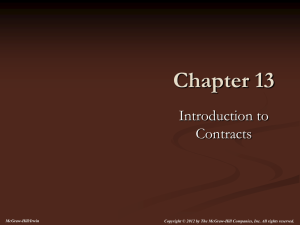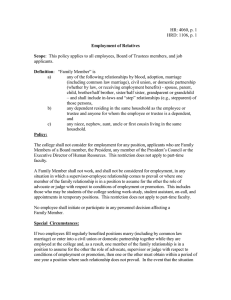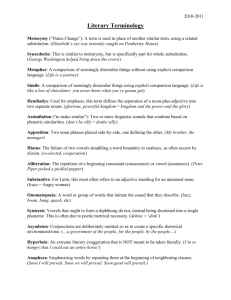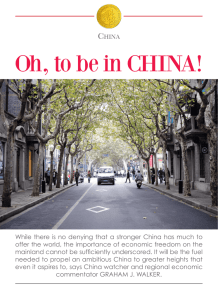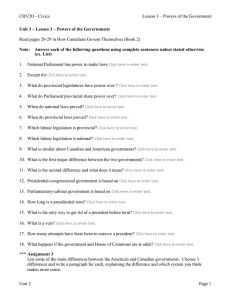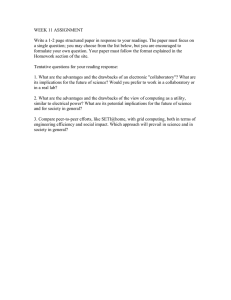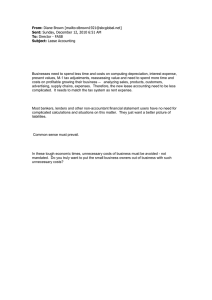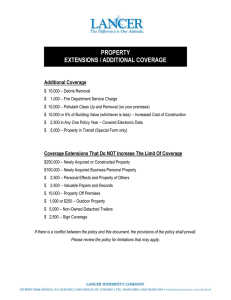Upgrading from Prevail 6 to Prevail 7
advertisement
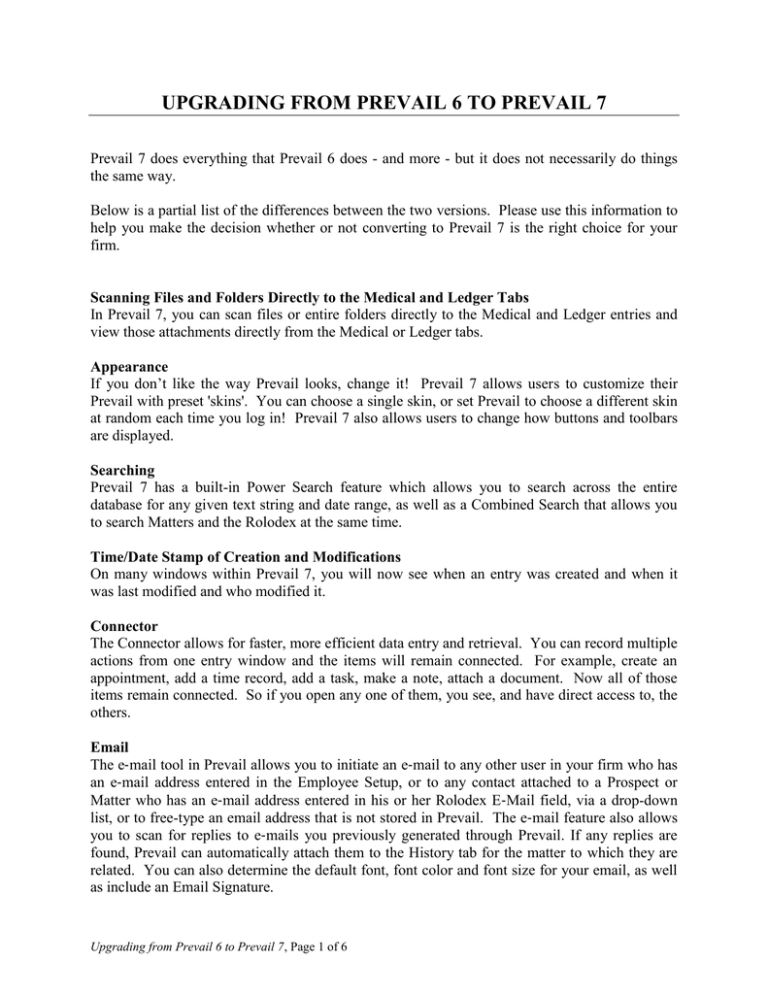
UPGRADING FROM PREVAIL 6 TO PREVAIL 7 Prevail 7 does everything that Prevail 6 does - and more - but it does not necessarily do things the same way. Below is a partial list of the differences between the two versions. Please use this information to help you make the decision whether or not converting to Prevail 7 is the right choice for your firm. Scanning Files and Folders Directly to the Medical and Ledger Tabs In Prevail 7, you can scan files or entire folders directly to the Medical and Ledger entries and view those attachments directly from the Medical or Ledger tabs. Appearance If you don’t like the way Prevail looks, change it! Prevail 7 allows users to customize their Prevail with preset 'skins'. You can choose a single skin, or set Prevail to choose a different skin at random each time you log in! Prevail 7 also allows users to change how buttons and toolbars are displayed. Searching Prevail 7 has a built-in Power Search feature which allows you to search across the entire database for any given text string and date range, as well as a Combined Search that allows you to search Matters and the Rolodex at the same time. Time/Date Stamp of Creation and Modifications On many windows within Prevail 7, you will now see when an entry was created and when it was last modified and who modified it. Connector The Connector allows for faster, more efficient data entry and retrieval. You can record multiple actions from one entry window and the items will remain connected. For example, create an appointment, add a time record, add a task, make a note, attach a document. Now all of those items remain connected. So if you open any one of them, you see, and have direct access to, the others. Email The e‐mail tool in Prevail allows you to initiate an e‐mail to any other user in your firm who has an e‐mail address entered in the Employee Setup, or to any contact attached to a Prospect or Matter who has an e‐mail address entered in his or her Rolodex E‐Mail field, via a drop-down list, or to free-type an email address that is not stored in Prevail. The e‐mail feature also allows you to scan for replies to e‐mails you previously generated through Prevail. If any replies are found, Prevail can automatically attach them to the History tab for the matter to which they are related. You can also determine the default font, font color and font size for your email, as well as include an Email Signature. Upgrading from Prevail 6 to Prevail 7, Page 1 of 6 User Settings When checked, the Button Tips feature allows you to hover over any button in Prevail to display the button's use. A Spell Check feature has been added for all note fields within Prevail 7. We've also added the ability to set Appointment Reminders, and even 2nd Appointment Reminders. Just select your default reminder time(s) in your User Settings. You can also control how your Messages appear in Prevail, from where on the screen they pop up, to how long they appear. All messages appear on your Home tab until you delete them. Prevail 7 also allows users to set up their own Prevail shortcuts. Security Setup In Prevail 7, we’ve encrypted the database and significantly beefed up the security settings. We’ve also added the ability to create Work Groups, with their own security settings. You have the ability to limit access to specific areas of Prevail based on Employee type, as well as grant access to Questionnaire, Process, Ledger, Document Merge and Reports based on the Employee type. Passwords are now mandatory for all users. We've also added a Login Time Out, that closes the login screen if you don't enter a username and password within one minute, and a Prevail Lock, that locks Prevail if you've been idle for 15 minutes and requires you to re-enter your password when you return. Enhanced Control Panel The Prevail Control Panel has been updated to include the ability to disconnect users from Prevail and the Advantage Database Server directly through the Control Panel, saving you time when you want to run an update and realize users have left themselves logged in. The Control Panel also now shows you when your users logged into Prevail, how long they've been logged in and which Prevail programs they're running. Help | About Clicking on Help | About in Prevail 7 will now display pertinent information about your database, including number of open and closed Matters and Prospects, number of Advantage Database Server licenses and when your last Pack and Reindex was performed. Data Archive The Data Archive feature removes Matters from the database that have been closed for a selected amount of time to an archived location. Archived Matters can be reactivated as needed. Evidence Tab The Evidence tab is much like the Employment and Medical tabs. It gives you a place to track all other types of evidence or records requests. It includes fields for the period of the records, e.g. From Date, To Date, as well as fields for the date the evidence/records were requested, date received, and date submitted. On this tab you can attach any type of related party to each detail record so you can see at a glance who it was requested from. If the evidence detail entry includes a dollar amount, such as the fee required to obtain the information, you can check the box Ledger Cost and select the appropriate cost category to automatically create a ledger cost entry from the evidence detail you’ve already entered. Upgrading from Prevail 6 to Prevail 7, Page 2 of 6 Recovering Deleted History Entries If you need to recover a deleted History entry, simply click on the Recover Deleted History icon. Double-click on the desired entry to open it. Then click on the Recover Deleted History icon in that History window. Rolodex Consolidation Should the need ever arise; we have included a tool that can help consolidate two (or more) identical Rolodex entries into one. Process Builder Enhancements The enhanced Process Builder gives you the ability to add multiple tasks and appointments to a single process step. You can also have an individual step start a whole new process. Outlook Sync Prevail 7 offers two options for running the Outlook Sync. If you are running Microsoft Exchange, the Server Sync gives you the ability to set up the Outlook Sync to sync on the server for specific users that you select. This will constantly sync to Exchange, allowing appointments to show up quickly on the device you're syncing with your calendar. If you are not running Exchange, you can still run the Outlook Sync locally on your computer. We have enhanced the local version to compare Prevail user name, computer name and network login, improving the speed of the local sync. Prevail-QuickBooks Transfer Wizard Prevail 7 now integrates with QuickBooks, eliminating dual data entry! The Setup Wizards allow you to match Customers and Vendors, as well as Items and Expense Accounts, between Prevail and QuickBooks, and the Transfer Wizards allow you to transfer items to be invoiced from Prevail to QuickBooks, as well as transfer check requests from Prevail to QuickBooks, and transfer payment information for both from QuickBooks to Prevail. The Prevail-QuickBooks Transfer Wizard is available at an additional one-time cost of $695.00, plus technical support. Server Lead Import If you are set up to import leads with any of our lead marketing partners (www.prevail.net/partners), you can now have it continuously run on the server, importing leads as soon as they are transferred from the lead marketing program. Upgrading from Prevail 6 to Prevail 7, Page 3 of 6 FREQUENTLY ASKED QUESTIONS Q: Do I have to upgrade? A: No. The upgrade is completely optional. You only upgrade if you want to. We have no plans of discontinuing support of Prevail 6 any time in the near future. If you’re averse to change, in love with Prevail 6, or can’t think of anything else you want it to do, feel free to stay put with what you’ve got. Q: Why would I want to upgrade, then? A: Because of improved functionality and continued development. Prevail 7 is also being continually upgraded. Prevail 6 is no longer being updated for any reason. If you’re running Prevail 6, the only updates you can get are new forms and reports. Prevail 7, on the other hand, is being constantly updated and improved. Q: Do I need a support agreement in place to upgrade? A: YES. The upgrade is included with all Premium support agreements. If you don’t have a Premium support agreement currently in place, you’re not entitled to upgrade. If your support agreement has lapsed, now is a good time to renew it. If you don’t know the status of your support agreement, contact PTI at (407) 228-4400. Q: Will I need training? A: YES! Training is mandatory. There are a number of new features in Prevail 7, and new ways of using existing features. The minimum training requirement is two (2) hours online training at a cost of $250.00. Unless your staff is very computer savvy, or if you have a large number of users, you may well need more than that. Additional online training can be purchased for $125 per hour. Q: Will I need to upgrade my Advantage Database Server (ADS) software? A: Possibly. Prevail 7 runs ADS 11. If you are running any ADS version below this, you will be required to upgrade your ADS software, at an additional charge. It may also be necessary to update some or all of your hardware. Please review the System Requirements page at the end of this document to determine if your current hardware meets the minimum specifications for running Prevail 7. Q: If I have two separate Prevail databases, can I upgrade them both? A: If you have purchased two separate installations of Prevail, then, yes, those databases can both be upgraded. They will remain separate databases. However, if you have purchased only one copy of the Prevail software, the act of running multiple databases is a clear violation of your software licensing agreement. If you are illegally running more than one installation of Prevail and would like to upgrade to Prevail 7, you will be required to choose ONE database to upgrade. PTI will not be held responsible for any data from additional databases. And, under no circumstances will we append multiple databases together that are being run in violation of your software licensing agreement. Upgrading from Prevail 6 to Prevail 7, Page 4 of 6 Q: What is my responsibility during the conversion process? A: Your primary responsibility during your conversion will be to install the Prevail 7 Client on all of your workstations. Because we run the conversion remotely, we do not have access to each of your workstations. More information about this will be provided after your conversion is scheduled. During the upgrade, we will share out your data folder but it will be up to your Network Administrator to verify that users have the proper permissions to the data folder. If your office is installing a new server, it is YOUR responsibility to move the data either prior or after the upgrade. PTI is not responsible for any type of data move. Remote access to your server is required for the conversion. We will need to have administrative permissions on the server. We will also need to have the word processor that is used in Prevail installed on the server for the document conversion. The remote access information needs to be provided to us one week prior to the conversion date or the conversion will be rescheduled. Most importantly, your staff will need to remember that once the conversion process has begun, no one will be permitted to access either version of Prevail under ANY circumstances until instructed to do so by PTI. Once the conversion process has completed, you will no longer have access to your previous installation of Prevail. CONVERTING FROM PREVAIL 6 TO VERSION 7 IS A DECISION THAT SHOULD NOT BE TAKEN LIGHTLY. If after reading this document you are interested in learning more about Prevail 7, you should take advantage of our remote demo server. The demo version is a fully-functioning copy of Prevail 7, and is available 24/7 for your convenience. To access the demo server: Open your preferred Internet Browser (Chrome, Internet Explorer, Microsoft Edge, Firefox, Safari) Go to https://demo.prevail.net Username: prevaildemo@prevail.net Password: TryPrevail! Please take all the time you need to thoroughly explore Prevail 7. If you have any questions, or would like to take the next step towards upgrading your Prevail system, please contact Ginger Shoemate at (407) 367-7912, or by email at upgrades@prevail.net. Upgrading from Prevail 6 to Prevail 7, Page 5 of 6 PREVAIL 7 SYSTEM REQUIREMENTS The minimum requirements will be based on your firm size. For system requirements, please visit our website http://www.prevail.net/support/system-requirements. Upgrading from Prevail 6 to Prevail 7, Page 6 of 6