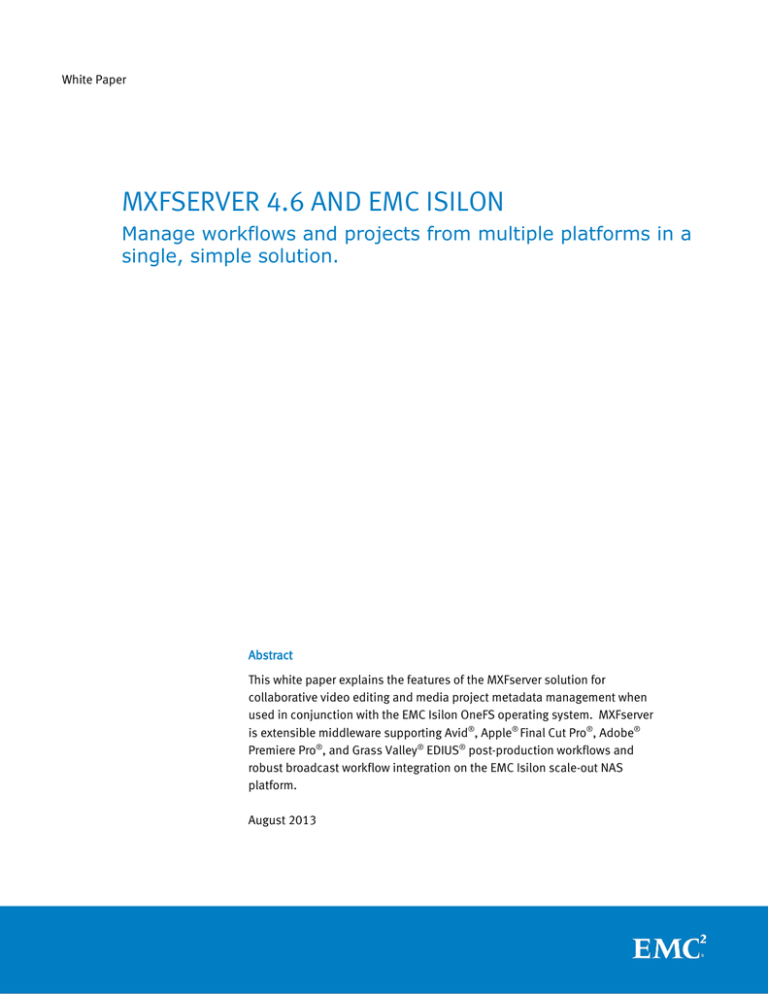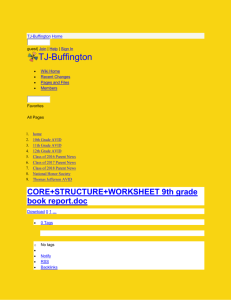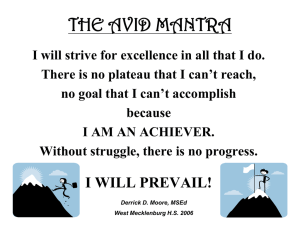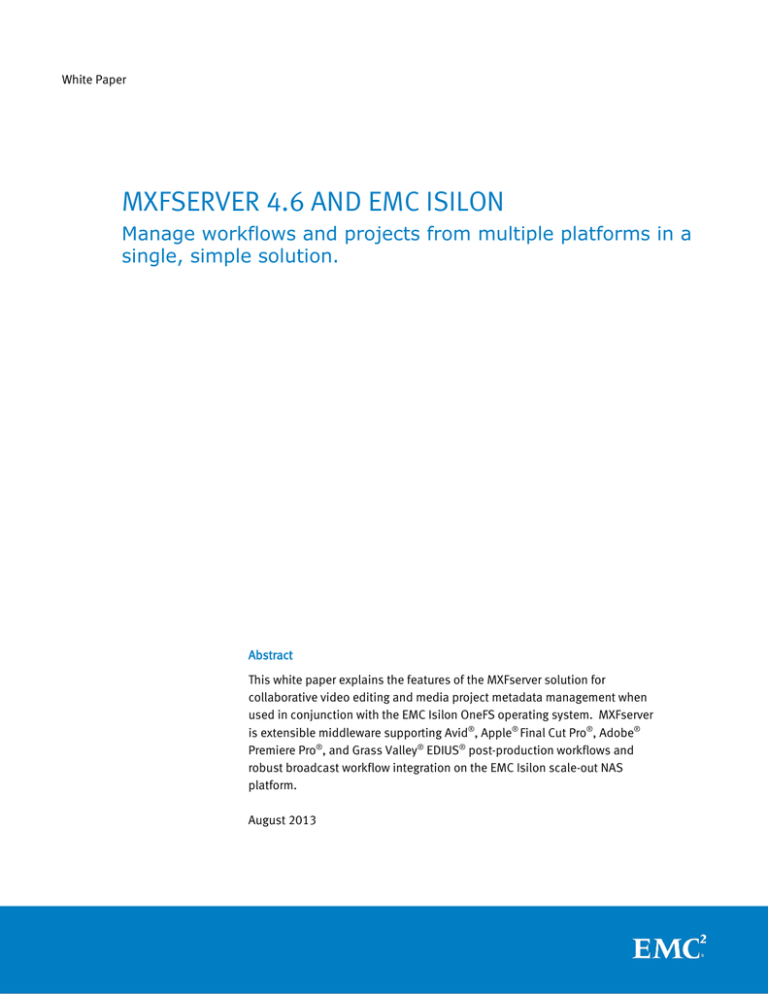
White Paper
MXFSERVER 4.6 AND EMC ISILON
Manage workflows and projects from multiple platforms in a
single, simple solution.
Abstract
This white paper explains the features of the MXFserver solution for
collaborative video editing and media project metadata management when
used in conjunction with the EMC Isilon OneFS operating system. MXFserver
is extensible middleware supporting Avid®, Apple® Final Cut Pro®, Adobe®
Premiere Pro®, and Grass Valley® EDIUS® post-production workflows and
robust broadcast workflow integration on the EMC Isilon scale-out NAS
platform.
August 2013
Copyright © 2013 EMC Corporation. All Rights Reserved.
EMC believes the information in this publication is accurate as
of its publication date. The information is subject to change without notice.
The information in this publication is provided “as is.” EMC Corporation
makes no representations or warranties of any kind with respect to the
information in this publication, and specifically disclaims implied warranties
of merchantability or fitness for a particular purpose.
Use, copying, and distribution of any EMC software described in this
publication requires an applicable software license.
For the most up-to-date listing of EMC product names, see
EMC Corporation Trademarks on EMC.com.
EMC2, EMC, the EMC logo, Isilon, and OneFS are registered trademarks or
trademarks of EMC Corporation in the United States and other countries.
All other trademarks used herein are the property of their respective owners.
Part Number H12171
MXFserver 4.6 & EMC Isilon overview
2
Table of contents
MXFserver & EMC Isilon overview .................................................................. 1
The number one media platform with freedom of choice..................................................1
Collaborative editing .............................................................................................. 2
Edit easy, fast, and secure with binlocking .................................................................2
Open structure ..................................................................................................... 3
Reliability, flexibility, and collaborative editing ............................................................ 3
MXFclient interface ................................................................................................ 5
Storage management ............................................................................................. 7
Storage quota overview ........................................................................................... 8
Manage storage quota dynamically .........................................................................8
User and function management ................................................................................. 9
Adopt your organizational model and workflow ............................................................ 9
Monitor your workflow .......................................................................................... 10
Monitor the activity on the network ....................................................................... 10
API functions ..................................................................................................... 11
API functions to integrate with third parties .............................................................. 11
EVS XT growing files ............................................................................................. 12
Project functions ................................................................................................. 13
Create your own templates ................................................................................. 13
Merge projects .............................................................................................. 14
Deleting projects and media ............................................................................... 14
Ingest and archive ............................................................................................... 15
Ingest directly into the projects ............................................................................ 15
Project metadata ................................................................................................ 16
Project details a part of your workflow .................................................................... 16
One user, multiple projects..................................................................................... 17
Play, copy, and edit media safely between projects ..................................................... 17
One project, multiple users ..................................................................................... 18
Shared editing server-based platform .................................................................... 18
Multiple editing systems........................................................................................ 20
Swap between multiple editing systems pointing to the same media ................................. 20
Optional MXFmediabrowser .................................................................................... 21
Professional media browsing station on any PC and laptop ............................................ 21
Specifications .................................................................................................... 23
MXFserver product overview ............................................................................... 23
MXFserver software matrix July 2013 ...................................................................... 24
MXFserver 4.6 & EMC Isilon overview
3
MXFserver & EMC Isilon overview
The number one media platform with freedom of choice
With MXFserver, you can run Avid® Media Composer®, Avid Symphony®, Avid ProTools®, Apple® Final
Cut Pro®, Grass Valley® EDIUS®, and Adobe® Premiere Pro®, all on one media platform. So you’ll only
need to add one server for your Windows® or Mac® systems, and one storage solution from EMC®
Isilon® for all.
Reuse, migrate, or mix NLEs, storage, or Mac/PC systems, now or later.
MXFserver is the heart of broadcast and postproduction workflow needed for ingest, editing, play-out,
archiving, managing storage, users, and projects, and connecting to MAM systems. MXFserver is
software that runs on a Windows server with EMC Isilon X200 series or X400 series storage systems.
MXF virtual projects editing
With MXFserver, you never work with the original media. MXFserver creates virtual workspaces, so that
when you use MXFserver in your workflow, you’ll never run the risk of corrupting your files or
accidentally deleting your media.
In order to provide redundancy and/or load balancing, MXFserver software can run on multiple servers
concurrently, enabling the MXFclients to look at multiple servers.
Collaborative editing
Edit easy, fast, and secure with binlocking
MXFserver software connects regular, nonlinear editing (NLE) systems (Avid, Final Cut Pro, EDIUS, and
Adobe Premiere Pro) to standard IT, including all the benefits of bin-locking, project sharing, switching,
merging, and connecting multiple projects simultaneously. All these features can be performed without
conversion, transcoding, consolidation, or copying the media.
The biggest advantage of the MXFserver compared with other systems is that it is a nonproprietary
system and, therefore, doesn't work with proprietary index and database protocols. Due to its open
structure, all media can easily be accessed, transferred, managed, and exchanged without the use of
additional software. Connection to the media is based on virtual workspaces and is, therefore, fast and
safe.
MXFserver 4.6 & EMC Isilon overview
2
Project-based: Create projects and add metadata, media, pictures, music, documents, etc. Ingest
media directly into the project with the MXFserver file-based and live-capture functionalities. Connect a
main project for editing and connect sub-projects from which to share files/music/media. Go with
multiple people in multiple projects because of the MXFbin-locking system. Merge multiple projects
into one project. Delete media on clip-level or do storage housekeeping per project. Search on all
project details, project status, bins, clip names, and last-saved bins.
MXFserver supports all MXF, QuickTime, and GoPro formats
MXFserver offers its own ingest platform that handles file-based ingest for common formats and
devices like the XDcam family, P2, AVCintra, QuickTime, and many other file-based formats. File import
with Adobe Prelude®, Avid AirSpeed®, EVS®, Harmonic® Spectrum MediaDeck, MOG mxfSPEEDRAIL,
Telestream® Pipeline, or restore directly from archive. Because of MXFserver, you can be ingesting and
editing at the same time and even use your ingested files directly like growing files.
MXFserver changes nothing to Avid Media Composer® and Avid Symphony®, or Final Cut Pro or Adobe
Premiere Pro. It just expands them.
You can create your own templates suitable for your workflow.
MXFserver can archive projects to a single LTO drive or by using TSM to a range of LTO robots.
Open structure
Reliability, flexibility, and collaborative editing
Non-proprietary, open structure
All media files, project data, bins, and settings are collected per project in one container, which makes
the media easy to access, manage, transfer, and archive. Working according to this project-based
procedure improves editing performance, guarantees full continuity of editing, and results in:
•
A small index per project (short rebuild time and scanning of the index after an Avid crash)
•
Simple movement of projects/items
•
Not only media in the project container but also pictures, shot lists, music, metadata, etc.
•
Quick response
•
Less defragmentation
•
Quick partial retrieval
The containers are shown as separate Microsoft® Windows directories, so the IT manager can easily
monitor, move, and manage the media.
MXFserver 4.6 & EMC Isilon overview
3
1. When you have logged in MXFserver with your personal details, MXFserver knows which
information and media you are allowed to see, like business units, and what kind of actions
related to your function you are allowed to do with this information and media. At this point, you
can compare MXFserver to a security guard. You select the NLE you would like to edit and connect
the project you would like to work in.
2. MXFserver will create a virtual workspace just the way the NLE likes to see it. For example, Avid
prefers to have the Avid MediaFile folder. Because of the virtual workspace, the NLEs will perform
the way to which you are accustomed.
3. When you push the edit button the NLE will start.
4. You can start editing directly, pointing to the real media on the storage; using MXFserver in your
work flow will guarantee that you never have corrupted files or an unwanted deletion of media.
5. With the MXFserver bin-locking system, you can lock bins to make changes.
Workstations (Windows and Mac) have direct access to storage in a controlled environment.
MXFserver 4.6 & EMC Isilon overview
4
MXFclient interface
To have access to the system, all users have to log in. According to assigned user permissions, the UI
will show related buttons and features.
Administrator interface
Only the administrator has the option to configure the company structure, storage quota, storage limit
alarms, users, functions, and rights. This interface has a dashboard function with which to monitor
activity on the network and have views of used/free storage space.
Login interface
Project user interface
MXFserver 4.6 & EMC Isilon overview
5
User interface
In the user interface, projects can be created, connected, edited, filtered, searched, (de)activated,
merged, and deleted. The user can only perform these actions within the business units for which the
user has related rights.
Bin-locking interface
Complete collaboration requires more than just sharing media files, which is why we designed our
storage solution to include the sharing of project files. Our bin-locking system allows editors to
instantly view, copy, or revise the work of colleagues. Example: by selecting Avid as an NLE, connecting
a project, and pushing the edit button, the bin-locking commander window will show you which bins
are locked by whom and on what edit station. You can write in green bins, you can read and take
media from red bins, and you can lock grey bins for yourself, and read and copy media from them.
MXFserver 4.6 & EMC Isilon overview
6
Storage management
MXFserver will manage the use of GB per business unit. Log in as an administrator, set up and control a
company (hierarchical) structure by creating, editing, and managing business units, sections,
programs, and episodes. This enables you to securely separate customers’ content and projects.
MXFclient runs on Mac and Windows.
User (Mac) interface
Administrator (Windows) interface:
Redundancy and easy migration operating alongside current Avid ISIS® systems.
MXFserver 4.6 & EMC Isilon overview
7
Storage quota overview
Manage storage quota dynamically
The management of storage and quotas can be monitored and controlled in graphical overviews, and
reports can be exported up to the three levels of business unit, section, and program. You can set the
amount of available storage, manage clients, and implement storage quotas. MXFserver generates an
Excel file showing who has been using what amount of storage (in GB) from the business unit to
program level. This can be used for invoicing on storage capacity and to do analyses on storage use.
Storage quotas with optional alarms can be set on the top three levels (business unit level, section
level, and program level). These alarms refer to the physical storage and are set for all users. Only
when you have reached the physical storage hard quota alarm—generally set at 95 percent use of the
storage—no one can connect projects or ingest media. Media must be deleted first. The soft quota
alarm, usually set at 85 percent, will display a message after login that the maximum physical storage
has been reached, and will show the exact percentage of the storage that is used. Users are allowed to
continue working.
MXFserver 4.6 & EMC Isilon overview
8
Business unit soft quota alarm is set in a percentage. This alarm refers to the installed quota for all
business units. If a business unit has reached the installed percentage or quota, users will see a dialog
box when connecting to a project that notifies the user that the quota size for this business unit has
been reached and that the the administrator must be contacted to increase the quota. The user is
allowed to continue to work.
User and function management
Adopt your organizational model and workflow
Permission management is based upon the MySQL database.
Set up user functions as an administrator and select fixed-rights per function
As an administrator, set up Users (this can also be set to handle Active Directory® as a client base),
give them passwords, and assign users to one or more business units with functions. This allocates
specific permissions to users. Users can be imported and synchronized with Microsoft Active Directory.
MXFserver 4.6 & EMC Isilon overview
9
Monitor your workflow
Monitor the activity on the network
Action log
In these files, all user actions (login, as well as create, merge, connect, and delete projects, etc.) are
listed by user name, date, time, project name, computer name, and IP address. More (elaborated) log
files can also be checked on the server.
Connected projects
This overview shows all online connected projects (including project name, project ID, user names,
computer-addresses and ”connected since” date) and projects that were not disconnected properly by
the user (for instance, in the case of a system crash). A project can be forced to be disconnected. All
locked bins (use for editing) in Avid projects will automatically be unlocked and available for other
users.
MXFserver 4.6 & EMC Isilon overview
10
Search detail
Filter search by all project details (project name, from-to broadcast, lineup-editing and created date,
status, editor, business unit, section, episode, remarks, media, size in GB, etc). Search for clip name,
bin name, last saved bin. In this case, there has been a search on the status of the project, ”in
editing.” This can be a part of your workflow. At a glance, you can see as a sound engineer on which
project you can start working. From here, you can directly connect, delete, or go to the details of a
project.
API functions
API functions to integrate with third parties
MAM integration
MXFserver integrates with MAM systems like Axel, Vidispine, Ardendo, FORK, and miscellaneous
proprietary MAM systems, to expand the functionality of your workflow. MXFserver provides an API
library with interfacing functionality.
MXFserver 4.6 & EMC Isilon overview
11
Server = Windows-based
As a Microsoft developer, we have built MXFserver on standard, proven Microsoft technology, which
makes maintenance efficient and accessible. MS Windows 2008R2 and MS Windows 2012 Server can
connect to any related Windows application. For example: Adobe Media Encoder, Harmonic Rhozet
Carbon Coder®, Sorenson Squeeze®, and Telestream Vantage®/Flip Factory® to enable the transcoding
of media files. For easy communication with third-party applications, MXFserver uses a SQL database
and the server can be accessed through the use of standard XML commands or its SOAP API.
EVS XT growing files
EVS XTAccess® can provide MXF OP-Atom growing files which can be used in Avid Media Composer.
The file can be served through MXFserver in MXFserver projects, using the regular MXFserver Ingest
Manager.
The system requirements are:
•
EVS Multicam XT 10 or 1101
•
XTAccess version 1.16 (general release) or 10.17
•
IPDirector 5.99
Test NLE environment Avid Media Composer 5.5 for Mac OSX.
The XT produces OP-Atom files DNxHD (185), based on the libmxf library, and are fully compatible and
recognized as growing files.
MXFserver 4.6 & EMC Isilon overview
12
Workflow
IPDirector should target an Ingest location on the MXFserver storage. With MXFserver, the files are
ingested using the MXFserver Ingest Manager (MXF Import Files) function.
This links the files to the TEMP_ OPAtom location within an MXFserver project.
When users connect, they get the option to import the files to the Avid MediaFiles directory from where
they are available using the Media Manager.
Example configuration:
VS ingest location:
//MXFS-storage/Ingest/EVS
In mxfserver.ini, map the ingest location to:
//MXFS-storage/Ingest
Map the ingest location to the Windows or Mac client:
Windows: //MXFS-storage/Ingest -> Drive X:\
Mac: //MXFS-storage/Ingest -> /Volumes/Ingest
Project functions
Create your own templates
MXFserver 4.6 & EMC Isilon overview
13
Select base project template: Push the “New” button to create a new project. Once you have selected
an editing system (NLE type), your templates containing an existing video format/type can be selected.
Once you have started up the editing system, all corresponding settings are ready. When you check the
“Edit Template” box, you will be able to change the base templates.
Create project template: Using a base template, the user with administrator rights can create project
templates in which all kinds of media assets and sequences can be presented as defaults (for instance
graphics, bars, tones, music, titles, etc). These templates are connected as projects, and media can be
ingested using the regular Editing Capture/Import Tools, and by using the MXFserver Ingest Manager or
by connecting other projects as sub-projects and consolidating/copying the media to this template
project. Project templates can always be connected and the content can always be modified or
deleted.
Merge projects
MXFserver offers the user the ability to merge multiple projects into one project. The media databases
and bins of the merged projects are physically moved. Once the separate projects are joined, their
media databases and bins cannot be isolated again. When a merging procedure is completed,
notifications (the status of the media, the name of the executer, plus date and time) are displayed in
the project details (“Media”) of all involved projects. During the merging process of projects, the media
will be moved on the server, so the quantity storage remains the same.
Deleting projects and media
Delete media and projects information: Select the project and push the “Delete” button. Delete
projects completely from the server by checking the “Delete media and project information” and push
ok.
Delete only the media: Select the project and push the “Delete” button. Check “Delete only the media”
and push ok. If for instance the project media is archived, the material can easily be recaptured, if
needed. Once deleted, the media files, all bins, master clips, and sub-clips are still there once a
project is connected. The media, however, is offline. A notification concerning the status of the media,
the name of the executer, plus the date and time are visible in ”Project Details” in the ”Media” field.
Delete media on the clip level: The user can delete media files within a project by using the delete
mode (drag the project in the ”main project” area and right mouse click the project). If the delete mode
is enabled, the NLE can be launched and the user can delete the files within the NLE or in the virtual
workspace. The delete mode can be (de)activated during editing.
MXFserver 4.6 & EMC Isilon overview
14
Ingest and archive
Ingest directly into the projects
MXFserver offers its own ingest platform that handles file-based ingest for common formats like the
XDCAM family, P2, AVCintra, QuickTime, OP-1A, OP-Atom, DNxHD, and many other file-based formats,
without starting-up the editing system. The media will go directly into the project. Just select the files
and push “Start ingest” to begin.
It is also possible to import files directly into the projects with Adobe Prelude, Avid AirSpeed, EVS,
Harmonic Spectrum MediaDeck, MOG mxfSPEEDRAIL, Telestream Pipeline, or restore directly from the
archive. Because of MXFserver, you can be ingesting and editing at the same time and even use your
ingested files directly like growing files.
Archive projects: MXFserver can archive projects to a single LTO drive or by using TSM to a range of LTO
robots. Projects can be archived to an external spinning disk environment or LTO 5, and be restored
back. The ”Archive” button is enabled in the project details of a project. The administrator has the
option to archive the project and retain the files on the server or delete them. After the project is
archived or restored, notifications (name of executer, date, and time) will automatically be made in the
Project Details ”Media” field. MXFserver may also be connected to IBM TSM to control large LTO
environments.
MXFserver 4.6 & EMC Isilon overview
15
Project metadata
Project details a part of your workflow
Each project has project details that can be added by the user. The metadata can be entered during the
creation of a project, but can also be modified at any time, if given the proper rights. All this metadata
is handy for searching specific project details, which helps to make your workflow more efficient.
Details such as broadcast date and project status, for example, may be added or modified, so you can
always know where a project stands.
1.
Project name: character limitation set at 45 characters; if you rename a project, Avid and Final Cut
Pro will display the first given name, due to their databases.
2. Editor name: can be entered by the user.
3. Remarks: can be entered by the user.
4. Broadcast, project, and lineup date: can each be selected by the user.
5. Media: remarks can be entered by the user, but MXFserver also generates automatic notifications
after processes take place, such as the merging and archiving of projects and the deletion of
media files of a project (both will show the username, date, and time of execution). Also,
memorized sub-projects are automatically notified in Media.
6. Project ID: automatically generated by MXFserver or by customer-based application.
7. Created/Modified by and date: automatically generated by MXFserver after the action.
8. Status: the pre-select process stages for a project status is divided in ”ready for” and ”in” and
refers to ingest, edit, final edit, color or sound editing, transcoding, play-out, archiving, or deleting.
Status can be changed by the user at any time. (Status names can be changed suitable to your
workflow.)
MXFserver 4.6 & EMC Isilon overview
16
9. Company structure: each project must be assigned to a business unit, section, and program.
Episode is not mandatory. Once a business unit has been selected during the creation of a project,
the business unit cannot be changed.
10. (De)activate projects: the project can be de-activated if the user has the appropriate rights.
One user, multiple projects
Play, copy, and edit media safely between projects
Connect main and sub-projects
To be able to share media between projects, the user can connect multiple projects at the same time in
the user workspace. In MXFserver, a distinction is made between a main project and sub-projects. The
first selected project that is dragged to the user workspace to connect becomes the ”main project.” If a
project is connected as a main project, the user has ”read/write” access to the project: all changes will
be saved. All other projects that are dragged to the user workspace to connect become ”sub-projects.”
If a project is connected as a sub-project, the user has ”read” access to the project. All media
belonging to these sub-projects can be used or copied into the bins or timelines of the main project. All
projects can be connected as main projects and as sub-projects.
In the case of Avid, bins in sub-projects cannot be (un)locked, and all bins have to be opened
separately within the NLE to conform to the Avid protocol.
In case of Final Cut Pro and Adobe, all material in sub-projects are locked.
On Mac systems, there is no limit on simultaneously connecting sub-projects. For Windows, you can
connect up to 26 projects simultaneously.
The coupling of all these projects is always in real time and without export/import or consolidating.
Connecting multiple projects can be done before starting and during the editing process. If the user
disconnects a sub-project, the used media of that sub-project will be offline in the main project. In
order to keep the media in the main project online, the user can either consolidate the media to the
main project or reconnect the project as a sub-project again.
MXFserver 4.6 & EMC Isilon overview
17
Disconnect main and sub-projects: All the sub-projects that do not need to be associated with the
main project during a subsequent reconnection (for instance, because you did not use media from this
sub-project or you used media but consolidated the media) can be separately disconnected in the user
workspace. Sub-project(s) that will need to be associated with the main project during re-connection
(for instance, because you have used media and do not want to consolidate) can be memorized by
selecting the main project in the user workspace and disconnecting it. An option menu is displayed
asking whether all listed sub-projects should be reconnected next time or not. If so, notifications (of
connected sub-projects and if a project is main project) are made in all associated projects’ ”Project
Details” – Media. Projects stored as sub-projects cannot be deleted. They have to be separately
disconnected from the main project first. The next time when a “main” project is connected, the user
has the option to automatically reconnect sub-projects as well.
By clicking Yes, all associated sub-projects will automatically be connected.
By clicking No the associated sub-projects will not be reconnected, but will be memorized for the next
time.
One project, multiple users
Shared editing server-based platform
Multiple editing clients can work on a virtual workspace that is linked to the original media. They can
share media without conflict or copying through the instant creation of a virtual workspace.
Share one project with multiple users—Avid and the bin-locking system: In order to have read/write
access to a bin, a user has to lock a bin first in the MXFserver Bin Commander window before opening
the bins in the Avid project window. By locking bins, a bin owner is also allowed to rename bins, delete
bins, and move bins in and out of folders in the Avid project window in a safe and secure way. A bin
can only be locked by one user at a time. If a user locks a bin, that user’s name and workstation will be
displayed at the end of the bin name, so that other online users can see who has locked which bins.
When you open a locked bin, Avid will give you a warning, ”The bin is locked. Changes will not be
saved.”
MXFserver 4.6 & EMC Isilon overview
18
Bins can automatically be refreshed depending on the installed ”auto refresh” interval time (in
seconds) on the server. During a refresh, all new, moved, deleted, and/or modified bins made by a
user are automatically displayed in their own Bin Commander. The auto refresh works at a local user
level. Users will not see the new created, moved, deleted, and/or modified bins that other online users
have made, unless they click the ”Update Project“ button in the MXFserver Bin Commander. If the user
does not want the bin list automatically to be refreshed, the “Auto refresh” button can be switched to
off.
Final Cut Pro and the locked user project tabs
For every user that connects a Final Cut Pro project, MXFserver creates a ”user project tab” with the
user name. All bins, clips, and sequences that are created in this tab have ”read/write” access for this
user only. For the other users, this tab will be locked. They can still see, copy, or revise the work of
other colleagues, but their bins, clips, and sequences can never accidentally be deleted or overwritten.
Other users can see other user project tabs, because they will be displayed with the annotation (L) and
the user name in capital letters behind the project name. To update projects among users online
during editing, select the project in the MXFserver user workspace and click the ”Refresh” button.
Adobe Premiere Pro and the locked user folders
For every user that connects an Adobe Premiere Pro project, MXFserver creates a ”user project folder”
with the user name. All bins, clips, and sequences that are created in this folder have ”read/write”
access for this user only. To other users, this folder will be locked. They can still see, copy, or revise the
MXFserver 4.6 & EMC Isilon overview
19
work of other colleagues, but their bins, clips, and sequences can never accidentally be deleted or
overwritten. Other users can see other user project folders, because they will be displayed with the
annotation (L) and the user name in capital letters behind the project name. To update projects among
users online during editing, select the project in the MXFserver user workspace and click the ”Refresh”
button.
Multiple editing systems
Swap between multiple editing systems pointing to the same media
Share media within different editing systems in different projects
Because MXFserver is project-based, all material and data belonging to a project is gathered in one
container, which receives a unique ID code as a name. During the creation of a project, an editing
system (NLE), Avid, Final Cut Pro, or Adobe Premiere Pro must be selected first. All these different types
of editing platforms require a unique folder structure. The folder structure used by Avid is completely
different than the folder structures for other editing systems. By selecting the editing system,
MXFserver creates the appropriate folder structure within the container. During editing, the media
ingested in a Final Cut Pro project will go to a different folder than in case of an Avid project. In case of
sharing media, the user must look up the virtual drive of the connected sub-projects and look up the
proper folder within the folder structure for opening or importing the media. Native Avid files are stored
in Avid MediaFiles/MXF/, while other media is stored in AMA Pool and Media.
Sharing sequences within different editing systems
By exporting an AAF or XML, you can easily share sequences between different editing systems without
consolidation or transcoding. Because of the virtual linking in MXFserver, you will point to the same
media, but through another editing system surrounding it.
MXFserver 4.6 & EMC Isilon overview
20
Sharing material with the unmanaged folder
MXFserver added an extra folder in the project directory: the unmanaged folder. In this folder, users
can save anything they like (.pdf, .docx, .xlsx, .pptx, .zip, audio files, video files, etc.) and wish to share
with other users on a project level. In the unmanaged folder, users can create subfolders in as many
layers as preferred. To have access to the unmanaged folder, a project has to be connected first so that
MXFserver creates the virtual drive.
Monitor new files
To isolate new incoming OP-Atom files, for instance, for the purpose of export, the user can create an
Avid refresh time-stamp during the editing process. If the right ”monitor new files” is activated in the
user’s function, the select-button ”Monitor off” will be visible in the MXFserver Bin Commander during
Avid editing. By switching the button to ”Monitor on”, all actions that involve the creation of new OPAtom files—from that point—will be monitored by MXFserver. When the button is switched off, only the
newly created (monitored) OP-Atom files will be placed in the subfolder ”monitored files” in the
MXFserver project directory, and can be accessed by the user whenever the project is connected. The
monitored files do not have a shared functionality with other online users. The monitored files will not
appear in other online user workspaces once they start to update the project. The files are only
accessible on the user level.
Optional MXFmediabrowser
Professional media browsing station on any PC and laptop
The MXFmediabrowser can be used as a smart, standalone tool, in a network, or even remotely with an
Internet connection. Journalists, producers, and researchers can browse, spot, preselect video
segments, add comments/metadata, and output their edit decision list (EDL). Browsers in general are
applications used by non-editors—e.g., journalists, producers, and researchers—that do not have
access to an editing client like Avid MediaComposer, Adobe Premiere Pro, or Apple Final Cut Pro.
MXFmediabrowser is a complete, file-based workflow on any desktop, laptop, or Windows tablet.
MXFserver 4.6 & EMC Isilon overview
21
In many cases, the original high-resolution media is transferred to low-resolution (like YouTubequality) video, so it can be browsed and indexed by a user and accessed over the Internet or an
internal network. The MXFmediabrowser has an option to work directly with high-resolution Sony®
XDCAM® 50 Mbit or P2 HD/SD material for those companies that have defined their workflow in this
way.
As an add-on, the MXFserver platform can handle the project structure of this system and can be
integrated with MXFserver in several ways, including remote browsing. The MXFmediabrowser can also
read from Harmonic Carbon Coder™, including time codes, and outputs an EDL for Avid, Adobe, and
Final Cut Pro 7.
Using intelligent buffering and caching, the player is very fast and feels comfortable to experienced
editors. It uses mouse control, but also the series of basic shortcuts from the TV industry (I,O,J,K,L,Q,W,
SPACE,←,→, etc.). The audio tracks of transcoded clips are set to 48 KHz samples for excellent quality.
Up to four tracks can be monitored together or individually. Clip lists can be stored locally and reedited many times or revised by other MXFmediabrowser users. It is also possible to create a clip list,
play the selection, and send it to a chief editor for confirmation or remarks.
The MXFmediabrowser comes in combination with our MXFtranscoder, which will transcode ingested
files from MXFserver to low-resolution videos used by the MXFmediabrowser. The MXFtranscoder runs
on a separate server with the minimal specification of 8 cores – 2.66 GHz – 12GB RAM.
MXFtranscoder is tested with almost all video standards. XDCAM, XDCAM HD, XDCAM EX, P2,
DVCPRO50 (.mov wrapper), DVCPROHD (.mov wrapper), RDD9 (.mxf wrapper), Avid OP-Atom DNxHD 85,
Avid OP-Atom DNxHD 120, Avid OP-Atom DNxHD 185, Avid OP-Atom MPEG 50, Avid OP-Atom MPEG 40,
Avid OP-Atom MPEG 30, and Avid OP-Atom DV 25.
MXFserver 4.6 & EMC Isilon overview
22
Specifications
MXFserver:
MXFclient:
Server software:
Server specs:
Windows client:
MAC client:
Database:
Protection:
Storage system:
MXFtranscoder:
Editing systems:
Optional systems:
Formats:
File import:
Ingest formats:
SDI import and edit
while ingest:
MXFtranscoder:
Version 4.6
Version 4.6
Windows 2008 R2 64 bit Server
IBM x3650 M4 (Media through the server) -> Xeon® 6C E5-2640 95W ->
2.5GHz/1333MHz/15MB -> 3x8GB, O/Bay HS 2.5in SAS/SATA -> 2x IBM 146GB 2.5in
SFF 15K 6Gbps HS SAS HDD
Dell R610 or Dell R710 (server as database and client connection to storage) -> Total 8
cores -> 2,66 GHz -> 3x 4GB Memory 1333MHz, Single Rank -> 2x 146GB SAS 6Gbps
15k 2.5" Hybrid HD Hot Plug in 3.5" Carrier Software
Windows workstations on XP 32/64, Vista 32/64, Windows 7 32/64 bit
Apple Mac 64 bit OS X 10.6 (Snow Leopard) and 10.8 (Mountain Lion)
MySQL 5.1 on Windows Server 2008 R2 64 bit
MXF-Dongle
Isilon -> X400 – X200 OneFS® v6.5.5 - OneFS v7.0
Runs on a separate server with (minimal) requirements:
8 cores – 2.66 GHz – 12GB RAM
Adobe Premiere Pro CS 5 up to CS6
Avid Media Composer 4 up to 6.5
Avid Adrenaline™
Avid Symphony 6.5.2
Avid NewsCutter® 10
EDIUS 6.5
Final Cut Pro 6 & 7
Avid Pro Tools® 8 & 9 & 10
Adobe After Effects® & Adobe Prelude
Autodesk® Flame® & Autodesk Smoke®
Dalet
da Vinci (f.e. – file exchange)
Avid Nitris® DX (Mojo) in combination with AVID MC
Pyramix 7 and VCube 3
Avid: all Avid supported MXF formats
Final Cut Pro: all FCP QuickTime-supported formats or MXF through plug-in such as
MXF4MAC, Calibrated, and Cinemon Sony
Adobe: all MXF and QuickTime-supported formats for Premiere; mixed formats of MXF
and QuickTime can be supported in the same workspace
Adobe Prelude, Avid, Final Cut Pro ”Log and Transfer,” and Sony Transfer Manager, or
restore directly from archive
MXFserver offers its own ingest platform that handles file-based ingest for common
formats like the XDCAM family, P2, AVCintra, QuickTime, OP-1A, OP-Atom, DNxHD,
and many other file-based formats, without starting up the editing system
Airspeed, EVS, Harmonic Spectrum MediaDeck, MOG mxfSPEEDRAIL, Telestream
Pipeline, and Ambervin
XDCAM, XDCAM HD, XDCAM EX, P2, DVCPRO50 (.mov wrapper), DVCPROHD (.mov
wrapper), RDD9 (.mxf wrapper), Avid OP-Atom DNxHD 85, Avid OP-Atom DNxHD 120,
Avid OP-Atom DNxHD 185, Avid OP-Atom MPEG 50, Avid OP-Atom MPEG 40, Avid OPAtom MPEG 30, and Avid OP-Atom DV 25; files that are different from these standards
could work but are not tested at this moment
MXFserver product overview
Product Code
Description
Info
MXFserver 4.6 & EMC Isilon overview
23
Product Code
Description
Info
License MXFserver
MXF-L-10
MXF-L 25
MXF-L 40
MXF-L-60
MXF-L-Unlimited
MXF-MBL
MXFserver license for connecting up to 10 clients
(min. 5 concurrent clients)
MXFserver license for connecting up to 25 clients
MXFserver license for connecting up to 40 clients
MXFserver license for connecting up to 60 clients
MXFserver Enterprise system (unlimited clients)
License MXFmediabrowser
MXFmediabrowser Enterprise license
(25% of MXFserver suggested end user license price, based
on number of MXFserver clients, unlimited MediaBrowser
users)
MXF-1YOS
MXF-1Y24/7S
MXF-I
MXF-TI
MXF-WC
MXF-REM
MXF-Dongle
There is a minimum
price
% of total
license price
Support
MXF-1YES
Volume discount
Volume discount
Volume discount
Volume discount
Email software support and updates (1 year)
8% of total suggested end user license prices
Office hours phone/email software support & updates (1
year)
(Mo-Fr 09.00 - 18.00h local time)
15% of total suggested end user license prices
24/7 phone and email software support and updates (1
year)
30% of total suggested end user license prices
Services
Software installation per day
Training and instruction per day
Workflow/Concept consultancy per day
Remote software support per hour
Dongle to run MXFserver software for each server; max.
number of concurrent users will be programmed on this
dongle.
Shipping costs not included.
8%
15%
30%
1. Prices in USD and EURO (taxes excluded)
a. one-off license price
b. One client (SD/H D/2k/4k) is for One Avid, Apple Final Cut Pro, Adobe Premiere Pro edit
workstation, or two ingest stations
2. Installation and training is based on day price (travel, hotel, shipping costs are additional)
3. Support price per year (in advance) in percentage of total of license price (MXF and MXF-MB)
4. License prices and support are based on number of clients
5. Reseller provides first-line support, FilmPartners second-line support
6. For Government and Educational license discounts, please contact sales@mxfserver.com
7. Multiple-year support priced on request
MXFserver software matrix July 2013
Operating
system
Windows Server 2008 R2
Windows XP SP2
Server
Component
Windows
client
Mac OSX
client
✔
—
—
✓
—
—
MXFserver 4.6 & EMC Isilon overview
24
Server
Component
—
—
Windows
client
✓
✓
Mac OSX 10.5 Leopard
—
—
Mac OSX 10.6.8
Snow Leopard
—
—
Mac OSX 10.7 Lion
—
—
Mac OSX 10.8
Mountain Lion
Avid Media Composer
Avid Media Composer
Avid Media Composer
Avid News Cutter 10
Avid Adrenaline
—
—
—
—
—
—
—
Avid Symphony 6.5.2
—
✓
✓
*
✓
✓
✓
✓
✓
*
✓
✓
✓
(Avid Symphony
6.5.2 and higher)
(Avid Symphony
6.5.2 and higher)
Apple Final Cut Pro 6
Apple Final Cut Pro 7
Apple Final Cut Pro X
—
—
—
✓
✓
**
Adobe Premiere Pro 5
—
—
—
—
✓
(version 4.5.0.100 and
higher)
Adobe Premiere Pro 5.5
—
(version 4.5.0.100 and
higher)
Adobe Premiere Pro 6
—
(version 4.5.0.145 and
higher)
Grassvalley Edius
—
Protools 8
—
Protools 9
—
Protools 10
EMC Isilon OneFS v7.0
EMC Isilon OneFS v6.5.5
AXLE
Vidispine
FORK
—
✓
✓
*
✓
✓
✓
Windows 7
Windows 8
Video
editing
Audio
editing
Storage
system
MAM
integration
Misc. proprietary MAM
systems
Mac OSX
client
—
—
✓
(until version 4.5.1)
✓
✓
(version 4.5.2 and higher)
✓
(version 4.5.2 and higher)
✓
✓
✓
✓
✓
—
✓
✓
(SSD cache drive required)
(SSD cache drive required)
✓
✓
(SSD cache drive required)
(SSD cache drive required)
✓
✓
✓
—
—
—
✓
✓
✓
—
—
—
—
—
custom
development
* expected September 2013
** under consideration
*** for use with Avid MC-Symphony addition of DAVE/MacAdmit is required
MXFserver 4.6 & EMC Isilon overview
25