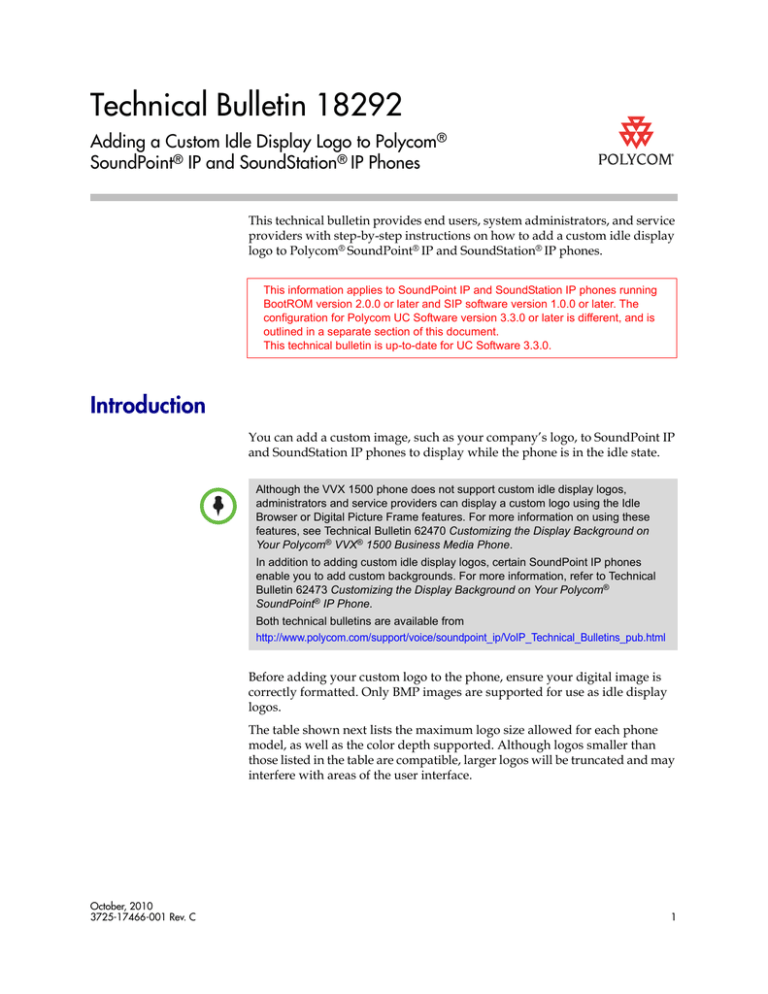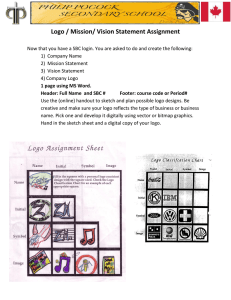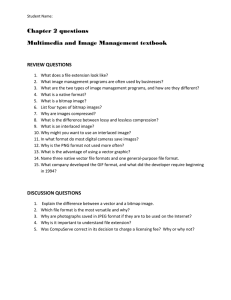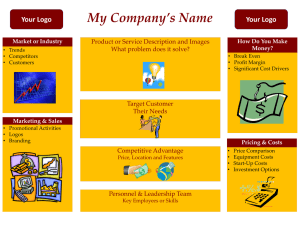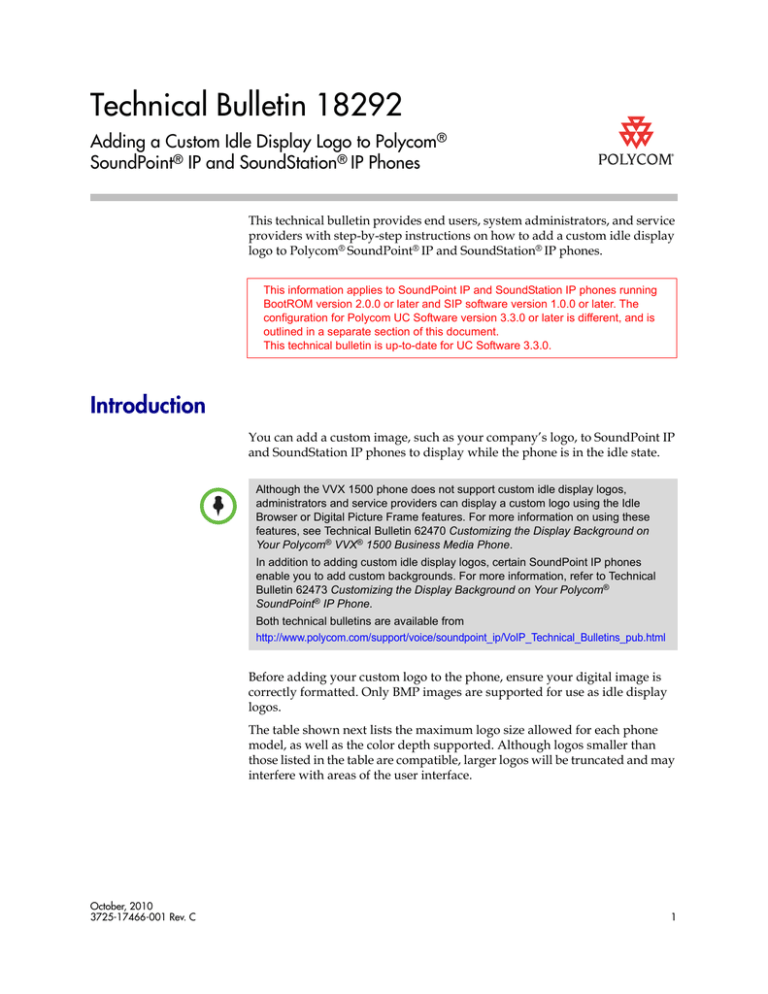
Technical Bulletin 18292
Adding a Custom Idle Display Logo to Polycom®
SoundPoint® IP and SoundStation® IP Phones
This technical bulletin provides end users, system administrators, and service
providers with step-by-step instructions on how to add a custom idle display
logo to Polycom® SoundPoint® IP and SoundStation® IP phones.
This information applies to SoundPoint IP and SoundStation IP phones running
BootROM version 2.0.0 or later and SIP software version 1.0.0 or later. The
configuration for Polycom UC Software version 3.3.0 or later is different, and is
outlined in a separate section of this document.
This technical bulletin is up-to-date for UC Software 3.3.0.
Introduction
You can add a custom image, such as your company’s logo, to SoundPoint IP
and SoundStation IP phones to display while the phone is in the idle state.
Although the VVX 1500 phone does not support custom idle display logos,
administrators and service providers can display a custom logo using the Idle
Browser or Digital Picture Frame features. For more information on using these
features, see Technical Bulletin 62470 Customizing the Display Background on
Your Polycom® VVX® 1500 Business Media Phone.
In addition to adding custom idle display logos, certain SoundPoint IP phones
enable you to add custom backgrounds. For more information, refer to Technical
Bulletin 62473 Customizing the Display Background on Your Polycom®
SoundPoint® IP Phone.
Both technical bulletins are available from
http://www.polycom.com/support/voice/soundpoint_ip/VoIP_Technical_Bulletins_pub.html
Before adding your custom logo to the phone, ensure your digital image is
correctly formatted. Only BMP images are supported for use as idle display
logos.
The table shown next lists the maximum logo size allowed for each phone
model, as well as the color depth supported. Although logos smaller than
those listed in the table are compatible, larger logos will be truncated and may
interfere with areas of the user interface.
October, 2010
3725-17466-001 Rev. C
1
Technical Bulletin 18292
Adding a Custom Idle Display Logo to Polycom® SoundPoint® IP and SoundStation® IP Phones
Model
Width
Height
Color Depth
SoundPoint IP 32x/33x
87
11
monochrome (1-bit)
SoundPoint IP 430
94
23
monochrome
SoundPoint IP 450
170
73
4-bit grayscale or monochrome
SoundPoint IP 550/560/650
213
111
4-bit grayscale or monochrome
SoundPoint IP 670
213
111
12-bit color
SoundStation IP 5000
240
32
32-bit grayscale or monochrome
SoundStation IP 6000
240
32
32-bit grayscale or monochrome
SoundStation IP 7000
255
75
32-bit grayscale or monochrome
For information on how to configure an idle display logo, refer to the section
presented next that corresponds to your phone’s software version:
•
For UC Software version 3.3.0 or later, refer to Using UC Software Version
3.3.0 or Later on page 2.
•
For SIP software version 3.2.x or earlier, refer to Using SIP Software
Version 3.2.x or Earlier on page 5.
If you configure parameters that are not compatible with your phone’s software
version, you will encounter errors and the feature will not operate correctly.
Using UC Software Version 3.3.0 or Later
You must be running at least BootROM 4.3.0 and UC Software 3.3.0 to perform
the configuration described in the following sections.
Polycom recommends that you use a dedicated XML editor to edit configuration
files. Some standard text editors may introduce errors to the XML formatting which
can adversely affect the phone’s ability to properly parse the parameters.
You can add a custom idle display logo globally to multiple phones in your
organization, or to just a single phone. Your custom logo can be a BMP image
that resides on a Web page or is downloaded to the phone from your
provisioning server.
UC Software version 3.3.0 or later is not compatible with the SoundPoint IP 430
phone or the idle display animations feature.
2
Technical Bulletin 18292
Adding a Custom Idle Display Logo to Polycom® SoundPoint® IP and SoundStation® IP Phones
To configure a custom idle display logo from a Web link:
>> Set bitmap.idledisplay.name to the desired Web link. The <bitmap>
parameters can be found in the features.cfg configuration file, located in
the Config folder of your UC Software download package.
For example, to link to
http://123.45.67.78/company/common/company-logo.bmp, enter:
<bitmap bitmap.idledisplay.name=
”http://123.45.67.89/company/common/company-logo.bmp” />
To configure a custom idle display logo using a .bmp image file downloaded
from the provisioning server:
1.
Upload the .bmp image to the root directory of the provisioning server.
2.
Set bitmap.idledisplay.name to the desired file name. The <bitmap>
parameters can be found in the features.cfg configuration file, located in
the Config folder of your UC Software download package.
For example, to use my_logo.bmp, enter:
<bitmap bitmap.idledisplay.name=”my_logo.bmp” />
Adding a Custom Idle Display Logo Globally to Multiple Phones
To add a cutomizable idle display logo globally to multiple phones in your
organization, you must create a configuration file containing the appropriate
<bitmap> parameter for each different logo you would like to use. You can
download only the required logos for each phone by overriding the
000000000000.cfg master configuration file parameters.
All phones on a network will use the 000000000000.cfg master configuration file
unless the <ethernet-address>.cfg master configuration file associated with their
ethernet address exists on the network. If you would like a phone to use the
000000000000.cfg file, be sure that the associated <ethernet-address>.cfg file
does not exist on the provisioning server.
For more information on the overrides, see Technical Bulletin 35361 Overriding
Master Configuration File Parameters for Polycom SoundPoint IP, SoundStation IP,
and VVX 1500 Phones, available at
http://www.polycom.com/support/voice/soundpoint_ip/VoIP_Technical
_Bulletins_pub.html.
3
Technical Bulletin 18292
Adding a Custom Idle Display Logo to Polycom® SoundPoint® IP and SoundStation® IP Phones
To add a custom idle display logo globally to all phones:
1.
Create a configuration file containing the bitmap.idledisplay.name
parameter. The features.cfg file, located in the Config folder of your UC
Software download package, can be used as a template.
Note that the size of the logo you use may differ by phone model. Consider
using logo files that feature a size optimized for each specific model. You
may specialize the configuration parameter by adding a <phone-model>,
<phone_part_number>, or <phone_ethernet_address> variable to the end of
the parameter. The variables are outlined in the table shown next.
For example, you may use bitmap.idledisplay.name.SPIP670 for IP 670
phones only, bitmap.idledisplay.name.000000000000 for the phone with
ethernet address 000000000000 only, or
bitmap.idledisplay.name.2345-12200-005 for SoundPoint IP 320 phones with
part number 2345-12200-005 only.
2.
4
Product name
Model Name
Product Part Number
SoundPoint IP 320
SPIP320
2345-12200-002,
2345-12200-005
SoundPoint IP 321
SPIP321
2345-13600-001
SoundPoint IP 330
SPIP330
2345-12200-001,
2345-12200-004
SoundPoint IP 331
SPIP331
2345-16365-001
SoundPoint IP 335
SPIP335
2345-12375-001
SoundPoint IP 450
SPIP450
2345-12450-001
SoundPoint IP 550
SPIP550
2345-12500-001
SoundPoint IP 560
SPIP560
2345-12560-001
SoundPoint IP 650
SPIP650
2345-12600-001
SoundPoint IP 670
SPIP670
2345-12670-001
SoundStation IP 5000
SSIP5000
3111-30900-001
SoundStation IP 6000
SSIP6000
3111-15600-001
SoundStation IP 7000
SSIP7000
3111-40000-001
Enter the file name of the configuration file you edited as the value of the
CONFIG_FILES parameter in the 000000000000.cfg master configuration
file to apply your changes across multiple phones on your network.
Technical Bulletin 18292
Adding a Custom Idle Display Logo to Polycom® SoundPoint® IP and SoundStation® IP Phones
All phones on a network will use the 000000000000.cfg master configuration file
unless the <ethernet-address>.cfg master configuration file associated with their
ethernet address exists on the network. If you would like a phone to use the
000000000000.cfg file, be sure that the associated <ethernet-address>.cfg file
does not exist on the provisioning server.
If your edited configuration file is located in a folder on your provisioning
server, include both the path of the folder and the file name. For example,
MyFolder/features.cfg.
Adding a Custom Idle Display Logo to a Single Phone
To add a custom idle display logo to a single phone in your organization, you
must use the phone’s <ethernet-address>.cfg master configuration file to
download the appropriate configuration files.
To add a custom idle display logo to a single phone:
1.
Create a configuration file containing the bitmap.idledisplay.name
parameter configured as described in the introduction to the section
Using UC Software Version 3.3.0 or Later on page 2.
2.
Enter the name of the configuration file you created as the
CONFIG_FILES value in the <ethernet-address>.cfg file associated with
the phone you would like to configure.
3.
If you are using a physical BMP image, enter its file name (including the
.bmp extension) as the MISC_FILES value in the <ethernet-address>.cfg
file.
4.
Save your changes and restart the phone.
Using SIP Software Version 3.2.x or Earlier
You can add a custom idle display logo globally to all the phones in your
organization, or to just a single phone.
As mentioned in the previous section, Polycom recommends that you use a
dedicated XML editor to edit configuration files. Some standard text editors may
introduce errors to the XML formatting which can adversely affect the phone’s
ability to properly parse the parameters.
5
Technical Bulletin 18292
Adding a Custom Idle Display Logo to Polycom® SoundPoint® IP and SoundStation® IP Phones
Adding a Custom Idle Display Logo Globally to Multiple Phones
To add a custom idle display logo globally to multiple phones in your
organization, edit the global sip.cfg file, as well as the <ethernet-address>.cfg
file associated with each phone you would like to configure.
One bitmap file is required for each model.
To add a custom idle display logo globally to all phones in your network:
1.
In the <bitmaps> section of sip.cfg, find the end of each phone model’s
bitmap list. At the end of each list, add a new entry that references the
phone model’s bitmap. Use any bitmap file name you wish, but do not
include the .bmp extension.
For the following phone models, use the following parameters:
Model
Parameter
SoundPoint IP 32x/33x
bitmap.IP_330.68.name
SoundPoint IP 430
bitmap.IP_400.61.name
SoundPoint IP 450
bitmap.IP_450.82.name
SoundPoint IP 550/560/650/670
bitmap.IP_600.83.name
SoundStation IP 5000/6000
bitmap.IP_4000.83.name
SoundStation IP 7000
bitmap.IP_7000.84.name
The following example shows the values entered using a standard text
editor:
< bitmaps >
< IP_600 … bitmap.IP_600.82.name="BlankSmallWhite"/>
< IP_600 … bitmap.IP_600.83.name="mylogoIP_600"/>
< IP_7000 … bitmap.IP_7000.83.name="BlankSmallWhite"/>
< IP_7000 … bitmap.IP_7000.84.name="mylogoIP_7000"/>
</ bitmaps >
The following example shows the values entered using an XML editor:
6
Technical Bulletin 18292
Adding a Custom Idle Display Logo to Polycom® SoundPoint® IP and SoundStation® IP Phones
2.
Enable the idle display feature:
In the <indicators> section of sip.cfg, set the value of the
ind.idleDisplay.enabled parameter to 1.
The following example shows the values entered using a standard text
editor:
<indicators ind.idleDisplay.enabled="1">
The following example shows the values entered using an XML editor:
3.
Modify the IDLE_DISPLAY animation for each phone model to point to
your bitmap:
In the <indicators> <Animations> section of sip.cfg, update the
IDLE_DISPLAY parameter for each phone model by entering the name of
the phone model’s bitmap. Do not include the .bmp extension.
For the following phone models, use the following parameters:
Model
Parameter
SoundPoint IP 32x/33x
ind.anim.IP_330.23.frame.1.bitmap
SoundPoint IP 430
ind.anim.IP_400.frame.1.bitmap
SoundPoint IP 450
ind.anim.IP_450.frame.1.bitmap
SoundPoint IP 550/560/650/670
ind.anim.IP_600.frame.1.bitmap
SoundStation IP 5000/6000
ind.anim.IP_4000.frame.1.bitmap
SoundStation IP 7000
ind.anim.IP_7000.frame.1.bitmap
The following example shows the values entered using a standard text
editor:
<indicators ind.idleDisplay.enabled="1">
<Animations>
< IP_600 >…
< IDLE_DISPLAY ind.anim.IP_600.29.frame.1.bitmap="mylogoIP_600"
ind.anim.IP_600.29.frame.1.duration="0" />
…
</ IP_600 >
</ Animations >
…
</ indicators >
7
Technical Bulletin 18292
Adding a Custom Idle Display Logo to Polycom® SoundPoint® IP and SoundStation® IP Phones
The following example shows the values entered using an XML editor:
6.
Edit <ethernet-address>.cfg for each phone to instruct the phone to
download your bitmap at boot time:
From <ethernet-address>.cfg, update the MISC_FILES parameter by
entering the name of the phone model’s bitmap. Be sure to include the
.bmp extension.
The following example shows the values entered using an XML editor:
For many configuration-generation systems, it is difficult to customize the contents
of this file based on the phone model. If you use one of these systems, you can
configure all the phones to download all the bitmaps. For example:
MISC_FILES="mylogoIP_500.bmp, mylogoIP_600.bmp, mylogoIP_7000.bmp"
7.
Save your changes and restart the phone.
Adding a Custom Idle Display Logo to a Single Phone
To add a custom idle display logo to a single phone, edit the phone’s
configuration file, phone1.cfg (the default file name), as well as the phone’s
<ethernet-address>.cfg file.
To add a custom idle display logo to a single phone:
1.
8
In phone1.cfg (the default file name), add the bitmap name, idle display,
and idle display animation parameters and values. The parameters you
add must be within the root <phone1> ... </phone1> XML tags. For
information on the parameter names and values to add, see steps 1
through 3 in Adding a Custom Idle Display Logo Globally to Multiple
Phones on page 6.
Technical Bulletin 18292
Adding a Custom Idle Display Logo to Polycom® SoundPoint® IP and SoundStation® IP Phones
The following example shows the values entered using an XML editor:
If your phone’s memory is low, the bitmap may fail to load. For information on
resolving low memory issues, search for res.quotas.x.value in the Administrator’s
Guide for the Polycom® SoundPoint® IP/SoundStation® IP/VVX™ Family, available
from http://www.polycom.com/support/.
2.
Save the phone1.cfg file as phone<ethernet-address>.cfg.
This is called a per-phone configuration file.
3.
Edit the <ethernet-address>.cfg associated with the phone so your
bitmap is downloaded at boot time:
Specifically, update the MISC_FILES parameter by entering the name of
the phone’s bitmap. Make sure you include the .bmp extension. You will
also need to change the phone1.cfg configuration file to
phone<ethernet-address>.cfg (as shown next for ethernet address
000000000000).
The following example shows the values entered using an XML editor:
4.
Save your changes and restart the phone.
9
Technical Bulletin 18292
Adding a Custom Idle Display Logo to Polycom® SoundPoint® IP and SoundStation® IP Phones
Trademark Information
© 2010, Polycom, Inc. All rights reserved. POLYCOM®, the Polycom “Triangles” logo and the names and marks
associated with Polycom’s products are trademarks and/or service marks of Polycom, Inc. and are registered and/or
common law marks in the United States and various other countries. All other trademarks are property of their respective
owners. No portion hereof may be reproduced or transmitted in any form or by any means, for any purpose other than
the recipient’s personal use, without the express written permission of Polycom.
10