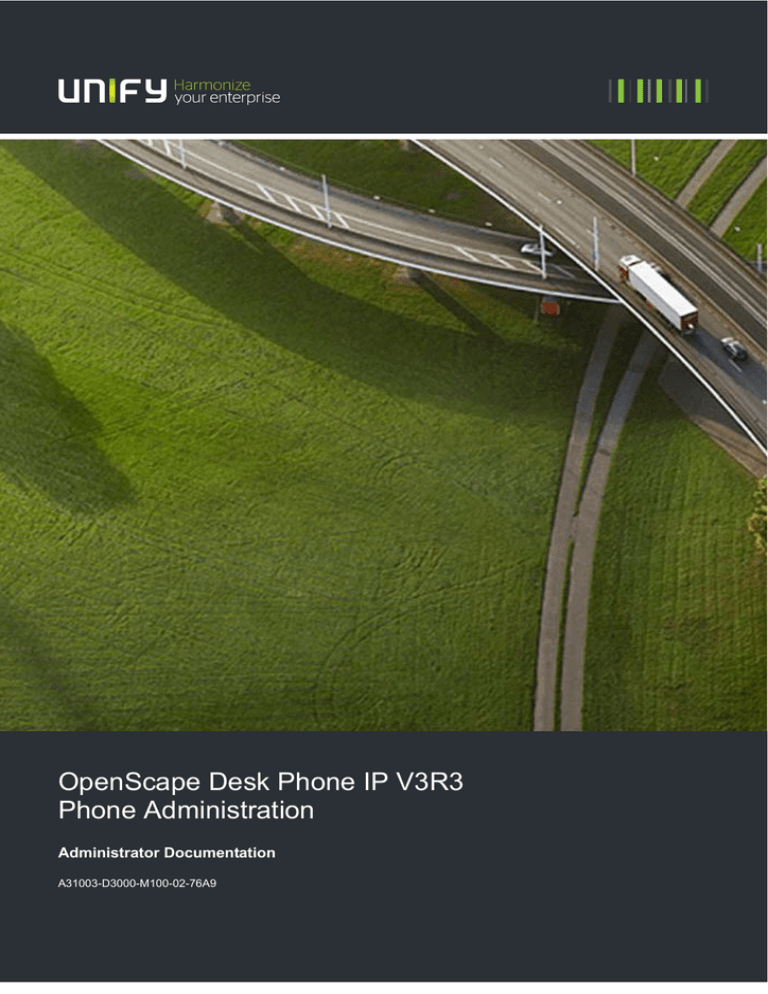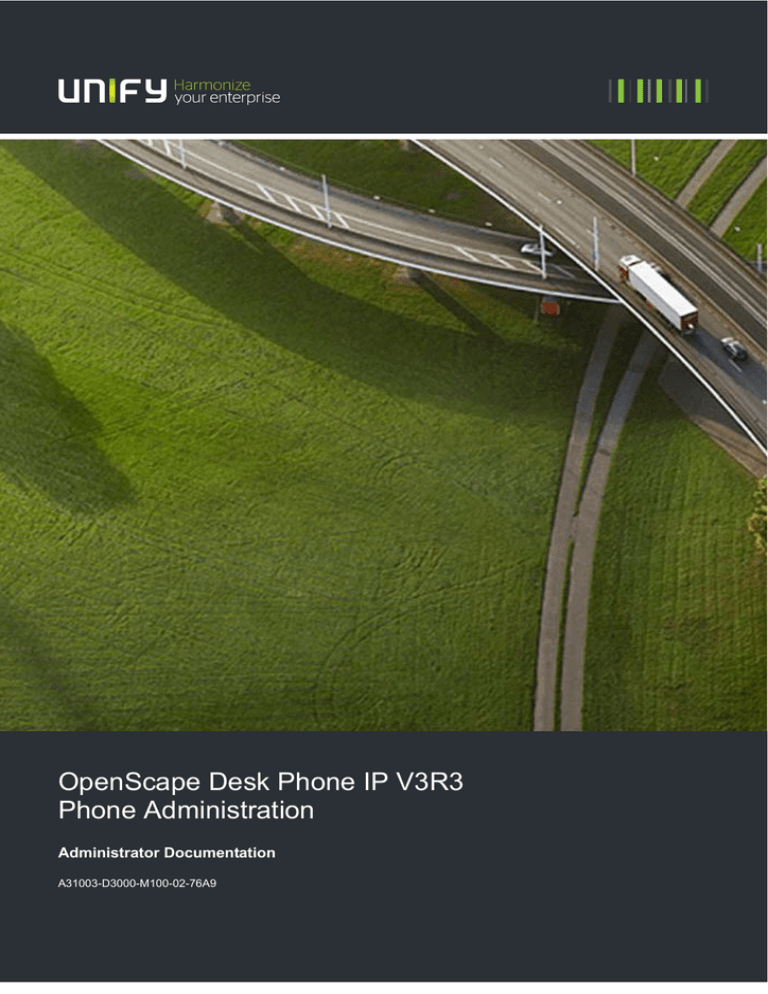
OpenScape Desk Phone IP V3R3
Phone Administration
Administrator Documentation
A31003-D3000-M100-02-76A9
Our Quality and Environmental Management Systems are
implemented according to the requirements of the ISO9001 and
ISO14001 standards and are certified by an external certification
company.
Copyright © Unify GmbH & Co. KG. 11-2013
Hofmannstr. 51, 81379 Munich/Germany
All rights reserved.
Reference No.: A31003-D3000-M100-02-76A9
The information provided in this document contains merely general descriptions or
characteristics of performance which in case of actual use do not always apply as
described or which may change as a result of further development of the products.
An obligation to provide the respective characteristics shall only exist if expressly agreed in
the terms of contract.
Availability and technical specifications are subject to change without notice.
Unify, OpenScape, OpenStage and HiPath are registered trademarks of Unify GmbH & Co. KG..
All other company, brand, product and service names are trademarks or registered trademarks
of their respective holders.
unify.com
Contents
Contents
1 Overview . . . . . . . . . . . . . . . . . . . . . . . . . . . . . . . . . . . . . . . . . . . . . . . . . . . . . . . . . . . . . . . . . . . . . . . . . . . .
1.1 Important Notes . . . . . . . . . . . . . . . . . . . . . . . . . . . . . . . . . . . . . . . . . . . . . . . . . . . . . . . . . . . . . . . . . . . . . .
1.2 Maintenance Notes . . . . . . . . . . . . . . . . . . . . . . . . . . . . . . . . . . . . . . . . . . . . . . . . . . . . . . . . . . . . . . . . . . .
1.3 About the Manual . . . . . . . . . . . . . . . . . . . . . . . . . . . . . . . . . . . . . . . . . . . . . . . . . . . . . . . . . . . . . . . . . . . . .
1.4 Conventions for this Document . . . . . . . . . . . . . . . . . . . . . . . . . . . . . . . . . . . . . . . . . . . . . . . . . . . . . . . . . .
1.5 The OpenScape Desk Phone Family. . . . . . . . . . . . . . . . . . . . . . . . . . . . . . . . . . . . . . . . . . . . . . . . . . . . . .
1.5.1 OpenScape Desk Phone IP 35G . . . . . . . . . . . . . . . . . . . . . . . . . . . . . . . . . . . . . . . . . . . . . . . . . . . . .
1.5.2 OpenScape Desk Phone IP 55G . . . . . . . . . . . . . . . . . . . . . . . . . . . . . . . . . . . . . . . . . . . . . . . . . . . . .
1.6 Administration Interfaces . . . . . . . . . . . . . . . . . . . . . . . . . . . . . . . . . . . . . . . . . . . . . . . . . . . . . . . . . . . . . . .
1.6.1 Web-based Management (WBM) . . . . . . . . . . . . . . . . . . . . . . . . . . . . . . . . . . . . . . . . . . . . . . . . . . . . .
1.6.2 DLS (OpenScape Deployment Service) . . . . . . . . . . . . . . . . . . . . . . . . . . . . . . . . . . . . . . . . . . . . . . . .
1.6.3 Local Phone Menu . . . . . . . . . . . . . . . . . . . . . . . . . . . . . . . . . . . . . . . . . . . . . . . . . . . . . . . . . . . . . . . .
10
10
11
12
12
12
13
15
16
17
17
17
2 Startup . . . . . . . . . . . . . . . . . . . . . . . . . . . . . . . . . . . . . . . . . . . . . . . . . . . . . . . . . . . . . . . . . . . . . . . . . . . . . .
2.1 Prerequisites . . . . . . . . . . . . . . . . . . . . . . . . . . . . . . . . . . . . . . . . . . . . . . . . . . . . . . . . . . . . . . . . . . . . . . . .
2.2 Assembling and Installing the Phone . . . . . . . . . . . . . . . . . . . . . . . . . . . . . . . . . . . . . . . . . . . . . . . . . . . . . .
2.2.1 Shipment. . . . . . . . . . . . . . . . . . . . . . . . . . . . . . . . . . . . . . . . . . . . . . . . . . . . . . . . . . . . . . . . . . . . . . . .
2.2.2 Connectors at the Bottom Side. . . . . . . . . . . . . . . . . . . . . . . . . . . . . . . . . . . . . . . . . . . . . . . . . . . . . . .
2.2.3 Assembly . . . . . . . . . . . . . . . . . . . . . . . . . . . . . . . . . . . . . . . . . . . . . . . . . . . . . . . . . . . . . . . . . . . . . . .
2.2.4 How to Connect the Phone. . . . . . . . . . . . . . . . . . . . . . . . . . . . . . . . . . . . . . . . . . . . . . . . . . . . . . . . . .
2.2.5 How to Better Use LAN Network Connections . . . . . . . . . . . . . . . . . . . . . . . . . . . . . . . . . . . . . . . . . . .
2.3 Quick Start . . . . . . . . . . . . . . . . . . . . . . . . . . . . . . . . . . . . . . . . . . . . . . . . . . . . . . . . . . . . . . . . . . . . . . . . . .
2.3.1 How to Access the Web Interface (WBM) . . . . . . . . . . . . . . . . . . . . . . . . . . . . . . . . . . . . . . . . . . . . . .
2.3.2 How to Set the Terminal Number . . . . . . . . . . . . . . . . . . . . . . . . . . . . . . . . . . . . . . . . . . . . . . . . . . . . .
2.3.3 Basic Network Configuration . . . . . . . . . . . . . . . . . . . . . . . . . . . . . . . . . . . . . . . . . . . . . . . . . . . . . . . .
2.3.4 DHCP Resilience . . . . . . . . . . . . . . . . . . . . . . . . . . . . . . . . . . . . . . . . . . . . . . . . . . . . . . . . . . . . . . . . .
2.3.5 Date and Time / SNTP . . . . . . . . . . . . . . . . . . . . . . . . . . . . . . . . . . . . . . . . . . . . . . . . . . . . . . . . . . . . .
2.3.6 SIP Server Address . . . . . . . . . . . . . . . . . . . . . . . . . . . . . . . . . . . . . . . . . . . . . . . . . . . . . . . . . . . . . . .
2.3.7 Extended Network Configuration . . . . . . . . . . . . . . . . . . . . . . . . . . . . . . . . . . . . . . . . . . . . . . . . . . . . .
2.3.8 Vendor Specific: VLAN Discovery and DLS Address . . . . . . . . . . . . . . . . . . . . . . . . . . . . . . . . . . . . . .
2.3.8.1 How to Use a Vendor Class . . . . . . . . . . . . . . . . . . . . . . . . . . . . . . . . . . . . . . . . . . . . . . . . . . . . .
2.3.8.2 Setup using a DHCP Server on Unix/Linux . . . . . . . . . . . . . . . . . . . . . . . . . . . . . . . . . . . . . . . . . .
2.3.8.3 How to Use Option #43 "Vendor Specific" . . . . . . . . . . . . . . . . . . . . . . . . . . . . . . . . . . . . . . . . . .
2.3.9 How to Register at OpenScape Voice . . . . . . . . . . . . . . . . . . . . . . . . . . . . . . . . . . . . . . . . . . . . . . . . .
2.4 Startup Procedure . . . . . . . . . . . . . . . . . . . . . . . . . . . . . . . . . . . . . . . . . . . . . . . . . . . . . . . . . . . . . . . . . . . .
2.5 Cloud Deployment . . . . . . . . . . . . . . . . . . . . . . . . . . . . . . . . . . . . . . . . . . . . . . . . . . . . . . . . . . . . . . . . . . .
2.5.1 Process of Cloud Deployment . . . . . . . . . . . . . . . . . . . . . . . . . . . . . . . . . . . . . . . . . . . . . . . . . . . . . . .
2.5.2 Aborting Cloud Deployment Process by User . . . . . . . . . . . . . . . . . . . . . . . . . . . . . . . . . . . . . . . . . . .
2.5.3 Re-trigger Cloud Deployment . . . . . . . . . . . . . . . . . . . . . . . . . . . . . . . . . . . . . . . . . . . . . . . . . . . . . . . .
2.5.4 Deployment errors . . . . . . . . . . . . . . . . . . . . . . . . . . . . . . . . . . . . . . . . . . . . . . . . . . . . . . . . . . . . . . . .
18
18
18
19
19
20
21
22
22
23
24
25
26
26
27
27
27
28
36
36
40
42
43
43
46
46
47
3 Administration. . . . . . . . . . . . . . . . . . . . . . . . . . . . . . . . . . . . . . . . . . . . . . . . . . . . . . . . . . . . . . . . . . . . . . . .
3.1 Access via Local Phone . . . . . . . . . . . . . . . . . . . . . . . . . . . . . . . . . . . . . . . . . . . . . . . . . . . . . . . . . . . . . . . .
3.2 LAN Settings . . . . . . . . . . . . . . . . . . . . . . . . . . . . . . . . . . . . . . . . . . . . . . . . . . . . . . . . . . . . . . . . . . . . . . . .
3.2.1 LAN Port Settings . . . . . . . . . . . . . . . . . . . . . . . . . . . . . . . . . . . . . . . . . . . . . . . . . . . . . . . . . . . . . . . . .
3.2.2 VLAN . . . . . . . . . . . . . . . . . . . . . . . . . . . . . . . . . . . . . . . . . . . . . . . . . . . . . . . . . . . . . . . . . . . . . . . . . .
3.2.2.1 Automatic VLAN discovery using LLDP-MED . . . . . . . . . . . . . . . . . . . . . . . . . . . . . . . . . . . . . . . .
3.2.2.2 Automatic VLAN discovery using DHCP . . . . . . . . . . . . . . . . . . . . . . . . . . . . . . . . . . . . . . . . . . . .
48
49
51
51
53
55
56
A31003-D3000-M100-02-76A9, 11-2013
OpenScape Desk Phone IP V3R3, Phone Administration, Administrator Documentation
3
Contents
3.2.2.3 Manual Configuration of a VLAN ID . . . . . . . . . . . . . . . . . . . . . . . . . . . . . . . . . . . . . . . . . . . . . . . . 57
3.2.3 LLDP-MED Operation . . . . . . . . . . . . . . . . . . . . . . . . . . . . . . . . . . . . . . . . . . . . . . . . . . . . . . . . . . . . . . 58
3.3 IP Network Parameters . . . . . . . . . . . . . . . . . . . . . . . . . . . . . . . . . . . . . . . . . . . . . . . . . . . . . . . . . . . . . . . . . 58
3.3.1 Quality of Service (QoS) . . . . . . . . . . . . . . . . . . . . . . . . . . . . . . . . . . . . . . . . . . . . . . . . . . . . . . . . . . . . 59
3.3.1.1 Layer 2 / IEEE 802.1p . . . . . . . . . . . . . . . . . . . . . . . . . . . . . . . . . . . . . . . . . . . . . . . . . . . . . . . . . . 59
3.3.1.2 Layer 3 / Diffserv . . . . . . . . . . . . . . . . . . . . . . . . . . . . . . . . . . . . . . . . . . . . . . . . . . . . . . . . . . . . . . 60
3.3.2 Protocol Mode IPv4/IPv6 . . . . . . . . . . . . . . . . . . . . . . . . . . . . . . . . . . . . . . . . . . . . . . . . . . . . . . . . . . . 62
3.3.3 Use DHCP . . . . . . . . . . . . . . . . . . . . . . . . . . . . . . . . . . . . . . . . . . . . . . . . . . . . . . . . . . . . . . . . . . . . . . . 63
3.3.4 IP Address - Manual Configuration . . . . . . . . . . . . . . . . . . . . . . . . . . . . . . . . . . . . . . . . . . . . . . . . . . . . 65
3.3.4.1 How to Manually Configure the Phone´s IP Address . . . . . . . . . . . . . . . . . . . . . . . . . . . . . . . . . . . 66
3.3.5 Default Route/Gateway. . . . . . . . . . . . . . . . . . . . . . . . . . . . . . . . . . . . . . . . . . . . . . . . . . . . . . . . . . . . . 68
3.3.6 Specific IP Routing. . . . . . . . . . . . . . . . . . . . . . . . . . . . . . . . . . . . . . . . . . . . . . . . . . . . . . . . . . . . . . . . . 69
3.3.7 DNS . . . . . . . . . . . . . . . . . . . . . . . . . . . . . . . . . . . . . . . . . . . . . . . . . . . . . . . . . . . . . . . . . . . . . . . . . . . . 72
3.3.7.1 DNS Domain Name . . . . . . . . . . . . . . . . . . . . . . . . . . . . . . . . . . . . . . . . . . . . . . . . . . . . . . . . . . . . 72
3.3.7.2 DNS Servers. . . . . . . . . . . . . . . . . . . . . . . . . . . . . . . . . . . . . . . . . . . . . . . . . . . . . . . . . . . . . . . . . . 73
3.3.7.3 Terminal Hostname . . . . . . . . . . . . . . . . . . . . . . . . . . . . . . . . . . . . . . . . . . . . . . . . . . . . . . . . . . . . 74
3.3.8 Configuration & Update Service (DLS) . . . . . . . . . . . . . . . . . . . . . . . . . . . . . . . . . . . . . . . . . . . . . . . . . 75
3.3.9 SNMP. . . . . . . . . . . . . . . . . . . . . . . . . . . . . . . . . . . . . . . . . . . . . . . . . . . . . . . . . . . . . . . . . . . . . . . . . . . 77
3.4 Security . . . . . . . . . . . . . . . . . . . . . . . . . . . . . . . . . . . . . . . . . . . . . . . . . . . . . . . . . . . . . . . . . . . . . . . . . . . . . 80
3.4.1 Speech Encryption. . . . . . . . . . . . . . . . . . . . . . . . . . . . . . . . . . . . . . . . . . . . . . . . . . . . . . . . . . . . . . . . . 80
3.4.1.1 Security - General Configuration . . . . . . . . . . . . . . . . . . . . . . . . . . . . . . . . . . . . . . . . . . . . . . . . . . 80
3.4.1.2 MIKEY Configuration . . . . . . . . . . . . . . . . . . . . . . . . . . . . . . . . . . . . . . . . . . . . . . . . . . . . . . . . . . . 82
3.4.1.3 SDES Configuration . . . . . . . . . . . . . . . . . . . . . . . . . . . . . . . . . . . . . . . . . . . . . . . . . . . . . . . . . . . . 83
3.4.2 Access Control . . . . . . . . . . . . . . . . . . . . . . . . . . . . . . . . . . . . . . . . . . . . . . . . . . . . . . . . . . . . . . . . . . . 84
3.4.3 Security Log . . . . . . . . . . . . . . . . . . . . . . . . . . . . . . . . . . . . . . . . . . . . . . . . . . . . . . . . . . . . . . . . . . . . . 85
3.4.4 Security-Related Faults . . . . . . . . . . . . . . . . . . . . . . . . . . . . . . . . . . . . . . . . . . . . . . . . . . . . . . . . . . . . . 86
3.4.5 Password Policy . . . . . . . . . . . . . . . . . . . . . . . . . . . . . . . . . . . . . . . . . . . . . . . . . . . . . . . . . . . . . . . . . . 87
3.4.5.1 General Policy . . . . . . . . . . . . . . . . . . . . . . . . . . . . . . . . . . . . . . . . . . . . . . . . . . . . . . . . . . . . . . . . 87
3.4.5.2 Admin Policy. . . . . . . . . . . . . . . . . . . . . . . . . . . . . . . . . . . . . . . . . . . . . . . . . . . . . . . . . . . . . . . . . . 88
3.4.5.3 User Policy . . . . . . . . . . . . . . . . . . . . . . . . . . . . . . . . . . . . . . . . . . . . . . . . . . . . . . . . . . . . . . . . . . . 88
3.4.5.4 Character Set . . . . . . . . . . . . . . . . . . . . . . . . . . . . . . . . . . . . . . . . . . . . . . . . . . . . . . . . . . . . . . . . . 89
3.4.5.5 Change Admin and User password . . . . . . . . . . . . . . . . . . . . . . . . . . . . . . . . . . . . . . . . . . . . . . . . 90
3.4.6 Certificate Policy . . . . . . . . . . . . . . . . . . . . . . . . . . . . . . . . . . . . . . . . . . . . . . . . . . . . . . . . . . . . . . . . . . 91
3.4.6.1 Online Certificate Check. . . . . . . . . . . . . . . . . . . . . . . . . . . . . . . . . . . . . . . . . . . . . . . . . . . . . . . . . 91
3.4.6.2 Server Authentication Policy . . . . . . . . . . . . . . . . . . . . . . . . . . . . . . . . . . . . . . . . . . . . . . . . . . . . . 91
3.5 System Settings . . . . . . . . . . . . . . . . . . . . . . . . . . . . . . . . . . . . . . . . . . . . . . . . . . . . . . . . . . . . . . . . . . . . . . 92
3.5.1 Terminal and User Identity. . . . . . . . . . . . . . . . . . . . . . . . . . . . . . . . . . . . . . . . . . . . . . . . . . . . . . . . . . . 93
3.5.1.1 Terminal Identity . . . . . . . . . . . . . . . . . . . . . . . . . . . . . . . . . . . . . . . . . . . . . . . . . . . . . . . . . . . . . . . 93
3.5.1.2 Display Identity . . . . . . . . . . . . . . . . . . . . . . . . . . . . . . . . . . . . . . . . . . . . . . . . . . . . . . . . . . . . . . . . 94
3.5.2 Emergency and Voice Mail . . . . . . . . . . . . . . . . . . . . . . . . . . . . . . . . . . . . . . . . . . . . . . . . . . . . . . . . . . 95
3.5.3 Energy Saving (Desk Phone IP 55G) . . . . . . . . . . . . . . . . . . . . . . . . . . . . . . . . . . . . . . . . . . . . . . . . . . 96
3.5.4 Call logging . . . . . . . . . . . . . . . . . . . . . . . . . . . . . . . . . . . . . . . . . . . . . . . . . . . . . . . . . . . . . . . . . . . . . . 97
3.5.4.1 Logging of Missed Calls (via User menu) . . . . . . . . . . . . . . . . . . . . . . . . . . . . . . . . . . . . . . . . . . . 97
3.5.5 Date and Time . . . . . . . . . . . . . . . . . . . . . . . . . . . . . . . . . . . . . . . . . . . . . . . . . . . . . . . . . . . . . . . . . . . . 99
3.5.5.1 SNTP is Available, but No Automatic Configuration by DHCP Server . . . . . . . . . . . . . . . . . . . . . . 99
3.5.5.2 No SNTP Server Available . . . . . . . . . . . . . . . . . . . . . . . . . . . . . . . . . . . . . . . . . . . . . . . . . . . . . . 101
3.5.6 SIP Addresses and Ports. . . . . . . . . . . . . . . . . . . . . . . . . . . . . . . . . . . . . . . . . . . . . . . . . . . . . . . . . . . 102
3.5.6.1 SIP Addresses . . . . . . . . . . . . . . . . . . . . . . . . . . . . . . . . . . . . . . . . . . . . . . . . . . . . . . . . . . . . . . . 102
3.5.6.2 SIP Ports . . . . . . . . . . . . . . . . . . . . . . . . . . . . . . . . . . . . . . . . . . . . . . . . . . . . . . . . . . . . . . . . . . . 104
3.5.7 SIP Registration . . . . . . . . . . . . . . . . . . . . . . . . . . . . . . . . . . . . . . . . . . . . . . . . . . . . . . . . . . . . . . . . . . 105
3.5.8 SIP Communication . . . . . . . . . . . . . . . . . . . . . . . . . . . . . . . . . . . . . . . . . . . . . . . . . . . . . . . . . . . . . . . 107
3.5.8.1 Outbound Proxy . . . . . . . . . . . . . . . . . . . . . . . . . . . . . . . . . . . . . . . . . . . . . . . . . . . . . . . . . . . . . . 107
4
A31003-D3000-M100-02-76A9, 11-2013
OpenScape Desk Phone IP V3R3, Phone Administration, Administrator Documentation
Contents
3.5.8.2 SIP Transport Protocol . . . . . . . . . . . . . . . . . . . . . . . . . . . . . . . . . . . . . . . . . . . . . . . . . . . . . . . .
3.5.8.3 Media/SDP . . . . . . . . . . . . . . . . . . . . . . . . . . . . . . . . . . . . . . . . . . . . . . . . . . . . . . . . . . . . . . . . .
3.5.9 SIP Session Timer . . . . . . . . . . . . . . . . . . . . . . . . . . . . . . . . . . . . . . . . . . . . . . . . . . . . . . . . . . . . . . .
3.5.10 Resilience and Survivability . . . . . . . . . . . . . . . . . . . . . . . . . . . . . . . . . . . . . . . . . . . . . . . . . . . . . . .
3.5.10.1 Connectivity Check . . . . . . . . . . . . . . . . . . . . . . . . . . . . . . . . . . . . . . . . . . . . . . . . . . . . . . . . . .
3.5.10.2 Response Timer . . . . . . . . . . . . . . . . . . . . . . . . . . . . . . . . . . . . . . . . . . . . . . . . . . . . . . . . . . . .
3.5.10.3 Non-INVITE Transaction Timer . . . . . . . . . . . . . . . . . . . . . . . . . . . . . . . . . . . . . . . . . . . . . . . . .
3.5.10.4 Maximum Registration Backoff Timer . . . . . . . . . . . . . . . . . . . . . . . . . . . . . . . . . . . . . . . . . . . .
3.5.10.5 Backup SIP Server . . . . . . . . . . . . . . . . . . . . . . . . . . . . . . . . . . . . . . . . . . . . . . . . . . . . . . . . . .
3.6 Feature Access . . . . . . . . . . . . . . . . . . . . . . . . . . . . . . . . . . . . . . . . . . . . . . . . . . . . . . . . . . . . . . . . . . . . .
3.7 Feature Configuration . . . . . . . . . . . . . . . . . . . . . . . . . . . . . . . . . . . . . . . . . . . . . . . . . . . . . . . . . . . . . . . .
3.7.1 Allow Refuse. . . . . . . . . . . . . . . . . . . . . . . . . . . . . . . . . . . . . . . . . . . . . . . . . . . . . . . . . . . . . . . . . . . .
3.7.2 Hot/Warm Phone . . . . . . . . . . . . . . . . . . . . . . . . . . . . . . . . . . . . . . . . . . . . . . . . . . . . . . . . . . . . . . . .
3.7.3 Initial Digit Timer . . . . . . . . . . . . . . . . . . . . . . . . . . . . . . . . . . . . . . . . . . . . . . . . . . . . . . . . . . . . . . . . .
3.7.4 Group Pickup . . . . . . . . . . . . . . . . . . . . . . . . . . . . . . . . . . . . . . . . . . . . . . . . . . . . . . . . . . . . . . . . . . .
3.7.4.1 Addressing - via Group Pickup URI Feature Code . . . . . . . . . . . . . . . . . . . . . . . . . . . . . . . . . . .
3.7.4.2 Pickup Alert . . . . . . . . . . . . . . . . . . . . . . . . . . . . . . . . . . . . . . . . . . . . . . . . . . . . . . . . . . . . . . . . .
3.7.5 Call Transfer . . . . . . . . . . . . . . . . . . . . . . . . . . . . . . . . . . . . . . . . . . . . . . . . . . . . . . . . . . . . . . . . . . . .
3.7.5.1 Transfer on Ring . . . . . . . . . . . . . . . . . . . . . . . . . . . . . . . . . . . . . . . . . . . . . . . . . . . . . . . . . . . . .
3.7.5.2 Transfer on Hangup . . . . . . . . . . . . . . . . . . . . . . . . . . . . . . . . . . . . . . . . . . . . . . . . . . . . . . . . . .
3.7.6 Callback URIs . . . . . . . . . . . . . . . . . . . . . . . . . . . . . . . . . . . . . . . . . . . . . . . . . . . . . . . . . . . . . . . . . . .
3.7.6.1 Call Completion . . . . . . . . . . . . . . . . . . . . . . . . . . . . . . . . . . . . . . . . . . . . . . . . . . . . . . . . . . . . .
3.7.7 Message Waiting Address . . . . . . . . . . . . . . . . . . . . . . . . . . . . . . . . . . . . . . . . . . . . . . . . . . . . . . . . .
3.7.8 Indicate Messages . . . . . . . . . . . . . . . . . . . . . . . . . . . . . . . . . . . . . . . . . . . . . . . . . . . . . . . . . . . . . . .
3.7.9 System-Based Conference. . . . . . . . . . . . . . . . . . . . . . . . . . . . . . . . . . . . . . . . . . . . . . . . . . . . . . . . .
3.7.10 Server Based Features. . . . . . . . . . . . . . . . . . . . . . . . . . . . . . . . . . . . . . . . . . . . . . . . . . . . . . . . . . .
3.7.11 uaCSTA Interface . . . . . . . . . . . . . . . . . . . . . . . . . . . . . . . . . . . . . . . . . . . . . . . . . . . . . . . . . . . . . . .
3.7.12 Local Menu Timeout . . . . . . . . . . . . . . . . . . . . . . . . . . . . . . . . . . . . . . . . . . . . . . . . . . . . . . . . . . . . .
3.7.13 Call Recording . . . . . . . . . . . . . . . . . . . . . . . . . . . . . . . . . . . . . . . . . . . . . . . . . . . . . . . . . . . . . . . . .
3.8 Free Programmable Keys . . . . . . . . . . . . . . . . . . . . . . . . . . . . . . . . . . . . . . . . . . . . . . . . . . . . . . . . . . . . .
3.8.1 How to Configure Free Programmable Keys (FPKs) . . . . . . . . . . . . . . . . . . . . . . . . . . . . . . . . . . . . .
3.8.2 How to Enable "Long Press" for Free Programmable Keys . . . . . . . . . . . . . . . . . . . . . . . . . . . . . . . .
3.8.3 Clear (no feature assigned) . . . . . . . . . . . . . . . . . . . . . . . . . . . . . . . . . . . . . . . . . . . . . . . . . . . . . . . .
3.8.4 Selected Dialing . . . . . . . . . . . . . . . . . . . . . . . . . . . . . . . . . . . . . . . . . . . . . . . . . . . . . . . . . . . . . . . . .
3.8.5 Repeat Dialing . . . . . . . . . . . . . . . . . . . . . . . . . . . . . . . . . . . . . . . . . . . . . . . . . . . . . . . . . . . . . . . . . .
3.8.6 Call Forwarding (Standard) . . . . . . . . . . . . . . . . . . . . . . . . . . . . . . . . . . . . . . . . . . . . . . . . . . . . . . . .
3.8.7 Call Forwarding by Call Type . . . . . . . . . . . . . . . . . . . . . . . . . . . . . . . . . . . . . . . . . . . . . . . . . . . . . . .
3.8.8 Ringer Off . . . . . . . . . . . . . . . . . . . . . . . . . . . . . . . . . . . . . . . . . . . . . . . . . . . . . . . . . . . . . . . . . . . . . .
3.8.9 Hold . . . . . . . . . . . . . . . . . . . . . . . . . . . . . . . . . . . . . . . . . . . . . . . . . . . . . . . . . . . . . . . . . . . . . . . . . .
3.8.10 Alternate . . . . . . . . . . . . . . . . . . . . . . . . . . . . . . . . . . . . . . . . . . . . . . . . . . . . . . . . . . . . . . . . . . . . . .
3.8.11 Blind Call Transfer . . . . . . . . . . . . . . . . . . . . . . . . . . . . . . . . . . . . . . . . . . . . . . . . . . . . . . . . . . . . . .
3.8.12 Transfer Call . . . . . . . . . . . . . . . . . . . . . . . . . . . . . . . . . . . . . . . . . . . . . . . . . . . . . . . . . . . . . . . . . .
3.8.13 Deflect a Call . . . . . . . . . . . . . . . . . . . . . . . . . . . . . . . . . . . . . . . . . . . . . . . . . . . . . . . . . . . . . . . . . .
3.8.14 Shift Level . . . . . . . . . . . . . . . . . . . . . . . . . . . . . . . . . . . . . . . . . . . . . . . . . . . . . . . . . . . . . . . . . . . . .
3.8.15 Phone-Based Conference . . . . . . . . . . . . . . . . . . . . . . . . . . . . . . . . . . . . . . . . . . . . . . . . . . . . . . . .
3.8.16 Accept Call via Headset (OpenScape Desk Phones). . . . . . . . . . . . . . . . . . . . . . . . . . . . . . . . . . . .
3.8.17 Do Not Disturb . . . . . . . . . . . . . . . . . . . . . . . . . . . . . . . . . . . . . . . . . . . . . . . . . . . . . . . . . . . . . . . . .
3.8.18 Group Pickup . . . . . . . . . . . . . . . . . . . . . . . . . . . . . . . . . . . . . . . . . . . . . . . . . . . . . . . . . . . . . . . . . .
3.8.19 Repertory Dial. . . . . . . . . . . . . . . . . . . . . . . . . . . . . . . . . . . . . . . . . . . . . . . . . . . . . . . . . . . . . . . . . .
3.8.20 Hunt Group: Send Busy Status Using Feature Toggle . . . . . . . . . . . . . . . . . . . . . . . . . . . . . . . . . . .
3.8.21 Mobility / Mobile User Logon . . . . . . . . . . . . . . . . . . . . . . . . . . . . . . . . . . . . . . . . . . . . . . . . . . . . . .
3.8.22 Directed Pickup. . . . . . . . . . . . . . . . . . . . . . . . . . . . . . . . . . . . . . . . . . . . . . . . . . . . . . . . . . . . . . . . .
A31003-D3000-M100-02-76A9, 11-2013
OpenScape Desk Phone IP V3R3, Phone Administration, Administrator Documentation
108
109
110
112
113
114
115
116
117
119
123
123
125
126
128
128
128
131
131
132
134
135
135
136
138
138
141
142
144
146
148
149
151
151
152
152
154
155
156
156
157
157
158
158
159
159
160
160
161
162
162
163
5
Contents
3.8.23 Callback . . . . . . . . . . . . . . . . . . . . . . . . . . . . . . . . . . . . . . . . . . . . . . . . . . . . . . . . . . . . . . . . . . . . . . . 163
3.8.24 Cancel Callbacks . . . . . . . . . . . . . . . . . . . . . . . . . . . . . . . . . . . . . . . . . . . . . . . . . . . . . . . . . . . . . . . . 164
3.8.25 Pause Callbacks . . . . . . . . . . . . . . . . . . . . . . . . . . . . . . . . . . . . . . . . . . . . . . . . . . . . . . . . . . . . . . . . 165
3.8.26 Resume Callbacks . . . . . . . . . . . . . . . . . . . . . . . . . . . . . . . . . . . . . . . . . . . . . . . . . . . . . . . . . . . . . . . 165
3.8.27 Consultation . . . . . . . . . . . . . . . . . . . . . . . . . . . . . . . . . . . . . . . . . . . . . . . . . . . . . . . . . . . . . . . . . . . 166
3.8.28 Call Waiting . . . . . . . . . . . . . . . . . . . . . . . . . . . . . . . . . . . . . . . . . . . . . . . . . . . . . . . . . . . . . . . . . . . . 166
3.8.29 Call Recording . . . . . . . . . . . . . . . . . . . . . . . . . . . . . . . . . . . . . . . . . . . . . . . . . . . . . . . . . . . . . . . . . 167
3.8.30 Auto Answer With Zip Tone . . . . . . . . . . . . . . . . . . . . . . . . . . . . . . . . . . . . . . . . . . . . . . . . . . . . . . . 167
3.8.31 Server Feature . . . . . . . . . . . . . . . . . . . . . . . . . . . . . . . . . . . . . . . . . . . . . . . . . . . . . . . . . . . . . . . . . . 168
3.8.32 BLF Key . . . . . . . . . . . . . . . . . . . . . . . . . . . . . . . . . . . . . . . . . . . . . . . . . . . . . . . . . . . . . . . . . . . . . . . 168
3.8.33 Start Application (IP 55G only). . . . . . . . . . . . . . . . . . . . . . . . . . . . . . . . . . . . . . . . . . . . . . . . . . . . . . 169
3.8.34 Send URL Request via HTTP/HTTPS . . . . . . . . . . . . . . . . . . . . . . . . . . . . . . . . . . . . . . . . . . . . . . . 170
3.8.35 Built-in Forwarding . . . . . . . . . . . . . . . . . . . . . . . . . . . . . . . . . . . . . . . . . . . . . . . . . . . . . . . . . . . . . . 172
3.8.36 2nd Alert . . . . . . . . . . . . . . . . . . . . . . . . . . . . . . . . . . . . . . . . . . . . . . . . . . . . . . . . . . . . . . . . . . . . . . 173
3.8.37 Phonebooks . . . . . . . . . . . . . . . . . . . . . . . . . . . . . . . . . . . . . . . . . . . . . . . . . . . . . . . . . . . . . . . . . . . . 173
3.8.38 Show phone screen (Desk Phone 35G) . . . . . . . . . . . . . . . . . . . . . . . . . . . . . . . . . . . . . . . . . . . . . . 174
3.8.39 Mute . . . . . . . . . . . . . . . . . . . . . . . . . . . . . . . . . . . . . . . . . . . . . . . . . . . . . . . . . . . . . . . . . . . . . . . . . . 174
3.8.40 Release . . . . . . . . . . . . . . . . . . . . . . . . . . . . . . . . . . . . . . . . . . . . . . . . . . . . . . . . . . . . . . . . . . . . . . . 174
3.9 Preset Function Keys . . . . . . . . . . . . . . . . . . . . . . . . . . . . . . . . . . . . . . . . . . . . . . . . . . . . . . . . . . . . . . . . . 175
3.10 Fixed Function Keys . . . . . . . . . . . . . . . . . . . . . . . . . . . . . . . . . . . . . . . . . . . . . . . . . . . . . . . . . . . . . . . . . 175
3.11 Multiline Appearance/Keyset. . . . . . . . . . . . . . . . . . . . . . . . . . . . . . . . . . . . . . . . . . . . . . . . . . . . . . . . . . . 176
3.11.1 Line Key Configuration. . . . . . . . . . . . . . . . . . . . . . . . . . . . . . . . . . . . . . . . . . . . . . . . . . . . . . . . . . . . 177
3.11.2 How to Configure Line Keys for Keyset Operation . . . . . . . . . . . . . . . . . . . . . . . . . . . . . . . . . . . . . . 179
3.11.3 Configure Keyset Operation. . . . . . . . . . . . . . . . . . . . . . . . . . . . . . . . . . . . . . . . . . . . . . . . . . . . . . . . 181
3.11.4 Line Preview . . . . . . . . . . . . . . . . . . . . . . . . . . . . . . . . . . . . . . . . . . . . . . . . . . . . . . . . . . . . . . . . . . . 186
3.11.4.1 Preview and Preselection . . . . . . . . . . . . . . . . . . . . . . . . . . . . . . . . . . . . . . . . . . . . . . . . . . . . . . 187
3.11.5 Immediate Ring . . . . . . . . . . . . . . . . . . . . . . . . . . . . . . . . . . . . . . . . . . . . . . . . . . . . . . . . . . . . . . . . . 189
3.11.6 Direct Station Select (DSS) . . . . . . . . . . . . . . . . . . . . . . . . . . . . . . . . . . . . . . . . . . . . . . . . . . . . . . . . 190
3.11.6.1 General DSS Settings . . . . . . . . . . . . . . . . . . . . . . . . . . . . . . . . . . . . . . . . . . . . . . . . . . . . . . . . 190
3.11.6.2 Settings for a DSS key . . . . . . . . . . . . . . . . . . . . . . . . . . . . . . . . . . . . . . . . . . . . . . . . . . . . . . . . 192
3.11.7 Distinctive Ringers per Keyset Lines . . . . . . . . . . . . . . . . . . . . . . . . . . . . . . . . . . . . . . . . . . . . . . . . . 193
3.12 Key Module . . . . . . . . . . . . . . . . . . . . . . . . . . . . . . . . . . . . . . . . . . . . . . . . . . . . . . . . . . . . . . . . . . . . . . . 196
3.13 Dialing . . . . . . . . . . . . . . . . . . . . . . . . . . . . . . . . . . . . . . . . . . . . . . . . . . . . . . . . . . . . . . . . . . . . . . . . . . . . 198
3.13.1 Canonical Dialing Configuration. . . . . . . . . . . . . . . . . . . . . . . . . . . . . . . . . . . . . . . . . . . . . . . . . . . . . 198
3.13.2 Canonical Dial Lookup . . . . . . . . . . . . . . . . . . . . . . . . . . . . . . . . . . . . . . . . . . . . . . . . . . . . . . . . . . . 201
3.13.3 Phone location . . . . . . . . . . . . . . . . . . . . . . . . . . . . . . . . . . . . . . . . . . . . . . . . . . . . . . . . . . . . . . . . . . 203
3.13.4 Dial Plan . . . . . . . . . . . . . . . . . . . . . . . . . . . . . . . . . . . . . . . . . . . . . . . . . . . . . . . . . . . . . . . . . . . . . . 203
3.14 Ringer Setting . . . . . . . . . . . . . . . . . . . . . . . . . . . . . . . . . . . . . . . . . . . . . . . . . . . . . . . . . . . . . . . . . . . . . . 206
3.14.1 Distinctive . . . . . . . . . . . . . . . . . . . . . . . . . . . . . . . . . . . . . . . . . . . . . . . . . . . . . . . . . . . . . . . . . . . . . 206
3.14.2 Map to Specials . . . . . . . . . . . . . . . . . . . . . . . . . . . . . . . . . . . . . . . . . . . . . . . . . . . . . . . . . . . . . . . . . 209
3.14.3 Special Ringers . . . . . . . . . . . . . . . . . . . . . . . . . . . . . . . . . . . . . . . . . . . . . . . . . . . . . . . . . . . . . . . . . 209
3.15 Mobility . . . . . . . . . . . . . . . . . . . . . . . . . . . . . . . . . . . . . . . . . . . . . . . . . . . . . . . . . . . . . . . . . . . . . . . . . . . 211
3.16 Transferring Phone Software, Application and Media Files . . . . . . . . . . . . . . . . . . . . . . . . . . . . . . . . . . . 212
3.16.1 FTP/HTTPS Server . . . . . . . . . . . . . . . . . . . . . . . . . . . . . . . . . . . . . . . . . . . . . . . . . . . . . . . . . . . . . . 213
3.16.2 Common FTP/HTTPS Settings . . . . . . . . . . . . . . . . . . . . . . . . . . . . . . . . . . . . . . . . . . . . . . . . . . . . . 213
3.16.3 Phone Software . . . . . . . . . . . . . . . . . . . . . . . . . . . . . . . . . . . . . . . . . . . . . . . . . . . . . . . . . . . . . . . . . 215
3.16.3.1 FTP/HTTPS Access Data. . . . . . . . . . . . . . . . . . . . . . . . . . . . . . . . . . . . . . . . . . . . . . . . . . . . . . 215
3.16.3.2 Download/Update Phone Software . . . . . . . . . . . . . . . . . . . . . . . . . . . . . . . . . . . . . . . . . . . . . . 217
3.16.4 Music on Hold . . . . . . . . . . . . . . . . . . . . . . . . . . . . . . . . . . . . . . . . . . . . . . . . . . . . . . . . . . . . . . . . . . 218
3.16.4.1 FTP/HTTPS Access Data. . . . . . . . . . . . . . . . . . . . . . . . . . . . . . . . . . . . . . . . . . . . . . . . . . . . . . 219
3.16.4.2 Download Music on Hold . . . . . . . . . . . . . . . . . . . . . . . . . . . . . . . . . . . . . . . . . . . . . . . . . . . . . . 220
3.16.5 Picture Clips. . . . . . . . . . . . . . . . . . . . . . . . . . . . . . . . . . . . . . . . . . . . . . . . . . . . . . . . . . . . . . . . . . . . 221
6
A31003-D3000-M100-02-76A9, 11-2013
OpenScape Desk Phone IP V3R3, Phone Administration, Administrator Documentation
Contents
3.16.5.1 FTP/HTTPS Access Data . . . . . . . . . . . . . . . . . . . . . . . . . . . . . . . . . . . . . . . . . . . . . . . . . . . . .
3.16.5.2 Download Picture Clip . . . . . . . . . . . . . . . . . . . . . . . . . . . . . . . . . . . . . . . . . . . . . . . . . . . . . . . .
3.16.6 LDAP Template . . . . . . . . . . . . . . . . . . . . . . . . . . . . . . . . . . . . . . . . . . . . . . . . . . . . . . . . . . . . . . . .
3.16.6.1 FTP/HTTPS Access Data . . . . . . . . . . . . . . . . . . . . . . . . . . . . . . . . . . . . . . . . . . . . . . . . . . . . .
3.16.6.2 Download LDAP Template . . . . . . . . . . . . . . . . . . . . . . . . . . . . . . . . . . . . . . . . . . . . . . . . . . . .
3.16.7 Logo (Background Picture) . . . . . . . . . . . . . . . . . . . . . . . . . . . . . . . . . . . . . . . . . . . . . . . . . . . . . . .
3.16.7.1 FTP/HTTPS Access Data . . . . . . . . . . . . . . . . . . . . . . . . . . . . . . . . . . . . . . . . . . . . . . . . . . . . .
3.16.7.2 Download Logo . . . . . . . . . . . . . . . . . . . . . . . . . . . . . . . . . . . . . . . . . . . . . . . . . . . . . . . . . . . . .
3.16.8 Screensaver . . . . . . . . . . . . . . . . . . . . . . . . . . . . . . . . . . . . . . . . . . . . . . . . . . . . . . . . . . . . . . . . . . .
3.16.8.1 FTP/HTTPS Access Data . . . . . . . . . . . . . . . . . . . . . . . . . . . . . . . . . . . . . . . . . . . . . . . . . . . . .
3.16.8.2 Download Screensaver . . . . . . . . . . . . . . . . . . . . . . . . . . . . . . . . . . . . . . . . . . . . . . . . . . . . . . .
3.16.9 Ringer File . . . . . . . . . . . . . . . . . . . . . . . . . . . . . . . . . . . . . . . . . . . . . . . . . . . . . . . . . . . . . . . . . . . .
3.16.9.1 FTP/HTTPS Access Data . . . . . . . . . . . . . . . . . . . . . . . . . . . . . . . . . . . . . . . . . . . . . . . . . . . . .
3.16.9.2 Download Ringer File . . . . . . . . . . . . . . . . . . . . . . . . . . . . . . . . . . . . . . . . . . . . . . . . . . . . . . . .
3.16.10 Dongle Key . . . . . . . . . . . . . . . . . . . . . . . . . . . . . . . . . . . . . . . . . . . . . . . . . . . . . . . . . . . . . . . . . . .
3.16.10.1 FTP/HTTPS Access Data . . . . . . . . . . . . . . . . . . . . . . . . . . . . . . . . . . . . . . . . . . . . . . . . . . . .
3.16.10.2 Download Dongle Key File . . . . . . . . . . . . . . . . . . . . . . . . . . . . . . . . . . . . . . . . . . . . . . . . . . .
3.17 Corporate Phonebook: Directory Settings . . . . . . . . . . . . . . . . . . . . . . . . . . . . . . . . . . . . . . . . . . . . . . . .
3.17.1 LDAP . . . . . . . . . . . . . . . . . . . . . . . . . . . . . . . . . . . . . . . . . . . . . . . . . . . . . . . . . . . . . . . . . . . . . . . .
3.18 Speech. . . . . . . . . . . . . . . . . . . . . . . . . . . . . . . . . . . . . . . . . . . . . . . . . . . . . . . . . . . . . . . . . . . . . . . . . . .
3.18.1 RTP Base Port . . . . . . . . . . . . . . . . . . . . . . . . . . . . . . . . . . . . . . . . . . . . . . . . . . . . . . . . . . . . . . . . .
3.18.2 Codec Preferences . . . . . . . . . . . . . . . . . . . . . . . . . . . . . . . . . . . . . . . . . . . . . . . . . . . . . . . . . . . . . .
3.18.3 Audio Settings. . . . . . . . . . . . . . . . . . . . . . . . . . . . . . . . . . . . . . . . . . . . . . . . . . . . . . . . . . . . . . . . . .
3.19 Applications . . . . . . . . . . . . . . . . . . . . . . . . . . . . . . . . . . . . . . . . . . . . . . . . . . . . . . . . . . . . . . . . . . . . . . .
3.19.1 XML Applications/Xpressions . . . . . . . . . . . . . . . . . . . . . . . . . . . . . . . . . . . . . . . . . . . . . . . . . . . . .
3.19.1.1 Setup/Configuration. . . . . . . . . . . . . . . . . . . . . . . . . . . . . . . . . . . . . . . . . . . . . . . . . . . . . . . . . .
3.19.1.2 HTTP Proxy. . . . . . . . . . . . . . . . . . . . . . . . . . . . . . . . . . . . . . . . . . . . . . . . . . . . . . . . . . . . . . . .
3.19.1.3 Modify an Existing Application. . . . . . . . . . . . . . . . . . . . . . . . . . . . . . . . . . . . . . . . . . . . . . . . . .
3.19.1.4 Remove an Existing Application . . . . . . . . . . . . . . . . . . . . . . . . . . . . . . . . . . . . . . . . . . . . . . . .
3.19.1.5 Application Start by Programmable Key . . . . . . . . . . . . . . . . . . . . . . . . . . . . . . . . . . . . . . . . . .
3.20 Password . . . . . . . . . . . . . . . . . . . . . . . . . . . . . . . . . . . . . . . . . . . . . . . . . . . . . . . . . . . . . . . . . . . . . . . . .
3.21 Troubleshooting: Lost Password. . . . . . . . . . . . . . . . . . . . . . . . . . . . . . . . . . . . . . . . . . . . . . . . . . . . . . .
3.22 Restart Phone . . . . . . . . . . . . . . . . . . . . . . . . . . . . . . . . . . . . . . . . . . . . . . . . . . . . . . . . . . . . . . . . . . . . .
3.23 Factory Reset. . . . . . . . . . . . . . . . . . . . . . . . . . . . . . . . . . . . . . . . . . . . . . . . . . . . . . . . . . . . . . . . . . . . . .
3.24 SSH – Secure Shell Access . . . . . . . . . . . . . . . . . . . . . . . . . . . . . . . . . . . . . . . . . . . . . . . . . . . . . . . . . .
3.25 Display License Information. . . . . . . . . . . . . . . . . . . . . . . . . . . . . . . . . . . . . . . . . . . . . . . . . . . . . . . . . . .
3.26 Diagnostics . . . . . . . . . . . . . . . . . . . . . . . . . . . . . . . . . . . . . . . . . . . . . . . . . . . . . . . . . . . . . . . . . . . . . . .
3.26.1 Display General Phone Information . . . . . . . . . . . . . . . . . . . . . . . . . . . . . . . . . . . . . . . . . . . . . . . . .
3.26.2 View Diagnostic Information . . . . . . . . . . . . . . . . . . . . . . . . . . . . . . . . . . . . . . . . . . . . . . . . . . . . . .
3.26.3 User Access to Diagnostic Information . . . . . . . . . . . . . . . . . . . . . . . . . . . . . . . . . . . . . . . . . . . . . .
3.26.4 Diagnostic Call . . . . . . . . . . . . . . . . . . . . . . . . . . . . . . . . . . . . . . . . . . . . . . . . . . . . . . . . . . . . . . . . .
3.26.5 LAN Monitoring . . . . . . . . . . . . . . . . . . . . . . . . . . . . . . . . . . . . . . . . . . . . . . . . . . . . . . . . . . . . . . . . .
3.26.6 LLDP-MED . . . . . . . . . . . . . . . . . . . . . . . . . . . . . . . . . . . . . . . . . . . . . . . . . . . . . . . . . . . . . . . . . . . .
3.26.7 IP Tests. . . . . . . . . . . . . . . . . . . . . . . . . . . . . . . . . . . . . . . . . . . . . . . . . . . . . . . . . . . . . . . . . . . . . . .
3.26.8 Process and Memory Information. . . . . . . . . . . . . . . . . . . . . . . . . . . . . . . . . . . . . . . . . . . . . . . . . . .
3.26.9 Fault Trace Configuration . . . . . . . . . . . . . . . . . . . . . . . . . . . . . . . . . . . . . . . . . . . . . . . . . . . . . . . . .
3.26.10 Easy Trace Profiles. . . . . . . . . . . . . . . . . . . . . . . . . . . . . . . . . . . . . . . . . . . . . . . . . . . . . . . . . . . . .
3.26.10.1 Call Connection . . . . . . . . . . . . . . . . . . . . . . . . . . . . . . . . . . . . . . . . . . . . . . . . . . . . . . . . . . . .
3.26.10.2 Call Log . . . . . . . . . . . . . . . . . . . . . . . . . . . . . . . . . . . . . . . . . . . . . . . . . . . . . . . . . . . . . . . . . .
3.26.10.3 LDAP Phonebook . . . . . . . . . . . . . . . . . . . . . . . . . . . . . . . . . . . . . . . . . . . . . . . . . . . . . . . . . .
3.26.10.4 Call Recording. . . . . . . . . . . . . . . . . . . . . . . . . . . . . . . . . . . . . . . . . . . . . . . . . . . . . . . . . . . . .
3.26.10.5 DAS Connection . . . . . . . . . . . . . . . . . . . . . . . . . . . . . . . . . . . . . . . . . . . . . . . . . . . . . . . . . . .
A31003-D3000-M100-02-76A9, 11-2013
OpenScape Desk Phone IP V3R3, Phone Administration, Administrator Documentation
222
223
225
225
227
228
228
230
231
231
233
234
234
236
237
237
239
240
240
241
242
242
244
245
245
245
250
252
253
254
255
256
256
256
257
258
258
259
260
261
262
263
264
266
267
268
274
275
276
276
277
277
7
Contents
3.26.10.6 DLS Data Errors . . . . . . . . . . . . . . . . . . . . . . . . . . . . . . . . . . . . . . . . . . . . . . . . . . . . . . . . . . . . 278
3.26.10.7 802.1x. . . . . . . . . . . . . . . . . . . . . . . . . . . . . . . . . . . . . . . . . . . . . . . . . . . . . . . . . . . . . . . . . . . . 278
3.26.10.8 Help Application . . . . . . . . . . . . . . . . . . . . . . . . . . . . . . . . . . . . . . . . . . . . . . . . . . . . . . . . . . . . 279
3.26.10.9 Key Input . . . . . . . . . . . . . . . . . . . . . . . . . . . . . . . . . . . . . . . . . . . . . . . . . . . . . . . . . . . . . . . . . 279
3.26.10.10 LAN Connectivity . . . . . . . . . . . . . . . . . . . . . . . . . . . . . . . . . . . . . . . . . . . . . . . . . . . . . . . . . . 280
3.26.10.11 Local Phonebook . . . . . . . . . . . . . . . . . . . . . . . . . . . . . . . . . . . . . . . . . . . . . . . . . . . . . . . . . . 280
3.26.10.12 Messaging . . . . . . . . . . . . . . . . . . . . . . . . . . . . . . . . . . . . . . . . . . . . . . . . . . . . . . . . . . . . . . . 281
3.26.10.13 Mobility . . . . . . . . . . . . . . . . . . . . . . . . . . . . . . . . . . . . . . . . . . . . . . . . . . . . . . . . . . . . . . . . . . 281
3.26.10.14 Phone administration . . . . . . . . . . . . . . . . . . . . . . . . . . . . . . . . . . . . . . . . . . . . . . . . . . . . . . . 282
3.26.10.15 Server based applications . . . . . . . . . . . . . . . . . . . . . . . . . . . . . . . . . . . . . . . . . . . . . . . . . . . 282
3.26.10.16 Sidecar . . . . . . . . . . . . . . . . . . . . . . . . . . . . . . . . . . . . . . . . . . . . . . . . . . . . . . . . . . . . . . . . . . 283
3.26.10.17 SIP Standard Multiline . . . . . . . . . . . . . . . . . . . . . . . . . . . . . . . . . . . . . . . . . . . . . . . . . . . . . . 283
3.26.10.18 SIP Standard Single Line . . . . . . . . . . . . . . . . . . . . . . . . . . . . . . . . . . . . . . . . . . . . . . . . . . . . 284
3.26.10.19 Speech . . . . . . . . . . . . . . . . . . . . . . . . . . . . . . . . . . . . . . . . . . . . . . . . . . . . . . . . . . . . . . . . . . 284
3.26.10.20 Tone . . . . . . . . . . . . . . . . . . . . . . . . . . . . . . . . . . . . . . . . . . . . . . . . . . . . . . . . . . . . . . . . . . . . 285
3.26.10.21 USB Backup/Restore . . . . . . . . . . . . . . . . . . . . . . . . . . . . . . . . . . . . . . . . . . . . . . . . . . . . . . . 285
3.26.10.22 Voice Dialling . . . . . . . . . . . . . . . . . . . . . . . . . . . . . . . . . . . . . . . . . . . . . . . . . . . . . . . . . . . . . 286
3.26.10.23 Web Based Management . . . . . . . . . . . . . . . . . . . . . . . . . . . . . . . . . . . . . . . . . . . . . . . . . . . . 286
3.26.10.24 Clear All Profiles (No Tracing for All Services) . . . . . . . . . . . . . . . . . . . . . . . . . . . . . . . . . . . . 287
3.26.11 QoS Reports . . . . . . . . . . . . . . . . . . . . . . . . . . . . . . . . . . . . . . . . . . . . . . . . . . . . . . . . . . . . . . . . . . 288
3.26.11.1 Conditions and Thresholds for Report Generation . . . . . . . . . . . . . . . . . . . . . . . . . . . . . . . . . . 288
3.26.11.2 View Report . . . . . . . . . . . . . . . . . . . . . . . . . . . . . . . . . . . . . . . . . . . . . . . . . . . . . . . . . . . . . . . 290
3.26.12 Core dump . . . . . . . . . . . . . . . . . . . . . . . . . . . . . . . . . . . . . . . . . . . . . . . . . . . . . . . . . . . . . . . . . . . . 293
3.26.13 Remote Tracing – Syslog. . . . . . . . . . . . . . . . . . . . . . . . . . . . . . . . . . . . . . . . . . . . . . . . . . . . . . . . . 294
3.26.14 HPT Interface (For Service Staff). . . . . . . . . . . . . . . . . . . . . . . . . . . . . . . . . . . . . . . . . . . . . . . . . . . 295
3.27 MWI LED . . . . . . . . . . . . . . . . . . . . . . . . . . . . . . . . . . . . . . . . . . . . . . . . . . . . . . . . . . . . . . . . . . . . . . . . . 296
3.28 Missed Call LED . . . . . . . . . . . . . . . . . . . . . . . . . . . . . . . . . . . . . . . . . . . . . . . . . . . . . . . . . . . . . . . . . . . . 298
3.29 Impact Level Notification . . . . . . . . . . . . . . . . . . . . . . . . . . . . . . . . . . . . . . . . . . . . . . . . . . . . . . . . . . . . . . 299
4 Technical Reference . . . . . . . . . . . . . . . . . . . . . . . . . . . . . . . . . . . . . . . . . . . . . . . . . . . . . . . . . . . . . . . . . . 302
4.1 Default Port List. . . . . . . . . . . . . . . . . . . . . . . . . . . . . . . . . . . . . . . . . . . . . . . . . . . . . . . . . . . . . . . . . . . . . . 302
4.2 Troubleshooting: Error Codes . . . . . . . . . . . . . . . . . . . . . . . . . . . . . . . . . . . . . . . . . . . . . . . . . . . . . . . . . . . 303
5 Examples and HowTos . . . . . . . . . . . . . . . . . . . . . . . . . . . . . . . . . . . . . . . . . . . . . . . . . . . . . . . . . . . . . . . . 305
5.1 Canonical Dialing . . . . . . . . . . . . . . . . . . . . . . . . . . . . . . . . . . . . . . . . . . . . . . . . . . . . . . . . . . . . . . . . . . . . 305
5.1.1 Canonical Dialing Settings . . . . . . . . . . . . . . . . . . . . . . . . . . . . . . . . . . . . . . . . . . . . . . . . . . . . . . . . . . 305
5.1.2 Canonical Dial Lookup . . . . . . . . . . . . . . . . . . . . . . . . . . . . . . . . . . . . . . . . . . . . . . . . . . . . . . . . . . . . . 306
5.1.2.1 Conversion examples . . . . . . . . . . . . . . . . . . . . . . . . . . . . . . . . . . . . . . . . . . . . . . . . . . . . . . . . . . 307
5.2 How to Create Logo Files for OpenScape Desk Phones . . . . . . . . . . . . . . . . . . . . . . . . . . . . . . . . . . . . . . 308
5.2.1 For OpenScape Desk Phone IP 55G. . . . . . . . . . . . . . . . . . . . . . . . . . . . . . . . . . . . . . . . . . . . . . . . . . 308
5.3 How to Set Up the Corporate Phonebook (LDAP) . . . . . . . . . . . . . . . . . . . . . . . . . . . . . . . . . . . . . . . . . . . 310
5.3.1 Prerequisites . . . . . . . . . . . . . . . . . . . . . . . . . . . . . . . . . . . . . . . . . . . . . . . . . . . . . . . . . . . . . . . . . . . . 310
5.3.2 Create an LDAP Template. . . . . . . . . . . . . . . . . . . . . . . . . . . . . . . . . . . . . . . . . . . . . . . . . . . . . . . . . . 311
5.3.3 How to Load the LDAP Template into the Phone . . . . . . . . . . . . . . . . . . . . . . . . . . . . . . . . . . . . . . . . 314
5.3.4 Configure LDAP Access . . . . . . . . . . . . . . . . . . . . . . . . . . . . . . . . . . . . . . . . . . . . . . . . . . . . . . . . . . . 314
5.3.5 Test . . . . . . . . . . . . . . . . . . . . . . . . . . . . . . . . . . . . . . . . . . . . . . . . . . . . . . . . . . . . . . . . . . . . . . . . . . . 315
5.4 An LLDP-Med Example. . . . . . . . . . . . . . . . . . . . . . . . . . . . . . . . . . . . . . . . . . . . . . . . . . . . . . . . . . . . . . . . 317
5.5 Example Dial Plan . . . . . . . . . . . . . . . . . . . . . . . . . . . . . . . . . . . . . . . . . . . . . . . . . . . . . . . . . . . . . . . . . . . 319
5.5.1 Introduction . . . . . . . . . . . . . . . . . . . . . . . . . . . . . . . . . . . . . . . . . . . . . . . . . . . . . . . . . . . . . . . . . . . . . 319
5.5.2 Dial Plan Syntax. . . . . . . . . . . . . . . . . . . . . . . . . . . . . . . . . . . . . . . . . . . . . . . . . . . . . . . . . . . . . . . . . . 319
5.5.3 How To Set Up And Deploy A Dial Plan . . . . . . . . . . . . . . . . . . . . . . . . . . . . . . . . . . . . . . . . . . . . . . . 320
8
A31003-D3000-M100-02-76A9, 11-2013
OpenScape Desk Phone IP V3R3, Phone Administration, Administrator Documentation
Contents
6 Glossary. . . . . . . . . . . . . . . . . . . . . . . . . . . . . . . . . . . . . . . . . . . . . . . . . . . . . . . . . . . . . . . . . . . . . . . . . . . . 324
Index. . . . . . . . . . . . . . . . . . . . . . . . . . . . . . . . . . . . . . . . . . . . . . . . . . . . . . . . . . . . . . . . . . . . . . . . . . . . . . . . . 331
A31003-D3000-M100-02-76A9, 11-2013
OpenScape Desk Phone IP V3R3, Phone Administration, Administrator Documentation
9
Overview
Important Notes
1 Overview
Related Topics
Related Topics
• Important Notes
•
Maintenance Notes
•
About the Manual
•
Conventions for this Document
•
The OpenScape Desk Phone Family
•
Administration Interfaces
1.1 Important Notes
Do not operate the equipment in environments where there is a danger of explosions.
If Power over Ethernet (PoE) is not available: For safety reasons the phone
should be operated using the supplied plug-in power unit.
Use only original accessories from Unify GmbH & Co. KG!
Using other accessories may be dangerous, and will invalidate the warranty,
extended manufacturer’s liability and the CE mark.
Never open the telephone or add-on equipment.
Installation requirement for USA, Canada, Norway, Finland and Sweden: Connection to networks which use outside cables is prohibited. Only in-house networks
are permitted.
10
A31003-D3000-M100-02-76A9, 11-2013
OpenScape Desk Phone IP V3R3, Phone Administration, Administrator Documentation
Overview
Maintenance Notes
For USA and Canada only:
This equipment has been tested and found to comply with the limits for a Class
B digital device, pursuant to Part 15 of the FCC Rules. These limits are
designed to provide reasonable protection against harmful interference when
the equipment is operated in a residential installation. This equipment generates, uses, and can radiate radio frequency energy and, if not installed and
used in accordance with the instructions, may cause harmful interference to
radio communications. However, there is no guarantee that interference will not
occur in a particular installation. If this equipment does cause harmful interference to radio or television reception, which can be determined by turning the
equipment off and on, the user is encouraged to try to correct the interference
by one or more of the following measures:
• Reorient or relocate the receiving antenna.
Increase the separation between the equipment and receiver.
Connect the equipment into an outlet on a circuit different from that to which
the receiver is connected.
Consult the dealer or an experienced radio/TV technician for help.
This product is a UL Listed Accessory, I.T.E., in U.S.A. and Canada.
This equipment also complies with the Part 68 of the FCC Rules and the
Industrie Canada CS-03.
Related Topics
Related Topics
• Overview
1.2 Maintenance Notes
Do not perform maintenance work or servicing of the telephone in environments
where there is a danger of explosions.
Use only original accessories from Unify GmbH & Co. KG. Using other accessories may be dangerous, and will invalidate the warranty and the CE mark.
Never open the telephone or add-on equipment, e.g. a key module.
Related Topics
Related Topics
• Overview
A31003-D3000-M100-02-76A9, 11-2013
OpenScape Desk Phone IP V3R3, Phone Administration, Administrator Documentation
11
Overview
About the Manual
1.3 About the Manual
The instructions within this manual will help you in administering and maintaining
the OpenScape Desk Phone. The instructions contain important information for
safe and proper operation of the phones. Follow them carefully to avoid improper
operation and get the most out of your multi-function telephone in a network
environment.
This guide is intended for service providers and network administrators who
administer VoIP services using the OpenScape Desk Phone and who have a
fundamental understanding of VoIP, SIP, IP networking and telephony. The tasks
described in this guide are not intended for end users.
These instructions are laid out in a user-oriented manner, which means that you
are led through the functions of the OpenScape Desk Phone step by step,
wherever expedient. For the users, a separate manual is provided.
You can find further information on the official Unify website (http://
www.unify.com) and on the Unify Wiki (http://wiki.unify.com).
Related Topics
Related Topics
• Overview
1.4 Conventions for this Document
The terms for parameters and functions used in this document are derived from
the web interface (WBM). In some cases, the phone’s local menu uses shorter,
less specific terms and abbreviations. In a few cases the terminologies differ in
wording. If so, the local menu term is added with a preceding "/".
For the parameters described in this document, a WBM screenshot and the path
in the local phone menu is provided.
This document describes the software version V3R2.
Related Topics
Related Topics
• Overview
1.5 The OpenScape Desk Phone Family
The OpenScape Desk Phone Family comprises the following devices:
•
OpenScape Desk Phone IP 35G
•
OpenScape Desk Phone IP 55G
Related Topics
Related Topics
• Overview
•
12
OpenScape Desk Phone IP 35G
A31003-D3000-M100-02-76A9, 11-2013
OpenScape Desk Phone IP V3R3, Phone Administration, Administrator Documentation
Overview
The OpenScape Desk Phone Family
•
OpenScape Desk Phone IP 55G
1.5.1 OpenScape Desk Phone IP 35G
8
2
1
3
4
5
6
3
7
5
A31003-D3000-M100-02-76A9, 11-2013
OpenScape Desk Phone IP V3R3, Phone Administration, Administrator Documentation
13
Overview
The OpenScape Desk Phone Family
1
With the Handset, the user can pick up and conduct calls in the usual
manner.
2
The Display provides intuitive support for telephone operation and allows
the user to control the phone settings via the local User and Admin menu.
3
The Fixed Function Keys (NOT re-programmable) provide access to
frequently used telephony functions, as follows:
Messages: Provides access to the Call Log, allowing the user to view and
manage the lists of Missed Calls, Dialed Calls, Received Calls, Forwarded Calls and to access and manage the Voice Mail.
Settings: Provides access to the User and Admin menus for locally controlling the phone settings
Speaker: Turns on/off the hands-free mode (speakerphone).
Headset: Switches the audio sound to the headset or back from the headset to the handset speaker/speakerphone.
Vol. + and Vol. -: Increases/decreases the speaker/headset and handset
volume.
Mute: Turns off/on the microphone during conversations. This feature is
used to prevent the listening party from hearing what is being said at the
calling party´s location or to prevent noise from being transmitted to all
participants in conference calls.
4
With the Navigation Keys, the user/administrator can navigate through
the various phone functions, applications, and configuration menus.
5
The Fixed Function Keys (re-programmable via WBM or DLS) provide access to frequently used telephony functions, as follows:
Transfer: Transfers calls to other destinations.
Conference: Provides access to the conferencing features. By default,
pressing this key automatically seizes an outgoing line and turns on the
hands-free mode.
Hold: Places an ongoing call on hold or reconnects a held call.
6
The Keypad is used for entering phone numbers and text.
7
The Free Programmable Keys enable the user to customize the telephone in line with his/her personal needs by assigning individual phone
numbers and functions.
Preset default values:
• Forward
• Pick up
• Do Not Disturb (DND)
8
Inbound calls are visually signaled via the Alert Bar.
Waiting Voice Mail messages and Missed Calls are also signaled via the
alert bar LED if the MWI LED and Missed call LED features are configured
accordingly.
14
A31003-D3000-M100-02-76A9, 11-2013
OpenScape Desk Phone IP V3R3, Phone Administration, Administrator Documentation
Overview
The OpenScape Desk Phone Family
Related Topics
Related Topics
• The OpenScape Desk Phone Family
1.5.2 OpenScape Desk Phone IP 55G
9
2
5
1
8
3
3
4
7
10
6
1
With the Handset, the user can pick up and conduct calls in the usual
manner.
2
The large Display provides intuitive support for telephone operation.
3
With the Mode Keys, the user/administrator can comfortably operate the
phone´s applications. Repeatedly pressing a key cycles through the subsequent tabs within a feature.
A31003-D3000-M100-02-76A9, 11-2013
OpenScape Desk Phone IP V3R3, Phone Administration, Administrator Documentation
15
Overview
Administration Interfaces
4
With the keys of the Navigation Block, the user/administrator can comfortably navigate through the phone´s applications.
5
The Free Programmable Keys enable the user to customize the telephone in line with his/her personal needs by assigning individual phone
numbers and functions.
6
The Function Keys provide access to frequently used telephony functions (e.g. call forwarding or call transfer) during a call.
7
The Audio Keys are used to adjust the audio settings to the user´s personal needs.
8
The Soft Keys are used to select the desired functions (e.g. disconnect).
9
The Alert Bar visually signals incoming calls and new voice messages.
10
The Keypad is used for entering phone numbers and text.
Related Topics
Related Topics
• The OpenScape Desk Phone Family
1.6 Administration Interfaces
You can configure the OpenScape Desk Phone by using any of the methods
described in this chapter:
•
via the Web Based Management (WBM) (see 1.6.1 Web-based Management
(WBM);
OR
•
via the DSL (OpenScape Deployment Service) (see 1.6.2 DLS (OpenScape
Deployment Service);
OR
•
via the Local Phone (see Local Phone Menu).
Related Topics
Related Topics
• Overview
16
•
Web-based Management (WBM)
•
DLS (OpenScape Deployment Service)
•
Local Phone Menu
A31003-D3000-M100-02-76A9, 11-2013
OpenScape Desk Phone IP V3R3, Phone Administration, Administrator Documentation
Overview
Administration Interfaces
1.6.1 Web-based Management (WBM)
This method employs a web browser for communication with the phone via
HTTPS. It is applicable for remote configuration of individual IP phones in your
network. Direct access to the phone is not required.
INFO: To use this method, the phone must first obtain IP connectivity.
Related Topics
Related Topics
• Administration Interfaces
1.6.2 DLS (OpenScape Deployment Service)
The OpenScape Deployment Service (DLS) is an OpenScape Management
application for administering phones and soft clients in both OpenScape and nonOpenScape networks. It has a Java-supported, web-based user interface which
runs on an internet browser. For further information, please refer to the
OpenScape Deployment Service Administration Guide.
Related Topics
Related Topics
• Administration Interfaces
1.6.3 Local Phone Menu
This method provides direct configuration of the OpenScape Desk Phone via the
local phone menu. Direct access to the phone is required.
INFO: As long as the IP connection is not properly configured,
you have to use this method to set up the phone.
Related Topics
Related Topics
• Administration Interfaces
A31003-D3000-M100-02-76A9, 11-2013
OpenScape Desk Phone IP V3R3, Phone Administration, Administrator Documentation
17
Startup
Prerequisites
2 Startup
Related Topics
Related Topics
• Prerequisites
•
Assembling and Installing the Phone
•
Quick Start
•
Startup Procedure
•
Cloud Deployment
2.1 Prerequisites
The OpenScape Desk Phone acts as an endpoint client on an IP telephony
network, and has the following network requirements:
•
An Ethernet connection to a network with SIP clients and servers.
INFO: Only use switches in the LAN to which the OpenScape
phone is connected. An operation at hubs can cause serious
malfunctions in the hub and in the whole network.
•
OpenScape Voice server.
•
An FTP Server for file transfer, e. g. firmware, configuration data, application
software.
•
A DHCP (Dynamic Host Configuration Protocol) server (recommended).
•
DLS (OpenScape Deployment Service) for advanced configuration and
software deployment (recommended).
For additional information see the Wiki page http://wiki.unify.com/wiki/
IEEE_802.1x
Related Topics
Related Topics
• Startup
2.2 Assembling and Installing the Phone
Related Topics
Related Topics
• Startup
18
•
Shipment
•
Connectors at the Bottom Side
•
Assembly
A31003-D3000-M100-02-76A9, 11-2013
OpenScape Desk Phone IP V3R3, Phone Administration, Administrator Documentation
Startup
Assembling and Installing the Phone
•
How to Connect the Phone
•
How to Better Use LAN Network Connections
•
Phone
•
Handset
•
Handset cable
•
Subpackage:
2.2.1 Shipment
–
Document "Information and Important Operating Procedures"
–
Emergency number sticker
Related Topics
Related Topics
• Assembling and Installing the Phone
2.2.2 Connectors at the Bottom Side
OpenScape Desk Phone IP 55G
A31003-D3000-M100-02-76A9, 11-2013
OpenScape Desk Phone IP V3R3, Phone Administration, Administrator Documentation
19
Startup
Assembling and Installing the Phone
OpenScape Desk Phone IP 35G
Related Topics
Related Topics
• Assembling and Installing the Phone
2.2.3 Assembly
Step by Step
1) Handset
Insert the plug on the long end of the handset cable into the jack
on the
base of the telephone and press the cable into the groove provided for it.
Next, insert the plug on the short end of the handset cable into the jack on the
handset.
2) Emergency Number Sticker
20
A31003-D3000-M100-02-76A9, 11-2013
OpenScape Desk Phone IP V3R3, Phone Administration, Administrator Documentation
Startup
Assembling and Installing the Phone
Write your phone number and the emergency numbers for the fire and police
departments on the included label and attach it to the telephone housing
where applicable, e.g. underneath the handset.
Related Topics
Related Topics
• Assembling and Installing the Phone
2.2.4 How to Connect the Phone
Step by Step
1) Plug the LAN cable into the connector
at the bottom side of the telephone
and connect the cable to the LAN resp. switch.
a) If PoE (Power over Ethernet) is to be used, the PSE (Power Sourcing
Equipment) must meet the IEEE 802.3af specification.
INFO: The required power supply for the OpenScape Desk
Phone must comply with the Power Consumption/Supply Class 2.
b) Only if Power over Ethernet (PoE) is NOT supported, you have to use the
optional plug-in power supply:
INFO: The order no. for the plug-in power supply is regionspecific:
- EU: C39280-Z4-C510
- UK: C39280-Z4-C512
- USA: C39280-Z4-C511
Plug the power supply unit into the mains. Connect the plug-in power
supply unit to the
jack at the bottom side of the phone.
2) If applicable, connect the following optional jacks:
•
LAN connection to PC
•
Headset (accessory)
Related Topics
Related Topics
• Assembling and Installing the Phone
A31003-D3000-M100-02-76A9, 11-2013
OpenScape Desk Phone IP V3R3, Phone Administration, Administrator Documentation
21
Startup
Quick Start
2.2.5 How to Better Use LAN Network Connections
The OpenScape Desk Phone IP 55G provides a 1000 Mbps Ethernet-Switch.
This allows you to connect one additional network device (e. g. a PC) directly via
the telephone to the LAN. The direct connection functionality from phone to PC
needs to be activated by service personnel first.
This type of connection allows you to save one network connection per switch,
with the advantage of less network cables and shorter connection distances.
Related Topics
Related Topics
• Assembling and Installing the Phone
2.3 Quick Start
This section describes a typical case: the setup of an OpenScape Desk Phone
endpoint in an environment using a DHCP server and the web interface. For
different scenarios, cross-references to the corresponding section of the administration chapter are given.
INFO: Alternatively, the DLS (OpenScape Deployment Service)
administration tool can be used. Its Plug & Play functionality
allows to provide the phone with configuration data by assigning
an existing data profile to the phone’s MAC address or E.164
number. For further information, see the Deployment Service
Administration Manual.
INFO: Any settings made by a DHCP server are not configurable
by other configuration tools.
Related Topics
Related Topics
• Startup
22
•
How to Access the Web Interface (WBM)
•
How to Set the Terminal Number
A31003-D3000-M100-02-76A9, 11-2013
OpenScape Desk Phone IP V3R3, Phone Administration, Administrator Documentation
Startup
Quick Start
•
Basic Network Configuration
•
DHCP Resilience
•
Date and Time / SNTP
•
SIP Server Address
•
Extended Network Configuration
•
Vendor Specific: VLAN Discovery and DLS Address
•
How to Register at OpenScape Voice
2.3.1 How to Access the Web Interface (WBM)
Prerequisites
•
The phone´s IP address or URL is required for accessing the phone´s Web
Interface via a web browser. By default, the phone will automatically search
for a DHCP server on startup and try to obtain IP data and further configuration parameters from that central server.
•
If no DHCP server is available in the IP network or if the DHCP parameter is
disabled, the IP address, subnet mask and default gateway/route must be
defined manually.
•
To obtain the phone´s IP address, proceed as follows:
Step by Step
1) Access the local phone´s Admin menu as described in Access via Local
Phone.
•
If DHCP is enabled (default): In the Admin menu, navigate to Network >
IPv4 configuration > IP address. The IP address is displayed.
•
If DHCP is disabled or if no DHCP server is available in the IP network,
the IP Address, Subnet Mask and Default Route/Gateway must be
defined manually as described in How to Manually Configure the Phone´s
IP Address.
2) Open your web browser (MS Internet Explorer or Mozilla Firefox) and enter
the appropriate IP address or URL.
Example: https://192.168.1.15 or https://myphone.phones
A31003-D3000-M100-02-76A9, 11-2013
OpenScape Desk Phone IP V3R3, Phone Administration, Administrator Documentation
23
Startup
Quick Start
For configuring the phone’s DNS name, please refer to Terminal Hostname.
If the browser displays a certificate notification, accept it. The start page of the
web interface appears. In the upper right corner, the phone number, the
phone’s IP address, as well as the DNS name assigned to the phone are
displayed. The left column contains the menu tree.
3) Click on the "Administrator Pages" tab. In the dialog box, enter the admin
password. The default password is 123456.
4) The administration main page opens. The left column contains the menu tree.
If you click on an item which is printed in normal style, the corresponding
dialog opens in the center of the page. If you click on an item printed in bold
letters, a sub-menu opens to the right of the main menu.
Related Topics
Related Topics
• Quick Start
2.3.2 How to Set the Terminal Number
Prerequisites
•
24
If the user and administrator menus are needed in the course of setup, the
terminal number, which by default is identical with the phone number, must be
configured first. When the phone is in delivery status, the terminal number
A31003-D3000-M100-02-76A9, 11-2013
OpenScape Desk Phone IP V3R3, Phone Administration, Administrator Documentation
Startup
Quick Start
input form is presented to the user/administrator right after booting, unless the
Plug&Play facility of the DLS is used. For further information about this
setting, please refer to Terminal Identity. With the WBM, the terminal number
is configured as follows:
Step by Step
1) Log on as administrator to the WBM by entering the access data for your
phone.
2) In the Administrator menu (left column), select System > System Identity to
open the "System Identity" dialog. Enter the terminal number, i. e. the SIP
name / phone number. For further information, please refer to Terminal
Identity.
Related Topics
Related Topics
• Quick Start
2.3.3 Basic Network Configuration
For basic functionality, DHCP must provide the following parameters:
•
IP Address: IP Address for the phone.
•
Subnet Mask (option #1): Subnet mask of the phone.
•
Default Route (option #3 "Router"): IP Address of the default gateway which
is used for connections beyond the subnet.
•
DNS IP Addresses (option #6 "Domain Server"): IP Addresses of the primary
and secondary DNS servers.
If no DHCP server is present, see IP Address - Manual Configuration for IP
address and subnet mask, and Default Route/Gateway for the default route.
Related Topics
Related Topics
• Quick Start
A31003-D3000-M100-02-76A9, 11-2013
OpenScape Desk Phone IP V3R3, Phone Administration, Administrator Documentation
25
Startup
Quick Start
2.3.4 DHCP Resilience
Prerequisites
•
It is possible to sustain network connectivity in case of DHCP server failure. If
DHCP lease reuse is activated, the phone will keep its DHCP-based IP
address even if the lease expires. To prevent address conflicts, the phone will
send ARP requests in 5 second intervals. Additionally, it will send discovery
messages periodically to obtain a new DHCP lease.
›
In the left column, select Network > IPv4 configuration to open the "System
Identity" dialog. Select the check box to enable DHCP lease reuse.
Step by Step
Related Topics
Related Topics
• Quick Start
2.3.5 Date and Time / SNTP
An SNTP (Simple Network Time Protocol) server provides the current date and
time for network clients. The IP address of an SNTP server can be given by
DHCP.
In order to provide the correct time, it is required to give the time zone offset, i.e.
the shift in hours to be added to the UTC time provided by the SNTP server.
The following DHCP options are required:
26
•
SNTP IP Address (option #42 "NTP Servers"): IP Address or hostname of the
SNTP server to be used by the phone.
•
Time zone offset (option #2 "Time Offset"): Offset in seconds in relationship
to the UTC time provided by the SNTP server.
For manual configuration of date and time see 3.5.5 Date and Time.
A31003-D3000-M100-02-76A9, 11-2013
OpenScape Desk Phone IP V3R3, Phone Administration, Administrator Documentation
Startup
Quick Start
Related Topics
Related Topics
• Quick Start
2.3.6 SIP Server Address
The IP Address or hostname of the SIP server can be provided by DHCP.
The option’s name and code are as follows:
•
option #120 "SIP Servers DHCP Option"
For manual configuration of the SIP server address see SIP Addresses.
Related Topics
Related Topics
• Quick Start
2.3.7 Extended Network Configuration
To have constant access to other subnets, you can enter a total of two more
network destinations. For each further domain/subnet you wish to use, first the IP
address for the destination, and then that of the router must be given. The option’s
name and code are as follows:
•
option #33 "Static Routing Table"
For manual configuration of specific/static routing see Specific IP Routing.
•
Also the DNS domain wherein the phone is located can be specified by
DHCP. The option’s name and code are as follows:
option #15 "Domain Name"
For manual configuration of the DNS domain name see DNS Domain Name.
Related Topics
Related Topics
• Quick Start
2.3.8 Vendor Specific: VLAN Discovery and DLS Address
INFO: The VLAN ID can also be configured by LLDP-MED (see
Automatic VLAN discovery using LLDP-MED).
If the phone is to be located in a VLAN (Virtual LAN), a VLAN ID must be
assigned. In case the VLAN shall be provided by DHCP, VLAN Discovery must
be set to "DHCP" (see Automatic VLAN discovery using DHCP).
A31003-D3000-M100-02-76A9, 11-2013
OpenScape Desk Phone IP V3R3, Phone Administration, Administrator Documentation
27
Startup
Quick Start
If a DLS (Deployment Service) server is in use, its IP address must be provided.
It is recommended to configure the DLS server address by DCHP, as this method
enables full Plug & Play: having received the DLS address from DHCP, the phone
will contact the DLS during start-up. Provided that the DLS is configured appropriately, it will send all necessary configuration data to the phone. Additionally, this
method is relevant to security, as it ensures the authenticity of the DLS server.
For manual configuration of the DLS server address see Configuration & Update
Service (DLS).
For the configuration of vendor-specific settings by DHCP, there are two alternative methods:
•
the use of a vendor class - see How to Use a Vendor Class,
or
•
the use of DHCP option 43 - see How to Use Option #43 "Vendor Specific".
Related Topics
Related Topics
• Quick Start
•
How to Use a Vendor Class
•
Setup using a DHCP Server on Unix/Linux
•
How to Use Option #43 "Vendor Specific"
2.3.8.1 How to Use a Vendor Class
Prerequisites
28
•
It is recommended to define a vendor class on the DHCP server, thus
enabling server and phone to exchange vendor-specific data exclusively. The
data is disclosed from other clients.
•
In the following, the configuration of vendor classes is explained both for a
Windows DHCP Server and for Unix/Linux.
A31003-D3000-M100-02-76A9, 11-2013
OpenScape Desk Phone IP V3R3, Phone Administration, Administrator Documentation
Startup
Quick Start
Example: Configuration of the Windows DHCP Server
INFO: For DHCP servers on a pre-SP2 Windows 2003 Server.
Windows 2003 Server contains a bug that prevents you from
using the DHCP console to create an option with the ID 1 for a
user-defined vendor class. Instead, this entry must be created
with the netsh tool in the command line (DOS shell).
You can use the following command to set the required option
(without error message), so that it will appear in the DHCP
console afterwards:
netsh dhcp server add optiondef 1 "Optipoint element 001"
STRING 0 vendor=OptiIpPhone comment="Tag 001 for Optipoint"
The value "Siemens" for optiPoint Element 1 can then be reassigned using the DHCP console.
This error was corrected in Windows 2003 Server SP2.
Step by Step
1) In the Windows Start menu, select Start > Programs > Administrative Tools
> DHCP.
2) In the DHCP console menu, right-click the DHCP server in question and
select Define Vendor Classes... in the context menu.
A dialog opens with a list of the classes that are already available.
3) Press Add... to define a new vendor class.
A31003-D3000-M100-02-76A9, 11-2013
OpenScape Desk Phone IP V3R3, Phone Administration, Administrator Documentation
29
Startup
Quick Start
4) Enter "OptiIpPhone" as Display name and give a description of this class.
Provide the class name proper by setting the cursor underneath ASCII and
typing "OptiIpPhone". The binary value is displayed simultaneously.
5) Click OK to apply the changes. The new vendor class now appears in the list:
6) Exit the window with Close.
7) In the DHCP console menu, right-click the DHCP server in question and
select Set Predefined Options from the context menu.
30
A31003-D3000-M100-02-76A9, 11-2013
OpenScape Desk Phone IP V3R3, Phone Administration, Administrator Documentation
Startup
Quick Start
8) In the dialog, select the previously defined OptiIpPhone class and click on
Add... to add a new option. (If the workaround for a pre-SP2 Windows 2003
Server has been applied, the first option will be there already.)
9) In the following dialog, specify the option type as follows. (If the workaround
for a pre-SP2 Windows 2003 Server has been applied, the option type dialog
will be skipped for the first option.)
•
Name: Free text, e. g. "OptiIpPhone element 01".
•
Data type: "String".
•
Code: "1".
•
Description: Free text, e. g. "tag 1 for OptiIpPhone class".
Click OK to return to the previous window.
A31003-D3000-M100-02-76A9, 11-2013
OpenScape Desk Phone IP V3R3, Phone Administration, Administrator Documentation
31
Startup
Quick Start
10) The newly created option is displayed now. Enter "Siemens" in the Value
field.
11) If the VLAN is to be provided by DHCP: Repeat step 7 and 8, and then specify
the option type as follows. If you want to proceed to the configuration of the
DLS address, continue with step 13.
•
Name: Free text, e. g. "OptiIpPhone element 02"
•
Data type: "Long"
•
Code: "2"
•
Description: Free text, e. g. "tag 2 for OptiIpPhone class".
Click OK to return to the previous window.
32
A31003-D3000-M100-02-76A9, 11-2013
OpenScape Desk Phone IP V3R3, Phone Administration, Administrator Documentation
Startup
Quick Start
12) The newly created option is displayed now. Enter the VLAN ID as a
hexadecimal number in the Value field. In the example, the VLAN ID is 42
(Hex: 0x2A).
If you do not intend to configure the DLS address, click OK and continue with
step 15.
13) If the DLS address is to be provided by DHCP: Repeat step 7 and 8, and then
specify the option type as follows.
•
Name: Free text, e. g. "OptiIpPhone element 03".
•
Data type: "String".
•
Code: "3"
•
Description: Free text, e. g. "tag 3 for OptiIpPhone class".
Click OK to return to the previous window.
A31003-D3000-M100-02-76A9, 11-2013
OpenScape Desk Phone IP V3R3, Phone Administration, Administrator Documentation
33
Startup
Quick Start
14) The newly created option is displayed now. Enter the DLS address in the
Value field, using the following format:
<PROTOCOL>:://<IP ADDRESS OF DLS SERVER>:<PORT NUMBER> In
the example, the DLS address is "sdlp://192.168.3.30:18443".
Click OK.
15) To define a scope, select the DHCP server in question, and then Scope, and
right-click Scope Options. Select Configure Options... in the context menu.
34
A31003-D3000-M100-02-76A9, 11-2013
OpenScape Desk Phone IP V3R3, Phone Administration, Administrator Documentation
Startup
Quick Start
16) Select the Advanced tab. Under Vendor class, select the class that you
previously defined (OptiIpPhone) and, under User class, select Default
User Class.
Activate the check boxes for the options that you want to assign to the scope
(in the example, 001, 002, and 003). Click OK.
17) The DHCP console now shows the information that will be transmitted to the
corresponding workpoints. Information from the Standard vendor is transmitted to all clients, whereas information from the OptiIpPhone vendor is
transmitted only to the clients (workpoints) in this vendor class.
Related Topics
Related Topics
• Vendor Specific: VLAN Discovery and DLS Address
A31003-D3000-M100-02-76A9, 11-2013
OpenScape Desk Phone IP V3R3, Phone Administration, Administrator Documentation
35
Startup
Quick Start
2.3.8.2 Setup using a DHCP Server on Unix/Linux
The following snippet from a DHCP configuration file (usually dhcpd.conf) shows
how to set up a configuration using a vendor class and the "vendor-encapsulatedoptions" option.
class "OptiIpPhone" {
option vendor-encapsulated-options
# The vendor encapsulated options consist of hexadecimal values
for the option number (for instance, 01), the length of the value
(for in-stance, 07), and the value (for instance,
53:69:65:6D:65:6E:73). The options can be written in separate
lines; the last option must be followed by a ’;’ instead of a ’:’.
# Tag/Option #1: Vendor must be "Siemens"
#1 7 S i e m e n s
01:07:53:69:65:6D:65:6E:73:
# Tag/Option #2: VLAN ID
# 2 4 0 0 0 10
02:04:00:00:00:0A;
# Tag/Option #3: DLS IP Address (here: sdlp://
192.168.3.30:18443)
# 3 25 s d l p :
/ / 1 9 2 . 1 6 8 . 3 .
(...etc.)
03:19:73:64:6C:70:3A:2F:2F:31:39:32:2E:31:36:38:2E:33:2E:33:3
0: 3A:31:38:34:34:33;
match if substring (option vendor-class-identifier, 0, 11) =
"OptiIpPhone";
}
Related Topics
Related Topics
• Vendor Specific: VLAN Discovery and DLS Address
2.3.8.3 How to Use Option #43 "Vendor Specific"
Alternatively, option #43 can be used for setting up the VLAN ID and DLS
address. The following tags are used:
•
Tag 1: Vendor name
•
Tag 2: VLAN ID
•
Tag 3: DLS address
Optionally, the DLS address can be given in an alternative way:
•
Tag 4: DLS host name
The Vendor name tag is coded as follows (the first line indicates the ASCII values,
the second line contains the hexadecimal values):
36
A31003-D3000-M100-02-76A9, 11-2013
OpenScape Desk Phone IP V3R3, Phone Administration, Administrator Documentation
Startup
Quick Start
Code
Length
Vendor name
1
7
S
i
e
m
e
n
s
01
07
53
69
65
6D
65
6E
73
The following example shows a VLAN ID with the decimal value "10". Providing:
Code
Length
VLAN ID
2
4
0
0
1
0
02
04
00
00
00
0A
For manual configuration of the VLAN ID see Manual Configuration of a VLAN ID.
The DLS IP address tag consists of the protocol prefix "sdlp://", the IP address of
the DLS server, and the DLS port number, which is "18443" by default. The
following example illustrates the syntax:
Code
Length
DLS IP address
3
25
s d l p : / / 1 9 2 . 1 6 8 . 3 . 3 0 : 1 8 4 4 3
03
19
7 6 6 7 3 2 2 3 3 3 2 3 3 3 2 3 2 3 3 3 3 3 3 3 3
3 4 C 0 A F F 1 9 2 E 1 6 8 E 3 E 3 0 A 1 8 4 4 3
Example: Setup Using the Windows DHCP Server
Step by Step
1) In the Windows Start menu, select Start > Programs > Administrative Tools
> DHCP.
2) Select the DHCP server and the scope. Choose Configure Options in the
context menu using the right mouse button.
A31003-D3000-M100-02-76A9, 11-2013
OpenScape Desk Phone IP V3R3, Phone Administration, Administrator Documentation
37
Startup
Quick Start
3) Enter tag 1, that is the vendor tag. The value has to be "Siemens".
4) If the VLAN ID is to be provided by DHCP: Enter the hexadecimal value in
Data entry. In the example, the VLAN ID is 10 (Hex: 0A).
38
A31003-D3000-M100-02-76A9, 11-2013
OpenScape Desk Phone IP V3R3, Phone Administration, Administrator Documentation
Startup
Quick Start
5) If the DLS address is to be provided by DHCP: Enter the DLS address in the
Value field, using the following format: <PROTOCOL>:://<IP ADDRESS OF
DLS SERVER>:<PORT NUMBER>
INFO: For ensuring proper functionality, the port number should
not be followed by any character.
In the example, the DLS address is "sdlp://192.168.3.30:18443". Note that the
screenshot also shows the VLAN ID described in step 4.
Click OK.
6) The DHCP console now shows the information that will be transmitted to the
corresponding workpoints.
A31003-D3000-M100-02-76A9, 11-2013
OpenScape Desk Phone IP V3R3, Phone Administration, Administrator Documentation
39
Startup
Quick Start
Related Topics
Related Topics
• Vendor Specific: VLAN Discovery and DLS Address
2.3.9 How to Register at OpenScape Voice
Prerequisites
•
For registration at the OpenScape Voice server, a SIP user ID (and password,
if required, depending on the SIP Server configuration) must be provided by
the phone. The following procedure describes the configuration using the web
interface (see 2.3.1 How to Access the Web Interface (WBM); if the web
interface is not accessible, please refer to 3.5.7 SIP Registration) for configuration via the local menu.
Step by Step
1) In the administration menu, select System > Registration. The Registration
dialog opens.
2) Make sure that SIP server address and SIP registrar address contain the
IP address of your OpenScape Voice server. If not provided by DHCP or DLS,
enter the appropriate values. If the phone is to register with a gateway, enter
the appropriate SIP Gateway address.
3) In the Server type field, select "OS Voice".
40
A31003-D3000-M100-02-76A9, 11-2013
OpenScape Desk Phone IP V3R3, Phone Administration, Administrator Documentation
Startup
Quick Start
4) In Realm, enter the SIP realm the targeted user/password combination refers
to. This setting depends on the configuration of the OpenScape Voice server.
5) In the User ID and Password fields, enter the user name/password combination for the phone. This setting depends on the configuration of the
OpenScape Voice server.
Related Topics
Related Topics
• Quick Start
A31003-D3000-M100-02-76A9, 11-2013
OpenScape Desk Phone IP V3R3, Phone Administration, Administrator Documentation
41
Startup
Startup Procedure
2.4 Startup Procedure
The following flowchart shows the startup process for OpenScape phones:
42
A31003-D3000-M100-02-76A9, 11-2013
OpenScape Desk Phone IP V3R3, Phone Administration, Administrator Documentation
Startup
Cloud Deployment
Related Topics
Related Topics
• Startup
2.5 Cloud Deployment
This chapter describes how a phone progresses through the cloud deployment
process from factory start-up until the cloud service provider considers it to be
ready for use by its user.
The phone determines that a cloud deployment process is to be used based on
the IP settings it receives from the DHCP at the customer site. The SEN Redirect
server1 requires a code to determine which cloud service provider is responsible
for the phone. The code is provided as part of a pin supplied from the cloud organisation to the user. When the user enters the pin at the phone the SEN Redirect
server redirects the phone to a DLS-WPI based management system operated by
the cloud service provider. This management system completes the configuration
of the phone with all the information required for it to be usable and may also
customise the phone for the cloud service provider's 'house' style.
Related Topics
Related Topics
• Startup
•
Process of Cloud Deployment
•
Aborting Cloud Deployment Process by User
•
Re-trigger Cloud Deployment
•
Deployment errors
2.5.1 Process of Cloud Deployment
The following flow chart shows the way from a factory start-up to a user prepared
OpenScape Desk Phone, deployed by a relevant DLS-WPI based management
system.
Preconditions:
•
Phone is not running
•
Phone is set to factory default values
•
The phone has a LAN connection
1.
The address for the SEN Redirect server is hardcoded as "cloud-setup.com"
A31003-D3000-M100-02-76A9, 11-2013
OpenScape Desk Phone IP V3R3, Phone Administration, Administrator Documentation
43
Startup
Cloud Deployment
•
The LAN connection provides access to the public internet
Start
Phone broadcasts a DHCP request
The phone has all the information that it needs to contact a DNS server.
A DLS address is not provided.
A DHCP server responds with IP
addresses
The phone detects that a cloud
deployment is required
DHCP is available; IP address allocated to the phone;
DNS address is available; Subnet mask is available;
Router address is available; No DLS address available;
No SIP addresses available
The phone is locked so that the mode keys & FPKs etc. cannot be used.
The phone starts the cloud
deployment process
The phone obtains the IP address
of the SEN Redirect server
("cloud-setup.com") from the DNS
The phone gets the pin from the
user
The user enters the pin and presses OK.
The phone verifies that the pin is valid.
The user has the option to cancel the process (see chapter 2, “Aborting
Cloud Deployment process by User”.
Phone displays the Progress
prompt
44
A31003-D3000-M100-02-76A9, 11-2013
OpenScape Desk Phone IP V3R3, Phone Administration, Administrator Documentation
Startup
Cloud Deployment
Phone contacts the SEN Redirect
server using DLS-WPI
Phone receives configuration
items from the SEN Redirect
server
• DLS address (set to the name of the Deployment server)
• Language optional)
• DLS port (optional)
If the language is changed, then the display is updated
Phone saves the configuration data
Phone updates, and displays, the
Progress prompt
The phone obtains the IP address
of the Deployment server from the
DNS by looking up the DLS
address if appropriate
Phone contacts the Deployment
server using DLS-WPI
The stored DLS address is not changed by the result of the DNS lookup
The hash of the pin is provided as an Inventory item to the Deployment
server
Deployment server configures the
phone and the phone saves the
changes
Deployment server terminates the
DLS-WPI session
A31003-D3000-M100-02-76A9, 11-2013
OpenScape Desk Phone IP V3R3, Phone Administration, Administrator Documentation
45
Startup
Cloud Deployment
The phone exits the cloud
deployment process and enables
the mode keys & FPKs etc. to act
as normal
Phone removes the Progress
prompt and displays a timed
success pop-up, indicating that the
cloud deployment is done
The phone verifies that it now has
an E.164 address
Registered
Related Topics
Related Topics
• Cloud Deployment
2.5.2 Aborting Cloud Deployment Process by User
The phone detects that a cloud deployment is required and starts the cloud
deployment process. The phone expects the input of the PIN by the user. At this
point the user has the option to cancel the process with Cancel. If the user
confirms his decision, the deployment process is aborted.
Related Topics
Related Topics
• Cloud Deployment
2.5.3 Re-trigger Cloud Deployment
Cloud deployment may be restarted by triggering a Factory reset:
The DLS-WPI requests a restart to factory defaults of the phone. The phone
restart should then trigger the cloud deployment process if the conditions in Cloud
Deployment are still met.
Related Topics
Related Topics
• Cloud Deployment
46
A31003-D3000-M100-02-76A9, 11-2013
OpenScape Desk Phone IP V3R3, Phone Administration, Administrator Documentation
Startup
Cloud Deployment
2.5.4 Deployment errors
During deployment the display will always show deployment specific information.
A persistent warning popup displays the information that will be shown in an idle
screen error after deployment failed.
Code
Priority
Cause
AU
1
Abandoned by user. Occurs when the pin prompt is dismissed.
RS
1
Unable to get the address for the SEN Redirect server. DNS lookup
failed.
RN
3
Unable to establish contact with SEN Redirect server – no reply.
RR
2
Unable to establish contact with SEN Redirect server – refused.
RU
1
Unable to establish contact with SEN Redirect server - unauthorized
RO
3
Unable to establish contact with SEN Redirect server - no or invalid
OCSP response
RV
2
Unable to establish contact with SEN Redirect server - certificate
revoked
DS
1
Unable to get the address for the Deployment server. DNS lookup
failed.
DN
3
Unable to establish contact with Deployment server – no reply.
DR
2
Unable to establish contact with Deployment server – refused.
Related Topics
Related Topics
• Cloud Deployment
A31003-D3000-M100-02-76A9, 11-2013
OpenScape Desk Phone IP V3R3, Phone Administration, Administrator Documentation
47
Administration
Cloud Deployment
3 Administration
This chapter describes the configuration of every parameter available on the
OpenScape Desk Phones. For access via the local phone menu, see the subsequent description; for access via the web interface (WBM), please refer to How to
Access the Web Interface (WBM).
Related Topics
Related Topics
• Access via Local Phone
48
•
LAN Settings
•
IP Network Parameters
•
Security
•
System Settings
•
Feature Access
•
Feature Configuration
•
Free Programmable Keys
•
Preset Function Keys
•
Fixed Function Keys
•
Multiline Appearance/Keyset
•
Key Module
•
Dialing
•
Ringer Setting
•
Mobility
•
Transferring Phone Software, Application and Media Files
•
Corporate Phonebook: Directory Settings
•
Speech
•
Applications
•
Password
•
Troubleshooting: Lost Password
•
Restart Phone
•
Factory Reset
•
SSH – Secure Shell Access
•
Display License Information
•
Diagnostics
•
MWI LED
•
Missed Call LED
•
Impact Level Notification
A31003-D3000-M100-02-76A9, 11-2013
OpenScape Desk Phone IP V3R3, Phone Administration, Administrator Documentation
Administration
Access via Local Phone
3.1 Access via Local Phone
Prerequisites
•
The data entered in input fields is parsed and controlled by the phone.
Step by Step
1) Access the Administration Menu
Press the Services (Settings on IP 35G), Up Arrow or Down Arrow and OK
keys consecutively to select the Admin menu.
2) When the Admin menu is active, you will be prompted to enter the administrator password.
The default admin password is 123456. It is highly recommended to change
the password (see Password) after your first login.
For entering passwords with non-numeric characters, please consider the
following:
By default, password entry is in numeric mode. For changing the mode, press
the # key once or repeatedly, depending on the desired character. The # key
cycles through the input modes as follows:
(Abc) > (abc) > (123) > (HEX) > (ABC) > back to start.
Usable characters are 0-9 A-Z a-z .*#,?!’"+-()@/:_
A31003-D3000-M100-02-76A9, 11-2013
OpenScape Desk Phone IP V3R3, Phone Administration, Administrator Documentation
49
Administration
Access via Local Phone
3) Navigate within the Administration Menu
OpenScape Desk Phone IP 35G
Use the navigation keys to navigate and execute administrative actions in the
administration menu.
Press the
briefly:
- Scroll up
key
Press the OK key:
- Confirm entries
- Perform an action
Press the
key:
In Idle mode:
- Open idle menu
In lists and menus:
- Scroll down
Press the
key:
- Scroll down
Hold down the key:
- Scroll to end of list
OpenScape Desk Phone IP 55G
Use the Navigation Block to navigate in lists and menus, and between input
fields. Use the central OK key to confirm options and trigger actions.
Press the
key.
In lists and menus:
- Scroll up
Hold down key: Scroll
to top of list/menu
Press the > key:
- Move right in row
Press the OK key.
An entry is selected:
- Perform action
- Confirm selection
Press the Undo key.
An entry is selected:
- Cancel action
In entry fields:
- Delete character to
the left of the cursor
Press the
key.
In lists and menus:
- Scroll down
Hold down key: Scroll to
end of list/menu
Alternatively, the Soft Keys can be used for some operations, e.g. to open or
close menus, edit parameters, save and exit, or exit without saving.
Depending on the action performed, the Soft Key assignment and labels will
change to display the supported actions.
50
A31003-D3000-M100-02-76A9, 11-2013
OpenScape Desk Phone IP V3R3, Phone Administration, Administrator Documentation
Administration
LAN Settings
4) Select a parameter.
If a parameter is set by choosing a value from a selective list, an arrow symbol
appears in the parameter field that has the focus. Press the OK key to enter
the selective list. Use the Up Arrow and Down Arrow keys to scroll up and
down in the selection list. To select a list entry, press the OK key.
5) Enter the parameter value.
For selecting numbers and characters, you can use special keys. See the
following table:
Key
Key function during text input
Enter special characters.
Key function when held down
Ringer on/off.
Toggle between lowercase char- Phone lock on/off.
acters, uppercase characters, and
digits in the following order:
(Abc) > (abc) > (123) > (HEX) >
(ABC) > back to start.
With the IP 35G and 55G Desk Phones, use the keypad for entering
parameter values. Use the navigation keys to navigate and execute administrative actions in the Administration menu.
6) Save and exit the menu.
When you are done, select Save & exit and press the OK key.
Related Topics
Related Topics
• Administration
3.2 LAN Settings
Related Topics
Related Topics
• Administration
•
LAN Port Settings
•
VLAN
•
LLDP-MED Operation
3.2.1 LAN Port Settings
The OpenScape Desk Phone provides an integrated switch which connects the
LAN, the phone itself and a PC port. By default, the switch will auto negotiate
transfer rate (10/100/1000 MBit/s autosensing, configurable) and duplex method
A31003-D3000-M100-02-76A9, 11-2013
OpenScape Desk Phone IP V3R3, Phone Administration, Administrator Documentation
51
Administration
LAN Settings
(full or half duplex) with whatever equipment is connected. Optionally, the
required transfer rate and duplex mode can be specified manually using the LAN
Port Speed parameter.
INFO: In the default configuration, the LAN port supports
automatic detection of cable configuration (pass through or
crossover cable) and will reconfigure itself as needed to connect
to the network.
The PC Ethernet port (default setting: Disabled) is controlled by the PC port
mode parameter. If set to "Disabled", the PC port is inactive; if set to "Enabled", it
is active. If set to "Mirror", the data traffic at the LAN port is mirrored at the PC
port. This setting is for diagnostic purposes. If, for instance, a PC running
Ethereal/Wireshark is connected to the PC port, all network activities at the
phone’s LAN port can be captured.
INFO: Removing the power from the phone, or a phone reset/
reboot will result in the temporary loss of the network connection
to the PC port.
When PC port autoMDIX is enabled, the switch determines automatically whether
a regular MDI connector or a MDI-X (crossover) connector is needed, and
configures the connector accordingly.
Data required
52
•
LAN port speed / LAN port type: Settings for the ethernet port connected to a
LAN switch. Value range: "Automatic," "10 Mbps half duplex", "10 Mbps full
duplex", "100 Mbps half duplex", "100 Mbps full duplex", "1000 Mbps half
duplex" (Desk Phone IP 55G), "1000 Mbps full duplex" (Desk Phone IP 55G).
Default: "Automatic"
•
PC port speed / PC port type: Settings for the ethernet port connected to a
PC. Value range: "Automatic," "10 Mbps half duplex", "10 Mbps full duplex",
"100 Mbps half duplex", "100 Mbps full duplex", "1000 Mbps half duplex"
(Desk Phone IP 55G), "1000 Mbps full duplex" (Desk Phone IP 55G). Default:
"Automatic"
•
PC port mode / PC port status: Controls the PC port. Value range: "disabled",
"enabled", "mirror". Default: "disabled"
•
PC port autoMDIX: Switches between MDI and MDI-X automatically. Value
range: "On", "Off" Default: "Off"
A31003-D3000-M100-02-76A9, 11-2013
OpenScape Desk Phone IP V3R3, Phone Administration, Administrator Documentation
Administration
LAN Settings
Administration via WBM
Network > Port configuration
Administration via Local Phone
|---
Admin
|--- Network
|--- Port Configuration
|--- LAN port type
|--- PC port status
|--- PC port type
|--- PC port autoMDIX
Related Topics
Related Topics
• LAN Settings
3.2.2 VLAN
VLAN (Virtual Local Area Network) is a technology that allows network administrators to partition one physical network into a set of virtual networks (or broadcast
domains).
A31003-D3000-M100-02-76A9, 11-2013
OpenScape Desk Phone IP V3R3, Phone Administration, Administrator Documentation
53
Administration
LAN Settings
Partitioning a physical network into separate VLANs allows a network administrator to build a more robust network infrastructure. A good example is a
separation of the data and voice networks into data and voice VLANs. This
isolates the two networks and helps shield the endpoints within the voice network
from disturbances in the data network and vice versa.
INFO: The implementation of a voice network based on VLANs
requires the network infrastructure (the switch fabric) to support
VLANs.
In a layer 1 VLAN, the ports of a VLAN-aware switch are assigned to a VLAN statically. The switch only forwards traffic to a particular port if that port is a member
of the VLAN that the traffic is allocated to. Any device connected to a VLANassigned port is automatically a member of this VLAN, without being a VLAN
aware device itself. If two or more network clients are connected to one port, they
cannot be assigned to different VLANs. When a network client is moving from one
switch to another, the switches’ ports have to be updated accordingly by hand.
With a layer 2 VLAN, the assignment of VLANs to network clients is realized by
the MAC addresses of the network devices. In some environments, the mapping
of VLANs and MAC addresses can be stored and managed by a central
database. Alternatively, the VLAN ID, which defines the VLAN whereof the device
is a member, can be assigned directly to the device, e. g. by DHCP. The task of
determining the VLAN for which an Ethernet packet is destined is carried out by
VLAN tags within each Ethernet frame. As the MAC addresses are (more or less)
wired to the devices, mobility does not require any administrator action, as
opposed to layer 1 VLAN.
It is important that every switch connected to a PC is VLAN-capable. This is also
true for the integrated switch of the OpenScape Desk Phone. The phone must be
configured as a VLAN aware endpoint if the phone itself is a member of the voice
VLAN, and the PC connected to the phone’s PC port is a member of the data
VLAN.
There are 3 ways for configuring the VLAN ID of the phone port:
•
By LLDP-MED
•
By DHCP
•
Manually
Related Topics
Related Topics
• LAN Settings
54
•
Automatic VLAN discovery using LLDP-MED
•
Automatic VLAN discovery using DHCP
•
Manual Configuration of a VLAN ID
A31003-D3000-M100-02-76A9, 11-2013
OpenScape Desk Phone IP V3R3, Phone Administration, Administrator Documentation
Administration
LAN Settings
3.2.2.1 Automatic VLAN discovery using LLDP-MED
The VLAN ID can be configured by the network switch using LLDP-MED (Link
Layer Discovery Protocol-Media Endpoint Discovery). If this option is selected
then the switch has to provide an appropriate TLV (Type-Length-Value) element
containing the VLAN ID. If no appropriate TLV is received, DHCP will be used for
VLAN discovery.
Administration via WBM
Network > General IP configuration
To enable VLAN discovery via LLDP-MED, activate the LLDP-MED Enabledcheckbox and select LLDP-MED in the VLAN discovery option. Afterwards, click
Submit.
Administration via Local Phone
To enable VLAN discovery via LLDP-MED, set the Use LLDP-MED option to Yes
and select LLDP-MED in the VLAN discovery option.
|---
Admin
|--- Network
|--- General IP configuration
|--- Protocol mode
|--- Use LLDP-MED
|--- Use DHCP
|--- Use DHCPv6
|--- VLAN discovery
|--- VLAN ID
Related Topics
Related Topics
• VLAN
A31003-D3000-M100-02-76A9, 11-2013
OpenScape Desk Phone IP V3R3, Phone Administration, Administrator Documentation
55
Administration
LAN Settings
3.2.2.2 Automatic VLAN discovery using DHCP
To automatically discover a VLAN ID using DHCP, the phone must be configured
as DHCP enabled, and VLAN discovery mode must be set to "DHCP". LLDPMED should be disabled. The DHCP server must be configured to supply the
Vendor Unique Option in the correct VLAN over DHCP format. If a phone
configured for VLAN discovery by DHCP fails to discover its VLAN, it will proceed
to configure itself from the DHCP within the non-tagged LAN. Under these circumstances, network routing may probably not be correct.
Administration via WBM
Network > General IP configuration
To enable VLAN discovery via DHCP, activate the DHCPv6 Enabled checkbox
and select DHCP in the VLAN discovery option. Afterwards, click Submit.
Administration via Local Phone
To enable VLAN discovery via DHCP, activate the DHCPv6 Enabled checkbox
and select DHCP in the VLAN discovery option.
|---
Admin
|--- Network
|--- General IP configuration
|--- Protocol mode
|--- Use LLDP-MED
|--- Use DHCP
|--- Use DHCPv6
|--- VLAN discovery
|--- VLAN ID
Related Topics
Related Topics
• VLAN
56
A31003-D3000-M100-02-76A9, 11-2013
OpenScape Desk Phone IP V3R3, Phone Administration, Administrator Documentation
Administration
LAN Settings
3.2.2.3 Manual Configuration of a VLAN ID
To configure layer 2 VLAN manually, make sure that VLAN discovery is set to
Manual and LLDP-MED is disabled. Then, the phone must be provided with a
VLAN ID between 1 and 4095. If you mis-configure a phone to an incorrect VLAN,
the phone will possibly not connect to the network. In DHCP mode it will behave
as though the DHCP server cannot be found, in fixed IP mode no server connections will be possible.
Administration via WBM
Network > General IP configuration
The phone must be provided with a VLAN ID between 1 and 4095. Set the VLAN
discovery to Manual. Afterwards, click Submit.
Administration via Local Phone
To enable VLAN discovery via Manual operation, select Manual in the VLAN
discovery option.
|---
Admin
|--- Network
|--- General IP configuration
|--- Protocol mode
|--- Use LLDP-MED
|--- Use DHCP
|--- Use DHCPv6
|--- VLAN discovery
|--- VLAN ID
Related Topics
Related Topics
• VLAN
A31003-D3000-M100-02-76A9, 11-2013
OpenScape Desk Phone IP V3R3, Phone Administration, Administrator Documentation
57
Administration
IP Network Parameters
3.2.3 LLDP-MED Operation
OpenScape Desk Phones support LLDP-MED (Link Layer Discovery ProtocolMedia Endpoint Discovery) for auto-configuration and network management. The
auto-configurable parameters are VLAN ID (see VLAN) and Quality of Service
parameters (see Quality of Service (QoS)).
The data sent by a network device is stored in neighboring network devices in MIB
(Management Information Base) format. In order to keep this information up-todate, a specific TTL (Time To Live) is specified in LLDP. This value tells a device
how long the received information is valid. For OpenScape Desk Phones, the
value range is 40, 60, 80, 100, 110, 120, 140, 180, 240, 320, 400.
An example for LLDP-MED operation on OpenScape Desk Phones can be found
in An LLDP-Med Example.
Administration via WBM
Network > LLDP-MED operation
Administration via Local Phone
|---
Admin
|--- Network
|--- LLDP-MED operation
|--- TTL
|--- TTL
Related Topics
Related Topics
• LAN Settings
3.3 IP Network Parameters
Related Topics
Related Topics
• Administration
58
•
Quality of Service (QoS)
•
Protocol Mode IPv4/IPv6
•
Use DHCP
•
IP Address - Manual Configuration
•
Default Route/Gateway
A31003-D3000-M100-02-76A9, 11-2013
OpenScape Desk Phone IP V3R3, Phone Administration, Administrator Documentation
Administration
IP Network Parameters
•
Specific IP Routing
•
DNS
•
Configuration & Update Service (DLS)
•
SNMP
3.3.1 Quality of Service (QoS)
The QoS technology based on layer 2 and the two QoS technologies Diffserv and
TOS/IP Precedence based on layer 3 are allowing the VoIP application to request
and receive predictable service levels in terms of data throughput capacity
(bandwidth), latency variations (jitter), and delay.
INFO: Layer 2 and 3 QoS for voice transmission can be set via
LLDP-MED (see LLDP-MED). If so, the value can not be changed
by any other interface.
Related Topics
Related Topics
• IP Network Parameters
•
Layer 2 / IEEE 802.1p
•
Layer 3 / Diffserv
3.3.1.1 Layer 2 / IEEE 802.1p
QoS on layer 2 is using 3 Bits in the IEEE 802.1q/p 4-Byte VLAN tag which has
to be added in the Ethernet header.
The CoS (class of service) value can be set from 0 to 7. 7 is describing the highest
priority and is reserved for network management. 5 is used for voice (RTPstreams) by default. 3 is used for signaling by default.
Three Bits Used for CoS (User Priority)
PREAM.
SFD
DA
SA
TAG 4
Bytes
PT
DATA
FCS
Data required
•
Layer 2: Activates or deactivates QoS on layer 2. Value range: "Yes", "No"
Default: "Yes"
•
Layer 2 voice: Sets the CoS (Class of Service) value for voice data (RTP
streams). Value range: 0-7 Default: 5
•
Layer 2 signalling: Sets the CoS (Class of Service) value for signaling. Value
range: 0-7 Default: 3
A31003-D3000-M100-02-76A9, 11-2013
OpenScape Desk Phone IP V3R3, Phone Administration, Administrator Documentation
59
Administration
IP Network Parameters
•
Layer 2 video: Sets the CoS (Class of Service) value for video. Value range:
0-7 Default: 4
•
Layer 2 default: Sets the default CoS (Class of Service) value. Value range:
0-7 Default: 0
Administration via WBM
Network > QoS
Administration via Local Phone
|---
Admin
|--- Network
|--- QoS
|--- Service
|--- Layer 2
|--- Layer 2 voice
|--- Layer 2 signalling
|--- Layer 2 video
|--- Layer 2 default
Related Topics
Related Topics
• Quality of Service (QoS)
3.3.1.2 Layer 3 / Diffserv
Diffserv assigns a class of service to an IP packet by adding an entry in the IP
header.
60
A31003-D3000-M100-02-76A9, 11-2013
OpenScape Desk Phone IP V3R3, Phone Administration, Administrator Documentation
Administration
IP Network Parameters
Traffic flows are classified into 3 per-hop behavior groups:
1. Default
Any traffic that does not meet the requirements of any of the other defined
classes is placed in the default per-hop behaviour group. Typically, the
forwarding has best-effort forwarding characteristics. The DSCP (Diffserv
Codepoint) value for Default is "0 0 0 0 0 0".
2. Expedited Forwarding (EF referred to RFC 3246)
Expedited Forwarding is used for voice (RTP streams) by default. It effectively
creates a special low-latency path in the network. The DSCP (Diffserv
Codepoint) value for EF is "1 0 1 1 1 0".
3. Assured Forwarding (AF referred to RFC 2597)
Assured forwarding is used for signaling messages by default (AF31). It is
less stringent than EF in a multiple dropping system. The AF values are
containing two digits X and Y (AFXY), where X is describing the priority class
and Y the drop level.
Four classes X are reserved for AFXY: AF1Y (low priority), AF2Y, AF3Y and
AF4Y (high priority).
Three drop levels Y are reserved for AFXY: AFX1 (low drop probability), AFX2
and AFX3 (High drop probability). In the case of low drop level, packets are
buffered over an extended period in the case of high drop level, packets are
promptly rejected if they cannot be forwarded.
Data required
•
Layer 3: Activates or deactivates QoS on layer 3.
Value range: "Yes", "No"
Default: "Yes"
•
Layer 3 voice: Sets the CoS (Class of Service) value for voice data (RTP
streyams).
Value range: "BE", "AF11", "AF12", "AF13", "AF21", "AF22", "AF23", "AF31",
"AF32", "AF33", "AF41", "AF42", "AF43", "EF", "CS7", "CS3", "CS4", "CS5",
0, 1, 2 ... through 63.
Default: "EF"
•
Layer 3 signalling: Sets the CoS (Class of Service) value for signaling. Value
range: "BE", "AF11", "AF12", "AF13", "AF21", "AF22", "AF23", "AF31",
"AF32", "AF33", "AF41", "AF42", "AF43", "EF", "CS7", "CS3", "CS4", "CS5",
0, 1, 2 ... through 63.
Default: "AF31"
•
Layer 3 video: Sets the CoS (Class of Service) value for video. Value range:
"BE", "AF11", "AF12", "AF13", "AF21", "AF22", "AF23", "AF31", "AF32",
"AF33", "AF41", "AF42", "AF43", "EF", "CS7", "CS3", "CS4", "CS5", 0, 1, 2 ...
through 63. Default: "AF41"
A31003-D3000-M100-02-76A9, 11-2013
OpenScape Desk Phone IP V3R3, Phone Administration, Administrator Documentation
61
Administration
IP Network Parameters
Administration via WBM
Network > QoS
Administration via Local Phone
|---
Admin
|--- Network
|--- QoS
|--- Service
|--- Layer 3
|--- Layer 3 voice
|--- Layer 3 signalling
|--- Layer 3 video
Related Topics
Related Topics
• Quality of Service (QoS)
3.3.2 Protocol Mode IPv4/IPv6
An IPv4 address consists of 4 number blocks, each between 0 and 255,
separated by ".". Example:
Example: 1.222.44.123
An IPv6 address consists of 8 hexadecimal number blocks, separated by ":".
Example:
2001:0db8:85a3:08d3:1319:8a2e:0370:7347 or, if not all blocks are used:
2000:1::3
62
A31003-D3000-M100-02-76A9, 11-2013
OpenScape Desk Phone IP V3R3, Phone Administration, Administrator Documentation
Administration
IP Network Parameters
Administration via WBM
Network > General IP configuration
Set the Protocol Mode to IPv4 or IPv6 or both (the default setting is IPv4_IPv6).
Afterwards, click Submit.
Administration via Local Phone
|---
Admin
|--- Network
|--- General IP Configuration
|--- Protocol Mode
Related Topics
Related Topics
• IP Network Parameters
3.3.3 Use DHCP
If this parameter is set to "Yes" (default), the phone will search for a DHCP server
on startup and try to obtain IP data and further configuration parameters from that
central server.
If no DHCP server is available in the IP network, please deactivate this option. In
this case, the IP address, subnet mask and default gateway/route must be
entered manually.
INFO: The phone is able to maintain its IP connection even in
case of DHCP server failure. For further information, please refer
to DHCP Resilience.
The following parameters can be obtained by DHCP:
Basic Configuration
•
IP Address
•
Subnet Mask
A31003-D3000-M100-02-76A9, 11-2013
OpenScape Desk Phone IP V3R3, Phone Administration, Administrator Documentation
63
Administration
IP Network Parameters
Optional Configuration
•
Default Route (Routers option 3)
•
IP Routing/Route 1 & 2 (Static Routes option 33, Classless static route option
121, Private/Classless Static Route (Microsoft) option 249)
•
SNTP IP Address (NTP Server option 42)
•
Timezone offset (Time Server Offset option 2)
•
Primary/Secondary DNS (DNS Server option 6)
•
DNS Domain Name (DNS Domain option 15)
•
SIP Addresses / SIP Server & Registrar (SIP Server option 120)
•
VLAN ID, DLS address (Vendor specific Information option 43)
The following parameters can be obtained by DHCPv6:
Basic Configuration
•
Global Address
Global Address Prefix Length
Optional Configuration
•
Primary/Secondary DNS (DNS recursive name server option 23)
•
SNTP IP Address (Simple Network Time Protocol Server option 31)
•
SIP Addresses / SIP Server & Registrar (SIP Server Domain Name List option
21, SIP Server IPv6 Address List option 22)
•
VLAN ID, DLS address (Vendor specific Information option 17)
DHCPv6 options are preferred in Dual Stack Mode if a parameter is configured
both via DHCP and via DHCPv6, for instance DNS or SNTP server addresses.
Administration via WBM - IPv4
Network > General IP configuration
Set DHCP Enabled to "selected". Afterwards, click Submit.
64
A31003-D3000-M100-02-76A9, 11-2013
OpenScape Desk Phone IP V3R3, Phone Administration, Administrator Documentation
Administration
IP Network Parameters
Administration via Local Phone - IPv4
|
--- Admin
|--- Network
|--- IPv4 configuration
or/and
Administration via WBM - IPv6
Network > General IP configuration
Set DHCPv6 Enabled to "selected" (the default setting is Enabled). Afterwards,
click Submit.
Administration via Local Phone - IPv6
|---
Admin
|--- Network
|--- IPv6 configuration
Related Topics
Related Topics
• IP Network Parameters
3.3.4 IP Address - Manual Configuration
Related Topics
Related Topics
• IP Network Parameters
•
How to Manually Configure the Phone´s IP Address
A31003-D3000-M100-02-76A9, 11-2013
OpenScape Desk Phone IP V3R3, Phone Administration, Administrator Documentation
65
Administration
IP Network Parameters
3.3.4.1 How to Manually Configure the Phone´s IP Address
Prerequisites
•
If not provided by DHCP dynamically, the phone’s IP address and subnet
mask must be specified manually.
INFO: IP addresses can be entered in the following formats:
•
–
Decimal format. Example: 11.22.33.44 or 255.255.255.0 (no leading
zeroes).
–
Octal format. Example: 011.022.033.044 (leading zeroes must be used
with every address block)
–
Hexadecimal format. Example: 0x11.0x22.0x33.0x44 (prefix 0x must be
used with every address block)
By default, IP configuration by DHCP and LLDP-MED is enabled. For manual
IP configuration, please proceed as follows:
Administration via WBM
Step by Step
1) Navigate to Network > General IP Configuration. Set DHCP Enabled,
DHCPv6 Enabled and LLDP-MED Enabled to "not selected". Afterwards,
click Submit.
66
A31003-D3000-M100-02-76A9, 11-2013
OpenScape Desk Phone IP V3R3, Phone Administration, Administrator Documentation
Administration
IP Network Parameters
2) Navigate to Network > IPv4 configuration or IPv6 configuration, depending on
the settings in Protocol Mode IPv4/IPv6. Set DHCP Enabled , resp. DHCPv6
Enabled and LLDP-MED Enabled to "not selected". Enter the IP address and
the Subnet mask. If applicable, enter the Default route. Afterwards, click
Submit.
3) After the phone’s network service has restarted, the other IP parameters can
be configured.
Administration via Local Phone
|---
Admin
|--- Network
General IP configuration
|--- Use LLDP-MED
|--- Use DHCP
|--- Use DHCPv6
A31003-D3000-M100-02-76A9, 11-2013
OpenScape Desk Phone IP V3R3, Phone Administration, Administrator Documentation
67
Administration
IP Network Parameters
|
--- Admin
|--- Network
IPv4 configuration
|--- IP address
|--- Subnet mask
|
--- Admin
|--- Network
IPv6 configuration
|--- Global address
|--- Global Prefix Len
Related Topics
Related Topics
• IP Address - Manual Configuration
3.3.5 Default Route/Gateway
If not provided by DHCP dynamically (see Use DHCP), enter the IP address of
the router that links your IP network to other networks. If the value was assigned
by DHCP, it can only be read.
Administration via WBM - IPv4 Configuration
Network > IPv4 configuration
Enter the Default route, i.e. the IP address of the router that links your IP network
to other networks. Afterwards, click Submit.
68
A31003-D3000-M100-02-76A9, 11-2013
OpenScape Desk Phone IP V3R3, Phone Administration, Administrator Documentation
Administration
IP Network Parameters
Administration via Local Phone - IPv4 Configuration
|
--- Admin
|--- Network
|--- IPv4 configuration
|--- Route (Default)
Administration via WBM - IPv6 Configuration
Network > IPv6 configuration
Enter the IP address of the Global Gateway that links your IP network to other
networks. Afterwards, click Submit.
Administration via Local Phone - IPv6 Configuration
|---
Admin
|--- Network
|--- IPv6 configuration
|--- Global Gateway
Related Topics
Related Topics
• IP Network Parameters
3.3.6 Specific IP Routing
To have constant access to network subscribers of other domains, you can enter
a total of two more network destinations, in addition to the default route/gateway.
This is useful if the LAN has more than one router.
A31003-D3000-M100-02-76A9, 11-2013
OpenScape Desk Phone IP V3R3, Phone Administration, Administrator Documentation
69
Administration
IP Network Parameters
IPv4 Route Configuration
Data required
•
Route 1/2 IP address: IP address of the selected route.
•
Route 1/2 gateway: IP address of the gateway for the selected route.
•
Route 1/2 mask: Network mask for the selected route.
Administration via WBM
Network > IPv4 configuration
Enter the required data:
•
For Route 1: Route 1 IP address, Route 1 Gateway, and Route 1 mask.
•
For Route 2: Route 2 IP address, Route 2Gateway, and Route 2 mask.
Click Submit.
Administration via Local Phone
|---
Admin
|--- Network
|--- IPv4 configuration
|--- Route 1 IP
|--- Route 1 gateway
|--- Route 1 mask
|--- Route 2 IP
|--- Route 2 gateway
|--- Route 2 mask
IPv6 Route Configuration
Data required
•
70
Route 1/2 destination: IPv6 address of the selected route.
A31003-D3000-M100-02-76A9, 11-2013
OpenScape Desk Phone IP V3R3, Phone Administration, Administrator Documentation
Administration
IP Network Parameters
•
Route 1/2 prefix len: Prefix length for the selected route.
•
Route 1/2 gateway: IPv6 address of the gateway for the selected route.
Administration via WBM
Network > IPv6 configuration
Enter the required data:
•
For Route 1: Route 1 Dest., Route 1 Prefix Len, and Route 1 Gateway.
•
For Route 2: Route 2 Dest., Route 2 Prefix Len, and Route 2 Gateway.
Click Submit.
Administration via Local Phone
|---
Admin
|--- Network
|--- IPv6 configuration
|--- Route 1 dest
|--- Route 1 prefix len
|--- Route 1 gateway
|--- Route 2 dest
|--- Route 2 prefix len
|--- Route 2 gateway
Related Topics
Related Topics
• IP Network Parameters
A31003-D3000-M100-02-76A9, 11-2013
OpenScape Desk Phone IP V3R3, Phone Administration, Administrator Documentation
71
Administration
IP Network Parameters
3.3.7 DNS
The main task of the domain name system (DNS) is to translate domain names
to IP addresses. For some features and functions of the OpenScape Desk Phone,
it is necessary to configure the DNS domain the phone belongs to, as well as the
name servers needed for DNS resolving.
Related Topics
Related Topics
• IP Network Parameters
•
DNS Domain Name
•
DNS Servers
•
Terminal Hostname
3.3.7.1 DNS Domain Name
This is the name of the phone’s local domain.
Administration via WBM
Network > General IP configuration
Enter the DNS domain the phone belongs to. Afterwards, click Submit.
Administration via Local Phone
|---
Admin
|--- Network
|--- General IP configuration
|--- DNS domain
Related Topics
Related Topics
• DNS
72
A31003-D3000-M100-02-76A9, 11-2013
OpenScape Desk Phone IP V3R3, Phone Administration, Administrator Documentation
Administration
IP Network Parameters
3.3.7.2 DNS Servers
If not provided by DHCP automatically, a primary and a secondary DNS server
can be configured.
INFO: Depending on the configuration chosen for survivability,
DNS SRV is required. For details, please refer to Resilience and
Survivability.
Data required
•
Primary DNS: IP address of the primary DNS server.
•
Secondary DNS: IP address of the secondary DNS server.
Administration via WBM
Network > General IP configuration
Enter the Primary DNS and Secondary DNS IP addresses for the primary and
the secondary DNS server. Afterwards, click Submit.
Administration via Local Phone
|---
Admin
|--- Network
|--- General IP configuration
|--- Primary DNS
|--- Secondary DNS
Related Topics
Related Topics
• DNS
A31003-D3000-M100-02-76A9, 11-2013
OpenScape Desk Phone IP V3R3, Phone Administration, Administrator Documentation
73
Administration
IP Network Parameters
3.3.7.3 Terminal Hostname
INFO: DHCP and DNS must be appropriately connected and
configured at the customer site.
The phone’s hostname can be customised.
The corresponding DNS domain is configured in Network > General IP configuration > DNS domain (see 3.3.7.1 DNS Domain Name).
The current DNS name of the phone is displayed at the right-hand side of the
banner of the admin and user web pages, under DNS name. To see configuration
changes, the web page must be reloaded.
INFO: It is recommended to inform the user about the DNS name
of his/her phone. If the corresponding infrastructure is available at
the customer site, the complete WBM address can be found
under User menu > Network information > Web address
The DNS name can be constructed from pre-defined parameters and free text. Its
composition is defined by the DNS name construction parameter under the
WBM path Administration > System > System Identity > DNS name
construction. The following options are available:
•
None.
•
MAC based: The DNS name is built from the prefix "OIP" followed by the
phone’s MAC address.
•
Web name: The DNS name is set to the string entered in Web name.
•
Only number: The DNS name is set to the Terminal number, that is, the
phone’s call number (see Terminal and User Identity).
•
Prefix number: The DNS name is constructed from the string entered in Web
name, followed by the Terminal number.
Administration via WBM
System > System Identity
74
A31003-D3000-M100-02-76A9, 11-2013
OpenScape Desk Phone IP V3R3, Phone Administration, Administrator Documentation
Administration
IP Network Parameters
Administration via Local Phone
|
--- Admin
|--- System
|--- Identity
|--- Web name
|--- DDNS hostname
Related Topics
Related Topics
• DNS
3.3.8 Configuration & Update Service (DLS)
The Deployment Service (DLS) is an OpenScape Management application for
administering workpoints in communication networks. Amongst the most
important features are: security (e.g. PSS generation and distribution within an
SRTP security domain), mobility for OpenScape SIP phones, software
deployment, plug&play support, as well as error and activity logging.
DLS address, i.e. the IP address or host name of the DLS server, and Default
mode port, i.e. the port on which the DLS server is listening, are required to
enable proper communication between phone and DLS.
The Contact gap parameter is not used.
Set Revert to default security to disable mutual authentication and return to
DEFAULT mode. SECURE mode related settings are reset and certificates are
removed.
The Mode (labeled Mode in the local phone´s Admin menu) determines the
security level for the communication between the phone and the DLS. Mutual
authentication establishes a higher security level of the connection by mutually
exchanging credentials between the DLS and the phone. After this, the communication is encrypted, and a different port is used, thus ensuring that the phone is
unambiguously connected to the correct DLS server.
INFO: It is possible to operate the DLS server behind a firewall or
NAT (Network Address Translation), which prevents the DLS from
sending Contact-Me messages directly to the phone. Only
outbound connections from the phone are allowed. To overcome
this restriction, a DLS Contact-Me proxy (DCMP) can be
deployed. The phone periodically polls the DCMP (DLS ContactMe Proxy), which is placed outside of the phone’s network, for
A31003-D3000-M100-02-76A9, 11-2013
OpenScape Desk Phone IP V3R3, Phone Administration, Administrator Documentation
75
Administration
IP Network Parameters
pending contact requests from the DLS. If there are contact
requests, the phone will send a request to the DLS in order to
obtain the update, just as with a regular DLS connection.
INFO: The URI of the DCMP, as well as the polling interval, are
configured by the DLS. For this purpose, it is necessary that the
phone establishes a first contact to the DLS, e. g. by phone restart
or local configuration change.
A Security PIN can be provided which is used for decrypting data provided by the
DLS during bootstrap. For further information, please refer to the DLS documentation.
Data required
•
DLS address: IP address or host name of the server on which the
Deployment Service is running.
•
DLS port: Port on which the DLS Deployment Service is listening. Default:
18443
•
Contact gap: The parameter is not used.
•
Revert to default security: When set, security mode will be set to default.
When using local phone administration, this will be set by selection option
’Default security’ after pressing Save&exit.
•
Mode (labeled Mode in the local phone´s Admin menu): Shows whether the
communication between the phone and the DLS is secure. Value range:
"Default", "Secure", "Secure PIN" This parameter is read-only.
•
Security PIN: Used for enhanced security.
Administration via WBM
Network > Update Service (DLS)
Administration via Local Phone
|---
Admin
|--- Network
|--- Update Service (DLS)
|--- DLS address
76
A31003-D3000-M100-02-76A9, 11-2013
OpenScape Desk Phone IP V3R3, Phone Administration, Administrator Documentation
Administration
IP Network Parameters
|--- Port
|--- Contact gap
|--- Mode
|--- Security PIN
Related Topics
Related Topics
• IP Network Parameters
3.3.9 SNMP
The Simple Network Management Protocol is used by network management
systems for monitoring network-attached devices for conditions that warrant
administrative attention. An SNMP manager surveys and, if needed, configures
several SNMP elements, e.g. VoIP phones.
OpenScape Desk Phones support SNMPv1.
There are currently 4 trap categories that can be sent by the phones:
Standard SNMP Traps
OpenScape Desk Phones support the following types of standard SNMP traps,
as defined in RFC 1157:
•
coldStart: sent if the phone does a full restart.
•
warmStart: sent if only the phone software is restarted.
•
linkUp: sent when IP connectivity is restored.
QoS Related Traps
These traps are designed specifically for receipt and interpretation by the
Customer Data Collection system (OpenScape Customer Data Collection (CDC)
or HiPath QoS Data Collection). The traps are common to SIP phones, HFA
phones, Gateways, etc.
Traps for important high level SIP related problems
Currently, these traps are related to problems in registering with a SIP Server and
to a failure in remotely logging off a mobile user. These traps are aimed at a nonexpert user (e.g. a standard Network Management System) to highlight important
telephony related problems.
Traps specific to OpenScape Desk Phones
Currently, the following traps are defined:
TraceEventFatal: sent if severe trace events occur; aimed at expert users.
TraceEventError: sent if severe trace events occur; aimed at expert users.
A31003-D3000-M100-02-76A9, 11-2013
OpenScape Desk Phone IP V3R3, Phone Administration, Administrator Documentation
77
Administration
IP Network Parameters
Data required
78
•
Trap sending enabled: Enables or disables the sending of a TRAP message
to the SNMP manager.
Value range: "Yes", "No"
Default: "No"
•
Trap destination: IP address or host name of the SNMP manager that
receives traps.
•
Trap destination port: Port on which the SNMP manager is receiving TRAP
messages.
Default: 162
•
Trap community: SNMP community string for the SNMP manager receiving
TRAP messages.
Default: "snmp"
•
Queries allowed: Allows or disallows queries by the SNMP manager.
•
Query password: Password for the execution of a query by the SNMP
manager.
•
Diagnostic sending enabled: Enables or disables the sending of diagnostic
data to the SNMP manager.
Value range: "Yes", "No"
Default: "No"
•
Diagnostic destination: IP address or host name of the SNMP manager
receiving diagnostic data.
•
Diagnostic destination port: Port on which the SNMP manager is receiving
diagnostic data.
•
Diagnostic community: SNMP community string for the SNMP manager
receiving diagnostic data.
•
Diagnostic to generic destination / Diagnostic to generic device: Enables
or disables the sending of diagnostic data to a generic destination.
Value range: "Yes", "No"
Default: "No"
•
QoS traps to QCU: Enables or disables the sending of TRAP messages to
the QCU server.
Value range: "Yes", "No"
Default: "No"
•
QCU address: IP address or hostname of the QCU server.
•
QCU port: Port on which the QCU server is listening for messages.
Default: 12010.
•
QCU community: QCU community string.
Default: "QOSCD".
•
QoS to generic destination: Enables or disables the sending of QoS traps
to a generic destination.
Value range: "Yes", "No"
Default: "No"
A31003-D3000-M100-02-76A9, 11-2013
OpenScape Desk Phone IP V3R3, Phone Administration, Administrator Documentation
Administration
IP Network Parameters
Administration via WBM
System > SNMP
Administration via Local Phone
|---
Admin
|--- System
|--- SNMP
|--- Queries allowed
|--- Query password
|--- Trap sending enabled
|--- Trap destination
|--- Trap destination port
|--- Trap community
|--- Diag sending enabled
|--- Diag destination
|--- Diag destination port
|--- Diag community
|--- QoS traps to QCU
|--- QCU address
A31003-D3000-M100-02-76A9, 11-2013
OpenScape Desk Phone IP V3R3, Phone Administration, Administrator Documentation
79
Administration
Security
|--- QCU port
|--- QCU community
|--- QoS to generic dest.
Related Topics
Related Topics
• IP Network Parameters
3.4 Security
Related Topics
Related Topics
• Administration
•
Speech Encryption
•
Access Control
•
Security Log
•
Security-Related Faults
•
Password Policy
•
Certificate Policy
3.4.1 Speech Encryption
Related Topics
Related Topics
• Security
•
Security - General Configuration
•
MIKEY Configuration
•
SDES Configuration
3.4.1.1 Security - General Configuration
OpenScape Desk Phones support secure (i.e. encrypted) speech transmission
via SRTP. For enabling secure (encrypted) calls, a TLS connection to the
OpenScape Voice server is required.
If Use secure calls is activated, the encryption of outgoing calls is enabled, and
the phone is capable of receiving encrypted calls. When the phone is connected
to an OpenScape Voice system, call security is communicated to the user as
follows:
•
80
An icon in the call view tells the user whether a call is secure (encrypted) or
not.
A31003-D3000-M100-02-76A9, 11-2013
OpenScape Desk Phone IP V3R3, Phone Administration, Administrator Documentation
Administration
Security
•
If an active call changes from secure to insecure, e. g. after a transfer, a
popup window and an alert tone will notify the user.
INFO: For secure (encrypted) calls, it is required that both
endpoints support SRTP. The secure call indication tells the user
that the other endpoint has acknowledged the secure connection.
INFO: In order to use SRTP, the phone must be configured for
NTP (for further information please see Date and Time). The
reason is that the key generation (MIKEY) uses the system time
of the particular device as a basis. Thus, encryption will only work
correctly if all devices have the same UTC time.
If SIP server certificate validation resp. Backup SIP server certificate
validation is activated, the phone will validate the server certificate sent by the
OpenScape Voice server in order to establish a TLS connection. The server certificate is validated against the root certificate from the trusted certificate authority
(CA), which must be stored on the phone first. For delivering the root certificate,
a DLS (OpenScape Deployment Service) server is required.
The SRTP type sets the key exchange method for SRTP.
When Use SRTCP is activated (together with Use secure calls), the phone will
use SRTCP (Secure RTCP) to transmit and receive RTP control packets.
INFO: If SRTP is enabled, ANAT interworking (see Media/SDP)
is only possible if SDES is configured as the key exchange
protocol for SRTP.
Administration via WBM
System > Security > System
Administration via Local Phone
|---
Admin
|--- System
|--- Security
|--- System
|--- Server certificate
A31003-D3000-M100-02-76A9, 11-2013
OpenScape Desk Phone IP V3R3, Phone Administration, Administrator Documentation
81
Administration
Security
|--- Use secure calls
|--- SRTP type
|--- Use SRTCP
Related Topics
Related Topics
• Speech Encryption
3.4.1.2 MIKEY Configuration
MIKEY (Multimedia Internet KEYing) is a key management protocol that is
intended for use with real-time applications. It can specifically be used to set up
encryption keys for multimedia sessions that are secured using SRTP.
Use secure calls activates the encryption of outgoing calls, i.e. the phone is
capable of receiving encrypted calls.
INFO: For secure (encrypted) calls, it is required that both
endpoints support SRTP. The secure call indication tells the user
that the other endpoint has acknowledged the secure connection.
The SRTP type sets the key exchange method (negotiation method) for secure
calls via SRTP. The following encryption key exchange methods are available:
•
MIKEY
•
SDES (see SDES Configuration)
The SRTP Type and Use SRTCP options are only available for secure
(encrypted) calls, i.e. these parameters are only enabled if Use secure calls is
activated.
When Use SRTCP is activated (together with Use secure calls), the phone will
use SRTCP (Secure RTCP) to transmit and receive RTP control packets.
INFO: If SRTP is enabled, ANAT interworking (see Media/SDP)
is only possible if SDES is configured as the key exchange
protocol for SRTP.
Administration via WBM
System > Security > System
82
A31003-D3000-M100-02-76A9, 11-2013
OpenScape Desk Phone IP V3R3, Phone Administration, Administrator Documentation
Administration
Security
Administration via Local Phone
|
--- Admin
|--- System
|--- Security
|--- System
|--- Server certificate
|--- Use secure calls
|--- SRTP type
|--- Use SRTCP
Related Topics
Related Topics
• Speech Encryption
3.4.1.3 SDES Configuration
When SDES is selected as SRTP negotiation method (see Security - General
Configuration), it can be configured further.
The SDES status parameter enables or disables SDES, just like SRTP type in
System > Security > System (see Security - General Configuration). When SDES
is disabled, MIKEY will be used.
The SDP negotiation parameter specifies whether the use of SRTP will be forced
by the phone. The following choices are available:
•
RTP + SRTP - Both non-encrypted (non-secure) and encrypted (secure)
media connections are offered. Non-encrypted connections are preferred
over encrypted connections, i.e. the phone uses the non-encrypted RTP
connection if the remote party accepts it and only switches to SRTP if RTP is
not accepted.
•
With SRTP only, only an encrypted (secure) media connection is allowed; if
the remote party should not support SRTP, no connection will be established.
•
With SRTP + RTP, the phone will try to establish an SRTP connection, but fall
back to RTP if this should fail. This is the recommended option.
With SHA1-80 ranking and SHA1-32 ranking, the ranking for each crypto-suite
for negotiation is defined. Additionally, each crypto-suite can be enabled or
disabled.
A31003-D3000-M100-02-76A9, 11-2013
OpenScape Desk Phone IP V3R3, Phone Administration, Administrator Documentation
83
Administration
Security
Administration via WBM
System > Security > SDES config
Administration via Local Phone
|---
Admin
|--- System
|--- Security
|--- SDES config
|--- SDES Status
|--- SDP negotiation
|--- SHA1-80 crypto
|--- SHA1-32 crypto
Related Topics
Related Topics
• Speech Encryption
3.4.2 Access Control
The CCE access parameter controls TCP and UDP access for the CCE
(CommsChannel Extender). This affects the operation of the OpenStage
Manager, local CTI access, and HPT access. When Disable is selected, both
TCP and UDP are disabled. With Enable, there are no restrictions.
With Factory reset claw, the ’hooded claw’ keypad mechanism to initiate a
factory reset without requiring an authenticated access can be enabled or
disabled.
The Serial port parameter controls access to the serial port. When set to No
password, a terminal connected to the port can interact with the phone’s
operating system without restrictions. When Passwd reqd is selected, the serial
port requires a password for access (root user is not available). When
Unavailable is chosen, the serial port is not accessible.
As a prerequisite, the root user needs to create a user and to define a password
via Serial Access, so that access can be granted when the Password required
prompt is issued.
84
A31003-D3000-M100-02-76A9, 11-2013
OpenScape Desk Phone IP V3R3, Phone Administration, Administrator Documentation
Administration
Security
Administration via WBM
System > Security > Access control
Related Topics
Related Topics
• Security
3.4.3 Security Log
A circular security log is used to capture important security specific events. It can
be exported as CSV data to an external application for analysis.
INFO: The security log cannot be disabled.
The Max. lines parameter defines the maximum number of entry lines that can
be kept in the security log before old entries are overwritten by new entries.
Archive to DLS controls whether the log is sent to the DLS. When activated, the
DLS is used to automatically archive the security log so that no log entries will be
lost.
With Archive when at, the trigger for log archiving is set. Automatic archiving of
new security log entries will occur when the percentage of unarchived entries in
the log is as specified or more. When set to disabled, every new entry will trigger
a save (only possible via DLS). The possible values are "10%”, ”20%”, ”30%”,
”35%”, ”40%”, ”45%”, ”50%”, ”55%”, ”60%”, ”65%”, ”70%”, ”80%”, ”90%”.
The security log upload may be accomplished in two ways:
•
If "Archive to DLS" is enabled, if the security log reaches the threshold % for
unachieved entries, the phone will initiate an upload.
•
If "Archive to DLS" is NOT enabled and the security log reaches the threshold
% for unachieved entries, the phone only sets the "archive-me" flag, it does
not initiate the archive.
It is up to the DLS to recognize the flag and initiate an upload.
Last archived shows the date when the security log was last archived to the DLS.
A31003-D3000-M100-02-76A9, 11-2013
OpenScape Desk Phone IP V3R3, Phone Administration, Administrator Documentation
85
Administration
Security
Administration via WBM
System > Security > Logging
Related Topics
Related Topics
• Security
3.4.4 Security-Related Faults
INFO: The entries in this list are only displayed until they are
reported to the DLS, which usually happens very fast. After that,
the entries are automatically deleted from the phone. If the entries
are not deleted automatically, they can be deleted manually by
using the Cancel faults parameter.
Security log entry shows the date and time of a loss of security log entries.
OCSR failure shows the date and time when the phone was unable to connect
to any certificate checking server for revoked certificates.
Admin access shows the date and time when the phone encountered multiple
consecutive failures to enter the admin password.
User access shows the date and time when the phone encountered multiple
consecutive failures to enter the user password.
Administration via WBM
System > Security > Faults
Related Topics
Related Topics
• Security
86
A31003-D3000-M100-02-76A9, 11-2013
OpenScape Desk Phone IP V3R3, Phone Administration, Administrator Documentation
Administration
Security
3.4.5 Password Policy
Related Topics
Related Topics
• Security
•
General Policy
•
Admin Policy
•
User Policy
•
Character Set
•
Change Admin and User password
3.4.5.1 General Policy
Expires after (days) sets the maximum validity period of a password.
Warn before (days) specifies when the user/admin is notified that his password
will expire.
Force changed only affects the User password. When Force changed is
activated, the user will be forced to change his/her password at next login.
Tries allowed specifies the maximum number of password entry trials before the
password is suspended. Values: 0 (no limits), 2, 3, 4, 5
No change for (hours) specifies a period before a password is allowed to be
changed again. Value range: 0 to 99
Suspended for (mins) defines how long a password will be suspended after the
number of failed retries has exceeded. Value range: 0 to 99
History valid for (days) defines a period in days during which the history is valid.
Passwords no longer used are kept in history lists for the user and admin
passwords to prevent reuse of past passwords. This list is organised as FIFO
(First In, First Out) so that it always contains the latest passwords.
Administration via WBM
Security and Policies > Password > Generic Policy
A31003-D3000-M100-02-76A9, 11-2013
OpenScape Desk Phone IP V3R3, Phone Administration, Administrator Documentation
87
Administration
Security
Related Topics
Related Topics
• Password Policy
3.4.5.2 Admin Policy
Expiry date shows the date and time when the admin password will expire.
Minimum length defines the minimum number of characters for the admin
password.
Password history specifies the number of entries to be kept in the admin
password history. New passwords must not match any password in the history.
The Current status parameter determines the status for the admin password.
When set to Active, the admin password is available for use. With Suspended,
the admin password is not available for a period or until reset. When set to
Disabled, all access via the admin password is disabled. The status of the admin
password can only be set via DLS/WPI. It is changed internally to Suspended
when the password has been entered incorrectly more times than allowed.
Administration via WBM
Security and Policies > Password > Admin Policy
Related Topics
Related Topics
• Password Policy
3.4.5.3 User Policy
Expiry date shows the date and time when the user password will expire.
Minimum length defines the minimum number of characters for the user
password.
Password history specifies the number of entries to be kept in the user
password history.
The Current status parameter determines the status for the user password.
When set to Active, the user password is available for use. With Suspended, the
user password is not available for a period or until reset. When set to Disabled,
all access via the user password is disabled.
88
A31003-D3000-M100-02-76A9, 11-2013
OpenScape Desk Phone IP V3R3, Phone Administration, Administrator Documentation
Administration
Security
Administration via WBM
Security and Policies > Password > User Policy
Related Topics
Related Topics
• Password Policy
3.4.5.4 Character Set
The composition of the password can be configured in detail.
Ucase chars reqd. defines the minimum number of uppercase characters. Value
range: 0 to 24
Lcase chars reqd. defines the minimum number of lowercase characters. Value
range: 0 to 24
Digits required defines the minimum number of digits. Value range: 0 to 24
Special chars reqd defines the minimum number of special characters. The set
of possible characters is ` - = [ ] ; ’ # \ , . / ¬ ! ” £ $ % ^ & * ( ) _ + { } : @ ~ | < > ?
Value range: 0 to 24
Bar repeat length specifies the maximum number of consecutive uses of a
character. Value range: 0 to 24, but not 1 (with 1 set as value, no password would
be valid, because it would be forbidden to use any character once).
Min char difference specifies the minimum number of characters by which a new
password must differ from the previous password. Value range: 0 to 24
Administration via WBM
Security and Policies > Password > Character set
Related Topics
Related Topics
• Password Policy
A31003-D3000-M100-02-76A9, 11-2013
OpenScape Desk Phone IP V3R3, Phone Administration, Administrator Documentation
89
Administration
Security
3.4.5.5 Change Admin and User password
The passwords for user and administrator can be set here. They have to be
confirmed after entering. The factory setting for the Admin password is "123456";
it should be changed after the first login (Password handling in previous versions
see Password).
Administration via WBM
Security and Policies > Password > Change Admin password
Security and Policies > Password > Change User password
Administration via Local Phone
|---
Admin
|--- Security & policies
|--- Password
|--- Change Admin password
|
|--- Current password
|
|--- New password
|
|--- Confirm password
|--- Change User password
|--- Admin password
|--- New password
|
|--- Confirm password
Related Topics
Related Topics
• Password Policy
90
A31003-D3000-M100-02-76A9, 11-2013
OpenScape Desk Phone IP V3R3, Phone Administration, Administrator Documentation
Administration
Security
3.4.6 Certificate Policy
Related Topics
Related Topics
• Security
•
Online Certificate Check
•
Server Authentication Policy
3.4.6.1 Online Certificate Check
The Online Certificate Status Protocol (OCSP) is used to check if a certificate to
be used has been revoked. This protocol is used to query an Online Certificate
Status Responder (OCSR) at the point when the certificate is being validated. The
address of an OCSR can be configured on the phone and can also be obtained
from the certificate to be checked (which will have the priority).
When OCSP check is activated, the configured OCSR is requested to check if
the certificate has been revoked.
OCSR 1 address specifies the IP address (or FQDN) of a primary OCSP
responder.
OCSR 2 address specifies the IP address (or FQDN) of a secondary OCSP
responder.
Administration via WBM
Security and Policies > Certificates > Generic
Related Topics
Related Topics
• Certificate Policy
3.4.6.2 Server Authentication Policy
For individual certificates provided by specific servers, the level of authentication
can be configured. When None is selected, no certificate check is performed.
With Trusted, the certificate is only checked against the signature credentials
provided by the remote entity for signature, and the expiry date is checked. When
Full is selected, the certificate is fully checked against the credentials provided by
the remote entity for signature, the fields must match the requested subject/
usage, and the expiry date is checked.
A31003-D3000-M100-02-76A9, 11-2013
OpenScape Desk Phone IP V3R3, Phone Administration, Administrator Documentation
91
Administration
System Settings
Secure file transfer sets the authentication level for the HTTPS server to be used
(see Common FTP/HTTPS Settings).
Secure send URL sets the authentication level for the server to which special
HTTP requests are sent on key press ("Send URL" function, see Send URL
Request via HTTP/HTTPS).
Secure SIP server sets the authentication level for the SIP server connected to
the phone (see SIP Registration).
Secure 802.1x server sets the authentication level for the 802.1x authentication
server.
Administration via WBM
Security and Policies > Certificates > Authentication policy
Administration via Local Phone
|---
Admin
|--- Security & policies
|--- Certificates
|--- Authentication policy
|--- Secure file transfer
|--- Secure send URL
Related Topics
Related Topics
• Certificate Policy
3.5 System Settings
Related Topics
Related Topics
• Administration
92
•
Terminal and User Identity
•
Emergency and Voice Mail
•
Energy Saving (Desk Phone IP 55G)
A31003-D3000-M100-02-76A9, 11-2013
OpenScape Desk Phone IP V3R3, Phone Administration, Administrator Documentation
Administration
System Settings
•
Call logging
•
Date and Time
•
SIP Addresses and Ports
•
SIP Registration
•
SIP Communication
•
SIP Session Timer
•
Resilience and Survivability
3.5.1 Terminal and User Identity
Related Topics
Related Topics
• System Settings
•
Terminal Identity
•
Display Identity
3.5.1.1 Terminal Identity
Within a SIP environment, both Terminal Number and Terminal Name may serve
as a phone number. The values are used in the userinfo part of SIP URIs.
In order to register with a SIP registrar, the phone sends REGISTER messages
to the registrar containing the contents of Terminal number.
Data required
•
Terminal number: Number to be registered at the SIP registrar.
•
Terminal name: Name to be registered at the SIP registrar.
Administration via WBM
System > System Identity
A31003-D3000-M100-02-76A9, 11-2013
OpenScape Desk Phone IP V3R3, Phone Administration, Administrator Documentation
93
Administration
System Settings
Administration via Local Phone
|
--- Admin
|--- System
|--- Identity
|--- Terminal number
|--- Terminal name
Related Topics
Related Topics
• Terminal and User Identity
3.5.1.2 Display Identity
If an individual name or number is entered as Display identity and Enable ID is
activated, it is displayed in the phone’s status bar instead of the Terminal number.
Administration via WBM
System > System Identity
Administration via Local Phone
|
--- Admin
|--- System
|--- Identity
|--- Display identity
|--- Enable ID
Related Topics
Related Topics
• Terminal and User Identity
94
A31003-D3000-M100-02-76A9, 11-2013
OpenScape Desk Phone IP V3R3, Phone Administration, Administrator Documentation
Administration
System Settings
3.5.2 Emergency and Voice Mail
It is important to have an Emergency number configured. If the phone is locked,
a clickable area for making an emergency call is created.
INFO: If more than one emergency number is needed, additional
numbers can be configured in the canonical dial settings
(Canonical Dialing Configuration).
If a mailbox located at a remote server shall be used, its Voice mail number must
be entered.
Administration via WBM
System > Features > Configuration
A31003-D3000-M100-02-76A9, 11-2013
OpenScape Desk Phone IP V3R3, Phone Administration, Administrator Documentation
95
Administration
System Settings
Administration via Local Phone
|
--- Admin
|--- System
|--- Features
|--- Configuration
|--- General
|--- Emergency number
|--- Voicemail number
Related Topics
Related Topics
• System Settings
3.5.3 Energy Saving (Desk Phone IP 55G)
After the phone has been inactive within the timespan specified in Backlight
time, the display backlight is switched off to save energy.
The possible values are: 1 minute, 5 minutes, 30 minutes, 60 minutes, 2 hours, 4
hours or 8 hours. With the OpenScape Desk Phone IP 55G, this parameter can
also be configured by the user.
Administration via WBM
Local functions > Energy saving
Administration via Local Phone
|---
Admin
|--- Local Functions
|--- Energy saving
|--- Backlight time
Related Topics
Related Topics
• System Settings
96
A31003-D3000-M100-02-76A9, 11-2013
OpenScape Desk Phone IP V3R3, Phone Administration, Administrator Documentation
Administration
System Settings
3.5.4 Call logging
This configuration item allows the phone to detect if a number dialed by the user
is likely to be a Feature Access Code (FAC) by comparing the start of the dialed
number with the configured FAC prefixes. If the dialed number does match a FAC
prefix and the SIP server has provided a different number for the called party then
the number shown in the Dialled tab list of Call Log is changed from the dialed
number to the server-provided number. If the new configuration item is left empty
then the Dialled tab list display will remain as currently populated (i.e. the dialed
number is shown in the list).
A further enhancement for an entry matched to a FAC in the Dialled tab list of Call
Log is that the context menu for the list entry now provides both numbers from the
last call associated with the entry as Dial options in the context menu for the list
entry (similar to that already provided by the context menu for the Details form of
such an entry). Note that the Call Log display on the OpenScape Desk Phone IP
35G has been simplified so that an entry only displays a name or a number (not
both) and there is no access to entry details. However this only limits the display
and the default dialing number for an OpenScape Desk Phone IP 35G entry is
determined as above.
Call Log entry grouping rules for the Dialled tab list remain unchanged, if multiple
FACs all map to numbers associated with one contact then they are grouped
together.
Data required
FAC prefixes: A comma separated list of feature prefixes considered to represent
feature codes configured at the SIP server for abbreviated dialling.
Administration via WBM
Local functions > Call logging
Related Topics
Related Topics
• System Settings
•
Logging of Missed Calls (via User menu)
3.5.4.1 Logging of Missed Calls (via User menu)
This feature allows the user to
•
distinguish logged calls based on the device on which the calls were
completed, and
•
decide whether missed calls that were answered elsewhere shall be
–
included in the call log, OR
A31003-D3000-M100-02-76A9, 11-2013
OpenScape Desk Phone IP V3R3, Phone Administration, Administrator Documentation
97
Administration
System Settings
–
•
excluded from the call log, i.e. not logged at all.
decide whether a number which also exists in missed calls tab of call log is to
be deleted from call log when this number is called
–
manually
–
when called
In the Call Lists, missed calls that were completed elsewhere are marked with a
check mark. For details, please refer to the User manual.
Administration via WBM (User menu)
User > Configuration > Call logging > General
User > Configuration > Call logging > Missed calls
Administration via Local Phone (User menu)
|---
User
|--- Configuration
|--- Call logging
|--- Missed
|--- Include answered elsewhere
|--- Exclude answered elsewhere
Answered elsewhere > Include: Calls completed elsewhere will be logged as
missed calls. In the call log these calls are marked with a check mark.
Answered elsewhere > Exclude: Calls completed elsewhere will not be visible
on phone; they will not be logged at all.
Delete entry > Manually: Call numbers remain in call log until they are deleted
manually.
Delete entry > When called: Call numbers existing in missed call list are deleted
automatically when they are called again.
Related Topics
Related Topics
• Call logging
98
A31003-D3000-M100-02-76A9, 11-2013
OpenScape Desk Phone IP V3R3, Phone Administration, Administrator Documentation
Administration
System Settings
3.5.5 Date and Time
If the DHCP server in your network provides the IP address of the SNTP server,
no manual configuration is necessary. If not, you have to set the SNTP IP
address parameter manually.
For correct display of the current time, the Timezone offset must be set appropriately. This is the time difference between the local time and UTC (Universal
Time Coordinated). If, for instance, the phone is located in Munich, Germany, the
offset is +1 (or simply 1); if it is located in Los Angeles, USA, the offset is -8. For
countries or areas with half-our time zones, like South Australia or India, noninteger values can be used, for example 10.5 for South Australia (UTC +10:30).
If the phone is located in a country with DST (Daylight Saving Time), you can
choose whether DST is toggled manually or automatically. For manual toggling,
disable Auto time change and enable or disable Daylight saving; the change
will be in effect immediately. For automatic toggling, enable Auto time change;
now, daylight saving is controlled by the DST zone / Time zone parameter. This
parameter determines when DST starts or ends, and must be set according to the
location of the phone.
The Difference (minutes) parameter defines how many minutes the clock is put
forward for DST. In Germany, for instance, the value is +60.
INFO: Please note that Difference (minutes) must be specified
both for manual and automatic DST toggling.
Related Topics
Related Topics
• System Settings
•
SNTP is Available, but No Automatic Configuration by DHCP Server
•
No SNTP Server Available
3.5.5.1 SNTP is Available, but No Automatic Configuration by DHCP Server
Data required
•
SNTP IP address: IP address or hostname of the SNTP server.
•
Timezone offset (hours): Shift in hours corresponding to UTC.
•
Daylight saving: Enables or disables daylight saving time in conjunction with
Auto time change. Value range: "Yes", "No"
Default setting is Yes. After a factory reset, the system will be reset to this
value.
•
Difference (minutes): Time difference when daylight saving time is in effect.
Default setting is 60 (mins). After a factory reset, the system will be reset to
this value.
A31003-D3000-M100-02-76A9, 11-2013
OpenScape Desk Phone IP V3R3, Phone Administration, Administrator Documentation
99
Administration
System Settings
•
Auto time change / Auto DST: Enables or disables automatic control of
daylight saving time according to the Time zone. Value range: "Yes", "No"
Default setting is Yes. After a factory reset, the system will be reset to this
value.
•
Time zone / DST zone: Area with common start and end date for daylight
saving time. Value range: "Australia 2007 (ACT, South Australia, Tasmania,
Victoria)", "Australia 2007 (New South Wales)", "Australia (Western
Australia)", "Australia 2008+ (ACT, New South Wales, South Australia,
Tasmania, Victoria)", "Brazil", "Canada", "Canada (Newfoundland)", "Europe
(Portugal, United Kingdom)", "Europe (Finland)", "Europe (Rest)", "Mexico",
"United States", "New Zealand", "New Zealand (Chatham)".
Default setting for US is United States. After a factory reset, the system will
be reset to this value.
Administration via WBM
Date and Time
Administration via Local Phone
|---
Admin
|--- Date and Time
|--- Time Source
|--- SNTP IP address
|--- Timezone offset
Related Topics
Related Topics
• Date and Time
100
A31003-D3000-M100-02-76A9, 11-2013
OpenScape Desk Phone IP V3R3, Phone Administration, Administrator Documentation
Administration
System Settings
3.5.5.2 No SNTP Server Available
If no SNTP server is available, date and time must be set manually.
INFO: The parameters for the manual setting of time and date are
located in the User menu, not in the Administrator menu.
Data required
•
Local time (hh:mm): Local time.
•
Local date (day, month, year): Local date.
•
Allow daylight saving: Defines whether there is daylight is set.
•
Difference (minutes): Timezone offset in minutes.
•
Auto time change / Auto DST: Enables or disables automatic control of
daylight saving time according to the Time zone. Value range: "Yes", "No"
Administration via WBM (User menu)
User > Date and time
Administration via Local Phone
|---
User
|--- Date and Time
|--- Time
|--- Date
|--- Daylight saving
|--- Difference (mins)
|--- Auto DST
Related Topics
Related Topics
• Date and Time
A31003-D3000-M100-02-76A9, 11-2013
OpenScape Desk Phone IP V3R3, Phone Administration, Administrator Documentation
101
Administration
System Settings
3.5.6 SIP Addresses and Ports
Related Topics
Related Topics
• System Settings
•
SIP Addresses
•
SIP Ports
3.5.6.1 SIP Addresses
In this group of parameters, the IP addresses or host names for the SIP server,
the SIP registrar, and the SIP gateway are defined.
SIP server address provides the IP address or host name of the SIP proxy server
(OpenScape Voice). This is necessary for outgoing calls. SIP registrar address
contains the IP address or host name of the registration server, to which the
phone will send REGISTER messages. When registered, the phone is ready to
receive incoming calls. SIP gateway address gives the IP address or host name
of the SIP gateway. If configured, the SIP gateway is used for outgoing calls;
otherwise the server specified in SIP server address is used. A SIP gateway is
able to perform a conversion of SIP to TDM, which enables to send calls directly
into the public network.
INFO: Enhanced survivability using DNS SRV is available. To
make use of it, a special configuration is required. For details,
please refer to Resilience and Survivability.
Data required
102
•
SIP server address: IP address or host name of the SIP proxy server.
•
SIP registrar address: IP address or host name of the registration server.
•
SIP gateway address: IP address or host name of the SIP gateway.
A31003-D3000-M100-02-76A9, 11-2013
OpenScape Desk Phone IP V3R3, Phone Administration, Administrator Documentation
Administration
System Settings
Administration via WBM
System > Registration
Administration via Local Phone
|---
Admin
|--- System
|--- Registration
|--- SIP Addresses
|--- SIP server
|--- SIP registrar
|--- SIP gateway
Related Topics
Related Topics
• SIP Addresses and Ports
A31003-D3000-M100-02-76A9, 11-2013
OpenScape Desk Phone IP V3R3, Phone Administration, Administrator Documentation
103
Administration
System Settings
3.5.6.2 SIP Ports
In this group of parameters, the ports for the SIP server, the SIP registrar, and the
SIP gateway are defined (for further information see SIP Addresses), as well as
the SIP port used by the phone (SIP local).
Data required
•
SIP server: Port of the SIP proxy server. Default: 5060.
•
SIP registrar: Port of the server at which the phone registers. Default: 5060.
•
SIP gateway: Port of the SIP gateway. Default: 5060.
•
SIP local: Port used by the phone for sending and receiving SIP messages.
Default: 5060.
INFO: When changing the SIP Transport protocol from UDP/TCP
to TLS, the SIP ports now also have to be changed correspondingly (e.g. SIP port from 5060 to 5061) and on changing vice
versa.
Administration via WBM
Network > Port configuration
Administration via Local Phone
|---
Admin
|--- Network
|--- Port Configuration
|--- SIP server
|--- SIP registrar
|--- SIP gateway
|--- SIP local
104
A31003-D3000-M100-02-76A9, 11-2013
OpenScape Desk Phone IP V3R3, Phone Administration, Administrator Documentation
Administration
System Settings
Related Topics
Related Topics
• SIP Addresses and Ports
3.5.7 SIP Registration
Registration is the process by which centralized SIP Server/Registrars become
aware of the existence and readiness of an endpoint to make and receive calls.
The phone supports a number of configuration parameters to allow this to
happen. Registration can be authenticated or un-authenticated depending on
how the server and phone is configured.
For operation with an OpenScape Voice server, set Server type to "OS Voice".
When HiQ8000 is to be used, set it to "HiQ8000". The expiry time of a registration
can be specified by Registration timer.
Unauthenticated Registration
For unauthenticated registration, the following parameters must be set on the
phone: Terminal number or Terminal name (see Terminal Identity), SIP server and
SIP registrar address (see SIP Addresses).
In unauthenticated mode, the server must pre-authenticate the user. This
procedure is server specific and is not described here.
Authenticated Registration
The phone supports the digest authentication scheme and requires some parameters to be configured in addition to those for unauthenticated registration. By
providing a User ID and a Password which match with a corresponding account
on the SIP registrar, the phone authenticates itself. Optionally, a Realm can be
added. This parameter specifies the protection domain wherein the SIP authentication is meaningful. The protection domain is globally unique, so that each
protection domain has its own arbitrary user names and passwords.
INFO: A challenge from the server for authentication information
is not only restricted to the REGISTER message, but can also
occur in response to other SIP messages, e. g. INVITE.
INFO: If registration has not succeeded at startup or registration
fails after having been previously successfully registered the
phone will try to re-register every 30 seconds. This is not configurable.
If the registration is not answered at all, the phone will try to reregister every 60 seconds by default. This is configurable (see
Maximum Registration Backoff Timer).
A31003-D3000-M100-02-76A9, 11-2013
OpenScape Desk Phone IP V3R3, Phone Administration, Administrator Documentation
105
Administration
System Settings
Data required
•
Registration timer (seconds): Expiry time of the registration in seconds.
Default value: 3600.
•
Server type: Type of server the phone will register to.
Value range: "Other", "OS Voice", "HiQ8000", "Genesys"
Default value: "OS Voice"
•
Realm: Protection domain for authentication.
•
User ID: User name required for an authenticated registration.
•
Password: Password required for an authenticated registration.
Administration via WBM
System > Registration
Administration via Local Phone
|---
Admin
|--- System
|--- Registration
|--- SIP Session
|--- Registration timer
|--- Server type
106
A31003-D3000-M100-02-76A9, 11-2013
OpenScape Desk Phone IP V3R3, Phone Administration, Administrator Documentation
Administration
System Settings
|--- Realm
|--- User ID
|--- Password
Related Topics
Related Topics
• System Settings
3.5.8 SIP Communication
Related Topics
Related Topics
• System Settings
•
Outbound Proxy
•
SIP Transport Protocol
•
Media/SDP
3.5.8.1 Outbound Proxy
If this option is set to "Yes", the phone routes outbound requests to the configured
proxy. The outbound proxy will fulfill the task of resolving the domain contained in
the SIP request. If "No" is set, the phone will attempt to resolve the domain by
itself.
If a Default OBP domain (Outbound Proxy checkbox) is set and the number or
name dialed by the user does not provide a domain, this value will be appended
to the name or number. Otherwise, the domain of the outbound proxy will be
appended.
Data required
•
Outbound proxy: Determines whether an outbound proxy is used or not.
Value range: "Yes", "No"
Default: "Yes"; when System > Registration > Server type is set to "HiQ8000"
(firmware version V3 onwards): "Yes"
•
Default OBP domain: Alternative value for the domain that is given in the
outbound request.
A31003-D3000-M100-02-76A9, 11-2013
OpenScape Desk Phone IP V3R3, Phone Administration, Administrator Documentation
107
Administration
System Settings
Administration via WBM
System > SIP interface
Administration via Local Phone
|---
Admin
|--- System
|--- SIP Interface
|--- Outbound proxy
|--- Default OBP domain
Related Topics
Related Topics
• SIP Communication
3.5.8.2 SIP Transport Protocol
Selects the transport protocol to be used for SIP messages. The values "UDP",
"TCP", and "TLS" are available. The default is "UDP"; Default when System >
Registration > Server type is set to "HiQ8000" (firmware version V3 onwards):
"TLS".
108
A31003-D3000-M100-02-76A9, 11-2013
OpenScape Desk Phone IP V3R3, Phone Administration, Administrator Documentation
Administration
System Settings
Administration via WBM
System > SIP interface
Administration via Local Phone
|---
Admin
|--- System
|--- SIP Interface
|--- SIP transport
Related Topics
Related Topics
• SIP Communication
3.5.8.3 Media/SDP
OpenScape Desk Phones support IPv4/IPv6 media address negotiation in SDP
using ANAT (Alternative Network Address Types). ANAT allows for for the
expression of alternative network addresses (e. g., different IP versions) for a
particular media stream.
When Media negotation is set to "ANAT", ANAT is supported; the phone will reregister with the SIP server and advertise ANAT support in the SIP header. When
set to "Single IP", ANAT support is disabled.
INFO: If SRTP is enabled, ANAT interworking is only possible if
SDES is configured as the key exchange protocol for SRTP (see
Security - General Configuration).
Media IP mode defines which IP version is to be used for voice transmission.
With "IPv4", only IPv4 is used; with "IPv6", only IPv6 is used; with "IPv4_IPv6",
both IPv4 and IPv6 can be used, but IPv4 is preferred; with "IPv6_IPv4", both IPv6
and IPv4 can be used, but IPv6 is preferred.
A31003-D3000-M100-02-76A9, 11-2013
OpenScape Desk Phone IP V3R3, Phone Administration, Administrator Documentation
109
Administration
System Settings
Administration via WBM
System > SIP interface
Administration via Local Phone
|---
Admin
|--- System
|--- SIP Interface
|--- Media negotiation
|--- Media IP mode
Related Topics
Related Topics
• SIP Communication
3.5.9 SIP Session Timer
Session timers provide a basic keep-alive mechanism between 2 user agents or
phones. This mechanism can be useful to the endpoints concerned or for stateful
proxies to determine that a session is still alive. This is achieved by the phone
sending periodic re-INVITEs to keep the session alive. If no re-INVITE is received
before the interval passes, the session is considered terminated. Both phones are
supposed to terminate the call, and stateful proxies can remove any state for the
call.
This feature is sufficiently backward compatible such that only one end of a call
needs to implement the SIP extension for it to work.
110
A31003-D3000-M100-02-76A9, 11-2013
OpenScape Desk Phone IP V3R3, Phone Administration, Administrator Documentation
Administration
System Settings
The parameter Session timer enabled determines whether the mechanism shall
be used, and Session duration (seconds) sets the expiration time, and thus the
interval between refresh re-INVITEs.
INFO: Some server environments support their own mechanism
for auditing the health of a session. In these cases, the Session
timer must be deactivated. For OpenScape Voice, the Session
timer should be deactivated.
Data required
•
Session timer enabled: Activates or deactivates the session timer
mechanism. Value range: "Yes", "No" Default value: "No"
•
Session duration (seconds): Sets the expiration time for a SIP session.
Default: 3600
Administration via WBM
System > Registration
A31003-D3000-M100-02-76A9, 11-2013
OpenScape Desk Phone IP V3R3, Phone Administration, Administrator Documentation
111
Administration
System Settings
Administration via Local Phone
|
--- Admin
|--- System
|--- Registration
|--- SIP session
|--- Session timer
|--- Session duration
Related Topics
Related Topics
• System Settings
3.5.10 Resilience and Survivability
To allow for stable operation even in case of network or server failure, OpenScape
Desk Phones have the capability of switching to a fallback system. The switchover is controlled by various configurable check and timeout intervals.
Survivability is achieved in two different ways:
1. DNS SRV can be used for enhanced survivability, either in a scenario with a
survivability proxy, or in a scenario with multiple primary SIP servers. The
DNS -server provides the phone with a prioritized list of SIP servers via DNS
SRV. The phone fetches this list periodically from the server, depending on
the TTL (time to live) specified for the DNS SRV records.
To enable DNS SRV requests from the phone, please make the following
settings:
112
•
Specify the IP address of the DNS server that provides the server list via
DNS SRV. The web interface path is Network > IP configuration > Primary
DNS. For details, see DNS Servers.
•
Enable the use of an outbound proxy for routing outbound requests. The
web interface path is System > SIP interface > Outbound proxy. For
details, see Outbound Proxy.
•
Set the SIP gateway port to 0. The web interface path is Network > Port
configuration > SIP gateway.
If the SIP server is to be configured by DNS SRV, set the SIP server port
to 0. The web interface path is Network > Port configuration > SIP server.
The SIP server address is specified in System > Registration > SIP server
address. For details, see SIP Ports.
A31003-D3000-M100-02-76A9, 11-2013
OpenScape Desk Phone IP V3R3, Phone Administration, Administrator Documentation
Administration
System Settings
•
As SIP gateway address, enter the DNS domain name for which the DNS
SRV records are valid. The web interface path is System > Registration >
SIP gateway address.
If the SIP server is to be configured by DNS SRV, set the mentioned
parameter to the DNS domain name for which the DNS SRV records are
valid. The SIP server address is specified in System > Registration > SIP
server address. For details, see SIP Addresses.
A survivability proxy acts as a relay between the phone and the primary SIP
server. Thus, the address of the survivability proxy is specified as gateway or
SIP server at the phone (see SIP Registration). When the TLS connection
between the survivability proxy and the SIP server breaks down, e. g.
because of server failure, the survivable proxy itself acts as a replacement for
the primary SIP server. Vice versa, in case the phone can not reach the
survivability proxy itself, it will register directly with the primary SIP server,
provided that it is specified in the DNS SRV server list.
The survivability proxy notifies the phone whenever the survivability changes,
so it can indicate possible feature limitations to the user. Furthermore, to
enhance survivability, the phone will be kept up-to-date about the current
survivability state even after a restart.
Another way to realize survivability is the use of multiple, geographically
separated SIP servers. Normally, the phone is registered with that server that
has the highest priority in the DNS SRV server list. If the highest priority server
fails to respond to the TLS connectivity check (see Connectivity Check), the
phone will register with the server that has the second highest priority.
2. Use of a Backup SIP Server. Along with the registration at the primary SIP
server, the phone is registered with a backup SIP server. In normal operation,
the phone uses the primary server for outgoing calls. If the phone detects that
the connection to the primary SIP server is lost, it uses the backup server for
outgoing calls. This connection check is realized by 2 timers; for details, see
Response Timer and Non-INVITE Transaction Timer. For configuring the
backup server, please refer to Backup SIP Server.
INFO: In survivability mode, some features will presumably not
be available. The user will be informed by a message in the Call
View display.
Related Topics
Related Topics
• System Settings
•
Connectivity Check
•
Response Timer
•
Non-INVITE Transaction Timer
•
Maximum Registration Backoff Timer
•
Backup SIP Server
A31003-D3000-M100-02-76A9, 11-2013
OpenScape Desk Phone IP V3R3, Phone Administration, Administrator Documentation
113
Administration
System Settings
3.5.10.1 Connectivity Check
A regular check ensures that the TLS link to the main SIP server is active. When
the Connectivity check timer is set to a non-zero value, test messages will be
sent at the defined interval. If the link is found to be dead, the phone uses DNS
SRV to find another SIP server. Certainly, the DNS SRV records must be properly
configured in the DNS server.
Value range: 0 (off), and 10 to 3600 sec.
If no other primary SIP server is found via DNS SRV, the phone will switch over
to a backup server for making receiving calls. For configuring the backup server,
please refer to Backup SIP Server.
Administration via WBM
System > SIP interface
Related Topics
Related Topics
• Resilience and Survivability
3.5.10.2 Response Timer
The Response Timer resp. Call trans. timer is started whenever the phone
sends a new INVITE message to the SIP server.
If the call transaction timer expires before the phone gets a response from the SIP
server, the phone assumes that the server had died and then attempts to contact
the backup server, if configured. If there is no backup server configured, the
phone just tidies up internally.
The data is given in milliseconds. The default value is 32 000; for OpenScape
Voice, the recommended setting is 3.7 seconds (3700 ms).
114
A31003-D3000-M100-02-76A9, 11-2013
OpenScape Desk Phone IP V3R3, Phone Administration, Administrator Documentation
Administration
System Settings
Administration via WBM
System > SIP interface
Administration via Local Phone
|---
Admin
|--- System
|--- SIP Interface
|--- Call trans. (ms)
Related Topics
Related Topics
• Resilience and Survivability
3.5.10.3 Non-INVITE Transaction Timer
The NonCall trans. timer is started whenever the phone sends a non-INVITE
message to the SIP server. If the timer expires before the phone gets a response
from the SIP server, the phone assumes that the server had died and then
attempts to contact the backup server, if configured. If no backup server is
configured, the phone will just tidy up internally.
The data is given in milliseconds. The default value is 32000; for OpenScape
Voice, the recommended setting is 6 seconds (6000 ms).
A31003-D3000-M100-02-76A9, 11-2013
OpenScape Desk Phone IP V3R3, Phone Administration, Administrator Documentation
115
Administration
System Settings
Administration via WBM
System > SIP interface
Administration via Local Phone
|---
Admin
|--- System
|--- SIP Interface
|--- NonCall transactions (ms)
Related Topics
Related Topics
• Resilience and Survivability
3.5.10.4 Maximum Registration Backoff Timer
If a registration attempt should result in a timeout, the phone waits a random time
before sending another REGISTER message. The Reg. backoff (seconds)
parameter determines the maximum waiting time.
116
A31003-D3000-M100-02-76A9, 11-2013
OpenScape Desk Phone IP V3R3, Phone Administration, Administrator Documentation
Administration
System Settings
Administration via WBM
System > SIP interface
Administration via Local Phone
|---
Admin
|--- System
|--- SIP Interface
|--- Reg. backoff
Related Topics
Related Topics
• Resilience and Survivability
3.5.10.5 Backup SIP Server
The Backup registration allowed flag indicates whether or not the phone treats
the backup proxy server as a SIP registrar. If set to "Yes", the phone tries to
register its SIP address with the server whose IP address or hostname is
specified by Backup proxy address. Once an IP address has been entered, the
SIP-UDP Port is opened, even if SIP-TLS is used for the OS Voice connection.
The Backup registration timer determines the duration of a registration with the
backup SIP server.
The Backup transport option displays the current transport protocol used to
carry SIP messages to the Backup proxy server.
The Backup OBP flag indicates whether or not the Backup proxy server is used
as an outbound proxy.
A31003-D3000-M100-02-76A9, 11-2013
OpenScape Desk Phone IP V3R3, Phone Administration, Administrator Documentation
117
Administration
System Settings
Data required
•
Backup registration allowed / Backup registration flag: Determines
whether or not the backup proxy is used as a SIP Registrar.
Value Range: "Yes", "No"
Default: "Yes"
•
Backup proxy address: IP address or hostname of the backup proxy server.
•
Backup registration timer: Expiry time of the registration in seconds.
Default: 3600
•
Backup transport: Transport protocol to be used for messages to the backup
proxy.
Value range: "TCP", "UDP"
Default: "UDP"
•
Backup OBP flag: Determines whether or not the backup proxy is used as
an outbound proxy.
Value range: "Yes", "No"
Default: "No"
•
Network > Port Configuration > Backup proxy: Port of the backup proxy
server.
Default: 5060
Administration via WBM
System > Registration
118
A31003-D3000-M100-02-76A9, 11-2013
OpenScape Desk Phone IP V3R3, Phone Administration, Administrator Documentation
Administration
Feature Access
Network > Port configuration
Administration via Local Phone
|---
Admin
|--- System
|--- Registration
|--- SIP Session
|--- SIP Survivability
|--- Backup registration flag
|--- Backup proxy address
|--- Backup reg timer (s)
|--- Backup transport
|--- OBP flag
|
--- Admin
|--- Network
|--- Port Configuration
|--- Backup proxy
Related Topics
Related Topics
• Resilience and Survivability
3.6 Feature Access
Certain OpenScape Desk Phone features and interfaces can be enabled or
disabled:
A31003-D3000-M100-02-76A9, 11-2013
OpenScape Desk Phone IP V3R3, Phone Administration, Administrator Documentation
119
Administration
Feature Access
•
120
Blind Transfer (see Blind Call Transfer)
•
3rd Call Leg (consultation from a second call; see User Manual)
•
Callback Busy (see Callback and Callback URIs)
•
Callback on No Reply (see Callback and Callback URIs)
•
Callback Pause and Resume (see Pause Callbacks and Resume Callbacks
•
Callback Cancel (see Cancel Callbacks and Callback URIs)
•
Call Pickup (see Directed Pickup)
•
Group Pickup (see Group Pickup)
•
Call Deflection (see Deflect a Call)
•
Call Forwarding (see Call Forwarding (Standard))
•
Do Not Disturb (see Do Not Disturb)
•
Refuse Call (see Allow Refuse)
•
Repertory Dial Key (see Repertory Dial)
•
Ext/int forwarding (see Call Forwarding (Standard)
•
Phone Book Lookups (see User Manual)
•
DSS Feature (see Direct Station Select (DSS))
•
BLF Feature (see BLF Key)
•
Line Overview (see User Manual)
•
Video Calls (see User Manual)
•
CTI Control (see uaCSTA Interface)
•
Web-Based Management (see Web-based Management (WBM))
•
USB Device Access (see User Manual)
•
Backup to USB (see User Manual)
•
Feature Toggle (see Hunt Group: Send Busy Status Using Feature Toggle)
•
Phone Lock (see User Manual)
A31003-D3000-M100-02-76A9, 11-2013
OpenScape Desk Phone IP V3R3, Phone Administration, Administrator Documentation
Administration
Feature Access
Administration via WBM
System > Features > Feature access
Administration via Local Phone
|---
Admin
|--- System
|--- Features
|--- Feature access
|--- Call control
|--- Blind transfer
|--- 3rd call leg
|---
Admin
|--- System
|--- Features
|--- Feature access
|--- Call establish
|--- Callback
|--- Call pickup
A31003-D3000-M100-02-76A9, 11-2013
OpenScape Desk Phone IP V3R3, Phone Administration, Administrator Documentation
121
Administration
Feature Access
|--- Group pickup
|--- Call deflection
|--- Call forwarding
|--- Do not disturb
|--- Refuse call
|--- Repertory dial key
|--- Ext/int forwarding
|
--- Admin
|--- System
|--- Features
|--- Feature access
|--- Call associated
|--- Phone book lookups
|--- DSS feature
|--- BLF feature
|--- Line overview
|--- Video calls
|---
Admin
|--- System
|--- Features
|--- Feature access
|--- CTI
|--- CTI control
|---
Admin
|--- System
|--- Features
|--- Feature access
|--- Services
|--- Web based manag.
|--- USB device access
|--- Backup to USB
|--- Feature toggle
|--- Phone lock
122
A31003-D3000-M100-02-76A9, 11-2013
OpenScape Desk Phone IP V3R3, Phone Administration, Administrator Documentation
Administration
Feature Configuration
Related Topics
Related Topics
• Administration
3.7 Feature Configuration
Related Topics
Related Topics
• Administration
•
Allow Refuse
•
Hot/Warm Phone
•
Initial Digit Timer
•
Group Pickup
•
Call Transfer
•
Callback URIs
•
Message Waiting Address
•
Indicate Messages
•
System-Based Conference
•
Server Based Features
•
uaCSTA Interface
•
Local Menu Timeout
•
Call Recording
3.7.1 Allow Refuse
This parameter defines whether the Refuse Call feature is available on the
phone. The possible values are "Yes" or "No". The default is "No".
INFO: This parameter can also be configured under System >
Features > Feature access (see Feature Access).
A31003-D3000-M100-02-76A9, 11-2013
OpenScape Desk Phone IP V3R3, Phone Administration, Administrator Documentation
123
Administration
Feature Configuration
Administration via WBM
System > Features > Configuration
Administration via Local Phone
|---
Admin
|--- System
|--- Features
|--- Configuration
|--- General
|--- Allow refuse
Related Topics
Related Topics
• Feature Configuration
124
A31003-D3000-M100-02-76A9, 11-2013
OpenScape Desk Phone IP V3R3, Phone Administration, Administrator Documentation
Administration
Feature Configuration
3.7.2 Hot/Warm Phone
If the phone is configured as hot phone, the number specified in Hot warm destination is dialed immediately when the user goes off-hook. For this purpose, Hot
warm phone must be set to Hot phone. If set to Warm phone, the specified destination number is dialed after a delay which is defined in Initial digit timer
(seconds) (for details, see Initial Digit Timer). During the delay period, the user
can dial a number which will be used instead of the hot/warm destination. In
addition, the user will be provided with a dial tone during the delay period. With
the setting No action, hot phone or warm phone functionality is disabled.
Administration via WBM
System > Features > Configuration
A31003-D3000-M100-02-76A9, 11-2013
OpenScape Desk Phone IP V3R3, Phone Administration, Administrator Documentation
125
Administration
Feature Configuration
Administration via Local Phone
|
--- Admin
|--- System
|--- Features
|--- Configuration
|--- General
|--- Hot / warm phone
|--- Hot / warm destination
|--- Initial digit timer
Related Topics
Related Topics
• Feature Configuration
3.7.3 Initial Digit Timer
This timer is started when the user goes off-hook, and the dial tone sounds. When
the user has not entered a digit until timer expiry, the dial tone is turned off, and
the phone changes to idle mode. The Initial digit timer (seconds) parameter
defines the duration of this time span.
126
A31003-D3000-M100-02-76A9, 11-2013
OpenScape Desk Phone IP V3R3, Phone Administration, Administrator Documentation
Administration
Feature Configuration
Administration via WBM
System > Features > Configuration
Administration via Local Phone
|---
Admin
|--- System
|--- Features
|--- Configuration
|--- General
|--- Initial digit timer
Related Topics
Related Topics
• Feature Configuration
A31003-D3000-M100-02-76A9, 11-2013
OpenScape Desk Phone IP V3R3, Phone Administration, Administrator Documentation
127
Administration
Feature Configuration
3.7.4 Group Pickup
This feature is only available when enabled under System > Features > Feature
access (see Feature Access).
Related Topics
Related Topics
• Feature Configuration
•
Addressing - via Group Pickup URI Feature Code
•
Pickup Alert
3.7.4.1 Addressing - via Group Pickup URI Feature Code
This feature allows a user to collect a call from any ringing phone that is in the
same pickup group. To be a member of a Call Pickup group, the phone must be
configured with the corresponding URI of the Call Pickup Group service provided
by the server. An example pickup URI is "**3".
Administration via WBM
INFO: The BLF pickup code parameter is only relevant when the
phone is connected to an Asterisk server.
System > Features > Addressing
Related Topics
Related Topics
• Group Pickup
3.7.4.2 Pickup Alert
If desired, an incoming call for the pickup group can be indicated acoustically and
visually if Group pickup visual alert is configured.
128
A31003-D3000-M100-02-76A9, 11-2013
OpenScape Desk Phone IP V3R3, Phone Administration, Administrator Documentation
Administration
Feature Configuration
The Group pickup tone allowed parameter activates or deactivates the generation of an acoustic signal for incoming pickup group calls. The default is "Yes". If
this is activated, Group pickup as ringer determines whether the current ring
tone or an alert beep is used. If set to "Yes", a pickup group call will be signaled
by a short ring tone; the currently selected ringtone is used. If set to "No", a pickup
group call will be signaled by an alert tone. The default is "Yes".
Depending on the phone state and the setting for Group pickup as ringer, the
group pickup tone comes from the loudspeaker, the handset, or the headset. The
volumes can be set in the local User menu, under Audio > Volumes.
The following table shows the group pickup alert behavior for each possible
scenario:
Phone State
Ringer on
Idle
In call
Ringer off
Group pickup
as ringer=yes
Ring tone
Speaker
Beep Speaker
Handset
Ring tone
Speaker
Beep Handset
Handset Open
listening
Beep Handset
and Speaker
Beep
Headset
Ring tone
Speaker
Beep Headset
Headset Open
listening
Beep Headset
and Speaker
Beep Headset
and Speaker
Hands-free
Beep Speaker
Beep Speaker
Nothing
Nothing
Handset
Nothing
Beep Handset
Handset Open
listening
Beep Handset
and Speaker
Beep Handset
and Speaker
Headset
Nothing
Beep Headset
Headset Open
listening
Beep Headset
and Speaker
Beep Headset
and Speaker
Hands-free
Beep Speaker
Beep Speaker
Idle
In call
Group pickup
as ringer=no
Handset and
Speaker
Group pickup visual alert defines the user action required to accept a pickup
call.
•
If Prompt is selected, an incoming pickup call is signaled by the Pickup call?
prompt on the display and by the flashing Pick up key. As soon as the user
goes off-hook or presses the Speaker key or the Headset key, the pickup call
is accepted. Alternatively, the user can press the flashing Pick up key (if
configured) to accept the call.
A31003-D3000-M100-02-76A9, 11-2013
OpenScape Desk Phone IP V3R3, Phone Administration, Administrator Documentation
129
Administration
Feature Configuration
•
If Notify is selected, an incoming pickup call is signaled by the Pickup call?
prompt on the display and by the flashing Pick up key. To accept the call, the
user must confirm the alert by pressing the OK key or by pressing the flashing
Pick up key. The user can then either lift the handset or press the Speaker
key or the Headset key to accept the call.
•
If FPK only (default setting) is selected, an incoming call is signaled only by
the flashing Pick up key. To accept the call, the user must press the flashing
Pick up key. The Pickup call? prompt is then shown on the display, and the
user can either lift the handset or press the Speaker key or the Headset key
to accept the call.
Administration via WBM
System > Features > Configuration
Administration via Local Phone
|
--- Admin
|--- System
|--- Features
130
A31003-D3000-M100-02-76A9, 11-2013
OpenScape Desk Phone IP V3R3, Phone Administration, Administrator Documentation
Administration
Feature Configuration
|--- Configuration
|--- Audio
|--- Pickup tone
|--- Pickup as ringer
|--- Pickup visual
|--- BLF alerting
|--- MLPP ringer
|--- Callback ringer
|--- Lower IL ringer
Related Topics
Related Topics
• Group Pickup
3.7.5 Call Transfer
Related Topics
Related Topics
• Feature Configuration
•
Transfer on Ring
•
Transfer on Hangup
3.7.5.1 Transfer on Ring
If this function is active, a call can be transferred after the user has dialed the third
participant’s number, but before the third party has answered the call. This feature
is enabled or disabled in the User menu. The default is "Yes".
Administration via WBM (User menu)
User > Configuration > Outgoing calls
A31003-D3000-M100-02-76A9, 11-2013
OpenScape Desk Phone IP V3R3, Phone Administration, Administrator Documentation
131
Administration
Feature Configuration
Administration via Local Phone (User menu)
|
--- User
|--- Configuration
|--- Outgoing calls
|--- Transfer on ring
Related Topics
Related Topics
• Call Transfer
3.7.5.2 Transfer on Hangup
This feature applies to the following scenario: While A is talking to B, C calls A. A
accepts the call, so B is on hold and the call between A and C is active. If Transfer
on hangup is enabled, and A goes on-hook, B gets connected to C. If disabled,
C will be released when A hangs up, and A has the possibility to reconnect to B.
By default, the feature is disabled.
132
A31003-D3000-M100-02-76A9, 11-2013
OpenScape Desk Phone IP V3R3, Phone Administration, Administrator Documentation
Administration
Feature Configuration
Administration via WBM
System > Features > Configuration
Administration via Local Phone
|---
Admin
|--- System
|--- Features
|--- Configuration
|--- General
|--- Transfer on hangup
Related Topics
Related Topics
• Call Transfer
A31003-D3000-M100-02-76A9, 11-2013
OpenScape Desk Phone IP V3R3, Phone Administration, Administrator Documentation
133
Administration
Feature Configuration
3.7.6 Callback URIs
The Callback option allows the user to request a callback on certain conditions.
The callback request is sent to the SIP server. The Code for callback busy
requests a callback if the line is busy, i. e. if there is a conversation on the remote
phone. Code for callback no reply applies when the call is not answered, i. e. if
nobody lifts the handset or accepts the call in another way. Callback cancel all
deletes all the callback requests stored previously on the telephone system/SIP
server.
INFO: The callback feature can be enabled or disabled under
System > Features > Feature access (see Feature Access).
Data required
•
Callback: FAC: Access code that is sent to the server for all kind of Callback .
•
Callback Cancel all: Access code for canceling all callback requests on the
server.
Administration via WBM
System > Features > Addressing
Administration via Local Phone
|
--- Admin
|--- System
|--- Features
|--- Addressing
|--- Callback: FAC
|--- Callback: Cancel all
Related Topics
Related Topics
• Feature Configuration
•
134
Call Completion
A31003-D3000-M100-02-76A9, 11-2013
OpenScape Desk Phone IP V3R3, Phone Administration, Administrator Documentation
Administration
Feature Configuration
3.7.6.1 Call Completion
Used with Asterisk only
Administration via WBM
System > Features > Call Completion
Administration via Local Phone
|---
Admin
|--- System
|--- Features
|--- Call completion
|--- Functional CCSS
|--- Callback ringer
|--- Allow after call (s)
|--- Max. callbacks
Related Topics
Related Topics
• Callback URIs
3.7.7 Message Waiting Address
The MWI (Message Waiting Indicator) is an optical signal which indicates that
voicemail messages are on the server. Depending on the SIP server / gateway in
use, the Message waiting server address, that is the address or host name of
the server that sends message waiting notifications to the phone, must be
configured.
With OpenScape Voice, this setting is not typically necessary for enabling MWI
functionality.
A31003-D3000-M100-02-76A9, 11-2013
OpenScape Desk Phone IP V3R3, Phone Administration, Administrator Documentation
135
Administration
Feature Configuration
Administration via WBM
System > Features > Addressing
Administration via Local Phone
|---
Admin
|--- System
|--- Features
|--- Addressing
|--- MWI server URI
Related Topics
Related Topics
• Feature Configuration
3.7.8 Indicate Messages
The indication of old and new messages on the display can be configured. There
are 4 categories of voicemail messages: new, new urgent, old, and old urgent. For
each category, the administrator can define whether the message count is shown
or hidden, and set a header for the category. If all four settings on the form are set
to "Hide", the VoiceMail summary screen is not shown to the user. Any other
permutation of "Show/Hide" settings must result in a VoiceMail summary. If
theVoiceMail summary is not shown then calling the mailbox will be a single-step
process on a suitably configured OpenScape Desk Phone IP 55G and at least a
two-step process on OpenScape Desk Phone IP 35G.
Data required
136
•
New items: Determines whether new items are indicated.
Value range: "Show", "Hide".
•
Alternative label: Label for new items.
•
New urgent items: Determines whether new urgent items are indicated.
Value range: "Show", "Hide"
•
Alternative label: Label for new urgent items.
•
Old items: Determines whether new urgent items are indicated.
Value range: "Show", "Hide"
A31003-D3000-M100-02-76A9, 11-2013
OpenScape Desk Phone IP V3R3, Phone Administration, Administrator Documentation
Administration
Feature Configuration
•
Alternative label: Label for old items.
•
Old urgent items: Determines whether old urgent items are indicated.
Value range: "Show", "Hide"
•
Alternative label: Label for old urgent items.
Administration via WBM
Local functions > Messages settings
Administration via Local Phone
|---
Admin
|--- Local functions
|--- Messages
|--- New items
|--- Alternative label
|--- New urgent items
|--- Alternative label
|--- Old items
|--- Alternative label
|--- Old urgent items
|--- Alternative label
Related Topics
Related Topics
• Feature Configuration
A31003-D3000-M100-02-76A9, 11-2013
OpenScape Desk Phone IP V3R3, Phone Administration, Administrator Documentation
137
Administration
Feature Configuration
3.7.9 System-Based Conference
The Conference URI provides the number/URI used for system based conferences, which can involve 3 to 16 members. This feature is not available with every
system.
INFO: It is recommended not to enter the full URI, but only the
user part. For instance, enter "123", not "123@<SIP SERVER
ADDRESS>". A full address in this place might cause a conflict
when OpenScape Voice uses multiple nodes.
Administration via WBM
System > Features > Addressing
Administration via Local Phone
|---
Admin
|--- System
|--- Features
|--- Addressing
|--- Conference
Related Topics
Related Topics
• Feature Configuration
3.7.10 Server Based Features
INFO: Please note that the Server features parameter, despite
the name similarity, is not related to the Server feature functionality as described in Server Feature.
138
A31003-D3000-M100-02-76A9, 11-2013
OpenScape Desk Phone IP V3R3, Phone Administration, Administrator Documentation
Administration
Feature Configuration
The use of server based call forwarding and server based DND is enabled or
disabled here. When phone based DND and phone based call forwarding are to
be used, Server features must be deactivated. This is the default setting. For
using server based Call Forwarding or server based DND, it must be activated.
INFO: Server features is deactivated automatically if System >
Registration > Server type (see SIP Registration) is set to
"HiQ8000".
INFO: Before switching Server features on or off, please ensure
that both Call Forwarding and DND are not activated. Otherwise,
the user will not be able to control the feature any more.
It is recommended to set Server features when setting up the
phone, and avoid further changes, as possible.
INFO: To enable server based features, uaCSTA must be allowed
(see uaCSTA Interface).
A31003-D3000-M100-02-76A9, 11-2013
OpenScape Desk Phone IP V3R3, Phone Administration, Administrator Documentation
139
Administration
Feature Configuration
Administration via WBM
System > Features > Configuration
Administration via Local Phone
|---
Admin
|--- System
|--- Features
|--- Configuration
|--- General
|--- Server features
Related Topics
Related Topics
• Feature Configuration
140
A31003-D3000-M100-02-76A9, 11-2013
OpenScape Desk Phone IP V3R3, Phone Administration, Administrator Documentation
Administration
Feature Configuration
3.7.11 uaCSTA Interface
User Agent CSTA (uaCSTA) is a limited subset of the CSTA protocol, which
allows external CTI applications to interact with the phone.
INFO: Access to the users “CTI calls” menu in User > Configuration > Incoming Calls can be allowed or disallowed (see Feature
Access).
If Allow uaCSTA is enabled, applications which support the uaCSTA standard will
have access to the OpenScape Desk Phone. The default is "Yes".
Administration via WBM
System > Features > Configuration
A31003-D3000-M100-02-76A9, 11-2013
OpenScape Desk Phone IP V3R3, Phone Administration, Administrator Documentation
141
Administration
Feature Configuration
Administration via Local Phone
|
--- Admin
|--- System
|--- Features
|--- Configuration
|--- General
|--- Allow uaCSTA
Related Topics
Related Topics
• Feature Configuration
3.7.12 Local Menu Timeout
The timeout for the local User and Admin menu is configurable. When the time
interval is over, the menu is closed and the administrator/user is logged out. The
timeout may be helpful in case a user does a long press on a line key unintentionally, and thereby invokes the key configuration menu. The menu will close
after the timeout, and the key will return to normal line key operation. The timeout
ranges from 1 to 5 minutes. The default value is 2.
INFO: The current position in the User or Admin menu is kept in
case the user/admin has exited the menu, e.g. for receiving a call.
Thus, if the user/admin re-enters the menu, he/she is directed to
exactly that submenu, or parameter, which he/she had been
editing before.
142
A31003-D3000-M100-02-76A9, 11-2013
OpenScape Desk Phone IP V3R3, Phone Administration, Administrator Documentation
Administration
Feature Configuration
Administration via WBM
System > Features > Configuration
Administration via Local Phone
|---
Admin
|--- System
|--- Features
|--- Configuration
|--- General
|--- Not used timeout
Related Topics
Related Topics
• Feature Configuration
A31003-D3000-M100-02-76A9, 11-2013
OpenScape Desk Phone IP V3R3, Phone Administration, Administrator Documentation
143
Administration
Feature Configuration
3.7.13 Call Recording
Call recording is possible for OpenScape Desk Phones using an "ASC Voice
Recorder". The implementation is similar to a local conference, with the recording
device acting as the third conference member. To start recording, the phone calls
the recording device and provides it with the mixed audio data. Unlike a true local
conference, the call leg used for recording can not transport audio from the
recording device to the phone.
With the Call recording mode/Recording mode parameter, the behavior of the
feature is determined:
•
"Disabled": Recording is not possible.
•
"Manual": The user starts and stops recording manually using the menu or a
free programmable key.
•
"Auto-start": The recording starts automatically; besides, the user can stop
and start the recording manually.
•
"All calls": The recording starts automatically for all recordable calls; the user
can not stop or start the recording manually.
The Audible indication/Audible notification parameter determines if and how
the parties in a call are informed when a call is being recorded:
•
"Off": No audible indication is given.
•
"Single-shot": A single audible indication is given when recording commences
or resumes.
•
"Repeated": An audible indication is given when recording commences or
resumes, and repeated periodically during the recording.
With the Recorder address/Recorder number parameter, the SIP address of
the call recorder is specified.
144
A31003-D3000-M100-02-76A9, 11-2013
OpenScape Desk Phone IP V3R3, Phone Administration, Administrator Documentation
Administration
Feature Configuration
Administration via WBM
System > Features > Configuration
Administration via Local Phone
|---
Admin
|--- System
|--- Features
|--- Configuration
|--- Call recording
|--- Recorder number
|--- Recording mode
|--- Audible notification
A31003-D3000-M100-02-76A9, 11-2013
OpenScape Desk Phone IP V3R3, Phone Administration, Administrator Documentation
145
Administration
Free Programmable Keys
Related Topics
Related Topics
• Feature Configuration
3.8 Free Programmable Keys
OpenScape Desk Phones feature free programmable keys (FPKs) which can be
associated with special phone functions. The program keys can be accessed and
configured via the WBM or via the Local Phone, as described in 3.8.1 How to
Configure Free Programmable Keys (FPKs).
INFO: To assign a new function to a key, select a function from
the drop down list. To view or modify the parameters associated
with the key, use the Edit button. Click Submit to save your
changes.
Administration via WBM
In the WBM Administrator pages, navigate to System > Features > Program
keys. To assign a new function to a key, select a function from the drop down list.
To view or modify the parameters associated with the key, use the Edit button.
Click Submit to save your changes.
Related Topics
Related Topics
• Administration
146
•
How to Configure Free Programmable Keys (FPKs)
•
How to Enable "Long Press" for Free Programmable Keys
•
Clear (no feature assigned)
•
Selected Dialing
A31003-D3000-M100-02-76A9, 11-2013
OpenScape Desk Phone IP V3R3, Phone Administration, Administrator Documentation
Administration
Free Programmable Keys
•
Repeat Dialing
•
Call Forwarding (Standard)
•
Call Forwarding by Call Type
•
Ringer Off
•
Hold
•
Alternate
•
Blind Call Transfer
•
Transfer Call
•
Deflect a Call
•
Shift Level
•
Phone-Based Conference
•
Accept Call via Headset (OpenScape Desk Phones)
•
Do Not Disturb
•
Group Pickup
•
Repertory Dial
•
Hunt Group: Send Busy Status Using Feature Toggle
•
Mobility / Mobile User Logon
•
Directed Pickup
•
Callback
•
Cancel Callbacks
•
Pause Callbacks
•
Resume Callbacks
•
Consultation
•
Call Waiting
•
Call Recording
•
Auto Answer With Zip Tone
•
Server Feature
•
BLF Key
•
Start Application (IP 55G only)
•
Send URL Request via HTTP/HTTPS
•
Built-in Forwarding
•
2nd Alert
•
Phonebooks
•
Show phone screen (Desk Phone 35G)
•
Mute
•
Release
A31003-D3000-M100-02-76A9, 11-2013
OpenScape Desk Phone IP V3R3, Phone Administration, Administrator Documentation
147
Administration
Free Programmable Keys
3.8.1 How to Configure Free Programmable Keys (FPKs)
Prerequisites
•
Free Programmable Keys (FPKs) can be configured via the WBM or on the
local phone. The different methods are described below.
Configuring FPKs via WBM
•
In the WBM Administrator pages, navigate to System > Features >
Program keys. To assign a new function to a key, select a function from the
drop down list. To view or modify the parameters associated with the key, use
the Edit button. Click Submit to save your changes.
OR
•
In the WBM User pages, navigate to Phone > Program keys. To assign a
new function to a key, select a function from the drop down list. To view or
modify the parameters associated with the key, use the Edit button. Click
Submit to save your changes.
Configuring FPKs on the Local Phone
•
In the local phone´s User menu, navigate to User > Phone > Program keys
and press the key to be programmed. Use the navigation keys to select a
function and to view or modify the parameters associated with the key. Select
Save&exit and press OK to save your changes.
OR
148
A31003-D3000-M100-02-76A9, 11-2013
OpenScape Desk Phone IP V3R3, Phone Administration, Administrator Documentation
Administration
Free Programmable Keys
•
At the phone, press and hold the key to be programmed for a few seconds
("long press") until the key´s LED lights up, then use the navigation keys to
select a function and to view or modify the parameters associated with the
key. Select Save&exit and press OK to save your changes.
INFO: The "long press" feature is disabled by default. It can be
enabled by activating the FPK program timer via System >
Features > Configuration > (General >) FPK program timer - see
3.8.2 How to Enable "Long Press" for Free Programmable Keys.
Related Topics
Related Topics
• Free Programmable Keys
3.8.2 How to Enable "Long Press" for Free Programmable Keys
Prerequisites
•
At the phone, the configuration menu for a specific programmable key is
called by a long press on the related key.
INFO: The "long press" feature is disabled by default. It can be
enabled by activating the FPK program timer via Administration >
System > Features > Configuration > (General >) FPK program
timer. When this parameter is disabled, it is not possible to enter
the programming mode by long key press. However, the other
methods for key programming remain enabled. For keyset and
DSS functionality, please refer to Multiline Appearance/Keyset.
•
The "long press" feature can be enabled or disabled by setting the FPK
program timer parameter to On (enabled) or Off (disabled). This can be
done either via the WBM Administrator pages or via the local phone´s
Admin menu, as described below.
›
In the WBM Administrator pages, navigate to System > Features > Configuration and set the FPK program timer to On or Off. Click Submit to save
your changes.
Step by Step
OR
›
In the local phone´s Admin menu, navigate to System > Features > Configuration > General > FPK program timer and set the value to On or Off.
Select Save&exit and press OK to save your changes.
On your phone, you can now activate the programming mode of a specific
programmable key by a long key press on the related key.
A31003-D3000-M100-02-76A9, 11-2013
OpenScape Desk Phone IP V3R3, Phone Administration, Administrator Documentation
149
Administration
Free Programmable Keys
Example: Administration via WBM
System > Features > Configuration
Example: Administration via Local Phone
|---
Admin
|--- System
|--- Features
|--- Configuration
|--- General
|--- FPK prog. timer
Related Topics
Related Topics
• Free Programmable Keys
150
A31003-D3000-M100-02-76A9, 11-2013
OpenScape Desk Phone IP V3R3, Phone Administration, Administrator Documentation
Administration
Free Programmable Keys
3.8.3 Clear (no feature assigned)
The Clear (no feature assigned) function is used as the default placeholder for
unallocated program keys.
Use the Key label <key number> field to define or change the name (label) of
the key.
Free Programmable Keys (FPKs) can be configured via the WBM or on the local
phone. For details regarding the different ways to configure program keys, please
refer to How to Configure Free Programmable Keys (FPKs).
Administration via WBM
System > Features > Program keys
Related Topics
Related Topics
• Free Programmable Keys
3.8.4 Selected Dialing
On key press, a pre-defined call number is called.
The call number defined in the Dial number parameter is dialed on key press.
Use the Key label <key number> field to define or change the name (label) of
the key.
Free Programmable Keys (FPKs) can be configured via the WBM or on the local
phone. For details regarding the different ways to configure program keys, please
refer to How to Configure Free Programmable Keys (FPKs).
Administration via WBM
System > Features > Program keys > Selected dialling
Related Topics
Related Topics
• Free Programmable Keys
A31003-D3000-M100-02-76A9, 11-2013
OpenScape Desk Phone IP V3R3, Phone Administration, Administrator Documentation
151
Administration
Free Programmable Keys
3.8.5 Repeat Dialing
On key press, the call number that has been dialed lastly is dialed again.
Use the Key label <key number> field to define or change the name (label) of
the key.
Program keys can be configured via the WBM or on the local phone. For details
regarding the different ways to configure program keys, please refer to How to
Configure Free Programmable Keys (FPKs).
Administration via WBM
System > Features > Program keys > Repeat dialling
Related Topics
Related Topics
• Free Programmable Keys
3.8.6 Call Forwarding (Standard)
This key function controls phone based call forwarding. If forwarding is enabled,
the phone will forward incoming calls to the predefined call number, depending on
the current situation.
INFO: To use phone based call forwarding, Server features must
be switched off (see Server Based Features).
INFO: This feature can be enabled or disabled under System >
Features > Feature access (see Feature Access).
Administration via WBM
System > Features > Program keys > Forwarding
The Forwarding type parameter determines the forwarding behavior.
•
152
If Unconditional is selected, any incoming call will be forwarded.
A31003-D3000-M100-02-76A9, 11-2013
OpenScape Desk Phone IP V3R3, Phone Administration, Administrator Documentation
Administration
Free Programmable Keys
•
If On no reply is set, the call will be forwarded when the user has not
answered within a specified time span.
INFO: The time span can be configured via WBM User pages or
via the local phone, but only in case of local call forwarding
(Server feature disabled), otherwise No reply delay (seconds) is
not offered.
In the WBM User pages, this feature is configured via Configuration >
Incoming calls > Forwarding > No reply delay (seconds).
•
If On busy is selected, incoming calls will be forwarded when the phone is
busy.
Use the Key label <key number> field to define or change the name (label) of
the key.
Free Programmable Keys (FPKs) can be configured via the WBM or on the local
phone. For details regarding the different ways to configure program keys, please
refer to How to Configure Free Programmable Keys (FPKs).
Related Topics
Related Topics
• Free Programmable Keys
A31003-D3000-M100-02-76A9, 11-2013
OpenScape Desk Phone IP V3R3, Phone Administration, Administrator Documentation
153
Administration
Free Programmable Keys
3.8.7 Call Forwarding by Call Type
This feature enhances the Call Forwarding (Standard) operation (see Section
3.8.4, “Call Forwarding (Standard)”) by adding support for additional Call
Forwarding settings explicitly for External and Internal calls, as well as the
existing capability to forward any call, using functional menus that extend the
existing Call Forwarding UI.
INFO: To use phone based call forwarding, Server features must
be switched on (see Server Based Features).
INFO: This feature can be enabled or disabled under System >
Features > Feature access (see Feature Access).
The label displayed to the left of the key is defined in Key label <key number>.
It is possible to have an extra key defined for each Call Forwarding Call Type.
Data required
•
Forwarding type: Determines forwarding behaviour. Value range:
„CF Unconditional any“,
"CF no reply - any“,
„CF busy - any“,
"CF unconditional - ext.“,
"CF unconditional - int.“,
"CF no reply - ext.“,
"CF no reply - int.“,
"CF busy - ext.“,
"CF busy - int“.
Default: „CF Unconditional any“.
•
Destination: Destination number of call forwarding.
Administration via WBM
System > Features > Program keys > Forwarding
154
A31003-D3000-M100-02-76A9, 11-2013
OpenScape Desk Phone IP V3R3, Phone Administration, Administrator Documentation
Administration
Free Programmable Keys
Administration via WBM (User menu)
User > Configuration > Incoming calls > Forwarding
Related Topics
Related Topics
• Free Programmable Keys
3.8.8 Ringer Off
Turns off the ring tone. Incoming calls are indicated via LEDs and display only.
Use the Key label <key number> field to define or change the name (label) of
the key.
A31003-D3000-M100-02-76A9, 11-2013
OpenScape Desk Phone IP V3R3, Phone Administration, Administrator Documentation
155
Administration
Free Programmable Keys
Free Programmable Keys (FPKs) can be configured via the WBM or on the local
phone. For details regarding the different ways to configure program keys, please
refer to How to Configure Free Programmable Keys (FPKs).
Administration via WBM
System > Features > Program keys > Ringer off
Related Topics
Related Topics
• Free Programmable Keys
3.8.9 Hold
The call currently selected or active is put on hold.
A held call can be retrieved by pressing the key a second time.
Use the Key label <key number> field to define or change the name (label) of
the key.
Free Programmable Keys (FPKs) can be configured via the WBM or on the local
phone. For details regarding the different ways to configure program keys, please
refer to How to Configure Free Programmable Keys (FPKs).
Administration via WBM
System > Features > Program keys > Hold
Related Topics
Related Topics
• Free Programmable Keys
3.8.10 Alternate
Toggles between two calls; the currently active call is put on hold.
Use the Key label <key number> field to define or change the name (label) of
the key.
Free Programmable Keys (FPKs) can be configured via the WBM or on the local
phone. For details regarding the different ways to configure program keys, please
refer to How to Configure Free Programmable Keys (FPKs).
156
A31003-D3000-M100-02-76A9, 11-2013
OpenScape Desk Phone IP V3R3, Phone Administration, Administrator Documentation
Administration
Free Programmable Keys
Administration via WBM
System > Features > Program keys > Alternate
Related Topics
Related Topics
• Free Programmable Keys
3.8.11 Blind Call Transfer
A call is transferred without consultation, as soon as the phone goes on-hook or
the target phone goes off-hook.
INFO: This feature can be enabled or disabled under System >
Features > Feature access (see Feature Access).
Use the Key label <key number> field to define or change the name (label) of
the key.
Free Programmable Keys (FPKs) can be configured via the WBM or on the local
phone. For details regarding the different ways to configure program keys, please
refer to How to Configure Free Programmable Keys (FPKs).
Administration via WBM
System > Features > Program keys > Blind transfer
Related Topics
Related Topics
• Free Programmable Keys
3.8.12 Transfer Call
Call transfer, applicable when there is one active call and one call on hold. The
active call and the held call are connected to each other, while the phone that has
initiated the transfer is disconnected.
Use the Key label <key number> field to define or change the name (label) of
the key.
A31003-D3000-M100-02-76A9, 11-2013
OpenScape Desk Phone IP V3R3, Phone Administration, Administrator Documentation
157
Administration
Free Programmable Keys
Free Programmable Keys (FPKs) can be configured via the WBM or on the local
phone. For details regarding the different ways to configure program keys, please
refer to How to Configure Free Programmable Keys (FPKs).
Administration via WBM
System > Features > Program keys > Transfer Call
Related Topics
Related Topics
• Free Programmable Keys
3.8.13 Deflect a Call
On key press, an incoming call is deflected to the specified destination.
INFO: This feature can be enabled or disabled under System >
Features > Feature access (see Feature Access).
The target destination is defined in the Destination parameter field.
Use the Key label <key number> field to define or change the name (label) of
the key.
Free Programmable Keys (FPKs) can be configured via the WBM or on the local
phone. For details regarding the different ways to configure program keys, please
refer to How to Configure Free Programmable Keys (FPKs).
Administration via WBM
System > Features > Program keys > Deflect
Related Topics
Related Topics
• Free Programmable Keys
3.8.14 Shift Level
Shift the level for the programmable keys. When activated, the functions assigned
to the shifted level are available on the keys.
158
A31003-D3000-M100-02-76A9, 11-2013
OpenScape Desk Phone IP V3R3, Phone Administration, Administrator Documentation
Administration
Free Programmable Keys
Use the Key label <key number> field to define or change the name (label) of
the key.
Program keys can be configured via the WBM or on the local phone. For details
regarding the different ways to configure program keys, please refer to How to
Configure Free Programmable Keys (FPKs).
Administration via WBM
System > Features > Program keys > Shift
Related Topics
Related Topics
• Free Programmable Keys
3.8.15 Phone-Based Conference
Establishes a three-party conference from an active call and held call.
Use the Key label <key number> field to define or change the name (label) of
the key.
Program keys can be configured via the WBM or on the local phone. For details
regarding the different ways to configure program keys, please refer to How to
Configure Free Programmable Keys (FPKs).
Administration via WBM
System > Features > Program keys > Conference
Related Topics
Related Topics
• Free Programmable Keys
3.8.16 Accept Call via Headset (OpenScape Desk Phones)
On key press, an incoming call is accepted via headset.
Use the Key label <key number> field to define or change the name (label) of
the key.
Program keys can be configured via the WBM or on the local phone. For details
regarding the different ways to configure program keys, please refer to How to
Configure Free Programmable Keys (FPKs).
A31003-D3000-M100-02-76A9, 11-2013
OpenScape Desk Phone IP V3R3, Phone Administration, Administrator Documentation
159
Administration
Free Programmable Keys
Administration via WBM
System > Features > Program keys > Headset
Related Topics
Related Topics
• Free Programmable Keys
3.8.17 Do Not Disturb
If this feature is activated, incoming calls will not be indicated to the user.
INFO: This feature can be enabled or disabled under System >
Features > Feature access (see Feature Access).
Use the Key label <key number> field to define or change the name (label) of
the key.
Program keys can be configured via the WBM or on the local phone. For details
regarding the different ways to configure program keys, please refer to How to
Configure Free Programmable Keys (FPKs).
Administration via WBM
System > Features > Program keys > Do Not Disturb
Related Topics
Related Topics
• Free Programmable Keys
3.8.18 Group Pickup
On key press, a call for a different destination within the same pickup group is
answered.
Use the Key label <key number> field to define or change the name (label) of
the key.
Program keys can be configured via the WBM or on the local phone. For details
regarding the different ways to configure program keys, please refer to How to
Configure Free Programmable Keys (FPKs).
160
A31003-D3000-M100-02-76A9, 11-2013
OpenScape Desk Phone IP V3R3, Phone Administration, Administrator Documentation
Administration
Free Programmable Keys
Administration via WBM
System > Features > Program keys > Group pickup
Related Topics
Related Topics
• Free Programmable Keys
3.8.19 Repertory Dial
This feature is similar to the selected dialing function, but additionally, special
calling functions are possible.
INFO: This feature can be enabled or disabled under System >
Features > Feature access (see Feature Access).
To configure the feature, enter the desired number and/or function into the Dial
string parameter field. The following call functions are available:
•
"<" (Release) - disconnect a call.
•
"~" (Consult) - start a consultation call. Example: "~3333>"
•
">" (Okay) (preceded by a call number) - start a call. Example: "3333>"
•
"-" (Pause) - enter a pause, e. g. for exit-code or international dialing.
Example: "0-011511234567>"
Use the Key label <key number> field to define or change the name (label) of
the key.
Program keys can be configured via the WBM or on the local phone. For details
regarding the different ways to configure program keys, please refer to How to
Configure Free Programmable Keys (FPKs).
Administration via WBM
System > Features > Program keys > Repertory dial
A31003-D3000-M100-02-76A9, 11-2013
OpenScape Desk Phone IP V3R3, Phone Administration, Administrator Documentation
161
Administration
Free Programmable Keys
Related Topics
Related Topics
• Free Programmable Keys
3.8.20 Hunt Group: Send Busy Status Using Feature Toggle
This feature is relevant for hunt groups. If the user is a member of a hunt group
and wants another member of the hunt group to pick up an incoming call, he can
signal Busy status using the Feature toggle function.
INFO: This feature can be enabled or disabled under System >
Features > Feature access (see Feature Access).
The Feature code parameter is the OpenScape Voice code for Busy status. In
the Description field, an appropriate description for the feature can be entered.
Use the Key label <key number> field to define or change the name (label) of
the key.
Program keys can be configured via the WBM or on the local phone. For details
regarding the different ways to configure program keys, please refer to How to
Configure Free Programmable Keys (FPKs).
Administration via WBM
System > Features > Program keys > Feature toggle
Related Topics
Related Topics
• Free Programmable Keys
3.8.21 Mobility / Mobile User Logon
The mobility feature enables users to transfer their personal settings, such as
their key layout, or personal phonebook, from one phone to another. The data is
stored and managed by the DLS (Deployment Service).
Use the Key label <key number> field to define or change the name (label) of
the key.
Program keys can be configured via the WBM or on the local phone. For details
regarding the different ways to configure program keys, please refer to How to
Configure Free Programmable Keys (FPKs).
162
A31003-D3000-M100-02-76A9, 11-2013
OpenScape Desk Phone IP V3R3, Phone Administration, Administrator Documentation
Administration
Free Programmable Keys
Administration via WBM
System > Features > Program keys > Mobility
Related Topics
Related Topics
• Free Programmable Keys
3.8.22 Directed Pickup
This feature enables the user to pick up a call which is ringing at another phone.
On pressing the key, a menu opens which requests the call number of the target
phone.
Use the Key label <key number> field to define or change the name (label) of
the key.
Program keys can be configured via the WBM or on the local phone. For details
regarding the different ways to configure program keys, please refer to How to
Configure Free Programmable Keys (FPKs).
Administration via WBM
System > Features > Program keys > Directed pickup
Related Topics
Related Topics
• Free Programmable Keys
3.8.23 Callback
When the remote phone called is busy and does not reply, the user can send a
callback request to the server by pressing this key.
INFO: This feature can be enabled or disabled under System >
Features > Feature access (see Feature Access).
Use the Key label <key number> field to define or change the name (label) of
the key.
A31003-D3000-M100-02-76A9, 11-2013
OpenScape Desk Phone IP V3R3, Phone Administration, Administrator Documentation
163
Administration
Free Programmable Keys
Program keys can be configured via the WBM or on the local phone. For details
regarding the different ways to configure program keys, please refer to How to
Configure Free Programmable Keys (FPKs).
Administration via WBM
System > Features > Program keys > Callback
Related Topics
Related Topics
• Free Programmable Keys
3.8.24 Cancel Callbacks
With this function, the user can cancel all pending callback requests on the server.
INFO: This feature can be enabled or disabled under System >
Features > Feature access (see Feature Access).
Use the Key label <key number> field to define or change the name (label) of
the key.
Program keys can be configured via the WBM or on the local phone. For details
regarding the different ways to configure program keys, please refer to How to
Configure Free Programmable Keys (FPKs).
Administration via WBM
System > Features > Program keys > Cancel callbacks
Related Topics
Related Topics
• Free Programmable Keys
164
A31003-D3000-M100-02-76A9, 11-2013
OpenScape Desk Phone IP V3R3, Phone Administration, Administrator Documentation
Administration
Free Programmable Keys
3.8.25 Pause Callbacks
With this function, the user can pause the execution of all pending callback
requests.
INFO: This feature can be enabled or disabled under System >
Features > Feature access (see Feature Access).
Use the Key label <key number> field to define or change the name (label) of
the key.
Program keys can be configured via the WBM or on the local phone. For details
regarding the different ways to configure program keys, please refer to How to
Configure Free Programmable Keys (FPKs).
Administration via WBM
System > Features > Program keys > Pause callbacks
Related Topics
Related Topics
• Free Programmable Keys
3.8.26 Resume Callbacks
With this function, the user can resume the execution of all pending callback
requests.
INFO: This feature can be enabled or disabled under System >
Features > Feature access (see Feature Access).
Use the Key label <key number> field to define or change the name (label) of
the key.
Program keys can be configured via the WBM or on the local phone. For details
regarding the different ways to configure program keys, please refer to How to
Configure Free Programmable Keys (FPKs).
Administration via WBM
System > Features > Program keys > Resume callbacks
A31003-D3000-M100-02-76A9, 11-2013
OpenScape Desk Phone IP V3R3, Phone Administration, Administrator Documentation
165
Administration
Free Programmable Keys
Related Topics
Related Topics
• Free Programmable Keys
3.8.27 Consultation
When the phone is engaged in an active call, this function opens a dialing menu
to make a consultation call.
Use the Key label <key number> field to define or change the name (label) of
the key.
Program keys can be configured via the WBM or on the local phone. For details
regarding the different ways to configure program keys, please refer to How to
Configure Free Programmable Keys (FPKs).
Administration via WBM
System > Features > Program keys > Consultation
Related Topics
Related Topics
• Free Programmable Keys
3.8.28 Call Waiting
Enables or disables the call waiting feature. If enabled, calls from a third party are
allowed during an active call.
INFO: The Call Waiting feature cannot be disabled if System >
Registration > Server type (see SIP Registration) is set to
"HiQ8000".
Use the Key label <key number> field to define or change the name (label) of
the key.
Program keys can be configured via the WBM or on the local phone. For details
regarding the different ways to configure program keys, please refer to How to
Configure Free Programmable Keys (FPKs).
166
A31003-D3000-M100-02-76A9, 11-2013
OpenScape Desk Phone IP V3R3, Phone Administration, Administrator Documentation
Administration
Free Programmable Keys
Administration via WBM
System > Features > Program keys > Call waiting
Related Topics
Related Topics
• Free Programmable Keys
3.8.29 Call Recording
Starts or stops call recording (for configuring call recording, see Call Recording).
Use the Key label <key number> field to define or change the name (label) of
the key.
Program keys can be configured via the WBM or on the local phone. For details
regarding the different ways to configure program keys, please refer to How to
Configure Free Programmable Keys (FPKs).
Administration via WBM
System > Features > Program keys > Call Recording
Related Topics
Related Topics
• Free Programmable Keys
3.8.30 Auto Answer With Zip Tone
This feature is primarily designed for call centers. If activated, and a headset is
used, the phone will automatically accept incoming calls without ringing and
without the necessity to press a key. Moreover, additional signaling information
from OpenScape Voice is not required.
To indicate a new call to the user, a zip tone is played through the headset when
the call is accepted.
INFO: The feature is available for OpenScape Desk Phones
which provide a headset jack; it only operates if the headset is
plugged in. In case the key for feature activation has been
pressed before the headset is connected, the feature will be
automatically activated when the headset is plugged in.
A31003-D3000-M100-02-76A9, 11-2013
OpenScape Desk Phone IP V3R3, Phone Administration, Administrator Documentation
167
Administration
Free Programmable Keys
Use the Key label <key number> field to define or change the name (label) of
the key.
Program keys can be configured via the WBM or on the local phone. For details
regarding the different ways to configure program keys, please refer to How to
Configure Free Programmable Keys (FPKs).
Administration via WBM
System > Features > Program keys > AICS Zip tone
Related Topics
Related Topics
• Free Programmable Keys
3.8.31 Server Feature
Invokes a feature on the SIP server. The status of the feature can be monitored
via the LED associated to the key.
INFO: This function is intended primarily for operation with an
Asterisk SIP server. For details, please refer to the Administration
Manual for OpenScape Desk Phones on Asterisk.
Related Topics
Related Topics
• Free Programmable Keys
3.8.32 BLF Key
This function offers the possibility to monitor another extension, and to pick up
calls for the monitored extension.
INFO: This feature can be enabled or disabled under System >
Features > Feature access (see Feature Access).
INFO: This function is intended primarily for operation with an
Asterisk SIP server. For details, please refer to the Administration
Manual for OpenScape Desk Phones on Asterisk.
Use the Key label <key number> field to define or change the name (label) of
the key.
168
A31003-D3000-M100-02-76A9, 11-2013
OpenScape Desk Phone IP V3R3, Phone Administration, Administrator Documentation
Administration
Free Programmable Keys
Program keys can be configured via the WBM or on the local phone. For details
regarding the different ways to configure program keys, please refer to How to
Configure Free Programmable Keys (FPKs).
Administration via WBM
Related Topics
Related Topics
• Free Programmable Keys
3.8.33 Start Application (IP 55G only)
With this key, the user can start a pre-defined XML application (see How to
Configure Free Programmable Keys (FPKs)). XML applications are available for
OpenScape Desk Phones IP55G.
The Application name parameter selects the XML application to be started.
Use the Key label <key number> field to define or change the name (label) of
the key.
Program keys can be configured via the WBM or on the local phone. For details
regarding the different ways to configure program keys, please refer to How to
Configure Free Programmable Keys (FPKs).
Administration via WBM
System > Features > Program keys
Related Topics
Related Topics
• Free Programmable Keys
A31003-D3000-M100-02-76A9, 11-2013
OpenScape Desk Phone IP V3R3, Phone Administration, Administrator Documentation
169
Administration
Free Programmable Keys
3.8.34 Send URL Request via HTTP/HTTPS
With this function, the phone can send a specific HTTP or HTTPS request to a
server. The function is available at any time, irrespective of registration and call
state. Possible uses are HTTP-controlled features on the system, or functions on
a web server that can only be triggered by HTTP/HTTPS request, e. g. login/
logout for flexible working hours.
•
The Protocol parameter defines whether HTTP or HTTPS is to be used for
sending the URL to the server.
•
The Web server address is the IP address or DNS name of the remote
server to which the URL is to be sent.
•
The Port is the target port at the server to which the URL is to be sent.
•
The Path is the server-side path to the desired function, i. e. the part of the
URL that follows the IP address or DNS name. Example: webpage/
checkin.html
•
In the Parameters field, one or more key/value pairs in the format
"<key>=<value>" can be added to the request, separated by an
ampersand (&).
Example: phonenumber=3338&action=huntGroupLogon
INFO: The question mark will be automatically added between
the path and the parameters. If a question mark has been entered
at the start of the parameters, it will be stripped off automatically.
•
The Method parameter determines the HTTP method to be used, which can
either be GET or POST. If GET is selected, the additional parameters (Parameters) and the user id/password (Web server user ID/Web server password)
are part of the URL. If POST is selected, these data form the body of the
message.
•
In case the web server requires user authentication, the parameters Web
server user ID and Web server password can be used. If not null, the values
are appended between the server-side path (Path) and the additional parameters (Parameter).
•
If the LED controller URI is given, the LED associated with this key indicates
the state of the call number or SIP URI specified, provided the SIP server
sends a notification:
–
Busy notification: LED is glowing.
–
Ringing notification: LED is blinking.
–
Idle notification (state=terminated): LED is dark.
INFO: When assigning the function described here to the release
key, please consider that this key has no LED. *Not supported on
IP 35G.
170
A31003-D3000-M100-02-76A9, 11-2013
OpenScape Desk Phone IP V3R3, Phone Administration, Administrator Documentation
Administration
Free Programmable Keys
•
If the Push support parameter is activated, the LED is controllable by a
combination of an HTTP push request and an XML document. For further
information, see the XML Applications Developer’s Guide.
INFO: If you want to use the HTTP push solution, please ensure
that the LED controller URI field is empty. Otherwise, the phone
will only use the SIP mechanism for LED control, and ignore the
push request.
•
The Symbolic name is used to assign a push request from the application
server to the appropriate free programmable key resp. fixed function key. This
value must be unique for all keys involved.
Data required
•
Key label <n>: Label for the key.
•
Protocol: Transfer protocol to be used. Value range: "HTTP", "HTTPS"
•
Web server address: IP address or DNS name of the remote server.
•
Port: Target port at the server.
•
Path: Server-side path to the function.
•
Parameters: Optional parameters to be sent to the server.
•
Method: HTTP method used for transfer. Value range: "GET", "POST"
•
Web server user ID: User id for user authentication at the server.
•
Web server password: Password for user authentication at the server.
•
LED controller URI: Indicates the state of the call number specified.
•
Push support: Enables or disables LED control by push requests from the
server.
•
Symbolic name: Assigns a push request to the appropriate free programmable key resp. fixed function key.
Administration via WBM
System > Features > Program keys > Send URL
Use the Key label <key number> field to define or change the name (label) of
the key.
A31003-D3000-M100-02-76A9, 11-2013
OpenScape Desk Phone IP V3R3, Phone Administration, Administrator Documentation
171
Administration
Free Programmable Keys
Program keys can be configured via the WBM or on the local phone. For details
regarding the different ways to configure program keys, please refer to How to
Configure Free Programmable Keys (FPKs).
Related Topics
Related Topics
• Free Programmable Keys
3.8.35 Built-in Forwarding
As a programmable key function, this is relevant for OpenScape Desk Phones
which have no fixed forwarding key.
Use the Key label <key number> field to define or change the name (label) of
the key.
Free Programmable Keys (FPKs) can be configured via the WBM or on the local
phone. For details, please refer to How to Configure Free Programmable Keys
(FPKs).
Administration via WBM
System > Features > Program keys > Built-in forwarding
172
A31003-D3000-M100-02-76A9, 11-2013
OpenScape Desk Phone IP V3R3, Phone Administration, Administrator Documentation
Administration
Free Programmable Keys
Related Topics
Related Topics
• Free Programmable Keys
3.8.36 2nd Alert
This function allows for monitoring and accepting a second incoming call. When
a call is ringing while the user is dialing, the LED will light up. As soon as the user
presses the key, information about the incoming call is presented, and the user
can accept the call. If a call is ringing, and another call starts ringing shortly after,
the LED will light up, and the user has the possibility to toggle between these calls
via key press.
Use the Key label <key number> field to define or change the name (label) of
the key.
Program keys can be configured via the WBM or on the local phone. For details
regarding the different ways to configure program keys, please refer to How to
Configure Free Programmable Keys (FPKs).
Administration via WBM
System > Features > Program keys
Related Topics
Related Topics
• Free Programmable Keys
3.8.37 Phonebooks
This key function opens a menu which enables the user to start the personal or
the corporate phonebook. For further information about the local phone book,
please refer to the user guide for OpenScape Desk Phone IP 35G. For information
about the corporate phone book, please see 5.3 How to Set Up the Corporate
Phonebook (LDAP).
Administration via WBM
System > Features > Program keys > Personal directory
or
A31003-D3000-M100-02-76A9, 11-2013
OpenScape Desk Phone IP V3R3, Phone Administration, Administrator Documentation
173
Administration
Free Programmable Keys
System > Features > Program keys > Corporate directory
Related Topics
Related Topics
• Free Programmable Keys
3.8.38 Show phone screen (Desk Phone 35G)
On pressing this key, the phone display switches to call view mode.
Administration via WBM
System > Features > Program keys > Show phone screen
Related Topics
Related Topics
• Free Programmable Keys
3.8.39 Mute
On pressing this key, the microphone is turned off.
Administration via WBM
System > Features > Program keys > Mute
Related Topics
Related Topics
• Free Programmable Keys
3.8.40 Release
On pressing this key, the current call is disconnected.
174
A31003-D3000-M100-02-76A9, 11-2013
OpenScape Desk Phone IP V3R3, Phone Administration, Administrator Documentation
Administration
Preset Function Keys
Administration via WBM
System > Features > Program keys > Release
Related Topics
Related Topics
• Free Programmable Keys
3.9 Preset Function Keys
IP 35G
The OpenScape Desk Phone IP 35G comes with three programmable lit keys,
preset to the following factory settings:
•
Forward
•
Call Pick Up
•
Do Not Disturb (DND)
The Free Programmable Keys (FPKs) can be programmed on two separate
levels (Normal and Shift level) but if you reset the phone, the keys on the first level
will be reset to the default factory settings.
INFO: To use the second (shifted) level, a Shift key is necessary
to switch between the two levels. Therefore, 1 of 3 FPKs needs to
be programmed as Shift key, and only 2 FPKs remain available for
other functions.
IP 55G
The OpenScape Desk Phone IP 55G comes with 8 free programmable lit keys,
one of which is preconfigured as Shift key.
Related Topics
Related Topics
• Administration
3.10 Fixed Function Keys
For the Forwarding key (IP 55 G only), the Conference call key, the Transfer
key, and the Hold key, specific SIP or HTTP based functions can be configured.
For details, please refer to the User Manual. If you reset the phone, these keys
will be reset to the default factory settings.
A31003-D3000-M100-02-76A9, 11-2013
OpenScape Desk Phone IP V3R3, Phone Administration, Administrator Documentation
175
Administration
Multiline Appearance/Keyset
The other fixed function keys, listed below, are factory-preset and cannot be reprogrammed with specific functions. They are configured and labeled with the
following functions:
•
Phone (IP 55G only) - displays the telephony user interface
•
Services (Settings on IP 35G) - displays the Service/Application menus
•
Speaker - turns the loudspeaker on/off
•
Messages - displays voice messages
•
Call Log (IP 55G only) - displays the call lists
•
Directory (IP 55G only) - displays the phone books
•
Headset - turns the headset on/off
•
Vol. + and Vol. - adjusts the speaker/headset volume
•
Mute - turns the microphone off/on
Administration via WBM
In the WBM Administrator pages, navigate to System > Features > Fixed keys.
To assign a new function to a key, select a function from the drop down list. To
view or modify the parameters associated with the key, use the Edit button. Click
Submit to save your changes.
Related Topics
Related Topics
• Administration
3.11 Multiline Appearance/Keyset
A phone that has more than one line associated to it, and therefore works as a
multiline phone, is referred to as "keyset". The lines are assigned to the phone by
setting up a separate line key for each line.
The multiline appearance feature allows for multiple lines to be assigned to a
keyset and for a line to be assigned to multiple keysets. This feature requires
configuration in OpenScape Voice and in the telephone, and is particularly useful
for executive-assistant arrangements.
In order to configure the phone as a keyset, it is required to
176
•
use an outbound proxy (System > SIP interface > Outbound proxy, see
Outbound Proxy), and
•
set the server type to "OS Voice" (System > Registration > Server type, see
SIP Registration).
A31003-D3000-M100-02-76A9, 11-2013
OpenScape Desk Phone IP V3R3, Phone Administration, Administrator Documentation
Administration
Multiline Appearance/Keyset
For each keyset, a Primary Line/Main DN is required. The primary line is the
dialing number for that keyset.
There are two types of line:
•
Private line: A line with restricted line status signaling towards OSV.
•
Shared line: A line that is shared between keysets.
Related Topics
Related Topics
• Administration
•
Line Key Configuration
•
How to Configure Line Keys for Keyset Operation
•
Configure Keyset Operation
•
Line Preview
•
Immediate Ring
•
Direct Station Select (DSS)
•
Distinctive Ringers per Keyset Lines
3.11.1 Line Key Configuration
WBM Path: System > Features > Program keys
INFO: Primary lines can only be configured on keys 1 to 3, or 1
to 2 if a Shift key is needed. This ensures that the lines are still
accessible when the user migrates to a different phone with fewer
keys via the mobility feature.
A line corresponds to a SIP address of record (AoR), which can have a form
similar to an E-mail address, or can be a phone number. It is defined by the
Address parameter. For registration of the line, a corresponding entry must exist
on the SIP server resp. the SIP registrar server.
A label can be assigned to the line key by setting its Key label.
Every keyset must necessarily have a line key for the primary line. To configure
the key of the primary line, set Primary line to "true".
If Ring on/off is checked, the line will ring when an incoming call occurs, and a
popup will appear on the display. If the option is not checked, the incoming call
will be indicated only by the blinking of the key’s LED. If it is desired that the line
ring with a delay, the time interval in seconds can be configured by Ring delay.
When the user lifts the handset in order to initiate a call, the line to be used is
determined by selection rules. To each line, a priority is assigned by the Selection
order parameter. A line with the rank 1 is the first line to be considered for use. If
more than one line have the same rank, the selection is made according to the
key number. Note that Selection order is a mandatory setting; it is also relevant
to the Terminating line preference, as well as to other functions.
A31003-D3000-M100-02-76A9, 11-2013
OpenScape Desk Phone IP V3R3, Phone Administration, Administrator Documentation
177
Administration
Multiline Appearance/Keyset
The Address (Address of Record) parameter is the phone number resp. SIP
name corresponding to the entry in the SIP registrar at which the line is to be
registered.
INFO: For the configuration of line keys, the use of the DLS
(Deployment Service) is recommended. For operating the DLS,
please refer to the DLS user’s guide. Alternatively, the web
interface or the local menu can be used. Note that the creation of
a new line key and the configuration of some parameters can not
be accomplished by the phone’s local menu.
Generally, it is advisable to restrict the user’s possibilities to
modify line keys. This can be achieved solely by the DLS. For
further instructions, see the DLS Administration Guide.
The Realm, a protection domain used for authenticated access to the SIP server,
works as a name space. Any combination of user id and password is meaningful
only within the realm it is assigned to. The other parameters necessary for
authenticated access are User Identifier and Password. For all three parameters, there must be corresponding entries on the SIP server.
The Shared type parameter determines whether the line is a shared line, i. e.
shared with other endpoints, or a private line, i .e. available exclusively for this
endpoint. A line that is configured as primary line on one phone can be configured
as secondary line on other phones.
INFO: Shared lines are not available if System > Registration >
Server type (see 3.5.7 SIP Registration) is set to "HiQ8000".
When Allow in overview is set to "Yes", the line will be visible in the line overview
on the phone’s display.
INFO: Line overview can be enabled or disabled under System >
Features > Feature access (see Feature Access).
If a line is configured as hot line, the number indicated in Hot warm destination is
dialed immediately when the user goes off-hook. This number is configured in the
User menu under Configuration > Keyset > Lines > Hot/warm destination. To
create a hot line, Hot warm action must be set to "hot line". If set to "Warm phone",
the specified destination number is dialed after a delay which is defined in Initial
digit timer (seconds) (for details, see Initial Digit Timer). During the delay period,
it is possible for the user to dial a different number which will be used instead of
the hot/warm line destination. In addition, the user will be provided with a dial tone
during the delay period. With the setting "No action", the line key will not have hot
line or warm line functionality.
Data required
•
178
Key label <n>: Set the label of the line key with the key number <n>.
Default: "Line"
A31003-D3000-M100-02-76A9, 11-2013
OpenScape Desk Phone IP V3R3, Phone Administration, Administrator Documentation
Administration
Multiline Appearance/Keyset
•
Primary line: Determines whether the line is the primary line.
Value range: "Yes", "No"
Default: "No"
•
Ring on/off: Determines whether the line rings on an incoming call.
Value range: "On", "Off"
Default: "On"
•
Ring delay (seconds): Time interval in seconds after which the line starts
ringing on an incoming call.
Default: 0
•
Selection order: Priority assigned to the line for the selection of an outgoing
line.
Default: 0
•
Address: Address/phone number which has a corresponding entry on the
SIP server/registrar.
•
Realm: Domain wherein user id and password are valid.
•
User Identifier: User name for authentication with the SIP server.
•
Password: Password for authentication with the SIP server.
•
Shared type: Determines whether the line is a shared line (shared by multiple
endpoints) or a private line (only available for this endpoint).
Value range: "shared", "private", "unknown".
Default: "shared"
•
Allow in Overview: Determines whether the line appears in the phone’s line
overview.
Value range: "Yes", "No"
Default: "Yes"
•
Hot warm action: Determines if the line is a regular line, a hot line, or a warm
line.
Value range: "No action", "hot line", "warm line"
•
Hot warm destination: The destination to be dialed from the hot/warm line
when the user goes off-hook.
INFO: A new line key can only be added by use of the WBM or,
preferably, the DLS. Once a line key exists, it can also be
configured via the local menu.
Related Topics
Related Topics
• Multiline Appearance/Keyset
3.11.2 How to Configure Line Keys for Keyset Operation
Administration via WBM
System > Features > Program keys
A31003-D3000-M100-02-76A9, 11-2013
OpenScape Desk Phone IP V3R3, Phone Administration, Administrator Documentation
179
Administration
Multiline Appearance/Keyset
Step by Step
1) Invoke the Program keys dialog and select Line in the drop down menu of
the key you want to configure. Next, click the edit button.
2) In the Line dialog, set the specific parameters for the line key.
180
A31003-D3000-M100-02-76A9, 11-2013
OpenScape Desk Phone IP V3R3, Phone Administration, Administrator Documentation
Administration
Multiline Appearance/Keyset
3) (Only relevant if warm line / hot line is to be configured:) The destination for
warm line or hot line is set in User menu > Configuration > Keyset > Lines:
In the local phone menu, the menu path is the same.
Administration via Local Phone
The configuration of a line via Local phone is only possible when the line key has
been created via Web interface or DLS before.
|---
Admin
|--- System
|--- Features
|--- Configuration
|--- Keyset Lines
|--- Details For Keyset Line <xx>
|--- Address
|--- Ring on/off
|--- Selection order
|--- Hot/warm action
Related Topics
Related Topics
• Multiline Appearance/Keyset
3.11.3 Configure Keyset Operation
The following parameters provide general settings which are common for all
keyset lines.
A31003-D3000-M100-02-76A9, 11-2013
OpenScape Desk Phone IP V3R3, Phone Administration, Administrator Documentation
181
Administration
Multiline Appearance/Keyset
The Rollover ring setting will be used when, during an active call, an incoming
call arrives on a different line. If "no ring" is selected, the incoming call will not
initiate a ring. If "alert ring" is selected, a 3 seconds burst of the configured ring
tone is activated on an incoming call; "alert beep" selects a beep instead of a ring
tone. "Standard ring tone" selects the default ringer.
LED on registration determines whether the line LEDs will be lit for a few
seconds if they have been registered successfully with the SIP server on phone
startup.
The Originating line preference parameter determines which line will be used
when the user goes off-hook or starts on-hook dialing.
INFO: When a terminating call exists, the terminating line
preference takes priority over originating line preference.
The following preferences can be configured:
•
"idle line": An idle line is selected. The selection is based on the Selection
order parameter assigned to each line (see Line Key Configuration).
•
"primary": The designated Primary Line/Main DN is always selected for originating calls.
•
"last": The line selected for originating calls is the line that has been used for
the last call (originating or terminating).
•
"none": The user manually selects a line by pressing its line key before going
off-hook or by pressing the speaker key, to originate a call.
Manual line selection overrides automatic line preferences.
The Terminating line preference parameter decides which terminating line, i. e.
line with an incoming call, is selected when the user goes off-hook.
The following preferences can be configured:
•
"ringing line": The line in the alerting or audible ringing state is automatically
selected when the user goes off-hook. In the case of multiple lines alerting or
ringing, the lines are selected on the one that has been alerting the longest.
•
"ringing PLP": The line in the alerting or audible ringing state is automatically
selected when the user goes off-hook. However, if the prime line is alerting, it
is given priority.
•
"incoming": The earliest line to start audible ringing is selected, or else the
earliest alerting (ringing suppression ignored) line is selected.
•
"incoming PLP": The earliest line to start audible ringing is selected, or else
the earliest alerting (ringing suppression ignored) line is selected. However, if
the prime line is alerting, it is given priority.
•
"none": To answer a call, the user manually selects a line by pressing its line
key be-fore going off-hook, or by pressing the speaker key.
Manual line selection overrides automatic line preferences.
Line action mode determines the consequence for an established connection
when the line key is pressed. If "hold" is selected, the call currently active is set to
hold as soon as the line key is activated. The user has two options: 1) to
182
A31003-D3000-M100-02-76A9, 11-2013
OpenScape Desk Phone IP V3R3, Phone Administration, Administrator Documentation
Administration
Multiline Appearance/Keyset
reconnect to the remote phone by pressing the line key that corresponds to that
call, or 2) to initiate another call from the newly selected line. If "release" is
selected, the previously established call is ended.
If Show Focus is checked, the LED of a line key flutters when the line is in use.
If it is not checked, the line key is lit steady when it is in use.
The Reservation timer sets the period after which the reservation of a line is
canceled. A line is automatically reserved for the keyset whenever the user has
selected a line for an outgoing call and hears a dial tone. The reservation of a line
is accomplished by the OpenScape Voice server, which notifies all the endpoints
sharing this line. If set to 0, the reservation timer is deactivated.
Forward indication activates or deactivates the indication of station forwarding,
i. e. the forwarding function of OpenScape Voice. If Forward indication is
activated and station forwarding is active for the corresponding line, the LED of
the line key blinks.
Preselect mode determines the phone’s behavior when a call is active, and
another call is ringing. If the parameter is set to "Single button", the user can
accept the call a single press on the line key. If it is set to "Preselection", the user
must first press the line key to select it and then press it a second time to accept
the call. In both cases, the options for a ringing call are presented to the user:
"Accept", "Reject", "Deflect".
Preselect timer is relevant if Preselect mode is set to "Preselection". The
parameter sets the timeout in seconds for the second key press that is required
to accept the call. After the timeout has expired, the call is no longer available.
When Bridging enabled (Admin > Features > Configuration) is activated, the
user may join into an existing call on a shared line by pressing the corresponding
line key. On key press, OpenScape Voice builds a server based conference from
the existing call parties and the user. If the call has already been in a server based
conference, the user is added to this conference.
INFO: When bridging shall be used, it is highly recommended to
configure the phone for a system based conference (see SystemBased Conference). This enables adding more users to a system
based conference that has been initiated by bridging.
A31003-D3000-M100-02-76A9, 11-2013
OpenScape Desk Phone IP V3R3, Phone Administration, Administrator Documentation
183
Administration
Multiline Appearance/Keyset
Data required
•
184
Rollover ring: Determines if a ring tone will signal an incoming call while a
call is active.
Value range: "Standard ring", "No ring", "Alert beep", "Alert ring"
Default: "Alert beep"
LED on registration: Determines if line LEDs will signal SIP registration.
Value range: "Yes", "No"
Default: "Yes"
Originating line preference: Selects the line to be used for outgoing calls.
Value range: "Idle line", "Primary", "Last", "None"
Default: "Idle line"
Terminating line preference: Determines which line with an incoming call
shall be selected for answering.
Value range: "Ringing line", "Incoming", "Incoming PLP", "Ringing PLP",
"None"
Default: "Idle line"
Line action mode: Determines the consequence for an established
connection when the line key is pressed.
Value range: "Hold", "Release"
Default: "Hold"
Show focus: Determines whether the line key LED blinks or is steady when
it is in use.
Value range: "Yes", "No"
Default: "Yes"
Reservation timer: Sets the period in seconds after which a line reservation
is cancelled. If set to 0, the reservation timer is deactivated.
Default: 60
Forward indication: Activates or deactivates the indication of station
forwarding.
Value range: "Yes", "No"
Default: "No"
Preselect mode: Determines whether an incoming call is accepted by a
single press on the corresponding line key or a double press is needed.
Value range: "Single button", "Preselection"
Default: "Single button"
Preselect timer: Sets the timeout in seconds for accepting an incoming call.
Bridging enabled (see Admin > Features > Configuration): When set to
"Yes", the user is allowed to join a call on a shared line. For this purpose, a
server based conference is established.
A31003-D3000-M100-02-76A9, 11-2013
OpenScape Desk Phone IP V3R3, Phone Administration, Administrator Documentation
Administration
Multiline Appearance/Keyset
Administration via WBM
System > Features > Keyset Operation
System > Features > Configuration
A31003-D3000-M100-02-76A9, 11-2013
OpenScape Desk Phone IP V3R3, Phone Administration, Administrator Documentation
185
Administration
Multiline Appearance/Keyset
Administration via Local Phone
|
--- Admin
|--- System
|--- Features
|--- Keyset operation
|--- Rollover ring
|--- LED on registration
|--- Orig(inating) line pref(erence)
|--- Term(inating) line pref(erence)
|--- Line action mode
|--- Show focus
|--- Reservation timer
|--- Forwarding shown
|--- Preselect mode
|--- Preselect timer
Administration via Local Phone
|---
Admin
|--- System
|--- Features
Configuration
|--- General
|--- Bridging enabled
Related Topics
Related Topics
• Multiline Appearance/Keyset
3.11.4 Line Preview
This key enables the preview mode, which allows the user to preview a line before
using it.
When preview mode is active, the line keys behave similar to when the keyset
configuration is set to preselection for line keys (see Configure Keyset Operation).
On pressing the line key (not DSS key!), the call activity on the corresponding line
is shown. Unlike with a preselected line, there will be no change to the phone’s
current line connections. The LED indicates whether line preview is active or not.
186
A31003-D3000-M100-02-76A9, 11-2013
OpenScape Desk Phone IP V3R3, Phone Administration, Administrator Documentation
Administration
Multiline Appearance/Keyset
The information shown to the user depends on the ring/alert configuration for the
line in question. If the line is configured to alert only, the preview will only show
the state of the call, not the identity of the calling party. If the line is configured to
ring, the identity of the calling party will be revealed.
The preview mode can be configured as temporary or as permanent. If System
> Features > Keyset operation > Preview mode is disabled, preview mode will
end when the user uses the previewed line, or a new call is started in any other
way, or if the focus is changed away from call view. If the parameter is enabled,
preview mode remains active until the user cancels it by pressing the key again.
The Preview timer parameter determines the time span during which the line
preview will remain on the screen.
The Bridging priority parameter affects the behavior of the line key (see Preview
and Preselection). Precondition: Bridging is enabled (see Configure Keyset
Operation)
Data required
•
Preview mode
Value range: "Yes", "No"
Default: "No"
•
Preview timer: When Preview Mode is set, the timer controls preview.
Value range: 2, 3, 4, 6, 8, 10, 15, 20, 30, 40, 50, 60
Default: 8
•
Bridging priority
Value range: "Preview overrides bridging", "Bridging overrides preview"
Default: "Preview overrides bridging"
Administration via WBM
System > Features > Program keys > Preview
Related Topics
Related Topics
• Multiline Appearance/Keyset
•
Preview and Preselection
3.11.4.1 Preview and Preselection
Precondition: Bridging is enabled
A31003-D3000-M100-02-76A9, 11-2013
OpenScape Desk Phone IP V3R3, Phone Administration, Administrator Documentation
187
Administration
Multiline Appearance/Keyset
Action
Preselect
mode
Single
button
Preview mode Bridging priority Result
Pre- On
selec- (Lock
tion
Prev.)
Off
Preview Bridg(Temp overing overPrev.) rides
rides
bridging preview
Preview key is not pressed (LED off), only the Line key is pressed once or twice
Press busy
second. line
key 1x
-
yes
n.rel.
n.rel.
n.rel.
n.rel.
Line status is displayed (Preselect
timer)
Press busy
second. line
key 2x while
line-view is displayed
yes
n.rel.
n.rel.
n.rel.
n.rel.
1st press: line status
Press busy
second. line
key 1x
-
yes
2nd press: bridge
(conference)
n.rel.
n.rel.
n.rel.
n.rel.
Bridge (conference)
Preview key is pressed first (LED on) and the Line key is pressed once or twice
Press busy
second. line
key 1x
n.rel.
Press busy
second. line
key 1x
n.rel.
Press busy
second. line
key 1x
n.rel.
n.rel.
-
yes
-
yes
Bridge (conference)
Preview LED -> off
n.rel.
yes
-
-
yes
Bridge (conference)
Preview LED
remains on
n.rel.
-
yes
yes
-
Line status is displayed (Preview
timer)
Preview LED -> off
188
A31003-D3000-M100-02-76A9, 11-2013
OpenScape Desk Phone IP V3R3, Phone Administration, Administrator Documentation
Administration
Multiline Appearance/Keyset
Press busy
second. line
key 1x
n.rel.
n.rel.
yes
-
yes
-
Line status is displayed (Preview
timer)
Preview LED
remains on
Press busy
n.rel.
second. line
key 2x while
line-view is displayed
n.rel.
-
yes
yes
-
1st press: line status
2nd press: bridge
(conference)
Preview LED -> off
Press busy
n.rel.
second. line
key 2x while
line-view is displayed
n.rel.
yes
-
yes
-
1st press: line status
2nd press: bridge
(conference)
Preview LED
remains on
In case the Preview key is not pressed, only the Preselection mode configuration
is relevant:
•
if Preselection is selected then the line status is displayed after 1st line press
•
if Single button is selected then bridging is invoked (if line busy, bridging
enabled)
In case the Preview key is pressed first and then the line key, the Preselection
mode configuration is not relevant.
•
if Preview mode is activated then the Preview key LED remains on (preview
mode must be deactivated manually by pressing the Preview key again).
•
if Preview mode is deactivated then the Preview key LED is turned off after
preview timer expiry
–
if Bridging priority= Bridging overrides preview then pressing the busy line
key invokes bridging
–
if Bridging priority= Preview overrides bridging then pressing the line key
displays the line status, however pressing the line key twice bridging will
be invoked.
Related Topics
Related Topics
• Line Preview
3.11.5 Immediate Ring
Enables or disables the preset delay for all line keys. This feature only applies to
keyset lines.
Use the Key label <key number> field to define or change the name (label) of
the key.
A31003-D3000-M100-02-76A9, 11-2013
OpenScape Desk Phone IP V3R3, Phone Administration, Administrator Documentation
189
Administration
Multiline Appearance/Keyset
Free Programmable Keys (FPKs) can be configured via the WBM or on the local
phone. For details regarding the different ways to configure program keys, please
refer to How to Configure Free Programmable Keys (FPKs).
Administration via WBM
System > Features > Program keys > Immediate ring
Related Topics
Related Topics
• Multiline Appearance/Keyset
3.11.6 Direct Station Select (DSS)
INFO: This feature requires OpenScape Voice.
INFO: This feature can be enabled or disabled under System >
Features > Feature access (see Feature Access).
A DSS key is a special variant of a line key. It enables a direct connection to a
target phone, allowing the user to pick up or forward a call alerting the DSS target
and make/complete a call to the DSS target.
Related Topics
Related Topics
• Multiline Appearance/Keyset
•
General DSS Settings
•
Settings for a DSS key
3.11.6.1 General DSS Settings
These parameters define the behavior of all DSS keys.
INFO: Generally, it is advisable to restrict the user’s possibilities
to modify line keys, including DSS keys. This can be achieved
solely by the DLS. For further instructions, see the DLS Administration Guide
190
A31003-D3000-M100-02-76A9, 11-2013
OpenScape Desk Phone IP V3R3, Phone Administration, Administrator Documentation
Administration
Multiline Appearance/Keyset
If the user picks up an incoming call for the DSS target by pressing the associated
DSS key, the call is forwarded to the user’s primary line. Thereafter, the user’s
phone rings, and the user can accept the call.
INFO: To enable the immediate answering of a call via the DSS
key, Allow auto-answer in the User menu must be activated. The
complete path on the WBM is: User Pages > Configuration >
Incoming calls > CTI calls > Allow auto-answer.
The value of Call pickup detect timer (seconds) determines the time interval in
which the deflected call is expected at the primary line. When the call arrives
within this interval, it is given special priority and handling. If a second call arrives
on the primary line during this interval, it will be rejected. If a second call arrives
outside the interval, it will be treated just like any other incoming call. The default
is 3.
If Deflecting call enabled is checked, the user can forward an alerting call to the
DSS target by pressing the DSS key. The default is "No".
INFO: This parameter is configured under System > Features >
Feature access (see Feature Access).
If Allow pickup to be refused is checked, the user is enabled to reject a call
alerting on the line associated with the DSS key. The default is "No".
INFO: This parameter is configured under System > Features >
Feature access (see Feature Access).
The DSS key can be configured to indicate the call forwarding state of the number
represented by the DSS key. This feature is activated when Forwarding shown
is enabled.
Administration via WBM
System > Features > DSS Settings
Administration via Local Phone
|---
Admin
|--- System
|--- Features
A31003-D3000-M100-02-76A9, 11-2013
OpenScape Desk Phone IP V3R3, Phone Administration, Administrator Documentation
191
Administration
Multiline Appearance/Keyset
|--- DSS operation
|--- Deflect to DSS
|--- Refuse DSS pickup
|--- Forwarding shown
|
--- Admin
|--- System
|--- Features
|--- Configuration
|--- General
|--- DSS Pickup timer
Related Topics
Related Topics
• Direct Station Select (DSS)
3.11.6.2 Settings for a DSS key
The Key label <n> parameter provides the DSS key with a label that is displayed
on the graphic display on OpenScape Desk Phones. The label is also user configurable.
Address contains the call number of the line associated with the DSS key.
The Realm parameter stores the SIP Realm of the line associated with the DSS
key.
User Identifier gives the SIP user ID of the line associated with the DSS key.
Password provides the password corresponding to the SIP user ID.
The Outgoing calls parameter determines the behavior of a call over the DSS
line at the target phone. If set to "Direct", any forwarding and Do not Disturb
settings on the target phone will be overridden, so that a call will always alert. If
set to Line type is set to "Normal", this is not the case, and the call will be treated
like a regular call.
Action on calls defines the handling of an active call when pressing the DSS key.
If set to "Consult", the user has an option to start a consultation with the DSS
target. If set to "Transfer", the user can only transfer the call to the DSS target. If
"No action" is selected, pressing the DSS key will have no effect.
When Allow in Overview is set to "Yes", the line corresponding to the DSS key
will be visible in the line overview on the phone’s display.
Data required
•
192
Key label <key number>: Label to be displayed on the display.
Default: "DSS"
A31003-D3000-M100-02-76A9, 11-2013
OpenScape Desk Phone IP V3R3, Phone Administration, Administrator Documentation
Administration
Multiline Appearance/Keyset
•
Address: SIP Address of Record of the destination that is assigned to the
DSS key.
•
Realm: SIP Realm of the DSS destination.
•
User ID: SIP user ID of the DSS destination.
•
Password: Password corresponding to the SIP user ID.
•
Outgoing calls: Determines whether forwarding and DND at the target phone
will be overridden on a DSS call.
Value range: "Normal", "Direct"
Default: "Normal"
•
Action on calls: Handling of an active call when pressing the DSS key.
"Consult": the user can start a consultation with the DSS target; "Transfer": the
user can transfer the call to the DSS target.
Value range: "Consult", "Transfer", "No action"
Default: "Consult"
•
Allow in Overview: Determines whether the line appears in the phone’s line
overview.
Value range: "Yes", "No"
Default: "Yes"
Administration via WBM
System > Features > Program keys > DSS
Related Topics
Related Topics
• Direct Station Select (DSS)
3.11.7 Distinctive Ringers per Keyset Lines
For implicit mapping of line ringer names following format is to be used:
"Line-<DN of line>-Reserved"
A31003-D3000-M100-02-76A9, 11-2013
OpenScape Desk Phone IP V3R3, Phone Administration, Administrator Documentation
193
Administration
Multiline Appearance/Keyset
Thus for a line with DN=1234 the mapped distinctive ringer name is "Line-1234Reserved". (The name is case-sensitive, mind the uppercase L and R in
name.)The name needs to be manually constructed and configured by Admin as
a new ringer name and each such name should be manually checked as being
unique in the table.
INFO: When using ’Distinctive Ringers per Keyset Lines’, it is not
allowed to define ’bellcore_dr1’, ’bellcore_dr2’, and ’bellcore_dr3’
in the same distinctive ringer table. Otherwise these settings will
be used because of higher priority in SIP-INVITE header. MLPP
and Lowel Impact Level calls are also with higher priority.
The "User>Configuration>Keyset>Lines" form has the ’Destination Number’ of
the line being configured and this can be used to map directly to distinctive ringer
names in the "Admin>Ringer setting" form. If a distinctive ringer with a matching
name has not been configured into the table then the Ringer related items Ringer,
Ringer tone melody, and Ringer sequence in the "User > Configuration > Keyset
> Lines" form will be absent. If a matching distinctive ringer name is found then
the "Ringer" items are editable with the initially shown value being the same as
the value in the "Admin > Ringer setting" form. Changes made to the "Ringer"
values by the User will also change the matching distinctive ringer values in
"Admin > Ringer setting".
Destinctive Ringers are not applicable for DSS Keys.
Data required
194
•
Name: Destinctive ringer name.
Value Range: "Line-<Destination Number of line>-Reserved"
•
Ringer sound: Specifies whether pattern, i. e. melody, or a specific sound file
is used as ringer.
Default: ’Pattern’
•
Pattern melody: Determines the melody pattern if Ringer sound is set to
’Pattern’.
Value Range: 1,...,8
•
Pattern sequence: Determines the length and repetitions of pattern.
Value Range: "1":1 sec ON, 4 sec OFF,"2": 1 sec ON, 2 sec OFF"3": 0.7 sec
ON, 0.7 sec OFF, 0.7 sec ON, 3 sec OFFDefault: "1"
A31003-D3000-M100-02-76A9, 11-2013
OpenScape Desk Phone IP V3R3, Phone Administration, Administrator Documentation
Administration
Multiline Appearance/Keyset
Administration via WBM
Admin > Ringer setting > Distinctive
Administration via Local Phone
|---
Admin
|--- Ringer setting
|--- Distinctive
|--- <1 .....15>
|--- Name
|--- Ringer sound (= Ringer in UserMenu)
|--- Pattern melody (= Ringer melody in UserMenu)
|--- Pattern sequence (= Ringer tone sequence in User Menu)
|--- Duration
|--- Audible
A31003-D3000-M100-02-76A9, 11-2013
OpenScape Desk Phone IP V3R3, Phone Administration, Administrator Documentation
195
Administration
Key Module
User menu > Configuration > Keyset > Lines:
Administration via Local Phone
The configuration of a line via Local phone is only possible when the line key has
been created via WBM or DLS before by administrator.
|---
User Menu
|--- Configuration
|--- Keyset
|--- Lines <xx>
|--- Ringer file(= Ringer sound in Admin Menu)
|--- Ringer melody (= Pattern melody in Admin Menu)
|--- Ringer sequence (= Pattern sequence in Admin Menu)
Related Topics
Related Topics
• Multiline Appearance/Keyset
3.12 Key Module
A key module provides 12 additional free programmable keys (for OpenScape
Desk Phone IP 55G). A maximum of 2 key modules can be connected to one
phone.
The configuration of a key on the key module is exactly the same as the configuration of a phone key.
196
A31003-D3000-M100-02-76A9, 11-2013
OpenScape Desk Phone IP V3R3, Phone Administration, Administrator Documentation
Administration
Key Module
Administration via WBM
System > Features > Key module 1/2
Related Topics
Related Topics
• Administration
A31003-D3000-M100-02-76A9, 11-2013
OpenScape Desk Phone IP V3R3, Phone Administration, Administrator Documentation
197
Administration
Dialing
3.13 Dialing
Related Topics
Related Topics
• Administration
•
Canonical Dialing Configuration
•
Canonical Dial Lookup
•
Phone location
•
Dial Plan
3.13.1 Canonical Dialing Configuration
Call numbers taken from a directory application, LDAP for instance, are mostly
expressed in canonical format. Moreover, call numbers entered into the local
phone book are automatically converted and stored in canonical format, thereby
adding "+", Local country code, Local national code, and Local enterprise
number as prefixes. If, for instance, the user enters the extension "1234", the
local country code is "49", the local national code is "89", and the local enterprise
number is "722", the resulting number in canonical format is "+49897221234".
For generating an appropriate dial string, a conversion from canonical format to a
different format may be required. The following parameters determine the local
settings of the phone, like Local country code or Local national code, and
define rules for converting from canonical format to the format required by the
PBX.
INFO: To enable the number conversion, all parameters not
marked as optional must be provided, and the canonical dial
lookup settings must be configured (see Canonical Dial Lookup).
Data required
198
•
Local country code: E.164 Country code, e.g. "49" for Germany, "44" for
United Kingdom. Maximum length: 5
•
National prefix digit: Prefix for national connections, e.g. "0" in Germany and
United Kingdom. Maximum length: 5
•
Local national code: Local area code or city code, e.g. "89" for Munich, "20"
for London. Maximum length: 6
•
Minimal local number length: Minimum number of digits in a local PSTN
number, e.g. 3335333 = 7 digits.
•
Local enterprise number: Number of the company/PBX wherein the phone
is residing. Maximum length: 10 (Optional)
•
PSTN access code: Access code used for dialing out from a PBX to a PSTN.
Maximum length: 10 (Optional)
•
International access code: International prefix used to dial to another
country, e.g. "00" in Germany and United Kingdom. Maximum length: 5
A31003-D3000-M100-02-76A9, 11-2013
OpenScape Desk Phone IP V3R3, Phone Administration, Administrator Documentation
Administration
Dialing
•
Operator codes: List of extension numbers for a connection to the operator.
The numbers entered here are not converted to canonical format. Maximum
length: 50 (Optional)
•
Emergency number: List of emergency numbers to be used for the phone. If
there are more than one numbers, they must be separated by commas. The
numbers entered here are not converted to canonical format. Maximum
length: 50 (Optional) These emergency numbers can also be dialed when the
phone is locked, in line with the emergency number configured in Features >
Configuration (see Emergency and Voice Mail).
•
Initial extension digits / Initial digits: List of initial digits of all possible extensions in the local enterprise network. When a call number could not be
matched as a public network number, the phone checks if it is part of the local
enterprise network. This is done by comparing the first digit of the call number
to the value(s) given here. If it matches, the call number is recognized as a
local enterprise number and processed accordingly. If, for instance, the extensions 3000-5999 are configured in OpenScape Desk Phone IP V3R3, each
number will start with 3, 4, or 5. Therefore, the digits to be entered are 3, 4, 5.
•
Internal numbers
INFO: To enable the phone to discern internal numbers from
external numbers, it is crucial that a canonical lookup table is
provided (Canonical Dial Lookup).
•
•
–
Local enterprise form: Default value. Any extension number is dialed in
its simplest form. For an extension on the local enterprise node, the node
ID is omitted. If the extension is on a different enterprise node, then the
appropriate node ID is prefixed to the extension number. Numbers that do
not correspond to an enterprise node extension are treated as external
numbers.
–
Always add node: Numbers that correspond to an enterprise node
extension are always prefixed with the node ID, even those on the local
node. Numbers that do not correspond to an enterprise node extension
are treated as external numbers.
–
Use external numbers: All numbers are dialed using the external
number form.
External numbers
–
Local public form: Default value. All external numbers are dialed in their
simplest form. Thus a number in the local public network region does not
have the region code prefix. Numbers in the same country but not in the
local region are dialed as national numbers. Numbers for a different
country are dialed using the international format.
–
National public form: All numbers within the current country are dialed
as national numbers, thus even local numbers will have a region code
prefix (as dialing from a mobile). Numbers for a different country are
dialed using the international format.
–
International form: All numbers are dialed using their full international
number format.
External access code
A31003-D3000-M100-02-76A9, 11-2013
OpenScape Desk Phone IP V3R3, Phone Administration, Administrator Documentation
199
Administration
Dialing
•
–
Not required: The access code to allow a public network number to be
dialed is not required.
–
For external numbers: Default value. All public network numbers will be
prefixed with the access code that allows a number a call to be routed
outside the enterprise network. However, international numbers that use
the + prefix will not be given access code.
International gateway code:
–
Use national code: Default value. All international formatted numbers
will be dialed explicitly by using the access code for the international
gateway to replace the "+" prefix.
–
Leave as +: All international formatted numbers will be prefixed with "+".
Administration via WBM
Local functions > Locality > Canonical dial settings
Local functions > Locality > Canonical dial
Administration via Local Phone
|---
Admin
|--- Local Functions
|--- Locality
|--- Canonical settings
|--- Local country code
|--- National prefix digit
|--- Local national code
|--- Min(imum) local num(ber) length
200
A31003-D3000-M100-02-76A9, 11-2013
OpenScape Desk Phone IP V3R3, Phone Administration, Administrator Documentation
Administration
Dialing
|--- Local enterprise node
|--- PSTN access code
|--- International code
|--- Operator code
|--- Emergency number
|--- Initial digits
|
--- Admin
|--- Local Functions
|--- Locality
|--- Canonical dial
|--- Internal numbers
|--- External numbers
|--- External access
|--- Internat´l access
Related Topics
Related Topics
• Dialing
3.13.2 Canonical Dial Lookup
The parameters given here are important for establishing outgoing calls and for
recognizing incoming calls.
In the local phonebook, and, mostly, in LDAP directories, numbers are stored in
canonical format. In order to generate an appropriate dial string according to the
settings in Internal numbers and External numbers (Canonical Dialing Configuration), internal numbers must be discerned from external numbers. The
canonical lookup table provides patterns which allow for operation.
Furthermore, these patterns enable the phone to identify callers from different
local or international telephone networks by looking up the caller’s number in the
phone book. As incoming numbers are not always in canonical format, their
composition must be analyzed first. For this purpose, an incoming number is
matched against one or more patterns consisting of country codes, national
codes, and enterprise nodes. Then, the result of this operation is matched against
the entries in the local phone book.
INFO: To make sure that canonical dial lookup works properly, at
least the following parameters of the phone must be provided:
–
Local country code (Canonical Dialing Configuration)
A31003-D3000-M100-02-76A9, 11-2013
OpenScape Desk Phone IP V3R3, Phone Administration, Administrator Documentation
201
Administration
Dialing
–
Local area code (Canonical Dialing Configuration)
–
Local enterprise code (Canonical Dialing Configuration)
Up to 5 patterns can be defined. The Local code 1 ... 5 parameters define up to 5
different local enterprise nodes, whilst International code 1... 5 define up to 5 international codes, that is, fully qualified E.164 call numbers for use in a PSTN.
Data required
•
Local code 1 ... 5: Local enterprise code for the node/PBX the phone is
connected to. Example: "722" for the Unify office in Munich.
•
International code 1 ... 5: Sequence of "+", local country code, local area
code, and local enterprise node corresponding to to one or more phone book
entries. Example: "+4989722" for the Unify office in Munich.
Administration via WBM
Locality > Canonical dial lookup
Administration via Local Phone
|---
Admin
|--- Local Functions
|--- Locality
|--- Canonical Lookup
|--- Local code 1
|--- International 1
|--- Local code 2
|--- International 2
|--- Local code 3
|--- International 3
|--- Local code 4
|--- International 4
|--- Local code 5
|--- International 5
202
A31003-D3000-M100-02-76A9, 11-2013
OpenScape Desk Phone IP V3R3, Phone Administration, Administrator Documentation
Administration
Dialing
Related Topics
Related Topics
• Dialing
3.13.3 Phone location
This parameter specifies if phone location information are included in appropriate
SIP messages or not included in any SIP messages but such information are
allowed to be configured.
Data required
•
Phone location
Value range: "Signalled", "Not signalled"Default: "Signalled"
Administration via WBM
Locality > Phone Location
Administration via Local Phone
|---
Admin
|--- Local Functions
|--- Locality
|--- Phone location
|--- Phone location
Related Topics
Related Topics
• Dialing
3.13.4 Dial Plan
OpenScape Desk Phones may optionally use a dial plan residing on the phone.
By means of the dial plan, the phone can infer from the digits entered by the user
that a complete call number has been entered, or that a particular prefix has been
entered. Thus, the dialing process can start without the need to confirm after the
last digit has been entered, without delay or with a configurable delay. The
standard timer, which is found on the WBM under User menu > Configuration >
Outgoing calls > Autodial delay (seconds), is overridden if a dial plan rule is
matched.
A31003-D3000-M100-02-76A9, 11-2013
OpenScape Desk Phone IP V3R3, Phone Administration, Administrator Documentation
203
Administration
Dialing
A dial plan consists of rules defining patterns, timeouts and actions to be
performed when a pattern is matched and/or a timeout has expired. The phone
can store one dial plan, which can contain up to 48 different rules.
It is very important that the phone’s dial plan does not interfere with the dial plan
in the SIP server, PBX, or public network.
The dial plan can be created and uploaded to the phone using the DLS (please
refer to the OpenScape Deployment Service Administration Manual). The DLS
can also export and import dial plans in .csv format. For details about the composition of a dial plan, please refer to Example Dial Plan.
The current dial plan, along with its status (enabled/disabled) and error status can
be displayed on the WBM via Diagnostics > Fault trace configuration >
Download dial plan file.
The Dial plan ID and the Dial plan status is displayed in the local menu.
To make use of the dial plan facility, the following requirements must be met:
•
A correct dial plan is loaded to the phone.
•
In the user menu, Allow immediate dialing is enabled.
INFO: This condition is only necessary for on-hook dialing, but
not for off-hook dialing.
•
Dial plan enabled is checked.
Administration via WBM (User menu)
User menu > Configuration > Outgoing calls > Allow immediate dialing
204
A31003-D3000-M100-02-76A9, 11-2013
OpenScape Desk Phone IP V3R3, Phone Administration, Administrator Documentation
Administration
Dialing
System > Features > Configuration > Dial plan enabled
Administration via Local Phone
|
--- User
|--- Configuration
|--- Outgoing calls
|--- Immediate dialing
|---
Admin
|--- System
|--- Features
|--- Configuration
|--- General
|--- Dial plan
A31003-D3000-M100-02-76A9, 11-2013
OpenScape Desk Phone IP V3R3, Phone Administration, Administrator Documentation
205
Administration
Ringer Setting
|
--- Admin
|--- General Information
|--- Dial plan ID
|--- Dial plan status
Related Topics
Related Topics
• Dialing
3.14 Ringer Setting
Related Topics
Related Topics
• Administration
•
Distinctive
•
Map to Specials
•
Special Ringers
3.14.1 Distinctive
The SIP server may provide information indicating a specific type of call within an
incoming call. The phone can use this information to choose a ring tone according
to the call type from the "Distinctive ringer table".
The relevant information is carried as a string in the SIP Alert-Info header. This
string is configured in the OpenScape Voice system; please refer to the relevant
OpenScape Voice documentation. When the string sent via Alert-Info matches
the string specified in the Name parameter, the corresponding ringer is triggered.
For instance, the OpenScape Voice system may send the string Bellcore-dr1
to indicate that a call is from within the same business group, and the Name
parameter is set to "Bellcore-dr1". To select a specific ring tone for calls from the
same business group, the other parameters corresponding to that Name must be
set accordingly.
The Ringer sound parameter determines whether a pattern, i. e. melody, or a
specific sound file shall be used as ringer.
Pattern Melody selects the melody pattern that will be used if Ringer sound is
set to "Pattern".
Pattern sequence determines the length for the melody pattern, and the interval
between the repetitions of the pattern. There are 3 variants:
206
•
"1": 1 sec ON, 4 sec OFF
•
"2": 1 sec ON, 2 sec OFF
•
"3": 0.7 sec ON, 0.7 sec OFF, 0.7 sec ON, 3 sec OFF
A31003-D3000-M100-02-76A9, 11-2013
OpenScape Desk Phone IP V3R3, Phone Administration, Administrator Documentation
Administration
Ringer Setting
The Duration parameter determines how long the phone will ring on an incoming
call. The range is 0-300 sec.
With the Audible parameter, the ringer can be muted. In this case, an incoming
call will be indicated only visually.
Special Ringers can be configured for the following call types:
•
Internal
•
External
•
Recall
•
Emergency
•
Special1
•
Special2
•
Special 3
INFO: To make the special ringers available and configurable to
the user, the administrator needs to map the call types to specific
ringers via the Ringer setting mapping table in Admin > Ringer
setting > Distinctive. Each call type can be mapped to a specific
Ringer Sound, Pattern Melody and Pattern Sequence.
Abstract names used for Special Ringers:
•
"<Bellcore-dr1>" - normal (internal) alerting or ring-back;
•
"<Bellcore-dr2>" - external alerting or ring-back;
•
"<Bellcore-dr3>" - recall alerting or ring-back, (e.g., following transfer);
•
"<alert-internal>" - normal (internal) alerting or ring-back;
•
"<alert-external>" - external alerting or ring-back;
•
"<alert-recall>" - recall alerting or ring-back, (e.g., following transfer);
•
"<alert-emergency>" - emergency alerting or ring-back.
•
"Line-<DN of Line>-Reserved" - distinctive alerting for a line with number <DN
of Line>
Once made available (by the administrator) to the user, the Special Ringers for
the call types listed can be selected and configured via the User menu as shown
in Special Ringers.
A31003-D3000-M100-02-76A9, 11-2013
OpenScape Desk Phone IP V3R3, Phone Administration, Administrator Documentation
207
Administration
Ringer Setting
Administration via WBM
Ringer Setting > Distinctive
Administration via Local Phone
|---
Admin
|--- Ringer setting
|--- Distinctive
|--- <1 .... 15>
|--- Name
|--- Ringer sound
|--- Pattern melody
|--- Pattern sequence
|--- Duration
|--- Audible
Related Topics
Related Topics
• Ringer Setting
208
A31003-D3000-M100-02-76A9, 11-2013
OpenScape Desk Phone IP V3R3, Phone Administration, Administrator Documentation
Administration
Ringer Setting
3.14.2 Map to Specials
The "Mapping table" is not accessible by local menu, WBM, or DLS but is
predefined with Ringer name defaults. Only the special ringers for the default
types will be shown in the local menu and WBM. If a default Ringer name is not
configured in the "Distinctive ringer table" then the mapped entry in the "Special
ringer table" will be greyed and read-only.The "Mapping table" has been
configured to identify the distinctive ringer names as a special ringer type and the
User has access to configure a different audio file or pattern for this distinctive
ringer via their "Special ringer table". Any change made by the User to this special
ringer will be reflected in the "Distinctive ringer table" and any change made by
Admin in the "Distinctive ringer table" will be reflected in the "Special ringer table".
Administration via WBM
Admin > Ringer setting > Map To Specials
Related Topics
Related Topics
• Ringer Setting
3.14.3 Special Ringers
Special Ringers can be configured via the User menu for the following call types:
•
Internal
•
External
•
Recall
•
Emergency
•
Special1
•
Special2
•
Special3
Administration via WBM (User menu)
User menu > Audio > Special Ringers
A31003-D3000-M100-02-76A9, 11-2013
OpenScape Desk Phone IP V3R3, Phone Administration, Administrator Documentation
209
Administration
Ringer Setting
The Special Ringers dialog allows the user to change the ring tones for the
special call types listed below, provided that the call type is signaled to the phone.
INFO: To make the special ringers available and configurable to
the user, the administrator needs to map the call types to specific
ringers via the Ringer setting mapping table in Admin > Ringer
setting > Distinctive. Each call type can be mapped to a specific
Ringer Sound, Pattern Melody and Pattern Sequence.
Special Ringer Call Types
•
Internal
•
External
•
Recall
•
Emergency
•
Special1
•
Special2
•
Special3
Administration via Local Phone
|
--- User
|--- Audio
|--- Special Ringers
|--- Internal
|--- External
|--- Recall
|--- Emergency
|--- Special 1
|--- Special 2
|--- Special 3
For each call type, the following parameters can be configured:
210
A31003-D3000-M100-02-76A9, 11-2013
OpenScape Desk Phone IP V3R3, Phone Administration, Administrator Documentation
Administration
Mobility
The Ringer sound parameter determines whether a pattern, i. e. melody, or a
specific sound file shall be used as ringer.
Pattern Melody selects the melody pattern that will be used if Ringer sound is set
to "Pattern".
Pattern sequence determines the length for the melody pattern, and the interval
between the repetitions of the pattern. There are 3 variants:
•
"1": 1 sec ON, 4 sec OFF
•
"2": 1 sec ON, 2 sec OFF
•
"3": 0.7 sec ON, 0.7 sec OFF, 0.7 sec ON, 3 sec OFF
Related Topics
Related Topics
• Ringer Setting
3.15 Mobility
The Mobility feature requires the OpenScape Deployment Service (DLS). If the
phone is mobility enabled by the DLS, a mobile user can log on to the phone and
thereby have his/her own user settings transferred to the phone. These user data
are stored in the DLS database and include, for instance, SIP registration
settings, dialing properties, key layouts, as well as the user’s phonebook.
If the mobile user changes some settings, the changed data is sent to the DLS
server. This ensures that the user profile is updated if necessary.
If Unauthorized logoff trap is set to "Yes", a message is sent to the SNMP server
if an unauthorized attempt is made to log off the mobile user.
Logoff trap delay defines the time span in seconds between the unauthorized
logoff attempt and the trap message to the SNMP server.
Timer med priority determines the time span in seconds between a change of
user data in the phone and the transfer of the changes to the DLS server.
The Mobility feature parameter indicates whether the mobility feature is enabled
by the DLS or not.
Data required
•
Unauthorized logoff trap: An SNMP trap is sent on an unauthorized logoff
attempt.
Value range: "Yes", "No"
Default: "No"
•
Logoff trap delay: Time span in seconds between the unauthorized logoff
attempt and the SNMP trap.
Default: 300
•
Timer med priority: Time span in seconds between a data change in the
phone and its transfer to the DLS server.
Default: 60
•
Mobility feature: Indicates whether the mobility feature is enabled.
A31003-D3000-M100-02-76A9, 11-2013
OpenScape Desk Phone IP V3R3, Phone Administration, Administrator Documentation
211
Administration
Transferring Phone Software, Application and Media Files
•
Managed Profile: Display only field
•
Error count local: Display only field
•
Error count remote
Administration via WBM
Administration via Local Phone
|---
Admin
|--- Mobility
|--- Unauthorized Logoff Trap
|--- Logoff Trap Delay
|--- Timer Medium Priority
|--- Mobility Feature
|--- Managed Profile
|--- Error Count Local
|--- Error Count Remote
Related Topics
Related Topics
• Administration
3.16 Transferring Phone Software, Application and Media Files
New software images, MP3 files for Music on Hold (IP 55 G only), LDAP
templates, ring tones, picture clips, and screensaver images can be uploaded to
the phone via DLS (Deployment Service) or WBM (Web Based Management).
INFO: For all user data, which includes files as well as
phonebook content, the following amounts of storage place are
available:
212
–
OpenScape Desk Phone IP 35G: 2,5 MB
–
OpenScape Desk Phone IP 55G: 8 MB
A31003-D3000-M100-02-76A9, 11-2013
OpenScape Desk Phone IP V3R3, Phone Administration, Administrator Documentation
Administration
Transferring Phone Software, Application and Media Files
Related Topics
Related Topics
• Administration
•
FTP/HTTPS Server
•
Common FTP/HTTPS Settings
•
Phone Software
•
Music on Hold
•
Picture Clips
•
LDAP Template
•
Logo (Background Picture)
•
Screensaver
•
Ringer File
•
Dongle Key
3.16.1 FTP/HTTPS Server
FTP Server Requirements
There are no specific requirements regarding the FTP server for transferring files
to the OpenScape Desk Phone. Any FTP server providing standard functionality
will do.
Related Topics
Related Topics
• Transferring Phone Software, Application and Media Files
3.16.2 Common FTP/HTTPS Settings
For each one of the various file types, e.g. phone software, hold music, and
picture clips, specific FTP/HTTPS access data can be defined. If some or all file
types have the parameters Download method, Server address, Server port,
Account, User name, FTP path, and HTTPS base URL in common, they can be
specified here. These settings will be used for a specific file type if its Use
defaults parameter is set to "Yes".
INFO: If Use defaults is activated for a specific file type, any
specific settings for this file type are overridden by the defaults.
Additional log messages are issued for the following scenarios:
•
Update has been allowed due to override flag being set
•
Whole part number is not recognized
•
Block 4 of part number is not recognized
•
Downloaded software does not have a hardware level included
A31003-D3000-M100-02-76A9, 11-2013
OpenScape Desk Phone IP V3R3, Phone Administration, Administrator Documentation
213
Administration
Transferring Phone Software, Application and Media Files
Data required
•
Download method: Selects the protocol to be used.
Value range: "FTP", "HTTPS"
Default: "FTP"
•
Server address: IP address or hostname of the FTP server in use.
•
Server port: Port number of the FTP server in use. For HTTPS, port 443 is
assumed, unless a different port is specified in the HTTPS base URL.
Default: 21
•
Account: Account at the server (if applicable).
•
Username: User name for accessing the server.
•
Password: Password corresponding to the user name.
•
FTP path: Path of the directory containing the files.
•
HTTPS base URL: IP address or hostname of the HTTPS server in use. If no
port number is specified here, port 443 is used. Only applicable if Download
method is switched to "HTTPS".
Administration via WBM
File transfer > Defaults
Administration via Local Phone
|---
Admin
|--- File Transfer
|--- Defaults
|--- Download method
|--- Server
|--- Port
|--- Account
|--- Username
|--- Password
|--- FTP path
|--- HTTPS base URL
214
A31003-D3000-M100-02-76A9, 11-2013
OpenScape Desk Phone IP V3R3, Phone Administration, Administrator Documentation
Administration
Transferring Phone Software, Application and Media Files
Related Topics
Related Topics
• Transferring Phone Software, Application and Media Files
3.16.3 Phone Software
The firmware for the phone can be updated by downloading a new software file
to the phone.
If an incorrect software image is being attempted to be loaded onto the phone, the
phone will reject the request and return to normal operation without reboot. As
part of this security mechanism, new software binds are identified by a
"Supported Hardware Level" information built into the header.
Prerequisite: The phone knows it’s own hardware level (from the part number
and/or by a dynamical check of its HW level).
When a new software bind is downloaded to the phone, the following verifcation
is performed:
1. 1. If new software bind has hardware level header included (in the bind
header): Hardware level of new bind is compared with phone’s hardware
level.
•
If compatible (or if Override is set): Proceed with update
•
If NOT compatible: Abandon update and return to original application
2. If new software bind does NOT have hardware level header included (in the
bind header): Software version of new bind is compared with minimum known
supported SW level.
•
If compatible (or if Override is set): Proceed with update
•
If NOT compatible: Abandon update and return to original application
INFO: Do not disconnect the phone from the LAN or power unit
during software update. An active update process is indicated by
blinking LEDs and/or in the display.
Related Topics
Related Topics
• Transferring Phone Software, Application and Media Files
•
FTP/HTTPS Access Data
•
Download/Update Phone Software
3.16.3.1 FTP/HTTPS Access Data
If the default FTP/HTTPS Access settings (see Common FTP/HTTPS Settings)
are to be used, Use defaults must be set to "Yes", and only the Filename must be
specified.
A31003-D3000-M100-02-76A9, 11-2013
OpenScape Desk Phone IP V3R3, Phone Administration, Administrator Documentation
215
Administration
Transferring Phone Software, Application and Media Files
Data required (in every case)
•
Use defaults: Specifies whether the default FTP/HTTPS access settings
shall be used.
Value range: "Yes", "No".
Default: "No".
•
Filename: Specifies the file name of the phone software.
Data required (if not derived from Defaults)
•
Download method: Selects the protocol to be used.
Value range: "FTP", "HTTPS"
Default: "FTP"
•
Server address: IP address or hostname of the FTP/HTTPS server in use.
•
Server port: Port number of the FTP/HTTPS server in use.
Default: 21
•
Account: Account at the server (if applicable).
•
Username: User name for accessing the server.
•
Password: Password corresponding to the user name.
•
FTP path: Path of the directory containing the files.
•
HTTPS base URL: IP address or hostname of the HTTPS server in use;
only applicable if Download method is switched to "HTTPS".
Administration via WBM
File transfer > Phone application
Administration via Local Phone
|---
Admin
|--- File Transfer
|--- Phone app
|--- Details
|--- Use default
216
A31003-D3000-M100-02-76A9, 11-2013
OpenScape Desk Phone IP V3R3, Phone Administration, Administrator Documentation
Administration
Transferring Phone Software, Application and Media Files
|--- Download method
|--- Server
|--- Port
|--- Account
|--- Username
|--- Password
|--- FTP path
|--- HTTPS base URL
|--- Filename
Related Topics
Related Topics
• Phone Software
3.16.3.2 Download/Update Phone Software
If applicable, phone software should be deployed using the DLS (OpenScape
Deployment Service). Alternatively, the download can be triggered from the Web
interface or from the Local phone menu. When the download has been
successful, the phone will restart and boot up using the new software.
INFO: When Phone Software was upgraded to V3R3 there may
be displayed a downgrade protection message.
Step by Step
›
Start Download via WBM
›
In the File transfer > Phone application dialog, set After submit to "start
download" and press the Submit button.
›
Start Download via Local Phone
A31003-D3000-M100-02-76A9, 11-2013
OpenScape Desk Phone IP V3R3, Phone Administration, Administrator Documentation
217
Administration
Transferring Phone Software, Application and Media Files
›
In the Admin menu, set the focus to Phone app.
|
--- Admin
|--- File Transfer
|--- Phone app
•
On Desk Phone IP 35G:
Press the OK key. A context menu opens. In the context menu, select
Download. The download will start immediately.
•
On Desk Phone IP 55G:
Press the Soft Key labeled Download. The download will start immediately.
Related Topics
Related Topics
• Phone Software
3.16.4 Music on Hold
If enabled by the user, the Music on Hold (MoH) sound file is played when a call
is put on hold.
INFO: The file size for a Music on Hold file is limited to 1 MB. If
the file is too large or the contents of the file are not valid, the file
will not be stored in the phone.
The following formats for Music on Hold are supported:
•
WAV format. The recommended specifications are:
–
Audio format: PCM
–
Bitrate: 16 kB/sec
–
Sampling rate: 8 kHz
–
Quantization level: 16 bit
•
MIDI format
•
MP3 format (on OpenScape Desk Phone IP 55G only): A bitrate of 48 kB/sec
is recommended.
Related Topics
Related Topics
• Transferring Phone Software, Application and Media Files
218
•
FTP/HTTPS Access Data
•
Download Music on Hold
A31003-D3000-M100-02-76A9, 11-2013
OpenScape Desk Phone IP V3R3, Phone Administration, Administrator Documentation
Administration
Transferring Phone Software, Application and Media Files
3.16.4.1 FTP/HTTPS Access Data
If the default FTP/HTTPS access settings (see Common FTP/HTTPS Settings)
are to be used, Use defaults must be set to "Yes", and only the Filename must be
specified.
Data required (in every case)
•
Use defaults: Specifies whether the default FTP/HTTPS access settings
shall be used.
Value range: "Yes", "No"
Default: "No"
•
Filename: Specifies the file name of the phone software.
Data required (if not derived from Defaults)
•
Download method: Selects the protocol to be used.
Value range: "FTP", "HTTPS"
Default: "FTP"
•
Server address: IP address or hostname of the FTP/HTTPS server in use.
•
Server port: Port number of the FTP/HTTPS server in use.
Default: 21
•
Account: Account at the server (if applicable).
•
Username: User name for accessing the server.
•
Password: Password corresponding to the user name.
•
FTP path: Path of the directory containing the files.
•
HTTPS base URL: IP address or hostname of the HTTPS server in use; only
applicable if Download method is switched to "HTTPS".
Administration via WBM
File transfer > Hold music
A31003-D3000-M100-02-76A9, 11-2013
OpenScape Desk Phone IP V3R3, Phone Administration, Administrator Documentation
219
Administration
Transferring Phone Software, Application and Media Files
Administration via Local Phone
|
--- Admin
|--- File Transfer
|--- Hold Music
|--- Details
|--- Use default
|--- Download method
|--- Server
|--- Port
|--- Account
|--- Username
|--- Password
|--- FTP path
|--- HTTPS base URL
|--- Filename
Related Topics
Related Topics
• Music on Hold
3.16.4.2 Download Music on Hold
If applicable, Music on Hold should be deployed using the DLS (OpenScape
Deployment Service). Alternatively, the download can be triggered from the Web
interface or from the Local phone menu.
Step by Step
›
220
Start Download via WBM
A31003-D3000-M100-02-76A9, 11-2013
OpenScape Desk Phone IP V3R3, Phone Administration, Administrator Documentation
Administration
Transferring Phone Software, Application and Media Files
›
In the File transfer > Hold music dialog, set After submit to "start download"
and press the Submit button.
›
Start Download via Local Phone
›
In the administration menu, set the focus to Hold Music.
|---
Admin
|--- File Transfer
|--- Hold Music
•
On Desk Phone IP 35G:
Press the OK key. A context menu opens. In the context menu, select
Download. The download will start immediately.
•
On Desk Phone IP 55G:
Press the Soft Key labeled Download. The download will start immediately.
Related Topics
Related Topics
• Music on Hold
3.16.5 Picture Clips
INFO: Picture clips are available only on OpenScape IP 55G
phones.
INFO: The file size for a picture clip is limited to 300 KB. If the file
is too large or the contents of the file are not valid, the file will not
be stored in the phone.
A31003-D3000-M100-02-76A9, 11-2013
OpenScape Desk Phone IP V3R3, Phone Administration, Administrator Documentation
221
Administration
Transferring Phone Software, Application and Media Files
Picture Clips are small images used for displaying a picture of a person that is
calling on a line. The supported file formats for picture clips are JPEG and PNG
(recommended).
Related Topics
Related Topics
• Transferring Phone Software, Application and Media Files
•
FTP/HTTPS Access Data
•
Download Picture Clip
3.16.5.1 FTP/HTTPS Access Data
If the default FTP/HTTPS access settings (see Common FTP/HTTPS Settings)
are to be used, Use defaults must be set to "Yes", and only the Filename must be
specified.
Data required (in every case)
•
Use defaults: Specifies whether the default FTP/HTTPS access settings
shall be used.
Value range: "Yes", "No"
Default: "No"
•
Filename: Specifies the file name of the phone software.
Data required (if not derived from Defaults)
222
•
Download method: Selects the protocol to be used.
Value range: "FTP", "HTTPS"
Default: "FTP"
•
Server address: IP address or hostname of the FTP/HTTPS server in use.
•
Server port: Port number of the FTP/HTTPS server in use.
Default: 21
•
Account: Account at the server (if applicable).
•
Username: User name for accessing the server.
•
Password: Password corresponding to the user name.
•
FTP path: Path of the directory containing the files.
•
HTTPS base URL: IP address or hostname of the HTTPS server in use; only
applicable if Download method is switched to "HTTPS".
A31003-D3000-M100-02-76A9, 11-2013
OpenScape Desk Phone IP V3R3, Phone Administration, Administrator Documentation
Administration
Transferring Phone Software, Application and Media Files
Administration via WBM
File transfer > Picture clip
Administration via Local Phone
|---
Admin
|--- File Transfer
|--- Picture Clip
|--- Use default
|--- Download method
|--- Server
|--- Port
|--- Account
|--- Username
|--- Password
|--- FTP path
|--- HTTPS base URL
|--- Filename
Related Topics
Related Topics
• Picture Clips
3.16.5.2 Download Picture Clip
The download can be triggered from the web interface or from the local phone
menu.
A31003-D3000-M100-02-76A9, 11-2013
OpenScape Desk Phone IP V3R3, Phone Administration, Administrator Documentation
223
Administration
Transferring Phone Software, Application and Media Files
Step by Step
›
Start Download via WBM
›
In the File transfer > Picture clip dialog, set After submit to "start download"
and press the Submit button.
›
Start Download via Local Phone
›
In the Admin menu, set the focus to Picture clip.
|---
Admin
|--- File Transfer
|--- Picture clip
•
On Desk Phone IP 35G:
Press the OK key. A context menu opens. In the context menu, select
Download. The download will start immediately.
•
On Desk Phone IP 55G:
Press the Soft Key labeled Download. The download will start immediately.
Related Topics
Related Topics
• Picture Clips
224
A31003-D3000-M100-02-76A9, 11-2013
OpenScape Desk Phone IP V3R3, Phone Administration, Administrator Documentation
Administration
Transferring Phone Software, Application and Media Files
3.16.6 LDAP Template
The LDAP template is an ASCII text file that uses an allocation list to assign
directory server attributes to input and output fields on an LDAP client. The LDAP
template must be modified correctly for successful communication between the
directory server and the LDAP client.
INFO: The OpenScape Desk Phone supports LDAPv3.
Related Topics
Related Topics
• Transferring Phone Software, Application and Media Files
•
FTP/HTTPS Access Data
•
Download LDAP Template
3.16.6.1 FTP/HTTPS Access Data
If the default FTP/HTTPS access settings (see Common FTP/HTTPS Settings)
are to be used, Use defaults must be set to "Yes", and only the Filename must be
specified.
Data required (in every case)
•
Use defaults: Specifies whether the default FTP/HTTPS access settings
shall be used.
Value range: "Yes", "No"
Default: "No"
•
Filename: Specifies the file name of the phone software.
Data required (if not derived from Defaults)
•
Download method: Selects the protocol to be used.
Value range: "FTP", "HTTPS"
Default: "FTP"
•
Server address: IP address or hostname of the FTP/HTTPS server in use.
•
Server port: Port number of the FTP/HTTPS server in use.
Default: 21
•
Account: Account at the server (if applicable).
•
Username: User name for accessing the server.
•
Password: Password corresponding to the user name.
•
FTP path: Path of the directory containing the files.
•
HTTPS base URL: IP address or hostname of the HTTPS server in use; only
applicable if Download method is switched to "HTTPS".
A31003-D3000-M100-02-76A9, 11-2013
OpenScape Desk Phone IP V3R3, Phone Administration, Administrator Documentation
225
Administration
Transferring Phone Software, Application and Media Files
Administration via WBM
File transfer > LDAP
Administration via Local Phone
|---
Admin
|--- File Transfer
|--- LDAP
|--- Use default
|--- Download method
|--- Server
|--- Port
|--- Account
|--- Username
|--- Password
|--- FTP path
|--- HTTPS base URL
|--- Filename
Related Topics
Related Topics
• LDAP Template
226
A31003-D3000-M100-02-76A9, 11-2013
OpenScape Desk Phone IP V3R3, Phone Administration, Administrator Documentation
Administration
Transferring Phone Software, Application and Media Files
3.16.6.2 Download LDAP Template
If applicable, LDAP templates should be deployed using the DLS (Deployment
Service). Alternatively, the download can be triggered from the web interface or
from the Local phone menu.
INFO: The OpenScape Desk Phone supports LDAPv3.
Step by Step
›
Start Download via WBM
›
In the File transfer > LDAP dialog, set After submit to "start download" and
press the Submit button.
›
Start Download via Local Phone
›
In the Admin menu, set the focus to LDAP.
|---
Admin
|--- File Transfer
|--- LDAP
•
On Desk Phone IP 35G:
Press the OK key. A context menu opens. In the context menu, select
Download. The download will start immediately.
•
On Desk Phone IP 55G:
Press the Soft Key labeled Download. The download will start immediately.
Related Topics
Related Topics
• LDAP Template
A31003-D3000-M100-02-76A9, 11-2013
OpenScape Desk Phone IP V3R3, Phone Administration, Administrator Documentation
227
Administration
Transferring Phone Software, Application and Media Files
3.16.7 Logo (Background Picture)
OpenScape Desk Phone IP 55G displays a default logo on the idle screen which
can be customized with an individual (customer or partner) logo. The logo file (jpg,
png) can be downloaded by the administrator (e.g. DLS).Please see also: http://
wiki.siemens-enterprise.com/wiki/OpenScape_Desk_Phone_FAQ
The ideal values for customized logo files are as follows:
- Width: 240 px
- Height: 70 px
- 16 Bit color depth, 65k colors
If the size should deviate from these values, the image will appear skewed.
For assistance on how to create a logo file for the OpenScape Desk Phone IP
55G, please refer to xxxref How to create logo files xxx.
Related Topics
Related Topics
• Transferring Phone Software, Application and Media Files
•
FTP/HTTPS Access Data
•
Download Logo
3.16.7.1 FTP/HTTPS Access Data
If the default FTP/HTTPS access settings (see Common FTP/HTTPS Settings)
are to be used, Use defaults must be set to "Yes", and only the Filename must be
specified.
Data required (in every case)
•
Use defaults: Specifies whether the default FTP/HTTPS access settings
shall be used.
Value range: "Yes", "No"
Default: "No"
•
Filename: Specifies the file name of the phone software.
Data required (if not derived from Defaults)
228
•
Download method: Selects the protocol to be used.
Value range: "FTP", "HTTPS"
Default: "FTP"
•
Server address: IP address or hostname of the FTP/HTTPS server in use.
•
Server port: Port number of the FTP/HTTPS server in use.
Default: 21
•
Account: Account at the server (if applicable).
•
Username: User name for accessing the server.
•
Password: Password corresponding to the user name.
A31003-D3000-M100-02-76A9, 11-2013
OpenScape Desk Phone IP V3R3, Phone Administration, Administrator Documentation
Administration
Transferring Phone Software, Application and Media Files
•
FTP path: Path of the directory containing the files.
•
HTTPS base URL: IP address or hostname of the HTTPS server in use; only
applicable if Download method is switched to "HTTPS".
Administration via WBM
File transfer > Logo
Administration via Local Phone
|---
Admin
|--- File Transfer
|--- Logo
|--- Use default
|--- Download method
|--- Server
|--- Port
|--- Account
|--- Username
|--- Password
|--- FTP path
|--- HTTPS base URL
|--- Filename
Related Topics
Related Topics
• Logo (Background Picture)
A31003-D3000-M100-02-76A9, 11-2013
OpenScape Desk Phone IP V3R3, Phone Administration, Administrator Documentation
229
Administration
Transferring Phone Software, Application and Media Files
3.16.7.2 Download Logo
If applicable, logos should be deployed using the DLS (Deployment Service).
Alternatively, the download can be triggered from the web interface or from the
Local phone menu.
Step by Step
›
Start Download via WBM
›
In the File transfer > Logo dialog, set After submit to "start download" and
press the Submit button.
›
Start Download via Local Phone
›
In the Admin menu, set the focus to Logo.
|
--- Admin
|--- File Transfer
|--- Logo
•
On Desk Phone IP 35G:
Press the OK key. A context menu opens. In the context menu, select
Download. The download will start immediately.
•
On Desk Phone IP 55G:
Press the Soft Key labeled Download. The download will start immediately.
Related Topics
Related Topics
• Logo (Background Picture)
230
A31003-D3000-M100-02-76A9, 11-2013
OpenScape Desk Phone IP V3R3, Phone Administration, Administrator Documentation
Administration
Transferring Phone Software, Application and Media Files
3.16.8 Screensaver
The screensaver is displayed when the phone is in idle mode. It performs a slide
show consisting of images which can be uploaded using the web interface.
INFO: Screensavers are available only on OpenScape Desk
Phones IP 55G.
INFO: The file size for a screensaver image is limited to 300 KB.
If the file is too large or the contents of the file are not valid, the file
will not be stored in the phone.
For screensaver images, the following specifications are valid:
•
Data format: JPG or PNG. JPG is recommended.
•
Screen format: 4:3. The images are resized to fit in the screen, so that images
with a width/height ratio differing from 4:3 will appear with deviant proportions.
•
Resolution: The phone’s screen resolution is the best choice for image
resolution:
–
OpenScape Desk Phone IP 55G: 320x240 px
Related Topics
Related Topics
• Transferring Phone Software, Application and Media Files
•
FTP/HTTPS Access Data
•
Download Screensaver
3.16.8.1 FTP/HTTPS Access Data
If the default FTP/HTTPS access settings (see Common FTP/HTTPS Settings)
are to be used, Use defaults must be set to "Yes", and only the Filename must be
specified.
Data required (in every case)
•
Use defaults: Specifies whether the default FTP/HTTPS access settings
shall be used.
Value range: "Yes", "No"
Default: "No"
•
Filename: Specifies the file name of the phone software.
Data required (if not derived from Defaults)
•
Download method: Selects the protocol to be used.
Value range: "FTP", "HTTPS"
Default: "FTP"
•
Server address: IP address or hostname of the FTP/HTTPS server in use.
A31003-D3000-M100-02-76A9, 11-2013
OpenScape Desk Phone IP V3R3, Phone Administration, Administrator Documentation
231
Administration
Transferring Phone Software, Application and Media Files
•
Server port: Port number of the FTP/HTTPS server in use.
Default: 21
•
Account: Account at the server (if applicable).
•
Username: User name for accessing the server.
•
Password: Password corresponding to the user name.
•
FTP path: Path of the directory containing the files.
•
HTTPS base URL: IP address or hostname of the HTTPS server in use; only
applicable if Download method is switched to "HTTPS".
Administration via WBM
File transfer > Screensaver
Administration via Local Phone
|---
Admin
|--- File Transfer
|--- Screensaver
|--- Use default
|--- Download method
|--- Server
|--- Port
|--- Account
|--- Username
|--- Password
|--- FTP path
|--- HTTPS base URL
|--- Filename
232
A31003-D3000-M100-02-76A9, 11-2013
OpenScape Desk Phone IP V3R3, Phone Administration, Administrator Documentation
Administration
Transferring Phone Software, Application and Media Files
Related Topics
Related Topics
• Screensaver
3.16.8.2 Download Screensaver
If applicable, screensavers should be deployed using the DLS (Deployment
Service). Alternatively, the download can be triggered from the web interface or
from the Local phone menu.
Step by Step
›
Start Download via WBM
›
In the File transfer > Screensaver dialog, set After submit to "start
download" and press the Submit button.
›
Start Download via Local Phone
›
In the Admin menu, set the focus to Screensaver.
|---
Admin
|--- File Transfer
|--- Screensaver
•
On Desk Phone IP 35G:
Press the OK key. A context menu opens. In the context menu, select
Download. The download will start immediately.
•
On Desk Phone IP 55G:
Press the Soft Key labeled Download. The download will start immediately.
Related Topics
Related Topics
• Screensaver
A31003-D3000-M100-02-76A9, 11-2013
OpenScape Desk Phone IP V3R3, Phone Administration, Administrator Documentation
233
Administration
Transferring Phone Software, Application and Media Files
3.16.9 Ringer File
Custom ring tones can be uploaded to the phone.
INFO: The file size for a ringer file is limited to 1 MB. If the file is
too large or the contents of the file are not valid, the file will not be
stored in the phone. This limitation is only enforced on WEBM, if
a ringer file is downloaded via OpenStage Manager, this
restriction does not apply.
The following file formats are supported:
•
WAV format. The recommended specifications are:
–
Audio format: PCM
–
Bitrate: 16 kB/sec
–
Sampling rate: 8 kHz
•
Quantization level: 16 bit
•
MIDI format.
MP3 format. The OpenScape Desk Phones (IP 55G only) are able to play
MP3 files from 32 kbit/s up to 320 kbit/s. As the memory for user data is limited
to 8 MB, a constant bitrate of 48 kbit/sec to 112 kbit/s and a length of max. 1
minute is recommended. Although the phone software can play stereo files,
mono files are recommended, as the phone has only 1 loudspeaker. See the
following table for estimated file size (mono files):
Length
64 kbit/s
80 kbit/s
96 kbit/s
112 kbit/s
0:15 min
0,12 MB
0,15 MB
0,18 MB
0,21 MB
0:30 min
0,23 MB
0,29 MB
0,35 MB
0,41 MB
0:45 min
0,35 MB
0,44 MB
0,53 MB
0,62 MB
1:00 min
0,47 MB
0,59 MB
0,70 MB
0,82 MB
Related Topics
Related Topics
• Transferring Phone Software, Application and Media Files
•
FTP/HTTPS Access Data
•
Download Ringer File
3.16.9.1 FTP/HTTPS Access Data
If the default FTP/HTTPS access settings (see Common FTP/HTTPS Settings)
are to be used, Use default must be set to "Yes", and only the Filename must be
specified.
234
A31003-D3000-M100-02-76A9, 11-2013
OpenScape Desk Phone IP V3R3, Phone Administration, Administrator Documentation
Administration
Transferring Phone Software, Application and Media Files
Data required (in every case)
•
Use default: Specifies whether the default FTP/HTTPS access settings shall
be used.
Value range: "Yes", "No"
Default: "No"
•
Filename: Specifies the file name of the phone software.
Data required (if not derived from Defaults)
•
Download method: Selects the protocol to be used.
Value range: "FTP", "HTTPS"
Default: "FTP"
•
Server address: IP address or hostname of the FTP/HTTPS server in use.
•
Server port: Port number of the FTP/HTTPS server in use.
Default: 21
•
Account: Account at the server (if applicable).
•
Username: User name for accessing the server.
•
Password: Password corresponding to the user name.
•
FTP path: Path of the directory containing the files.
•
HTTPS base URL: IP address or hostname of the HTTPS server in use;
only applicable if Download method is switched to "HTTPS".
Administration via WBM
File transfer > Ringer file
Administration via Local Phone
|---
Admin
|--- File Transfer
|--- Ringer
|--- Details
|--- Use default
A31003-D3000-M100-02-76A9, 11-2013
OpenScape Desk Phone IP V3R3, Phone Administration, Administrator Documentation
235
Administration
Transferring Phone Software, Application and Media Files
|--- Download method
|--- Server
|--- Port
|--- Account
|--- Username
|--- Password
|--- FTP path
|--- HTTPS base URL
|--- Filename
Related Topics
Related Topics
• Ringer File
3.16.9.2 Download Ringer File
If applicable, ring tone files should be deployed using the DLS (OpenScape
Deployment Service). Alternatively, the download can be triggered from the Web
interface or from the Local phone menu.
Step by Step
236
›
Start Download via WBM
›
In the File transfer > Ringer dialog, set After submit to "start download" and
press the Submit button.
›
Start Download via Local Phone
›
In the Admin menu, set the focus to Ringer.
A31003-D3000-M100-02-76A9, 11-2013
OpenScape Desk Phone IP V3R3, Phone Administration, Administrator Documentation
Administration
Transferring Phone Software, Application and Media Files
|
--- Admin
|--- File Transfer
|--- Ringer
•
On Desk Phone IP 35G:
Press the OK key. A context menu opens. In the context menu, select
Download. The download will start immediately.
•
On Desk Phone IP 55G:
Press the Soft Key labeled Download. The download will start immediately.
Related Topics
Related Topics
• Ringer File
3.16.10 Dongle Key
The HPT dongle key is a special file that contains a secret hash number which is
required to connect the HPT tool to the phone. This testing tool is used exclusively
by the service staff.
Related Topics
Related Topics
• Transferring Phone Software, Application and Media Files
•
FTP/HTTPS Access Data
•
Download Dongle Key File
3.16.10.1 FTP/HTTPS Access Data
If the default FTP/HTTPS access settings (see Common FTP/HTTPS Settings)
are to be used, Use default must be set to „Yes“, and only the Filename must be
specified.
Data required (in every case)
•
Use default: Specifies whether the default FTP/HTTPS access settings shall
be used.
Value range: „Yes“, „No“
Default: „No“
•
Filename: Specifies the file name of the phone software.
Data required (if not derived from Defaults)
•
Download method: Selects the protocol to be used.
Value range: „FTP“, „HTTPS“
Default: „FTP“
A31003-D3000-M100-02-76A9, 11-2013
OpenScape Desk Phone IP V3R3, Phone Administration, Administrator Documentation
237
Administration
Transferring Phone Software, Application and Media Files
•
Server address: IP address or hostname of the FTP/HTTPS server in use.
•
Server port: Port number of the FTP/HTTPS server in use.
Default: 21
•
Account: Account at the server (if applicable).
•
Username: User name for accessing the server.
•
Password: Password corresponding to the user name.
•
FTP path: Path of the directory containing the files.
•
HTTPS base URL: IP address or hostname of the HTTPS server in use;
only applicable if Download method is switched to „HTTPS“.
Administration via WBM
File transfer > Dongle key
Administration via Local Phone
|---
Admin
|--- File Transfer
|--- Dongle key
|--- Details
|--- Use default
|--- Download method
|--- Server
|--- Port
|--- Account
|--- Username
|--- Password
|--- FTP path
|--- HTTPS base URL
|--- Filename
238
A31003-D3000-M100-02-76A9, 11-2013
OpenScape Desk Phone IP V3R3, Phone Administration, Administrator Documentation
Administration
Transferring Phone Software, Application and Media Files
Related Topics
Related Topics
• Dongle Key
3.16.10.2 Download Dongle Key File
If applicable, dongle key files should be deployed using the DLS (OpenScape
Deployment Service). Alternatively, the download can be triggered from the Web
interface or from the Local phone menu.
Step by Step
›
Start Download via WBM
›
In the File transfer > Dongle key dialog, set After submit to „start download“
and press the Submit button.
›
Start Download via Local Phone
›
In the Admin menu, set the focus to Dongle key.
|---
Admin
|--- File Transfer
|--- Dongle key
•
On Desk Phone IP 35G:
Press the OK key. A context menu opens. In the context menu, select
Download. The download will start immediately.
•
On Desk Phone IP 55G:
Press the Soft Key labeled Download. The download will start immediately.
Related Topics
Related Topics
• Dongle Key
A31003-D3000-M100-02-76A9, 11-2013
OpenScape Desk Phone IP V3R3, Phone Administration, Administrator Documentation
239
Administration
Corporate Phonebook: Directory Settings
3.17 Corporate Phonebook: Directory Settings
Related Topics
Related Topics
• Administration
•
LDAP
3.17.1 LDAP
The Lightweight Directory Access Protocol enables access to a directory server
via an LDAP client. Various personal information is stored there, e.g. the name,
organisation and contact data of persons working in an organisation. When the
LDAP client has found a person’s data, e. g. by looking up the surname, the user
can call this person directly using the displayed number.
INFO: The OpenScape Desk Phones support LDAP V3.
For connecting the phone’s LDAP client to an LDAP server, the required access
data must be configured. The parameter Server address specifies the IP address
of the LDAP server. The parameter Transport defines whether the phone has to
continue to use an unencrypted TCP connection to the LDAP server, or to use an
encrypted TLS connection to a separate LDAPS port on the LDAP server.
Depending on the setting of Transport the Secure Port (for TLS) or the Server port
(for TCP) are to be defined. If the Authentication is not set to "Anonymous", the
user must authenticate himself with the server by providing a User name and a
corresponding Password. The user name and password are defined by the
administrator. The user name is the string in the LDAP bind request, e. g.
"C=GB,O=SIEMENS COMM,OU=COM,L=NTH,CN=BAYLIS MICHAEL". The
internal structure will depend on the specific corporate directory.
For a quick guide on setting up LDAP on an OpenScape Desk Phone, please
refer to How to Set Up the Corporate Phonebook (LDAP).
Data required
240
•
Server address: IP address or hostname of the LDAP server.
•
Transport: Defines Transport mode, whether LDAP interface uses TCP and is
unencrypted, or uses TLS and is encrypted.
Value range: "TCP", "TLS"Default: "TCP"
•
Secure Port: Defines the port of the appropriate TLS interface on LDAP server
when Transport is set to TLS.
Default: "636"
•
Server port: Port on which the LDAP server is listening for requests, when
Transport is set to TCP.
Default: 389
•
Authentication: Authentication method used for connecting to the LDAP
server. value range: "Anonymous", "Simple" Default: "Anonymous"
A31003-D3000-M100-02-76A9, 11-2013
OpenScape Desk Phone IP V3R3, Phone Administration, Administrator Documentation
Administration
Speech
•
User name: User name used for authentication with the LDAP server in the
LDAP bind request.
•
Password: Password used for authentication with the LDAP server.
•
Search trigger timeout: Timespan between entering the last character and
search string submission to the LDAP server.
Administration via WBM
Local Functions > Directory settings
Administration via Local Phone
|---
Admin
|--- Local Functions
|--- LDAP
|--- Server address
|--- Transport
|--- LDAP secure port
|--- LDAP server port
|--- Authentication
|--- User name
|--- Password
|--- Search trigger (s)
Related Topics
Related Topics
• Corporate Phonebook: Directory Settings
3.18 Speech
Related Topics
Related Topics
• Administration
A31003-D3000-M100-02-76A9, 11-2013
OpenScape Desk Phone IP V3R3, Phone Administration, Administrator Documentation
241
Administration
Speech
•
RTP Base Port
•
Codec Preferences
•
Audio Settings
3.18.1 RTP Base Port
The port used for RTP is negotiated during the establishment of a SIP connection.
The RTP base port number defines the starting point from which the phone will
count up when negotiating. The default value is 5010.
The number of the port used for RTCP will be the RTP port number increased by
1.
Administration via WBM
Network > Port Configuration
Administration via Local Phone
|---
Admin
|--- Network
|--- Port Configuration
|--- RTP base
Related Topics
Related Topics
• Speech
3.18.2 Codec Preferences
If Silence suppression is activated, the transmission of data packets is
suppressed on no conversation, that is, if the user doesn’t speak.
242
A31003-D3000-M100-02-76A9, 11-2013
OpenScape Desk Phone IP V3R3, Phone Administration, Administrator Documentation
Administration
Speech
The OpenScape Desk Phone provides the codecs G.711, G.722, and G.729.
When a SIP connection is established between two endpoints, the phones
negotiate the codec to be used. The result of the negotiation is based on the
general availability and ranking assigned to each codec. The administrator can
allow or disallow a codec as well as assign a ranking number to it.
The Packet size, i. e. length in milliseconds, of the RTP packets for speech data,
can be set to 10ms, 20ms, 30ms, 60ms or to automatic detection.
Data required
•
Silence suppression: Suppression of data transmission on no conversation.
Value range: "On", "Off"
Default: "Off"
•
Allow "HD" icon: If "On" an additional icon is shown when codec G.722 is
used.
Value range: "On", "Off"
Default: "On"
•
Packet size: Size of RTP packets in milliseconds.
Value range: "10 ms", "20ms", "30ms", "60ms", "Automatic"
Default: "Automatic"
•
G.711: Parameters for the G. 711 codec.
Value Range: "Choice 1", "Choice 2", "Choice 3", "Disabled", "Enabled"
Default: "Choice 1"
•
G.729: Parameters for the G. 729 codec.
Value Range: "Choice 1", "Choice 2", "Choice 3", "Disabled", "Enabled"
Default: "Choice 2"
•
G.722: Parameters for the G. 722 codec.
Value Range: "Choice 1", "Choice 2", "Choice 3", "Disabled", "Enabled"
Default: "Disabled"
Administration via WBM
Speech > Codec preferences
A31003-D3000-M100-02-76A9, 11-2013
OpenScape Desk Phone IP V3R3, Phone Administration, Administrator Documentation
243
Administration
Speech
Administration via Local Phone
|
--- Admin
|--- Speech
|--- Codec Preferences
|--- Silence suppression
|--- Packet size
|--- G.711
|--- G.729
|--- G.722
|--- Allow "HD" icon
Related Topics
Related Topics
• Speech
3.18.3 Audio Settings
The usage of microphone and speaker for speakerphone mode can be controlled
by the administrator. Both microphone and loudspeaker can be switched on or off
separately. By default, both microphone and loudspeaker are switched on.
Administration via WBM
Speech > Audio Settings
Administration via Local Phone
|---
Admin
|--- Speech
|--- Audio Settings
|--- Disable microphone
|--- Disable loudspeech
|--- DTMF playback
The DTMF playback feature aims at the capability to play DTMF digits received
using RFC2833 coding (i.e. Rtp events) in the current active audio device
(headset / loudspeaker / handset).
244
A31003-D3000-M100-02-76A9, 11-2013
OpenScape Desk Phone IP V3R3, Phone Administration, Administrator Documentation
Administration
Applications
Related Topics
Related Topics
• Speech
3.19 Applications
Related Topics
Related Topics
• Administration
•
XML Applications/Xpressions
3.19.1 XML Applications/Xpressions
Related Topics
Related Topics
• Applications
•
Setup/Configuration
•
HTTP Proxy
•
Modify an Existing Application
•
Remove an Existing Application
•
Application Start by Programmable Key
3.19.1.1 Setup/Configuration
The XML interface enables server-based applications with a set of GUI elements.
The technologies commonly used in web applications can be used: Java Servlets,
JSP, PHP, CGI etc., delivered by servers such as Tomcat, Apache, Microsoft IIS.
INFO: A maximum number of 20 XML applications can be
configured on OpenScape Desk Phones.
There are several types of XML applications, which mainly differ in the way they
are started and stopped:
•
Regular XML applications are started by navigating to the applications menu
using the v key, or by pressing a programmable key (seeStart Application (IP
55G only)). They can be stopped via the applications menu. Regular XML
applications are configured via Applications > XML applications > Add application.
•
Xpressions is a special Unified Communications application which also uses
the XML interface. Thus, the configuration is just the same as with other XML
applications, except a few parameters, which are pre-configured. For details,
A31003-D3000-M100-02-76A9, 11-2013
OpenScape Desk Phone IP V3R3, Phone Administration, Administrator Documentation
245
Administration
Applications
please refer to the relevant Xpressions documentation. When configured on
the phone, a press on the Messages mode key will invoke this application.
Xpressions is configured via Applications > XML applications > Xpressions.
•
A messages application is configured like a regular application. It is started
and stopped via the Messages mode key, thus enabling the deployment of
an alternative voicemail server. From firmware version V2R1 onwards, the
XML application can control the LED that indicates new messages. A
messages application is configured via Applications > XML applications >
Add messages application.
•
A phonebook application is configured like a regular application. It is started
and stopped via the Directory mode key, thus enabling the deployment of a
remote phonebook in place of the personal (local) or corporate (LDAP)
phonebook. A messages application is configured via Applications > XML
applications > Add phonebook application.
•
A call log application is configured like a regular application. It is is started
and stopped via the Call Log mode key, thus enabling the deployment of a
remote application that handles call history. From firmware version V2R1
onwards, the XML application can control the LED that indicates missed calls.
A call log application is configured via Applications > XML applications >
Add call log application.
For detailed information about the XML application interface, please see the XML
Applications Developer’s Guide. You can find the current version under
http://wiki.unify.com/index.php/OpenStage_XML_Applications
To set up a new XML application, enter the access data for the application on the
server, which is described in the following.
The Display name can be defined freely. This name will appear in the applications tab once the application is configured, and it will appear in a newly created
tab when the application is running. With Xpressions, this value is predefined as
"Xpressions".
The Application name is used by the phone software to identify the XML application running on the phone. With Xpressions, this value is predefined as "Xpressions".
The Protocol for exchanging XML data with the server-side program can be set
to "HTTP" or "HTTPS".
The HTTP Server address is the IP address or domain name of the server which
hosts the remote program. Server port number specifies the corresponding port.
Program name/Program name on server specifies the relative path to the
servlet or to the first XML page of the application on the server. The relative path
refers to the root directory for documents on the web server. For instance, if an
XML document is saved in: C:\Program Files\Apache
Group\Apache\htdocs\ipp\ippTest.xml the entry is: ipp/
ippTest.xml. The program name cannot be longer than 100 characters.
Auto start (V2R1 onwards) determines whether the application is started
automatically on phone startup or on mobile user logon. Please note that, for
being started on logon, the application must be part of the mobile user’s profile. If
246
A31003-D3000-M100-02-76A9, 11-2013
OpenScape Desk Phone IP V3R3, Phone Administration, Administrator Documentation
Administration
Applications
activated, the application will be ready without delay as soon as the user presses
the -corresponding start key resp. navigates to the application in the application
menu.
Use proxy enables an HTTP/HTTPS proxy for communication with the
server, if desired. If disabled, a direct connection is used.
XML trace enabled determines whether debugging information is sent to a
special debugging program on the remote server. The relative path for the
debugging program is given by the Debug program name parameter. When
enabled, trace information about the XML elements and key internal objects is
sent to the remote debug program.
Debug program name specifies the relative path to a special program on the
same server as the program specified by Program name. This program must be
able to receive the debug information sent by the phone as HTTP/HTTPS POST
requests with Content-Type set to application/x-www-form-urlencoded.
XML applications can have internal tabs, if desired. The number of these tabs is
specified in Number of tabs.
INFO: For an XML application with a number of tabs > 0, one of
the entries between Tab 1 Application Name and Tab 3 Application Name must be set to the same value as the Application
Name that is associated with it. When the XML application is
started, the tab which has the same name as the XML application
is the tab that initially gets the focus.
All tabs start determines whether all tabs of the application are started automatically when the application is started.
Tab 1...3 Display Name provides the label text for the corresponding tab.
Tab 1...3 Application Name is required if the application has internal tabs. This
is a unique name for the specified tab. The remote program will use this name to
provide the tab with -specific content.
Auto restart / Restart after change: If checked, a running XML application is
automatically restarted after it has been modified. This might be especially useful
for special XML applications, like messages applications, or phonebook applications, as these cannot be stopped or restarted by the user. Please note that a
restart will take place even if no changes have been made for the application
selected in the Modify/Delete application mask, and Submit has been pressed.
After the XML application has restarted, this option is automatically unchecked. If
the option is checked whilst the XML application is not running, there will be no
restart, and the option is automatically unchecked.
Data required
•
Display name: Program name to be displayed on the phone. Value specifications:
–
It must be unique on the phone.
–
It cannot be empty.
–
It cannot contain the ’^’ character.
A31003-D3000-M100-02-76A9, 11-2013
OpenScape Desk Phone IP V3R3, Phone Administration, Administrator Documentation
247
Administration
Applications
–
•
Its length cannot exceed 20 characters.
Application name: Used internally to identify the XML application running on
the phone. Value specifications:
–
It must be unique on the phone.
–
It cannot contain non-alphanumeric characters, spaces for instance.
–
The first character must be a letter.
–
It must not be empty.
–
Its length must not exceed 20 characters.
•
Protocol: Communication protocol for the data exchange with the server.
Value range: "HTTP", "HTTPS"
Default: "HTTPS"
•
HTTP Server address: IP address or domain/host name of the server that
provides the application or the XML document.
•
Server port number: Number of the port that the server uses to provide the
application or XML document.
•
Program name: Relative path to the servlet or to the first XML page of the
application on the server. For instance, if an XML document is saved in:
C:\Program Files\Apache Group\Apache\htdocs\ipp\ippTest.xml the entry is:
ipp/ippTest.xml The program name cannot be longer than 100 characters.
•
Use proxy: Enables or disables an HTTP/HTTPS proxy for communication
with the server. Value range: "Yes", "No" Default: "No"
•
XML trace enabled: Enables or Disables the debugging of the XML application. Value range: "Yes", "No" Default: "No"
•
Debug program name: The relative path to a special servlet that receives the
debug information.
Administration via WBM
A fixed function key can be defined as a start key for an XML application, in
addition to the previously available start methods. Since the parameters are the
same for those types of application, only the screenshot for a regular XML application is shown underneath.
Applications > XML Applications > Add application
Applications > XML Applications > Add messages application
Applications > XML Applications > Add phonebook application
Applications > XML Applications > Add call log application
248
A31003-D3000-M100-02-76A9, 11-2013
OpenScape Desk Phone IP V3R3, Phone Administration, Administrator Documentation
Administration
Applications
Applications > XML Applications > Add help application
Applications > XML Applications > Modify/Delete application
A31003-D3000-M100-02-76A9, 11-2013
OpenScape Desk Phone IP V3R3, Phone Administration, Administrator Documentation
249
Administration
Applications
Administration via Local Phone
|
--- Admin
|--- Applications
|--- XML
|--- Add application
|--- Display name
|--- Application name
|--- Server address
|--- Server port
|--- Protocol
|--- Program name
|--- Auto start
|--- Use proxy
|--- XML trace enabled
|--- All tabs start
|--- Debug program name
|--- Number of tabs
|--- Tab 1 display name
|--- Tab 1 application name
|--- Tab 2 display name
|--- Tab 2 application name
|--- Tab 3 display name
|--- Tab 3 application name
|--- Restart after change
Related Topics
Related Topics
• XML Applications/Xpressions
3.19.1.2 HTTP Proxy
For the HTTP data transfer between the phone and the server hosting the remote
program, an HTTP proxy can be used.
First, the proxy itself must be configured. Enter the IP address of the proxy in the
Network > IP configuration > HTTP proxy parameter, and the corresponding
port in the Network > Port configuration > HTTP proxy parameter.
250
A31003-D3000-M100-02-76A9, 11-2013
OpenScape Desk Phone IP V3R3, Phone Administration, Administrator Documentation
Administration
Applications
Use proxy enables or disables the use of the proxy. If disabled, the phone
connects directly to the server. By default, the use of a proxy is disabled.
Administration via WBM
Applications > XML Applications > Add application
Applications > XML Applications > Modify/Delete application
Network > General IP configuration
A31003-D3000-M100-02-76A9, 11-2013
OpenScape Desk Phone IP V3R3, Phone Administration, Administrator Documentation
251
Administration
Applications
Network > Port configuration
Administration via Local Phone
|---
Admin
|--- Network
|--- General IP configuration
|--- HTTP proxy
|---
Admin
|--- Network
|--- Port configuration
|--- HTTP proxy
Related Topics
Related Topics
• XML Applications/Xpressions
3.19.1.3 Modify an Existing Application
An existing application can be modified by changing its parameters. Please make
sure to select the desired application before changing the parameters.
252
A31003-D3000-M100-02-76A9, 11-2013
OpenScape Desk Phone IP V3R3, Phone Administration, Administrator Documentation
Administration
Applications
Administration via WBM
Applications > XML applications > Modify/Delete application
Administration via Local Phone
|---
Admin
|--- Applications
|--- XML
|--- <Application to be modified>
|--- Display name
|--- Application name
|--- Server address
|--- Server port
|--- Protocol
|--- Program name
|--- XML trace enabled
|--- Debug program name
Related Topics
Related Topics
• XML Applications/Xpressions
3.19.1.4 Remove an Existing Application
An existing application can be removed. Please ensure to select the desired
application before changing the parameters.
A31003-D3000-M100-02-76A9, 11-2013
OpenScape Desk Phone IP V3R3, Phone Administration, Administrator Documentation
253
Administration
Applications
Administration via WBM
Applications > XML applications > Modify application
Administration via Local Phone
Select the application to be deleted, and, in the context menu, select Remove &
exit.
|---
Admin
|--- Applications
|--- XML
|--- <Application to be deleted>
Related Topics
Related Topics
• XML Applications/Xpressions
3.19.1.5 Application Start by Programmable Key
To offer more convenience to the user, a previously configured application can be
started by a free programmable key. For this purpose, the appropriate Application name and a Key label must be entered.
Administration via WBM
System > Features > Program Keys
254
A31003-D3000-M100-02-76A9, 11-2013
OpenScape Desk Phone IP V3R3, Phone Administration, Administrator Documentation
Administration
Password
Related Topics
Related Topics
• XML Applications/Xpressions
3.20 Password
The passwords for user and administrator can be set here. They have to be
confirmed after entering. The default factory setting for the administrator
password is "123456"; it should be changed after the first login (see Change
Admin and User password). The factory setting for the user password is "not set",
i. e. no password.
Usable characters are 0-9 A-Z a-z .*#,?!’+-()@/:_
Default Passwords
•
Admin menu: 123456
•
User menu: no password
•
Factory Reset: 124816
•
Soft Restart: Press keys 1-4-7 simultaneously and enter Admin password.
•
Factory Reset: Press keys 2-8-9 simultaneously and enter Reset password.
Administration via WBM
Security and Policies > Password > Change Admin password
Security and Policies > Password > Change User password
Administration via Local Phone
|---
Admin
|--- Security & policies
|--- Password
|--- Change Admin password
|--- Change User password
A31003-D3000-M100-02-76A9, 11-2013
OpenScape Desk Phone IP V3R3, Phone Administration, Administrator Documentation
255
Administration
Troubleshooting: Lost Password
Related Topics
Related Topics
• Administration
3.21 Troubleshooting: Lost Password
If the administration and/or user password is lost, and there is no DLS available,
new passwords must be provided. For this purpose, a factory reset is necessary.
Take the following steps to initiate a factory reset:
1. Press the number keys 2-8-9 simultaneously. The Factory Reset menu
opens.
INFO: The Factory reset claw option needs to be enabled for this
to work - see Access Control.
2. In the input field, enter the special password for factory reset: "124816".
3. Confirm by pressing OK.
Related Topics
Related Topics
• Administration
3.22 Restart Phone
If necessary, the phone can be restarted from the administration menu.
Administration via WBM
Maintenance > Restart Phone
Related Topics
Related Topics
• Administration
3.23 Factory Reset
This function resets all parameters to their factory settings. A special reset
password is required for this operation: "124816".
256
A31003-D3000-M100-02-76A9, 11-2013
OpenScape Desk Phone IP V3R3, Phone Administration, Administrator Documentation
Administration
SSH – Secure Shell Access
Administration via WBM
Maintenance > Factory reset
Administration via Local Phone
|
--- Admin
|--- Maintenance
|--- Factory reset
Related Topics
Related Topics
• Administration
3.24 SSH – Secure Shell Access
The phone’s operating system can be accessed via SSH for special troubleshooting tasks. Administration via DLS is also supported. Hereby, the administrator is enabled to use the built-in Linux commands. As soon as SSH access has
been enabled using the WBM, the system can be accessed by the user "admin"
for a specified time span. When this time span has expired, no connection is
possible any more. The user "admin" has the following permissions:
•
Log folder and files: read only
•
User data folder and files: read/write access
•
Opera deploy folders and files: read only
•
Version folder: read/write access; version files: read only
INFO: It is not possible to log on as root via SSH.
When Enable access is enabled, and the parameters described underneath are
specified, SSH access is activated. By default, SSH access is disabled.
With the Session password parameter, a password for the "admin" user is
created. This password is required. It will be valid for the time span specified in
the parameters described underneath.
Access minutes defines the time span in minutes within which the SSH
connection must be established. After it has expired, a logon via SSH is not
possible. The possible values (as of V3) are: 1, 2, 3, 4, 5, 6, 7, 8, 9, 10.
Session minutes defines the maximum length in minutes for an SSH connection.
After it has expired, the "admin" user is logged out. The possible values are 5, 10,
20, 30, 60.
A31003-D3000-M100-02-76A9, 11-2013
OpenScape Desk Phone IP V3R3, Phone Administration, Administrator Documentation
257
Administration
Display License Information
Administration via WBM
Maintenance > Secure Shell
Related Topics
Related Topics
• Administration
3.25 Display License Information
The license information for the OpenScape Desk Phone software currently
loaded can be viewed via the local menu.
INFO: The license information can also be viewed by users who
logged on using the User login if logging on as Admin is not
permitted.
|---
Admin
|--- Licence information
Related Topics
Related Topics
• Administration
3.26 Diagnostics
INFO: Some of the diagnostic tools and functions may reveal
personal data of the user, such as caller lists. Thus, with regards
to data privacy, it is recommended to inform the user when
diagnostic functions are to be executed.
Related Topics
Related Topics
• Administration
258
•
Display General Phone Information
•
View Diagnostic Information
•
User Access to Diagnostic Information
A31003-D3000-M100-02-76A9, 11-2013
OpenScape Desk Phone IP V3R3, Phone Administration, Administrator Documentation
Administration
Diagnostics
•
Diagnostic Call
•
LAN Monitoring
•
LLDP-MED
•
IP Tests
•
Process and Memory Information
•
Fault Trace Configuration
•
Easy Trace Profiles
•
QoS Reports
•
Core dump
•
Remote Tracing – Syslog
•
HPT Interface (For Service Staff)
3.26.1 Display General Phone Information
General information about the status of the phone can be displayed if desired.
Displayed Data
•
MAC address: Shows the phone’s MAC address.
•
Software version: Displays the version of the phone’s firmware.
•
Last restart: Shows date and time of the last reboot.
•
Backlight type: Indicates whether the phone has a backlight, and, if applicable, the type of backlight.
Value range: 0 (no backlight); 1 (cathode tube backlight); 2 (LED backlight)
Display on the WBM
General information
Display on the Local Phone
|---
Admin
|--- General Information
|--- MAC address
|--- Software version
|--- Last restart
|--- Dial plan ID
|--- Dial plan status
A31003-D3000-M100-02-76A9, 11-2013
OpenScape Desk Phone IP V3R3, Phone Administration, Administrator Documentation
259
Administration
Diagnostics
Related Topics
Related Topics
• Diagnostics
3.26.2 View Diagnostic Information
In addition to the general phone information (see Display General Phone Information), extended data can be viewed.
INFO: The Diagnostic Information can also be viewed by the
administrator on the local phone by selecting Diagnostic information > View.
Display on the WBM
260
A31003-D3000-M100-02-76A9, 11-2013
OpenScape Desk Phone IP V3R3, Phone Administration, Administrator Documentation
Administration
Diagnostics
Diagnostics > Diagnostic information > View
Related Topics
Related Topics
• Diagnostics
3.26.3 User Access to Diagnostic Information
If this option is enabled, extended phone data is also displayed to the user. To
view the data, the user must click on the "Diagnostic information" link in the user
menu.
INFO: The Diagnostic Information can also be viewed by the user
on the local phone by selecting User > Diagnostic information.
A31003-D3000-M100-02-76A9, 11-2013
OpenScape Desk Phone IP V3R3, Phone Administration, Administrator Documentation
261
Administration
Diagnostics
Administration via WBM
Diagnostics > Diagnostic information > User access
Related Topics
Related Topics
• Diagnostics
3.26.4 Diagnostic Call
The feature "Rapid Status Diagnostic Call" will provide the possibility to place a
diagnostic call, for example by the user, which starts call related tracing on the
phone and on involved OpenScape Voice and collect these traces at OpenScape
Voice Trace Manager (OSVTM). With all these traces available, a call can be
followed throughout the voice system and a possible problem can be detected
faster. As all traces from all involved components are available at the first level
support, the analysis of a possible problem can be started immediately.
A so-called diagnostic scenario will enable traces on all involved SIP components
of the OSC Voice solution and store all traces at a central server. A tool will help
service, to follow a call through the traces and determine the point of problem.
The approach is to use a SIP Header ([1]) to indicate, whether a call is a
diagnostic call or not. Presence of this header will mean that related call is a
diagnostic call. Absence of this field means a non-diagnostic call. This header will
either switch on traces in the solution component or be ignored if it isn't supported.
If the call is recognized as a diagnostic call, the traces will be sent to DLS as a
first step and then DLS will forward them to OSVTM. Collected traces will either
be sent after a successful end of diagnostic scenario or if trace file is full.
For enabling tracing on all involved solution components, a call must be recognized to be a "diagnostic" call. Therefore, a special SIP header will be added to
the signalling messages. All components which are able to support such a call will
then switch on traces and send the traces to DLS server (which will forward them
to a pre-defined OSVTM server).
A dial-prefix has been chosen, as the dialed number should be identical to a
number, where the user identified a possible problem. This prefix will be filtered
before placing a call, so that the SIP messages will be similar to the ones for the
problematic destination.
The SIP header "X-Siemens-Trace-ID" has been chosen, as this is a special SIP
field created for this feature. Existence of the diagnostic call, start and finish of a
diagnostic call can be determined via this field [1].
Trace id will be unique throughout the system and the following format will be
used to generate trace id:
TraceId: <UNIX_Timestamp>_<Last 6 bytes of MAC Address>
262
A31003-D3000-M100-02-76A9, 11-2013
OpenScape Desk Phone IP V3R3, Phone Administration, Administrator Documentation
Administration
Diagnostics
If related calls (diagnostic or not) are established following the start of the
diagnostic call, then it turns to be a diagnostic scenario. Related calls become
diagnostic (if they are not already) and traces are collected until the last diagnostic
call ends plus a predefined timer. This timer guarantees capturing related information regarding to a problematic scenario.
The diagnostic call can only be determined during the call so initial traces might
get lost. For this reason, user may need to do additional call. This is completely
user related and user should be informed about the process. There will not be any
restriction to prevent user to dial the prefix. If the prefix is configured by admin,
user can always dial the prefix and start a diagnostic call. The prefix has to consist
of the leading asterisk followed by three digits and the hash. Example: *333#.
Administration via WBM
Maintenance > Diagnostic Call
Administration via Local Phone
|---
Admin
|--- Maintenance
|--- Diagnostic Call
Admin will not be able to change trace settings or can not clear the existing phone
traces during an active diagnostic tracing. If admin tries to change trace configuration or delete existing traces this will not be allowed and admin will get the
following error: Change not allowed: Diagnostic tracing is active!
Related Topics
Related Topics
• Diagnostics
3.26.5 LAN Monitoring
The LAN port mirror facility allows for monitoring all network traffic at the phone’s
LAN port.
Additionally, there is a possibility to monitor LAN traffic and port settings in the
Local User menu:
|---
User
|--- Network information
|--- Phone address
|--- Web address
A31003-D3000-M100-02-76A9, 11-2013
OpenScape Desk Phone IP V3R3, Phone Administration, Administrator Documentation
263
Administration
Diagnostics
|--- IPv4 address
|--- IPv6 Global Address
|--- IPv6 Linklocal Address
|--- LAN RX
|--- LAN TX
|--- PC RX
|--- PC TX
|--- LAN autonegotiated
|--- LAN information
|--- PC autonegotiated
|--- PC information
Related Topics
Related Topics
• Diagnostics
3.26.6 LLDP-MED
When the phone is connected to a switch with LLDP-MED capabilities, it can
receive a VLAN ID and QoS parameters and advertise its own network-related
properties. The data is exchanged in TLV (Type-Length-Value) format.
Both sent and received LLDP-MED data can be monitored at the administrator
interface.
INFO: For details on LLDP-MED, please refer to the ANSI/TIA1057 standard.
For a network configuration example that shows LLDP-MED in operation, please
refer to An LLDP-Med Example.
Displayed Data
264
•
Extended Power: Power Consumption; relevant for PoE.
•
Network policy (voice): VLAN ID and QoS (Quality of Service) parameters
for voice transport.
•
Network policy (signalling): VLAN ID and QoS (Quality of Service) parameters for signalling.
•
LLDEP-MED capabilities: The LLDP-MED TLVs supported by the phone
and the switch as well as the specific device class they belong to.
•
MAC_Phy configuration: Identifies the possible duplex and bit rate
capability of the sending device, its current duplex and bit rate capability, and
whether theses settings are the result of auto-negotiation during the initialization of the link, or of manual set override actions.
A31003-D3000-M100-02-76A9, 11-2013
OpenScape Desk Phone IP V3R3, Phone Administration, Administrator Documentation
Administration
Diagnostics
•
System capabilities: The devices advertise their potential and currently
enabled functions, e. g. "Bridge", "Telephone".
•
TTL: Time To Live. This parameter determines how long the TLVs are valid.
When expired, the device will send a new set of TLVs.
View Data From WBM
Diagnostics > LLDEP-MED TLVs
View Data From Local Menu
If both sent and received values are concordant, OK is appended to the
parameter. If not, an error message is displayed.
|---
Admin
|--- Network
|--- LLDP-MED operation
A31003-D3000-M100-02-76A9, 11-2013
OpenScape Desk Phone IP V3R3, Phone Administration, Administrator Documentation
265
Administration
Diagnostics
|--- Extended Power
|--- Network policy (voice)
|--- LLDEP-MED cap’s
|--- MAC_Phy config
|--- System cap’s
|--- TTL
Related Topics
Related Topics
• Diagnostics
3.26.7 IP Tests
For network diagnostics, the OpenScape Desk Phone can ping any host or
network device to determine whether it is reachable. Additionally, the IP route to
a host or network device can be traced using the traceroute tool contained in the
phone software.
The Pre Defined Ping tests provide pinging for a pre-defined selection of
servers: DLS, SIP server, and SIP registrar.
Ping tests enables the pinging of a random IP address.
The Pre Defined Trace tests provide traceroute tests for a pre-defined selection
of servers: DLS, SIP server, and SIP registrar.
Traceroute enables traceroute tests for a random IP address.
Administration via WBM
Diagnostics > Miscellaneous > IP tests
Related Topics
Related Topics
• Diagnostics
266
A31003-D3000-M100-02-76A9, 11-2013
OpenScape Desk Phone IP V3R3, Phone Administration, Administrator Documentation
Administration
Diagnostics
3.26.8 Process and Memory Information
The processes currently running on the phone’s operating system as well as their
CPU and memory usage can be monitored here. 100 processes are monitored on
the web page. For further information, please refer to the manual of the "top"
command for Unix/Linux systems, or to related documentation.
The amount of free memory is checked on a regular basis in order to prevent
problems caused by low memory. This check determines whether a recovery is
necessary.
When Disable reboot is checked, no reboot will take place when a memory
problem has been found. However, recovery requires a reboot.
The recovery process will be triggered when the available main memory (RAM)
falls below a given threshold value. As memory consumption is assumed to be
higher during working hours, two thresholds are configurable. The High
Threshold (MBs) parameter defines the threshold for off-time. For the
OpenScape Desk Phone IP 35G, the default value is 10 MB, and for the
OpenScape Desk Phone IP 55G, it is 30 MB. With Low Threshold (MBs), the
threshold for off-time is defined. For the OpenScape Desk Phone IP 35G, the
default value is 8 MB, and for the OpenScape Desk Phone IP 55G, it is 20 MB.
The beginning and end of the working hours are defined in 24 hours format with
Working Hour Start (Default: 5) and Working Hour End (Default: 24).
When memory shortage has occurred, information about the incident is written to
a log file which can be viewed via the Download memory info file link. If there
has been a previous case of memory shortage, the corresponding log file can be
viewed via Download memory info file.
A31003-D3000-M100-02-76A9, 11-2013
OpenScape Desk Phone IP V3R3, Phone Administration, Administrator Documentation
267
Administration
Diagnostics
Administration via WBM
Diagnostics > Miscellaneous > Memory information
Related Topics
Related Topics
• Diagnostics
3.26.9 Fault Trace Configuration
Error tracing and logging can be configured separately for all components, i. e.
the services and applications running on the OpenScape Desk Phone. The
resulting files can be viewed in the WBM web pages over the Download links.
The File size (bytes) parameter sets the maximum file size. When it is reached,
the data is saved as old file, and a new file is generated. From then on, the trace
data is written to the new file. When the maximum file size is reached again, the
data is saved as old file once more, thereby overwriting the previous old file. The
default value is 65536.
INFO: The absolute maximum file size is 6 290 000 bytes.
However, on OpenScape Desk Phones, a maximum size no
greater than 1000 000 bytes is recommended due to the amount
of available memory.
The Trace timeout (minutes) determines when to stop tracing. When the timeout
is reached, the trace settings for all components are set to OFF, but ERROR and
STATUS messages are still written to the trace file ad infinitum. When the trace
268
A31003-D3000-M100-02-76A9, 11-2013
OpenScape Desk Phone IP V3R3, Phone Administration, Administrator Documentation
Administration
Diagnostics
file has reached its maximum size, the data is saved, and a new file is created (for
more information, see File size (bytes) above). If the value is 0, the trace data
will be written without time limit.
If Automatic clear before start is checked, the existing trace file will be deleted
on pressing the Submit button, and a new, empty trace file will be generated. By
default, it is unchecked.
You can read the log files by clicking on the appropriate hyperlinks (the hyperlinks
work only if the file in question has been created). The following logs can be
viewed:
•
Download trace file
The trace data according to the settings specified for the services.
•
Download saved trace file
Normally, the trace file is saved only in the phone RAM. When the phone
restarts in a controlled manner, the trace file will be saved in permanent
memory.
•
Download upgrade trace file
The trace log created during a software upgrade.
•
Download upgrade error file
The error messages created during a software upgrade. These messages are
incorporated in the syslog file (see Download syslog file underneath).
•
Download exception file
If an exception occurs in a process running on the phone, a message is
written to this file. These messages are incorporated in the syslog file (see
Download syslog file underneath).
•
Download old exception file
The exception file is stored permanent memory. When the file has reached its
size limit, it will be saved as old exception file, and the current exception file
is emptied for future messages. The old exception file can be viewed here.
•
Download old trace file
The trace file is stored in permanent memory. When the file has reached its
size limit, it will be saved as old trace file, and the current exception file is
emptied for future messages. The old trace file can be viewed here.
•
Download syslog file
Messages from the phone’s operating system, including error and exception
messages.
•
Download old syslog file
Old messages from the phone’s operating system.
•
Download saved syslog file
Saved messages from the phone’s operating system.
•
Download Database file
Configuration parameters of the phone in SQLite format.
•
Download HPT remote service log file
Log data from the HPT service.
A31003-D3000-M100-02-76A9, 11-2013
OpenScape Desk Phone IP V3R3, Phone Administration, Administrator Documentation
269
Administration
Diagnostics
•
Download dial plan file
If a dial plan has been uploaded to the phone, it is displayed here, along with
its status (enabled/disabled) and error status. For details, please refer to Dial
Plan and Example Dial Plan.
•
Download security log file
Log data from the Security Log Service.
By pressing Submit, the trace settings are submitted to the phone. With Reset,
the recent changes can be canceled.
The following trace levels can be selected:
•
OFF: Default value. Only error messages are stored.
•
FATAL: Only fatal error messages are stored.
•
ERROR: Error messages are stored.
•
WARNING: Warning messages are stored.
•
LOG: Log messages are stored.
•
TRACE: Trace messages are stored. These contain detailed information
about the processes taking place in the phone.
•
DEBUG: All types of messages are stored.
Brief Descriptions of the Components/Services
270
•
Administration
Deals with the changing and setting of parameters within the phone database,
from both the User and Admin menus.
•
AGP Phonelet
Deals with AGP Phonelet.
•
Application framework
All applications within the phone, e.g. Call view, Call log or Phonebook, are
run within the application framework. It is responsible for the switching
between different applications and bringing them into and out of focus as
appropriate.
•
Call log
The Call log application displays the call history of the phone.
•
Call view
Handles the representation of telephony calls on the phone screen.
•
Certificate management
Handles the verification and exchange of certificates for security and verification purposes.
•
Clock service
Handles the phone’s time and date, including daylight saving and NTP
functionality.
•
Communications
Involved in the passing of call related information and signaling to and from
the CSTA service.
•
Component registrar
Handles data relating to the type of phone, e.g. OpenScape Desk Phone IP
35G, OpenScape Desk Phone IP 55G.
A31003-D3000-M100-02-76A9, 11-2013
OpenScape Desk Phone IP V3R3, Phone Administration, Administrator Documentation
Administration
Diagnostics
•
CSTA service
Any CSTA messages are handled by this service. CSTA messages are used
within the phone by all services as a common call progression and control
protocol.
•
Data Access service
Allows other services to access the data held within the phone database.
•
Desktop
Responsible for the shared parts of the phone display. Primarily these are the
status bar at the top of the screen and the FPK labels.
•
Digit analysis service
Analyses and modifies digit streams which are sent to and received by the
phone, e.g. canonical conversion.
•
Directory service
Performs a look up for data in the phonebook, trying to match incoming and
outgoing numbers with entries in the phonebook.
•
DLS client management
Handles interactions with the DLS (Deployment Service).
•
Health service
Monitors other components of the phone for diagnostic purposes and
provides a logging interface for the services in the phone.
•
Help
Handles the help function.
•
HTTP Service
Handles the HTTP Service messages.
•
Instrumentation service
Used by the Husim phone tester to exchange data with the phone for remote
control, testing and monitoring purposes.
•
Journal service
Responsible for saving and retrieving call history information, which is used
by the Call log application.
•
Media control service
Provides the control of media streams (voice, tones, ringing etc. ) within the
phone.
•
Media processing service
This is a layer of software between the media control service, the tone generation, and voice engine services. It is also involved in the switching of audio
devices such as the handset and loudspeaker.
•
Media recording service
Logs the data flow generated with call recording.
•
Mobility service
Handles the mobility feature whereby users can log onto different phones and
have them configured to their own profile.
•
OpenStage client management
Provides a means by which other services within the phone can interact with
the database.
A31003-D3000-M100-02-76A9, 11-2013
OpenScape Desk Phone IP V3R3, Phone Administration, Administrator Documentation
271
Administration
Diagnostics
•
Performance Marks
Aid for measuring the performance of the phone. For events triggered by the
user, a performance mark is written to the trace file, together with a timestamp
in the format hh:mm:ss yyyy.milliseconds, and information about the event.
The time span between two performance marks is an indicator for the performance of the phone.
INFO: The trace level must be set to "TRACE" or "DEBUG".
•
Password management service
Verifies passwords used in the phone.
•
Phonebook
Responsible for the Phonebook application.
•
Physical interface service
Handles any interactions with the phone via the keypad, mode keys, fixed
feature buttons, clickwheel and slider.
•
Security Log Service
Handles Security Log Service messages.
•
Service framework
This is the environment within which other phone services operate. It is
involved in the starting and stopping of services.
•
Service registry
Keeps a record of all services currently running inside the phone.
•
Sidecar service
Handles interactions between the phone and any attached sidecars.
•
SIP call control
Contains the call model for the phone and is associated with telephony and
call handling.
•
SIP messages
Traces the SIP messages exchanged by the phone.
INFO: After changing the level for the tracing of SIP messages,
the phone must be rebooted. Otherwise the changes would have
no effect.
272
•
SIP signalling
Involved in the creation and parsing of SIP messages. This service communicates directly with the SIP stack.
•
Team Service
Primarily concerned with keyset operation.
•
Tone generation service
Handles the generation of the tones and ringers on the phone.
•
Transport service
Provides the IP (LAN) interface between the phone and the outside world.
•
Video service engine
Handles the video functionality.
A31003-D3000-M100-02-76A9, 11-2013
OpenScape Desk Phone IP V3R3, Phone Administration, Administrator Documentation
Administration
Diagnostics
•
Voice engine
Provides a switching mechanism for voice streams within the phone. This
component is also involved in QDC, Music on hold and voice instrumentation.
•
Voice mail
Handles the voice mail functionality.
•
Web server service
Provides access to the phone via web browser.
•
802.1x service
Provides authentication to devices attached to a LAN port, establishing a
point-to-point connection or preventing access from that port if authentication
fails. The service is used for certain closed wireless access points.
•
Security Log Service
Administration via WBM
Diagnostics > Fault Trace Configuration
A31003-D3000-M100-02-76A9, 11-2013
OpenScape Desk Phone IP V3R3, Phone Administration, Administrator Documentation
273
Administration
Diagnostics
Related Topics
Related Topics
• Diagnostics
3.26.10 Easy Trace Profiles
In order to simplify tracing for a specific problem, the tracing levels can be
adjusted using predefined settings.
The Easy Trace Profiles provide settings for a specific area, e. g. call connection.
On pressing Submit, those pre-defined settings are sent to the phone. If desired,
the settings can be modified anytime using the general mask for trace configuration under Diagnostics > Fault Trace Configuration (see Fault Trace Configuration).
If desired, the tracing for all services can be disabled (see Clear All Profiles (No
Tracing for All Services)).
The following sections describe the Easy Trace Profiles available for the phone.
Related Topics
Related Topics
• Diagnostics
274
•
Call Connection
•
Call Log
•
LDAP Phonebook
•
Call Recording
•
DAS Connection
•
DLS Data Errors
•
802.1x
•
Help Application
•
Key Input
•
LAN Connectivity
•
Local Phonebook
•
Messaging
•
Mobility
•
Phone administration
•
Server based applications
•
Sidecar
•
SIP Standard Multiline
•
SIP Standard Single Line
•
Speech
•
Tone
•
USB Backup/Restore
•
Voice Dialling
A31003-D3000-M100-02-76A9, 11-2013
OpenScape Desk Phone IP V3R3, Phone Administration, Administrator Documentation
Administration
Diagnostics
•
Web Based Management
•
Clear All Profiles (No Tracing for All Services)
3.26.10.1 Call Connection
Diagnostics > Easy Trace Profiles > Call connection
INFO: This Easy Trace profile contains the tracing of SIP
messages. Please note that after changing the level for the tracing
of SIP messages, the phone must be rebooted.
Related Topics
Related Topics
• Easy Trace Profiles
A31003-D3000-M100-02-76A9, 11-2013
OpenScape Desk Phone IP V3R3, Phone Administration, Administrator Documentation
275
Administration
Diagnostics
3.26.10.2 Call Log
Diagnostics > Easy Trace Profiles > Call log problems
Related Topics
Related Topics
• Easy Trace Profiles
3.26.10.3 LDAP Phonebook
Diagnostics > Easy Trace Profiles > Phonebook (LDAP) problems
Related Topics
Related Topics
• Easy Trace Profiles
276
A31003-D3000-M100-02-76A9, 11-2013
OpenScape Desk Phone IP V3R3, Phone Administration, Administrator Documentation
Administration
Diagnostics
3.26.10.4 Call Recording
Diagnostics > Easy Trace Profiles > Call recording
Related Topics
Related Topics
• Easy Trace Profiles
3.26.10.5 DAS Connection
Diagnostics > Easy Trace Profiles > DAS connection
Related Topics
Related Topics
• Easy Trace Profiles
A31003-D3000-M100-02-76A9, 11-2013
OpenScape Desk Phone IP V3R3, Phone Administration, Administrator Documentation
277
Administration
Diagnostics
3.26.10.6 DLS Data Errors
Diagnostics > Easy Trace Profiles > DLS data errors
Related Topics
Related Topics
• Easy Trace Profiles
3.26.10.7 802.1x
Diagnostics > Easy Trace Profiles > 802.1x
Related Topics
Related Topics
• Easy Trace Profiles
278
A31003-D3000-M100-02-76A9, 11-2013
OpenScape Desk Phone IP V3R3, Phone Administration, Administrator Documentation
Administration
Diagnostics
3.26.10.8 Help Application
Diagnostics > Easy Trace Profiles > Help application problems
INFO: This trace profile is currently not supported.
Related Topics
Related Topics
• Easy Trace Profiles
3.26.10.9 Key Input
Diagnostics > Easy Trace Profiles > Key input problems
Related Topics
Related Topics
• Easy Trace Profiles
A31003-D3000-M100-02-76A9, 11-2013
OpenScape Desk Phone IP V3R3, Phone Administration, Administrator Documentation
279
Administration
Diagnostics
3.26.10.10 LAN Connectivity
Diagnostics > Easy Trace Profiles > LAN connectivity problems
Related Topics
Related Topics
• Easy Trace Profiles
3.26.10.11 Local Phonebook
Diagnostics > Easy Trace Profiles > Phone local problems
Related Topics
Related Topics
• Easy Trace Profiles
280
A31003-D3000-M100-02-76A9, 11-2013
OpenScape Desk Phone IP V3R3, Phone Administration, Administrator Documentation
Administration
Diagnostics
3.26.10.12 Messaging
Diagnostics > Easy Trace Profiles > Messaging application problems
Related Topics
Related Topics
• Easy Trace Profiles
3.26.10.13 Mobility
Diagnostics > Easy Trace Profiles > Mobility problems
Related Topics
Related Topics
• Easy Trace Profiles
A31003-D3000-M100-02-76A9, 11-2013
OpenScape Desk Phone IP V3R3, Phone Administration, Administrator Documentation
281
Administration
Diagnostics
3.26.10.14 Phone administration
Diagnostics > Easy Trace Profiles > Phone administration problems
Related Topics
Related Topics
• Easy Trace Profiles
3.26.10.15 Server based applications
Diagnostics > Easy Trace Profiles > Server based application problems
Related Topics
Related Topics
• Easy Trace Profiles
282
A31003-D3000-M100-02-76A9, 11-2013
OpenScape Desk Phone IP V3R3, Phone Administration, Administrator Documentation
Administration
Diagnostics
3.26.10.16 Sidecar
Diagnostics > Easy Trace Profiles > Sidecar problems
Related Topics
Related Topics
• Easy Trace Profiles
3.26.10.17 SIP Standard Multiline
Diagnostics > Easy Trace Profiles > SIP Standard Multiline problems
Related Topics
Related Topics
• Easy Trace Profiles
A31003-D3000-M100-02-76A9, 11-2013
OpenScape Desk Phone IP V3R3, Phone Administration, Administrator Documentation
283
Administration
Diagnostics
3.26.10.18 SIP Standard Single Line
Diagnostics > Easy Trace Profiles > SIP Standard Singleline
Related Topics
Related Topics
• Easy Trace Profiles
3.26.10.19 Speech
Diagnostics > Easy Trace Profiles > Speech problems
Related Topics
Related Topics
• Easy Trace Profiles
284
A31003-D3000-M100-02-76A9, 11-2013
OpenScape Desk Phone IP V3R3, Phone Administration, Administrator Documentation
Administration
Diagnostics
3.26.10.20 Tone
Diagnostics > Easy Trace Profiles > Tone problems
Related Topics
Related Topics
• Easy Trace Profiles
3.26.10.21 USB Backup/Restore
Diagnostics > Easy Trace Profiles > USB backup/restore
Related Topics
Related Topics
• Easy Trace Profiles
A31003-D3000-M100-02-76A9, 11-2013
OpenScape Desk Phone IP V3R3, Phone Administration, Administrator Documentation
285
Administration
Diagnostics
3.26.10.22 Voice Dialling
Diagnostics > Easy Trace Profiles > Voice recognition problems
Related Topics
Related Topics
• Easy Trace Profiles
3.26.10.23 Web Based Management
Diagnostics > Easy Trace Profiles > Web based management
Related Topics
Related Topics
• Easy Trace Profiles
286
A31003-D3000-M100-02-76A9, 11-2013
OpenScape Desk Phone IP V3R3, Phone Administration, Administrator Documentation
Administration
Diagnostics
3.26.10.24 Clear All Profiles (No Tracing for All Services)
Diagnostics > Easy Trace Profiles > Clear all profiles
Related Topics
Related Topics
• Easy Trace Profiles
A31003-D3000-M100-02-76A9, 11-2013
OpenScape Desk Phone IP V3R3, Phone Administration, Administrator Documentation
287
Administration
Diagnostics
3.26.11 QoS Reports
Related Topics
Related Topics
• Diagnostics
•
Conditions and Thresholds for Report Generation
•
View Report
3.26.11.1 Conditions and Thresholds for Report Generation
INFO: For details about the functionality, please refer to the
Release Notes.
The generation of QoS (Quality of Service) reports which are sent to a QCU
server (see SNMP) is configured here.
Data required
•
288
Report mode: Sets the conditions for generating a QoS report. Value range:
–
"OFF": No reports are generated.
–
"EOS Threshold exceeded": Default value. A report is created if a) a
telephone conversation longer than the Minimum session length has just
ended, and b) a threshold value has been exceeded during the conversation.
–
"EOR Threshold exceeded": A report is created if a) the report interval has
just passed, and b) a threshold value has been exceeded during the
observation interval.
–
"EOS (End of Session)": A report is created if a telephone conversation
longer than the Minimum session length has just ended.
–
"EOR (End of Report Interval)": A report is created if the report interval
has just passed.
•
Report interval (seconds): Time interval between the periodical observations.
Default: 60
•
Observation interval (seconds): During this time interval, the traffic is
observed.
Value: 10
•
Minimum session length (100 millisecond units): When the Report mode
is set to "EOS Threshold exceeded" or "EOS (End of Session)", a report can
be created only if the duration of the conversation exceeds this value.
Default: 20
•
Maximum jitter (milliseconds): When the jitter exceeds this value, a report
is generated.
Default: 20
A31003-D3000-M100-02-76A9, 11-2013
OpenScape Desk Phone IP V3R3, Phone Administration, Administrator Documentation
Administration
Diagnostics
•
Average round trip delay (milliseconds): When the average round trip time
exceeds this value, a report is generated.
Default: 100
Non-compressing codecs / Compressing codecs:
•
Lost packets (per 1000 packets): When the number of lost packets exceeds
this maximum value during the observation interval, a report is created.
Default: 10
•
Consecutive lost packets: When the number of lost packets following one
another exceeds this maximum value during the observation interval, a report
is created.
Default: 2
•
Consecutive good packets: When the number of good packets following
one another falls below this minimum value, a report is created. Default: 8
•
Resend last report: If checked, the previous report is sent once again on
pressing Submit.
Value range: "Yes", "No"
Default: "No"
The transmission of report data can be triggered manually by pressing Send now
in the local menu.
Administration via WBM
Diagnostics > QoS Reports > Generation
A31003-D3000-M100-02-76A9, 11-2013
OpenScape Desk Phone IP V3R3, Phone Administration, Administrator Documentation
289
Administration
Diagnostics
Administration via Local Phone
|
--- Admin
|--- Network
|--- QoS
|--- Reports
|--- Generation
|
|--- Mode
|
|--- Report interval
|
|--- Observe interval
|
|--- Minimum session length
|--- Send now
|--- Thresholds
|--- Maximum jitter
|--- Round-trip delay
|--- Non-compressing:
|--- ...Lost packets (K)
|--- ...Lost consecutive
|--- ...Good consecutive
|--- Compressing:
|--- ...Lost packets (K)
|--- ...Lost consecutive
|--- ...Good consecutive
Related Topics
Related Topics
• QoS Reports
3.26.11.2 View Report
OpenScape Desk Phones generate QoS reports using a HiPath specific format,
QDC (QoS Data Collection). The reports created for the last 6 sessions, i. e.
conversations, can be viewed on the WBM.
To enable the generation of reports, please ensure that:
•
the switch QoS traps to QCU (System > SNMP) is activated (see SNMP);
•
the conditions for the generation of reports are set adequately (seeConditions
and Thresholds for Report Generation).
For details about QoS reports on OpenScape devices, see the HiPath QoS Data
Collection V 1.0 Service Manual.
290
A31003-D3000-M100-02-76A9, 11-2013
OpenScape Desk Phone IP V3R3, Phone Administration, Administrator Documentation
Administration
Diagnostics
A QoS report contains the following data:
•
Start of report period - seconds: NTP time in seconds for the start of the
report period.
•
Start of report period - fraction of seconds: Additional split seconds to be
added to the seconds for an exact start time.
•
End of report period - seconds: NTP time in seconds for the end of the
report period.
•
End of report period - fraction of seconds: Additional split seconds to be
added to the seconds for an exact end time.
•
SNMP specific trap type: The trap type is a 5 bit value calculated from a list
of threshold-exceeding bits. Every time a threshold is exceeded, the
associated bit is set, otherwise it is cleared.
The trace type bits are defined as follows:
–
Bit 0: Jitter threshold was exceeded.
–
Bit 1: Delay threshold was exceeded.
–
Bit 2: Threshold for lost packets was exceeded.
–
Bit 3: Threshold for consecutive lost packets was exceeded.
–
Bit 4: Threshold for consecutive good packets was exceeded.
•
IP address (local): IP address of the local phone.
•
Port number (local): RTP receiving port of the local phone.
•
IP address (remote): IP address of the remote phone that took part in the
session.
•
Port number (remote): RTP sending port of the local phone.
•
SSRC (receiving): RTP Source Synchronization Identifier of the local phone.
•
SSRC (sending): RTP Source Synchronization Identifier of the remote
phone.
•
Codec: Number of the Payload Type applied in the session; see RFC 3551
(Table 4 and 5).
•
Maximum packet size: Maximum size (in ms) of packets received during the
report interval.
•
Silence suppression: Number of silence suppression activation objects
found in the RTP stream received. A silence suppression activation object is
defined as a period of silence when no encoded voice signals were transmitted by the sender.
•
Count of good packets: Total amount of good packets.
•
Maximum jitter: Maximum jitter (in ms) found during the report interval.
•
Maximum inter-arrival jitter: Maximum of the inter-arrival jitter values (in
ms). The inter-arrival jitter is the smoothed absolute value of the jitter
measurements. It is calculated continuously. For details about the calculation,
see RFC 3550.
•
Periods jitter threshold exceeded: Number of observation intervals in which
the threshold for maximum jitter was exceeded.
•
Round trip delay: Average value of delay calculated for each RTCP packet.
The first value is available after about 15 sec.
A31003-D3000-M100-02-76A9, 11-2013
OpenScape Desk Phone IP V3R3, Phone Administration, Administrator Documentation
291
Administration
Diagnostics
•
Round trip delay threshold exceeded: Set to "true" if the average round trip
delay -threshold value was exceeded in the report interval.
•
Count of lost packets: Number of packets lost in the course of speech
decoding.
•
Count of discarded packets: Number of the packets discarded without
transferring the contents.
•
Periods of lost packets: Number of observation intervals in which the
threshold for lost packets was exceeded.
•
Consecutive packet loss (CPL): List of sequences consecutive packets that
were all lost, grouped according to the amount of packets per sequence. The
first number in the list counts single lost packets, the second number counts
sequences of two lost packets, and so on. The last number counts sequences
of more than 10 lost packets.
•
Periods of consecutive lost packets: Number of observation intervals in
which the threshold for consecutive lost packets was exceeded.
•
Consecutive good packets (CGP): List of sequences consecutive packets
that were all processed, grouped according to the amount of packets per
sequence. The first number in the list counts single good packets, the second
number counts sequences of two good packets, and so on. The last number
counts sequences of more than 10 good packets. All values are reset to 0
after an interval without packet loss.
•
Periods of consecutive good packets: Number of intervals in which the
count of lost packets went below the threshold.
•
Count of jitter buffer overruns: Number of packets rejected because the
jitter buffer was full.
•
Count of jitter buffer under-runs: Increased by one whenever the decoder
requests new information on decoding and finds an empty jitter buffer.
•
Codec change on the fly: The value is 1, if there has been a codec or SSRC
change during the observation period, and 0, if there has been no change.
•
Periods with at least one threshold exceeded: Number of observation
intervals with at least one threshold exceedance. If there is no data, the value
is 255. The threshold values included are:
–
maximum jitter;
–
lost packets;
–
consecutive lost packets;
–
consecutive good packets.
•
HiPath Switch ID: Unique number identifying the HiPath switch to which the
endpoints are assigned.
•
LTU number: In HiPath 4000 only, the shelf identification is taken from the
shelf containing a gateway.
•
Slot number: The slot number where the phone is connected in the shelf.
•
Endpoint type: Type of the local phone.
•
Version: Software version of the local phone.
•
Subscriber number type: Type of subscriber number assigned to the local
phone. The possible types are:
–
292
1: local number, extension only
A31003-D3000-M100-02-76A9, 11-2013
OpenScape Desk Phone IP V3R3, Phone Administration, Administrator Documentation
Administration
Diagnostics
–
2: called number, network call
–
3: E.164 number of the local phone
•
Subscriber number: Subscriber number of the local phone.
•
Call ID: SIP call id.
•
MAC address: MAC address of the local phone.
Data viewing via WBM
Diagnostics > QoS reports > View Session Data
Related Topics
Related Topics
• QoS Reports
3.26.12 Core dump
If Enable core dump is checked, a core dump will be initiated in case of a severe
error. The core dump will be saved to a file. By default, this function is activated.
INFO: Unlimited file size is preset, and the parameters File size
unlimited as well as Limited file size (MBs) are not available.
A31003-D3000-M100-02-76A9, 11-2013
OpenScape Desk Phone IP V3R3, Phone Administration, Administrator Documentation
293
Administration
Diagnostics
If Delete core dump is activated, the current core dump file is deleted on Submit.
By default, this is not activated.
If one or more core dump file exist, hyperlinks for downloading will be created
automatically.
Administration via WBM
Diagnostics > Miscellaneous > Core dump
Related Topics
Related Topics
• Diagnostics
3.26.13 Remote Tracing – Syslog
All trace messages created by the components of the phone software can be sent
to a remote server using the syslog protocol. This is helpful especially for longterm observations with a greater number of phones.
To enable remote tracing, Remote trace status must be set to "Enabled".
Furthermore, the IP address of the server receiving the syslog messages must be
entered in Remote Server, and the corresponding server port must be given in
Remote Server Port.
The User Notification parameter controls whether the user is notified about the
remote tracing or not. If user notification is enabled, a blinking symbol (
on
OpenScape Desk Phone IP 55G;
on OpenScape Desk Phone IP 35G) will
inform the user when remote tracing is active, that is, when Remote Trace Status
is set to "Enabled".
Administration via Local Phone
|---
Admin
|--- Maintenance
|--- Remote trace
|--- Trace status
|--- User notification
|--- Remote server
|--- Remote port
294
A31003-D3000-M100-02-76A9, 11-2013
OpenScape Desk Phone IP V3R3, Phone Administration, Administrator Documentation
Administration
Diagnostics
Administration via WBM
Maintenance > Remote Trace
Related Topics
Related Topics
• Diagnostics
3.26.14 HPT Interface (For Service Staff)
For special diagnosis and maintenance tasks, the service staff may employ the
HPT tool, which is able to control and observe an OpenScape Desk Phone
remotely. For security reasons, this tool can only be used when a dongle key file
is uploaded to the phone (see Dongle Key). This key is accessible to the service
staff only. It is specific for a particular SIP firmware version, but it will also be valid
for previous versions.
There are 2 types of HPT sessions: control session and observation session.
A control session allows for activating phone functions remotely. When a control
session is established, the following changes will occur:
•
The display shows a message indicating that remote service is active.
•
Handset, microphone, speaker, headset, and microphone are disabled.
An observation session allows for supervising events on the phone, like, for
instance, pressing a key, incoming calls or navigating in the menus. Before an
observation session is started, the user is prompted for allowing the observation.
During an observation session, the phone operates normally, including
loudspeaker, microphone and ringer. Thus, the local user can demonstrate an
error towards the service staff that is connected via HPT.
The HPT interface is enabled by downloading the dongle key file to the phone
(see Dongle Key). It can be disabled via local menu or WBM. Thereby, the dongle
key file is deleted. To enable the HPT interface again, the file must be downloaded
anew.
The session data is written to a log file on the phone. It can be downloaded from
the Diagnostics > Fault trace configuration menu (seeFault Trace Configuration).
Administration via WBM (Disable)
Maintenance > HPT interface
A31003-D3000-M100-02-76A9, 11-2013
OpenScape Desk Phone IP V3R3, Phone Administration, Administrator Documentation
295
Administration
MWI LED
Related Topics
Related Topics
• Diagnostics
3.27 MWI LED
This configurable item allows the administrator to control how new Voice Mails are
indicated to the user - via the Messages key LED only, or via the Alert Bar LED
only, or via both LEDs.
The selection field offers the choice between:
•
"Key only" (default)
•
"Key & AlertBar"
•
"AlertBar only"
Default setting is "AlertBar only". After a factory reset, the system will be reset to
this value.
296
A31003-D3000-M100-02-76A9, 11-2013
OpenScape Desk Phone IP V3R3, Phone Administration, Administrator Documentation
Administration
MWI LED
Administration via WBM
System > Features > Configuration > MWI LED
Administration via Local Phone
|---
Admin
|--- System
|--- Features
|--- Configuration
|--- General
|--- MWI LED
Related Topics
Related Topics
• Administration
A31003-D3000-M100-02-76A9, 11-2013
OpenScape Desk Phone IP V3R3, Phone Administration, Administrator Documentation
297
Administration
Missed Call LED
3.28 Missed Call LED
This configurable item allows the administrator to control how new Missed Calls
are indicated to the user - via the Messages key LED only, via the Alert Bar LED
only, via both LEDs, or No LED.
The selection field offers the choice between:
•
"Key only"
•
"Key & AlertBar"
•
"AlertBar only"
•
"No LED" (default)
Administration via WBM
System > Features > Configuration > Missed call LED
298
A31003-D3000-M100-02-76A9, 11-2013
OpenScape Desk Phone IP V3R3, Phone Administration, Administrator Documentation
Administration
Impact Level Notification
Administration via Local Phone
|
--- Admin
|--- System
|--- Features
|--- Configuration
|--- General
|--- Missed call LED
Related Topics
Related Topics
• Administration
3.29 Impact Level Notification
Communications for the Public Sector Network (PSN) is seen as originating from,
or terminating to, zones with differing 'impact' levels (the impact level indicates
how the phone user should handle the call conversation). The purpose is to notify
the OpenScape Desk Phone users when they are connecting or in a call where
another party in the call is in a lower Impact Level (IL) zone.
This feature uses a UI mechanism to notify/remind the phone user that the call
may require special treatment. This involves special icons, text indications and
special audio (ringer or tone as appropriate). There are no restrictions on call
handling as a result of any special status for the call.
Thus the Impact Level notification feature only involves UI changes that are
triggered by receiving new SIP headers and affects the following:
•
Prompts presented to alert for incoming calls
•
Prompts presented to monitor progress for outgoing calls
•
Connected call displays
•
Call scenarios involving multiple calls
•
Retrieving a held call
However, since there are no call restrictions explicit for the Impact Level Notification feature, the solution needs to consider some additional scenarios:
•
Group pickup
•
Directed pickup
•
Callback
•
CTI action
•
Shared lines on a Keyset
This feature cannot be turned off at the phone since it is driven solely by the OSV.
The OSV is responsible for being aware of the impact level of the phone (the
phone does not have control of its own level) and the impact levels of all other
endpoints that are participating in a call with the phone. The OSV uses this infor-
A31003-D3000-M100-02-76A9, 11-2013
OpenScape Desk Phone IP V3R3, Phone Administration, Administrator Documentation
299
Administration
Impact Level Notification
mation to signal (via a new SIP header) the phone when the call is to be treated
as from a lower impact level. It may do this during the start of a call or anytime
during a call.
Data required
•
Impact level ringer: Identifies one of the named distinctive ringers to be used
in place of the normal ringer for calls from a lower impact level. Value range:
"None", "alert-external", "alert-internal", "alert-doorline" Default: "None"
Administration via WBM
System > Features > Configuration > Impact level ringer
The phone plays the configured lower impact level ringer when the call is from a
lower impact level. The ringer has to be configured in the ringer setting table (see
Distinctive).
300
A31003-D3000-M100-02-76A9, 11-2013
OpenScape Desk Phone IP V3R3, Phone Administration, Administrator Documentation
Administration
Impact Level Notification
Administration via Local Phone
|
--- Admin
|--- System
|--- Features
|--- Configuration
|--- Audio
|--- Lower IL ringer
Related Topics
Related Topics
• Administration
A31003-D3000-M100-02-76A9, 11-2013
OpenScape Desk Phone IP V3R3, Phone Administration, Administrator Documentation
301
Technical Reference
Default Port List
4 Technical Reference
Related Topics
Related Topics
• Default Port List
•
Troubleshooting: Error Codes
4.1 Default Port List
The following table contains all default ports, resp. port ranges, and protocols
used by the services running on OpenScape SIP phones.
Service
Server
Default Port
Client Default
Port
Protocol Stack
Payload transport (for 30 lines)
5004 - 5065
5004 - 5065
RTP - RTCP /
UDP
SIP subscriber; TCP is used
5060
1024 - 65535
SIP / TCP
SIP subscriber; TLS is used
5061
1024 - 65535
SIP / TLS
SIP subscriber; UDP is used
5060
5060
SIP / UDP
XML applications in -phone, connecting to an application server
---
1024 - 65535
HTTP / TCP
Directory access via LDAP
---
1024 - 65535
LDAP / TCP
DHCP Client
---
68
DHCP / UDP
DNS Client
---
1024 - 65535
DNS / TCP_UDP
DLS contact me service - workpoint side
8085
---
HTTP / TCP
Communication with the DLS
workpoint interface, default mode
---
18443
HTTPS / TCP -
Communication with the DLS
workpoint interface, secure mode
---
Connection to the control port of
FTP server
21
(Only relevant for ??? OpenScape
Desk Phone IP 55G ???)
SSL / TLS
18444
HTTPS / TCP SSL / TLS
1024 - 65535
FTP / TCP
FTP client; uses the FTP server in 1024 - 65535 20
active mode
FTP / TCP
HTTPS file download -server
HTTPS / TCP -
---
443
SSL/TLS
Client application which sends
QDC data to the QCU
302
---
1024 - 65535
SNMP / UDP
A31003-D3000-M100-02-76A9, 11-2013
OpenScape Desk Phone IP V3R3, Phone Administration, Administrator Documentation
Technical Reference
Troubleshooting: Error Codes
Service
Server
Default Port
Client Default
Port
Protocol Stack
Sender part of SNMP agent
---
1024 - 65535
SNMP / UDP
Receiver part of SNMP agent;
-receives Set/Get commands
161
---
SNMP / UDP
SNTP client; queries time informa- --tion in unicast operation
123
SNTP / UDP
SNTP client; receives time -information in broadcast operation
---
SNTP / UDP
Web server for unencrypted WBM 8085
access (up to firmware version
V1.4; in higher versions, only
encrypted connections are possible)
---
HTTP / TCP
Secure web Server for encrypted
WBM access
443
---
HTTPS / TCP -
OpenScape Phone Manager
65530
---
HTTP / UDP
OpenScape Phone Manager
65531
---
HTTP / TCP
123
SSL / TLS
Related Topics
Related Topics
• Technical Reference
4.2 Troubleshooting: Error Codes
For a set of error cases, specific error codes are defined. These error codes are
shown in brackets on the display, following a general error note. Example: „No
Telephony possible (LP1)“.
A31003-D3000-M100-02-76A9, 11-2013
OpenScape Desk Phone IP V3R3, Phone Administration, Administrator Documentation
303
Technical Reference
Troubleshooting: Error Codes
Problem
Description
Error code
Network Problem
No network connection
LI1
Not Initialised
Waiting for data
I1
Unable to use LAN 802.1x error
LX1
Unable to use LAN Physical connection missing
LP1
Unable to Register Server timeout
RT2
Unable to Register Server failed
RF2
Unable to Register Authentication failed
RA2
Unable to Register No number configured
RN2
Unable to Register No server configured
RS2
Unable to Register No registrar configured
RG2
Unable to Register No DNS domain configured
RD2
Unable to Register Rejected by server
RR2
Unable to Register No phone IP address set
RI2
Survivability
Backup route active
B8
Survivability
Backup not configured
RS8
Survivability
Backup timeout
RT8
Survivability
Backup authentication failed
RA8
INFO: A special “fast-busy” tone (also called congestion tone) is
played if a temporary network problem causes a user-initiated call
action to fail. Typical call actions: making an outgoing call; picking
up a call from Manual Hold; or Group pickup. Phone users include
keyset users and mobile users logged on to the phone. The
special tone is triggered if one of the following SIP response
codes is received from the server: 606, 408 or 503.
For current changes or additions see
OpenScape_Desk_Phone_FAQ#List_of_error_codes in the Unify Wiki under
http://wiki.unify.com/wiki/OpenScape_Desk_Phone_FAQ#List_of_error_codes
Related Topics
Related Topics
• Technical Reference
304
A31003-D3000-M100-02-76A9, 11-2013
OpenScape Desk Phone IP V3R3, Phone Administration, Administrator Documentation
Examples and HowTos
Canonical Dialing
5 Examples and HowTos
Related Topics
Related Topics
• Canonical Dialing
•
How to Create Logo Files for OpenScape Desk Phones
•
How to Set Up the Corporate Phonebook (LDAP)
•
An LLDP-Med Example
•
Example Dial Plan
5.1 Canonical Dialing
Related Topics
Related Topics
• Examples and HowTos
•
Canonical Dialing Settings
•
Canonical Dial Lookup
5.1.1 Canonical Dialing Settings
The following example shows settings suitable for the conversion of given dial
strings to canonical format. The example phone is located in Nottingham, UK.
Parameter
Example
value
Explanation
Local country code
44
International country code for the UK.
National prefix digit
0
Used in front of national codes when dialed
-without international prefix.
Local national code
115
Area code within the UK (here: Nottingham).
Minimum local number
length
7
Minimum number of digits in a local PSTN
number (e. g. 3335333 = 7 digits).
Local enterprise node
780
Prefix to access Nottingham numbers from
within the Unify network.
PSTN access code
9
Prefix to make an international call in the
UK.
A31003-D3000-M100-02-76A9, 11-2013
OpenScape Desk Phone IP V3R3, Phone Administration, Administrator Documentation
305
Examples and HowTos
Canonical Dialing
Parameter
Example
value
Explanation
Operator codes
0,7800
Set of numbers to access the local operators. (No blank after comma, or else the
subsequent entry is ignored.)
Emergency numbers
999,555
Set of numbers to access emergency services. (No blank after comma, or else the
subsequent entry is ignored.)
Initial extension digits
2,3,4,5,6,8
1st digits of numbers that are used for
extension numbers on the local node. (No
blank after comma, or else the subsequent
entry is ignored.)
Related Topics
Related Topics
• Canonical Dialing
5.1.2 Canonical Dial Lookup
The following example shows settings suitable for recognizing incoming numbers
and assigning them to entries in the local phone book, and for generating correct
dial strings from phone book entries, depending on whether the number is internal
or external.
Parameter
Example
value
Explanation
Local code <1>
780
Enterprise node prefix (here: Nottingham).
International code <1>
+44115943
Equivalent prefix to access numbers on this
node from the PSTN. Here, the prefix used
by the PSTN (DID/DDI: direct inward dialing) is 943, which differs from the enterprise
node prefix used within the enterprise network.
Local code <2>
722
Enterprise node prefix (here: Munich).
International code <2>
+4989722
Equivalent prefix to access numbers on this
node from the PSTN. Here, the prefix used
by the PSTN for direct inward dialing is
identical to the enterprise node prefix.
Related Topics
Related Topics
• Canonical Dialing
•
306
Conversion examples
A31003-D3000-M100-02-76A9, 11-2013
OpenScape Desk Phone IP V3R3, Phone Administration, Administrator Documentation
Examples and HowTos
Canonical Dialing
5.1.2.1 Conversion examples
In the following examples, numbers entered into the local phonebook by the user
are converted according to the settings given above.
Example 1: Internal number, same node as the local phone
User entry
2345
External numbers
Local public form
External access
code
Not required
International gateway code
Use national code
Number stored in
the phone book
+441159432345
Dial string sent
when dialing from
the phone book
Internal numbers = Local enterprise form
1234
Internal numbers = Always add node
7802345
Internal numbers = Use external numbers
9432345
Example 2: Internal number, different node
User entry
7222345
External numbers
Local public form
External access
code
Not required
International gateway code
Use national code
Number stored in
the phone book
+49897222345
Dial string sent
when dialing from
the phone book
Internal numbers = Local enterprise form
2345
Internal numbers = Always add node
7802345
Internal numbers = Use external numbers
9432345
Example 3: External number, same local national code as the local phone
User entry
011511234567
External numbers
Local public form
External access
code
Not required
A31003-D3000-M100-02-76A9, 11-2013
OpenScape Desk Phone IP V3R3, Phone Administration, Administrator Documentation
307
Examples and HowTos
How to Create Logo Files for OpenScape Desk Phones
International gateway code
Use national code
Number stored in
the phone book
+4411511234567
Dial string sent
when dialing from
the phone book
External numbers = Local public form
234567
External numbers = National public form
011511234567
External numbers = International form
004411511234567
Related Topics
Related Topics
• Canonical Dial Lookup
5.2 How to Create Logo Files for OpenScape Desk Phones
Related Topics
Related Topics
• Examples and HowTos
•
For OpenScape Desk Phone IP 55G
5.2.1 For OpenScape Desk Phone IP 55G
In the following, the creation of a transparent image suitable for use as a logo in
OpenScape IP 55G is described. This description is based on Adobe Photoshop,
but any similar graphics software can be used as well.
INFO: Because of performance issues, half transparency in the
alpha channel of the PNG files is not allowed on OpenScape
phones. Therefore only 100% transparency or no transparency is
used in the phone’s UI elements.
Step by Step
1) Select the Background Color
For production purposes, we set the background color to the background
color of the skin currently selected on the phone. Later, the background color
will be replaced by transparency, which facilitates placing a logo on a gradient
background. The following table lists the hexadecimal values, as used in
HTML:
308
A31003-D3000-M100-02-76A9, 11-2013
OpenScape Desk Phone IP V3R3, Phone Administration, Administrator Documentation
Examples and HowTos
How to Create Logo Files for OpenScape Desk Phones
Phone Type
Skin
Color Code
OpenScape 55G
Silver Blue (example)
#E7E7E7
OpenScape 55G
Anthracite Orange
#4242421
1 The background color on WP4 skin is a gradient; the color listed here is an average value.
Adobe Photoshop:
Click on the Background Color icon on the Color palette group, then type the
color code without leading "#" into the # field)
2) Create a New Image
Create an image with the size according to the phone type:
Phone Type
OpenScape Desk Phone IP 55G
Size (px)
240 x 70
Adobe Photoshop:
3) Insert the Logo
Place the logo image on the background, e.g. by copying it from a source file.
Adobe Photoshop Example:
4) Merge Layers
Merge the two layers to one.
Adobe Photoshop:
In the Panel, select both the background layer and the new layer containing
the inserted logo. Afterwards, go to Layer in the Menu bar, and select Merge
Layers.
A31003-D3000-M100-02-76A9, 11-2013
OpenScape Desk Phone IP V3R3, Phone Administration, Administrator Documentation
309
Examples and HowTos
How to Set Up the Corporate Phonebook (LDAP)
5) Background Transparency
Delete the background colour so that only the exact former background colour
is 100% transparent.
Adobe Photoshop:
Make sure that the background color is selected by clicking on the
Background Color icon. In the Tool palette, click on the Eraser symbol with the
right Mouse button and select the Magic Eraser Tool. After this, got to the
Menu bar and set the Tolerance field to "0".
6) Save the Image
Finally, save the image in PNG format. You can now upload the logo file to the
phone as described in Logo (Background Picture).
Related Topics
Related Topics
• How to Create Logo Files for OpenScape Desk Phones
5.3 How to Set Up the Corporate Phonebook (LDAP)
The Corporate Phonebook function is based on an LDAP client that can be
connected to the company’s LDAP service. A variety of LDAP servers can be
used, for instance Microsoft Active Directory, OpenLDAP, or Apache Directory
Server.
Related Topics
Related Topics
• Examples and HowTos
•
Prerequisites
•
Create an LDAP Template
•
How to Load the LDAP Template into the Phone
•
Configure LDAP Access
•
Test
5.3.1 Prerequisites
1. An LDAP server is present and accessible to the phone’s network. The
standard port for LDAP is 389, the standard transport for LDAP is TCP.
310
A31003-D3000-M100-02-76A9, 11-2013
OpenScape Desk Phone IP V3R3, Phone Administration, Administrator Documentation
Examples and HowTos
How to Set Up the Corporate Phonebook (LDAP)
2. Query access to the LDAP server must be provided. Unless anonymous
access is used, a user name and passwort must be provided. It might be
feasible to use a single login/pass-word for all OpenScape Desk Phones.
3. To enable dialing internal numbers from the corporate phonebook, an LDAP
entry must be provided that contains the proper number format required by
OpenStage SIP V3R2 for OpenScape Voice.
In Microsoft Active Directory, the standard LDAP attribute telephone Number
is typically populated as follows: +1<area code><call number>. However, in
a standard configuration, OpenScape Voice will not handle this dial string
correctly, due to the +1 prefix. Therefore, it is recommended to use the
ipPhone field, which is typically unused in Active Directory. It can be found in
the Telephones tab of the Active Directory User Manager.
Related Topics
Related Topics
• How to Set Up the Corporate Phonebook (LDAP)
5.3.2 Create an LDAP Template
The user interface of the corporate phonebook application provides a form which
is used both for search and retrieval.
The task of an LDAP template is to map the phone’s search and display fields to
LDAP attributes that can be delivered by the server. In the LDAP template, the
fields are represented by hard-coded names: ATTRIB01, ATTRIB02, and so on.
These field names are assigned to LDAP attributes, as appropriate.
Wildcard Quick Search
Supporting a wildcard search for a quick search (V3.3 and upwards) an additional
attribute ATTRIB12 is to be set in LDAP template. So it is possible to search for
a pattern within a word and not only at the beginning, e.g. ’lea’ finds ’project lea
A31003-D3000-M100-02-76A9, 11-2013
OpenScape Desk Phone IP V3R3, Phone Administration, Administrator Documentation
311
Examples and HowTos
How to Set Up the Corporate Phonebook (LDAP)
der’ and ’team lea der’. The additional attribute ATTRIB12 could be mapped to
any attribute of the LDAP server. Therefore the name of any LDAP attribute can
be assigned to ATTRIB12 in LDAP template. The ATTRIB12 is optional, the
existing templates remain unchanged, when no wildcard search is desired.
Search via FIND-mask is not affected by ATTRIB12. See example LDAP
Template for wildcard search example.
The following examples show the relations between GUI field names, the attribute
labels used in the template, and exemplary mappings to LDAP attributes.
INFO: In an LDAP template for OpenScape Desk Phone, the
entries must be sorted according to the sequential number of the
template labels, as shown in the example underneath.
Generic Example (Standard Attributes)
OpenStage Field LDAP Template
Lables
LDAP Attribute
Example Value
Last name
ATTRIB01
sn
Doe
First name
ATTRIB02
givenName
John
Business 1
ATTRIB03
telephoneNumber
9991234
Business 2
ATTRIB04
facsimileTelephoneNumber
9992345
Mobile
ATTRIB05
mobile
017711223344
Private
ATTRIB06
homePhone
441274333444
Company
ATTRIB07
o
Example Inc.
Address 1
ATTRIB08
departmentNumber
0815
Address 2
ATTRIB09
Job function
ATTRIB10
title
Product Manager
Email
ATTRIB11
mail
doe@example.com
ATTRIB12
any LDAP attribute
optional for wildcard search
Given "example.com" as the LDAP subtree to be searched, the LDAP template
file would look like this:
OpenStage LDAP TEMPLATE (v.1)
SEARCHBASE="dc=example,dc=com"
ATTRIB01="sn"
ATTRIB02="givenname"
ATTRIB03="telephoneNumber"
ATTRIB04="facsimileTelephoneNumber"
ATTRIB05="mobile"
ATTRIB06="homePhone"
ATTRIB07="o"
ATTRIB08="departmentNumber"
312
A31003-D3000-M100-02-76A9, 11-2013
OpenScape Desk Phone IP V3R3, Phone Administration, Administrator Documentation
Examples and HowTos
How to Set Up the Corporate Phonebook (LDAP)
ATTRIB09=""
ATTRIB10="title"
ATTRIB11="mail"
EOF
Microsoft Active Directory Specific Example
OpenStage Field LDAP Template Attribute
LDAP Attribute
Example Value
Last name
ATTRIB01
sn
Doe
First name
ATTRIB02
givenName
John
Business 1
ATTRIB03
ipPhone
9991234
Business 2
ATTRIB04
otherTelephone
9992345
Mobile
ATTRIB05
mobile
017711223344
Private
ATTRIB06
homePhone
441274333444
Company
ATTRIB07
company
Example Inc.
Address 1
ATTRIB08
department
Administration
Address 2
ATTRIB09
Job function
ATTRIB10
title
Product Manager
Email
ATTRIB11
mail
doe@example.com
ATTRIB12
any LDAP attribute
optional for wildcard search
Given "example.com" as the LDAP subtree to be searched, the LDAP template
file would look like this:
OpenStage LDAP TEMPLATE (v.1)
SEARCHBASE="dc=example,dc=com"
ATTRIB01="sn"
ATTRIB02="givenname"
ATTRIB03="ipPhone"
ATTRIB04="otherTelephone"
ATTRIB05="mobile"
ATTRIB06="homePhone"
ATTRIB07="company"
ATTRIB08="department"
ATTRIB09=""
ATTRIB10="title"
ATTRIB11="mail"
EOF
LDAP Template for wildcard search example
Given "example.com" as the LDAP subtree to be searched with ’wildcard search’
quick search for LDAP attribute ’info’, the LDAP template file looks like this:
A31003-D3000-M100-02-76A9, 11-2013
OpenScape Desk Phone IP V3R3, Phone Administration, Administrator Documentation
313
Examples and HowTos
How to Set Up the Corporate Phonebook (LDAP)
OpenStage LDAP TEMPLATE
(v.1)SEARCHBASE="dc=example,dc=com"ATTRIB01="sn"ATTRIB02="givenNa
me"ATTRIB03="ipPhone"ATTRIB04="otherTelephone"ATTRIB05="mobile"AT
TRIB06="homePhone"ATTRIB07="company"ATTRIB08="department"ATTRIB09
="l"ATTRIB10="title"ATTRIB11="mail"ATTRIB12="sn"EOF
Related Topics
Related Topics
• How to Set Up the Corporate Phonebook (LDAP)
5.3.3 How to Load the LDAP Template into the Phone
When you have configured the LDAP template, you can upload it to the phone:
Step by Step
1) Save the template under a suitable name, for example
ldap-template.txt
2) Copy the template file to the FTP server designated for deploying LDAP
templates.
3) Upload the file using the WBM (see LDAP Template), or, alternatively, the
Local menu, or the DLS (see the Deployment Service Administration Manual).
For an example configuration, see the following WBM screenshot (WBM path:
File transfer > LDAP):
Related Topics
Related Topics
• How to Set Up the Corporate Phonebook (LDAP)
5.3.4 Configure LDAP Access
To enter the access data using the WBM, take the following steps:
314
A31003-D3000-M100-02-76A9, 11-2013
OpenScape Desk Phone IP V3R3, Phone Administration, Administrator Documentation
Examples and HowTos
How to Set Up the Corporate Phonebook (LDAP)
Step by Step
1) Navigate to Local Functions > Directory Settings.
2) Enter the following parameters:
–
LDAP Server address (IP address or hostname of the LDAP server)
–
Transport allows the LDAP interface to be encrypted using TLS (via
LDAPS) or unencrypted using TCP, typically TCP
–
Secure port used by the LDAP for encrypted (TLS) transport, typically
636
–
LDAP Server port (port used by the LDAP for unencrypted (TCP)
transport, typically 389)
–
Authentication (authentication method for the connection to the LDAP
server)
–
User name (only required if simple authentication is selected); Password
(relating to the user name).
3) Press Submit.
Related Topics
Related Topics
• How to Set Up the Corporate Phonebook (LDAP)
5.3.5 Test
If everything went well, you can run a test query on your OpenScape Desk Phone.
Step by Step
1) To navigate to the phone’s corporate phonebook, press the Directory key
twice.
2) Press the > navigation key. In the context menu, select Find by pressing OK.
3) In the query mask, select the entry to be searched, for instance Last Name.
Press OK to open the onscreen keypad for text input.
A31003-D3000-M100-02-76A9, 11-2013
OpenScape Desk Phone IP V3R3, Phone Administration, Administrator Documentation
315
Examples and HowTos
How to Set Up the Corporate Phonebook (LDAP)
4) Enter the text to be searched. For information on using the onscreen keypad,
see Access via Local Phone, step 5.
5) Navigate to the Find option and press i. If the query was successful, at least
one entry will be listed in the following manner:
6) Navigate to the desired entry and press > to open the context menu. You can
select one of the following options:
316
–
Dial the Business 1 number.
–
Dial the Mobile number.
–
Have the entry’s details, that is, all attributes displayed.
–
Start a new search.
A31003-D3000-M100-02-76A9, 11-2013
OpenScape Desk Phone IP V3R3, Phone Administration, Administrator Documentation
Examples and HowTos
An LLDP-Med Example
–
Clear the list of search results.
Related Topics
Related Topics
• How to Set Up the Corporate Phonebook (LDAP)
5.4 An LLDP-Med Example
The following example illustrates the mode of operation of LLDP-MED. In order
to evoke a reaction from LLDP-MED, the LAN switch has been set to auto-negotiation, whereas the phone’s LAN port (see LAN Port Settings) is set to 100Mbit/s,
hence a fixed value. This configuration error is detected and displayed by LLDPMED. Please note the status of MAC_Phy config displayed in the local phone´s
Admin menu.
Step by Step
1) Log in as administrator on the local phone´s Admin menu.
2) In the Admin menu, navigate to Network > LLDP-MED Operation using
the navigation keys, and click OK.
3) In the LLDP-MED Operation submenu (see LLDP-MED Operation), navigate
to MAC_Phy config and note the status displayed:
A31003-D3000-M100-02-76A9, 11-2013
OpenScape Desk Phone IP V3R3, Phone Administration, Administrator Documentation
317
Examples and HowTos
An LLDP-Med Example
MAC_Phy config - Error
4) Select the MAC_Phy config submenu by pressing OK and navigate to the
parameters displayed by using the navigation keys.
The following status is displayed for the MAC_Phy config parameters:
AutoSet enabled = Incompatible
MAU = Incompatible
Related Topics
Related Topics
• Examples and HowTos
318
A31003-D3000-M100-02-76A9, 11-2013
OpenScape Desk Phone IP V3R3, Phone Administration, Administrator Documentation
Examples and HowTos
Example Dial Plan
5.5 Example Dial Plan
Related Topics
Related Topics
• Examples and HowTos
•
Introduction
•
Dial Plan Syntax
•
How To Set Up And Deploy A Dial Plan
5.5.1 Introduction
A dial plan is a set of rules that determine the phone’s behavior on digit entry by
the user. Up to 48 rules are possible. With OpenScape Desk Phones, a dial plan
rule is constructed from 9 parameters. In the following, the setup of a dial plan is
explained.
The dial plan entries are preceded by a title line. This is a free format string, e. g.
a descriptive name or version number, which can be used by the administrator for
version control purposes.
Related Topics
Related Topics
• Example Dial Plan
5.5.2 Dial Plan Syntax
INFO: The phone will not perform any checking on the title;
ensuring that different dial plans are given different titles is part of
the administration process.
A dial plan rule is built from the parameters described underneath.
•
Digit string: A pattern of digits or "*", "#", or "x" characters that is to be
matched for starting an action. The maximum length is 24 characters. The "x"
character is a wildcard character that represents any of the other digits (it may
be upper or lower case).
•
Action: The action to be taken when the criteria are met. The following
options are available:
–
"S" (Send digits): The digits entered are sent to the server when one of
the following three conditions is satisfied:
a) the maximum digits have been received, or
b) the timer expires after the minimum digits have been received, or
c) on receipt of the terminator after the minimum digits.
A31003-D3000-M100-02-76A9, 11-2013
OpenScape Desk Phone IP V3R3, Phone Administration, Administrator Documentation
319
Examples and HowTos
Example Dial Plan
–
"C" (Check for other actions): If the digit sequence entered by the user
matches Digit string, Maximum length, and Minimum length, the timer
starts. On timer expiry, the digit string will be sent to the server. If further
digits are received before timer expiry, further entries will be checked. If
the timer is set to 0, the dial string will be sent immediately. This option is
used when there are more than one rules which start with the same digits.
•
Minimum length: The dial plan rule will not initiate the sending of digits until
at least this number of digits have been entered. However, the digits will be
sent after the delay configured in User menu > Configuration > Outgoing
calls > Autodial delay (seconds).
•
Maximum length: Automatic sending will occur when this number of digits
have been dialed. If not specified, then the digits will be sent when the timer
expires, or a terminating character is entered.
•
Timer: This indicates the timeout to be used for subsequent digit handling. If
not specified, the default timer value is used (User menu > Configuration >
Outgoing calls > Autodial delay (seconds)).
•
Terminating character: A "*" or "#" character which indicates that the
preceding digits should be considered complete, even though the maximum
length may not be reached. However, the reach the minimum length must be
reached by the string built from the digits entered and the terminating
characters.
•
Special indication:
–
"E" (Emergency): If this character is entered here, the digits matching this
rule will be sent even if the phone is locked. The number will be dialed
immediately even when immediate dialing is disabled, and the phone is
on-hook.
–
"b" (bypass): The phone lock is bypassed. The number will be dialed
immediately even when immediate dialing is disabled, if the phone is offhook.
•
Comment: A remark on this dial plan entry.
•
Terminator sent: If set to true, the terminating character is sent to the server
along with the dial string proper. If set to false, the dial string is sent without
the terminating character.
Related Topics
Related Topics
• Example Dial Plan
5.5.3 How To Set Up And Deploy A Dial Plan
Prerequisites
•
320
For creating and deploying a dial plan to an OpenScape Desk Phone, a
working installation of the DLS (version V2R4 onwards) is required. This
HowTo describes the creation of a simple dial plan for OpenScape Desk
Phones by example. Unless otherwise stated, the actions described underneath are performed in the DLS.
A31003-D3000-M100-02-76A9, 11-2013
OpenScape Desk Phone IP V3R3, Phone Administration, Administrator Documentation
Examples and HowTos
Example Dial Plan
Step by Step
1) Log on to the DLS with an account that has suitable rights for deploying a dial
plan. For details, please refer to the Deployment Service Administration
Manual.
2) Navigate to IP Devices > IP Phone Configuration > Features > "Dialplan" tab.
3) Check dial plan, if not checked already.
4) Enter a suitable dial plan ID.
5) Click on
to create the first dial plan rule.
6) Enter the following data:
Parameter
Value
Description/Remarks
Digit string
3
This rule matches numbers beginning with 3. For
instance, theses might be internal numbers.
Action
S
When all criteria are met, the number is sent to the
server.
Minimum length 4
This rule matches numbers with a length of 4 digits.
Maximum length 4
Timer
0
The specified Action will take place without delay
when all other criteria are met.
Summary: This rule determines that digit strings which begin with 3 and have
a length of 4 digits are sent to the server without delay after the last digit has
been entered.
7) Click on
to create the second dial plan rule.
8) Enter the following data:
A31003-D3000-M100-02-76A9, 11-2013
OpenScape Desk Phone IP V3R3, Phone Administration, Administrator Documentation
321
Examples and HowTos
Example Dial Plan
Parameter
Value
Description/Remarks
Digit string
0
This rule matches numbers beginning with 0. In the
USA, this number calls the operator.
Action
C
When Minimum length, Maximum length, and the
length of the digit string entered by the user match,
the Timer is started. When it expires, the digits are
sent to the server. When another digit is entered
before expiry, the next dial plan entry will come into
operation.
Minimum length 1
This rule matches numbers with a length of 1 digits.
Maximum length 1
Timer
1
The phone waits 1 second for further digits. If the
user does not enter any further digits, the action
specified in Action is initiated.
Summary: When 0 is entered as first digit, the phone will wait 1 second. After
this, 0 will be sent to the server, which might result in a call to an operator, for
instance. When further digits are entered during the 1 second time span, the
next dial plan rule will take control.
9) Click on
to create the third dial plan rule.
10) Enter the following data:
Parameter
Value
Description/Remarks
Digit string
011
This rule matches numbers beginning with 011. In
the USA, this digit string is the prefix international
calls.
Action
S
When the entered digit string reaches the Minimum
length, the Timer is started. On expiry, the digit
string is sent.
Minimum length 4
When the length of the digit sequence entered by
the user reaches this value, the Timer is started.
Maximum length 13
When the length of the digit sequence entered by
the user reaches this value, the digits are sent to the
server immediately. The Timer is overridden.
Timer
3
When the length of the digit sequence entered by
the user reaches the Minimum length, the phone
waits 3 seconds for further digits. If the user does
not enter any further digits, the Action is triggered.
Terminating
#
When this character is entered, the digits are sent to
the server immediately, regardless of the criteria
contained in this rule.
Character
Summary: Any numbers that start with 011 and have a length of 13 digits are
sent to the server immediately. Shorter numbers with a length from 4 digits
onwards are sent after a 3 seconds delay.
322
A31003-D3000-M100-02-76A9, 11-2013
OpenScape Desk Phone IP V3R3, Phone Administration, Administrator Documentation
Examples and HowTos
Example Dial Plan
11) The example dial plan is completed; it should look like this:
12) You can check the dial plan using the phone’s web interface; navigate to
Diagnostics > Fault trace configuration > Download dial plan file.
Related Topics
Related Topics
• Example Dial Plan
A31003-D3000-M100-02-76A9, 11-2013
OpenScape Desk Phone IP V3R3, Phone Administration, Administrator Documentation
323
Glossary
Example Dial Plan
6 Glossary
A
Address of Record (AoR)
A SIP URI that represents the "public address" of a SIP user resp. a phone or line.
The format is similar to an E-mail address: "username@hostname".
ADPCM
Adaptive Differential Pulse Code Modulation. A compressed encoding method for
audio signals which are to be transmitted by a low bandwidth. As opposed to
regular PCM, a sample is coded as the difference between its predicted value and
its real value. As this difference is usually smaller than the real, absolute value
itself, a lesser number of bits can be used to encode it.
C
CSTA
Computer Supported Telecommunications Applications. An abstraction layer for
telecommunications applications allowing for the interaction of CTI computer
applications with telephony devices and networks.
CTI
Computer Telephony Integration. This term denotes the interaction of computer
applications with telephony devices and networks.
D
DFT
Digital Feature Telephone. A phone with no line keys.
DHCP
Dynamic Host Configuration Protocol. Allows for the automatic configuration of
network endpoints, like IP Phones and IP Clients.
DiffServ
Differentiated Services. Specifies a layer 3 mechanism for classifying and
managing network traffic and providing quality of service (QoS) guarantees on IP
networks. DiffServ can be used to provide low-latency, guaranteed service for
e. g. voice or video communication.
DLS
The Deployment Service (DLS) is a HiPath management application for the
administration of workpoints, i. e. IP Phones and IP Clients, in both HiPath- and
non-HiPath networks.
324
A31003-D3000-M100-02-76A9, 11-2013
OpenScape Desk Phone IP V3R3, Phone Administration, Administrator Documentation
Glossary
Example Dial Plan
DNS
Domain Name System. Performs the translation of network domain names and
computer hostnames to IP addresses.
DTMF
Dual Tone Multi Frequency. A means of signaling between a phone and e. g. a
voicemail facility. The signals can be transmitted either in-band, i. e. within the
speech band, or out-band, i. e. in a separate signaling channel.
E
EAP
Extensible Authentication Protocol. An authentication framework that is
frequently used in WLAN networks. It is defined in RFC 3748.
F
FTP
File Transfer Protocol. Used for transferring files in networks, e. g., to update
telephone software.
G
G.711
ITU-T standard for audio encoding, used in ISDN and VoIP. It requires a 64 kBit/
s bandwidth.
G.722
ITU-T standard for audio encoding using split band ADPCM. The audio bandwidth
is 7 kHz at a sampling rate of 16 kHz. There are several transfer rates ranging
from 32 to 64 kBit/s, which correspond to different compression degrees. The
voice quality is very good.
G.729
ITU-T standard for audio encoding with low bandwidth requirements, mostly used
in VoIP. The standard bitrate is 8 kBit/s. Music or tones such as DTMF or fax tones
cannot be transported reliably with this codec.
Gateway
Mediation components between two different network types, e. g., IP network and
ISDN network.
GUI
Graphical User Interface.
H
HTTP
Hypertext Transfer Protocol. A standard protocol for data transfer in IP networks.
A31003-D3000-M100-02-76A9, 11-2013
OpenScape Desk Phone IP V3R3, Phone Administration, Administrator Documentation
325
Glossary
Example Dial Plan
I
IP
Internet Protocol. A data-oriented network layer protocol used for transferring
data across a packet-switched internetwork. Within this network layer, reliability is
not guaranteed.
IP address
The unique address of a terminal device in the network. It consists of four number
blocks of 0 to 255 each, separated by a point.
J
Jitter
Latency fluctuations in the data transmission resulting in distorted sound.
L
LAN
Local Area Network. A computer network covering a local area, like an office, or
group of buildings.
Layer 2
2nd layer (Data Link Layer) of the 7-layer OSI model for describing data transmission interfaces.
Layer 3
3rd layer (Network Layer) of the 7-layer OSI model for describing the data transmission interfaces.
LCD
Liquid Crystal Display. Display of numbers, text or graphics with the help of liquid
crystal technology.
LDAP
Lightweight Directory Access Protocol. Simplified protocol for accessing
standardized directory systems, e.g., a company telephone directory.
LED
Light Emitting Diode. Cold light illumination in different colors at low power
consumption.
LLDP
Link Layer Discovery Protocol (IEEE Standard 802.1AB). Provides a solution for
the discovery of elements on a data network and how they are connected to each
other.
M
326
A31003-D3000-M100-02-76A9, 11-2013
OpenScape Desk Phone IP V3R3, Phone Administration, Administrator Documentation
Glossary
Example Dial Plan
MAC Address
Media Access Control address. Unique 48-bit identifier attached to network
adapters.
MDI-X
Media Dependent Interface crossover (X). The send and receive pins are
inverted. This MDI allows the connection of two endpoints without using a
crossover cable. When Auto MDI-X is available, the MDI can switch between
regular MDI and MDI-X automatically, depending on the connected device.
MIB
Management Information Base. A type of database used to manage the devices
in a communications network.
MWI
Message Waiting Indicator. A signal, typically a LED, to notify the user that new
mailbox messages have arrived.
P
PBX
Private Branch Exchange. Private telephone system that connects the internal
devices to each other and to the ISDN network.
PCM
Pulse Code Modulation. A digital representation of an analog signal, e. g. audio
data, which consists of quantized samples taken in regular time intervals.
PING
Packet Internet Gro(u)per. A program to test whether a connection can be made
to a defined IP target. Data is sent to the target and returned from there during the
test.
PoE
Power over Ethernet. The IEEE 802.3af standard specifies how to supply power
to compliant devices over Ethernet cabling (10/100Base-T).
Port
Ports are used in IP networks to permit several communication connections
simultaneously. Different services often have different port numbers.
PSTN
Public Switched Telephone Network. The network of the world's public circuitswitched telephone networks.
Q
A31003-D3000-M100-02-76A9, 11-2013
OpenScape Desk Phone IP V3R3, Phone Administration, Administrator Documentation
327
Glossary
Example Dial Plan
QoS
Quality of Service. The term refers to control mechanisms that can provide
different priority to different users or data flows, or guarantee a certain level of
performance to a data flow in accordance with requests from the application
program. The OpenScape Desk Phone allows for the setting of QoS parameters
on layer 2 and layer 3 (DiffServ).
QDC
QoS Data Collection. A HiPath IP service that is used to collect data from HiPath
products in order to analyze their voice and network quality.
QCU
Quality of Service Data Collection Unit. A service tool that collects QoS report
data from IP endpoints.
QoS
Quality of Service. Provides different priority to different users or data flows, or
guarantee a certain level of performance to a data flow.
R
RAM
Random Access Memory. Memory with read / write access.
RTCP
Realtime Transport Control Protocol. Controls the RTP stream and provides information about the status of the transmission, like QoS parameters.
RTP
Realtime Transport Protocol. This application layer protocol has been designed
for audio and video communication. Typically, the underlying protocol is UDP.
S
SDP
Session Description Protocol. Describes and initiates multimedia sessions, like
web conferences. The informations provided by SDP can be processed by SIP.
SIP
Session Initiation Protocol. Signaling protocol for initialising and controlling
sessions, used e. g. for VoIP calls.
SNMP
Simple Network Management Protocol. Used for monitoring, controlling, and
administration of network and network devices.
328
A31003-D3000-M100-02-76A9, 11-2013
OpenScape Desk Phone IP V3R3, Phone Administration, Administrator Documentation
Glossary
Example Dial Plan
SNTP
Simple Network Time Protocol. Used to synchronize the time of a terminal device
with a timeserver.
Subnet Mask
To discern the network part from the host part of an IP address, a device performs
an AND operation on the IP address and the network mask. The network classes
A, B, and C each have a subnet mask that demasks the relevant bits: 255.0.0.0
for Class A, 255.255.0.0 for Class B and 255.255.255.0 for Class C. In a Class C
network, for instance, 254 IP addresses are available.
Switch
Network device that connects multiple network segments and terminal devices.
The forwarding of data packets is based on MAC addresses: data targeted to a
specific device is directed to the switch port that device is attached to.
T
TCP
Transfer Control Protocol. The protocol belongs to the transport layer and establishes a connection between two entities on the application layer. It guarantees
reliable and in-order delivery of data from sender to receiver, as opposed to UDP.
TLS
Transport Layer Security. Ensures privacy between communicating applications.
Typically, the server is authenticated, but mutual authentication is also possible.
U
UDP
User Datagram Protocol. A minimal message-oriented transport layer protocol
used especially in streaming media applications such as VoIP. Reliability and
order of packet delivery are not guaranteed, as opposed to TCP, but UDP is faster
and more efficient.
URI
Uniform Resource Identifier. A compact string of characters used to identify or
name a resource.
URL
Uniform Resource Locator. A special type of URI which provides means of acting
upon or obtaining a representation of the resource by describing its primary
access mechanism or network location.
V
A31003-D3000-M100-02-76A9, 11-2013
OpenScape Desk Phone IP V3R3, Phone Administration, Administrator Documentation
329
Glossary
Example Dial Plan
VLAN
Virtual Local Area Network. A method of creating several independent logical
networks within a physical network. For example, an existing network can be
separated into a data and a voice VLAN.
VoIP
Voice over IP. A term for the protocols and technologies enabling the routing of
voice conversations over the internet or through any other IP-based network
W
WAP
Wireless Application Protocol. A collection of protocols and technologies aiming
at enabling access to internet applications for wireless devices. WAP can also be
used by the OpenScape Desk Phone.
WBM
Web Based Management. A web interface which enables configuration of the
device using a standard web browser.
WML
Wireless Markup Language. An XML-based markup language which supports
text, -graphics, hyperlinks and forms on a WAP browser.
WSP
Wireless Session Protocol. The protocol is a part of the WAP specification. Its task
is to establish a session between the terminal device and the WAP gateway.
Related Topics
330
A31003-D3000-M100-02-76A9, 11-2013
OpenScape Desk Phone IP V3R3, Phone Administration, Administrator Documentation
Index
Symbols
(Message Waiting Indicator) 327
Numerics
2nd Alert 173
802.1x 278
A
Accept via Headset 159
Access Control 84
action 178
Address 25, 65
Address of Record (AoR) 324
Addresses 102
Admin 88
Admin Menu (Local Menu) 49, 50
Admin Password 88
Administration Menu (Local Menu) 50
Allow in overview 178
Alternate 156
Application 252, 253, 254
Audio Settings 244
Authenticated 105
Authenticated Registration 105
Authentication Policy 91
Automatic VLAN discovery 55
B
Backlight time 96
Backup SIP Server 117
Base Port 242
Blind Transfer 157
Bridging enabled 184
Bridging priority 187
Built-in Forwarding 172
Busy Status 162
C
Call 159
Call Connection 275
Call Log 276
Call logging
Calls answered elsewhere 97
Call Recording 144, 277
Call Transfer 131
Call Waiting 166
Callback 134, 163
Cancel Callbacks 164, 165
Canonical Dial Lookup 201
Canonical Dialing 198
CCE access 84
Certificate Policy 91
Change 255
Character Set 89
Cloud deployment 43
Cloud service provider 43
Codec Preferences 242
Conference 138, 159
Configuration 83
Connectivity Check 113
Connectivity Check (TLS) 113
Connectors 19
Consult 166
Consultation 166
Core dump 293
Corporate Phonebook 240
CSTA 141, 324
CTI 324
D
DAS Connection 277
Date and Time (SNTP) 26, 99
Daylight Saving 99
Default Route 68
Deflect a Call 158
Deployment errors 47
destination 178
DFT (Digital Feature Telephone) 324
DHCP 26, 63, 324
Diagnostic 260
Dial Plan 203, 319
Dialing 151, 152
Diffserv 60
Direct Station Select (DSS) 190
Directory Settings 240
Display 14, 15, 94
Display Identity 94
Distinctive Ringing 206
DLS (Deployment Service) 17, 75, 324
DLS Address 27
DLS Data Errors 278
DNS 72, 73, 325
Do Not Disturb (DND) 160
Domain Name 72
Dongle Key (Download) 237
A31003-D3000-M100-02-76A9, 11-2013
OpenScape Desk Phone IP V3R3, Phone Administration, Administrator Documentation
331
Index
Download 217
DSS key settings 192
DST Zone (Daylight Saving Time Zone) 100
DTMF playback 244
E
Easy Trace Profiles 274, 275, 276, 277, 278, 279,
280, 281, 282, 283, 284, 285, 286, 287
Call Recording 277
Emergency Number 95, 199
Energy Saving 96
Error Codes 303
External Access Code 199
External Numbers 199
F
Factory Reset 256
Factory reset 84
Factory reset claw 84
Fault Trace Configuration 268
Feature Access 119
Features 138
file transfer 92
Fixed Function Keys 175
Forward indication 183
Forwarding 152
FPK programming 149
FTP Settings 213
G
G.711 243
G.722 243
G.729 243
Gateway 68
General Configuration 80
General Information 259
General IP configuration 66, 67
Group Pickup 128
H
Handset 14, 15
Help Application 279
Hold 156
Hostname 74
Hot Phone 125
Hot warm 178
HPT Interface 295
HTTP Proxy 250
HTTPS Settings 213
Hunt Group 162
I
Identity 93, 94
332
IEEE_802 Wiki page of Siemens Enterprise
Communications 18
Immediate Ring 189
Information 267
Initial Digit Timer 126
Initial digit timer 125
Initial Digits 199
Internal Numbers 199
International Code (Local Country Code) 198
International Gateway Code 200
International Prefix (International Access Code) 198
IP 25, 65, 69, 326
IPv4/IPv6 configuration 66
K
Key Input 279
Key Modules 196
Keypad 14, 16
Keys 146
Keyset Operation 181
L
LAN 51, 263, 326
LAN Connectivity 280
Layer 2 59
Layer 3 60
LDAP 240, 310, 326
LDAP Phonebook 276
LDAP Template (Download) 225
License Information 258
Line action mode 183
Line Key Configuration 177, 179
Line Preview 186
LLDP-MED 55, 58, 264
Local Area Code (Local National Code) 198
Local Country Code (International Code) 198
Local Enterprise Number 198
Local National Code (Local Area Code) 198
log entry 86
Logging calls answered elsewhere 97
Logo (Create) 308
Logo (Download) 228
Lost 256
M
MAC Address 327
MDI-X 52, 327
Media/SDP 109
Memory Information 267
Messages settings 137
MIB 327
MIKEY (Multimedia Internet KEYing) 82
A31003-D3000-M100-02-76A9, 11-2013
OpenScape Desk Phone IP V3R3, Phone Administration, Administrator Documentation
Index
Missed Call LED 298
Mobile User 162
Mobility 211, 281
Modify 252
Monitoring 263
Multiline / Keyset 176
Multiline Appearance/Keyset 176
Music on Hold (Download) 218
Mute 174
MWI 135, 327
MWI LED 296
N
National Prefix (Trunk Prefix) 198
Navigation block 16
Navigation keys 14, 16, 50
Network port configuration 53
No Tracing for All Services 287
NonCall trans 115
Non-INVITE 115
Number 24, 93
O
OCSP 91
OCSR failure 86
Off 155
Official website, Siemens Enterprise Communications
12
OpenScape Voice (Registration) 40
OpenStage_SIP_FAQ#List_of_error_codes 304
Operator Code 199
Originating line preference 182
Outbound Proxy 107
P
Password 87, 88, 255, 256
PBX 327
PC port 52
Phone 215, 256
Phone administration 282
Phone display 14, 15
Phone local problems 280
Phone-Based 159
Phonebook 240
Pickup alert 128
Picture Clips (Download) 221
PoE (Power over Ethernet) 21, 327
Policy 87
Port 51
Port configuration 53
Port List 302
Ports 102
Preselect 183
Preselect mode 183
Preview and Preselection 187
Preview mode 187
Preview timer 187
Primary/Secundary 73
Process 267
Program Keys
Resume Callbacks 165
programmable 146
Programmable Keys 146
Protocol Mode IPv4/IPv6 62
PSTN 327
PSTN Aaccess Code 198
Q
QCU 78
QoS 59
QoS Reports 288
Quick Start 22
R
Realm 178
Refuse 123
Registration 40, 105
Registration Backoff Timer 116
Release 174
Remote Tracing - Syslog 294
Remove 253
Repeat 152
Repeat Dialing 152
Repertory Dial 161
Reservation timer 183
Reset Factory 256
Resilience 112
Response Timer 114
Restart 256
Restart Phone 256
Resume Callbacks 165
Ringer 155
Ringer File 234
RTP 242, 328
S
Screensaver (Download) 231
SDES 83
SDES status 83
SDP negotiation 83
Secure 92
Secure calls 80, 82
Security 86
Security Log 85
A31003-D3000-M100-02-76A9, 11-2013
OpenScape Desk Phone IP V3R3, Phone Administration, Administrator Documentation
333
Index
Selected 151
Selected Dialing 151
Send Request 170
Server 91
Server Address 27
Server Addresses 102
Server Based 138
Server based applications 282
Server Based Features 138
Server Ports 104
Servers 73
Session Timer 110
Shared type 178
Shift Level 158
Shipment 19
Show Focus 183
Sidecar 283
Siemens Enterprise Communications, official website
12
Siemens Enterprise Wiki 12
Silence suppression 242
SIP 27, 102, 104, 105, 108, 110
SIP server 92
SIP Standard Multiline 283
SIP Standard Singleline 284
SNMP 77, 328
SNTP 99
Software (Download) 215
Special Ringers 209
Specific Routing 69
Speech 284
SRTP Type 82
SRTP type 81, 82
SSH - Secure Shell Access 257
Start 254
Startup Procedure 42
Subnet Mask 25
Survivability 112
System based 138
T
TCP 329
Terminal 24, 74, 93
Terminal and User 93
Terminal Identity 93
Terminating line preference 182
Timeout (Not used) 142
Timer 149
timer 183
Timezone Offset 26, 99
TLS 113, 329
Tone 285
334
Trace Configuration 268
Trace Profiles 274
Transaction timer 115
Transfer Call 157
Transfer on hangup 132
Transfer on Ring 131
Transport Protocol 108
Traps 77
Trunk Prefix (National Prefix) 198
U
uaCSTA 141
UDP 329
Unauthenticated 105
Unauthenticated RegistrationRegistration 105
Update Service 75
USB Backup/Restore 285
Use SRTCP 82
User 88
User Identifier 178
User Identity 93
User Password 88
V
View Report 290
VLAN 27, 53
VLAN ID configuration 57
Voice Dialling 286
Voice Mail Number 95
W
Warm Phone 125
WBM (Web Based Management) 17, 23, 330
Web Based Management 286
Wiki page IEEE_802.1x 18
Wiki page, Siemens Enterprise Communications 12
X
XML 245
XML ApplicationsApplications 245
Xpressions 245
Z
Zip Tone 167
A31003-D3000-M100-02-76A9, 11-2013
OpenScape Desk Phone IP V3R3, Phone Administration, Administrator Documentation