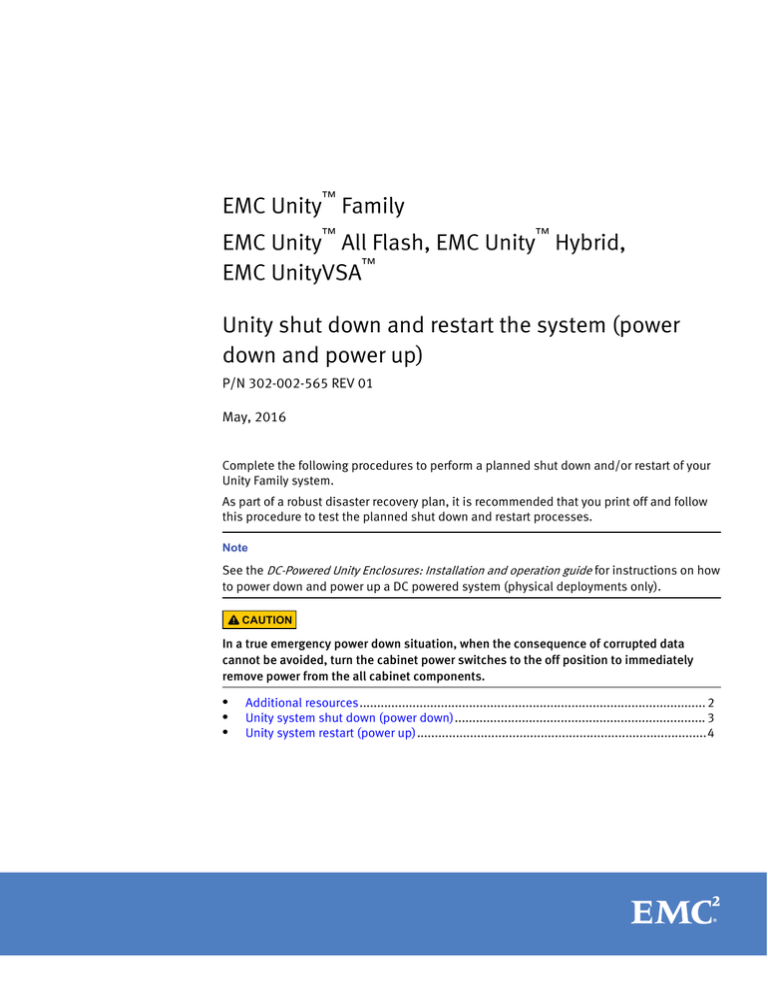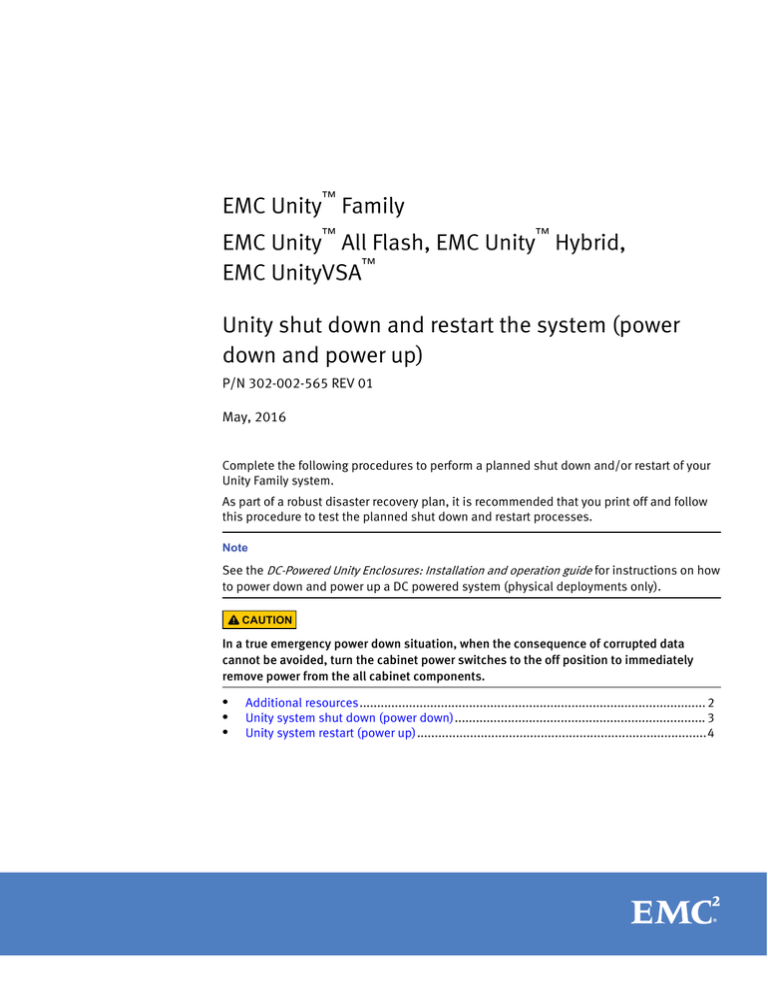
™
EMC Unity Family
™
™
EMC Unity All Flash, EMC Unity Hybrid,
™
EMC UnityVSA
Unity shut down and restart the system (power
down and power up)
P/N 302-002-565 REV 01
May, 2016
Complete the following procedures to perform a planned shut down and/or restart of your
Unity Family system.
As part of a robust disaster recovery plan, it is recommended that you print off and follow
this procedure to test the planned shut down and restart processes.
Note
See the DC-Powered Unity Enclosures: Installation and operation guide for instructions on how
to power down and power up a DC powered system (physical deployments only).
CAUTION
In a true emergency power down situation, when the consequence of corrupted data
cannot be avoided, turn the cabinet power switches to the off position to immediately
remove power from the all cabinet components.
l
l
l
Additional resources.................................................................................................. 2
Unity system shut down (power down)....................................................................... 3
Unity system restart (power up)..................................................................................4
Additional resources
As part of an effort to improve its product lines, EMC periodically releases revisions of its software and hardware.
Therefore, some functions described in this document might not be supported by all versions of the software or
hardware currently in use. The product release notes provide the most up-to-date information on product features.
Contact your EMC technical support professional if a product does not function properly or does not function as
described in this document.
Where to get help
Support, product, and licensing information can be obtained as follows:
Product information
For product and feature documentation or release notes, go to Unity Technical
Documentation at: www.emc.com/en-us/documentation/unity-family/index.htm. You
can also access this page from the Unity product family page at: www.emc.com/en-us/
storage/unity.htm. In the Why Unity section, click Unity Product Resources.
Troubleshooting
For information about EMC products, software updates, licensing, and service, go to EMC
Online Support (registration required) at: https://Support.EMC.com. After logging in,
locate the appropriate Support by Product page.
Technical support
For technical support and service requests, go to EMC Online Support at: https://
Support.EMC.com. After logging in, locate Create a service request. To open a service
request, you must have a valid support agreement. Contact your EMC Sales
Representative for details about obtaining a valid support agreement or to answer any
questions about your account.
Special notice conventions used in this document
EMC uses the following conventions for special notices:
DANGER
Indicates a hazardous situation which, if not avoided, will result in death or serious
injury.
WARNING
Indicates a hazardous situation which, if not avoided, could result in death or serious
injury.
CAUTION
Indicates a hazardous situation which, if not avoided, could result in minor or moderate
injury.
NOTICE
Addresses practices not related to personal injury.
Note
Presents information that is important, but not hazard-related.
2
EMC Unity All Flash, EMC Unity Hybrid, EMC UnityVSA
Unity shut down and restart the system (power down and power up)
Unity system shut down (power down)
The system shut down or power down procedure involves shutting down the storage
processors (SPs) before disconnecting optional disk-array enclosures from cabinet
power. When all SPs are down, all I/O services stop and hosts lose access to the system.
Before you begin:
l
EMC recommends that you disconnect all network shares, LUNs, and VMware
datastores from each host to prevent data loss. When the system is fully powered up,
you can reconnect the hosts to these storage resources.
l
The shutdown process can take between 10 and 20 minutes to complete. During this
time, the connection to the system will be lost and you will not have access to
Unisphere or the online help. It is important that you print the power up instructions
on this page to be sure you have all of the information you need to power up the
system.
l
For physical deployments, working with hardware may cause electrostatic discharge
that could damage your hardware. Before working with any hardware, review the
precautions when removing or replacing components.
l
Shutting down the system with this method shuts down the storage system without
putting storage processors (SPs) into Service mode, and does not require any
additional SP boots. When the system is powered back up, the SPs come up in the
same mode that they were in when the system was shut down.
Power down the system
For virtual deployments:
Execute the Shutdown System task and confirm. The VM is automatically powered down.
Or you can power down the system in the VMware vSphere Client. For more information,
refer to the VMware documentation.
Note
EMC recommends using Shut Down Guest OS to gracefully power down the OS and VM.
Do not use Power Off.
For physical deployments:
1. Execute the Shutdown System task and confirm.
2. Check the status of the shutdown process by looking at the SP LED indicators. The
shutdown process is complete when the two Power Supplies LEDs are solid green and
amber, the SP Status Fault LEDs are solid amber, the network management port LEDs
are on, and all other SP LEDs are off.
3. After confirming successful SP shutdown, you can optionally remove all power from
the SPs by disconnecting the two power cables from the Disk Processor Enclosure
(DPE).
4. If you are relocating hardware, also disconnect the two power cables from each Disk
Array Enclosure (DAE) to power them down.
Unity system shut down (power down)
3
Unity system restart (power up)
The system restart or power up procedure involves returning power to the system
components in a specific order. When all SPs have returned to normal mode, you can
reconnect the hosts to the storage resources on the system.
Upon restart, the SPs power up in the same mode that they were in when the system was
shut down.
Power up the system
For virtual deployments:
Power up the system using the VMware vSphere Client. For more information, refer to the
VMware documentation.
1. Launch VMware vSphere Client.
2. Locate the UnityVSA VM and select the Summary tab.
3. Select Power On to start the VM.
For physical deployments:
1. Reconnect the power cables to each DAE in the following exact order:
a. DAE 0
b. DAE 1
c. DAE 2
d. Power up any remaining DAEs in ascending order.
The front blue Power Status LED on each DAE turns on.
2. Reconnect the power cables to each SP in exactly this order:
a. SP A
b. SP B
The rear green SP Power LED on each SP turns on.
3. The SPs come up in the same mode that they were in when the system was shut
down. If a single SP comes up in Service Mode, in Unisphere, you need to reboot the
SP to return it to Normal Mode.
CAUTION
If both SPs reboot in Service Mode, always return SPA to Normal Mode first, to avoid
management software conflicts Once SPA is operating normally, you can return SPB
to Normal Mode.
4
EMC Unity All Flash, EMC Unity Hybrid, EMC UnityVSA
Unity shut down and restart the system (power down and power up)
Copyright © 2016 EMC Corporation. All rights reserved. Published in the USA.
Published May, 2016
EMC believes the information in this publication is accurate as of its publication date. The information is subject to change without
notice.
The information in this publication is provided as is. EMC Corporation makes no representations or warranties of any kind with
respect to the information in this publication, and specifically disclaims implied warranties of merchantability or fitness for a
particular purpose. Use, copying, and distribution of any EMC software described in this publication requires an applicable software
license.
EMC², EMC, and the EMC logo are registered trademarks or trademarks of EMC Corporation in the United States and other countries.
All other trademarks used herein are the property of their respective owners.
For the most up-to-date regulatory document for your product line, go to EMC Online Support (https://support.emc.com).
Unity system restart (power up)
5