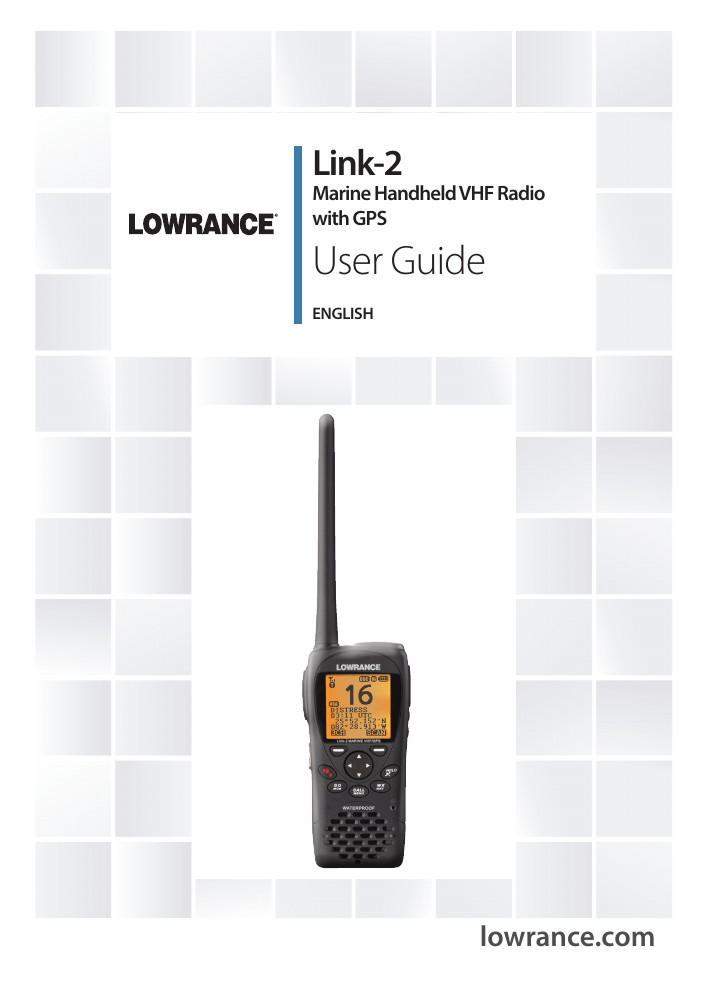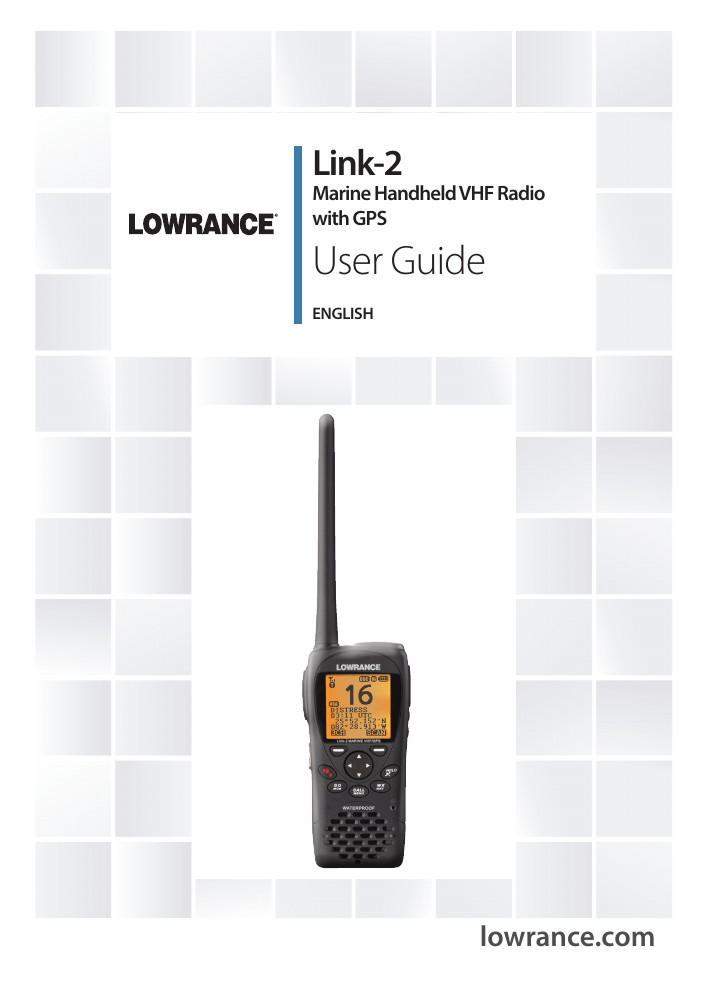
Link-2
Marine Handheld VHF Radio
with GPS
User Guide
ENGLISH
lowrance.com
Copyright © 2013 Navico. All rights reserved.
Lowrance® is a registered trademark of Navico
It is the owner’s sole responsibility to install and use this instrument in such a manner that will not cause accidents, personal injury or property damage.
Lowrance disclaims all liability for any use of this product in a way that may cause
accidents, damage or that may violate the law.
Governing Language: This statement, any instruction manuals, user guides and
other information relating to the product (Documentation) may be translated to,
or has been translated from, another language (Translation). In the event of any
conflict between any Translation of Documentation, the English language version of
the Documentation will be the official version of the Documentation.
This manual represents the Link-2 radio at the time of printing. Lowrance reserves
the right to make changes to specifications without notice.
No part of this manual may be copied, reproduced, republished, transmitted or
distributed for any purpose, without prior written consent of Lowrance.
Any unauthorized commercial distribution of this manual is strictly prohibited.
Lowrance may find it necessary to change or end policies, regulations, and special
offers at any time. We reserve the right to do so without warning. All features and
specifications are also subject to change without warning.
All screens in this manual are simulated.
For free owner’s manuals and the most current information on this product, its
operation and accessories, visit our web site: www.lowrance.com
Important safety information
Please read carefully before installation and use.
DANGER
This is the safety alert symbol. It is used to alert you to potentially hazardous situations. Obey all safety messages that follow
this symbol to avoid possible injury or death.
WARNING
WARNING indicates a potentially hazardous situation which, if
not avoided, could result in death or serious injury
CAUTION
CAUTION indicates a potentially hazardous situation which, if
not avoided, could result in minor or moderate injury.
CAUTION
CAUTION used without the safety alert symbol indicates a
potentially hazardous situation which, if not avoided, may result
in property damage.
Contents
Safety and operational information..................................................................7
Important............................................................................................................................................................................8
Safety Information.........................................................................................................................................................8
Section 1 - General information.........................................................................9
Section 2 - Controls and keys............................................................................10
2-1 Keys/Controls and functions........................................................................................................ 11
2-1-1 Use of Softkeys in this radio....................................................................................................................13
2-1-2 DSC Softkeys.....................................................................................................................................................14
Section 3 - Operating the radio........................................................................15
3-1
3-2
3-3
3-4
3-5
3-6
3-7
Power On/Off.................................................................................................................................... 15
Adjusting the Squelch level........................................................................................................ 15
Volume control................................................................................................................................. 15
Channel selection........................................................................................................................... 16
Receiving and transmitting......................................................................................................... 16
Dual Watch operation.................................................................................................................... 17
3CH operation (Favorite Channel)............................................................................................ 17
3-7-1 Add a favorite channel for the first time..........................................................................................17
3-7-2 Modify or delete favorite channel.......................................................................................................17
3-8 Scan Operation................................................................................................................................ 18
3-9 Navigation mode............................................................................................................................ 18
3-10 WP select mode............................................................................................................................. 19
3-11 Plotter mode ................................................................................................................................. 19
3-12 GPS satellite mode....................................................................................................................... 20
Section 4 - Advanced setup...............................................................................21
4-1 Waypoint............................................................................................................................................. 22
4-1-1 Add a new waypoint....................................................................................................................................22
4-1-2 Edit a waypoint................................................................................................................................................23
4-1-3 Delete a waypoint.........................................................................................................................................24
4-1-4 Set a route to a stored waypoint.........................................................................................................24
4-2 Backlight adjustment.................................................................................................................... 25
4-3 Lamp timer........................................................................................................................................ 25
4-4 Buddy list (Manage your buddy list)......................................................................................... 26
4-4-1 Add a new buddy name............................................................................................................................26
4-4-2 Edit a buddy name........................................................................................................................................27
Lowrance - Link-2 Installation and Operation Instructions
3
4-4-3 Delete a buddy name.................................................................................................................................27
4-5 Contrast adjustment...................................................................................................................... 28
4-6 GPS/DATA ........................................................................................................................................... 28
4-6-1 Manual (Manually enter your position and UTC time)............................................................29
4-6-2 Settings: LL display (Show or hide your position)......................................................................29
4-6-3 Settings: Time display (Show or hide the time)...........................................................................30
4-6-4 Time offset (Local time)..............................................................................................................................30
4-6-5 Settings: Time format (12 or 24 hour clock)...................................................................................31
4-6-6 Settings: COG/SOG (Course & speed display options)............................................................32
4-6-7 GPS alert..............................................................................................................................................................32
4-6-8 Turn GPS ENABLE on/off............................................................................................................................33
4-6-9 Set Magnetic Variation (MAG VAR)......................................................................................................33
4-7 Radio setup........................................................................................................................................ 34
4-7-1 Channel Bank selection (UIC).................................................................................................................34
4-7-2 Channel name editing (CH NAME).....................................................................................................34
4-7-3 Ring volume adjustment (RING VOLUME)......................................................................................35
4-7-4 Beep volume adjustment (KEY BEEP)................................................................................................35
4-7-5 Select unit (UNITS).........................................................................................................................................35
4-7-6 Set the Priority channel (WATCH MODE).........................................................................................36
4-7-7 Weather alerts (WX ALERT)......................................................................................................................36
4-7-8 Set NMEA output (NMEA OUT).............................................................................................................36
4-7-9 Favorite Channel Setup (FAV CH SETUP).........................................................................................37
4-8 DSC setup ......................................................................................................................................... 38
4-8-1 Enter or check your user MMSI (USER MMSI)................................................................................38
4-8-2 Maintain groups (GROUP SETUP).........................................................................................................39
4-8-2-1 Enter your groups............................................................................................................................. 39
4-8-2-2 Edit groups........................................................................................................................................... 40
4-8-2-3 Delete a group................................................................................................................................... 40
4-8-3 Response to individual calls (INDIV REPLY)....................................................................................41
4-8-4 Enable DSC functionality (DSC SELECT)..........................................................................................41
4-8-5 Response type to LL polling calls (LL REPLY)...............................................................................42
4-8-6 Automatic Channel switching (AUTO SWITCH).........................................................................42
4-8-7 DSC Test Reply (TEST REPLY)..................................................................................................................43
4-8-8 Set the inactivity timer (TIMEOUT)....................................................................................................43
4-9 ATIS SETUP (EU only)...................................................................................................................... 44
4-9-1 Enter or check your ATIS MMSI (ATIS MMSI)..................................................................................44
4-9-2 Enable ATIS functionality (ATIS SELECT)...........................................................................................45
4-10 Get Buddy ...................................................................................................................................... 45
4-11 Track log............................................................................................................................................ 46
4-12 Erase track........................................................................................................................................ 46
4-13 Reset (Reset to factory defaults).............................................................................................. 46
4
Lowrance - Link-2 Installation and Operation Instructions
Section 5 - Sending and Receiving DSC Calls...................................................47
5-1 What is DSC?..................................................................................................................................... 47
5-1-1 Maritime mobile service identity.........................................................................................................47
5-1-2 How can I obtain a MMSI number?....................................................................................................47
5-2 DSC call types................................................................................................................................... 48
5-3 Send an Individual call (INDIVIDUAL)....................................................................................... 49
5-3-1 Call to a Buddy.................................................................................................................................................49
5-3-2 Call to others.....................................................................................................................................................49
5-4 Reply to the Last Call (LAST CALL)............................................................................................. 50
5-5 Send a Group call (GROUP)........................................................................................................... 50
5-6 Send an All Ships call (ALL SHIPS).............................................................................................. 51
5-7 Send using the Call Log (CALL LOG)........................................................................................ 51
5-8 Send using the Distress Log (DISTRS LOG)............................................................................. 52
5-9 Request the LL position of a buddy (LL REQUEST)............................................................. 53
5-10 Track your buddy request (TRACK BUDDY).......................................................................... 53
5-10-1 Add or delete a buddy (TRACKLIST)................................................................................................53
5-10-2 Select your TRACK BUDDY.....................................................................................................................54
5-10-3 Set the time interval of tracking........................................................................................................54
5-10-4 Start tracking..................................................................................................................................................55
5-11 Make a DSC test call (DSC TEST)............................................................................................... 55
5-11-1 Send a DSC TEST call.................................................................................................................................55
5-11-2 Receiving an incoming DSC TEST call reply (DSC TEST ACK)...........................................56
5-11-3 Acknowledging an incoming DSC TEST call..............................................................................56
5-12 View User MMSI and GPS information................................................................................... 56
5-13 Receiving DSC Calls...................................................................................................................... 57
5-14 Receiving an All Ships Call (ALL SHIPS).................................................................................. 57
5-15 Receiving an Individual Call (INDIV)....................................................................................... 58
5-16 Receiving a Group Call (GROUP).............................................................................................. 58
5-17 Receiving a Geographic Area Call (GEOGRAPH)................................................................. 59
5-18 Receiving a Polled Position Call (POSITION)........................................................................ 59
Section 6 - Distress calls....................................................................................60
6-1 Send a Distress call.......................................................................................................................... 60
6-2 Receiving a Distress Call (DISTRESS!)........................................................................................ 62
6-3 Distress Acknowledgement (DISTRESS ACK) or Distress Relay All Ships
(DISTRESS REL)................................................................................................................................... 62
6-4 Distress Relay Individual (INDIV DISTR RELAY)...................................................................... 63
Lowrance - Link-2 Installation and Operation Instructions
5
Section 7 - Installation Instructions.................................................................64
7-1 Batteries and charger ................................................................................................................... 64
7-1-1 Installing the battery pack......................................................................................................................64
7-1-2 Initial charge....................................................................................................................................................64
7-1-3 GPS connector................................................................................................................................................65
7-1-4 Battery charger operation.......................................................................................................................66
7-1-5 Mounting battery charger to flat surface......................................................................................66
7-1-6 Mounting battery charger and bracket onto wall...................................................................66
7-2 Installing the belt clip.................................................................................................................... 67
7-3 Installing and removing the antenna...................................................................................... 68
Appendix A - Technical specifications.............................................................69
Appendix B - US & ROW VHF Marine Channel Charts......................................71
B-1 International Channel Chart........................................................................................................ 71
Special Notes on International Channel Usage.......................................................................................72
B-2 USA Channel Chart.......................................................................................................................... 73
Special Notes on USA Channel Usage...........................................................................................................74
B-3 CANADA Channel Chart................................................................................................................ 75
Special Notes on Canada Channel Usage...................................................................................................76
B-4 US & Canada WEATHER Channels.............................................................................................. 77
B-5 EAS (Emergency Alert Systems) Alerts..................................................................................... 78
Appendix C - EU VHF Marine Channel Charts.................................................80
C-1 EU International Channel Chart................................................................................................. 80
Special Notes on EU International Channel Usage................................................................................81
C-2 Inland Waterways Country Specific table - ATIS ON............................................................ 82
C-3 Special Channels.............................................................................................................................. 85
Countries of Intended use in the EU:..............................................................................................................85
6
Lowrance - Link-2 Installation and Operation Instructions
Safety and operational information
FCC Statement
This device complies with part 15 of the FCC Rules. Operation is subject to the following
two conditions: (1) This device may not cause harmful interference, and (2) this device
must accept any interference received, including interference that may cause undesired
operation.
CAUTION: Changes or modifications not expressly approved by the manufacturer could
void the user’s authority to operate the equipment.
Industry Canada Statement
Under Industry Canada regulations, this radio transmitter may only operate using an
antenna of a type and maximum (or lesser) gain approved for the transmitter by Industry Canada. To reduce potential radio interference to other users, the antenna type and
its gain should be so chosen that the equivalent isotropically radiated power (e.i.r.p.) is
not more than that necessary for successful communication.
Conformément à la réglementation d’Industrie Canada, le présent émetteur radio peut
fonctionner avec une antenne d’un type et d’un gain maximal (ou inférieur) approuvé
pour l’émetteur par Industrie Canada. Dans le but de réduire les risques de brouillage
radioélectrique à l’intention des autres utilisateurs, il faut choisir le type d’antenne et
son gain de sorte que la puissance isotrope rayonnée équivalente (p.i.r.e.) ne dépassepas l’intensité nécessaire à l’établissement d’une communication satisfaisante.
This radio transmitter Link-2 (IC:4697A-LINK2) has been approved by Industry Canada
to operate with the antenna types listed below with the maximum permissible gain
and required antenna impedance for each antenna type indicated. Antenna types not
included in this list, having a gain greater than the maximum gain indicated for that
type, are strictly prohibited for use with this device.
Le présent émetteur radio Link-2 (IC:4697A-LINK2) a été approuvé par Industrie Canada
pour fonctionner avec les types d’antenne énumérés ci-dessous et ayantun gain admissible maximal et l’impédance requise pour chaque type d’antenne. Les types d’antenne
non inclus dans cette liste, ou dont le gain est supérieur au gain maximal indiqué, sont
strictement interdits pour l’exploitation de l’émetteur.
Antenna type: Flexible with SMA type connection supplied with the radio.
CE Compliance Statement
This product complies with CE under R&TTE directive 1999/5/EC. The relevant Declaration of Conformity is available in the following website under model documentation
section: http://www.lowrance.com.
Lowrance - Link-2 Installation and Operation Instructions
7
Important
1.
DSC functions will not operate until you have entered your user MMSI.
2.
The radio channels installed into the radio may vary from country to country, depending
upon the model and government or national communications authority regulations.
3.
Lowrance recommends that you check the radio operating licensing requirements of your
country before using the radio. The operator is solely responsible for observing proper
radio installation and usage practices.
4.
This radio is designed to generate a digital maritime distress call to facilitate search
and rescue. To be effective as a safety device, this radio must be used only within the
geographic range of a shore-based VHF marine Channel 70 distress and safety watch
system. The geographic range may vary but under normal conditions is approximately 20
nautical miles.
Safety Information
When transmitting, hold the radio in a vertical position with its microphone 2 inches (5 cm)
away from your mouth and keep the antenna at least 2 inches (5 cm) away from your head
and body.
The radio must be used with a maximum operating duty cycle not exceeding 50%, in typical
Push-to Talk configurations.
DO NOT transmit for more than 50% of total radio use time (50% duty cycle). Transmitting
more than 50% of the time can cause FCC RF exposure compliance requirements to be
exceeded.
To maintain compliance with the Body Worn configuration use only supplied accessories.
Other body-worn accessories or configurations may not comply with the FCC RF exposure
requirements and should be not be used.
The information listed above provides the user with the information needed to make him or
her aware of RF exposure, and what to do to assure that this radio operates with the FCC RF
exposure limits of this radio.
This Marine VHF radio also complies with the following guidelines and standards regarding
RF energy and electromagnetic energy levels as well as evaluation of those levels for human
exposure:
8
•
FCC OET Bulletin 65 Edition 97-01 Supplement C, Evaluating Compliance with FCC
Guidelines for Human Exposure to Radio Frequency Electromagnetic Fields.
•
American National Standards Institute (C95.1-1992), IEEE Standard for Safety Levels with
Respect to Human Exposure to Radio Frequency Electromagnetic Fields, 3 kHz to 300
GHz.
•
American National Standards Institute (C95.3-1992), IEEE Recommended Practice
for the Measurement of Potentially Hazardous Electromagnetic Fields — RF and
Microwave.
Lowrance - Link-2 Installation and Operation Instructions
Section 1 - General information
Congratulations on your purchase of this handheld VHF marine radio Link-2, designed
and built using superior technology and craftsmanship. It provides the following useful
features:
• Adjustable contrast settings for the LCD
• Adjustable keypad backlighting for easy night time use
• Waterproof and submersible to comply with JIS-7
• GPS latitude and longitude (LL) and time display
• Built-in GPS sensor
• Choice of High or Low (5 W or 1 W) transmission power
• Special CH16 key for quick access to the priority (international distress) channel
• Special 3CH key to select your three favorite channels
• Flexible dual watch facility
• DSC (Digital Selective Calling) capability that meets CLASS-D standards
• DISTRESS call button to automatically transmit the MMSI and position until an
acknowledgement is received
• Easy access to a buddy list of up to 20 favorite people
• LL position polling information
• Buddy tracking capacity
• Weather alert facility (US only)
• ATIS facility for inland waterways (Europe only).
CAUTION
Battery caution: This device uses a Lithion Ion battery - please observe the following
cautions.
• Do not disassemble
• Do not incinerate or expose to fire
• Dispose of used batteries according to local codes and requirements.
Lowrance - Link-2 Installation and Operation Instructions
9
Section 2 - Controls and keys
PWR/LOCK/EXIT
VHF Antenna
GPS Antenna
Signal strength
Status:
T (transmit) or
R (receive)
Tx Power: HI or LO
20
Channel Bank
PTT
Working mode
channel name
Low battery indicator
Speaker/Mic jack
Channel
Favorite channels:
1, 2 or 3
PHONE-PORTOP
03:00 UTC
36°45.193`S
174°42.486`E
Time COG/SOG
Latitude
3CH
Longitude
Vol + and Vol -
SCAN
Link-2 MARINE VHF/GPS
Left Softkey
Right Softkey
CH /
Center Softkey
SQL
(In DSC mode)
DISTRESS Key
16/9 priority key
GO/MOB
CALL/MENU
16
HI/LO
9
GO
MOB
CALL
MENU
WATERPROOF
WX
NAV
HI/LO/GPS
WX/NAV
M
Speaker
10
/
Lowrance - Link-2 Installation and Operation Instructions
Mic
2-1 Keys/Controls and functions
PWR/LOCK/EXITPWR: To turn the unit on and off, press and hold down PWR /
/ EXIT (red key) for more than 2 seconds and release.
LOCK: The keylock, locks and unlocks keypad. Press PWR /
/ EXIT (red key) for 1 second and release. A key icon will
appear on screen to indicate whether keylock is on or off.
EXIT: Also used to EXIT some menu items while in DSC mode.
Short press PWR / / EXIT (red key) for 1 second and release.
VOL
Volume Adjustment - located on the side of the radio. Press
to increase or press to decrease until a comfortable volume is
reached.
SQL / Squelch or Threshold Level - located on the central control dial.
Sets the threshold level for the minimum receiver signal. 16
steps available.
CH
Channel select - located on the central control dial. Press to
select a higher channel or press to select a lower channel.
/
16/9
CH
Priority Channel. Press to cancel all other modes (except for
when in DSC mode) and to tune into the priority channel. Press
again to return to your original channel. To make Channel 09
the default instead, hold down 16/9 until a beep sounds and 09
is displayed (US only).
/ Channel Select. The current channel is shown on the screen in
BIG digits with the channel description information below the
channel number.
Press CH / to step through the available channels one at a
time, or hold down to scroll quickly through all the available
channels. See Appendix B for a listing of channel charts.
Alphanumeric Entry. This key can also be used for menu
selection and alphanumeric entry. Press CH / to scroll the
cursor up or down menu options when navigating menus.
When editing an item that contains only numbers, press - CH
to count through the numbers or hold down to scroll through
quickly.
To enter a character, press CH to step through the alphabet or
hold down to scroll through quickly.
PTT
Push To Talk. Push to start transmitting then talk into the mic.
Lowrance - Link-2 Installation and Operation Instructions
11
HI/LO/
Transmission Power. High (HI) 5 W or Low (LO) 1 W. Press to
toggle between high or low transmission powers for the entire
channel bank. The or selection is shown on the LCD screen.
Some channels allow only low power transmissions. Error beeps
will sound if the power transmission setting is incorrect.
Some channels allow only low power transmissions initially, but
can be changed to high power by holding down HI/LO and PTT
all at the same time. See Appendix B for a complete listing of
channel charts.
Hold down
key to enter GPS Satellite mode.
WX/NAVWX. Quickly press to access Weather channels. Press again to
return to your previous mode.
For non US models: The Wx key can be programmed to a
weather channel of your choice. See section 4-7-9 to program
your favorite channel.
NAV. Hold down WX/NAV for more than 3 seconds to enter
Navigation mode. Bearing, Distance and cross track error from
the last selected waypoint will display on the screen. If no WP is
set, it will appear “NO ACTIVE ROUTE!!” prompt.
GO/MOB
Press GO/MOB if you are navigating to waypoint and want to
reset the XTE (cross track error) as shown on the screen.
If someone falls overboard, hold down GO/MOB for about 3
seconds to mark the position.
The latitude and longitude of the Man Overboard position is
shown on the screen and is automatically set as the destination
waypoint.
CALL/MENUCALL. Quickly press the CALL/MENU key to access the DSC Call
menu. The call mode is used for making DSC calls.
12
MENU. Hold down the CALL/MENU key more than 3 seconds to
access the Menu Setup mode and to customize your VHF radio.
Lowrance - Link-2 Installation and Operation Instructions
2-1-1 Use of Softkeys in this radio
This radio utilizes ‘softkeys’ where the functionality of each softkey button will change
depending on the mode the radio is in. The bottom line of the LCD display will indicate
the function of each softkey located immediately below.
Left softkey (3CH/EXIT)
3CH softkey:
3CH The 3CH softkey is used to initiate a Three Favorite
Channels scan function. Press to toggle between your favorite
channels. The , , or
symbol appears on the LCD to show
which favorite channel is selected.
If you want to scan all three favorite channels, press 3CH, then
immediately press and hold SCAN.
To add a favorite channel for the first time, select that channel
then hold 3CH to store it in the CH1 location. Repeat the
procedure to store two more favorite channels in the CH2 and
CH3 locations respectively.
If you try and add another favorite channel it will overwrite the
existing CH3. CH1 and CH2 will remain unless you delete them.
To delete a favorite channel, select that channel then hold
down 3CH until a dialog box appears to prompt the deletion.
EXIT softkey:
EXIT The EXIT softkey is used when navigating menus
to clear incorrect entries, to exit from a menu without saving
changes and to back up to the previous screen.
Right softkey (SCAN/ENTER)
SCAN softkey:
SCAN The SCAN softkey is used to initiate a channel scan
function. Quick press and release for Dual Watch - scan
between your current channel and the priority channel in DUAL
mode.
Press and hold down SCAN for more than 2 seconds to enter
ALL SCAN mode where the priority channel is checked every
1.5 seconds.
When a signal is received, scanning stops at that channel and
“R” appears on the screen. If the signal ceases for more than 5
seconds, the scan restarts.
In ALL SCAN mode, you may wish to ‘skip’ a channel because
it may alway be busy and therefore stops the scan. If you wish
to ‘skip’ a channel, hold down the left softkey for more than 2
seconds. SKIP will appear on the screen and the channel
will be skipped. To cancel the skip, manually select the skipped
Lowrance - Link-2 Installation and Operation Instructions
13
channel and press the left softkey for more than 2 seconds.
It is not possible to skip over the priority channel.
ENTER softkey:
ENTER Use the ENTER softkey when navigating menus and to
confirm entries and edits.
2-1-2 DSC Softkeys
UNABLE
Left softkey. Respond to the call with unable to use the
requested channel.
ABLE
Center softkey ( ). Press to ACK (acknowledge) a DSC call.
ACCEPT
Right softkey. Press to ACCEPT a channel request. The radio will
immediately change to the requested channel.
NEW CH
Right softkey. Press to request a new channel.
PAUSE
Center softkey ( ). Press to pause a call when in repeat mode.
RESEND
Left softkey. Press to resend the DSC call.
CANCEL
Right softkey. Press to send the distress cancel call.
SILENC
Left softkey. Provided as an option to silence an audible alarm.
Please refer to the following sections for more details.
14
Lowrance - Link-2 Installation and Operation Instructions
Section 3 - Operating the radio
3-1 Power On/Off
You can turn on the unit by pressing PWR/ /EXIT switch (on the top side of radio) until
the screen and backlight are on. You can also adjust the volume to a comfortable level,
by pressing the VOL / keys on the side of unit.
Note: Press the PWR/
/EXIT key at any time will turn the display backlight on.
3-2 Adjusting the Squelch level
The SQUELCH control enables you to set the levels of your desired signal. It determines
how strong your signal can be before you can hear it, before it “breaks squelch.” It aims to
keep any static, unwanted, weak or distant signals from interrupting your conversations.
There are 16 signals to choose from when adjusting the squelch level. To increase the
levels, raise the “Squelch Gate” higher so that only stronger signals can get through. Level
“0” for instance, means that there is no “Squelch Gate” and everything will get through.
To adjust the squelch level, press SQL / accordingly.
3CH
SCAN
3-3 Volume control
Press VOL / to adjust the volume level. A volume sub-menu will appear when pressed.
It times-out after 5 seconds.
3CH
SCAN
Lowrance - Link-2 Installation and Operation Instructions
15
3-4 Channel selection
To manually select a channel, press CH to increase, or press CH to decrease the channel number. Communication channels are located on channel 01-28 and 60-88. For more
detailed channel chart information, refer to Appendix B.
16/9 (Priority channel)
Press to cancel all other modes (except for when in DSC mode) and to tune into the priority channel. Press again to return to your original channel. The default Priority Channel is
CH16.
For US models: To make Channel 09 the priority channel, hold down 16/9 until a beep
sounds and 09 is displayed.
3-5 Receiving and transmitting
CAUTION
Transmitting without an antenna may damage the radio.
1.
To turn power on, press the PWR key for more than 2 seconds.
2.
Adjust for comfortable volume level. ( The squelch level temporarily set to “0”).
3.
Set the suitable Squelch level to mute noise if necessary.
4.
Press CH
5.
When receiving a signal,
6.
Further volume adjustment may be needed to get your desired setting.
7.
Press HI/LO to select the output power.
8.
Choose low power to conserve battery power, or choose high power for longer
distance communications.
9.
ress and hold “PTT” to transmit, then speak into the microphone, while
P
on the screen.
/
to select the desired channel.
appears on screen and audio is emitted from the speaker.
appears
10. Release PTT, to receive conversation.
Note: Some channels are for low power only. Channel 70 cannot be used for
transmission.
For clear and audible transmission:
• Pause for a few seconds after pressing PTT
• Hold the microphone 5 to 10 cm (2 to 4 inches) away from your mouth and speak at
a normal volume.
16
Lowrance - Link-2 Installation and Operation Instructions
3-6 Dual Watch operation
Dual watch monitors channel 16 while receiving another channel. To activate this, you
must:
1.
Select the desired operating channel (e.g. CH88).
2.
Push the SCAN key repeatedly until
3.
To cancel dual watch, press SCAN (once) until
appears on screen.
disappears.
If a signal is received on channel 16, dual watch pauses on channel 16 until the signal
disappears.
To transmit on the selected channel during dual watch, press and hold PTT.
3-7 3CH operation (Favorite Channel)
You can instantly access the three most frequently used channels by 3CH mode, Three Favorite Channels. Press to toggle between your favorite channels. The , , or
symbols
appear on the LCD to show which of your favorite channel is selected.
3-7-1 Add a favorite channel for the first time
1.
Select the desired channel, then hold 3CH to store it. The CH1
the screen.
symbol appears on
2.
Repeat the procedure to store two more favorite channels in the CH2 and CH3
locations.
3-7-2 Modify or delete favorite channel
If you try and add another favorite channel it will overwrite the existing CH3. But CH1 and
CH2 will remain unless you delete them.
To delete a favorite channel:
• Select that channel, then hold down 3CH until a dialog box appears to prompt the
deletion.
Lowrance - Link-2 Installation and Operation Instructions
17
3-8 Scan Operation
Scanning is an effective way to locate signals quickly over a wide frequency range.
All Scan
All channels in the set are scanned sequentially, in repeated cycles (CH16 is checked every
1.5 seconds).
01
02
03
16
04
88
3CH Scan
Press and hold down the SCAN key in the 3CH mode, you will then enter a 3CH SCAN
mode. However, only the 3CH and CH16 will be scanned.
01
15
18
16
01
18
3-9 Navigation mode
Press and hold down NAV key to enter the Navigation Mode. It will display: Bearing,
Distance and cross track error from the last selected waypoint.
If no WP is set, ‘NO ACTIVE ROUTE!!’ will appear to prompt you that no WP is selected, see
the next section to select a Waypoint to navigate to.
During Nav Mode:
• PTT
18
Return to normal mode and TX; release to return to Navigation
mode
Lowrance - Link-2 Installation and Operation Instructions
• 16/9
Return to normal mode and go to 16/9
• NAV
Return to normal mode
• GO
Reset the cross track error (XTE)
• SQL
Go to WP select Mode
• SQL
Go to Plotter Mode
• Other key
Error beep.
3-10 WP select mode
WP LIST13
CAMP
CAMP
CAMP
DOCK
DOCK
EXIT
• CH
/
1
2
3
1
2
MOB 1
MOB 2
MOB 3
PARK 1
PARK 2
ENTER
Page up down the list
• SQL
Go to Plotter Mode
• SQL
Returns to Navigation Mode.
Note: During WP Select Mode, press ENTER right-key to flash the first WP, then press
CH / to select next WP, press ENTER right-key again to set the WP as your next
destination and enter navigation mode.
3-11 Plotter mode
During plotter mode:
• Softkey
It will zoom in/out the circle to see more/less area
• SQL
Go to Navigation Mode
• SQL
Go to WP select Mode
Lowrance - Link-2 Installation and Operation Instructions
19
• PTT
Return to normal mode and TX
• 16/9
Return to normal mode and go to 16/9
• NAV
Go to normal mode
• Other key
Error beep.
To avoid screen clutter, a maximum of 5 waypoint icons closest to you plus the active
waypoint are shown.
3-12 GPS satellite mode
Press and hold the HI/LO/
key to enter GPS satellite mode.
During GPS satellite mode:
• PTT
Return to normal mode and TX
• 16/9 (16)
Return to normal model and go to 16/9
•
Return to normal mode
• Left softkey
Return to normal mode
• Other key
Error Beep.
20
Lowrance - Link-2 Installation and Operation Instructions
Section 4 - Advanced setup
How to display and navigate menus
1.
Hold down CALL/MENU key for more than 1 second to enter the set up menu.
2.
Press CH / to scroll up and down the menu until the cursor is positioned at the
desired items. Press ENTER softkey to select the item.
3.
Make any changes then press ENTER softkey to confirm changes. Otherwise, press
EXIT softkey to ignore.
4.
Press EXIT softkey to go back or exit. Any changes are activated as soon as you
enter/exit the screen.
How to enter Alphanumeric data
Use the CH
/
key to enter characters.
1.
Press to enter and count through numbers and letters, and hold down to select
the desired character.
2.
Press to go through letters of the alphabet, and hold down to select the desired
character.
3.
Press ENTER to confirm.
The following options are available through MENU:
• UIC (non EU)
MENU
• CH NAME
• WAYPOINT
• RING VOLUME
• BACKLIGHT
• KEY BEEP
• USER MMSI
• LAMP
• UNITS
• GROUP SETUP
• BUDDY LIST
• WATCH MODE (US only)
• INDIV REPLY
• WX ALERT (US only)
• DSC SELECT
• NMEA OUT
• LL REPLY
• FAV CH SETUP (non US)
• AUTO SWITCH
• CONTRAST
• GPS/DATA
• MANUAL L/L
• SETUP
• RADIO SETUP
• DSC SETUP
• ATIS SETUP (EU only)
• GET BUDDY)
• TRACK LOG
• TEST REPLY
• ATIS MMSI (EU only)
• TIMEOUT
• ATIS SELECT (EU only)
• ERASE TRACK
• RESET
Lowrance - Link-2 Installation and Operation Instructions
21
Hold down the CALL/ MENU key for more than 1 second to enter radio set-up mode. This
allows the following functions to be accessed. Scroll down the list and press ENTER. To
exit the Menu or sub-menu modes press 16 or EXIT.
WAYPOINT
Selects the WP List Entry to enter names and LL positions for a WP. Up to
500 WP can be stored.
BACKLIGHT
Sets the backlight level: 8 levels.
LAMP
Sets the backlight lamp time out.
BUDDY LIST
Selects the Buddy List entry to enter names and MMSI’s for regularly
called DSC stations. Up to 20 names can be stored.
CONTRAST
Selects display contrast setting: 8 levels.
GPS/DATA
Select to change the GPS/DATA settings: TIME OFFSET, TIME FORMAT,
TIME DISPLY, LL DOSPLY, COG/SOG, GPS ALERT, GPS ENABLED, MAG VAR.
RADIO SETUP
Select to change the radio settings: UIC, CH NAME, RING VOLUME, KEY
BEEP, UNITS, WATCH MODE, WX ALERT, NMEA OUT, FAV CH SETUP.
DSC SETUP
Select to change the DSC settings: USER MMSI, GROUP SETUP, INDIV
REPLY, DSC SELECT, LL REPLY, AUTO SWITCH, TEST REPLY, TIMEOUT.
ATIS SETUP
Select to change the ATIS settings: ATIS MMSI, ATIS SELECT (EU Only).
GET BUDDY
Enable or disable Buddy Data and Auto Function.
TRACK LOG
Set the distance interval for recording the track points.
ERASE TRACK
Erase track history points.
RESET
Reset to factory settings.
4-1 Waypoint
You can store up to 500 waypoints and their LL positions. When your WAYPOINT LIST is
full, you cannot make a new entry until you have deleted an existing one.
• Each waypoint name can have a maximum of 6 alphanumeric characters
• The most recent waypoint name will be displayed at the top of your waypoint list.
4-1-1 Add a new waypoint
WP LIST
►NEW WP
FISH1
22
ENTER WP
_ _ _ _ __ _ _
_° _ . _ _ _’ N
_ _° _ . _ _
ENTER WP
MOOR 1
_° _ . _ _ _N
_ _° _ . _ _ _W
Lowrance - Link-2 Installation and Operation Instructions
ENTER WP
MOOR 1
12°32.233’N
132°45.651’W
SAVE
MOOR 1
►YES
NO
1.
Select WAYPOINT and press ENTER.
2.
Select WP LIST, and then NEW WP.
3.
Use the CH / to enter the new waypoint name, one alphanumeric character at
a time. Select one waypoint symbol (there are 20 icons available); and then press
ENTER until the cursor moves to the latitude line.
4.
Use the CH / to enter the latitude of the waypoint, one number at a time; then
press ENTER. The cursor moves to the longitude.
5.
Use the CH
ENTER.
6.
A new screen appears automatically to show the new waypoint details. If they are
correct, press ENTER to STORE the new waypoint. (If they are not correct, select
EXIT).
/
to enter the longitude waypoint, one number at a time, then press
4-1-2 Edit a waypoint
MENU SELECT
►WAYPOINT
BACKLIGHT
LAMP
▼
WAYPOINT
►WP LIST
WP EDIT
MOOR 1
12°32.233’N
132°45.651’W
SAVE
MOOR1
►YES
NO
WP LIST
NEW WP
FISH 1
►FISH 2
WP EDIT
FISH 2
12°32.233’N
132°45.651’W
1.
Select WAYPOINT and press ENTER.
2.
Select WP LIST, then push ENTER, the cursor is at new WP. Scroll down to the
waypoint you want to edit then push ENTER.
3.
Select WP EDIT and press ENTER.
4.
The waypoint details are displayed and the cursor is positioned at the first character
of the name.
5.
Use the CH / to change the first character of the waypoint name then press
ENTER, or just press ENTER to skip to the next character.
Lowrance - Link-2 Installation and Operation Instructions
23
When you reach the last character of the waypoint name, make any changes if necessary,
then press ENTER to move the cursor to the waypoint icon.
Note: If you do not want to change the waypoint name waypoint icon, press ENTER
repeatedly until the cursor moves to the latitude.
To change the waypoint icon, use the CH / to change the icon or press ENTER to skip
to latitude. To change latitude, use the CH / to change the first digit or press ENTER to
skip to the next digit. Repeat if necessary. When you reach the last digit, push ENTER to
move the cursor to longitude.
Note: If you do not want to change the latitude, press ENTER repeatedly until the cursor
moves to the longitude.
1.
Repeat the previous step to change or press ENTER to continue.
2.
A new screen appears. Press ENTER if you want to STORE the new waypoint. If you
want to keep the original entry, move the cursor to NO then press ENTER.
4-1-3 Delete a waypoint
MENU SELECT
►WAYPOINT
BACKLIGHT
LAMP
▼
WAYPOINT
►WP LIST
NEAREST WP
TEMP
DELETE
FISH 2
►YES
NO
WP LIST
NEW WP
FISH 1
►HOME
WP LIST
NEW WP
FISH 1
►FISH 2
FISH 2
GO
WP EDIT
►DELETE
1.
Select WAYPOINT and press ENTER.
2.
Select WP LIST and press ENTER. The cursor is at NEW WP, scroll down to the
waypoint you want to delete, then press ENTER.
3.
The cursor is at GO. Move the cursor to delete and push ENTER.
4.
The waypoint is deleted immediately and the revised waypoint list is displayed.
4-1-4 Set a route to a stored waypoint
MENU SELECT
►WAYPOINT
BACKLIGHT
LAMP
▼
24
WAYPOINT
►WP LIST
NEAREST WP
TEMP
WP LIST
NEW WP
FISH 1
►HOME
Lowrance - Link-2 Installation and Operation Instructions
HOME
►GO
WP EDIT
DELETE
GO
HOME
►YES
NO
1.
Select WAYPOINT and press ENTER.
2.
The cursor is at WP LIST, press ENTER. The cursor is at NEW WP, scroll down to the
waypoint to use as the route then press ENTER.
3.
The cursor is at GO, push ENTER and enter the navigation mode. The waypoint is set
as your next destination.
4-2 Backlight adjustment
1.
Select BACKLIGHT and press ENTER. There are 8 backlight levels.
2.
SQ / to adjust the setting. Press ENTER to confirm the setting and return to the
MENU SELECT.
MENU SELECT
WAYPOINT
►BACKLIGHT
LAMP
▼
BACKLIGHT
■ ■ ■ ■
LO
HI
4-3 Lamp timer
1.
Select LAMP and press ENTER. There are 4 timer settings: Always on, 5s, 15s, 30s
(default).
2.
Press CH / to adjust the setting. Press ENTER to confirm the setting and return to
the MENU SELECT.
MENU SELECT
WAYPOINT
BACKLIGHT
►LAMP
▼
LAMP TIMEOUT
►ALWAYS ON
5 SECOND
15 SECOND
Lowrance - Link-2 Installation and Operation Instructions
25
4-4 Buddy list (Manage your buddy list)
You can use the buddy list to store names and associated MMSIs of 20 DSC stations that
you call frequently. Buddy names are stored in the order of entry, with the most recent
entry first.
The following sections demonstrates how to use BUDDY LIST, these include: to add, edit,
and delete entries.
4-4-1 Add a new buddy name
You can enter up to 20 buddy names. When your BUDDY LIST is full, you cannot make a
new entry until you have deleted an existing entry.
• Each buddy name can have a maximum of 6 alphanumeric characters
• The most recent buddy name entered is shown at the top of your buddy list.
MENU SELECT
LAMP
▲
►BUDDY LIST
CONTRAST
▼
BUDDY LIST
►MANUAL NEW
ENTER NAME
_ _ _ _ _ _ _ _ _
ENTER MMSI
_ _ _ _ _ _ _ _ _
ENTER NAME
STARFISH 2
ENTER MMSI
_ _ _ _ _ _ _ _ _
ENTER NAME
STARFISH 2
ENTER MMSI
0 _ _ _ _ _ _ _
ENTER NAME
STARFISH 2
ENTER MMSI
123456789
STARFISH 2
123456789
►STORE
CANCEL
►MANUAL NEW
STARFISH 2
SEA ROSE
MERMAID
1.
Select BUDDY LIST and press ENTER.
2.
The cursor is at <MANUAL>. Push ENTER.
3.
Use the CH / to enter the new buddy name one character at a time. Then press
ENTER until the cursor moves to the MMSI entry line.
4.
Use CH / to enter the 9-digit MMSI that is associated with that buddy name, one
number at a time, then press ENTER.
5.
After you enter the last digit of the MMSI, a new screen appears automatically to
show the new buddy name and MMSI. Check that it is correct; and then push ENTER
to save the new entry. (If it is not correct, select EXIT).
26
Lowrance - Link-2 Installation and Operation Instructions
4-4-2 Edit a buddy name
MENU SELECT
LAMP
▲
►BUDDY LIST
CONTRAST
▼
BUDDY LIST
MENU SELECT
►SEA ROSE
MERMAID
SEA ROSE
►EDIT
DELETE
EDIT NAME
SEA ROSE
EDIT MMSI
123456789
EDIT NAME
SEA ROSE
EDIT MMSI
123456798
SEA ROSE
123456798
►STORE
CANCEL
EDIT NAME
SEA ROSE_ _ _
EDIT MMSI
123456789
1.
Select BUDDY LIST and press ENTER.
2.
Scroll down to the entry you want to edit then press ENTER .
3.
The buddy name is displayed and the cursor is positioned at EDIT. Press ENTER.
4.
The buddy name and MMSI are displayed. The cursor is at the first character of the
name.
5.
Use CH / to change the first character of the buddy name then press ENTER, or
just press ENTER to skip to the next character. Repeat if necessary. When you reach
the last character of the buddy name, make any changes if needed, then press
ENTER to move the cursor to the MMSI.
Note: If you do not want to change the buddy name, just press ENTER repeatedly until the cursor moves to the MMSI line.
6.
To change the MMSI, use CH / to change the first number or press ENTER to skip
to the next number. Repeat if necessary. When you reach the last number, press
ENTER to display the SAVE screen.
Note: If you do not want to change the MMSI, press ENTER repeatedly until the SAVE
screen appears.
7.
Press ENTER to save the edits or CANCEL to keep the original entry.
4-4-3 Delete a buddy name
MENU SELECT
LAMP
▲
►BUDDY LIST
CONTRAST
▼
BUDDY LIST
MANUAL NEW
►SEA ROSE
MERMAID
SEA ROSE
EDIT
►DELETE
DELETE BUDDY
SEA ROSE
►YES
NO
1.
Select BUDDY LIST and press ENTER to display the list of buddy names.
2.
Scroll down to the buddy name you want to delete then press ENTER.
Lowrance - Link-2 Installation and Operation Instructions
27
3.
Select DELETE then select YES.
4.
The buddy name is deleted and the revised buddy list is displayed.
4-5 Contrast adjustment
1.
Select CONTRAST and press ENTER. There are 8 contrast levels. The higher the
numbers, the darker LCD screen.
2.
SQ / to adjust the setting, Press ENTER to confirm the setting and return to the
MENU SELECT.
MENU SELECT
LAMP
▲
BUDDY LIST
►CONTRAST
▼
CONTRAST
■ ■ ■ ■
LO
HI
4-6 GPS/DATA
You can use the GPS/DATA menu to:
• manually enter your position data
• manually enter the time data
• show or hide your position
• show or hide the time
• offset the UTC time to show your local time
• format the time display
• show or hide your course (COG) and speed (SOG)
• turn GPS ENABLE ON/OFF
• set True or Magnetic Bearing
• turn NO GPS DATA alarm sound ON/OFF.
Note: This information is important because it will be used if you send a DISTRESS call.
If GPS data is not available, the NO GPS alert will sound for 5 seconds (or until you press
any button) and the screen will request you to enter the position data manually.
This will repeat every 4 hours if you do not enter the position data manually. After you
have entered the position data, you must update it within 23.5 hours otherwise NO GPS
alert sequence repeats.
28
Lowrance - Link-2 Installation and Operation Instructions
4-6-1 Manual (Manually enter your position and UTC time)
Use the GPS/DATA menu to manually enter your latitude and longitude and the UTC
(time data). The internal GPS must be disabled first in GPS/DATA SETUP. If the internal GPS
receives data, all manual entries will be erased.
LOCAL/DST
BUDDY LIST
CONTRAST
►GPS/DATA
GPS/DATA
►MANUAL L/L
SETUP
▲
▼
MANUAL L/L
_° _ . _ _ _N
_ _° _ . _ _ _W
MAN _ _:_ _UTC
MANUAL L/L
27°45.210’N
112°36.567’W
12:56 UTC
1.
Select GPS/DATA and press ENTER.
2.
The cursor is at MANUAL, press ENTER. The cursor is then at the first latitude position.
3.
Use the CH / to enter the latitude one number at a time. Press ENTER to move
cursor to the longitude line.
4.
Use the CH / to enter the longitude coordinates one number at a time. Press
ENTER to move cursor to the UTC line.
5.
Use the CH
6.
After you enter the last number of the UTC, a new screen appears automatically to
show the position and time data. The prefix MAN indicates a manual entry. If you
make a mistake, repeat these steps to correct the data.
/
to enter the UTC one number at a time then press ENTER.
4-6-2 Settings: LL display (Show or hide your position)
If your position and time data is being updated automatically, you can use LL DISPLAY to
choose whether to show or hide your position on the screen.
MENU SELECT
BUDDY LIST ▲
CONTRAST
►GPS/DATA
▼
GPS/DATA
MANUAL
►SETUP
SETUP
TIME FORMA▲
TIME DISPLY
►LL DISPLY ▼
1.
Select GPS/DATA, then SETUP.
2.
Move the cursor to LL Display and press ENTER.
3.
The cursor is at ON (to show your position).
LL DISPLAY
►ON
OFF
If you want to hide your position, move the cursor to OFF. Press ENTER to confirm your
selection.
Lowrance - Link-2 Installation and Operation Instructions
29
4-6-3 Settings: Time display (Show or hide the time)
If your position and time data is being updated, you can use TIME DISPLAY to choose
whether to show or to hide the time on the screen.
MENU SELECT
BUDDY LIST ▲
CONTRAST
►GPS/DATA
▼
GPS/DATA
MANUAL
►SETUP
SETUP
TIME OFFSET
TIME FORMAT
►TIME DISPL▼
1.
Select GPS/DATA, then SETUP.
2.
Move the cursor to TIME DISPL and press ENTER.
3.
The cursor is at ON (to show the time).
4.
If you want to hide the time, move the cursor to OFF.
5.
Press ENTER to confirm the selection.
TIME DISPLY
►ON
OFF
4-6-4 Time offset (Local time)
If your position and time data is being updated, you can use TIME OFFSET to enter the
time difference between UTC and local time - so your local time is displayed on the
screen.
MENU SELECT
BUDDY LIST ▲
CONTRAST
►GPS/DATA
▼
GPS/DATA
MANUAL
►SETUP
SETUP
►TIME OFFSET
TIME FORMAT
TIME DISPL▼
TIME OFFSET
+03.30
12:56PM LOC
1.
Work out the time difference between UTC and your local time.
2.
In the radio setup MENU, select GPS/DATA, then SETUP.
3.
The cursor is at TIME OFFSET and press ENTER.
4.
Enter + or – followed by the time difference between UTC and your local time. Half
hour increments can be used (as in this example). Local time is shown with the suffix
LOC.
5.
Press ENTER to confirm the selection.
30
Lowrance - Link-2 Installation and Operation Instructions
LM Y X
W
V
S
T
U
Q
R
V
U
M*
X
W
N
B
R
Z
S
Q
A
O
Z
O
S
Q
M
F
E*
E*
F
G
K
H
STANDARD TIME ZONES
M
I
IK
G
180°
150°W
120°W
O
h m
90°W
Z
A
B
C
C*
D
60°W
L
L
H
F*
D
H
0
–1
–2
–3
– 3 30
–4
30°W
h m
D* – 4 30
E
E*
E†
F
F*
–5
– 5 30
– 5 45
–6
– 6 30
0°
G
H
I
I*
K
K*
I*
K
*
K
h
m
–7
–8
–9
– 9 30
–10
–10 30
L
L*
M
M
M*
M†
30°E
h m
–11
–11 30
–12
–12 45
–13
–14
h
m
h m
90°E
120°E
M*
L*
M
M
M
h m
Q* + 4 30 V + 9
N +1
V* + 9 30
R +5
O +2
W +10
S +6
P +3
X +11
P* + 3 30 T + 7
Y +12
U +8
Q +4
§ No Standard Time legally adopted
60°E
M
L
Standard Time = Universal Time – value from table
Universal Time = Standard Time + value from table
Zone boundaries are approximate
P
K
K
P
Corrected to March 2013
M
H
B
Z
X
I
H
G
D
C
A
F*
E
C
P
E†
C
C
B
M
I
I
H
D*
E
M
Daylight Saving Time (Summer Time),
usually one hour in advance of Standard
Time, is kept in some places
Map outline © Mountain High Maps
Compiled by HM Nautical Almanac Office
L MY
M
F
D
C
Z
P
U
C
A
Z
N
L
K
E
C*
Q*
W
W
K
I
I
G
E
B
B
Q
F
D
C
R
M†
H
§
150°E
180°
4-6-5 Settings: Time format (12 or 24 hour clock)
Use TIME FORMAT to show the time in 12 or 24 hour format, depending on your
preference.
MENU SELECT
BUDDY LIST ▲
CONTRAST
►GPS/DATA
▼
GPS/DATA
MANUAL
►SETUP
SETUP
TIME OFFSET
►TIME FORMAT
TIME DISPL▼
TIME FORMAT
►12 HR
24 HR
12:56 PM LOC
1.
Select GPS/DATA, then SETUP.
2.
Move the cursor to TIME FORMAT and press ENTER.
3.
The cursor is at 12 HR (to show the suffix: am or pm). If you want to use the 24 Hr
clock, move the cursor to 24 HR.
4.
Press ENTER to confirm the selection.
Lowrance - Link-2 Installation and Operation Instructions
31
WORLD MAP OF TIME ZONES
T
G
H
B
A
R
S
M*
F
E
L
C
P*
R
M
D
International Date Line
International Date Line
L
Q
V*
C
B
A B
Z
R
W
M*
A
A
Z
S
X
Z
P
T
U
N
Z
N
S
W
M
§
R
T
M
O
P
Q
S
4-6-6 Settings: COG/SOG (Course & speed display options)
If your position and time data is being updated, you can use COG/SOG to choose whether
to show or hide your course over ground (COG) and speed over ground (SOG) data on the
screen.
Note: Despite the COG/SOG setting, if TIME DISPLAY is ON, the course and speed will not
display on screen.
MENU
BUDDY LIST
CONTRAST
►GPS/DATA
▲
▼
GPS/DATA
MANUAL
►SETUP
SETUP
TIME DISPL▲
LL DISPLY
►COG/SOG
▼
COG/SOG
►ON
OFF
COAST GUARD
356° 12.6KTS
27°34.126’N
109°55.568’W
1.
Select GPS/DATA, then SETUP.
2.
Move the cursor to COG/SOG and push ENTER.
3.
Select ON or OFF as desired, In this example, ON has been selected, so the screen
shows the bearing and speed.
If COG/SOG is set on, the time will not display on screen.
4-6-7 GPS alert
You can choose to turn the GPS ALERT on/off.
MENU SELECT
BUDDY LIST ▲
CONTRAST
►GPS/DATA
▼
GPS/DATA
MANUAL
►SETUP
SETUP
LL DISPLY ▲
COG/SOG
►GPS ALERT ▼
GPS ALERT
►ON
OFF
1.
Select GPS/DATA, then SETUP.
2.
Move the cursor to GPS ALERT and press ENTER.
3.
Select ON/OFF as desired, in this example, ON has been selected, so if the GPS signal
is lost, then the NO GPS alert will sound.
32
Lowrance - Link-2 Installation and Operation Instructions
4-6-8 Turn GPS ENABLE on/off
You can choose to turn the built in GPS function on/off.
SETUP
COG/SOG
▲
GPS ALERT
►GPS ENABLE▼
GPS ENABLED
►ON
OFF
1.
Select GPS/DATA, then SETUP.
2.
Move the cursor to GPS ENABLE and press ENTER.
3.
Select ON/OFF as desired, in this example, ON has been selected, so the built in GPS
is turned ON.
4-6-9 Set Magnetic Variation (MAG VAR)
SETUP
GPS ALERT ▲
GPS ENABLED
►MAG VAR
MAG VAR
MAG VARIATION
XX.X°W (OR E)
00.0°W AUTO
SAVE
►YES
NO
AUTO
1.
Select GPS/DATA, then SETUP.
2.
Select MAG VAR.
3.
Press ENTER to select the first digit to adjust. Use CH / to adjust the MAGNETIC
difference between true and variation, then press ENTER to confirm selection.
4.
Select YES to save your changes.
Note: AUTO MAG VAR default is 00.0 for TRUE.
Note: W is the default and tenths of a degree is required.
Lowrance - Link-2 Installation and Operation Instructions
33
4-7 Radio setup
The RADIO SETUP submenu is used to set up functions of the radio.
MENU SELECT
CONTRAST ▲
GPS/DATA
►RADIO SETU▼
4-7-1 Channel Bank selection (UIC)
Non-EU models only
You can select the: USA, International, or Canadian channel band. The channel bands are
listed in the appendix sections.
RADIO SETUP
►UIC
CH NAME
RING VOLUM▼
UIC
►USA
INT’L
CANADA
1.
Select RADIO SETUP, the cursor is at UIC, press ENTER.
2.
The cursor is at USA. If you want to select the International channel band, move the
cursor to INT’L. If you want to select the Canadian channel band, move the cursor to
CANADA.
3.
Press ENTER to confirm your choice.
4.
The new channel band is selected. Depending on your choice, the USA, INT’L, or
CAN icon is shown on the screen.
4-7-2 Channel name editing (CH NAME)
To setup the channel name to ON or to blank the first line.
RADIO SETUP
UIC
►CH NAME
RING VOLUM▼
CH NAME
CALLING
CALLING
►EDIT
DELETE
1.
Select RADIO SETUP, then CH NAME and press ENTER.
2.
Select the desired channel name by using the CH / . Press ENTER then the screen
will show the channel name, EDIT and DELETE (Maximum of 12 characters).
3.
Select EDIT and press ENTER to edit the existing name tag. Input the new name over
the existing one and press ENTER to display the YES/NO confirmation.
34
Lowrance - Link-2 Installation and Operation Instructions
To delete the channel name, just select DELETE then press ENTER.
4.
Press ENTER to confirm the new channel name and then press cancel to return to the
menu.
4-7-3 Ring volume adjustment (RING VOLUME)
1.
Select RADIO SETUP, then RING VOLUME
2.
Use CH
3.
Press ENTER again to confirm the changes.
/
RADIO SETUP
UIC
CH NAME
►RING VOLUM▼
to select one of the following options: HIGH or LOW.
RING VOLUME
►HIGH
LOW
4-7-4 Beep volume adjustment (KEY BEEP)
1.
Select RADIO SETUP, then KEY BEEP.
2.
Use CH
3.
Press ENTER again to confirm.
/
RADIO SETUP
CH NAME
▲
RING VOLUME
►KEY BEEP ▼
to select one of the following options: HIGH, LOW, OFF.
KEY BEEP
HIGH
►LOW
OFF
4-7-5 Select unit (UNITS)
You can select your preferred measurement units for distance and cross track error.
1.
Select RADIO SETUP, then UNITS.
2.
Select your preferred measurement units and press ENTER.
RADIO SETUP
RING VOLUM▲
KEY BEEP
►UNITS
▼
UNITS
►METRIC
NAUTICAL
STATUTE
Lowrance - Link-2 Installation and Operation Instructions
35
4-7-6 Set the Priority channel (WATCH MODE)
US models only
If you are operating on the USA or Canada Channel banks, you can have the priority channel to cover both CH16 and CH09 as well as the working channel, similar to a TRI WATCH.
1.
Select RADIO SETUP, then WATCH MODE.
2.
Select the desired setting, and then press ENTER.
RADIO SETUP
KEY BEEP ▲
UNITS
►WATCH MODE▼
WATCH MODE
►ONLY 16
16CH+9CH
4-7-7 Weather alerts (WX ALERT)
US models only.
The NOAA provides several weather forecast channels on US and Canadian channel
banks.
If severe weather such as storms or hurricanes are forecast, the NOAA broadcasts a
weather alert on 1050 Hz. You can choose to watch weather alerts.
RADIO SETUP
UNITS
▲
WATCH MODE
►WX ALERT ▼
WX ALERT
►ON
OFF
1.
Select RADIO SETUP then WX ALERT.
2.
The cursor is ON (NOAA weather alerts on 1050 Hz on normal mode). If you do not
want to watch these weather alerts, move the cursor to OFF.
3.
Press ENTER for to confirm your selection.
If you chose to receive the weather alerts, the beeps will sound whenever a weather
alert is broadcast. Just press any button to hear it.
4-7-8 Set NMEA output (NMEA OUT)
RADIO SETUP
WATCH MODE▲
WX ALERT
►NMEA OUT
NMEA OUT
►ON
OFF
The Link-2 can output NMEA 0183 sentences at 4800 baud when docked in the charging
36
Lowrance - Link-2 Installation and Operation Instructions
cradle. Supported sentences are: RMC, GGA, GLL, GSV at 1Hz.
1.
Select RADIO SETUP then NMEA OUT.
2.
Select ON/OFF then press ENTER to confirm your desired choice.
4-7-9 Favorite Channel Setup (FAV CH SETUP)
EU and AUS models only.
The Wx key can be programmed to a weather channel of your choice so that you have
quick access to that channel.
1.
Select RADIO SETUP then FAV CH SETU.
2.
Press CH UP/DOWN key to select a channel that you want to save as your WX favorite
channel. Press ENTER to save the selection. The WX icon Wx will indicate each time
your favorite channel is selected.
Lowrance - Link-2 Installation and Operation Instructions
37
4-8 DSC setup
The DSC Setup submenu is used to set behavior of the DSC functions.
4-8-1 Enter or check your user MMSI (USER MMSI)
Note: You must enter your user MMSI before you can access the DSC functions.
When you have entered your MMSI correctly, you can display it any time. Your MMSI will
also briefly appear on the startup screen each time the radio is turned on.
DSC SETUP
►USER MMSI
GROUP SETUP
INDIV REPL▼
INPUT USER
MMSI
--------------
USER MMSI
876543210
►STORE
CANCEL
USER MMSI
INPUT AGAIN
--------------
USER MMSI
876543210
►STORE
CANCEL
1.
Select DSC SETUP then USER MMSI. Press ENTER. If you have already entered your
MMSI, it is shown on the screen.
If this is the first time that you are entering your MMSI, a dashed line appears with
the cursor under the first position. You need to enter your MMSI along the dashed
line, one number at a time.
Note: this is a one-time operation. The MMSI cannot be changed once it is entered in the
radio.
2.
Press CH / to select the first number of your MMSI. Press ENTER to confirm the
number and move to the next position. If you make an error, select the < character
then press ENTER to backup.
3.
When you have entered the last number, push ENTER to advance to the next screen.
The cursor is at STORE.
4.
Check whether the displayed MMSI is correct, then press ENTER to store, or EXIT to
backup.
5.
Enter your MMSI again as a password check, then push ENTER to permanently store
the user MMSI and return to the MENU.
Note: You can view your stored user MMSI at anytime by selecting MMSI/GPS under the
CALL menu.
38
Lowrance - Link-2 Installation and Operation Instructions
4-8-2 Maintain groups (GROUP SETUP)
You can program up to three group MMSI numbers and associated Group names. Group
MMSI numbers always begin with a zero (0). You only enter the last 8 digits of the group
ID number, the intial ”0” is automatically entered.
4-8-2-1 Enter your groups
Use GROUP MMSI to create, edit, or delete up to 20 groups of people that you call
frequently. The entries within a group are stored in alphanumeric order. A group MMSI
always has nine numbers and always starts with 0.
A group name can have a maximum of 12 alphanumeric characters.
DSC SETUP
USER MMSI
►GROUP SETUP
INDIV REPL▼
GROUP SETUP
►MANUAL NEW
FISHING 1
GROUP NAME
- - - - - - - GROUP MMSI
0 - - - - - - -
FISHER 1
012345678
►STORE
CANCEL
1.
Select DSC SETUP then GROUP SETUP.
2.
If this is FIRST TIME that you’re entering a group name, no group appears. Otherwise,
any existing group names. The cursor is at MANUAL NEW.
3.
Use CH
4.
Press ENTER to confirm each correct alphanumeric character and to move to the
next position.
5.
When you have entered the group name, push ENTER so the cursor moves to the
MMSI line.
6.
Use CH / to enter the MMSI associated with that group name, one number at a
time. Pushes ENTER to confirm a number and move to the next position.
7.
If you make an error, select the < character then press ENTER.
8.
When you have entered the last number of the MMSI, a new screen appears
automatically.
9.
The cursor is at STORE, check that it is correct and, if so push ENTER to save the new
entry. (If it is not correct, select EXIT).
/
to enter the new group name, one alphanumeric character at a time.
Lowrance - Link-2 Installation and Operation Instructions
39
4-8-2-2 Edit groups
You can change a group name or group MMSI at any time.
GROUP SETUP
MANUAL NEW
►FISHING 1
SAILING
FISHING 1
012345678
►EDIT
DELETE
EDIT NAME
FISHING 1
EDIT MMSI
01235678
FISHERS
067891234
►STORE
CANCEL
1.
Select DSC SETUP then GROUP SETUP.
2.
The names of your groups are displayed. Move the cursor to the group you want to
edit and push ENTER.
3.
The group name and MMSI are displayed, the cursor is at the EDIT, press ENTER.
4.
Use the CH / to change the group name. Or, to edit only the MMSI press ENTER
repeatedly until the cursor moves to the MMSI line.
5.
If you need to change the MMSI associated with that group name, use CH
change the number then press ENTER.
6.
If you do not need to change the MMSI, press ENTER repeatedly to step through the
MMSI and then press ENTER.
7.
When you are finished, press ENTER to display the next screen.
/
to
8. The cursor is at STORE, press ENTER to save the new entry or EXIT to ESC.
4-8-2-3 Delete a group
1.
Select GROUP SETUP and press ENTER. The existing group names are displayed on
screen.
2.
Select what you want to delete and press the ENTER. It will display EDIT or DELETE
item.
3.
Select DELETE and press ENTER. It will display DELETE GROUP menu; arrow points
to YES, then press thee ENTER to empty the group and return to the GROUP SETUP
screen. The LCD displays the group as follow.
EILEEN
053421608
EDIT
►DELETE
40
DELETE GROUP
EILEEN
►YES
NO
GROUP SETUP
MANUAL
SAILING
FISHING 2
Lowrance - Link-2 Installation and Operation Instructions
4-8-3 Response to individual calls (INDIV REPLY)
You can respond to an incoming call with either an automatic response or, with a manual
response.
• An automatic response sends an acknowledgement and sets-up the channel ready
for a conversation.
• A manual response asks if you want to acknowledge the call, and then asks if you want
to converse with the caller.
DSC SETUP
USER MMSI
GROUP SETUP
►INDIV REPL▼
INDIV REPLY
MANUAL
►AUTO
1.
Select DSC SETUP, then INDIV REPLY.
2.
Select AUTO, for an automatic response, or select MANUAL for a manual response.
4-8-4 Enable DSC functionality (DSC SELECT)
To turn off the DSC function temporarily, such as sailing to inland water or no DSC region.
1.
Select DSC SETUP, then DSC SELECT.
2.
Select OFF to turn the DSC function off.
3.
Press ENTER to confirm your choice and return to the menu.
DSC SETUP
GROUP SETU▲
INDIV REPLY
►DSC SELECT▼
DSC SELECT
ON
►OFF
Lowrance - Link-2 Installation and Operation Instructions
41
4-8-5 Response type to LL polling calls (LL REPLY)
You can set up the radio to respond to an LL polling request in one of three ways:
• MANUAL reply manually to any incoming LL polling requests from your buddies
• AUTO automatically replies to any incoming LL polling requests from any of your
buddies
• OFF ignores all incoming buddy LL polling requests.
DSC SETUP
INDIV REPL▲
DSC SELECT
►LL REPLY ▼
LL REPLY
►MANUAL
AUTO
OFF
1.
Select DSC SETUP then LL REPLY.
2.
Select your response and press ENTER to confirm and return to the menu.
4-8-6 Automatic Channel switching (AUTO SWITCH)
When a DSC call is received, it may include a request to change to a specific channel for
subsequent communications. If a channel switch request is included, your options are:
• allow the radio to switch to the requested channel immediately by pressing the ENTER
button, or
• do nothing to allow the radio to automatically switch to the requested channel after
a delay of 10 seconds, or
• cancel the automatic switch and remain on the current channel by pressing the EXIT
button.
However, automatic switching to a subsequent communications channel on receipt of a
DSC call might in some cases disrupt important ongoing communications if the working
channel changes without the operator knowing.
You can prevent the radio from automatically switching from the current working channel by setting the AUTO SWITCH feature to OFF.
If the AUTO SWITCH feature is set to OFF, an X will be displayed on the LCD to remind
you that this feature is set to off. Additionally, the text “AUTO SW OFF” will be included in
an All Ships or Group call replacing the text “AUTO CHxx”
DSC SETUP
DSC SELECT▲
LL REPLY
►AUTO SWITC▼
42
AUTO SWITCH
►ON
OFF
Lowrance - Link-2 Installation and Operation Instructions
1.
Select DSC SETUP, then AUTO SWITCH.
2.
Select ON to enable automatic channel switching.
3.
Select OFF to disable automatic channel switching.
4-8-7 DSC Test Reply (TEST REPLY)
You can respond to incoming DSC TEST calls with an automatic response or with a
manual response.
• MANUAL
manual response is required, press ENTER to confirm or press EXIT to
cancel.
• AUTO
automatically replies after a 10 second delay with an ACK to any
incoming DSC TEST call.
DSC SETUP
AUTO SWITC▲
►TEST REPLY
TIMEOUT
TEST REPLY
►AUTO
MANUAL
4-8-8 Set the inactivity timer (TIMEOUT)
You can set the inactivity timer with the following options:
DSC SETUP
AUTO SWITC▲
TEST REPLY
►TIMEOUT
TIMEOUT
AUTOMATED
►NON AUTO
NON
NO
►10
15
AUTO
TIMEOUT
MINS
MINS
• AUTOMATED you can set the inactivity timer to automatically timeout after a
period of inactivity for the following two categories: NON-DISTRESS
or DISTRESS
Timeout options are:
DISTRESS: NO TIMEOUT; 5 MINS; 10 MINS (default is NO TIMEOUT)
NON-DISTR: NO TIMEOUT; 10 MINS; 15 MINS (default is 15 MINS)
• NON AUTO you can set the inactivity timer to exit any non-automated
procedure activity.
Timeout options are:
NO TIMEOUT; 10 MINS; 15 MINS (default is 10 MINS)
Note: If NO TIMEOUT is selected, then you must press the EXIT key to exit the procedure.
Example: to set a 10 minute TIMEOUT for non-automated functions:
1.
Select TIMEOUT, then select NON AUTO
2.
Select desired timeout period: NO TIMEOUT, 10 MINS or 15 MINS
Lowrance - Link-2 Installation and Operation Instructions
43
In this example, 10 MINS has been selected, meaning the radio will exit any non-automated procedure after a period of 10 minutes of non-activity.
4-9 ATIS SETUP (EU only)
This submenu is used to adjust settings for the ATIS function.
• Press MENU and then select ATIS SETUP, press ENTER to enter the submenu.
You must enter your ATIS MMSI to access ATIS functionality if you are navigating inland
waterways within Europe.
ATIS sends a digital message any time that you release the PTT key. An ATIS MMSI always
starts with the number 9.
4-9-1 Enter or check your ATIS MMSI (ATIS MMSI)
You must enter your ATIS MMSI before you can access the ATIS functions. This is a onceonly operation.
You can display and read your ATIS MMSI at any time, but you get only one opportunity
to enter your ATIS MMSI.
MENU SELECT
RADIO SETU▲
DSC SETUP
►ATIS SETUP▼
ATIS SETUP
►ATIS MMSI
ATIS SELECT
INPUT ATIS
MMSI
9 - - - - - - -
ATIS MMSI
9100005366
►STORE
CANCEL
ATIS MMSI
INPUT AGAIN
9 - - - - - - -
ATIS MMSI
9100005366
►STORE
CANCEL
1.
Select ATIS SETUP then ATIS MMSI and press the ENTER. If an existing MMSI is stored,
the values appear.
2.
If the MMSI is blank, a dashed line will appear, except for the initial number ’9’. Then
enter ATIS MMSI along the dashed line. Press ENTER to confirm each entry and then
move to the next line.
3.
If you make an error, press CH until < appears, then press the ENTER to backup and
correct the entry.
4.
When you have entered the last number of the MMSI, a confirmation screen appears.
The cursor is at STORE, press ENTER to store your ATIS MMSI.
5.
Enter your ATIS MMSI again as a password and check the confirmation screen
appears again, select STORE and press ENTER to permanently store your ATIS MMSI
and return to the menu.
44
Lowrance - Link-2 Installation and Operation Instructions
6.
You can view your stored ATIS MMSI at anytime by selecting ATIS MMSI in the ATIS
SETUP menu.
4-9-2 Enable ATIS functionality (ATIS SELECT)
When ATIS is enabled, the following occurs:
• DUAL watch, Tri Watch and scan functions are disabled
• Inland waterways rules require 1 W Tx power on Channels 06, 08, 10, 11, 12, 13, 14, 15,
17, 71, 72, 74, and 77 and 31 if enabled.
To enable/disable ATIS:
MENU SELECT
RADIO SETU▲
DSC SETUP
►ATIS SETUP▼
ATIS SETUP
ATIS MMSI
►ATIS SELECT
ATIS SELECT
ON
►OFF
1.
Select ATIS SETUP, then ATIS SELECT. Press ENTER to display ATIS SELECT ON/OFF.
2.
Select ON to turn the ATIS function on.
3.
Press the ENTER to confirm your choice and return to the menu.
4-10 Get Buddy
When the GET BUDDY function is enabled, the radio will transmit your LL data to your
Buddies in your BUDDY list each time you release the PTT key. If your buddy also has their
GET BUDDY functioned enabled, your details (USER MMSI (or ATIS MMSI) and LL) will appear on their radio such as the distance and bearing to you.
MENU SELECT
DSC SETUP ▲
ATIS SETUP
►GET BUDDY ▼
GET BUDDY
ON
►OFF
1.
Select GET BUDDY and then press ENTER. GB will appear on the LCD.
2.
Select ON or OFF as required, then press ENTER to confirm the selection.
Lowrance - Link-2 Installation and Operation Instructions
45
4-11 Track log
Set the distance interval to 25 m, 50 m, or 100 m for recording the track points when
navigating.
MENU SELECT
ATIS SETUP▲
GET BUDDY
►TRACK LOG ▼
TRACK LOG
25M
►50M
100M
1.
Select TRACK LOG, then press ENTER, the 25 m, 50 m, 100 m appear on the screen.
2.
Select your desired and press ENTER to confirm.
4-12 Erase track
Erase the TRACK HISTORY from the plotter screen.
MENU SELECT
GET BUDDY ▲
TRACK LOG
►ERASE TRAC▼
ERASE TRACK
YES
►NO
1.
Select ERASE TRACK, then press ENTER, the radio asks for confirmation.
2.
Select Yes, then press ENTER to erase the track line of the plotter screen.
4-13 Reset (Reset to factory defaults)
Use RESET to return every setting on the radio to the factory defaults, except your MMSI,
Group MMSIs and ATIS MMSI.
1.
Select RESET, press ENTER, the radio asks for confirmation.
2.
Select yes, then press ENTER to reset the radio and return to the menu.
MENU SELECT
TRACK LOG ▲
ERASE TRACK
►RESET
46
RESET RADIO
ARE YOU SURE
YES
►NO
Lowrance - Link-2 Installation and Operation Instructions
Section 5 - Sending and Receiving DSC Calls
5-1 What is DSC?
DSC (Digital Selective Calling) is a semi-automated method of establishing VHF, MF, and HF radio calls. It has been designated as an international standard by the IMO (International Maritime
Organization) and is part of the GMDSS (Global Maritime Distress and Safety System).
Currently, you are required to monitor Distress Channel 16, but DSC will eventually replace
listening watches on distress frequencies and will be used to broadcast routine and urgent
maritime safety information.
DSC enables you to send and receive calls from any vessel or coast station that is equipped with
DSC functionality and within geographic range. Calls can be categorised as distress, urgency,
safety, or routine, and DSC selects a working channel automatically.
5-1-1 Maritime mobile service identity
An MMSI is a nine-digit number used on Marine Transceiver capable of using Digital
Selective Calling (DSC). This number is used like a telephone number to selectively call
other vessels.
5-1-2 How can I obtain a MMSI number?
You must obtain a user MMSI (Marine Mobile Service Identity) and enter it into your Link2 in order to use the DSC functions. Contact the appropriate authorities in your country.
If you are unsure who to contact, consult your Lowrance dealer.
The user MMSI is a unique nine digit number, similar to a personal telephone number. It is
used on marine transceivers that are capable of using DSC (Digital Select Calling).
Depending upon your location, you may need a radio station license for the Link-2 . You
may also need an individual operator’s license.
Lowrance recommends that you check the requirements of your national radio
communications authorities before operating DSC functions.
WARNING
This radio is designed to generate a digital maritime distress and safety call to
facilitate search and rescue. To be effective as a safety device, this equipment must
be used only within communication range of a shore – based VHF marine channel
70 distress and safety watch system. The range of signal may vary but under normal
conditions should be approximately 10 nautical miles.
Quickly press the CALL/MENU key to display the DSC CALL menu. You can then select
the DSC call type to send. The channel remains unchanged and allows normal Tx
operation.
Lowrance - Link-2 Installation and Operation Instructions
47
5-2 DSC call types
Quick press the CALL/MENU key to select DSC call type to send.
Note: Only 3 call types can be shown at any one time on the screen.
Press CH / to scroll up and down the call types until the cursor is positioned at the
desired option. Press ENTER.
The call types are:
Call Type
Description
INDIVIDUAL
Make a new call, by inputting the MMSI or pick up from the list max 20.
LAST CALL
Recalls last call no matter what type of call it is.
GROUP
Sends transmissions that are only received by radios that share a common group MMSI number, up to 20 group MMSI numbers can be stored
and called.
ALL SHIPS
Makes an Urgency or Safety call to all ships. A confirmation screen follows the priority selection of these options. The Safety call is for advisory
alert only.
CALL LOG
Allows a review of all stored calls by number and time of call. An individual call type can be placed to the selected MMSI/NAME in the LOG.
The LOG contains all received call types except DISTRESS calls. The call at
the end of the list is automatically erased. The earliest call is stored at the
end of the list.
Note: Only 20 calls can be stored at one time.
DISTRESS LOG Allows a review of all stored Distress calls by number and time of call.
An individual call type can be placed to the selected MMSI/NAME in the
LOG. The call at the end of the list is automatically erased. This means the
earliest call is stored at the end of the list. Up to 20 DISTRESS calls can be
stored.
SEND CALL
The Send Call log contains the contact details for the 20 most recent
sent calls so that you review details of the call.
LL REQUEST Enables you to request GPS position information from any vessel that
has a known MMSI number. The request can be picked up through the
buddy list or manual entry.
TRACK BUDDY Track the GPS position information from up to three vessels that have a known MMSI number.
DSC TEST
You can test your radio’s DSC operation by sending a DSC TEST CALL to a
Buddy or other station equipped with a DSC radio.
MMSI/GPS
The radio’s MMSI can be viewed as well as the current position.
48
Lowrance - Link-2 Installation and Operation Instructions
5-3 Send an Individual call (INDIVIDUAL)
You can call anyone who has a DSC equipped radio providing you know their MMSI.
5-3-1 Call to a Buddy
DSC CALL
►INDIVIDUAL
LAST CALL
GROUP
▼
INDIVIDUAL
►ROUTINE
SAFETY
URGENCY
INDIVIDUAL
MANUAL NEW
►MERMAID IV
SEAROSE
CHOOSE CH
MERMAID IV
INDIVIDUAL
ROUTINE
►SET INTER
MERMAID IV
INDIVIDUAL
ROUTINE
►SEND?
MERMAID IV
INDIVIDUAL
ROUTINE
WAIT.. 00:00
INDIVIDUAL
ROUTINE
ACK FROM
► 00:00
DSC CALL
►INDIVIDUAL
LAST CALL
GROUP
▼
INDIVIDUAL
►ROUTINE
SAFETY
URGENCY
INDIVIDUAL
►MANUAL NEW
MERMAID IV
SEAROSE
MANUAL MMSI
0 _ _ _ _ _ _ _ _
CHOOSE CH
678912345
INDIVIDUAL
ROUTINE
►SEND?
678912345
INDIVIDUAL
ROUTINE
CALLING...
678912345
INDIVIDUAL
ROUTINE
WAIT.. 00:00
►INTER-SHIP
MANUAL
5-3-2 Call to others
►INTER-SHIP
MANUAL
1.
Select DSC CALL then INDIVIDUAL.
2.
Select the priority level: ROUTINE, SAFETY, URGENCY.
3.
Select the buddy you want to call from your buddy list - or Select MANUAL NEW
then enter the MMSI of the individual you want to call and press ENTER.
4.
hoose a working channel to talk on. Select the INTER-SHIP and press ENTER. The
C
radio automatically lists all Inter-ship (Simplex) channels that can be used. Duplex
channels cannot usually be called, however, If you wish to use a Duplex channel,
select MANUAL instead, then select your channel of choice. If the call is to a Coast
Station (MMSI begins with 00) the radio will recognize this and specify the correct
channel to talk on.
5.
Press ENTER to SEND the call. Channel 70 is selected automatically and the Tx
symbol is shown on the LCD while the call is being sent.
6.
The radio waits for an acknowledgement (WAIT). If the call is acknowledged (INDIV
Lowrance - Link-2 Installation and Operation Instructions
49
ACK) press PTT to talk. Rotate the Channel Select knob to view additional options.
7.
If there is no reply (UNABLE TO ACKNOWLEDGE) a message asks if you want to retry
(SEND AGAIN?). Press ENTER to retry the call.
5-4 Reply to the Last Call (LAST CALL)
This facility is useful and used frequently.
DSC CALL
INDIVIDUAL
►LAST CALL
GROUP
▼
SEAROSE
INDIVIDUAL
ROUTINE
10:22AM LOC
CHOOSE CH
►INTER-SHIP
MANUAL
SEAROSE
INDIVIDUAL
ROUTINE
►SEND?
1.
Select DSC CALL then LAST CALL.
2.
The contact details of the most recent incoming call are displayed. Press ENTER.
3.
Choose a working channel to talk on. Select the INTER-SHIP and press ENTER. The
radio automatically lists all Inter-ship (Simplex) channels that can be used. Duplex
channels cannot usually be called, however, If you wish to use a Duplex channel,
select MANUAL instead, then select your channel of choice. If the call is to a Coast
Station (MMSI begins with 00) the radio will recognize this and specify the correct
channel to talk on.
4.
The call details are shown. Press ENTER to send the call. The Tx symbol is displayed
on the LCD while the call is being sent.
5.
If the call is acknowledged (INDIV ACK) press PTT to talk. If there is no reply a
message asks if you want to retry (SEND AGAIN?). Press ENTER to retry the call.
5-5 Send a Group call (GROUP)
You must already have stored a GROUP MMSI before making the call - see section 4-8-2.
Group calls are always sent with ROUTINE priority.
DSC CALL
INDIVIDUAL
LAST CALL
►GROUP
▼
1.
GROUP
►DIVE 1
DIVE 2
CHOOSE CH
►INTER-SHIP
MANUAL
DIVE 1
GROUP CALL
►SEND?
Select DSC CALL then GROUP.
The radio displays the names of your pre-programed groups.
2.
Select the group that you want to call (the GROUP MMSI must be set before making
the call).
3.
hoose a working channel to talk on. Select the INTER-SHIP and press ENTER. The
C
radio automatically lists all Inter-ship (Simplex) channels that can be used. Duplex
50
Lowrance - Link-2 Installation and Operation Instructions
channels cannot usually be called, however, If you wish to use a Duplex channel,
select MANUAL instead, then select your channel of choice.
4.
The call details are shown. Press ENTER to send the call. The Tx symbol is displayed
on the LCD while the call is being sent.
5-6 Send an All Ships call (ALL SHIPS)
DSC CALL
LAST CALL ▲
GROUP
►ALL SHIPS ▼
1.
2.
ALL SHIPS
►SAFETY
URGENCY
CHOOSE CH
►INTER-SHIP
MANUAL
ALL SHIPS
SAFETY
►SEND?
Select DSC CALL then ALL SHIPS.
Select one of the following call priorities:
• SAFETY
To send safety information to all other vessels in range.
• URGENCY For use when a serious situation or problem arises that could lead to
a distress situation.
3.
hoose a working channel to talk on. Select the INTER-SHIP and press ENTER. The
C
radio automatically lists all Inter-ship (Simplex) channels that can be used. Duplex
channels cannot usually be called, however, If you wish to use a Duplex channel,
select MANUAL instead, then select your channel of choice.
4.
The call details are shown. Press ENTER to send the call. The Tx symbol is displayed
on the LCD while the call is being sent.
5-7 Send using the Call Log (CALL LOG)
The Call Log contains the contact details for the 20 most recent incoming calls, so that
you can call any of them again quickly.
DSC CALL
GROUP
▲
ALL SHIPS
►CALL LOG ▼
11 12345678
INDIVIDUAL
ROUTINE
09:45 UTC
11 12345678
►CALL BACK
DELETE
SAVE MMSI
CHOOSE CH
►INTER-SHIP
MANUAL
12345678
INDIVIDUAL
ROUTINE
►SEND?
1.
Select DSC CALL then CALL LOG.
2.
The radio displays the contact details for the most recent incoming call as the first
Lowrance - Link-2 Installation and Operation Instructions
51
entry (01) in the call log. In the example, the contact details for the 11th most recent
call are displayed. Press ENTER to move to the next screen.
3.
Press ENTER again to confirm the call back.
4.
Choose a working channel to talk on. Select the INTER-SHIP and press ENTER. The
radio automatically lists all Inter-ship (Simplex) channels that can be used. Duplex
channels cannot usually be called, however, If you wish to use a Duplex channel,
select MANUAL instead, then select your channel of choice. If the call is to a Coast
Station (MMSI begins with 00) the radio will recognize this and specify the correct
channel to talk on.
The call details are shown. Press ENTER to send the call. The Tx symbol is displayed on the
LCD while the call is being sent.
5-8 Send using the Distress Log (DISTRS LOG)
DSC CALL
ALL SHIPS ▲
CALL LOG
►DISTRS LOG▼
02 SEASPRAY
DISTRESS
FLOODING
02 SEASPRAY
►CALL BACK
DELETE
INFO
CHOOSE CH
►INTER-SHIP
MANUAL
ENT-- OPTION
02 SEASPRAY
INDIVIDUAL
ROUTINE
►SEND?
The Distress Log contains the Distress Log data for the 20 most recent received Distress
Calls, so that you can call any of them quickly. Always try to make voice contact on CH16
first, as follows:
1.
Select DSC CALL then DISTRS LOG.
2.
The most recently received Distress Call is the first entry (01) in the Distress Log.
Select the entry that you want to call and press ENTER.
3.
Select one of the following options:
• CALL BACK To CALL the station.
• DELETE
To delete the details from the distress log.
• INFO
To view additional information about the station.
4.
Select CALL BACK and press ENTER.
5.
Choose a working channel to talk on. Select the INTER-SHIP and press ENTER. The
radio automatically lists all Inter-ship (Simplex) channels that can be used. Duplex
channels cannot usually be called, however, If you wish to use a Duplex channel,
select MANUAL instead, then select your channel of choice. If the call is to a Coast
52
Lowrance - Link-2 Installation and Operation Instructions
Station (MMSI begins with 00) the radio will recognize this and specify the correct
channel to talk on.
6.
The call details are shown. Press ENTER to send the call. The Tx symbol is displayed
on the LCD while the call is being sent.
5-9 Request the LL position of a buddy (LL REQUEST)
DSC CALL
DISTRS LOG▲
SENT CALL
►LL REQUEST▼
LL REQUEST
►STARFISH
SEAROSE
MERMAID IV
STARFISH
LL REQUEST
STARFISH
LL REQUEST
►SEND?
CALLING...
STARFISH
LL REQUEST
WAIT.. 00:00
1.
Press CALL to enter DSC mode, then select LL REQUEST.
2.
Select the buddy whose LL position you want to request then press ENTER to send
the request.
3.
The radio waits for an acknowledgement from your buddy. If there is no reply after
30 seconds the radio asks if you want to retry. Press ENTER to retry the call.
4.
If the call is acknowledged, press SILENC softkey to silence the alert, press /
to scroll any further information about the call.
keys
5-10 Track your buddy request (TRACK BUDDY)
Use the TRACK LIST option to select a buddy (or buddies) whose position you want to
track. Specify the time interval through the INTERVAL option, to start the track alternatively. If the buddy name and time interval are already set to your preference, just start
tracking.
5-10-1 Add or delete a buddy (TRACKLIST)
DSC CALL
SENT CALL ▲
LL REQUEST
►TRACK BUDD▼
TRACK BUDDY
START TRACK
SET BUDDY
►TRACKLIST ▼
TRACKLIST
►ADD NEW
SAM
Lowrance - Link-2 Installation and Operation Instructions
ADD NEW
►KATHY
SEA ROSE
53
TRACKLIST
►ADD NEW
KATHY
SAM
1.
Press CALL/MENU to enter DSC MENU, then select TRACK BUDDY.
2.
Select TRACKLIST. Any buddies that are already on the track list will be listed.
3.
Note: To delete a buddy from the track list, select the buddy that you want to delete,
then press ENTER. Select Yes and press ENTER to confirm your choice.
4.
Select ADD NEW to show your buddy list.
5.
Select the target buddy then press ENTER to add that buddy to the track list.
5-10-2 Select your TRACK BUDDY
Select your buddy as follows:
DSC CALL
SENT CALL ▲
LL REQUEST
►TRACK BUDD▼
TRACK BUDDY
START TRACK
►SET BUDDY
TRACKLIST ▼
SET BUDDY
►KATHY OFF
SAM ON
BUDDY #3 OFF
SET BUDDY
KATHY
►ON
OFF
1.
Press CALL/MENU to enter DSC MODE, then select TRACK BUDDY.
2.
Select SET BUDDY and scroll down to your desired buddy. Your can set a maximum
of three buddies to track.
3.
Select ON to track that buddy, or OFF to not. Press ENTER to confirm. (Repeat for the
other two buddies if necessary.)
5-10-3 Set the time interval of tracking
Set the time interval as follows:
DSC CALL
SENT CALL ▲
LL REQUEST
►TRACK BUDD▼
TRACK BUDDY
SET BUDDY ▲
TRACK LIST
►INTERVAL
INTERVAL
►15 MINUTES
30 MINUTES
1 HOUR
1.
Press CALL/MENU to enter DSC mode, then select TRACK BUDDY.
2.
Select INTERVAL, and choose the desired time interval. Press ENTER to confirm.
54
Lowrance - Link-2 Installation and Operation Instructions
5-10-4 Start tracking
Start tracking as follows:
DSC CALL
SENT CALL ▲
LL REQUEST
►TRACK BUDD▼
TRACK BUDDY
►START TRACK
SET BUDDY
TRACKLIST ▼
SET TRACK
KATHY 1 OFF
SAM 2 ON
BUDDY #3 3 OFF
START TRACK
►YES
NO
1.
Press CALL/MENU to enter DSC mode, then select TRACK BUDDY.
2.
Select START TRACK, then YES. The START TRACK display changes to STOP TRACK. To
stop tracking at any time, just press YES.
3.
As soon as you start tracking, an LL Request is sent immediately on CH70 and your
radio; and it waits for acknowledgement of the (first) buddy’s LL position to be
displayed on your radio screen.
Each of the selected buddies is polled for their LL positions at regular time intervals.
When information is received, a friendly ring tone sounds and the position is shown on
the screen. Pressing any key cancels the screen.
The position that is received is not stored in your radio’s Log, but is broadcast over NMEA
0183 to the chartplotters. Press any key to acknowledge, or wait for the automatic 20
second timeout.
Note: The Link-2 is capable of receiving and displaying the LL position data at normal or enhanced resolution.
5-11 Make a DSC test call (DSC TEST)
You can test your radio’s DSC operation by sending a DSC TEST CALL to a Buddy or other
station equipped with a DSC radio.
Note: You should not use a routine DSC call to test your radio and you should minimize
the use of the safety channel for test purposes.
5-11-1 Send a DSC TEST call
1.
Select DSC CALL then DSC TEST.
2.
Select the buddy you want to call from your buddy list, or Select MANUAL NEW then
enter the MMSI of the individual you want to call.
3.
Press ENTER to accept the selection.
4.
Press ENTER again to SEND the call. Channel 70 is selected automatically and the
TX symbol is shown on the LCD while the call is being sent.
5.
The radio waits for an acknowledgement (WAIT). If the call is acknowledged a
notification is displayed.
Lowrance - Link-2 Installation and Operation Instructions
55
DSC CALL
LL REQUEST▲
TRACK BUDDY
►DSC TEST ▼
6.
DSC TEST
MANUAL NEW
SAM
►TOM
TOM
DSC TEST
TOM
DSC TEST
►SEND?
WAIT.. 00:17
If there is no reply after 30 seconds, the radio asks you if you want to retry.
5-11-2 Receiving an incoming DSC TEST call reply (DSC TEST ACK)
1.
When you receive notification of a DSC TEST reply, press SILENC softkey to silence
the alert.
2.
If the radio recognizes the user MMSI as one of your buddies, the buddy’s name is
displayed in place of the user MMSI.
5-11-3 Acknowledging an incoming DSC TEST call
The radio sounds a friendly two-tone alert when it detects an incoming DSC TEST call.
Note: If TEST REPLY is set to AUTO, no sound will be emitted.
1.
If the radio recognizes the MMSI as one of your buddies, your buddy’s name is
displayed in place of the MMSI.
2.
Press SILENC softkey to silence the alert.
3.
The radio will automatically acknowledge the call if TEST REPLY is set to AUTO (See
section 4-8-7) and after a TIMEOUT period set for AUTO REPLY (See section 4-8-8).
TEST
CALL FROM
TOM
► 00:01
4.
Alternatively, if TEST REPLY is set to MANUAL, a manual response is required, press
ACK softkey to acknowledge the DSC Test Call.
TEST
CALL FROM
TOM
► 00:01
5.
TOM
AUTO ACK
IN 10S
◄ ► 00:02
TOM
AUTO ACK
IS OFF
◄ ► 00:02
Press +/- button or rotate the CH knob to scroll any further information (if available),
or press EXIT to cancel.
5-12 View User MMSI and GPS information
The radio’s MMSI can be viewed as well as the current position.
56
Lowrance - Link-2 Installation and Operation Instructions
DSC CALL
TRACK BUDD▲
DSC TEST
►MMSI/GPS
ID:123456789
99°99.999’X
999°99.000’Y
5-13 Receiving DSC Calls
Several types of DSC calls can be received from vessels within range at various priority
levels:
• DISTRESS
See section 6.
• ALL SHIPS
Urgency or Safety priority (see section 5-14)
• INDIVIDUAL
Urgency, Safety, or Routine priority (see section 5-15)
• GROUP
Routine priority only (see section 5-16)
• GEOGRAPHIC
Routine priority only (see section 5-17)
• POLLED POSITION
Routine or Safety priority (see section 5-18)
In addition to the audible alert, the telephone icon will flash on the screen.
This is to remind you that a call is stored in the CALL LOG. Polled position call data is NOT
stored.
5-14 Receiving an All Ships Call (ALL SHIPS)
ALL SHIPS
SAFETY FROM
123456789
► 00:01
SAFETY FROM
123456789
CHANGE TO
◄ ► 00:11
1.
When you receive notification of an ALL SHIPS call, press SILENC softkey to silence
the alert. The priority level and the user MMSI are displayed on the screen. If the
radio recognises the user MMSI as one of your buddies, the buddy name is shown in
place of the user MMSI.
2.
Press ACCEPT softkey to switch to the designated channel immediately.
Press ◄ / ► keys to scroll any further information about the call, or press EXIT to
return the current DSC receive process.
3.
If the display shows “AUTO SWITCH”, the radio will automatically switch to the
designated channel after 10s if no user intervention. For “AUTO SW OFF”, a manual
change is required - for “AUTO SWITCH” options, see section 4-8-6.
4.
Press PTT to initiate voice contact on current display channel.
The call data is stored in your Call Log (see section 5-7).
Lowrance - Link-2 Installation and Operation Instructions
57
5-15 Receiving an Individual Call (INDIV)
INDIVIDUAL
ROUTINE FROM
123456789
► 00:01
123456789
NO AUTO SW
CH06 REQUEST
◄ ► 00:11
1.
When you receive notification of an INDIV call, press SILENC softkey to silence the
alert. INDIV calls are almost always routine priority. If the radio recognises the user
MMSI as one of your buddies, the buddy’s name is displayed in place of the user MMSI.
2.
Press / keys to scroll any further information about the call, or press EXIT to
return the current DSC receive process.
3.
You have the following options to respond the call:
• ABLE softkey respond to the call with requested channel
• NEW-CH softkey respond to the call with but request a different channel
• UNABLE softkey respond to the call with unable to use the requested channel
(Note: this option is not available with ROUTINE calls)
4.
If the display shows “AUTO SWITCH”, the radio will automatically respond to the call
after 10s if no user intervention. For “AUTO SW OFF”, a manual responce is required for “INDIV REPLY” options, see section 4-8-3.
5.
The caller should respond to your acknowledgement by making voice contact
designated channel. If this does not happen, you can press PTT to initiate voice
contact instead.
The call data is stored in your Call Log (see section 5-7).
5-16 Receiving a Group Call (GROUP)
GP: SAM
CALL FROM
123456789
▼ 00:01
1.
123456789
CHANGE TO
CH06
◄ ► 00:11
When you receive notification of a GROUP call, press SILENC softkey to silence the
alert. Press / keys to scroll any further information about the call.
The priority level is always routine, and the group is identified on the screen. The
group will be one of the 20 groups of frequently called people that you set up earlier
(see section 4-8-2).
2.
Press ACCEPT softkey to switch to the designated channel immediately, or press
EXIT to return the current DSC receive process.
3.
If the display shows “AUTO SWITCH”, the radio will automatically switch to the
58
Lowrance - Link-2 Installation and Operation Instructions
designated channel after 10s if no user intervention. For “AUTO SW OFF”, a manual
change is required - for “AUTO SWITCH” options , see section 4-8-6.
4.
You do not need to send an acknowledgement. If desired, press PTT to initiate voice
contact on the designated channel.
The call data is stored in your Call Log (see section 5-7).
5-17 Receiving a Geographic Area Call (GEOGRAPH)
GEOGRAPHICAL
CALL FROM
123456789
► 00:01
CALL FROM
123456789
CH06 REQUEST
◄ ► 00:11
A geographic call is received by vessels within a specific geographic boundary area.
1.
When you receive notification of a GEOGRAPHICAL call, press SILENC softkey
to silence the alert. Then press ACCEPT softkey to manually select the channel
designated in the incoming call.
The user MMSI or name is displayed on the screen. If the radio recognises the user
MMSI as one of your buddies, the buddy’s name is displayed in place of the user
MMSI.
2.
Press / keys to scroll any further information about the call, or press EXIT to
return the current DSC receive process.
3.
Monitor the working channel for an announcement from the calling vessel.
5-18 Receiving a Polled Position Call (POSITION)
POSITION
REPLY FROM
123456789
▼ 00:01
When you receive GPS position data from a buddy in response to your LL request you
are recommended to make a written note of the position, especially is it is a good fishing
position.
If enhanced LL position information is available from your buddy, press SILENC softkey to
silence the alert. Press / keys to scroll any further information about the call, or press
EXIT to return the current DSC receive process.
Note: DSC & DSE sentence will be output on the NMEA 0183 port for indication on a
connected chartplotter / MFD.
Lowrance - Link-2 Installation and Operation Instructions
59
Section 6 - Distress calls
WARNING
A valid USER MMSI must be entered into this radio before these DSC functions can be
used. See section 5-1.
6-1 Send a Distress call
DISTRESS CALL
►UNDEFINED
FIRE
FLOODING▼
DISTRESS CALL
►UNDEFINED
HOLD DISTRESS
3 SECONDS...
DISTRESS CALL
SENDING...
WAITING GPS...
EXIT: 15S
DISTRESS CALL
UNDEFINED
11:23 UTC
►TX IN 04:02
Important Note: If there is no current GNSS valid data when the distress alert is initiated,
the equipment shall display that it is waiting for a GNSS position for 15 s and as soon as a
fix is obtained then the alert shall be transmitted. The waiting GPS screen will not appear
if there is already a valid GPS fix.
1.
Open the red cover labelled DISTRESS.
If time is available to specify the nature of the distress, go to step 2. Otherwise, go
directly to step 3.
2.
60
Press and release the DISTRESS key to display the following categories. Press ▲ / ▼
keys to select the category that describes your situation:
• UNDEFINED
(Undefined)
• FIRE
(Fire)
• FLOODING
(Flooding)
• COLLISION
(Collision)
• GROUNDING
(Grounding)
• LISTING
(Listing)
• SINKING
(Sinking)
• ADRIFT
(Adrift)
• ABANDONING
(Abandoning)
• PIRACY
(Piracy)
• OVER BOARD
(Overboard)
Lowrance - Link-2 Installation and Operation Instructions
3.
Press and hold down the DISTRESS key for about 3 seconds, until you see the
distress call sending message (DISTRESS CALL SENDING) on the screen. The whole
display starts to flash and beep loudly.
4.
After the Distress Call is sent, the radio waits for an acknowledgment.
•The Distress call is automatically transmitted every 3.5 to 4.5 minutes, until an
acknowledgement is received (“Call repeat” mode).
•Press ◄
/ ► to display the transmitted Distress call information.
5.
You now have the following options: RESEND, PAUSE, CANCEL:
6.
To RESEND the call, press RESEND softkey to enter “HOLD DISTRESS 3 SECONDS
TO SEND” screen. Hold down DISTRESS key for 3s to resend the call or press EXIT
softkey to return to waiting for an acknowledgement call.
7.
To PAUSE the call, press PAUSE softkey to pause the “Call repeat” mode, press EXIT
softkey to resume the same call.
8.
To CANCEL the call, press CANCEL softkey to enter “DISTRESS CALL SEND CANCEL”
screen.
•Press NO softkey to return to waiting for an acknowledgement call.
•Press YES softkey to send the DISTRESS CANCEL call. Then press PTT to report your
situation using the handset mic, after the report, press EXIT to return to the normal
operating mode.
9.
After receiving the acknowledgment, press SILENC softkey then reply using the
microphone, or press EXIT key to quit the current distress acknowledgment.
Note: Prior to receiving an acknowledgement, the distress alert call cannot immediately
be terminated by you, it can only be cancelled by completing the distress call cancel
process as described above (step 8).
Lowrance - Link-2 Installation and Operation Instructions
61
6-2 Receiving a Distress Call (DISTRESS!)
DISTRESS
UNDEFINED
123456789
►
00:01
An alert sounds when a distress call (DISTRESS!) is received.
1.
Press SILENC softkey to silence the alert. You do not need to send an
acknowledgement.
2.
The radio automatically selects CH16 after 10 seconds if no user intervention, or
press ACCEPT softkey to change to CH16 immediately.
3.
Press / button to view details of the distress call. Details include the user
MMSI and nature of the emergency (if specified), also the time and the location
(if specified). If the location and time are not specified, these are replaced with
sequences of 9s and 8s respectively.
•The radio is capable of receiving enhanced LL position data if the vessel transmitting
the distress call is sending this. This provides the position of the distressed vessel to
within 20 m (60 ft).
4.
Press PTT to establish voice contact or press EXIT key to quit the DISTRESS RECEIVE
call.
Note: The call data is stored in the Distress Log and location data (DSC & DSE) sentence
will be output on the NMEA 0183 port for indication on a connected chartplotter / MFD.
6-3 Distress Acknowledgement (DISTRESS ACK) or Distress Relay All
Ships (DISTRESS REL)
1.
An alert sounds when a Distress ACK or Distress Relay all ship call is received. Press
SILENC softkey to silence the alert.
2.
The radio automatically selects CH16 after 10 seconds if no user intervention, or
press ACCEPT softkey to change to CH16 immediately.
3.
Press ◄ / ► button or rotate the CH knob to view details of the distress call.
Details include the user MMSI and nature of the emergency (if specified), also the
time and the location (if specified). If the location and time are not specified, these
are replaced with sequences of 9s and 8s respectively.
4.
Press PTT to make voice contact with the calling vessel. Maintain a listening watch
on CH16 and standby to lend assistance.
• For a Distress Acknowledgement (DISTRESS ACK) sent from the Search and Rescue
(SAR) authorities of your country, your radio automatically cancels Distress Mode
transmissions and CH16 appears. Press PTT to establish voice contact with the
Search and Rescue (SAR) authority.
62
Lowrance - Link-2 Installation and Operation Instructions
• The Search and Rescue (SAR) authorities of your country are the only instance
allowed to send a Distress Acknowledgement (DISTRESS ACK).
5.
Press EXIT key to quit the current DSC receive process.
Note: The call data is stored in the Distress Log and location data (DSC & DSE) sentence is
sent on the NMEA 0183 port for indication on a connected chartplotter / MFD.
DISTRESS
ACK FROM
567890123
► 00:01
6-4 Distress Relay Individual (INDIV DISTR RELAY)
When an incoming Individual Distress Relay call is received, the alarm sounds and INDIV
DISTR RELAY is displayed.
1.
Press SILENC softkey to silence the alarm.
2.
Press / keys to view details of the distress call. Details include the user MMSI and
nature of the emergency (if specified), also the time and the location (if specified). If
the location and time are not specified, these are replaced with sequences of 9s and
8s respectively.
3.
ALL MODELS: Press ACCEPT softkey to immediately accept the channel change
before the 10s timer expires
4.
US MODELS: Press ACK softkey to ACK the call after the 10s delay - for “INDIV REPLY”
options, see section 4-8-3.
5.
Press EXIT key to quit current receive DSC process.
Note: The call data is stored in the Distress Log and location data (DSC & DSE) sentence is
sent on the NMEA 0183 port for indication on a connected chartplotter / MFD.
Lowrance - Link-2 Installation and Operation Instructions
63
Section 7 - Installation Instructions
7-1 Batteries and charger
The radio is shipped with a sealed Li-Polymer battery pack that is rechargeable.
WARNING
The charger provided for this radio is only to be used to charge the battery pack
provided. Do not charge any other type of batteries in the charger as fire, explosion
or battery damage could occur. Avoiding extreme room temperature will also help
prolong the life of the battery pack for the radio.
7-1-1 Installing the battery pack
1.
Position the battery pack to line up the three external alignment tabs to the
alignment slots in the radio.
2.
Engage the battery pack into the radio until battery pack is fully seated against the
radio housing.
3.
Pivot the locking tab up until it snaps into place on the back of the battery pack.
7-1-2 Initial charge
You can either charge the Li-Polymer battery pack when it is attached to the radio or separated:
64
Lowrance - Link-2 Installation and Operation Instructions
1.
Plug in the AC/DC wall charger- check the voltage is correct for your wall charger.
2.
Connect the charging wire into the charging socket on the cradle charger.
3.
Insert the entire radio or the separated battery pack into the cradle charger. The
metal charge contacts on the radio will contact the mating prongs in the charger to
transfer the charging current.
4.
Observe that the red light on the front of the charger glows to indicate that the
battery pack is properly seated and the charger is operating.
5.
Allow the battery to charge for about 2.5 to 3 hours before use. The light will change
back to green when the battery is fully charged.
CAUTION
To maximise battery life: remove the battery from the charger after approximately
3.5 hours. Overcharging batteries may result in damage to both the battery pack and
radio.
7-1-3 GPS connector
Connect to NMEA 0183
port on MFD
NMEA connector
Lowrance - Link-2 Installation and Operation Instructions
65
This radio supports NMEA 0183 for outputting the GPS signal. You can use the GPS
connector to connect the radio and some GPS navigation receiver, such as chartplotter.
1.
Insert the GPS connector cord into the NMEA socket of the cradle charger.
2.
Connect the chartplotter to the VHF using the following wiring code:
Wire color
Function
Red
NMEA OUT (+)
Black
NMEA OUT (-)
7-1-4 Battery charger operation
Only the battery charger supplied with this radio must be used to charge the radio’s battery. The charger is a smart charger with a LED indicating charge status.
LED color
Function
Red
The battery is connected and charging
Green
The battery is full / charge is complete
Red (flashing)
The battery is faulty or the temperature is too high
7-1-5 Mounting battery charger to flat surface
You can mount the battery charger straight onto solid surface. Make sure that the surface
can be penetrated and is strong enough to hold permanantly in place.
7-1-6 Mounting battery charger and bracket onto wall
You can also mount the battery charger onto wall by using the provided bracket and
screws.
1.
Mount the bracket as indicated in the diagram.
2.
Attach the battery charger to the bracket using the screws provided.
66
Lowrance - Link-2 Installation and Operation Instructions
To remove the battery from the radio:
1.
Slide the two levers (simultaneously) in a downward motion.
2.
Remove battery.
7-2 Installing the belt clip
Slide the clip (2) into the recess on the back of the radio battery.
The belt clip supplied with your radio allows you to attach the radio to your belt. To install
the belt clip: slide the belt clip to the back of your radio, make sure that the fitting groove
is aligned.
Lowrance - Link-2 Installation and Operation Instructions
67
7-3 Installing and removing the antenna
Make sure that the flexible antenna is attached to the radio. Ensure that the radio is
turned OFF anytime that the antenna is not connected.
Installing the antenna:
Screw the antenna in a clockwise motion until it is securely locked into place.
Removing the antenna:
Unscrew the antenna in a anti-clockwise motion until it is removed (as illustrated below).
Note: Do not operate the radio or press PTT key without the antenna being installed.
WARNING
Never leave your radio in a closed car or trunk; the extremely high temperatures
generated in hot weather can damage the electronics.
68
Lowrance - Link-2 Installation and Operation Instructions
Appendix A - Technical specifications
Lowrance Link-2
A-1 General:
Waterproof Floating and totally submersible to JIS-7
Channels All US, Canadian and International Channels
10 NOAA Weather Channels
Frequency range Transmit -156.025 to 157.425 MHz
Receive - 156.025 to 163.275 MHz
Battery model
BP-10
Battery details 7.4 V,1400 mAh (10.36Wh), sealed Li-Polymer
Battery life 7 Hours (with GPS/DSC on and 5W 5/5/90% ratio)
Cradle charger type
BC-10
Cradle charger dtails
12V DC, 800mA0
Cradle charging current 500±100 mA with 4 hour rapid charge time
Antenna socket SMA
DSC
CLASS-D
Display 128x128 pixel bit-mapped LCD with backlight
A-2 Receiver:
Sensitivity 12 dB SINAD ≤0.25 uV
Squelch sensitivity 0.20 uV
Adjacent channel selection 70 dB
Spurious response rejection 70 dB
Intermodulation rejection 68 dB
Audio power output 250 mW at 5% THD, 700 mW max
A-3 Transmitter: Power output 1 or 5 Watts (selectable)
Modulation type FM
Hum and noise attenuation 40 dB
Audio distortion 5%
Lowrance - Link-2 Installation and Operation Instructions
69
Adjacent channel power Less than 70 dB
Spurious/harmonic emissions Less than 0.25uW
Current drain Transmit (High) 1.75 A
Transmit (Low) 0.8 A
A-4 GPS and Navigation:
Satellites tracked 12
Navigation Great Circle navigation display with 300 waypoints
Plotter 12 range scales and 360 point of track history with
interval control
Units NM, SM, KM
A-5 Digital Selective Calling (DSC):
DSC type
CLASS-D
MMSI and NAME directory
20 numbers & groups
Dedicated distress key
Yes
A-6 Standards:
DSC – US models
ITU-R M.493-13
DSC – EU models
EN 300338-5
Other
EN 60950-1:2006 /A1:2010
A-7 Communications:
Comm. port
NMEA 0183, 4800 baud (when docked in cradle
charger)
NMEA 0183 output (transmit): DSC (for DSC call), DSE (for enhanced position).
RMC, GGA, GLL, GSV at 1Hz
70
Lowrance - Link-2 Installation and Operation Instructions
Appendix B - US & ROW VHF Marine Channel Charts
The following channel charts are provided for reference only and may not be correct for
all regions. It is the operators responsibility to ensure correct channels and frequencies
are used for local regulations.
B-1 International Channel Chart
CH
TX (MHz)
RX (MHz)
MODE
01
156.050
160.650
D
02
156.100
160.700
D
03
156.150
160.750
04
156.200
05
TRAFFIC TYPE
SHIP TO
SHIP
SHIP TO
SHORE
NAME TAG
Public Correspondence
No
Yes
TELEPHONE
Public Correspondence
No
Yes
TELEPHONE
D
Public Correspondence
No
Yes
TELEPHONE
160.800
D
Port Operations
No
Yes
PORT OPS
156.250
160.850
D
Port Operations
No
Yes
PORT OPS/VTS
06
156.300
156.300
S
Inter-ship Safety
Yes
No
SAFETY
07
156.350
160.950
D
Port Operations
No
Yes
PORT OPS
08
156.400
156.400
S
Commercial (inter-ship only)
Yes
No
COMMERCIAL
09
156.450
156.450
S
Inter-ship
Yes
Yes
CALLING
10
156.500
156.500
S
Commercial
Yes
Yes
COMMERCIAL
11
156.550
156.550
S
Port Operations
Yes
Yes
VTS
12
156.600
156.600
S
Port Operations
Yes
Yes
PORT OPS/VTS
13
156.650
156.650
S
Inter-ship Navigation Safety
(bridge-to bridge)
Yes
No
BRIDGE COM
14
156.700
156.700
S
Port Operations
Yes
Yes
PORT OPS/VTS
15
156.750
156.750
S
Port Operations
Yes
Yes
PORT OPS
S
International Distress, Safety,
and Calling
Yes
Yes
DISTRESS
16
156.800
156.800
17
156.850
156.850
S
State Controlled
Yes
Yes
SAR
18
156.900
161.500
D
Port Operations
No
Yes
PORT OPS
19
156.950
161.550
D
Ship to Shore
No
Yes
SHIP-SHORE
20
157.000
161.600
D
Port Operations
No
Yes
PORT OPS
21
157.050
161.650
D
Port Operations
No
Yes
PORT OPS
22
157.100
161.700
D
Port Operations
No
Yes
PORT OPS
23
157.150
161.750
D
Public Correspondence
No
Yes
TELEPHONE
24
157.200
161.800
D
Public Correspondence
No
Yes
TELEPHONE
25
157.250
161.850
D
Public Correspondence
No
Yes
TELEPHONE
26
157.300
161.900
D
Public Correspondence
No
Yes
TELEPHONE
27
157.350
161.950
D
Public Correspondence
No
Yes
TELEPHONE
28
157.400
162.000
D
Public Correspondence
No
Yes
TELEPHONE
60
156.025
160.625
D
Public Correspondence
No
Yes
TELEPHONE
61
156.075
160.675
D
Port Operations
No
Yes
PORT OPS
Lowrance - Link-2 Installation and Operation Instructions
REMARK
1
1W only
1
1W only
71
62
156.125
160.725
D
Port Operations
No
Yes
63
156.175
160.775
D
Port Operations
No
Yes
PORT OPS
64
156.225
160.825
D
Public Correspondence
No
Yes
TELEPHONE
65
156.275
160.875
D
Port Operations
No
Yes
PORT OPS
66
156.325
160.925
D
Port Operations
No
Yes
PORT OPS
67
156.375
156.375
S
Commercial, bridge-to-bridge
Yes
No
BRIDGE COM
68
156.425
156.425
S
Inter-ship
Yes
No
SHIP-SHIP
69
156.475
156.475
S
Port Operations
Yes
Yes
PORT OPS
70
156.525
156.525
-
Digital Selective Calling - DSC
------
------
DSC
71
156.575
156.575
S
Port Operations
Yes
Yes
PORT OPS
72
156.625
156.625
S
Inter-ship
Yes
No
SHIP-SHIP
73
156.675
156.675
S
Port Operations
Yes
Yes
PORT OPS
74
156.725
156.725
S
Port Operations
Yes
Yes
PORT OPS
77
156.875
156.875
S
Ship to Shore
Yes
No
SHIP-SHORE
78
156.925
161.525
D
Ship to Shore
No
Yes
SHIP-SHORE
79
156.975
161.575
D
Port Operations
No
Yes
PORT OPS
80
157.025
161.625
D
Port Operations
No
Yes
PORT OPS
81
157.075
161.675
D
Public Correspondence
No
Yes
TELEPHONE
82
157.125
161.725
D
Public Correspondence
No
Yes
TELEPHONE
83
157.175
161.775
D
Public Correspondence
No
Yes
TELEPHONE
84
157.225
161.825
D
Public Correspondence
No
Yes
TELEPHONE
85
157.275
161.875
D
Public Correspondence
No
Yes
TELEPHONE
86
157.325
161.925
D
Public Correspondence
No
Yes
TELEPHONE
87
157.375
161.975
D
Public Correspondence
No
Yes
TELEPHONE
88
157.425
162.025
D
Public Correspondence
No
Yes
TELEPHONE
PORT OPS
2
Special Notes on International Channel Usage
1
. LOW POWER (1W) only.
2
.
Channel 70 is designated for use exclusively for Digital Selective Calling (DSC), such as Distress,
Safety, and Ship Calls. No voice communication is allowed on CH70.
This channel is only available on DSC enabled radios.
Note:
•
The INTERNATIONAL channel bank is not legal for use in U.S. or Canada waters.
•
Select the INTERNATIONAL channel bank for use in Australia, New Zealand and other Asia Pacific
regions, and all other regions where otherwise not specified.
KEY: S = Simplex operating channel; D = Duplex operating channel.
72
Lowrance - Link-2 Installation and Operation Instructions
B-2 USA Channel Chart
CH
TX (MHz) RX (MHz) MODE
TRAFFIC TYPE
SHIP TO SHIP TO
SHIP
SHORE
NAME TAG
01A
156.050
156.050
S
Port Operations, Selected VTS Areas
Yes
Yes
PORT OPS/VTS
03A
156.150
156.150
S
US Government, Coast Guard
Yes
Yes
UNAUTHORIZED
05A
156.250
156.250
S
Port Operations, Selected VTS Areas
Yes
Yes
PORT OPS/VTS
06
156.300
156.300
S
Inter-ship Safety
Yes
No
SAFETY
07A
156.350
156.350
S
Commercial
Yes
Yes
COMMERCIAL
08
156.400
156.400
S
Commercial (inter-ship only)
Yes
No
COMMERCIAL
09
156.450
156.450
S
Recreational Calling Channel
Yes
Yes
CALLING
10
156.500
156.500
S
Commercial
Yes
Yes
COMMERCIAL
11
156.550
156.550
S
Commercial, VTS in Selected Areas
Yes
Yes
VTS
12
156.600
156.600
S
Port Operations, Selected VTS Areas
Yes
Yes
PORT OPS/VTS
Yes
No
BRIDGE COM
13
156.650
156.650
S
Inter-ship Navigation Safety (bridge-to
bridge), 1W with Power-up
14
156.700
156.700
S
Port Operations, Selected VTS Areas
Yes
Yes
PORT OPS/VTS
15
---
156.750
S
Environmental
------
------
ENVIRONMENTAL
16
156.800
156.800
S
International Distress, Safety, and
Calling
Yes
Yes
DISTRESS
17
156.850
156.850
S
State Controlled
Yes
Yes
SAR
18A
156.900
156.900
S
Commercial
Yes
Yes
COMMERCIAL
19A
156.950
156.950
S
Commercial
Yes
Yes
COMMERCIAL
20
157.000 161.600
D
Port Operations, Canadian Coast Guard
No
Yes
PORT OPS
20A
157.000
157.000
S
Port Operations
Yes
Yes
PORT OPS
21A
157.050
157.050
S
U.S. Government, Canadian Coast Guard Yes
Yes
UNAUTHORIZED
22A
157.100
157.100
S
Coast Guard Liaison
Yes
Yes
COAST GUARD
23A
157.150
157.150
S
U.S. Government, Coast Guard
Yes
Yes
UNAUTHORIZED
24
157.200 161.800
D
Public Correspondence, Marine operator No
Yes
TELEPHONE
25
157.250 161.850
D
Public Correspondence, Marine operator No
Yes
TELEPHONE
26
157.300 161.900
D
Public Correspondence, Marine operator No
Yes
TELEPHONE
27
157.350 161.950
D
Public Correspondence, Marine operator No
Yes
TELEPHONE
28
157.400 162.000
D
Public Correspondence, Marine operator No
Yes
TELEPHONE
61A
156.075
156.075
S
U.S. Government, Canadian Coast Guard Yes
Yes
UNAUTHORIZED
63A
156.175
156.175
S
Port Operations, VTS in Selected Areas
Yes
Yes
PORT OPS/VTS
64A
156.225
156.225
S
U.S. Government, Canadian Commercial Yes
Fishing
Yes
UNAUTHORIZED
65A
156.275
156.275
S
Port Operations
Yes
Yes
PORT OPS
66A
156.325
156.325
S
Port Operations
Yes
Yes
PORT OPS
S
Commercial, bridge-to-bridge, 1W with Yes
Power-up
No
BRIDGE COM
67
156.375
156.375
Lowrance - Link-2 Installation and Operation Instructions
REMARK
4
3
1W
2
RX only
1
1W only
4
4
4
4
3
1W
73
68
156.425
156.425
S
Boat Operations, Recreational
Yes
No
SHIP - SHIP
69
156.475
156.475
S
Boat Operations, Recreational
Yes
Yes
PLEASURE
70
156.525
156.525
Digital Selective Calling - DSC
------
------
DSC
71
156.575
156.575
S
Boat Operations, Recreational
Yes
Yes
PLEASURE
72
156.625
156.625
S
Boat Operations, Recreational
Yes
No
SHIP - SHIP
73
156.675
156.675
S
Port Operations
Yes
Yes
PORT OPS
74
156.725
156.725
S
Port Operations
Yes
Yes
PORT OPS
77
156.875
156.875
S
Port Operations
Yes
Yes
PORT OPS
78A
156.925
156.925
S
Boat Operations, Recreational
Yes
No
SHIP - SHIP
79A
156.975
156.975
S
Commercial
Yes
Yes
COMMERCIAL
80A
157.025
157.025
S
Commercial
Yes
Yes
COMMERCIAL
81A
157.075
157.075
S
U.S. Government, Environmental Protec- Yes
tion Agency Operations
Yes
UNAUTHORIZED
4
82A
157.125
157.125
S
U.S. Government, Canadian Coast Guard Yes
Yes
UNAUTHORIZED
4
83A
157.175
157.175
S
U.S. Government, Canadian Coast Guard Yes
Yes
UNAUTHORIZED
4
84
157.225 161.825
D
Public Correspondence, Marine Operator No
Yes
TELEPHONE
Yes
TELEPHONE
Yes
TELEPHONE
Yes
TELEPHONE
84A
157.225
157.225
S
Public Correspondence, Marine Operator
85
157.275 161.875
D
Public Correspondence, Marine Operator No
85A
157.275
157.275
S
Public Correspondence, Marine Operator
86
157.325 161.925
D
Public Correspondence, Marine Operator No
86A
157.325
157.325
S
Public Correspondence, Marine Operator
87
157.375 161.975
D
Public Correspondence, Marine Operator No
87A
157.375
157.375
S
Public Correspondence, Marine Operator
88
157.425 162.025
D
Public Correspondence, Marine Operator No
Yes
TELEPHONE
88A
157.425
S
Commercial, Inter-ship Only
No
COMMERCIAL
157.425
Yes
6
1
1W only
Special Notes on USA Channel Usage
1
.
LOW POWER (1 W) only.
2
.
Receive Only.
3
.
LOW POWER (1 W) initially. Override to HIGH POWER by holding down H/L key before
transmitting. Used normally in bridge-to-bridge communications.
4
.
Lightly shaded simplex channels 03A, 21A, 23A, 61A, 64A, 81A, 82A, and 83A cannot be lawfully
used in U.S. waters unless special authorization is obtained from the U.S. Coast Guard.
Not for use by the general public.
5
.
The letter “A” illuminated by the channel number indicates the USA channel is simplex.
This same channel is always duplex when selecting International. There is no “A” reference for
International channels. The letter “B” is only used for some Canadian “Receive only” channels.
6
.
Channel 70 is designated for use exclusively for Digital Selective Calling (DSC), such as Distress, Safety, and Ship Calls. No voice communication is allowed on CH70.
This channel is only available on DSC enabled radios.
KEY: S = Simplex operating channel; D = Duplex operating channel.
74
Lowrance - Link-2 Installation and Operation Instructions
B-3 CANADA Channel Chart
CH
TX (MHz) RX (MHz) MODE
TRAFFIC TYPE
SHIP TO SHIP TO
SHIP
SHORE
NAME TAG
01
156.050 160.650
D
Public Correspondence
No
Yes
TELEPHONE
02
156.100 160.700
D
Public Correspondence
No
Yes
TELEPHONE
03
156.150 160.750
D
Public Correspondence
No
Yes
TELEPHONE
04A
156.200
156.200
S
Canadian Coast Guard, SAR
Yes
Yes
CANADIAN CG
05A
156.250
156.250
S
Port Operations, VTS in Selected Areas
Yes
Yes
PORT OPS/VTS
06
156.300
156.300
S
Inter-ship Safety
Yes
No
SAFETY
07A
156.350
156.350
S
Commercial
Yes
Yes
COMMERCIAL
08
156.400
156.400
S
Commercial (inter-ship only)
Yes
No
COMMERCIAL
09
156.450
156.450
S
Recreational Calling Channel
Yes
Yes
CALLING
10
156.500
156.500
S
Commercial
Yes
Yes
COMMERCIAL
11
156.550
156.550
S
Commercial, VTS in Selected Areas
Yes
Yes
VTS
12
156.600
156.600
S
Port Operations, VTS in Selected Areas
Yes
Yes
PORT OPS/VTS
Yes
No
BRIDGE COM
13
156.650
156.650
S
Inter-ship Navigation Safety (bridge-to
bridge) 1W with power-up
14
156.700
156.700
S
Port Operations, VTS in Selected Areas
Yes
Yes
PORT OPS/VTS
15
156.750
156.750
S
Commercial
Yes
Yes
COMMERCIAL
Yes
Yes
DISTRESS
16
156.800
156.800
S
International Distress, Safety, and
Calling
17
156.850
156.850
S
State Controlled
Yes
Yes
SAR
18A
156.900
156.900
S
Commercial
Yes
Yes
COMMERCIAL
19A
156.950
156.950
S
Canadian Coast Guard
Yes
Yes
CANADIAN CG
20
157.000 161.600
D
Canadian Coast Guard
No
Yes
CANADIAN CG
21
157.050 161.650
D
Port Operations
No
Yes
PORT OPS
21A
157.050
157.050
S
U.S. Government, Canadian Coast Guard Yes
Yes
UNAUTHORIZED
21B
---
161.650
S
Port Operations
------
------
PORT OPS
22A
157.100
157.100
S
Canadian Coast Guard Liaison
Yes
Yes
CANADIAN CG
23
157.150 161.750
D
Public Correspondence
No
Yes
TELEPHONE
24
157.200 161.800
D
Public Correspondence
No
Yes
TELEPHONE
25
157.250 161.850
D
Public Correspondence
No
Yes
TELEPHONE
161.850
S
Public Correspondence
------
------
TELEPHONE
26
157.300 161.900
D
Public Correspondence
No
Yes
TELEPHONE
27
157.350 161.950
D
Public Correspondence
No
Yes
TELEPHONE
28
157.400 162.000
D
Public Correspondence
No
Yes
TELEPHONE
162.000
S
Public Correspondence
------
------
TELEPHONE
60
156.025 160.625
D
Public Correspondence
No
Yes
TELEPHONE
61A
156.075
156.075
S
U.S. Government, Canadian Coast Guard Yes
Yes
UNAUTHORIZED
62A
156.125
156.125
S
Canadian Coast Guard
Yes
CANADIAN CG
25B
28B
---
---
Yes
Lowrance - Link-2 Installation and Operation Instructions
REMARK
3
1W
1
1W only
1
1W only
1
1W only
RX only
RX only
RX only
4
75
64
156.225 160.825
D
Public Correspondence, Duplex
No
Yes
TELEPHONE
64A
156.225
156.225
S
U.S. Government, Canadian Commercial Yes
Fishing
Yes
UNAUTHORIZED
65A
156.275
156.275
S
Port Operations
Yes
Yes
PORT OPS
66A
156.325
156.325
S
Port Operations
Yes
Yes
PORT OPS
67
156.375
156.375
S
Commercial, SAR
Yes
No
COMMERCIAL
68
156.425
156.425
S
Boat Operations, Recreational
Yes
No
SHIP - SHIP
69
156.475
156.475
S
Commercial Fishing Only
Yes
Yes
COMMERCIAL
70
156.525
156.525
S
Digital Selective Calling - DSC
------
------
DSC
71
156.575
156.575
S
Boat Operations, Recreational
Yes
Yes
PLEASURE
72
156.625
156.625
S
Inter-ship
Yes
No
SHIP - SHIP
73
156.675
156.675
S
Commercial Fishing Only
Yes
Yes
COMMERCIAL
74
156.725
156.725
S
Commercial Fishing Only
Yes
Yes
COMMERCIAL
77
156.875
156.875
S
Port Operations
Yes
Yes
PORT OPS
78A
156.925
156.925
S
Boat Operations, Recreational
Yes
No
SHIP - SHIP
79A
156.975
156.975
S
Commercial
Yes
Yes
COMMERCIAL
80A
157.025
157.025
S
Commercial
Yes
Yes
COMMERCIAL
81A
157.075
157.075
S
U.S. Government Operations
Yes
Yes
UNAUTHORIZED
4
82A
157.125
157.125
S
U.S. Government, Canadian Coast Guard Yes
Yes
UNAUTHORIZED
4
83
157.175 161.775
D
Canadian Coast Guard
Yes
Yes
CANADIAN CG
83A
157.175
157.175
S
U.S. Government, Canadian Coast Guard Yes
Yes
UNAUTHORIZED
83B
---
161.775
S
Canadian Coast Guard, RX Only
------
CANADIAN CG
84
157.225 161.825
D
Public Correspondence, Marine Operator No
Yes
TELEPHONE
85
157.275 161.875
D
Public Correspondence, Marine Operator No
Yes
TELEPHONE
86
157.325 161.925
D
Public Correspondence, Marine Operator No
Yes
TELEPHONE
87
157.375 161.975
D
Public Correspondence, Marine Operator No
Yes
TELEPHONE
88
157.425 162.025
D
Public Correspondence, Marine Operator No
Yes
TELEPHONE
------
4
1
1W only
6
1
1W only
4
Special Notes on Canada Channel Usage
1
.
LOW POWER (1 W) only.
2
.
Receive Only.
3
.
LOW POWER (1 W) initially. Override to HIGH POWER by holding down H/L key before
transmitting. Used normally in bridge-to-bridge communications.
4
.
Lightly shaded simplex channels 21A, 23A, 61A, 64A, 81A, 82A, and 83A cannot be lawfully used in Canada waters unless special authorization is obtained from the Canadian Coast Guard.
Not for use by the general public.
5
.
The letter “A” illuminated by the channel number indicates the Canada channel is simplex. This
same channel is always duplex when selecting International.
There is no “A” reference for International channels. The letter “B” is only used for some Canadian “Receive only” channels.
76
Lowrance - Link-2 Installation and Operation Instructions
6
.
Channel 70 is designated for use exclusively for Digital Selective Calling (DSC), such as Distress, Safety, and Ship Calls. No voice communication is allowed on CH70.
This channel is only available on DSC enabled radios.
Note: The CANADA mode is not legal to use in U.S. waters.
KEY: S = Simplex operating channel; D = Duplex operating channel.
B-4 US & Canada WEATHER Channels
CH
RX (MHz)
TRAFFIC TYPE
NAME
REMARK
WX01
162.550
NOAA Weather Channel
NOAA WX
RX only
WX02
162.400
NOAA Weather Channel
NOAA WX
RX only
WX03
162.475
NOAA Weather Channel
NOAA WX
RX only
WX04
162.425
NOAA Weather Channel
NOAA WX
RX only
WX05
162.450
NOAA Weather Channel
NOAA WX
RX only
WX06
162.500
NOAA Weather Channel
NOAA WX
RX only
WX07
162.525
NOAA Weather Channel
NOAA WX
RX only
WX08
161.650
CANADIAN Weather Channel
CANADA WX
RX only
WX09
161.775
CANADIAN Weather Channel
CANADA WX
RX only
WX10
163.275
NOAA Weather Channel
NOAA WX
RX only
Lowrance - Link-2 Installation and Operation Instructions
77
B-5 EAS (Emergency Alert Systems) Alerts
National Codes
Nature of Activation
Emergency Action Notification (National only)
Event Codes
Message
EAN
WARNING
EAT
ADVISORY
National Information Center
NIC
ADVISORY
National Periodic Test
NPT
TEST
Required Monthly Test
RMT
TEST
Required Weekly Test
RWT
TEST
State and Local Codes
Nature of Activation
Event Codes
Message
Avalanche Warning
AVW
WARNING
Avalanche Watch
AVA
WATCH
Blizzard Warning
BZW
WARNING
Child Abduction Emergency
CAE
WARNING
Civil Danger Warning
CDW
WARNING
Civil Emergency Message
CEM
WARNING
Coastal Flood Warning
CFW
WARNING
Coastal Flood Watch
CFA
WATCH
Dust Storm Warning
DSW
WARNING
Earthquake Warning
EQW
WARNING
Evacuation Immediate
EVI
WARNING
Fire Warning
FRW
WARNING
Flash Flood Warning
FFW
WARNING
Flash Flood Watch
FFA
WATCH
Flash Flood Statement
FFS
ADVISORY
Flood Warning
FLW
WARNING
Flood Watch
FLA
WATCH
Flood Statement
FLS
ADVISORY
Hazardous Materials Warning
HMW
WARNING
High Wind Warning
HWW
WARNING
High Wind Watch
HWA
WATCH
78
Lowrance - Link-2 Installation and Operation Instructions
State and Local Codes
Nature of Activation
Event Codes
Message
Hurricane Warning
HUW
WARNING
Hurricane Watch
HUA
WATCH
Hurricane Statement
HLS
ADVISORY
Law Enforcement Warning
LEW
WARNING
Local Area Emergency
LAE
WARNING
911 Telephone Outage Emergency
TOE
WARNING
Nuclear Power Plant Warning
NUW
WARNING
Radiological Hazard Warning
RHW
WARNING
Severe Thunderstorm Warning
SVR
WARNING
Severe Thunderstorm Watch
SVA
WATCH
Severe Weather Statement
SVS
ADVISORY
Shelter in Place Warning
SPW
WARNING
Special Marine Warning
SMW
WARNING
Special Weather Statement
SPS
ADVISORY
Tornado Warning
TOR
WARNING
Tornado Watch
TOA
WATCH
Tropical Storm Warning
TRW
WARNING
Tropical Storm Watch
TRA
WATCH
Tsunami Warning
TSW
WARNING
Tsunami Watch
TSA
WATCH
Volcano Warning
VOW
WARNING
Winter Storm Warning
WSW
WARNING
Winter Storm Watch
WSA
WATCH
For more information about the Emergency Alert System and event codes, visit:
http://www.nws.noaa.gov/os/eas_codes.shtml
Lowrance - Link-2 Installation and Operation Instructions
79
Appendix C - EU VHF Marine Channel Charts
The following channel charts are provided for reference only and may not be correct for
all regions. It is the operators responsibility to ensure correct channels and frequencies
are used for local regulations. For specific channel information for your country, please
refer to local authorities.
C-1 EU International Channel Chart
CH
TX (MHz)
RX (MHz)
MODE
01
156.050
160.650
D
02
156.100
160.700
D
03
156.150
160.750
04
156.200
05
TRAFFIC TYPE
SHIP TO
SHIP
SHIP TO
SHORE
NAME TAG
Public Correspondence, Port Op
No
Yes
PHONE-PORTOP
Public Correspondence, Port Op
No
Yes
PHONE-PORTOP
D
Public Correspondence, Port Op
No
Yes
PHONE-PORTOP
160.800
D
Public Correspondence, Port Op
No
Yes
PHONE-PORTOP
156.250
160.850
D
Public Correspondence, Port Op
No
Yes
PHONE-PORTOP
06
156.300
156.300
S
Inter-ship Safety
Yes
No
SAFETY
07
156.350
160.950
D
Public Correspondence, Port Op
No
Yes
PHONE-PORTOP
08
156.400
156.400
S
Commercial (inter-ship only)
Yes
No
SHIP-SHIP
09
156.450
156.450
S
Inter-ship
Yes
Yes
SHIP-SHIP
10
156.500
156.500
S
Inter-ship
Yes
Yes
SHIP-SHIP
11
156.550
156.550
S
Port Operations
Yes
Yes
PORT OPS
12
156.600
156.600
S
Port Operations
Yes
Yes
PORT OPS
13
156.650
156.650
S
Inter-ship Navigation Safety
(bridge-to bridge)
Yes
No
SAFETY COM
14
156.700
156.700
S
Port Operations
Yes
Yes
PORT OPS
15
156.750
156.750
S
Inter-ship
Yes
Yes
PORT OPS
S
International Distress, Safety,
and Calling
Yes
Yes
DISTRESS
16
156.800
156.800
17
156.850
156.850
S
Inter-ship
Yes
Yes
PORT OPS
18
156.900
161.500
D
Public Correspondence, Port Op
No
Yes
PHONE-PORTOP
19
156.950
161.550
D
Public Correspondence, Port Op
No
Yes
PHONE-PORTOP
20
157.000
161.600
D
Public Correspondence, Port Op
No
Yes
PHONE-PORTOP
21
157.050
161.650
D
Public Correspondence, Port Op
No
Yes
PHONE-PORTOP
22
157.100
161.700
D
Public Correspondence, Port Op
No
Yes
PHONE-PORTOP
23
157.150
161.750
D
Public Correspondence, Port Op
No
Yes
PHONE-PORTOP
24
157.200
161.800
D
Public Correspondence, Port Op
No
Yes
PHONE-PORTOP
25
157.250
161.850
D
Public Correspondence, Port Op
No
Yes
PHONE-PORTOP
26
157.300
161.900
D
Public Correspondence, Port Op
No
Yes
PHONE-PORTOP
27
157.350
161.950
D
Public Correspondence, Port Op
No
Yes
PHONE-PORTOP
28
157.400
162.000
D
Public Correspondence, Port Op
No
Yes
PHONE-PORTOP
60
156.025
160.625
D
Public Correspondence, Port Op
No
Yes
PHONE-PORTOP
61
156.075
160.675
D
Public Correspondence, Port Op
No
Yes
PHONE-PORTOP
80
Lowrance - Link-2 Installation and Operation Instructions
REMARK
1
1W only
1
1W only
62
156.125
160.725
D
Public Correspondence, Port Op
No
Yes
PHONE-PORTOP
63
156.175
160.775
D
Public Correspondence, Port Op
No
Yes
PHONE-PORTOP
64
156.225
160.825
D
Public Correspondence, Port Op
No
Yes
PHONE-PORTOP
65
156.275
160.875
D
Public Correspondence, Port Op
No
Yes
PHONE-PORTOP
66
156.325
160.925
D
Public Correspondence, Port Op
No
Yes
PHONE-PORTOP
67
156.375
156.375
S
Commercial, bridge-to-bridge
Yes
No
SHIP-SHIP
68
156.425
156.425
S
Port Operations
Yes
No
PORT OPS
69
156.475
156.475
S
Inter-ship
Yes
Yes
SHIP-SHIP
70
156.525
156.525
-
Digital Selective Calling - DSC
------
------
DSC
71
156.575
156.575
S
Port Operations
Yes
Yes
PORT OPS
72
156.625
156.625
S
Inter-ship
Yes
No
SHIP-SHIP
73
156.675
156.675
S
Inter-ship
Yes
Yes
SHIP-SHIP
74
156.725
156.725
S
Port Operations
Yes
Yes
PORT OPS
75
156.775
156.775
S
Port Operations
Yes
Yes
PORT OPS
1
1W only
76
156.825
156.825
S
Port Operations
Yes
Yes
PORT OPS
1
1W only
77
156.875
156.875
S
Inter-ship
Yes
No
SHIP-SHIP
78
156.925
161.525
D
Public Correspondence, Port Op
No
Yes
PHONE-PORTOP
79
156.975
161.575
D
Public Correspondence, Port Op
No
Yes
PHONE-PORTOP
80
157.025
161.625
D
Public Correspondence, Port Op
No
Yes
PHONE-PORTOP
81
157.075
161.675
D
Public Correspondence, Port Op
No
Yes
PHONE-PORTOP
82
157.125
161.725
D
Public Correspondence, Port Op
No
Yes
PHONE-PORTOP
83
157.175
161.775
D
Public Correspondence, Port Op
No
Yes
PHONE-PORTOP
84
157.225
161.825
D
Public Correspondence, Port Op
No
Yes
PHONE-PORTOP
85
157.275
161.875
D
Public Correspondence, Port Op
No
Yes
PHONE-PORTOP
86
157.325
161.925
D
Public Correspondence, Port Op
No
Yes
PHONE-PORTOP
87
157.375
157.375
S
Port Operations
No
Yes
PORT OPS
3
88
157.425
157.425
S
Port Operations
No
Yes
PORT OPS
3
2
Special Notes on EU International Channel Usage
1
. LOW POWER (1W) only.
2
.
Channel 70 is designated for use exclusively for Digital Selective Calling (DSC), such as Distress, Safety, and Ship Calls. No voice communication is allowed on CH70.
This channel is only available on DSC enabled radios.
3
.
Maybe Duplex in some regions
KEY: S = Simplex operating channel; D = Duplex operating channel.
Lowrance - Link-2 Installation and Operation Instructions
81
C-2 Inland Waterways Country Specific table - ATIS ON
For specific channel information for your country, please refer to local authorities.
CH
SPECIFIC
FOOTNOTES
TRANSMITTING
FREQUENCY (MHZ)
SHIP
82
SHIP-TO-SHIP
SHIP-TO PORT
NAUTICAL
INFORMATION
LAND
60
a)
156.025
160.625
x
01
a)
156.05
160.65
x
61
a)
156.075
160.675
x
02
a)
156.1
160.7
x
62
a)
156.125
160.725
x
03
a)
156.15
160.75
x
63
a)
156.175
160.775
x
04
a)
156.2
160.8
x
64
a)
156.225
160.825
x
05
a)
156.25
160.85
x
65
a)
156.275
160.875
06
a) b)
156.3
156.3
66
a)
156.325
160.925
x
07
a)
156.35
160.95
x
67
a) c)
156.375
156.375
08
a) q)
156.4
156.4
68
a)
156.425
156.425
x
09
a) b) c)
156.45
156.45
x
69
a)
156.475
156.475
10
e)
156.5
156.5
70
a)
x
x
x
x
x
x
156.525
156.525
11
156.55
156.55
Digital selective calling for distress, safety and calling
x
71
156.575
156.575
x
12
156.6
156.6
x
72
a) r)
156.625
156.625
x
13
f)
156.65
156.65
x
73
f) g)
156.675
156.675
14
q)
156.7
156.7
x
74
a)
156.725
156.725
x
15
h)
156.75
156.75
75
o)
156.775
156.775
16
i)
156.8
156.8
x
76
j) d) o)
156.825
156.825
x
17
h)
156.85
156.85
x
Lowrance - Link-2 Installation and Operation Instructions
x
x
x
77
156.875
156.875
18
156.9
161.5
x
78
156.925
161.525
x
19
156.95
161.55
x
156.975
161.575
x
20
157
161.6
x
80
157.025
161.625
x
79
a) k)
a)
x
21
a)
157.05
161.65
x
81
a)
157.075
161.675
x
157.1
161.7
x
22
82
l) m)
157.125
161.725
x
23
m)
157.15
161.75
x
83
a) m)
157.175
161.775
x
24
m)
157.2
161.8
x
84
m)
157.225
161.825
x
25
m)
157.25
161.85
x
85
a) m)
157.275
161.875
x
26
m)
157.3
161.9
x
86
a) m)
157.325
161.925
x
27
m)
157.35
161.95
x
87
a) d)
157.375
157.375
x
28
m)
157.4
162
x
88
a) p)
157.425
157.425
x
AIS 1
a) n)
161.975
161.975
AIS 2
a) n)
162.025
162.025
General remarks to Country Specific table:
1
The channels for service categories ship-to-ship and nautical information may
also be used for vessel traffic -sys­tems by traffic centres.
2
In some countries, frequencies certain channels are used for an other service category or other radio services. These countries are Austria, Bulgaria, Croatia, the
Federal Republic of Yugosla­via, Hun­gary, Moldova, Romania, the Russian Federation, the Slovak Republic, the Czech Republic (with exemption of channels 08, 09,
72, 74 and 86), Ukraine and the Federal Republic of Yugosla­via. The Administra­
tions concerned should make any possible attempt to make these fre­quencies
channels as soon as possible available for the radiotelephone service on Inland
Waterways and/or the required service catego­ry.
Lowrance - Link-2 Installation and Operation Instructions
83
Explanation of specific footnotes in Country Specific table:
a.
In the countries mentioned under remark 2, it is strictly prohibited to use this channel.
b.
This channel is not allowed to be used between Rhine km 150 and km 350.
c.
In the Netherlands, this channel is used by for its on-scene communi­cations during safety
operati­ons on the North Sea, IJsselmeer, Wadden­zee, Ooster- and Wester­schelde.
d.
This channel may also be used for piloting, mooring, tugging and for other nautical
purposes.
e.
This channel is the first ship-to-ship channel, unless the competent authority has designated
an other channel. In the countries mentioned under remark 2, it is allowed that the output
power is set to a value between 6 and 25 W until 1 January 2005.
f.
In the countries mentioned under remark 2, this channel is used for service category ship-toport authorities.
g.
In the Netherlands, this channel is used by its national coastgu­ard for communicati­ons
during oil pollution operations on the North Sea and for safety messages for the North Sea,
Wadden­zee, IJsselmeer, Ooster- and Westerschelde.
h.
This channel may be used only for service category on-board communications.
i.
This channel may be used only for communications between sea­going vessels and participating land stations in case of distress and safety communica­ti­ons within the maritime
sea-areas. In the countries mentioned under remark 2, this channel may be used only for
distress, safety and calling.
j.
The output power shall be reduced automatically to a value between 0.5 and 1 W.
k.
This channel may be used for communications with a social charac­ter.
l.
In the Netherlands and Belgium, this channel may be used for trans­mit­ting mes­sages concerning bunkering and victualling. The output power has to be reduced manually to a value
between 0.5 and 1 W.
m.
This channel may also be used for public correspondence.
n.
This channel will be used for an automatic ship identifi­cation and surveillance sys­tem (AIS)
capable of providing worldw­ide operating on seas and Inland Waterways.
o.
The availability of this channel is on a voluntary basis. All existing equipment shall be capable to of operating on this channel within a ten-year period after the entry into force of this
Arrangement.
p.
After permission of the competent authority, this channel may be used only for spe­cial
events on a temporary basis.
q.
In the Czech Republic this channel is used for service category nautical information.
r.
In the Czech Republic this channel is used for service category ship-to-port authorities.
84
Lowrance - Link-2 Installation and Operation Instructions
C-3 Special Channels
Country
Item
Chart
EU Standard, France, Greece,
Spain, Portugal
DSC ON
EUR Default
UK
DSC ON
EUR Default
M, M2
DSC ON
EUR Default
31, 37, 96 (1W)
ATIS ON
EUR Default
31, 96 (1W)
Belgium
Primary channel
Norway, Finland
DSC ON
L1, L2, L3, F1, F2, F3
Sweden, Denmark
DSC ON
L1, L2, F1, F2, F3
Italy
DSC ON
Italy (with Coast)
DSC ON
Holland
Germany
Austria
A0, A1, A2, A3, A4, A5, A6, C0, C1, C2, C3, C4, C5,
C6, C7, C8, C9
DSC ON
ATIS ON
31 (1W), 37
EUR Default
31 (1W)
DSC ON
ATIS ON
EUR Default
DSC ON
EUR Default
ATIS ON
EUR Default
Countries of Intended use in the EU:
AT - Austria
HU - Hungary
PL - Poland
BE - Belgium
IS - Iceland
PT - Portugal
BG - Bulgaria
IE - Ireland
RO - Romania
CY - Cyprus
IT - Italy
SK - Slovakia
CZ - Czech Republic
LI - Liechtenstein
SI - Slovenia
DK - Denmark
LV - Latvia
ES - Spain
EE - Estonia
LT - Lithuania
SE - Sweden
FI - Finland
LU - Luxembourg
CH - Switzerland
FR - France
MT - Malta
TR - Turkey
DE - Germany
NL - Netherlands
UK - United Kingdom
GR - Greece
NO - Norway
Lowrance - Link-2 Installation and Operation Instructions
85
1177
*988-10229-001*