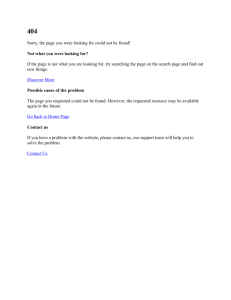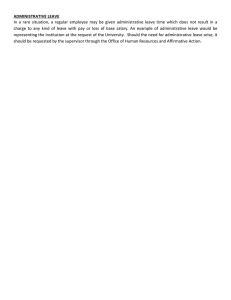Training Manual - WWW0 - Stellenbosch University
advertisement
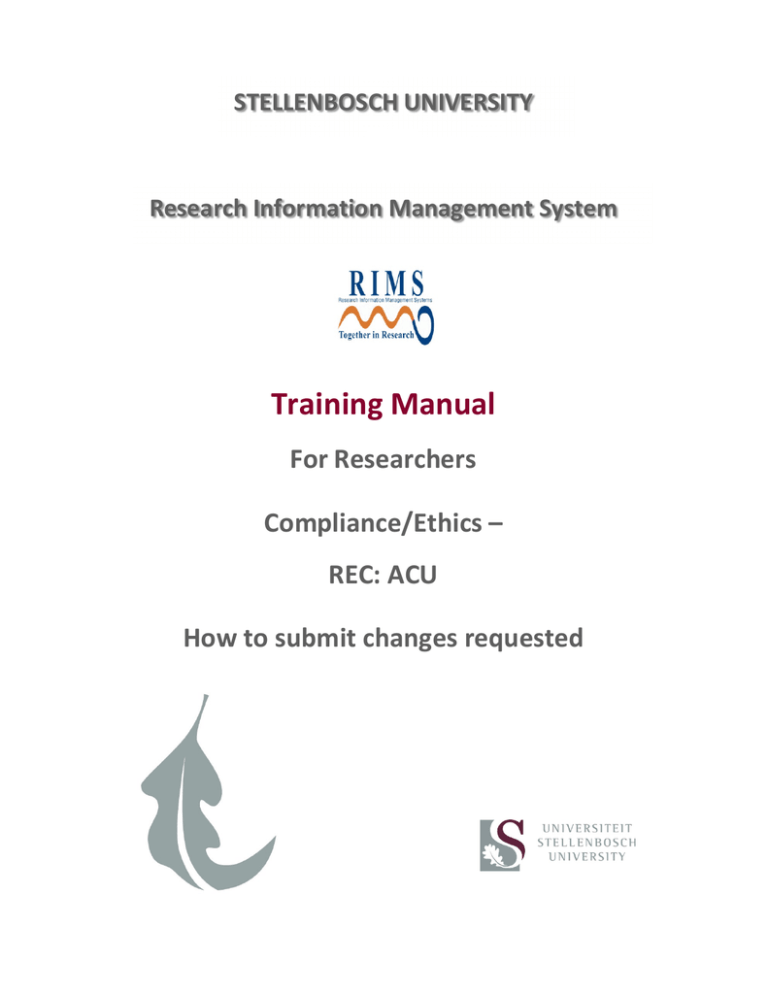
STELLENBOSCH UNIVERSITY Research Information Management System Training Manual For Researchers Compliance/Ethics – REC: ACU How to submit changes requested Table of Contents RESPONDING TO CHANGES REQUESTED BY YOUR SUPERVISOR ....................................................... 3 Accessing the protocol to make changes ........................................................................................ 3 Accessing Supervisor Comments and Making Changes to the Eform .............................................. 4 Making changes to questions on the eform................................................................................ 4 How to attach a New Version of a Document: ............................................................................ 6 Adding the Cover Page: .............................................................................................................. 7 Completing the Form ..................................................................................................................... 8 Submitting your changes ............................................................................................................... 8 Adding your supervisor .............................................................................................................. 8 RESPONDING TO CHANGES REQUESTED BY THE REC: ACU ADMIN OFFICE ..................................... 10 RESPONDING TO CHANGES REQUESTED BY THE REC: ACU COMMITTEE......................................... 11 Notification of Changes Required ................................................................................................ 11 Opening the Record ..................................................................................................................... 12 Creating a New Submission.......................................................................................................... 12 Making the required changes ...................................................................................................... 13 Making Changes to Questions on the Eform ................................................................................ 14 Adding New Versions of Attachments .......................................................................................... 14 Adding the coversheet ................................................................................................................. 14 Completing the Eform.................................................................................................................. 14 Submitting the Changes ............................................................................................................... 15 InfoEd Training Manual: REC: ACU Researcher Submitting Changes Requested © Stellenbosch University May 2014 2 RESPONDING TO CHANGES REQUESTED BY YOUR SUPERVISOR Accessing the protocol to make changes 1. You will receive an email indicating that changes are required 2. Click on Open Submission Package to view the reviewers comments and to make the required changes Please note if you are not already logged on to InfoEd you will be required to login before you can access the application form Please note that InfoEd does not always work properly when you use the internet browser Internet Explorer we therefore recommend you use Google Chrome or Firefox InfoEd Training Manual: REC: ACU Researcher Submitting Changes Requested © Stellenbosch University May 2014 3 Accessing Supervisor Comments and Making Changes to the Eform When you get to the “Components of Initial Application” page click on the Edit Icon On the eform untick the Complete box. 1. In the eform scroll to all the places you see the review comments icon . Wherever you see this icon, hover over it with your mouse to view the reviewers’ comments. 2. You will need to make the required changes, by either adding additional information or making changes to existing information. DO NOT CLICK ON COMPLETE UNLESS YOU ARE DONE WITH ALL THE CHANGES Only untick Complete once. Every time you untick Complete and then tick it Complete again InfoEd creates a new version of your application form. If you are unable to finish all the changes requested rather click on Save. You can then return to your application at a later stage to finish the required changes without a new version being created. Making changes to questions on the eform To make changes to questions on the eform type in your change in the relevant text box, or change your selection to dropdown lists or tick boxes as required. Please note that certain questions are hidden based on your answers so changes to dropdown lists or tick boxes choices may cause certain sections of the form to no longer display and in other instances it may require you to answer additional questions. InfoEd Training Manual: REC: ACU Researcher Submitting Changes Requested © Stellenbosch University May 2014 4 InfoEd Training Manual: REC: ACU Researcher Submitting Changes Requested © Stellenbosch University May 2014 5 How to attach a New Version of a Document: o Please respond to all the points raised about attached documents o You must use HIGHLIGHTING or the TRACK CHANGES function to indicate ALL corrections / amendments on ALL DOCUMENTATION you make changes to, o In addition to the above you must attach a cover sheet listing ALL DOCUMENTATION that has been changed. o Motivation and justification for any changes that were requested but have not been made should also be included in the cover sheet. o The above must be done in order to allow for rapid scrutiny and appraisal of your resubmission. 1. Click on the upload icon of the attachment you plan to replace 2. Click on Choose File 3. Select the new version of the document from your PC. Remember that the new version must include highlighting or track changes to indicate ALL changes 4. Click on Upload 5. Click on the document icon was loaded to view the document and make sure the correct document Please remember when adding attachments in the application form to not use password protection, limit editing or use any other security access controls on documents as this often causes problems in the system and may prevent reviewers from being able to access the document(s). InfoEd will automatically make the document view only once it has been submitted so no further security needs to be setup on the document. InfoEd Training Manual: REC: ACU Researcher Submitting Changes Requested © Stellenbosch University May 2014 6 Adding the Cover Page: Your cover page is to include the following if applicable: • A list of all documents that have been change and/ or • A list of any requested changes that have not been made including a motivation and justification for each 1. Go to the section “Add any additional support documentation for your application here:” If your application is an application for Education and Training it is at the end of Section F and if it is an application for a New Study or a Pilot Study then it is at the end of Section D 2. Click on the Yellow Plus 3. Type the document name (please include that this is a response to supervisor in the name of the document. E.g. Cover page for changes requested from Supervisor) 4. Click on the Upload icon 5. Click on Choose file 6. Select the file from your PC InfoEd Training Manual: REC: ACU Researcher Submitting Changes Requested © Stellenbosch University May 2014 7 7. Click on Open 8. Click on Upload Completing the Form Once you have made all the changes click on Complete Submitting your changes On the Components for Initial Application click on Submit Adding your supervisor 1) Click on the Add New Person to Review Path, to add your supervisor 2) Select the first letter of the supervisors surname 3) Scroll for the drop down list for your supervisors name InfoEd Training Manual: REC: ACU Researcher Submitting Changes Requested © Stellenbosch University May 2014 8 4) Once you have selected it in the dropdown list click on Select Your supervisors name should now be displaying as an inserted step make sure the correct name is displaying. To remove an incorrect name click on the name. (remove icon) and then add the correct 5) If the Supervisors details are correct click on Submit. InfoEd Training Manual: REC: ACU Researcher Submitting Changes Requested © Stellenbosch University May 2014 9 RESPONDING TO CHANGES REQUESTED BY THE REC: ACU ADMIN OFFICE 1. Once your application has reached the REC: ACU Admin Office, the office will conduct an admin review to check the completeness of your application. 2. Any missing documentation will be requested and you will receive an email in your outlook inbox requesting that you make changes to your application. Please follow the steps describe in the above sections under “Accessing Supervisor Comments and Making Changes to the Eform” But this time you will only attend to the comments made by Winston Beukes or Clarissa Graham and not those made but your supervisor. 3. Once you have made the specific changes click on Complete on the top of the eform. 4. On the Components for Initial Application click on Submit 5. On the Refresh route screen click on Submit InfoEd Training Manual: REC: ACU Researcher Submitting Changes Requested © Stellenbosch University May 2014 10 RESPONDING TO CHANGES REQUESTED BY THE REC: ACU COMMITTEE Notification of Changes Required After your application has gone through the Admin Review and all requested documents have been submitted your application will proceed to the committee for review. If the committee then requires further information or changes before making their final decision you will receive an email with a letter indicating what modifications or additions are required. The required changes will be included in the attached letter. Make sure you attend to all the items listed in the letter. Please note you must login and open the record to be able to make any changes. InfoEd Training Manual: REC: ACU Researcher Submitting Changes Requested © Stellenbosch University May 2014 11 Opening the Record Once you have logged onto InfoEd https://su.rims.ac.za follow these steps 1. Click on My Animal Use 2. Click on Show list 3. To open click on the yellow folder next to the number Creating a New Submission 4. On the Submissions screen click on Respond 5. Select “Response to Modifications” If modifications were requested or click on “Response to Deferral” if your project was Deferred. If you selected the wrong option go back to the submission page and next to the wrong one go click on Delete. The response link will appear again and repeat steps 45. InfoEd Training Manual: REC: ACU Researcher Submitting Changes Requested © Stellenbosch University May 2014 12 Making the required changes 6. On the “Components for Response to Modifications” or “Components for Response to Deferral” screen click on the Edit icon. 1. On the open eform untick the Complete box DO NOT CLICK ON COMPLETE UNLESS YOU ARE DONE WITH ALL THE CHANGES Only untick Complete once. Every time you untick Complete and then tick it Complete again InfoEd creates a new version of your application form. If you are unable to finish all the changes requested rather click on Save. You can then return to your application at a later stage to finish the required changes without a new version being created. All fields are now editable. You can make changes to all fields and you can upload new versions of your attachments. REMEMBER TO SAVE AFTER EVERY CHANGE InfoEd Training Manual: REC: ACU Researcher Submitting Changes Requested © Stellenbosch University May 2014 13 Making Changes to Questions on the Eform To make changes to questions in the eform, type in your change in the relevant text box, or change your selection to dropdown lists or tick boxes as required. Please note that certain questions are hidden based on your answers so changes to choices in dropdown lists or tick boxes may cause certain sections of the form to no longer display and in other instances it may require you to answer additional questions. Adding New Versions of Attachments Please consult steps 1-5 on page 6-7 on how to add new versions of documents Adding the coversheet Please consult steps 1-8 on page 6-7 In step 3 (i.e. Document Name) please include that this is a response to the committee in the name of the document. E.g. cover page for changes requested by REC: ACU committee. Completing the Eform 7. When you have completed all the requested changes tick Completed and the Click on Save InfoEd Training Manual: REC: ACU Researcher Submitting Changes Requested © Stellenbosch University May 2014 14 Submitting the Changes 1. On the “Components for Response to Modifications” screen click on Submit 2. If you are a student you must click on Add New Person to the Review Path and add your supervisor. Please consult steps 1-5 on page 8 on how to add your supervisor 3. Click on continue 4. Once it is submitted click on Done to close the screen. InfoEd Training Manual: REC: ACU Researcher Submitting Changes Requested © Stellenbosch University May 2014 15