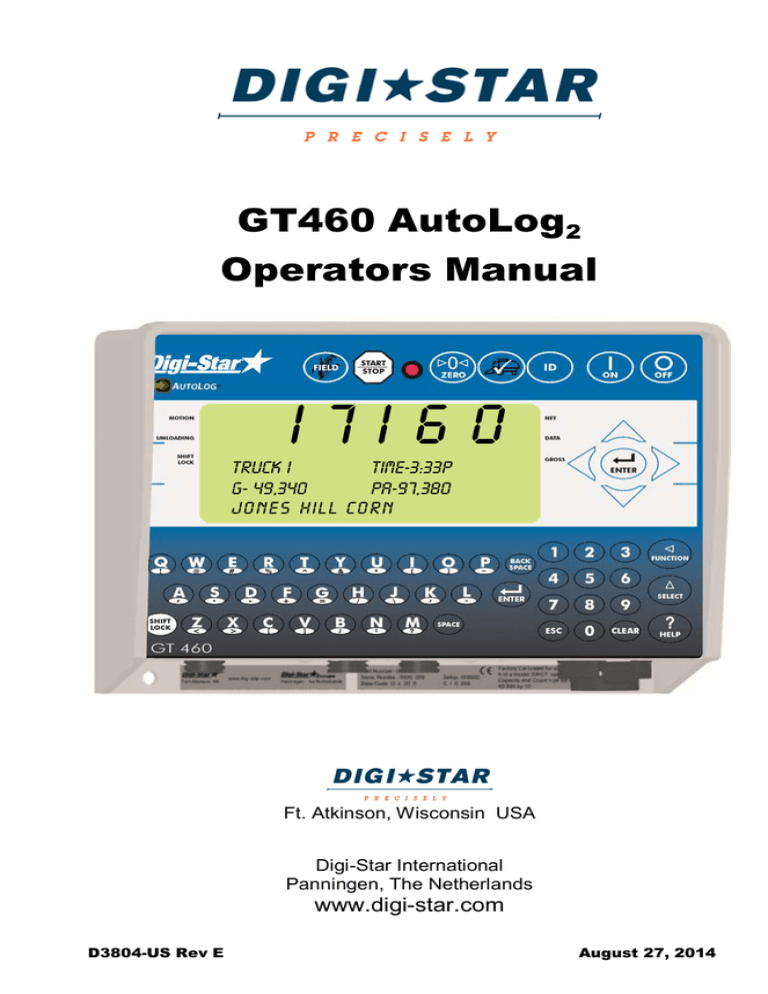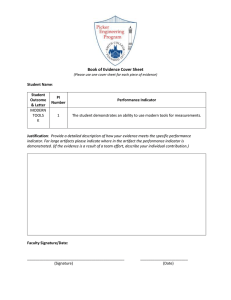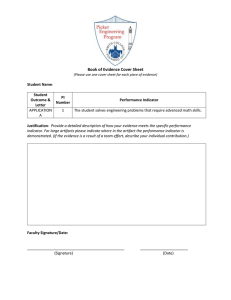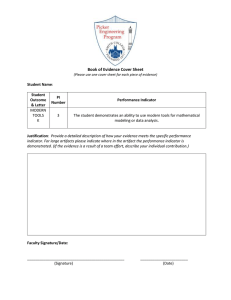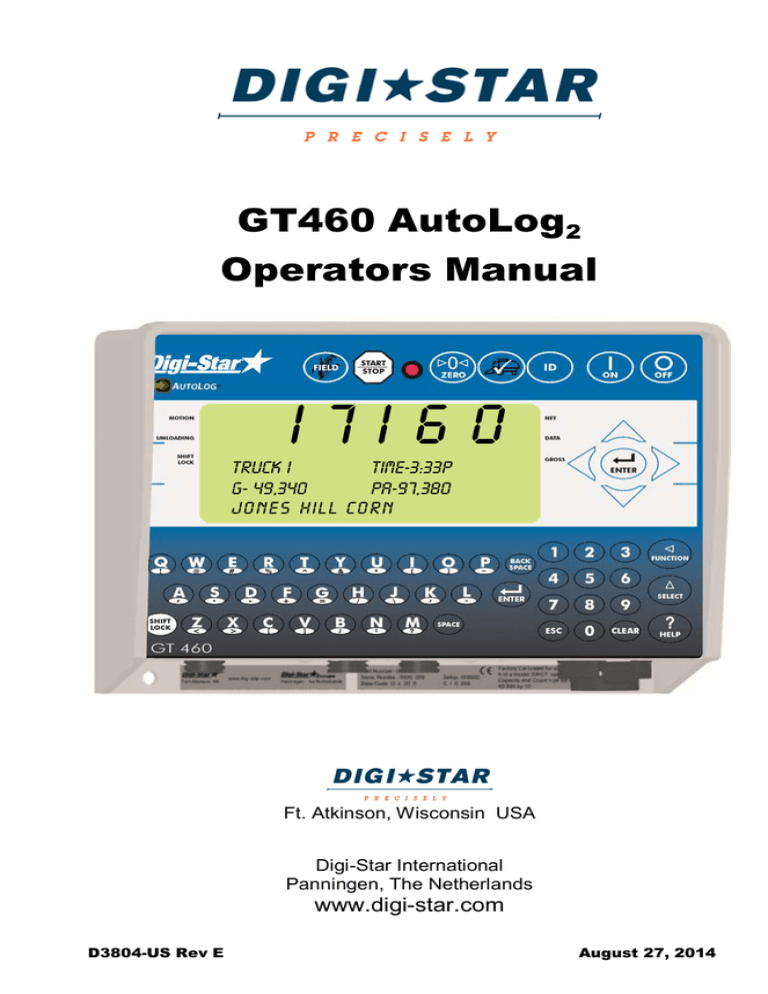
GT460 AutoLog2
Operators Manual
I7I60
Truck i
TIME-3:33P
G- 49,340
PA-97,380
Jo nes hill co rn
Ft. Atkinson, Wisconsin USA
Digi-Star International
Panningen, The Netherlands
www.digi-star.com
D3804-US Rev E
August 27, 2014
GT 460 Features & Options
Thank you for the purchase of a GT460 indicator. With optional
equipment, it is the simplest most flexible system on the market today.
With proper operation and preventative maintenance it will last for years.
The Digi-Star GT460 is designed for use weighing, tracking, storing, and
transferring related data regarding the weight of agricultural grains,
forages, and other commodities on mobile weigh wagons, grain carts,
forage boxes, and other agricultural conveyances.
The data collected by, and transferred from, the GT460 is designed
primarily for use with Digi-Star's Grain TrackerTM and Forage TrackerTM
software. For maximum value from the GT460 indicator, Digi-Star
recommends that Grain TrackerTM / Forage TrackerTM software program be
loaded on a PC. This program will allow the full initialization and
personalization of the indicator to the operation. The manual for this
software program is found within the program under the help tab.
The GT460 is not for use with applications for which the GT460 is not
intended, or as outlined in this manual.
Use of the GT460 outside of its intended purposes may result in inaccurate
weight measurement or damage to instrument.
D3804-US-GT460 Rev E- SCC
All rights reserved. Reproduction of any part of this manual in any form whatsoever without Digi-Star’s express written
permission is forbidden. The contents of this manual are subject to change without notice. All efforts have been made to
assure the accuracy of the contents of this manual. However, should any errors be detected, Digi-Star would greatly
appreciate being informed of them. The above notwithstanding, Digi-Star can assume no responsibility for errors in this
manual or their consequence.
© Copyright! 2014 Digi-Star, Fort Atkinson (U.S.A.).
2
GT460 AutoLog2 Operators Manual
D3804
GT 460 Features & Options
Table of Contents
GT 460 FEATURES & OPTIONS ...................................................................... 4
ACCURACY STATEMENT ................................................................................ 5
DECLARATION OF CONFORMITY.................................................................. 6
INDICATOR OVERVIEW ................................................................................... 7
ACTIVE SCREEN ............................................................................................ 10
DATA RECORD SCREEN............................................................................... 11
FIELD SCREEN ............................................................................................... 12
ID SCREEN ...................................................................................................... 13
Edit Truck Capacity ............................................................................. 14
TRANSFER DATA ........................................................................................... 15
Transfer Field & ID Data from USB to Indicator................................... 15
Transfer Records from Indicator to USB Drive .................................... 16
OPERATION .................................................................................................... 17
Turn On Indicator ................................................................................ 17
Record Data - Automatic Mode (With AutoLog2) ................................. 17
Record Data – Manual Mode (Without AutoLog2) ............................... 18
Recorded Data Preview ...................................................................... 18
Check Combine Yield Monitor ............................................................. 19
AUTOLOG2....................................................................................................... 20
RE-CALIBRATING THE SCALE...................................................................... 23
Get your Calibration Number ............................................................... 24
DAILY DATA COLLECTION ............................................................................ 26
Modify Field Names and ID ................................................................. 27
Clearing the Indicator Memory before Starting a Season .................... 27
Erase Grain TrackerTM Data Records .................................................. 28
Zero Accumulator Memory .................................................................. 28
OPTIONAL SETTINGS .................................................................................... 29
Backlight Dimmer ................................................................................ 29
Unload Alarm....................................................................................... 29
Change Time ....................................................................................... 30
Change Date ....................................................................................... 30
SETTING OPTIONS ........................................................................................ 31
Preset Active Signal Functionality ....................................................... 35
12VDC Output Diagrams ..................................................................... 37
WEIGHING ERROR MESSAGES ................................................................... 42
OVRCAP ............................................................................................. 42
+RANGE ............................................................................................. 42
-RANGE .............................................................................................. 42
INSTALLATION ................................................................................................ 43
Cable Connection ................................................................................ 44
Connect Load Cells to J-Box ............................................................... 45
AUTOLOG2 TROUBLESHOOTING ................................................................ 46
RPM Sensor Diagnostics .................................................................... 46
Verify AutoLog2 Settings...................................................................... 47
CHARGING BATTERY OR WELDING ........................................................... 48
D3804
GT460 AutoLog2 Operators Manual
3
GT 460 Features & Options
GT 460 FEATURES & OPTIONS
Hands Off (AutoLog2) Operation
The GT 460 indicator has many features but it also boasts simple handsoff operation using a RPM sensor on the PTO shaft to trigger the start of
the unloading process and the end of the unloading process. AutoLog2
aids in preventing operator mistakes and loss of load data due to the
operator forgetting to push the
key. Manual control using the
key
is possible should the sensor be damaged or not functioning by disabling
AutoLog2. See page 18 for instructions. Weight, date, time and additional
information is stored automatically after each load is completed.
AutoLog2
AutoLog2 is an optional function which allows the operator to set weight
targets when unloading. The indicator will sound an alarm and/or activate a
control signal when the preset unload weight is met.
There are 3 methods available to control the targeted unloaded weight.
1. Weight set per Truck ID - Each truck with a stored ID can have a
preset weight. Useful when working with trucks of various
capacities.
2. Stored Target Weight - When the same amount is unloaded each
time. The stored weight repeats until changed. Useful when all
trucks have the same capacity.
3. Load by Load - With each unloading event the GT460/465 will
prompt the operator to enter the required weight to unload. Useful
when flexibility is required.
USB Port
USB drive has capacity to hold thousands of data records and allows easy
data transfer.
Grain TrackerTM or Forage TrackerTM
Grain TrackerTM or Forage TrackerTM software provided with GT 460
indicator allows generation of a variety of reports. Reports can be read by
programs such as Microsoft ExcelTM, Adobe AcrobatTM and Microsoft
Internet ExplorerTM.
4
GT460 AutoLog2 Operators Manual
D3804
Accuracy Statement
ACCURACY STATEMENT
ACCURACY:
READ THIS SECTION BEFORE USING THE SCALE SYSTEM
DIGI-STAR SCALE SYSTEMS ARE MANUFACTURED TO PROVIDE
THE GREATEST ACCURACY POSSIBLE. HOWEVER PROPER
DESIGN, INSTALLATION AND USE ARE REQUIRED IN ORDER TO
OBTAIN THE HIGHEST LEVEL OF ACCURACY.
WHEN USING THE SCALE SYSTEM THE FOLLOWING MUST BE
CONSIDERED IN ORDER TO REALIZE THE BEST POSSIBLE
PERFORMANCE AND ACCURACY.
•
•
•
D3804
LOAD CELLS MUST BE INSTALLED WITH THE PROPER
ORIENTATION. MOST DIGI-STAR LOAD CELLS HAVE A
LABEL INDICATING EITHER THE "TOP" OR BENDING
DIRECTION OF THE LOAD CELL. INSPECT LOAD CELLS
TO DETERMINE IF INSTALLATION IS CORRECT.
INSTALLATION OF ANY LOAD CELLS WITH THE
ORIENTATION INCORRECT WILL RESULT IN
INACCURATE MEASUREMENT.
LOAD CELLS SHOULD NOT BE SUBJECTED TO ANY
STRAINS OR LOADS OTHER THEN THE WEIGHT OF
THE LOAD. STRESS OR STRAIN CAUSED BY
MISALLIGNMENT OR OTHER FACTORS WHEN
ACCURATE WEIGHT READINGS ARE DESIRED WILL
NEGATIVELY AFFECT THE ACCURACY.
THE WEIGHING UNIT SHOULD BE STATIONARY, WITH
MINIMUAL MOVEMENT, AND ON A LEVEL SURFACE TO
INSURE THAT WEIGHT READINGS ARE AS ACCURATE
AS POSSIBLE.
o THE AFFECT OF MOVEMENT ON ACCURACY
DEPENDS ON THE SPEED AND ROUGHNESS OF
THE GROUND AND APPLICATION. ROUGHER
TERRAIN AND FASTER AND/OR GREATER
MOVEMENT INCREASES THE DEGRADATION OF
ACCURACY.
o A LEVEL SURFACE IS DEFINED AS BEING LESS
THAN A 5" (13cm) CHANGE IN RISE OVER 10’
(3.0m) OF RUN. AS THE SLOPE OF THE
TERRAIN INCREASES, DEGRADATION OF
ACCURACY WILL ALSO INCREASE.
GT460 AutoLog2 Operators Manual
5
Declaration of Conformity
DECLARATION OF CONFORMITY
6
GT460 AutoLog2 Operators Manual
D3804
Indicator Overview
INDICATOR OVERVIEW
1
2
3
4
5
6
7
10
8
11
9
20
12
14
15
16
10
19
17
13
1
– Enter and exit Field screen (Page 12).
2
– Start or stop unloading operation.
3
– Press and hold to zero balance the scale.
4
– Check combine yield monitor (Page 19).
5
– Enter and exit ID screen.
6
– Turn indicator on.
7
– Turn indicator off.
18
8 Upper Display Window – Displays current actions or weight – 6
characters.
9 Lower Display – Displays recorded data – 26 characters x 3 rows.
10
D3804
– Accept change or proceed to next item.
GT460 AutoLog2 Operators Manual
7
Indicator Overview
11 Directional Arrows – Left or right arrows move cursor inside data field.
Up and down arrows move to previous or next data field. List scrolls
faster the longer the Up/Down arrow is held down.
12 Qwerty Keyboard
13
– Escape or undo last data change.
14 Numbers Keypad
15
– Performs task displayed by select.
16
– Scroll thru function key operation.
17
– For additional information.
18
– Delete one character in data entry field. Press and hold to delete
entire data entry field contents.
19
– Press and release. Then press key with desired special
character.
20
- Press to backspace. Press and hold to backspace faster.
8
GT460 AutoLog2 Operators Manual
D3804
Indicator Overview
BOTTOM PANEL CONNECTIONS
3
1
2
4
1 Load Cell
2 Power – 12VDC
3 Serial/Printer – Used to communicate with computer, data downloader
(DDL) or printer.
4 USB – Port for USB drive
INDICATOR DISPLAY SCREENS
Four display screens can be shown on the Indicator:
Active Screen
Statistics including ID, Time, Gross Weight, Print Accumulator and Field
Name. See page 10.
Data Record Screen
Data records including Field Name, Net Weight, Print Accumulator, ID,
Date and Time. See page 11.
Field Screen
150 field names are available and can be modified using the keypad. See
page 12.
ID Screen
150 ID names are available and can be modified using the keypad. See
page 13.
D3804
GT460 AutoLog2 Operators Manual
9
Active Screen
ACTIVE SCREEN
Indicator needs to be on this screen before loading or unloading.
I7I60
1
2
3
4
lb
5
Truck i
TIME-3:33P
G- 49,340
PA-97,380
6
Jones hill corn
1 Current weight.
2 Current ID name.
3 Current gross weight.
4 Current field name.
5 Time (3:33 PM shown).
6 Print accumulator (PA) for current field.
10
GT460 AutoLog2 Operators Manual
D3804
Data Record Screen
DATA RECORD SCREEN
The indicator creates “data records” containing these data fields each
time the operator completes a load.
• Press
to view last stored record.
• Press
or
to scroll through all previously stored records.
2
3
4
L
1
30
KELLY GRAIN 5EC33F CORN
7
-49,540
NE, 233,580 PA
II/24/08,
5-34P
CART I
6
5
1 Load Number.
2 Field name (26 characters).
3 Weight (weight that was unloaded for this load).
4 ID name (6 characters) (Use for CART ID or TRUCK ID).
5 Date (November 24, 2008 shown).
6 Time (5:34 PM shown).
7 Accumulated weight (total of all loads for selected field).
Note: This screen is shown for only 10 seconds before reverting to the
Active screen.
D3804
GT460 AutoLog2 Operators Manual
11
Field Screen
FIELD SCREEN
• Field names can be uploaded from a PC using a USB drive. See page
15.
• Field names can be a maximum of 26 characters long.
• Field names can be changed using the keypad before unloading.
6 1
1
Fld
I
3
Jones hill corn
2 Denny’s farm field I2 corn
Kelly grain sec33f corn
6
4
4
5
4
1
Press
to modify or select field. Current field number is shown in
upper display.
2 Three lines are displayed in Lower Display Window. The top line of the
three is current, editable and will be used for next data record.
3 Up/Down Arrows – Press
or
to scroll through fields (150 maximum).
Hold arrow to scroll faster. Use
or
to move cursor within data line.
4 Use keypad to enter or update field names. Press
characters to left and
to delete
to delete the selected character. Hold
to delete entire line. Pressing
will reset line to last saved data.
5 To use special characters press and release
. Then press key
with desired special character. Repeat for each special character
required.
6 Press
12
or
to exit.
GT460 AutoLog2 Operators Manual
D3804
ID Screen
ID SCREEN
•
•
Auto Load Preset (ALP – D.A.N. 477) must not be set to OFF.
ID names can be uploaded from a PC using a USB drive. See page
15.
ID names and capacities can be a maximum of 6 characters long.
ID names can be changed by using the keypad before unloading.
ID Screen has two columns with ID on left and capacity on right of 3 line
display
•
•
•
1
7 1
ID
i
Truck I
2 Truck 2
Truck 3
3
20500
25000 6
25000
4
4
5
4
1 Press
to modify or select ID name. Current ID number is shown
in upper display.
2 Three lines are displayed in Lower Display Window. The top line of the
three is current, editable and will be used for next data record.
3 Up/Down Arrows – Press
or
to scroll through ID names (150 max.).
Hold arrow to scroll faster. Use
or
to move cursor within data line.
4 Use keypad to enter or update ID names. Press
to delete
characters to left and
to delete the selected character. Hold
to delete entire line. Pressing
will reset line to last saved
name.
5 To use special characters press and release
. Then press key with
desired special character. Repeat for each special character required.
D3804
GT460 AutoLog2 Operators Manual
13
ID Screen
6 The operator will see ID XXX while editing the ID and CAP XXX while
editing the capacity. After editing the ID press
to move the cursor
to capacity field to enter capacity data. The display will scroll to the
next ID when pressing
7 Press
or
or
.
to exit.
Edit Truck Capacity
GT460's running software version 9B or later has the ability to add and edit
truck capacities. GT460's running software versions earlier than 9B can
be updated with new software and the necessary hardware to provide this
functionality. Contact Digi-Star Support at 1-800-225-7695 for details.
Updated Grain Tracker software allows entering and editing of truck
capacities on the PC and then transferring the setting to the GT460
Indicator.
Using the ID screen explained above, the operator can select not only the
stored preset for unloading, but also either automatically use the truck
capacity for the current ID or prompt the operator to either edit or accept
the truck capacity before unloading.
AutoLog2 -Auto Load Preset (ALP – D.A.N. 477) has 4 selections; OFF,
STORED, TRUCK, and PARTCP
OFF - No output control will be activated and the preset will not be used.
STORED - The operator manually enters a preset in the main weight screen
and when unloading begins, by manually pushing the START/STOP or
Autolog2 activates, the preset will be displayed and used for the control of
the output signal.
TRUCK - The current ID truck capacity will automatically be used when
unloading begins. This operation is similar to loading a stored preset, but
the operator will see the actual capacity from the ID screen when the
unloading process begins instead of a previously entered preset.
PARTCP – This selection allows the operator to edit the preset to be used for
unloading. When unloading begins the operator will see the truck capacity
on the six character display. This amount can be editing using the front
panel keys or it can be accepted by the operator by pressing
. The
PARTCP prompt is intended to represent PARTIAL CAPACITY.
14
GT460 AutoLog2 Operators Manual
D3804
Transfer Data
TRANSFER DATA
The indicator is equipped with a
USB drive port. The USB drive used
with the indicator holds thousands
of data records and allows for easy
transfer to PC.
Transfer Field & ID Data
from USB to Indicator
1
U S B
1. Insert USB drive. Indicator will
automatically detect the USB
drive.
I N
E N TE R – S AVE RE CORD S T O USB
i - F IE LD + ID T O US B
9 - U S B T O F I E LD + I D
U S B
2. Press 9 to transfer field names
and ID names from USB drive to
indicator.
I N
E N TE R – S AVE RE CORD S T O USB
I - F IE LD + ID T O US B
9 - U S B T O F I E LD + I D
3
2
3. Press
to exit. Remove USB
drive from socket. Display
returns to active screen.
Important: This action will overwrite Field names, ID names and
Accumulator in the indicator.
D3804
GT460 AutoLog2 Operators Manual
15
Transfer Data
Transfer Records from
Indicator to USB Drive
1
U S B
1. Press
to save records to
USB drive.
I N
E N TE R – S AVE RE CORD S T O USB
I - F IE LD + ID T O US B
9 - U S B T O F I E LD + I D
Note: This action appends values already on the USB drive. No data is
lost.
16
GT460 AutoLog2 Operators Manual
D3804
Operation
OPERATION
Turn On Indicator
1. Press
2
H E L L O
Digi-star Grain Tracke r
Records
I% full
0
I00
1
.
2. Press and hold
to zero
balance scale if the bin is
empty.
Record Data - Automatic Mode (With AutoLog2)
Note: To operate GT460 with AutoLog2 the GT460 must be connected to a
PTO speed shaft sensor. In addition, the GT460 AutoLog2 functionality
must be turned on. Check that D.A.N. 531 is set to ON. See page 34.
5 3
0
1
4
2
Truck I
G- 49,340
Jones hill corn
TIME-3:33P
PA-97,380
1. Press
to select required
field name. See page 12.
2. Press
to select required
ID. See page 13.
Note: Make sure Indicator has
returned to the active screen.
3. If AutoLog2 is enabled, simply
start the PTO. Scale will read
Zero and enter the net mode.
4. Unload grain from grain cart. The
Upper Display shows the amount
unloaded. Gross value (total
amount left on cart) is displayed
on second line of Lower Display.
5. If AutoLog2 is enabled, simply
stop the PTO. Data record will be
stored, displayed and printed.
NOTE: If AutoLog2 is not working correctly, see page 46 for
troubleshooting and set-up instructions.
D3804
GT460 AutoLog2 Operators Manual
17
Operation
Record Data – Manual Mode (Without AutoLog2)
Note: If the GT460 is not fitted with a PTO shaft speed sensor the Indicator
must be operated in the Manual mode. See pages 31-34.
5 3
2
1
4
Truck I
G- 49,340
Jones hill corn
1. Press
to select required
field name. See page 12.
0
TIME-3:33P
PA-97,380
2. Press
to select required
ID. See page 13.
Note: Make sure Indicator has
returned to the active screen.
When the unloading process is
complete:
•
The data record is stored in
memory.
•
The data record is printed.
•
The data record screen will
display the last data record for
10 seconds.
3. Press
before unloading grain
from cart. Scale will read Zero
and enter the net mode.
4. Unload grain from grain cart. The
Upper Display shows the amount
unloaded. Gross value (total
amount left on cart) is displayed
on second line of Lower Display.
5. Press
once the unloading
process is complete.
The indicator will return to active
screen.
Recorded Data Preview
L
I 5 3
Jon e s hi ll corn
I 234 n e
P A - I 5 64 7 2
Id 6
3 / I 6/ 0 9
62:23A
2
3 1
18
1. Press
record.
2. Press
data.
to see last data
or
to scroll record
3. Press
to immediately return
to the active screen. After 10
seconds of no keypad activity,
the Indicator will return to the
active screen.
GT460 AutoLog2 Operators Manual
D3804
Operation
Check Combine Yield
Monitor
For best accuracy, park on a level
surface when pressing
.
1. Press
2. Bottom line displays WEIGH
COMBINE GRAIN.
1
2
T ruck I
TI ME -II :34A
G- I7I60
PA-II 4760
W ei gh Comb i n e grai n
3
4
0
T ruck I
TI ME -II :34A
G- I7I60
PA-II 4760
W ei gh Comb i n e grai n
D3804
.
3. Select ID Name. See page 13.
4. Press
and unload grain into
cart. Press again when
unloading is complete to record
data.
GT460 AutoLog2 Operators Manual
19
AutoLog2
AUTOLOG2
AutoLog2 functionality is designed to provide assistance controlling the
amount of grain unloaded from the grain cart or wagon. The operator can
set weight targets to unload. The GT460 indicator will sound an alarm
and/or activate a control signal to operate a switch or solenoid when the
preset unload weight is met.
There are 3 methods available to control the targeted unloaded weight.
1. Weight set per Truck ID - Each truck with a stored ID can have a
preset weight. Useful when working with trucks of various
capacities.
2. Stored Target Weight - When the same amount is unloaded each
time. The stored weight repeats until changed. Useful when all
trucks have the same capacity.
3. Load by Load - With each unloading event the GT460/465 will
prompt the operator to enter the required weight to unload. Useful
when flexibility is required.
Once set, preset control is activated by the AutoLog2 functionality or by the
START/STOP button.
In addition AutoLog2 provides additional functionality by allowing maximum
capacities of individual trucks to be stored in the GT460 Indicator as part of
the ID functionality. See page 13 for details.
See page 35 for additional details for using the Preset Active Signal
Functionality connected with setting the preset weight option below.
To enable AutoLog2 and its
options
1. Enter 477 then press
3
1
20
2
.
2. Press
again to change
ALP setting to option other
than "OFF".
3. Press
to store. This
setting allows preset weight
values to be entered with the
keypad, so that the GT460
can control other functions
based on a target weight.
Turn this setting OFF for
normal grain cart mode.
GT460 AutoLog2 Operators Manual
D3804
AutoLog2
3
1
1. Enter 406
2. Press
to change the RELAY
function.
2
to store.
The RELAY function defines what
function the GT460 performs when
the preset weight is activated during
the unloading process. This can be
held at 12 VDC while the preset is
active (PREACT), or activate 12
VDC once the preset weight is
reached during unloading
(PRNOPA).
4
3 1
3. Press
2
1. Enter 475
2. Press
3. Enter time for PAST setting, if
needed.
4. Press
to store.
The PAST setting is the time (0.0 to
99.9 seconds) for the RELAY
function to timeout. If RELAY is set
as PREACT and is held at 12 VDC
output during the entire unload
process, this setting extends the
time at which the relay remains at
12 VDC output. If RELAY is set as
PRNOPA and activates 12 VDC
output at the end of the unload
cycle, this setting determines how
long the output stays on after the
target weight is reached.
D3804
GT460 AutoLog2 Operators Manual
21
AutoLog2
8
6 4
3 2
7 5 1
1. Enter 442
2. Press
3. Press
to choose WEIGHT
or PERCNT; WEIGHT is
preferred choice for this
application.
4. Press
to store.
5. Type in TOLER value.
6. Press
to store.
This is normally the weight
value of grain still unloading; set
to help prevent overfilling the
truck. If the implement unloads
by 1000 pounds too high each
time, the TOLER value should
be set to 1000.
7. Enter preset weight to be
unloaded.
8.
Press
If 5000 pounds is entered, this
is the range at which the relay
functions above will activate.
Example Application 1: Grain cart with GT460 AutoLog2 system is to
activate an external alarm light to notify truck driver that cart is unloading.
Truck is allowed to hold 40,000 pounds. Grain cart operator opens and
closes doors, and wants to make sure an additional 30 seconds are
allowed for cleanout before truck drives away.
Set 477 ALP to ON. Set 406 RELAY to PREACT. Set 475 PAST to 30.0.
Press 40000 then ENTER to store preset weight value. Connect green DC
Output wire to external alarm light +12V, black to – /Ground.
Operation: Start PTO, GT460 automatically loads 40,000 pound preset,
external alarm light flashes for truck driver. Open door to unload grain,
then close door when near 40,000 pounds. Target weight is reached; 30
second delay time begins to give cart operator time to clean out auger and
turn off PTO. After 30 seconds, external alarm light turns off, data is
logged, and truck drives away.
22
GT460 AutoLog2 Operators Manual
D3804
Re-Calibrating The Scale
Example Application 2: Grain cart with GT460 AutoLog2 system is to
activate an alarm in tractor cab for 10 seconds to notify operator once
35,000 pounds is unloaded, so that the door can be closed. The operator
has a history of overloading the truck by 5000 pounds each time.
Set 477 ALP to ON. Set 406 RELAY to PRNOPA. Set 475 PAST to 10.0.
Set 442 to WEIGHT; TOLER to 5000. Press 35000 then ENTER to store
preset weight. Connect green DC Output wire to alarm +12VDC, black to
ground.
Operation: Start PTO, GT460 automatically loads 35,000 pound preset.
Open door to unload grain. Target weight is reached 5000 pounds early,
sounding alarm for operator to close the door. The preset is deactivated at
30,000 pounds to correct for overfill, and the data is logged when the PTO
is stopped.
RE-CALIBRATING THE SCALE
To re-calibrate the scale and make it even more accurate, document at
least 3 to 6 loads of varying sizes and measure the actual weight of all
loads on a certified scale.
• It must be assured that each truck is not losing grain in transit to a
certified scale.
• Weigh the truck immediately before unloading and immediately
after unloading to minimize errors due to changes in fuel etc.
In this example, six carts of grain are unloaded into four semi-trucks.
Example:
Cart Load A
51560
Cart Load B
33240
Cart Load C
17620
Cart Load D
50420
Cart Load E
38200
Cart Load F
12360
Total Indicator Weight
203400
Truckload #1
Truckload #2
Truckload #3
Truckload #4
Total Certified Weight
D3804
51920
51320
50720
51070
205030
GT460 AutoLog2 Operators Manual
23
Re-Calibrating The Scale
Reading Too High
If the Indicator is reading higher than the certified scale, then the
calibration number is high and should be decreased proportionally.
Reading Too Low
If the Indicator is reading lower than the certified scale, as shown in the
example above, then the calibration number is low and should be
increased proportionally.
Get your Calibration
Number
1. Enter 872
2. Press
2 4 2 8 0
Pre s s h elp f or more
i nf orm at i on
2
.
The calibration (CAL) number will
display. Example CAL = 24280.
1
TOTAL CERTIFIED WEIGHT X CURRENT CAL NUMBER=NEW CAL NUMBER
TOTAL INDICATOR WEIGHT
Using the previous example your results would be:
205030
X 24280 = 24475
203400
24
GT460 AutoLog2 Operators Manual
D3804
Re-Calibrating The Scale
Enter New Calibration
Number
1. Enter 872
4
2. Press
2 4 4 7 5
2
.
Existing calibration number will
display.
3. Enter new number
3 1
4. Press
.
For best results, unload on level
ground. Make sure no grain is lost in
trucking the grain to a certified
scale.
D3804
GT460 AutoLog2 Operators Manual
25
Daily Data Collection
DAILY DATA
COLLECTION
Insuring data is secure from theft,
fire or equipment failure requires a
small effort each day to store data
on a USB drive.
Mid-Season Name
Changes
Note: Before making any changes
to field entries always transfer
your existing field accumulator
data from the indicator to the USB
drive and onto your PC. This
keeps the proper accumulator
values on partially finished fields.
During the season, you may wish
to delete and add field names or
ID names to the scale indicator
memory. This may be done in one
of two ways.
Front Panel
For a small number of changes,
edit field names and ID names
using the keypad on the front
panel. See page 12 and 13 to edit
field names and ID names. See
page 27 to erase accumulator
memory.
Upload New Field Names, ID
Names and Accumulator
Using USB Drive
For a large number of changes,
perform the changes on your PC
using Grain TrackerTM or Forage
TrackerTM software and then
transfer the new information to the
indicator using a USB drive.
26
GT460 AutoLog2 Operators Manual
D3804
Daily Data Collection
To Store Data Records on a USB
Drive
2
3
1. Insert a USB drive into the USB
port on the bottom of the
indicator. Wait for the indicator to
acknowledge the USB drive.
2. Press
to transfer the data
record onto the USB drive. Wait
for data transfer to be completed.
4
3. Press
to transfer the field
and ID names onto the USB
drive. Wait for data transfer to be
completed.
4. Press
.
5. Remove the USB drive from the
USB port.
Modify Field Names and ID
Using Grain TrackerTM or Forage TrackerTM software:
• Upload data records from USB drive to PC.
•
Delete field names that are already finished and clear their
accumulators.
•
Add new field names as needed.
•
Transfer the new field names, accumulators and ID names onto
the USB drive.
Note: To upload data to indicator, you must first create data files with field
names, ID names and accumulator values using Grain TrackerTM or
Forage TrackerTM software.
Clearing the Indicator Memory before Starting a
Season
Before starting the harvest each year, delete previous year’s data records
and accumulators. This is also a good time to add and store new field and
ID names.
Important: Before erasing the data records, be sure that the data records
have been safely stored.
D3804
GT460 AutoLog2 Operators Manual
27
Daily Data Collection
Erase Grain TrackerTM
Data Records
Important: This action will erase all
data records.
1
4
E N T E R =
1. Press
2. Hold
2
Digi-star Grain Tracke r
Records
I% full
0
I00
5
and press
Continue to hold
3 2
Zero Accumulator
Memory
until
PRINT BUFFER displays.
3. Release
4. Display scrolls ENTER
ESC = EXIT.
6
.
= ERASE
5. Press
erases all records.
6. Press
to return to active
screen without erasing records.
4
1
I 2 3 4 5
1. Select field name of accumulator
to be erased. See page 12.
Return to the active screen.
4
Press z ero to erase fld I
Accum – press field to
Erase all – esc to exit
2. Press
ACCUM
3
5
repeatedly until
is displayed.
3. Press
2
4. Press
. deletes current field
accumulated value, press
erases all 150 accumulated
records.
5. Press
to exit.
Note: This operation only erases the accumulator data, field names. ID
names and data records are not affected.
28
GT460 AutoLog2 Operators Manual
D3804
Optional Settings
OPTIONAL SETTINGS
Backlight Dimmer
1. Press
until dimmer is
displayed.
2. Press
2
reduces backlight
intensity by 60%. Press
again for full intensity.
1
Unload Alarm
The unload alarm beeper can be set
to:
Off – no beep
1 – short beep
2 – medium beep
3 – medium long beep
To change unload alarm:
4 – longest beep
In the active screen:
4
1. Enter 407
2. Press
3. Press
is shown.
1
until desired setting
4. Press
to save setting and
return to active screen.
3 2
D3804
GT460 AutoLog2 Operators Manual
29
Optional Settings
5
Change Time
1. Enter 202
4
2. Press
3. Press
3
arrow to move cursor.
4. Press
to set time.
5. Press
1
2
5
Change Date
1. Enter 204
4
2. Press
3. Press
arrow to move cursor.
Format ddmmyy.
3
4. Press
1
2
30
.
arrow to set date.
5. Press
GT460 AutoLog2 Operators Manual
D3804
Setting Options
SETTING OPTIONS
To modify options in following chart, while on the active screen:
1. Enter D.A.N. (Direct Access Number) and press
selected option.
to enter
2. Press
repeatedly until desired selection is shown.
3. Press
to set.
SETTING
[display]
D.A.N
NO.
OPTIONS [displayed]
BOLD=DEFAULT
DESCRIPTION
MENU 1. BASIC FEATURES IN MOST INDICATORS
English (ENGLSH)
Language
101
Dutch
(NEDERL)
(LANGAG)
French (FRANCS)
German (DEUTSH)
(ITAL)
Italian
Select language to be
Portuguese (PORT)
displayed.
Spanish (ESPAN)
Danish (DANSK)
Hungarian(MAGYAR)
Spanish (VESTA)
Display
102
Update Rate
(D-Rate)
1,2,3,4
Update display times per
seconds.
Motion Arrow 103
(Motion)
ON/OFF
Arrow flashes for unstable
weight.
Zero
Tracking
(ZTRACK)
104
ON/OFF
Set to OFF.
Weigh
Method
(W MTHD)
105
1=General,
Use general.
D3804
2=Fast,
3=Slow,
4=Lock-On
GT460 AutoLog2 Operators Manual
31
Setting Options
SETTING
[display]
Scroll
(SCROLL)
D.A.N
NO.
118
OPTIONS [displayed]
BOLD=DEFAULT
0,1,2,3,4,5,6,7,8,9
DESCRIPTION
Sets scroll rate of Display.
MENU 2. CLOCK, PRINTER, COMMUNICATION & ESTIMATED
WEIGHT FEATURES
Time Format 201
24 HR
24-hour time format.
(TIME F)
AM/PM
Set Time
(TIME)
202
XX:XX:XX
Date Format 203
(DATE F)
1,2,3,4,5,6,7,8
Set Date
(DATE)
Enter XXXXXX
204
Use
increments each
digit and use “ARROW”
keys advances cursor to set
date “mmddyy” field.
Select date format.
1 = mm – dd
2 = mm/dd/yy
3 = mm/dd/yyyy
4 = dd/mm
5 = dd/mm/yy
6 = dd/mm/yyyy
7 = dd/mm/yy
8 = dd/mm/yyyy
changes date,
“ARROWS” advance cursor
to set date.
Formats printer output to
one line.
One Line
212
Print
(1L PRT)
Computer in 215
Mode
(COM IN)
ON/OFF
Print Format 216
(PRTFMT)
Media Type 217
(MEDIA)
PRTAC5
DOWNLD = Data Down
Loader, EZ CMD = Original
EZ Commands, EZ2CMD =
EZII Escape Commands.
Use PRTAC5.
DDL, Datakey,
Select data storage type
Com 1 Delay 221
(Ci DLY)
OFF,.10,.25,.50,
32
DOWNLD, EZ
CMD, EZ2CMD
Serial PC
.75,1-5
Printer delay. Set to higher
number for slow printing.
GT460 AutoLog2 Operators Manual
D3804
Setting Options
SETTING
[display]
D.A.N
NO.
OPTIONS [displayed]
BOLD=DEFAULT
DESCRIPTION
Print Accum. 223
(ACCUM)
BUFFER
238
(BUFFER)
0
Shows a running total of
weights printed.
ON
Set to ON
PBLine
(PBLINE)
1, 2, 3
Scroll through memory lines
at a time.
239
MENU 3. SCALE CALIBRATION SETTINGS
Display
301
.01,.02,.05,.1,.2,.5, Minimum weight change
Count
that is displayed.
1,2,5,10,20,
(COUNT)
Note: If this is too small,
50,100
scale will be unstable.
Display Unit 303
Unit of measure.
LB/KG
(LB-KG)
Note: If this changes,
calibration and set-up must
change.
Capacity
304
Maximum capacity of scale.
85,000
(CAP)
MENU 4. PRESET, BATCHING & ROTATION COUNTER FEATURES
Relay
Selects behavior for the
406
OFF, SETPNT,
+12VDC output.
(RELAY)
PRESET,SEEDTD,
PRNOPA, PREACT OFF= No output sent
SETPNT= weight at which
(D.A.N. 477 must
output is on or off
not be set to OFF
for these options to PRESET= see page 35
SEEDTD= see page 35
work)
PRNOPA= see page 35
PREACT= see page 35
U-Alarm
(UALARM)
407
1,2,3,4
Adjust unload alarm setting
Set
over/Under
(sETOUT)
426
SIGOV
SIG12V
Tolerance
(TOLER)
442
WEIGHT
PERCNT
Select SIG12V for +12VDC
output when over or under
set point.
See Page 37
Set a value for tolerance
weight to compensate for
truck overfill
D3804
GT460 AutoLog2 Operators Manual
33
Setting Options
SETTING
[display]
D.A.N
NO.
Preset Active 475
Signal
Timeout
(PAST)
Unload
476
Weight
Displayed
(UNWEDI)
Auto Load
477
Preset
(ALP)
RPM Start
/Stop
(RSSCTL)
OPTIONS [displayed]
BOLD=DEFAULT
DESCRIPTION
Enter XX:XX
Time to continue preset
active signal after preset is
reached. See page 36.
NET
GROSS
LOAD
See page 36.
OFF, STORED,
See page 37
TRUCK, PARTCP
MENU 5. CONTROL SETTINGS
ON enables automatic
531
ON
start/stop feature using
RPM sensor on PTO shaft.
RPM Stop
Speed
(RSSMIN)
532
300
Set to 20%-50% of PTO
operating RPMs. Stop is
activated using this value.
RPM Start
Tolerance
(RSSTOL)
533
100
Set to 10% of PTO
operating RPMs. Start is
activated using this value
added to DAN 532 (400)
RPM Start
Delay
(RSSTDY)
534
2
Time in seconds. Start is
activated when RPMs are
above DAN 532 + DAN 533
for this period.
RPM Stop
Delay
(RSSPDY)
535
2
Time in seconds. Stop is
activated when RPMs are
below DAN 532 for this
period.
CALIBRATION
Setup
Number
(SETUP)
34
871
Quick entry method selects
weigh method 1-4lbs, 58kg, gain 1-9, display
counts 1-9 and capacity
*1000.
GT460 AutoLog2 Operators Manual
D3804
Setting Options
SETTING
[display]
Calibration
Number
(CAL)
D.A.N
NO.
872
OPTIONS [displayed]
BOLD=DEFAULT
DESCRIPTION
Weight displayed at .4mV/V
for these load cells.
Preset Active Signal Functionality
Detailed below are different 12 VDC outputs available with the GT460.
D.A.N. 406 Settings:
• OFF – No 12VDC output will be activated.
•
•
•
•
•
D3804
SETPNT – Set Point
o Uses the weight threshold to activate and deactivate the
12VDC output.
PRESET – Standard preset relay, lamp, and alarm functionality.
o Uses the preset to determine the pulses of the light,
buzzer, and 12VDC output.
SEEDTD – Seed Tender
o During unloading the 12VDC output is activated and once
the preset is reached the light, buzzer, and the signal
deactivates. The light and buzzer also pulse when the prealarm is active.
PRNOPA – Preset No Pre Alarm
o Uses the preset and pre alarm for the light and buzzer, but
the 12VDC output is only activated by the preset being
reached.
PREACT – Preset Active Signal
o During unloading the 12VDC output is active before the
preset weight is reached and the output deactivates when
the preset is reached. The light and buzzer are linked to
the pre-alarm and active until unloading is complete.
GT460 AutoLog2 Operators Manual
35
Setting Options
D.A.N. 426 Settings:
Sets the state of the 12VDC output when PRESET, SEEDTD, PRNOPA,
or PREACT is selected in the D.A.N 406 menu. The SIG 12V setting will
configure the indicator to activate the 12VDC output when a preset weight
is reached. The normal state of the signal will be 0V. The SIG 0V setting
will maintain a 12VDC output when the preset is not active and will
switch to 0V when the preset is active. The default mode is SIG 12V.
D.A.N. 475 Settings:
Determines the behavior of the 12VDC output when D.A.N 406 is set to
PRESET, SEEDTD, PRNOPA, or PREACT. When a time between 0.1 to
99.9 seconds is entered, and D.A.N 406 is set to PRESET the indicator will
activate the 12VDC output when the preset is reached, delay for the
specified time, and set the output to 0VDC after the delay period. When
this is set to zero the 12VDC output will activate when the preset is
reached and stay active until the preset is cleared. The preset is cleared
when unloading stops. The default time is zero.
When unloading is stopped through the Start/Stop button or through
AutoLog2 the 12VDC output deactivates.
D.A.N. 442 Settings:
This setting allows the 12VDC output to activate before the preset is
reached. It can be utilized in any D.A.N 406 mode, other than OFF. The
TOLER setting allows the operator to tune in the preset signal based on
the intended equipment. The TOLER can be set to WEIGHT or PERCNT.
This setting creates a window, based around the preset weight, and will
activate the 12VDC output, according to the selected D.A.N 406
configuration, when the measured weight is within that window.
D.A.N 476 Settings:
Used to change the normal view of the weight during the unloading
process. There are three modes, NET, GROSS, and LOAD. Default mode
is NET.
NET is the normal grain cart unloading method where the indicator counts
down from zero and displays negative weight throughout the unloading.
GROSS allows the display of the actual or gross weight of the indicator
and counts down from the total loaded weight.
LOAD displays the active preset weight and counts down from that value.
If more than the prescribed preset is unloaded, the display will begin to
count down from zero and show a negative number.
36
GT460 AutoLog2 Operators Manual
D3804
Setting Options
D.A.N 477 Settings:
Determines if the preset is loaded when unloading begins, default is OFF.
Every unloading cycle will use the loaded preset. See page 14.
•
OFF – No preset active.
•
STORED – Enter an amount for the maximum truck capacity
o Used every time no matter if different trucks with different
capacities are used.
TRUCK – Enter an amount for each truck
o Used to enter a different preset amount depending on
each trucks capacity.
PARTCP – Enter any amount
o Used if a less than full load is required.
•
•
To keep the 12VDC output signal deactivated during the unloading
process when any D.A.N. 477 setting is ON, press
before starting
PTO.
12VDC Output Diagrams
The diagrams on the following pages show the functionality of the 12VDC
output when D.A.N 426 is set to SIG 12V. SIG 0V reverses the output.
D3804
GT460 AutoLog2 Operators Manual
37
Setting Options
1) PMTHD
RELAY
SETOUT
PAST
D.A.N. 401
D.A.N. 406
D.A.N. 426
D.A.N. 475
- P ALM = 0
- PRESET
- SIG12V
- 0.0
2) PMTHD
RELAY
SETOUT
PAST
3) PMTHD
RELAY
SETOUT
PAST
4) PMTHD
RELAY
SETOUT
PAST
D.A.N. 401
D.A.N. 406
D.A.N. 426
D.A.N. 475
D.A.N. 401
D.A.N. 406
D.A.N. 426
D.A.N. 475
D.A.N. 401
D.A.N. 406
D.A.N. 426
D.A.N. 475
- PERCNT OR WEIGHT-PALM>10
- PRESET
- SIG12V
- 0.0
- P ALM = 0
- PRESET
- SIG12V
- 5.0
- PERCNT OR WEIGHT-PALM>10
- PRESET
- SIG12V
- 5.0
38
GT460 AutoLog2 Operators Manual
All modes
require D.A.N.
477 to not be
OFF.
D3804
Setting Options
1) PMTHD
RELAY
SETOUT
PAST
D.A.N. 401
D.A.N. 406
D.A.N. 426
D.A.N. 475
- P ALM = 0
- SEEDTD
- SIG12V
- 0.0
2) PMTHD
RELAY
SETOUT
PAST
3) PMTHD
RELAY
SETOUT
PAST
4) PMTHD
RELAY
SETOUT
PAST
D.A.N. 401
D.A.N. 406
D.A.N. 426
D.A.N. 475
D.A.N. 401
D.A.N. 406
D.A.N. 426
D.A.N. 475
D.A.N. 401
D.A.N. 406
D.A.N. 426
D.A.N. 475
- PERCNT OR WEIGHT-PALM>10
- SEEDTD
- SIG12V
- 0.0
- P ALM = 0
- SEEDTD
- SIG12V
- 5.0
- PERCNT OR WEIGHT-PALM>10
- SEEDTD
- SIG12V
- 5.0
D3804
GT460 AutoLog2 Operators Manual
All modes
require D.A.N.
477 to not be
OFF.
39
Setting Options
40
1) PMTHD
RELAY
SETOUT
PAST
D.A.N. 401
D.A.N. 406
D.A.N. 426
D.A.N. 475
- P ALM = 0
- PRNOPA
- SIG12V
- 0.0
2) PMTHD
RELAY
SETOUT
PAST
3) PMTHD
RELAY
SETOUT
PAST
4) PMTHD
RELAY
SETOUT
PAST
D.A.N. 401
D.A.N. 406
D.A.N. 426
D.A.N. 475
D.A.N. 401
D.A.N. 406
D.A.N. 426
D.A.N. 475
D.A.N. 401
D.A.N. 406
D.A.N. 426
D.A.N. 475
- PERCNT OR WEIGHT-PALM>10
- PRNOPA
- SIG12V
- 0.0
- P ALM = 0
- PRNOPA
- SIG12V
- 5.0
- PERCNT OR WEIGHT-PALM>10
- PRNOPA
- SIG12V
- 5.0
GT460 AutoLog2 Operators Manual
All modes
require D.A.N.
477 to not be
OFF.
D3804
Setting Options
1) PMTHD
RELAY
SETOUT
PAST
D.A.N. 401
D.A.N. 406
D.A.N. 426
D.A.N. 475
- P ALM = 0
- PREACT
- SIG12V
- 0.0
2) PMTHD
RELAY
SETOUT
PAST
3) PMTHD
RELAY
SETOUT
PAST
4) PMTHD
RELAY
SETOUT
PAST
D.A.N. 401
D.A.N. 406
D.A.N. 426
D.A.N. 475
D.A.N. 401
D.A.N. 406
D.A.N. 426
D.A.N. 475
D.A.N. 401
D.A.N. 406
D.A.N. 426
D.A.N. 475
- PERCNT OR WEIGHT-PALM>10
- PREACT
- SIG12V
- 0.0
- P ALM = 0
- PREACT
- SIG12V
- 5.0
- PERCNT OR WEIGHT-PALM>10
- PREACT
- SIG12V
- 5.0
D3804
GT460 AutoLog2 Operators Manual
All modes
require D.A.N.
477 to not be
OFF.
41
Weighing Error Messages
WEIGHING ERROR MESSAGES
OVRCAP
Capacity Limit:
Weight on scale system exceeds capacity limit.
+RANGE
Over Range:
Weight on scale system exceeds maximum weight.
-RANGE
Under Range:
Weight on scale system less than minimum weight.
42
GT460 AutoLog2 Operators Manual
D3804
Installation
INSTALLATION
INDICATOR MOUNTING
RAIL MOUNT
WING MOUNT
KEY PART NUMBER
A
404353
B
403780
C
840459
D
405069
E
405084
F
403770
G
405124
H
405244
WEDGE MOUNT
DESCRIPTION
BRACKET-EZ3 PLASTIC RAIL
SCR-#10 X 5/8 FHSTS BLACK ZP
SUPPORT-HAT BRACKET
U-BOLT 1/4-20 X 3.25 ZP
NUT-1/4-20 TOP LOCKING FLANGE
BRACKET- WING MOUNT
PACK-WEDGE MOUNT BRACKET WITH UBOLTS & FLANGE NUTS
EZ3 WEDGE MOUNT
RAM MOUNT
KEY PART NUMBER
DESCRIPTION
I
404799
RAM MOUNT FOR EZ III INDICATOR WITH
HARDWARE
J
404230
RAM SUCTION CUP W/TWIST LOCK
D3804
GT460 AutoLog2 Operators Manual
43
Installation
MAGNETIC SWIVEL MOUNT
KEY PART NUMBER
K
408880
L
408828
DESCRIPTION
MOUNT FOR EZ 3 INDICATOR WITH
HARDWARE AND MAGNET
MOUNT FOR EZ 3 INDICATOR WITH
HARDWARE WITHOUT MAGNET
Cable Connection
Printer
or DDL
Load Cell
Connection
Pin
1
2
3
4
Power Cord
Connection
Make sure
door
USB Port
snaps
shut
J-Box
Flash
Drive only
To 12VDC Power Supply
Red
+Terminal
Black
-Terminal
Orange
Alarm Out
Blue
Remote Input
Bottom Panel Cable Connections
44
GT460 AutoLog2 Operators Manual
D3804
Installation
Connect Load Cells to J-Box
Connect load cell
wires to terminal
blocks. See Wire
Color Key
J-Box Illustrated for 4
Load Cell Installation
1
2
3
4
5
Wire Color Key
Color Description
White Signal +
Green Signal Red Excitation +
Black Excitation Shield
Shield
Tighten Nuts
J-Box Cable
Load Cell Cable
Connect to Indicator
bottom Panel.
J-Box Connections
D3804
GT460 AutoLog2 Operators Manual
45
AutoLog2 Troubleshooting
AUTOLOG2 TROUBLESHOOTING
If your system has been operating, execute the following sensor
diagnostics to verify the RPM sensor is sending pulses to the indicator.
RPM Sensor Diagnostics
1. Enter 508 press
2. Press
to select on and
press enter.
5
1
4
3. Press
until DIAG is
displayed.
4. Press
3 2 1
5. Display will show value from
RPM sensor.
Note:
The RPM value should be close to the actual RPMs of the shaft.
For best results adjust the distance between the sensor and the target to
between 0.1" and 0.2" (2mm to 5mm). This is equal to the thickness of
one to two quarters.
Sensor has yellow LED indicator on rear to indicate target in range of the
sensor.
DIAG is to be used as a diagnostic tool. Repeat steps 1 and 2 to select
off once troubleshooting is complete.
SENSOR AND TARGET INSTALLATION
46
GT460 AutoLog2 Operators Manual
D3804
AutoLog2 Troubleshooting
Verify AutoLog2 Settings
Verify that your AutoLog2 setting located in Menu 5 are correct. These
settings include D.A.N. numbers 531 thru 535. See page 34 for default
settings. Your settings may vary.
Example: Turn RSCCTL to "ON"
1. Enter 531
2. Press
4
1
3. Press
to set RSCCTL to
"ON"
4. Press
to save setting and
return to the active screen.
3 2
Example: Turn RSSMIN to "300"
1. Enter 532
2. Press
4
.
3. Enter 3, 0, 0 on keypad.
4. Press
to save setting and
return to the active screen.
3 1
D3804
2
GT460 AutoLog2 Operators Manual
47
Charging Battery or Welding
CHARGING BATTERY OR WELDING
Scale Indicator
Disconnect
all cords
Important: Disconnect all indicator leads before charging battery or
welding. Damage may occur to indicator and load cells.
48
GT460 AutoLog2 Operators Manual
D3804