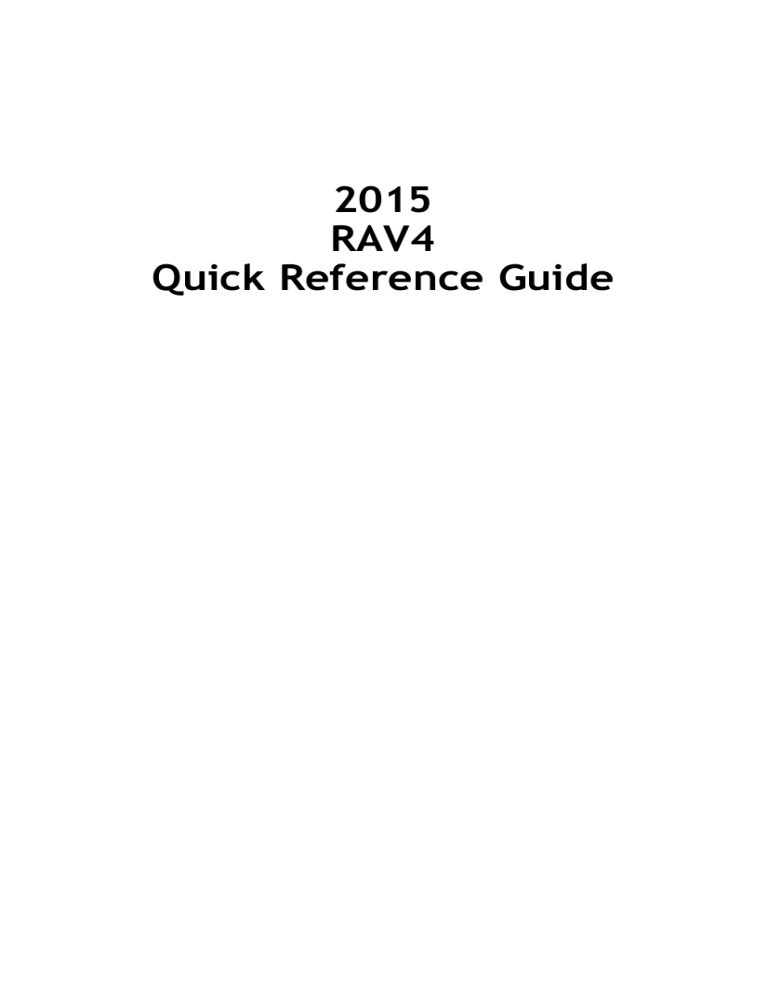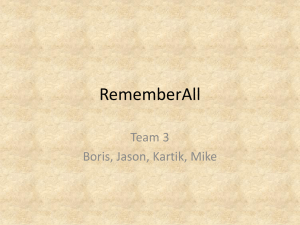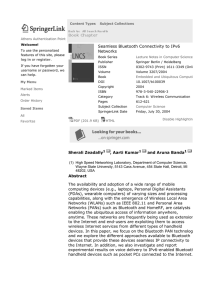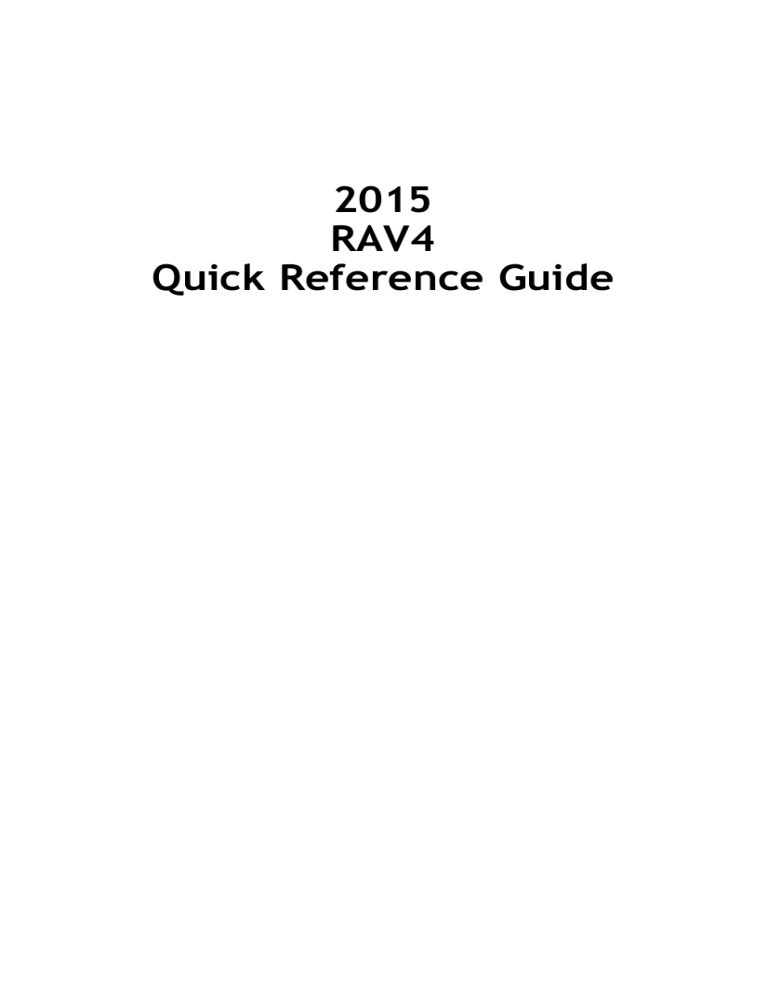
2015
RAV4
Quick Reference Guide
2015
RAV4
INDEX
OVERVIEW
The Quick Reference Guide is not intended as a substitute for the
Owner’s Manual located in the vehicle’s glove box. We strongly
encourage you to review the Owner’s Manual and supplementary
manuals so you will have a better understanding of the vehicle’s
capabilities and limitations.
FEATURES/OPERATIONS All Wheel Drive Lock (AWD models)
Your dealership and the entire staff of Toyota Motor Sales, U.S.A.,
Inc. wish you many years of satisfied driving in your new RAV4.
This Quick Reference Guide is not a full description of RAV4
operations. Every RAV4 owner should review the Owner’s Manual
that accompanies this vehicle.
All information in this Quick Reference Guide is current at the
time of printing. Toyota reserves the right to make changes at
any time without notice.
SAFETY AND
EMERGENCY FEATURES
1
2
11
22-23
19
10
10
21
26
31-40
23
25
21
17
14
15
17
26
23
13
16
25
11
24
26
12
12
22
11
18
18
17
20
24
20
16
15
Doors-Child safety locks
Floor mat installation
Seat belts
Seat belts-Shoulder belt anchor
Spare tire & tools
Star Safety SystemTM
Tire Pressure Monitoring (warning) System
28
30
27
28
28
29-30
27
Visit your Toyota dealer for information on customizing this feature.
Programmable by customer. Refer to the Owner’s Manual for instructions and more information.
1
SAFETY AND EMERGENCY FEATURES
Pay special attention to the boxed information highlighted in
color throughout the Owner’s Manual. Each box contains safe
operating instructions to help you avoid injury or equipment
malfunction.
Air conditioning/Heating
Audio
Auto lock/unlock1
Automatic Transmission
Bottle holders
Blind Spot Monitor (BSM)
Bluetooth® Pairing Section
Clock
Cruise control
Cup holders
Door locks (without Smart Key)
Door-Power back (liftgate)
Door liftgate (non-power)
iPod®/USB/AUX Port
Lane Departure Alert
Light control-Instrument panel
Lights & turn signals
Moonroof
Multi-Information Display2
Parking brake
Power outlets-12V DC
Rear Cross Traffic Alert
Seat adjustments-Front
Seat adjustments-Rear
Seat heaters
Seats-Head restraints
Steering wheel switches
Telephone controls (Bluetooth)
Tilt and telescopic steering wheel
Traffic
­VSC OFF button
Weather
Windows-Power
Windshield wipers & washers
FEATURES/OPERATIONS
A word about safe vehicle operations
9
8
8
4-5
4
2-3
6
7
OVERVIEW
This Quick Reference Guide is a summary of basic vehicle operations.
It contains brief descriptions of fundamental operations so you can
locate and use the vehicle’s main equipment quickly and easily.
Engine maintenance
Fuel tank door release and cap
Hood release
Indicator symbols
Instrument cluster
Instrument panel
Keyless entry1
Smart Key system1
OVERVIEW
Instrument panel
Steering wheel controls
OVERVIEW
Type A
With manual
Air Conditioning system
Type B
With automatic
Air Conditioning system
FEATURES/OPERATIONS
Outside mirror1/Rear window defogger switch
Power back door (liftgate) main switch1
12V DC power outlet
USB/AUX port2
Seat heater switches1
Driving mode select switches
Tire pressure warning reset switch
Fuel filler door opener
Hood lock release lever
Power back door (liftgate) switch1
All-Wheel Drive lock switch (AWD models)1
Blind Spot Monitor (BSM) with Rear Cross Traffic Alert (RCTA) main switch1
Vehicle Stability Control (VSC) OFF switch
Instrument panel light control
Outside mirror controls
1
2
2
If equipped
For details, refer to the Owner’s Manual
3
SAFETY AND EMERGENCY FEATURES
Steering wheel audio controls2
Telephone controls2
Voice command button1,2
Multi-Information Display switch
Cruise control
Engine ignition switch (standard key)1
Tilt and telescopic steering release
Headlight, turn signal, fog light and auto high beam1 controls
Wiper and washer controls
Engine ignition switch (Smart Key)1
Emergency flasher switch
Clock
Engine immobilizer indicator
Front passenger occupant classification indicator
Lane Departure Alert switch
Entune Audio1/Entune Audio Plus1/Entune Premium Audio with Navigation1,2
Air Conditioning controls
OVERVIEW
Instrument cluster
Electric power steering system warning1
Front passenger occupant classification indicator1
OVERVIEW
Low windshield washer fluid level warning1
Headlight high beam indicator
Automatic headlight high beam indicator
Turn signal indicator
Fog light indicator
All-Wheel Drive lock indicator1,2
Tachometer
Service indicator and reminder
Speedometer
Fuel gauge
Automatic Transmission shift position/shift range indicator
Multi-Information Display
Vehicle Stability Control (VSC) OFF indicator1
Slip indicator1,3
AUTO Limited Slip Differential indicator1
Indicator symbols
Cruise control SET indicator
Brake system warning1
Anti-lock Brake System warning1
Driver/Front passenger seat belt reminder
(alarm will sound if speed is over 12 mph)
Smart Key system indicator4
Charging system warning1
Traction Control OFF indicator1
Low engine oil pressure warning1
Blind Spot Monitor warning1
Malfunction/Check Engine indicator1
Blind Spot Monitor outside mirror indicators
Low fuel level warning
Theft deterrent/Engine immobilizer system indicator
Engine oil replacement
reminder1
Eco Driving Indicator1
Airbag
ECO mode indicator
warning1
SPORT mode indicator
Automatic Transmission fluid temperature
warning1
High coolant temperature warning1
Low Tire Pressure Warning1
Lane Departure Alert (LDA) warning
Dynamic Torque Control AWD system
2
3
warning1
If indicator does not turn off within a few seconds of starting engine, there may be a
malfunction. Have vehicle inspected by your Toyota dealer.
For details, refer to “All-wheel drive lock switch,” Section 4-5, 2015 Owner’s Manual.
The indicator flashes to indicate that the system is operating.
4
4
Light flashes in yellow to indicate a malfunction. Light flashes quickly in green to indicate that
the steering lock has not been released.
5
SAFETY AND EMERGENCY FEATURES
Open door warning
1
FEATURES/OPERATIONS
Cruise control indicator
OVERVIEW
Keyless entry
Smart Key system (if equipped)
Start function
Locking
Without Smart Key system
Green indicator ON
With Smart Key system
Carrying
Rear lift back
hold button
not equipped
on all models
Push
Unlocking
Without Smart Key system
With Smart Key system
Depress
brake pedal
OVERVIEW
Beep sound can be switched ON or OFF. Refer to the Owner’s Manual for more
details.
Push
NOTE: Gear shift lever must be in Park and brake pedal depressed.
Power (without starting engine)
Without depressing the brake pedal, pressing the engine switch will change the
operation mode in succession from:
ACCESSORY Accessories such as the radio will operate.
Push ONCE: Driver door
TWICE: All doors
NOTE: If a door is not opened within 60 seconds of unlocking, all doors will relock for
safety.
ON
OFF
Power ON; the engine not running.
All systems OFF.
Locking operation
Unlocking operation
Front door unlock*
Front door lock
Power back door (Liftgate) (if equipped)
Without Smart Key system
Grasp
Touch
With Smart Key system
Carry remote to lock
Push and hold
FEATURES/OPERATIONS
Rear lift back
hold button
not equipped
on all models
Carry remote to unlock
Back door (Liftgate) lock/unlock
Push to
lock
Carry remote
to lock/unlock
Push to unlock
* Driver door unlocking function can be programmed to unlock driver door only, or
all doors. Grasping passenger door handle will unlock all doors.
Push and hold
6
NOTE: Doors may also be locked/unlocked using remote.
7
SAFETY AND EMERGENCY FEATURES
Panic button
OVERVIEW
Engine maintenance
Fuel tank door release and cap
Driver seat
Turn to open
OVERVIEW
Pull up
Store
NOTE: Tighten until one click is heard. If
the cap is not tightened enough, Check
Engine “ ” indicator may illuminate.
NOTE: Regularly scheduled maintenance, including oil changes, will help
extend the life of your vehicle and maintain performance. Please refer
to the “Warranty Maintenance Guide.”
Hood release
Pull up latch
and raise hood
FEATURES/OPERATIONS
­­­Engine coolant reservoir
Engine oil filler cap
Engine oil level dipstick
Windshield and rear window ­washer fluid tank
Pull
8
SAFETY AND EMERGENCY FEATURES
Engage support rod
9
FEATURES/OPERATIONS
Auto lock/unlock
Parking brake
Set
Release
(2) Push
Pull
Vehicles without Smart Key system
-Doors unlock when the engine switch is set from “ON” to “ACC” or “LOCK” and
driver’s door is opened.
(1) Pull slightly
OVERVIEW
Automatic door locks can be programmed to operate in four different modes, or
turned OFF.
-Doors lock when shifting from Park.
-Doors unlock when shifting into Park.
(3) Lower
Vehicles with Smart Key system
-Doors lock when the vehicle speed goes above approximately 12 mph.
-Doors unlock when the engine switch is set to OFF and driver’s
door is opened.
Refer to the Owner’s Manual for more details.
All
Wheel
Drive Lock
Auto
lock functions
(AWD models)
Automatic Transmission
FEATURES/OPERATIONS
P
R
N
D
Park*
Reverse
Neutral
Drive
“S” mode
Push the switch to ensure that the engine torque is applied to the four wheels.
* The engine switch must be “ON” and the brake pedal
depressed to shift from Park.
“S” (Sequential) mode
Shift the shift lever to “S” position from “D” position.
Refer to the Owner’s Manual for more details.
Seats-Head restraints
Front seats
Rear seats
Rear outboard seats
Downshifting increases power going uphill, or provides engine braking downhill.
For best fuel economy during normal driving conditions, always drive with the shift
lever in the “D” position.
Lock release button
Lock release button
10
Lock release button
11
SAFETY AND EMERGENCY FEATURES
+: Upshift (push and release)
-: Downshift (pull and release)
NOTE: Should ONLY be used when wheel spinning occurs on loose or unpaved
surfaces.
FEATURES/OPERATIONS
Seat adjustments-Front
Lights & turn signals
Power seat (driver side only)
Manual seat
Headlights
Type B
Headlights
Headlights
Parking lights
Parking lights
OVERVIEW
Type A
DRL ON
Auto*
OFF
OFF
Low beam
High beam flasher
High beam
Daytime Running Light system (DRL)
Automatically turns on the headlights at a reduced intensity.
Automatic On/Off1
The side marker, parking, tail, license plate, instrument panel and headlights
turn on and off automatically
Automatic Off1
Automatically turns lights off after a delay of 30 seconds, or when the lock
switch on remote is pushed after all the doors are locked.
Automatic High Beam1
High Beam automatically turn on or off high beams as necessary.
Seat adjustments-Rear
1
Lean back
FEATURES/OPERATIONS
Seat position (forward/backward)
Height crank (driver side only)­
Seatback angle
Seat position, cushion angle and height
Seatback angle
Lumbar support
If equipped.
Turn signals
Right turn
Lane change1
Pull up
Lane change2
Left turn
2 The
right hand signals will flash three times.
left hand signals will flash three times.
Fog lights (if equipped)
Turn
Front fog lights come on only when the headlights are on low beam.
12
13
SAFETY AND EMERGENCY FEATURES
1 The
FEATURES/OPERATIONS
Door-Power back (Liftgate) (if equipped)
Programmable power liftgate (continued)
Instrument panel
OVERVIEW
3. The height can also be set through the “Setup” screen on the audio display.
Setup > Vehicle Customization > Other Vehicle Settings > Power Back Door
Opening Adjust. Through this screen, there are 5 height options to choose from.
NOTE: If the liftgate has stopped operating, check inside the glove box, on the left
side, to ensure the PWR DOOR OFF button has not been pushed.
Push and hold
** For detailed instructions, see Owner’s Maual.
Open: Push and hold
Close: Push and hold again
Door non-power (Liftgate)
Back door (Liftgate) (close only)
To open the liftgate, push up the
release and pull the door to raise it.
FEATURES/OPERATIONS
Release
Push
Windshield wipers & washers
Back door (Liftgate) (open only)
Front
Single wipe
Adjust frequency*
Interval wipe
Slow
Push
NOTE: If battery is disconnected, the power back door needs to be reinitialized.
Refer to the Owner’s Manual for more details.
Fast
Pull to wash and wipe
To set adjustable height, please refer to the Owner’s Manual for complete details.
* Intermittent windshield wiper frequency adjustment Rotate to increase/
decrease wipe frequency.
1. When the liftgate reaches the desired height, push the rear liftgate closebutton (on the door jam of the liftgate) once. Press and hold the button until
it beeps 4 times.
2. To reset the height, with the liftgate open and not moving, press and hold the
rear liftgate close-button until it beeps 4 times, and continue to hold until it
beeps again -then let go. Push the same button to close the liftgate. When you
next open the liftgate it will open to the maximum height.
14
Wash and wipe
Wipe
Interval wipe
15
SAFETY AND EMERGENCY FEATURES
Rear
Programmable power liftgate
FEATURES/OPERATIONS
Windows-Power
Door locks
Driver side
OVERVIEW
Window lock switch
Unlock
Up
Lock
Down
Automatic operation – automatic up/down1 (driver side only) Push the switch
completely down or pull it completely up and release to fully open or close. To
stop the window partway, operate the switch in the opposite direction.
iPod®/USB/AUX port
Window lock switch Deactivates all passenger windows. Driver’s window remains
operable.
If equipped
Moonroof (if equipped)
Sliding operation
Push once to open
partway; again to
open completely.
Recommended open
position to minimize
wind noise
Open
Close
iPod®/USB port
By connecting a USB-compatible portable audio device or USB memory to the
USB port, you can listen to music from the portable audio device or USB memory
through the vehicle’s speaker system.
AUX port
By inserting a mini plug into the AUX port, you can listen to music from a portable
audio device through the vehicle’s speaker system while in AUX mode.
Tilt and telescopic steering wheel
Tilting operation
Lock release lever
Angle
NOTE: If battery is disconnected, the moonroof needs to be reinitialized. Refer to
the Owner’s Manual for more details.
Hold wheel, push lever down, set angle and length, and return lever.
NOTE: Do not attempt to adjust while the vehicle is in motion.
17
Length
SAFETY AND EMERGENCY FEATURES
Tilt
Close
16
FEATURES/OPERATIONS
1
FEATURES/OPERATIONS
Steering wheel switches
and Telephone controls (Bluetooth®)
Type 1 - Entune Audio (LE)
Type B
Start call
Eject CD
Start call
Voice
command
Volume
button
(if equipped)
Volume
End call
End call
Turn to
tune radio
stations
manually
or select
tracks or
files
Push to turn
ON/OFF
to display
1 Push
audio screen
Seek station/
CD track select
Push to display
telephone option
screen
>
>
“
” Use to search within the selected audio medium
(radio, CD, iPod®, etc.).
OVERVIEW
Type A
Audio
Type 2 - Entune Audio Plus (LE/XLE) (additional functions)
“MODE” Push to turn audio ON and select an audio mode. Push and hold to turn
the audio OFF.
Microphone
1
3
Type 3 - Entune Premium Audio with Navigation and App Suite (XLE/LTD)
(additional functions)
Limited models may be equipped with the JBL upgrade in this unit.
Bluetooth® technology allows dialing or receipt of calls without taking hands from
the steering wheel or using a cable to connect the compatible telephone and the
system.
Refer to page 18 for Bluetooth Pairing instructions or to “Bluetooth® audio/
phone,” Section 5-2 in the Owner’s Manual, for more information about phone
connections and compatibility.
1
2b
Map card
insert1
Access to
3 navigation
system1
1
Refer to the “NAVIGATION AND MULTIMEDIA SYSTEM OWNER’S MANUAL”.
AUDIO Button
Access to audio functions.
2a APPS Button
Access to traffic and weather
2b APPS Button
Access to Entune® App Suite,
sports, stocks, news, traffic
and weather
3
HOME Button
Access to Home screen.
HOME SCREEN - the home screen
offers a two panel and a three panel
layout. Information and layout will vary
depending on selected set up.
Quick Tip - The USB and AUX port location and
design are different depending on the vehicle.
For details, see Page 17.
19
SAFETY AND EMERGENCY FEATURES
1
18
FEATURES/OPERATIONS
2a
ENTUNE AUDIO PLUS ONLY
FEATURES/OPERATIONS
Cup holders
Traffic
Front
OVERVIEW
The Traffic App displays a scrollable map showing local traffic in 3 colors. Traffic
conditions are displayed in red, yellow and green for heavy, moderate or light
traffic conditions. Use
or
arrows to scroll the map up or down.
Rear
Weather
FEATURES/OPERATIONS
Bottle holders
The Weather App options show current weather and recently checked locations
weather. You can also search for a weather forecast by national or local cities.
Front door
Rear door
SAFETY AND EMERGENCY FEATURES
Always drive safely, obey traffic laws & focus on the road while driving. Availability and
accuracy of the information provided by HD services is dependent upon many factors.
Services not available in every city or roadway. Use common sense when relying on
information provided. HD Radio(tm) Technology manufactured under license from iBiquity
Digital Corporation U.S. and Foreign Patents. HD Radio(tm) and the HD, HD Radio, and “Arc”
logos are proprietary trademarks of iBiquity Digital Corp.
20
21
FEATURES/OPERATIONS
Manual Air Conditioning
Seat heaters (if equipped)
OVERVIEW
Driver seat
Front passenger seat
Air Conditioning/Heating
Dual Zone Automatic Climate Control
Airflow vent
In “
” or “
” mode, use fresh air (“
” indicator OFF) to reduce
window fogging.
Fan speed
Temperature selector
Air Conditioning ON/OFF
Select for maximum cooling.
Outside rearview mirror1/Rear window defogger
Recirculate cabin air (fresh air when OFF)
FEATURES/OPERATIONS
1
If equipped
Clock
1
If equipped
H- Hour set
M- Minute set
Light control-Instrument panel
SAFETY AND EMERGENCY FEATURES
Temperature selector (driver side)
Automatic climate control ON
Adjust the temperature setting, and airflow vents and fan will adjust
automatically.
Micro dust and pollen filter ON/OFF
Windshield defogger
Synchronizes driver, front passenger and rear temperature settings
Temperature selector (front passenger side)
Air Conditioning ON/OFF
Outside mirror1/ Rear window defogger
Airflow vent
In “
” or “ ” mode, use fresh air (“
” indicator OFF) to reduce
window fogging.
Fan speed
Recirculate cabin air (fresh air when OFF)
Climate control OFF
+
Brightness
control
With the dial turned fully up, instrument panel lights will not dim when the
headlights are turned ON.
22
23
FEATURES/OPERATIONS
Power outlets-12V DC
Cruise control
Turning system ON/OFF
OVERVIEW
System ON/OFF
NOTE: Designed for car accessories. Engine switch must be in the “ACC” or “ON”
position to be used.
Functions
Vehicle Stability Control (VSC) OFF button
Resume2­­­­­­/Increase speed
Set/Decrease speed
VSC OFF button
The VSC OFF button is used to switch between modes related to the TRAC, VSC
and Auto LSD functions (2WD models.)
Refer to Section 4-5 of the Owner’s Manual for more information.
1
2
The set speed may also be cancelled by depressing the brake pedal.
The set speed may be resumed once vehicle speed exceeds 25 mph.
Refer to the Owner’s Manual for more details.
Multi-Information Display
(1)
(2)
(3)
(4)
(5)
(6)
Odometer
Trip meters “A” and “B”
Current fuel consumption
Average fuel consumption
Average vehicle speed
Driving range
25
SAFETY AND EMERGENCY FEATURES
Push “DISP” to scroll through the following information screens:
24
FEATURES/OPERATIONS
Cancel1
SAFETY AND EMERGENCY FEATURES
FEATURES/OPERATIONS
Seat belts
Blind Spot Monitor (BSM) with Rear
Cross Traffic Alert (RCTA) (if equipped)
Take up slack
Indicator
Too high
OVERVIEW
Indicator
System ON/OFF
Buzzer
Keep as low on
hips as possible
If belt is fully extended, then retracted even slightly, it cannot be re-extended
beyond that point, unless fully retracted again. This feature is used to help hold
child restraint systems securely.
To find more information about seat belts, and how to install a child restraint
system, refer to the Owner’s Manual.
Refer to the Owner‘s Manual for more details on this system before attempting
to use it.
System reset initialization
1. Push and hold “ SET” button
until the indicator blinks three times.
FEATURES/OPERATIONS
Blind Spot Monitor (BSM) uses an indicator light in the outside mirror to alert the
driver to a vehicle in the blind spot.
When backing up the vehicle, Rear Cross Traffic Alert (RCTA) uses an indicator
light in the outside mirror and an audible sound to alert the driver if another
vehicle is approaching from the left or right.
Tire Pressure Monitoring (warning)
System
2. Wait a few minutes to allow
initialization to complete.
Lane Departure Alert (LDA)
After adjusting tire pressures, or after tires have been rotated or replaced, turn
the engine switch to “ON” and press and hold the “ SET” button until indicator
blinks three times. Let the vehicle sit for a few minutes to allow initialization to
complete.
The Lane Departure Alert recognizes the visible lane markers using a camera as a
sensor and alerts the driver with beeping and flashing indicators when the vehicle
deviates from its lane.
If the tire pressure indicator flashes for more than 60 seconds and then remains
on, take the vehicle to your local Toyota dealer.
NOTE: The warning light may come on due to temperature changes or changes
in tire pressure from natural air leakage. If the system has not been initialized
recently, setting the tire pressures to factory specifications should turn off the
light.
26
27
SAFETY AND EMERGENCY FEATURES
Refer to the load label on the door jamb or the Owner’s Manual for tire inflation
specifications.­
SAFETY AND EMERGENCY FEATURES
Doors-Child safety locks
Star Safety SystemTM
OVERVIEW
All new Toyota vehicles come standard with the Star Safety SystemTM, which
combines Vehicle Stability Control (VSC), Traction Control (TRAC), Anti-lock
Braking System (ABS), Electronic Brake-force Distribution (EBD), Brake Assist (BA)
and Smart Stop Technology (SST).
Rear door
Vehicle Stability Control (VSC)
VSC helps prevent loss of traction during cornering by reducing engine power and
applying brake force to selected wheels.
Moving the lever downward will allow the door to be opened only from the outside.
Seat belts-Shoulder belt anchor
Push up or squeeze lock
release to lower
Down
Up
Toyota’s VSC monitors steering angle and the direction your vehicle is traveling.
When it senses that the front or rear wheels begin to lose traction, VSC reduces
engine power and applies braking to selected wheels. This helps restore traction
and vehicle control.
Traction Control (TRAC)
VSC helps prevent loss of traction during cornering by reducing engine power, and
Traction Control helps maintain traction on loose gravel and wet, icy, or uneven
surfaces by applying brake force to the spinning wheel(s).
Spare tire & tools
Tool location
Anti-Lock Brake System (ABS)
Jack
ABS helps prevent brakes from locking up by “pulsing” brake pressure to each
wheel. This limits brake lockup and helps provide directional control for the
current road conditions.
FEATURES/OPERATIONS
Toyota’s TRAC sensors are activated when one of the drive wheels starts to slip.
TRAC limits engine output and applies the brakes to the spinning wheel. This
transfers power to the wheels that still have traction to help keep you on track.
Toyota’s ABS sensors detect which wheels are locking up and limits wheel lockup
by “pulsing” each wheel’s brakes independently. Pulsing releases brake pressure
repeatedly for fractions of a second. This helps the tires attain the traction that
current road conditions will allow, helping you to stay in directional control.
Tool bag
Electronic Brake Force Distribution (EBD)
Spare tire
Removing the spare tire
(2)
Brake Assist (BA)
(1) Remove the rear deck board.
(2) Lessen the center fastener that secures the spare tire.
Brake Assist is designed to detect sudden or “panic” braking, and then add braking
pressure to help decrease the vehicle’s stopping distance. When there’s only a
split second to react, Brake Assist can add additional brake pressure more quickly
than just the driver alone can.
Refer to the Owner’s Manual for tire changing and jack positioning procedures.
28
29
SAFETY AND EMERGENCY FEATURES
(1)
Toyota’s ABS technology has Electronic Brake-force Distribution (EBD) to help
maintain control and balance when braking. Abrupt stops can cause a vehicle
to tilt forward, reducing the braking power of the rear wheels. EBD responds to
sudden stops by redistributing brake force to enhance the braking effectiveness of
all four wheels.
SAFETY AND EMERGENCY FEATURES
Smart Stop Technology (SST)
Smart Stop Technology automatically reduces driving torque when the accelerator
and brake pedals are pressed simultaneously under certain conditions.
SST engages when the accelerator is depressed first and the brakes are applied
firmly for longer than one-half second at speeds greater than five miles per hour.
SST doesn’t engage if the brake pedal is depressed before the accelerator pedal,
allowing vehicles to start on a steep hill and safely accelerate without rolling
backward.
Floor mat installation
There are two types of Toyota floor mats: carpeted and all-weather. Each vehicle
has model-specific floor mats. Installation is easy.
To keep your floor mat properly positioned, follow these steps:
• Only use floor mats designed for your specific model.
• Use only one floor mat at a time, using the retaining hooks to keep the mat in
place.
• Install floor mats right side up.
30
BLUETOOTH® DEVICE PAIRING
SECTION
31
BLUETOOTH® DEVICE PAIRING
To begin the Bluetooth® Pairing process, press the HOME button on the
faceplate of your Toyota Vehicle Entune™ Multimedia Head Unit.1
Bluetooth® Pairing for Android® phone
and Entune™ touch screen system
Initiate Bluetooth® on your Entune™ Multimedia Head Unit
Once you have Bluetooth enabled on your phone and ready to pair, you will need
to initiate Bluetooth on your Entune head unit. Please follow the instructions
below to pair your Bluetooth enabled phone to your Entune system.
Pairing your phone is the first step in connecting with your Toyota for hands-free
calling and for audio streaming via Bluetooth. This pairing process is quick and
easy: all Android mobile digital devices have Bluetooth integrated; all you have to
do is setup the phone and multimedia system to “talk” to each other and form a
connection.2
STEP 6
Initiate
Bluetooth®
STEP 1
From your APPS
SCREEN, select
SETTINGS
on your
Android®
STEP 2
Select
CONNECTIONS and
select BLUETOOTH
On your Toyota Vehicle
Entune Multimedia Head Unit,
Select SETUP BUTTON on the
Home Screen.
STEP 3
STEP 4
Ensure
BLUETOOTH
is ON
Select YOUR PHONE
DEVICE to make it
discoverable.
Phone will seek out
Bluetooth devices while
remaining discoverable.
STEP 5
While your Android device is seeking
out Bluetooth devices, proceed to
your Entune Multimedia Head Unit on
your Toyota vehicle.
STEP 9
Back on your smartphone,
you can now select your
TOYOTA VEHICLE in
Bluetooth Settings.
STEP 7
STEP 8
Select BLUETOOTH
STEP 10
STEP 11
Your smartphone is now
paired with Entune.
You may need to enter the provided
Bluetooth PIN on your phone.
1 To determine which head unit is installed in your vehicle, refer to page 19.
2 Some Android devices may have slightly different SETTINGS screen layout depending on manufacturer of
device and Android OS version.
32
Select ADD, to add your
phone device
33
Once paired, Entune will
attempt to connect audio and
contacts on your phone.
BLUETOOTH® DEVICE PAIRING
Initiate Bluetooth® on your Entune™ Multimedia Head Unit (continued)
Bluetooth® Pairing for iPhone® and
Entune™ touch screen system
Pairing your phone is the first step in connecting with your Toyota for hands-free
calling and for audio streaming via Bluetooth. This pairing process is quick and
easy: all iPhone mobile digital devices have Bluetooth integrated; all you have to
do is setup the phone and multimedia system to “talk” to each other and form a
connection. Bluetooth Pairing Guide for select 2015 models.
Initiate Bluetooth® on your iPhone®
STEP 12
STEP 13
Using your smartphone, you
will need to allow Entune
access to your messaging
and contacts
A confirmation will
appear once your phone
has been paired and
connected.
It is recommended to check the
“Don’t ask again” box, so as not
to have to press OK every time the
phone makes a Bluetooth connection
with your Toyota
STEP 1
From the HOME
SCREEN, select
SETTINGS
Additional Resources
STEP 2
Select BLUETOOTH
STEP 3
STEP 4
Ensure
BLUETOOTH
is ON
Your iPhone will seek
out Bluetooth devices
while remaining
discoverable
If you’re having trouble pairing your phone, Toyota has you covered. You can get
more information from the following sources:
Online Pairing Guide:
www.toyota.com/connect
STEP 5
Your Toyota Owner’s Manual
Located in the vehicle glovebox
While your iPhone device is seeking
out Bluetooth devices, proceed to
your Entune Multimedia Head Unit on
your Toyota vehicle.
Toyota Customer
Experience Center
(800) 331-4331
CONTINUE ON THE NEXT PAGE...
Disclosures
This brochure is accurate at the time of print; content subject to change based on periodic multimedia software updates.
1. Concentrating on the road should always be your first priority while driving. Do not use the hands-free phone system if it
will distract you.
2. The Bluetooth word mark and logos are registered trademarks owned by Bluetooth SIG, Inc. and any use of such marks by
Toyota is under license. A compatible Bluetooth enabled phone must first be paired. Phone performance depends on
software, coverage & carrier.
3. Android is a trademark of Google, Inc. All rights reserved. Google is not a participant in or sponsor of this promotion.
4. Apps/services vary by phone/carrier; functionality depends on many factors. Select apps use large amounts of data; you
are responsible for charges. Apps & services subject to change. See Toyota.com/entune for details.
5. Bluetooth Pairing Guide for select 2015 models.
34
35
BLUETOOTH® DEVICE PAIRING
Initiate Bluetooth® on your Entune™ Multimedia Head Unit
Once you have Bluetooth enabled on your phone and ready to pair, you will need
to initiate Bluetooth on your Entune head unit. Please follow the instructions
below to pair your Bluetooth enabled phone to your Entune system.
STEP 6
Select SETUP BUTTON on the
Home Screen.
STEP 7
STEP 8
Select BLUETOOTH
Select ADD, to add your
phone device
STEP 12
STEP 13
Using your smartphone, you may need to
allow Entune access to your messaging
and contacts
A confirmation will
appear once your phone
has been paired and
connected.
Only current iPhone text messages can be viewed on
the head unit. iPhone does not allow text message
reply.
Additional Resources
If you’re having trouble pairing your phone, Toyota has you covered. You can get
more information from the following sources:
Online Pairing Guide:
www.toyota.com/connect
STEP 9
Back on your smartphone,
you can now select your
TOYOTA VEHICLE in
Bluetooth Settings.
STEP 10
STEP 11
Your smartphone is now
paired with Entune.
You may need to enter the provided
Bluetooth PIN on your phone.
Once paired, Entune will
attempt to connect audio and
contacts on your phone.
Your Toyota Owner’s Manual
Located in the vehicle glovebox
Toyota Customer
Experience Center
(800) 331-4331
Disclosures
This brochure is accurate at the time of print; content subject to change based on periodic multimedia software updates.
1. Concentrating on the road should always be your first priority while driving. Do not use the hands-free phone system if it
will distract you.
2. The Bluetooth word mark and logos are registered trademarks owned by Bluetooth SIG, Inc. and any use of such marks by
Toyota is under license. A compatible Bluetooth enabled phone must first be paired. Phone performance depends on
software, coverage & carrier.
3. Android is a trademark of Google, Inc. All rights reserved. Google is not a participant in or sponsor of this promotion.
4. Apps/services vary by phone/carrier; functionality depends on many factors. Select apps use large amounts of data; you
are responsible for charges. Apps & services subject to change. See Toyota.com/entune for details.
5. Bluetooth Pairing Guide for select 2015 models.
36
37
BLUETOOTH® DEVICE PAIRING
Initiate Bluetooth® on your Entune™ Multimedia Head Unit
Bluetooth® Pairing for Windows Phone®
and Entune™ touch screen system
Pairing your phone is the first step in connecting with your Toyota for hands-free
calling and for audio streaming via Bluetooth. This pairing process is quick and
easy: all Windows Phone mobile digital devices have Bluetooth integrated; all you
have to do is setup the phone and multimedia system to “talk” to each other and
form a connection. Bluetooth Pairing Guide for select 2015 models.
Once you have Bluetooth® enabled on your phone and ready to pair, you will need
to initiate Bluetooth® on your Entune head unit. Please follow the instructions
below to pair your Bluetooth enabled phone to your Entune system.
Initiate Bluetooth® on your Windows Phone®
STEP 6
On your Toyota Vehicle
Entune Multimedia Head Unit,
Select SETUP BUTTON on the
Home Screen.
STEP 1
From your APP LIST,
select SETTINGS
STEP 2
Select BLUETOOTH
38
STEP 3
STEP 4
Ensure
BLUETOOTH
is ON
Phone will seek out
Bluetooth devices
while remaining
discoverable
STEP 5
STEP 9
While your iPhone device is seeking
out Bluetooth devices, proceed to
your Entune Multimedia Head Unit on
your Toyota vehicle.
Back on your smartphone,
you can now select your
TOYOTA VEHICLE in
Bluetooth Settings.
CONTINUE ON THE NEXT PAGE...
You may need to enter the provided
Bluetooth PIN on your phone.
STEP 7
STEP 8
Select BLUETOOTH
STEP 10
Select ADD, to add your
phone device
STEP 11
Your smartphone is now
paired with Entune.
39
Once paired, Entune will
attempt to connect audio and
contacts on your phone.
BLUETOOTH® DEVICE PAIRING
NOTES
Initiate Bluetooth® on your Entune™ Multimedia Head Unit (continued)
STEP 12
STEP 13
Using your smartphone,
you may need to allow
Entune access to your
contacts
A confirmation will
appear that your phone
has been paired and
connected.
Additional Resources
If you’re having trouble pairing your phone, Toyota has you covered. You can get
more information from the following sources:
Online Pairing Guide:
www.toyota.com/connect
Your Toyota Owner’s Manual
Located in the vehicle glovebox
Toyota Customer
Experience Center
(800) 331-4331
Disclosures
This brochure is accurate at the time of print; content subject to change based on periodic multimedia software updates.
1. Concentrating on the road should always be your first priority while driving. Do not use the hands-free phone system if it
will distract you.
2. The Bluetooth word mark and logos are registered trademarks owned by Bluetooth SIG, Inc. and any use of such marks by
Toyota is under license. A compatible Bluetooth enabled phone must first be paired. Phone performance depends on
software, coverage & carrier.
3. Android is a trademark of Google, Inc. All rights reserved. Google is not a participant in or sponsor of this promotion.
4. Apps/services vary by phone/carrier; functionality depends on many factors. Select apps use large amounts of data; you
are responsible for charges. Apps & services subject to change. See Toyota.com/entune for details.
5. Bluetooth Pairing Guide for select 2015 models.
40
41
MN 00505-QRG15-RAV4
Printed in the USA­8/14
42