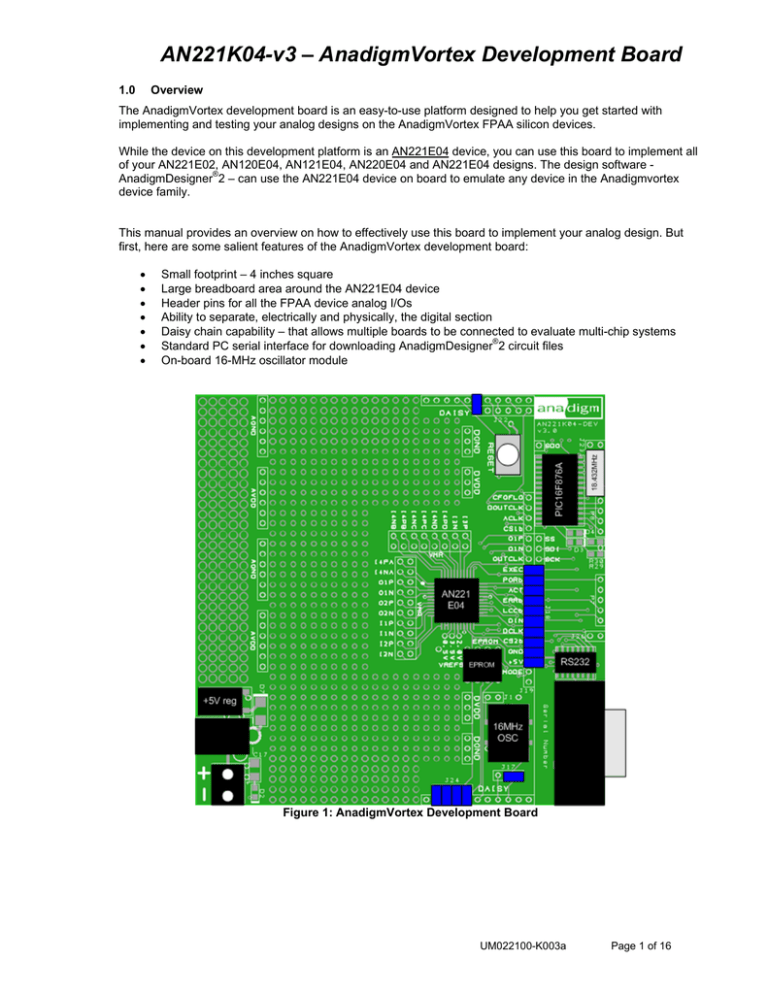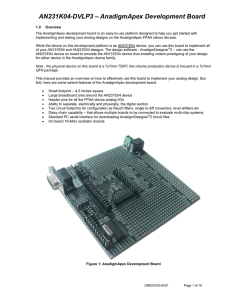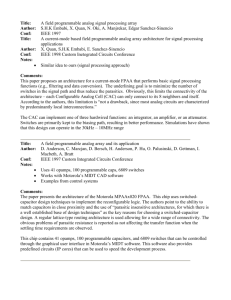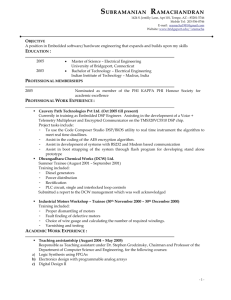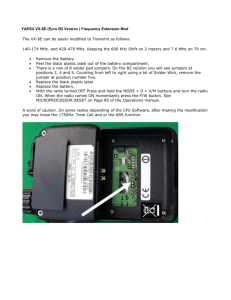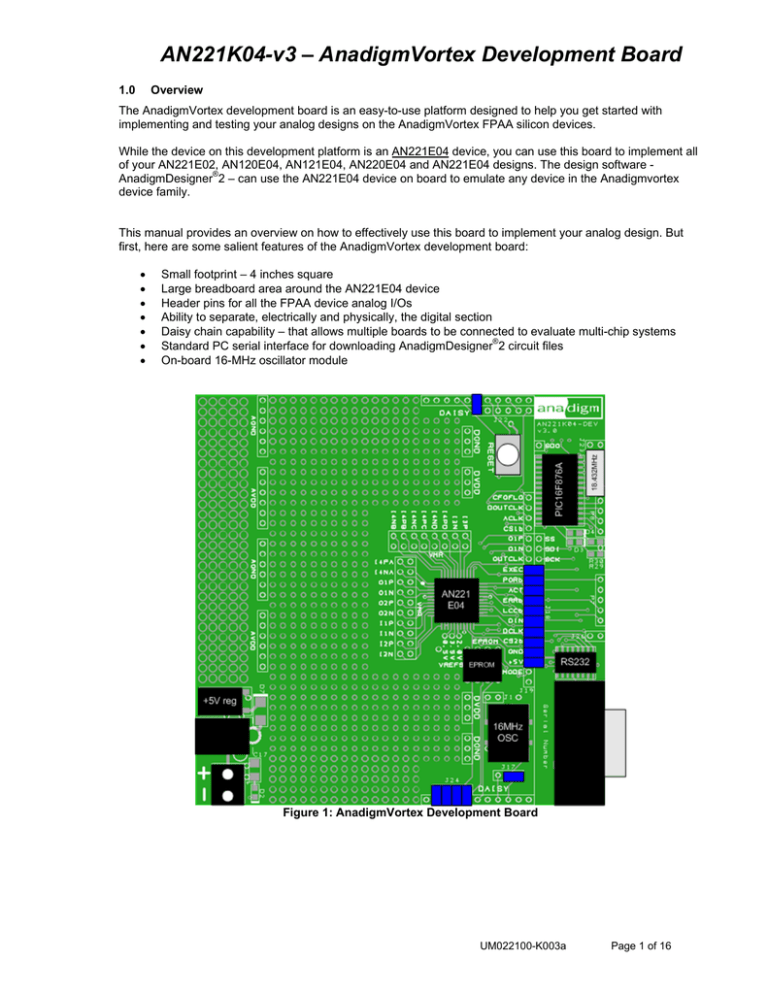
AN221K04-v3 – AnadigmVortex Development Board
1.0
Overview
The AnadigmVortex development board is an easy-to-use platform designed to help you get started with
implementing and testing your analog designs on the AnadigmVortex FPAA silicon devices.
While the device on this development platform is an AN221E04 device, you can use this board to implement all
of your AN221E02, AN120E04, AN121E04, AN220E04 and AN221E04 designs. The design software AnadigmDesigner®2 – can use the AN221E04 device on board to emulate any device in the Anadigmvortex
device family.
This manual provides an overview on how to effectively use this board to implement your analog design. But
first, here are some salient features of the AnadigmVortex development board:
•
•
•
•
•
•
•
Small footprint – 4 inches square
Large breadboard area around the AN221E04 device
Header pins for all the FPAA device analog I/Os
Ability to separate, electrically and physically, the digital section
Daisy chain capability – that allows multiple boards to be connected to evaluate multi-chip systems
Standard PC serial interface for downloading AnadigmDesigner®2 circuit files
On-board 16-MHz oscillator module
Figure 1: AnadigmVortex Development Board
UM022100-K003a
Page 1 of 16
AN221K04-v3 – AnadigmVortex Development Board
Disclaimer
Anadigm reserves the right to make any changes without further notice to any products herein. Anadigm makes no warranty,
representation or guarantee regarding the suitability of its products for any particular purpose, nor does Anadigm assume any
liability arising out of the application or use of any product or circuit, and specifically disclaims any and all liability, including
without limitation consequential or incidental damages. "Typical" parameters can and do vary in different applications. All
operating parameters, including "Typicals" must be validated for each customer application by customer's technical experts.
Anadigm does not in this document convey any license under its patent rights nor the rights of others. Anadigm software and
associated products cannot be used except strictly in accordance with an Anadigm software license. The terms of the
appropriate Anadigm software license shall prevail over the above terms to the extent of any inconsistency.
© Anadigm® Ltd. 2006
© Anadigm®, Inc. 2006
All Rights Reserved.
UM022100-K003a
Page 2 of 16
AN221K04-v3 – AnadigmVortex Development Board
2.0
Layout
Figures 2 shows the layout of the board allowing easy location of all the components, power connections and
jumpers.
Figure 2: Top-level layout of the AnadigmVortex development board
UM022100-K003a
Page 3 of 16
AN221K04-v3 – AnadigmVortex Development Board
3.0
Powering up the AnadigmApex Development Board
The options for powering up the board are as follows:
• Connect a transformer with centre voltage between +5.5V and +20V to the jack socket input, OR
• Connect wires from a single precision, regulated supply to the on-board 2-way terminal with the voltage
set to between 5.5V and 20V.
• Anadigm recommends the use of a standard supply regulator or d.c. power supply 6, 9, or 12 volt d.c.
regulated output.
NOTE: the board is protected against connection to a supply with the wrong polarity
WARNING: the board should not be powered with more than 20V
There is a green LED to indicate that the board is successfully powered up. The board should take
approximately 25mA when first powered up and before the FPAA is configured. The current after the FPAA is
configured depends very much on the circuit programmed into the FPAA.
4.0
Programming the Board
Once the board has been powered up, simply connect the board to the serial port of a PC using a standard
RS232 cable. Open AnadigmDesigner®2 on the PC, create a circuit and click on Configure. If configuration is
successful, the green LED next to the PIC in the digital section will light. If the red LED lights then the
configuration failed. If this happens then check the supply to the board and check that the pins marked AVDD
have +5 V on them. Also check that the jumpers are in their default state (see figure 7 in section 7). Press the
reset button and try again.
If configuration was successful then the circuit created in AnadigmDesigner®2 will be programmed into the
FPAA. The analog inputs and outputs can be accessed via the header pins that surround the FPAA. Note that
the outer pins are connected to the analog I/Os, the inner pins are all connected to VMR which is at analog
signal ground (+2.0V).
UM022100-K003a
Page 4 of 16
AN221K04-v3 – AnadigmVortex Development Board
5.0
Evaluating Multi-chip Designs – Daisy Chaining
Use shorting jumpers to daisy chain two or more boards. Figure 3 shows how the daisy jumpers at the edge
of the board are wired and figure 4 shows how the jumpers should be placed.
Figure 3: Position and Wiring of Daisy Jumpers
Note 1
When daisy chaining boards, each board should be powered separately using the normal supply input and with
common grounds. It is good practice to make additional ground connections between boards.
Note 2
All jumpers should be removed from J17 and J18 on all boards in the chain except the last (the last board is
connected to the PC serial port – see figure 5).
Note 3
The pull-ups and pull-downs described in figures 3 and 4 are required for 4 of the FPAA’s digital pins. (CS2b,
ERRb, PORb and EXECUTE). When chaining boards, only 1 set of pull-ups and pull-downs are required so
they must be disconnected on all but one of the boards.
UM022100-K003a
Page 5 of 16
AN221K04-v3 – AnadigmVortex Development Board
Figure 4: Jumper Settings for Daisy Chaining
UM022100-K003a
Page 6 of 16
AN221K04-v3 – AnadigmVortex Development Board
Figure 5 shows a system of 3 boards chained together with the correct jumper settings and load order as
relating to the AnadigmDesigner®2 circuit.
Figure 5: Jumper Settings and Load Order for 3 Chained Boards in Normal Mode
UM022100-K003a
Page 7 of 16
AN221K04-v3 – AnadigmVortex Development Board
Figure 6 shows another system of 3 boards chained together but this time configured from an EPROM.
Figure 6: Jumper Settings and Load Order for 3 Chained Boards in EPROM Mode
UM022100-K003a
Page 8 of 16
AN221K04-v3 – AnadigmVortex Development Board
6.0
Other Features
VREF Pins
The 3 reference pins on the FPAA device – VMR (+2.0V), VREFP (+3.5V) and VREFN (+0.5V) – have been
connected via the p.c.b. tracks to the 3 holes below the FPAA. In addition, VMR is available on 2 rows of pins
that are adjacent to the analog I/Os. These reference voltages are not designed to provide current.
Header Pins
All of the analog I/Os of the FPAA are brought out to header pins for easy connection. Next to these header
pins is a second row of header pins connected to buffered VMR (+2V). This allows the user to connect any
FPAA analog I/O to VMR using shorting jumpers, resistor jumpers of capacitor jumpers.
EPROM
There is an SPI EEPROM socket on the board. To put the board into EPROM mode:
1. Put a jumper onto J19 which sits right next to the EPROM socket, and
2. Pull all of the jumpers from the digital interface J18.
In EPROM mode the 16MHz oscillator module drives the DCLK pin of the FPAA instead of the ACLK pin as
normal (when daisy chaining boards, this only applies to the first board in the chain). Putting the jumper J17 in
the left position allows the 16MHz oscillator module to drive the DCLK pin.
Reset Button
There is a reset button above the FPAA. This resets both the FPAA and the PIC (digital section). In EPROM
mode, press the reset button to load the circuit from the EPROM into the FPAA.
Digital Section
The digital section of the evaluation board is provided only so that there is a convenient (serial) interface from
the board to a PC to enable direct configuration of the FPAA from AnadigmDesigner®2, normal use of the FPAA
does not require this digital interface, the FPAA can be programmed directly from an SPI interface. It is
convenient when first developing an analog circuit within the FPAA to have the direct interface to
AnadigmDesigner®2, when the circuit(s) are implemented into a final design either a host uP (or DSP) or an
EEPROM is normally used to store and configure the FPAA.
The digital section of the board consists of a RS-232 transceiver, a PIC microcontroller (to perform serial ASCII
to bit conversion),. It also includes a green LED (to indicate successful configuration), and a red LED (to
indicate failed configuration
The digital section sits along the right side of the board and is connected to the rest of the board by a set of
jumpers J18. It is possible to cut away the digital section to leave a purely analog board with header pins on the
edge to provide an external digital interface.
If the digital section of the development board is removed or ignored (by pulling jumpers J18), the FPAA can be
configured directly using any processor with an SPI interface (or port configured with appropriate signals) by
connecting signals directly to the FPAA side of J18. Fully dynamic control of the FPAA’s analog circuitry can
be realised under software control via this connection.
Note
Anadigm® does not recommend any specific processor/controllers – our products work with most processors.
®
Anadigm recommends that our customers use their own processor development boards and connect via
jumper 18 to Anadigm’s FPAA for fully dynamic control of the FPAA, in preference to re-engineering the digital
section of this development board.
UM022100-K003a
Page 9 of 16
AN221K04-v3 – AnadigmVortex Development Board
7.0
Jumpers
Table 1 shows a complete list of the jumpers on the board and figure 7 shows their positions.
Jumper
Function
J1
16MHz Oscillator Module Disable
On – Oscillator disabled
Off – Oscillator enabled
16MHz Oscillator Module
Right position – ACLK driven by 16MHz
Left position – DCLK driven by 16MHz
No jumper – osc module disconnected
Digital Interface
Connects +5V, ground and digital signals between
the analog and digital sections of the board.
The top 3 jumpers connect the SAR ADC signals to
the PIC
J17
J18
J19
J22
J23
J24
J26
EPROM
Place a jumper on J19 to use the EPROM
Note 1: an EPROM must be placed in the socket
next to J19 as it is not provided by default.
Note 2: remove all jumpers from J18 when using the
EPROM.
Note 3: J17 must be placed in the left position so
that the DCLK pin is driven by 16MHz.
Daisy chaining and CS1b to ground
Note: when daisy chaining, CS1b is grounded on the
first board only – see figures 10,11
Programming the PIC (factory use only)
Daisy chaining and pull-ups/downs
Note: when daisy chaining, the pull-ups/downs are
connected on the last board only – see figures 10,11
Holds the PIC in reset
Default State
Jumper off
Default Condition
Oscillator enabled
Jumper to right
16MHz connected to
ACLK pin of FPAA
Bottom 10 jumpers
should be
populated
Jumper off
+5V, ground and
digital signals
connected between
analog and digital
sections. The SAR
ADC signals are not
connected to the PIC
in the default state.
Not in EPROM mode
Left jumper only
populated
No daisy chaining
and CS1b grounded
Jumper off
All 4 jumpers
populated
Jumper off
Normal operating
mode
No daisy chaining
and all pull-ups and
pull-downs connected
PIC not held in reset
Table 1: Summary of Development Board Jumpers
UM022100-K003a
Page 10 of 16
AN221K04-v3 – AnadigmVortex Development Board
Figure 7: Positions of Jumpers and Default Settings
UM022100-K003a
Page 11 of 16
AN221K04-v3 – AnadigmVortex Development Board
8.0
Absolute Maximum Ratings
Parameter
DC Power Supply
Symbol
Min
Typ
Max
Unit
Vjack
10.5
12
20
V
3.5mm jack socket
DC Power Supply
DC voltage only, must be regulated
Centre pole is positive, outer sleeve is
ground
V+
+5.5
+6
+10
V
screw terminal “+” post
DC Power Supply
Comment
DC voltage only, must be regulated
Voltage is relative to “Gnd” post
V-
-10
-6
0
V
screw terminal “-” post
DC voltage only, must be regulated
Voltage is relative to “Gnd” post
FPAA Input Voltage
Fin
-0.5
+5.5
V
Direct input to FPAA on analog IO header
pins or digital pins (J18)
FPAA Output Voltage
Fout
-0.5
+5.5
V
Direct output from FPAA on analog IO
header pins or digital pins (J18)
Analog Interface Block
Input Voltage
Ain
V-
V+
V
Power supply into screw terminal
Analog Interface Block
Input Voltage
Ain
-4.75
Vjack –
5.25
V
Power supply into jack socket
Analog Interface Block
Output Voltage
Aout
V-
V+
V
Power supply into screw terminal
Analog Interface Block
Output Voltage
Aout
-4.75
Vjack –
5.25
V
Power supply into jack socket
RS-232 Input Voltage
Rin
-30
+/-10
+30
V
Standard RS-232 signal levels
RS-232 Output Voltage
Tout
-15
+/-10
+15
V
Standard RS-232 signal levels
Operating Temperature
Top
10
Storage Temperature
Tstg
-20
50
o
C
Ambient Operating Temperature
70
o
C
Ambient Storage Temperature
UM022100-K003a
Page 12 of 16
AN231K04 – the AnadigmApex Development Board
UM022100-003a
Page 13 of 16
AN231K04 – the AnadigmApex Development Board
UM022100-003a
Page 14 of 16
AN231K04 – the AnadigmApex Development Board
Notes:
UM022100-003a
Page 15 of 16
AN221K04-v3 – AnadigmVortex Development Board
For More information Contact
http://www.anadigm.com
support@anadigm.com
UM022100-K003a
Page 16 of 16