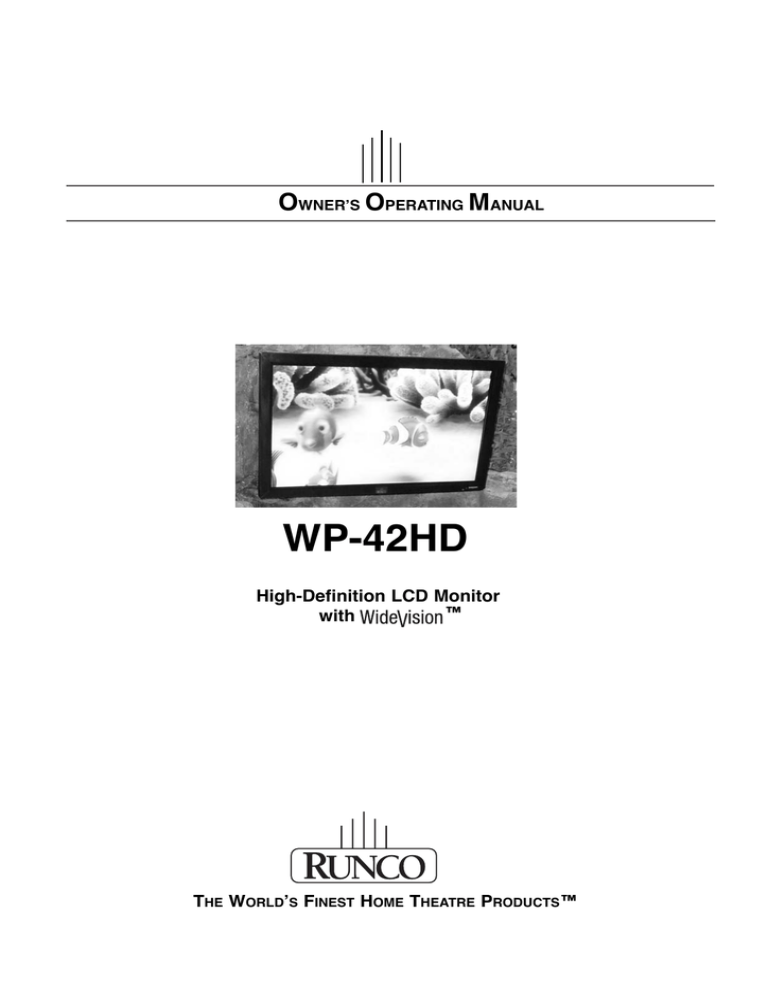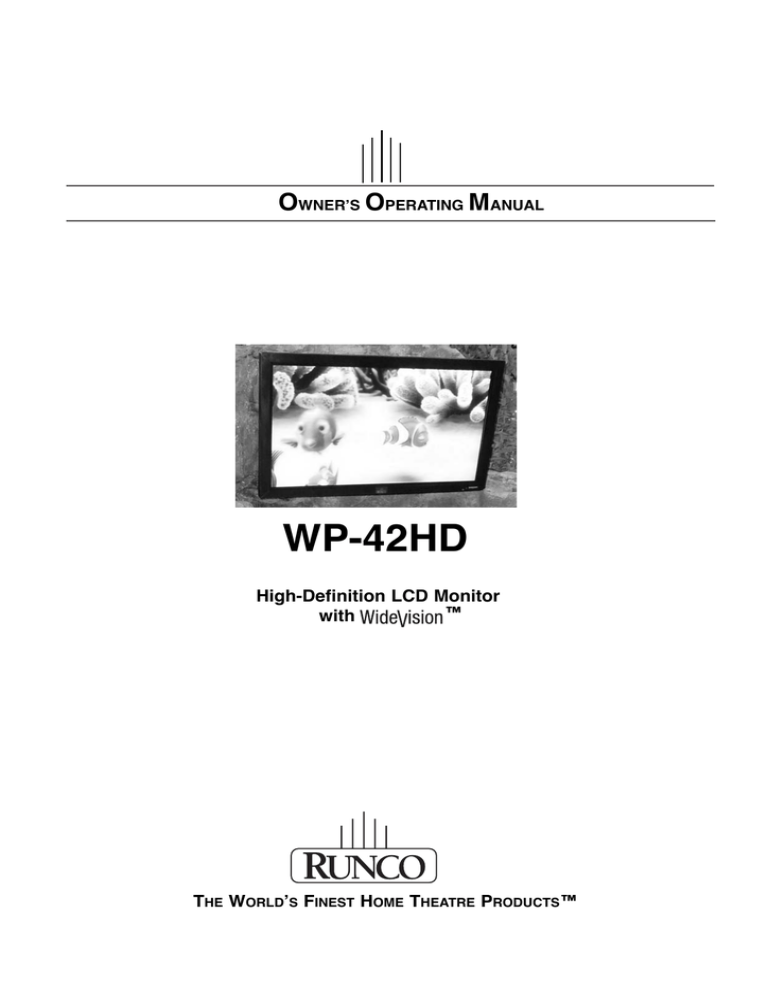
OWNER’S OPERATING MANUAL
WP-42HD
High-Definition LCD Monitor
™
with
THE WORLD’S FINEST HOME THEATRE PRODUCTS™
ONE YEAR LIMITED WARRANTY
For LCD Displays
Congratulations on your purchase of a Runco video product and welcome to the Runco family! We believe Runco produces
“The World’s Finest Home Theater Products.” With proper installation, setup and care, you should enjoy many years of
unparalleled video performance.
This is a LIMITED WARRANTY as defined in the Magnuson-Moss Warranty Act. Please read it carefully and retain it with
your other important documents.
WHAT IS COVERED UNDER THE TERMS OF THIS LIMITED WARRANTY:
SERVICE LABOR: Runco will pay for service labor by a Runco Authorized Service Center when needed as a result of a
manufacturing defect for a period of one (1) year from the effective date of delivery to the end user.
PARTS: Runco will provide new or rebuilt replacement parts for the parts that fail due to defects in materials or workmanship
for a period of one (1) year from the effective date of delivery to the end user. Such replacement parts are then subsequently
warranted for the remaining portion (if any) of the original warranty period.
WHAT IS NOT COVERED UNDER THE TERMS OF THIS LIMITED WARRANTY:
Image retention on LCD display panels is specifically excluded from coverage under this Limited Warranty. Image retention
or staining of an image is the result of misuse of the product and therefore cannot be repaired under the terms of this
Limited Warranty.
Normal viewing material such as television/satellite broadcasts, videotape or DVDs (not put into pause for extended periods
of time) will not cause damage to your display under normal conditions. Many DVD players are also equipped with screen
savers for this reason.
TO AVOID IMAGE RETENTION (Burn-in): Please ensure that still images are not left on your LCD display panel. Also
ensure that images displayed in the 4:3 aspect ratio mode (black or gray stripes, but no picture information is present on the
left and right edges of the screen) are used as infrequently as possible. This will prevent permanent retention on your LCD
display panel, which can be seen permanently under certain conditions once burn-in has occurred.
The types of images to avoid include video games, still images and computer screens with stationary tool bars and icons.
(This is why computers are equipped with screen savers – to prevent still images from burning into the monitor’s phosphors
after being displayed continuously for an extended period of time).
This Limited Warranty only covers failure due to defects in materials and workmanship that occur during normal use and
does not cover normal maintenance. This Limited Warranty does not cover cabinets or any appearance items; failure
resulting from accident, misuse, abuse, neglect, mishandling, misapplication, faulty or improper installation or setup
adjustments; improper maintenance, alteration, improper use of any input signal; damage due to lightning or power line
surges, spikes and brownouts; damage that occurs during shipping or transit; or damage that is attributed to acts of God. In
the case of remote control units, damage resulting from leaking, old, damaged or improper batteries is also excluded from
coverage under this Limited Warranty.
CAUTION: THIS LIMITED WARRANTY ONLY COVERS RUNCO PRODUCTS PURCHASED FROM RUNCO AUTHORIZED
DEALERS. ALL OTHER PRODUCTS ARE SPECIFICALLY EXCLUDED FROM COVERAGE UNDER THIS LIMITED
WARRANTY. MOREOVER, DAMAGE RESULTING DIRECTLY OR INDIRECTLY FROM IMPROPER INSTALLATION OR
SETUP IS SPECIFICALLY EXCLUDED FROM COVERAGE UNDER THIS LIMITED WARRANTY. IT IS IMPERATIVE THAT
INSTALLATION AND SETUP WORK BE PERFORMED ONLY BY AN AUTHORIZED RUNCO DEALER TO PROTECT
YOUR RIGHTS UNDER THIS WARRANTY. THIS WILL ALSO ENSURE THAT YOU ENJOY THE FINE PERFORMANCE
OF WHICH YOUR RUNCO PRODUCT IS CAPABLE WHEN INSTALLED AND CALIBRATED BY RUNCO AUTHORIZED
PERSONNEL.
Runco WP-42HD Owner’s Operating Manual
iii
RIGHTS, LIMITS AND EXCLUSIONS
Runco limits its obligations under any implied warranties under state laws to a period not to exceed the warranty period.
There are no express warranties. Runco also excludes any obligation on its part for incidental or consequential damages
related to the failure of this product to function properly. Some states do not allow limitations on how long an implied
warranty lasts, and some states do not allow the exclusion or limitation of incidental or consequential damages. So the
above limitations or exclusions may not apply to you. This warranty gives you specific legal rights, and you may also have
other rights that vary from state to state.
EFFECTIVE WARRANTY DATE:
This warranty begins on the effective date of delivery to the end user. For your convenience, keep the original bill of sale as
evidence of the purchase date.
IMPORTANT – WARRANTY REGISTRATION:
Please fill out and mail your warranty registration card. It is imperative that Runco knows how to reach you promptly if we
should discover a safety problem or product update for which you must be notified.
CONTACT A RUNCO AUTHORIZED SERVICE CENTER TO OBTAIN SERVICE:
Repairs made under the terms of this Limited Warranty covering your Runco video product will be performed at
the location of the product, during usual working hours, providing location of product is within normal operating
distance from a Runco Authorized Service Center. In some instances it may be necessary for the product to be
returned to the Runco factory for repairs. If, solely in Runco’s judgment, location of product to be repaired is
beyond normal operating distance of the closest Runco Authorized Service Center, or the repair requires the
unit be returned to the Runco factory, it is the owner’s responsibility to arrange for shipment of the product for
repair. These arrangements must be made through the selling Runco Dealer. If this is not possible, contact
Runco directly for a Return Authorization number and shipping instructions. Runco will return product
transportation prepaid in the United States, unless no product defect is discovered. In that instance, shipping
costs will be the responsibility of the owner.
COPYRIGHT AND TRADEMARKS:
© Copyright 2007 Runco International. This document contains proprietary information protected by copyright,
trademark and other intellectual property laws. All rights are reserved. No part of this manual may be
reproduced by any mechanical, electronic or other means, in any form, without prior written permission of the
manufacturer.
Reflection, Enhanced GEN3, DHD, Vivix, Virtual Cinema, CineWide, AutoScope, O-Path, CinOptx, LiveLink,
CSMS, SuperOnyx and VirtualWide are trademarks of Runco International. All other trademarks and registered
trademarks used in this document are the property of their respective owners.
Runco International products are manufactured under one or more of the following patents: US. Patent 6755540
and Other Patents Pending.
Runco WP-42HD Owner’s Operating Manual
iv
ADDITIONAL INFORMATION:
To locate the name and address of the nearest Runco Authorized Service Center, or for additional information about this
Limited Warranty, please call or write:
RUNCO INTERNATIONAL, INC.
Attn: Customer Service Department
2900 Faber Street
Union City, CA 94587
Ph: (510) 324-7777
Fax: (510) 324-9300
Toll Free: (800) 23-RUNCO
RUNCO VIDEO-PRODUCT INFORMATION
RETAIN THIS INFORMATION FOR YOUR RECORDS
Model Purchased
Date
Serial Number
Runco Authorized Dealer Name
Address
City
State/Province
Phone
Fax
Runco WP-42HD Owner’s Operating Manual
v
Postal Code
Safety Precautions
Please read and retain these instructions for your safety. This unit has been engineered and manufactured to assure your
personal safety, but improper use can result in potential electric shock or fire hazards. In order not to defeat the safeguards
incorporated in this monitor, observe the following basic rules for its installation, use and servicing.
Do not allow anything to rest on the power cord. Do not locate this LCD monitor where the cord will
be damaged by people walking on it.
Do not overload wall outlets and extension cords as this can result in fire or electric shock.
A suitable socket outlet must be provided near the monitor and be easily accessible.
Do not place this LCD monitor near any heat sources such as radiators, heaters, stoves and other
heat-generating products (including amplifiers).
Do not place your LCD monitor on an unstable stand, shelf or table. Serious bodily injury and/or damage to the LCD monitor
may result if it should fall. Your sales person can recommend an approved wall mounting kit. A special wall mounting kit is
available for this model. To prevent injury, the LCD monitor must be securely attached to the wall in accordance with the
installation instructions provided with the mounting kit.
This LCD monitor should be operated only from the type of power source indicated on the monitor or as indicated in the
Operating Instructions. If you are not sure of the type of power supply, consult your sales person or your local power
company.
For added protection it is strongly recommended that this LCD monitor is supplied via an approved earth fault protection
device.
IMPORTANT: This product must be earthed
This unit is not disconnected from the mains unless the mains lead is unplugged. The installer must make sure that the
waterproof inline coupler is easily accessible.
This monitor is tested to IP56 standard rating. It is not protected against temporary or continuous immersion in liquid.
Do not use immediately after moving the LCD monitor from a low temperature to a high temperature environment, as this
causes condensation, which may result in fire, electric shock, or other hazards. Before cleaning, unplug the monitor from the
wall socket.
Do not mount near an open flame source. Open flames must never be used near this LCD monitor.
This LCD monitor should not be built in or enclosed in any way. Heat build up will reduce the life of the monitor.
This LCD monitor should have a minimum distance of 5cm away from the wall and
the monitor should have 10cm distance around the top and sides.
10cm
Always mount using recommended and substantial fixtures and fittings.
10cm
10cm
5cm
The rear finned section around the cabinet functions as a heat sink, removing heat
away from the monitor. The external surface of the cabinet (finned area) must not
be covered or the airflow restricted in anyway by enclosing the LCD monitor.
The operating temperature range of this monitor is guaranteed 0 °C ~ 40 °C (32 °F ~104 °F). It is not recommended to
install the screen in direct sunlight without adequate shading, as this will cause the temperature of the panel to rise above
the maximum specified.
vi
Runco WP-42HD Owner’s Operating Manual
Doing so may cause a black shadow to appear on the screen, which will disappear when the screen temperature returns to
within the specification. This, of course, does not produce any harmful effect on the lifetime.
Do not apply liquid cleaners or aerosol cleaners directly onto the LCD monitor. Use a damp cloth for cleaning.
ADDITIONAL FOR NORTH AMERICA AND CANADA:
This monitor must NOT be permanently mounted to the building structure. It must be mounted in such a way that it can be
removed using basic tools.
The power supply cord must NOT be attached to the building surface. The power supply cord must NOT be routed through
walls, ceiling, floors, or other similar openings in the building structure.
The power supply cord MUST be positioned so as to prevent physical damage.
IMPORTANT (UK only):
THIS PRODUCT MUST BE EARTHED
This equipment is fitted with an approved, inline waterproof mains coupler and an approved, non-rewireable UK mains plug.
To change a fuse in this type of plug, proceed as follows:
1.Remove the fuse cover and fuse.
2.Fit a new fuse which should be a BS1362 13 Amp A.S.T.A. or BSI approved type.
3.Ensure that the fuse cover is correctly refitted.
If the fuse cover is lost or damaged the plug must NOT be used but replaced with a serviceable plug.
If the fitted plug is not suitable for your socket outlets, it should be cut off and an appropriate plug fitted in its place. If the
mains plug contains a fuse, this should have a rating of 13 Amp. Ensure the fuse cover is correctly fitted. If a plug without a
fuse is used, the fuse at the distribution board should not be greater than 13 Amp.
The severed plug must be destroyed to avoid a possible shock hazard should it be inserted into a 13 Amp socket
elsewhere.
The wires in this mains lead are coloured in accordance with the following code:
Blue = Neutral; Brown = Live; Green and Yellow = Earth
1.The Blue wire must be connected to the terminal which is marked with the letter “N” or coloured BLACK.
2.The Brown wire must be connected to the terminal with the letter “L” or coloured RED.
3.The Green and Yellow wire must be connected to the terminal which is marked with the letter “E” or coloured GREEN or
GREEN and YELLOW.
Before replacing the plug cover, make certain that the cord grip is clamped over the sheath of the lead - not simply over the
wires.
Do not attempt to bypass the safety purpose of the grounding type plug.
THIS UNIT IS NOT DISCONNECTED FROM THE MAINS UNLESS THE MAINS LEAD IS UNPLUGGED.
THE INSTALLER MUST MAKE SURE THE WATERPROOF INLINE COUPLER IS EASILY ACCESSIBLE.
Runco WP-42HD Owner’s Operating Manual
vii
SERVICING:
Your monitor is fully transistorised and does not contain any user-serviceable components.
You must not remove the rear cover of the monitor by yourself. The apparatus is working with high
voltages and could damage objects or even endanger people. Leave all required repair and service
jobs to an authorised service technician. He will exclusively use such spare parts that are
complying with the same safety standards as applicable to the original parts. The use of original
spare parts can prevent fire, shock and other hazards.
Unplug the LCD monitor from the wall outlet and refer servicing to qualified service personnel under the following conditions:
• If the power cord or plug is damaged.
• If liquid has been spilt into the LCD monitor.
• If the LCD monitor has been dropped or the cabinet has been damaged.
• If the LCD monitor exhibits a distinct change in performance.
• If the LCD monitor does not operate normally by following the operating instructions.
Adjust only those controls that are covered in the operating instructions as improper adjustment of other controls may result
in damage. This will often require extensive work by a qualified technician to restore the monitor to normal operation.
IMPORTANT RECYCLING INFORMATION
Hg
Lamp(s) inside this product contain mercury. This product may contain other electronic waste that can
be hazardous if not disposed of properly. Recycle or dispose in accordance with local, state, or
federal Laws.
For more information, contact the Electronic Industries Alliance at WWW.EIAE.ORG.
For lamp specific disposal information check WWW.LAMPRECYCLE.ORG.
Your Runco product is designed and manufactured with high quality materials and components which can
be recycled and reused.
This symbol means that electrical and electronic equipment, at their end-of-life, should be disposed of
separately.
In the European Union there are separate collection systems for used electrical and electronic products.
Please help us to conserve the environment we live in!
Note: This symbol mark and recycle system are applied only to EU countries are not applied to other countries of the world.
viii
Runco WP-42HD Owner’s Operating Manual
DECLARATION OF CONFORMITY (North America and Canada):
Model Number: WP-42HD
Trade name: Runco
Responsible party: Planar Systems, Inc.
Address: 1195 NW Compton Drive, Beaverton, OR 97006
Telephone: +(866) PLANAR1
This device complies with Part 15 of the FCC Rules. Operation is subject to the following two conditions:
(1) this device may not cause harmful interference, and
(2) this device must accept any interference received, including interence that may cause undesired operation.
AC POWER CORD REQUIREMENT:
The AC Power Cord supplied with this LCD monitor meets the requirement for use in the
country in which you purchase it.
AC Power Cord for the United States and Canada:
GROUND
The AC Power Cord used in the United States and Canada is listed by the Underwriters
Laboratories (UL) and certified by the Canadian Standard Association (CSA).
The AC Power Cord has a grounding-type AC line plug. This is a safety feature to make sure
that the plug will fit into the power outlet. Do not try to defeat this safety feature. Should you
be unable to insert the plug into the outlet, contact your electrician.
THE SOCKET-OUTLET SHOULD BE INSTALLED NEAR THE EQUIPMENT AND EASILY ACCESSIBLE
END-USER LICENSE:
The product (meaning the equipment or appliance to which this documentation relates) incorporates Software (the
software applications, utilities and modules embedded within the Product) which is owned by Runco or its licensors.
Before using the product, please read the End-User License Conditions detailed below. If you do not agree to the
terms and conditions of the End-User License, please do not proceed to use the Product; repack the Product unused
and return it to your supplier together with proof of purchase for a full refund. By using the product, you agree to be
bound by the terms and conditions of the End-User License.
License Grant, Conditions and Restrictions
1.Runco grants you a non-exclusive, world-wide (subject to export controls), non-transferable (except as permitted by
2 below), royalty-free license to use the Software upon and with the Product.
2.You may not transfer any of your license rights in the Software without the prior written consent of Runco and if
consent is provided then the Software shall only be transferred in conjunction with the transfer of the Product AND
provided that the transferee has read and agreed to accept the terms and conditions of this license.
3.You must ensure that the copyright, trademark and other protective notices contained in the Software are
maintained and not altered or removed.
4.The Software provided hereunder is copyrighted and licensed (not sold). Runco especially does not transfer title or
and ownership rights in the Software to you. The Software provided hereunder may contain or be derived from
portions of materials provided to Runco under license by a third party supplier.
Runco WP-42HD Owner’s Operating Manual
ix
5. Except as expressly permitted by statute, you may not;
• use the Software in conjunction with any other computer hardware other than the product;
• copy all or part of the Software;
• incorporate all (or any of) the Software into other programs developed by (or on behalf of) you and/or used by you;
• reverse-engineer, decompile or disassemble the Software;
• make the Software (or any part of it) available, or permit its redistribution, for use with any computer hardware other than
the Product; or rent, lease, gift, loan, sell, distribute or transfer possession of the whole or any part of the Software.
Termination
This license is effective until terminated. This license will terminate automatically without notice if you fail to comply with any
of its provisions.
Disclaimer
1. The Software is (to the extent permitted by law) supplied “as is” and Runco and its suppliers expressly exclude all
warranties, express or implied, including (but not limited to) warranties of satisfactory quality, fitness for purpose and noninfringement (save to the extent that the same are not capable of exclusion at law).
2. In no circumstances will Runco be liable for any direct, indirect, consequential, or incidental damage (including loss of
profits, business interruption, loss of data or the cost of procurement of substitute goods, technology or services) arising
out of the use or the inability to use the Software (save to the extent that such liability is not capable of exclusion at law).
General
1. This End-User License will be governed by laws of England and the User may only bring claims in the English Courts and
Runco shall be entitled to bring a claim in the courts of any jurisdiction.
2. This End-User License is governed by the laws of the State of California. The End-User and Runco agree that any action
to enforce or interpret the terms of this End-User License shall be brought only in the appropriate state or federal court
located in Los Angeles County, California.The End-User and Runco hereby submit to the exclusive jurisdiction and venue
of such court.
3. The above terms and conditions supersede any prior agreement, oral or written, between you and Runco relating to the
Software.
x
Runco WP-42HD Owner’s Operating Manual
Table of Contents
ONE YEAR LIMITED WARRANTY . . . . . . . . . . . . . . . . . . . . . . . . . . . . . . . . .iii
Safety Precautions . . . . . . . . . . . . . . . . . . . . . . . . . . . . . . . . . . . . . . . . . . . .vi
1. Installation . . . . . . . . . . . . . . . . . . . . . . . . . . . . . . . . . . . . . . . . . . . . . . . . .1
Connections to the WP-42HD . . . . . . . . . . . . . . . . . . . . . . . . . . . . . . . . . . . .1
RS-232 Controller Connection . . . . . . . . . . . . . . . . . . . . . . . . . . . . . . . . . .3
2. Operation . . . . . . . . . . . . . . . . . . . . . . . . . . . . . . . . . . . . . . . . . . . . . . . . . .5
Remote Control . . . . . . . . . . . . . . . . . . . . . . . . . . . . . . . . . . . . . . . . . . . . . .5
Remote Control Operation . . . . . . . . . . . . . . . . . . . . . . . . . . . . . . . . . . . .5
Battery Installation . . . . . . . . . . . . . . . . . . . . . . . . . . . . . . . . . . . . . . . . . .6
Turning on the Power . . . . . . . . . . . . . . . . . . . . . . . . . . . . . . . . . . . . . . . . . .6
Controls and Indicators . . . . . . . . . . . . . . . . . . . . . . . . . . . . . . . . . . . . . . .7
Menu Operation . . . . . . . . . . . . . . . . . . . . . . . . . . . . . . . . . . . . . . . . . . . . . .8
Main Menu . . . . . . . . . . . . . . . . . . . . . . . . . . . . . . . . . . . . . . . . . . . . . . . .9
Picture . . . . . . . . . . . . . . . . . . . . . . . . . . . . . . . . . . . . . . . . . . . . . . . . . . .9
Picture Menu (PC) . . . . . . . . . . . . . . . . . . . . . . . . . . . . . . . . . . . . . . . . .10
Sound . . . . . . . . . . . . . . . . . . . . . . . . . . . . . . . . . . . . . . . . . . . . . . . . . . .11
Setting . . . . . . . . . . . . . . . . . . . . . . . . . . . . . . . . . . . . . . . . . . . . . . . . . .11
Setting Menu (PC) . . . . . . . . . . . . . . . . . . . . . . . . . . . . . . . . . . . . . . . . .12
Installation . . . . . . . . . . . . . . . . . . . . . . . . . . . . . . . . . . . . . . . . . . . . . . .13
Screen Mode . . . . . . . . . . . . . . . . . . . . . . . . . . . . . . . . . . . . . . . . . . . . .15
3. Helpful Hints . . . . . . . . . . . . . . . . . . . . . . . . . . . . . . . . . . . . . . . . . . . . . . .17
4. Serial Communications . . . . . . . . . . . . . . . . . . . . . . . . . . . . . . . . . . . . . .19
RS-232 Connection and Port Configuration . . . . . . . . . . . . . . . . . . . . . . . .19
Setting the Monitor Address in RS232 Mode . . . . . . . . . . . . . . . . . . . . . . . .19
Serial Command Syntax . . . . . . . . . . . . . . . . . . . . . . . . . . . . . . . . . . . . . . .20
5. Specifications . . . . . . . . . . . . . . . . . . . . . . . . . . . . . . . . . . . . . . . . . . . . . .23
WP-42HD Specifications . . . . . . . . . . . . . . . . . . . . . . . . . . . . . . . . . . . . . .23
Computer/Video Signal Support . . . . . . . . . . . . . . . . . . . . . . . . . . . . . . . . .24
Runco WP-42HD Owner’s Operating Manual
Xi
Notes:
xii
Runco WP-42HD Owner’s Operating Manual
1. Installation
IN
A
R
Y
1.1
Connections to the
WP-42HD
7
6
PR
10
EL
IM
9
8
4
Runco WP-42HD Owner’s Operating Manual
DVI-D
11
3
7
1
1
2
5
Installation
1. AV1
SCART connection.
2. RGB
TTL input (5V RGB signals) into SCART terminal.
3. AV2 (Y,Pb,Pr/ RGBHV connection)
This LCD monitor has a choice of Y, Pb, Pr or RGB H/V connections. You
can connect your DVD player to the Y, Pb, Pr terminals instead of using a
SCART lead. This can support high definition in analogue component form.
RGB H/V can be used as a PC input via the BNC terminals. Both options
support a large range of resolutions (page 24).
4. AV3
Composite (CVBS) signal input
AV3 OUT is to output the composite video signal from the VIDEO IN so that
you can connect monitors with the use of a loop through function.
5. RS232C IN/OUT
Input for external commands to control the monitor (page 19).
6. DVI-D (Digital Video Interface)
This monitor has an DVI connector. This is located at the back of the monitor
next to the phono sockets. This input will support a large range of resolutions
as shown on page 24. See page 8 for details of menu operation.
7. PC connection
This LCD monitor has a PC connector (PC-IN D-SUB). You can connect a
PC to the LCD monitor and use it as a monitor display (see page 10). Audio
can be connected via the 3.5mm PC audio in socket. This input will support a
large range of resolutions (see page 24).
8. Speaker Outputs
To output the audio signal from AV 1,2,3, PC and DVI. The speaker
impedance should be 8 ohms.
9. AV2/DVI Audio Input
10. Audio Monitor Out
The audio monitor out sockets on the rear of the set provide a fixed level
audio output for reproducing sound via your audio equipment.
11. AV2 Video Output
AV2 OUT is to output the Y, Pb, Pr or RGB H/V video signal from the AV2 IN
so that you can connect monitors with the use of a loop through function.
2
Runco WP-42HD Owner’s Operating Manual
Installation
Use a “null-modem” (cross-over) RS-232 cable with a 9-pin, female connector to connect
a PC or home theater control/automation system (if present) to the RS-232 port on the
WP-42HD.
➤ RS-232 Controller
Connection
For more information about using this connection, refer to Serial Communications on
page 19.
Y
To PC or
Control
System
R
(D-sub 9-pin
female)
A
Cable Wiring
IN
PC or Control
System
CD
EL
IM
RXD
SG
DSR
RTS
CTS
RING
PR
Runco WP-42HD Owner’s Operating Manual
TXD
DTR
3
1
2
3
4
5
6
7
8
9
Serial Port IN
1
2
3
4
5
6
7
8
9
N.C.
RXD
TXD
N.C
SG
N.C
RTS
CTS
N.C.
Installation
Notes:
4
Runco WP-42HD Owner’s Operating Manual
2. Operation
2.1
Remote Control
1. TV/AV
Press repeatedly to scroll through
all inputs (AV1, RGB, AV2, AV3, PC
or DVI). Or, press and hold for a
few seconds, then use 5 or 6(see
below) to select an input from an
on-screen list.
➤ Remote Control Operation
1
2
3
4
2. STANDBY 4
Press to turn the monitor on or off.
3. WIDE
Press to select a screen mode:
Natural, Full, Zoom, Title-in, or
Normal.
4. RECALL
Press to display program
information or to select a colour
system when using the AV1, AV2 or
AV3 input (AUTO, PAL, SECAM or
NTSC 3.58).
5. MENU
Press to enter and exit sub-menus.
5
6
7
8
9
10
11
6. 5 / 6
Press to select a menu item.
12
7. 2 /1
Press to adjust the sound volume
level or enter a sub-menu.
8.
(Mute)
Press to mute the sound from the
speakers.
9. 9 (Picture Mode selection)
Press repeatedly to select a picture mode:
Personal: Personal preference mode.
Dynamic: Suitable for brightly-lit areas.
Standard: Normal viewing mode.
Eco: Suitable for dimly-lit rooms; creates a cinema-like effect.
10. BASS
Press to turn Bass Expander on or off. Bass Expander emphasises low
frequencies.
11. SURROUND
Press to select the Surround mode (OFF, MID or MAX).
12. Press and hold for five seconds to access the Installation menu (refer to page 13).
Runco WP-42HD Owner’s Operating Manual
5
Operation
Battery Installation
2.2
Turning on the Power
➤
Install two, “AA” 1.5-volt batteries into the remote
control unit so that the + and
marks on the
batteries match the + and
marks inside the
unit.
1. Turn on your source components.
2. Connect the in-line power connector to the
mains coupler at the rear of the WP-42HD
(AC 100V ~ 240V, 50/60 Hz).
3. Connect the power cord of the
LCD monitor to a wall outlet. (Use
the correct mains lead supplied
with the set for your area.)
AC Main
s Outle
t
As this product does not have a mains On/Off switch, please ensure your
Note mains plug is easily accessible.
The LCD monitor is prepared for a mains voltage AC100~240V, 50Hz/
60Hz. To completely switch off the mains, or when the display unit is
not to be used for an extended period of time, it is advisable to
disconnect the power cord from the power outlet.
6
Runco WP-42HD Owner’s Operating Manual
Operation
WARNING
To prevent injury, the unit must be securely attached to the wall
in accordance with the installation instructions provided with the
wall-mount kit.
High voltages are used in the operation of this set. Refer
service to qualified service personnel.
4. Press the STANDBY 4 button on the remote control to
turn on the display (or press the power 4 button at the
rear of the display).
1
➤ Controls and indicators
2
1. Standby LED
The WP-42HD has a Standby LED to show there is power.
Switching into/from standby mode: The Standby mode is used for switching the
LCD monitor off for short periods of time. In standby mode the monitor is switched off
but is still receiving mains power.
To turn the monitor into standby mode, press the 4 button. The blue power
indicator illuminates more brightly.
To turn the monitor ON from standby mode, press any of the following
buttons: 4, 5 ,6 or 0 - 9 buttons.
Runco WP-42HD Owner’s Operating Manual
7
Operation
2. Control buttons (bottom corner of back cover)
MENU/F: rotate between Volume, Brightness, Contrast, Colour, Sharpness and
OSD language.
INPUT/OK: switch between AV1, RGB, AV2, AV3, DVI and PC mode.
e d: provide up and down adjustments.
4 (Standby): Press to switch from display to standby mode (to switch off
completely, disconnect the monitor from the power supply).
2.1
Remote Control
Many functions are controlled through the menu function, using the remote
control handset.
During menu operation, the bottom of the on-screen display shows which
controls can be used for menu navigation.
Press the MENU button to enter the main menu.
When the input signal is RGBHV (AV2/PC mode):
Picture
Sound
Brightness
Contrast
Color
Sharpness
Preset
Noise Reduction
Dyn. Skin Tone
Text Brightness
Volume
Balance
Bass
Treble
Preset
Surround
OSD Language
Setting
Installation
Timer
Text Language
AV2 Setting
ON Program
Max Volume
OSD
Winter Mode
RC Inhibition
Child Lock
Address
Baud Rate
Picture
Personal / Dynamic / Standard / Eco
Min / Mid / Max / Auto / OFF
ON / OFF
Min / Mid / Max
Sound
Personal / Talk / Music / Normal
OFF / Mid / Max
English / French / German / Italian /
Spanish / Dutch
5, 10, 15 ... 120 min. or OFF
Greek / East / West / Cyrillic
RGBHV / YPbPr
OFF / AV1-AV3 / RGB / DVI / PC
Brightness
Contrast
Position
Video Adjust
Auto Adjust
Resolution
White Tone (R / G / B)
Native Resolution
Volume
Balance
Bass
Treble
Preset
Surround
OSD Language
Setting
ON / OFF
ON / OFF
ON / OFF
ON / OFF
000 ... 999
9600 / 19200
Installation
8
Timer
AV2 Setting
Power Save
ON Program
Max Volume
OSD
Winter Mode
RC Inhibition
Child Lock
Address
Baud Rate
Personal / Talk / Music / Normal
OFF / Mid / Max
English / French / German / Italian /
Spanish / Dutch
5, 10, 15 ... 120 min. or OFF
RGBHV / YPbPr
ON / OFF
OFF / AV1-AV3 / RGB / DVI / PC
ON / OFF
ON / OFF
ON / OFF
ON / OFF
000 ... 999
9600 / 19200
Runco WP-42HD Owner’s Operating Manual
Operation
A sub-menu is selected using the e or d button and pressing the 1 button when
the required sub-menu is highlighted.
➤ Main Menu
When you have finished you can press the MENU button to exit, then the MENU
button again to exit the main menu.
Main Menu
Picture
Sound
Setting
: Select
: Adjust
MENU
: Exit
➤ Picture
Picture
Brightness
Contrast
Color
Sharpness
Preset
Noise Reduction
Dyn. skin tone
Text Brightness
: Select
Personal / Dynamic / Standard / ECO
Mid /Max / Auto / Min / OFF
ON / OFF
Min / Mid / Max
: Adjust
MENU
: Back
1. Press the MENU button. Select Picture using the e or d button. Press the
button to enter. Set the picture settings for your “personal” preference.
2. Use the e or d button to select eg. Brightness and the 1 / 2 button to
adjust levels.
Preset: You can select either your “Personal” settings, or Dynamic, Standard or Eco
settings.
Noise Reduction: May be used to reduce any local picture “noise” (granular
appearance) being experienced by using 1 / 2 to select between Mid / Max /
Auto / OFF / Min.
Dyn. Skin Tone: May be used to enhance skin tone by using 1 / 2 to select
between On/Off.
Tint: Tint is only available if NTSC equipment is connected. or
Text Brightness: May be adjusted by using 1 / 2 button to select between Min
/ Mid / Max.
Press the MENU button to return to Main Menu. These settings automatically store
when you exit the menu. Press the MENU button again to exit the Main Menu.
Runco WP-42HD Owner’s Operating Manual
9
Operation
Picture Menu (PC)
➤
Connect your PC to either PC-IN or RGBHV on the rear of the set. Then, select PC mode
or AV2 (RGBHV) via the TV/b button on your remote control. The set will become a
monitor for the PC.
By pressing the MENU button on the remote control a menu window will appear on
screen, this allows the settings to be adjusted.
To adjust the Picture settings select Picture using the e or d buttons on the remote then
the 1 button to enter the following picture settings menu.
Picture
Brightness
Contrast
Position
Video Adjust
Auto Adjust
Resolution
White Tone R
White Tone G
White Tone B
1024 X 768
Native Resolution
@60Hz
XGA / WXGA 1366 x 768
: Adjust
: Select
MENU
: Back
Press the 2 or 1 buttons to adjust the Picture brightness and the same to adjust
the contrast of the picture.
Position: Picture position changes the picture horizontally or vertically. Press the 1
button to enter the sub menus, adjustment is carried out using the 2 or1 buttons on
the remote control.
Video Adjust: Video adjust changes the Phase and the clock of the screen. If the picture
is blurred or grainy this function will adjust it to a clearer picture, adjustment is carried out
using the2 or1 buttons on the remote control.
Auto Adjust: Auto Adjust will automatically adjust the picture by using the 1 button.
This will change all the above settings automatically.
Auto adjust can also be achieved by pressing the
control without having to select the menu.
Y
?
(recall) button on the remote
Resolution: Resolution displays the current resolution of the picture. This is for
information only and cannot be adjusted.
White Tone (R / G / B): Using the 2 or1 buttons it is possible to adjust the colour
tone of the picture using the White Tone Red(R) / Green (G) / Blue(B). This will adjust the
picture to show more or less of the chosen colour. For example, if red is selected you can
adjust the proportion of red in the picture to increase or decrease using the 2 or1
buttons.
Native Resolution: Native Resolution is used when the PC can output WXGA 1366 x
768. The setting on your Monitor set can be changed to receive XGA/WXGA signal using
the 2 or1 buttons. Once the native resolution has been selected, save the settings
by switching the monitor off then on using the standby button.
10
Runco WP-42HD Owner’s Operating Manual
Operation
Press the MENU button and select Sound using the 5or 6 buttons, press
the 1 button to enter.
➤ Sound
Sound
Volume
Balance
Bass
Treble
Preset
Surround
Personal / Talk / Music / Normal
OFF / Mid / Max
: Select
: Adjust
MENU
: Back
Select and adjust to obtain the best sound settings for your environment
using the 5 or 6 and 2 or 1 buttons.
Press the MENU button to return to Main Menu. These settings automatically
store when you exit the menu. Press the MENU button again to exit the
menu.
Setting
OSD Language
Timer
Text Language
AV2 setting
: Select
➤ Setting
English
Greek/ East/West/ Cyrillic
Y,Pb,Pr/RGB, H/V
: Adjust
MENU
: Exit
OSD Language: Use the 2 or1 button to select the prefered OSD language
(French, German, Italian, Spanish, Dutch). Press the MENU button to exit.
Timer: The Off timer will switch the monitor into the standby mode when the selected
time has elapsed.
1.Press the MENU button. Select Setting using the 5 or 6 button and press the
1 button to enter.
2.Select Timer using the 5 or 6 button and press the 1 button to enter.
3.Press the 2 or 1 button to change time.
The time changes in 5-minute steps. The maximum time is 120 minutes.
If you have set the off timer, a count down display appears in the corner of the screen
when the recall button is pressed.
Note
If the monitor is switched off by the standby button 4 on the
remote control or by the standby switch 4 on the bottom of
the LCD monitor, the timer settings will be cancelled.
Runco WP-42HD Owner’s Operating Manual
11
Operation
AV2 Setting: In setting menu, to select AV2 press the 6 button and set to Y,Pb,Pr or
RGB, H/V depending on your external equipment.
1. Press the MENU button. Select Setting using the 5 or 6 button. Press the
1 button to enter.
2. Select AV2 Setting using the 5 or 6 button.
3. Press the 2 or 1 button to select either Y,Pb,Pr or RGB H/V.
4. Press the MENU button to exit. This automatically stores your changes.
5. Press the MENU button again to exit.
Setting Menu (PC)
➤
Press the menu button on your remote and use the 5 or 6 button to select Settings.
The 1 button will enter the settings menu.
Setting
OSD Language
Timer
AV2 setting
Power save
English
Y,Pb,Pr/RGB, H/V
ON/ OFF
: Adjust
: Select
MENU
: Exit
OSD Language, Timer and AV2 Setting are the same as in all other input modes
(refer to page 11).
Power Save: Power save if turned ON will switch the monitor into Powersave
mode after 1 minute if no signal is detected, the LED light will turn a brighter
blue to indicate stand by. The monitor will automatically turn back on when a
signal has been detected (PC input / RGBHV).
Use the 2 or1 buttons to select power save ON or OFF.
Runco WP-42HD Owner’s Operating Manual
12
Operation
➤ Installation
This LCD monitor allows you to set up the following.
SETTING PROCEDURE:
1. Press and hold the green button on the remote control handset for 5 seconds.
Installation menu will appear.
Note
The green button is next to the SURROUND button (refer to
page 5).
2.Use the 5 or 6 button to highlight each option, use the 2 or 1 to
switch between each option.
Installation
ON Program
Max Volume
OSD
Winter mode
RC Inhibition
Child Lock
Address
Baud Rate
OFF / AV1-AV3 /RGB/ DVI/ PC
ON/ OFF
ON/ OFF
ON/ OFF
ON/ OFF
000-999
9600 / 19200
: Select
: Adjust
MENU
: Exit
ON Program: Select ON Program using the 6 button, select the start up position using
the 2 or 1 buttons. (Off / AV1 / RGB/ AV2/ AV3/ DVI/ PC)
Press the MENU button to exit the menu.
Max Volume: Select Max Volume using the 6 button, use the 2 or 1 buttons to
set the maximum volume required.
OSD (On-Screen Display): Select OSD using the 6 button, select ON / OFF using the
2 or 1 buttons. Selecting OFF will inhibit the OSD. To reinstate OSD, press and
hold the green button on the remote control to re-enter Installation menu and select OSD
ON.
Winter Mode: This Function can be activated when the LCD monitor is used during cold
temperature conditions (approximately +38°F/+4°C or below) to maintain picture
performance.
Using the 5 or 6 button select winter mode, once highlighted you can select ON or
OFF by pressing the 2 or 1 button.
IMPORTANT: The AC cord should not be disconnected during the operation of
Winter Mode function.
When in winter mode, power consumption is higher than normal standby consumption.
This is entirely due to the operation of heating circuitry. We strongly recommend to turn
off Winter mode when the ambient temperature is above +38°F/+4°C.
RC Inhibition: You can prevent unwanted remote control operation by selecting RC
Inhibition. When selected an inhibit symbol will appear on screen when a button is
pressed on the remote control.
Runco WP-42HD Owner’s Operating Manual
13
Operation
Select using the 5 or 6 button. Press the 2 or1 button to select ON or OFF.
To re-instate RC operation, press and hold the green button on the remote control and
select RC inhibition OFF.
Child Lock: You can prevent unwanted operation of the LCD monitor via the buttons on
the bottom edge of the monitor.
Select using the 5 or 6 button. Press the button to select ON or OFF.
Note
Disconnecting the mains supply will cancel this feature.
Address: Each monitor can have a specific address; for example 007, which enables the
monitor to be controlled individually without affecting other monitors connected to a
controlling PC.
Select Address using the 6 button. Set the address using the 2 or1 buttons.
The address range is 000 - 999. The default address is 000.
Baud Rate: The baud rate indicates the unit for transfer speed of data from the PC to the
monitor sets.
Note
With the default address setting, the serial control port is
disabled. In order to control the WP-42HD with a PC or control
system, you must change the address to something other than
000.
For more information about controlling the WP-42HD using a PC
or control system, refer to Serial Communications on page 19.
Runco WP-42HD Owner’s Operating Manual
14
Operation
Today there are various transmission formats with different size ratios; for
example, 4:3, 16:9 and video formats such as Letterbox.
➤ Screen Mode
Press the WIDE button repeatedly to select your desired setting.
Note When in High Resolution (720p/1080i) YPbPr or DVI, the picture will
remain fixed in 16:9 format “full size” and may not be changed.
■ Natural
4:3
14:9
16:9
Letterbox Video
Stretches the
picture horizontally
to fill the screen.
The picture is more
stretched at the
edges.
The height is
expanded to fill the
whole screen.
The picture fills the
screen and is
proportionally
correct.
The black bars top
and bottom remain
and the height is
compressed to fit
the picture area.
14:9
16:9
Letterbox Video
■ Zoom
4:3
The correct picture
width is maintained
but the top and
bottom are
cropped.
Zooms in slightly
cropping the top
and bottom.
Zooms in slightly
cropping the top
and bottom.
The black bars top
and bottom are
smaller and the
picture height is
compressed slightly.
■ Title - In
4:3
TITLES ON SCREEN
As zoom (14:9), but
bottom is
compressed even
more to allow
subtitles to be
seen.
14:9
16:9
TITLES ON SCREEN
TITLES ON SCREEN
As zoom (14:9), but
bottom is
compressed even
more to allow
subtitles to be
seen.
As zoom (14:9), but
bottom is
compressed even
more to allow
subtitles to be
seen.
TITLES ON SCREEN
As zoom (14:9), but
bottom is
compressed even
more to allow
subtitles to be
seen.
Letterbox Video
■ Full
4:3
The whole screen
is filled stretching
the width.
14:9
The whole screen
is filled stretching
the height slightly
at the edges.
16:9
The whole screen
is filled with the
corrrect picture
ratio.
Letterbox Video
The black bars top
and bottom are
present and the
height is
compressed.
■ Normal
4:3
The correct ratio is
maintained with
black bars on the
left and right.
14:9
16:9
Letterbox Video
Black bars left and Black bars left and Black bars left,
right, picture height right, picture height right, top and
is stretched.
bottom.
is stretched.
Runco WP-42HD Owner’s Operating Manual
15
Operation
Notes:
16
Runco WP-42HD Owner’s Operating Manual
3. Helpful Hints
Symptom
Solution
NO PICTURE, NO SOUND
• Check if monitor is plugged in.
• Check monitor is not in standby mode
POOR PICTURE, SOUND OK
• Adjust BRIGHTNESS/ contrast levels (too
low).
NO COLOUR, PICTURE OK
• Adjust COLOUR control
• Check lead connections
• Does the signal input have colour?
REMOTE CONTROL DOES NOT WORK
• Check batteries are inserted correctly
• Check condition of batteries
• Check to see if remote control inhibit is set
to ON
PICTURE OK, NO SOUND
• Check external speakers are connected
correctly
• Check lead connections to external
equipment
• Volume turned down or mute selected
Runco WP-42HD Owner’s Operating Manual
17
Helpful Hints
Notes:
18
Runco WP-42HD Owner’s Operating Manual
4. Serial Communications
The WP-42HD can interface with a home theater automation/control system or a PC
running terminal emulation software. Connect it to your control system or PC as shown
on page 3. (Use a null-modem cable.)
4.1
RS-232 Connection
and Port Configuration
Configure the RS-232 controller or PC serial port as follows: no parity, 8 data bits, 1 stop
bit and no flow control. Set the baud rate to match that of the WP-42HD RS-232 port
(9600 or 19200).
To check the baud rate setting, select Baud Rate from the Installation menu (refer to
page 14).
Each monitor can have a specific address; for example 007, which enables the monitor
to be controlled individually without affecting other monitors connected to a controlling
PC.
To set the monitor address, select Address from the Installation menu (refer to page 14)
Address Command Format: The addressing command format is used for operating
multiple monitor sets from a single PC via the RS232C command line. If you set your
monitor address to “000,” it will never respond to any addressing command from the PC.
If the address from the PC is “FFF,” all monitor sets will execute the command.
Note
With the default address setting, the serial control port is
disabled. In order to control the WP-42HD with a PC or control
system, you must change the address to something other than
000.
The Address format command is defined by one command, one line which starts with A
and ends with carriage return (0x0D).
The Monitor starts to decode when it receives a carriage return.
An address is added at the top of a control command.
Example:
Functional execution command:
A001C05<CR> means address is 001 and the control command is C05.
Status read command:
A001CR0<CR> means address is 001 and command is CR0.
Runco WP-42HD Owner’s Operating Manual
19
4.2
Setting the Monitor
Address in RS232
Mode
Serial Communications
Commands begin with a C followed by one or more characters and ending with a
carriage return (<CR> or 0x0D). A carriage return is required after each command.
4.3
Serial Command
Syntax
The WP-42HD supports two types of commands:
• Functional execution commands that affect the operation of the monitor; for
example, C01<CR> turns the monitor off.
• Status read commands that provide monitor status information; for example,
CR1<CR> returns the currently-selected input.
Table 4-1 lists the RS-232 command set.
Table 4-1. Serial Commands
Command
Description
Function Commands
Power ON
C01
Power OFF
C23
Wide “Auto” direct
C24
Wide “Natural” direct
C29
Wide “Full” direct
C0F
Wide “Normal” direct
R
EL
C00
C30
Toggle Picture Mode (Dynamic, Standard, Eco or Personal)
C70
AV1 direct
C71
RGB direct
C72
AV2 RGBHV direct
C73
AV2 YPbPr direct
C74
AV3 direct
C75
DVI direct
C76
PC direct
C64
PC Auto adjust
C92
Factory settings
CF PSAVE ON
Power Save ON
CF PSAVE OFF
Power Save OFF
CF CLOK ON
Child Lock ON
CF CLOK OFF
Child Lock OFF
CF DEA RMCY
RC Inhibition OFF
CF DEA RMCN
RC Inhibition ON
20
Runco WP-42HD Owner’s Operating Manual
Serial Communications
Table 4-1. Serial Commands (continued)
Command
Description
Status Read Commands
CR0
Power (On, Standby, Power Error)
CR1
Current Input (AV1, AV2, AV3, DVI or PC)
CR WIDE
Wide Mode (Auto, Normal, Natural or Full)
CR PICTURE
Picture mode (Dynamic, Standard, Eco or Personal)
CR SIGNAL
Signal existence (Signal/No Signal)
CR CHILD
Child Lock (On/Off)
CR PSAVE
Power Save (On/Off)
CR TM
Panel operating time
Runco WP-42HD Owner’s Operating Manual
21
Serial Communications
Notes:
22
Runco WP-42HD Owner’s Operating Manual
5. Specifications
5.1
WP-42HD
Specifications
Table 5-1 lists the WP-42HD specifications
Table 5-1. WP-42HD Specifications
1366 x 768
Screen Size:
42 in. (1066,8 mm) diagonal
Screen Aspect Ratio:
16:9
Colour System:
PAL/NTSC3.5/SECAM
Contrast Ratio:
1500:1
Data/Graphics Compatability:
Refer to Table 5-2 and Table 5-4
Response Time:
6 ms
DTV Compatability:
Refer to table 5-3
Vivix Processing:
3:2 or 2:2 pull down
Inputs:
AV1: SCART CENELEC Standard; Composite video, RGB
(+5V RGB with +5V sync to pin 14) and L/R Audio
AV2: 5 x BNC; RGBHV/Component Video and L/R Audio
AV3: BNC, Composite Video
DVI Input: DVI-D GROUP Standard
PC Input: Mini D-Sub 15-pin and Audio 3.5mm jack
Outputs:
RGBHV/Component Video (AV2)
Composite Video (AV3)
L/R Audio (MONITOR OUT RCA pair)
Audio System:
6W RMS x 2 Stereo Amplifier
R
E
L
I
M
I
N
A
R
Y
Display Native Resolution:
100 to 240 VAC, 50/60Hz
P
Power Requirements:
Power Consumption:
195 watts at 100V / 184 watts at 240V
Operating Environment:
-4 °F to 104 °F (-20 °C to 40 °C); IP56 Protected
20% to 80% humidity (non-condensing)
Dimensions (W x H x D):
1027.0mm x 620mm x 167.5mm
(40,43 in. x 24,41 in. x 6,59 in.)
Weight :
85.4 lbs. (38 8 kg)
Regulatory Approvals:
EN60950 2002
EN55022 1998+A2 and EN55024 1998+A2
EN61000-3/2-2000
EN61000-3/3-1995+A1 2001
UL60950 2002
CAN/CSA-C22.2
FCC part15 Class B, UL Listed
Limited Warranty:
One (1) year parts and labor from the date of the delivery
to the end user.
Specifications are subject to change without notice.
Runco WP-42HD Owner’s Operating Manual
23
Specifications
Table 5-2. Supported PC Signal Timings
Horizontal
Frequency (kHz)
Resolution
Vertical
Frequency (Hz)
Remark
31.47
70.09
DOS (VGA)
640_480
31.50
60.00
DOS (VGA VESA 60Hz)
640_480
37.50
75.00
VGA VESA 75Hz
640_480
37.86
72.81
VGA VESA 70Hz
640_480
37.86
74.38
VGA
640_480
35.00
640_480
800_600
R
Y
720_400
Mac.
34.97
66.60
Mac LC 13"
35.16
56.25
SVGA VESA 56Hz
37.90
60.32
SVGA VESA 60Hz
46.90
75.00
SVGA VESA 75Hz
800_600
32.70
51.09
SVGA
800_600
34.50
55.38
SVGA
800_600
37.90
61.03
SVGA
800_600
38.00
60.51
SVGA
800_600
38.60
60.31
SVGA
832_624
49.00
74.00
Mac.
1024_768
48.40
60.00
XGA VESA 60Hz
1024_768
56.50
70.00
XGA VESA 70Hz
1024_768
60.000
75.00
XGA VESA 75Hz
1024_768
44.00
54.58
XGA
1024_768
46.90
58.20
XGA
1024_768
47.00
58.30
XGA
1024_768
48.50
60.02
XGA
1024_768
58.03
72.00
XGA
1024_768
60.31
74.92
XGA
1024_768
61.00
75.70
XGA
1024_768
60.24
75.08
MAC_Normal 19"
1280_960
60.00
60.00
SXGA VESA 60Hz
1280_1024
79.976
75.025
SXGA VESA 75Hz
1280_1024
62.50
58.60
SXGA
IM
800_600
IN
800_600
A
67.00
EL
5.2
Computer/Video Signal
Support
24
Runco WP-42HD Owner’s Operating Manual
Specifications
Table 5-2. Supported PC Signal Timings (continued)
Resolution
Horizontal
Frequency (kHz)
Vertical
Frequency (Hz)
Remark
63.370
60.01
SXGA
1280_1024
63.34
59.98
SXGA
1280_1024
63.74
60.01
SXGA
1280_1024
63.79
60.18
SXGA
1280_1024
63.90
60.00
SXGA
1280_1024
71.69
67.19
SXGA
1280_1024
76.97
72.00
SXGA
1280_1024
81.13
76.107
SXGA
1152_864
64.20
70.40
SXGA
1152_900
61.20
65.20
SXGA
1152_900
61.85
66.00
1152_900
71.40
75.60
1152_870
68.68
75.06
Mac_Normal 21"
1280_960
75.00
75.08
Mac
1280_1024
80.00
75.00
Mac
1600_1200
75.00
60.00
UXGA VESA 60Hz
1366_768
48.36
60.00
WXGA
1360_768
47.70
60.00
WXGA
R
A
IN
IM
EL
PR
Y
1280_1024
SXGA
SXGA
Table 5-3. Supported Component Video Signal Timings
Resolution
Horizontal
Frequency (kHz)
Vertical
Frequency (Hz)
Remark
720x480
15.735
60i
SDTV 480i
720x576
15.625
50i
SDTV 576i
720x480
31.25
60p
SDTV 480p
720x576
31.25
50p
DTV 576p
1280x720
45.00
60p
HDTV 720p
1280x720
37.50
50p
HDTV 720p
1920x1080
33.75
60i
HDTV 1080i
1920x1080
28.13
50i
HDTV 1080i
Runco WP-42HD Owner’s Operating Manual
25
Specifications
Table 5-4. Supported DVI-D Video Signal Timings
Resolution
Horizontal
Frequency (kHz)
Vertical
Frequency (Hz)
Remark
59.88
VGA VESA 60Hz
640_480
37.86
72.81
VGA VESA 72Hz
640_480
37.5
75
VGA VESA 75Hz
640_480
34.97
66.6
Mac LC 13"
640_480
35
66.67
MAC_Normal 13"
800_600
35.16
56.25
SVGA VESA 56Hz
800_600
37.88
60.32
SVGA VESA 60Hz
46.875
75
SVGA VESA 75Hz
31.7
59.94
480p
31.25
50
575p
1280_720
37.5
50
720p-50Hz
1280_720
45
60
720p-60Hz
1920_1080
28.125
50
1080i-50Hz
1920_1080
33.75
60
1080i-60Hz
720_480
768_575
R
N
A
800_600
Y
31.43
EL
640_480
Note: Depending on the condition of signals and the type and length of cables, these signals
may not be properly viewed.
26
Runco WP-42HD Owner’s Operating Manual
SERIAL NUMBER
020-0711-00 Rev. A
October 2007
Runco International • 2900 Faber Street • Union City, CA 94587 • Ph (510) 324-7777 / (800) 23RUNCO / Fax (510) 324-9300
www.runco.com
Part No. 1KA6P1P0390-A