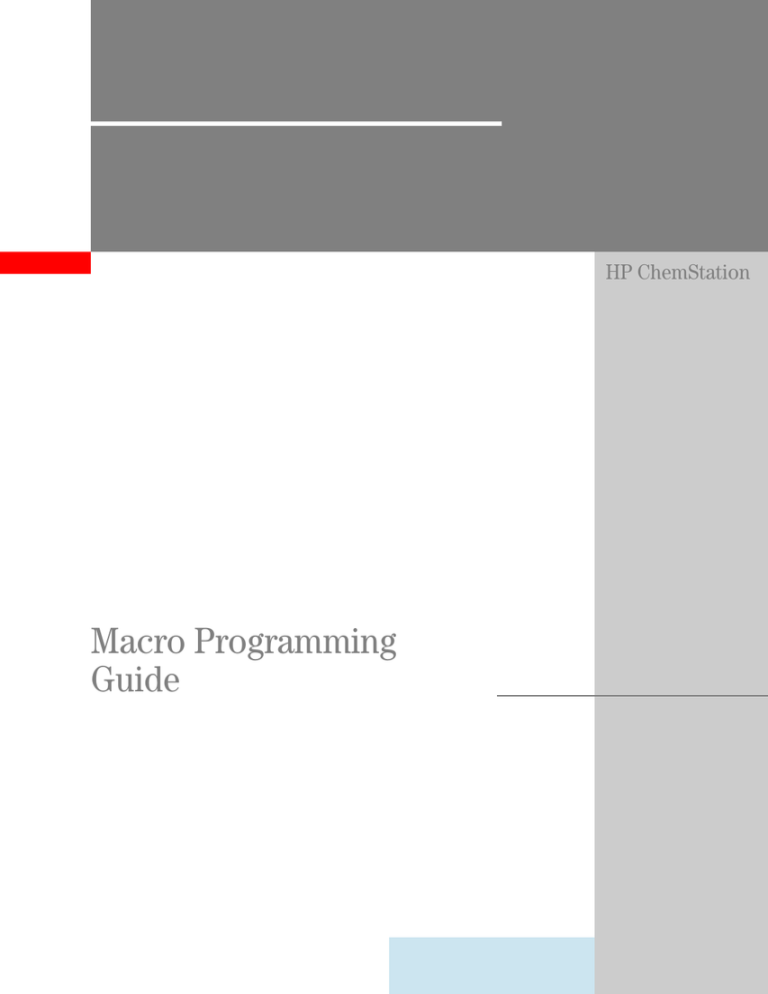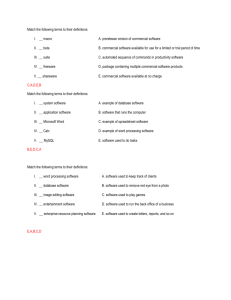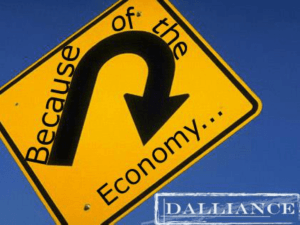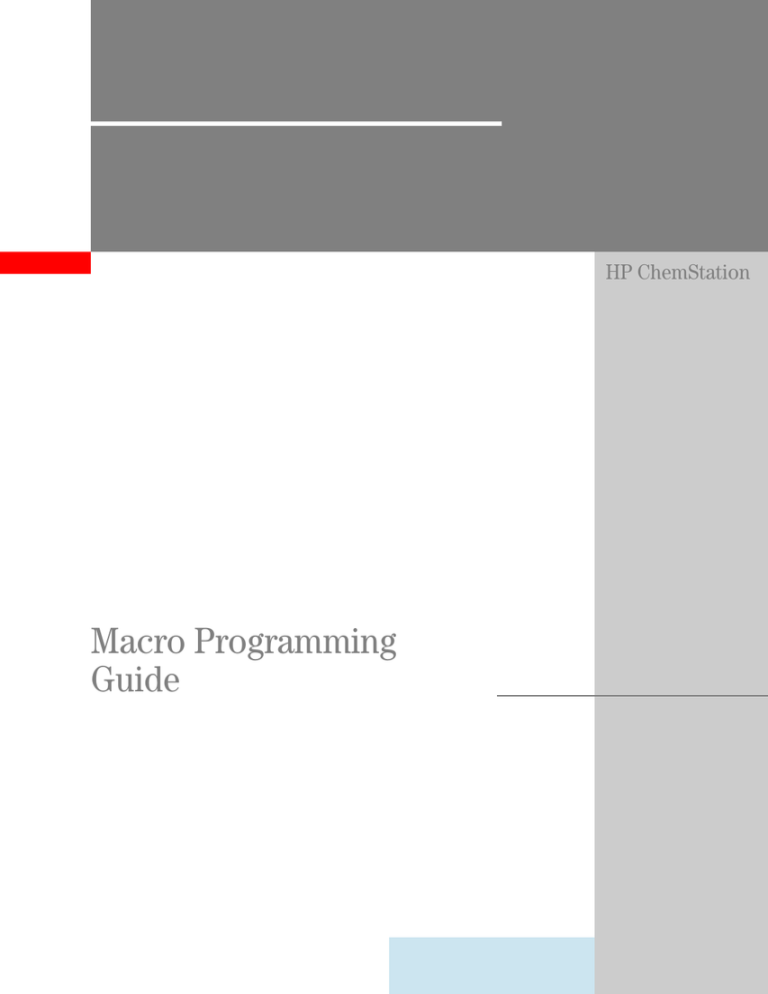
HP ChemStation
Macro Programming
Guide
Copyright HewlettPackard Company 1994,
1995
All rights reserved.
Reproduction, adaption,
or translation without
prior written permission
is prohibited, except as
allowed under the
copyright laws.
HP Part No. G2070-90107
Second edition, 11/95
Printed in Germany
Warranty
The information
contained in this
document is subject to
change without notice.
Hewlett-Packard makes
no warranty of any
kind with regard to this
material, including, but
not limited to, the
implied warranties or
merchantability and
fitness for a particular
purpose.
Hewlett-Packard shall
not be liable for errors
contained herein or for
incidental or
consequential damages
in connection with the
furnishing,
performance, or use of
this material.
Hewlett-Packard GmbH
Hewlett-Packard-Strasse 8
D-76337 Waldbronn
Germany
HP ChemStation
Macro Programming Guide
In This Book
This handbook describes how to work with the commands to customize your
ChemStation and make its operation more flexible. It explains programming
techniques, and uses frequent examples to show how these techniques work
in actual applications.
4
Contents
1 From Commands to Macros
A Simple Macro: Displaying a Message 13
Writing a Macro 14
Saving a Macro 15
Loading a Macro 16
Starting a Macro 17
Modifying a Macro 18
Executing a Macro During Loading 19
Complex Macros 20
Using Function Macros 22
Automating Macros 24
Loading and Deleting Macros 26
Installation Verification for Customized ChemStation
Applications 28
2 Using Variables to Get Results
Using String and Numeric Variables 31
Using Global Variables 32
Naming Variables 33
Using Local Variables 34
Using System Variables 36
3 Registers and Objects: An Introduction
Registers 39
Objects 41
User Registers 47
Tables: An Introduction 49
Table Dimensions and Change Information
51
5
Contents
System Tables 52
User Tables 55
Type and Range Terminology
58
4 Permanent Data
Files
63
5 Writing Macros: A Customized Report
Turning the Idea into a Report 67
Style Guidelines for Writing Macros 70
Using Mathematical Operations and Functions 72
Putting Text in the Macro 74
Using Logic and Decision-Making Statements 77
Preparing the Results 83
Labeling the Chromatogram 84
Printing the Results 86
Displaying the Results 90
Printing Results to a Text File 91
Entering Data into a Macro 93
What To Do If Something Goes Wrong 97
6 User Defined Hooks
Dynamic Data Exchange 105
The Hooks 106
Initialization of a Hook 109
Hook Example 110
6
Contents
7 Exchanging Information Between Windows Applications
by Dynamic Data Exchange
Dynamic Data Exchange 113
Using DDE 114
DDE Macro Examples 118
Example 1: Sending Data to Excel by DDE 119
Example 2: Getting Data from Excel by DDE 121
Example 3: Executing a Command in Excel Through DDE
Example 4: Setting Up a DDE Hotlink to Excel 125
Summary 127
123
8 Open Database Connectivity (ODBC)
Open DataBase Connectivity (ODBC) 130
Steps to Create Your Own Database 131
User Examples 132
9 System Variables
String Variables 139
Scalar Variables 142
Acquisition Variables 147
Runtime Checklist Variables 151
Other Predefined Command Processor Variables
153
10 System Registers
ChemStation System Registers 157
HP 1100 Method Parameters Registers 169
7
Contents
11 Standard Objects
Standard Object Header Items 179
12 System Tables
Standard Tables 199
13 General Introduction to Commands
Command Line 353
How are Commands Presented in the Online Help? 354
Entering Commands Correctly 355
Listing Commands 356
Default and Initial Values 357
Keywords 358
Quotation Marks for Strings 359
Functions 360
Naming Convention for Command Names 361
Implicit Creation and Explicit Removal of Registers 363
Obtaining Data Using Commands 364
Parameter Notation 365
Invalid Data 369
14 Summary of Commands
Annotation Commands 373
Application Control Commands 375
Arithmetic Commands 376
Chromatography Commands 378
8
Contents
Data Block Commands 381
DDE Commands 383
Dialog Box Commands 384
File Manipulation Commands 388
Formatting Commands 391
Graphics Commands 392
Instrument Control Commands 393
Instrument Monitoring Commands 400
Logbook Commands 402
Macro Broadcast Server Commands 403
Macro Control Commands 404
Mathematical Functions 408
Matrix Commands 410
Menu Commands 411
Method Control Commands 412
Object Commands 414
Object Header Commands 415
ODBC Commands 416
Printer or Plotter Commands 417
Raw Data File Commands 420
Register Commands 421
Sequence Control Commands 422
RS232 Commands 424
Spectra Processing Commands 425
Spectral Data Handling Commands 426
Spectral Library Commands 427
Spectrum Commands 428
String Handling Functions 429
Table Commands 430
Table Window Commands 434
Timing Functions 435
9
Contents
User interface Communication Commands
View Commands 438
Window Commands 439
10
436
1
1
From Commands to
Macros
From Commands to Macros
This chapter describes the purpose and basic structure of a macro and how
macros are written using commands.
12
From Commands to Macros
A Simple Macro: Displaying a Message
A Simple Macro: Displaying a Message
Your ChemStation displays information on the message line at the bottom of
the ChemStation window. You can write messages by typing ChemStation
commands into the command line. The ChemStation command line appears
at the bottom of the ChemStation Window, below the message line. A cursor
is positioned at the beginning of the command line, where you can start
typing. The command line can be switched on and off from the System menu
or from the Window menu.
If you type: Print “This is a message!” on the command line and
press ENTER, your ChemStation displays This is a message in the
message line. Print is the command used in this example.
Commands are words which the ChemStation understands and acts upon
when you type the command and press ENTER. Commands are not case
sensitive — you can type upper or lowercase characters. The software that
evaluates and executes each command is called the command processor
(CP).
In the example above, the command processor reads the command line:
Print “This is a message!” and recognizes Print as a command and
displays This is a message! in the message line.
On the command line you can enter several commands, separating each
command by a semicolon (;). You can recall commands you typed earlier
using the up arrow and down arrow cursor keys on your keyboard.
The most effective way to enter a number of commands is to group the
commands together and give the group a new name. Entering this name
executes all the commands in the group automatically. This group of
commands is called a macro. Macros allow you to customize and automate
the operation of your ChemStation.
To learn more about macros we will describe how to write a simple macro.
The macro will send a message to the message line.
13
From Commands to Macros
Writing a Macro
Writing a Macro
Each macro must start with the command Name and the name of the macro,
separated by a space, and must end with the command EndMacro.
The macro to print the message looks like this:
For ease of reading, it is recommended that you indent the commands within
the bracket of Name, and EndMacro. You can use any text editor to write a
macro. In the following examples, it is assumed that Microsoft® Windows
Notepad is used.
14
From Commands to Macros
Saving a Macro
Saving a Macro
Choose Save As from the File menu of Notepad to save the macro.
A dialog box appears for selecting the directory and entering the file name for
this macro. For example, select:
C:\HPCHEM\CORE as directory, and
mymacro.mac as the macro file name.
To save your macro with the same file name choose the Save command from
the File menu. This overwrites the previous contents of the file.
When you save the macro it becomes a file on the computer hard disk.
This file must be a text file so that it can be correctly read by the
ChemStation. If you use a text editor other than Notepad, you may need to
specify that you want to save the file in text format rather than in the default
format used by the editor.
A macro file can include more than one macro.
15
From Commands to Macros
Loading a Macro
Loading a Macro
To load a macro type: Macro “mymacro.mac” on the ChemStation
command line. When you press ENTER the macro is loaded into memory.
To access all macro file names, type: Macro and press ENTER. You can select
the directory and the macro file name. Load the selected macro by choosing
OK.
16
From Commands to Macros
Starting a Macro
Starting a Macro
To start the macro type the name of the macro: MyMessage and press ENTER.
The message line displays the message.
To load and start the macro automatically, type:
Macro “mymacro.mac”, go and press ENTER. If the macro file contains
more than one macro, the ChemStation starts the last macro in the file.
17
From Commands to Macros
Modifying a Macro
Modifying a Macro
Using variables and logic, macros can be made more useful than the
individual commands. We will describe how to display the name of the
person who is executing the macro by modifying the macro.
Use Notepad and modify the macro as shown below:
Save the macro in a file. Now load with macro “mymacro.mac” and start
the macro by typing MyMessage “YourName” and press ENTER. The
following text is displayed: This is a message from YourName!
The command Parameter allows you to give information to the macro for it to
use or interpret, name$ in this example. The text name$ is a string variable.
We will describe variables later in this chapter.
18
From Commands to Macros
Executing a Macro During Loading
Executing a Macro During Loading
If you write the name of the macro after the EndMacro command, the
ChemStation starts your macro automatically. You must save the macro in a
file on the hard disk, otherwise the ChemStation loads the previous version
of your macro.
For example:
Any commands not written within the bracket of the Name and EndMacro
commands are started automatically when you load the macro file. This may
be useful for initialization purposes.
19
From Commands to Macros
Complex Macros
Complex Macros
You can write more than one macro in the same file. Add a second macro to
your file:
Save the macro in a file. Load the macros in the computer memory by typing:
Macro “mymacro.mac, go and press ENTER
This is a message from YourName! appears in the message line and
is overwritten two seconds later by ok!.
What happened?
• The ChemStation starts the macro Display_ok because:
Display_ok is the last macro in the file.
You typed the keyword go in the command line.
• The macro Display_ok starts the macro MyMessage and gives it
information (YourName).
• The macro MyMessage displays
This is a message from YourName!.
• The macro MyMessage has a return command which returns execution of
command to the macro Display_ok. The macro Display_ok continues with
the command Sleep 2, after MyMessage.
• The Sleep 2 command causes a two second pause in the execution of the
macro.
• The ChemStation displays ok!.
20
From Commands to Macros
Complex Macros
The principle of starting one macro, starting a second macro, and returning
to the first macro is called nesting. You can nest multiple macros, for
example:
You can call the same macro using the same name. This is called recursion.
For more information, see Chapter 5 “Writing Macros: A Customized Report”.
21
From Commands to Macros
Using Function Macros
Using Function Macros
You can write macros that behave like functions. This type of macro can be
used, for example, to solve mathematical problems. For example, we can
write a macro to calculate the area of circles with different radii.
In the macro below, the mathematical operations are repeated for each
circle.
Instead of repeating the mathematical operation for each circle you can write
a function macro to calculate area:
The function PI() returns the value of pi. Using the area function macro, the
original macro looks like this:
Functions substitute the evaluation of the Return statement for the position
in the formula or command from which they are called.
For example, the evaluation of the line below, extracted from the example
above, would be:
Step 2 represents what appears on the message line.
22
From Commands to Macros
Using Function Macros
Function macros can also return strings. Modify the MyMessage macro as
follows:
Changing the name of the macro and introducing a Return statement with
parameters makes the macro a function. Names of function macros that
return strings must end in a $.
You cannot start a function macro in the same way as described in Starting a
Macro. You must handle a function macro as a value which can be displayed,
evaluated, or assigned to another variable.
To start the example, type:
M$ = MyMessage$(“YourName”); Print M$ in the command line and
press ENTER.
This displays the same message but the macro is not called directly. Because
this is a function macro you must assign it to a string variable M$. The
function has a parameter enclosed in parentheses.
Instead of using a string variable and entering two lines, you can simplify the
function macro by typing: Print MyMessage$(“YourName”) and press
ENTER.
For more information about function macros and functions in general, see
Chapter 5 “Writing Macros: A Customized Report”.
23
From Commands to Macros
Automating Macros
Automating Macros
By automating the loading and running of a macro you can make your
ChemStation do operations unattended.
You have different choices for automating your macros:
Loading User Macros Automatically
You can define a macro file called user.mac in the ChemStation executable
directory. The name of this directory depends on your installation; the default
is: C:\HPCHEM\CORE. You can check this by typing: Print _AutoPath$
on the ChemStation’s command line.
The user.mac file in this directory will be automatically executed every time
the ChemStation starts. You may enter commands to load and execute your
own macros in this file. If, for example, user.mac is written as follows:
The macros in files mymenus.mac, mymaths.mac and mycalcs.mac will be
automatically loaded and the user-written macro called LoadMyMenu will be
automatically executed.
The commands in user.mac are written as direct execution, that is, they are
not included within a Name – EndName bracket. This is because the
ChemStation loads user.mac with the command: Macro “user.mac” without
the go parameter.
Running User Macros Automatically in the Method
To make your macro part of a sample analysis, choose Runtime Checklist
from the Method menu and enter the name of the macro. Specify the macro
as either the prerun, custom data analysis, or postrun macro, and enable its
execution by checking the appropriate box at the left. You will find details of
the differences between these macros in the online help of the ChemStation.
Remember to save your method after the changes.
24
From Commands to Macros
Automating Macros
Save the macro in the AutoPath$ directory, (C:\HPCHEM\CORE). The macro
must already have been loaded, for example, by user.mac.
Post-sequence Macro
After a sequence is run you can shut down the system automatically, turning
off the lamp and the pump. You do this through a post-sequence command.
Choose Edit Seq.Parameters from Sequence menu and the Sequence
Parameters dialog box appears. In the Sequence Parameters dialog box you
can enter your own shutdown macro which runs after the sequence is
finished.
Macros in Menus
You can design the operation of the ChemStation to suit your own needs by
building menus to start macros. The ChemStation includes a set of
commands that allow you to build menu systems. For more details, see
Chapter 5 “Writing Macros: A Customized Report”.
25
From Commands to Macros
Loading and Deleting Macros
Loading and Deleting Macros
You load macros into Notepad to edit. You load the macros into the
ChemStation to use them. When you load a macro into the ChemStation, it
occupies memory which can only be released by removing the macro from
the ChemStation memory. You can also remove macro files from the hard
disk.
Loading a Macro File into Notepad
Macros are stored in files with the extension .mac on your computer hard
disk. A macro file may contain one or more macros. To modify an existing
macro file load it into a word processor. We recommend using Notepad.
To load a macro into Notepad, choose Open from the File menu of Notepad
and enter *.mac in the file select box. Select the appropriate directory, from
the directory list and all the *.mac files are displayed in the file list. Doubleclick the appropriate macro file to load it.
Save the edited file to a disk before loading the modified version into the
ChemStation for testing.
Deleting Macro Files
To delete the macro file from the hard disk use the Windows File Manager or
the ChemStation Delete command. Deleting the file from the disk removes
your macro files. Always make backups of useful files before you delete
them.
Loading a Macro File into the ChemStation
To load a macro file into the ChemStation type: Macro “mymacro.mac” on
the command line and press ENTER.
To access all macro file names type: Macro and press ENTER. A list is
displayed allowing you to select the directory and the macro file name. The
macro is loaded automatically by choosing OK.
When loaded into memory the macros in the macro file are started by typing
their name.
26
From Commands to Macros
Loading and Deleting Macros
Removing a Macro from Memory
After starting the macro it remains in computer memory until a new macro of
the same name is loaded or it is removed from memory by the Remove
command. Type: Remove MyMessage and press ENTER.
If you have more than one macro in the macro file or you want to remove
variables and macros, write a macro which deletes everything, including
itself.
Removing macros from computer memory does not remove the macro file
from the hard disk.
The macro file name is not necessarily the same as the name of the macro or
macros it contains. To start or remove the macros from the ChemStation use
the names defined for each macro by the Name command. To load the macro
files into the word processor or ChemStation, or to delete them from the disk
use the file name with the .mac extension.
27
From Commands to Macros
Installation Verification for Customized ChemStation Applications
Installation Verification for Customized
ChemStation Applications
If you did extensive customization to your ChemStation software you can
still take advantage of the installation verification program. This program
uses a reference file against which your ChemStation files are compared
using version information and a checksum for each file. The reference file is
shipped with your ChemStation software. To use this program for a
customized ChemStation installation you need to create your own reference
file.
To create your own reference file for a LC ChemStation execute of the
hpveri00.exe program from hpchem\sys directory with the following
command line:
hpveri00.exe -f custom.ref -n . core sys lc drivers language
The files in the subdirectories core, sys, lc and drivers are checked and the
result is stored in a reference file named custom.ref.
To check your customized installation against this reference file type:
hpveri00.exe -r custom.ref -n . core sys lc drivers language
To update IQ icon in the Program Manager to always check using the
customized reference file:
1 Select the IQ icon and select Properties from the Program Manager File menu.
2 In the Command Line field, search for the -r parameter, and replace the
reference file name with the new reference file name to make the current file
list the reference for future installation qualifications.
For further information, see the online help system of the installation
verification program.
28
2
2
Using Variables to Get
Results
Using Variables to Get
Results
This chapter describes how to get results by using variables.
In Chapter 1 “From Commands to Macros” you used the variable Name$ to
transfer information to a macro. In another example you assigned the result
of a function to the variable M$.
30
Using Variables to Get Results
Using String and Numeric Variables
Using String and Numeric Variables
The variables Name$ and M$ are called string variables. String variables
always end with a $ sign. They contain text and are used for processing userspecific information. For example:
Variables having a numeric value are called numeric variables. The names
of numeric variables do not end with a $ sign. For example:
You can assign different values to string and numeric variables at different
times:
To use variables you do not need to define them specifically — using a string
or numeric variable on the left side of the assignment statement defines the
variable automatically and the variable exists until you remove it with the
Remove command or you leave the ChemStation software. Implicitly
generated variables are always global variables.
31
Using Variables to Get Results
Using Global Variables
Using Global Variables
When you have loaded a macro file containing several macros and you assign
a value to a variable in one of these macros, you can use the contents of the
variable in another macro. These variables are called global variables. For
example:
Write and save these two macros in a macro file and load the macro file in the
ChemStation. Start the first macro by typing: Initialize and press ENTER.
This assigns the value 20 to the numeric variable Twenty.
Start the second macro by typing: ShowVariable and press ENTER. The
ChemStation displays Twenty = 20 on the message line.
These variables are called global variables because once defined they are
recognized throughout the ChemStation software.
If you assign a value or a string to an existing variable, the original content of
the variable is overwritten, for example:
If you start the macro Initialize and then start ShowVariable, your
ChemStation displays Twenty = 100 in the message line. In this example
the value in the variable Twenty is redefined by the macro ShowVariable.
32
Using Variables to Get Results
Naming Variables
Naming Variables
The names of variables:
• can be any length,
• can contain lower or uppercase letters, digits, and the underscore
character ( _ ) (no other characters are allowed), and
• must start with a letter or an underscore character ( _ ).
Use initial capital letters in macro or variable names to improve readability.
For example: PristanePhytaneRatio = Pristane / Phytane
Uppercase and lowercase letters are not distinguished; for example Index
and index refer to the same variable.
Commenting Macros
We recommend you put comments in your macros to remind yourself of the
purpose of the macro. Begin a comment line with an exclamation mark (!).
Text after the ! on the same line is ignored. For example:
33
Using Variables to Get Results
Using Local Variables
Using Local Variables
Local variables are variables that exist only within a specific macro. When
the macro ends the local variables are removed, avoiding confusion or
conflict with variables of similar names in other macros. Local variables may
be string or numeric variables and are defined by the Local command within
the macro. For example:
Loading this macro file and starting the macros Initialize and ShowVariable
gives the error message Undefined symbol Two. The variable Two only
exists within the macro Initialize. The macro ShowVariable does not
recognize the variable Two and cannot print the contents.
If you define local variables and then need to access the contents in another
macro, pass the variables to the other macro as a parameter. Variables
defined with the Parameter command are also local variables. For example:
Load this macro file and start the macro Initialize. It assigns a value of 2 to
the local variable Two and then starts the macro ShowVariable macro which
prints Parameter = 2.
The following example shows that different variables can have the same
name if you declare at least one as a local variable. These variables do not
interfere with each other. For example:
34
Using Variables to Get Results
Using Local Variables
Loading this macro file and starting the macro Initialize displays the message
Number = 2 and Two = 4 in the dialog box. The variable Number
contains the value of the local variable Two from the Initialize macro. The
global variable Two, defined in the ShowVariable macro, contains the value 4.
Choose OK to display Two = 2 in the message line. This shows that the
variable Two in the macro Initialize still contains the value 2.
String constructions such as Message$ =… in ShowVariable are described in
Chapter 5 “Writing Macros: A Customized Report”.
35
Using Variables to Get Results
Using System Variables
Using System Variables
When you configured your ChemStation you may have given your instrument
a name. For example type: Print "My name is" , _InstName$ and
press ENTER. The ChemStation displays the name of your instrument, for
example: My name is Instrument1.
Instrument1 is the content of _InstName$ which is a string variable and also a
system variable. System variables begin with an underscore character ( _ )
and usually cannot be changed or removed. You will find a complete list of
system variables in Chapter 9 “System Variables”. The following are
commonly used system variables:
_DataFile$
Name of current acquisition data file.
_DataPath$
Directory path where current data file is located.
_DataSubDir$
Subdirectory path defined in Sample Info dialog box
and is subdirectory where single analysis data files are
stored.
_DataSeqSubDir$
Name of sequence subdirectory defined in Sequence
Parameters dialog box and is subdirectory where all
sequence data is stored.
_MethodOn
Set to 1 if a method is running or set to 0 if an analysis
is not running.
_SequenceOn
Set to 1 if a sequence is running or set to 0 if a
sequence is not running.
_AutoPath$
Directory path where system macros are located and
where macros are loaded from by default.
To look at these variables use the Show command and select the system
variable domain. Domain refers to types of ChemStation software definitions
such as variables, commands, functions, and macros. If you select a variable
name with the mouse or arrow keys, the current content of the variable is
displayed.
36
3
3
Registers and Objects:
An Introduction
Registers and Objects: An
Introduction
This chapter describes how more complex data, for example a
chromatogram, is stored and accessed by the ChemStation.
38
Registers and Objects: An Introduction
Registers
Registers
You can access general information using system variables. Because
chromatographic and spectral information is too complex to be stored in
simple variables, this type of data is stored in data structures called
registers.
The ChemStation uses different pre-defined registers for different purposes.
For example the ChromReg register is used to store the chromatographic
data of the signals.
If your macros need to handle complex sets of data, you should create and
store the data in registers you create yourself. These are called user-defined
registers. You can define as many registers as you need.
A register comprises a contents list, a header, and one or more sections
called objects. Each object has summary information followed by detailed
information. Registers have names which you must use to access the data in
the register. You will find a list of the system registers in Chapter 10 “System
Registers”.
Full technical descriptions of the commands and functions used in this
section can be found in the Commands section of the online help.
Figure 1 shows you the structure of a register.
You can use two command functions to examine the contents of a register:
regCont$(myReg
Gives information about the contents of MyReg. The
information returned is a string describing the
contents of the register.
RegSize(MyReg)
Gives the number of objects in the register
MyRegister. Objects are the detailed sections of the
register.
39
Registers and Objects: An Introduction
Registers
Figure 1
Register Structure
40
Registers and Objects: An Introduction
Objects
Objects
The system register for chromatographic data is called ChromReg and the
system register for spectral data is called SpecReg.
Objects contain the data you work with. They have an object header that
contains global information on the object. Objects can comprise a data block,
tables and annotations. Objects exist only in registers and each object is
identified by a number. For example, in a register called SpecReg, the third
object in this register is called Specreg[3].
The ChemStation uses four different types of objects:
• chromatogram,
• spectrum (HP 3DCE and HPLC3D ChemStation only),
• matrix, and
• user-defined object.
When you load a data file, each chromatographic signal is loaded into a
separate object. If you load a data file containing 5 different signals (from
different detectors or collected at different wavelengths), the ChromReg
register will contain 5 objects. To access the data for a specific signal, specify
the number of the object in square brackets after the name of the register.
For example, ChromReg[2] accesses the second object in the register
ChromReg. If you do not specify the number of an object, the ChemStation
assumes you want to access the first object or all objects depending on the
command you use.
Object Headers
Each object has a set of header items which contain a description of the
object. If the object is a chromatogram, there are object headers for the time
and date of the injection, the operator name, vial number and more
information, see description in Chapter 11 “Standard Objects”.
For example, load a data file by typing: File “DEMODAD.D” and press
ENTER.
Now load the chromatographic signals into your register by typing:
LoadSignal,,, MyReg and press ENTER.
41
Registers and Objects: An Introduction
Objects
You now have a register called MyReg that contains 3 objects. Each object
contains one of the three chromatographic signals from the data file
DEMODAD.D.
Check this using the command:
Object header items are identified by a name which conforms to the syntax of
the command processor variables. Each object header may be one of the
following:
• Numeric, see NewObjHdrVal in the Commands section of the online help.
• String, see NewObjHdrText in the Commands section of the online help.
• Table, see NewTab in the Commands section of the online help.
In the following example you reference the vial number information in the
object header using the name Vial:
Always enclose the name of object header items in quotation marks (“ ”),
otherwise they may be mistaken for the names of numeric variables.
Chapter 10 “System Registers” gives you detailed information about the
contents of specific registers and objects, including names of items needed to
access this information.
To access the object header as described above you must know what object
is loaded. If you do not know the type of information or the item name in the
object header, there are 2 object functions which help you find out.
ObjHdrName$
(MyReg, Index)
ObjHdrType
(MyReg, Item$)
Retrieves the item name from the object. The index
must be set to 1 for the first item, two for the second
item, and so on.
Determines if the object item is a string, number, or
table (we describe tables later).
Macros written with loops and conditional statements may be used to list the
header information from any object. Loops and conditional statements are
explained in Chapter 5 “Writing Macros: A Customized Report”.
42
Registers and Objects: An Introduction
Objects
The following commands print the second item from the first object in the
MyReg register.
Object Data
Object data can represent one chromatographic signal or one spectrum. A
data block is the x- and y-data points and additional information to display
the x- and y-data points correctly. A data block distinguishes between a
chromatogram, a spectrum, and a matrix:
• chromatograms comprise data points for the x- and y-axis,
• spectra comprise data points for the x- and y-axis and — depending on the
detector — the variance (square of the standard deviation), and
• matrices comprise data points for the x- and y-axis, and the z-matrix.
Figure 2 shows a data point is defined in a matrix.
Figure 3 shows you the information you get from a matrix as you move along
the columns and rows.
User-defined objects can contain data points for the x- and y-axis or they can
contain no data points. A user-defined object is the only component which
does not require data points — this means — it does not require a data block.
You access data using the data function. The data function extracts individual
pieces of information from the data object. For example:
Objects can store two dimensional data. For a chromatogram this is time and
absorbance. For a spectrum, this is wavelength and absorbance (assuming
that an absorbance detector was used).
To retrieve time or wavelength data (from the x-axis) set the second
parameter to 0. To retrieve absorbance data (from the y-axis) set the
parameter to 1.
To reference a time value in a chromatographic signal directly (for example,
to find the absorbance at 5.0 minutes) use the DataIndex function. This gives
the index number to use to retrieve the absorbance data at a given time.
43
Registers and Objects: An Introduction
Objects
Figure 2
Data Point Definition in Matrix
If you are only interested in the y-axis value, you can combine both functions
to obtain the absorbance at 5.0 minutes:
The principle for accessing header or data information is the same for all
register objects.
44
Registers and Objects: An Introduction
Objects
Figure 3
Information from Matrix
45
Registers and Objects: An Introduction
Objects
Registers hold all but the simplest of the ChemStation’s data. In addition to
the chromatographic and spectral registers, there are configuration and
many other registers, see Chapter 10 “System Registers”.
You can modify, delete, or extend data and header information using the
appropriate commands. See the Commands section of the online help for
details of these commands.
46
Registers and Objects: An Introduction
User Registers
User Registers
To handle complex sets of data your ChemStation allows you to define your
own registers. These are called user-defined registers. As well as creating
user-defined registers you can also edit the data in them. These types of
registers are designed to process data sets like the time-absorbance arrays
known as chromatograms.
You can store a two dimensional graphical representation in a register object.
An example is the data that describes a titration curve:
The command NewObj creates a user-defined register called Titration, with
one object, which can hold up to 2 rows (0 and 1) of data each capable of
holding up to 100 data points. The title is set according to the content of the
register object.
You fill the register objects using the SetData command. The parameters of
SetData specify the row, index, and value to be stored. Use the mathematical
convention that has the independent variable on the x-axis (in a titration the
amount of reagent) and the dependent variable (the pH value) on the y-axis.
To put the first pair of data in the register, reagent = 0.0 ml, pH = 3.5, enter:
Titration[1] defines the first object in the register Titration. The second
parameter defines the x-axis (0) or the y-axis (1). The third parameter
specifies the point number. The fourth parameter specifies the data value.
If adding 1 ml of reagent changes the pH value to 3.7, the second point is set
as:
You can continue to enter data until the data set is complete. To save time
you can enter the data automatically using a macro. Enter data automatically
using loop and logic commands which are described in Chapter 5 “Writing
47
Registers and Objects: An Introduction
User Registers
Macros: A Customized Report”. When you have entered the data, you can
draw, compare, plot, or annotate it.
48
Registers and Objects: An Introduction
Tables: An Introduction
Tables: An Introduction
In the previous sections, we described registers that contain objects
comprising descriptive elements, object headers, and data blocks.
A register contains a set of objects. An object contains:
• header items (numbers, strings, and tables),
• data (chromatographic, spectral, or user-defined functional data), and
• annotations (described later in this section).
Object headers may contain numeric, string, and table data types. Tables
differ from the objects data block in that they can be used to store dissimilar
data types. For example, a mixture of strings and numbers are required to
store a list of compound names and amounts.
A table is contained in an object. An object can contain more than one table.
A table is typically used to hold information that relates to the object in
which it is contained.
The table comprises a series of columns and rows. For example, a table could
be a chromatogram or electropherogram. The rows would represent
retention/migration time and the columns would represent the absorbance.
Another example could be a collection a methods for different samples. The
rows would represent the methods and the columns would represent the
samples.
A table comprises table header items and table elements. Each table element
is identified by a row number and a column name. The column names and the
table header names conform to the syntax of the numeric command
processor variables. Each column of a table may be a string table element or
numeric table element.
String Table Elements
String table elements are text table elements with:
• an arbitrary length, up to 65535 characters, or
• a pre-defined maximum length.
See NewColText in the Commands section of the online help.
49
Registers and Objects: An Introduction
Tables: An Introduction
Numeric Table Elements
Numeric table elements are:
• rational numbers, including fractions, or
• integral number, not including fractions.
See NewColVal in the Commands section of the online help.
All table elements in the same column have the same type, which is
independent of row number.
A row is a collection of table elements. Each table element may have a
different type depending on how the table columns were defined.
You can customize operation of the ChemStation by changing parameters in
the columns and rows of the table. Using loops and identifiers, you can link
and access different tables.
Table Header Items
The table header contains administrative information which is valid for all
cells in the table, for example the table dimension, method name and date.
Table header items have the same type possibilities as table elements, these
are:
• arbitrary length text,
• maximum length text,
• rational number, and
• integral number.
Annotations
Annotations are used to display information graphically. An annotation
always comprises a position given by x- and y-coordinates, an angle, and a
size. See the Commands section of the online help.
An annotation may be one of the following:
• text annotation — for retention/migration times or compound names,
• marker annotation — to mark levels of a calibration curve graphically, or
• polyline annotation — to construct baselines.
50
Registers and Objects: An Introduction
Table Dimensions and Change Information
Table Dimensions and Change Information
The dimensions of a table, measured in the number of rows and columns, can
be accessed by way of the header items NumberOfRows and NumberOfCol,
for example:
In addition the header item Modified shows whether the content of the table
has been changed, and the header item NumberOfHead shows the number of
header items in the table.
51
Registers and Objects: An Introduction
System Tables
System Tables
Here is an example of a table in which quantitative results are stored using a
calibrated method. To prepare the results, first load a calibrated method, then
choose Load Signal and select a data file that fits the loaded method. When
the signals are displayed, open the Signal Options dialog box and make sure
that the Compound Names option is checked. The main commands executed
in this operation are:
File
LoadSignal
IntegrateObj
IdentifyPeaks
QuantifyPeaks
These commands load a chromatogram, integrate it, and then identify and
quantify the peaks. When you load the data file it is stored in the
ChemStation’s system register ChromReg. Each signal is stored in a separate
register object.
When each signal is integrated the integration results are stored in a table
called IntResults. One IntResults table is created for each signal and the table
is stored in the same object as the corresponding signal.
When you quantify the peaks the integration tables in ChromREG are
identified and quantified. The resulting quantification lists are stored as
tables in the ChromRES register. ChromRes holds the compound and
quantification data for the entire analysis in the first object.
The main tables in the ChromRes register are:
Compound
Contains all the calibrated compounds. Holds
parameters such as amount and name of each
compound.
Peak
Contains all the peaks from the chromatogram. For
each peak there is information including its area and
retention/migration time.
Signal
Describes the signals in the chromatogram.
52
Registers and Objects: An Introduction
System Tables
You access the numeric values in a table using the TabVal function. You
access string values using the TabText$ function. The parameters for these
functions specify the register, the object number, the name of the table, the
row number, and the column name.
For example, to obtain the name of the 5th compound from the quantification
results:
Remember to enclose the names of tables, table header items, and columns
in quotation marks (“ ”), so that they are not mistaken for the names of
numeric variables.
To obtain the quantified amount for the compound use a different column
name to access the same table.
To access the compound’s retention/migration time, which is held in the
separate peak table, you cannot use reference index 5 because it is likely that
there are more identified peaks than calibrated compounds. You cannot
assume that the two tables correspond with each other.
There is a special column in the Compound table to provide a link to the right
entry in the Peak table. This link is given in the FirstPeak column:
When you have the peak index, you can use it to obtain the retention/
migration time data using the MeasRetTime item:
This can be written as one expression:
Or shortened using the special link operator (tilde: ˜ ):
The tables we have described do not have headers. The tables holding the
quantification parameters (as opposed to the results) do have headers. The
_DAMethod register contains the current data analysis method loaded in the
53
Registers and Objects: An Introduction
System Tables
ChemStation, including the quantification parameters. The quantification
table is held in the first object of the _DAMethod register.
You access numeric values in table header information using the TabHdrVal
function. You access string values using the TabHdrText$ function. For
example, to obtain the calibrated units:
You will find a detailed description of system tables in Chapter 12 “System
Tables”.
54
Registers and Objects: An Introduction
User Tables
User Tables
You can define tables or modify and extend existing tables. You will find
details of the table commands and functions in the Commands section of the
online help.
As an example we will describe the steps to set up a table which organizes
the backup of your data files on disks or tapes. The table is designed with the
following items:
Table 1
Table 2
Table name:
DataFiles
Register name:
Backup
Object number:
1
Table Header Items
Item Identifier
Type
Description
LastChangedBy
Text
Operator name who made last change
LastChangeTime
Text
Date and time of last change
Item Identifier
Type
Description
Name
Text
Name of the data file
Medium
Text
Medium where the files are stored
Directory
Text
Directory where to find the files
Date
Text
Time and date of storage
Description
Text
Further information about the data file
Column Items
This example describes the first steps to making a backup system. For clarity,
the steps below are described as individual commands. You can integrate this
55
Registers and Objects: An Introduction
User Tables
example in an automated backup procedure based on the Copy command
during a series of analyses.
Creating a Table
Create the table DataFiles in the BackUp Register:
Defining the Header
Define the header items:
Defining the Columns
Define the table columns:
The table definition is now complete.
Saving the Table
Save the definition to a file:
The parameter new is necessary to save the table as a new file. An already
existing file with the same name would be overwritten. If the new parameter
is not given the table would be appended to an already existing file as new
object.
Loading the Table
To archive data and store the new information in your table, load the table
into memory:
56
Registers and Objects: An Introduction
User Tables
Updating the Table
When you backup an archived data file, you can update the table header with
the new information:
Extending the Table
You enter the details of the file as a new row in the table:
Save the table to a disk using the SaveObj command.
Searching a Table
To search in the table for the file name of a particular sample, load the table
from the disk and search for the sample by using its description:
The list entry that contains the description “water soluble vitamins” is found
by the RowByText function. The last line will print the file name of that
entry, extracted from the table with the TabText$ function, on the
ChemStation’s message line.
57
Registers and Objects: An Introduction
Type and Range Terminology
Type and Range Terminology
The types and ranges of the predefined object header items, table header
items and table columns describe the internal format — and any
restrictions — of the ChemStation system registers. The following
terminology is used for the types and ranges.
Type/Range
Description
string
Text string of unspecified and arbitrary length.
string path name
Text string — file or directory name, including full
path name.
string macro
Text string — macro name, conforming to macro
name syntax.
string n characters Text string with a maximum of n characters.
string date
String — date and time of day.
string reg
String — legal register name, conforming to register
name syntax.
string regobj
String — legal register name and object number,
conforming to regobj specification syntax.
string regobjrange
String — legal register name and object number or
object number range, conforming to regobjrange
specification syntax.
numeric
Number of unspecified range and precision.
integer
Integral number of unspecified range.
boolean
Integral number that can have only the values 0 (for
false, off, or no) or 1 (for true, on, or yes). When
displaying such a value, it could be converted into a
string for a combination list. Translation into local
language is then possible.
enumeration
Integral number that can have only predefined values.
When displaying such a value, it could be converted
into a string for a combination list. Translation into
local language is then possible.
58
Registers and Objects: An Introduction
Type and Range Terminology
bitfield n
Integral number that consists of a OR combination of
n individual bits. Each of the individual bits is
explained and given with its numeric value.
rgb
Integral number that is an RGB (Red, Green, Blue)
color value. Allowed values are from 0 to 224−1.
Example: Red = 255 = 0xFF
link
Integral number that is an index into another table in
the same object. The links are corrected automatically
after all operations which change the order of rows in
the related tables. For any such link there must exist a
string table header item with the same name as the
link but with a “_” appended to the name. This table
header item contains the name of the table that the
link refers to.
There are several peculiarities when dealing with
links:
The allowed range of a link changes dynamically. It is
always either −1 (a link pointing to nowhere) or from
1 to the number of rows of the table into which the
link is pointing.
A link changes its value automatically if any of the
operations insert, delete, copy, move, sort, exchange
is done on the table into which the link is pointing.
A link allows an indirect access to the elements of
another table. This is done with the “~” operator in
any of these commands/functions: SetTabHdrVal,
SetTabHdrText, TabHdrVal, TabHdrText$, SetTabVal,
SetTabText, TabVal, TabText$, RowByText,
RowByVal.
Links generate structures between tables, for
example, between Compound and Peaks of
calibration data. These structures can be manipulated
through commands and therefore can be destroyed
through commands. This may make calibration or
result data invalid and inaccessible for the special
chromatography commands.
Tables that contain links may not be copied or deleted
on their own, only through copying/deleting the
59
Registers and Objects: An Introduction
Type and Range Terminology
complete object.
time since 1970
Integral number that is the number of seconds elapsed
since 1 Jan 1970 00:00:00.
The CP environment does not distinguish between numeric data types. The
types Numeric, Integer, Boolean, Enumeration, Bitfield, RGB, and Link
correspond to the same CP variable type. When writing into the tables a
conversion to internal type (Numeric, Integer, Boolean, or Link) is done if
possible.
60
4
4
Permanent Data
Permanent Data
This chapter describes how the ChemStation saves data permanently in files
on the computer hard disk.
62
Permanent Data
Files
Files
In “User Tables” on page 55 we described how to load and save register
objects. The LoadObj and SaveObj commands load the complete register
from a disk, or save the complete register to a disk. The data saved on a disk
is called permanent or non-volatile data, because the data is not lost when
you turn off the computer. Data held in computer memory is called
temporary or volatile data, because the data is lost when you turn off the
computer.
Remember to save important data (for example, a method) every time you
change.
Saving a register is one example of saving data permanently. Register data is
saved to a file with the extension .REG. Register files have a special structure
understood by the ChemStation.
File Access Commands
The Open and Close commands allow you to access ASCII text files on the
disk. When you have opened a file you can read information from it using the
Input command. You can write information to an open file using the Print
command in the same way as you wrote information to the message line in
Chapter 1 “From Commands to Macros”.
For example, to save the area of a peak to a file:
File Identifiers
Using file identifiers with the Input and Print commands, you can have
several files open at the same time. You use the file identifier to specify which
file you want to read from or write to.
63
Permanent Data
Files
File Extensions
Files have a three character extension that describes the type of file. For
example, files with the extension .EXE are executable programs and files
with .TXT contain text that you can read using an ASCII text editor such as
Notepad.
Open the file areadata.txt to see what it contains.
To read the reference area that has been written to areadata.txt:
Data Format
To load a set of ChemStation data into another program, you may have to
write the data file in a format required by the other program.
The Print Using command allows you to specify a format for the data you
print with the command. For example:
This prints the value of 12.90 in the variable Number. For further details, see
the Commands section of the online help.
64
5
5
Writing Macros: A
Customized Report
Writing Macros: A
Customized Report
As well as grouping ChemStation commands to form a macro, you can also
use decision-making logic. This chapter describes the logic that is available
and how you can use it in the design of a macro application.
We introduce the concepts behind decision-making logic using a practical
example which involves producing a customized report. We have chosen this
example because the objective of the macro is easy to understand and it
enables us to introduce the more complex concepts gradually and logically.
The ChemStation includes a report layout program which has many more
capabilities than the example described here. If you want to design your own
reports, we strongly recommend you use the ChemStation report designer.
You will find a description of the report designer in the online help.
You must have created a calibration table in the data analysis part of your
ChemStation software for the data files which you will use for the example
macros in this chapter.
66
Writing Macros: A Customized Report
Turning the Idea into a Report
Turning the Idea into a Report
Always start your design by writing down your ideas on paper. This should be
a description of what you want your macro to do.
In this example, the objective is to write a macro that will print the following
report:
The fourth column of this report shows the amount of each peak expressed
as a percentage relative to the largest peak in the chromatogram.
Defining the Structure of the Macro
To define the structure of the macro you must identify all the steps in the
generation of the report.
In this example the starting point is a data file and a suitable method for
quantifying the data. You must now consider the next steps which eventually
lead to the finished report. Some of these steps are simple and simulate the
operation of ChemStation software. For example, loading, integrating, and
quantifying the data. Other steps are more complex — such as tabulating
each peak as a percentage of the largest peak in the chromatogram. To do
this you must determine the largest peak before printing any data.
67
Writing Macros: A Customized Report
Turning the Idea into a Report
A good way to visualize the steps in the generation of the report is to
construct a flow diagram.
Figure 4
Flow Diagram
Defining the Contents of the Macro
Turn the flow diagram you drew in “Defining the Structure of the Macro” on
page 67 into a list and substitute the task descriptions with command name.
68
Writing Macros: A Customized Report
Turning the Idea into a Report
The Name command defines the start and the EndMacro command defines
the end of the macro.
You now have a list of tasks that you have to do. These tasks represent
individual parts of the overall project. What is important about them is that
they are small independent blocks that you can write individually as subprojects.
When you are designing and writing macros it is good practice to use simple
blocks in creating a complex macro. This approach helps you to concentrate
on small manageable pieces and makes it easier for you to understand
changes to the macro.
Go to Notepad and type in the macro according to your definition.
69
Writing Macros: A Customized Report
Style Guidelines for Writing Macros
Style Guidelines for Writing Macros
You can write a macro by typing the commands one after another, but you
may have problems later understanding what the macro is doing. We
recommend you structure your macro like a book with chapters and
sections. You can also add comments to the macro, describing what each part
of the macro is doing.
“Using Variables to Get Results” on page 29 describes how to put comments
in macros. Remember to begin a comment with an exclamation point
command (!). The command processor ignores any text after an exclamation
point.
Your comments should help you identify what each part of the macro is
doing. Compare the following examples.
When you are writing macros we recommend that you:
• group sections of the macro which belong together and separate the
sections from each other by adding empty lines,
• indent sections which are part of a higher structure,
• write short commands on one line separating them with a semicolon (;),
and
• name the macros by using a prefix which characterizes these macros
according to the user or task, for example, USR_.
You can make complex commands more readable by writing them on several
lines. You can write a single command over more than one line by ending
each incomplete line with a backslash (\).
Using these guidelines, modify the first draft of your macro as follows:
70
Writing Macros: A Customized Report
Style Guidelines for Writing Macros
You can use macros as subroutines, each macro calling another macro. You
can repeat this as many times as you need as described in Chapter 1 “From
Commands to Macros”. Remember that each macro called must have a
Return command to get back to the calling macro.
When using macros as subroutines we recommend you record the purpose of
the macro as comments at the beginning so it is clear what the macro does. It
is also important to record the parameters and the variables that the macro
uses.
In the report macro example the statements LoadChromatogram and
PrepareResults are macro subroutines. LoadChromatogram has commands
to load the chromatogram so that the next step, PrepareResults, can be done.
71
Writing Macros: A Customized Report
Using Mathematical Operations and Functions
Using Mathematical Operations and
Functions
The numeric operators + (addition), − (subtraction), * (multiplication), and /
(division) do the appropriate calculations. Your ChemStation evaluates
mathematical expressions from left to right. The multiplication and division
operators take priority over addition and subtraction, but parentheses —
( and ) — override this priority. All the operators are governed by standard
algebraic rules.
Your ChemStation has special functions available for operations like square
root or logarithm. For a complete list of these functions, see Chapter 14
“Summary of Commands”.
For example, this formula gives the standard deviation of a set of data:
σ =
( x – jx ) 2
∑
-----------------------------n–1
which would be changed into a form that your ChemStation can understand,
assuming you have already calculated the square root of the sum of the
square of the deviations ∑ ( x – jx ) 2 (SumOfDeviations2) and the number of
data points n, as follows:
To calculate the amount of each peak relative to the amount of the largest
peak, you can use the RowByVal function to determine the index of the
largest peak, see the Commands section of the online help for more
information.
The statement Calculate4thColumn is a separate macro:
72
Writing Macros: A Customized Report
Using Mathematical Operations and Functions
The variables BigAmount and BigIndex are local variables. The variables
Amount and AmountPercent are used for printing and are global variables
because they are also required in the PrintRow macro used by the
RelativeAm the main macro, make this calculation a function that can be
used directly by the PrintRow macro. You then do not need the macro
Calculate4thColumn, the global variable AmountPercent, or the
FindBiggestPeak macro because this can be found with the RowByVal
function with the keyword Max.
73
Writing Macros: A Customized Report
Putting Text in the Macro
Putting Text in the Macro
You can put text in a macro as comments or as printed messages and change
or process text as ChemStation variables.
Assigning Text to String Variables
You assign text to a string variable as follows:
The next example shows you how to use quotes within quotes when you
want quotation marks to appear in the text string.
If you now type Print instruction$ and press ENTER, the message line
will display Print "This is my message!"
This string contains a command and you can evaluate the string directly
using the Evaluate command. The Evaluate command executes the content
of a string. In this example the Evaluate command executes the Print
command:
Type Evaluate instruction$ and press ENTER to display
This is my message!
Combining String Variables
You can combine string variables using the addition (+) operator. The most
common use of this in the ChemStation software is the combining of system
variables. For example to retrieve the complete file specification from the
path components:
Using String Functions and Indexing
The ChemStation has special string functions allowing you to manipulate the
strings. For a complete list of these functions, see Chapter 14 “Summary of
Commands”.
74
Writing Macros: A Customized Report
Putting Text in the Macro
When you combine string functions you can create some powerful functions.
A common string operation is to search and extract a substring from a larger
string. For example, a line in a file contains the name of a compound, its
retention/migration time and amount, separated by commas. This line is
assigned to a variable called Line$. If you want to extract the compound
name, use the following commands:
The InStr() function returns the starting position in the first string of the first
occurrence of the second parameter. In this example it finds the first
occurrence of a comma in the string variable Line$, which is the character
after the compound name.
When you have a reference to the character in the string you can use the
string index to extract the information you want. A string index refers to
individual characters or a range of characters in the string. You specify
indices in square brackets and separated by a colon.
For example, to print the first four characters of the Line$ variable, type:
Print Line$ [1:4].
The indices can also be numeric variables—the following two commands
give the same results:
Process the Line$ string to extract the retention/migration times and the
amount. This will delete the text you processed earlier.
The function PosN+1 refers to the position after the comma. The function
Len() returns the length of the string. The command resets the variable Line$
to the contents of the original Line$ after the first comma.
Repeat this procedure for the next items in the string to extract the retention/
migration time and amount:
75
Writing Macros: A Customized Report
Putting Text in the Macro
The Val() function converts the string representation of the number into a
numeric format.
76
Writing Macros: A Customized Report
Using Logic and Decision-Making Statements
Using Logic and Decision-Making
Statements
You can make your macro intelligent by using logic and decision-making
statements.
Using Logic Expressions
The quotation "To be, or not to be" is a logical expression and can be written
mathematically like this:
The result of a logical expression can be true or false. You can use more than
one logical expression together. The ChemStation evaluates the expressions
from left to right. Table 3 shows the comparison operators.
Table 3
Comparison Operators
Operator
Description
Allowed Operands
<
Less than
Both numeric
<=
Less than or equal to
Both numeric
=
Equal to
Both numeric or both string
>=
Greater than or equal to
Both numeric
>
Greater than
Both numeric
<>
Not equal to
Both numeric or both string
Only the operators equal to (=) and not equal to (< >) can be used with string
expressions.
Remember that string comparison is case-sensitive, for example, “YES” < >
“yes”
You can combine these comparison operators in Table 3 with the operators in
Table 4 which are called Boolean operators.
77
Writing Macros: A Customized Report
Using Logic and Decision-Making Statements
Table 4
Boolean Operators
Operator
Description
AND
Logical and
OR
Logical or
NOT
Logical negation
Two logic expressions linked by the AND operator are true when both the
first and the second expression are true. If either one or both operands is
false, the result is also false. For example:
Expressions linked by the OR operator are true when either one or both
operands are true.
The NOT operator inverses the result: true becomes false, and false becomes
true.
You use the operators AND, OR, and NOT with logic expressions to form
larger logic expressions. These keywords are not case sensitive — you can
also use: and, or, not.
For example: (a=1) and (b=2)
is true only when both expressions are true.
In contrast: (a=1) or (b=2) is true when either expression is true.
Operators like AND, OR, and NOT have lowest priority compared to other
operators. To improve readability, it is recommended that you use
parentheses.
Using Decision-Making Statements
By using decision-making statements in a macro you can control the order in
which the ChemStation executes the commands within the macro.
Using Conditional Statements
You make the decision to continue with a set of commands using the If, Then,
Else, and EndIf commands. Using these commands together makes a
conditional statement. You can use logical expressions with conditional
78
Writing Macros: A Customized Report
Using Logic and Decision-Making Statements
statements to test whether or not a set of commands is executed. You can
omit the Else part of the conditional statement when there is no alternative.
If the condition is not fulfilled, the ChemStation continues with the
commands directly following the EndIf command.
The following shows you a generic version of a conditional statement with an
example to the right of each line.
Use this example to control loading a chromatogram. If a sequence is
running, the ChemStation loads the current chromatogram. If a sequence is
not running, the ChemStation asks you for the name of a data file. To apply
the above example to the report macro, determine when a sequence is
running and which data file to use.
Write the LoadChromatogram macro as follows:
Using Recursive Macros
In Chapter 1 “From Commands to Macros” we described macros that call
themselves — we called this process recursion. The macro calls itself until
all memory is used up, unless you program it to stop. Use the IF command to
define programming criteria.
79
Writing Macros: A Customized Report
Using Logic and Decision-Making Statements
For example, you can write a macro to calculate the factorial value of a
number:
Repeating Parts of the Macro
In Using decision-making statements, you learned how to program a macro
to make decisions depending on the result of a logical expression. In this
section you will learn how to return to an earlier part of the same macro, so
that the part of the macro is repeated again and again. We call this type of
control structure a loop.
Constructing Loops
We designed the report macro to print one row of data for each compound
quantified. You could write a macro for a particular method with a fixed
number of calibrated compounds. But this macro could not be used on
another method unless the methods have the same number of calibrated
compounds. It is better to repeat processing the individual peaks until all
peaks in the quantification list have been processed. By writing the macro in
this way you can use it on any data file quantified by any calibration.
Constructing loops simplifies the process of repeating methods. There are
three types of loop which are distinguished by conditional statements:
WHILE
REPEAT
FOR
80
Writing Macros: A Customized Report
Using Logic and Decision-Making Statements
Using the WHILE–ENDWHILE Loop
Use the While command to decide whether the ChemStation should execute
the commands within a loop. If the condition defined by the While command
is satisfied, the ChemStation executes the loop. If the condition is not
satisfied, the ChemStation goes to the commands following the EndWhile
command.
In the example below a string is tested, character-by-character, from the last
character forward until the first non-blank character is found.
The parameter #1 is the identifier of the file which is open. You will find
details of file identifiers in “File Identifiers” on page 63.
We recommend you indent the commands within a loop. This makes the
loops easier to understand.
Using the REPEAT–UNTIL Loop
The second type of loop construction does an action and then checks for a
condition. The ChemStation executes the commands within the loop at least
once. For this type of loop you use the Repeat and Until commands.
The following example shows you how to calculate the sum of squares until
the sum exceeds a specified limit:
81
Writing Macros: A Customized Report
Using Logic and Decision-Making Statements
Using the FOR–NEXT Loop
You use the For and Next commands to construct loops when you know the
conditions at the beginning and at the end of the loop.
The example below shows you how to calculate the sum of the integers 1
through 10:
When using the For and Next commands you set a variable as a counter
which defines the number of times the ChemStation executes the commands
within the loop.
In our report macro use the For and Next commands to determine the exact
number of compounds in the quantification list. You will find more details
about the quantification parameters table in Chapter 12 “System Tables”.
Write the loop as follows:
The variable Compound counts from 1 to the total number of rows in the
compound table and the ChemStation executes the command within the loop
for all identified compounds. The Next Compound statement increases the
counter by 1 so that the next repetition of the loop takes the next compound
in the compound list.
You can also put loops within loops. We call these nested loops.
For example, to fill a matrix having 5 rows and 7 columns in a user object
with the row number multiplied by the column number product:
82
Writing Macros: A Customized Report
Preparing the Results
Preparing the Results
After loading the chromatogram the raw data are in the ChromReg register
and the ChromRes register which will hold the quantitative results got just
created. To fill it with the results you are expecting (integration and
quantification results) more commands have to be executed. Basically these
are the IntegrateObj, the IdentifyPeaks and the QuantifyPeaks command as
shown in the example below:
Before the results are printed the chromatogram will be labeled such that the
peak reflecting the biggest amount is marked as such. This will be done with
the macro USR_LabelChromatogram described in the next section. It also
serves as an example for using the annotation commands.
83
Writing Macros: A Customized Report
Labeling the Chromatogram
Labeling the Chromatogram
When a chromatogram is loaded its data will be linked to an object in the
ChromReg register (see Chapter 3 “Registers and Objects: An Introduction”).
As long there is only one signal the first object will be used for the
chromatographic data. If there are more signals avaialable or pressure and/or
flow data were also loaded the object number must be identified using the
signal description given in teh signal table of the ChromRes register:
where GetObjNum() is a macro function which matches the signal
description between results and raw data and SigNum is an index relfection
the signal number. In our example only one signal and no pressure and flow
data are loaded. Therefore SIgNum is set to one and the signal will be in the
first object of the ChromReg register.
The peak reflecting the biggest amount will be labeled with the following
text:
The top of the peak itself will be circled and a line will be drawn from the top
of the peak to the text label. Basically three command functions are used to
fulfill these tasks:
NewMarkerAn() which will create the circle mark around the top of the
peak,
NewTextAnn() which will create the text annotation, and
NewPolyAnn() which will draw the connecting line.
Latter command function uses the SetPolyAnnVal command to set the data
points for the polyline annotation. Our example uses local variables as
constants to define the parameters of the annotation functions. This makes
the functions in the macro more readable:
84
Writing Macros: A Customized Report
Labeling the Chromatogram
85
Writing Macros: A Customized Report
Printing the Results
Printing the Results
We have described how to print messages on the ChemStation message line.
To get a hardcopy of your results you use your printer. First, set up your
printer to accept the text or graphics and print it in the appropriate format.
To send a simple message to the printer, open the printer in a similar way as
you open a file, for example:
The ChemStation prints through the Windows system which allows you to
treat the printer generically. The type of printer you have and how it is
connected is not important.
The information to be printed is collected and passed to the Windows system
in a special file called a Windows metafile. You control the collection and
passing of these files by the OpenDevice and Close commands.
In our report macro we will print the report on the printer with a specific
header on each page and number each page in the “x of y” format, which
helps users to see the report is complete.
A macro called USR_PreparePrinter is included in the report macro. This
macro prepares the printer by opening the device, setting up the header and
specifying the page numbering scheme.
86
Writing Macros: A Customized Report
Printing the Results
After the Next command in the main report, the ChemStation closes the
printer device which in turn closes the metafile and sends the output to the
printer.
87
Writing Macros: A Customized Report
Printing the Results
To complete printing of our report macro examples, the three missing macros
are given below. The second macro is a good example of how to use
formatted output. The third macro USR_ClosePrinter also resets some
settings which were made in the USR_PreparePrinter macro. This avoids
surprises when performing standard outputs afterwards.
88
Writing Macros: A Customized Report
Printing the Results
AmountPercent is the macro function we wrote earlier to replace the macro
Calculate4thColumn.
89
Writing Macros: A Customized Report
Displaying the Results
Displaying the Results
To display a single line on the screen you use the print command to send the
text to the message line. If you want to display more lines of text lines — for
example, a report — you can use the report viewer.
This can be controlled with the EndJob command. Adding a string variable as
parameter to the EndJob command redirects the printout to the report
viewer. Some additional commands are necessary to display the report
viewer. The USR_ClosePrinter macro has to be modified and extended to
reflect this new approach. Don’t forget to set the MyReport$ variable as
parameter for the call of USR_ClosePrinter in the main macro
USR_RelativeAmounts:
90
Writing Macros: A Customized Report
Printing Results to a Text File
Printing Results to a Text File
The automatic header, footer, and page settings you used earlier are only
applicable when you send information to the printer. It is not possible to
output to a file at a specific position as you did using the SetPageLoc
command. You position the information using carriage return, linefeed and
blank characters. The following example shows a solution for the SetFileLoc
command:
91
Writing Macros: A Customized Report
Printing Results to a Text File
For our report macro the following example in PrintTitle shows the
modifications required to print this information to a file:
The file is opened and closed like the printer:
92
Writing Macros: A Customized Report
Entering Data into a Macro
Entering Data into a Macro
You have a number of different ways to input or enter data into a macro.
• menus,
• single-item dialog boxes, or
• multiple-item dialog boxes.
Using Menus
Menus are a typical way for Windows applications to obtain instructions or
information from a user through the mouse or other pointing device. You load
a menu using the MenuRead command:
The command reads the macro file mymenu.mac that contains a menu
definition. The parameter Switch immediately loads and displays the menu
defined in the macro file mymenu.mac.
The macro file mymenu.mac contains a series of MenuAdd commands that
define the individual items in the menu:
Menu definition macros do not have Name or EndMacro commands. The
MenuAdd is only valid for the current view.
This example creates a menu bar with one menu item called My. Under this
item is a drop down menu with two items separated by a line, the
SEPARATOR. The first item, called Run My Macro, starts a macro called
MyThing. The second item is called Programs and has a submenu comprising
two items, Run Excel and Run Notepad. These items start the appropriate
applications when selected using the ExecNoWait() function.
You will find a complete list of menu commands in the Commands section of
the online help.
93
Writing Macros: A Customized Report
Entering Data into a Macro
Using Single-Item Dialog Boxes
You can write macros to ask for input and to assign given information to the
specified variable. The Input function displays a single-item input box on the
screen, allowing you to prompt the user for a value or text.
In the report macro, we used the Input function to enter the file name. To
display a default answer for the user, set the variable that will receive the
input to your desired default value before you execute the Input function. For
example:
A dialog box appears and displays Monday. Either accept Monday by
choosing OK, or type a new day into the input field. Choosing Cancel leaves
the variable Day$ as Monday. The variable _Button is set according to which
key—OK or Cancel—you select.
Rewrite the LoadChromatogram macro to stop printing the report by
choosing Cancel.
The Input function only works with string variables. To input a number use
the val() and val$() functions to convert numbers to strings. For example:
94
Writing Macros: A Customized Report
Entering Data into a Macro
Using Dialog Boxes
The Input function is sufficient when you want to enter one item. When you
want to enter several items you can use a dialog box containing several input
fields. Using dialog boxes helps you to create an intelligent interface.
The following macro defines the dialog box which allows you to enter the
name of a data file and select a destination for the report. If you select the
screen as the destination, you must enter the name of a text file or use the
default file Report.txt, because output to the screen uses a text file.
To use this dialog box in the report macro, modify the LoadChromatogram
macro:
95
Writing Macros: A Customized Report
Entering Data into a Macro
It is more complicated to write a dialog box for a macro — you must first
define the dialog box in its own macro and then use a separate command to
show and remove the dialog box.
The definition and function of the OK and Cancel buttons are the same as
with the Input function. The variables defined in the dialog box are
automatically filled with the user’s input.
96
Writing Macros: A Customized Report
What To Do If Something Goes Wrong
What To Do If Something Goes Wrong
As your macros become more complex, the chance that something will go
wrong becomes greater, especially when you are trying a macro for the first
time. When this happens you want to know what went wrong, why and where
it went wrong. The procedure for removing errors from your macro is called
debugging. It will usually take you a number of attempts before your macro
is free of errors or bugs.
Handling Errors
Most errors are caused by typing mistakes or incorrect logic. You can find
typing errors easily. When you have misspelled a command or the
ChemStation cannot evaluate variables, the macro is stopped and the
ChemStation displays the type of error on the message line.
Logic errors are more difficult to find and you will find it helpful to use
special tools and techniques.
Reading Error Messages
To find out where the macro has stopped, enter: ListMessages on and
press ENTER. A box appears in the ChemStation window where multiple
messages are displayed.
• If an error occurs when you load a macro — for example, misspelled
commands that lead to syntax errors — the line where the error occurred
is displayed.
• If an error occurs when the macro is running, the line and name of the
incorrect command statement are displayed.
When you are using the macro development tools the messages box is
switched on automatically, see Chapter 1 “From Commands to Macros”. You
can start the development tools by typing: macro "mactools.mac" on the
command line and pressing ENTER.
Recording the Steps of a Macro
You can use the SetVerbose command to display the commands as they are
executed. This helps to determine the actual flow of execution in your macro.
97
Writing Macros: A Customized Report
What To Do If Something Goes Wrong
Using the Logging Command to Record the Steps of a
Macro
A better way for you to look for logic errors is to record or log the execution
of a macro in a file. You switch on logging with the following command:
The file Debug.Log gives you a record of what the macro did at each
command and is a complete step-by-step execution history of the macro. This
file can become large, particularly when you have many loops in your macro.
When the macro has finished, load the log file into your word processor and
see which statement was executed last. You can include the logging
command in your macro to record all critical paths of the macro.
You can increase the level of detail of this logfile with the following
command:
Debugging Individual Commands
If you are having trouble debugging a macro it is often useful to see what
happens when each individual command is executed. You can copy
individual commands from a text editor, such as Notepad, to the Windows
clipboard and paste them into the ChemStations command line by typing
CNTL+V . This allows you to test and modify each command separately. You
can also copy the debugged line back to the editor clipboard by typing
CNTL+C when the correct version of the command is displayed at the
ChemStation command line.
Using Messages to Record the Steps of a Macro
There are two more ways to record the execution flow of your macro.
You can include Print commands into your macro with information about
what the macro is doing.
The Print command displays the text in the message line, but each Print
command overwrites the previous text. It is, therefore, recommended that
you use the ListMessages or Logging commands in combination with the
Print command.
For example:
98
Writing Macros: A Customized Report
What To Do If Something Goes Wrong
The second way to record the execution flow of the macro is to use the Alert
command in the macro. Include information on the contents of variables and
on what the macro is doing. For example:
The advantage of using the Alert command is that it stops execution and
displays the parameters in the input dialog box. You can check the result of a
calculation and continue the macro by choosing OK.
After the Print or Alert commands have done their job, delete them from the
macro or comment them out using the ! character. If you add comments such
as:
! debug
Another way to record your commands is to execute the debug statements
based on a debugging flag, for example:
99
Writing Macros: A Customized Report
What To Do If Something Goes Wrong
To switch off your debugging messages set Debug=0. You can remove the
debugging conditional statements when the macro is working as they are
always evaluated and slow the execution of your macro.
Using the On Error Command
Normally when an error occurs the ChemStation stops executing the
commands in the macro. For example, if you load the chromatogram from a
disk and forgot to insert the disk in the drive, the macro stops and an error
message is displayed. You can avoid this using the On Error command.
100
Writing Macros: A Customized Report
What To Do If Something Goes Wrong
The first macro DefineDataFile is a subroutine allowing you to enter and
define the name of a data file. If this fails, a dialog box appears telling you
something went wrong and to try it again. Choose Cancel to stop, or solve the
problem and choose OK. The macro asks again for the file name.
It is not only the system that produces error messages. Based on your macro
you can generate error messages, for example:
101
Writing Macros: A Customized Report
What To Do If Something Goes Wrong
If opening the second file fails, the macro CleanUpLevel1 is started. When
there are not enough peaks available to process (< = 1), an error is generated.
The error starts the macro CleanUpLevel2 because it is the last On Error
setup. When an error is generated using the Generate Error command the On
Error routine is activated.
Error Conditions
The following situations will cause a command processor error:
• attempting to read from a non-existing register, object, object header item,
table header item, or table,
• attempting to write outside the dimensions of a data block, or
• attempting to remove a non-existing register, object, object header item,
table, table header item, or table column will result in non-operation.
Error Variables
If an error occurs, the following variables are set:
_ERROR
error code (=0 if no error occurred).
_ERRORMSG$
error text.
_ERRCMD$
name of command or function that failed.
_ERRMACRO$
name of macro that called the failing command.
_ERRLINE$
line number in the file where the error occurred. Note
that the reported line number will refer to the previous
line if the error occurred during the evaluation of a
function whose return value is used as a parameter.
_ERRFILE$
name of the file from which the macro was read.
102
6
6
User Defined Hooks
User Defined Hooks
This chapter describes user defined hooks, how to use it, and gives you some
macro examples.
104
User Defined Hooks
Dynamic Data Exchange
Dynamic Data Exchange
Situation:
The user wants to modify the operation of the standard ChemStation by
adding own macros that should be executed in certain places, so-called
hooks.
Problem:
It is not desired to force the user to modify the standard macros other than in
those files that are delivered as .mac files anyhow. And even in .mac files
there is no complete freedom to change at will.
Goal:
It should be possible that the standard ChemStation can be updated to a new
version without disrupting the user macro hooks, provided that the user
macros are still compatible.
The Hook Concept
At certain points in the standard ChemStation a (named) hook is defined. For
each hook it is described what data is available at this point and what the
hook macro might do here.
If in the following it is mentioned that a hook is called during Run Method,
this also implies Run Sequence. If the called hook macro needs to
differentiate between the two, the variable _SequenceOn can be checked.
Some of the hooks are called both during Run Method (and Run Sequence)
and also interactively from various menu items. If the called hook macro
needs to differentiate between automatic and interactive mode, the variable
_MethodOn can be checked.
105
User Defined Hooks
The Hooks
The Hooks
PreViewMenu
Called during setting up the menu immediately before the View menu is
added. Can be used to define a new menu in the current view. Note that the
current view is stored as table header item CurrentView in the Window table.
This can be used to find more info, esp. the MenuFile, in the MenusForViews
table. By comparison of the MenuFile table header item with the
ShortMenuFile and FullMenuFile column names in there the short/full mode
can be determined.
LoadMethod
Called at the end of loading a method, either interactively from the menu
item or automatically during a sequence. At this point _MethPath$ and
_MethFile$ are updated to the new method, and all parameter files within
that .m directory are loaded. Can be used to load additional files from the .m
directory.
SaveMethod
Called at the end of interactively saving a method, either from the Save or
Save As menu items. At this point _MethPath$ and _MethFile$ are updated to
the new method, and all parameter files are saved to that .m directory. Can be
used to save additional files to the .m directory.
EditMethod
Called at the end of Edit Entire Method, after all other method sections are
displayed. Can be used to edit additional parameters. Note that the hook is
called even if (through Cancel) the rest of the originally selected method
sections are skipped.
PrintMethod
Called at the end of printing a method, either interactively from the menu
item or automatically as part of a sequence summary report. At this point the
output destination port #5 is still open. With the DevNum command it can be
checked whether this port is connected to the printer or to a .txt file. Can be
used to print additional parameters.
PreRun
Called during Run Method immediately before the PreRun macro is done,
regardless whether this is enabled by the user or not. Can be used to modify
the Runtime Checklist's system variables.
AcqRes
Called during Run Method immediately after data acquisition is finished in an
online system, while the acqres.reg file is being generated. At this time the
register AcqRes exists. This will afterwards be saved to the file acqres.reg.
The hook can be used to add information to the Data File. The first object of
acqres.reg will become the basis of the ChromRes register in Data Analysis.
Therefore the names of object header items and tables must not coincide
106
User Defined Hooks
The Hooks
with those added by Data Analysis later on. To avoid naming conflicts it is
strongly suggested that names generated by the user, e.g. for info generated
in the PreRun macro, start with User, Usr, or Cust. Names generated by HP
should use prefixes like Acq, Mod, Inst, or Dev.
PostAcq
Called during Run Method immediately after data acquisition is finished in an
online system. At this time all raw data files exist. Can be used to do
instrument-specific control.
PreLoadFile
Called during Run Method before standard Data Analysis loads the rawdata
file. Can be used to change the file name and several other variables that
control the standard Data Analysis.
PreInteg
Called during Run Method before standard Data Analysis does the
integration. Also called during interactive Load Signal or Overlay Signal or
Subtract Blank Run from the menu in the Data Analysis view. At all these
times all required signals in the ChromReg register are loaded, ChromRes
register is setup. Can be used to modify the loaded signals, e.g., by scaling or
shifting, subtracting a blank run, etc. It is advisable to put some kind of flag,
for example, a new object header item, into each modified object. This
enables the hook macro to check before the modification whether the
modification has already been done, especially in the case of Overlay Signal
or Subtract Blank Run where the ChromReg register is merely enhanced by
several objects, but not generated completely anew.
PostInteg
Called during Run Method after standard Data Analysis has done the
integration, but before peak identification. Also called during interactive
Integrate or Auto Integrate from the menu in the Data Analysis view. At all
these times the signals are integrated. Can be used to modify the integration
results, for example, through manual integration, re-integration with
optimized parameters, or similar things.
PreQuant
Called during Run Method before standard Data Analysis does the
quantification or automatic recalibration (in case of calibration runs). Also
called during interactive Print Report from the menu in the Data Analysis
view. At both these times the peak identification is finished. Can be used to
modify the identification results in ChromRes.
PostQuant
Called during Run Method after standard Data Analysis does the
quantification or automatic recalibration (in case of calibration runs). Also
called during interactive Print Report from the menu in the Data Analysis
view. At both these times the quantification results in ChromRes are fully
available. Can be used to modify the Amount values in ChromRes through
special calculation. Also any additional result calculation should be done
107
User Defined Hooks
The Hooks
here and added to ChromRes because this is the latest point before report
formatting starts.
PostDA
Called during Run Method at the end of processing the data file but before
the PostRun macro. At this time both standard and custom Data Analysis is
finished, all results have been calculated and printed, all result files have
been generated and the Save GLP Data has been done (that is, the glpsave.reg
file has been generated). Can be used to transfer the result files from the .D
directory to some other place. The difference between this hook and the
PostRun macro is that this hook is done on a data file basis, that is, it might
be delayed in case of bracketing, whereas the PostRun macro is done on an
instrument-run basis, that is, in bracketing it might be done before the final
quantification of the data file takes place. Another difference is that in the GC
with two injectors the PostDA hook is executed once per data file, whereas
the PostRun macro is called just once.
PostRun
Called during Run Method immediately after the PostRun macro is done,
regardless whether this is enabled by the user or not. Can be used to wrap up
the instrument run in connection with other external devices or a server.
Note that this hook will not be called if a sequence is running which has
Acquisition Only selected in its Sequence Parameter screen. Note also that in
case of a bracketing sequence this hook might be called before the
calculation and report of the sample run is done because that is delayed until
the calibration run of the closing bracket is performed.
PreSeq
Called during Run Sequence before the actual sequence is started. Can be
used for initialization, for example, opening a data base or establishing
contact to a host computer for data transfers during a sequence.
PostSeq
Called during Run Sequence when the sequence table is finished and the userspecified Post-Sequence macro has been executed, and the sequence
summary report macro is finished. Can be used to close a data base or
instruct a host computer to start some processing before closing the
communication links.
CloseApp
Called during the Exit or Close menu item. Can be used to close open files or
save registers.
108
User Defined Hooks
Initialization of a Hook
Initialization of a Hook
For each hook that the user wants to use, a macro has to be written that is
executed when the hook point is reached. This macro can either be put into
user.mac directly, or, especially if several such macros have to be written, put
into a separate .mac file with the loading Macro command in user.mac.
Next, the hook macro has to be connected to the hook itself. For this a macro
called SetHook is available. It has two string parameters: the name of the
hook, as defined in the previous chapter, and the name of the macro to be
executed.
109
User Defined Hooks
Hook Example
Hook Example
In the following an example is shown which can be used as a structure for
specific hooks. It shows the principle of the hook concept:
Example
name MyPreIntegHook
! this will be called as PreInteg hook
! As the hook will be called each time (it is not possible
! to remove the hook again) it should be possible to
! enable or disable the modifications done by the hook.
! For this it is necessary to check whether we really need
! to do something in this macro.
! This could be done by checking a global variable, like:
!
if Check (Variable, USR_MyPreInteg) = 1 then
!
if USR_MyPreInteg = 1 then
!
< do the real work here >
!
endif
! endif
!
! or by checking a header item in the method, like:
!
!
!
!
if ObjHdrType (_DAMethod[1], "USR_MyPreInteg") <> 99 then
if ObjHdrVal (_DAMethod[1], "USR_MyPreInteg") = 1 then
< do the real work here >
endif
! endif
endmacro
SetHook "PreInteg", "MyPreIntegHook"
110
7
7
Exchanging Information
Between Windows
Applications by Dynamic
Data Exchange
Exchanging Information
Between Windows
Applications by Dynamic
Data Exchange
This chapter describes dynamic data exchange, how to use it, and gives you
some macro examples.
112
Exchanging Information Between Windows Applications by Dynamic Data Exchange
Dynamic Data Exchange
Dynamic Data Exchange
Dynamic data exchange is for advanced users and is specific to the
application you are using. This chapter describes dynamic data exchange for
the Hewlett-Packard ChemStation. For other applications we recommend
you use the relevant handbooks, for example, Microsoft Excel.
Dynamic data exchange (DDE) can be used by Microsoft Windows programs
to communicate with each other.
DDE Commands
The ChemStation has a set of DDE commands to initiate and terminate
communication with other programs, to retrieve or send data and to execute
remote commands or macros.
113
Exchanging Information Between Windows Applications by Dynamic Data Exchange
Using DDE
Using DDE
DDE is used as one function and five commands in the ChemStation
software, see Table 5.
Table 5
Commands and Functions
Type
Name
Description
Function
DDEInitiate
Initiates DDE link between two applications and
selects topic for exchange
Command
DDETerminate
Terminates DDE link
Command
DDERequest
Retrieves data from other application
Command
DDEPoke
Sends data to other application
Command
DDEExecute
Executes command or macro in other application
Command
DDEAdvise
Sets up a hot link between variables in the two
applications
The syntax of the above commands is explained in the Commands section of
the online help.
DDE Terminology
This section explains the terms used when describing the DDE
communication process.
All applications using DDE for exchanging information have three parts.
Application
The first part of the communication structure used by
DDE. This is the name of the program being addressed.
Topic
The second part of the communication structure used by
DDE. A topic sets the scope and behavior of the link.
Item
The third part of the communication structure used by
DDE. This is a single data object that can be transmitted
using a DDE exchange and is a character string.
114
Exchanging Information Between Windows Applications by Dynamic Data Exchange
Using DDE
Other DDE terms that are used are:
Client
The application initiating the communication.
Server
The application providing services to the client.
Link
An active DDE conversation that is uniquely identified by
a channel number set when the link was initiated.
Hot Link
A link in which the client has requested the server to
provide updates on a particular item whenever that item
changes.
DDE Sessions
DDE commands can be used in a macro or entered interactively. Each DDE
session is divided into three sections:
• initialization section,
• conversation section, and
• termination section.
Initialization Section
The DDEInitiate function selects an application program and a conversation
topic. The conversation topics are dependent on the server application, see
“ChemStation Topics” on page 116. The topics determine the scope and
behavior of the conversation section that follows.
The initialization function returns a channel number or identifier that is used
in the subsequent sections. For example, using the offline ChemStation of
Instrument 1 as a server from the online version of the ChemStation
Instrument 1:
Conversation Section
In this section items are used, within the limits of the topic selected during
initialization, to exchange data, remotely execute commands, and set up hot
links. For example:
115
Exchanging Information Between Windows Applications by Dynamic Data Exchange
Using DDE
Do not start more than one task for the same server.
Termination Section
DDETerminate is used to close the link and free the associated resources, for
example:
Application Names
The application names are the names of the program files without the .exe
extension, for example:
EXCEL
is the application name for the Microsoft EXCEL
spreadsheet program.
The application is specified during initialization. In the ChemStation, a
command processor variable called _DDENAME$ holds the application
name. This name should be used by a client to initiate a link. As the name
must be known by the client, the ChemStation writes that name to the
[PCS,n] section of the win.ini file, where “n” is the number of the instrument.
The item name in that section is either _DDEOnline or _DDEOffline,
depending on the ChemStation.
ChemStation Topics
There are three topics that can be used in the ChemStation.
SYSTEM
The SYSTEM topic is used to return information about the status and
capabilities of the ChemStation when it is acting as a server.
CPWAIT
The CPWAIT topic sets the behavior of the link. In this mode the
ChemStation acts as a client and will wait for remote commands or
transactions to be completed before continuing.
CPNOWAIT
The CPNOWAIT topic sets the behavior of the link. In this mode the
ChemStation acts as a client and will continue to execute commands without
waiting for the server to complete the command or function that has been
initiated.
116
Exchanging Information Between Windows Applications by Dynamic Data Exchange
Using DDE
ChemStation Items
This section describes the ChemStation items.
Items with the SYSTEM Topic
Table 6 shows the items for the SYSTEM topic. The SYSTEM topic is used by
a client to retrieve information from the ChemStation which is acting as the
server.
Table 6
Items and Values Returned
Item
Value returned
SysItems
A list of all items you can use with the System topic
Topics
A list of the implemented topics—the current implementation is
SYSTEM, CPWAIT, and CPNOWAIT
Formats
A list of the supported Clipboard formats—the current implementation
is CF_TEXT
Status
The current status of the command processor—can be BUSY or READY
Returnmessage
Special return message
Items with the CPWAIT and CPNOWAIT Topics
You can specify any ChemStation command processor variable, command, or
macro as an item.
117
Exchanging Information Between Windows Applications by Dynamic Data Exchange
DDE Macro Examples
DDE Macro Examples
This section describes some macros that use DDE commands to
communicate between two applications:
• all examples use the Microsoft Excel program, and
• DDE communication is only possible with Microsoft Windows
applications that support DDE.
What You Need To Do
• You must install and start the ChemStation software and Microsoft Excel.
• You should store all the macros in the directory defined by the variable
_AUTOPATH$ (C:\HPCHEM\CORE as default).
• You must load the macros into the ChemStation using the MACRO
command.
• You must start Microsoft Excel with a spreadsheet called SHEET1.XLS.
To turn on the command line in the ChemStation:
1 Choose the System menu box in the upper-left corner of the window.
2 Choose Cmdline On from the System Menu.
118
Exchanging Information Between Windows Applications by Dynamic Data Exchange
Example 1: Sending Data to Excel by DDE
Example 1: Sending Data to Excel by DDE
This section describes the macro DDETest1:
• the macro DDETest1 opens a DDE channel with a Microsoft Excel
spreadsheet called Sheet1.xls, and
• the macro sets the contents of row 1 column 2 in the spreadsheet to 3 and
prints what it has done on the print line of the ChemStation.
Before you run these examples you must start Excel with a spreadsheet
called SHEET1.XLS. It is possible to start Excel automatically with a
particular spreadsheet by using the Exec(), ExecWait(), or ExecNoWait()
commands. See the Commands section of the online help.
The ON ERROR command is used to ensure that the DDE channel is closed if
an unexpected error occurs.
In this example:
• the client is the ChemStation,
• the server is EXCEL,
• the application is EXCEL,
• the topic is Sheet1.xls, and
• the items are R1C2 and R2C2.
119
Exchanging Information Between Windows Applications by Dynamic Data Exchange
Example 1: Sending Data to Excel by DDE
120
Exchanging Information Between Windows Applications by Dynamic Data Exchange
Example 2: Getting Data from Excel by DDE
Example 2: Getting Data from Excel by
DDE
This section describes the macro DDETest2:
• the macro DDETest2 opens a DDE channel with a Microsoft Excel
spreadsheet called SHEET1.XLS, and
• the macro gets the contents of row 5 column 6 from the spreadsheet and
prints the data on the print line of the ChemStation.
Before you run these examples you must start Excel with a spreadsheet
called SHEET1.XLS. It is possible to start Excel automatically with a
particular spreadsheet by using the Exec(), ExecWait(), or ExecNoWait()
commands. See the Commands section of the online help.
For this second example you should enter a value into the SHEET1.XLS
spreadsheet at row 5 column 6.
The ON ERROR command is used to ensure that the DDE channel is closed if
an unexpected error occurs.
In this example:
• the client is the ChemStation,
• the server is EXCEL,
• the application is EXCEL,
• the topic is Sheet1.xls, and
• the item is R5C6.
121
Exchanging Information Between Windows Applications by Dynamic Data Exchange
Example 2: Getting Data from Excel by DDE
122
Exchanging Information Between Windows Applications by Dynamic Data Exchange
Example 3: Executing a Command in Excel Through DDE
Example 3: Executing a Command in Excel
Through DDE
This section describes the macro DDETest3:
• the macro DDETest3 opens a DDE channel with a Microsoft Excel
spreadsheet called SHEET1.XLS, and
• the macro executes the Excel Hide() function to hide the Sheet1.xls
spreadsheet from the user. You can use the Excel Unhide command to
make the spreadsheet visible again.
Before you run these examples you must start Excel with a spreadsheet
called SHEET1.XLS. It is possible to start Excel automatically with a
particular spreadsheet by using the Exec(), ExecWait(), or ExecNoWait()
commands. See the Commands section of the online help.
The ON ERROR command is used to ensure that the DDE channel is closed if
an unexpected error occurs.
In this example:
• the client is the ChemStation,
• the server is EXCEL,
• the application is EXCEL,
• the topic is Sheet1.xls, and
• the item is the Excel Hide() function.
123
Exchanging Information Between Windows Applications by Dynamic Data Exchange
Example 3: Executing a Command in Excel Through DDE
124
Exchanging Information Between Windows Applications by Dynamic Data Exchange
Example 4: Setting Up a DDE Hotlink to Excel
Example 4: Setting Up a DDE Hotlink to
Excel
This section describes the macro DDETest4:
• the macro DDETest4 opens a DDE channel with a Microsoft Excel
spreadsheet called SHEET1.XLS, and
• the macro sets up a hotlink between row 5 column 6 in the spreadsheet and
the ChemStation variable HotData$ and waits for the user to change the
contents of row 5 column 6—when the data is changed the new data is
automatically retrieved and printed by the ChemStation.
Before you run these examples you must start Excel with a spreadsheet
called SHEET1.XLS. It is possible to start Excel automatically with a
particular spreadsheet by using the Exec(), ExecWait(), or ExecNoWait()
commands. See the Commands section of the online help.
The ON ERROR command is used to ensure that the DDE channel is closed if
an unexpected error occurs.
In this example:
• the client is the ChemStation,
• the server is EXCEL,
• the application is EXCEL,
• the topic is Sheet1.xls, and
• the item is R5C6.
125
Exchanging Information Between Windows Applications by Dynamic Data Exchange
Example 4: Setting Up a DDE Hotlink to Excel
126
Exchanging Information Between Windows Applications by Dynamic Data Exchange
Summary
Summary
This section summarizes the main DDE points for the ChemStation.
DDE Levels
The previous examples show three levels of DDE communication:
Application
For example, EXCEL.
Topics
For example, SYSTEM, CPWAIT and CPNOWAIT in the
ChemStation, and others such as the sheet1.xls in the
Microsoft EXCEL spreadsheet.
Items
For example, the variables, macros and SYSTEM items for
the ChemStation.
127
Exchanging Information Between Windows Applications by Dynamic Data Exchange
Summary
128
8
8
Open Database
Connectivity (ODBC)
Open Database Connectivity (ODBC)
Open DataBase Connectivity (ODBC)
Open DataBase Connectivity (ODBC)
Open DataBase Connectivity (ODBC) is an interface defined by X/Open and
SQL Access Group for the access to relational or non-relational databases.
This access is independent of the provider of the database. It is based on the
standards of the SQL Access Group, of X/Open, and of ANSI (American
National Standard Institution). It uses a superset of the SQL (Structured
Query Language). ODBC not only allows you to save data, open and query
databases, it also offers functionality to provide these capabilities over local
or global networks.
The advantage of using ODBC as a standard interface to database is that data
can be exchanged between applications such as the database and a
ChemStation without knowing how the data are managed on each side. It
allows flexibility and independency of a particular type of database or
vendors.
The following graph visualizes the principles of the ODBC interface between
the ChemStation and a database which can be Microsoft® Access, DBase, or
another database on a server such as Oracle:
ChemStation
ODBC Commands
ODBC Driver (dll)
Database (server)
130
Open Database Connectivity (ODBC)
Steps to Create Your Own Database
Steps to Create Your Own Database
Set up Database
The first step is to set up the database according to your needs. You need to
install the database and to create the database tables with all the field
definitions and links which are needed.
Install ODBC Driver
The next step is to install the ODBC drivers. Your database product must
offer an ODBC driver to work with the ChemStation. You will find an ODBC
icon in the Control Panel of the Windows Program Manager. When selecting
this ODBC icon the Data Sources dialog appears. Here you must select Add
and choose the appropriate ODBC driver from the file system as instructed in
your database documentation. A new dialog appears where you enter the
name of the database and depending on the driver you must enter some more
specific information.
Data Transfer
The transfer of data from the ChemStation to your database is done through
the ODBC commands described in Chapter 14 “Summary of Commands”.
This command set is installed into the ChemStation by using the
InstallCmds() function (see the ChemStation commands). You will find some
useful functions and variables in Chapter 14 “Summary of Commands”. The
ODBC command to enter data into the database (DBNewRow) requires you
to prepare a suitable table for the data using the macro programming
language described in the ChemStation Macro Programming Guide. This
manual also describes the ChemStation memory structure and variables that
will allow you to find information you want to transfer. Look also at the
example in the following section to get an idea how your program should
look like.
Your macros must be stored in a file (for example, myodbc.mac) in the core
directory of your ChemStation. To automate the data transfer your macro file
has to be entered in the Post Run field of the Method Run Time Check List as
macro "myodbc.mac", go
131
Open Database Connectivity (ODBC)
User Examples
User Examples
Receiving Data from ChemStore
This example will demonstrate how you can use the ODBC commands and
macros to receive data from ChemStore by yourself with a postrun macro. In
a similar way data can be retrieved from your own database which you might
use instead of ChemStore. For this example parts of the sample table are
transferred from ChemStore to the ChemStation.
This example comprises three parts:
• The initialization part, which loads the module containing the ODBC
command set, opens the access to ChemStore and initializes some global
variables. The prefix DBC_ (DataBaseCustomization) is used to
distinguish between your macros and the standard ChemStation macros.
! Initializes access to database and prepares ResultReg register
Name DBC_InitChemStore
! Global DBC_ConNum
: Connectivity number
! Global DBC_DBPath$ : Path of database
Local DatabasePath$, ODBCdll$
Local Transaction$ ! Table name
Local ODBC
If Check(Function, DBOpen) = 0 then
DatabasePath$ = ObjHdrText$(DBS_Config[1], "ChemStorePath")
ODBCdll$ = ObjHdrText$(DBS_Config[1], "ODBCdll")
ODBC = InstallCmds(DatabasePath$ + ODBCdll$)
EndIf
Transaction$ = ObjHdrText$(DBS_Config[1], "ODBCSource")
DBC_DBPath$ = ObjHdrText$(DBS_Config[1], "DBPath")
DBC_ConNum = DBOpen(Transaction$, "", "") ! Initialize access to ChemStore
DelReg ResultReg; NewObj ResultReg, 1, 0, 0 ! to keep the results
Return
EndMacro ! DBC_InitChemStore
• The macro which actually extracts sample information from ChemStore
and transfers it into the results register of the ChemStation. This macro
uses a parameter where the search pattern for the sample name can be
entered.
132
Open Database Connectivity (ODBC)
User Examples
! Returns sample table of database in Samples table of Results register
considering a given sample name content
Name DBC_Samples
Parameter Content$
Local SQL$
SQL$ = "SELECT Sample_Name, Sample_Type, Solvent, Sample_Info, Sample_Id
From Sample WHERE Sample_Name = '%"
Content$ + "%'"
DBExec DBC_ConNum, SQL$, ResultReg, Samples ! Search and transfer results
EdTab 1, ResultReg[1], "Samples" ! Display resulting sample table
EndMacro ! DBC_Samples
• The command lines which call the initialization macro, allow to enter a
sample name pattern and call the macro to perform the search and
transfer. The result will be displayed with the table editor. The last
command finally closes the connection to ChemStore
! Run the init macro immediatelly after loading
DBC_InitChemStore
ok = input("Please enter selection criteria for sample name:", Criteria$)
DBC_Samples Criteria$
DBClose DBC_ConNum
133
Open Database Connectivity (ODBC)
User Examples
Writing Data to a Database
This example will demonstrate how you can use the ODBC commands and
macros to write data from the ChemStation to a database. To keep it generic
and simple a database in Access is used here, representing a compound table
with compound name, amount, unit, and peak time. These specific
compound results from the ChemStation are appended to this table.
This macro example consists of four parts.
• The initialization part which loads the module containing the ODBC
command set, opens the access to your database, and initializes some
global variables. The prefix DBC_ (DataBaseCustomization) is used to
distinguish between your macros and the standard ChemStation macros.
! Initializes access to database and prepares ResultReg register
Name DBC_InitDatabase
! Global DBC_ConNum
: Connectivity number
! Global DBC_DBPath$ : Path of database
Local DatabasePath$, ODBCdll$
Local Transaction$ ! Table name
Local ODBC
If Check(Function, DBOpen) = 0 then
DatabasePath$ = "c:\hpchem\database\"
ODBCdll$ = "HPODBC00.dll"
ODBC = InstallCmds(DatabasePath$ + ODBCdll$)
EndIf
Transaction$ = "Compound"
DBC_DBPath$ = "c:\access\"
DBC_ConNum = DBOpen(Transaction$, "", "")
! Initialize access to compound
table in Access database
DelReg ResultReg; NewObj ResultReg, 1, 0, 0 ! to keep the results
Return
EndMacro ! DBC_InitDatabase
• The macro which is used for preparing the table and performing the
transfer of this table to the database. The preparation of this table is done
through selecting an empty table from the database. In this case just the
table structure with the appropriate header items is returned and can be
used for filling it up with your specific data, which finally are sent to the
database.
134
Open Database Connectivity (ODBC)
User Examples
! Prepares and fills the table used for the transfer
Name DBC_PrepTable
Local SQL$
SQL$ = "SELECT * From Compound WHERE CompoundName = '@#%&?'" ! Provides
emty table
DBExec DBC_ConNum, SQL$, ResultReg, Compounds ! Transfer empty compound
table
DBC_FillCompoundsTable ! Fill compounds table with appropriate data
Return
EndMacro ! DBC_PrepTable
• The macro which just fills the pre-prepared table with the appropriate
data.
! Prepares and fills the table used for the transfer
Name DBC_FillCompoundsTable
Local n, NoOfCompounds
Local CompoundName$, Amount, Unit$, PeakTime
NoOfCompounds = TabHdrVal(ChromRes[1], "Compound", "NumberOfRows")
InsTabRow ResultReg, "Compounds", 1:NoOfCompounds
For n = 1 to noOfCompounds
CompoundName$ = TabText$(ChromRes[1], "Compound", n, "Name")
SetTabText ResultReg, "Compounds", n, "CompoundName", CompoundName$
Amount = TabVal(ChromRes[1], "Compound", n, "Amount")
SetTabVal ResultReg, "Compounds", n, "Amount", Amount
Unit$ = TabHdrText$(ChromRes[1], "QuantParm", "Units")
SetTabText ResultReg, "Compounds", n, "AmountUnit", Unit$
PeakTime = TabVal(ChromRes[1], "Compound", n, "FirstPeak~MeasRetTime")
SetTabVal ResultReg, "Compounds", n, "PeakTime", PeakTime
Next n
Return
EndMacro ! DBC_FillCompoundsTable
• The macro which appends the table from ChemStation to the appropriate
table in the database.
! Prepares and fills the table used for the transfer
Name DBC_AppendTable
DBNewRow DBC_ConNum, ResultReg, "Compounds",, "Compound" ! Append table
EndMacro ! DBC_AppendTable
• The command lines which call the initialization macro, the macro which
prepares and fills the prepared table and the macro which appends the
results to the compound table in the database and finally the command
135
Open Database Connectivity (ODBC)
User Examples
which closes the connection to the database.
! Run the init macro immediatelly after loading
DBC_InitDatabase
DBC_PrepTable
DBC_AppendTable
DBClose DBC_ConNum
136
9
9
System Variables
System Variables
This chapter describes the ChemStation system string, scalar, and other
predefined command processor variables.
138
System Variables
String Variables
String Variables
For some variables three copies of the same type exist. Example:
_DATAFILE1$, _DATAFILE2$, _DATAFILE. This is information for the front
(_DATAFILE1$) and rear (-DATAFILE2$) injectors. In LC/CE only
_DATAFILE1$ is used. During execution of macros the current values are
copied into the original variable (_DATAFILE$) for processing.
Table 7
String Variables
Variable
Description
_ABORT$
If present, it is assumed that this string variable contains a
command or macro to be executed as the abort action. If not
present, the standard command sequence
“CLOSE; WINUPDATE;ABORTCLEANUP” is executed as the abort
action.
_AUTOPATH$
Path where macros are located. Used as default in macro
command. Copied from configuration database. Cannot be
changed by CP.
_BARCODE$
_BARCODE$1
_BARCODE$2
Barcode read from a vial. Copied to rawdata file.
_CONFIGMETHPATH$
Configured method path. Copied from configuration database.
Cannot be changed by CP.
_CONFIGSEQPATH$
Configured sequence path. Copied from configuration database.
Cannot be changed by CP.
_DATAPATH$
Path of current instrument data directory.
_DATAFILE$
_DATAFILE1
_DATAFILE2
Name of current data file.
_DATANAME$
_DATANAME1$
_DATANAME2$
Variable used to set sample name for next run. Copied to raw data
file.
139
System Variables
String Variables
Table 7
String Variables, continued
Variable
Description
_DATASUBDIR$
Subdirectory for data files during a simple method run. Current
directory is _datapath$ + _datasubdir$.
_DATASEQSUBDIR$
Subdirectory for data files during a sequence. Current directory is
_datapath$ + _dataseqsubdir$.
_DDENAME$
Name of application. Used to setup DDE communication. Cannot
be changed by CP.
_DRIVERPATH$
Path of current instrument driver directory. Default
c:\HPCHEM\DRIVERS
_ERRCMD$
Name of command. The variable is set if a command aborts with
an error.
_ERRFILE$
Name of the macro file. The variable is set if a macro aborts with
an error.
_ERRMACRO$
Name of the macro. The variable is set if a macro aborts with an
error.
_ERRMSG$
Text of last error.
_EXEPATH$
Path where ChemStation software is located. Copied from
configuration database. Cannot be changed by command
processor (CP).
_FEATURES$
identifies installed software modules, for example LC3D
_INSTNAME$
Instrument name. Copied from configuration database. Cannot be
changed by CP.
_INSTPATH$
Path of current instrument directory. Copied from configuration
database. Cannot be changed by CP.
_LIBPATH$
Path of current library.
_LIBFILE$
Name of current library.
_License$
License number
_METHODINFO$
Method information of currently loaded method.
_METHPATH$
Path of current method.
140
System Variables
String Variables
Table 7
String Variables, continued
Variable
Description
_METHFILE$
Name of current method.
_OPERATOR$
Operator name. Used when operator name is copied to method
and rawdata files.
_Pg_HeaderText$
Text which appears in the header of a report
_Pg_FooterText$
Text which appears in the footer of a report
_PRODUCTPATH$
Path were currently loaded software is located, for example
C:\HPCHEM\LC
_PRODUCTTYPE$
Product Type Identifier (for example LC)
_SAMPINFO$
_SAMPINFO1$
_SAMPINFO2$
Sample information comment.
_SEQFILE$
Name of current sequence file.
_SEQPATH$
Path for current sequence file. Copied from the configuration
database.
_SEQVERSION$
Version of sequence.
_TEMPPATH$
Path for temporary files. Copied from configuration database.
Cannot be changed by CP.
_VERSION$
Version string.
141
System Variables
Scalar Variables
Scalar Variables
For some variables three copies of the same type exist. Example:
_RUNTYPE1, _RUNTYPE2, _RUNTYPE. This is information for the front
(_RUNTYPE1) and rear (_RUNTYPE2) injectors. In LC/CE only _RUNTYPE1
is used. During execution of macros the current values are copied into the
original variable (_RUNTYPE) for processing.
Table 8
Scalar Variables
Variable
Description
_ABAMULTISIGNAL
Integrator control variable.
0
Inhibits the signal line in the calibration table display.
_ABORT
Default is 0. When set to 1, aborting is triggered for all
processes that are registered as Busy with the MIF. When no
Off parameters are stacked for the SetAbort command and the
_Abort system variable is set to 1 by DDE or a macro, the abort
process is started. When the SetAbort command is Off, then
the _Abort system variable is not set to 1 until the SetAbort
command is set to On.
_Acquisition
0
Product uses acquisition
1
Product without acquisistion
−10
Blank run
–200
Vial number
_ALSBOTTLE
_ALSBOTTLE1
_ALSBOTTLE2
142
System Variables
Scalar Variables
Table 8
Scalar Variables, continued
Variable
Description
_CALIBINJECT
_CALIBINJECT 1
_CALIBINJECT 2
Set by sequence control during bracketing
1
Single calibration injection
2
First calibration injection of a series of calibration runs
3
Intermediate calibration injection
4
Last calibration injection
Above numbers 1 and 2 are incremented by 10 if it is first
calibration block of a new method with bracketing. Cannot be
changed by CP.
_CALIBLEVEL
_CALIBLEVEL1
_CALIBLEVEL2
0
Initial value
>0
Calibration level
Cannot be changed by CP
_CALIBLINE
_CALIBLINE1
_CALIBLINE2
0
Initial value
−1
Sample run
>0
Calibration line during calibration run
Cannot be changed by CP
_DILUTION
_DILUTION1
_DILUTION2
Dilution factor specified
_ERRLINE
Line number in a macro file. Variable is set if a macro aborts
with an error.
_ERROR
0
No error occurred
1
Error occurred
_ISTDAMT
_ISTDAMT1
_ISTDAMT2
ISTD amount of current run, stored with rawdata
_INSTINSTANCE
Instance number of current instrument.
_INSTANCE
Instance number of application. Cannot be changed by CP
143
System Variables
Scalar Variables
Table 8
Scalar Variables, continued
Variable
Description
_INSTRUMENT
1
Single instrument environment
1–4
Multi-instrument environment
Cannot be changed by CP
_MENU_MEMORY
Number of views the software keeps in memory. Default 4 for
single instrument runs.
_METHODCHANGED
0
Method was not changed after load
1
Method was changed after load
_METHODINJECTORS
_METHODON
_MultiInstrument
2bit value. Defines number and position of available injectors
1
Front injector or LC injector
2
Rear injector (GC only)
3
Front and rear injector (GC only)
0
Method not currently running
1
Method currently running
0
Single Instrument ChemStation
1
Multi Instrument ChemStation
_MULTIPLIER
_MULTIPLIER 1
_MULTIPLIER 2
Multiplier of current run, stored with rawdata
_OFFLINE
0
Application runs online
1
Application runs offline
Cannot be changed by CP
_Pg_BottomMargin
Margin at the bottom of a page given in number of page lines
_Pg_FooterLines
Number of lines used for the footer of the page
_Pg_HeaderLines
Number of lines used for the header of the page
_Pg_LeftMargin
Margin at the left of a page given in number of page columns
_Pg_TopMargin
Margin at the top of a page given in number of page lines
144
System Variables
Scalar Variables
Table 8
Scalar Variables, continued
Variable
Description
_REPLICATE
_REPLICATE1
_REPLICATE2
0
Initial value
>0
Injection number
Cannot be changed by CP
_RUNTYPE
_RUNTYPE1
_RUNTYPE2
0 Initial value
1 Sample run
2 Blank run
3 Calibration run
4 Control Sample
5 Control Calibration
Cannot be changed by CP
_SAMPAMT
_SAMPAMT1
_SAMPAMT2
Sample amount of current run, stored with rawdata
_SEQINDEX
_SEQINDEX1
_SEQINDEX2
0
Not in sequence
>0
Sequence line during sequence
Cannot be changed by CP
_SEQUENCE-CHANGED
_SEQUENCEON
0
Sequence was not changed after load
1
Sequence was changed after load
0
No sequence running
1
Sequence running
Cannot be changed by CP
_SEQMODE
Part of Methods which will be processed in sequence
0
Runtime Checklist
1
Acquisition only
2
Data analysis only (using SAMPLE.MAC, ignoring
Sample Table)
3
Data analysis only (using Sample Table)
145
System Variables
Scalar Variables
Table 8
Scalar Variables, continued
Variable
Description
_SEQRUNRESULT1
0
Sequence running
1
Stop sequence, execute shutdown macro, output
sequence summary report and execute post sequence
macro.
0
Sequence running
1
Stop sequence, execute shutdown macro, output
sequence summary report and execute postsequence
macro.
0
Spectrum module is not installed
1
Spectrum module is installed
0
No update of response factor
1
Average
2
Replace
3
Bracketing
_SEQRUNRESULT2
_Spectrum
_UPDRF
_UPDRF1
_UPDRF2
Cannot be changed by CP
_UPDRT
_UPDRT1
_UPDRT2
0
No update of retention time
1
Average
2
Replace
Cannot be changed by CP
146
System Variables
Acquisition Variables
Acquisition Variables
Table 9
Acquisition Variables
Variable
Description
ACQSTATUS$
Variable contains the current instrument status. Valid strings
are as follows:
Status
Description
INITIALIZING
Set during initialization
NOMODULE
No module configured
OFFLINE
Currently in offline mode
STANDBY
All modules in standby mode. All lamps and
pumps are switched off
PRERUN
Ready to start run
INJECTING
Injecting
PREPARING
Run is being prepared. For example, doing a
balance
RUN
Run is in progress
POSTRUN
Postrun is in progress
RAWDATA
Rawdata are still being processed following a
run
NOTREADY
Run cannot be started
ERROR
Error occurred
BREAK
Injection paused
ACQRUNTIME
Variable contains the current run time or stop time, depending
on the state of the instrument.
ACQSTOPTIME
Variable contains the longest stop time of all configured
modules. See also ACQPOSTTIME.
147
System Variables
Acquisition Variables
Table 9
Acquisition Variables, continued
Variable
Description
ACQPOSTTIME
Variable contains the post time that will follow the stop time
(variable ACQSTOPTIME). The sum of ACQSTOPTIME +
ACQPOSTTIME specifies the time of the whole instrument run.
ACQTIMEOUT
Variable contains the timeout value that specifies how long the
modules will wait for a run before switching off their lamps
and pumps. This timeout is set in all cases except when a
sequence is running, (during a sequence the variable
SEQTIMEOUT is used). Note: use the command
SETACQTIMEOUT to set the variable ACQTIMEOUT, do not set
the variable directly. Default timeout: 0.0 minutes.
ACQNOTREADYWAIT
Timeout variable specifies the maximum time the system waits
for all modules to be ready, before a run is started. If the time
elapses and at least one module is not ready, the run is
aborted. Default: 10 minutes.
DEV1090PUMP
1
HP 1090 pump installed
0
Pump not installed
1
HP 1090 injector installed
0
Injector not installed
1
HP 1090 oven installed
0
Oven not installed
1
HP 1090 autosampler installed
0
Autosampler not installed
1
HP 1090 DAD installed
0
DAD not installed
1
HP 1090 FPD installed
0
FPD not installed
1
HP 1049 ECD installed
0
ECD not installed
DEV1090INJECT
DEV1090OVEN
DEV1090SAMPLER
DEV1090DAD
DEV1090FPD
DEV1049ECD
148
System Variables
Acquisition Variables
Table 9
Acquisition Variables, continued
Variable
Description
DEV1046FLD
1
HP 1046 FLD installed
0
FLD not installed
1
HP 1050 VWD installed
0
VWD not installed
1
HP 1050 DAD installed
0
DAD not installed
1
HP 1050 MWD installed
0
MWD not installed
1
HP 35900C ADC installed
0
ADC not installed
1
HP 1050 autosampler installed
0
Autosampler not installed
1
Barcode reader option for the HP 1050 Autosampler
installed
0
Barcode reader not installed
1
HP 1050 column heater installed
0
Heater not installed
1
HP 3DCE instrument installed
0
HP 3DCE not installed
DEV1050VWD
DEV1050DAD
DEV1050MWD
DEVADC
DEV1050SAMPLER
DEVBARCODE
DEV1050HEATER
DEVHPCE
_InjectionSource$
HP 7673 (Product name of GC autoinjector) or Manual or Front
or Back or Dual. String used to identify GC injector.
_GenieMethod
0
Use old integrator
1
Use new Genie integrator
149
System Variables
Acquisition Variables
Table 9
Acquisition Variables, continued
Variable
Description
SAMPLER
This variable is set if an autosampler is part of the instrument.
It reflects the highest vial number as follows:
100 HP 1090 autosampler
21
HP 1050 autosampler with 21 vial tray
34
HP 1050 autosampler with 34 vial tray
200 HP 1050 autosampler with 100 vial tray
_SlaveIdle
USEEXTERNALINJECTOR
150
48
Autosampler for HP 3DCE instrument
0
No ChemStation control from a different application
1
ChemStation is controled from another application.
Certain menu items will be disabled to prevent user
interaction on the ChemStation.
If this variable is defined and set to 1, for example, within a
prerun macro, the ChemStation does not start the HP 1090 or
HP 1050 autosampler. In this case, the autosampler can be
started by an external injector through a remote Start contact
closure. If the variable is not defined or defined but set to 0,
the HP 1090 or HP 1050 autosampler is started by the
ChemStation.
System Variables
Runtime Checklist Variables
Runtime Checklist Variables
Table 10
Runtime Checklist Variables
Variable
Description
LASTSEQRUN
LASTSEQRUN1
LASTSEQRUN2
The last run was a sequence
NEWSEQMETHOD
NEWSEQMETHOD1
NEWSEQMETHOD2
RUN_ACQ
RUN_CUSTDA
0
False
1
True
Is set for each run during a sequence. Can be used to check whether
the run is the first after a method has been loaded. Note that a
method is not loaded before the first run if the first sequence line
does not have a method name defined, and after a Resume
Sequence the method is reloaded according to the current sequence
line.
1
Method has just been loaded
0
Method was not loaded
Run data acquisition.
1
When checked in the method runtime checklist
0
When not checked in the method runtime checklist
Run customized data analysis
When checked in the method runtime checklist
0
When not checked in the method runtime checklist
RUN_CUSTDA$
Name of the command string for customized data analysis
RUN_DA
Run standard data analysis
Run_Inj2Method$
1
When checked in the method runtime checklist
0
When not checked in the method runtime checklist
Method name of second injector method in GC
151
System Variables
Runtime Checklist Variables
Table 10
Runtime Checklist Variables, continued
Variable
Description
RUN_POSTRUN
Postrun a command or macro
RUN_PRERUN
1
When checked in the method runtime checklist
0
When not checked in the method runtime checklist
Prerun a command or macro
1
When checked in the method runtime checklist
0
When not checked in the method runtime checklist
Run_PostRun$
Name of postrun macro
Run_PreRun$
Name of prerun macro
RUN_SAVEGLPDATA
Save GLP data
RUN_SAVEMETHOD
152
1
When checked in the method runtime checklist
0
When not checked in the method runtime checklist
Save a copy of the method with data
1
When checked in the method runtime checklist
0
When not checked in the method runtime checklist
System Variables
Other Predefined Command Processor Variables
Other Predefined Command Processor
Variables
Table 11
Other Predefined Command Processor Variables
Variable
Description
DADATAPATH$
Path variable used in data analysis to hold current data path
name. Copied from _DATAPATH$, _DATASUBDIR$,
_DATASEQSUBDIR$, or set by file I/O command set.
DADATAFILE$
File name variable used in data analysis. Copied from
_DATAFILE$ or set by file I/O command set.
FREEDISKLIMIT
Disk limit set
MANAGERLEVELACCESS 0
Access level set to Operator
1
Access level set to Manager
METHOD
METHENDSTATUS
NEWSEQMETHOD
NEWSEQMETHOD1
NEWSEQMETHOD2
Method status variable
0
Method idle
1
Method running
Method termination mode
0
Normal termination
1
Method stopped
2
Method aborted
3
Method aborted due to an error
During the sequence this is method has just been loaded
0
False
1
True
SEQTIMEOUT
Sequence timeout value
SEQWAIT
Sequence wait time value
153
System Variables
Other Predefined Command Processor Variables
Table 11
Other Predefined Command Processor Variables, continued
Variable
Description
SEQENDSTATUS
Sequence termination mode
154
0
Normal termination
1
Sequence stopped
2
Sequence aborted
3
Sequence aborted due to an error
10
10
System Registers
System Registers
This chapter describes the ChemStation’s system registers.
156
System Registers
ChemStation System Registers
ChemStation System Registers
The ChemStation uses several predefined registers. Macros rely on the names
of these registers and you must take care when accessing these registers
through macros.
_Config Register
This register holds status information about windows, colors, axis styles,
views, report styles. It also holds flags that can be set as preferences for the
interactive session.
None of the information in this register belongs to the method, LoadMethod
does not change this register. The _Config register will be loaded from the
standard CONFIG.REG file (or CONF_OFF.REG if the application is the
offline copy) upon startup. These two (binary) files exist once per instrument
and are stored in the instrument directory for example C:\HPCHEM\1.
If at the time of startup the standard CONFIG.REG file does not exist, the
_Config register is read from a default CONFIG.REG file. This CONFIG.REG
file exists in the same directory as the other system macros that must not be
changed by the user. C:\HPCHEM\CORE by default.
157
System Registers
ChemStation System Registers
Table 12 shows the predefined header items in the first object of _Config[1].
Table 12
Predefined Header Items in _Config[1]
Item Name
Type/Range
Meaning
DADataPath
String
Path name of the data analysis directory — in which
the current rawdata directory is located (set by File
command) — which is used by the File command as
directory when displaying the dialog box for file
selection (initialized to _DATAPATH$ upon installation),
and which is used by the File command as directory path
if the given parameter in the File command is not a full
path name, i.e. it does not start with a "\" or a drive
selector, e.g. "C:" (set by RunDAMethod macro from
_DATAPATH$ and _DATASUBDIR$ or
_DATASEQSUBDIR$). The path always ends with a "\".
DADataFile
String
File name of current rawdata directory, e.g.
DEMODAD.D — set by File command.
DefDet
String
Default detector for LoadChrom, LoadSpectrum,
LoadSpectra commands — set by File command.
LoadAndInteg
Boolean
Value of checkbox “Integrate after signal load” in dialog
box of File command.
LoadAndReport Boolean
Value of checkbox "Print report after signal load" in
dialog box of File command.
_Config[2] holds empty templates for most tables that have a predefined
structure (for exceptions, see _Config[4] and _Config[5]). These empty tables
have all predefined header items and columns with the correct names, types,
access permission, error check information, default values, and so on. They
do not have any rows except row 0.
The templates are used to create a predefined table from scratch with the
NewTab command. The user may add other table templates for their own
use.
_Config[3] holds the display description tables. These are used by the table
editing commands. The display description tables specify the layout of a
table when displayed for editing. The same object also holds the output
description tables (ODT). These are an extension of the DDTs and are used
158
System Registers
ChemStation System Registers
by the PipeTab command. The ODTs specify the layout of a table when
printed.
_Config[4] holds empty templates for the 10 tables of the calibration data.
_Config[5] holds empty templates for the 7 tables of the chromatographic
results.
_Config[6] holds the control tables for the PipeTab command. These tables
cannot be edited or listed.
_DAMethod Register
This register holds the Data Analysis Method. For example, the integrator
events tables, the calibration data and the report specifications.
SaveMethod saves this register to the binary DAMETHOD.REG file within the
.M directory that the user specified for the complete method and saves the
rest of the method. LoadMethod loads this register from the
DAMETHOD.REG file and loads the rest of the method.
Tables in _DAMethod[1]
Integrator Events
Comprises one table for each signal. The naming
convention is “Event_” + Detector + SignalId for signal specific events and
“_Event” for the default event table. When assocated with the enhanced
integrator, each signal will also have method and detector personality tables
which are described below.
Method Personality
Comprises one table for each signal for the
enhanced integrator. The naming convension is IntMethod_ + Instrument
Type for the default method personality table.
Detector Personality
Comprises one table for each signal for the
enhanced integrator. The naming convension is IntDetect_ + Detector Class
for the default detector personality table.
159
System Registers
ChemStation System Registers
Calibration Data
in Table 13.
Table 13
The calibration data is structured in tables as shown
Structure of Calibration Data in _DA Method[1]
Data/Table Name
Description
Quantification parameters
QuantParm
Default sample information, "method-wide" parameters
and defaults
Compound groups
CompGroup
List of compound groups
Compounds
Compound
List of calibrated compounds
ISTD compounds
ISTD
List of ISTD compounds
Expected peaks
Peak
List of expected peaks
Signals
Signal
List of used signals
Time references
TimeRefGroup
List of time references (may contain several time
reference groups)
Calibrated levels
Level
List of level identifiers
Calibration points
Calpoint
List of points on calibration curves
Calibration runs
CalRun
List of calibration run results ("history", stored on
request)
Error report
ErrorReport
List of calibration errors
The tables in the calibration data contain references to each other. For
example, a peak contains a reference (link) of the corresponding compound.
Changes in a table, for example insert, automatically correct all references in
all other tables.
160
System Registers
ChemStation System Registers
Report Specification
Name: RptParm.
A table that contains settings for the report layout.
Automatic Library Search Parameters
A table used for peak
identification in the spectra library when the report style is Library Search.
Name: AutoID
Noise and Statistic Parameters
Stored in a table. Name: SysSuit
The second object of _DAMethod temporarily holds the calibration tables in
the case of a sequence with bracketing. The tables are stored during the
processing of calibration runs. They are copied to _DAMehtod[1] when the
calibration runs, plus the preceding group of samples are finished, and the
next group of samples is ready to be processed.
ChromRes Register
This register holds the chromatographic results of one data analysis run. The
major part of the register consists of quantitative results,i.e. the output of the
quantitative algorithms in the IdentifyPeaks and QuantifyPeaks commands.
The quantitative results comprise the tables shown in Table 15. The
ChromRes register is created when the signals for the raw data file are
loaded. The results collected throughout data analysis are used by Print
Report.
Table 14 shows the predefined header items in ChromRes[1].
Table 14
Predefined Object Header Items in the Object ChromRes[1]
Item Name
Type/Range
Meaning
Title
String
Results
AcqInstName
String
Instrument name during acquisition of raw data, (does
not exist if the data file is old)
AcqVersion
String
Version of the software doing the acquisition of raw
data
Version
String
Version of the software
MethodInfo
String
Method comment (copy of the comment in the Method
Information box)
SeqLine
Integer
Sequence line during acquisition of raw data
161
System Registers
ChemStation System Registers
Table 14
Predefined Object Header Items in the Object ChromRes[1], continued
Item Name
Type/Range
Meaning
Vial
Integer
Vial number during acquisition of raw data
Inj
Integer
Injection number during acquisition of raw data
BarCode
String
Barcode during acquisition of raw data
AcqMeth
String
Method during acquisition of raw data
AcqMethModTime Time since 1970 Revision time (time of last save) of method used during
acquisition of raw data. (Does not exist if data file or
method is old.)
NewMethModBy
String
Operator that last saved the method used during
acquisition of raw data. (Does not exist if data file or
method is old.)
AcqMethModified Boolean
Flag for whether the method used during acquisition of
raw data was modified after loading. (Does not exist if
data file or method is old.)
AcqOp
String
Operator during acquisition of raw data
InjDatTime
String
Injection date and time of raw data
SampleName
String
Sample name of raw data
AcqInstName
String
Instrument name during acquisition of raw data
SeqPathAndFile String
Sequence file (including. path); only applicable if data
analysis runs in a sequence
WrongSignals
Boolean
Flag; only exists if a signal description mismatch
between raw data and calibration table was detected
AcqVialUnused
Boolean
0
Vial actually used
1
Injector program did not use vial
162
System Registers
ChemStation System Registers
Table 15
Quantitative Result Tables in ChromRes Register
Data/Table Name
Description
Quantification parameters
QuantParm
Sample information and method wide quantification
parameters.
Signals
Signals
Signal information
Groups
Groups
Compound group information
Compounds
Compounds
Compound table (found and not found)
Peaks
Peak
Peak table (identified and not identified)
ISTDs
ISTD
Internal standards
Time References
TimeRefGroup
Time references
Error report
ErrorReport
Calibration errors
Each table row contains references (link) to corresponding rows in other
tables. This allows navigation in the results. (for example, each peak contains
a link to the corresponding compound.) The references across the tables are
corrected automatically when the tables are manipulated (for example, rows
are added or deleted).
LCDiag Register
The LCDiag register is not used in the HP 3DCE ChemStation.
This register holds diagnostic information about the instrument. The register
is generated by the device drivers of an HP 1090 and HP 1050 instruments at
the end of an analysis. The contents of this register are stored in the file
LCDIAG.REG, which is part of the data file.
163
System Registers
ChemStation System Registers
ChromReg Register
This register is the work register for chromatograms, and is typically created
with LoadSignal. The macros will usually expect to find the chromatograms
they are working on in this register, and/or will deliver the resulting
chromatograms to this register.
ChromReg2 Register
This register serves as a backup for ChromReg. The LoadFile macro will
clear ChromReg2 and move all objects from ChromReg to ChromReg2.
SpecReg Register
This register is the work register for spectra. The macros will usually expect
in here the spectra they are working on and/or will deliver the resulting
spectra in here.
SpecReg2 Register
This register serves as a backup for SpecReg. The File command clears
SpecReg2 and moves all objects from SpecReg to SpecReg2.
Deleted Register
This register serves as a store for deleted objects to enable an Undo Delete
feature which can be used by the isoabsorbance plot dialog box.
Sweep Register
The Sweep Register is generated by the device driver of the HP 1049
Electrochemical Detector at the end of an analysis in Sweep mode. The
voltamogram generated in sweep mode is stored in the file SWEEP.REG,
which is part of the data file.
DADTest Register
The DADTest Register contains the results of a DAD test, with the lamp
intensity and holmium spectrum stored in separate, paired objects. Each pair
of objects is given the same datetime entry in the header item. Both objects
in a pair are standard UV-spectra objects with additional object header items.
164
System Registers
ChemStation System Registers
FLDScans Register
The FLDScans Register contains the results of a Fluorescence Detector
excitation scan, emission scan, or both. The results of excitation and
emission scans are stored in separate objects. If an excitation scan and an
emission scan are saved as paired objects at the same time, they are given the
same DateTime entry in the header item. Both objects are standard UVspectra objects with additional object header items.
GLPSave Register
The GLPSave register contains the following information:
• chromatogram,
• integration results,
• quantification data,
• instrument performance data, and
• method details.
This information is saved to GLPSAVE.REG at the end of each analysis, if the
appropriate checkbox in the Run Time Checklist is activated. A data file,
protected by a binary checksum provides both security, and an audit trail for
GLP purposes.
PeakPerfReg
This register holds information about a peak’s performance, generated and
used by system suitability.
165
System Registers
ChemStation System Registers
SeqInfoReg
This register holds information generated during a sequence, and is then used
in the sequence summary report.
Table 16
Predefined Object Header Items in the Object SeqInfoReg[1]
Item Name
Type/Range
Meaning
DateTime
String
Start date and time of sequence
ConfigPage
Integer
Page index for configuration listing
SequencePage
Integer
Page index for sequence table listing
LogbookPage
Integer
Page index for logbook listing
CalStatPage
Integer
Page index of statistic results listing of calibration runs
SmplStatPage
Integer
Page index of statistic results listing of sample runs
The object SeqInfoReg[1] also contains the tables shown in Table 17.
Table 17
Tables in SeqInfoReg[1]
Data/Table Name
Description
Methods
Keeps track of the methods used
ResultFiles
Keeps track of the data file names
"CompTab" + MethodNum
These tables keep track of compounds through the
method runs
166
System Registers
ChemStation System Registers
WorkReg
This register is used by the custom report generator. The object
SeqInfoReg[1] contains the following tables:
Table 18
Tables in SeqInfoReg[1]
Data/Table Name
Description
Proposals
Automatic library search results
RepeatItems
Custom report repeat items
Totals
Custom report totals
SumTotal
Custom report sum totals
StatItems
Custom report limits
Template
Custom report template
_PartialSequence Register
This register is created from a template stored in object 2 of the _Sequence
register when the Partial Sequence dialog is first displayed. This register
contains one line of information for each sample run.
_SEQUENCE Register
All sequence settings are stored in one register the _SEQUENCE register. It
contains two objects which comprises five tables.
Table 19
Predefined Header Items in the First Object of _SEQUENCE
Item Name
Type/Range
Meaning
SeqModTime
Integer
Time_t value when this sequence was last
changed
SeqModBy
String
The operator who modifies the sequence (the value
is set to value of _OPERATOR$).
SeqVersion
String
DLL version with which the sequence was created
167
System Registers
ChemStation System Registers
Table 19
Predefined Header Items in the First Object of _SEQUENCE, continued
Item Name
Type/Range
Meaning
Producttype
String
Product type the sequence was created on
SeqReport
String
For sequence summary report
SeqStatistics
String
For sequence summary report.
SeqTable1
Table
Sequence table
SeqTable2
Table
Sequence table for second injector in GC
SeqParm
Table
Sequence parameters
PartialSequence
Table
Partial sequence table
168
System Registers
HP 1100 Method Parameters Registers
HP 1100 Method Parameters Registers
The methods (acquisition part) as they are loaded from the HP 1100 modules
(using specific Upload commands) are stored in the first object as object
header items of a register which is related to the appropriate module. The
module and its number is reflected in the name of the register. After
modifying the method parameters in the register the register has to be
downloaded to the appropriate module to make these modifications
effective.
The second and third object of this register contains internal information
related to the modules (control id’s and format strings).
LeoAlsMethod<n>
(where <n> is the module number)
Table 20
ALS Parameters in First Object as Object Header Items
Name
Type
Description
DRAWSPEED
Integer
Speed to draw sample
EJECTSPEED
Integer
Speed to eject sample
STOPTIME
Float
0 means no limit
1 means as pump
POSTTIME
Float
0 means off
INJVOLUME
Float
Injection volume
DRAWPOSITION
Float
Height of needle above seat
INJECTMODE
Integer
1 standard injection
2 injection with needle wash
3 use injector program
WASHVIAL
Integer
Number of vial used for needle wash
169
System Registers
HP 1100 Method Parameters Registers
Table 20
ALS Parameters in First Object as Object Header Items, continued
Name
Type
Description
PROGTABLE
Table
Injector Program
CONTACT_<x>
Boolean
TRUE if contact is closed
<x> represents contact number 1 – 4
CONTACT_TT
Table
Time table for contacts
LeoThermostatMethod<n>
(where <n> is the module number)
Table 21
Thermostat Method Parameters in First Object as Object Header Items
Name
Type
Description
LeftTemp
Float
Temperature (left heat exchanger)
<= -274 means ambient
RightTemp
Float
Temperature (right heat exchanger)
<= -274 means ambient
LeftReady
Float
Ready range (left heat exchanger)
0 means off
RightReady
Float
Ready range (right heat exchanger)
0 means off
TwoTemperatures
Boolean
TRUE if 2 temperatures used (separated heat
exchangers)
Stoptime
Float
Stoptime
0 means no Limit
Posttime
Float
Posttime
0 means off
StoptimeAsPump
Boolean
TRUE if stoptime as pump or injector
StoreLeftTemp
Boolean
TRUE if left temperature shall be stored in
lcdiag.reg
170
System Registers
HP 1100 Method Parameters Registers
Table 21
Thermostat Method Parameters in First Object as Object Header Items, continued
Name
Type
Description
StoreRighttTemp
Boolean
TRUE if right temperature shall be stored in
lcdiag.reg
ColumnValve12
Boolean
Position of the column switching valve
FALSE=Position 1 – 6
TRUE=Position 1 – 2
CONTACT_<x>
Boolean
TRUE if contact on
<x>represents contact number 1 – 4
TimeTable
Table
Tiimetable of temeratures
Contact_TT
Table
Timetable of contacts
LeoPumpMethod<n>
(where <n> is the module number)
Table 22
Pump Method Parameters in First Object as Object Header Items
NDR Name
Type
Description
PRIM_CHANNEL
Integer
Primary channel of quat. pump
STROKE_A
Integer
Stroke of channel A (left) of binary pump
STROKE_B
Integer
Stroke of channel B (right) of binary pump
COMPRESS_A
Integer
Compressibility of channel A of binary pump
COMPRESS_B
Integer
Compressibility of channel B of binary pump
COMPESS_ISO
Integer
Compressibility of isocratic and quaternary
pump
FLOW
Float
Flow
STOPTIME
Float
Stoptime
POSTTIME
Float
Postime
SOLV_RATIO_A
Float
%A composition
171
System Registers
HP 1100 Method Parameters Registers
Table 22
Pump Method Parameters in First Object as Object Header Items, continued
NDR Name
Type
Description
SOLV_RATIO_B
Float
%B composition
SOLV_RATIO_C
Float
%C composition
SOLV_RATIO_D
Float
%D composition
SOLV_NAME_A
String
Solvent name in channel A
SOLV_NAME_B
String
Solvent name in channel B
SOLV_NAME_C
String
Solvent name in channel C
SOLV_NAME_D
String
Solvent name in channel D
PRESSURE_MIN
Integer
Minimum pressure limit
PRESSURE_MAX
Integer
Maximum pressure limit
FRAMP
Float
Flow ramp
SSV_A
Boolean
Solvent selection valve of channel A
SSV_B
Boolean
Solvent selection valve of channel B
STORE_RATIO_A
Boolean
Flag indicating whether gradient signal of
%A will be stored
STORE_RATIO_B
Boolean
Flag indicating whether gradient signal of
%B will be stored
STORE_RATIO_C
Boolean
Flag indicating whether gradient signal of
%C will be stored
STORE_RATIO_D
Boolean
Flag indicating whether gradient signal of
%D will be stored
STORE_FLOW
Boolean
Flag indicating whether flow signal will be
stored
STORE_PRESS
Boolean
Flag indicating whether pressure signal will
be stored
172
System Registers
HP 1100 Method Parameters Registers
Table 22
Pump Method Parameters in First Object as Object Header Items, continued
NDR Name
Type
Description
TIMETABLE
Table
Time Table
Contact_TT
Table
Time table of contacts
CONTACT_<x>
Boolean
TRUE if contact on
<x> represents contact number 1 – 4
LeoDADMethod<n>
(where <n> is the module number)
Table 23
DAD Parameters in First Object as Object Header Items
Name
Type
Description
Sample<x>Wl
Float
Sample wavelength of Signal x (x=A,B,C,D,E)
Sample<x>Bw
Float
Sample bandwidth of Signal x (x=A,B,C,D,E)
Reference<x>Wl
Float
Reference wavelength of Signal x (x=A,B,C,D,E)
0 means that the reference is off
Reference<x>Bw
Float
Reference bandwidth of Signal x (x=A,B,C,D,E)
Reference<x>On
Boolean
TRUE if the reference is on
StoreSignal<x>
Boolean
TRUE if Signal x shall be stored (x=A,B,C,D,E)
StoreSpectra
Enumeration
0 = None
1 = Apex + Baselines
2 = Apex + Slope + Baselines
3 = All in peak
4 = Every second
5 = All
RangeFrom
Float
Lower wavelenght limit for stored spectra
RangeTo
Float
Upper wavelenght limit for stored spectra
RangeStep
Float
Wavelength step for stored spectra
Threshold
Float
Threshold for stored spectra
173
System Registers
HP 1100 Method Parameters Registers
Table 23
DAD Parameters in First Object as Object Header Items, continued
Name
Type
Description
Peakwidth
Enumeration
0=
1=
2=
3=
4=
5=
6=
7=
Slit
Enumeration
0 = 1 nm
1 = 2 nm
2 = 4 nm
3 = 8 nm
4 = 16 nm
Stoptime
Float
Stoptime
0 means no Limit
Posttime
Float
Posttime
0 means off
StoptimeAsPump
Boolean
TRUE if stoptime as pump or injector
UVLampRequired
Boolean
TRUE if UV lamp- is required
VisLampRequired
Boolean
TRUE if Vis lamp- is required
PrerunBalance
Boolean
TRUE if prerun balance is on
PostrunBalance
Boolean
TRUE if postrun balance is on
BalanceMode
Integer
0 = range - <Headroom> to max. Absorbance range
1 = full Absorbance range
Headroom
Integer
Used if BalanceMode = 0
Analog1Zero
Integer
Zero offset for analog output 1
Analog2Zero
Integer
Zero offset for analog output 2
Analog1Att
Enumeration
Attenuation for analog output 1
Full range output is 2 (attn-10) AU, i.e
11 = 2000 mAU, 10 = 1000 mAU, …, 0 = 0.98 mAU
174
< 0.01 min
> 0.01 min
> 0.03 min
> 0.05 min
> 0.1 min
> 0.2 min
> 0.4 min
> 0.85 min
System Registers
HP 1100 Method Parameters Registers
Table 23
DAD Parameters in First Object as Object Header Items, continued
Name
Type
Description
Analog2Att
Enumeration
Attenuation for analog output 2
Same range as Analog1Att
CONTACT_<x>
Boolean
TRUE if contact on
<x> represents contact number 1..4
Timetable
Table
Timetable for signals
Contact_TT
Table
Timetable for contacts
LeoVWDMethod<n>
(where <n> is the module number)
Table 24
VWD Method Parameters in First Object as Object Header Items
Name
Type
Description
Wavelength
Float
Wavelength
Peakwidth
Enumeration
0=
1=
2=
3=
4=
5=
6=
7=
Stoptime
Float
Stoptime
0 means no Limit
Posttime
Float
Posttime
0 means off
StoptimeAsPump
Boolean
TRUE if stoptime as pump or injector
PrerunBalance
Boolean
TRUE if prerun balance is on
PostrunBalance
Boolean
TRUE if postrun balance is on
< 0.005 min
> 0.005 min
> 0.010 min
> 0.025 min
> 0.05 min
> 0.1 min
> 0.2 min
> 0.4 min
175
System Registers
HP 1100 Method Parameters Registers
Table 24
VWD Method Parameters in First Object as Object Header Items, continued
Name
Type
Description
BalanceMode
Integer
0 = range is - <headroom> to max. Absorbance
range
1 = full Absorbance range
Headroom
Integer
used if BalanceMode = 0
Store
Integer
bit 0x02 = Store signal w/o reference, if TRUE
bit 0x04 = Store reference only, if TRUE
AnalogZero
Integer
Zero offset for analog output
AnalogAtt
Enumeration
Attenuation for analog output
Full range output is 2 (attn-10) AU
12 = 4000 mAU, 11 = 2000 mAU, .... , 0 = 0.98 mAU
CONTACT_<x>
Boolean
TRUE if contact on
<x> represents contact number
Timetable
Table
Timetable of wavelength switching
Conatct_TT
Table
Timetable of contacts
176
11
11
Standard Objects
Standard Objects
This chapter describes the ChemStation’s standard object header items in the
various object classes.
178
Standard Objects
Standard Object Header Items
Standard Object Header Items
When the ChemStation generates data objects by reading them from a
rawdata file, it sets several standard object header items. Most of these are
write-protected to ensure an audit trail for Good Laboratory Practice (GLP).
Header Items in Chromatogram Objects
Table 25 shows the predefined object header items in a chromatogram object
as they are generated by, for example, the LoadSignal command.
Table 25
Object Header Items in a Chromatogram Object
Item Name
Type/Range
Access
Meaning
Title
String
r/w
Used e.g. in graphics, will be equal to
SignalDesc plus the (path-stripped)
RawDataFile upon creating the object
Operator
String
Read
Operator name, taken from rawdata
DateTime
String date
Read
Date and time of measurement, starting
point of series of measurements, or date of
injection taken from rawdata.
DataType
Enumeration
Read
Data type of signal
0 (UNK)
Unknown
1 (ABS)
Absorbance
2 (INT)
Intensity
3 (TRANS)
Transmission
4 (FLUOR)
Fluorescence,
phosphorescence, or
chemiluminescence
12 (VOLT)
Voltage
13 (CURR)
Current
14 (POWER) Power
179
Standard Objects
Standard Object Header Items
Table 25
Object Header Items in a Chromatogram Object, continued
Item Name
Type/Range
Access
Meaning
DerivOrder
Integer ≥ 0
Read
Derivative order (0 if no derivative)
ObjClass
Enumeration
Read
Class of object to identify it as
chromatogram
3
GC chromatogram
4
LC chromatogram
SampleName
String
Read
Sample name from sequence
BarCode
String
Read
Barcode from injection
MethodFile
String
Read
Method file name during acquisition
SeqLine
Integer ≥ 0
Read
Sequence line (0 if not in sequence)
Vial
Integer ≥ −1
Read
Vial number, −1 if unknown
Inj
Integer ≥ 0
Read
Injection number (0 if not in sequence)
Detector
String
Read
For example, DAD1, ADC2, MWD1
SignalId
String 1
character
Read
For example, A, B, C
SignalDesc
String
Read
For example, DAD1 A, Sig=254,4 Ref=450,80
RawdataFile
String
Read
Rawdata directory name (.D), including full
path
SignalSource
Enumeration
Read
0
Signal is in a .CH file
1
Signal is in a .UV file
2
Signal is in LCDIAG.REG file
180
Standard Objects
Standard Object Header Items
Table 25
Object Header Items in a Chromatogram Object, continued
Item Name
Type/Range
Access
Meaning
Start
Numeric
Read
Signal start time in minutes relative to start
of run (DateTime)
End
Numeric
Read
Signal end time in minutes relative to start of
run (DateTime)
BunchValue
Numeric
Read
Detector-dependent internal value used by
the integrator
SolventSlope
Numeric
Read
Detector-dependent internal value used by
the integrator
SolventSplit
Numeric
Read
Detector-dependent internal value used by
the integrator
Header Items in Spectrum Objects
Table 26 shows the predefined object header items in a spectrum object as
they are generated by, for example, the LoadSpectrum command.
Table 26
Object Header Items in a Spectrum Object
Item Name
Type/Range
Access
Meaning
Title
String
R/W
Used e.g. in graphics and will include Time
plus (path-stripped) RawDataFile upon
creating object
Operator
String
Read
Operator name, taken from rawdata
DateTime
String
Read
Date and time of measurement, starting
point of series of measurements, or date of
injection taken from rawdata
Time
Numeric
Read
Time of spectrum in minutes as offset to
DateTime
181
Standard Objects
Standard Object Header Items
Table 26
Object Header Items in a Spectrum Object, continued
Item Name
Type/Range
Access
Meaning
DataType
Enumeration
Read
Data type of signal
0 (UNK)
Unknown
1 (ABS)
Absorbance
2 (INT)
Intensity
3 (TRANS)
Transmission
4 (FLUOR)
Fluorescence phosphorescence, or chemiluminescence
DerivOrder
Integer ≥ 0
Read
Derivative order (0 if no derivative)
ObjClass
Enumeration
Read
Class of object to identify it as spectrum
5
UV spectrum
SampleName
String
Read
Sample name from sequence
IntegrTime
Numeric > 0
Read
Integration time (exposure time) in ms
BarCode
String
Read
Barcode from injection
RawdataFile
String
Read
Rawdata directory name (.D), including full
path
MethodFile
String
Read
Method file name during acquisition
SeqLine
Integer ≥ 0
Read
Sequence line (0 if not in sequence)
Vial
Integer ≥ −1
Read
Vial number, −1 if unknown
Inj
Integer ≥ 0
Read
Injection # (0 if not in sequence)
Detector
String
Read
For example, DAD1, ADC2, MWD1
Index
Integer > 0
Read
Spectrum index on rawdata file (starts
with 1)
182
Standard Objects
Standard Object Header Items
Table 26
Object Header Items in a Spectrum Object, continued
Item Name
Type/Range
Access
Meaning
Attribute
Enumeration
Read
Detector-specific spectrum attribute
If Detector = DAD, this is the peak detector
code of spectrum:
0x0034
Inflection point on upslope
with rising curvature
0x0035
Inflection point on upslope
with falling curvature
0x0036
Inflection point on downslope
with rising curvature
0x0037
Inflection point on downslope
with falling curvature
0x0041
Top of peak
0x0043
Cancellation of peak
0x0044
Valley
0x0045
End of peak
0x004d
Manually taken
0x0050
Periodically taken
If Detector = FLD, this is the scan type of the
spectrum:
0x0001
Excitation scan
0x0002
Emission scan
183
Standard Objects
Standard Object Header Items
Object Header Items in User-defined Objects
Table 27 shows the predefined object header items in a user-defined object.
Table 27
Object Header Items in a User-defined Register
Item Name
Type/Range
Access
Meaning
Title
String
R/W
Used e.g. in graphics
ObjClass
Enumeration
Read
Class of object to identify it as user defined
1
User defined
Object Header Items in Matrix Objects
Table 28 shows the predefined object header items in a matrix object.
Table 28
Object Header Items in a Matrix
Item name
Type/range
Access
Meaning
Title
String
R/W
Used e.g. in graphics
ObjClass
Enumeration
Read
Class of object to identify it as matrix
2
Matrix
The LoadSpectra command generates object header items similar to those of
a spectrum object, as far as they are meaningful.
184
Standard Objects
Standard Object Header Items
Object Header Items in LCDiag Objects
The LCDiag objects are only used for LC ChemStations.
Table 29
Object Header Items in Start/Stop Conditions Object
Object Header Item
Text/Value
Title
"LC, Start/Stop Conditions" (HP 1090)
"Pump, Start/Stop Conditions" (HP 1050)
ObjClass
1
(User defined object)
SignalSource
2
DateTime
ASCII date and time of object generation
InjVolume
Only for 1090:
Injection volume if >= 0, else:
−1
If blank run
−2
If manual injection
−3
If injector program
StartPressure
High pressure at start run time
StartTemperature
Temperature at start run time
StopPressure
High pressure at stop run time
StopTemperature
Temperature at stop run time
StartFlow
Flow at start run time
StopFlow
Flow at stop run time
Start/Stop Conditions Object
Injection volume is measured in µl, pressure in bar, and temperature in °C.
There is no data block.
185
Standard Objects
Standard Object Header Items
Flow vs. Time Object
Table 30
Object Header Items in Flow vs. Time object
Object Header Item
Text/Value
Title
"LC, Flow" (HP 1090)
"Pump, Flow" (HP 1050)
ObjClass
1
(User defined object)
SignalSource
2
DateTime
ASCII date and time of object generation
Data block:
y-axis: Flow [ml/min]
x-axis: Time [min]
Pressure vs. Time Object
Table 31
Object Header Items in Pressure vs. Time Objects
Object Header Item
Text/Value
Title
"LC, Pressure" (HP 1090)
"Pump, Pressure" (HP 1050)
ObjClass
1
SignalSource
2
DateTime
ASCII date and time of object generation
Data block:
y-axis: High Pressure [bar]
186
(User defined object)
Standard Objects
Standard Object Header Items
x-axis: Time [min]
Table 32
Object Header Items in Low Pressure 1 vs. Time Object
Object Header Item
Text/Value
Title
"LC, Low Pressure 1"
ObjClass
1
SignalSource
2
DateTime
ASCII date and time of object generation
(User defined object)
Low Pressure 1 vs. Time Object (valid only for HP 1090)
Data block:
y-axis: Low Pressure 1 [counts]
x-axis: Time [min]
The object is generated when the pump diagnosis is active during the
analysis.
Low Pressure 2 vs. Time Object (valid only for HP 1090)
Table 33
Object Header Items in Low Pressure 2 vs. Time Object
Object Header Item
Text / Value
Title
"LC, Low Pressure 2"
ObjClass
1
SignalSource
2
DateTime
ASCII date and time of object generation
(User defined object)
Data block:
y-axis: Low Pressure 2 [counts]
x-axis: Time [min]
187
Standard Objects
Standard Object Header Items
The object is generated when the pump diagnosis is active during the
analysis.
Temperature vs. Time Object
Table 34
Object Header Items in Temperature vs. Time Object
Object Header Item
Text/Value
Title
"LC, Temperature" (HP 1090)
"Pump, Temperature" (HP 1050)
ObjClass
1
(User defined object)
SignalSource
2
DateTime
ASCII date and time of object generation
Data block:
y-axis: Temperature [ °C]
x-axis: Time [min]
Solvent A vs. Time Object
Table 35
Object Header Items in Solvent A vs. Time Object
Object Header Item
Text/Value
Title
"LC, Solvent A" (HP 1090)
"Pump, Solvent A" (HP 1050)
ObjClass
1
SignalSource
2
DateTime
ASCII date and time of object generation
Description
Solvent description, taken from the method
Data block:
y-axis: Solvent A [%]
188
(User defined object)
Standard Objects
Standard Object Header Items
x-axis: Time [min]
Solvent B vs. Time Object
Table 36
Object Header Items in Solvent B vs. Time Object
Object Header Item
Text/Value
Title
"LC, Solvent B" (HP 1090)
"Pump, Solvent B" (HP 1050)
ObjClass
1
(User defined object)
SignalSource
2
DateTime
ASCII date and time of object generation
Description
Solvent description, taken from the method
Data block:
y-axis: Solvent B [%]
x-axis: Time [min]
Solvent C vs. Time Object
Table 37
Object Header Items in Solvent C vs. Time Object
Object Header Item
Text/Value
Title
"LC, Solvent C" (HP 1090)
"LC, Solvent C1" (PV5)
"Pump, Solvent C" (HP 1050)
ObjClass
1
(User defined object)
SignalSource
2
DateTime
ASCII date and time of object generation
Description
Solvent description, taken from the method
Data block:
189
Standard Objects
Standard Object Header Items
y-axis: Solvent C [%]
x-axis: Time [min]
Solvent D vs. Time object
Table 38
Object Header Items in Solvent D vs. Time Object
Object Header Item
Text/Value
Title
"LC, Solvent D" (HP 1090)
"LC, Solvent C2" (PV5)
"Pump, Solvent D" (HP 1050)
ObjClass
1
(User defined object)
SignalSource
2
DateTime
ASCII date and time of object generation
Description
Solvent description, taken from the method
Data block:
y-axis: Solvent D [%]
x-axis: Time [min]
Contact 1 vs. Time Object
Table 39
Object Header Items in Contact 1 vs. Time Object
Object Header Item
Text/Value
Title
"LC, Contact 1" (HP 1090)
"Pump, Contact 1" (HP 1050)
ObjClass
1
SignalSource
2
DateTime
ASCII date and time of object generation
Data block:
190
(User defined object)
Standard Objects
Standard Object Header Items
y-axis: Contact 1 (0= "Contact off", 1= "Contact on")
x-axis: Time [min]
Contact 2 vs. Time Object
Table 40
Object Header Items in Contact 2 vs. Time Object
Object Header Item
Text/Value
Title
"LC, Contact 2"
"Pump, Contact 2" (HP 1050)
ObjClass
1
(User defined object)
SignalSource
2
DateTime
ASCII date and time of object generation
Data block:
y-axis: Contact 2 (0= "Contact off", 1= "Contact on")
x-axis: Time [min]
Contact 3 vs. Time Object (valid only for HP 1090)
Table 41
Object Header Items in Contact 3 vs. Time Object
Object Header Item
Text/Value
Title
"LC, Contact 3"
ObjClass
1
SignalSource
2
DateTime
ASCII date and time of object generation
(User defined object)
Data block:
y-axis: Contact 3 (0= "Contact off", 1= "Contact on")
x-axis: Time [min]
191
Standard Objects
Standard Object Header Items
Contact 4 vs. Time Object (valid only for HP 1090)
Table 42
Object Header Items in Contact 4 vs. Time Object
Object Header Item
Text/Value
Title
"LC, Contact 4"
ObjClass
1
SignalSource
2
DateTime
ASCII date and time of object generation
(User defined object)
Data block:
y-axis: Contact 4 (0= "Contact off", 1= "Contact on")
x-axis: Time [min]
Column Switch vs. Time Object (valid only for HP 1090)
Table 43
Object Header Items in Column Switch vs. Time Object
Object Header Item
Text/Value
Title
"LC, Columnswitch"
ObjClass
1
SignalSource
2
DateTime
ASCII date and time of object generation
(User defined object)
Data block:
y-axis: Columnswitch
0 = "Columnswitch deactivated"
1 = "Columnswitch activated"
x-axis: Time [min]
192
Standard Objects
Standard Object Header Items
Object Header Items in Sweep Objects
Voltamogram Object
Table 44
Object Header Items in Voltamogram Object
Object header item
Text/value
Title
"ECD, Voltamogram"
ObjClass
1
SignalSource
2
DateTime
ASCII date and time of object generation
DataType
11
MethodFile
Method directory name including path
Vial
Vial number
RawdataFile
Rawdata directory name including path
SampleName
Sample name
Operator
Operator name
(User defined object)
Data block:
y-axis: Current [µA or nA]
x-axis: Potential [V]
193
Standard Objects
Standard Object Header Items
Potential vs. Time Object
Table 45
Object Header Items in Potential vs. Time Object
Object Header Item
Text/Value
Title
"ECD, Sweep, P1=%.3f, P2=%.3f"
ObjClass
1
SignalSource
2
DateTime
ASCII date and time of object generation
DataType
12
MethodFile
Method directory name, including path
Vial
Vial number
RawdataFile
Rawdata directory name including path
SampleName
Sample name
Operator
Operator name
Data block:
y-axis: Potential [V]
x-axis: Time [min]
194
(User defined object)
Standard Objects
Standard Object Header Items
Object Header Items in DADTest Objects
Lamp Intensity Object
Table 46
Object Header Items in Lamp Intensity Object
Object Header Item
Text/Value
Title
"Lamp Intensity"
Min
Minimum of the measured counts
Max
Maximum of the measured counts
Holmium Spectrum Object
Table 47
Object Header Items in Holmium Spectrum Object
Object Header Item
Text/Value
Title
"Holmium Spectrum"
WCalIs
Currently set wavelength calibration switch
WCalShouldBe
The wavelength calibration switch should be set to
Object Header Items in FLDScans Objects
195
Standard Objects
Standard Object Header Items
Excitation Scan Object
Table 48
Object Header Items in Excitation Scan Object
Object Header Item
Text/Value
Title
"Excitation"
AtEmission
Complementary wavelength
Scanspeed
Scanspeed used
Pmtgain
Pmtgain used
Lamp
Lamp mode used
Responsetime
Response time used
Gate
Gate setting
Delay
Delay setting
Emission Scan Object
Table 49
Object Header Items in Emission Scan Objects
Object Header Item
Text/Value
Title
"Emission"
AtExcitation
Complementary wavelength
Scanspeed
Scanspeed used
Pmtgain
Pmtgain used
Lamp
Lamp mode used
Response time
Response time used
Gate
Gate setting
Delay
Delay setting
196
12
12
System Tables
System Tables
This chapter describes the ChemStation system tables with predefined
structures in the system registers.
198
System Tables
Standard Tables
Standard Tables
Several tables in data analysis have been implemented using a generic table
concept. This means that you can access these tables using generic table
commands. In addition to the generic table commands there are some
specific commands that operate on a specific table in a way that would not be
possible with the generic table commands. To ensure the specific commands
can work correctly, these tables are located in predefined registers and
objects, and the tables are write-protected in their structure and sometimes
in the individual values.
Table 50
Contents of Standard Tables
Description
RegObj
TabName
Window
_Config[1]
Window
Axis style
_Config[1]
AxisStyle
Color
_Config[1]
Color
Views
_Config[1]
View_<Name>
Factory defaults for views
_Config[1]
Def_<Name>
Report style
_Config[1]
ReportStyle
Currently used signals
_Config[1]
Signal
Spectra
_Config[1]
Spectra_<Detector>
Avail analytical columns
_Config[1]
Columns
Noise and statistic parameters
_Config[1]
SySuit
Table references
_Config[1]
TableRef
Available instrument modules
_Config[1]
Modules
Configured instrument modules
_Config[1]
ModuleInfo
Report styles for sequence
summary
_Config[1]
SeqSumRptStyle
Custom report parameters
_Config[1]
CustReport
199
System Tables
Standard Tables
Table 50
Contents of Standard Tables, continued
Description
RegObj
TabName
Manual integration window state _Config[1]
ManInt
Isoplot color scheme
_Config[1]
Iso_ <ColorSchemeName>
Table templates
_Config[2]
Same name as Config[1]
Display description table
_Config[3]
AnyName
Output description table
_Config[3]
AnyName
Calibration table templates
_Config[4]
Same name as DAMethod[1]
Result table templates
_Config[5]
Same name as ChromRes[1]
Integrator events
_DAMethod[1]
Event_<Detector><SignalId>
Default integrator events
_DAMethod[1]
Event
Detector personality
_DAMethod[1]
IntDetect_<DetectorClass>
Method personality
_DAMethod[1]
IntMethod_<InstrumentType>
Quantification parameters
_DAMethod[1]
QuantParm
Compound groups
_DAMethod[1]
CompGroup
Compounds
_DAMethod[1]
Compound
ISTD compounds
_DAMethod[1]
ISTD
Expected peaks
_DAMethod[1]
Peak
Signals used in method
_DAMethod[1]
Signal
Time references
_DAMethod[1]
TimeRefGroup
Calibrated levels
_DAMethod[1]
Level
Calibration points
_DAMethod[1]
CalPoint
Calibration runs
_DAMethod[1]
CalRun
Calibration errors
_DAMethod[1]
ErrorReport
Report specification
_DAMethod[1]
RptParm
Automatic library search
_DAMethod[1]
AutoID
Selected analytical columns
_DAMethod[1]
Columns
200
System Tables
Standard Tables
Table 50
Contents of Standard Tables, continued
Description
RegObj
TabName
Noise and statistic parameters
_DAMethod[1]
SysSuit
Integrator results
ChromReg[any]
IntResults
System suitability results
ChromReg[any]
IntResults (extensions)
Quantification parameters
ChromRes[1]
QuantParm
Compound groups
ChromRes[1]
CompGroup
Compounds
ChromRes[1]
Compound
ISTD compounds
ChromRes[1]
ISTD
Expected peaks
ChromRes[1]
Peak
Signals used in method
ChromRes[1]
Signal
Time references
ChromRes[1]
TimeRefGroup
Calibration errors
ChromRes[1]
ErrorReport
Automatic library search results
ChromRes[1]
AutoIDParms
Automatic library search results
ChromRes[1]
Compound (extensions)
Noise calculation results
ChromRes[1]
Noise
Noise calculation results
ChromRes[1]
Signal (extensions)
System suitability results
ChromRes[1]
Peak (extensions)
System suitability results
PeakPerfReg[1]
Results
Methods for sequence summary
SeqInfoReg[1]
Methods
Data files for sequence summary SeqInfoReg[1]
ResultFiles
Compound for sequence summary SeqInfoReg[1]
CompTab<MethodNum>
Automatic library search results
Proposals
SeqInfoReg[1]
201
System Tables
Standard Tables
Table 50
Contents of Standard Tables, continued
Description
RegObj
TabName
Custom report repeat items
WorkReg[1]
RepeatItems
Custom report totals
WorkReg[1]
Totals
Custom report sum totals
WorkReg[1]
SumTotal
Custom report limits
WorkReg[1]
StatItems
Custom report template
WorkReg[1]
Template
202
System Tables
Standard Tables
Window Table
Register name
_Config
Object number 1
Table name
Window
Table 51 shows the predefined header items in the window table.
Table 51
Predefined Header Items in Window Table
Item Name
Type/Range
Meaning
Escape
String macro
Mouse action macro for Escape key
DefLClick,
DefLShiftClick,
DefLCtrlClick,
DefLDblClick,
DefLEndDrag,
DefLBeginDrag
String macro
Default values for mouse action, see LClick for
explanation
LineStyle1
Enumeration
Line style of first objects in register (see LineStylesOn
column)
0 (SOLID): solid line
1 (DASH): dashed line
2 (DOT): dotted line
3 (DASHDOT): line with dash and dot
4 (DASHDOTDOT): line with dash and two dots
LineStyle2,
LineStyle3,
LineStyle4,
LineStyle5
Enumeration
Similar to LineStyle1 for next objects in register
CurrentView
String
9 characters
View name of current active view
XAxisStyle_
String
15 characters
Name of AxisStyle table
YAxisStyle_
String
15 characters
Name of AxisStyle table
ZAxisStyle_
String
15 characters
Name of AxisStyle table
203
System Tables
Standard Tables
Table 51
Predefined Header Items in Window Table, continued
Item Name
Type/Range
Meaning
Color_
String
15 characters
Name of Color table
Font_
String
15 characters
Name of font table
MaxWinNr
Integer
Maximum number of rows that table may reach
CRTxResolution Integer
Horizontal screen resolution to use
DrawCursorDLL String
File name (incl. path) of DLL used by Draw cmd for
cursor bitmaps
Table 52 shows the predefined columns in the window table.
Table 52
Predefined Columns in Window Table
Column Name
Type/Range
Meaning
DefWXLow
Numeric 0 to 1
Left hand edge of window
DefWXHigh
Numeric 0 to 1
Right hand edge of window
DefWYLow
Numeric 0 to 1
Bottom edge of window
DefWYHigh
Numeric 0 to 1
Top edge of window
204
System Tables
Standard Tables
Table 52
Predefined Columns in Window Table, continued
Column Name
Type/Range
Meaning
DefWinStyle
Bitfield 32
Window styles as "OR" combination of individual
attributes:
0x0001
1
WS_CAPTION
0x0002
2
WS_THICKFRAME
0x0004
4
WS_MAXIMIZEBOX
0x0008
8
WS_MINIMIZEBOX
0x0010
16
WS_SYSMENU
0x0020
32
WS_MAXIMIZE
0x0040
64
WS_MINIMIZE
0x0080
128
WS_BORDER
0x0100
256
Must be 0
0x0200
512
WS_HSCROLL
For an explanation see Microsoft Windows Software
Development Kit
205
System Tables
Standard Tables
Table 52
Predefined Columns in Window Table, continued
Column Name
Type/Range
Meaning
Destination
String
Destination device of window:
206
SCREEN
Window will be drawn to screen.
DefWXLow through DeWYHigh refer
to current size of application window.
PRINTER
Window will be drawn to printer.
DefWXLow through DefWYHigh refer
to size of paper. The point WXLow=0,
WYHigh=1 is current printing
position.
Any other
Metafile name prefix ≥ 6 characters,
00 to 99 plus. WMF will be added.
System Tables
Standard Tables
Table 52
Predefined Columns in Window Table, continued
Column Name
Type/Range
Meaning
XAxisStyle
Link
Row index into AxisStyle table for x-axis
YAxisStyle
Link
Row index into AxisStyle table for y-axis
ZAxisStyle
Link
Row index into AxisStyle table for z-axis
Color
Link
Row index into Color table
LineStylesOn
Boolean
0
All objects in register will be drawn
with same line style (the one given in
table header item LineStyle1, if not
specified otherwise in LineStyle
parameter of object)
1
Depending on number of colors
available in destination device of
window, the first objects in register
are drawn with line style given in
table header item LineStyle1. The
next objects are drawn with line style
given in LineStyle2, and so on. The
object may individually specify its
own line style in the LineStyle
parameter.
Command
String
Command string for automatic creation of window. If
empty, no automatic creation. Set by window when it
is closed, to reflect current status of window.
207
System Tables
Standard Tables
Table 52
Predefined Columns in Window Table, continued
Column Name
Type/Range
Meaning
Type
Enumeration
Type of window.
-1
Window is protected agains being
deleted or being cut out (Use copy
and paste instead).
0
Unspecified
1
Graphic (Draw command)
2
"Living" window with hard-coded
WinNum, i.e. all modeless dialog
boxes (isoplot, edit events, edit calib
table).
3
Signal monitor 1 (ShowSignal
command)
4
Signal monitor 2 (ShowSignal
command)
5
Spectrum monitor (ShowSpectra
command)
6
EdTab command
7
EdObjTab command
8
EdDataTab command
9
EdRegTab command
10
EdObjHdrTab command
11
EdTabHdrTab command
ZXLow
Numeric
Lower limit in x-range parameter (backed-up from
previous Zoom command)
ZXHigh
Numeric
Upper limit in x-range parameter (backed-up from
previous Zoom command)
ZYLow
Numeric
Lower limit in y-range parameter (backed-up from
previous Zoom command)
208
System Tables
Standard Tables
Table 52
Predefined Columns in Window Table, continued
Column Name
Type/Range
Meaning
ZYHigh
Numeric
Upper limit in y-range parameter (backed-up from
previous Zoom command)
LClick
String macro
Mouse action macro for left Click
LShiftClick
String macro
Mouse action macro for left SHIFT+Click
LCtrlClick
String macro
Mouse action macro for left CTRL+Click
LDblClick
String macro
Mouse action macro for left double Click
LEndDrag
String macro
Mouse action macro for left up Click after drag
LBeginDrag
Enumeration
Visual feedback style for left drag, see also
DragCursor.
DragCursor
Enumeration
0
No graphical response (default)
1
No graphical response
2
Draw rubber band line between start
and actual coordinates
3
Draw rectangular box between start
and actual coordinates
−n
Same as +n but display actual
coordinates on message line
numerically during drag.
Shape of cursor during drag (all mouse buttons)
0
Unchanged (same as without drag)
1
Arrow pointing up and left
2
Grabbing hand
3
Cross hair
4
Fat downwards pointing arrow
5
Vertical line across client area
6
Horizontal line across client area
7
Sand clock
209
System Tables
Standard Tables
Table 52
Predefined Columns in Window Table, continued
Column Name
Type/Range
Meaning
MoveCursor
Enumeration
Shape of cursor during move across window client
area (without pressing any mouse button); valid values
same as for DragCursor
Topic
Bitfield 32
Set of bits that define a mask to draw (bit=1) / do not
draw (bit=0) annotations with a specific topic. Initial
setting is 0xFFFFFFFF. Defined topics are:
Mask Value
Number Name
0x00000001
1
Title
0x00000002
2
Baseline
0x00000004
3
RetTime
0x00000008
4
Compound
0x00000010
5
PeakArea
0x00000020
6
CalPoint
0x00000040
7
WorkPoint
0x00000080
8
Text
0x00000100
9
PolyLine
0x00000200
10
Marker
0x00000400
11
Tickmark
To specify that a topic shall be drawn, its mask value
has to be OR’ed into the total Topic mask. The topic
numbers conform to the Topic parameter in the
SetAnnVal command.
HelpContext
Integer ≥ 0
Index of current Help Context to be used upon F1 help.
WinTitle
String
Title to be displayed in window’s caption bar when
window is created. Should be set by SetWinTitle
command, not directly. If empty, the displayed title
includes the window number and the register name.
Font
Link
Row index into font table
210
System Tables
Standard Tables
Table 52
Predefined Columns in Window Table, continued
Column Name
Type/Range
Meaning
CPName
String
CP identifier
Specific commands for the window table
The following is a list of specific commands for the Window table (the
WinNum parameter of these commands is row index in the Window table):
ActiveWindow
AppendSelect
ClearSelect
ClearWin
Draw
EdDataTab
EdObjTab
EdObjHdrTab
EdRegTab
EdTab
EdTabHdrTab
EditAnn
FindNearestAnn
FindNearestObj
FreeWin
GetSelect
SetWinTitle
Zoom
ZoomOut
The following commands use a hard-coded window number:
DrawIsoPlot
211
System Tables
Standard Tables
Diagram
DrawIsoPlot
LogBook
EditEvents
MonADCStatus
MonFLDStatus
MonLCStatus
Mon1090DAD
Mon1050DAD
MonALSStatus
MonECDStatus
MonMWDStatus
MonPumpStatus
MonVWDStatus
RunStatus
ShowSignal
ShowSpectra
Notes about the window table
• Of the 32 available bits for annotation topics, the rightmost 24 bits
(Topic24 = 0x00800000 to Topic1 = 0x00000001) are reserved for
applications and macros supplied by Hewlett-Packard. The uppermost 8
bits (Topic32 = 0x80000000 to Topic25 = 0x01000000) may be used by the
user to group annotations according to their purpose. Hewlett-Packard
supplied macros will not use these.
• The user must not insert or delete any row within the first 70 rows of this
table, as this will causes many macros and commands to crash. These
macros know which window to access through a reserved row number.
The window numbers are assigned as follows:
1 to 10
Free for use by user. Hewlett-Packard supplied macros
will not use these window numbers. The windows will not
take part in the View concept, see View table and
SwitchView command.
212
System Tables
Standard Tables
11 to 16
Free for use by user. Hewlett-Packard supplied macros
will not use these window numbers. The windows will
take part in the View concept.
17 to 70
Reserved by Hewlett-Packard supplied macros and
commands. The windows will take part in the View
concept.
17
EdTab command
18
EdObjTab command
19
EdDataTab command
20
EdRegTab command
21
EdObjHdrTab command
22
EdTabHdrTab command
23
Print any graphic window from interactive menu item.
24
EdCalTable command.
25
EditEvents command.
26
Print chromatograms from chromatogram plot macro
(Report).
27
Print calib curve from calibration curve plot macro
(Report).
28
Print spectra from peak purity and library search plot
macros (Report).
29
DrawIsoplot command.
30
Print signals from DrawIsoplot command.
31
Print spectra from DrawIsoplot command.
32
Print isoplot from DrawIsoplot command.
33
ShowSignal command for channel 1.
34
ShowSignal command for channel 2.
35
ShowSpectra command.
36
LogBook command.
37
RunStatus command.
38
Draw ChromReg register.
213
System Tables
Standard Tables
39
Draw SpecReg register.
40
Draw SweepReg register.
41
Draw SpecReg2 register.
42
Draw SPC_RefWinReg register.
43
Draw PurDiffReg register.
44
Draw PurSigReg register.
45
Draw PurRatReg register.
46
Draw LibDiffReg register.
47
Draw zoomed part of ChromReg register.
50 to 62
MonXXXStatus commands, where XXX is the device. The
window numbers will be assigned upon startup of the
application, according to the order of devices in the
WIN.INI file. As long as the instrument configuration is not
changed, the window numbers will be the same as they
were in the previous application on the same instrument.
63
Diagram command to show the HPCE diagram.
64
LCPumpDiagnose command.
65
Display integration results.
66
Display quantification results.
67
Display quantification errors.
68
Display available analytical separation columns.
69
Display analytical separation columns of current method.
• The user may append rows at the end of this table, up to a total number of
rows, that is set in the table header item MaxWinNr. These rows are
intended for temporary windows that are created in some macro, used,
and then cleared again. The appended rows must then be deleted again as
well.
• When a window with Destination Screen is created or gets a message to
reveal itself, it looks up its position and WinStyle in the Window table. If
the window has a fixed size it takes the parameters for the upper left
corner (DefWXLow, DefWYHigh) and adapts DefWXHigh, DefWYLow
according to the fixed size.
• When a window with Destination Screen is interactively resized or moved,
214
System Tables
Standard Tables
this change is reflected automatically in the DefWXLow, DefWXHigh,
DefWYLow, DefWYHigh columns of the Window table. When a window
with Destination Screen is interactively maximized or minimized, this
change is reflected automatically in the DefWinStyle column of the
Window table.
• When a window with Destination Screen is deleted or gets a message to
hide itself, this fact is noted internally. It is possible to check via macro
whether a window exists or not, using the FreeWin function.
• When a window with Destination Screen is created, it generates a
command string and stores this string into the Command column. This can
be used later on, especially after bootup and reloading the Window table,
to recreate the window with the same parameters it had upon the last time.
This concerns the commands: Draw, DrawIsoPlot, Ed…Tab, ShowSignal,
ShowSpectra, RunStatus, LogBook, Mon…Status, EditEvents, EdCalTbl.
• Upon installation the Color row index will be set to 1. This means that all
windows have the same color scheme, i.e. the one that is defined through
the WIN.INI file (see “Color Table” on page 221).
• Upon installation the LineStylesOn will be set to 1. The object will usually
be created with its LineStyle, LineWidth, Marker parameters in the Data
Block set to their unspecified values, see the SetDataVal command.
• The commands Draw, Zoom, ZoomOut will change the columns ZXLow.
ZYHigh in a particular way, see those commands.
• The header items for default mouse actions are copied into the actual
fields upon each mode reset, e.g. through the ESC key.
215
System Tables
Standard Tables
Axis Style Table
Register name
_Config
Object number 1
Table name
AxisStyle
The axis style table has no predefined header items. Table 53 shows the
predefined columns in the axis style table.
Table 53
Predefined Columns in Axis Style Table
Column Name Type/Range
Meaning
AxisVisible
1
Axis visible
0
Axis not drawn, no real estate reserved
1
Ticks and numbers visible
0
Ticks, numbers not drawn, no real estate
reserved
0
Smallest number at axis begin
1
Highest number at axis begin
0
Linear scaling
1
Logarithmic scaling
Boolean
NumbersVisible Boolean
OrderReversed
LogScale
Boolean
Boolean
LogBase
Integer
Base of logarithm, used if LogScale=1
FieldWidth
Integer
Field width of numbers for drawing
Precision
Integer
Precision of numbers for drawing
ScaleFactor
Numeric > 0
Numbers will be divided by ScaleFactor before drawing
ScaleTitle
String
29 characters
Will be appended to title before drawing
TitlePosition
Enumeration
Position of axis title relative to axis
0 (OFF)
Title not drawn, no real estate reserved
1 (END)
Title drawn near end of axis
2 (BEGIN)
Title drawn near beginning of axis
3 (CENTER) Title drawn near center of axis
216
System Tables
Standard Tables
Table 53
Predefined Columns in Axis Style Table, continued
Column Name Type/Range
Meaning
TicksAbove
Position of ticks, numbers and title relative to axis, as
seen from beginning of axis
AxisXBegin
AxisYBegin
Boolean
Numeric 0 to 1
Numeric 0 to 1
1
Above / to right of axis
0
Below / to left of axis
X position of axis begin within window
0
Is left edge
1
Is right edge.
Y position of axis begin within window
0
Is bottom edge
1
Is top edge.
NumberAngle
Integer
Angle between axis and numbers in degrees.
Allowed values: 0, 90, 180, 270.
TitleAngle
Integer
Angle between axis and title in degrees. Allowed
values: 0, 90, 180, 270.
AxisAngle
Integer
Axis angle counterclockwise from horizontal. Allowed
values: 0, 90, 180, 270.
Specific Commands for the Axis Style Table
Draw
Notes About the Axis Style Table
• The user must not delete any row in this table, as this will cause an
inconsistency between the Window table and this table. The row numbers
are referenced in the Window table and are reserved in that sense. The row
numbers are assigned as follows:
1
X axis for chromatogram windows, unless otherwise
noted.
2
Y axis for chromatogram windows, unless otherwise
noted.
217
System Tables
Standard Tables
3
X axis for spectrum windows, unless otherwise noted.
4
Y axis for spectrum windows, unless otherwise noted.
5
X axis for print chromatograms in the report.
6
Y axis for print chromatograms in the report.
7
X axis for print calibration curve in the report.
8
Y axis for print calibration curve in the report.
9
X axis for print spectrum in the report.
10
Y axis for print spectrum in the report.
11
X axis for chromatogram and spectrum subwindows in
DrawIsoplot command.
12
Y axis for chromatogram and spectrum subwindows in
DrawIsoplot command.
13
X axis for print chromatogram in DrawIsoplot command.
14
Y axis for print chromatogram in DrawIsoplot command.
15
X axis for print spectrum in DrawIsoplot command.
16
Y axis for print spectrum in DrawIsoplot command.
• The user may change elements in the table. This will have an effect on
more than one window, if the row number is referenced in several rows of
the Window table.
• The user may freely add rows to this table without any detrimental effect.
• The AxisXBegin and AxisYBegin define the start point of the line that is
visualizing the axis. The numbers are in the range 0 to 1 and are relative to
218
System Tables
Standard Tables
the window. Table 54 shows you some examples.
Table 54
Examples of AxisXBegin and AxisYBegin Values
AxisXBegin
AxisYBegin
Start Point of Line
0.0
1.0
Top left corner
0.0
0.5
Left center
0.0
0.0
Bottom left corner
0.5
1.0
Top center
0.5
0.5
Center of window
0.5
0.0
Bottom center
1.0
1.0
Top right corner
1.0
0.5
Right center
1.0
0.0
Bottom right corner
If the position of ticks, numbers, and title (TicksAbove) is defined such
that it would lie outside the window, for example, AxisXBegin=0.0,
AxisYBegin=0.0, TicksAbove=0, AxisAngle=0 (usual x-axis), or
AxisXBegin=0.0, AxisYBegin=0.0, TicksAbove=1, AxisAngle=90 (usual yaxis), then the axis will be shifted just enough to make room for ticks,
numbers and title. The begin of the other axis is shifted accordingly, if the
begin is defined to be the same for both axes.
• The FieldWidth and Precision values are used mainly as described in the
standard C function printf(3S):
If FieldWidth < 0, abs(FieldWidth) is used as field width.
If FieldWidth = 0, a field width of 1 is used.
If FieldWidth > 0, it is used as specified.
If Precision ≥ 0, it is used as specified.
If Precision < 0, abs(Precision) is used as precision.
219
System Tables
Standard Tables
The resulting types of conversion are shown in Table 55.
Table 55
Types of Conversion
Precision < 0
Precision = 0
Precision > 0
FieldWidth < 0
%−G
%E
%E
FieldWidth = 0
See below
%−f
%−f
FieldWidth > 0
%#G
%f
%f
If FieldWidth = 0 and Precision < 0, the combination of FieldWidth and
Precision is regarded as unspecified. When printing the numbers of the
axis, a default conversion has to be used.
220
System Tables
Standard Tables
Color Table
Register name
_Config
Object number 1
Color
Table name
The color table has no predefined header items. Table 56 shows the
predefined columns in the color table.
Table 56
Predefined Columns in Color Table
Column Name Type/Range
Meaning
Window
RGB
Background color for window area
Data
RGB
Background color for data area
Axis
RGB
Axis color (including ticks and numbers)
AxisTitle
RGB
Axis title color
Obj1
RGB
Color of 1st object in register
Obj2
RGB
Color of 2nd object in register
Obj3
RGB
Color of 3rd object in register
Obj4
RGB
Color of 4th object in register
Obj5
RGB
Color of 5th object in register
Obj6
RGB
Color of 6th object in register
Obj7
RGB
Color of 7th object in register
Obj8
RGB
Color of 8th object in register
Topic1
RGB
Color of annotation with topic 1
Topic2
RGB
Color of annotation with topic 2
…
…
…
Topic32
RGB
Color of annotation with topic 32
221
System Tables
Standard Tables
Specific Commands for the Color Table
Draw
Notes About the Color Table
• Upon startup of the system, after loading the _Config register from the file,
the row1 is overwritten with the appropriate values found in the WIN.INI
file.
• Each valid color specification is a RGB number in the range 0 to
0x00FFFFFF. The number 0xFF000000 is an invalid color specification and
is used as a special value that says: "This color is not specified here, take a
default color instead."
• The colors are defined in a triple hierarchy of default values. The most
overriding specification is the color that is defined within the data object
(see the SetDataVal command). If the color is not specified there, the color
definition of the current row (row number > 0) in this Color table is used.
If the color is not specified in this row either, the row 1 of this Color table
is used.
• Usually an object will be created with its curve color unspecified.
• The colors for Topic1 to Topic32 in this table serve as defaults if an
annotation with that topic did not specify the color directly in the data
object.
• Usually the annotations that have a non-zero Topic should be created with
their color unspecified, see the SetAnnVal command. This enables the
dynamic control of the annotation color without changing the object.
• The user must not delete any row in this table, as this will cause an
inconsistency between the Window table and this table. The row numbers
are referenced in the Window table and are reserved in that sense.
• The user may change elements in the table. This will have an effect on
more than one window, if the row number is referenced in several rows of
the Window table.
• The user may freely add rows to this table without any detrimental effect.
• The row 0 consists of all 0xFF000000 values. This means that a newly
inserted row has all colors unspecified. If afterwards several fields are
changed to valid colors, these will be taken upon drawing the window. For
all other colors the values are taken—through the use of row 1—from the
current WIN.INI file. If this tying to the current WIN.INI file is not wanted,
the user should copy row 1 to the newly inserted row before changing
222
System Tables
Standard Tables
individual colors. This way later changes in the WIN.INI file have no more
effect upon the new row.
223
System Tables
Standard Tables
View Table
Register name
_Config
Object number 1
Table name
"View_" + ViewName or "Def_" + ViewName
An arbitrary number of tables with this structure may exist within the
register. The ViewName is used as parameter in the specific commands.
Table 57 shows the predefined header items in the view table.
Table 57
Predefined Header Items in View Table
Item Name
Type/Range
Meaning
Title
String
View title, to be displayed in a menu item
PreMacro
String macro
Name of a macro that will be executed during the
SwitchView command, see there.
PostMacro
String macro
Name of a macro that will be executed during the
SwitchView command, see there.
SaveLevel
Enumeration
Controls how much information is saved from the
Window table to the current View table during the
SwitchView command.
0 Information for all windows is saved, that have a row
in the view table. If necessary new rows are added for
visible windows that do not have a row in the view
table yet.
1 Information for all windows is saved, that have a row
in the view table. No new rows are added for visible
windows that do not have a row in the view table.
2 Nothing is saved.
224
System Tables
Standard Tables
Table 58 shows the predefined columns in the view table.
Table 58
Predefined Columns in View Table
Column Name Type/Range
Meaning
WinNum
Integer
Row index into Window table
WXLow
Numeric 0 to 1
Left-hand edge of window
WXHigh
Numeric 0 to 1
Right-hand edge of window
WYLow
Numeric 0 to 1
Bottom edge of window
WYHigh
Numeric 0 to 1
Top edge of window
WinStyle
Bitfield 32
Window styles as defined in Window table
Visible
Boolean
Window visible
Window not visible
Specific Commands for the View Table
SwitchView
Notes About the View Table
• The View tables are used to control the display management. The major
elements of a particular view are the graphic windows, status windows,
modeless dialog boxes. Each of these windows must be represented by a
row in the Window table.
• A view defines an arrangement of visible windows for one particular task
or situation. Different views can be defined through different View tables.
The name of the current View table is stored as table header item
225
System Tables
Standard Tables
CurrentView in _Config[1]. The defined views are shown in Table 59.
Table 59
Defined Views
Table Name
Title in Menu
Default Table Name
View_Top
Toplevel
Def_Top
View_DA
Data Analysis
Def_DA
View_SpecLib
Spectra Library
Def_SpecLib
• The predefined views will not be supplied as tables with that name on the
installation media. Instead there will be a default table for each of them.
Upon system startup, after loading the _Config register, it will be looked
whether for each Def_xxx table there is a corresponding View_xxx table
in _Config[1]. If not, the table is generated with a NewView xxx macro call.
This avoids having to ship two identical tables for each view.
• For each window that shall be visible in a particular view there must be
one row in the appropriate View table with the Visible column set to 1. See
the notes under the Window table for the automatic interaction between
the two tables upon creation, modification, deletion of a window.
• The user should not change anything in the current view table because this
could then be inconsistent with the display status of the visible windows.
Other view tables may freely be changed with generic table access
commands.
• SwitchView will hide all windows that are currently visible and have no
rows in the new view table or the Visible column there is set to 0, then set
CurrentView to the new view table, then show and/or resize all windows
that have rows in the now current view table with the Visible column set
to 1.
If CurrentView is empty upon entry into SwitchView this is interpreted as
if no window is currently visible and the current view table is empty, i.e.
contains no rows. This is the startup situation.
226
System Tables
Standard Tables
Report Style Table
Register name
_Config
Object number 1
ReportStyle
Table name
Table 60 shows the predefined header items in the report style table.
Table 60
Predefined Header Items in Report Style Table
Item Name
Type/Range
Meaning
FirstMacroCol
Integer
Contains index of first column with macro names–
currently 3.
MaxUserStyle
Integer ≥ 0
Highest Style given by user
MinFactoryStyle Integer < 0
Lowest Style reserved by factory
Table 61 shows the predefined columns in the report style table.
Table 61
Predefined Columns in the Report Style Table
Column Name Type/Range
Meaning
Title
String
Name of report style in combination box
Style
Integer
Unique number as identifying key
M1
String macro
1st macro to be executed
M2
String macro
2nd macro to be executed
M3
String macro
3rd macro to be executed
M4
String macro
4th macro to be executed
Mn
String macro
nth macro to be executed
Specific Commands for the Report Style Table
EditRptParam
227
System Tables
Standard Tables
Notes About the Report Style Table
• This table is used to feed the Style combination box in the Specify Report
dialog box. The Title column is (in that ordering) displayed in the
combination box.
• The Title column can of course be translated into the local language.
• The Style is a number that must not have a duplicate in this table. The Style
is the parameter that is stored as Report Style in the method (table header
Style in table RptParm in object _DAMethod[1]). Through this feature the
ordering of the table rows is irrelevant. The table rows can therefore be
ordered such that the most used styles appear first in the combination box.
• By adding/inserting additional lines to the table, the user is able to add his/
her customized report style. To ease the selection of a Style as unique key
there is the header item MaxUserStyle. This item should be incremented
by 1 and the resulting number used as the Style of the new table row.
• The Style numbers that are available from the factory are always negative
numbers. MinFactoryStyle will be decremented any time a new style is
made available from the factory and the resulting number is used as the
Style of the new table row.
• This table is used during Report generation to determine what to do. The
table is searched for a Style matching that from the Specify Report dialog
box. The corresponding table row is searched for macro names. These
macros are executed in the given order.
• The number of columns for macro names can be expanded if necessary, i.e.
if a table row is added or changed that needs to call more macros than
macro columns are available.
• The names of the columns for the macro names are not important, as there
will be a generic macro to interpret the table when it comes to printing.
This macro knows that all columns from the FirstMacroCol to the last
contain macro names to execute. This means that if columns for other
purposes are added, this has to be done before the macro columns.
FirstMacroCol has then to be adapted.
• Customization is possible in several ways:
Select a different combination out of the delivered standard macros.
Write own macros that are then used instead of the delivered ones for
certain blocks of information. For example, use a different macro for
printing the file header.
228
System Tables
Standard Tables
Write a macro that sends all necessary information to a spreadsheet
program for a fully customized report.
The macros called by the report formatting process and that are therefore
stored in the Mx columns of the Report Style Table have to be defined
using one string parameter defining the report destination (screen or
printer).
For example:
PMyMacro
parameter destination$
...
229
System Tables
Standard Tables
_Config Register
Register name
_Config
Object number 1
Signal
Table name
The signal table has no predefined header items. Table 62 shows the
predefined columns in the signal table.
Table 62
Predefined Columns in Signal Table of _Config Register
Column Name Type/Range
Meaning
Source
Code for who generated this line
Enumeration
0
Other
1
File command
2
Edit IntEvents dialog (EditEvents command)
3
Dialog box for acquisition parameters,
LoadMethod, or SaveMethod
4
Calibrate/Recalibrate dialog box (new calib or add
signal) or Calibration Table dialog box
5
Method Signals Table dialog box (manually or
through selecting from a combination box)
6
LoadChrom command
Specific Commands for the Signal Table
File
LoadChrom
LoadSignal
EditEvents
Notes About the Signal Table
• A table of same name and similar format is stored in _DAMethod[1],
“Signal Table in _DAMethod Register” on page 232. It belongs to the
method and holds all signals that will be evaluated during RunMethod.
230
System Tables
Standard Tables
• This table is used to store the currently available signals, either from the
current rawdata file or from the current data acquisition parameters. The
table holds all signals that are entered by:
File or LoadSignal command,
LoadChrom command,
dialog boxes for acquisition parameters.
• The File command will delete all rows that have a source of 1 or 6, i.e. that
were newly generated by the previous File command, or by a LoadChrom
command issued since the last File command. It will then insert new rows
for all signals that are available in the new rawdata file. For those new
rows the source will be set to 1.
• The Data Acquisition will keep the table up-to-date with respect to the
current signal parameters in the Data Acquisition method. This means that
whenever there is a change in the number of signals acquired or in the
wavelength specification of a signal, the appropriate row in the Signal
table is updated or inserted. The Data Acquisition will update all rows that
have a source of 3, i.e. that were originally generated by Data Acquisition.
The signals entered here are those that will be acquired in the next run,
either into .CH files or within the LCDIAG.REG file.
• The LoadChrom command will check whether a row with the signal
description of the extracted signal is already present in the table. If not, it
will be inserted, with a Source of 6.
• Upon bootup, after loading the _Config register but before loading the
method, all rows within the Signal table of _Config[1] that have a source of
3 will be deleted. This avoids having old signals hanging around if the
instrument configuration changed before bootup.
• For Data Acquisition, File command, LoadChrom command: When a new
row is generated in the Signal table, it should be inserted at the beginning
(row 1). Reason: The signal descriptions are used in a combination box
within the dialog box for selecting signals to be evaluated during Run
Method. For convenience the newest signals should be accessible without
much scrolling.
231
System Tables
Standard Tables
Signal Table in _DAMethod Register
Register name
_DAMethod
Object number 1
Signal
Table name
Table 63 shows the predefined header items in the _DAMethod signal table.
Table 63
Predefined Header Items in Signal Table (_DAMethod Register)
Item Name
Type/Range
Meaning
FirstPeak_
String
Name of table referenced through FirstPeak
Table 64 shows the predefined columns in the _DAMethod signal table.
Table 64
Predefined Columns Items in Signal Table (_DAMethod Register)
Column Name Type/Range
Meaning
FirstPeak
Link
Link to first peak of signal
Desc
String
≤47 characters
Signal description, for example,
"DAD1 A, Sig=254,4 Ref=450,80"
Start
Numeric
Signal start time in minutes relative to start of run
End
Numeric
Signal end time in minutes relative to start of run
Delay
Numeric
Signal offset time in minutes, dead volume time
Specific Commands for the Signal Table
AddCalPeaks
CalibratePeaks
CorrectRetTime
EditEvents
IdentifyPeaks
QuantifyPeaks
232
System Tables
Standard Tables
Notes about the signal table
• A table of same name and similar format is stored in _Config[1]. It does not
belong to the method and holds all signals that are currently available.
• This table here holds all signals that are to be evaluated during Run
Method. These may either be signals that are to be integrated (and possibly
are calibrated) or they may be signals (e.g. gradient or temperature
profiles) that will merely be drawn together with the other signals.
• The EditEvents command may (through user interaction) create an events
table for a new signal. In this case it will check that the signal, according
to its Desc[1:instr(Desc,",")−1], i.e. everything before the first comma,
which is Detector and SignalId, (not the complete Desc), is in the Signal
table. If necessary, a new row will be generated, meaning that this signal
will in future be evaluated during Run Method.
• The Calibrate/Recalibrate dialog box (new calib or add peaks) will check
that, if a new signal is entered, this signal is, according to Desc,
represented in the Signal table. If necessary, a new row will be generated,
meaning that this signal will in future be evaluated during RunMethod.
During this check it may happen that there is a row in the table with the
same Detector and SignalId as the new signal but a different Desc. This
means that the wavelength of the signal has been changed. The user must
be warned about this fact and the clash has to be resolved, as it would
surely produce an error when trying to run such a method.
• The Signal table is edited through the Signal Details dialog box that will be
the first box shown in the Data Analysis part of edit entire method.
• In this dialog box the user has the possibility to add signals. The signal
description of the new signal may be selected from a combination box. The
contents of this combination box are exactly the Desc strings in the Signal
table of _Config[1].
233
System Tables
Standard Tables
Spectra Table
(HP 3DCE and HPLC3D ChemStations only)
Register name
_Config
Object number 1
Table name
"Spectra_" + Detector
For each spectral detector, there exists one spectra table in the object. The
table name reflects the file name within the rawdata directory. Example: the
spectra of detector DAD1 are stored in the file DAD1.UV, and the spectra
table is called Spectra_DAD1.
The spectra table has no predefined header items.
Table 65 shows the predefined columns in the spectra table.
Table 65
Predefined Columns in Spectra Table
Column Name Type/Range
Meaning
Time
Retention/migration time in minutes
234
Numeric
System Tables
Standard Tables
Table 65
Predefined Columns in Spectra Table, continued
Column Name Type/Range
Meaning
Attribute
Detector-specific spectrum attribute
Enumeration
If Detector = DAD, this is the peak detector code of the
spectrum:
0x0034 inflection point on upslope with rising
curvature
0x0035 inflection point on upslope with falling
curvature
0x0036 inflection point on downslope with rising
curvature
0x0037 inflection point on downslope with falling
curvature
0x0041 top of peak
0x0043 cancellation of peak
0x0044 valley
0x0045 end of peak
0x004d manually taken
0x0050 periodically taken
If Detector = FLD this is the scan type of the spectrum:
0x0001 Excitation scan
0x0002 Emission scan
Offset
Integer
file offset of spectrum record
Specific Commands for the Spectra Table
File
LoadChrom
LoadSpectrum
LoadSpectra
235
System Tables
Standard Tables
Notes about the spectra table
• All columns within the table plus the table itself are write-protected. Via
macro commands the items may only be read but not modified.
• The File command deletes all tables within _Config[1] that have a name
Spectra_… . It will then build spectra tables for all .UV files that are in the
rawdata directory. These tables may be empty, i.e. have no rows, if the .UV
file exists but has no spectra in it.
• The spectra table may be used from the macro to decide which spectrum
to load.
• The maximum number of entries in the spectra table is 6400. Any spectra
with indices above 6400 are not entered in the table.
236
System Tables
Standard Tables
Analytical Column Parameters
This table lists the parameters for all available analytical columns.
Register name
_Config
Object number 1
Table name
Columns
Table 66 shows the predefined header items in the columns table.
Table 66
Predefined Header Items in Columns Table
Item Name
Type/Range
Meaning
LastChangeTime String
Date and time of last change
LastChangeBy
Operator name
String
Table 67 shows the predefined columns in the columns table.
Table 67
Predefined Columns in Columns Table
Column Name Type/Range
Meaning
Technique Used For
SerialNum
String
Serial number
LC, GC
ProductNum
String
Product number
LC, GC, CE
BatchNum
String
Batch number
LC, GC, CE
ColDescription
String
Description (filling material)
LC, GC, CE
ColLength
Numeric
Length
LC, GC, CE
ColDiameter
Numeric
Diameter
LC, GC, CE
ParticleSize
Numeric
Particle size
LC, GC
237
System Tables
Standard Tables
Table 67
Predefined Columns in Columns Table, continued
Column Name Type/Range
Meaning
Technique Used For
ColDeadUnit
Enumeration
Type of unit used for dead void
% for dead volume
ml for dead volume
min for dead time
LC, GC
ColDead
Numeric
Value of dead volume or dead
timerelated to the unit defined
above
LC, GC
ColInstalled
Enumeration
Indicates whether this column is LC, GC, CE
part of the current method
BubbleCapillary Boolean
Flag for installed bubble
capillary in HPCE
CE
EffLength
Effective length of capillary in
HPCE
CE
Numeric
When the user quits the Edit Column Parameters dialog box using OK the
entries of this table, for which ColInstalled is set to 1 are copied to the
BuiltInColumns table.This table has the same structure as the Columns table.
238
System Tables
Standard Tables
System Suitability Table
This table lists the parameters used for noise calculation in the header, and
all report items used for statistics and limit settings in the columns. The noise
parameters are in _DAMethod[1], the report items in _config[1].
Register name
_DAMethod, _Config
Object number 1
Table name
SysSuit
Table 68 shows the predefined header items in the columns table.
Table 68
Predefined Header Items in System Suitability Table (_DAMethod Register)
Item Name
Type/Range
Meaning
LastChangeTime String
Date and time of last change
LastChangeBy
String
Operator name
Noise1From
Numeric
Start ret.time of first noise range
Noise1To
Numeric
End ret.time of first noise range
Noise2From
Numeric
Start ret.time of second noise range
Noise2To
Numeric
End ret.time of second noise range
Noise3From
Numeric
Start ret.time of third noise range
Noise3To
Numeric
End ret.time of third noise range
Noise4From
Numeric
Start ret.time of fourth noise range
Noise4To
Numeric
End ret.time of fourth noise range
Noise5From
Numeric
Start ret.time of fifth noise range
Noise5To
Numeric
End ret.time of fifth noise range
Noise6From
Numeric
Start ret.time of sixth noise range
Noise6To
Numeric
End ret.time of sixth noise range
Noise7From
Numeric
Start ret.time of seventh noise range
Noise7To
Numeric
End ret.time of seventh noise range
239
System Tables
Standard Tables
Table 69 shows the predefined columns in the columns table.
Table 69
Predefined Columns in System Suitability Table
Column Name Type/Range
Meaning
Title
String
Description of report item
Var
String
Variable identifier used to access report item in table
TableID
Integer
Table identifier (see TableRef in _Config[1])
LowLimit
Numeric
Low limit of a report item (available only in _Config[1])
HighLimit
Numeric
High limit of a report item (available only in _Config[1])
240
System Tables
Standard Tables
Table References Table
This table contains all references between tables and report items.
Register name
_Config
Object number 1
Table name
TableRef
Table 70 shows the predefined columns in the _Config table references table.
Table 70
Predefined Columns in Table References Table
Column Name Type/Range
Meaning
Register
String
Name of the register containing the specified table
TableName
String
Name of the specified table
TableID
Integer
Defines the table identifier
IndexVar
String
Index variable used in customized report
241
System Tables
Standard Tables
Available Modules
This table contains references to all available modules.
Register name
_Config
Object number 1
Table name
Modules
Table 71 shows the predefined header items in the _Config modules table.
Table 71
Predefined Header Items in Modules Table (_Config Register)
Item Name
Type/Range
Meaning
LastChangeTime String
Date and time of last change
LastChangeBy
Operator name
String
Table 72 shows the predefined columns in the columns table.
Table 72
Predefined Columns in Table Modules Table
Column Name Type/Range
Meaning
Name
String
Name of the module
Var
String
Short string to identify the module
242
System Tables
Standard Tables
Configured Instrument Modules
This table contains references to all available modules.
Register name
_Config
Object number 1
Table name
Modules
Table 73 shows the predefined header items in the _Config modules table.
Table 73
Predefined Header Items in Instrument Modules Table (_Config Register)
Item Name
Type/Range
Meaning
Location
String
Location of instrument
Specials
String
Special additional remarks
Table 74 shows the predefined columns in the columns table.
Table 74
Predefined columns in instrument modules table
Column Name Type/Range
Meaning
NameRef
String
Link between Modules and ModuleInfo table
Number
Integer
Number of the module
SerialNumber
String
Serial number of the module
FWRevision
String
Firmware revision number of the module
243
System Tables
Standard Tables
Report Styles for Sequence Summary
This table lists the names of the report templates which can be used in the
sequence summary report. The names are displayed in the list boxes of the
sequence summary dialog box.
Register name
_Config
Object number 1
Table name
SeqSumRptStyle
Table 75 shows the predefined columns in the _Config report styles for
sequence summary table.
Table 75
Predefined Columns in Sequence Summary Report Style Table
Column Name Type/Range
Meaning
Title
String
Title which appears in the dialog box
Template
String
File name of report template (.tpl file)
Category
Enumeration
Category of template in the sequence summary report
being part of:
Header
Configuration listing
Sequence/sample table listing
Logbook listing
Method listing
Analysis report
Statistic of runs
Summary
244
System Tables
Standard Tables
Manual Integration Window State Table
Register name
_Config
Object number 1
ManInt
Table name
Table 76 shows the predefined header items in the _Config manual
integration window state table.
Table 76
Predefined Header Items in Manual Integration Window State Table
(_Config register)
Item Name
Type/Range
Meaning
Win
Integer
Row number in Window table
MoveCursor
Enumeration
Saved value of Window table´s MoveCursor
DragCursor
Enumeration
Saved value of Window table´s DragCursor
HelpContext
Integer
Saved value of Window table´s HelpContext
NegTan
Enumeration
IntegMode parameter to be used in ManInt command
Feedback
Enumeration
Type parameter to be used in AppendSelect command
WinTitle
string
Saved value of Window table´s WinTitle
Notes About the Manual Integration Window State Table
• This table holds information about graphics windows that are not in their
default state with respect to the mouse macros, MoveCursor, DragCursor,
HelpContext, WinTitle.
245
System Tables
Standard Tables
Isoplot Color Scheme Table
_Config
Register name
Object number 1
"Iso_"+ColorSchemeName
Table name
Table 77 shows the predefined header items in the _Config manual
integration window state table.
Table 77
Predefined Columns in Isoplot Color Scheme Table (_Config Register)
Item Name
Type/Range
Meaning
Color
RGB
Color value
Specific Commands for the Isoplot Color Scheme Table
DrawIsoPlot
Notes About the Isoplot Color Scheme Table
• At startup, the object _Config[1] is searched for the table names starting
with Iso_. The rest of the table name is then used as color scheme name
and added to the combo box which is displayed in the Isoplot Preferences
dialog box.
• The number of rows in the ColorScheme table is limited to the maximum
number of colors available to the video display unit. Typically 16 colors are
sufficient.
• The ColorScheme table is used to draw the middle window of the IsoPlot
dialog box, i.e. for drawing the spectral matrix.
• The colors are used in the following way: the first color is assigned to the
lowest absorbance value to be shown in the spectra matrix. The last color
is assigned to the highest absorbance value to be shown. The remaining
colors are then assigned to the absorbance values in-between.
246
System Tables
Standard Tables
Integrator Events Table
Register name
_DAMethod
Object number 1
Table name
"Event_" + Detector + SignalId
For each signal to be integrated one integrator events table may exist in the
object. The table name reflects the signal description. Example: the signal A
of detector DAD1 is integrated with the events table Event_DAD1A.
Table 78 shows the predefined header items in the integrator events table.
Table 78
Predefined Header Items in Integrator Events Table
Item Name
Type/Range
Meaning
InitReject
Numeric ≥ 0
Initial area reject value
InitThresh
Numeric
Initial threshold value
InitWidth
Numeric ≥ 0
Initial peak width value
ShouldersOn
Boolean
1
shoulder detection enabled
0
shoulder detection disabled
Table 79 show the predefined columns in the integrator events table.
Table 79
Predefined Columns in Integrator Events Table
Column Name Type/Range
Time
Numeric ≥ 0
Meaning
Event time in minutes
247
System Tables
Standard Tables
Table 79
Predefined Columns in Integrator Events Table, continued
Column Name Type/Range
Meaning
EventCode
Event code
Enumeration
0
Reset baseline now
If Value = 0: baseline height at current signal
height
If Value ≠ 0: baseline height at Value
248
1
Reset baseline at next valley
−1
Cancel 1
2
Reset baseline at all valleys
−2
Cancel 2
3
Begin tangent skimming (on trailing edge of next
peak)
−3
Cancel 3
4
No automatic Solvent detection
−4
Cancel 4
5
Hold baseline
−5
Cancel 5
6
Stop integration
−6
Start integration
7
Start summing peak areas
−7
Stop summing peak areas
8
Start slices — Value is slice width
−8
Stop slices, resume integration
9
Recognize negative peaks
−9
Cancel 9
System Tables
Standard Tables
Table 79
Predefined Columns in Integrator Events Table, continued
Column Name Type/Range
Meaning
10
Reset baseline backwards
11
Enable shoulder detection
−11 Disable shoulder detection
12
Set threshold — Value is threshold
13
Set area reject — Value is area reject
14
Set peak width
If Value > 0: absolute peak width, no auto width
tracking
If Value = 0: resume auto width tracking
If Value = −1: double current peak width
If Value = −2: halve current peak width
17
Integrate shoulders as peaks (shoulder detection
must be enabled)
−17 Cancel 17
Value
Numeric
103
Split peak now
104
Split peak at next valley
Event value
Specific Commands for the Integrator Events Table
EditEvents
EventIndex
IntegrateObj
GetEvent (macro)
DelEvent (macro)
Notes About the Integrator Events Table
• If a signal has to be integrated and a corresponding event table does not
249
System Tables
Standard Tables
exist for this signal, the default event table named Event is used instead. If
even this table does not exist, hard-coded defaults are used.
250
System Tables
Standard Tables
Enhanced Integrator Events Table
Register name
_DAMethod
Object number 1
Table name
"Event_" + Detector + SignalId
For each signal to be integrated by the enhanced HP integrator, an integrator
events table may exist in the object. The table name reflects the detector and
signal. Example: the Event_ table for an FID detector on a GC instrument is
Event_FID.
Table 80 shows the predefined header items in the enhanced integrator
events table.
Table 80
Predefined Header Items in the Enhanced Integrator Events Table
Item Name
Type/Range
Meaning
InitReject
double
Initial area reject value. A value of zero accepts all
peaks (even negative ones).
InitThresh
double
Initial threshold value for slope sensitivity
InitWidth
double
Initial peak width value at half height
ShouldersOn
enumeration
0
No
1
Yes, Tangent separation
2
Treat all shoulders with drop line separation
InitHeight
double
Initial value for rejecting peaks with insufficient height.
A value of zero will accept all peaks (even negative
ones)
InitBaseDrift
double
Estimated value of baseline drift
SplitSolvThres
double
Split Solvent Detection Value (absolute value)
SolventThres
double
Minimum slope required to detect a peak as solvent.
Applies mostly to GC and LC detectors. A value of zero
or 1.0E38 disables this function.
StartIntegMode enumeration
0
First data point is start of baseline
1
Start integrate with baseline at Value
2
Find best starting baseline
251
System Tables
Standard Tables
Table 80
Predefined Header Items in the Enhanced Integrator Events Table, continued
Item Name
Type/Range
Meaning
StartIntegValue double
Value for StartIntegMode, if mode = 1
EndIntegMode
0
Last data point is end baseline
1
End integrate with baseline at Value
2
Find best end of baseline
EndIntegValue
enumeration
double
Value for EndIntegMode, if mode = 1
BaseLineClamp double
Data points below this value will be set to this value.
Set to eliminate the effect of negative baseline noise.
BaseResetThres double
Height units above current baseline to limit baseline
reset within a cluster. End of peak markings that exceed
this value will not reset the baseline automatically, but
the peak cluster will continue. A setting of zero disables
baseline resets for upward drifting baselines only. If no
upper limit is desired, a value of >= 1.0E38 will disable.
UseForInteg
0
shoulder detection enabled
1
shoulder detection disabled
Boolean
Table 81 show the predefined columns in the enhanced integrator events
table.
Table 81
Predefined Columns in the Enhanced Integrator Events Table
Column Name Type/Range
Meaning
Time
Event time in minutes
252
double
System Tables
Standard Tables
Table 81
Predefined Columns in the Enhanced Integrator Events Table, continued
Column Name Type/Range
Meaning
EventCode
Event code
Integer (-22 to +22)
0
Reset baseline now
1
Reset baseline at next valley
−1
Cancel 1
2
Reset baseline at all valleys
−2
Cancel 2
3
Tail tangent skim
−3
Cancel 3
4
No automatic Solvent detection
−4
Cancel 4
5
Hold baseline
−5
Cancel 5
6
Stop integration
−6
Start integration
7
Start summing peak areas
−7
Stop summing peak areas
8
Start baseline to Value
−8
Reset baseline through Value
9
Recognize negative peaks
−9
Cancel 9
253
System Tables
Standard Tables
Table 81
Predefined Columns in the Enhanced Integrator Events Table, continued
Column Name Type/Range
Meaning
10
Reset baseline backwards
11
Enable shoulder detection
−11 Disable shoulder detection
12
Set threshold — Value is threshold
13
Set area reject — Value is area reject
14
Fixed peak width at Time
−14 Automatic peak width
15
Set baseline slope bias to Value
16
Front tangent skim next peak
−16 Cancel 16
17
Shoulders mode
0 = Off
1 = Tangent
2 = Droplines
−17 Cancel shoulders mode
18
Clamp signal at Value
−18 Clamp signal off
19
Set baseline maximum to Value
−19 Cancel baseline maximum
20
Tangent skim mode
0 = Straight
1 = Exponential
2 = Exponential and straight
254
System Tables
Standard Tables
Table 81
Predefined Columns in the Enhanced Integrator Events Table, continued
Column Name Type/Range
Meaning
−20 Cancel tangent skim
21
Detect spikes
−21 Cancel 21
22
Value
double
Split peak
Event value
Specific commands for the Enhanced Integrator Events Table:
Notes about the Enhanced Integrator Events Table:
• The user defined specific signal tables are also located in _DAMethod.
• Events ±1, ±8, ±4, 10, −17, ±19, ±21 are not used by LC or CE instruments.
255
System Tables
Standard Tables
Enhanced Integrator/Method Personality Table
Register name
_DAMethod
Object number 1
Table name
"IntMethod_" + Instrument (? Lew)
For each signal to be integrated with the enhanced integrator, an integrator/
method personality table may exist in the object. The table name reflects the
instrument type. Example: the IntMethod_ table for a GC is named
IntMethod_GC.
Table 82 shows the predefined header items in the Enhanced Integrator
Method Personality Table.
Table 82
Predefined Header Items in the Integrator Method Personality Table
Item Name
Type/Range
Meaning
PeakStartSigma
double
Force peak start to be at least n * front sigma from top
of peak. If start of peak found after peak top - n * front
sigma peak start is set to peak top - n * front sigma
PeakEndSigma
double
Force peak end to be at least n * end sigma from top of
peak. If end of peak found before peak top + n * end
sigma peak end is set to peak top + n * end sigma
TailingFactor
double
Not Needed (factor to multiply peak sigma for end of
peak)
BaseLineWidth
double
This number indicates the minimum number of peak
widths the signal has to be on baseline for a new
baseline level. A number of 0 disables this feature.
Typical number 3-8
DeadVolTime
double
The integrator does not expect any real peaks before
the dead volume time, and stays in a forced baseline
state for this time, only collecting noise and drift
information
MinimumWidth
double
This parameter is for rejecting peaks with insufficient
width. The width count is in user units. A Width reject
of 0 will accept all peaks.
Plates
double
Expected plate number. If set, a peak broadening is
expected, starting at dead volume time
256
System Tables
Standard Tables
Table 82
Predefined Header Items in the Integrator Method Personality Table, continued
Item Name
Type/Range
Meaning
PeakWidthBroad
double
The Peak Width Broadening rate is an attempt to see if
there is a linear broadening of peak widths other than
what can be expressed by the theoretical plates
calculation. It is expressed as a factor of theoretical
plates broadening. i.e. 0 means no broadening, 1
means the same broadening as through theoretical
plates, 0.5 means half the broadening of theoretical
plates
PeakTopType
byte
0
the very peak top is used (highest data point)
1
parabolic interpolation
2
center of gravity
3
gauss fit
BaseDetectMode byte
TanSkimMode
WidthCalc
byte
byte
Mode for calculation of the baseline level over one
peak width:
0
Highest value
1
Average value
2
Lowest value
This is the initial setting for tangent skim treatment. It
will be superseded by the timed event exp. tail (revert
to normal tail)
0
straight
1
exponential
2
algorithm's choice (a la Genie)
0
no width calculation
1
Width at half height
2
Width at base (2 sigma front + 2 sigma rear)
3
Width at base (2 sigma front + 2 sigma rear)
4
Composite (a la GENIE)
257
System Tables
Standard Tables
Table 82
Predefined Header Items in the Integrator Method Personality Table, continued
Item Name
Type/Range
Meaning
PlatesCalcMode
byte
0
do not calculate
1
Plate Number (Retention Time / Peak Sigma)
2
Effective Plate Number ( (Retention Time DeadVolumeTime) / Peak Sigma )
0
Do not calculate
1
Calculate
PeakSepCalc
byte
The actual default values assigned to the IntMethod_ table head items are
determined by the instrument type (GC, LC, CE) from the method. The
specific values for each of these configurations is shown in Table 83.
Table 83
IntMethod Table Headers with GC, LC, and CE Defaults
Table Header
GC
LC
PeakStartSigma
3
3
PeakEndSigma
4
4
Tailing factor
1
1
BaseLineWidth
3
3
DeadVolTime
Conflict with
column table
Conflict with
column table
MinimumWidth
0
Plates
Conflict with
column table
Conflict with
column table
PeakWidthBroad
1
1
PeakTopType
1
1
258
CE
System Tables
Standard Tables
Table 83
NOTE
IntMethod Table Headers with GC, LC, and CE Defaults, continued
Table Header
GC
LC
BaseDetectMode
1
1
TanSkimMode
2
2
WidthCalc
4
4
PlatesCalcMode
1
1
PeakSepCalc
1
1
CE
See note about other information required for enhanced integrator like Signal
Detection and Instrument from the method and the data files.
259
System Tables
Standard Tables
Enhanced Integrator/Detector Personality Table
Register name
_DAMethod
Object number 1
Table name
"IntDetect_" + Detector Class
For each signal to be integrated with the enhanced integrator, an Integrator/
Detector personality table may exist in the object. The table name reflects
the detector class. Example: the IntDetect_ table for a FID (a GC detector) is
named IntDetect_FID.
Table 84 shows the predefined header items in the Enhanced Integrator/
Detector Personality Table.
Table 84
Predefined Header Items in the Enhanced Integrator/Detector Table
Item Name
Type/Range
Meaning
Max Data Limit
double
Floating point number indicating maximum valid value
for data transfer. Data point exceeding this value will
clamp to this value, and set over range in peak list.
Max Linear Limit double
Floating point number indicating maximum valid value
for linear data. Data point exceeding this value will
set distorted in peak list.
Min Data Limit
double
Floating point number indicating minimum valid value
for data transfer. Data point less than this value will
clamp to this value, and set under range in peak list.
Min Linear Limit
double
Floating point number indicating minimum valid value
for linear data. Data point less than this value will
under range in peak list.
260
System Tables
Standard Tables
Integrator Results Table
Register name
ChromReg or any other register that contains
chromatogram objects
Object number Any object of class chromatogram
Table name
IntResults
Table 85 shows the predefined header items for the integrator results table.
Table 85
Predefined Header Items in Integrator Results Table
Item Name
Type/Range
Meaning
DateTime
String date
Date and time of integration
IntegStart
Numeric
Start time in minutes in Integrate command
IntegEnd
Numeric
End time in minutes in Integrate command
261
System Tables
Standard Tables
Table 86 shows the predefined columns in the integrator results table.
Table 86
Predefined Columns in Integrator Results Table
Column Name Type/Range
Meaning
Flags
Flags of the peak.
This is a combination of separation code and error flags
that occurred on the peak. The error flags occupy bits 15
to 8. The separation codes occupy bits 7 to 0. The
separation code can be obtained by (Flags mod 256).
The start code can be obtained by (Flags div 16, mod
16). The stop code can be obtained by (Flags mod 16).
Each start/stop code can have the values:
bitfield 16
0
1
2
3
4
5
baseline
penetration
valley
horizontal
forced
manual
The combined separation codes then are:
262
0 (BB)
baseline baseline
1 (BP)
baseline penetration
2 (BV)
baseline valley
3 (BH)
baseline horizontal
4 (BF)
baseline forced
5 (BM)
baseline manual
16 (PB)
penetration baseline
17 (PP)
penetration penetration
18 (PV)
penetration valley
19 (PH)
penetration horizontal
20 (PF)
penetration forced
21 (PM)
penetration manual
System Tables
Standard Tables
Table 86
Predefined Columns in Integrator Results Table, continued
Column Name Type/Range
Meaning
32 (VB)
valley baseline
33 (VP)
valley penetration
34 (VV)
valley valley
35 (VH)
valley horizontal
36 (VF)
valley forced
37 (VM)
valley manual
48 (HB)
horizontal baseline
49 (HP)
horizontal penetration
50 (HV)
horizontal valley
51 (HH)
horizontal horizontal
52 (HF)
horizontal forced
53 (HM)
horizontal manual
64 (FB)
forced baseline
65 (FP)
forced penetration
66 (FV)
forced valley
67 (FH)
forced horizontal
68 (FF)
forced forced
263
System Tables
Standard Tables
Table 86
Predefined Columns in Integrator Results Table, continued
Column Name Type/Range
Meaning
69 (FM)
forced manual
80 (MB)
manual baseline
81 (MP)
manual penetration
82 (MV)
manual valley
83 (MH)
manual horizontal
84 (MF)
manual forced
85 (MM)
manual manual
The error flags are a set of bits for errors that occurred
during integration of the peak. Any combination is valid.
The individual bits are:
264
11
OverRange
10
UnderRange
9
Aborted
8
Distorted
System Tables
Standard Tables
Table 86
Predefined Columns in Integrator Results Table, continued
Column Name Type/Range
Meaning
PeakType
peak type
Enumeration
4
Front shoulder (standard integrator)
5
Rear shoulder (standard integrator)
8
Normal peak
9
Solvent peak
10
Tangent skimmed peak
11
Negative peak
12
Area Summation
16
Manual peak
17
Manual negative peak
18
Manual tangent skimmed peak
20
Recalculate solvent peak
25
Tangent skimmed exponential
26
Front shoulder, tangent skimmed
27
Rear shoulder, tangent skimmed
28
Front shoulder, dropline
29
Rear shoulder, dropline
RetTime
Numeric
Retention/migration time (top of peak) in minutes
Area
Numeric
Peak area
Height
Numeric
Peak height
Width
Numeric
Peak width
Symmetry
Numeric
Peak symmetry
Baseline
Numeric
Baseline height at retention/migration time
TimeStart
Numeric
Time of peak start in minutes
265
System Tables
Standard Tables
Table 86
Predefined Columns in Integrator Results Table, continued
Column Name Type/Range
Meaning
LevelStart
Numeric
Signal height at peak start time
BaselineStart
Numeric
Baseline height at peak start time
TimeEnd
Numeric
Time of peak end in minutes
LevelEnd
Numeric
Signal height at peak end time
BaselineEnd
Numeric
Baseline height at peak end time
Specific Commands for the Integrator Results Table
IntegrateObj
ManInt
SplitPeak
DelPeak
Notes About the Integration Results Table
• All fields in the IntResults table are write protected. The table is generated
only through the IntegrateObj command and the commands for manual
integration.
• The IntegrateObj command will erase an existing old IntResults table
before generating it anew. The commands for manual integration will
merely change the existing IntResults table.
• If the table row is a shoulder (PeakType 4 or 5) the 12 numeric fields are
only partially used. The RetTime is the time of the additional inflection
point. All other numeric fields are set to zero.
266
System Tables
Standard Tables
System Suitability Results
This is an extension of the integration result table in ChromReg to keep the
peak width results of the system suitability evaluation for each peak. It is
used by the peak tools from the user contributed library.
Register name
ChromReg or any other register that contains
chromatogram objects
Object number Any object of class chromatogram
Table name
IntResults
There are no predefined header items for this extension.
Table 87 shows the predefined columns in the system suitability results table.
Table 87
Predefined Columns in System Suitability Results Table
Column Name Type/Range
Meaning
HalfWidth
Numeric
Peak width at half height
SigmaWidth
Numeric
5-sigma peak width
TailWidth
Numeric
Peak width at tailing (5% peak height)
TangentWidth
Numeric
Peak width given by tangent method
Moment1
Numeric
1st statistical moment
Moment2
Numeric
2nd statistical moment
267
System Tables
Standard Tables
Report Parameters Table
Register name
_DAMethod
Object number 1
Table name
RptParm
The report parameters table contains the parameters for formatting reports.
Table 88 shows the predefined header items in the report parameters table.
Table 88
Predefined Header Items in Report Parameter Table
Item Name
Type/Range
Meaning
Title
String
Report title to be printed above report
DestPrinter
Boolean
0 No output to printer
1 Output to printer
DestScreen
Boolean
0 No output to screen
1 Output to screen, with Notepad
DestFile
Boolean
0 No output to file
1 Output to file, see FileName
FileTypeTXT
Boolean
0 No output as .TXT file
1 Text output as .TXT file, if DestFile=1
FileTypeWMF
Boolean
0 No output as .WMF file
1 Graphic output as .WMF file, if DestFile=1
FileTypeDIF
Boolean
0 No output as .DIF file
1 Text output as .DIF file, if DestFile=1
FileTypeCSV
Boolean
0 No output as .CSV file
1 Text output as .CSV file, if DestFile=1
FileName
String
6 characters
File name prefix for report output, used if DestFile=1.
Style
Integer
Report style
268
System Tables
Standard Tables
Table 88
Predefined Header Items in Report Parameter Table, continued
Item Name
Type/Range
Meaning
SortedBy
Enumeration
Sorting of peaks in report, if peaks are from several
signals:
0 Sorted by retention/migration time
1 Sorted by signal
Orientation
Enumeration
Orientation of graphic output:
0 Portrait
1 Landscape
TimeSize
Numeric 0.2–1.0 Part of page width (if Portrait) or part of page height (if
Landscape) to be used for time axis of graphic output
TimeMin
Numeric
Low limit of time axis
TimeMinBlank
Boolean
0 TimeMin is to be used
1 Value 0 is to be used
TimeMax
Numeric
High limit of time axis
TimeMaxBlank
Boolean
0 TimeMax is to be used
1 Value 0 is to be used
RspSize
Numeric 0.2–1.0 Part of page height (if Portrait) or part of page width (if
Landscape) to be used for response axis of graphic
output
RspMin
Numeric
Low limit of response axis
RspMinBlank
Boolean
0 RspMin is to be used
1 Value 0 is to be used
RspMax
Numeric
High limit of response axis
RspMaxBlank
Boolean
0 RspMax is to be used
1 Value 0 is to be used
PlotAnn
Boolean
0 Draw no annotations
1 Draw annotations, but see PlotNames
269
System Tables
Standard Tables
Table 88
Predefined Header Items in Report Parameter Table, continued
Item Name
Type/Range
Meaning
PlotNames
Boolean
0 Draw retention/migration times but no compound
name annotations
1 Draw compound names but no retention/migration
time annotations
ChromOverlaid
Boolean
0 Draw each signal separately in its own sub-window
1 Draw all signals in same sub-window
ChromNormalized Boolean
0 Draw all signals with same scaling
1 Draw each signal with its own scaling
AxisVisible
Boolean
Controls whether x- and y-axes, including scales and
unit strings, are to be drawn
0 Axes visible
1 Axes not drawn; no space reserved
Topic
Bitfield 32
Set of bits that defines to draw (bit=1), or not to draw
(bit=0) annotations with a specific topic. For a
description of defined topics, see the Topic column in
the Window table.
UseRanges
Boolean
0 Time and response range items will be ignored and
assumed to be blank.
1 Time and response range items are used.
2 Autoscale (time range items are used, response
range items are calculated).
DrawSignal
Boolean
0 PChrom macro will not plot the signals.
1 PChrom macro will plot the signals in the report.
LongHeader
Boolean
Contents of page header in addition to the usual one
line, stating file name, and sample name.
0 Nothing additional
1 Additional lines for extended file header
information.
270
System Tables
Standard Tables
Table 88
Predefined Header Items in Report Parameter Table, continued
Item Name
Type/Range
Meaning
MultiPage
Boolean
Switches between normal and continuous plot.
0 Normal plot; Orientation, TimeSize, RspSize are
used. Pages is ignored.
1 Continuous plot. Pages is used. Orientation,
TimeSize, RspSize are ignored.
Pages
Integer > 0
Number of pages for continuous landscape plot. Used
only if MultiPage=1.
The report parameters table has no predefined columns.
271
System Tables
Standard Tables
Automatic Library Search Parameters
Register name
_DAMethod
Object number 1
Table name
AutoID
Table 89 shows the predefined header items in the automatic library search
parameters.
Table 89
Predefined Header Items in Automatic Library Search Parameters
Item Name
Type/Range
Meaning
FromSearchTime Numeric
Retention time where automatic library search starts
ToSearchTime
Numeric
Retention time where automatic library search ends
SearchMode
Enumeration
Search mode:
DoPurity
Boolean
1
Automatic library search
2
Target compound analysis using calibration table
3
Target compound analysis using spectral library
Checking of peak purity during spectral library search:
0
No peak purity check
1
Peak purity is checked
Table 90 shows the predefined columns in the automatic library search
parameters.
Table 90
Predefined Columns in Automatic Library Search Parameters
Column Name Type/Range
Meaning
LibFile
String
Name of spectral library
Library
Boolean
Usage of library:
272
0
Library will not be used
1
Library will be used
System Tables
Standard Tables
Quantification Parameters Table in _DAMethod Register
Register name
_DAMethod
Object number 1
Table name
QuantParm
The quantification parameters table contains sample data and method-wide
parameters and defaults.
Table 91 shows the predefined header items in the quantification parameters
table.
Table 91
Predefined Header Items in Quantification Parameters Table
Item Name
Type/Range
Meaning
CalTitle
String
Calibration table title
CalNewBy
String
Operator name
CalNewDateTime String date
Time of the original table
CalNewTime
Time since 1970 Time of the original table
CalModBy
String
CalModDateTime String date
Operator name
Time of the last change
CalModTime
Time since 1970 Time of the last change
QuantRev
String
9 characters
Software revision of quantification
SampleInfo
String
Sample info
SampleAmount Numeric
Sample amount
Multiplier
Result multiplier
Numeric
UseSampleVars Boolean
Controls whether to overwrite header items
SampleAmount and Multiplier in QuantParm of
ChromRes[1], and column Amount in ISTD of
ChromRes[1] with values set from sample table through
file SAMPLE.MAC:
0
Do not overwrite
1
Overwrite
273
System Tables
Standard Tables
Table 91
Predefined Header Items in Quantification Parameters Table, continued
Item Name
Type/Range
Meaning
Level
Link
Default level identifier
Level_
String
Name of table referenced by Level
RunType
Enumeration
Sample purpose
SortCalData
Enumeration
0
Unspecified
1
Sample run
2
Blank run
3
Calibration run
4
Control run
5
Instrument check out sample
Sorting of the calibration data to be applied by the
CalibratePeaks command
0
No sorting
1
Compounds sorted by retention/migration time of
main peak
2
Compounds sorted alphabetically
Units
String
Result units
CalcBase
Enumeration
0
Area calculations
1
Height calculations
0
%
1
ESTD
2
Norm%
3
ISTD
4
ESTD%
5
ISTD%
CalcType
274
Enumeration
System Tables
Standard Tables
Table 91
Predefined Header Items in Quantification Parameters Table, continued
Item Name
Type/Range
Meaning
DoIdent
Enumeration
Controls how to identify peaks
IDMethod
IDMethodRef
UseQualifiers
Enumeration
Enumeration
Boolean
0
No identification
1
Retention/migration time based identification
Identification method
0
Closest peak
1
Largest peak (depending on CalcBase)
Identification method for reference peaks
0
Closest peak
1
Largest peak (depending on CalcBase)
0
Qualifiers not used
1
Qualifiers used
QualTolerance
Numeric
Qualifier tolerance (in %)
RTWinRefAbs
Numeric
Absolute reference window
RTWinRefRel
Numeric
Relative reference window (in %)
RTWinAbs
Numeric
Absolute non-reference window
RTWinRel
Numeric
Relative non-reference window (in %)
TimeCurve
Enumeration
Curve fit for time reference peaks
0
Piecewise
1
Linear fit
275
System Tables
Standard Tables
Table 91
Predefined Header Items in Quantification Parameters Table, continued
Item Name
Type/Range
Meaning
UnkCompCalc
Enumeration
Controls how to report uncalibrated peaks found in the
integration results
0
Do not report unknown compounds; known
compounds reported with their own calibration
data.
1
Use fixed response factor UnkCompRF for
unknown compounds; known compounds reported
with their own calibration data.
2
Use response factor of compound UnkComp for
unknown compounds; known compounds reported
with their own calibration data.
3
No report for unknown compounds; known
compounds reported with fixed response factor
UnkCompRF.
4
No report for unknown compounds; known
compounds reported with response factor of
compound UnkComp.
5
Use fixed response factor UnkCompRF for all
compounds.
6
Use response factor of compound UnkComp for all
compounds.
UnkCompRF
Numeric
Response factor for unknowns
UnkComp
Link
Link to compound number for response factor
UnkComp_
string
Name of table referenced by UnkComp
UnkCompISTD
Link
Link to compound nbr for ISTD for unknowns
UnkCompISTD_ String
276
Name of table referenced by UnkCompISTD
System Tables
Standard Tables
Table 91
Predefined Header Items in Quantification Parameters Table, continued
Item Name
Type/Range
UnkCompISTDRF Enumeration
RTUpdate
RTReplace
Enumeration
Boolean
Meaning
Interpretation of the UnkCompRF field in the case
where UnkCompISTD is given
0
no ISTD correction
1
UnkCompRF is interpreted as absolute response
factor (i.e. the response factor of the ISTD will be
taken into calculation as well)
2
UnkCompRF is interpreted as relative response
factor (i.e. it is assumed that UnkCompRF is the
ratio of the response factor of the unknown
divided by the response factor of the ISTD)
Retention/migration time update method
0
None
1
Average
2
Floating average
3
Boxcar
Retention/migration time replace method
0
None
1
Replace
RTUpdWeight
Numeric
Weight (in %) of new run for floating average
PartialCalib
Boolean
Controls how to recalibrate if not all calibrated peaks
are identified
UpdateAllRT
Boolean
0
No recalibration, report error
1
Recalibrate only identified peaks
Controls how to update retention/migration times
0
Only identified peaks are updated
1
All peaks, even if not identified, are updated
277
System Tables
Standard Tables
Table 91
Predefined Header Items in Quantification Parameters Table, continued
Item Name
Type/Range
Meaning
RespUpdate
Enumeration
Response update method
RespReplace
Boolean
0
None
1
Average
2
Floating average
3
Boxcar
Response replace
0
None
1
Replace
RespUpdWeight Numeric
Weight (in %) of new run for floating average
RespBoxCarLen Integer
Boxcar filter length to be used for response
recalibrations
RTBoxCarLen
Integer
Boxcar filter length to be used for retention/migration
time recalibrations
BoxCarName
String
File name for the boxcar
CurveType
Enumeration
Calibration curve type
278
−1
No curve
0
Piecewise
1
Linear
2
Quadratic
3
Cubic
4
Exponential
5
Logarithmic
6
Power
7
Average slope of response/amount
System Tables
Standard Tables
Table 91
Predefined Header Items in Quantification Parameters Table, continued
Item Name
Type/Range
Meaning
CurveOrigin
Enumeration
Origin handling
CurveWeight
SignalCorrWin
Enumeration
Numeric
0
Ignore
1
Include
2
Force
3
Connect
Flexible calibration point weighting.
0
No weighting (all points have the same weight).
1
Number of recalibrations of the point is used to
weight the point.
2
Point is weighted with the reciprocal of the
response (1/x).
3
Point is weighted with the squared reciprocal of
the response (1/x2).
4
User-defined weights; weight values are not
updated by the calibration.
Signal correlation window in minutes, if set to 0.0,
signal correlation is off
The quantification parameters table has no predefined columns.
279
System Tables
Standard Tables
Compound Group Table in _DAMethod Register
Register name
_DAMethod
Object number 1
CompGroup
Table name
The compound group table contains descriptions of the compound groups.
Table 92 shows the predefined header items in the compound group table.
Table 92
Predefined Header Items in Compound Group Table
Item Name
Type/Range
Meaning
FirstComp_
String
Name of table referenced by FirstComp
Table 93 shows the predefined columns in the compound group table.
Table 93
Predefined Columns In Compound Group Table
Column Name Type/Range
Meaning
Name
String
Group name
ShortName
String
3 characters
Name shown in user interface
FirstComp
link
Link to first compound in the group
Multiplier
Integer
Individual multiplier for each compound (default = 1)
CalcMethod
Enummeration
0: no group calibration
1: group calibration
ISTD
Link
Link to ISTD table
NextISTD
Link
Link to next ISTD group
280
System Tables
Standard Tables
Compound Group Amounts Table in _DAMethod Register
_DAMethod
Register name
Object number 1
LevelAmount
Table name
Table 94 shows the predefined header items in the level amount table.
Table 94
Predefined Header Items in Level Amount Table
Item Name
Type/Range
Meaning
NextOnLevel_
String
Name of table referenced by NextOnLevel
NextOnCurve_
String
Name of table referenced by NextOnCurve
Table 95 shows the predefined column items in the level amount table.
Table 95
Predefined Column Items in Level Amount Table
Item Name
Type/Range
Meaning
Amount
Numeric
Group amount
Level
Link
Link to level table
Group
Link
Link to group table
NextOnLevel
Link
Link to next level amount
NextOnCurve
Link
Link to next group amount
281
System Tables
Standard Tables
Calibrated Compounds Table in _DAMethod Register
Register name
_DAMethod
Object number 1
Table name
Compound
The calibrated compounds table contains compound attributes common to
all expected peaks and levels.
Table 96 shows the predefined header items in the calibrated compounds
table.
Table 96
Predefined Header Items in Calibrated Compounds Table
Item Name
Type/Range
Meaning
TimeRef_
String
Name of table referenced by TimeRef
NextTimeRef_
String
Name of table referenced by NextTimeRef
ISTD_
String
Name of table referenced by ISTD
NextISTD_
String
Name of table referenced by NextISTD
CompGroup_
String
Name of table referenced by CompGroup
NextCompGroup_ String
Name of table referenced by NextCompGroup
FirstPeak_
String
Name of table referenced by FirstPeak
Multiplier
Numeric
Individual, compound specific result multiplier; used in
conjunction with the global multiplier in QuantParm
282
System Tables
Standard Tables
Table 97 shows the predefined columns in the calibrated compounds table.
Table 97
Predefined Columns in Calibrated Compounds Table
Column Name Type/Range
Meaning
Name
String
Compound name
UseQualifiers
Boolean
Qualifier use
0
Not used
1
Used
AmtLimitLow
Numeric
Low amount limit
AmtLimitHigh
Numeric
Upper amount limit
IsTimeref
Boolean
Compound is a time reference
0
Not time reference
1
Time reference
TimeRef
Link
Link to time reference information of this compound
NextTimeRef
Link
Next time reference or next dependent compound
IsISTD
Boolean
Set for ISTD compound
0
Not ISTD
1
ISTD
ISTD
Link
Link to ISTD reference information
NextISTD
Link
Next ISTD dependent compound or next ISTD compound
CompGroup
Link
Link to the compound group
NextCompGroup Link
Link to the next compound in the group
FirstPeak
Link
Link to the first expected peak
Multiplier
Numeric
Individual, compound specific result multiplier; used in
conjunction with the global multiplier in QuantParm
ControlLimits
Links
Link to control sample
283
System Tables
Standard Tables
Control Limits Table in DAMethod Register
Register name
_DAMethod
Object number 1
Table name
ControlLimits
The control limits table contains the low and high amount limits for system
suitability of a particular peak in the calibration table.
There are no predefined header items.
Table 98 shows the predefined columns.
Table 98
Predefined Columns in the Control Limits Table
Item Name
Type/Range Meaning
CLowArea
numeric
low limit of area for comparison with system suitability
result
CLowHeight
numeric
low limit of height for comparison with system
suitability result
CLowAmount
numeric
low limit of amount for comparison with system
suitability result
CLowPlates
numeric
low limit of plates for comparison with system
suitability result
CLowSymmetry
numeric
low limit of symmetry for comparison with system
suitability result
CLowKPrime
numeric
low limit of kprime for comparison with system
suitability result
CLowResolution
numeric
low limit of resolution for comparison with system
suitability result
CHighArea
numeric
low limit of area for comparison with system suitability
result
CHighHeight
numeric
low limit of height for comparison with system
suitability result
284
System Tables
Standard Tables
Table 98
Predefined Columns in the Control Limits Table, continued
Item Name
Type/Range Meaning
CHighAmount
numeric
low limit of amount for comparison with system
suitability result
CHighPlates
numeric
low limit of plates for comparison with system
suitability result
CHighSymmetry
numeric
low limit of symmetry for comparison with system
suitability result
CHighKPrime
numeric
low limit of kprime for comparison with system
suitability result
CHighResolution
numeric
low limit of resolution for comparison with system
suitability result
285
System Tables
Standard Tables
Expected Peaks Table in _DAMethod Register
Register name
_DAMethod
Object number 1
Table name
Peak
The expected peaks table contains the expected peaks for all calibrated
compounds.
Table 99 shows the predefined header items in the expected peaks table.
Table 99
Predefined Header Items in Expected Peaks Table
Item Name
Type/Range
Meaning
Signal_
String
Name of table referenced by Signal
Compound_
String
Name of table referenced by Compound
NextPeakComp_ String
Name of table referenced by NextPeakComp
NextPeakSignal_
String
Name of table referenced by NextPeakSignal
FirstCalPoint_
String
Name of table referenced by FirstCalPoint
Table 99 shows the predefined columns in the expected peaks table.
Table 100
Predefined Columns in Expected Peaks Table
Column Name Type/Range
Meaning
ExpRetTime
Numeric
Expected time of the peak
RTWinCount
Integer
Update counter for retention/migration time
CalPeakType
Enumeration
Peak use
286
0
Calibrated main peak
1
Calibrated qualifier
2
Calibrated, ignore peak
3
New main peak
4
New peak, (ignore)
System Tables
Standard Tables
Internal Standards Table in _DAMethod Register
Register name
_DAMethod
Object number 1
ISTD
Table name
The internal standards table contains information for the ISTD compounds.
Table 101 shows the predefined header items in the _DAMethod internal
standards table.
Table 101
Predefined Header Items in Internal Standards Table of _DAMethod Register
Item Name
Type/Range
Meaning
Compound_
String
Name of table referenced by Compound
FirstDependent_ String
Name of table referenced by FirstDependent
Table 102 shows the predefined columns in the internal standard table.
Table 102
Predefined Columns in Internal Standard Table of _DAMethod Register
Column Name Type/Range
Meaning
ShortName
String
3 characters
Identifier if the ISTD (e.g. "1")
Compound
Link
Link to the ISTD compound
FirstDependent
Link
First dependent compound
Amount
Numeric
Default for known amount in the sample
287
System Tables
Standard Tables
Time Reference Table in _DAMethod Register
Register name
_DAMethod
Object number 1
TimeRefGroup
Table name
The time reference table contains time references groups, not individual
peaks. There is only one time reference group in use (group id +).
Table 103 shows the predefined header items in the time reference table.
Table 103
Predefined Header Items in Time Reference Table of _DAMethod Register
Item Name
Type/Range
Meaning
FirstTimeRef_
String
Name of table referenced by FirstTimeRef
FirstDependent_ String
Name of table referenced by FirstDependent
Table 104 shows the predefined columns in the time reference table.
Table 104
Predefined Columns in Time Reference Table of _DAMethod Register
Column Name Type/Range
Meaning
ShortName
String
3 characters
Id of the reference group (e.g. "+")
TimeCurve
Enumeration
Time correction curve type
0
Piecewise
1
Linear
FirstTimeRef
Link
First time reference compound
FirstDependent
Link
First dependent compound
288
System Tables
Standard Tables
Calibration Level Table
Register name
_DAMethod
Object number 1
Level
Table name
The calibration level table contains level descriptions.
Table 105 shows the predefined header items in the calibration level table.
Table 105
Predefined Header Items in Calibration Level Table
Item Name
Type/Range
Meaning
CalPoint_
String
Name of table referenced by CalPoint
Table 106 shows the predefined columns in the calibration level table.
Table 106
Predefined Columns in Calibration Level Table
Column Name Type/Range
Meaning
Name
String
Level name
ShortName
String
3 characters
Level identifier (e.g. "1")
CalPoint
Link
Link to peak calibration point
289
System Tables
Standard Tables
Calibration Points Table
Register name
_DAMethod
Object number 1
CalPoint
Table name
The calibration points table contains the calibration curve points (level
averages) for all expected peaks and levels.
Table 107 shows the predefined header items in the calibration points table.
Table 107
Predefined Header Items in Calibration Points Table
Item Name
Type/Range
Meaning
Level_
String
Name of table referenced by Level
Peak_
String
Name of table referenced by Peak
NextOnLevel_
String
Name of table referenced by NextOnLevel
NextOnCurve_
String
Name of table referenced by NextOnCurve
Table 108 shows the predefined columns in the calibration points table.
Table 108
Predefined Columns in Calibration Points Table
Column Name Type/Range
Meaning
Counter
Integer
Number of updates
Amount
Numeric
Average of amounts
Area
Numeric
Average of areas
Height
Numeric
Average of heights
Weight
Numeric
Point weighting factor (depends on the method
CurveWeight setting, see the note below)
Level
Link
Link to level description
Peak
Link
Link to expected peak
NextOnLevel
Link
Next point in this level
290
System Tables
Standard Tables
Table 108
Predefined Columns in Calibration Points Table, continued
Column Name Type/Range
Meaning
NextOnCurve
Link
Link to next curve point
LastHistory
Integer
Offset information to last calibration history point
Valid
Boolean
Controls whether this calibration point shall be used for
calibration:
0
Do not use this point
1
Use this point
If CurveWeight is set to 4, (user-defined weight), it is the responsibility of the
user to ensure that the weight is correct following a recalibration.
Following is an example of a macro used to prepare calibration points for a
weighted LSQ calculation:
291
System Tables
Standard Tables
292
System Tables
Standard Tables
Calibration Runs Table
Register name
_DAMethod
Object number 1
Table name
CalRun
The calibration runs table is a temporary table containing calibration history
and is used for boxcar calibration.
The calibration runs table has no predefined header items.
Table 109 shows the predefined columns in the calibration runs table.
Table 109
Predefined Columns in Calibration Runs Table
Column Name Type/Range
Meaning
Amount
Numeric
Known amount
Area
Numeric
Measured area
Height
Numeric
Measured height
RetTime
Numeric
Measured retention/migration time
Valid
Boolean
Controls whether this calibration point shall be used for
calibration:
0
Do not use this point
1
Use this point
PrevHistory
Integer
Offset information to previous calibration history point
CalPeak
Integer
Peak number
293
System Tables
Standard Tables
Error Report Table in _DAMethod Register
Register name
_DAMethod
Object number 1
Table name
ErrorReport
The error report table contains errors and warnings that occurred during
calibration.
The error report table has no predefined header items.
Table 110 shows the predefined columns in the error report table.
Table 110
Predefined Columns in Error Report Table
Column Name Type/Range
Meaning
ErrorStatus
Type of this message
Enumeration
0
Comment
1
Warning
2
Error
ErrorCode
Integer
Error number
ErrorLine
Integer
Row number in table TabLine
TabLine
String
15 characters
Name of table where the error occurred
Comment
String
Message text
294
System Tables
Standard Tables
Result Header Table in ChromRes Register
Register name
ChromRes
Object number 1
Table name
QuantPar
Table 111 shows the predefined header items in the result header table.
Table 111
Predefined Header Items in Result Header Table
Item Name
Type/Range
Meaning
ResTitle
String
Result title
ResNewBy
String
Operator name
ResNewDateTime String date
Time of the original table
ResNewTime
Time since 1970
Time of the original table
ResModBy
String
Operator name
ResModDateTime String date
Time of the last change
ResModTime
Time of the last change
Time since 1970
295
System Tables
Standard Tables
Notes About the Result Header Table
• The result header table contains more header items than those described
above. For these other elements see Table 91: CalNewBy,
CalNewDateTime, CalNewTime, CalModBy, CalModDateTime,
CalModTime, QuantRev, SampleInfo, SampleAmount, Multiplier,
UseSampleVars, RunType, Units, CalcBase, CalcType, DoIdent, IDMethod,
IDMethodRef, UseQualifiers, UnkCompCalc, UnkCompRF, UnkComp,
UnkComp_, RTUpdate, RTReplace, RTUpdWeight, RespUpdate,
RespReplace, RespUpdWeight, RespBoxCarLen, RTBoxCarLen,
BoxCarName, SignalCorrWin.
• The header items SampleInfo, SampleAmount, and Multiplier are set when
executing the SAMPLE.MAC macro file.
296
System Tables
Standard Tables
Signal Table in ChromRes Register
Register name
ChromRes
Object number 1
Table name
Signal
The signal table contains the signals names and other signal attributes.
For details of the predefined header items in the signal table, see Table 63.
For details of the predefined column items in the signal table, see Table 64.
Table 112 shows additional predefined columns in the signal table.
Table 112
Predefined Column in Signal Table of ChromRes Register
Column Name
Type/Range
Meaning
RawDataFile
String
Rawdata directory path name
AreaSum
Numeric
Signal peak area sum
HeightSum
Numeric
Signal peak height sum
AmtSum
Numeric
Amount sum for signal (main peaks)
AmtSumUnk
Numeric
Amount sum for unknowns
CalSignal
Integer
Row number of this signal in _DAMethod[1]
signal table during identification
XUnits
String
Units of the x-axis, typically "min"
YUnits
String
Units of the y-axis, detector dependent
DataType
Enumeration
Data type of signal, detector dependent. For
possible values, see Table 64.
297
System Tables
Standard Tables
Compound Group Table in ChromRes Register
Register name
ChromRes
Object number 1
Table name
CompGroup
The compound group table contains information about compound groups.
For details of the predefined header items in the ChromRes compound group
table, see Table 92.
For details of the predefined columns in the compound group table, see Table
93. Table 113 shows additional predefined columns in the compound group
table.
Table 113
Predefined Columns in Compound Group Table of ChromRes Register
Column Nam
Type/Range
Meaning
AreaSum
Numeric
Sum of areas in group (main peaks only)
HeightSum
Numeric
Sum of heights in group
AmtSum
Numeric
Sum of amounts for group (ISTD compounds not
included)
CalCompGroup
Integer
Row number of this group in _DAMethod[1]
CompGroup table during identification
298
System Tables
Standard Tables
Compound Results Table in ChromRes Register
Register name
ChromRes
Object number 1
Table name
Compound
The compound results table contains the results from peak identification and
quantification.
For details of the predefined header items in the compound results table, see
Table 92.
For details of the predefined columns in the compound results table, see
Table 93. Table 114 shows additional predefined columns in the compound
results table.
Table 114
Predefined Columns in Compound Results Table
Column Name Type/Range
Meaning
Amount
Numeric
Calculated amount
IsQualified
Boolean
Set for qualifier hit
IsInLimits
Enumeration
Amount below low limit or above high limit
CalCompound
Integer
−1
Below low limit
0
Above high limit
1
Within limits
Row number to calibrated compound in _DAMethod
Compound table during identification
299
System Tables
Standard Tables
Peak Results Table in ChromRes Register
Register name
ChromRes
Object number 1
Table name
Peak
The peak results table contains the results for individual processed peaks.
For details of the predefined header items in the peak results table, see Table
99.
For details of the predefined columns in the peak results table, see Table 100.
Table 115 shows additional predefined columns in the peak results table.
Table 115
Predefined Columns in Peak Results Table
Column Name Type/Range
Meaning
MeasRetTime
Measured retention/migration time
Numeric
CorrExpRetTime Numeric
Expected time corrected using time references
IntPeakType
String
5 characters
Evaluated by integrator (combines peak type and
separation code)
Area
Numeric
Peak area
Height
Numeric
Peak height
CalPeak
Integer
Row number to calibrated peak in _DAMethod Peak
table during identification
300
System Tables
Standard Tables
Internal Standards Table in ChromRes Register
Register name
ChromRes
Object number 1
ISTD
Table name
The internal standards table contains information for the ISTD compounds.
Table 116 shows the predefined header items in the internal standards table.
Table 116
Predefined Header Items in Internal Standards Table of ChromRes Register
Item Name
Type/Range
Meaning
Compound_
String
Name of table referenced by Compound
FirstDependent_ String
Name of table referenced by FirstDependent
Table 117 shows the predefined columns in the internal standards table.
Table 117
Predefined Columns in Internal Standards Table of ChromRes Register
Column Name Type/Range
Meaning
ShortName
String
3 characters
Identifier if the ISTD (e.g. "1")
Compound
Link
Link to the ISTD compound
FirstDependent
Link
First dependent compound
Amount
Numeric
Default for known amount in the sample
Notes About the Internal Standards Table
The column Amount is set when executing the SAMPLE.MAC macro file. The
row number is determined by comparing the ISTD number in SAMPLE.MAC
with the ShortName column in Table 117.
301
System Tables
Standard Tables
Control Limits Table in ChromRes Register
Register name
ChromRes
Object number 1
Table name
ControlLimits
See “Control Limits Table in DAMethod Register” on page 284.
302
System Tables
Standard Tables
Time Reference Table in ChromRes Register
Register name
ChromRes
Object number 1
Table name
TimeRefGroup
The time reference table contains time reference groups (not individual
peaks). Currently there is only one time reference group in use (group id +).
Table 118 shows the predefined header items in the time reference table.
Table 118
Predefined Header Items in Time Reference Table of ChromRes Register
Item Name
Type/Range
Meaning
FirstTimeRef_
String
Name of table referenced by FirstTimeRef
FirstDependent_ String
Name of table referenced by FirstDependent
For details of the predefined columns in the time reference table, see Table
104. Table 119 shows additional predefined columns in the time reference
table.
Table 119
Predefined Columns in Time Reference Table of ChromRes Register
Column Name Type/Range
Meaning
CurveParm1
Numeric
1st parameter (of retention/migration time correction
curve)
CurveParm2
Numeric
2nd parameter (of retention/migration time correction
curve)
CurveParm3
Numeric
3rd parameter (of retention/migration time correction
curve)
CurveParm4
Numeric
4th parameter (of retention/migration time correction
curve)
CalTimeRef
Integer
Row number to group in _DAMethod TimeRefGroup
table during identification
303
System Tables
Standard Tables
Error Report Table in ChromRes Register
Register name
ChromRes
Object number 1
Table name
ErrorReport
The error report table contains errors and warnings that occurred during
calibration.
The error report table has no predefined header items.
For details of the predefined columns in the error report table, see Table 110.
TRegister name ChromRes
Object number 1
Table name
AutoIDParms
Table 120 shows the predefined header items in the automatic library search
results table.
Table 120
Predefined Header Items in Automatic Library Search Results Table of ChromRes
Register
Item Name
Type/Range
Meaning
Modus
String
Search mode of automatic library search
DoPurity
String
Flag for peak purity
304
0
Peak purity check was not done
1
Peak purity check was done
System Tables
Standard Tables
Table 121 shows the predefined columns in the automatic library search
results table.
Table 121
Predefined Columns in Automatic Library Search Results Table of ChromRes
Register
Column Name Type/Range
Meaning
LibraryName
String
Name of spectral library
LibThreshold
Numeric
Search threshold
PurThreshold
Numeric
Purity threshold
AbsThreshold
Numeric
Absorbance threshold
LeftWindow
Numeric
Left search window
RightWindow
Numeric
Right search window
WaveShift
Numeric
Wavelength shift
305
System Tables
Standard Tables
Automatic Library Search Results in ChromRes Register
Register name
ChromRes
Object number 1
Compound
Table name
There are no predefined header items to this extension.
Table 122 shows the additional predefined columns in the automatic library
search results table..
Table 122
Predefined Columns in Automatic Library Search Results Compound Table of
ChromRes Register
Column Name Type/Range
Meaning
LibraryNum
Integer
Number of library
Match
Numeric
Match factor of spectral comparison
Purity
Numeric
Purity factor of purity check
IDResult
String
Label to mark the result of identification in the report
PurResult
String
Label to mark the result of purity check in the report
RetTimeLib
Numeric
Retention/migration time of first peak as given in
spectral library
Identified
Enumeration
Flag to second proposal
306
0
Not second proposal
2
Second proposal
System Tables
Standard Tables
Noise Calculation Results in ChromRes Register
This list contains the result of a noise calculation which will be printed in the
report.
Register name
ChromRes
Object number 1
Table name
Noise
There are no predefined header items to this extension.
Table 123 shows the predefined columns in the noise calculation results
table.
Table 123
Predefined Columns in Noise Calculation Results Table of ChromRes
Register
Column Name Type/Range
Meaning
Signal
Integer
Link to signal table
NextNoiseSignal
Integer
Link to next noise results of the same signal
TimeFrom
Numeric
Start ret.time of noise range
TimeTo
Numeric
End ret.time of noise range
CorrCoeff
Numeric
Correlation coefficient of linear regression
Noise
Numeric
Noise given by six times the standard deviation of
regression
NoisePP
Numeric
Noise given by maximum peak-to-peak distance (drift
corrected)
Drift
Numeric
Drift of the baseline
Coeff_A0
Numeric
Intercept of linear regression
Coeff_A1
Numeric
Slope of linear regression
Sd_A0
Numeric
Standard deviation of intercept
Rsd_A0
Numeric
Relative standard deviation of intercept
307
System Tables
Standard Tables
Table 123
Predefined Columns in Noise Calculation Results Table of ChromRes
Register, continued
Column Name Type/Range
Meaning
Tsd_A0
Numeric
Standard error of intercept
Sd_A1
Numeric
Standard deviation of slope
Rsd_A1
Numeric
Relative standard deviation of slope
Tsd_A1
Numeric
Standard error of slope
Dev
Numeric
Maximum deviation
308
System Tables
Standard Tables
Noise Calculation Results in ChromRes Register
This is an extension of the signal table.
Register name
ChromRes
Object number 1
Table name
Signal
There are no predefined header items to this extension.
Table 124 shows the predefined columns in the noise calculation results
table.
Table 124
Predefined Columns in Noise Calculation Results Table of ChromRes Register
Column Name Type/Range
Meaning
FirstNoise
Link to the first noise entry of this signal into the noise
table
Integer
309
System Tables
Standard Tables
System Suitability Results in ChromRes (extension to
peak table)
This is an extension of the Peak table in ChromRes to keep the results of the
system suitability evaluation for each peak.
Register name
ChromRes
Object number 1
Table name
Peak
There are no predefined header items to this extension.
Table 125 shows the additional predefined columns in the system suitability
results table..
Table 125
Predefined Columns in System Suitability Results Table
Column Name
Type/Range
Meaning
ObjNum
Integer
Object of signal in ChromReg
StartIndex
Integer
Index of data point of peak start
EndIndex
Integer
Index of data point of peak end
StartTime
Numeric
Retention time of peak start
EndTime
Numeric
Retention time of peak end
TimeIncrement
Numeric
Time increment between data points
DataPoints
Numeric
Number of data points belonging to this peak
kPrime
Numeric
K´ value
FrontSigma
Numeric
Retention time of start point of peak width based on
5-sigma= method
SigmaWidth
Numeric
5-sigma peak width
SigmaHeight
Numeric
Height for 5-sigma peak width
FrontTail
Numeric
Retention time of start point of peak width given at
tailing
TailWidth
Numeric
Peak width at tailing (5% peak height)
310
System Tables
Standard Tables
Table 125
Predefined Columns in System Suitability Results Table, continued
Column Name
Type/Range
Meaning
FrontTangent
Numeric
Retention time of start point of peak width based on
tangent method
TangentWidth
Numeric
Peak width given by tangent method
FrontTangEnd
Numeric
Ret.time of end point of front tangent
FrontTangentY
Numeric
Y-value of end point of front tangent
BackTangEnd
Numeric
Ret.time of end point of back tangent
BackTangentY
Numeric
Y-value of end point of back tangent
FrontHalfWidth
Numeric
Retention time of start point of peak width at half
height
HalfWidth
Numeric
Peak width at half height
HalfWidthHeight Numeric
Y-value of peak width at half height
Sigma
Numeric
Square root of 2nd moment
Skew
Numeric
Skew
Excess
Numeric
Excess
Moment0
Numeric
0th statistical moment
Moment1
Numeric
1st statistical moment
Moment2
Numeric
2nd statistical moment
Moment3
Numeric
3rd statistical moment
Moment4
Numeric
4th statistical moment
TailFact
Numeric
Tailing factor
TangentPlates
Numeric
Plate number based on tangent method
SigmaPlates
Numeric
Plate number based on 5-sigma method
HalfWidthPlates
Numeric
Plate number based on half width method
StatPlates
Numeric
Plate number based on moment calculation
311
System Tables
Standard Tables
Table 125
Predefined Columns in System Suitability Results Table, continued
Column Name
Type/Range
Meaning
TangentResol
Numeric
Resolution based on tangent method
SigmaResol
Numeric
Resolution based on 5-sigma method
HalfWidthResol
Numeric
Resolution based on half width method
StatResol
Numeric
Resolution based on moment calculation
Alpha
Numeric
Selectivity
312
System Tables
Standard Tables
Automatic Library Search Results in WorkReg Register
Register name
WorkReg
Object number 1
Table name
Proposals
There are no predefined header items.
Table 126 shows the predefined columns in the automatic library search
results table of the WorkReg register.
Table 126
Predefined Columns in Automatic Library Search Results Table
Column Name Type/Range
Meaning
ObjNum
Integer
Object number of signal from where the peak was
taken.
PeakNum
Integer
Number of peak referring to the integration result table.
Num
Integer
Number of the first proposal.
Match
numeric
Match factor of the first proposal.
Name
string
Name of the compound given by the first proposal.
Num2
Integer
Number of the second proposal.
Name2
Integer
Name of the compound given by the second proposal.
KeepNum
Integer
Number of the proposal that was put aside as a better
proposal for this compound was found.
KeepName
string
Name of the compound that was put aside as a better
proposal for this compound was found.
P(i)
string
ith proposal for this compound.
M(i)
numeric
Match of the ith proposal
T(i)
numeric
Ret.time given in the library of ith proposal.
L(i)
Integer
Number of the library used by the ith proposal.
313
System Tables
Standard Tables
Results of System Suitability Evaluation in Peak Tools:
Results Table
Register name
PeakPerfReg
Object number 1
Table name
Results
There are no predefined header items.
Table 127 shows the predefined columns in the results table.
Table 127
Predefined Columns In System Suitability Evaluation In Peak Tools
Column Name Type/Range
Meaning
Original
Result value corresponding to description
314
Integer
System Tables
Standard Tables
Listing of Methods for Sequence Summary
Register name
SeqInfoReg
Object number 1
Table name
Methods
There are no predefined header items.
Table 128 shows the predefined columns in the listing of methods for the
sequence summary table.
Table 128
Predefined Columns in Listing of Methods for Sequence Summary
Column Name Type/Range
Meaning
Name
String
Name of the method
Path
String
Directory path in which method is saved
CompTabTable
String
Name of the calibration table related to this method
Warning
String
Warning
AmtUnits
String
Units for the amount
ResponseUnits
String
Units for the response
CalcType
Integer
Type of quantitative calculation
Statistics
Enumeration
Check whether data available for statistical evaluation
in this method
0
No data available
1
Data available
Page
Integer
Page number where method listing is printed in
sequence summary
FirstRun
Integer
Link to first run of this method
LastRun
Integer
Link to first run of this method in ResultFiles table
StartVial
Integer
Start vial
EndVial
Integer
Last vial
InjVial
Integer
Injections per vial
315
System Tables
Standard Tables
Listing of Data File Names for Sequence Summary
Register name
SeqInfoReg
Object number 1
Table name
ResultFiles
There are no predefined header items.
Table 129 shows the predefined columns in the listing of data file names for
the sequence summary table.
Table 129
Predefined Columns in Listing of Data File Names for Sequence Summary
Column Name Type/Range
Meaning
Name
String
Name of data file
Path
String
Directory path in which data file is saved
RunType
Enumeration
Type of run
0
Calibration run
1
Blank sample run
2
Sample run
Method
Integer
Link to methods table
VialNum
Integer
Vial number
InjNum
Integer
Injection number
RunNum
Integer
Run number
NextRun
Integer
Link to row of next run in this table
Sample
String
Sample name
SampleAmount Numeric
Sample amount
Multiplier
Multiplier
Numeric
NrOfCompounds Integer
316
Number of compounds reported
System Tables
Standard Tables
Calibration Tables in Sequence Summary
Register name
SeqInfoReg
Object number 1
Table name
"CompTab"+val$(methodNumber)
There are no predefined header items.
Table 130 shows the predefined columns for the calibration tables in the
sequence summary table.
Table 130
Predefined Columns for Calibration Tables In Sequence Summary Table
Column Name Type/Range
Meaning
Name
String
Name of compound
FirstCalRun
Integer
Link to first calibration run
PrevCalRun
Integer
Link to previous calibration run
FirstCalRow
Integer
Link to row in the compound table of the ChromRes
register
FirstSampleRun Integer
Link to first sample run
PrevSampleRun Integer
Link to previous sample run
FirstSampleRow Integer
Link to row in the compound table of the ChromRes
register
NextRun(i)
Integer
Link to next run of this run type
NextRow(i)
Integer
Link to row in the compound table of the ChromRes
register for the next run
317
System Tables
Standard Tables
Font Table for Text Annotations
Register name
_DAMethod, _Config
Object number 1
Table name
Font
There are no predefined header items.
Table 131 shows the predefined columns for the font table.
Table 131
Predefined Columns for Font Table
Column Name Type/Range
Meaning
FaceName
String
31 characters
Name of the font. Any installed font can be mentioned
here. Examples are:
Arial: a proportional, rotatable font
Courier: a non-proportional font
FontStyle
Bitfield 4
Set of 4 bits that define additional effects of the font´s
appearance. Any combination is valid
Defined bits are:
0
Bold
1
Italic
2
Underscore
3
Strikeout
Size
Integer
Character height in points
Color
RGB
Color of text
318
System Tables
Standard Tables
Table 131
Predefined Columns for Font Table, continued
Column Name Type/Range
Meaning
Justify
Defines how the text is justified relative to the text.
Permitted values are:
Angle
Enumeration
Integer
1
Top left
2
Mid left
3
Bottom left
4
Top mid
5
Mid mid (center)
6
Bottom mid
7
Top right
8
Mid right
9
Bottom right
Angle of text rotation. Any number is valid as input.
Upon drawing the text, the angle is taken modulo 360,
i.e. -90 is equivalent to 270 degrees. Not all fonts can be
rotated.
Notes About the Font Table
• The columns in the Font table correspond to the items that can be set with
the commands SetAnnText and SetAnnVal for any specific Text
Annotation.
• Row 2 in the Font table is used to describe the elements of the Font dialog
box for retention/migration time, and the compound name annotations.
• Whenever the Font table changes, it is copied to the _Config[1], Font table.
No additional rows should be added to the _Config[1], Font table as they
will be lost when the table is next copied.
319
System Tables
Standard Tables
Instrument Data Curves Table
Register name
_DAMethod
Object number 1
Table name
InstCurv
Table 132 shows the predefined header items in the instrument data curves
table.
Table 132
Predefined Header Items in Instrument Data Curves Table
Item Name
Type/Range
Meaning
A
Boolean
%A Solvent gradient according to method
B
C
D
Flow
Temp
320
Boolean
Boolean
Boolean
Boolean
Boolean
0
Don’t show
1
Show instrument data from LCDIAG.REG
%B Solvent gradient according to method
0
Don’t show
1
Show instrument data from LCDIAG.REG
%C Solvent gradient according to method
0
Don’t show
1
Show instrument data from LCDIAG.REG
%D Solvent gradient according to method
0
Don’t show
1
Show instrument data from LCDIAG.REG
Flow according to method
0
Don’t show
1
Show instrument data from LCDIAG.REG
Measured temperature
0
Don’t show
1
Show instrument data from LCDIAG.REG
System Tables
Standard Tables
Table 132
Predefined Header Items in Instrument Data Curves Table, continued
Item Name
Type/Range
Meaning
HighPress
Boolean
Measured high pressure
0
Don’t show
1
Show instrument data from LCDIAG.REG
There are no predefined columns.
321
System Tables
Standard Tables
Customized Report Designer Parameters
This list contains the additional parameters that are used in the customized
report designer to influence the printing of the report.
Register name
_Config
Object number 1
Table name
CustReport
Table 133 shows the predefined header items in the report designer
parameters.
Table 133
Predefined Header Items in Report Designer Parameters Table
Item Name
Type/Range
Meaning
ViewAhead
Integer
Number of lines to view ahead when setting a new
page.
SkipNegatives
Enumeration
0
All values will be printed
1
Negative values will not be printed
Replacement
String
Text to be placed when a value is not printed
RepeatSame
Enumeration
Repeating of identical report items when printing table
rows:
0
No repetition
1
Report item will be repeated
MaxPageNum
Integer
Limit for pages to be printed
OnePage
Enumeration
Flag to define usage of MaxPageNum
0
Do not use MaxPageNum
1
Use MaxPageNum
DateFormat
String
Default format for printing date
TimeFormat
String
Default format for printing time
322
System Tables
Standard Tables
Table 134 shows the predefined columns in the report designer parameters
table.
Table 134
Predefined Columns in Report Designer Parameters Table
Column Name Type/Range
Meaning
Month
Name of the month used to print date
String
323
System Tables
Standard Tables
Customized Report Designer: Repeat Report Items
This list contains information about items that might be repeated on a new
page, when printing table rows after the reaching the end of the current page.
Register name
WorkReg
Object number 1
Table name
RepeatItems
There are no predefined header items.
Table 135 shows the predefined columns in the repeat report items of the
report designer.
Table 135
Predefined Columns in Repeat Report Items of Report Designer
Column Name Type/Range
Meaning
Item
String
Name of report item
TextFlag
Enumeration
Specifies this item
0
Item is not text
1
Item is text
Value
Numeric
Value of the item if it is not text
Format
String
Print of format
xPos
Integer
Horizontal (x) position of item
yPos
Integer
Vertical (y) position of item
324
System Tables
Standard Tables
Customized Report Designer: Totals
This list records information about items in which totals and averages are
calculated when the sum up flag is set for that item, and contains the totals of
one loop level.
Register name
WorkReg
Object number 1
Table name
Totals
There are no predefined header items.
Table 136 shows the predefined columns in the totals table of the report
designer.
Table 136
Predefined Columns in Totals Table of Report Designer
Column Name Type/Range
Meaning
Total
Numeric
Sum of values of a specific report item
NoOfValues
Integer
Number of value used in summation to obtain the value
of the total
Mean
Numeric
Mean value
Sd
Numeric
Standard deviation of mean value
Rsd
Numeric
Relative standard deviation of mean value
StdErr
Numeric
Standard error of mean value
325
System Tables
Standard Tables
Customized Report Designer: Limits
This list contains the limits of statistical items and the general limits of the
report items.
Register name
WorkReg
Object number 1
Table name
StatItems
There are no predefined header items.
Table 137 shows the predefined columns in the limits table of the report
designer.
Table 137
Predefined Columns in Limits Table of Report Designer
Column Name Type/Range
Meaning
Item
String
Description of the report item
Ref
Integer
Reference to the row in the template
LowLimit
Numeric
Low limit of report item
HighLimit
Numeric
High limit of report item
326
System Tables
Standard Tables
Customized Report Designer: Template
This list contains the definition of the report template.
Register name
WorkReg
Object number 1
Table name
Template
Table 138 shows the predefined header items in the report designer
parameters.
Table 138
Predefined Header Items in Report Designer Parameters
Item Name
Type/Range
Meaning
HeadLeft
String
Left part of report header
HeadCenter
String
Center part of report header
HeadRight
String
Right part of report header part of report header
FootLeft
String
Left part of report footer
FootCenter
String
Center part of report header
FootRight
String
Right part of report header
Table 139 shows the predefined columns in the report designer template.
Table 139
Predefined Columns in Report Designer Template
Column Name Type/Range
Meaning
xPos
Integer
Horizontal (x) position
yPos
Integer
Vertical (y) position
Width
Integer
Field width or width of plot area
Decimals
Integer
Number of decimals for a numeric item, or height of a
plot area, or number of lines for a string.
327
System Tables
Standard Tables
Table 139
Predefined Columns in Report Designer Template, continued
Column Name Type/Range
Meaning
Adjust
Alignment
SumUp
Enumeration
Enumeration
1
Right justified
2
Left justified
3
Centered
4
Left and right justified
Numeric value
0
No sum up
1
Sum up
Plot macro
0
Use width and height as in template
1
Use width and height as in report parameters
Text in loops
ItemID
Enumeration
0
Print text immediately
1
Print text before first report item printed in a loop
Identifier of report item
1
Text
2
String
3
Printer control
4
Numeric
5
Macro
6
Loop
7
Condition
TableID
Integer
Identification of table to access report item content (see
TableRef table in _Config[1])
ItemText
String
Description of report item
328
System Tables
Standard Tables
Display Description Table (DDT)
Register name
_Config
Object number 3
Table name
any table (specified as DispTabName in commands)
Table 140 shows the predefined header items in the display description table.
Table 140
Predefined Header Items in Display Description Table
Item Name
Type/Range
Meaning
DispRowNum
Boolean
0
No row numbers will be displayed; RowNumTitle,
RowNumWidth, RowFormat are ignored
1
Row numbers will be displayed to the left of the
table, according to RowNumTitle, RowNumWidth,
RowFormat
RowNumTitle
String
Title of row numbers to be displayed centered above the
row numbers
RowNumWidth Integer
Number of chars to be reserved for the row numbers
RowFormat
String
Format string for the row numbers
TitleFont
String
Font specification for all column titles and the row
numbers (if displayed). String has same syntax as in
WIN.INI. If empty, application defined default "Table
Title" font from WIN.INI is used.
ElemFont
String
Font specification for all table elements in all columns.
String has same syntax as in WIN.INI. If empty,
application defined default "Table Elem" font from
WIN.INI is used.
FixedCols
Integer
Number of displayed columns (counted from the left
side) that are not allowed to scroll horizontally;
disregarding the row numbers which are never scrolled
horizontally.
WindowClass
Integer
Window class
329
System Tables
Standard Tables
Table 141 shows the predefined columns in the display description table.
Table 141
Predefined Columns in Display Description Table
Column Name Type/Range
Meaning
Title
String
Title of column (to be displayed centered above the
column)
Control
Enumeration
Defines what kind of control to be used for the
individual fields of the column. Allowed values are:
330
0
Table elements are read only, displayed elements
will be truncated if Width (see below) is too small.
1
Table elements are read only, use Edit control
because of scrolling feature for long strings. If the
users make any changes in the field, they have to
be warned that all changes will be ignored.
2
Table elements may be edited, use Edit control
3
Table elements are read only integers which are
enumerated strings, i.e. they have to be
transformed into strings before displaying. The
enumeration strings are stored in enumstrings.
Enumstrings is to be interpreted as an array of
strings with the Integer as index into the array.
Note that in this case Type (see below) refers to a
numeric access, whereas Format (see below)
refers to the display of a string. The displayed
strings will be truncated if width (see below) is too
small.
System Tables
Standard Tables
Table 141
Predefined Columns in Display Description Table, continued
Column Name Type/Range
Meaning
4
Table elements are integers, which may be edited.
They are enumerated strings, i.e. they have to be
transformed into strings before displaying. The
enumeration strings are stored in enumstrings.
Enumstrings is to be interpreted as an array of
strings with the Integer as index into the array.
Use a drop-down combination list. Note that in
this case Type (see below) refers to a numeric
access, whereas Format (see below) refers to the
display of a string. The displayed strings will be
truncated if width (see below) is too small.
5
Table elements are strings which may be edited,
use drop-down combination list with proposed
strings. The proposed strings are stored in
enumstrings.
The displayed strings will be
truncated if width (see below) is too small.
6
Table elements are strings which may be edited,
use drop-down combination box with proposed
strings plus an editable empty field. The proposed
strings are stored in enumstrings. The displayed
strings in the drop-down combination box will be
truncated if width (see below) is too small. The
editable field has a horizontal scrolling feature.
7
Table elements are check boxes:
0 for unchecked and 1 for checked.
Note that the Control values 3 and 4 give the feature of
translating enumerated codes into local language.
EnumStrings
String
Used only if Control in [3,4,5,6]. Holds the strings that
are to be displayed in the table element. If enumerated,
first string represents index "0", and so on. Strings are
separated by a new line "\n" character.
Width
Integer
Number of chars to be reserved for the column
331
System Tables
Standard Tables
Table 141
Predefined Columns in Display Description Table, continued
Column Name Type/Range
Meaning
Format
String
Format string for the column, according to the standard
C function printf.
See Help text for SPrinfF command for more details.
Justify
Enumeration
Justification code:
0
Left justify
1
Centered, fill with leading blanks
2
Right justify, fill with leading blanks
Source
String
Source specification for the column, see the specific
commands for more information.
Convert
Bitfield 32
Used only if the displayed column contains strings.
Controls whether and how the text is converted before
assigning it to the internal table element. Defined bits
are:
0
Convert from the ANSI character set to the OEM
character set and then back to ANSI. This is useful
for columns that contain file names.
1
Remove leading blanks (Left Trim)
2
Remove trailing blanks (Right Trim)
3
Convert all characters to uppercase
4
Convert all characters to lowercase
Specific Commands for the Display Description Table
EdTab
EdObjTab
EdDataTab
Notes About the Display Description Table
• A display description table is used to describe the contents and format of
a tabular display which is presented by one of the above mentioned
specific commands.
332
System Tables
Standard Tables
• The storage format of the items to be displayed must not necessarily be in
a table. Only EdTab displays a table inside an object. The other commands
display information about objects, object headers, and data blocks that
can be presented and edited in tabular form.
• The display description table can be written in a way that it can be used for
more than one table with similar structure. The structure does not even
need to be the exactly the same, it is only necessary that each of the
displayed tables contain all header items and columns that are requested
in the display description.
• The display description is suitable for these classes of tabular display:
EdTab
display a table with selected columns
EdObjTab
display object headers across all objects in a register
EdDataTab
display a data block
EdRegTab
display list of registers
EdObjHdrTab
display list of object header and table names in an object
EdTabHdrTab
display list of table header and column names in a table
• Generally the tabular display allows these operations:
horizontal and vertical scrolling,
editing the displayed items,
inserting and deleting rows,
cutting, copying, pasting and paste-appending rows, involving the
standard Windows Clipboard.
Some of these operations are not available on all classes of tabular
display, see the specific commands for more information.
• Format strings are, for example:
%s
string, all characters
%13s
string, first 13 characters, right justified
%−13s
string, first 13 characters, left justified
%5d
Integer number, 5 digits, right justified
%−7.2f
fixed-point number, 7 characters total, 2 places of
decimals, left justified
%10.2E
floating-point number with exponent (E), 10 characters
total, 2 places of decimals, right justified
%10.4g
number, shortest possible representation (fixed point,
333
System Tables
Standard Tables
floating point, Integer) depending on actual value, 10
characters total, up to 4 places of decimals, right justified
334
System Tables
Standard Tables
Output Description Table (ODT)
Register name
_Config
Object number 3
Table name
Any table (specified as FormatDescTabName in
commands). The table format is an extension of the
Display Description Table (DDT), i.e. any ODT is also
usable as a DDT.
Table 142 shows the predefined header items in the output description table.
Table 142
Predefined Header Items in Output Description Table
Item Name
Type/Range
Meaning
DispRowNum
Boolean
Unused but compatible to DDT
RowNumTitle
String
Unused but compatible to DDT
RowNumWidth Integer
Unused but compatible to DDT
RowFormat
String
Unused but compatible to DDT
TitleFont
String
Unused but compatible to DDT
ElemFont
String
Unused but compatible to DDT
FixedCols
Integer
Unused but compatible to DDT
335
System Tables
Standard Tables
Table 143 shows the predefined columns in the output description table.
Table 143
Predefined Columns in Output Description Table
Column Name Type/Range
Meaning
ExtractorRowNr Integer
Refers to row in extractor control tbl for mapping to
ColumnInfo. ColumnInfo gives the rule to calculate the
item.
Width
Integer
Number of characters to be reserved for the
column.Defines the max. number of characters allowed
in this field. Strings exceeding this max. length are
truncated. Numbers exceeding this max. length are
shown as ###. No CP command/function errors are
reported. Width controls the layout of the table.
Format
String
Format string for the column, according to the standard
C function: printf.
ExpChars
Integer
Defines the number of characters reserved for the
exponential display defined by any format specification
(Format, ExpFormat, NegFormat, etc.)
0 Use complete c-lib output which is e+001
1 to 3: Leading + and leading0 in the exponent are
replaced by ending blanks until the number of ExpChars
is reached.
ZeroFormat
String
A string that describes the format for values that are
either zero or an empty string. It has the same syntax
possibilities as the Format column. If ZeroFormat is
empty, Format is used instead.
NegFormat
String
A string that describes the format for negative values. It
has the same syntax possibilities as the Format column.
If NegFormat is empty, Format is used instead. Only
used for numeric fields.
336
System Tables
Standard Tables
Table 143
Predefined Columns in Output Description Table, continued
Column Name Type/Range
Meaning
ExpFormat
String
A string that describes the format to be used for
exponential formatting. It has the same syntax
possibilities as the Format column. If ExpFormat is
empty, MinPower and MaxPower are ignored, and
Format is used instead. In this case the exponent of the
value to be formatted is checked. If it is within the range
MinPower:MaxPower, the Format column is used,
otherwise the ExpFormat column is used for formatting.
Only valid for numeric fields.
MinPower
Integer
An Integer that is the minimum value of the exponent
where the value is still formatted as fixed point string.
MaxPower
Integer
An Integer that is the maximum value of the exponent
where the value is still formatted as fixed point string.
RedundancyStr
String
The string to be written when the item is redundant.
ComplementForm String
See Format. If the format is numeric, then the
ComplementFormat should be a string and vice versa.
This is required because the extractor allows
conditional expressions where the type of the result can
change to another data type. This field can be left blank.
NumericSum
Integer
Sum of all values in this call of the CP formatting
command plus the value of this field at the start of the
command.
CalcSum
Boolean
If TRUE, the NumericSum is calculated.
EnumStrings
String
As in Display Description Table. Holds the strings that
are to be displayed in the table element. If enumerated,
first string represents "0", and so on. Strings are
separated by a newline "\n"
Specific Commands for the Output Description Table
PipeTab
Notes About the Output Description Table
• The Output Description Table contains many criteria concerning the
337
System Tables
Standard Tables
control of the output layout. The table is based on the DDT as its elements
have proved to be useful. Possible callback macros, processing user input
from a true DDT, are ignored by the formatter.
• These enhancements to the DDT are fully backward compatible. This
means that commands for table editing, for example EdTab, need not be
changed as they ignore the new columns. Therefore, the ODT could also
be used for those commands, and the ODT can reside in the same object
as all DDTs, namely _Config[3].
338
System Tables
Standard Tables
Sequence Parameter Table
The sequence parameters table contains the sequence parameters and other
global sequence settings. This table contains no predefined columns. It
contains header items only.
Register name: _Sequence
Object number: 1
Table name:
SeqParm
Table 144 shows the predefined header items in the sequence parameter
table.
Table 144
Predefined Header Items in Sequence Parameter Table
Item Name
Type/Range
Meaning
DataNaming
Enumeration
Specifies how to name files
0
Auto Naming
1
Prefix/Counter
DataSeqSubDir String
12 characters
Name of the sequence subdirectory
Prefix1
String
7 characters
For prefix/counter naming
Prefix2
String
7 characters
For prefix/counter naming (GC only)
Counter1
String
7 characters
Initial counter values
Counter2
String
7 characters
Initial counter values (GC only)
UseBarcode
Boolean
0
Do not use barcode in sequence
1
Do use barcode in sequence
0
On mismatch do not inject
1
On mismatch inject
BarcodeInject
Boolean
339
System Tables
Standard Tables
Table 144
Predefined Header Items in Sequence Parameter Table, continued
Item Name
Type/Range
Meaning
SeqMode
Enumeration
Part of Method to run
0
According to Runtime Checklist
1
Acquisition only
2
Data analysis only (using Sample.mac,ignoring
Sample Table)
3
Data analysis only (using Sample Table)
WaitTime
String
10 characters
Synchronized with CP variable SEQWAIT
(LC/CE only)
TimeOut
String
10 characters
Synchronized with CP variable SEQTIMEOUT
(LC/CE only)
DoShutdownMacro
Boolean
0
Do not run shutdown macro
1
Run shutdown macro
ShutdownMacro String
255 characters
Comment
340
The name of the shutdown macro/command
String
Sequence Comment (multi line text field stored as a
4095 characters single text field, lines CR/LF separated)
System Tables
Standard Tables
"SeqTable1" – Injector 1 Sequence Table
"SeqTable2" – Injector 2 Sequence Table
These tables define the sequence settings for the injectors. SeqTable1 is the
sequence table for the front injector, SeqTable2 (GC only) for the rear
injector. Both of these tables will have the same layout.
Register name: _Sequence
Object number: 1
Table name:
SeqTable1 or SeqTable2
The Sequence Table has no predefined header items. The row number in the
table is the sequence “line” number. Table 145 shows the predefined columns
in the sequence table.
Table 145
Predefined Columns in Sequence Table
Column Name Type/Range
Meaning
Vial
Integer
The vial number of the run. -1 means blank run.
Method
String
8 characters
Method to use
CalLine
string
1 characters
Sequence recalibration table line
InjVial
Integer
Number of injections for this vial
InjVolume
string
10 characters
Injection volume (not used for CE)
SampleName
string
16 characters
Sample Name
Amount
string
12 characters
Sample Amount
Multiplier
string
12 characters
Multiplier
ISTDAmt
string
12 characters
ISTD Amount
Dilution
string
12 characters
Dilution factor
341
System Tables
Standard Tables
Table 145
Predefined Columns in Sequence Table, continued
Column Name Type/Range
Meaning
SampleInfo
string
Sample Information (multi-line text field, stored as a
4095 characters single text field, CR/LF seperates lines).
SampleType
integer
Identifies what type of sample is being defined on this
sequence table line.
1 Sample Run
3 Calibration Sample
CalLevel
integer
Calibration level to be updated. Valid only for
SampleType=3
UpdateRF
integer
Defines how response factors will be updated in the
calibration table when this calibration run occurs. Valid
only for SampleType=3.
0 No Update
1 Average
2 Replace
UpdateRT
integer
Defines how response (or migration) times will be
updated in the calibration table when this calibration
run occurs. Valid only for SampleType=3.
0 No Update
1 Average
2 Replace
3 Bracket
Interval
integer
Defines the number of sample runs that will occur
before this calibration is re-run. Leave blank for explicit
(non-cyclic) calibrations. Valid only for SampleType=3.
DataFileName
string
8 characters
Overrides the automatically-generated data filename
with the filename entered here.
342
System Tables
Standard Tables
Partial Sequence Table
This table is used as a template to create the _PartialSequence register.
Register name: _Sequence
Object number: 2
Table name:
_PartialSequence
The partial sequence table has no predefined header items. Table 146 shows
the predefined columns in the partial sequence table.
Table 146
Predefined Columns in the Partial Sequence Table
Column Name Type/Range
Meaning
Sel
integer
Indicates that the run is selected.
Inj
integer
Injector number
SeqTabLine
integer
Sequence table line number corresponding to this.
Run
integer
Run number (row number). Runs are sequentially
numbered from the start of the sequence.
Vial
integer
The vial number for the run. -1 indicates a blank run.
Method
string
12 characters
Name of method to be used for this run.
DataFile
string
12 characters
Name of the data file (.D directory) for this run.
SeqTab
string
10 characters
CalibInfo
string
10 characters
For calibration runs, indicates how the calibration table
will be updated.
SampleName
string
20 characters
Sample name for the sample used in this run.
343
System Tables
Standard Tables
HP 1100 Method Parameter Tables
The HP 1100 method parameters are stored in module specific registers. The
injector program and time tables are part of these registers and will be
described in the following.
HP 1100 Autosampler Injector Program
Register name: _LeoAlsMethod
Object number: 1
Table name:
ProgTable
Table 147 shows the predefined column items of this table:
Table 147
Injector Program Table
Function
Param[0]
Param[1]
Param[2]
Param[3]
Param[4]
DRAW
Amount
Source
Vial
Speed
Offset
EJECT
Amount
Source
Vial
Speed
Offset
MIX
Amount
Source
Speed
Repeat
INJECT
WAIT
Time
VALVE
Function
Source
Vial
NEEDLE
Function
Source
Vial
SYRINGE
Amount
Function
OUTPUT
Source
REMOTE
Function
CONTACT
Number
WAIT FOR
Function
MOVE
REPEAT
ENDREPEAT
344
Offset
Speed
Repeat
Vial
ON/OFF
Time
Source
Repeat
Time
Vial
Destination
Vial
System Tables
Standard Tables
HP 1100 Pumping System Time Table
Register name: _LeoPumpMethod
Object number: 1
Table name:
TimeTable
Table 148 shows the predefined column items of this table
Table 148
Predefined Column Items in HP 1100 Pumping System Time Table
Name
Type
Range
Description
Time
float
0..99999.9min Time
Solv_B
float
190..600 nm
Composition of channel A
Solv_C
float
0,1
Composition of channel B
Solv_D
float
Flow
flow
Pressure
integer
Composition of channel C
0,1
Flow
High pressure limit
HP 1100 Thermostat Time Table
Register name: _LeoAlsMethod
Object number: 1
Table name:
TimeTable
345
System Tables
Standard Tables
Table 149 shows the predefined column items of this table
Table 149
Predefined Column Items in HP 1100 Thermostat Time Table
Name
Type
Range
Description
Time
Float
0 …99999.9
min
Time
LeftTemp
Float
-5 …80 ºC
Temperature (left heat exchanger); 0 means
no entry
RightTemp
Float
-5 …80 ºC
Temperature (right heat exchanger); 0
means no entry
0, 1, 2
Position of the column switching valve:
ColumnValve12 Integer
0 = no entry
1 = Position 1->6
2 = Position 1->2
HP 1100 Diode Array Detector Time Table
Register name: _LeoDADMethod
Object number: 1
Table name:
346
TimeTable
System Tables
Standard Tables
Table 150 shows the predefined column items of this table
Table 150
Predefined Column Items in HP 1100 Diode Array Detector Time Table
Name
Type
Range
Description
Time
float
0 ... 99999.9
min
Time
Signal
enum
0, 1, 2, 3, 4, 5 0 means unused, otherwise the number
describes to which signal the wavelenght
and bandwidth columns belong
1 = Signal A, 2=B, 3=C, 4=D, 5=E
SampleWl
float
191..950 nm
Sample wavelength if Signal <> 0; 0
means unused
SampleBw
float
2 ... 400 nm
Sample bandwidth if Signal <> 0; 0
means unused
ReferenceWl
float
191…950 nm Reference wavelength if Signal <> 0
or 0 for “off”
0 means that the reference is off
ReferenceBw
float
2…400 nm
or 0 for “off”
0 means that the reference is off
StoreSpectra
enum
0, 1, 2, 3, 4, 5 0 means unused
1 = None
2 = Apex + Baselines
3 = Apex + Slope + Baselines
4 = All in peak
5 = Every 2nd spectrum
6 = All
Threshold
float
0.1..1000 mAU Threshold for stored spectra; 0 means
unused
347
System Tables
Standard Tables
Table 150
Predefined Column Items in HP 1100 Diode Array Detector Time Table, continued
Name
Type
Range
Description
Peakwidth
enum
0, 1, …, 8
0 means unused
1 = < 0.01 min
2 = > 0.01 min
3 = > 0.03 min
4 = > 0.05 min
5 = > 0.1 min
6 = > 0.2 min
7 = > 0.4 min
8 = > 0.85 min
Balance
enum
0, 1
0 means unused
1 = Balance
HP 1100 Variable Wavelength Detector Time Table
Register name: _LeoVWDMethod
Object number: 1
Table name:
TimeTable
Table 151 shows the predefined column items of this table
Table 151
Predefined Column Items in HP 1100 Variable Wavelength Detector
Name
Type
Range
Description
Time
float
0..99999.9min Time
Wavelength
float
190..600 nm
Wavelength; 0 means unused
Balance
enum
0,1
0 means unused
1 = Balance
348
System Tables
Standard Tables
Table 151
Predefined Column Items in HP 1100 Variable Wavelength Detector, continued
Name
Type
Range
Description
Spectrum
enum
0,1
0 means unused
1 = Acquire Blank spectrum
2 = Acquire Sample spectrum
From
float
190..600 nm
Lower wavelength limit for acquired
spectrum ; 0 means unused
Step
float
1..10 nm
Bandwidth for each spectral data point; 0
means unused
To
float
190..600 nm
Upper wavelength limit for acquired
spectrum ; 0 means unused
HP 1100 Contact Time Table
Register name: _LeoALSMethod, _LeoThmMethod, _LeoPumpMethod,
_LeoDADMethod, _LeoVWDMethod
Object number: 1
Table name:
Contact_TT
Table 152 shows the predefined column items of the Contact_TT time table
which is common to all method parameter registers:
Table 152
Predefined Column Items in HP 1100 Contacts Time Table
Name
Type
Range
Description
TIME
float
0 ... 99999.9
min
Time
CONTACT_<x>
enum
0, 1, 2
<x>=1..4: 0=unused, 1=contact on,
2=contact off
349
System Tables
Standard Tables
350
13
13
General Introduction to
Commands
General Introduction to
Commands
This chapter describes the command line, how to enter commands and the
rules and conventions used for commands.
352
General Introduction to Commands
Command Line
Command Line
You enter commands by typing the command, with parameters if required, in
the command line and pressing ENTER.
The default setting for the command line is off.
To turn on the command line
There are two possibilities:
• choose Command Line On from the system menu, in the upper-left corner
of the ChemStation window, or
• choose Command Line from the View menu.
When the command line is on, it appears at the bottom of the screen.
353
General Introduction to Commands
How are Commands Presented in the Online Help?
How are Commands Presented in the
Online Help?
See the Commands part of the online help for a description of all of your
ChemStation’s commands. The commands are arranged alphabetically.
Read the following information carefully, it describes how commands are
presented in the online help.
• Commands are printed in uppercase and lowercase for easy reading.
• Commands can be followed by parameters. Parameters are printed in
uppercase and lowercase characters for easy reading.
• There are two types of parameters, required and optional.
Required parameters are indicated without square brackets;
Optional parameters are shown with square brackets [ ].
• If you can specify only one of several options, the options are separated by
a vertical bar, |.
• When square brackets are nested, parameters in inner brackets can only be
specified if the parameters in the outer square brackets are specified.
• All parameters within a command are separated by commas (,).
354
General Introduction to Commands
Entering Commands Correctly
Entering Commands Correctly
Read the following information carefully, it is important that you know how
to enter commands with the correct syntax.
• You can use uppercase or lowercase characters or a mixture of both.
• You must separate the command from the first parameter by at least one
space.
• You may use any number of spaces elsewhere except within the names of
commands, functions, variables or keywords.
• Do not type the square brackets that are documented in the command
syntax to indicate optional parameters.
• Do not confuse the square brackets that indicate optional parameters with
those used to specify substrings or objects within registers. You must type
the square brackets to specify substrings or objects within registers.
• Optional parameters have default values. If you want the default value,
enter the command only or enter a comma when the parameter is one of
several parameters.
• All parameters within an instruction, even if they are not specified, must
be separated by commas (,).
• You do not need to type the commas at the end of the command if there are
only optional parameters following and you do not want to specify them.
• When you give new values to optional parameters, enter them in the
specified order.
• When you enter a file name, use the complete path and file name unless the
file is in the current directory.
• When entering text, use quotation marks, “ ”, if you want to use the
symbols: ,( ) [ ] / + !
• When you have typed in the command and any parameters, press ENTER.
355
General Introduction to Commands
Listing Commands
Listing Commands
You can obtain a complete alphabetical listing of all commands using the
command line. This section shows you how to list all commands and select a
command from the list.
To list all commands:
1 Position the cursor on the command line.
2 Click the left mouse button.
3 Type SHOW after the vertical cursor on the command line.
4 Press ENTER to display the commands list box.
To select a command:
1 Scroll through the command list to find the command you need.
2 Move the cursor to the command.
3 Click the button on the pointing device to select the command. The selected
command appears on the command line.
4 Edit the command by supplying parameters if necessary.
5 Press ENTER to execute the command.
356
General Introduction to Commands
Default and Initial Values
Default and Initial Values
Default values are used by your ChemStation when you do not enter values
for optional parameters. The default values are shown in the description of
the command in the online help.
357
General Introduction to Commands
Keywords
Keywords
Keywords are command parameters that must be entered using the exact
letters shown. Do not type keywords within double quotation marks;
keywords are not string literals.
ON|OFF
The keyword parameter ON|OFF is used by many of the commands. Unless
otherwise noted, you may use the keywords ON and OFF, YES and NO, or the
digits 0 and 1 as listed below:
ON = 1 = YES
OFF = 0 = NO
YES and NO may be abbreviated to Y and N.
358
General Introduction to Commands
Quotation Marks for Strings
Quotation Marks for Strings
Quotation marks are not required when entering strings containing only
letters, digits, or symbols not reserved for ChemStation use. You will need to
use double quotes (" ") to delimit the string if you wish to include any of the
following symbols:
command line and macros
macros only
To include a double quote in a string, enter it twice, for example:
“This is a ““ quote””. ”
An unquoted string cannot begin with “ ” as this is interpreted as a empty
string.
We recommend that you enclose strings within double quotes (“ ”), for
example, INSTR(s1,“abc”). This is because an unquoted string may look like
the name of a variable, and could be confused with a variable of the same
name.
359
General Introduction to Commands
Functions
Functions
Functions are available in all ChemStation applications, they are expressions
that return unique results when given valid parameters.
Function names are always followed by a parameter list enclosed in
parentheses ( ).
Some functions do not require any parameters, but the parentheses must still
be included with the function name, for example, DATE$().
Functions are used like variables to replace an expression. For example,
Number=SQRT(96)+5 assigns the variable Number the value of the square
root of 96 plus 5.
360
General Introduction to Commands
Naming Convention for Command Names
Naming Convention for Command Names
The name of a command follows the verb-noun convention. The first part of
the name is the operation; for example, an action that says what the
command does in the general sense. The second part specifies in more detail
what the command does, or on what type of data the command acts, that is,
the operand. The second part may be missing.
Examples:
If the parameters are placed in parentheses, (), this is a function. The
function name does not consist of a verb-noun combination, but only of the
noun, because the verb is always Get.
Examples:
The command names consist of several parts, some of which are abbreviated
to keep the names short. Often used part names are:
Operations
Add
Add.
Copy
Copy.
Del
Delete.
Edit
Display a dialog box for editing.
Find
Search for something in a register that is not readily
available.
Get
Retrieve something from a register that is stored as is.
Ins
Insert.
Load
Load something from a file into a register.
361
General Introduction to Commands
Naming Convention for Command Names
Mult
Multiply.
New
Create new.
Ren
Rename.
Save
Save something from a register into a file.
Set
Store something into a register.
Sub
Subtract.
Operands
Ann
Annotate/annotation.
Cal
Calibration.
Chrom
Chromatogram.
Col
Column of a table or matrix.
Data
Data block inside an object.
Item
Single Item in an object or table or annotation.
Mat
Matrix.
Max
Maximum/maxima.
Min
Minimum/minima.
Name
Name of a table, column, table header item, object
header item, register.
Obj
Object/objects.
Reg
Register/registers.
Row
Row of a table or matrix.
Spec
Spectrum.
Tab
Table.
Text
Textual value.
Val
Numeric value.
Win
Window.
362
General Introduction to Commands
Implicit Creation and Explicit Removal of Registers
Implicit Creation and Explicit Removal of
Registers
User defined registers are always created implicitly by any command, if
ToReg is specified with a name that does not already exist as user defined
register.
Example:
Exchange, CopyObj, MoveObj, NewObj, AddObj, CenterMat, LoadSignal,
may cause an implicit Create, if the specified ToReg does not exist.
In contrast a register is not removed automatically if the last object in that
register is removed. The register has to be removed explicitly by the
command DelReg.
363
General Introduction to Commands
Obtaining Data Using Commands
Obtaining Data Using Commands
Commands that return data to the macro-programmer will:
• be implemented as functions if the return value is a single string or
number, and
• generate predefined variables if several values at a time are to be returned.
Predefined variables are standard variables with predefined names.
To avoid naming conflicts with user variables the following naming
convention XXX_VariableName is used, where:
XXX
The prefix is chosen to reflect the context to which
the data item belongs.
VariableName
Stands for any meaningful name to describe the
information to be retrieved in that variable.
Examples:
Obj_Min, Obj_Max
364
General Introduction to Commands
Parameter Notation
Parameter Notation
This is a general description of some of the often used parameters.
RegName
A string that is the name of a register. A RegName
must follow the naming rules of numeric variables.
RegObj
Register name plus optional object number in
brackets.
Examples of valid RegObj specifications are:
hugo means the first object in hugo, and
hugo[3] means the 3rd object in hugo.
RegObjRange
Register name plus optional object number or object
number range in brackets.
Examples of valid RegObjRange specifications are:
hugo means all objects in hugo,
hugo[3] means the 3rd object in hugo,
hugo[3:7] means the 3rd, 4th, 5th, 6th, and 7th object in
hugo, and
hugo[3:0] means all objects from the 3rd to last object
in hugo.
FromRegObj,
FromRegObjRange An object or range of objects that is used but not
modified.
ToReg
A register to which an object is appended as last
object. The register is created if it does not exist.
ToRegObj
An object that is created or modified. Several cases
are possible:
• If ToRegObj specifies the register as well as the object number, and ToReg
originally contains at least as many objects as specified in ToRegObj, the
new object(s) will be inserted into ToReg. The rest of the already existing
objects are pushed further along.
• If ToRegObj specifies only the register but no object number, the new
objects will be appended at the end of ToReg. This is equivalent to
specifying an object number of zero.
• If ToRegObj specifies the register as well as the object number, and ToReg
365
General Introduction to Commands
Parameter Notation
originally contains few objects so that the ToRegObj specification would
yield a gap in the object numbering, the command will fail.
• An existing object is modified, as in the commands CopyDataRow,
CopyTab, and CopyTabCol. In this case the object and the register must
already exist.
ItemName
A string that is the name of a string or numeric item.
Items are stored in various places within objects:
Object Headers
Items have user defined names. Since they are stored
in the same list as tables within that object, the names
must be unique.
Table Headers
Items have user defined names. Since they are stored
in the same list as columns within that table, the
names must be unique.
Data Blocks
Items have predefined names.
Annotations
Items have predefined names.
An ItemName must follow the naming rules of
numeric variables. When entering an ItemName as
parameter, it may be given literally or as a string
expression which yields the ItemName.
TabName
A string that is the name of a table within an object.
Tables have user defined names. Since they are stored
in the same list as tables within that object, the names
must be unique.
A TabName must follow the naming rules of numeric
variables.
When entering a TabName as parameter, it may be
given literally or as a string expression which yields
the TabName.
FromTabName
A table that is used but not modified.
ToTabName
A table that is created or modified.
ColName
A string that is the name of a column within a table.
Columns have user defined names. Since they are
stored in the same list as table headers within that
table, the names must be unique.
A ColName must follow the naming rules of numeric
variables.
366
General Introduction to Commands
Parameter Notation
When entering a ColName as parameter, it may be
given literally or as a string expression which yields
the ColName.
FromColName
A table column that is used but not modified.
ToColName
A table column that is created or modified.
Index
A numeric value that is an index into a list. These lists
are:
the list of registers,
the list of header items within an object,
the list of tables within an object,
the list of header items within a table.
An Index always starts at 1. If an element of a list is
deleted, the Index of the following elements changes
automatically.
AnnIndex
A numeric value that is an index into the list of
annotations within an object.
An AnnIndex always starts at 1. If an annotation is
deleted, the AnnIndex of the following annotations
changes automatically.
RowIndex
1
A numeric value that is an index into the data block or
a table within an object.
If the Row Index refers to a Data Block, the posible values are:
• From 1 to the number of rows within the Data Block.
• If it is a chromatogram or spectrum, then Row Index=1 refers to the
measured data points, that is, absorbance or voltage.
• If it is a spectrum, then Row Index=2 refers to the variance of data points,
if a variance has been measured.
• If it is a matrix, then Row Index refers to a row within the matrix. Each row
of the matrix may contain for example, the data points of one spectrum.
The Row Index=0 refers to the X-axis.
If it is a chromatogram, these are time values.
If it is a spectrum, these are wavelength values.
367
General Introduction to Commands
Parameter Notation
If it is a matrix, these may be wavelength values, if the matrix contains a
spectrum in each row.
The Row Index=–1 refers to the Y-axis of a matrix.
If the matrix contain a spectrum in each row, then the values in the y-axis
contain the time values of each spectrum.
The Row Index=−2 refers to the data points of a matrix as a whole. For
example, this is used in the SetDataVal command to define general
characteristics of the matrix data points.
2
If the Row Index refers to a Table, the possible values are:
From 1 to the number of rows within the table.
Greater than the number of rows in the table. This is allowed only in the
InsTabRow command.
Row Index=0 refers to the row for initial values. These can be set in the
NewColText, NewColVal, SetTabText, SetTabVal commands and are used
in the InsTabRow command.
RowRange
A single RowIndex or range of row indices.
For example, 7:9 means row indices 7, 8,and 9.
ColRange
A single ColIndex or range of column indices.
For example, 1:20 means all columns from index 1 to
index 20.
ColIndex
A numeric value that is an index into the data block
within an object. A ColIndex always starts at 1.
TimeRange
Single time or range of times in minutes.
Examples of valid TimeRange specifications are:
3.14 means 3.14 minutes.
3.14:5 means the time span from 3.14 to 5 minutes.
FileName
A string that is the name of a file on the disk.
When entering a FileName as parameter, it may be
given literally or as a string expression which yields
the FileName.
FromFile
A file that is read but not modified.
ToFile
A file that is created or modified.
368
General Introduction to Commands
Invalid Data
Invalid Data
Individual data points of a UV spectrum may be flagged as invalid by the
spectrophotometer. When mathematical operations are done on such a
spectrum, the invalid data points remain invalid. When this spectrum is
drawn to a window the invalid data points are drawn linearly-interpolated
between their left and right neighboring data points.
369
General Introduction to Commands
Invalid Data
370
14
14
Summary of Commands
Summary of Commands
This chapter lists all available commands and functions together with the
syntax and a short description. They are grouped according to the area where
they can be used. See the commands part of the online help for detailed
descriptions of each command.
The commands listed in this chapter are those available at the time of going
to print. You will find that some commands can only be used with specific
instruments; use the Show command to verify the type of instrument with
which the command can be used. For the most recent information about the
ChemStation commands, see the online help, or the .WRI file supplied with
the software.
372
Summary of Commands
Annotation Commands
Annotation Commands
AnnIndex (RegObj, [AnnIndexRange], [AnnClass], [Topic])
Gets the smallest index of annotation that fits AnnClass and Topic.
AnnText$ (RegObj, AnnIndex, ItemName)
Gets one text item from the specified annotation.
AnnVal (RegObj, AnnIndex, ItemName)
Gets one numeric item from the specified annotation.
Deletes the annotation with the specified index from the object.
Displays a dialog box to add or edit text annotations.
Gets the x- and y-value from the polyline array of the specified annotation.
Creates a new marker annotation with the specified contents.
Creates a new polyline annotation with the specified contents.
373
Summary of Commands
Annotation Commands
Creates a new text annotation with the specified contents.
Sets one text item in the specified annotation.
Sets one numeric item in the specified annotation.
Sets the x- and y-value in the polyline array of the specified annotation.
374
Summary of Commands
Application Control Commands
Application Control Commands
Quits the current application.
Executes the specified program.
Executes the specified program.
Executes the specified program.
Executes the specified program.
Starts the HP ChemsStation Scheduler application
Checks whether a program is running under Microsoft Windows.
Finds out if an application with a given title is running.
375
Summary of Commands
Arithmetic Commands
Arithmetic Commands
Adds the objects of two registers into objects of a third register.
Compares the object in RegObj1 with the (eventually shifted) one in
RegObj2.
Calculates the derivative of the data points.
Calculates the exponential function of the data points.
Determines the minima and maxima of an object and generates two tables of
them.
Calculates the natural logarithm of the data points.
Multiplies the objects of two registers and puts the result into a third one.
Calculates the ratio of the objects of two registers and puts the result into a
third register.
376
Summary of Commands
Arithmetic Commands
Calculates the reciprocal values (1/n) of the data points.
Calculates the regression coefficients of two or more objects.
Constructs a cubic splined curve through the existing data points.
Subtracts the objects of two registers and puts the result into a third register.
Shifts and scales the data points.
377
Summary of Commands
Chromatography Commands
Chromatography Commands
Adds new peaks in the calibration data.
Recalibrates calibration data.
Clears any manual integration events and parameters.
Calculates corrected retention time using updated retention time of the
identified time reference peaks.
Deletes the peaks in the specified time range of the objects defined by
RegObj.
Displays calibration data of one compound in table format.
Displays calibration curve for a single peak.
Displays a dialog box with method wide calibration parameters.
Displays calibrated signals in table format.
378
Summary of Commands
Chromatography Commands
Displays the Calibration Table.
Displays the integration events dialog box.
Displays a dialog box for calibration data update parameters.
Displays a dialog box with method wide report settings.
Identifies and qualifies integrated peaks.
Integrates the specified chromatograms and generates integrated results in
the objects.
Integrates a baseline from (x1,y1) to (x2,y2).
Averages two calibration data objects.
Prepares calibration curve of the selected peak for drawing.
Parses a signal description into its individual parts.
379
Summary of Commands
Chromatography Commands
Displays a dialog box which allows interactive selection of calibration or
recalibration mode and start a calibration.
Calculates quantitative results.
Displays a dialog box with settings for Signal Options.
Sets a SplitPeak or SplitPeak Valley manual integration event.
Verifies calibration data consistency.
380
Summary of Commands
Data Block Commands
Data Block Commands
Copies (a part of) a (range of) data block row(s) from one object to another.
The object classes of FromRegObj and ToRegObj may be different.
Gets one single data point from the data block of the specified object.
Gets the number of columns in the data block of the specified object.
Gets the ColIndex of the point whose x-value is closest to the specified one.
Gets the modification information of the data block in the object.
Gets the number of rows in the data block of the specified object.
Gets one text item from the specified data block row.
Gets one numeric item from the specified data block row.
381
Summary of Commands
Data Block Commands
Gets the minimum and maximum values of a (part of a) data block row in the
object.
Sets one single data point in the data block of the specified object.
Sets one text item in the specified data block row.
Sets one numeric item in the specified data block row.
382
Summary of Commands
DDE Commands
DDE Commands
Sets up a hot-link with a DDE server.
Sends a command to a DDE server for execution.
Initiates a DDE conversation.
Sends unrequested data over a DDE channel.
Gets data from a DDE server.
Terminates a DDE conversation.
Removes a hot link with a DDE server.
383
Summary of Commands
Dialog Box Commands
Dialog Box Commands
Starts a dialog box declaration for a custom dialog box.
Defines the position and size of the cancel button in a custom dialog box.
Establishes a connection between the Cancel Button and a state CP-variable.
Creates a check box with an accompanying text-field in a custom dialog box.
Establishes a connection between a CheckBox resource and CP-variables.
Creates a combination text box or list box in a custom dialog box.
Establishes a connection between a ComboBox resource in a DLL and CPvariables.
Tests whether a custom dialog box exists or not.
384
Summary of Commands
Dialog Box Commands
Gets the name of a custom dialog box.
Creates a text box in a custom dialog box in which the user can enter and edit
text.
Establishes a connection between an EditText resource and CP-variables.
Ends the definition of the custom dialog box.
Defines the position and size of a push button in a custom dialog box. If the
push button is selected, a CP command string is executed.
Establishes a connection between a push button control and CP-variables. If
the push button is selected, a CP command string is executed.
Creates a frame in a custom dialog box that can include a title in its top
border.
Establishes a connection between a GroupBox and a CP-variable.
Creates a list box in a custom dialog box containing the strings from the
TextListVar argument.
385
Summary of Commands
Dialog Box Commands
Establishes a connection between a ListBox resource and CP-variables.
Loads a dialog box from a resource DLL.
Creates a test box in a custom dialog box, in which numbers can be entered
and edited.
Sets the additional parameter for EDITTEXT resources needed for a number
box.
Defines the position and size of the OK button in a custom dialog box.
Establishes a connection between the OK button and a CP-variable.
Creates an option button with an accompanying text-field in a custom dialog
box.
Starts the definition of the option buttons in a custom dialog box.
Establishes a connection between a set of option buttons in a resource and a
CP-variable.
386
Summary of Commands
Dialog Box Commands
Defines the position and size of a push button in a custom dialog box.
Establishes a connection between a BUTTON resource and a state CPvariable.
Removes custom dialog boxes.
Displays a custom dialog box.
Creates one or more lines of static text in a custom dialog box.
Establishes a connection between a static text resource in a DLL and CPvariables.
387
Summary of Commands
File Manipulation Commands
File Manipulation Commands
Changes the working directory to the specified directdory.
Removes the association of a file number with a file name or removes the
association of a device number with a printer or plotter.
Copies a file or directory (including all files and subdirectories).
Checks whether data directories (*.D) exist in a specified path.
Removes a file or directory (including all files and subdirectories).
Displays the file browse or file search dialog box.
Gets the status of the specified file or directory.
Returns a list of files matching the pattern Filename$.
Determines the amount of space on a specified disk that is free for use.
388
Summary of Commands
File Manipulation Commands
Returns the name of the current working directory.
Reads in values into variables from a sequential ASCII file.
Reads in values into variables from a sequential ASCII file using a format
string.
Makes a directory.
Associates a file number with a file name for use with Print #, Print Using #,
Input #, or Input Using #.
Writes the results of string or scalar expressions to an ASCII file.
Writes formatted results of string or scalar expressions to an ASCII file.
Renames a file or directory and moves files.
Removes an empty directory.
389
Summary of Commands
File Manipulation Commands
Changes the working directory to the specified directory.
390
Summary of Commands
Formatting Commands
Formatting Commands
Adds a new column to the table that controls the data access of the PipeTab
command.
Generates a table which controls the data access of the PipeTab command.
Extracts and formats tabular data from the tables and objects of the
ChemStation.
Removes column data from the control table of the PipeTab command.
Removes level data from the control table of the PipeTab command.
391
Summary of Commands
Graphics Commands
Graphics Commands
Deletes a figure from a graphics window.
Draws the objects in the specified window.
Displays the Isoplot dialog box or prints the isoplot.
Creates a figure in a graphics window.
Scrolls a graphics window so that you can see a particular object.
Zooms in on a portion of the specified window.
Restores a zoomed window to its original, unzoomed state.
392
Summary of Commands
Instrument Control Commands
Instrument Control Commands
Continues a run which has been stopped. The autosampler is in a status
break or break no stop condition.
Switches the HPCE Diagram screen for control of the HP 3DCE ChemStation
on and off.
Sends the contents of the register LeoALSMethod to the HP 1100 Series
Autosampler.
Sends the contents of the register LeoDADMethod to the HP 1100 Series
.
Sends the contents of the register LeoPMPMethod to the HP 1100 Series
Pump.
Sends the contents of the register LeoTHMMethod to the HP 1100 Series
Column Thermostat.
Sends the contents of the register LeoVWDMethod to the HP 1100 Series
Variable Wavelength Detector.
393
Summary of Commands
Instrument Control Commands
Displays the Edit HP 1090 DAD dialog box.
Displays 5890 GC dialog box(s).
Displays 6890 GC dialog box(s).
Displays the 7673 autosampler dialog box.
Displays the Acquisition Method boxes, one after the other.
Displays the A/D Converter dialog box.
Displays a dialog to edit the HP 1050 Autosampler and injector parameters.
Displays a dialog box to edit the HP 1049 Electrochemical Detector
parameters.
Displays the Edit HP1046A FLD dialog box.
Displays a dialog box to edit the HP 1090 FPD parameters.
394
Summary of Commands
Instrument Control Commands
Displays a dialog box to edit the HP 1090 Liquid Chromatograph injector/
autosampler parameters.
Displays a dialog box to edit the HP 1090 Liquid Chromatograph pump
parameters.
Displays a dialog box to edit the HP 1050 Pump parameters.
Displays a dialog box to edit the HP SFC Pump parameters.
Displays SFC GC 5890 GC dialog box(es).
Displays a dialog box to edit HP 1050 Series VWD parameters.
Sets the GC detector style.
Locks or unlocks the GC keyboard.
Turns all detector lamps on or off.
Resets the HP 1090 injector.
395
Summary of Commands
Instrument Control Commands
Moves the HP 1090 injector/autosampler through certain steps.
Displays the HP 1090 pump diagnose window.
Flushes the HP 1090 injector.
Loads a test chromatogram into the HP 1050 DAD.
Displays HP 1046A Fluorescence Detector.
Displays dialog boxes to aplly voltage, current, power or pressure and to
clean the tubing of the replenishment system.
Displays the backflush capillary dialog box.
Displays the Set Capillary Temperature dialog box.
Displays the Change Bottles dialog box.
Displays the Change Cassette dialog box.
396
Summary of Commands
Instrument Control Commands
Displays the Flush Capillary dialog box.
Displays the Replenish/Fill Vial dialog box.
Displays the dialog boxes to remove the inlet or outlet vial.
Displays the dialog boxes to set the inlet or outlet vial or to emtpy a vial.
Sets instrument parameters to the prerun state.
Turns all pumps on or off.
Reads data from a module connected to the ChemStation.
Sends any command to a specified module.
Sets the not ready timeout for method runs.
Starts current run without injection.
Switches HP SFC module on or off.
397
Summary of Commands
Instrument Control Commands
Switches HP SFC purge module on or off.
Copies the currently created data file to SNAPSHOT.D in the current data
directory.
Sets the complete instrument to standby. Turns off all lamps and pumps.
Reads the method from the HP 1100 Series Autosampler and writes it into the
register LeoALSMethod.
Reads the method from the HP 1100 Series Diode Array Detector and writes
it into the register LeoDADMethod.
Reads the method from the HP 1100 Series Pump and writes it into the
register LeoPMPMethod.
Reads the method from the HP 1100 Series Column Thermostat and writes it
into the register LeoTHMMethod.
Reads the method from the HP 1100 Series Variable Wavelength Detector and
writes it into the register LeoVWDMethod.
398
Summary of Commands
Instrument Control Commands
Writes a command to a module connected to the ChemStation, without
expecting a response.
399
Summary of Commands
Instrument Monitoring Commands
Instrument Monitoring Commands
Opens a dialog box to configure the online signal plot window.
Displays HP 1090 Liquid Chromatograph DAD monitor window.
Displays the HP 1205 pump status window.
Turns display of 6890 Status window on or off.
Displays the HP 5890 Oven/Det status window.
Displays the HP 7673 automatic sampler status window.
Displays A/D converter monitor window.
Displays the HP 1050 Series Autosampler monitor window.
Displays the HP 1049 Electrochemical Detector monitor window.
400
Summary of Commands
Instrument Monitoring Commands
Displays the Liquid Chromatograph status monitor window.
Displays a monitor window for the HP 1050 Series MWD.
Displays a monitor window for the HP 1050 Series Pumping System.
Displays a monitor window for the HP 1050 Series VWD.
Displays the Not Ready Information dialogbox.
Displays the run status window.
Displays the online signal plot.
Displays the online spectra plot.
401
Summary of Commands
Logbook Commands
Logbook Commands
Clears the current online logbook file.
Displays a logbook.
If no logbook is displayed, the current logbook is printed. If a logbook is
displayed, it is printed.
Saves the current online logbook to a specified file.
Writes a line to the current logbook. Allows logbook entries from macros.
402
Summary of Commands
Macro Broadcast Server Commands
Macro Broadcast Server Commands
Tests and sets the mode of the register, or sets the mode of the Macro
Broadcast Server Process (mBSP).
Stores the parameters of a valid event found in the event table to several
system variables.
Inserts or replaces an event in the event table, or removes an event from an
event table.
Searches an event for the register "Reg" in the event queue, and when found
removes the event from the event queue.
403
Summary of Commands
Macro Control Commands
Macro Control Commands
Checks for existence of an identifier for a required format.
Gets the name of the command processor with the specified index.
Executes a command using the given command processor.
Starts a new command processor.
Terminates a command processor.
Causes parts of a macro to be selectively executed when the expression is
false.
Ends a conditional statement started with If command.
Specifies the physical end of the macro.
Ends a conditional statement started with While command.
404
Summary of Commands
Macro Control Commands
Executes a command.
Executes a set of commands while varying an index.
Generates an error for an incorrect macro file by modifying several read-only
system variables.
Returns the current verbose level.
Does an unconditional branch to the statement with the specified label.
Causes parts of a macro to be selectively executed depending on whether the
expression is true or false.
Installs new commands, functions and data types for the command
processor.
Defines one or more variables which are local to the macro.
Logs commands, messages, and errors to a file.
405
Summary of Commands
Macro Control Commands
Loads macros from a file and optionally executes the last macro.
Specifies the physical beginning of the macro.
Used in a macro to specify the command to execute when an error occurs.
Used in a macro to assign the parameters which are passed to the macro and
then to the specified local indentifiers.
Removes commands, functions and data types that were previously installed
by the function InstallCmds().
Removes macros or variables from memory.
Causes a set of commands to be repeated until a certain condition is set.
Used in a macro to return to the macro that caused the macro to run.
Sends a number of keystrokes to any application.
406
Summary of Commands
Macro Control Commands
Defines whether an abort action is permitted.
Tests and sets a global variable.
Sets the verbose level.
Terminates the current macro and any other macros that called it.
Causes the portion of a macro between the While and the EndWhile to be
executed repeatedly until the condition is false.
407
Summary of Commands
Mathematical Functions
Mathematical Functions
Calculates the absolute value of a numerical expression.
Returns the number representing the character according to the ASCII table.
Rounds the argument up to the next integer.
Returns the value of e to the power of the argument.
Rounds the expression down to the nearest integer.
Returns the natural logarithm (base e) of the argument.
Returns the logarithm (base 10) of the argument.
Returns the remainder of argument1 divided by argument2.
Returns the value of π.
408
Summary of Commands
Mathematical Functions
Calculates the square of a number.
Calculates the square root of a number.
Returns the whole number part of the expression.
409
Summary of Commands
Matrix Commands
Matrix Commands
Decomposes a matrix object in a register (Single Value Decomposition).
Inverts a matrix object in a register based on the single value decomposition.
Transposes a matrix object in a register.
410
Summary of Commands
Menu Commands
Menu Commands
Adds or modifies a menu item, label or submenu.
Removes an entire menu, a menu label from the menu bar, a menu item, or a
cascading menu.
Displays a menu based on a menu file description.
Renames an existing menu label, submenu item, or menu item.
Sets the display appearance of a menu item.
Aborts all runs, sequences, and macro operations.
411
Summary of Commands
Method Control Commands
Method Control Commands
Starts a column compensation run on the 6890 GC.
Displays the Edit HPCE Method dialog box.
Displays the Edit Entire Method dialog box.
Displays Method Information dialog box to enter method comments.
Displays Run Time Checklist dialog box.
Displays Sequence Recalibration Table dialog box.
Loads the Method Information, Run Time Checklist, Sequence Recalibration
Table and Acquisition part of method.
Displays the dialogboxes for setting the stoptime or the posttime.
Displays the Print Method dialog box which allows specific parts of the
method to be printed.
412
Summary of Commands
Method Control Commands
Starts and executes only the acquisition of a method.
Saves Method Information, Run Time Checklist, Sequence Recalibration
Table and Acquisition part of method.
Displays a dialog box to simulate the current method.
Starts and executes a method to run according to the Run Time Checklist.
Stops current method or sequence.
413
Summary of Commands
Object Commands
Object Commands
Copies a range of objects from one register to another.
Deletes a range of objects from a register.
Loads a range of objects from a file and appends them to a register.
Moves a range of objects from one register to another.
Creates a new, empty object of a specified class in a register.
Saves a range of objects from a register to a file.
414
Summary of Commands
Object Header Commands
Object Header Commands
Deletes a header item from the object.
Creates a new text item in the object header.
Creates a new numeric item in the object header.
Gets the item name of the object header with the specified index.
Gets a single text item from the object header.
Gets the type of an object header item or table.
Gets a single numeric item from the object header.
Sets a single text item in the object header.
Sets a single numeric item in the object header.
415
Summary of Commands
ODBC Commands
ODBC Commands
(DataSource, UserID, Password [, Autocommit] [,Timeout]])
Function to create a connection to an ODBC data source.
The connection to the open data source will be terminated.
ConNum, SQL Command, RegisterObject, Table
Executes a SQL statement on a given data management system.
ConNum, RegisterObject, Table
The command reads information about the specified data source and writes
it into a table structure.
The function returns a string value that contains all available data sources by
name.
ConNum, RegisterObject, Table, [RowRange], DatabaseTable
The command reads the specific range of source data rows and inserts them
into the destination database table.
416
Summary of Commands
Printer or Plotter Commands
Printer or Plotter Commands
Instructs the printer module to gather pages to print a job.
Deletes a job file.
Selects the destination for printer or plotter output.
Gets a logical device number associated with actual printer or plotter.
Indicates the end of a print job to the printer module.
Sends a new page instruction to the printer.
Print an ASCII file.
Print a metafile.
Associates a logical device number with a printer or plotter.
417
Summary of Commands
Printer or Plotter Commands
Gets the page number of the actual page.
Sets footer text for pages.
Sets header text for pages.
Sets the name for a print job.
Set new values for the logical margins of a page.
Sets a new starting location within a page.
Sets the page number for the actual page to print.
Prints a string.
Gets a horizontal coordinate for printing or drawing.
Gets the width of a logical page.
Gets the width of the page.
418
Summary of Commands
Printer or Plotter Commands
Gets a vertical coordinate for printing or drawing.
Gets the height of a logical page.
Gets the height of a page.
419
Summary of Commands
Raw Data File Commands
Raw Data File Commands
Specifies the name of the raw data file to be loaded.
Converts files form AIA standard to chromatograms.
Extracts a chromatogram from a spectra detector and loads it into a register.
Loads one acquired or all selected signals from the .CH files into a register.
Loads many spectra as one matrix object into a register.
Loads one spectrum or several spectra into a register.
Converts chromatograms to AIA standard.
420
Summary of Commands
Register Commands
Register Commands
Deletes all objects in the register plus the register itself.
Exchanges the contents of two registers.
Gets the contents of the register.
Gets the name of the register with the specified index.
Gets the number of objects in the register. (−1 if register non-existent).
421
Summary of Commands
Sequence Control Commands
Sequence Control Commands
Displays the sequence Sample Log Table.
Displays Sample Information dialog box.
Displays Sample Table dialog box.
Displays Sequence Parameters dialog box.
Displays Sequence Table dialog box.
Loads the specified sequence.
Pauses current sequence. Sequence is paused after the current method is
completed.
Sequence Dialog Box is displayed to check parts of sequence to be printed.
Checked parts are printed.
Resumes a paused sequence.
422
Summary of Commands
Sequence Control Commands
Saves a current sequence to a file.
Starts current sequence.
423
Summary of Commands
RS232 Commands
RS232 Commands
Gets the RS232-timeout.
Receives a string from an RS232 device.
Sends a text string to an RS232 device.
Sets the RS232-timeout.
424
Summary of Commands
Spectra Processing Commands
Spectra Processing Commands
Checks purity by fast comparing spectra.
Gets peak spectra to check peak purity
Allows to multiple select library entries.
425
Summary of Commands
Spectral Data Handling Commands
Spectral Data Handling Commands
Loads many spectra as one matrix object into a register.
Loads one spectrum or several spectra into a register.
426
Summary of Commands
Spectral Library Commands
Spectral Library Commands
Adds one or more entries to a library.
Displays the Library Add Entry dialog box.
Calls the Library Edit Entry dialog box.
Displays the Edit Library Header dialog box.
Displays the Library Edit Wave Table dialog box.
Displays the Library Manager dialog box.
Displays the Library Search Template dialog box.
Displays the Search Results Print Manager dialog box.
Calls the Search Results Print Manager dialog box.
427
Summary of Commands
Spectrum Commands
Spectrum Commands
When used within a macro, DispPurity displays a dialog box containing the
results of a peak purity calculation. (HPLC3D ChemStation Only).
Saves (exports) a spectrum as a .WAV or a .DX file.
Loads (imports) a spectrum from a .WAV or a .DX file.
428
Summary of Commands
String Handling Functions
String Handling Functions
Returns the character represented by a number according to the ASCII table.
Returns the position of string s2 in string s1.
Returns the number of characters present in the argument.
Returns the numerical version of a string containing a numeric value.
Returns the string version of a numeric value.
Wraps around the given text.
429
Summary of Commands
Table Commands
Table Commands
Creating and Removing Tables
Copies a table from one object to another.
Deletes a table.
Creates a new, empty table in a object with the same structure as FromTable.
Renames a table in an object.
Adding and Deleting Columns
Copies the contents of a column from one table to another.
Deletes a column from a table.
Creates a new text column with initial value in a table.
430
Summary of Commands
Table Commands
Creates a new numeric column with initial value in a table.
Changes the access protection of a table column.
Renames a column in a table.
Gets the name of the table column with specified index.
Gets the type of a table column.
Adding, Deleting And Copying Rows
Copies the contents of a (range of) row(s) in a table from one place to
another.
Deletes a (range of) row(s) from a table.
Exchanges two single rows or two blocks of rows.
Inserts a new row or range or new rows into a table.
431
Summary of Commands
Table Commands
Moves a single row or a block of rows to a new location.
Accessing Table Elements
Gets first row with specified column content in a table.
Gets first row with specified column content in a table.
Sets a single text element in a table.
Sets a single numeric element in a table.
Gets a single text element from a table.
Gets a single numeric element from a table.
Accessing Table Headers
Deletes a header item from a table.
Creates a new text item in the table header.
432
Summary of Commands
Table Commands
Creates a new numeric item in the table header.
Sets a single text item in a table header.
Sets a single numeric item in a table header.
Gets the name of the table header with specified index.
Gets a single text item from a table header.
Gets the type of table header item.
Gets a single numeric item from a table header.
433
Summary of Commands
Table Window Commands
Table Window Commands
Displays a data block.
Displays a list of object header names in an object.
Displays object headers across all objects in a register.
Displays a list of table header and column names in an object.
Displays a table with selected columns.
Selects a table cell of a table window.
Select or deselects one or all table rows of a table window.
434
Summary of Commands
Timing Functions
Timing Functions
Returns today's date in mm/dd/yy format.
Returns the time in milliseconds since the start of the system.
Used in a macro to do nothing (sleep) for the specified number of seconds.
Returns the current time in seconds since January 1, 1970.
Returns the current time.
435
Summary of Commands
User interface Communication Commands
User interface Communication Commands
Dialog box displaying the current software revision and copyright statement.
Displays a message box with buttons requiring user response.
Shows an application title.
Specified bitmap file is displayed as background.
Controls the display of the command line.
Pops up the ChemStation help system.
Displays a help topic in a secondary window.
Loads one or more variables using one or a sequence of dialog boxes that
prompt the user for each value.
Controls the display of a listing window displaying the last messages from the
software. Similar to a message logbook.
436
Summary of Commands
User interface Communication Commands
Displays text in the user interface of the command processor.
Writes the results of string or scalar expressions in free format to the
message line of the current application.
Writes formatted results of string or scalar expressions to the message line of
the current application.
Dialog box that prompts the user to specify a file or directory including path.
Assigns a ChemStation command, function or macro to one of the PCs
function keys (F1 to F12).
Displays currently available identifiers.
437
Summary of Commands
View Commands
View Commands
Hides any graphic, table or other window.
Displays a status line(s) in the RunStatus window.
Gives a title to a display window.
Switches the display from the current set of display windows. The set of
display windows is defined in the corresponding view table.
438
Summary of Commands
Window Commands
Window Commands
Gets the window number of the active window.
Appends one row to the selection table of the window.
Clears the selection table or row of the selection table of the window.
Finds the annotation closest to the given XPos and YPos.
Finds the object closest to the given XPos and YPos.
Find the next free window number, starting at a given one.
Obtains one row of the selection table of the window.
Checks whether a specified selection is defined for a window.
Gets the number of rows in the selection table of the window.
439
Summary of Commands
Window Commands
Changes the focus to the window specified.
Enables or disables update of window contents.
440
Index
A
acquisition variables, 147
addition operator, 72, 74
Alert command, 99
algebraic functions, 72
annotation commands, 373
application control commands, 375
application names, 116
arithmetic commands, 376
Automatic Library Search Parameters,
161
C
Calibration Data, 160
chromatography commands, 378
ChromReg register, 164
chromreg register, 161
ChromReg2 register, 164
ChromRes register, 52
Close command, 86
columns
defining, 56
command
Alert, 99
Close, 86
DDEAdvise, 114
DDEExecute, 114
DDEInitiate, 114
DDEPoke, 114
DDERequest, 114
DDETerminate, 114
Else, 79
EndIf, 79
EndMacro, 14
endmacro, 69
Evaluate, 74
If, 79
Input, 94
ListMessages, 97
LoadReg, 63
Logging, 98
Macro, 16, 26
Name, 14
name, 69
ObjHdrText$, 42
ObjHdrVal, 42
On Error, 100
OpenDevice, 86
Parameter, 18
Print, 13, 98
print, 42
Remove, 27, 31
Return, 20
return, 71
SaveReg, 63
Then, 79
command line, 353
Commands
ODBC, 416
RS232, 424
commands
annotation, 373
application control, 375
arithmetic, 376
chromatography, 378
data block, 381
DDE, 383
dialog box, 384
entering, 355
file manipulation, 388
formatting, 391
graphics, 392
instrument control, 393
instrument monitoring, 400
listing, 356
logbook, 402
macro broadcast server, 403
macro control, 404
matrix, 410
menu, 410, 411
method control, 412
object, 414
object header, 415
printer or plotter, 417
raw data file, 420
register, 421
selecting, 356
sequence control, 422
spectral library, 425
spectrum, 428
table, 430
table window, 434
user interface communication, 436
view, 438
window, 439
commenting macros, 33
comments in macros, 70
compound table, 52
conditional statements, 78
config register, 157
contents of registers, 39
CPNOWAIT topic, 116
CPWAIT topic, 116
creating a table, 56
customized report, 66
D
DADTest objects
object header items, 195
DADTest register, 164
DAMethod register, 159
data
non-volatile, 63
permanent, 63
temporary, 63
volatile, 63
data block commands, 381
data file name, 36
data format, 64
data path, 36
data transfer, 131
DBClose command, 133, 136
DBNewRow command, 131, 135
DBOpen command, 132, 134
DDE commands, 383
DDE sessions, 115
conversation section, 115
initialization section, 115
termination section, 116
DDE terminology, 114
DDEAdvise command, 114
DDEExecute command, 114
DDEInitiate command, 114
DDEPoke command, 114
DDERequest command, 114
DDETerminate command, 114
debugging macros, 97
decision-making statements, 77, 78
default values, 357
defining a table header, 56
defining table columns, 56
deleted register, 164
dialog box, 95
dialog box commands, 384
441
Index
division operator, 72
dynamic data exchange, 105, 113
E
ECD, 164
electrochemical detector, 164
Else command, 79
emission scan object, 196
EndIf command, 79
endmacro command, 69
error variables, 102
Evaluate command, 74
excitation scan object, 196
extending a table, 57
F
file
data format of, 64
opening a, 63
reading information from a, 63
writing information to a, 63
file manipulation commands, 388
FLDScan objects
object header items, 195
Fldscans Register, 165
font table, 318
format of data in files, 64
formatting commands, 391
for-next loop, 82
function
data, 43
data index, 43
TabText$, 53
TabVal, 53
function macros, 73
functions, 360
Len(), 75
mathematical, 408
string handling, 429
timing, 435
Val(), 76
G
global variables, 32
GLPSave register, 165
graphics commands, 392
guidelines of style, 70
442
H
header
defining, 56
holmium spectrum object, 195
I
If command, 79
initial values, 357
Input function, 94
instrument control commands, 393
Instrument Data Curves Table, 320
instrument monitoring commands, 400
items, 117
K
keywords, 358
L
lamp intensity object, 195
LCDiag objects
column switch vs. time object, 192
contact 1 vs. time object, 190
contact 2 vs. time object, 191
contact 3 vs. time object, 191
contact 4 vs. time object, 192
flow vs. time object, 186
low pressure 1 vs time object, 187
low pressure 2 vs. time object, 187
pressure vs. time object, 186
solvent A vs. time object, 188
solvent B vs. time object, 189
solvent C vs. time object, 189
solvent D vs. time object, 190
start/stop conditions object, 185
temperature vs. time object, 188
LCDiag register, 163
Len() function, 75
ListMessages command, 97
loading a table, 56
LoadReg command, 63
local variables, 34
logbook commands, 402
Logging command, 98
Logic Expressions, 77
logic statements, 77, 78
loops, 80
nested, 82
M
macro broadcast server commands,
403
Macro command, 16, 26
macro control commands, 404
macro path, 36
macros, 131, 132, 134
comments, 33
debugging, 97
nesting, 21
recursion, 21
recursive, 79
writing, 66
math functions, 72
mathematical functions, 408
matrix commands, 410
menu commands, 410, 411
menus, 93
message line, 354
method control commands, 412
method run, 36
multiplication operator, 72
N
name command, 69
naming variables, 33
nested loops, 82
nesting macros, 21
Noise and Statistic Parameters, 161
non-volatile data, 63
O
object
emission scan, 196
excitation scan, 196
holmium spectrum, 195
lamp intensity, 195
potential vs. time, 194
voltammogram, 193
object commands, 414
object data, 43
object header, 41
standard items, 179
object header commands, 415
object header items
DADTest objects, 195
FLDScan objects, 195
sweep objects, 193
Index
Objects, 41
ObjHdrText$ command, 42
ObjHdrVal command, 42
ODBC (Open DataBase Connectivity),
130
ODBC commands, 131, 132, 134
ODBC drivers, 131
On Error command, 100
OpenDevice command, 86
operators
addition, 72, 74
Boolean, 77
division, 72
multiplication, 72
subtraction, 72
P
Parameter command, 18
peak table, 52
permanent data, 63
plotter commands, 417
postrun, 131, 132
potential vs. time object, 194
Predefined CP variables, 153
Print command, 13, 98
print command, 42
printer commands, 417
printing, 86
Q
quotation marks, 359
R
raw data file commands, 420
rawdata directory, 158
recursion, 21, 79
recursive macros, 79
register
_config, 157
ChromReg, 164
chromreg, 161
ChromReg2, 164
DADTest, 164
DAMethod, 159
deleted, 164
Fldscans, 165
GLPSave, 165
LCDiag, 163
SpecReg, 164
Sweep, 164
register commands, 421
register objects
loading, 63
saving, 63
Registers, 39
registers
ChromRes, 52
content of, 39
size of, 39
user, 47, 63
user-defined, 47
Remove
command, 31
Remove command, 27
repeat-until loop, 81
report
customized, 66
Report Specification, 161
Return command, 20
return command, 71
RS232 Commands, 424
S
SaveReg command, 63
saving a table, 56
scalar variables, 31, 142
searching
table, 57
sequence, 36
sequence control commands, 422
signal table, 52
size of registers, 39
SpecReg register, 164
Spectral Library Commands, 425
spectrum commands, 428
standard object header items, 179
standard tables
generic table concept, 199
statements
conditional, 78
decision-making, 77, 78
logic, 77, 78
string functions, 74
string handling functions, 429
string variable, 18, 23
string variables, 31, 74, 139
style guidelines, 70
subtraction operator, 72
sweep objects
object header items, 193
Sweep register, 164
SYSTEM topic, 116
system variables, 36, 138
T
table
compound, 52
creating, 56
defining the columns, 56
defining the header, 56
extending, 57
loading, 56
peak, 52
saving, 56
search, 57
signal, 52
updating, 57
table commands, 430
table window commands, 434
Tables
Analytical Column Parameters, 237
Automatic Library Search Parameters, 272
Automatic Library Search Results in
ChromRes Register, 306
Automatic Library Search Results in
WorkReg Register, 313
Available Modules, 242
Calibrated Compounds Table in
_DAMethod Register, 282
Calibration Level Table, 289
Calibration Points Table, 290
Calibration Runs Table, 293
Calibration Tables in Sequence Summary, 317
Compound Group Amounts Table in
_DAMethod Register, 281
Compound Group Table in
_DAMethod Register, 280
Compound Group Table in
ChromRes Register, 298
Compound Results Table in
ChromRes Register, 299
Configured Instrument Modules, 243
443
Index
Control Limits Table in ChromRes
Register, 302
Control Limits Table in DAMethod
Register, 284
Customized Report Designer
Limits, 326
Repeat Report Items, 324
Template, 327
Totals, 325
Customized Report Designer Parameters, 322
Display Description Table (DDT),
329
Enhanced Integrator Events Table,
251
Enhanced Integrator/Detector Personality Table, 260
Enhanced Integrator/Method Personality Table, 256
Error Report Table in _DAMethod
Register, 294
Error Report Table in ChromRes
Register, 304
Expected Peaks Table in _DAMethod
Register, 286
Font Table for Text Annotations, 318
HP 1100 Autosampler Injector Program, 344
HP 1100 Contact Time Table, 349
HP 1100 Diode Array Detector Time
Table, 346
HP 1100 Pumping System Time Table, 345
HP 1100 Thermostat Time Table, 345
HP 1100 Variable Wavelength Detector Time Table, 348
Integrator Results Table, 261
Internal Standards Table in
_DAMethod Register, 287
Internal Standards Table in
ChromRes Register, 301
Isoplot Color Scheme Table, 246
Listing of Data File Names for Sequence Summary, 316
Listing of Methods for Sequence
Summary, 315
Manual Integration Window State Ta-
444
ble, 245
Noise Calculation Results in
ChromRes Register, 307, 309
Output Description Table (ODT), 335
Partial Sequence Table, 343
Peak Results Table in ChromRes
Register, 300
Quantification Parameters Table in
_DAMethod Register, 273
Report Parameters Table, 268
Report Styles for Sequence Summary, 244
Result Header Table in ChromRes
Register, 295
Results of System Suitability Evaluation in Peak Tools
Results Table, 314
Sequence Parameter Table, 339
Sequence settings for the injectors,
341
Signal table, 230
Signal Table in ChromRes Register,
297
System Suitability Results, 267
System Suitability Results in
ChromRes (extension to peak table), 310
System Suitability Table, 239
Table References Table, 241
Time Reference Table in _DAMethod
Register, 288
Time Reference Table in ChromRes
Register, 303
tables
user, 55
TabText$ function, 53
TabVal function, 53
temporary data, 63
Then command, 79
ticks, 219
position, 219
timing functions, 435
topic
CPNOWAIT, 116
CPWAIT, 116
SYSTEM, 116
U
user interface communication commands, 436
user registers, 47
user tables, 55
user-defined registers, 47
Using Logic Expressions, 77
V
Val() function, 76
variable
string, 18, 23
variables, 30
acquisition, 147
global, 32
local, 34
miscellaneous predefined CP variables, 153
naming, 33
scalar, 31, 142
string, 31, 74
system, 36, 138
variables string, 139
view commands, 438
volatile data, 63
voltammogram object, 164, 193
W
window commands, 439
window table
specific commands, 211
Your Comments Are Welcome
We welcome your evaluation of this book. Your comments and suggestions
help us improve our publications. Please attach additional pages of comments
if necessary.
1 Please circle Yes or No for each of the
following:
Is it easy to find the information you
need when you need it?
Is the information technically
accurate?
Are the instructions clear and complete?
Are there enough examples and
illustrations?
Are concepts explained clearly?
2 Please rate the following features of the book
for their usefulness.
1 = Inadequate. 2 = Adequate. 3 = Superior.
Yes No
Yes No
Yes No
Yes No
Yes No
Table of contents
Index
Tabs
Glossary
Illustrations
Examples
Readability
1
1
1
1
1
1
1
2
2
2
2
2
2
2
3
3
3
3
3
3
3
Comments _____________________________________________________________________________________
_______________________________________________________________________________________________
_______________________________________________________________________________________________
_______________________________________________________________________________________________
_______________________________________________________________________________________________
Name _________________________________________________________________________________________
Title __________________________________________________________________________________________
Company ______________________________________________________________________________________
Address _______________________________________________________________________________________
City and State __________________________________________________________________________________
Country _________________________ Postal Code ______________________ Phone______________________
Please tear out and mail or fax.
Hewlett-Packard GmbH
Hewlett-Packard-Strasse 8
D-76337 Waldbronn
Germany
Fax (+49) 7243 602 501
HP ChemStation
Macro Programming Guide
G2070-90107 Second edition 11/95 Printed in Germany
Hewlett-Packard has the right to use submitted suggestions without obligation.
Do not Staple - Please fold and tape
PUT
POSTAGE
HERE
Marketing Communications Group
Hewlett-Packard GmbH
Hewlett-Packard-Strasse 8
D-76337 Waldbronn
Germany
Your Comments Are Welcome
We welcome your evaluation of this book. Your comments and suggestions
help us improve our publications. Please attach additional pages of comments
if necessary.
1 Please circle Yes or No for each of the
following:
Is it easy to find the information you
need when you need it?
Is the information technically
accurate?
Are the instructions clear and complete?
Are there enough examples and
illustrations?
Are concepts explained clearly?
2 Please rate the following features of the book
for their usefulness.
1 = Inadequate. 2 = Adequate. 3 = Superior.
Yes No
Yes No
Yes No
Yes No
Yes No
Table of contents
Index
Tabs
Glossary
Illustrations
Examples
Readability
1
1
1
1
1
1
1
2
2
2
2
2
2
2
3
3
3
3
3
3
3
Comments _____________________________________________________________________________________
_______________________________________________________________________________________________
_______________________________________________________________________________________________
_______________________________________________________________________________________________
_______________________________________________________________________________________________
Name _________________________________________________________________________________________
Title __________________________________________________________________________________________
Company ______________________________________________________________________________________
Address _______________________________________________________________________________________
City and State __________________________________________________________________________________
Country _________________________ Postal Code ______________________ Phone______________________
Please tear out and mail or fax.
Hewlett-Packard Company
Publications Department
2850 Centerville Road
Wilmington, DE 19808
Fax 302 633 8911
HP ChemStation
Macro Programming Guide
G2070-90107 Second edition 11/95 Printed in Germany
Hewlett-Packard has the right to use submitted suggestions without obligation.
Do not Staple - Please fold and tape
PUT
POSTAGE
HERE
Hewlett-Packard Company
Publications Department
2850 Centerville Road
Wilmington, DE 19808
About This Edition
First edition, 10/94
Second edition, 11/95
This handbook is for
A.03.xx revisions of the
ChemStation software,
where xx is a number
from 00 through 99 and
refers to minor
revisions of the
software that do not
affect the technical
accuracy of this
handbook.
The handbook printing
date and part number
indicate the current
edition. The printing
date changes when a
new edition is printed.
®
In This Book
This handbook describes how to work with
the commands to customize your
ChemStation to make its operation more
flexible. It explains programming
techniques, and uses frequent examples to
show how these techniques work in actual
applications.
Printed in Germany 11/95
G2070-90107