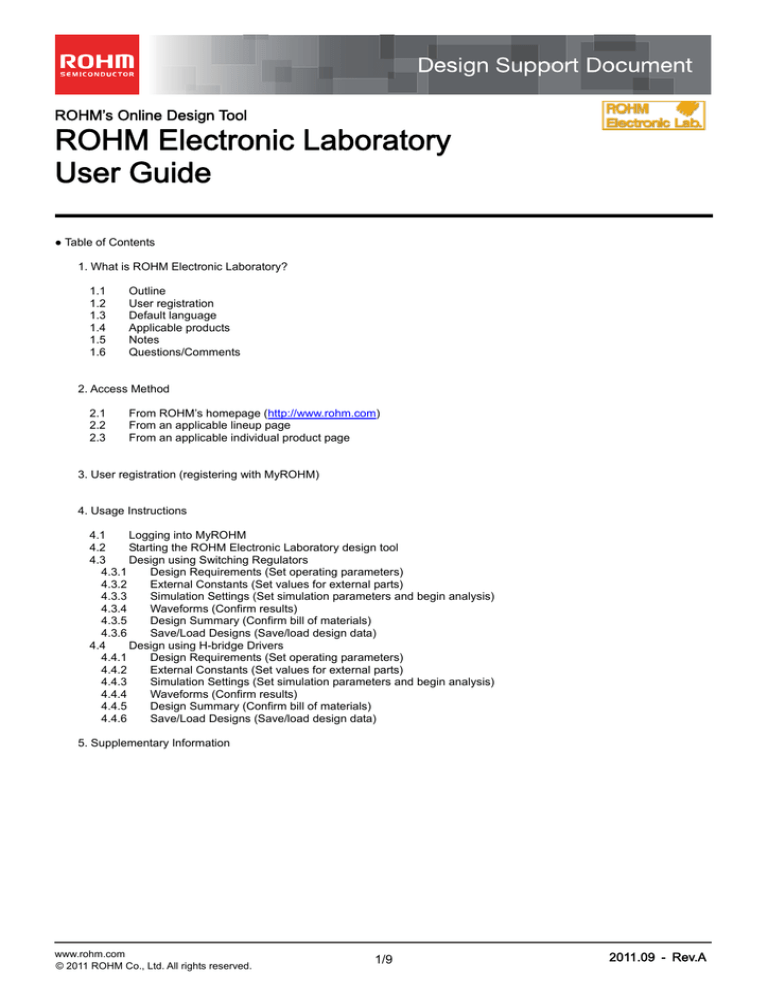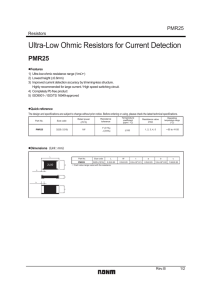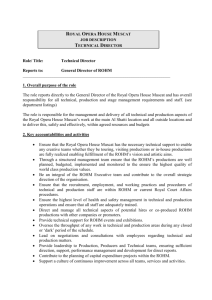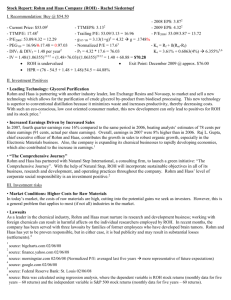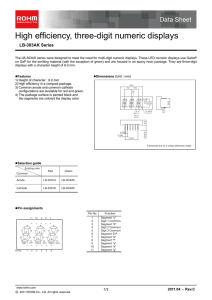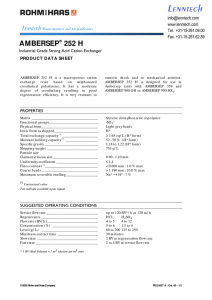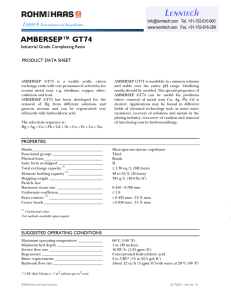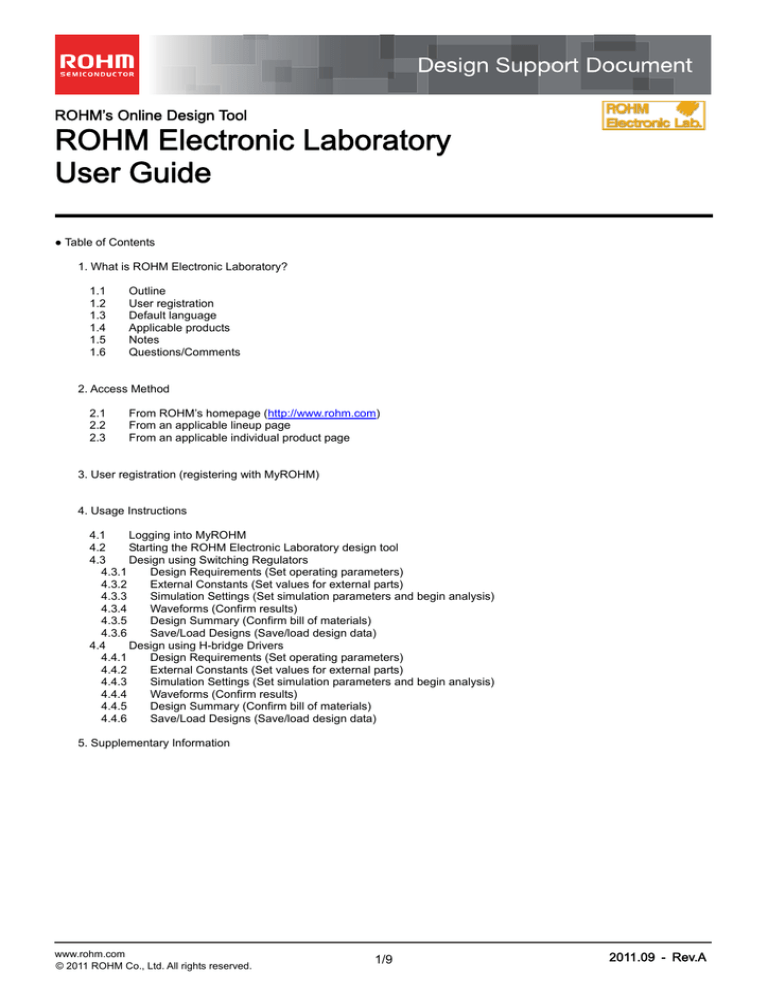
ROHM’s Online Design Tool
ROHM Electronic Laboratory
User Guide
● Table of Contents
1. What is ROHM Electronic Laboratory?
1.1
1.2
1.3
1.4
1.5
1.6
Outline
User registration
Default language
Applicable products
Notes
Questions/Comments
2. Access Method
2.1
2.2
2.3
From ROHM’s homepage (http://www.rohm.com)
From an applicable lineup page
From an applicable individual product page
3. User registration (registering with MyROHM)
4. Usage Instructions
4.1
Logging into MyROHM
4.2
Starting the ROHM Electronic Laboratory design tool
4.3
Design using Switching Regulators
4.3.1
Design Requirements (Set operating parameters)
4.3.2
External Constants (Set values for external parts)
4.3.3
Simulation Settings (Set simulation parameters and begin analysis)
4.3.4
Waveforms (Confirm results)
4.3.5
Design Summary (Confirm bill of materials)
4.3.6
Save/Load Designs (Save/load design data)
4.4
Design using H-bridge Drivers
4.4.1
Design Requirements (Set operating parameters)
4.4.2
External Constants (Set values for external parts)
4.4.3
Simulation Settings (Set simulation parameters and begin analysis)
4.4.4
Waveforms (Confirm results)
4.4.5
Design Summary (Confirm bill of materials)
4.4.6
Save/Load Designs (Save/load design data)
5. Supplementary Information
www.rohm.com
© 2011 ROHM Co., Ltd. All rights reserved.
1/9
2011.09 - Rev.A
Design Support Document
ROHM Electronic Laboratory User’s Guide
●1. What is ROHM Electronic Laboratory?
1.1 Outline
ROHM’s Electronic Laboratory is an online design tool that allows circuit designers searching for an IC solution to easily
configure circuits and confirm basic circuit operation online before conducting physically evaluations.
It allows arbitrary adjustment of the external constants and input parameters and enables users to generate bills of
materials after evaluation, making it possible to greatly reduce the time required for parts selection.
1.2 User Registration
Users are required to register (free of charge) and log into MyROHM in order to use ROHM Electronic Laboratory.
New users must enter information on MyROHM and receive and verify identity via email before proceeding to the main
registration page.
After completing registration, users can access MyROHM services (i.e. ROHM Electronic Laboratory).
Registration is required only once. Registered users can log into MyROHM using their login ID (e-mail address) and
password.
(For details on how to register with MyROHM, please refer to the User Registration section on page 5.)
Member registration
process
Enter
member
information
Member
agreement
Complete
temporary
registration
Complete
registration
Identity
verification
1.3 Default Language
The default language of ROHM Electronic Laboratory is English. Only the MyROHM user registration and user
authentication screens can be displayed in other languages (i.e. Japanese, traditional Chinese, simplified Chinese and
Korean).
1.4 Applicable Products
・1-Chip Switching Regulators with Built-In FET
BD9778F
BD9778HFP
BD9781HFP
BD9006HFP
BD9007F
BD9007HFP
BD9109FVM
BD95513MUV
BD9120HFN
BD9132MUV
BD9001F
BD9106FVM
BD9130NV
BD9006F
BD9107FVM
BD9130EFJ
BD6211HFP
BD6222FP
BD6232FP
BD6212FP
BD6222HFP
BD6232HFP
・High Current Switching Regulator Controllers with External FET
BD9018KV
・High Performance PC Power Supply ICs (Switching Regulators)
BD9533EKN
BD9535MUV
・H-Bridge Motor Drivers
BD6210F
BD6210HFP
BD6212HFP
BD6220F
BD6230F
BD6231F
BD6211F
BD6221F
BD6231HFP
・We will continue adding new products and series
1.5 Notes
・The results provided by ROHM Electronic Laboratory are based on experimental results using ROHM evaluation boards and
cannot be guaranteed.
・ROHM Electronic Laboratory specifications are subject to change without notice.
1.6 Questions/Comments
For inquiries and/or comments, please contact us at: http://www.rohm.com/sim/
www.rohm.com
© 2011 ROHM Co., Ltd. All rights reserved.
2/9
2011.09 - Rev.A
Design Support Document
ROHM Electronic Laboratory User’s Guide
●2. Access Method
ROHM Electronic Laboratory can be accessed using 3 methods:
・From ROHM’s homepage (http://www.rohm.com) (2.1)
・From applicable individual product pages (2.2)
・From a search page (2.3)
2.1 From ROHM’s homepage (http://www.rohm.com)
■ Homepage
■ E-Lab topics page
MyROHM login and
ROHM E-Lab. startup
Design support
Users Guide
Log into MyROHM
■ MyROHM registration and login
Already logged into
MyROHM
■ eLab startup
First time member
registration
Appl. series
Log into MyROHM
Startup
For second and
subsequent logins
ROHM
E-Lab. startup
2.2 From lineup pages
■ Individual series page
■ eLab startup (if already logged into MyROHM)
Select applicable series
ROHM E-Lab. startup
Startup
Select lineup
2.3 From individual product pages
■ Lineup selection page
■ eLab startup (if already logged into MyROHM)
Lineup page
Select applicable product
ROHM E-Lab.
startup
Selection page
www.rohm.com
© 2011 ROHM Co., Ltd. All rights reserved.
3/9
2011.09 - Rev.A
Design Support Document
ROHM Electronic Laboratory User’s Guide
● 3. User registration (for MyROHM)
Registration with MyROHM is required to use ROHM Electronic Laboratory.
Once registration is complete, users will be able to download materials such as application notes, data sheets, and design
models as well as order products directly.
■ MyROHM link
■ MyROHM login screen
Regular login registered
users
[My ROHM login] What is
My ROHM?
MyROHM new
member registration
■ Membership agreement
Please read
agreement
■ Enter the required information and confirm registration
details
the
Input requested information
membership
■ Temporary registration completed
■ Registration completed
Please log in here
A verification email will be sent
Click on the link to confirm
registration
www.rohm.com
© 2011 ROHM Co., Ltd. All rights reserved.
4/9
2011.09 - Rev.A
Design Support Document
ROHM Electronic Laboratory User’s Guide
● 4. Usage Instructions
4.1
Logging into MyROHM
As indicated on page 2, registration with MyROHM is required in order to use ROHM Electronic Laboratory. Log into
MyROHM before starting ROHM Electronic Laboratory.
(For details on MyROHM user registration, see “User Registration” on page 4.)
4.2
Starting the ROHM Electronic Laboratory design tool
Once you have logged into MyROHM, start ROHM Electronic Laboratory as described on page 3.
4.3
Design using Switching Regulators
Instructions on designing circuits and performing evaluation using switching regulators will be noted here.
The basic design flow is as follows (with some possible omissions of intervening steps)
ROHM E-lab.
Design Flow
STEP 0
STEP 1
Load design
data
Set operating
parameters
Basic operation
STEP 2
Set values
for external
parts
STEP 3
Set simulation
parameters and
start analysis
STEP 4
STEP 5
STEP 6
Confirm bill
of materials
Verify
results
Save design
data
As required
4.3.1
Design Requirements (Set operating parameters)
Set the operating parameters, such as the input and output voltages
Target product
information
Click for help
※Use tabs to move
between different settings
③ Click to set the values
for the external parts
① Set the operating
parameters
② Apply the set parameters to the
circuit
Circuit diagram
parameters)
(reflects
set
4.3.2
External Constants (Set values for external parts)
Set the values for the external components (e.g. resistors, capacitors)
Narrow down the parts
classification
③ Go to simulation settings
Make changes
the parts page
to
① Set parts values
② Apply the set values to the circuit
Circuit diagram (reflects set
parameters)
www.rohm.com
© 2011 ROHM Co., Ltd. All rights reserved.
5/9
2011.09 - Rev.A
Design Support Document
ROHM Electronic Laboratory User’s Guide
4.3.3
Simulation Settings (Set simulation parameters and start analysis)
Set the analysis time and frequency range, then begin analysis.
② Select the analysis
type
① Set the parameters for
analysis
● Analysis Description (Switching Regulators)
Steady-State Analysis (SS)
Transient Analysis (Tran)
AC Analysis (AC)
4.3.4
Waveforms (Confirm results)
The waveforms and analysis results are displayed. Waveforms can be zoomed in and out.
② Set the waveform
output range.
(Press Zoom to apply)
① Change the output node.
(Press Select Probe to
apply)
Press Zoom Reset to
display the entire
waveform
The output waveforms are
displayed
4.3.5
Design Summary (Confirm bill of materials)
The bill of materials is displayed. Bills of materials can be downloaded as CSV files.
① Create a bill of
materials
Scroll vertically
②Download the bill of
materials as a CSV file
www.rohm.com
© 2011 ROHM Co., Ltd. All rights reserved.
The bill of materials is displayed
6/9
2011.09 - Rev.A
Design Support Document
ROHM Electronic Laboratory User’s Guide
4.3.6
Save/Load Designs (Save/load design data)
Design data can be saved for later use.
①
Save the design
data.
Enter the file name and
any comments
Load design data
(Select a file name)
Delete design data
(Select a file name)
A list of all design data is displayed
4.4
Design using H-bridge Drivers
Here, the design procedure for H-bridge Drivers is described. The design flow is similar to Switching Regulators.
eLab Design
Flow
STEP 0
STEP 1
Load design
data
Set operating
parameters
Basic operation
STEP 2
STEP 3
Set values
for external
parts
STEP 4
Set simulation
parameters and
start analysis
STEP 5
STEP 6
Confirm bill
of materials
Confirm
results
Save design
data
As required
4.4.1
Design Requirements (Set the operating parameters)
Set the operating parameters, such as application mode and input/output voltages
Target product
information
Click for help
※Use tabs to move
between different settings
④ Click to set the values
for the external parts
① Set the application mode
Select a radio button and click on
Set Application Mode to apply
② Set the operating
parameters
Loads can also be set
Circuit diagram
parameters)
(reflects
set
③ Apply the set parameters to the circuit
● Description of Application Modes
Direct PWM=>VREF terminal is connected to VCC and
PWM signal is input directly to the control input pin
Battery Driven=>VREF is set using Zener diode in the
case of battery drive or large power source voltage
fluctuations
Regulated=>VREF is set through resistor voltage division
of R1 and R2 in cases where a stable power source is
used
www.rohm.com
© 2011 ROHM Co., Ltd. All rights reserved.
7/9
2011.09 - Rev.A
Design Support Document
ROHM Electronic Laboratory User’s Guide
4.4.2
External Constants (Set the values for external parts)
Set the values for the external parts (i.e. resistors, capacitors)
Narrow down the parts
classification
③ Go to simulation settings
Make changes
the parts page
to
① Set the parts values
② Apply the set values to the circuit
Circuit diagram (reflects the set
parameters)
4.4.3
Simulation Settings (Set the simulation parameters and begin analysis)
Start analysis.
① Select the analysis type
● Analysis Types (H-bridge)
Start Only
Start / Brake
Start / Reverse
Start / Reverse / Brake
4.4.4
Waveforms (Results verification)
Select and display waveforms of analysis results. Waveforms can be zoomed in and out.
② Set the waveform
output range.
(Press Zoom to apply)
① Change the output node.
(Press Select Probe to
apply)
Press Zoom Reset to
display the entire
waveform
The output
displayed
www.rohm.com
© 2011 ROHM Co., Ltd. All rights reserved.
waveforms
8/9
are
2011.09 - Rev.A
Design Support Document
ROHM Electronic Laboratory User’s Guide
4.4.5
Design Summary (Confirm bill of materials)
The bill of materials is displayed. Bills of materials can be downloaded as CSV files.
① Create a bill of
materials
Scroll vertically
②Download the bill of
materials as a CSV file
The bill of materials is displayed
4.4.6
Save/Load Designs (Save/load design data)
Design data can be saved for later use.
① Save the design data
Enter file name and any
comments.
Load design data.
Select a file name.
Delete design data.
Select a file name.
A list of all design data is displayed
● 5. Supplementary Information
■If you are using internet under proxy environment,
Please make HTTP1.1 setting usable on your web browser.
www.rohm.com
© 2011 ROHM Co., Ltd. All rights reserved.
9/9
2011.09 - Rev.A
Notice
Notes
No copying or reproduction of this document, in part or in whole, is permitted without the
consent of ROHM Co.,Ltd.
The content specified herein is subject to change for improvement without notice.
The content specified herein is for the purpose of introducing ROHM's products (hereinafter
"Products"). If you wish to use any such Product, please be sure to refer to the specifications,
which can be obtained from ROHM upon request.
Examples of application circuits, circuit constants and any other information contained herein
illustrate the standard usage and operations of the Products. The peripheral conditions must
be taken into account when designing circuits for mass production.
Great care was taken in ensuring the accuracy of the information specified in this document.
However, should you incur any damage arising from any inaccuracy or misprint of such
information, ROHM shall bear no responsibility for such damage.
The technical information specified herein is intended only to show the typical functions of and
examples of application circuits for the Products. ROHM does not grant you, explicitly or
implicitly, any license to use or exercise intellectual property or other rights held by ROHM and
other parties. ROHM shall bear no responsibility whatsoever for any dispute arising from the
use of such technical information.
The Products specified in this document are intended to be used with general-use electronic
equipment or devices (such as audio visual equipment, office-automation equipment, communication devices, electronic appliances and amusement devices).
The Products specified in this document are not designed to be radiation tolerant.
While ROHM always makes efforts to enhance the quality and reliability of its Products, a
Product may fail or malfunction for a variety of reasons.
Please be sure to implement in your equipment using the Products safety measures to guard
against the possibility of physical injury, fire or any other damage caused in the event of the
failure of any Product, such as derating, redundancy, fire control and fail-safe designs. ROHM
shall bear no responsibility whatsoever for your use of any Product outside of the prescribed
scope or not in accordance with the instruction manual.
The Products are not designed or manufactured to be used with any equipment, device or
system which requires an extremely high level of reliability the failure or malfunction of which
may result in a direct threat to human life or create a risk of human injury (such as a medical
instrument, transportation equipment, aerospace machinery, nuclear-reactor controller, fuelcontroller or other safety device). ROHM shall bear no responsibility in any way for use of any
of the Products for the above special purposes. If a Product is intended to be used for any
such special purpose, please contact a ROHM sales representative before purchasing.
If you intend to export or ship overseas any Product or technology specified herein that may
be controlled under the Foreign Exchange and the Foreign Trade Law, you will be required to
obtain a license or permit under the Law.
Thank you for your accessing to ROHM product informations.
More detail product informations and catalogs are available, please contact us.
ROHM Customer Support System
http://www.rohm.com/contact/
www.rohm.com
© 2011 ROHM Co., Ltd. All rights reserved.
R1120A