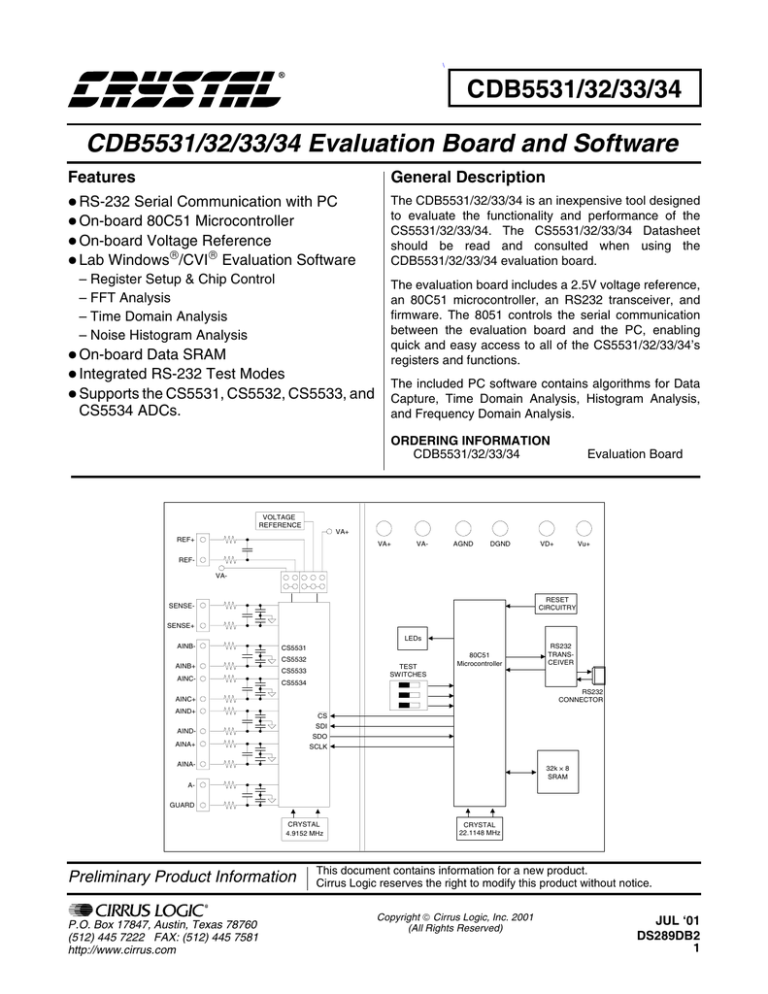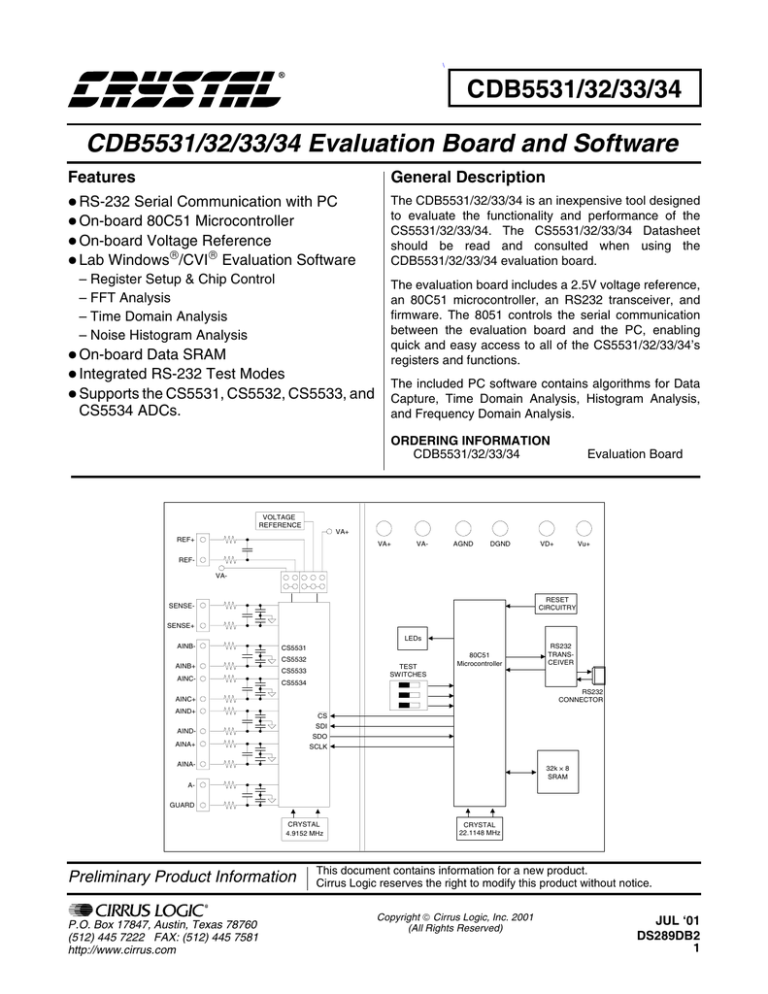
\
CDB5531/32/33/34
CDB5531/32/33/34 Evaluation Board and Software
Features
General Description
l RS-232
The CDB5531/32/33/34 is an inexpensive tool designed
to evaluate the functionality and performance of the
CS5531/32/33/34. The CS5531/32/33/34 Datasheet
should be read and consulted when using the
CDB5531/32/33/34 evaluation board.
Serial Communication with PC
l On-board 80C51 Microcontroller
l On-board Voltage Reference
l Lab Windows/CVI Evaluation Software
– Register Setup & Chip Control
– FFT Analysis
– Time Domain Analysis
– Noise Histogram Analysis
l On-board
Data SRAM
l Integrated RS-232 Test Modes
l Supports the CS5531, CS5532, CS5533, and
CS5534 ADCs.
The evaluation board includes a 2.5V voltage reference,
an 80C51 microcontroller, an RS232 transceiver, and
firmware. The 8051 controls the serial communication
between the evaluation board and the PC, enabling
quick and easy access to all of the CS5531/32/33/34’s
registers and functions.
The included PC software contains algorithms for Data
Capture, Time Domain Analysis, Histogram Analysis,
and Frequency Domain Analysis.
ORDERING INFORMATION
CDB5531/32/33/34
Evaluation Board
VOLTAGE
REFERENCE
VA+
REF+
VA+
VA-
AGND
DGND
VD+
Vu+
REFVA-
RESET
CIRCUITRY
SENSESENSE+
LEDs
AINB-
CS5531
CS5532
AINB+
AINC-
TEST
SWITCHES
CS5533
80C51
Microcontroller
RS232
TRANSCEIVER
CS5534
RS232
CONNECTOR
AINC+
AIND+
CS
SDI
SDO
SCLK
AINDAINA+
AINA-
32k × 8
SRAM
AGUARD
CRYSTAL
4.9152 MHz
Preliminary Product Information
P.O. Box 17847, Austin, Texas 78760
(512) 445 7222 FAX: (512) 445 7581
http://www.cirrus.com
CRYSTAL
22.1148 MHz
This document contains information for a new product.
Cirrus Logic reserves the right to modify this product without notice.
Copyright Cirrus Logic, Inc. 2001
(All Rights Reserved)
JUL ‘01
DS289DB2
1
CDB5531/32/33/34
TABLE OF CONTENTS
1. HARDWARE ............................................................................................................................. 4
1.1 Introduction ........................................................................................................................ 4
1.2 Evaluation Board Overview ................................................................................................ 4
1.2.1 Analog Section ...................................................................................................... 4
1.2.2 Digital Section ....................................................................................................... 5
1.2.3 CS5531/32/33/34 Serial Interface ......................................................................... 5
1.2.4 Power Supply Section ........................................................................................... 5
1.2.5 Headers, Jumpers, and Dip Switches ................................................................... 5
2. SOFTWARE ............................................................................................................................ 13
2.1 Installation Procedure ...................................................................................................... 13
2.2 Using the Software ........................................................................................................... 13
2.3 Selecting and Testing a COM Port .................................................................................. 13
2.4 Selecting a Part ............................................................................................................... 14
2.5 Register Access in the Setup Window ............................................................................. 14
2.6 Data Collection Window Overview ................................................................................... 15
2.7 Config Window ................................................................................................................. 16
2.8 Collecting Data Sets ........................................................................................................ 16
2.9 Saving and Printing Data ................................................................................................. 17
2.10 Retrieving Saved Data From a File ................................................................................ 17
2.11 Plot Options Window ...................................................................................................... 17
2.12 Analyzing Data ............................................................................................................... 17
2.13 Histogram Information .................................................................................................... 18
2.14 Frequency Domain Information ...................................................................................... 18
2.15 Time Domain Information ............................................................................................... 18
3. PCB LAYOUT ......................................................................................................................... 23
Contacting Cirrus Logic Support
For a complete listing of Direct Sales, Distributor, and Sales Representative contacts, visit the Cirrus Logic web site at:
http://www.cirrus.com/corporate/contacts/
IBM is a registered trademark of International Business Machines Inc.
LabWindows and CVI are registered trademarks of National Instruments Corporation.
MICROWIRE is a trademark of National Semiconductor Corporation.
Motorola is a registered trademark of Motorola Inc.
SPI is a registered trademark of International Business Machines Inc.
Windows 95 is a registered trademark of Microsoft Corporation.
Preliminary product information describes products which are in production, but for which full characterization data is not yet available. Advance product information describes products which are in development and subject to development changes. Cirrus Logic, Inc. has made best efforts to ensure that the information
contained in this document is accurate and reliable. However, the information is subject to change without notice and is provided “AS IS” without warranty of
any kind (express or implied). No responsibility is assumed by Cirrus Logic, Inc. for the use of this information, nor for infringements of patents or other rights
of third parties. This document is the property of Cirrus Logic, Inc. and implies no license under patents, copyrights, trademarks, or trade secrets. No part of
this publication may be copied, reproduced, stored in a retrieval system, or transmitted, in any form or by any means (electronic, mechanical, photographic, or
otherwise) without the prior written consent of Cirrus Logic, Inc. Items from any Cirrus Logic website or disk may be printed for use by the user. However, no
part of the printout or electronic files may be copied, reproduced, stored in a retrieval system, or transmitted, in any form or by any means (electronic, mechanical,
photographic, or otherwise) without the prior written consent of Cirrus Logic, Inc.Furthermore, no part of this publication may be used as a basis for manufacture
or sale of any items without the prior written consent of Cirrus Logic, Inc. The names of products of Cirrus Logic, Inc. or other vendors and suppliers appearing
in this document may be trademarks or service marks of their respective owners which may be registered in some jurisdictions. A list of Cirrus Logic, Inc. trademarks and service marks can be found at http://www.cirrus.com.
2
CDB5531/32/33/34
LIST OF FIGURES
Figure 1. Analog Section Schematic - Part 1 .................................................................................. 8
Figure 2. Analog Section Schematic - Part 2 .................................................................................. 9
Figure 3. Digital Section Schematic - Part 1 ................................................................................. 10
Figure 4. Digital Section Schematic - Part 2 ................................................................................. 11
Figure 5. Power Supply Connection Schematic............................................................................ 12
Figure 6. Start-Up Window............................................................................................................ 19
Figure 7. Setup Window................................................................................................................ 20
Figure 8. Channel Setup Register Window ................................................................................... 20
Figure 9. Calibration Window ........................................................................................................ 21
Figure 10. Data Collection Window: Time Domain Analysis ......................................................... 21
Figure 11. Data Collection Window: FFT Analysis........................................................................ 22
Figure 12. Data Collection Window: Histogram Analysis .............................................................. 22
Figure 13. Top Silkscreen ............................................................................................................. 24
Figure 14. Top Side Layout........................................................................................................... 25
Figure 15. Bottom Side Layout...................................................................................................... 26
3
CDB5531/32/33/34
1. HARDWARE
1.1
Introduction
The CDB5531/32/33/34 evaluation board provides
a quick means of evaluating the CS5531/32/33/34
Analog-to-Digital Converters (ADCs). The
CS5531/32/33/34 are highly integrated ∆Σ Analogto-Digital Converters (ADCs) which use chargebalance techniques to achieve 16-bit (CS5531/33)
and 24-bit (CS5532/34) performance. The ADCs
come as either two-channel (CS5531/32) or fourchannel (CS5533/34) devices and include a very
low noise chopper-stabilized instrumentation amplifier (6 nV/√Hz @ 0.1 Hz) with selectable gains
of 1×, 2×, 4×, 8×, 16×, 32×, and 64×. These ADCs
also include a fourth order ∆Σ modulator followed
by a digital filter which provides twenty selectable
output word rates of 6.25 Hz, 7.5 Hz, 12.5 Hz, 15
Hz, 25 Hz, 30 Hz, 50 Hz, 60 Hz, 100 Hz, 120 Hz,
200 Hz, 240 Hz, 400Hz, 480 Hz, 800 Hz, 960 Hz,
1.6 kHz, 1.92 kHz, 3.2 kHz and 3.84 kHz (XIN =
4.9152 MHz).
The CS5531/32/33/34 are highly integrated devices. The devices’ datasheets should be read thoroughly and understood before using the
CDB5531/32/33/34 evaluation board.
1.2
Evaluation Board Overview
The CDB5531/32/33/34 evaluation board is partitioned into two main sections: analog and digital.
The
analog
section
consists
of
the
CS5531/32/33/34 and a precision voltage reference. The digital section consists of the 80C51 microcontroller, 32 Kilobytes of SRAM, the hardware
test switches, the reset circuitry, and the RS-232 interface. The board also has power supply connections which accommodate all of the various supply
options of the CS5531/32/33/34.
The evaluation board’s analog section operates
from either a single +5V, dual ±2.5V, or dual ±3V
power supply. The evaluation board interfaces the
4
CS5531/32/33/34 to an IBM compatible PC with
an RS-232 interface. To accomplish this, the board
comes equipped with an 80C51 microcontroller
and a 9-pin RS-232 cable which physically interfaces the evaluation board to the PC. The software
provides easy access to the internal registers of the
CS5531/32/33/34, and provides a means to display
and evaluate the performance of the ADCs in the
time domain or frequency domain.
1.2.1
Analog Section
The CS5531/32/33/34 are high precision ∆Σ converters designed to accurately measure up to four
fully-differential analog voltage inputs while operating from a 4.9152 MHz crystal.
The evaluation board provides two means of connecting external signals to the inputs of the ADCs.
As shown in Figure 1, two BNC connectors (J7 and
J9) along with HDR14, can be used to connect external input signals. Additionally, separate screw
terminals can be used to connect signals to each of
the four input channels. The input screw terminals
are labeled as AINA through AIND, which correspond to different physical input channel numbers
on the different parts. For the two-channel parts
(CS5531 and CS5532), input A corresponds to
channel 1, and input B corresponds to channel 2.
For the four-channel parts (CS5533 and CS5534),
input D corresponds to channel 1, input C corresponds to channel 2, input B corresponds to channel 3, and input A corresponds to channel 4. A
simple RC network on each channel filters the sensor’s output to reduce any interference picked up
by the input leads. The 3 dB corner of the filter is
approximately 50 kHz differential and common
mode.
The evaluation board provides three voltage reference options: VA+, the on-board LT1019, and external, as shown in Figure 2. Table 1 illustrates the
options available. With HDR4’s jumpers in position VA+, the reference is supplied by the VA+ and
CDB5531/32/33/34
VA- analog supplies. With HDR4’s jumpers in position LT1019, the LT1019 provides a 2.5 Volt reference (the LT1019 was chosen for its low drift,
typically 5ppm/°C). By setting HDR4’s jumpers to
position EXTERNAL, the user can supply an external voltage reference to J2’s REF+ and REF- inputs. Application Note 4 on the web details various
voltage references.
Reference
Description
VA+
Selects Analog
Power Supplies
VA+ O
LT1019 O
REF+ O
REF- O
VA- O
O
O
O
O
O
VREF+
VREF+
VREF+
VREFVREF-
LT1019
Selects on board
LT1019 Reference
(5ppm/°C)
VA+ O
LT1019 O
REF+ O
REF- O
VA- O
O
O
O
O
O
VREF+
VREF+
VREF+
VREFVREF-
VA+ O
LT1019 O
REF+ O
REF- O
VA- O
O
O
O
O
O
VREF+
VREF+
VREF+
VREFVREF-
Selects external
EXTERNAL
reference source
HDR4
Table 1. Voltage Reference Selection
1.2.2
Digital Section
Figures 3 and 4 illustrate the schematic of the digital section. It contains the microcontroller, test
switches, a Motorola MC145407 RS-232 interface chip, and 32K bytes of SRAM. The test
switches aid in debugging communication problems between the CDB5531/32/33/34 and the PC.
The microcontroller, which derives its clock from a
22.1148 MHz crystal, is initially configured to
communicate via RS-232 at 9600 baud, no parity,
8-bit data, and 1 stop bit. The baud rate can be
changed with the software to go as fast as 115200
baud.
1.2.3
CS5531/32/33/34 Serial Interface
The CS5531/32/33/34 serial interfaces are SPI
and MICROWIRE compatible. The interface
control lines (CS, SDI, SDO, and SCLK) are connected to the 80C51 microcontroller on port one.
These control lines are also connected to HDR2
(Header 2), which allows the user to interface an
external microcontroller to the evaluation board.
To accomplish this, the evaluation board must be
modified in one of three ways: 1) cut the interface
control traces going to the microcontroller, 2) remove resistors R4, R7, R8, and R13, or 3) remove
the microcontroller. Once a method is chosen, the
user can develop code for an external microcontroller using the existing analog section of the evaluation board. To aid in code development for he
user’s system, the source code for the on-board
80C51 microcontroller is included with the evaluation software, in the 8051Code directory that is installed as part of the setup process.
1.2.4
Power Supply Section
Figure 5 illustrates the power supply connections to
the evaluation board. The VA+ post supplies the
positive analog section of the evaluation board, the
LT1019 and the ADC. The VA- post supplies the
negative analog voltage circuitry. This terminal is
connected to ground when powering the
CDB5531/32/33/34 from a single +5V analog supply. The VD+ post supplies the digital section of
the ADC and level shifters. The Vu+ post supplies
the digital section of the evaluation board, the
80C51, the reset circuitry, and the RS-232 interface
circuitry. Note, the board’s digital section, supplied
through the Vu+ post, must always be +5 Volts. Table 2 shows the various power connections possible
with the required jumper settings on HDR3 and
HDR5.
1.2.5
Headers, Jumpers, and Dip Switches
Table 3 describes the various headers, jumpers and
DIP switches on the CDB5531/32/33/34 evaluation
board. DIP switch S1 is used to control the 80C51
test modes. Table 4 illustrates the various settings
of the DIP Switch S1. The DIP switches should be
set to the OPEN position for normal operation.
When testing the RS-232 link in the PC software,
5
CDB5531/32/33/34
Power Supplies
Analog
Digital
+5V
+5V
+5V
+3V
VA+
+5
+5
Power Post Connections
VA- AGND DGND VD+
NC
NC
GND
GND
GND
GND
+5
+3
Jumpers
Vu+
HDR5
NC
Vu+ O
VD+ O
VD+ O
VA+ O
O
O
O
O
VDDD
VDDD
V+
V+
VA- O
A- O
AGND O
O DGND
O DGND
O DGND
+5
Vu+ O
VD+ O
VD+ O
VA+ O
O
O
O
O
VDDD
VDDD
V+
V+
VA- O
A- O
AGND O
O DGND
O DGND
O DGND
O
O
O
O
VDDD
VDDD
V+
V+
VA- O
A- O
AGND O
O DGND
O DGND
O DGND
±3V
+3V
+3
-3
NC
GND
+3
+5
Vu+ O
VD+ O
VD+ O
VA+ O
±2.5V
+3V
+2.5
-2.5
NC
GND
+3
+5
Vu+ O
VD+ O
VD+ O
VA+ O
O
O
O
O
VDDD
VDDD
V+
V+
VA- O
A- O
AGND O
O DGND
O DGND
O DGND
NC
Vu+ O
VD+ O
VD+ O
VA+ O
O
O
O
O
VDDD
VDDD
V+
V+
VA- O
A- O
AGND O
O DGND
O DGND
O DGND
±2.5V
+5V
+2.5
-2.5
NC
GND
+5
Table 2. Recommended Power Supply Connections
NC = No Connection
the DIP switches should all be in the CLOSED position.
6
HDR3
CDB5531/32/33/34
Name
Function Description
Default Setting
Default Jumpers
NC
HDR2
Used to interface with an external micro-controller
Connected to 80C51
HDR3
Used to switch VA-, A-, and AGND to DGND.Refer
to Table 2
Negative Analog
Power Supply Set to
0V
VA- O
A- O
AGND O
HDR4
Used to switch the voltage reference inputs from
the external J2 header, to the on board LT1019 reference, or to VA+. Refer to Table 1
Set to on-board
LT1019 voltage
reference
VA+ O
LT1019 O
REF+ O
REF- O
VA- O
O
O
O
O
O
VREF+
VREF+
VREF+
VREFVREF-
HDR5
Used to switch Vu+, VD+, and VA+ to VDDD and/or Digital Power Supply
V+. Refer to Table 2
Set to +5V
Vu+ O
VD+ O
VD+ O
VA+ O
O
O
O
O
VDDD
VDDD
V+
V+
O
O
O
O
O
O
O
O
Internal Use.
Not Connected
Used in conjunction with the self test modes to test
RS-232 Set to Normal
the UART/RS-232 communication link between the
Mode
microcontroller and a PC.
HDR10, 11, 12 Used to connect latch pins to micro-controller input.
Connected
Used to connect BNC AIN+ and AIN- inputs to any
HDR14
Not Connected
of the four input channels.
HDR7
SW3
3
2
SW1 set to OPEN
SW2 set to OPEN
SW3 set to OPEN
1
S1
DIP switch to control 80C51 test modes.
See Table 4 for DIP switch settings.
NC
OPEN
HDR6, 8, 9
O DGND
O DGND
O DGND
SW2
SW1
Table 3. Default Header and DIP Switch Descriptions
SW3
OPEN
2
1
Normal Operation Mode
SW1 is OPEN
SW2 is OPEN
SW3 is OPEN
S1
3
80C51 Mode
SW1
SW3
OPEN
3
2
1
RS-232 Test Mode
SW1 is CLOSED
SW2 is CLOSED
SW3 is CLOSED
SW2
SW2
SW1
Table 4. DIP Switch S1 Settings
7
8
J15
1
2
2
1
J12
1
2
AIND-
AIND+
J11
2
1
(see note)
AINC-
AINC+
(see note)
AINB-
AINB+
AINA-
AINA+
J10
AIND-
AIND+
AINC-
AINC+
AINB-
AINB+
AINA-
AINA+
R19
R28
R12
R3
R26
R25
R18
R17
301
0.1%
301
0.1%
301
0.1%
301
0.1%
301
0.1%
301
0.1%
301
0.1%
301
0.1%
C15
4700PF
COG
C14
4700PF
COG
C3
4700PF
COG
C2
4700PF
COG
AGND
.01UF
COG
C30
AGND
.01UF
COG
C37
AGND
.01UF
COG
C40
AGND
.01UF
COG
C45
AGND
.01UF
COG
C35
AGND
.01UF
COG
C34
AGND
.01UF
COG
C33
AGND
.01UF
COG
C32
A-
VA+
C47
10UF
J16
C29
.1UF
1
2
.022UF
COG
C38
16
15
A0
A1
AIN1+
AIN1AIN4+
AIN4-
14
12
11
13
10
9
8
6
5
7
4
2
3
1
HDR14
R34
R35
4.9152MHZ
Y2
AINA+
AINB+
AINC+
AIND+
AINAAINBAINCAIND-
301
0.1%
301
0.1%
1
2
3
4
5
6
7
8
9
10
11
12
GUARD
A-
A-
VA+
C50
4700PF
COG
.01UF
COG
C48
AGND
.01UF
COG
C49
AGND
CS5534_SSOP24
24
23
22
21
20
19
18
17
16
15
14
13
A-
A0
A-
VA+
AIN2+
AIN2AIN3+
AIN3VREF+
VREFDGND
VD+
/CS
SDI
SDO
SCLK
U3
2
1
2
1
AIN1+
AIN1AIN4+
AIN4C1
C2
VA+
VAA0
A1
OSC2
OSC1
J18
J17
VREF-
VREF+
UCS
USDI
SDO
USCLK
A0
A1
11
9
7
5
3
1
CS
SDI
SDO
SCLK
12
10
8
6
4
2
HDR2
AIN2+
AIN2AIN3+
AIN3VREF+
VREF-
CS5531/32: A = C hannel 1, B = Channel 2
CS5533/34: A = C hannel 4, B = Channel 3, C = Channel 2, D = Channel 1
NOTE: The polari ty of the actual terminal block connections
are illustrated in the block diagram on the front page of
this datasheet.
(see note)
SENSE-
SENSE+
AGND
BNC_RA
J7
BNC_RA
J9
Figure 1. Analog Section Schematic - Part 1
AIN1-
AIN1+
AIN2-
AIN2+
AIN3-
AIN3+
AIN4-
AIN4+
DGND
C22
.1UF
10UF
C46
AGND
D+
CDB5531/32/33/34
REF-
REF+
2
2
1
C20
.1UF
J2
A-
VA+
U4
R2
R21
IN
A-
4
301
0.1%
301
0.1%
TRIM
HTR
TEMP
OUT
LT1019CN8_2P5
GND
3
7
5
6
R31
R30
10K
R24
10K
C1
.1UF
A-
49.9
A-
VA+
A-
10
9
6
5
8
4
3
7
2
1
HDR4
VREF-
A1
SDO
A0
100UF
TANT
C39
VREF+
HDR11
HDR10
R36
R33
DGND
DGND
100K 100K
R37
100K
HDR8
Figure 2. Analog Section Schematic - Part 2
C16
.1UF
UA0
UCS
USDI
USCLK
UDCLK
DGND
17
15
13
11
19
8
6
4
2
1
9
8
7
6
5
4
3
2
A1
A2
A3
A4
A5
A6
A7
A8
/G1
/G2
U9
GND
Y1
Y2
Y3
Y4
Y5
Y6
Y7
Y8
VCC
GND
2Y1
2Y2
2Y3
2Y4
1Y1
1Y2
1Y3
1Y4
VCC
SN74HCT244N
2/G
2A1
2A2
2A3
2A4
1/G
1A1
1A2
1A3
1A4
U8
TC74VHC541FW
19
1
10
11
12
13
14
15
16
17
18
20
10
3
5
7
9
12
14
16
18
20
DGND
DGND
HDR12
CS
SDI
SCLK
HDR9
HDR6
USDO
UA0
UA1
A0
OSC2
DGND
.1UF
C41
DGND
.1UF
D+
VDDD
C44
CDB5531/32/33/34
9
10
VDDD
R9
750K
D4
1N4148
DGND
.1UF
C18
NRST
1
2
7
14
DGND
GND
VCC
U2
S2
SW_B3W_1100 DGND
RESET
SN74HC00N
DGND
VDDD
C19
.1UF
3
6
5
3
4
DGND
200
200
200
200
C23
33PF
COG
8
7
6
5
4
3
2
1
9
31
18
19
1.7
1.0
RST
EA
XTAL2
XTAL1
PORT1
P3.1/TXD
P3.0/RXD
P2.7
P2.0
P0.7
P0.0
PROG
ALE
PSEN
P3.7/\RD
P3.6/\WR
P3.5/T1
P3.4/T0
P3.3/\INT1
P3.2/\INT0
PORT2
PORT0
8-BIT MICRO
8051
UM1
AT89C5 1-20PC
17
16
15
14
13
12
11
10
28
27
26
25
24
23
22
21
32
33
34
35
36
37
38
39
30
29
TP14
DGND
R10
1K
P2.7
P2.6
P2.5
P2.4
P2.3
P2.2
P2.1
P2.0
P0.7
P0.6
P0.5
P0.4
P0.3
P0.2
P0.1
DGND
R11
1K
ALE
P0.0
DGND
C7
47UF
VDDD
3
1
R1
1K
P3.7
P3.6
P3.2
4
2
HDR7
C17
.1UF
S1
SW_DIP_3
OPEN
Figure 3. Digital Section Schematic - Part 1
7
2
LED_555_5003
8
D2
R32
R29
R16
R13
200
200
R8
200
R7
DGND
R4
Y1
1
UDCLK
UA1
UA0
USCLK
USDO
USDI
UCS
DGND
C24
33PF
COG
22.1184MHZ
3
2
1
TO RS-232
VDDD
FROM RS-232
CDB5531/32/33/34
1
2
3
4
5
6
7
8
9
10
11
12
13
14
P0.0
P0.1
P0.2
P0.3
P0.4
P0.5
P0.6
P0.7
ALE
DGND
P2.6
P2.4
MA7
MA6
MA5
MA4
MA3
MA2
MA1
MA0
P0.0
P0.1
P0.2
U6
DGND
3
4
7
8
13
14
17
18
1
11
1D
2D
3D
4D
5D
6D
7D
8D
/OC
C
U5
VCC
GND
1Q
2Q
3Q
4Q
5Q
6Q
7Q
8Q
9
10
SN74HC373N
P2.7
U2
28
27
26
25
24
23
22
21
20
19
18
17
16
15
VDDD
C42
.1UF
DGND
MA0
MA1
MA2
MA3
MA4
MA5
MA6
MA7
DGND
C43
.1UF
TO RS-232
FROM RS-232
VDDD
C26
10UF
DGND
U2
C25
R14
10K
11
12
13
14
15
16
17
18
19
20
VDDD
11
SN74HC00N
10UF
12
13
U1
TX3
RX3
TX2
RX2
TX1
RX1
VSS
C2-
GND
C2+
MC145407P
DI3
DO3
DI2
DO2
DI1
DO1
VDD
C1-
VCC
C1+
Figure 4. Digital Section Schematic - Part 2
20
10
2
5
6
9
12
15
16
19
8
P0.7
P0.6
P0.5
P0.4
P0.3
P3.6
P2.5
P2.0
P2.1
P2.3
P3.7
P2.2
SN74HC00N
VCC
/W
A13
A8
A9
A11
/G
A10
/E
DQ7
DQ6
DQ5
DQ4
DQ3
MCM6206DP20
A14
A12
A7
A6
A5
A4
A3
A2
A1
A0
DQ0
DQ1
DQ2
VSS
10
9
8
7
6
5
4
3
2
1
C28
10UF
C27
10UF
DGND
J8
DE9F_RA
5
9
4
8
3
7
2
6
1
DGND
CDB5531/32/33/34
11
12
VA-
J5
CON_BANANA
VA+
J13
CON_BANANA
VD+
J4
CON_BANANA
Vu+
J3
CON_BANANA
AGND
DGND
AGND
Z3
P6KE6V8P
Z4
P6KE6V8P
Z2
P6KE6V8P
Z1
P6KE6V8P
AGND
C6
47UF
AGND
VA+
DGND
C12
.1UF
C13
.1UF
C21
.1UF
DGND
AGND
.1UF
C10
10
R15
AGND
L2
DGND
FERRITE_BEAD
6
4
5
2
6
8
5
7
4
2
HDR5
3
1
J14
Figure 5. Power Supply Connection Schematic
C8
47UF
C11
47UF
DGND
AGND
47UF
C5
A-
3
HDR3
1
DGND
D+
VDDD
J6
AGND
CON_BANANA
DGND
CON_BANANA
AGND
CDB5531/32/33/34
CDB5531/32/33/34
2. SOFTWARE
The evaluation board comes with software and an
RS-232 cable to link the evaluation board to the
PC. The evaluation software was developed with
Lab Windows/CVI, a software development package from National Instruments. The software was
designed to run under Windows 95 or later, and
requires about 3 MB of hard drive space (2 MB for
the CVI Run-Time Engine, and 1 MB for the evaluation software). After installing the software, read
the readme.txt file for any last minute updates or
changes. More sophisticated analysis software can
be developed by purchasing the development package from National Instruments (512-794-0100).
2.1
1)
2)
3)
4)
5)
6)
7)
8)
Installation Procedure
Turn on the PC, running Windows 95 or later.
Insert the Installation Diskette #1 into the PC.
Select the Run option from the Start menu.
At the prompt, type: A:\SETUP.EXE
<enter>.
The program will begin installation.
If it has not already been installed on the PC,
the user will be prompted to enter the directory in which to install the CVI Run-Time
Engine. The Run-Time Engine manages executables created with Lab Windows/CVI. If
the default directory is acceptable, select OK
and the Run-Time Engine will be installed
there.
After the Run-Time Engine is installed, the
user is prompted to enter the directory in
which to install the CDB5531/32/33/34 software. Select OK to accept the default directory, or choose an alternate directory.
Once the program is installed, it can be run by
double clicking on the Eval5531/32/33/34
icon, or through the Start menu.
Note: The software is written to run with 640 x 480 resolution; however, it will work with 1024 x 768 resolution.
If the user interface seems to be a little small, the user
might consider setting the display settings to 640 x 480
(640 x 480 was chosen to accommodate a variety of
computers).
2.2
Using the Software
Before launching the software, the user should set
up the CDB5531/32/33/34 evaluation board by using the correct jumper and DIP switch settings as
described in the Section 1: Hardware, and connect
it to an open COM port on the PC using the RS-232
serial cable. Once the board is powered on, the user
can start the software package.
When the software is launched, the Start-Up window appears first (Figure 6). This window contains
information concerning the software’s title, revision number, copyright date, etc. At the top of the
screen is a menu bar which displays user options.
The menu bar item Window is initially disabled to
prevent conflicts with other serial communications
devices, such as the mouse or a modem. After selecting a COM port, the Window menu item will
become available.
2.3
Selecting and Testing a COM Port
Upon start-up, the user must select the serial communications port which will interface to the
CDB5531/32/33/34 board. To select a COM port,
pull down the Options menu, and select Data
Source. The Data Source Window will appear on
the screen, with a variety of options. Check the box
labeled “Communications Port” and then select either COM1 or COM2 in the box which is initially
labeled “NONE” (the “File” box is used for previously saved files, and is discussed later). Testing
the COM port to verify communication between
the PC and the evaluation board is not necessary,
but can help to troubleshoot some problems. The
procedure for testing the communication link follows.
13
CDB5531/32/33/34
1) Press the TEST RS-232 button in the Data
Source Window.
2) When prompted, set the three DIP switches to
the closed position, reset the board by pressing the reset switch, and press OK to perform
the test.
3) If the test passes, set the DIP switches back to
the open position, and reset the board by
pressing the reset switch again. This returns
the evaluation board to normal operating
mode.
4) If the test fails, check the serial port connections, power connections, jumpers, and DIP
switch settings on the board, and run the test
again from step 1.
Note: When performing the RS-232 test, the
communications speed is reset to the default
9600 baud rate.
The user can change the speed of the serial link at
any time by clicking on the box that reads “9600”,
and selecting a new speed. Once the serial link has
been established between the PC and the evaluation
board, the user can press the “Done” button to return to the Start-Up Window.
2.4
Selecting a Part
To ensure proper functionality of the evaluation
board and software, the user must select the part
that they are using. To select a part, pull down the
Options menu and select Part. From this menu,
click on the part that is installed on the
CDB5531/32/33/34.
2.5
Register Access in the Setup Window
The Evaluation software provides access to the
CS5531/32/33/34’s internal registers in the Setup
Window (Figure 7). The user can enter the Setup
Window by pulling down Window and selecting
Setup Window, or by pressing F2 on the keyboard.
In the Setup Window, all of the ADC’s registers are
displayed as hexadecimal values. The Configura-
14
tion Register’s meaning is also decoded in this window.
Update Registers Button: The Update Registers
button will read all the register values from the part
and update the hexadecimal values displayed on
the screen. This usually takes a couple of seconds,
but it is a good idea to press the Refresh Screen button when entering the Setup Window, or after modifying any registers to reflect the current status of
the part.
Configuration Register: In the Configuration Register box, the contents of the Configuration Register are displayed, and can be modified by typing a
hexadecimal value in the HEX: box, or by changing any of the values below the HEX: box to the desired settings. Note: When changing the value of
the reset system bit to ‘1’ (RS, bit 29 in the Configuration Register), the part will be reset, and all registers will return to their default values. It is a good
idea to press the Update Registers button after performing a reset to update the screen with the new
register values.
Channel Setup Registers: In the Channel Setup
Registers box, all four Channel Setup Registers are
displayed in hexadecimal. These registers can be
modified from the Channel Setup Register Window, which is accessed by pressing the Edit CSRs
button.
Channel Setup Register Window: In the Channel
Setup Register Window (Figure 8), each of the four
CSRs can be decoded and modified. The blue box
at the top of the window allows the user to switch
between CSRs. Each 32-bit CSR contains two 16bit “Setups” which are decoded in the two boxes
below the hexadecimal value. The currently displayed CSR can be modified by either typing a value directly in the Hexadecimal: box or by changing
the decoded values in the individual Setup boxes.
Offset / Gain Registers: In the Offset Registers /
Gain Registers box, the offset and gain registers for
all channels are displayed in hexadecimal (two
CDB5531/32/33/34
channels for the CS5531 and CS5532, four channels for the CS5533 and CS5534). These registers
can all be modified in the Calibration Window,
which is accessed when the user presses the Calibration Window button.
Calibration Window: The Calibration Window
(Figure 9) permits the user to access the calibration
registers for each channel of the CS5531/32/33/34
and also perform self and system offset or gain calibrations on of the channels. Prior to performing
calibrations however, the Channel Setup Registers
should be modified to configure the part for the desired operating mode (see the section on the Channel Setup Register Window for more details). Note
that offset calibration should be performed before
gain calibration to ensure accurate results. Refer to
the CS5531/32/33/34 Data Sheet for more details.
Self Offset or Gain Calibrations:
1) Pull down the Self Offset or Self Gain box,
and select the setup number you want to use
to calibrate the channel.
2) The offset and gain register values will automatically update when the calibration is completed.
System Offset Calibrations:
1) Attach a grounded input to the physical channel you want to calibrate. Note that the
grounded input must be within the common
mode range of the particular amplifier (1X64X) for valid calibration.
2) Pull down the System Offset box, and select
the setup number you want to use to calibrate
the channel.
3) The offset and gain register values will automatically update when the calibration is completed.
System Gain Calibrations:
1) Attach a full-scale input to the physical channel you want to calibrate.
2) Pull down the System Gain box, and select
the setup number you want to use to calibrate
the channel.
3) The offset and gain register values will automatically update when the calibration is completed.
Reset Serial Port: When this button is pressed, the
software will send the synchronization sequence
discussed in the CS5531/32/33/34 data sheet to the
ADC. This sequence brings the CS5531/32/33/34’s
serial port back to the command mode. It does not
reset any of the registers in the part.
Reset Part Button: When this button is pressed, a
‘1’ is written to the RS bit in the Configuration
Register to reset the part. After a reset, the registers
will all return to their default values as discussed in
the CS5531/32/33/34 data sheet.
Read Data Button: This button will instruct the
ADC to begin performing repeated single (fullysettled) conversions on the setup channel specified
by the Setup Register box. The results of the most
recent conversion are displayed in the “Last Conversion” box, as well as the Channel and Overflow
indicator bits for each conversion. The software
will halt the data collection process when the user
presses the Stop button.
Num to Avg. Box: This box will allow the user to
collect multiple single conversions at once, and the
software will compute mean, standard deviation,
and peak values for each set of conversions. The results will be displayed in the corresponding boxes
for the last three sets of data taken.
2.6
Data Collection Window Overview
The Data Collection Window (Figures 10, 11, and
12) allows the user to collect sample sets of data
from the CS5531/32/33/34 and analyze them using
time domain, FFT, and histogram plots. The Data
Collection Window is accessible through the Window option, or by pressing F3.
15
CDB5531/32/33/34
Time Domain / FFT / Histogram Selector: This
menu selects the type of data processing to perform
on the collected data and display in the plot area.
Refer to the section on Analyzing Data for more information.
Collect Button: This button will collect data from
the part, to be analyzed in the plot area. See the section on Collecting Data Sets for more information.
Config Button: This button will bring up the configuration window, in which the user can modify
the data collection specifications. See the discussion of the Config Window in this document.
Output Button: This button will bring up a window
in which the user can output the data to a data file
for later use, print out a plot, or print out the entire
screen.
Zoom Button: This button allows the user to zoom
in on the plot by selecting two points in the plot area. Press the Restore button to return to the normal
data plot, or press the Zoom button again to zoom
in even further.
Setup Select Box: This box determines the setup
number to use when performing conversions. See
the CS5531/32/33/34 data sheet for more details on
the functionality of the Channel Setup Registers.
2.7
Config Window
The Config Window allows the user to set up the
data collection and analysis parameters.
Number of Samples: This box allows the user to
select the number of samples to collect, between 16
and 32,768. Due to the 32 KB memory size on the
CDB5531/32/33/34, the maximum is 8192 samples
when collecting memory-buffered sample sets.
When collecting un-buffered sample sets, the only
limitation is the speed of the RS-232 interface.
Average: When doing FFT processing, this box
will determine the number of FFTs to average.
FFTs will be collected and averaged when the Collect button is pressed.
16
FFT Window: This box allows the user to select
the type of windowing algorithm for FFT processing. Windowing algorithms include the Blackman,
Blackman-Harris, Hanning, 5-term Hodie, and 7term Hodie. The 5-term Hodie and 7-term Hodie
are windowing algorithms developed at Cirrus
Logic. This selection has no effect on Time Domain or Histogram analysis.
Histogram Bin Width: This box allows for a variable "bin width" when plotting histograms of the
collected data. Each vertical bar in the histogram
plot will contain the number of output codes contained in this box. Increasing this number may allow the user to view histograms with larger input
ranges.
Collection Process: This box will change the collection process to either buffered or un-buffered.
For buffered conversions, the microcontroller will
temporarily store the conversion data in the onboard 32 KB SRAM. For unbuffered conversions,
the microcontroller will send the collected data directly to the PC through the RS-232 cable. Note
that unbuffered conversion sets are limited by the
speed of the RS-232 connection, while buffered
sets are limited to 8192 samples by the size of the
on-board SRAM.
Crystal Frequency: The evaluation board comes
equipped with a 4.9152 MHz crystal. If the user
chooses to replace this with a crystal of a different
frequency, the number in this box can be modified
to provide more accurate timing and FFT information.
Accept Button: When this button is pressed, the
current settings will be saved, and the user will return to the Data Collection Window.
2.8
Collecting Data Sets
To collect a sample data set:
1) In the Data Collection Window, press the
Config button to bring up the Configuration
Window and view the current settings.
CDB5531/32/33/34
2) Select the appropriate settings from the available options (see the section on the Configuration Window) and press the Accept button.
3) The Data Collection Window should still be
visible. In the Setup box, select the Setup
number you want to use to perform conversions.
4) Press the Collect button to begin collecting
data. A progress indicator bar will appear at
the bottom of the screen during the data collection process.
5a) For buffered conversion sets, data is first collected from the CS5531/32/33/34 and stored
in SRAM, and then transferred from the
SRAM to the PC through the RS-232 serial
cable. Depending on the value of the WR bits
in the selected Setup and the number of samples being collected, this process may take a
long time. The process can be terminated by
pressing the Stop button, but if this is done the
user should also press the Reset button on the
CDB5531/32/33/34 board to bring the microcontroller out of the collection routine.
5b) For unbuffered conversion sets, data is sent
directly to the PC through the RS-232 serial
cable. Depending on the value of the WR bits
in the selected Setup and the number of samples being collected, this process may take a
long time. The process can be terminated by
pressing the Stop button, but if this is done,
the user should also press Reset on the
CDB5531/32/33/34 board to bring the microcontroller out of the collection routines.
6) Once the data has been collected, it can be
analyzed, printed, or saved to disk.
2.9
Saving and Printing Data
Once collected, data can be printed or saved to a
file for later use. To save or print data, click on the
Output button in the Data Collection Window. A
small panel will pop up with three options:
1) Output Data File: Brings up the File Save dialog box, which allows the data to be saved to
a file.
2) Print Screen: Prints the entire display, including the calculated statistics.
3) Print Graph: Prints the information in the plot
area. The statistical information is not
printed.
2.10
Retrieving Saved Data From a File
To load a previously saved file:
1) Pull down the Setup option and select Disk. A
file menu will appear.
2) Find the data file in the list and select it. Press
the Select button to return.
3) Go to the Data Collection Window, and press
the Collect button.
4) The data from the file should appear on the
screen. To select a different file, repeat the
procedure.
2.11
Plot Options Window
The plot options window can be accessed by pulling down the Options menu and clicking on Plot
Options. In this window, the user can change the
background color, the plot line color, and the peak
indicator color. The harmonic and peak indicators
can also be turned on or off in this window.
2.12
Analyzing Data
The evaluation software provides three types of
analysis tests - Time Domain, Frequency Domain,
and Histogram. The Time Domain analysis processes acquired conversions to produce a plot of
Conversion Sample Number versus Magnitude.
The Frequency Domain analysis processes acquired conversions to produce a magnitude versus
frequency plot using the Fast-Fourier transform
(results up to Fs/2 are calculated and plotted). Also,
statistical noise calculations are calculated and displayed. The Histogram analysis test processes acquired conversions to produce a histogram plot.
17
CDB5531/32/33/34
Statistical noise calculations are also calculated and
displayed. For more information on Histogram or
FFT analysis, refer to Application Notes 37 and
147.
FREQUENCY: Displays the x-axis value of the
cursor on the FFT display.
2.13
S/D: Indicator for the Signal-to-Distortion Ratio, 4
harmonics are used in the calculations (decibels).
Histogram Information
The following is a description of the indicators associated with Histogram Analysis. Histograms can be
plotted in the Data Collection Window by setting the
Time Domain / FFT / Histogram selector to Histogram (Figure 12).
BIN: Displays the x-axis value of the cursor on the
Histogram.
MAGNITUDE: Displays the y-axis value of the
cursor on the Histogram.
MAXIMUM: Indicator for the maximum value of
the collected data set.
MAGNITUDE: Displays the y-axis value of the
cursor on the FFT display.
S/N+D: Indicator for the Signal-to-Noise + Distortion Ratio (decibels).
SNR: Indicator for the Signal-to-Noise Ratio, first
4 harmonics are not included (decibels).
S/PN: Indicator for the Signal-to-Peak Noise Ratio
(decibels).
# of AVG: Displays the number of FFT’s averaged
in the current display.
2.15
Time Domain Information
MINIMUM: Indicator for the minimum value of
the collected data set.
The following controls and indicators are associated with Time Domain Analysis. Time domain data
can be plotted in the Data Collection Window by setting the Time Domain / FFT / Histogram selector to
Time Domain (Figure 10).
STD. DEV.: Indicator for the Standard Deviation
of the collected data set.
COUNT: Displays current x-position of the cursor
on the time domain display.
VARIANCE: Indicates the Variance for the current
data set.
MAGNITUDE: Displays current y-position of the
cursor on the time domain display.
2.14
MAXIMUM: Indicator for the maximum value of
the collected data set.
MEAN: Indicator for the average of the data sample
set.
Frequency Domain Information
The following describe the indicators associated
with FFT (Fast Fourier Transform) Analysis. FFT
data can be plotted in the Data Collection Window
by setting the Time Domain / FFT / Histogram selector to FFT (Figure 11).
18
MINIMUM: Indicator for the minimum value of
the collected data set.
CDB5531/32/33/34
Figure 6. Start-Up Window
19
CDB5531/32/33/34
Figure 7. Setup Window
Figure 8. Channel Setup Register Window
20
CDB5531/32/33/34
Figure 9. Calibration Window
Figure 10. Data Collection Window: Time Domain Analysis
21
CDB5531/32/33/34
Figure 11. Data Collection Window: FFT Analysis
Figure 12. Data Collection Window: Histogram Analysis
22
CDB5531/32/33/34
3. PCB LAYOUT
The CS5531/32/33/34 should be placed entirely
over an analog ground plane. Place the analog-digital plane split immediately adjacent to the digital
portion of the chip. Figures 14 and 15 illustrate the
layout of the CDB5531/32/33/34.
Note: See Applications Note 18 for more detailed
layout guidelines. Before layout, please call for our
Free Schematic Review Service.
23
Figure 13. Top Silkscreen
CDB5531/32/33/34
24
Figure 14. Top Side Layout
CDB5531/32/33/34
25
Figure 15. Bottom Side Layout
CDB5531/32/33/34
26
• Notes •