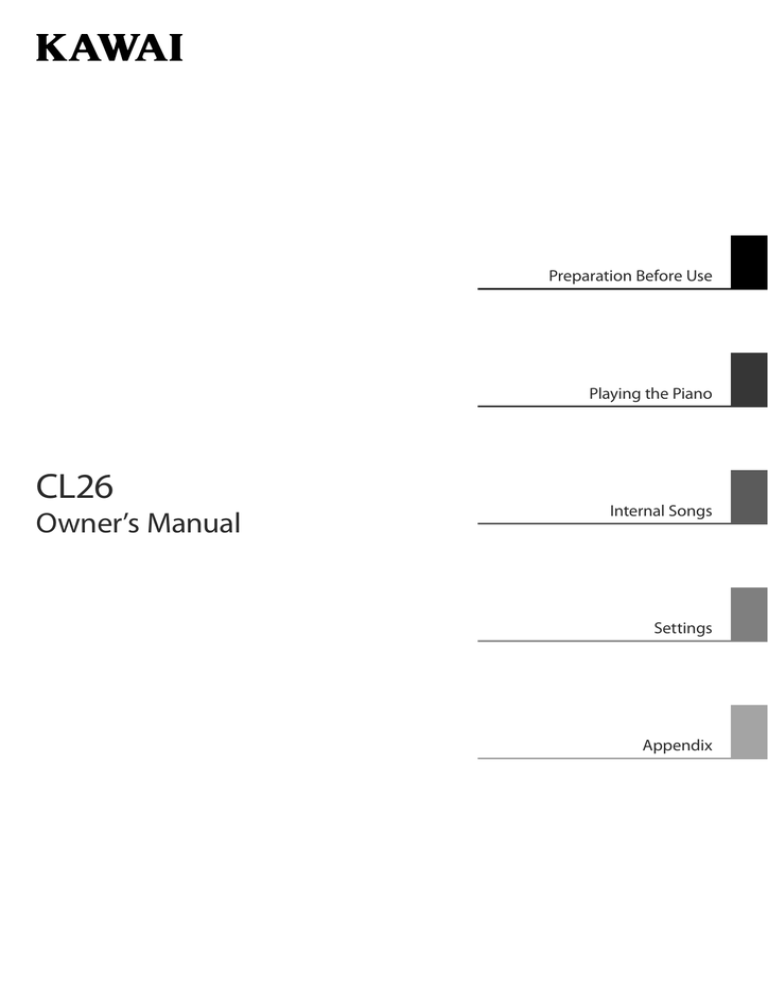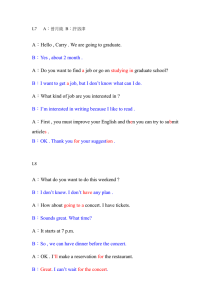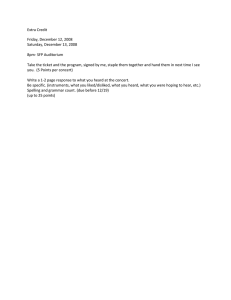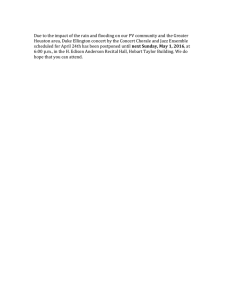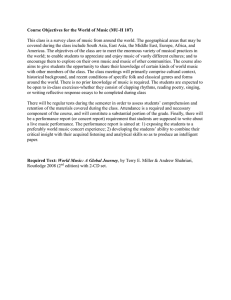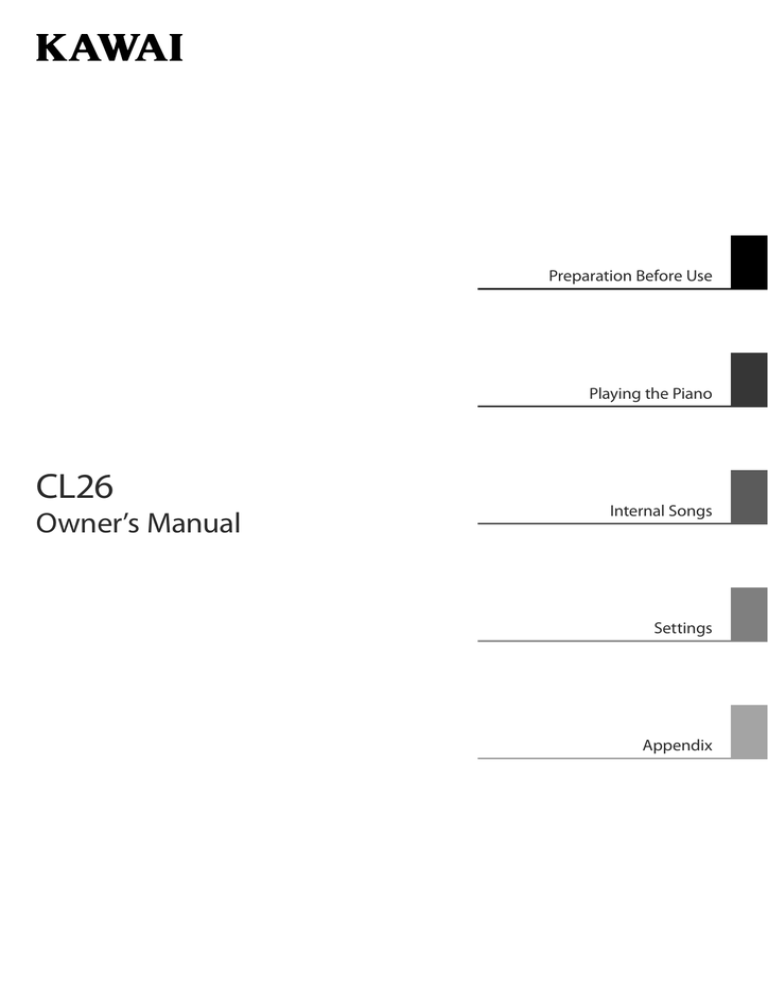
Preparation Before Use
Playing the Piano
CL26
Owner’s Manual
Internal Songs
Settings
Appendix
Thank you for purchasing this Kawai digital piano.
This owner’s manual contains important information regarding the usage and
operation of the CL26 digital piano.
Please read all sections carefully, keeping this manual handy for future reference.
Preface
About this Owner’s Manual
Before attempting to play this instrument, please read the Preparation Before Use section from page 10 of this owner’s manual.
This section explains the name and function of each part, how to connect the power cable, and how to turn on the power.
The Playing the Piano section (page 12) provides an overview of the instrument’s most commonly used functions, allowing the
CL26 digital piano to be enjoyed almost immediately after being connected, while the Internal Songs section (page 15) includes
information regarding the built-in demonstration songs, and Concert Magic feature.
The Settings section (page 20) details the settings that can be used to adjust a number of sound and keyboard characteristics, and
explains the instrument’s basic MIDI functionality. Finally, the Appendix section (page 34) includes assembly and connectivity
instructions, a troubleshooting guide, MIDI reference information, and full specification details.
CL26 Feature Highlights
Advanced Hammer Action IV-F weighted-key keyboard action
The Advanced Hammer Action IV-F (AHA IV-F) keyboard action has been developed to represent the distinctive touch of
an acoustic grand piano, with its remarkable springless design providing consistent upward and downward motion for
a smooth, natural, piano playing experience.
Moreover, just as acoustic pianos utilise heavier bass hammers and lighter treble hammers, the AHA IV-F keyboard action
also employs different hammer weights, appropriately graded for each playing range. Such attention to detail allows
greater stability during fortissimo passages, while preserving delicate pianissimo control, to satisfy the demands of even
the most discerning pianist.
Harmonic Imaging™ (HI) sound technology, 88-key piano sampling
The CL26 digital piano captures the beautiful sound of Kawai’s highly acclaimed hand-built concert grand piano, with
all 88 keys of this exceptional instrument meticulously recorded, analysed and faithfully reproduced using proprietary
Harmonic Imaging™ technology. This unique process accurately recreates the broad dynamic range of the original grand
piano, affording pianists an extraordinary level of expressiveness ranging from the softest pianissimo to the strongest,
boldest fortissimo.
Additional reverberation effects that simulate the acoustic environment of a recital room, stage, or concert hall are also
applied, resulting in a rich, vibrant piano tone that delivers breathtaking realism and authenticity.
Useful features, MIDI functionality
The CL26 offers a selection of useful digital piano features that further enhance one’s musical enjoyment. Transpose and
Tuning controls allow the pitch of the instrument to be conveniently adjusted, while Touch settings alter the keyboard’s
sensitivity to match different playing styles. The unique Concert Magic function encourages even non-players to enjoy
making music, while standard MIDI connectivity ensures the CL26 can integrate with other digital audio hardware.
Compact cabinet, Slimline design
With elegant curves and graceful simplicity, the stylish CL26 cabinet represents another modern classic from Kawai’s
award winning design group. At under 27 cm deep, this ultra-compact digital piano occupies a minimal amount of floor
space, while its fashionable wooden finishes blend effortlessly into today’s modern living environments.
3
Important Safety Instructions
SAVE THESE INSTRUCTIONS
INSTRUCTIONS PERTAINING TO A RISK OF FIRE, ELECTRIC SHOCK, OR INJURY TO PERSONS
WARNING
CAUTION
TO REDUCE THE RISK OF FIRE
OR ELECTRIC SHOCK, DO NOT
EXPOSE THIS PRODUCT TO
RAIN OR MOISTURE.
RISK OF ELECTRIC SHOCK
DO NOT OPEN
AVIS : RISQUE DE CHOC ELECTRIQUE - NE PAS OUVRIR.
TO REDUCE THE RISK OF ELECTRIC SHOCK, DO NOT REMOVE COVER (OR BACK).
NO USER-SERVICEABLE PARTS INSIDE. REFER SERVICING TO QUALIFIED SERVICE PERSONNEL.
The lighting flash with arrowhead symbol, within
an equilateral triangle, is intended to alert the user
to the presence of uninsulated "dangerous
voltage" within the product's enclosure that may
be of sufficient magnitude to constitute a risk of
electric shock to persons.
The exclamation point within an equilateral
triangle is intended to alert the user to the
presence of important operating and maintenance
(servicing) instructions in the leterature
accompanying the product.
Examples of Picture Symbols
denotes that care should be taken.
The example instructs the user to take care not to allow fingers to be trapped.
denotes a prohibited operation.
The example instructs that disassembly of the product is prohibited.
denotes an operation that should be carried out.
The example instructs the user to remove the power cord plug from the AC outlet.
Read all the instructions before using the product.
1) Read these instructions.
2) Keep these instructions.
3) Heed all warnings.
4) Follow all instructions.
5) Do not use this apparatus near water.
6) Clean only with dry cloth.
7) Do not block any ventilation openings. Install in
accordance with the manufacturer's instructions.
8) Do not install near any heat sources such as radiators,
heat registers, stoves, or other apparatus (including
amplifiers) that produce heat.
9) Do not defeat the safety purpose of the polarized or
grounding-type plug. A polarized plug has two
blades with one wider than the other. A grounding
type plug has two blades and a third grounding
prong. The wide blade or the third prongs are
provided for your safety. If the provided plug does
not fit into your outlet, consult an electrician for
replacement of the obsolete outlet.
4
10) Protect the power cord from being walked on or
pinched particularly at plugs, convenience
receptacles, and the point where they exit from the
apparatus.
11) Only use attachments/accessories specified by the
manufacturer.
12) Use only with the cart, stand, tripod, bracket, or table
specified by the manufacturer, or
sold with the apparatus. When a cart is used,
use caution when moving the cart/apparatus
combination to avoid injury from tip-over.
13) Unplug this apparatus during lightning storms or
when unused for long periods of time.
14) Refer all servicing to qualified service personnel.
Servicing is required when the apparatus has been
damaged in any way, such as power-supply cord or
plug is damaged, liquid has been spilled or object
have fallen into the apparatus, the apparatus has
been exposed to rain or moisture, does not operate
normally, or has been dropped.
WARNING - When using electric products, basic precautions should always be followed, including the following.
WARNING
The product should be connected to
an AC outlet of the specified voltage.
Indicates a potential hazard that could result in death or
serious injury if the product is handled incorrectly.
120V
230V
240V
● If you are going to use an AC power cord,
make sure that its has the correct plug shape
and conforms to the specified power voltage.
● Failure to do so may result in fire.
Do not insert or disconnect the power
cord plug with wet hands.
Doing so may cause electric shock.
Take care not to allow any foreign
matter to enter the product.
Entry of water, needles or hair pins may result
in breakdown or short-circuit.
The product shall not be exposed to dripping or
splashing. No objects filled with liquids, such as
vases, shall be placed on the product.
The chair must be used properly (it must be
used only when playing the product).
● Do not play with it or stand on it.
● Only one person is allowed to sit on it.
● Do not sit on it when opening the lid.
● Re-tighten the bolts occasionally.
Doing so may cause the chair to fall over or your
fingers to be trapped, resulting in injury.
When using the headphones, do not
listen for long periods of
time at high volume levels.
Doing so may result in hearing problems.
Do not lean against the keyboard.
Doing so may cause the product to fall over,
resulting in injury.
Do not disassemble, repair or modify
the product.
Doing so may result in product breakdown, electric
shock or short-circuit.
When disconnecting the AC power cord's
plug, always hold the plug
and pull it to remove it.
● Pulling the AC power cord itself may damage
the cord, causing a fire, electric shock or
short-circuit.
The product is not completely disconnected from the
power supply even when the power switch is turned
off. If the product will not be used for a long time,
unplug the AC power cord from the AC outlet.
● Failure to do so may cause fire in case of
lightning.
● Failure to do so may over-heat the product,
resulting in fire.
This product may be equipped with a polarized line plug (one blade wider
than the other). This is a safety feature.
If you are unable to insert the plug into the outlet, contact an electrician to
replace your obsolete outlet.
Do not defeat the safety purpose of the plug.
This product shall be near the AC outlet and the power cord plug in a position so that it can readily be
disconnected in an emergency because electricity is always charging while the plug is in the AC outlet
even in a power switch off condition.
5
CAUTION
Indicates a potential hazard that could result in injury or
damage to the product or other property if the product
is handled incorrectly.
Do not use the product in the following areas.
● Areas, such as those near windows, where the product is
exposed to direct sunlight
● Extremely hot areas, such as near a heater
● Extremely cold areas, such as outside
● Extremely humid areas
● Areas where a large amount of sand or dust is present
● Areas where the product is exposed to excessive
vibrations
Using the product in such areas may result in
product breakdown.
Use the product only in moderate climates (not
in tropical climates).
When you close the keyboard cover,
close it gently.
Closing it roughly may trap your fingers,
resulting in injury.
Before connecting cords, make sure
that the power to this product
and other devices is turned
OFF.
OFF
Failure to do so may cause breakdown of this
product and other devices.
Do not drag the product on the floor.
Take care not to drop the product.
Please lift up the product when moving it.
Please note that the product is heavy and must
be carried by more than two persons.
Dropping the product may result in breakdown.
Do not place the product near electrical
appliances such as TVs and radios.
● Doing so may cause the product to generate
noise.
● If the product generates noise, move the
product sufficiently away from the electrical
appliance or connect it to another AC outlet.
When connecting the AC power cord
and other cords, take care
not to get them tangled.
Failure to do so may damage them, resulting in
fire, electric shock or short-circuit.
Do not wipe the product with benzene
or thinner.
● Doing so may result in discoloration or deformation
of the product.
● When cleaning the product, put a soft cloth in
lukewarm water, squeeze it well, then wipe the
product.
Do not stand on the product or exert
excessive force.
● Doing so may cause the product to become
deformed or fall over, resulting in breakdown
or injury.
Do not place naked flame, such as lighted
candles on the product.
Doing so may cause the illumination to fall over,
resulting in fire.
Ensure that the ventilation is not
impeded by covering the ventilation
openings with items, such as newspaper,
table-cloths, curtains, etc.
Failure to do so may over-heat the product,
resulting in fire.
The product should be located so that its location or position does not interfere with its proper ventilation. Ensure a
minimum distance of 5cm around the product for sufficient ventilation.
6
The product should be serviced by qualified service personnel when:
• The power supply cord or the plug has been damaged.
• Objects have fallen, or liquid has been spilled into the product.
• The product has been exposed to rain.
• The product does not appear to operate normally or exhibits a marked change in performance.
• The product has been dropped, or the enclosure damaged.
Notes on Repair
Should an abnormality occur in the product, immediately turn the power OFF, disconnect the power cord plug, and then contact
the shop from which the product was purchased.
Instruction for AC power cord (U.K.)
IMPORTANT: THE WIRES IN THIS MAINS LEAD ARE COLOURED IN ACCORDANCE WITH THE FOLLOWING CODE:
• BLUE: NEUTRAL
• BROWN: LIVE
As the colours of the wires in the mains lead of this apparatus may not correspond with the coloured markings identifying the
terminals in your plug, proceed as follows.
• The wire which is coloured BLUE must be connected to the terminal which is marked with the letter N or coloured BLACK.
• The wire which is coloured BROWN must be connected to the terminal which is marked with the letter L or coloured RED.
• Do not plug either terminal of the power cord to the the ground of AC outlet on the wall.
An information on Disposal for users
If your product is marked with this recycling symbol it means that, at the end of its life, you must dispose of it separately
by taking it to an appropriate collection point. You should not mix it with general household waste. Disposing of this
product correctly will prevent potential negative effects on the environment and human health which could otherwise
arise due to inappropriate waste handling. For further details, please contact your local authority. (European Union only)
Canadian Radio Interference Regulations
This instrument complies with the limits for a class B digital apparatus, pursuant to the Radio Interference Regulations, C.R.C., c.1374.
FCC Information (U.S.A)
CAUTION: Changes or modifications not expressly approved by the party responsible for compliance could void the user’s
authority to operate the equipment.
NOTE: This equipment has been tested and found to comply with the limits for a Class B digital device, pursuant to Part 15 of the
FCC Rules. These limits are designed to provide reasonable protection against harmful interference in a residential installation.
This equipment generates, uses and can radiate radio frequency energy and, if not installed and used in accordance with the
instructions, may cause harmful interference to radio communications. However, there is no guarantee that interference will not
occur in a particular installation. If this equipment does cause harmful interference to radio or television reception, which can be
determined by turning the equipment off and on, the user is encouraged to try to correct the interference by one or more of the
following measures:
• Reorient or relocate the receiving antenna.
• Increase the separation between the equipment and receiver.
• Connect the equipment into an outlet on a circuit different from that to which the receiver is connected.
• Consult the dealer or an experienced radio/TV technician for help.
The nameplate label is located on the underside of the instrument, as indicated below.
7
section
Table
of Contents
Preface . . . . . . . . . . . . . . . . . . . . . . . . . . . . . . . . . . . . . . . . . 3
Settings
Important Safety Instructions . . . . . . . . . . . . . . . . . 4
Keyboard and Sound Settings . . . . . . . . . . . . . . . 20
Table of Contents . . . . . . . . . . . . . . . . . . . . . . . . . . . . . . 9
1. Touch . . . . . . . . . . . . . . . . . . . . . . . . . . . . . . . . . . . . . . . . . . . .21
Preparation Before Use
2. Transpose . . . . . . . . . . . . . . . . . . . . . . . . . . . . . . . . . . . . . . . .22
3. Tuning . . . . . . . . . . . . . . . . . . . . . . . . . . . . . . . . . . . . . . . . . . .23
Part Names and Functions . . . . . . . . . . . . . . . . . . . 10
4. Reverb . . . . . . . . . . . . . . . . . . . . . . . . . . . . . . . . . . . . . . . . . . .24
Setting Up the Piano . . . . . . . . . . . . . . . . . . . . . . . . . 11
Playing the Piano
5. Concert Magic Mode . . . . . . . . . . . . . . . . . . . . . . . . . . . .25
MIDI Settings . . . . . . . . . . . . . . . . . . . . . . . . . . . . . . . . . 26
Selecting Sounds . . . . . . . . . . . . . . . . . . . . . . . . . . . . . 12
MIDI Overview . . . . . . . . . . . . . . . . . . . . . . . . . . . . . . . . . . . . .26
Dual Mode . . . . . . . . . . . . . . . . . . . . . . . . . . . . . . . . . . . . 13
1. MIDI Channel . . . . . . . . . . . . . . . . . . . . . . . . . . . . . . . . . . . .28
Metronome . . . . . . . . . . . . . . . . . . . . . . . . . . . . . . . . . . . 14
2. Local Control . . . . . . . . . . . . . . . . . . . . . . . . . . . . . . . . . . . .29
3. Multi-timbral Mode . . . . . . . . . . . . . . . . . . . . . . . . . . . . . .30
Internal Songs
4. Transmit MIDI Program Change . . . . . . . . . . . . . . . . .31
Demo Songs . . . . . . . . . . . . . . . . . . . . . . . . . . . . . . . . . . 15
Program Change Number List . . . . . . . . . . . . . . . . . . . . .32
Concert Magic . . . . . . . . . . . . . . . . . . . . . . . . . . . . . . . . 16
Power Settings. . . . . . . . . . . . . . . . . . . . . . . . . . . . . . . . 33
Concert Magic demo modes . . . . . . . . . . . . . . . . . . . . . . .17
1. Auto Power Off . . . . . . . . . . . . . . . . . . . . . . . . . . . . . . . . . .33
Concert Magic song arrangement types . . . . . . . . . . .18
Appendix
Concert Magic song list . . . . . . . . . . . . . . . . . . . . . . . . . . . .19
Assembly Instructions . . . . . . . . . . . . . . . . . . . . . . . . 34
Connecting to Other Devices. . . . . . . . . . . . . . . . . 36
Troubleshooting . . . . . . . . . . . . . . . . . . . . . . . . . . . . . . 36
Specifications . . . . . . . . . . . . . . . . . . . . . . . . . . . . . . . . . 37
MIDI Implementation Chart . . . . . . . . . . . . . . . . . . 38
9
Preparation Before Use
Part Names and Functions
a
b
c
d
e
f
g
a POWER button
d SOUND SELECT button
This button is used to turn the CL26 digital piano on/off.
Be sure to turn off the instrument after playing.
This button is used to select the sound(s) that will be heard
when the keys are pressed.
b PHONES jacks
e METRONOME button
These jacks are used to connect stereo headphones to the CL26
digital piano. Two pairs of headphones can be connected and
used simultaneously.
This button is used to turn the metronome function on/off,
and also to adjust the tempo and time signature settings.
f CONCERT MAGIC button
c VOLUME knob
This button is used to select the desired Concert Magic song.
This knob is used to adjust the volume level of the CL26 digital
piano’s built-in speakers or headphones, if connected.
g DEMO button
This button is used to start/stop playback of the CL26 digital
piano’s built-in Demonstration and Concert Magic songs.
Function Labels
The three function labels included with the CL26 digital piano provide a convenient reference for the instrument’s various
functions and can be attached to either the front or the back of the keyboard.
Position the function label so that the left end marked ‘PIANO 1’ is aligned with the lowest key (A-1). Next, position the second
function label beside the first, so that the left end marked ‘TOUCH’ is aligned with the second ‘F’ key (F1). Finally, position the
third, smaller label so that ‘AUTO POWER OFF’ is aligned with the highest key (C7).
First label
10
Second label
Third label
Setting Up the Piano
1. Connecting the power adaptor and pedal unit
2. Connecting the power adaptor to an outlet
3. Turning on the power
Connect the AC power adaptor to an AC outlet.
Press the POWER button located on the left hand side of the
instrument’s front panel. The LED indicators for the POWER
and SOUND SELECT buttons will turn on and the Concert
Grand sound will be selected automatically.
Preparation Before Use
Connect the included AC power adaptor and F-10H pedal unit to the ‘DC IN’ and ‘PEDAL’ jacks located on the underside of the
instrument, as indicated below.
* The CL26 features a power saving function that can automatically turn off the instrument after a specified period of inactivity.
For more information, please refer to the Auto Power Off setting on page 33.
4. Adjusting the volume
Using headphones
Turn the VOLUME knob clockwise or anti-clockwise to increase
or decrease the volume level of the instrument’s speakers, or
headphones if connected.
Use the jacks located beneath the keyboard on the left hand
side, to connect stereo headphones to the instrument.
Increase
volume
Decrease
volume
Adjust the volume to a comfortable listening level - the middle
is often a good starting point.
When a pair of headphones is connected, sound will not be
produced by the speakers.
11
Selecting Sounds
The CL26 digital piano features 8 different instrument sounds, which can be selected in one of two ways.
By default the ‘Concert Grand’ sound will be selected automatically when the instrument is turned on.
Instrument Sounds
Sound name
Description
Key
Concert Grand
A concert grand piano with a rich, expansive tone.
A-1
Studio Grand
A grand piano with a brightly voiced tone.
B-1
Electric Piano
A vintage electric piano.
C0
Church Organ
A traditional pipe organ.
D0
Harpsichord
A baroque period plucked instrument.
E0
Vibraphone
A percussive, tuned instrument played using mallets.
F0
Strings
A string ensemble.
G0
Choir
An ensemble of singing voices.
A0
Playing the Piano
Selecting a sound: Method 1
Press the SOUND SELECT button repeatedly to cycle through the 8 available instrument sounds.
[Power On]
Press once
Press 7 times
Concert Grand
Press 8 times
Choir
Studio Grand
Concert Grand
* When the Concert Grand sound is selected, the LED indicator for the SOUND SELECT button will turn on.
* When a sound other than Concert Grand is selected, the LED indicator for the SOUND SELECT button will start to flash.
Selecting a sound: Method 2
Press and hold the SOUND SELECT button, then press one of the lowest eight white keys to selected the desired instrument sound.
Choir
Strings
Vibraphone
Harpsichord
Church Organ
Electric Piano
Studio Grand
Concert Grand
ho
ld
Lowest key
* To return to the Concert Grand sound immediately, press and hold the SOUND SELECT button for more than one second.
12
section
Dual
Mode
The Dual Mode function allows two sounds to be layered together, creating a more complex sound.
For example, a piano sound layered with strings, or an electric piano combined with a harpsichord, etc.
Enabling Dual Mode
Press and hold the SOUND SELECT button, then press two of the lowest eight keys simultaneously.
The sounds corresponding to the two keys will be layered together.
Playing the Piano
Choir
Strings
Vibraphone
Harpsichord
Church Organ
Electric Piano
Studio Grand
Concert Grand
ho
ld
Lowest key
Exiting Dual Mode
Press the SOUND SELECT button.
The Concert Grand sound will be selected automatically and the instrument will return to normal operation.
13
section
Metronome
The Metronome function provides a steady beat to aid practicing the piano at a consistent tempo.
The time signature and tempo of the metronome can be freely adjusted.
Turning the metronome on/off
Press the METRONOME button.
The metronome will start to count and the LED indicator for
the METRONOME button will turn on, indicating that the
metronome is in use.
* By default the metronome will count with a 1/4 beat at 120 bpm.
Press the METRONOME button again to stop the metronome.
Changing the metronome time signature
Press and hold the METRONOME button, then press one of the 6 lowest black keys, as shown in the illustration below.
Playing the Piano
* The metronome can be set to one of six time signatures:
* 1/4, 2/4, 3/4, 4/4, 5/4, and 6/8.
Metronome Time Signature
ho
ld
1/4
2/4
3/4
4/4
5/4
6/8
Lowest key
Adjusting the metronome tempo
Press and hold the METRONOME button, enter the desired tempo using the lowest 12 white keys marked below, then release the
METRONOME button.
* The metronome tempo can be adjusted within the range of 10-300 bpm.
* The metronome tempo can be entered precisely, or decreased and increased gradually.
Method 1:
Method 2:
While pressing the METRONOME button, press keys 1, 5, and 0 to set
the tempo to 150 bpm, or keys 8 and 5 to set the tempo to 85 bpm.
While pressing the METRONOME button, press the - / + keys to
gradually decrease or increase the tempo in 2 bpm increments.
ho
ld
Lowest key
–
+
1
2
3
Metronome Tempo
14
4
5
6
7
8
9
0
Demo Songs
The CL26 digital piano includes a selection of demonstration songs to introduce each internal sound.
Demo songs
Sound name
Song name
Composer
Concert Grand
Golliwogg’s Cakewalk
Debussy
Studio Grand
Kawai original
Kawai
Electric Piano
Kawai original
Kawai
Church Organ
Toccata
Eugene Gigout
Harpsichord
French Suite No.6
Bach
Vibraphone
Kawai original
Kawai
Strings
Le quattoro stagioni “La Primavera”
Vivaldi
Choir
Kawai original
Kawai
* Kawai regrets that sheet music for Kawai original demo songs is not available.
1. Playing the demo songs
Press the DEMO button.
The LED indicator for the DEMO button will start to flash and
the Concert Grand demo song will start to play.
Internal Songs
* When the Concert Grand demo song has finished, another demo song
will be selected at random. This process will continue until all of the
demo songs have been played.
Press the DEMO button again to stop the demo.
2. Selecting a demo song to play
While the demo is playing:
Press and hold the SOUND SELECT button, then press the white key assigned to the desired demo song.
* It is also possible to skip to the next demo song by pressing the SOUND SELECT button while the demo is playing.
Choir
Strings
Vibraphone
Harpsichord
Church Organ
Electric Piano
Studio Grand
Concert Grand
ho
ld
Lowest key
15
section Magic
Concert
The Concert Magic function allows complete beginners to enjoy playing the piano by simply selecting one of
the 40 pre-programmed songs, then tapping the keyboard with a steady rhythm and tempo.
The Concert Magic songs are categorised by group and assigned to the lowest 40 white keys of the keyboard.
For a complete listing of available Concert Magic songs, please refer to page 19 of this owner’s manual.
1. Selecting a Concert Magic song
Press and hold the CONCERT MAGIC button, then press the white key assigned to the desired Concert Magic song.
The LED indicator for the CONCERT MAGIC button will turn on, indicating that Concert Magic playing mode is in use.
ho
ld
Lowest key
1
2
3
4
5
6
Concert Magic song no.
2. Listening to the selected Concert Magic song
Press the DEMO button.
Internal Songs
The LED indicator for the DEMO button will turn on and the
selected Concert Magic song will start to play.
* To listen to a different Concert Magic song simply repeat step 1 above.
Press either the CONCERT MAGIC or DEMO buttons again to
stop the song.
3. Performing the selected Concert Magic song
Press keys on the keyboard.
The song will advance with every key that is pressed.
Pressing the keys gently will produce a soft sound, while
pressing heavily will produce a loud sound.
Similarly, pressing the keys quickly will increase the tempo of
the song, while pressing slowly will decrease the tempo.
Exiting Concert Magic playing mode
Press the CONCERT MAGIC button.
The LED indicator for the CONCERT MAGIC button will turn off
and the keyboard will return to normal operation.
16
7
8
9
10
11
12
...
section
Concert Magic demo modes
The Concert Magic demo modes allow the Concert Magic songs to be listened to in one of three ways:
All Play, Category Play, and One Song Play
All Play
Press the CONCERT MAGIC button, then press the DEMO
button.
The LED indicator for the DEMO button will turn on and the
Concert Magic songs will start to play in numerical order.
Press either the CONCERT MAGIC or DEMO buttons again to
stop song playback.
Category Play
Press and hold the CONCERT MAGIC button, then press the white key assigned to the desired Concert Magic song.
While still holding the CONCERT MAGIC button, press the DEMO button.
The LED indicator for the DEMO button will turn on and the selected Concert Magic song will start to play.
When the selected song finishes, the next song in the same category will start to play automatically.
1
2
3
4
5
6
7
8
9
Internal Songs
ho
ld
Lowest key
...
hold
hold
Concert Magic song no.
One Song Play
Press and hold the CONCERT MAGIC button, then press the white key assigned to the desired Concert Magic song.
Release the CONCERT MAGIC button, then press the DEMO button.
The LED indicator for the DEMO button will turn on and the selected Concert Magic song will start to play.
The selected song will play continuously until the CONCERT MAGIC or DEMO buttons are pressed again to stop song playback.
ho
ld
Lowest key
1
2
3
4
5
6
7
8
9
...
Concert Magic song no.
17
Concert
Magic
section
Concert Magic song arrangement types
Concert Magic songs are divided into three different arrangement types: Easy Beat (EB), Melody Play (MP),
and Skillful (SK). Each arrangement type requires a different level of skill to be performed correctly.
Easy Beat
EB
These are the easiest songs to play. To perform them, simply tap out a constant, steady beat on any key of the keyboard.
For example, when playing the piece ‘Für Elise’, a constant, steady rhythm should to be maintained throughout the song.
Key on:
X X
X X X X X X
X X X X X X
X X X X X X
Melody Play
MP
These songs are also relatively easy to play, especially if they are familiar to the player. To perform them, tap out the rhythm of the
melody on any key of the keyboard. Singing along as the rhythm is tapped can be helpful.
For example, when playing the piece ‘Twinkle, Twinkle, Little Star’, the rhythm of the melody should be played.
Internal Songs
* When performing fast Concert Magic songs, it may be easier to press different keys with two alternating fingers in order to achieve greater speed.
Key on:
X
X
X
X
X
X
X
X
X
X
X
X
X
X
Skillful
SK
These songs range in difficulty from moderately difficult to difficult. To perform them, tap out the rhythm of both the melody and
the accompaniment notes on any key of the keyboard.
For example, when playing the piece ‘Waltz of the Flowers’, the rhythm of both the melody and the accompaniment should be played.
Key on:
18
X
X
X
X
X
X
X X
X
X
X
X
X
Concert Magic song list
No.
Song Name
Type
Children’s Songs
No.
Song Name
Type
Classical Selections
1
Twinkle, Twinkle, Little Star
MP
24
William Tell Overture
SK
2
I’m A Little Teapot
MP
25
Andante (Haydn)
MP
3
Mary Had A Little Lamb
MP
26
Für Elise
EB
4
London Bridge
MP
27
Clair De Lune
SK
5
Row, Row, Row Your Boat
MP
28
Skater’s Waltz
SK
6
Frère Jaques
MP
29
Blue Danube Waltz
SK
7
Old MacDonald Had A Farm
MP
30
Gavotte (Gossec)
SK
31
Waltz Of The Flowers
SK
Christmas Songs
Hark The Herald Angels Sing
MP
9
Jingle Bells
MP
10
Deck The Halls
11
O Come All Ye Faithful
32
Bridal Chorus
MP
33
Wedding March
SK
MP
34
Pomp And Circumstance
SK
12
Joy To The World
MP
13
Silent Night
MP
14
We Wish You A Merry Christmas
MP
American Classics
15
Special Occasions
MP
International Songs
35
When Irish Eyes Are Smiling
EB
36
Chiapenacas
SK
37
Santa Lucia
SK
38
Funicli Funicla
SK
Battle Hymn Of The Republic
MP
16
Yankee Doodle
MP
39
Romance De L’amour
EB
17
Danny Boy
EB
40
My Wild Irish Rose
EB
18
Clementine
MP
19
Auld Lang Syne
MP
20
Oh Susanna
SK
21
Camptown Races
MP
22
When The Saints Go Marching In
EB
23
The Entertainer
SK
Internal Songs
8
19
section and Sound Settings
Keyboard
The CL26’s keyboard and sound settings allow various aspects of the instrument to be adjusted.
When the instrument is turned on, these settings will return to the default values indicated below.
Keyboard and Sound Settings
Setting name
Explanation
Default setting
Touch
Change the touch sensitivity of the keyboard.
Normal
Transpose
Increase or decrease the pitch of the keyboard in semi-tone steps.
0
Tuning
Increase or decrease the pitch of the keyboard in 0.5 Hz steps.
A4 = 440.0 Hz
Reverb
Change the type of reverberation added to the sound.
Room
Concert Magic Mode
Change the Concert Magic playing mode
Normal
Changing settings
Press and hold the METRONOME and CONCERT MAGIC buttons simultaneously, then press the key assigned to the desired setting.
While still holding the METRONOME and CONCERT MAGIC buttons, press the key assigned to the desired setting’s value/type.
The selected settings will be applied immediately.
* It is possible to adjust multiple settings while holding the METRONOME and CONCERT MAGIC buttons.
* Use the included Function Labels (page 10) to reference the CL26’s keyboard and sound settings more conveniently.
ho
ld
Settings
7
8
9
0
C.M. Mode
6
Reverb
20
5
Tuning
Room
Reverb type
4
Transpose
On
3
Touch
Off
2
Hall
+ / On
1
Stage
– / Off
ho
ld
Lowest key
section
1 Touch
As with an acoustic piano, the CL26 digital piano produces a louder sound when the keys are struck with
force, and a softer sound when the keys are played gently. The volume and tonal character change in relation
to the strength and speed of playing - on a digital piano this system is referred to as ‘touch sensitivity’.
The Touch setting allows the touch sensitivity of the keyboard to be conveniently adjusted. There are four
different preset touch settings available.
Touch type
Touch type
Description
Key
A louder volume is produced even when playing with a soft touch.
Light
C0
This setting is recommended for children and organ players, or for those still developing finger strength.
Normal (default)
Reproduces the standard touch sensitivity of an acoustic piano.
D0
Requires a heavier touch to produce a loud volume.
Heavy
E0
This setting is recommended for players with stronger fingers.
Constant
A constant volume is produced regardless of how hard the keys are struck.
F0
This setting is recommended for sounds that have a fixed dynamic range such as organ and harpsichord.
Changing the Touch type
Press and hold the METRONOME and CONCERT MAGIC buttons simultaneously, then press the F1 key to select the Touch setting.
While still holding the METRONOME and CONCERT MAGIC buttons, press the key assigned to the desired Touch type.
The selected Touch type will be applied immediately.
* When the instrument is turned on, the Touch setting will return to the default type of ‘Normal’.
* Use the included Function Labels (page 10) to reference the CL26’s keyboard and sound settings more conveniently.
7
8
9
0
Settings
Constant
ho
ld
Heavy
6
C.M. Mode
Normal
5
Reverb
4
Tuning
3
Transpose
2
Touch
1
Light
+ / On
– / Off
ho
ld
Lowest key
Touch type
21
Keyboard
sectionand Sound Settings
2 Transpose
The Transpose setting allows the pitch of the CL26 digital piano keyboard to be raised or lowered in semitone steps. This is particularly useful when accompanying instruments with different tones, or when a song
learned in one key must be played in another key. When transposed, the song can be played in the original
key, yet heard in a different key.
Adjusting the Transpose setting
Press and hold the METRONOME and CONCERT MAGIC buttons simultaneously, then press the G1 key to select the Transpose setting.
While still holding the METRONOME and CONCERT MAGIC buttons, press the key assigned to the desired Transpose value.
The adjusted Transpose setting will be applied immediately.
The ‘Off ’ and ‘On’ keys can also be used to disable/enable the Transpose setting while retaining the specified value.
* The Transpose setting can be adjusted up to +5 semitones higher (key of F) or -6 semitones lower (key of F#).
* When the instrument is turned on, the Transpose setting will return to the default value of ‘0’ (C).
* Use the included Function Labels (page 10) to reference the CL26’s keyboard and sound settings more conveniently.
ho
ld
5
6
7
Settings
Transpose setting
+1
On
Off
0
+3
2
-6
4
Transpose setting
22
5
-4
-5
-2
-3
-1
8
9
0
C.M. Mode
4
Reverb
3
Tuning
2
Transpose
1
Touch
+ / On
– / Off
ho
ld
Lowest key
section
3 Tuning
The Tuning setting allows the overall pitch of the CL26 digital piano to be raised and lowered in 0.5 Hz steps,
and may therefore prove useful when playing with other instruments.
Adjusting the Tuning setting
Press and hold the METRONOME and CONCERT MAGIC buttons simultaneously, then press the A1 key to select the Tuning setting.
While still holding the METRONOME and CONCERT MAGIC buttons, input the desired pitch using the number keys indicated below.
The ‘–’ and ‘+’ keys can also be used to lower/raise the pitch in 0.5 Hz steps.
The adjusted Tuning setting will be applied immediately.
* The Tuning setting can be adjusted within the range of 427 - 453 Hz.
* When the instrument is turned on, the Tuning setting will return to the default value of ‘A4=440’.
* Use the included Function Labels (page 10) to reference the CL26’s keyboard and sound settings more conveniently.
ho
ld
2
5
6
7
8
9
0
3
4
5
6
7
8
9
0
C.M. Mode
1
4
Reverb
+
3
Tuning
2
Transpose
1
Touch
+ / On
– / Off
ho
ld
Lowest key
Example: A4=430.5 Hz
Enter 4, 3, 0, then press the + key.
4
5
Settings
6
–
Tuning setting
23
Keyboard
sectionand Sound Settings
4 Reverb
The Reverb setting adds reverberation to the sound, simulating the acoustic environment of a recital room,
stage, or concert hall. The most suitable reverb type is applied automatically when selecting each sound,
however it is also possible to select a different reverb type manually if desired.
Reverb type
Reverb type
Description
Key
Room (default for Concert Grand)
Simulates the ambiance of a living room or small rehearsal room.
C0
Stage
Simulates the ambiance of a small hall or live stage.
D0
Hall
Simulates the ambiance of a concert hall or theater.
E0
Off
Disables the reverb effect.
A-1
On
(Re)Enables the reverb effect.
B-1
Changing the Reverb type
Press and hold the METRONOME and CONCERT MAGIC buttons simultaneously, then press the B1 key to select the Reverb setting.
While still holding the METRONOME and CONCERT MAGIC buttons, press the key assigned to the desired Reverb type.
The selected Reverb type will be applied immediately.
The ‘Off’ and ‘On’ keys can also be used to disable/enable the Reverb setting while retaining the specified type.
* When the instrument is turned on, the Reverb setting will return to the default type of ‘Room’.
* Use the included Function Labels (page 10) to reference the CL26’s keyboard and sound settings more conveniently.
ho
ld
Settings
7
8
9
0
C.M. Mode
6
Reverb
5
Tuning
Room
4
Transpose
On
24
3
Touch
Off
Reverb type
2
Hall
+ / On
1
Stage
– / Off
ho
ld
Lowest key
section
5 Concert Magic Mode
The Concert Magic Mode setting changes the Concert Magic playing mode, allowing all Concert Magic songs to
be played by simply tapping any key with a constant steady beat, regardless of the song arrangement type.
Concert Magic Mode
Concert Magic Mode
Description
Key
Normal
Concert Magic songs will be performed according to their arrangement type.
A-1
Steady Beat
All Concert Magic songs will be performed by tapping the key with a constant beat.
B-1
Changing the Concert Magic Mode
Press and hold the METRONOME and CONCERT MAGIC buttons simultaneously, then press the C2 key to select the Concert Magic
Mode setting.
While still holding the METRONOME and CONCERT MAGIC buttons, press the key assigned to the desired Concert Magic Mode.
The selected Concert Magic Mode type will be applied immediately.
* When the instrument is turned on, the Concert Magic Mode setting will return to the default type of ‘Normal’.
* Use the included Function Labels (page 10) to reference the CL26’s keyboard and sound settings more conveniently.
6
7
8
9
0
Settings
ho
ld
5
C.M. Mode
4
Reverb
3
Tuning
Steady Beat
2
Transpose
+ / On
Normal
1
Touch
– / Off
ho
ld
Lowest key
Concert Magic Mode
25
MIDI Settings
The term MIDI is an acronym for Musical Instrument Digital Interface, an international standard for connecting
musical instruments, computers, and other devices to allow the exchange of performance data.
MIDI terminals
MIDI terminal
Function
MIDI IN
Receiving note, program change, and other data.
MIDI OUT
Sending note, program change, and other data.
MIDI channels
MIDI uses channels to exchange data back and forth between MIDI devices. There are receive (MIDI IN) and transmit (MIDI OUT)
channels. Most musical instruments or devices with MIDI functions are equipped with both MIDI IN and OUT jacks and are
capable of transmitting and receiving data via MIDI. The receive channels are used to receive data from another MIDI device and
the transmit channels are used to transmit data to another MIDI device.
The illustration below shows three musical instruments, connected together using MIDI.
Transmitting instrument a
Receiving instrument b
Receiving instrument c
Settings
Transmitting instrument a sends transmit channel and keyboard information to receiving instruments b/c.
The information arrives at the receiving instruments b/c.
Receiving instruments b/c will respond to MIDI data that is sent if their receive channel is the same as the transmit channel of
the transmitting instrument a.
If the channels do not match, then the receiving instruments b/c will not respond to any data that is sent.
For both receiving and transmitting, channels 1-16 can be used.
Recording/playing with a sequencer
When connected to a sequencer, the CL26 digital piano can be
used to record and playback multi-track songs, with separate
sounds playing simultaneously on each channel.
Sequencer
26
MIDI functions
The CL26 digital piano supports the following MIDI functions:
Transmit/receive note information
Transmit/receive Program Change number
Transmit/receive note information from a MIDI-connected
musical instrument or device.
Transmit/receive program change data to/from a MIDIconnected musical instrument or device.
Transmit/receive channel settings
Transmit/receive pedal data
Specify transmit/receive channels within the range of 1 to 16.
Transmit/receive sustain, sostenuto, and soft pedal data from
a MIDI-connected musical instrument or device.
Transmit/receive exclusive data
Receive volume data
Transmit/receive front panel or menu function settings as
exclusive data.
Receive MIDI volume data sent from a MIDI-connected
musical instrument or device.
Multi-timbral mode setting
Receive multiple channel MIDI data from a MIDI-connected
musical instrument or device.
* Multi-timbral mode setting must be enabled.
* Please refer to the ‘MIDI Implementation Chart’ on page 38 for further
information regarding the MIDI capabilities of the CL26 digital piano.
MIDI settings
Function name
Explanation
Default setting
MIDI Channel
Specify the channel used to transmit/receive MIDI information.
01ch
Local Control
Specify whether or not internal sounds will be heard when the keyboard is pressed. On
Multi-timbral mode
Specify whether or not MIDI information can be received on more than one channel.
Transmit Program
Specify whether or not program change information is sent when sounds are changed. Off
Change Number
Send a MIDI program change number from 1 to 128.
Settings
Off
Changing MIDI settings
The process for changing MIDI settings is the same as for changing Key and Sound settings (page 20):
Press and hold the METRONOME and CONCERT MAGIC buttons simultaneously, then press the key assigned to the desired setting.
While still holding the METRONOME and CONCERT MAGIC buttons, press the key assigned to the desired MIDI setting’s value/type.
The changed settings will be applied immediately.
* It is possible to adjust multiple MIDI settings while holding the METRONOME and CONCERT MAGIC buttons.
* Use the included Function Labels (page 10) to reference the CL26’s MIDI settings more conveniently.
27
MIDI Settings
1 MIDI Channel (transmit/receive)
The MIDI Channel setting allows the transmit/receive channel to be specified. The selected channel will
function as both the transmit and receive channel (separate transmit/receive channels cannot be specified).
Changing the MIDI Channel setting
Press and hold the METRONOME and CONCERT MAGIC buttons simultaneously, then press the D2 key to select the MIDI Channel
setting.
While still holding the METRONOME and CONCERT MAGIC buttons, input the desired MIDI Channel using the number keys
indicated below.
The selected MIDI Channel setting will be applied immediately.
ho
ld
ho
ld
* The MIDI Channel setting can be set within the range of 01 - 16.
* When the instrument is turned on, the MIDI Channel setting will return to the default value of ‘01ch’.
* Use the included Function Labels (page 10) to reference the CL26’s MIDI settings more conveniently.
Lowest key
Settings
0
Example: MIDI Channel 07ch
Press key 0 then key 7.
4
1
2
3
4
MIDI Channel
28
5
6
7
8
9
0
Transmit PGM#
9
Multi-timbral
8
Local Control
7
MIDI Channel
6
C.M. Mode
5
Reverb
4
Tuning
3
Transpose
2
Touch
+ / On
– / Off
1
2 Local Control
The Local Control setting determines whether the instrument will play an internal sound when the keys are
pressed. This setting is useful when using the CL26 digital piano to control an external MIDI device.
Local Control settings
Local Control
Explanation
Key
On (default)
The instrument will play an internal sound and transmit information to an external MIDI device.
B-1
Off
The instrument will transmit information to an external MIDI device only.
A-1
Changing the Local Control setting
Press and hold the METRONOME and CONCERT MAGIC buttons simultaneously, then press the E2 key to select the Local Control
setting.
While still holding the METRONOME and CONCERT MAGIC buttons, press the key assigned to the desired Local Control setting.
The selected Local Control setting will be applied immediately.
ho
ld
Lowest key
0
Transmit PGM#
9
Multi-timbral
8
Local Control
7
MIDI Channel
6
C.M. Mode
5
Reverb
4
Tuning
On
3
Transpose
+ / On
Off
2
Touch
– / Off
1
Settings
ho
ld
* When the instrument is turned on, the Local Control setting will return to the default of ‘On’.
* Use the included Function Labels (page 10) to reference the CL26’s MIDI settings more conveniently.
Local Control
29
MIDI Settings
3 Multi-timbral Mode
The Multi-timbral Mode setting determines whether or not the CL26 digital piano is able to receive MIDI
information on more than one MIDI channel simultaneously. This allows the instrument to play back multitrack, multi-timbral performance data sent from an external MIDI device.
Multi-timbre Mode settings
Multi-timbre
Explanation
Key
On
Multi-timbral mode enabled*
B-1
Off (default)
Multi-timbral mode disabled
A-1
* Please refer to the ‘Program Change Number List’ on page 32.
Changing the Multi-timbral Mode setting
Press and hold the METRONOME and CONCERT MAGIC buttons simultaneously, then press the F2 key to select the Multi-timbral
Mode setting.
While still holding the METRONOME and CONCERT MAGIC buttons, press the key assigned to the desired Multi-timbral Mode setting.
The selected Multi-timbral Mode setting will be applied immediately.
ho
ld
ho
ld
* When the instrument is turned on, the Multi-timbral Mode setting will return to the default of ‘Off ’.
* MIDI data received through channel 10 will not be performed when Multi-timbre is enabled.
* Use the included Function Labels (page 10) to reference the CL26’s MIDI settings more conveniently.
9
0
Transmit PGM#
8
Multi-timbral
7
Local Control
6
MIDI Channel
30
5
C.M. Mode
Multi-timbral Mode
4
Reverb
3
Tuning
On
2
Transpose
+ / On
Off
1
Touch
– / Off
Settings
Lowest key
section
4 Transmit MIDI Program Change
The Send Program Change Number setting determines whether or not the CL26 digital piano will transmit
program change information when sounds are changes. It is also possible to transmit a program change
number (ranging from 1 to 128) in order to change the sound of an external MIDI device.
Transmit MIDI Program Change settings
Transmit PGM#
Explanation
Key
On
The instrument will transmit program change numbers when changing sounds.
B-1
Off (default)
The instrument will NOT transmit program change numbers when changing sounds.
A-1
Changing the Transmit MIDI Program Change setting
Press and hold the METRONOME and CONCERT MAGIC buttons simultaneously, then press the G2 key to select the Transmit MIDI
Program Change setting.
While still holding the METRONOME and CONCERT MAGIC buttons, press the key assigned to the desired Transmit MIDI Program
Change setting.
The selected Multi-timbral Mode setting will be applied immediately.
ho
ld
Lowest key
0
Transmit PGM#
9
Multi-timbral
8
Local Control
7
MIDI Channel
6
C.M. Mode
5
Reverb
4
Tuning
On
3
Transpose
+ / On
Off
2
Touch
– / Off
1
Settings
ho
ld
* When the instrument is turned on, the Transmit MIDI Program Change setting will return to the default of ‘Off ’.
* Use the included Function Labels (page 10) to reference the CL26’s MIDI settings more conveniently.
Transmit PGM Change
31
MIDI Settings
Program Change Number List
Multi-timbral mode Off
Sound name
Multi-timbral mode On
Program number
Program number
Bank MSB
Bank LSB
Concert Grand
1
1
121
0
Studio Grand
2
1
121
1
Electric Piano
3
5
121
0
Church Organ
4
20
121
0
Harpsichord
5
7
121
0
Vibraphone
6
12
121
0
Strings
7
49
121
0
Choir
8
53
121
0
Sending a MIDI Program Change Number
Press and hold the METRONOME and CONCERT MAGIC buttons simultaneously, then press the G2 key to select the Transmit MIDI
Program Change setting.
While still holding the METRONOME and CONCERT MAGIC buttons, input the desired Program Change Number using the number
keys indicated below.
The inputted Program Change Number will be sent when the key for the third digit number is pressed.
ho
ld
ho
ld
* Program Change Numbers are specified as three digits within the range of 001 - 128.
* Use the included Function Labels (page 10) to reference the CL26’s MIDI settings more conveniently.
9
0
9
0
Example: PGM# 120
Press key 1, key 2, then key 0.
3
4
1
2
5
3
4
5
6
7
8
Transmit Program Change Number
32
Transmit PGM#
8
Multi-timbral
7
Local Control
6
MIDI Channel
5
C.M. Mode
4
Reverb
3
Tuning
2
Transpose
1
Touch
+ / On
– / Off
Settings
Lowest key
sectionSettings
Power
1 Auto Power Off
The CL26 features a power saving function that can be used to automatically turn off the instrument after a
specified period of inactivity.
Auto Power Off settings
Auto Power Off setting
Explanation
Key
Disabled
The Auto Power Off function is disabled.
C7
120 min.
The instrument will turn off automatically after 120 minutes of inactivity.
B6
60 min.
The instrument will turn off automatically after 60 minutes of inactivity.
A6
30 min.
The instrument will turn off automatically after 30 minutes of inactivity.
G6
Changing the Auto Power Off setting
Press and hold the METRONOME and CONCERT MAGIC buttons, then press the key assigned to the desired Auto Power Off setting.
The selected Auto Power Off setting will be applied immediately.
* It is also possible to change the Auto Power Off setting by pressing the key assigned to the desired Auto Power Off setting while pressing and holding
the POWER button.
* Use the included Function Labels (page 10) to reference the CL26’s Auto Power Off settings more conveniently.
Settings
ho
ld
Disabled
120 min.
60 min.
30 min.
ho
ld
Highest key
Auto Power Off
33
Assembly Instructions
Please read these assembly instructions thoroughly before attempting to assemble the CL26 digital piano.
Please ensure that two or more people work on assembling the CL26 digital piano.
Included parts
Before attempting to assemble the CL26 digital piano, please ensure that all parts below are included.
A Phillips-head screwdriver (not included) will also be required in order to assemble the instrument.
To prevent scratches during assembly, it is recommended to cover hard floor surfaces with a towel or blanket.
a Main Unit
b Side Panels (left, right)
c Back Board
d Music Rest
e AC Adaptor
f Power Cable
g Screw (short) x 4
h Screw (long) x 4
1. Attaching the Main Body a, Side Panels b, and Back Board c
Place the Main Unit a on the floor with its back side facing
down, then place the left and right Side Panels b beside the
Main Unit, as shown in the illustration.
g
h
h
g
Attach the Side Panels b to the Main Unit a using four short
screws g in the top two holes on either side.
Attach the Back Board c to the Side Panels b using four long
screws h in the bottom two holes on either side.
Appendix
Securely tighten all eight screws, ensuring that the Main Unit a,
Side Panels b, and Bottom Board c make close contact, and
that there are no large gaps between the assembled parts.
g
g
h
h
Tighten all screws securely to ensure that the
Main Unit and Back Board are firmly attached
to the Side Panels.
Failing to do so may result in serious injury.
b
Glide
Remove, reposition, then reattach the glides located on the
underside of the left and right Side Panels b so that they
protrude.
34
2. Standing the assembly instrument upright
Stand the assembled instrument upright by slowly lifting from
the back side of the Main Unit.
Once again, check that all screws are securely fastened, and that
the assembled instrument does not wobble from side to side.
3. Attaching the Music Rest
Attach the Music Rest d by carefully inserting the legs into
the holes on the top of the Main Unit.
4. Connecting the power adaptor and pedal unit
Appendix
Connect the Power Cable f to the AC Adaptor e. Connect the AC Adaptor and F-10H pedal unit to the ‘DC IN’ and ‘PEDAL’ jacks
located on the underside of the instrument, as indicated below.
35
Connecting to Other Devices
MIDI IN/OUT jacks
These jacks are located on the underside of the instrument on the left hand side, and used to connect the CL26 digital piano to
external MIDI devices, such as a sound module, or a computer with a MIDI interface.
Connect the instrument’s MIDI IN jack to the external device’s MIDI OUT jack, and the instrument’s MIDI OUT jack to the external
device’s MIDI IN jack.
Front
Underside
Back
External
MIDI Device
Pedals
Sound
Appendix
Power
Troubleshooting
36
Problem
Possible Cause and Solution
Page no.
The instrument does not turn on.
Check that the AC power adaptor is firmly attached to the instrument,
and connected to an AC outlet.
p. 11
Check that the VOLUME knob is not set to the lowest position.
p. 11
Check that a pair of headphones (or headphone adaptor plug) are not
connected to the PHONES jacks.
p. 11
Check that the ‘Local Control’ MIDI setting is set to ‘On’.
p. 29
The sound distorts when playing at
very loud volume levels.
Check that the VOLUME knob is set to an appropriate level, reducing
the volume if excessive distortion is heard.
p. 11
The pedal is unreliable or does not
function at all.
Check that the pedal cable is firmly connected to the instrument.
p. 11
The instrument is turned on, however
no sound is produced when the keys
are played.
sectioncations
Specifi
Kawai CL26 digital piano
Sound Source
Internal Sounds
Polyphony
Reverb
Metronome
Demo Songs
88 weighted keys
Advanced Hammer Action IV-F (AHA IV-F)
Harmonic Imaging™ (HI), 88-key piano sampling
Concert Grand, Studio Grand, Electric Piano, Church Organ,
Harpsichord, Vibraphone, Strings, Choir
max. 96 notes
Room, Stage, Hall
Beat: 1/4, 2/4, 3/4, 4/4, 5/4, 6/8
Tempo: 10-300 bpm
8 songs
Concert Magic
40 songs
MIDI Functions
MIDI Channel, Local Control, Multi-timbral mode, Transmit MIDI Program Change
Other Functions
Pedals
Jacks
Speakers
Output Power
Power Consumption
Finish
Dimensions
(Not including music rack)
Weight
Dual Mode, Touch, Transpose, Tuning, Reverb, Auto Power Off
Damper (with half-pedal support) (F-10H unit)
Pedal, MIDI (IN/OUT), Headphones x 2
(12 x 8 cm) x 2
15 W x 2
30W (AC adaptor PS-154)
Premium Rosewood
Premium Satin Black
Premium Satin White
1278 (W) x 267 (D) x 770 (H) mm / 50 1⁄3” (W) x 10 ½” (D) x 30 1⁄3” (H) in.
28.5 kg / 62 lbs., 13 oz.
Specifications are subject to change without notice.
Appendix
Keyboard
37
Kawai
Model CL26 MIDI Implementation Chart
Function...
Date : March 2011
Version : 1.0
Transmitted
Recognised
Basic
Channel
Default
Changed
1
1 - 16
1
1 - 16
Mode
Default
Messages
Altered
Mode 3
°
ÄÄÄÄÄÄÄÄÄ
Mode 1
Mode 1, 3*
°
: True voice
15 - 113*
ÄÄÄÄÄÄÄÄÄ
0 - 127
15 - 113
Velocity
Note ON
Note OFF
{ 9nH v=1-127
° 9nH v=0
After
Touch
Key’s
Ch’s
Note
Number
Pitch Bend
7
64
67
Remarks
* The default for the OMNI mode is ON.
Specifying MIDI channels automatically
turns it OFF.
* with Transpose
{
°
°
°
°
°
°
°
°
{
°
{
{
{
Volume
Damper Pedal
Soft Pedal
{
ÄÄÄÄÄÄÄÄÄ
{
See the Program Change Number List on
page 32.
{
{
Control
Change
Program
Change
True
Appendix
System Exclusive
Common
: Song Pos.
: Song Sel.
: Tune
°
°
°
°
°
°
System
Real time
: Clock
: Commands
°
°
°
°
Aux
: Local ON/OFF
: All Notes OFF
: Active Sense
: Reset
°
°
{
°
{
{
{
°
Mode 1: OMNI ON, POLY
Mode 3: OMNI OFF, POLY
38
Mode 2: OMNI ON, MONO
Mode 4: OMNI OFF, MONO
{: Yes
°: No
CL26 Owner’s Manual
KPSZ-0474 : 817080
OW1054E-J1104
Version 2
Printed in Indonesia
Copyright © 2011 Kawai Musical Instruments Mfg. Co., Ltd. All Rights Reserved.