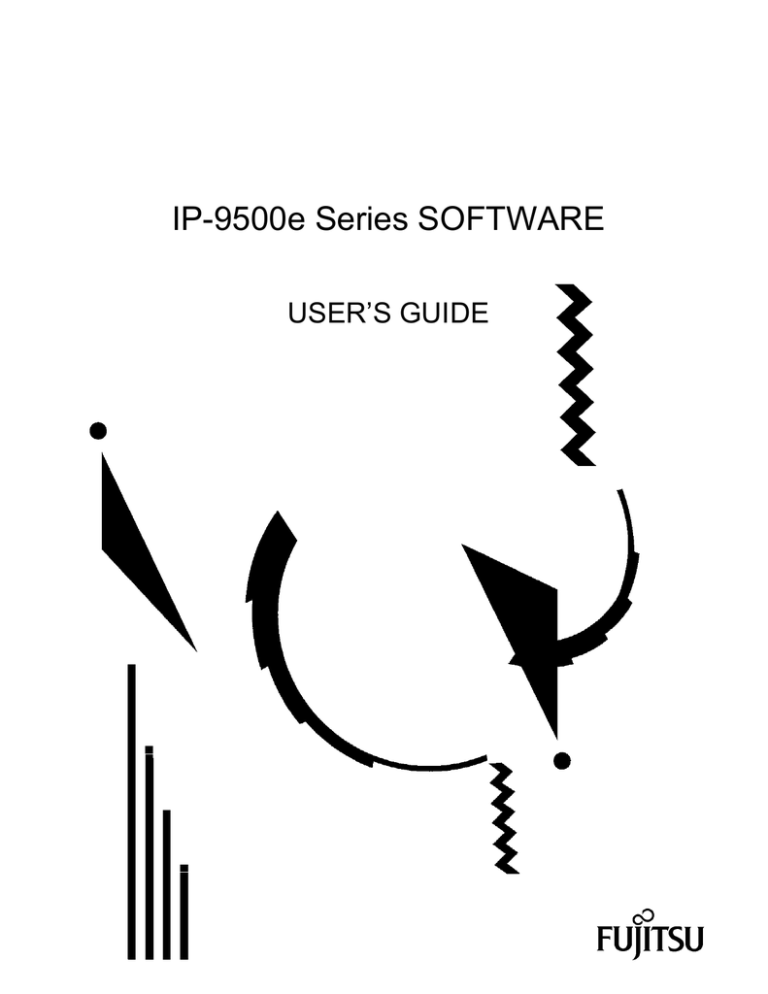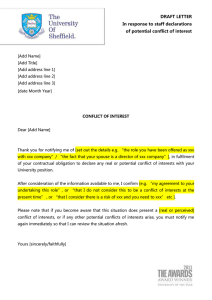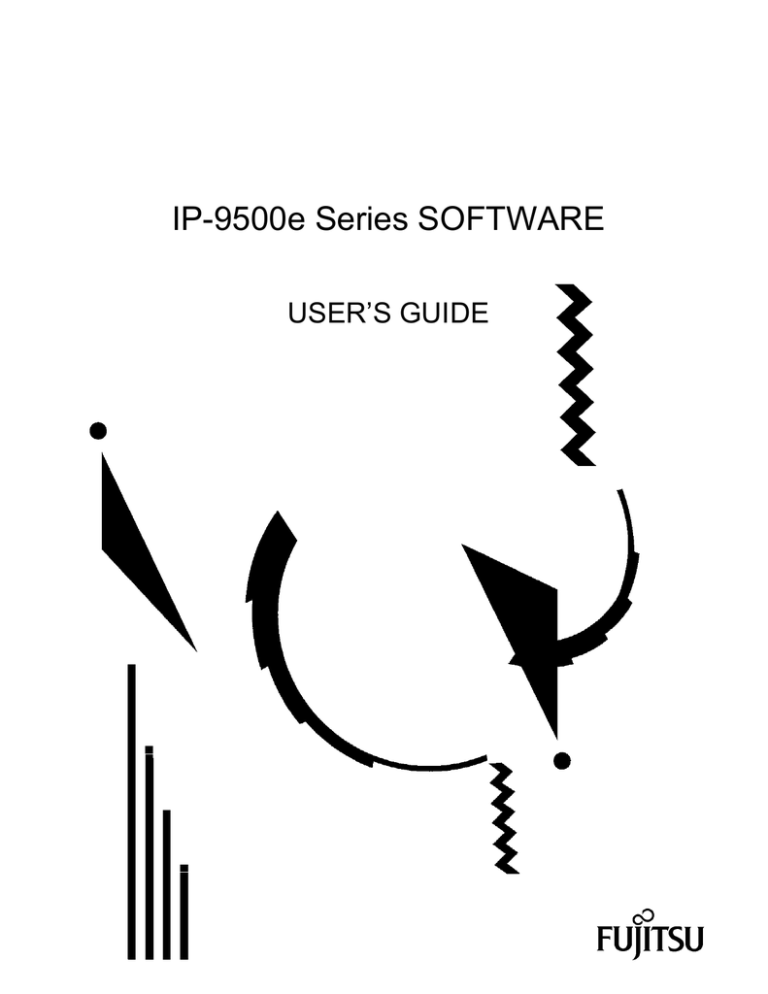
IP-9500e Series SOFTWARE
USER’S GUIDE
C134-E016-03
(This page is intentionally blank)
USING IP-9500e Series SAFELY
Handling of This Manual
This manual contains important information regarding the safe use of IP-9500e Series. Before
attempting to use this product, read this document thoroughly, paying particular attention to the "Notes
on Safety." Be sure to keep this document in a safe and convenient location for quick reference.
Fujitsu makes every effort to prevent users and bystanders from being injured and to prevent
property damage. Be sure to use this product in accordance with the instructions in this manual.
Warning on Electromagnetic Interference
The following notice is for USA users only.
IP-9500e Series has been tested and found to comply with the limits for a Class A digital device,
pursuant to Part 15 of the FCC Regulations. These limits are designed to provide reasonable
protection against harmful interference when the equipment is operated in a commercial
environment. This equipment generates, uses and can radiate radio frequency energy, and if not
installed and used in accordance with the instruction document, may cause harmful interference to
radio communications. Operation of this equipment in a residential area is likely to cause harmful
interference in which case the user will be required to correct the interference at his own expense.
The following notice is for Canada users only.
This Class A digital apparatus meets all requirements of the Canadian Interference-Causing
Equipment Regulations.
The following notice is for EU (European Union) users only.
This is Class A product of Electromagnetic Interference (EMI) standard. In a domestic environment
this product may cause radio interference in which case the user may be required to make adequate
measures.
This manual contains technology controlled by Foreign Exchange and Foreign Trade Law. This
document or a portion thereof must not be exported (or reexported) from Japan without authorization
from the appropriate Japanese governmental authorities in accordance with such laws.
It is strictly inhibited to copy or reverse-engineer (reverse-assemble or reverse-compile) any
programs included in the relevant equipment.
Microsoft, Windows, Windows NT, Windows 2000, and Windows XP are trademarks or registered
trademarks of Microsoft Corporation in the United States and other countries.
- The contents of this document shall not be disclosed in any way or reproduced in any media
without the express written permission of Fujitsu Limited.
All Rights Reserved, Copyright © FUJITSU LIMITED 2007-2008
IP-9500e Series
I
PREFACE
This document explains how to use software for IP-9500e Series. IP-9500e Series consists of
IP-9500e, IP-9500De and IP-9000e. IP-9500e and IP-9000e.runs as an encoder or a decoder.
IP-9500De runs as a dedicated decoder.
For information on how to install IP-9500e Series, connect cables and use buttons and LEDs, see the
following manual:
-
IP-9500e / IP-9500De / IP-9000e User's Guide
This document is intended for system designers or administrators who use IP-9500e Series.
It
assumes that these users have a basic understanding of networks and video streaming.
Edition 06
Jul 2008
Product Use Environment
The product explained in this document is designed and manufactured for use in standard
applications such as general office work, personal devices and household appliances.
This product
has not been designed or manufactured for special uses requiring extremely high levels of safety, or if
the required level of safety cannot be ensured, for uses where a failure, operational error or some other
factor could be life-threatening or cause a physical injury (such as nuclear-reactor control in atomic
facilities, automatic flight control, air traffic control, mass transportation control, medical devices for
life support, or missile launch controls in weapons facilities).
(In this document, these special uses
are referred to as "high-risk" uses.) The customer is urged not to use this product without taking
measures to guarantee the level of safety required for such high-risk uses.
Customers that are likely
to use this product for high-risk applications are requested to consult our sales representative before
embarking on such specialized use.
Note
The contents of this manual may be revised without prior notice.
IP-9500e Series
II
ALERT INDICATIONS
This document uses various alert indications to urge the user to use the equipment safely, to prevent
users and bystanders from suffering personal injury or property damage. Alert indication consists of
alert signal and alert statement.
The alert signals and their meanings are as follows.
This indicates a hazardous situation that could result in death or serious
personal injury if you do not perform the procedure correctly.
This indicates a hazardous situation that could result in minor or
moderate personal injury if the user does not perform the procedure
correctly. This signal also indicates that damage to the product or other
property may occur if the user does not perform the procedure
correctly.
Alert Indication in This Manual
An alert statement follows an alert signal. An alert signal is provided in the center of a line. An
alert statement is indented on both ends to distinguish it from regular text. Similarly, one space line
is inserted before and after the alert statement.
(Example)
Electric shock
Consult the system administrator when checking the voltage at the outlet.
Otherwise, electric shock may result.
IP-9500e Series
III
NOTE ON HANDLING THE PRODUCT
Maintenance
Users must not attempt to repair IP-9500e Series themselves.
Consult the Fujitsu Service Center.
Read this document thoroughly before using the product. For clarification of any unclear points
regarding the use of the product, consult the Fujitsu Service Center.
If a fault occurs, contact the Fujitsu Service Center with information on the fault and the alarm LED
status.
IP-9500e Series
IV
CONTENTS
USING IP-9500e Series SAFELY................................................................... I
PREFACE ..................................................................................................... II
ALERT INDICATIONS .................................................................................. III
NOTE ON HANDLING THE PRODUCT....................................................... IV
Chapter 1
Before Using This Product ............................................. 1
1.1
1.2
Main Features ...................................................................................... 3
IP-9500e Series Software Configuration .............................................. 4
1.2.1 Components of IP-9500e Series Software Package.................. 4
1.2.2 Software Installation .................................................................. 4
1.3 Typical Application................................................................................ 5
Chapter 2
Installation & Operation ................................................ 7
2.1
Installing Software ................................................................................ 9
2.1.1 Preparation.................................................................................... 9
2.1.2 Software Configuration................................................................ 10
2.1.3 Installation Procedure ..................................................................11
2.1.4 Uninstallation Procedure ............................................................. 13
2.2 Equipment Operation ......................................................................... 15
2.2.1 Operation through Web Screen................................................... 15
2.2.2 Operation through Front Panel.................................................... 15
2.2.3 Notes........................................................................................... 16
Chapter 3
Web Operation .............................................................. 18
3.1
Starting Up ......................................................................................... 20
3.1.1 Login ........................................................................................... 20
3.1.2 If the Screen is not Accessible .................................................... 22
3.2 Common Menu................................................................................... 23
3.2.1 Configuration Data.................................................................... 23
3.2.2 Copying Configuration Data...................................................... 29
3.2.3 Basic......................................................................................... 31
3.2.4 Time Zone & Time Server......................................................... 35
3.2.5 Data Port .................................................................................. 37
3.2.6 Intercom.................................................................................... 40
3.2.7 SNMP ....................................................................................... 42
3.2.8 Operation & Status (Common).................................................. 44
3.2.9 Alarm ........................................................................................ 46
3.2.10 Log ......................................................................................... 49
3.2.11 Performance Statistics ............................................................ 52
3.2.12 Date & Time............................................................................ 57
3.2.13 Software Management............................................................ 58
3.2.14 Reboot .................................................................................... 60
IP-9500e Series
I
3.3
Encoder ..............................................................................................61
3.3.1 Setting (Encoder) ......................................................................61
3.3.2 Encoder Address Report ...........................................................76
3.3.3 Operation & Status (Encoder) ...................................................78
3.4 Recorder .............................................................................................80
3.4.1 Setting (Recorder).....................................................................80
3.4.2 File List......................................................................................82
3.4.3 Operation & Status (Recorder) ..................................................84
3.5 Decoder ..............................................................................................86
3.5.1 Setting (Decoder) ......................................................................86
3.5.2 Reference Clock (GENLOCK)...................................................90
3.5.3 Encoder Selection .....................................................................92
3.5.4 Operation & Status (Decoder) ...................................................94
Chapter 4
Front Panel Operation ..................................................97
4.1
4.2
Functions of Control Keys ...................................................................99
Setting Menu.....................................................................................100
4.2.1 Three Type of Front Panel Menu ...............................................100
4.2.2 Encoder Front Panel Menu ........................................................101
4.2.3 (2) Decoder Front Panel Menu........................................................ 112
4.3 Overview of Panel Display ................................................................ 118
4.3.1 Starting Up ................................................................................. 118
4.3.2 Regular Operation ..................................................................... 118
4.3.3 Menu Selection .......................................................................... 118
4.4 Front Panel Operation Encoder ........................................................ 119
4.4.1 Status (LAN) .............................................................................. 119
4.4.2 Status (CONSOLE) ....................................................................120
4.4.3 Status (Main Encoder) ..................................................................121
4.4.4 Status (Sub Encoder).................................................................126
4.4.5 Status (Intercom) .......................................................................129
4.4.6 Status (Data Port) ......................................................................130
4.4.7 Status (SNMP) ...........................................................................131
4.4.8 Status (Equipment) ....................................................................132
4.4.9 Status (Software) .......................................................................133
4.4.10 Setting (Configuration).............................................................134
4.4.11 Setting (LAN Port IP Address Mode)........................................135
4.4.12 Setting (LAN Port)....................................................................136
4.4.13 Setting (CONSOLE).................................................................138
4.4.14 Setting (Video/Audio Input) ......................................................140
4.4.15 Setting (Main Encoder) ............................................................142
4.4.16 Setting (Main Encoder Video) ..................................................144
4.4.17 Setting (Main Encoder Audio) ..................................................146
4.4.18 Setting (Sub-encoder)..............................................................150
4.4.19 Setting (Sub-encoder Video)....................................................152
4.4.20 Setting (Sub-encoder Audio)....................................................154
IP-9500e Series
II
4.4.21 Setting (Recording) ................................................................. 156
4.4.22 Alarm ....................................................................................... 158
4.4.23 Log - View ............................................................................... 159
4.4.24 Log - Clear .............................................................................. 160
4.4.25 Shutdown ................................................................................ 161
4.4.26 Reboot..................................................................................... 162
4.5 Front Panel Operation (2) Decoder .................................................. 163
4.5.1 Status (LAN).............................................................................. 163
4.5.2 Status (CONSOLE) ................................................................... 164
4.5.3 Status (Decoder) ....................................................................... 165
4.5.4 Status (Intercom)....................................................................... 168
4.5.5 Status (Data Port)...................................................................... 169
4.5.6 Status (SNMP) .......................................................................... 170
4.5.7 Status (Equipment).................................................................... 171
4.5.8 Status (Software)....................................................................... 172
4.5.9 Setting (Configuration) .............................................................. 173
4.5.10 Setting (LAN Port IP Address Mode) ............................................ 175
4.5.11 Setting (LAN Port) ................................................................... 176
4.5.12 Setting (CONSOLE Port)......................................................... 178
4.5.13 Setting (Video/Audio) ................................................................. 180
4.5.14 Setting (Decoder)........................................................................ 182
4.5.15 Alarm ....................................................................................... 184
4.5.16 Log - View ............................................................................... 185
4.5.17 Log - Clear .............................................................................. 186
4.5.18 Shutdown ................................................................................ 187
4.5.19 Reboot..................................................................................... 188
4.6 Special Use of Cancel Key ............................................................... 189
Chapter 5
5.1
5.2
Troubleshooting........................................................... 191
Troubleshooting................................................................................ 193
Alarm LED Goes On......................................................................... 196
Appendixes ...................................................................................... 199
IP-9500e/IP-9500De Specifications........................................................... 201
IP-9000e Specifications............................................................................. 203
Glossary .................................................................................................... 204
Glossary .................................................................................................... 205
Index ......................................................................................................... 210
IP-9500e Series
III
(This page is intentionally blank)
IP-9500e Series
IV
Chapter1
Chapter 1
Before Using This Product
Before Using This Product
This chapter explains items to be confirmed before using IP-9500e
Series.
1.1
1.2
1.3
Main Features ...................................................................................... 3
IP-9500e Software Configuration ......................................................... 4
Typical Application................................................................................ 5
(This page is intentionally blank)
Chapter1
1.1
1.1
Before Using This Product
Main Features
IP-9500e Series is a video encoder that uses the high compression video encoding technology H.264. It
enables real-time streaming of high definition (HD) and standard definition (SD) video through the optical
fiber networks like FTTH.
The table below shows the product lineup for IP-9500e Series.
Name
IP-9500e
IP-9500De
IP-9000
Type
Description
HD/SD
HD/SD Hybrid Platform
Encoder / Decoder
Encoder/Decoder Software Switchable
HD/SD
HD/SD Hybrid Platform
Dedicated Decoder
Dedicated Decoder
SD
HD Upgradable (*1)
Encoder / Decoder
Encoder/Decoder Software Switchable
IP-9500e and IP-9000e can run as an encoder or decoder as provisioned from the Web screen after the
Software is installed. When running as an encoder, it encodes input video and audio signals, and
distributes them in real-time through the IP network or outputs them through the DVB-ASI interface (*2).
When running as a decoder, it decodes the encoded data received through the IP network or DVB-ASI
interface and outputs it as output audio and video signals. IP-9500De can run only as a decoder.
In addition, the archiving function (*3) is available when the IP-9500e or IP-9000e is used as an encoder,
enabling for time to be taken in distributing HD content, even when the network band is small.
Main features of IP-9500e Series are shown as follows;
・ Best-in-Class Video Quality
・ Super Low Latency
・ Robust Error Correction
・ HD / SD Hybrid Platform
・ Simulcast (Dual Encoding)
・ Encoder / Decoder Software Switchable
・ HD Full Upgradeable (IP-9000e)
・ Intercom Service Line
・ Compact 1RU Size & Multiple Interface
・ Encoder Archiving and File Transfer
・ Auxiliary Data Port (RS-232C)
・ High Reliability and Environment Tolerant
・ Encoder Selection
・ Analog Down-converter & HD-SDI Pass-thru
*1 Check for availability
*2 The DVB Option Card is a separately sold option.
*3 The CF Card is a separately sold option.
*4 After the software upgrade, IP-9000e provides the same features with IP-9500e
IP-9500e Series
3
Chapter1
Before Using This Product
1.2
1.2
IP-9500e Series Software Configuration
1.2.1 Components of IP-9500e Series Software Package
The table below lists the components of IP-9500e Series software package.
Table 1-1 Software Package Components
Package Name
Code
Q’ty
IP-9500e Software V03
NB782423
1
Purchase unit for IP-9500e
CD-ROM
---
1
Software storage media
---
1
---
---
1
This document
NB7824A3
1
Purchase unit for IP-9500De
---
1
Software storage media
---
1
---
---
1
This document
IP-9000e Software V01
NB782511
1
Purchase unit for IP-9000e
CD-ROM
---
1
Software storage media
Software Guide and License
---
1
---
1
Software Guide and License
Agreement
User’s Guide
IP-9500De Decoder Software V03
CD-ROM
Software Guide and License
Agreement
User’s Guide
Remarks
Agreement
User’s Guide
This document
1.2.2 Software Installation
Install the software through the PC by following the procedural instructions accompanying the
CD-ROM.
See Chapter 2 for details on the procedure.
IP-9500e Series
4
Chapter1
1.3
1.3
Before Using This Product
Typical Application
The figure below shows a typical configuration example.
Figure 1-1 Typical Application
IP-9500e Series
5
(This page is intentionally blank)
Chapter 2
Chapter 2
Installation & Operation
Installation & Operation
This chapter explains how to install IP-9500e Series.
2.1
2.2
Installing Software ................................................................................ 9
Equipment Operation ......................................................................... 15
(This page is intentionally blank)
Chapter 2
2.1
2.1
Installation & Operation
Installing Software
This section explains the procedure for installing software on IP-9500e Series.
2.1.1 Preparation
The IP addresses of IP-9500e Series of the upper port (CONSOLE) and lower port (LAN) at
shipment from the factory are as follows;
- CONSOLE (upper port)
IP address: 192.168.255.253, Subnet mask: 255.255.255.252
- LAN (lower port)
IP address: 10.0.0.1, Subnet mask: 255.0.0.0
Using either the CONSOLE or LAN port, connect IP-9500e Series to a hub or directly using two
UTP cables, and install software through the installation PC while keeping IP-9500e Series and PC
disconnected from your network.
LINK/ACT 100/1000M
CONS OLE
VOICE
MENU
Ent er
Cancel
LAN
CF CA RD
LINK/ACT 100/1000M
IN
OUT
IN
PW
R RDY DWN ALM
NETWORK/CONSOLE
CONSOLE
Client PC
HUB, Router, etc
If you operate IP-9500e Series with the default IP address, disconnect IP-9500e Series from
your network and connect IP-9500e Series to the control terminal, and then set up IP-9500e
Series.
After setting up IP-9500e Series to meet the requirements for your network, connect IP-9500e
Series to the network.
If you connect IP-9500e Series to your network with the default IP
address at shipment from the factory, and unexpected fault may occur in your network.
IP-9500e Series
9
Chapter 2
Installation & Operation
2.1.2 Software Configuration
(1) Files on the CD-ROM
The CD-ROM contains software and this manual.
Table 2-2 File List
Product
File Name
Function
IP-9500e Software V03
IP9500eSoftwareV03.bin
IP9500DeDecoderSoftwareV03.
bin
Software Product for IP-9500e
IP9000eSoftwareV01.bin
Software Product for IP-9000e
IP-9500De Decoder Software V03
IP-9000e Software V01
Software Product for IP-9500De
The following configuration file will be used for a relevant utility tool in a system with IP-9500e
Series (e.g. SNMP Manager).
Table 2-3 Configuration File List for System Utility Tool
File Name
Function
Recommended environment
FUJI9x00-MIB-EN.txt
Extended MIB
Fujitsu Network Node Manager
IP-9500e Series
10
Chapter 2
Installation & Operation
2.1.3 Installation Procedure
(1) Access method (via Console port)
Access IP-9500e Series Web page from the Web browser. The default Console address of
IP-9500e Series at shipment from the factory is 192.168.255.253. Temporarily set the proxy
setting on the Web browser to OFF and type http://192.168.255.253 to access IP-9500e Series
Web page.
(2) Installation page
IP-9500e Series maintenance page appears. Click Software management in the left frame of
the Web browser screen. The Software management window (installation, etc.) appears in the
right frame of the Web browser screen.
Figure 2-1
Installation Window (Factory Shipment Firmware)
(3) Selecting software
Select software in the New software field. Select the binary file (.bin) on the CD-ROM.
(4) Entering the license number
Enter the license number in the License key field. The license key is written on the
license certificate provided with the product.
IP-9500e Series
11
Chapter 2
Installation & Operation
(5) Starting installation
button. The following confirmation dialog box appears. Click the
Click
OK button to start installation. Upon completion of installation, IP-9500e Series is
automatically rebooted.
(6) Verifying the startup
Display IP-9500e Series setup window from the Web browser, and verify that the new
software has been installed and started. See Section 2.2 for more information.
Do not power off or press the reset button during installation.
Doing so may prevent IP-9500e Series from starting.
Do not access another Web page during installation.
the progress.
IP-9500e Series
12
Otherwise, you may lose information on
Chapter 2
Installation & Operation
2.1.4 Uninstallation Procedure
(1) Access method
Access IP-9500e Series Web page using the Web browser.
Type http://xxx.xxx.xxx.xxx to access IP-9500e Series Web page.
Note: xxx.xxx.xxx.xxx is the IP address that you defined for IP-9500e Series.
(2) Uninstallation page
If the Software has already been installed, the COMMON subframe appears. Click
SOFTWARE MANAGEMENT in the left frame of the Web browser screen. The Software
Management window appears in the right from on the browser screen.
Figure 2-2 Uninstallation Window
IP-9500e Series
13
Chapter 2
Installation & Operation
(3) Software uninstallation
Click
button.
The following confirmation dialog box appears.
Click the
OK button to start uninstallation. Upon completion of uninstallation, IP-9500e Series is
automatically rebooted.
Do not power off or press the reset button during installation.
Doing so may prevent IP-9500e Series from starting.
Do not access another Web page during installation.
the progress.
IP-9500e Series
14
Otherwise, you may lose information on
Chapter 2
2.2
2.2
Installation & Operation
Equipment Operation
This section explains how to operate IP-9500e Series Software.
The Software can be operated through the Web screen or the front panel.
2.2.1 Operation through Web Screen
All IP-9500e Series settings and status information can be checked through the Web screen. See
Chapter 3, “Web Operation,” for more information.
2.2.2 Operation through Front Panel
The settings and status concerning the functions frequently used during operation, such as
checking status information and IP addresses, can be checked through key operations (Enter, Cancel,
and arrow keys) and information displayed on the front panel.
See Chapter 4, “Front Panel
Operation,” for more information.
IP-9500e Series
15
Chapter 2
Installation & Operation
2.2.3 Notes
◆Checking the current IP address or setting an IP address
If the IP address setting (address acquisition method) becomes unknown, it can be checked or an IP
address can be set through the front panel.
- Checking the IP address at the LAN port
See 4.4.1 Status (LAN) or 4.5.1 Status (LAN).
- Setting the IP address at the LAN port
See 4.4.11 Setting (LAN) or 4.5.9 Setting (LAN).
- Checking the IP address at the CONSOLE port
See 4.4.2 Status (CONSOLE) or 4.5.2 Status (CONSOLE).
- Setting the IP address at the CONSOLE port
See 4.4.12 Setting (CONSOLE) or 4.5.10 Setting (CONSOLE).
◆In the case of failure in automatic acquisition of an IP address
When IP-9500e Series starts, the LAN port:
(1) Cannot access the DHCP server
(2) Attempts to but fails to set up a PPPoE connection.
(3) Conflicts with the IP address at the CONSOLE port.
If the conditions in (1) and (2) above are met, all 0s (zero) are displayed and IP address acquisition
is repeated.
If the condition in (3) above is met, the IP address at the LAN port is as follows:
IP address: 169.254.0.1 (Subnet mask = 255.255.0.0)
Take proper corrective action such as reviewing the settings on the DHCP and PPPoE servers or the
IP address setting on IP-9500e Series. (See also Section 5.1, “Troubleshooting.”)
◆Forcibly changing to the fixed IP address from DHCP, PPPoE
- To use the front panel menu for forcible changing
See 4.4.11 Setting (LAN) or 4.5.9 Setting (LAN).
- To use Web access through the CONSOLE port for forcible changing
See 3.2.2 Basic.
◆Powering off on PPPoE connection
- When in the state of PPPoE connection, turn off IP-9500e Series following 4.4.16 Shutdown or
4.5.15 Shutdown.
Otherwise, it may take some time to establish the next PPPoE connection
IP-9500e Series
16
Chapter 2
Installation & Operation
(This page is intentionally blank)
.
IP-9500e Series
17
Chapter 3
Chapter 3
Web Operation
Web Operation
This chapter explains how to operate individual functions from the
Web browser.
3.1
3.2
3.3
3.4
3.5
Starting Up ..........................................................................................20
Common Menu ...................................................................................23
Encoder ..............................................................................................61
Recorder .............................................................................................80
Decoder ..............................................................................................86
note) 3.3 Encoder and 3.4 Recoder are described only for
IP-9500e and IP-9000e. If IP-9500De Decoder
Software is installed on IP-9500De, see 3.1 Starting
up, 3.2 Common Menu and 3.5 Decoder.
note 2) As for IP-9500e, IP-9000De and IP-9000e
specification, see Appendixes “IP-9500e/IP-9500De
Specifications” and “IP-9000e Specifications”
(This page is intentionally blank)
Chapter 3
Web Operation
3.1
3.1
Starting Up
3.1.1 Login
By default, the network password window shown below is invalid (not displayed).
To enable the network password function, set the user ID and password by following the
instructions in Section 3.2.2, “Basic.”
From the upper part of the Web screen, select [COMMON], [ENCODER], [DECODER] and
[RECORDER] to display these menus.
* MicrosoftⓇ Internet Explore 6.0 SP2 is the recommended Web browser.
IP-9500e Series
20
Chapter 3
Figure 3-1
Web Operation
IP-9500e Software (Encoder Mode) Window Example
IP-9500e Series
21
Chapter 3
Web Operation
Figure 3-2 IP-9500e Software (Decoder Mode) Window Example
3.1.2 If the Screen is not Accessible
For some time after the power-on or reboot, you may not be able to access the screen normally.
Please wait for about 60 seconds before starting access.
IP-9500e Series
22
Chapter 3
3.2
3.2
Web Operation
Common Menu
3.2.1 Configuration Data
IP-9500e Series has a data storage area in which up to 10 sets of configuration data can be stored.
By storing up to 10 sets of configuration data in advance in the storage area, it can be used by
switching with ease between these sets of configuration data.
For instance, it is useful in switching between encoder and decoder, changing resolution or bit
rates or switching the network interfaces including PPPoE, DHCP, static IP, etc.
Table 3-1 Parameters Preprogrammed in Configuration Data lists the parameters, of which
10 sets can be stored independently as configuration data. For detail information on the
individual parameters, see the respective sections shown in the reference column in the table
below.
Table 3-1
Parameters Preprogrammed in Configuration Data
Category
Window Name
COMMON
BASIC
TIME ZONE &
TIME SERVER
DATA PORT
INTERCOM
ENCODER
SNMP
SETTINGS
RECORDER
DECODER
ENCODER
ADDRESS
REPORT
SETTINGS
SETTINGS
REFERENCE
CLOCK
Parameter of Subordinate
Group Name
Function setting
Network settings
Console settings
Other settings
Time zone setting
Time server settings
Operation settings
Port number settings
RS-232C settings
Operation settings
Port number settings
Operation settings
Video input settings
Audio input settings
Main/Sub Encoder settings
Main/Sub Encoder port setting
Report settings
Destination settings
Recorder settings
Video output settings
Audio output settings
Decoder settings
Decoder port settings
Reference clock input
Reference
3.2.2 Basic
3.2.3 Time Zone & Time Server
3.2.4 Data Port
3.2.5 Intercom
3.2.6 SNMP
3.3.1 Setting (Encoder)
3.3.2 Encoder Address Report
3.4.1 Setting (Recorder)
3.5.1 Setting (decoder)
3.5.2 Reference Clock
IP-9500e Series
23
Chapter 3
Web Operation
Click LOAD CONFIGURATION in the left frame of the Web screen to display the Configuration
data window in the right frame.
Figure 3-3 Configuration Data Window
IP-9500e Series
24
Chapter 3
Web Operation
◆Registering configuration data
Select data numbers 1 to 10 from the drop-down list menu in the configuration data field.
Figure 3-4
Selecting Configuration Data
Assign the selected data a name using up to 16 alphanumeric characters in the Configuration
name field, and then click the
button. The dialog box shown below appears.
OK button to change the registration number of the configuration data.
Click the
*) Reboot is required only when the operation mode is changed between encoder and decoder
after loading configuration.
Confirm that the configuration data number in the upper right red zone on the Basic setting
window has been changed to the previously selected number.
IP-9500e Series
25
Chapter 3
Web Operation
Next, update the parameters listed in Table 3-1
Parameters Preprogrammed in
Configuration Data using the following respective windows, and then click the
to update and register the configuration data.
button or
#N
Figure 3-5 Parameters, of which 10 Sets are Handled as
Independent Configuration Data
#1
#2
#3
#4
#5
#6
#7
#8
#9
#10
Figure 3-6 Configuration Data (10 independent sets)
IP-9500e Series
26
Chapter 3
Web Operation
◆Using configuration data
Select (from 1 to 10) the data number you want to use from the configuration data field by
referring to the corresponding name in the Configuration name field.
Click the
button. When the following dialog box appears, click the OK button.
IP-9500e Series updates the configuration data registration number.
*) Reboot is required only when the operation mode is changed between encoder and decoder
after loading configuration.
Confirm that the configuration data number in the upper right red zone on the Basic setting
window has been changed to the previously selected number.
IP-9500e Series
27
Chapter 3
Web Operation
Table 3-2 Configuration Data Selection Items
Selection of
Config
Item
Configuration
data
Description
<When updating or registering>
Ten types of configuration data
registered in advance can be
switched, updated and registered
each.
Parameter
- Data numbers 1 to 10
<When using>
Ten types of configuration data
registered in advance can be switched
data.
Configuration
name
<When updating or registering >
A configuration name can be
assigned to each type of
configuration data.
<When using>
An assigned configuration name
can be used for switching
configuration data.
IP-9500e Series
28
- Any name (using 16 alphanumeric
characters)
Chapter 3
Web Operation
3.2.2 Copying Configuration Data
For the configuration data of which there are a maximum of ten types that is used in "LOAD
CONFIGRATION” copying is performed between sets of configuration data. Copying can be done
when making settings for other configuration data, by using parameters for configuration data that
are already registered.
For example, copying can be used conveniently in cases when, for configuration data that is
already registered, you want to create configuration data with changed resolutions and bit rates.
Click COPY CONFIGURATION in the left frame of the Web screen to display the Copy
Configuration window in the right frame. Make the required settings by referring to Table 3-3
Copy Configuration Setting Items.
Figure 3-7 Copy Configuration Window
IP-9500e Series
29
Chapter 3
Web Operation
After the completion of the settings, click the
button. The message below
appears.
Click OK to apply the settings.
Table 3-3 Copy Configuration Setting Items
configuration
Item
Configuration
data
Copy to
Configuration
Select source
data 1~10
Configuration
name
Description
Select one of the ten types of
configuration data that have
already been registered to copy
the data.
Select the configuration data
to which you want to make the
copy. It is possible to select
multiple configuration data as
copy destinations, but the
source configuration and the
configuration data that is
currently in use cannot be
selected.
A configuration name can be
assigned to each type of
configuration data.
IP-9500e Series
30
Parameter
・Data numbers 1 to 10
・Radio buttons
・ Any name (using 16 alphanumeric
characters)
Chapter 3
Web Operation
3.2.3 Basic
* Basic comprises a group of setting items, of which 10 sets can be registered independently
by selecting data numbers as in 3.2.1 Configuration Data.
You can set or change the settings of the parameters related to the network connection of
IP-9500e Series or the operation mode in which it should operate after power-on. Make the
required settings by referring to Table 3-4
Basic Setting Items.
IMPORTANT
If you operate IP-9500e Series with the default IP address, disconnect it from your network.
Connect it to the setting terminal via a hub or directly through a UTP cable. From the setting
terminal, set it up to meet the requirements for your network and then connect it to the network. If
you connect it to your network with the default IP address, an unexpected fault may occur in your
network.
Figure 3-8
Basic Information Window
IP-9500e Series
31
Chapter 3
Web Operation
After the completion of the settings, click
Table 3-4
button.
The message below appears.
Basic Setting Items
setting
Item
Operation
mode*1
Description
Encoder mode and decoder
mode can be selected.
Parameter
- Encoder mode (Default)
- Decoder mode
Network
IP address mode
Specify the IP address
- DHCP
- PPPoE
- Static IP (Default)
IP address other than the following:
224.0.0.0 to 239.255.255.255 (Class D)
Function
settings
acquisition method
IP address
Specify the IP address.
(Enable for static
240.0.0.0 to 255.255.255.255 (Class E)
IP)
0.0.0.0, 127.0.0.0 to 127.255.255.255
Subnetmask
Specify the subnet mask.
(Enable for static
(Default: 10.0.0.1)
IP address other than the following:
255.255.255.254,
255.255.255.255
IP)
Gateway address
(Default: 255.0.0.0)
IP address other than the following:
224.0.0.0 to 239.255.255.255 (Class D)
(Enable for static
240.0.0.0 to 255.255.255.255 (Class E)
Default
Specify the gateway address.
127.0.0.0 to 127.255.255.255
IP)
(Default: None (represented as 0.0.0.0))
Ethernet type
Select the LAN interface
- AUTO (Default)
operation mode.
- 100Base-TX Full
- 100Base-TX Half
- 10Base-T Full
MTU size
Specify the maximum size of
IP packet sent to the LAN.
- 10Base-T Half
576 to 1500 bytes
(Default) 1454 bytes
* For PPPoE, specify 1454 (recommended).
User ID for
Specify the user ID for PPPoE (Default: Blank)
PPPoE
connection.
Password for
Specify the password for
PPPoE
PPPoE connection.
IP-9500e Series
32
(Default: Blank)
Chapter 3
Item
Console
IP address
Description
Specify IP address.
settings
Web Operation
Parameter
IP address other than the following:
224.0.0.0 to 239.255.255.255 (Class D)
240.0.0.0 to 255.255.255.255 (Class E)
0.0.0.0, 127.0.0.0 to127.255.255.255
169.254.0.0 to 169.254.255.255
Subnetmask
Specify the subnet mask.
(Default: 192.168.255.253)
IP address other than the following:
255.255.255.254
255.255.255.255
(Default: 255.255.255.252)
Gateway address
Specify the gateway address.
IP address other than the following:
224.0.0.0~239.255.255.255(Class D)
240.0.0.0~255.255.255.255(Class E)
127.0.0.0~127.255.255.255
(Default: None (represented as 0.0.0.0))
Select Ethernet operation
- AUTO (Default)
mode.
- 100Base-TX Full
2)
Ethernet type
- 100Base-TX Half
- 10Base-T Full
Other settings
MTU size
- 10Base-T Half
576
to 1500 bytes
Specify the maximum size of
(Default)
1500 bytes
IP packet sent to the LAN.
User
Specify whether to enable user
authentication
User ID
authentication for accessing the - Disable (Default)
Web screen.
16 en-size alphanumeric characters
Specify the user ID for
Password
Specify the password for
- Enable
authentication.
16 en-size alphanumeric characters
authentication.
WEB server title
Specify the character string to Up to 64 bytes character. (Default: Blank)
be displayed on the title bar of
the Web screen. It is used to
identify the Web screen with
Downconverter
settings
the equipment name.
Specify the type of SD analog ・Letter box (Default)
video signal output for the ・Side cropped
monitor
(VIDEO
OUT
terminal) and the type of
downconverted image output
to the internal SD encoder.
IP-9500e Series
33
Chapter 3
Web Operation
Loopback
output
Test mode
AV
Select whether to enable ・Enable (Default)
loopback output of the ・Disable
following I/F IN/OUT signals
to the output terminal.
・HD-SDI *3
・Analog audio *3
・DVB-ASI (option) *4)
(Enabled
during
encoder
operation)
Specify the HDMI test mode.
- Disable (Default)
- HDMI monitor
(*Sink test)
- HDMI generator (*Source test)
* Select “Disable” for the normal operation.
Other modes use for the HDMI test purpose.
Note:
If power-on is performed in combination with the Cancel key (see IP-9500e or IP-9500De
User’s Guide), the IP address and subnet mask on both LAN and CONSOLE ports are temporarily
reset to the defaults (LAN IP address 10.0.0.1, subnet mask 255.0.0.0, and CONSOLE IP address
192.168.255.253, subnet mask 255.255.255.252).
If it becomes unclear what an IP address is,
connect the equipment with the defaults and use the setup menu to confirm the IP address and subnet
mask. In this case, the password restriction is also disabled. Press and hold the Cancel key until the
following menu appears on the front panel. The equipment reboots, and the IP address and subnet
mask that were set for the equipment are restored.
IP-9500 VxxLxxx
Maintenance Booting…
*1 Encoder mode is available only for IP-9500e or IP-9000e.
*2 Applicable when a time server or a SNMP manager is connected via the Console.
*3 Enabled during encoder operation
*4 Enabled during decoder operation
IP-9500e Series
34
Chapter 3
Web Operation
3.2.4 Time Zone & Time Server
* Time Zone & Time Server is a group of setting items, of which 10 sets can be registered
independently by selecting data numbers as in 3.2.1 Configuration Data.
Set the time zone and time server at the location where IP-9500e Series is installed. Click TIME
ZONE & TIME SERVER in the left frame of the Web screen.
window appears in the right frame.
Make settings according to the operation mode by referring to
Table 3-5 Time Zone Setting Item and Table 3-6
Figure 3-9
The Time Zone & Time Server
Time Server Setting Items.
Time Zone & Time Server Window
IP-9500e Series
35
Chapter 3
Web Operation
After the completion of the settings, click
button. The message below appears.
Click OK to apply the settings. *Reboot is not required.
Table 3-5 Time Zone Setting Item
Item
Description
Time zone
Select the time zone at the
Parameter
(Default: Asia/Tokyo)
installation site.
Table 3-6
Item
Operation
Network setting
Time Server Setting Items
Description
Parameter
Auto
Specify whether to automatically
- Disable (Default)
synchronization
synchronize with the time server.
- Enable
Synchronization
Synchronize with the time server at
1 to 65535
interval
the specified interval (in minutes).
Time server IP
IP address of time server
(Default: 45)
Other than 0.0.0.0
(Default: 0.0.0.0)
Select network type
- LAN(Default)
- CONSOLE
address
Network
IP-9500e Series
36
Chapter 3
Web Operation
3.2.5 Data Port
* Data Port is a group of setting items, of which 10 sets can be registered independently by
selecting data number as in 3.2.1 Configuration Data.
This setup is performed to enable data communication with another device on the IP network by
connecting the external device through the RS-232C port (D-sub 9-pin) provided at the rear of
IP-9500e Series.
Click DATA PORT in the left frame of the Web screen.
The Data Port window appears in the
right frame, where you can set parameters for data communication with another device via the IP
network. Make the required settings by referring to Table 3-7
3-8 Operation Modes.
Data Port Setting Items and Table
Figure 3-10 Data Port Window
After the completion of the settings, click the
Click OK to apply the settings. *Reboot is not required.
button.
The message below appears.
IP-9500e Series
37
Chapter 3
Web Operation
Table 3-7 Data Port Setting Items
Operation
settings
Item
Data port
Operation mode
Port number
settings
RS-232C
settings
Description
Specify whether to enable the data
port.
Specify the operation mode of the
data I/O port at power-on.
Destination IP
address
Server mode
IP address of data communication
destination in TCP client mode.
Own port number in server mode
Client mode
Own port number in client mode
Timeout
Delimiter code 1
Destination port number in client
mode
Timeout value for reception (in ms)
Delimiter code (hexadecimal code)
Delimiter code 2
Delimiter code (hexadecimal code)
Baud rate
Communication speed
Bit length
Parity
Stop bit
Flow control
Character size
Parity
Stop bit setting
Flow control setting
Table 3-8
Operation Modes
Operation mode
(1)
TCP server mode
(bidirectional)
(2)
TCP server mode
(receiving only)
(3)
TCP client mode
(bidirectional)
Parameter
- Enable
- Disable (Default)
- TCP server mode (bidirectional)
(Default)
- TCP server mode (receiving only)
- TCP client mode (bidirectional)
Other than 0.0.0.0
(Default: 0.0.0.0)
1024 to 64000
(Default: 6000)
0 or 1024 to 64000
(Default: 0)
* If o is specified, a port number from
1024 to 4096 is automatically selected.
1024 to 64000
(Default: 6000)
20 to 200 (Default: 20)
00 to ff or Blank (no delimiter)
(Default: Blank)
00 to ff or Blank (no delimiter)
(Default: Blank)
1200/2400/4800/9600 (Default)
/19200/38400 bps
7 bits or 8 bits (Default)
None (Default), Odd or Even
1 bit (Default) or 2 bits
None (Default), RS or CS
Description
Bidirectional data communication is performed between the data port (LSD:
RS-232C) and another device connected via the IP network. IP-9500e
Series waits, at the specified port number, for access through socket
connection from the destination device. (IP address setting is not required.)
Data received from another device connected via the IP network is output to
the data port. Data received from the data port is not sent to the destination.
IP-9500e Series waits, at the specified port number, for access through socket
connection from the destination device. (IP address setting is not required.)
Bidirectional data communication is performed between the data port and
another device connected via the IP network. IP-9500e Series sets up a
socket connection through the specified port to the device with the specified
IP address.
IP-9500e Series
38
Chapter 3
Web Operation
* The following combinations of modes are available for data communication between IP-9500e Series:
(1) <-> (3)
(2) <-> (3)
IP-9500e Series
39
Chapter 3
Web Operation
3.2.6 Intercom
* Intercom is a group of setting items, of which 10 sets can be registered independently by
selecting data numbers as in 3.2.1 Configuration Data.
This setup is performed to enable bidirectional voice communication with a destination device on
the IP network by connecting the voice port (RJ-25) located on the front of IP-9500e Series to
external equipment with the dedicated cable.
Click INTERCOM in the left frame of the Web screen.
The intercom window appears in the
right frame, where you can set parameters for intercom with the counterpart device via the IP
network. Make the required settings by referring to Table 3-9
Figure 3-11
Intercom Setting Items.
Intercom Window
IP-9500e Series
40
Chapter 3
After the completion of the settings, click the
Click OK to apply the settings. * Reboot is not required.
Table 3-9
Operation
mode settings
Port number
setting
Web Operation
button. The message below appears.
Intercom Setting Items
Item
Intercom
Description
Specify whether to enable intercom.
Destination IP
address
Port number
Destination IP address of intercom
Set the own port number to send.
Set the destination port number to send.
Set the own port number to receive.
Parameter
- Enable
- Disable (Default)
Other than 0.0.0.0
(Default: 0.0.0.0)
0 or 5000 to 64000
(Default: 0)
* If 0 is specified, a port number
from 1024 to 4096 is automatically
selected.
1024 to 64000
(Default: 7000)
1024 to 64000
(Default: 7000)
The intercom function is a simple function to be used for voice communication between
operators during streaming and is not an interface provided for broadcasting.
The voice interruption occurs only occasionally while the recording function is activated.
IP-9500e Series
41
Chapter 3
Web Operation
3.2.7 SNMP
* SNMP is a group of setting items, of which 10 sets can be registered independently by
selecting data numbers as in 3.2.1 Configuration Data.
Click SNMP in the left frame of the Web screen. The SNMP window appears in the right frame,
where you can set parameters for SNMP with the counterpart device via the IP network. Make the
required settings by referring to Table 3-10 SNMP Setting Items.
Figure 3-12
SNMP Window
IP-9500e Series
42
Chapter 3
After the completion of the settings, click the
appears. Click OK to apply the settings. * Reboot is not required.
button.
Web Operation
The message below
Table 3-10 SNMP Setting Items
Item
SNMP Agent
Description
Specify whether to enable SNMP agent.
Parameter
- Disable (Default)
- Enable
Manager #N
IP address
Set IP address of SNMP manager.
Community
Specify the community name to accept
IP address
(Max. 10 managers can be registered.)
Alphanumeric 16 characters
the SNMP request from the SNMP
manager.
Network
Specify the gateway to communicate
- LAN (Default)
with SNMP manager .
- CONSOLE
IP-9500e Series
43
Chapter 3
Web Operation
3.2.8 Operation & Status (Common)
Click OPERATION & STWATUS in the left frame of the Web screen. The Operation & Status
window appears in the right frame, where you can check the status of equipment operation such as
the state of LAN operation. For details, see Table 3-11
Figure 3-13
Operation & Status Display Items.
Operation & Status Window
IP-9500e Series
44
Chapter 3
Web Operation
Table 3-11 Operation & Status Display Items
Item
IP address mode/
IP address
LAN
Subnetmask
Default gateway
address
MAC address
LINK/LAN
operation status
IP address
Subnet mask
Gateway address
MAC address
CONSOLE
LINK/LAN
operation status
Time server
Data port
Intercom
SNMP
Option card
Equipment temperature
Display
{DHCP / PPPoE / Static IP}
Displays the IP address acquisition mode.
Displays the IP address in operation.
Displays the subnet mask.
Displays the gateway address.
Displays the MAC address.
{Connected / Disconnected}
Displays the LINK status.
{1000Base-T Full Duplex / 1000Base-T Half Duplex / 100Base-TX Full
Duplex / 100Base-TX Half Duplex / 10Base-T Full Duplex / 10Base-T
Half Duplex}
Displays the LAN interface operation status.
Displays the IP address in operation.
Displays the subnet mask.
Displays the gateway address.
Displays the MAC address.
{Connected / Disconnected}
Displays the LINK status.
{1000Base-T Full Duplex / 1000Base-T Half Duplex / 100Base-TX Full
Duplex / 100Base-TX Half Duplex / 10Base-T Full Duplex / 10Base-T
Half Duplex}
Displays the LAN interface operation status.
{Normal / Fault / Synchronization failure/ ---}
Displays the status of synchronization with the specified time server.
{Normal / Fault / ---}
Displays whether an error has occurred during data communication.
{Operation mode}
Displays the operation mode of the current data port communication.
{IP address}
Displays the destination IP address of the current data port communication.
- TCP server mode / TCP server mode (receiving only)
Displays the communication destination IP address only when a
connection is set up. (Displays 0.0.0.0 when no communication is set up.)
- TCP client mode
Displays the connection destination IP address.
{Port number}
Displays the port number of the current data port communication.
- TCP server mode / TCP server mode (receiving only)
Displays the connection destination port number only when a connection is
set up. (Displays 0 when no communication is set up.)
- TCP client mode
Displays the wait port number on the destination device.
{Normal / Fault / ---}
Displays the receiving status of intercom.
{IP address}
Displays the destination IP address of the current intercom.
{Port number}
Displays the destination port number of the current intercom.
{Normal / ---}
Display the status of the SNMP agent.
{DVB-ASI equipped / Unequipped / Fault / Unknown}
Displays the status of the option card.
Displays the internal temperature of the equipment.
IP-9500e Series
45
Chapter 3
Web Operation
3.2.9 Alarm
Click ALARM in the left frame of the Web screen. The Alarm window appears in the right
frame, where you can check the alarm list. For details, see
Table 3-12
Alarm List.
Figure 3-14
Alarm Window
IP-9500e Series
46
Chapter 3
Table 3-12
Error No.
I001
I002
I005
Alarm List
I011
I015
I016
Video synchronization error
DVB-ASI synchronization error
Reference clock synchronization error
Description
HD/SD-SDI input signal not detected
HDMI input signal not detected
DVB-ASI input signal not detected
GENLOCK input PLL synchronization not
detected
Video input synchronization failure
DVB-ASI synchronization failure
GENLOCK input PLL synchronization failure
I021
E001
E003
Input data error (*9)
Count-up caused by performance statistics error
Power error (*1)
Temperature error occurrence (*5)
E00A
Flash ROM check sum error (*1)
Power failure occurred
Extreme temperature (shutdown processing
started)
Operation data error detected in internal Flash
ROM
FAN1 error (low speed) or stopped
FAN2 error (low speed) or stopped
Thermal alarm (alarm only) detected
Main CODEC LSI error detected
Sub CODEC LSI error detected
CF card access failure detected
Overcurrent to CF card detected
SUB CPU1 error detected
SUB CPU2 error detected
Clock error or interruption detected
SDRAM memory check error detected
Downconverter error detected
Intercom error detected
Version mismatch between hardware and software
Sending buffer overflow occurred
Option card failure
Option card unequipped
I006
Error information
HD-SDI input down
HDMI input down
DVB-ASI input down
Reference clock input down
Web Operation
E010
FAN1 error (*2)
E011
FAN2 error (*2)
E013
Temperature warning (*2)
E082
CODEC1 error (*4)
E083
CODEC2 error (*4)
E084
CF card access error (*3)
E085
CF card power error (*3)
E08B
SUB CPU1 error (*4)
E08C
SUB CPU2 error (*4)
E08E
Clock error (*1)
E08F
Memory error (*1)
E090
Downconverter error (*6)
E091
Intercom error (*4)
E092
Version mismatch (*3)
E093
Sending buffer overflow (*7)
E0A1
Option card error (*3)
E0A4
Option card selection (Unequipped) (*8)
If an alarm recovers occurs after an alarm occurrence.
*1: After occurrence of this error, the ALM LED remains on. The device needs to be rebooted to turn off the
ALM LED.
*2: The ALM LED blinks while this alarm is active. The LED goes off when the alarm cause is recovered.
*3: After occurrence of this error, the ALM LED remains to blink.
*4: After occurrence of this error, the operation is retired for recovery. If the retry for recovery is
unsuccessful, the ALM LED remains on. The device needs to be rebooted to turn off the ALM LED.
*5: If an extreme temperature is detected, all LEDs except LINK/ACT, 100/1000 go on. The device needs to
be rebooted to turn off the LEDs.
*6: The ALM LED is on while this alarm is active. The LED goes off when the error cause is recovered.
*7: The ALM LED blinks while this alarm is active. The LED goes off when the alarm cause is recovered.
In case that the settings exceeds the capacity of the IP network, please reconfigure them to meet the
network requirement
IP-9500e Series
47
Chapter 3
Web Operation
*8: The ALM LED is on while this alarm is active. The LED goes off when the error cause is recovered.
The IN DWN LED lights when the DVB-ASI interface is selected at decoder or with the subordination for
the reference clock at encoder.
*9: The IN DWN LED is on while this alarm is active. The LED goes off 10 seconds after the error cause is
recovered. See 3. 2. 12 Performance Statistics for the details of the statistical information counter about the
alarm occurrence.
IP-9500e Series
48
Chapter 3
Web Operation
3.2.10 Log
Click LOG in the left frame of the Web screen.
where you can check the alarm log.
If you click the
The Log window appears in the right frame,
For details, see Table 3-13
Log Type.
button, the alarm log is detected completely.
* Up to 100 log items per page can be saved to up to 10 pages (1,000 log items in total).
Log
items exceeding 1,000 items are overwritten beginning with the chronologically oldest items.
Figure 3-15
Log Window
IP-9500e Series
49
Chapter 3
Web Operation
Table 3-13 Log Type
Error No.
0001
0002
0006
0007
0008
0009
000A
000B
000C
000D
Error Information
Boot (Power ON)
Boot (Reset)
Software update
Boot (Restart)
Boot (Others)
Shutdown
RTC initialization
CF card initialization
Configuration update
Basic settings change
Description
Normal start using the switch
Normal start by reboot
Software update
Restarted owing to CPU failure
Restarted owing to software failure
Shut down by LCD operation
RTC battery backup failure
CF card format error
Operation data update
Change basic setting
RC
✓
✓
✓
✓
-
000E
Configuration data switching
Switch configuration data
-
L001
LINK error (LAN)
Disconnected from network equipment
-
L002
LINK error (CONSOLE)
Disconnected from network equipment
-
L006
L009
Time server synchronization failure
Time synchronization with the time server failed
-
DHCP connection failure
DHCP disconnection recognized
-
L00A
PPPoE connection failure
PPPoE disconnection recognized
-
L00C
L00E
L00F
I001
I002
I005
I006
I011
I015
I016
IP address collision
DHCP connection update
PPPoE connection update
SDI input down
HDMI input down
DVB-ASI input down
Reference clock input down
IP address contention between LAN and CONSOLE
IP address recognized during DHCP connection
IP address recognized during PPPoE connection
HD/SD-SDI input signal not detected
HDMI input signal not detected
DVB-ASI input signal not detected
GENLOCK input PLL synchronization not detected
-
Video synchronization error
DVB-ASI synchronization error
Reference clock synchronization error
Video input synchronization failure
DVB-ASI synchronization failure
GENLOCK input PLL synchronization failure
-
Input data error (*9)
Count-up caused by performance statistics error
-
Power error (*1)
Temperature error occurrence (*5)
Flash ROM check sum error (*1)
FAN1 error (*2)
FAN2 error (*2)
Temperature warning (*2)
CODEC1 error (*4)
CODEC2 error (*4)
CF card access error (*3)
CF card power error (*3)
SUB CPU1 error (*4)
SUB CPU2 error (*4)
Clock error (*1)
Memory error (*1)
Downconverter error (*6)
Intercom error (*4)
Version mismatch (*3)
Sending buffer overflow (*7)
Power failure occurred
Extreme temperature (shutdown processing started)
Operation data error detected in internal Flash ROM
FAN1 error (low speed) or stopped
FAN2 error (low speed) or stopped
Thermal alarm (alarm only) detected
HD CODEC LSI error detected
SD CODEC LSI error detected
CF card access failure detected
Overcurrent to CF card detected
SUB CPU1 error detected
SUB CPU2 error detected
Clock error or interruption detected
SDRAM memory check error detected
Downconverter error detected
Intercom error detected
Version mismatch between hardware and software
Sending buffer overflow occurred
✓
✓
✓
✓
✓
✓
✓
✓
✓
✓
✓
✓
✓
✓
✓
✓
✓
✓
I021
E001
E003
E00A
E010
E011
E013
E082
E083
E084
E085
E08B
E08C
E08E
E08F
E090
E091
E092
E093
IP-9500e Series
50
Chapter 3
Web Operation
E0A1
Option card error (*3)
Option card failure
✓
E0A4
Option card selection (Unequipped) (*8) Option card unequipped
✓
If an alarm recovers occurs after an alarm occurrence, “*” is provided to the left of the relevant error code.
When DVB-ASI interface is used, the relay contact output is available. The column “RS” shows the
parameters output to the relay contact interface. When the alarm occurs, the relay contact circuit is closed.
It is opened when it recovered.
*1: After occurrence of this error, the ALM LED remains on. The device needs to be rebooted to turn off the
ALM LED.
*2: The ALM LED blinks while this alarm is active. The LED goes off when the alarm cause is recovered.
*3: After occurrence of this error, the ALM LED remains to blink.
*4: After occurrence of this error, the operation is retired for recovery. If the retry for recovery is
unsuccessful, the ALM LED remains on. The device needs to be rebooted to turn off the ALM LED.
*5: If an extreme temperature is detected, all LEDs except LINK/ACT, 100/1000 go on. The device needs to
be rebooted to turn off the LEDs.
*6: The ALM LED is on while this alarm is active. The LED goes off when the error cause is recovered.
*7: The ALM LED blinks while this alarm is active. The LED goes off when the alarm cause is recovered.
In case that the settings exceeds the capacity of the IP network, please reconfigure them to meet the
network requirement.
*8: The ALM LED is on while this alarm is active. The LED goes off when the error cause is recovered.
The IN DWN LED lights when the DVB-ASI interface is selected at decoder or with the subordination for
the reference clock at encoder.
*9: The IN DWN LED is on while this alarm is active. The LED goes off 10 seconds after the error cause is
recovered. See 3. 2. 12 Performance Statistics for the details of the statistical information counter about the
alarm occurrence.
IP-9500e Series
51
Chapter 3
Web Operation
3.2.11 Performance Statistics
Click PERFORMANCE STATS in the left frame of the Web screen. The Performance Statistics
window appears in the right frame.
Select the port from {Main Encoder (IP), Main Encoder
(DVB-ASI), Sub Encoder, Decoder (IP), Decoder (DVB-ASI), Data Port or Intercom} and the
interval from {All, Hour, Day, Week or Month} and then click to check the various types of
performance data shown in Table 3-14 Performance Statistics Items.
Checking the
button enables the performance data to be automatically updated
every 10 seconds, and changes the button indication to
, clicking the button again
disables automatic updating and changes the button indication back to
button deletes all performance data.
Clicking the
Figure 3-16
Performance Statistics Window
IP-9500e Series
52
.
Chapter 3
Web Operation
Table 3-14 Performance Statistics Items
Port
Main
Encoder
(Ethernet)
Item
Number of data
packets sent
Description
Displays the number of audio and
video data packets sent.
Number of FEC
packets sent
Displays the number of FFC
packets sent.
Number of ARQ
* Displayed request received
only for
encoder
Number of ARQ
packets resent
Displays the number of ARQ
requests received.
Number of private
PES input
Main
Encoder
(DVB-ASI)
Number of private
PES input errors
(*1)
Number of private
PES exceeded
capacity (*1)
Number of TS
packets sent
Number of private
PES input
Number of private
PES input errors
(*1)
Number of private
PES exceeded
capacity (*1)
Sub Encoder Number of data
packets sent
* Displayed
only for
encoder
* Displayed only
for encoder
Displays the number of ARQ
packets resent.
Display
{-----}
The status of packet transmission can be
checked. The counter returns to 0 after it
expires. Power-off or clicking the encode
start button clears the counter.
{-----}
The counter restarts counting from 0 after it
expires.
{-----}
The counter restarts counting from 0 after it
expires.
{-----}
The counter restarts counting from 0 after it
expires.
Displays the number of Ancillary {-----}
The counter restarts counting from 0 after it
data (Private PES) input.
expires.
Displays the number of Ancillary {-----}
The counter restarts counting from 0 after it
data (Private PES) input errors.
expires.
Displays the number of Ancillary {-----}
data (Private PES) that have exceeded The counter restarts counting from 0 after it
capacity.
expires.
Displays the number of TS
packets sent.
{-----}
The counter restarts counting from 0 after it
expires.
Displays the number of Ancillary {-----}
data (Private PES) input.
The counter restarts counting from 0 after it
expires.
Displays the number of Ancillary {-----}
data (Private PES) input errors.
The counter restarts counting from 0 after it
expires.
Displays the number of Ancillary {-----}
data (Private PES) that have exceeded The counter restarts counting from 0 after it
capacity.
expires.
Displays the number of audio and
video data packets sent.
{-----}
The status of packet transmission can be
checked. The counter returns to 0 after it
expires. Power-off or clicking the encode
start button clears the counter.
{-----}
The counter restarts counting from 0 after it
expires.
{-----}
The counter restarts counting from 0 after it
expires.
{-----}
The counter restarts counting from 0 after it
expires.
Number of FEC
packets sent
Displays the number of FFC
packets sent.
Number of ARQ
request received
Displays the number of ARQ
requests received.
Number of ARQ
packets resent
Displays the number of ARQ
packets resent.
Number of private
PES input
Displays the number of Ancillary {-----}
The counter restarts counting from 0 after it
data (Private PES) input.
expires.
Displays the number of Ancillary {-----}
data (Private PES) input errors.
The counter restarts counting from 0 after it
expires.
Number of private
PES input errors
(*1)
IP-9500e Series
53
Chapter 3
Decoder
(Ethernet)
Web Operation
Number of private
PES exceeded
capacity (*1)
Number of data
packets received
Displays the number of Ancillary {-----}
data (Private PES) that have exceeded The counter restarts counting from 0 after it
capacity.
expires.
Number of data
packets recovered
Number of FEC
packets received
Displays the number of data
packets recovered by the FEC or
ARQ error correction function.
Displays the number of data
packets that were abandoned on
the network and could not be
received.
Displays the number of FEC
packets received.
Number of ARQ
packets received
Displays the number of data
packets received by ARQ.
Number of data
packets recovered
by FEC
Number of ARQ
request sent
Displays the number of data
packets recovered by FEC.
Number of data
packets lost
* Displayed
only for
decoder
Number of data
packets recovered
by ARQ
Number of data
loss exceeding
concealment time
Displays the number of audio and
video data packets received.
Displays the number of ARQ
request packets sent when a
packet was lost.
Displays the number of data
packets recovered by ARQ.
3.5.1 Setting (Decoder)
Displays the number of displaying
“blue” or “gray” image not receiving
data for longer time than the setting
value of [Packet non-receiving
recognition time].
{-----}
The status of packet reception can be
checked. The counter restarts counting from
0 after it expires. Power-off or clicking the
encode start button clears the counter.
{-----}
The counter restarts counting from 0 after it
expires.
{-----}
The counter restarts counting from 0 after it
expires.
{-----}
The counter restarts counting from 0 after it
expires.
{-----}
The counter restarts counting from 0 after it
expires.
{-----}
The counter restarts counting from 0 after it
expires.
{-----}
The counter restarts counting from 0 after it
expires.
{-----}
The counter restarts counting from 0 after it
expires.
{-----}
The counter restarts counting from 0 after it
expires.
Number of
reloading TS
stream
Displays the number of reloading
TS stream without packets
recovery because of many packets
lost.
*In the following situation, the
number is counted.
3.5.1 Setting (Decoder)
- [ARQ operation] is performed.
- When the number of data
packets lost is 4000 or more
- [ARQ operation] is not
performed.
- When the number of data
packets lost is 24 packets or more.
Number of
discontinuous PCR
(*1)
Number of video
decoding errors
(*1)
Displays the number of discontinuous {-----}
PCR values detected during decoding. The counter restarts counting from 0 after it
expires.
Displays the number of video {-----}
decoding errors detected during The counter restarts counting from 0 after it
decoding.
expires.
IP-9500e Series
54
{-----}
The counter restarts counting from 0 after it
expires.
Chapter 3
Number of audio
PES format
mismatch
Number of audio
decoding errors
(*1)
Number of private
PES received (*1)
Decoder
(DVB-ASI)
Number of private
PES decoding
errors (*1)
Number of TS
packets input
Number of TS
packets received
Number of data
loss exceeding
concealment time
Number of
discontinuous PCR
(*1)
Number of video
decoding errors
(*1)
Displays the number of times that an
audio PES packet that the decoder
does not regard as being applicable to
decoding is received.
This is counted specifically in the
following cases.
・For MPEG-1 Layer 2/MPEG2 AAC
-During reception of an audio stream
that is not 1PES/1AAU.
・Transparent
- During reception of an audio stream
that is not 1PES/1AAU.
-When the 1AAU active audio ES size
has exceeded the threshold value.
-When the active audio ES size
extracted from the PES header and the
size extracted from the audio ES
header do not match.
Displays the number of audio
decoding errors detected during
decoding.
Displays the number of Private PES
packets received.
Displays the number of Private PES
errors detected during decoding.
Displays the number of all TS packets
input into the decoder (number of
packets before PID filtering).
Displays the number of TS packets
subject to decoding (number of
packets before PID filtering).
3.5.1 Setting (Decoder)
Web Operation
{-----}
The counter restarts counting from 0 after it
expires.
{-----}
The counter
expires.
{-----}
The counter
expires.
{-----}
The counter
expires.
{-----}
The counter
expires.
{-----}
The counter
expires.
{-----}
The counter
expires.
restarts counting from 0 after it
restarts counting from 0 after it
restarts counting from 0 after it
restarts counting from 0 after it
restarts counting from 0 after it
Displays the number of displaying
restarts counting from 0 after it
“blue” or “gray” image not receiving
data for longer time than the setting
value of [Packet non-receiving
recognition time].
Displays the number of discontinuous {-----}
PCR values detected during decoding. The counter restarts counting from 0 after it
expires.
Displays the number of video {-----}
decoding error detected during The counter restarts counting from 0 after it
decoding.
expires.
IP-9500e Series
55
Chapter 3
* Displayed
only for
decoder
Web Operation
Number of audio
PES format
mismatch
Number of audio
decoding errors
(*1)
Number of private
PES received
Data port
Intercom
Number of private
PES decoding
errors (*1)
Number of data
received in byte on
RS-232C
Number of data
sent in byte on
RS-232C
Number of data
received in byte on
LAN port
Number of data
sent in byte on
LAN port
Number of data
packets received
Number of data
packets lost
Number of data
packets dumped
Displays the number of times that an
audio PES packet that the decoder
does not regard as being applicable to
decoding is received.
This is counted specifically in the
following cases.
・For MPEG-1 Layer 2/MPEG2 AAC
-During reception of an audio stream
that is not 1PES/1AAU.
・For Transparent
- During reception of an audio stream
that is not 1PES/1AAU.
-When a 1AAU active audio ES size
has exceeded the threshold value.
-When the active audio ES size
extracted from the PES header and the
size extracted from the audio ES
header do not match.
Displays the number of audio
decoding errors detected during
decoding.
Displays the number of Private PES
packets received.
{-----}
The counter restarts counting from 0 after it
expires.
Displays the number of data bytes
received through the RS-232C
port.
Displays the number of data bytes
sent to the RS-232C port.
{-----}
The counter restarts counting from 0 after it
expires.
{-----}
The counter restarts counting from 0 after it
expires.
{-----}
The counter restarts counting from 0 after it
expires.
{-----}
The counter restarts counting from 0 after it
expires.
{-----}
The counter restarts counting from 0 after it
expires.
{-----}
The counter restarts counting from 0 after it
expires.
{-----}
The counter restarts counting from 0 after it
expires.
{-----}
The counter restarts counting from 0 after it
expires.
Displays the number of Private PES {-----}
errors detected during decoding.
The counter restarts counting from 0 after it
expires.
Displays the number of data bytes
received through the LAN port.
Displays the number of data bytes
sent to the LAN port.
Displays the number of intercom
packets received.
Displays the number of intercom
packets that were abandoned on
the network and could not be
received.
Displays the number of packets
that were inconsistent in terms of
formats or that were abnormal.
Displays the number of intercom
packets sent.
{-----}
The counter restarts counting from 0 after it
expires.
Number of data
{-----}
packets sent
The counter restarts counting from 0 after it
expires.
Number of packets Displays the number of intercom
{-----}
lost at sending
packets that could not be sent.
The counter restarts counting from 0 after it
expires.
Note: Each counter, consisting of 32 bits, can count up to 4294967295.
* 1. In case the count-up is made in this counter, LED (IN DWN) blinks for 10
seconds, I021 (Input data error) is saved as the log information.
IP-9500e Series
56
Chapter 3
Web Operation
3.2.12 Date & Time
Two types of setting modes are available.
In one mode, you can enter arbitrary date and time
data. In another mode, you can instruct the system to synchronize with the time server on the
network.
Click DATE & TIME in the left frame of the Web screen.
The Date & Time window appears in
the right frame, where you can set the date and time of the clock built in IP-9500e Series.
Clicking the
button sets the date and time of the PC.
Clicking the
button after entering an arbitrary date and time sets the specified date and time.
button promptly adjusts the time with the time server
Clicking the
specified in Section 3.2.3, "Time Zone & Time Server." This function is enabled only when
"Enable" is specified for Auto Synchronization.
Figure 3-17 Date & Time Window Main Encoder (IP)
IP-9500e Series
57
Chapter 3
Web Operation
3.2.13 Software Management
Click SOFTWARE MANAGEMENT in the left frame of the Web screen. The Software
Management window appears in the right frame, where you can install software or restore, save or
delete configuration data.
Figure 3-18
Software Management Window Main Encoder
(DVB-ASI)
■ Software
Specify the new file to be installed, enter the license key and click the
installing the software.
Clicking the
button starts uninstalling the software.
IP-9500e Series
58
button to start
Chapter 3
Web Operation
■ Configuration
● Configuration Restoration
Specify the file containing all configuration data and then click the
button to
restore all the configuration data, which was saved previously, to IP-9500e Series.
● Configuration Backup
All the configuration data currently stored in IP-9500e Series can be backed up to the PC by
clicking the
button.
● Deletion of the configuration data
All the configuration data currently stored in IP-9500e Series can be initialized by clicking the
button. This operation also resets information including the IP address to the
state before shipment from the factory.
Table 3-15
Item
Current software version
Software
New software
Configuration
License key
Configuration file to be
restored
RESTORE
BACKUP
DELETE ALL
Software Management Items
Description
Displays the software version.
V-- L-- C-- is displayed immediately after shipment from the
factory.
Specify the full path of the file to be installed. The Browse
button can also be used to select the file.
Enter the license key attached to the software.
To restore all the configuration data, specify the full path of the
file. The Browse button can also be used to select the file.
Use this button to restore all the configuration data.
This button is enabled when a file name is specified in the
"Configuration file to be restored" field.
Use this button to back up all the configuration data from the
IP-9500e Series to the PC.
Use this button to delete all the configuration data from the
IP-9500e Series.
This operation resets all the configuration data to the default.
If all the configuration data is changed (restored or deleted), the IP address, subnet mask, and
gateway may be changed. Note that this may cause an unexpected problem in your network.
Do not turn power off or press the reset switch while all the configuration data is being changed
(being restored or deleted).
Doing so may prevent IP-9500e Series from starting.
If you access another Web screen while all the configuration data is being changed (being restored
or deleted), you may lose information on the progress of the changing.
IP-9500e Series
59
Chapter 3
Web Operation
3.2.14 Reboot
Click the
button in the left frame of the Web screen.
appears for confirmation. Click the OK button to reboot.
IP-9500e Series
60
The dialog box shown below
Chapter 3
3.3
3.3
Web Operation
Encoder
3.3.1 Setting (Encoder)
* Settings is a group of setting items, of which 10 sets can be registered independently by
selecting data numbers as in 3.2.1 Configuration Data.
Set parameters related to encoding. Make the required settings by referring to Table 3-16
Encoder Setting Items and Table 3-17 Main/Sub-encoder System Bit Rate Setting Range.
The same screen is displayed for Setup, Main Encoder, and Sub Encoder, which are located in the
frame on the left side of the Web screen. By clicking on the tab for each, the settings screen for each
is displayed at the top of the frame on the right side.
Figure 3-19 Settings Screen (Encoder)
IP-9500e Series
61
Chapter 3
Web Operation
Figure 3-20 Settings Screen (Main Encoder) 1
IP-9500e Series
62
Chapter 3
Web Operation
Figure 3-21 Settings Screen (Main Encoder) 2
IP-9500e Series
63
Chapter 3
Web Operation
Figure 3-22 Settings Screen (Sub Encoder)
IP-9500e Series
64
Chapter 3
After the completion of the settings, click the
Click OK to apply the settings. * Reboot is not required.
button.
Web Operation
The message below appears.
Table 3-16 Encoder Setting Items
Item
Main encoder
System bit rate
Description
Parameter
Displays the system bit rate for
the main encoder that is currently
set.
Sub encoder
Displays the system bit rate for
System bit rate
the sub encoder that is currently
set.
Video input Format selection
Select between interlaced (1080i) ・1080i (Default)
settings
and progressive (720p).
・720p
・480i/576i
Video input format Select the video input format.
When 1080i is selected:
The contents that can be selected
・HD-SDI (1080i/59.94Hz)
depend on the format selection
(Default for IP-9500e)
status.
・HD-SDI (1080i/50Hz)
・HDMI (1080i/59.94Hz)
・HDMI (1080i/50Hz)
When 720p is selected:
・HD-SDI (720p/59.94Hz)
・HD-SDI(720p/50Hz)
・HDMI(720p/59.94Hz)
・HDMI(720p/50Hz)
When 480i/576i is selected
・SD-SDI(480i/59.94Hz)
(Default for IP-9000e)
・SD-SDI(576i/50Hz)
・HDMI(480i/59.94Hz)
・HDMI(576i/50Hz)
* The encrypted signal cannot be input
because the HDCP is not supported.
Display when no Set the image to be sent when the - Color bars (Default)
vide input signal is interrupted.
- Gray
video input signal
・Enable (Default)
Buffer for video Set the buffer for video input.
If Enable is set, resistance to video ・Disable
input
input errors is improved.
IP-9500e Series
65
Chapter 3
Audio input
settings
Web Operation
Audio input
Set the analog audio input format.
The contents that can be selected
depend on the status of the video
input format.
Input level
Main
encoder
settings
When HD-SDI is selected:
・HD-SDI (Default for IP-9500e)
・Analog
When HDMI is selected
・HDMI
・Analog
When 480i/576i and SD-SDI are selected
・SD-SDI(Default for IP-9000e)
・Analog
When 480i/576i and HDMI are selected
・HDMI
・Analog
- -20dBm (0dBm max)
- 0dBm (20dBm max) (Default)
Set the audio input level.
Settings are possible only when
analog is selected for the audio
input format.
Encoding operation Specify whether to enable - Enable
encoding upon starting and at the - Disable (Default).
present moment.
Output interface
Specify the output interface.
- Ethernet (Default)
- DVB-ASI *
* When DVB-ASI card is installed
Profile
Set the profile of video encoding - High profile (Default)
format.
- Main profile
* When you select “1080i/59.94,” “1080i/50,”
“720p/59.94,” or “720p/50” in [Video input
format].
* When you select “480i/59.94” or “576i/50”
in [Video input format], the main profile is
automatically selected.
Bit rate mode
Set the rate specification.
- Video bit rate (Default)
- System bit rate
System bit rate
Set the system bit rate.
-Up to 43.000Mbps when “1920x1080,”
“1440x1080," “960x1080,” “1280x720,”
“960x720” or “640x720” of [Video
resolution] is selected.
- Up to 24.000Mbps when “720x480” or
“720x576” of [Video resolution] is selected.
* When the “System rate” is selected in the
[Rate specification].
Video resolution
Set the video resolution for When 1080i is selected:
encoding.
・1920x1080 (Default)
The contents that can be selected ・1440x1080
depend on the status of the format ・960x1080
selection.
When 720p is selected
・1280x720
・960×720
・640x720
When 480i is selected
・720×480
When 576i is selected
・720×576
IP-9500e Series
66
Chapter 3
Main
encoder
settings
Video bit rate
Set the video bit rate when the
[Rate specification] is the [Video
bit rate].
The contents that can be selected
depend on the status of [Video
resolution].
Web Operation
When the [Rate Specification] is the [Video
bit rate] and [Video resolution] is
“1920x1080” or “1280x720”:
・6 Mbps
・7 Mbps
・8 Mbps (Default)
・9 Mbps
・10 Mbps
・11 Mbps
・12 Mbps
・14 Mbps
・16 Mbps
・18 Mbps
・20 Mbps
・27 Mbps
When the [Rate Specification] is the [Video
bit rate] and [Video resolution] is
“1440x1080” or “960×720” :
・4 Mbps
・5 Mbps
・6 Mbps
・7 Mbps
・8 Mbps
・9 Mbps
・10 Mbps
・11 Mbps
・12 Mbps
When the [Rate Specification] is the [Video
bit rate] and [Video resolution] is “960x1080”
or “640x720”:
・4 Mbps
・5 Mbps
When the [Rate Specification] is the [Video
bit rate] and [Video resolution] is “720x480”
or “720x576”:
・2 Mbps
・3 Mbps
・4 Mbps
・6 Mbps
・10 Mbps
* When the [Rate specification] is the
[System rate], the video bit rate assigned for
the video is displayed, but cannot be set.
IP-9500e Series
67
Chapter 3
Web Operation
Audio 1, 2, 3, 4
* You can set the
audio formats 1, 2,
3 and 4 separately.
Set the audio 1~4 encoding
format, audio rate and mode.
The contents that can be selected
depend on the [Video input]
format status.
Encoding format
・MPEG1 Layer2 (Default)
・MPEG2 AAC
・Transparent
・None
* Transparent cannot be selected when HDMI is selected
for the video input format.
When [Audio encoding format] is “MPEG1
Layer 2”:
・384 Kbps (Default)
・256 Kbps
・128 Kbps
Audio mode
- Stereo (Default)
- Dual monaural
When [Audio encoding format] is “MPEG2
AAC”:
・256 Kbps
・128 Kbps
・ 64 Kbps
Audio mode
- Stereo
When [Audio encoding format] is
“Transparent”:
・2304 Kbps
Audio mode
- Stereo
When [Audio encoding format] is “None”:
・There are no items that can be set.
Transparent audio Adjust
output
period
for 0~100 msec
adjuster
transparent audio
0 (Default)
Encoding control Set the type of latency.
・ Quality (IBBP) (Default)
mode
・ Motion * (IBP)
* suitable for fast-moving video (ex: sport)
・ Low latency * (PPPP)
* suitable for low delay live transmission
Pre-filter
Set whether to use a pre-filter.
・Enable(Default)
・Disable
Refresh cycle
Set the refresh cycle.
If [Video formats for Video input settings] is
“1080i/59.94” or “480i/59.94”:
・15 frame (Default)
・30 frame
If [Video formats for Video input settings] is
“1080i/50” or “576i/50”:
・12 frame
・24 frame
If [Video formats for Video input settings] is
“720/59.94” :
・30 frame
・60 frame
If [Video formats for Video input settings] is
“720P/50” :
・24 frame
・48 frame
IP-9500e Series
68
Chapter 3
Ancillary data
Streaming mode
Main
encoder
settings
(Ethernet)
These parts
can be set
when
Ethernet is
selected for
output
interface.
Max streams
Streaming
destination IP
address
ID control for
unicast
Unicast ID
FEC
FEC insertion
interval
ARQ
TOS
Web Operation
Set whether to transmit ancillary
data.
* Set whether to transmit the
ancillary data that uses the private
PES of its own format.
- Enable
- Disable (Default)
* When “Enable” is set, the ancillary data
except the sounds multiplexed in the
HD/SD-SDI ancillary data area (areas Y and
C) are detected and transmitted using the
private PES of their own formats. The data
can be transmitted from the head line up to the
following transmission capacity:
Maximum 720Kbps
when the [Video input format] is “HD-SDI
(1080i/59.94H)” or “HD-SDI
(720p/59.94Hz).”
Maximum 600Kbps
when it is “HD-SDI (1080i/50Hz)” or
“HD-SDI (720p/50Hz).”
Maximum 720Kbps
when it is “SD-SDI (480i/59.94Hz).”
Maximum 600Kbps
when it is “SD-SDI (576i/50Hz).”
Select multicast transmission or
- Multicast (Default)
unicast (simplex) transmission or - Unicast (simplex) : Specifying streaming
unicast transmission.
destination
- Unicast : Accepting streaming request
Set the number of maximum 1 to 4 (System rate is to 5.750Mbps)
streams.
1 to 3 (System rate is 5.751 to 7.666Mbps)
The contents that can be selected 1 to 2 (System rate is 7.668 to 11.500Mbps)
depend on the status of system 1 (System rate is 11.6Mbps or higher)
rate.
・Default is 1
* Only “1” can be set when “Multicast” or
“Unicast (Specifying streaming destination)”
is selected for the [Streaming mode].
Set the multicast address for the 224.0.0.0 to 239.255.255.255
streaming destination.
(Default: Encoder: 230.11.3.1)
Setting the following values is inhibited:
240.0.0.0 to 255.255.255.255 (Class E)
127.0.0.0 to 127.255.255.255
*This parameter can not be set when Unicast
is selected for the [Streaming mode].
Specify whether to enable ID
- Enable
checking when a streaming
- Disable (Default)
request is received during unicast .
Specify unicast ID when ID
0000 to ffff (Default: 0000)
control for unicast is enabled.
Specify whether to generate FEC - Enable (Default)
packets.
- Disable
* Only IP-9500Decoder can receive FEC.
Set the insertion interval for
4 to 24 (Default: 10)
generating an FEC packet.
* Only IP-9500 Decoder can receive FEC.
Specify whether to enable ARQ
- Enable
operation.
- Disable (Default)
* This parameter can be set when Unicast is
selected for Streaming mode.
Set IP packet TOS (Type Of
0 to ff (Default value: 0)
Service) value.
IP-9500e Series
69
Chapter 3
Web Operation
Protocol
Stream format
Pro-MPEG FEC
Pro-MPEG Matrix
Main
Streaming port
encoder port
settings
(Ethernet)
Unicast request
These parts port
can be set
when
Ethernet is
selected for
output
interface.
DVB-ASI sync
Main
encoder
settings
(DVB-ASI) TS packet size
These parts
PCR insertion
can be set
interval
when
DVB-ASI is Program number
selected for
PMT PID
output
interface.
Video PID
Audio PID1-4
- UDP
- RTP (Default)
* When UDP is selected, [Stream format] is
fixed to “TS”.
* When UDP is selected, the IP-9500 Series
cannot receive streaming.
・TS
・Time stamped TS (Default)
*This parameter can be set when Multicast is
set for Streaming mode and Disable is
selected for FEC.
*When TS is selected, the IP-9500 Decoder
can not receive the streaming.
Select whether to generate ・Enable
Pro-MPEG FEC packets.
・Disable (Default)
* This parameter can be set when TS is
selected for Stream format.
Set the Pro-MPEG’s matrix value. Can be set within a range of 4 to 20 x 4 to 20.
(Default: 10×10)
* This parameter can be set when Enable is
selected for Pro-MPEG FEC.
*The value over 100 = NxN cannot be set.
Set the transport protocol that
transports IP when “multicast” or
“unicast (simplex)” in the
[Streaming mode] and “Disable”
for [FEC] and “RTP” for
[Transport protocol] are selected.
Select the stream format for the
MPEG to be turned into IP.
Specify the own device port
number used to send streams.
0, 1024 to 64000 (Default: 0)
* If 0 is specified, one of the port numbers
from 32768 to 61000 is automatically
selected.
Specify the destination device port 1024 to 64000
number used when streams are
(Default: 5000)
sent.
Specify whether to operate
internal clock or subordination
clock from external.
Specify the TS packet size output
from DVB-ASI card.
Set the insertion interval for PCR.
Set the program number.
Specify the PID for program
association table.
Specify the PID for video.
Specify the PID for audio 1.
Specify the PID for audio 2.
Specify the PID for audio 3.
Specify the PID for audio 4.
PCR PID
Specify the PID for PCR.
IP-9500e Series
70
- Internal (Default)
- Subordination
- 188 Bytes (Default)
- 204 Bytes* (*All 0s (zero) for 16 bytes.)
- 30/40/50/60/70/80/90/100msec
(Default: 100msec)
Hexadecimal number from 1 to ffff
(Default: 0001)
Hexadecimal number from 1 to 1ffe
(Default: 0100)
Hexadecimal number from 1 to 1ffe
(Default: 1011)
Hexadecimal number from 1 to 1ffe
(Default: 1100)
Hexadecimal number from 1 to 1ffe
(Default: 1101)
Hexadecimal number from 1 to 1ffe
(Default: 1102)
Hexadecimal number from 1 to 1ffe
(Default: 1103)
Hexadecimal number from 1 to 1fff
(Default: 1001)
Chapter 3
Ancillary PID
Specify the PID for Ancillary data
Encoding operation Specify whether to enable
encoding upon starting and at the
present moment.
Selecting profile
Set the profile of video encoding
format when “720x480” or
“720x576” is selected for [Video
resolution].
Sub encoder
settings
Bit rate mode
Set the rate specification.
System bit rate
Set the system rate when “System
rate” is selected for [Rate
specification].
Video resolution
Set the video resolution for
encoding.
The contents that can be selected
differ, depending on the video
input format.
Video bit rate
Audio 1
Set the video bit rate when [Bit
rate mode] is “Video bit rate.”
The contents that can be selected
differ, depending on the status of
the video resolution.
* Displays the bit rate assigned for
the video when [Bit rate mode] is
“System bit rate,” but cannot set
it.
Set the audio 1 encoding format,
audio bit rate and audio mode for
the audio.
The contents that can be selected
differ, depending on the status of
the video input.
Web Operation
Hexadecimal number from 1 to 1ffe
(Default: 1200)
・Enable
・Disable (Default)
- High profile
- Main profile (Default)
*When “352x240” or ”352x288” is selected
for [Video resolution], main profile is selected
automatically.
- Video bit rate (Default)
- System bit rate
- Up to 12.000Mbps
when “Video resolution” is “720x480” or
“720x576.”
- Up to 500Kbps
when [Video resolution] is “352x240” or
“352x288.”
When [Video formats for Video input
settings] is “1080i/59.94,” “720p/59.94,” or
“480i/59.94”:
・352×240 (Default)
・720×480
When [Video formats for Video input
settings] is “1080i/50,” “720p/50,” or
“576i/50”:
・352×288
・720×576
When [Bit rate mode] is “Video bit rate” and
[Video
resolution]
is
“350×240”or
“352×288”:
・384Kbps VBR (Default)
・256Kbps VBR
When [Bit rate mode] is “Video bit rate” and
[Video resolution] is “720×480”or 720×576”:
・2Mbps
・3Mbps
・4Mbps
・6Mbps
・10Mbps
Audio 1 encoding format
・MPEG1 Layer2
・MPEG2 AAC
・None (Default)
When the “Audio 1 encoding format” is the
“MPEG1 Layer 2,” audio bit rates are:
- 384Kbps
- 256Kbps
- 128 Kbps
Audio mode
- Stereo
- Dual monaural
* Set the audio 1 encoding format to “None”
if you want to input other than PCM sounds
when the audio 1 encoding format of the main
encoder is “Transparent.”
IP-9500e Series
71
Chapter 3
Web Operation
When [Audio 1 encoding format] is “MPEG2
AAC,” the audio bit rates are:
・256Kbps
・128 Kbps
・64 Kbps
Audio mode
- Stereo
When [Audio1 encoding format] is “None”:
- There are no items that can be set.
Encoding control Set the control mode for encoding When [Video resolution] is “352×240”or
mode
“352×288”:
・There are no items that can be set
When [Video resolution] is “720×480”or
“720×576”:
・Quality (Default) (IBBP)
・Motion (IBP)
・Low latency (PPPP)
Pre-filter
Set whether to use a pre-filter.
When [Video resolution] is “352×240”or
“352×288”:
・There are no items that can be set
When [Video resolution] is “720×480”or
“720×576”:
・Enable (Default)
・Disable
Refresh cycle
Set the refresh cycle.
When [Video resolution] is “352×240” or
The contents that can be selected “352×288”:
differ, depending on the status of ・There are no items that can be set.
the [Video resolution] and When [Video resolution] is “720×480,” and
[Encoding control mode].
[Encoding control mode] is “Quality” is
selected:
・15 frames
・30 frames
When [Video resolution] is “720×480,” and
[Encoding control mode] is “Motion” is
selected:
・14 frames
・28 frames
When [Video resolution] is “720×480,” and
[Encoding control mode] is “Low Latency” is
selected:
・30 frames
・60 frames
When [Video resolution] is “720×576,” and
[Encoding control mode] is “Quality” is
selected:
・12 frames
・24 frames
When [Video resolution] is “720×576,” and
[Encoding control mode] is “Motion” is
selected:
・12 frames
・24 frames
IP-9500e Series
72
Chapter 3
Ancillary data
Set whether to use ancillary data.
* Set whether to use the ancillary
data (only VITC (SMPTE
RP-188) and CC (CEA-708))
using the private PES of its own
format.
Streaming mode
Sub encoder
settings
(Ethernet)
Select multicast transmission,
unicast transmission (Specifying
the streaming destination) or
unicast transmission (Accepting
the streaming request).
Max streams
Set the number of maximum
streams.
The contents that can be selected
differ, depending on the status of
the system bit rate. Only “1” can
be set only when “Multicast” or
“Unicast (Specifying the
streaming destination)” is selected
for Streaming mode.
Streaming
Set the multicast address of the
destination IP
streaming destination.
address
Cannot be set when unicast or
unicast (Specifying the streaming
destination) is selected for the
streaming mode.
ID control for
Select whether to enable ID
unicast
checking for confirming the
validity of the streaming request
from the decoder when “unicast
(Accepting streaming request)”is
selected in the [Streaming mode].
Unicast ID
Specify unicast ID when ID
control for unicast is enabled.
FEC
Select whether to generate FEC
packets.
FEC
packet Set the insertion interval for FEC
insertion interval
packets when “Enable” is selected
for [FEC].
ARQ
Select whether to enable ARQ
operation.
TOS
Set the TOS (Type Of Service)
value of an IP packet.
Web Operation
When [Video resolution] is “720×576,” and
[Encoding control mode] is “Low Latency” is
selected:
・36 frames
・72 frames
When [Video resolution] is “352×240” or
“352×288”:
・There are no items that can be set
When [Video resolution] is “720×480” or
“720×576”:
・Enable
・Disable (Default)
* When “Enable” is selected, only the
ancillary data (VITC (SMPTE RP-188) and
CC (CEA-708) multiplexed in the ancillary
data area (areas Y and C) of HD/SD-SDI
using the private PES of their own formats.
・Multicast (Default)
・Unicast (Specifying the streaming
destination)
・Unicast (Accepting the streaming request)
1 to 4 (The system bit rate is up to
5.750Mbps)
1 to 3 (It is 5.751 to 7.666Mbps)
1 to 2 (It is 7.668 to 11.500Mbps)
1 (It is 11.501Mbps and higher)
* The default value is 1.
224.0.0.0 to 239.255.255.255
(Default: Encoder: 230.11.3.2)
Setting the following values is inhibited.
240.0.0.0 to 255.255.255.255 (Class E)
127.0.0.0 to 127.255.255.255
・Enable
・Disable (Default)
0000 to ffff (Default: 0000)
・Enable
・Disable (Default)
4 to 24 (Default: 10)
・Enable
・Disable (Default)
0 to ff (Default: 0)
IP-9500e Series
73
Chapter 3
Web Operation
Protocol
Set the transport protocol for
transmitting via IP when
“multicast” or “unicast (simplex)”
is selected for the [Streaming
mode], and “Disable” for [FEC].
Stream format
Pro-MPEG FEC
Pro-MPEG Matrix
Sub encoder
port settings
(Ethernet)
Streaming port
Unicast request
port
- UDP
- RTP (Default)
* When UDP is selected, [Stream format] is
fixed to “TS”.
* When UDP is selected, IP-9500 Series is
not capable of receiving.
Set the stream format for the
Can be set when “Multicast” is set for
MPEG to be transmitted via IP
[Streaming mode] and “Disable” is selected
when “multicast” or “unicast
for [FEC].
(simplex)” is selected for the
・TS
[Streaming mode], “Disable” for
・Time stamped TS (Default)
[FEC] and “RTP” for [Transport
When TS is selected, the IP-9500e series is
protocol].
not capable of receiving.
Select whether to generate ・Enable
Pro-MPEG FEC packets when TS ・Disable (Default)
is selected for Stream format.
Set the matrix value for when Can be set within a range of 4 to 20 x 4 to 20.
“Enable”
is
selected
for (Default: 10 x 10)
Pro-MPEG FEC.
* You cannot set the NxN value of higher
than 100.
Specify the own device port
0, 1024 to 64000 (Default: 0)
number used to send streams.
* If 0 is specified, one of the port numbers
from 32768 to 61000 is automatically
selected.
Specify the destination device port 1024 to 64000
number used when streams are
(Default: 5010)
sent.
Specify the own device port
1024 to 64000
number used to receive unicast
(Default: 9910)
streaming requests.
Table 3-17 Main/Sub-encoder System Bit Rate Setting Range
Main Encoder
Video Resolution
1920x1080
1280x720
1440x1080
960x1080
960x720
640x720
720x480
720x576
Sub Encoder
Video Resolution
720x480
System bit rate setting range
Up to 43.000Mbps (can be set in 1kbps increment)
The system bit rate setting with the video bit rate range of 6 to 27Mbps is enabled.
You cannot set the system bit rate range with the video bit rate range of lower than 6Mbps.
When the system bit rate is set with the video bit rate of higher than 27Mbps, the video bit rate
is fixed to 27Mbps.
Up to 43.000Mbps (can be set in 1kbps increment)
The system bit rate setting with the video bit rate range of 4 to 27Mbps is enabled.
You cannot set the system bit rate range with the video bit rate range of lower than 4Mbps.
When the system bit rate is set with the video bit rate of higher than 27Mbps, the video bit rate
is fixed to 27Mbps.
Up to 24.000Mbps (can be set in 1kbps increment)
The system bit rate setting with the video bit rate range of 2 to 10Mbps is enabled.
You cannot set the system bit rate range with the video bit rate range of lower than 2Mbps.
When the system bit rate is set with the video bit rate of higher than 10Mbps, the video bit rate
is fixed to 10Mbps.
System bit rate setting range
Up to 12.000Mbps (can be set in 1kbps increment)
IP-9500e Series
74
Chapter 3
720x576
352x240
352x288
Web Operation
The system bit rate setting with the video bit rate range of 2 to 10Mbps is enabled.
You cannot set the system bit rate range with the video bit rate range of lower than 2Mbps.
When the system bit rate is set with the video bit rate of higher than 10Mbps, the video bit rate
is fixed to 10Mbps.
Up to 500Kbps (can be set in 1kbps increment)
The system bit rate setting with the video bit rate range of 256 to 384Kbps is enabled.
You cannot set the system bit rate range with the video bit rate range of lower than 256Kbps.
When the system bit rate is set with the video bit rate of higher than 384Kbps, the video bit
rate is fixed to 384Kbps.
The maximum system bit rate when the streaming and recording are activated simultaneously is
limited up to 14.0499 Mbps.
IP-9500e Series
75
Chapter 3
Web Operation
3.3.2 Encoder Address Report
* This function is enabled only when the device operation mode is encoder mode.
* Encoder address report is a group of setting items, of which 10 sets can be registered
independently by selecting data numbers as in 3.2.1 Configuartion Data.
To dynamically obtain an IP address using DHCP or PPPoE, the IP address needs to be known.
If the report destination is specified in advance, the obtained IP address is reported to the specified
destination. IP-9500e decoder or a PC running a certain type of software (*1) is normally specified
as the report destination. If the decoder is specified in advance as the report destination, you can
specify an encoder from the Web screen to request streaming.
(See Section 4.5.3 for information
about decoder setting and operation.)
Click ENCODER ADDRESS REPORT in the left frame of the Web screen.
Address Report window appears in the right frame.
Table 3-17 Setting Items for Encoder Address Report.
Figure 3-23
Encoder Address Report Window
IP-9500e Series
76
The Encoder
Make the required settings by referring to
Chapter 3
After the completion of the settings, click the
Click OK to apply the settings. * Reboot is not required.
button.
Web Operation
The message below appears.
Table 3-17 Setting Items for Encoder Address Report
Item
Encoder name
Own port
Destination
IP address
1 to 10
Description
Specify an arbitrary name used to identify the encoder. (Up to 16 characters)
Specify the own device port number used to send an encoder address message.
0 or 1024 to 64000 (Default: 0)
* If 0 is specified, one of the port numbers from 32768 to 61000 is automatically
selected.
Specify the IP address of the device to which the encoder IP address is to be
reported.
Port number
Specify the destination port number to which the encoder address is to be
reported. (1024 to 64000)
IP-9500e Series
77
Chapter 3
Web Operation
3.3.3 Operation & Status (Encoder)
* This function is enabled only when the device operation mode is encoder mode.
Click OPERATION & STATUS in the left frame of the Web screen.
The Operation & Status
window appears in the right frame.
From this window, you can check encoder operation information such as on encoding and video
input.
Figure 3-24
Operation & Status (Encoder) Window
You can control encoding and streaming. When the status is "Stopped," clicking the
button starts encoding. To stop encoding, click the
button.
IP-9500e Series
78
Chapter 3
Table 3-18
Web Operation
Encoder Operation & Status Display Items
Item
Display
{Operating / Stopped}
Displays the operation status as the result of setting in the Settings window or the
operation of the encoding START or STOP button.
Number of possible streams: N
Main Encoder
Destination address: Port number {Normal / Abnormal}
N=1
(when the destination address is a multicast address)
1 to 4 (when the destination address is a unicast address; the maximum number
of streams depends on the system rate)
Displays whether an error occurred for each destination address.
Main Encoder
{Ethernet / DVB-ASI}
Output interface
Displays the output interface.
{Operating / Stopped}
Sub Encoder
Displays the operation status as the result of setting in the Settings window or the
operation of the encoding START or STOP button.
Number of possible streams: N
Destination address: Port number {Normal / Abnormal}
N=1
(when the destination address is a multicast address)
1 to 4 (when the destination address is a unicast address; the maximum number
of streams depends on the system rate)
Displays whether an error occurred for each destination address.
Video input
DVB-ASI input
{Normal / Fault / No video signal}
Displays whether a video input signal is present.
{Normal / Fault / No input signal / ---}
Displays the input status of DVB-ASI signal for synchronization.
The maximum system bit rate when the streaming and recording are activated simultaneously is
limited up to 14.0499 Mbps
IP-9500e Series
79
Chapter 3
Web Operation
3.4
3.4
Recorder
An optional auxiliary storage media is required for this function.
3.4.1 Setting (Recorder)
* Settings is a group of setting items, of which 10 sets can be registered independently by
selecting data numbers as in 3.2.1 Configuration Data.
Set parameters related to recording.
Make the required settings by referring toTable 3-19
Recorder.
The recording is activated in the encoder mode.
Some of the video bit rate cannot be recorded
because of the specification limitation.
Figure 3-25
Setting (Recorder) Window
IP-9500e Series
80
Chapter 3
After the completion of the settings, click the
Click OK to apply the settings. * Reboot is not required.
Table 3-19
Operation after
power-on/reboot
Item
Recording operation
Recording mode
button.
Web Operation
The message below appears.
Recorder Setting Items
Description
Specify whether to perform
recording operation upon start of
the device.
Select the recording mode.
Parameter
- Enable
- Disable (Default)
- Record until full
- Overwrite (Default)
- Record until start position
Recorded data is destroyed if the device power is turned off during recording.
recording before turning off the device power.
Be sure to stop
If the device is started as an encoder with an unused CF card inserted, the CF card is formatted
unconditionally.
When the DVB-ASI interface is selected as an output interface in 3.3.1 Setting (Encoder), the
recording is unavailable.
In case that ‘TS’ is selected as streaming format, recording is not supported.
The maximum system bit rate to record into CF card is limited up to 14.0499 Mbps. It is
possible to stream and record into CF card simultaneously but impossible to record and read to/from
CF card.
IP-9500e Series
81
Chapter 3
Web Operation
3.4.2 File List
* This function is enabled only when the device operation mode is encoder mode.
Click FILE LIST in the left frame of the Web screen. The MPEG Data List window appears in
the right frame.
In this window, you can check the file list or download files.
Figure 3-26
File List Window
Clicking the
button updates the list.
To download a file, check the relevant check column at the left end of the list and confirm that
the start time and acquisition time are automatically set in the Download field, and then click the
button.
Clicking the
button deletes the first file in the list.
button deletes all files.
IP-9500e Series
82
Clicking the
Chapter 3
Web Operation
Recorded data can be downloaded by specifying any time range within the range indicated for
each file in the list. Note, however, that data with the specified time range spanning two or more
files cannot be downloaded.
Data is downloaded with a file name in the following format:
yyyymmddhhmmssHHMMSS.mpg
<Description>
yyyy = Year
mm = Month
dd = Day
hh = Hour
mm = Minute
ss = Second
HH = Hours (acquisition duration specified in hours)
MM = Minutes (acquisition duration specified in minutes)
SS = Seconds (acquisition duration specified in seconds from 0 to 59)
Note:
The time for which data can be recorded depends on the system bit rate and the capacity
of the CF card.
The following dialog box appears in case that the file download size exceeds 4GB. Some of
browsers may not be able to download it.
IP-9500e Series
83
Chapter 3
Web Operation
3.4.3 Operation & Status (Recorder)
* This function is enabled only when the device operation mode is encoder mode.
Operation & Status related to recording are displayed.
Figure 3-27
Operation & Status (Recorder)
You can control the recording operation. When the recording operation is "Stopped," clicking
the
button starts recording.
To stop recording, click the
IP-9500e Series
84
button.
Chapter 3
Table 3-20
Recorder Operation & Status Display Items
Item
Recording mode
Recording
operation
Web Operation
Display
{Recording until full / Overwrite / Record until start position}
Displays the recording mode selected in the Settings window.
{Recording / Stopped}
Displays the operation status caused by the setting in the Settings window or by the
operation of the recording START or STOP button.
{Equipped: Normal / Equipped: Fault / Equipped: Media Full /Unequipped}
Media
Displays whether the device is equipped with an auxiliary storage media and whether
an error occurred during recording to the auxiliary storage media.
* Notation: {A/B} indicates that either A or B is displayed.
The maximum system bit rate to record into CF card is limited up to 14.0499 Mbps.
IP-9500e Series
85
Chapter 3
Web Operation
3.5
3.5
Decoder
3.5.1 Setting (Decoder)
* Settings is a group of setting items, of which 10 sets can be registered independently by
selecting data numbers as in 3.2.1 Configuration Data.
Set parameters related to stream receiving.
Make the required settings by referring to
Table 3-21 Decoder Setting Items.
Figure 3-28
Setting (Decoder) Window 1
IP-9500e Series
86
Chapter 3
Figure 3-29
Web Operation
Setting (Decoder) Window 2
IP-9500e Series
87
Chapter 3
Web Operation
After the completion of the settings, click the
Click OK to apply the settings. * Reboot is not required.
button.
The message below appears.
Table 3-21 Decoder Setting Items
Video
output
settings
Item
Output format at
startup
Concealment time
Display when no data
receiving
Audio
output
settings
Decoder
settings
Output level
Decoding operation
Input interface
Concealment mode
Transparent audio
adjustor
Decoder
settings
(Ethernet)
Streaming mode
Description
Set the video output format
for when the component
starts up.
*After receiving packets, the
input format for the encoder
is followed.
Set the time it takes until it is
recognized that packets have
not been received.
Set the video signal to be
output when no data is
received.
Set the analog audio output
level.
Parameter
・1080i/59.94 Hz (Default)
・1080i/50
・720p/59.94
・720p/50
・480i/59.94
・576i/50
・5 to 600 seconds (Default: 10 seconds)
Specify whether to enable
receiving and decoding
streaming video upon
starting.
Specify the input interface.
・Enable.
・Disable. (Default)
・Blue (Default)
・Gray
・ -20 dBm (0 dBm max.)
・ 0 dBm (20 dBm max.) (Default)
・ Ethernet (Default)
・ DVB-ASI* (*Option card is required.)
・Disable (Block noise)
・Enable (Freeze) (Default)
Set whether to enable freeze
control so that block noise is
not generated when packet
losses occur.
Set the delay for audio output ・0 to 100ms (Default: 0ms)
when transparent audio is
selected.
Select multicast receiving or ・Multicast (Default)
unicast receiving.
・Unicast
Streaming origination Set the streaming origination
IP address
IP address for receiving
streams.
Default: 230.11.3.1
Setting the following values is inhibited:
240.0.0.0 to 255.255.255.255 (Class E)
0.0.0.0,127.0.0.0 to 127.255.255.255
ID control for unicast Specify whether to enable
・Enable
checking for identity between ・Disable (Default)
the unicast streaming request
destination and streaming
origination device.
IP-9500e Series
88
Chapter 3
Unicast ID
ARQ
ARQ buffering time
Decoder
Streaming port
port settings
(Ethernet)
Unicast request port
Encoder address
report port
Decoder
settings
(DVB-ASI)
Program number
selection
Program number
PMT PID
Video PID
Audio PID1-4
PCR PID
Ancillary data PID
This item is enabled when
Unicast ID control is enabled.
Set the same ID code as the
encoder.
Specify whether to enable
ARQ operation.
Specify the wait time in msec
for an ARQ retransmitted
packet.
Specify the own device port
number used to receive
streams.
Specify the streaming request
source port number (own
device) in unicast streaming
mode.
Specify the streaming request
destination port number in
unicast streaming mode.
Specify the own device port
number used to receive an
encoder address report.
Set the method for selecting
programs to receive.
It is possible to select from
automatically obtaining PMT
PID, specifying a program
number to select a PID, or
individually specifying a
video/audio PID.
Specify the number of the
program to receive when
program number is selected
for Program number
selection.
Specify the PID value for the
PMT to receive when PMT
PID is selected for Program
number selection.
Set the Video PID value to be
received when “Individual
specification” is selected for
[Program number selection].
Web Operation
0000 to ffff (Default: 0000)
・Enable
・Disable (default)
0 to 2000ms (Default: 300ms)
1024 to 64000 (Default: 5000)
0, or10240 to 64000 (Default: 0)
* If 0 is specified, one of the port numbers
from 32768 to 61000 is automatically
selected.
1024 to 64000 (Default: 9900)
1024 to 64000 (Default: 5100)
- AUTO (Default)
- Program number
- PMT PID
- Individual specification
Hexadecimal number from 1 to ffff
(Default: 0001)
Hexadecimal number from 1 to 1ffe
(Default: 0100)
Hexadecimal number from 1 to 1fff
(Default: 1011)
* When 1fff is set, video receiving is not
performed.
Set the Audio PID value to be Hexadecimal number from 1 to 1fff
received when “Individual
(Default: 1100, 1101, 1102, 1103)
specification” is selected for * When 1fff is set, audio receiving is not
[Program number selection]. performed.
Set the PCR PID value to be Hexadecimal number from 1 to 1fff
received when “Individual
(Default: 1001)
specification” is selected for
[Program number selection].
Set the Ancillary data PID
value to be received when
“Individual specification” is
selected for [Program number
selection].
Hexadecimal number from 1 to 1fff
(Default: 1200)
* When 1fff is set, ancillary data receiving is
not performed.
Note) Video stream from IP-9500e encoder, which stream format is configured as TS, can not be received.
IP-9500e Series
89
Chapter 3
Web Operation
3.5.2 Reference Clock (GENLOCK)
* This function is enabled only when the device operation mode is decoder mode.
* Reference Clock Settings is a group of setting items, of which 10 sets can be registered
independently by selecting data numbers as in 3.2.1 Configuration Data.
Set parameters related to external clock synchronization.
Make the required settings by referring
to Table 3-22 Reference Clock Setting Items.
Figure 3-30
Reference Clock Window
IP-9500e Series
90
Chapter 3
After the completion of the settings, click the
Click OK to apply the settings. * Reboot is not required.
button.
Web Operation
The message below appears.
Table 3-22 Reference Clock Setting Items
Operation
settings
Item
Reference clock
input
Phase adjustment
Description
Specify the type of external
clock synchronization signal.
Parameter
- Tri-sync (HDSYNC)
- Bi-sync (Black Burst)
- Disable (Default)
- Internal
* Please set this parameter Disable when
receiving Dolby-E pass through audio.
When Disable is selected,
synchronization with the line
occurs, and when Internal is
selected, synchronization
with the internal transmitter
occurs and videos are output.
Specify the phase to be Default: 0 ns
adjusted in units of ns.
-200000~+200000ns
Do not input any signal other than Tri-sync (HDSYNC) or Bi-sync (Black Burst) as reference
input.
IP-9500e Series
91
Chapter 3
Web Operation
3.5.3 Encoder Selection
* This function is enabled only when the device operation mode is decoder mode.
Click ENCODER SELECTION in the left frame of the Web screen.
The Encoder Selection
window appears in the right frame.
This window displays the status and IP address of the encoder ready to perform streaming.
Specifying the encoder in unicast distribution starts receiving stream.
Specify in advance the IP
address of the decoder in the encoder as the destination. See Section 3.3.3 for encoder setting.
Table 3-23 Encoder Selection Items lists the display items.
Figure 3-31
Encoder Selection Window
IP-9500e Series
92
Chapter 3
Web Operation
The message below is displayed when the
button is clicked after selecting the radio
button for the encoder you want to select.Click OK to send a streaming request to the selected
encoder. * Reboot is not required.
Table 3-23
Encoder Selection Items
Item
Radio Button
Display
Specify the encoder you want to select.
If one is currently selected, “Selected” is displayed.
Encoder name
Displays the name assigned to the encoder.
IP address
Displays the IP address of the encoder.
Unicast request port number
Displays the Unicast request port number defined in the encoder.
{Streaming / Number of possible streams: x / Stopped}
Streaming status
Displays the streaming status of the encoder.
Number of possible streams for encoder
* Notation: {A / B} indicates that either A or B is displayed.
IP-9500e Series
93
Chapter 3
Web Operation
3.5.4 Operation & Status (Decoder)
* This function is enabled only when the device operation mode is decoder mode.
Click OPERATION & STATUS in the left frame of the Web screen.
The Operation & Status
window appears in the right frame.
Operation & Status information related to the decoder, including the stream receiving status and
statistical information, can be checked.
Figure 3-32
Operation & status (Decoder) Window
You can control starting and stopping of the receiving and decoding operation.
decoding operation is "Stopped," click the
click the
button.
button to start decoding.
IP-9500e Series
94
When the
To stop decoding,
Chapter 3
Table 3-24
Item
Decoding
Input interface
Reference clock
Video output format
Frame rate
System bit rate
Video resolution
Video bit rate
Audio 1-4
Ancillary bit rate
Streaming IP address
ARQ
DVB-ASI input
TS packet size
Program number
PMT PID
Video PID
Audio PID
Web Operation
Decoder Operation & Status Display Items
Display
{Normal (Receiving) / Normal (No stream receiving) / Stopped}
Displays the decoder’s operation status as a result of settings in the Setting screen or
operation of the START/STOP button for receiving streaming.
{Ethernet / DVB-ASI}
Displays the stream input interface.
{Synchronizing / No reference clock signal input / Fault / ---}
Displays the operation status of the reference clock.
{1080i /720p/480i/576i}
Displays the video output format information.
{29.97Hz/25Hz/59.94Hz/50Hz}
Displays the frame rate of received streams.
{--.- Mbps / ---}
Displays the system bit rate of received streams.
{1920x1080 / 1440x1080/960x1080/1280x720/640x720/960×720/720×480/720×576/---}
Displays the video resolution of received streams.
{-- Mbps/---}
Displays the video bit rate of received streams.
{XXX1/YY1 kbps/---}
{XXX1/YY2 kbps/---}
{XXX1/YY3 kbps/---}
{XXX1/YY4 kbps/---}
XXX1: Audio 1 encoding formatYY1: Audio 1 bit rate
XXX2: Audio 2 encoding formatYY2: Audio 2 bit rate
XXX3: Audio 3 encoding formatYY3: Audio 3 bit rate
XXX4: Audio 4 encoding formatYY4: Audio 4 bit rate
XXX:{MPEG1 Layer 2 /MPEG2 AAC/ Transparent}
Displays the audio encoding format of received streams.
YY: {---Kbps}
Displays the audio bit rate of received streams.
{Avg. --- Kbps/Max. ---Kbps/---}
Displays the average rate and maximum rate for ancillary data.
{--.--.--.-- / ---}
Displays the IP address of the streaming origination device.
{Operating (RTT=XXXmsec) / Stopped / ---}
Displays the ARQ operation status. During operation, the Round Trip Time is also
displayed.
XXX: Round Trip Time
{Normal / Fault / No input signal / ---}
Displays the input status of the DVB-ASI signal.
{188 bytes / 204 bytes / ---}
Displays the TS packet size of the DVB-ASI signal.
{XXXX / ---}
Displays the receiving program number.
XXXX: Hexadecimal value for program number
{XXXX / ---}
Displays the PID for the receiving program map table.
XXXX: Hexadecimal number of PMT PID
{XXXX / ---}
Displays the PID for the receiving video.
XXXX: Hexadecimal number of Video PID
{XXXX, XXXX, XXXX, XXXX / ---}
Displays the PID for the receiving audio.
XXXX: Hexadecimal number of Audio PID
Only the amount for received channels is displayed.
IP-9500e Series
95
Chapter 3
Web Operation
{XXXX / ---}
Displays the PID for the receiving PCR.
XXXX: Hexadecimal number of PCR PID
{XXXX/---}
Displays the PID for ancillary data. XXXX: Hexidecimal value of ancillary PID
PCR PID
Ancillary PID
* Notation: {A / B} indicates that either A or B is displayed.
IP-9500e Series
96
Chapter 4
Front Panel Operation
Chapter 4
Chapter 4
Front Panel Operation
Front Panel Operation
This chapter explains how to make settings on the front panel and how
to operate the panel.
4.1
4.2
4.3
4.4
4.5
4.6
Funtions of Control Keys .................................................................... 99
Setting Menu .................................................................................... 100
Overview of Panel Display ................................................................118
Front Panel Operation (1) Encoder ...................................................119
Front Panel Operation (2) Decoder .................................................. 163
Special Use of Cacel Key ................................................................. 189
note As for IP-9500e, IP-9000De and IP-9000e
specification, see Appendixes “IP-9500e/IP-9500De
Specifications” and “IP-9000e Specifications”
(This page is intentionally blank)
Chapter 4
4.1
4.1
Front Panel Operation
Functions of Control Keys
IP-9500e Series has six control keys: [▲], [▼], [◄], [►], [Enter], and [Cancel].
to make settings.
The front panel consists of two lines, 20 characters per line.
Use these keys
Front Panel and Control Keys
■Function description of each key
Functions of the [▲] and [▼] keys
- Each key is used to change menu items or setting items displayed on the front panel.
- The displayed item changes each time either key is pressed. [▲] and [▼] change items in
the opposite directions.
Functions of the [◄] and [►] keys
- One key is used to move the cursor displayed on the front panel to the left and the other key is
used to move it to the right.
- The cursor moves by one column for each item each time either key is pressed.
[Enter] key
- Pressing the [Enter] key while the maintenance initial page is displayed proceeds to the
maintenance menu page.
- Pressing the [Enter] key on the maintenance menu page allows you to display status information
or make shutdown settings.
[Cancel] key
- Pressing the [Cancel] key while the maintenance menu page is displayed proceeds to the
maintenance initial page. Pressing the [Cancel] key on the setting item selection page returns to
the page displayed immediately before you pressed the [Enter] key.
Others
- If you do not make any key input for at least 30 seconds on any page, the backlight of the
front panel is turned off.
- If you do not make any key input for 60 at least seconds on any page, the current page
proceeds to the maintenance initial page.
IP-9500e Series
99
Chapter 4 Front Panel Operation
4.2
4.2
Setting Menu
4.2.1 Three Type of Front Panel Menu
Three types of front panel menu are available for IP-9500e Series: Factory shipment firmware,
Encoder and Decoder.
◆Front panel menu of factory shipment firmware
See the IP-9500e / IP-9500De / IP-9000e User's Guide.
◆Front panel menu of Encoder
See 4.2.2 Encoder front panel menu, 4.3 Overview of Panel Display
and 4.4 Front Panel Operation Encoder
◆Front panel menu of Decoder
See 4.2.3 Decoder front panel menu, 4.3 Overview of Panel Display
and 4.5 Front Panel Operation Decoder
Factory Shipment Firmware
Front Panel Menu
Uninstall
Install
IP-9500e Series Software
Mode Change
Encoder
Front Panel Menu
(for IP-9500e software)
図 4-1
Decoder
Front Panel Menu
Mode Change
(for IP-9500e/IP-9500De software)
3 種の前面パネルメニュー
IP-9500e Series
100
Chapter 4
Front Panel Operation
4.2.2 Encoder Front Panel Menu
The table below lists the setting menu items applicable for encoder operation.
Table 4-1
Setting Menu Items : (1) Encoder
Note: x in the table indicates a number from 0 to 9, and N indicates a number from 1 to 10.
Menu
Submenu 1
Submenu 2
Parameter
0.Initial page
1.Status
1 IP address mode
1 LAN
2 IP address
3 Subnetmask
4 Default gateway
5 Ethernet type
6 Link
1 IP address
2 Console
2 Subnetmask
3 Gateway
Function
Displays the version of the software.
- ENCODER VxxLxxx
- Configuration name (Default: data1)
Displays the LAN port operation mode.
- Static IP / DHCP / PPPoE
Displays the IP address.
- xxx.xxx.xxx.xxx / --Displays the subnet mask.
- xxx.xxx.xxx.xxx / --Displays the default gateway.
- xxx.xxx.xxx.xxx / --Displays the LAN connection mode.
- 1000Base-T Full / 1000Base-T Half /
100Base-TX Full / 100Base-TX Half /
10Base-T Full / 10Base-T Half / --Displays the link status.
- Connected / Disconnected
Displays the IP address.
- xxx.xxx.xxx.xxx
Displays the subnet mask.
- xxx.xxx.xxx.xxx / ---
Refer to
4.3.2
4.4.1
4.4.2
Displays the gateway address.
・xxx.xxx.xxx.xxx / ---
IP-9500e Series
101
Chapter 4 Front Panel Operation
4 Ethernet type
5 Link
1 Encoding
3 Main Encoder
2 Video input port
3 Output interface
4 Video input
5 Audio input port
6 Profile
7 System bit rate
8 Video resolution
Displays the LAN connection mode.
- 1000Base-T Full / 1000Base-T Half /
100Base-TX Full / 100Base-TX Half /
10Base-T Full / 10Base-T Half / --Displays the link status.
- Connected / Disconnected
Displays the encoder operating status.
- Operating / Stopped
Displays the video input port.
- HD-SDI / SD-SDI / HDMI
Displays the output interface.
- Ethernet / DVB-ASI
Displays video input status.
- Normal / No input signal / Fault
Displays the audio input port.
- Analog / HD-SDI / SD-SDI / HDMI
Displays the encoding profile.
- High profile/Main Profile
Displays the system bit rate.
xxx.xxxx Mbps
Displays the video resolution.
- 1920x1080i/59.94Hz
1440x1080i/59.94Hz
960x1080i/59.94Hz
1280x720p/59.94Hz
960×720p/59.94Hz
640x720p/59.94Hz
1920x1080i/50Hz
1440x1080i/50Hz
960x1080i/50Hz
1280×720p/50Hz
960×720p/50Hz
640×720p/50Hz
720×480i/59.94Hz
720×576i/50Hz
IP-9500e Series
102
4.4.3
Chapter 4
9 Video bit rate
10 Audio1 format
Front Panel Operation
Displays the video bit rate.
- xxx Mbps
Displays the audio1 encoding format.
- MPEG1 Layer 2/ MPEG2 AAC/
Pass-thru/None
11 Audio bit rate
12 Audio mode
13 Audit 2 format
Displays the audio 1 bit rate.
- xxx Kbps/--Displays the audio 1 mode.
- Stereo/Dual monaural/--Displays the audio2 encoding format.
- MPEG1 Layer 2/ MPEG2 AAC/
Pass-thru/None
14 Audi 2 bit rate
15 Audit 2 mode
16 Audit 3 format
Displays the audio2 bit rate.
- xxxKbps/--Displays the audio2 mode.
- Stereo/Dual monoaural/--Displays the audio3 encoding format.
- MPEG1 Layer 2/ MPEG2 AAC/
Pass-thru/None
17 Audit 3 bit rate
18 Audit 3 mode
19 Audit 4 format
Displays the audio3 bit rate.
- xxx Kbps/--Displays the audio3 mode.
- Stereo/Dual monaural/--Displays the audio4 encoding format.
- MPEG1 Layer 2/ MPEG2 AAC/
Pass-thru/None
20 Audit 4 bit rate
21 Audit 4 mode
22 Encoding control
Displays the audio4 bit rate.
- xxx Kbps/--Displays the audio4 mode.
- Stereo/Dual monaural/--Displays the encoding control mode.
- Standard (IBBP)/Motion (IBP)/Low
Latency (PPPP)
23 Pre-filter
Displays ON/OFF for the pre-filter.
・ON / OFF
IP-9500e Series
103
Chapter 4 Front Panel Operation
24 Refresh Cycle
25 ANC data
26 Max Streams
27 Destination IP#N
28 FEC
29 ARQ
30 TOS
31 Protocol
32 Stream format
104
Displays the maximum number of
streams possible.
・XX / --Displays the destination IP address.
- xxx.xxx.xxx.xxx / --Displays the FEC operating status.
- Operating (1/xx) / Stopped
Displays the ARQ operating status.
- Operating / Stopped
Displays the TOS (Type Of Service)
value of the set IP packet.
- xx/--Displays the streaming protocol to IP.
- RTP/UDP/--Displays the stream format.
・Time stamped TS / Standard TS / ---
33 Pro-MPEG FEC
Displays the Pro-MPEG FEC operating
status.
・Operating(NxN) / Stopped / ---
34 DVB-ASI sync
Displays the DVB-ASI synchronization
status.
- Internal / Subordination / --Displays the DVB-ASI input status.
- Normal / No input signal / Fault / ---
35 DVB-ASI input
IP-9500e Series
Displays the refresh cycle.
・xx Frames
Displays the transmission status of ancillary
data.
・VU data VITC/CC
VU data VITC
VU data CC
VU data
Private PES
---
Chapter 4
36 TS packet size
37 PCR interval
38 program number
39 PMT PID
40 Video PID
41 Audio1 PID
42 Audio2 PID
43 Audio3 PID
44 Audio4 PID
45 PCR PID
4 Sub Encoder
Displays the TS packets side on
DVB-ASI output.
- 188 Bytes / 204 Bytes / --Displays the PCR insertion interval.
・xx ms / --Displays the sending program number.
・XXXX / --Display the PMT PID sending.
- XXXX / --Displays the Video PID sending.
- XXXX / --Display the Audio1 PID sending.
- XXXX / --Displays the Audio2 PID sending.
- XXXX / --Displays the Audio3 PID for sending.
・XXXX / --Displays the Audio4 PID for sending.
・XXXX / --Displays the PCR PID sending.
- XXXX / ---
46 ANC PID
Displays the ancillary PID for sending.
・XXXX / ---
1 Encoding
Displays the encoder operation status.
・Operating / Stopped
Displays the video input port.
・HD-SDI / HDMI
Displays the video input status.
・Normal / No input signal / Fault
2 Video input port
3 Video input
4 Audio input port
Displays the audio input port.
・Analog / HD-SDI / SD-SDI / HDMI
5 Profile
Displays the encoding profile.
- High profile/main profile/--Displays the system bit rate.
・xxx . x Kbps
6 System bit rate
Front Panel Operation
4.4.4
IP-9500e Series
105
Chapter 4 Front Panel Operation
7 Video resolution
Displays the video resolution.
・352×240i/59.94Hz
352×288i/50Hz
720×480i/59.94Hz
720×576i/50Hz
8 Video bit rate
Displays the video bit rate.
・xxx Kbps/VBR
xxx Mbps
9 Audio 1 format
Displays the audio1 encoding format.
- MPEG1 Layer 2/ MPEG2 AAC/ None
10 Audio 1 bit rate
Displays the audio 1 bit rate.
- xxx Kbps/--Displays the audio mode.
- Stereo/Dual monaural/--Displays the encoding control mode.
- Standard (IBBP)/ Motion (IBP)/Low
Latency (PPPP)
Displays ON/OFF for the pre-filter.
・ON / OFF
Displays the refresh cycle.
・xx Frames
Displays the transmission status of ancillary
data.
・Activated / Not activated / ---
11 Audio 1 mode
12 Encoding control
13 Pre-filter
14 Refresh Cycle
15 ANC data
16 Max streams
Displays the maximum
streams possible.
number
17 Destination IP#1
Displays the destination IP address.
・xxx.xxx.xxx.xxx / --Displays the FEC operation status.
・Operating (1/xx) / Stopped / --Displays the ARQ operation status.
・Operating / Stopped / ---
・XX / ---
18 FEC
19 ARQ
IP-9500e Series
106
of
Chapter 4
20 TOS
21 Protocol
22 Stream format
23 Pro-MPEG FEC
1 Status
5 Intercom
2 Destination IP
1 Status
6 Data port
2 Destination IP
3 Mode
4 RS-232C mode
7 SNMP
1 Status
8 Equipment
1 Current time
Front Panel Operation
Displays the TOS (Type Of Service)
value of the set IP packet.
- xx/--Displays the streaming protocol to IP.
- RTP/UDP/--Displays the stream format.
・Time stamped TS / TS / --Displays the operating status of Pro-MPEG
FEC.
・Operating(NxN) / Stopped / ---
Displays the setting for intercom.
- Activated or Not activated
Displays the IP address set for intercom.
- xxx.xxx.xxx.xxx / --Displays the setting for data
communication.
- Activated / Not activated
Displays the IP address set for data
communication.
- xxx.xxx.xxx.xxx / --Displays the data communication mode.
- Server / Server (recv only) / Client / --Displays the RS-232C communication
settings (five items shown below).
・(1)/(2)/(3)/(4)/(5)
(1) Bit rate: 38.4, 19.2, 9.6, 4.8, 2.4 or 1.2
(2) Data length: 7 or 8
(3) Parity: None, odd or even
(4) Stop bit: 1 or 2
(5) Flow control: f:Non / f:R/C
Displays the SNMP settings.
- Activated / Not activated
Displays the equipment time.
- DD-MM-YYYY hh:mm:ss
4.4.5
4.4.6
4.4.7
4.4.8
IP-9500e Series
107
Chapter 4 Front Panel Operation
2 Option card
3 Temperature
1 Software
9 Software
2 Configuration
2.Setting
1 Load
configuration
2 Network
1 Configuration#N
1 LAN IP mode
1 IP address
2 LAN
2 Subnetmask
3 Default gateway
1 IP address
3 Console
2 Subnetmask
3 Gateway
3 Encoder
1 AV input
1 Video input port
2 Video format
3 Audio input
IP-9500e Series
108
Displays the option card status.
- DVB-ASI / Unequipped / Fault /
Unknown
Displays the temperature inside the
equipment.
- xx degC
Displays the version of the software.
- VxxLxxCxx
Displays the configuration name.
- DataName
Selects the configuration number.
N is a number from 1 to 10.
Sets the acquisition method of IP address
- DHCP/PPPoE/Static IP
Sets the IP address.
- xxx.xxx.xxx.xxx
Sets the subnet mask.
- xxx.xxx.xxx.xxx
Sets the default gateway address.
- xxx.xxx.xxx.xxx
Sets the IP address.
- xxx.xxx.xxx.xxx
Sets the subnet mask.
- xxx.xxx.xxx.xxx
Set the gateway address
Sets the video input port.
- HD-SDI/SD-SDI/HDMI
Sets the video format.
1080i/59.94/1080i/50/720p/59.94/720p/5
0/480i/59.94/ 576i/50
Sets the audio input port.
- HD-SDI/Analog/HDMI/SD-SDI
4.4.9
4.4.10
4.4.11
4.4.12
Chapter 4
2 Main encoder
1 Encoding
2 Output interface
3 Main encoder video
1 Video resolution
2 Encoding control
3 System bit rate
4 Main encoder audio
1 Audio1 format
2 Audio1 bit rate
3 Audio1 mode
4 Audio2 format
5 Audio2 bit rate
6 Audio2 mode
7 Audio3 format
Front Panel Operation
Sets the operation status of the main
encoder.
- Enable/Disable
Sets the streaming output destination.
- Ethernet/DVB-ASI
Sets the video resolution.
1920x1080/1440x1080/960x1080/1280x720/
960x720/640x720/720x480/720x576
Sets the encoding control mode.
- Standard (IBBP)/Motion (IBP)/Low
latency (PPPP)
Sets the system bit rates
- xx.xxxxMbps
Sets the audio 1 encoding format.
- MPEG1 Layer 2/MPEG2
AAC/Pass-thru/None
Sets the audio1 bit rates.
- 384 Kbps/256 Kbps/128 Kbps/64
Kbps/2304 Kbps/--Displays the audio1 mode.
- Stereo/Dual monaural/--Sets the audio2 encoding format.
MPEG1
Layer
2/MPEG2
AAC/Pass-thru/None
Sets the audio2 bit rates.
- 384 Kbps/256 Kbps/128 Kbps/64
Kbps/2304 Kbps/--Displays the audio2 mode.
- Stereo/Dual monaural/--Sets the audio3 encoding format.
MPEG1
Layer
2/MPEG2
AAC/Pass-thru/None
IP-9500e Series
109
Chapter 4 Front Panel Operation
8 Audio3 bit rate
9 Audio3 mode
10 Audio4 format
11 Audio4 bit rate
12 Audio4 mode
5 Sub encoder
6 Sub encoder video
1 Encoding
1 Video resolution
2 Encoding control
3 System bit rate
7 Sub encoder audio
1 Audio1 format
2 Audio1 bit rate
3 Audio1 mode
4 Recorder
1 Operation
1 Recording
2 Recording mode
3.Alarm
1 View
Sets the audio3 bit rates.
- 384 Kbps/256 Kbps/128 Kbps/64
Kbps/2304 Kbps/--Displays the audio3 mode.
- Stereo/Dual monaural/--Sets the audi4 encoding format.
MPEG1
Layer
2/MPEG2
AAC/Pass-thru/None
Sets the audio4 bit rates.
- 384 Kbps/256 Kbps/128 Kbps/64
Kbps/2304 Kbps/--Displays the audio4 mode.
- Stereo/Dual monaural/--Sets the operation status of the sub encoder.
- Enable/Disable
Sets the video resolution.
- 720x480/352x240/720x576/352x288
Sets the encoding mode.
Standard(IBBP)/Motion(IBP)/Low
Latency(PPPP)
Sets the system bit rate.
- xx.xxxxMbps
Sets the audio1 encoding format.
- MPEG1 Layer 2/MPEG2 AAC/ None
Sets the audio1 bit rates.
- 384 Kbps/256 Kbps/128 Kbps/64 Kbps/--Sets the audio1 mode.
- Stereo/Dual monaural/--Sets the recording operation.
- Enable/Disable
Sets the recording operation mode.
- Until full/Overwrite/Until start position
Displays the current alarm.
- Alarm detail
IP-9500e Series
110
4.4.13
Chapter 4
4.Log
5.Shutdown
1 View
Front Panel Operation
2 Clear all
[Enter] key
Displays the log (up to 100 records).
- DD-MMM HH:MM log code
Deletes all logs.
1 Shutdown
[Enter] key
Shuts down the system.
4.4.16
2 Reboot
[Enter] key
Reboots the system.
4.4.17
4.4.14
4.4.15
IP-9500e Series
111
Chapter 4 Front Panel Operation
4.2.3 (2) Decoder Front Panel Menu
The table below lists the setting menu items applicable for decoder operation.
Table 4-2
Setting Menu : (2) Decoder
Note: x in the table indicates a number from 0 to 9, and N indicates a number from 1 to 10.
Menu
Submenu
Parameter
0. Initial page
1.Status
1 LAN
1 IP address mode
2 IP address
3 Subnetmask
4 Default gateway
5 Ethernet type
6 Link
2 Console
1 IP address
2 Subnetmask
3 Gateway
IP-9500e Series
112
Function
Displays the version of the software.
- DECODER VxxLxx
- Configuration name (Default: data1)
Displays the LAN port operation mode.
- Static IP / DHCP / PPPoE
Displays the IP address.
- xxx.xxx.xxx.xxx / --Displays the subnet mask.
- xxx.xxx.xxx.xxx / --Displays the default gateway.
- xxx.xxx.xxx.xxx / --Displays the LAN connection mode.
- 1000Base-T Full / 1000Base-T Half /
100Base-TX Full / 100Base-TX Half /
10Base-T Full / 10Base-T Half / --Displays the link status.
- Connected / Disconnected
Displays the IP address.
- xxx.xxx.xxx.xxx
Displays the subnet mask.
- xxx.xxx.xxx.xxx / --Displays the gateway address.
・xxx.xxx.xxx.xxx / ---
Refer
to
4.3.2
4.5.1
4.5.2
Chapter 4
4 Ethernet type
5 Link
3 Decoder
1 Decoding
2 Reference clock
3 Ref clock status
4 Input interface
5 System bit rate
1.Status
3 Decoder
6 Video resolution
Displays the LAN connection mode.
- 1000Base-T Full / 1000Base-T Half /
100Base-TX Full / 100Base-TX Half /
10Base-T Full / 10Base-T Half / --Displays the link status.
- Connected / Disconnected
Displays the decoder operating status.
- Normal / No stream receiving / Stopped
Displays the reference clock settings.
- BB / HDSYNC / Not activated / Internal
Displays the reference clock input status.
- Normal / No input signal / Fault / --Displays the input interface.
- Ethernet / DVB-ASI
Displays the system bit rate.
- xxx.xxxx Mbps
Displays the video resolution.
- 1920x1080i/59.94Hz
1440x1080i/59.94 Hz
960x1080i/59.94Hz
1280x720p/59.94Hz
Front Panel Operation
4.5.3
4.5.3
960×720p/59.94Hz
640x720p/59.94Hz/
1920x1080i/50Hz
1440x1080i/50Hz
960x1080i/50Hz
1280×720p/50Hz
960×720p/50Hz
640×720p/50Hz
720×480i/59.94Hz
720×576i/50Hz
7 Video bit rate
---/--Displays the video bit rate.
- xxx Mbps/---
IP-9500e Series
113
Chapter 4 Front Panel Operation
8 Audio1 format
9 Audio1 bit rate
10 Audio2 format
11 Audio2 bit rate
12 Audio3 format
13 Audio3 bit rate
14 Audio4 format
15 Audio4 bit rate
16 ANC avg bit
rate
17 ANC max bit
rate
18 Source IP
19 ARQ status
20 DVB-ASI input
21 TS packet size
22 Program
number
IP-9500e Series
114
Displays the audio1 encoding format.
- MPEG1 Layer 2/MPEG2 AAC/ Pass-thru/--Displays the audio1 bit rate.
- xxx Kbps/--Displays the audio2 encoding format.
-MPEG1 Layer 2/MPEG2 AAC/ Pass-thru/--Displays the audio2 bit rate.
- xxx Kbps/--Displays the audio3 encoding format.
- MPEG1 Layer 2/MPEG2 AAC/ Pass-thru/--Displays the audio3 bit rate.
- xxx Kbps/--Displays the audio4 encoding format.
- MPEG1 Layer 2/MPEG2 AAC/ Pass-thru/--Displays the audio4 bit rate.
- xxx Kbps/--Displays the average bit rate of the ancillary
data.
- xxx Kbps/--Displays the maximum bit rate of the ancillary
data.
- xxx Kbps/---
Displays the origination IP address.
- xxx.xxx.xxx.xxx / --Displays the ARQ operating status.
- Operating / Stopped / --Displays the DVB-ASI input status.
- Normal / No input signal / Fault / --Displays the TS packet size on DVB-ASI
interface.
- 188 Bytes / 204 Bytes / --Displays the number of received program
numbers.
・XXXX / ---
Chapter 4
23 PMT PID
24 Video PID
25 Audio1 PID
26 Audio2 PID
27 Audio3 PID
28 Audio4 PID
29 PCR PID
4 Intercom
5 Data port
Displays the PMT PID receiving.
- XXXX / --Displays the Video PID receiving.
- XXXX / --Displays the Audio1 PID receiving.
- XXXX / --Displays the Audio2 PID receiving.
- XXXX / --Displays the Audio3 PID for receiving.
・XXXX / --Displays the Audio4 PID for receiving.
・XXXX / --Displays the PCR PID receiving.
- XXXX / ---
30 ANC PID
Displays the ancillary PID for receiving.
・XXXX / ---
1 Status
Displays the setting for intercom.
- Activated / Not activated
Displays the IP address set for intercom.
- xxx.xxx.xxx.xxx / --Displays the setting for data
communication.
- Activated / Not activated
Displays the IP address set for data
communication.
- xxx.xxx.xxx.xxx / --Displays the data communication mode.
- Server / Server (recv only) / Client / ---
2 Destination IP
1 Status
2 Destination IP
3 Mode
Front Panel Operation
4.5.4
4.5.5
IP-9500e Series
115
Chapter 4 Front Panel Operation
4 RS-232C mode
6 SNMP
1 Status
7 Equipment
1 Current time
2 Option card
3 Temperature
8 Software
1 Software
2 Configuration
2.Setting
1 Load configuration
2
Network
N Configuration#N
1 LAN IP
mode
2 LAN
1 IP address
2 Subnetmask
3 Default gateway
3
Console
IP-9500e Series
116
1 IP address
Displays the RS-232C communication
settings (five items shown below).
・(1)/(2)/(3)/(4)/(5)
(1) Bit rate: 38.4, 19.2, 9.6, 4.8, 2.4 or 1.2
(2) Data length: 7 or 8
(3) Parity: None, odd or even
(4) Stop bit: 1 or 2
(5) Flow control: f:Non / f:R/C
Displays the SNMP operation status.
- Activated / Not activated
Displays the equipment time.
- DD-MM-YYYY hh:mm:ss
Displays the option card status.
- DVB-ASI / Unequipped / Fault /
Unknown
Displays the temperature inside the
equipment.
- xx degC
Displays the version of the software.
- VxxLxxCxx
Displays the configuration name.
- DataName
Selects the configuration number.
N is a number from 1 to 10.
Sets the acquisition method of the IP
address.
- DHCP/PPPoE/Static IP
Sets the IP address.
- xxx.xxx.xxx.xxx
Sets the subnet mask.
- xxx.xxx.xxx.xxx
Sets the gateway address.
- xxx.xxx.xxx.xxx
Sets the IP address.
- xxx.xxx.xxx.xxx
4.5.6
4.5.7
4.5.8
4.5.9
4.5.10
4.5.11
Chapter 4
3
Decoder
1
AV
output
2 Subnetmask
Sets the subnet mask.
- xxx.xxx.xxx.xxx
3 Gateway
Sets the gateway address.
・xxx.xxx.xxx.xxx
Sets the time for suspending output due to
error occurrence and communication line
failure.
- XXX s
Sets the decoder operation status.
- Enable/Disable
Sets the stream input interface.
- Ethernet/DVB-ASI
Sets whether to perform freezing not to cause
any block noise at the error occurrence in
decoding.
- Enable/Disable
1 Concealment time
1 Decoding
2
Operation:
2 Input interface
3 Error concealment
3.Alarm
1 View
4.Log
1 View
5.Shutdown
2 Clear all
[Enter] key
Displays the current alarm.
- Alarm detail
Displays the log (up to 100 records).
- DD-MMM HH:MM log code
Deletes all logs.
4.5.12
1 Shutdown
[Enter] key
Shuts down the system.
4.5.15
2 Reboot
[Enter] key
Reboots the system.
4.5.16
Front Panel Operation
4.5.13
4.5.14
IP-9500e Series
117
Chapter 3
Web Operation
4.3
4.3
Overview of Panel Display
This section explains the data displayed on the front panel.
4.3.1 Starting Up
After power-on, the front panel displays the following message in any of the factory shipment
firmware, encoder and decoder modes until the RDY LED goes on. About one minute later, when
IP-9500e Series hardware starts and the RDY LED goes on, the display changes to the initial menu.
IP-9500 VxxLxxx
Booting ■....
Figure 4-2
Booting Message
4.3.2 Regular Operation
In either of encoder or decoder mode, the initial menu showing the operation data number (data
X) is displayed as shown below. For details on the display, see Section 4.4, "Front Panel Operation
Encoder," and Section 4.5, "Front Panel Operation Decoder."
Note that if no such panel operation
as button control is performed for more than 1 minute while another menu is being displayed, the
menu automatically returns to this initial menu.
ENCODER E VxxLxxx
DECODER E VxxLxxx
data1
data1
(1) Encoder
(2) Decoder
Figure 4-3
Initial Menu
4.3.3 Menu Selection
The menu consists of four layers:
initial menu > main menu > submenu > setting item.
When
a submenu is selected, the main menu item is displayed on the upper row of the front panel and a
submenu item is displayed on the lower row.
When a setting item is selected, the name of the
setting item is displayed on the upper row, and a value that can be selected for the item is displayed
on the lower row.
ENCODER
1>Status
Main menu
(A display example is shown below.)
⇒
1 Status
1>LAN
⇒
2 IP address
XXX.XXX.XXX.XXX
Sub menu
Figure 4-4
Menu Hierarchy
IP-9500e Series
118
Setting item
Chapter 4
4.4
4.4
Front Panel Operation
Front Panel Operation Encoder
* In the explanation, X represents an arbitrary number from 0 to 9, and N represents an arbitrary
number from 1 to 10.
4.4.1 Status (LAN)
This Status menu displays the current status of the LAN port.
ENCODER E VxxLxxx
data1
1.
Press [Enter] at the initial menu.
ENCODER
1>Status
2.
The Main menu - Status appears as shown on the left.
[Enter] once.
3.
The Status submenu - LAN status appears as shown on the left.
Press [Enter].
4.
The setting item appears with "Static IP," "DHCP" or "PPPoE"
displayed as shown on the left. Press [▼].
2 IP address
XXX.XXX.XXX.XXX
5.
"IP address" appears with "XXX.XXX.XXX.XXX" displayed as
shown on the left. Press [▼].
3 Subnetmask
XXX.XXX.XXX.XXX
6.
"Subnetmask" appears with "XXX.XXX.XXX.XXX" displayed
as shown on the left. Press [▼].
4 Default gateway
XXX.XXX.XXX.XXX
7.
"Gateway address" appears with "XXX.XXX.XXX.XXX
displayed as shown on the left. Press [▼].
5 Ethernet type
1000Base-T Full
8.
"Ethernet type" appears as shown on the left. Press [▼].
6 Link
Connected
9.
"Link" appears with "Connected" or "Disconnected" displayed as
shown on the left. Press [Cancel].
10.
The Status submenu - LAN status appears as shown on the left.
Click [Cancel] once.
11.
The Main menu - Status is displayed as shown on the left.
Press [Cancel] once.
12.
The Initial menu appears.
Status
1>LAN status
1 IP address mode
Static IP
Status
1>LAN
ENCODER
1>Status
ENCODER E VxxLxxx
Press
data1
IP-9500e Series
119
Chapter 3
Web Operation
4.4.2 Status (CONSOLE)
This Status menu displays the current status of the CONSOLE port.
ENCODER E VxxLxxx
1.
Press [Enter] at the initial menu.
ENCODER
1>Status
2.
The Main menu - Status appears as shown on the left. Press
[Enter] once.
Status
1>LAN
3.
The Status submenu - LAN status appears as shown on the left.
Press [Enter].
Status
2>Console
4.
The Status submenu - Console status appears as shown on the
left. Press [Enter].
1 IP address
XXX.XXX.XXX.XXX
5.
"IP address" appears with "XXX.XXX.XXX.XXX" displayed as
shown on the left. Press [▼].
2 Subnetmask
XXX.XXX.XXX.XXX
6.
"Subnetmask" appears with "XXX.XXX.XXX.XXX" displayed
as shown on the left. Press [▼].
7.
”Gateway” appears with “XXX.XXX.XXX.XXX” displayed as
shown on the left. Press [▼].
8.
"Ethernet type" appears as shown on the left.
9.
"Link" appears with "Connected" or "Disconnected" displayed as
shown on the left. Press [Cancel].
10.
The Status submenu - Console status appears as shown on the
left. Click the [Cancel] key once.
data1
3 Gateway
XXX.XXX.XXX.XXX
4 Ethernet type
1000Base-T Full
5 Link
Connected
Status
1>Console status
Press [▼].
ENCODER
1>Status
11. The Main menu - Status is displayed as shown on the left.
Press the [Cancel] key once.
ENCODER E VxxLxxx
12.
The Initial menu appears.
data1
IP-9500e Series
120
Chapter 4
Front Panel Operation
4.4.3 Status (Main Encoder)
This Status menu displays the current status of the Main encoder.
ENCODER E VxxLxxx
data1
1.
Press [Enter] at the initial menu.
ENCODER
1>Status
2.
The Main menu - Status appears as shown on the left. Press the
[Enter] key once.
Status
1>LAN
3.
The Status submenu - LAN status appears as shown on the left.
Press the [▼] key twice.
Status
3>Main Encoder
4.
The Status submenu – Main Encoder status appears as shown on
the left. Press [Enter].
1 Encoding
Operating
5.
The encoder operating status ("Encoding") appears with
"Operating" or "Stopped" displayed as shown on the left. Press
[▼].
2 Video input port
HD-SDI
6.
"Video input port" appears with "HD-SDI," "SD-SDI," or
“HDMI” displayed as shown on the left. Press [▼].
3 Output interface
Ethernet
7.
"Output interface" appears with "Ethernet" or "DVB-ASI"
displayed as shown on the left. Press [▼].
4 Video input
Normal
8.
"Video input" appears with "Normal," "No signal" or "Fault".
When the display is as shown on the left, press [▼].
5 Audio input port
Analog
9.
"Audio input port" appears with "Analog," "HD-SDI,"
"SD-SDI," or “HDMI”. When the display is as shown on the left,
press [▼].
6 Profile
High profile
7 System bit rate
XXX.XXXX Mbps
8 Video resolution
1920x1080i/59.94Hz
10. “Profile” appears with either “High profile” or “Main profile.”
When the display is as shown on the left, press [▼].
11.
"System bit rate" appears with "XXX.XXXX Mbps". When the
display is as shown on the left, press [▼].
12. "Video resolution" appears with “1920x1080i/59.94Hz,”. When
the display is as shown on the left, press [▼].
IP-9500e Series
121
Chapter 3
Web Operation
9 Video bit rate
XXX Mbps
10 Audio format
MPEG1 Layer 2
11 Audio1 bit rate
XXX Kbps
12 Audio1 mode
Stereo
13 Audio2 format
MPEG1 Layer2
14 Audio2 bit rate
XXX Kbps
13.
"Video bit rate" appears with "XXX Mbps". When the display
is as shown on the left, press [▼].
14. "Audio1 format" appears with "MPEG1 Layer2," "MPEG2
AAC," "Pass-thru," or "None". When the display is as shown on
the left, press [▼].
15. "Audio1 bit rate" appears with "XXX kbps" or “---”. When the
display is as shown on the left, press [▼]
16. "Audio1 mode" appears with "Stereo" or "Dual monaural" or
“---” is displayed. When the display is as shown on the left,
press [▼].
17. "Audio2 format" appears with "MPEG1 Layer2," "MPEG2
AAC," "Pass-thru," or "None". When the display is as shown on
the left, press [▼].
18. "Audio2 bit rate" appears with "XXX kbps" or “---”. When the
display is as shown on the left, press [▼]
15 Audio2 mode
Stereo
16 Audio3 format
19. "Audio2 mode" appears with "Stereo" or "Dual monaural" or
“---” is displayed. When the display is as shown on the left,
press [▼].
MPEG1 Layer2
17 Audio3 bit rate
XXX Kbps
18 Audio3 mode
Stereo
20. "Audio3 format" appears with "MPEG1 Layer2," "MPEG2
AAC," "Pass-thru," or "None". When the display is as shown on
the left, press [▼].
21. "Audio3 bit rate" appears with "XXX kbps" or “---”. When the
display is as shown on the left, press [▼]
22. "Audio3 mode" appears with "Stereo" or "Dual monaural" or
“---” is displayed. When the display is as shown on the left,
press [▼].
IP-9500e Series
122
Chapter 4
Front Panel Operation
19 Audio4 format
MPEG1 Layer2
23. "Audio4 format" appears with "MPEG1 Layer2," "MPEG2
AAC," "Pass-thru," or "None". When the display is as shown on
the left, press [▼].
20 Audio4 bit rate
XXX Kbps
24. "Audio4 bit rate" appears with "XXX kbps" or “---”. When the
display is as shown on the left, press [▼]
21 Audio4 mode
Stereo
25. "Audio4 mode" appears with "Stereo" or "Dual monaural" or
“---” is displayed. When the display is as shown on the left,
press [▼].
22 Encoding control
Standard(IBBP)
23 Pre-filter
ON
26. The encoding control mode screen is displayed with “Standard
(IBBP),” “Motion (IBP)” or “Low latency (PPPP)”.
When the display is as shown on the left, press [▼].
27.
The Pre-filter status screen is displayed.
“ON” or “OFF” is displayed.
When the display is as shown on the left, press [▼].
28.
The Refresh cycle status screen is displayed.
“XX frames” or “---” is displayed.
When the display is as shown on the left, press [▼].
24 Refresh cycle
XX frames
25 ANC data
Activated
26 Max Streams
XX
29. The ancillary data transmission status screen is displayed with
“Activated,” “Not activated” or “---”.
When the display is as shown on the left, press [▼].
30.
The Max Streams screen is displayed.
“XX” is displayed.
When the display is as shown on the left, press [▼].
28 FEC
Operating(1/XX)
31.
"Destination IP#N" appears with "XXX.XXX.XXX.XXX".
When the display is as shown on the left, press [▼].
29 ARQ
Operating
32.
"FEC" appears with "Operating (1/XX)," "Stopped" or "---".
When the display is as shown on the left, press [▼].
27 Destination IP#N
XXX.XXX.XXX.XXX
30 TOS
XX
33."ARQ" appears with "Operating," "Stopped," or " ---" displayed as
shown on the left. Press [Cancel]. When the display is as
shown on the left, press [▼]
34. “TOS” appears with “xx” or “---”.
When the display is as shown on the left, press [▼].
IP-9500e Series
123
Chapter 3
Web Operation
31 Protocol
RTP
35. “Protocol” appears with “RTP,” “UDP” or “---”.
When the display is as shown on the left, press [▼].
36.
The Stream format screen is displayed.
“Time stamped TS,” “TS,” or “---” is displayed.
When the display is as shown on the left, press [▼].
37.
The Pro-MPEG FEC screen is displayed.
“Operating (NxN),” “Stopped,” or “---” is displayed. When the
display is as shown on the left, press [▼].
38.
"DVB-ASI sync" appears with "Internal," "Slave" or "---".
When the display is as shown on the left, press [▼].
39.
"DVB-ASI input" appears with "Normal," "No input signal,"
"Fault" or "---". When the display is as shown on the left, press
[▼].
40.
"TS packet size" appears with "188 Bytes," "204 Bytes" or "---".
When the display is as shown on the left, press [▼].
32 Stream format
Time stamped TS
33 Pro-MPEG FEC
Operating(NxN)
34 DVB-ASI sync
Internal
35 DVB-ASI input
Normal
36 TS packet size
188 Bytes
37 PCR interval
XX ms
38 Program number
XXXX
39 PMT PID
XXXX
41. The PCR interval screen is displayed.
“XX ms” or “---” is displayed.
When the display is as shown on the left, press [▼].
42. The Program number screen is displayed.
“XXXX” or “---” is displayed.
When the display is as shown on the left, press [▼].
40 Video PID
XXXX
43.
"PMT PID" appears with "XXXX" or "---". When the display is
as shown on the left, press [▼].
41 Audio1 PID
XXXX
44.
"Video PID" appears with "XXXX" or "---" . When the display
is as shown on the left, press [▼].
42 Audio2 PID
XXXX
45.
"Audio1 PID" appears with "XXXX" or "---". When the display
is as shown on the left, press [▼].
46.
"Audio2 PID" appears with "XXXX" or "---".
display is as shown on the left, press [▼].
IP-9500e Series
124
When the
Chapter 4
43 Audio3 PID
XXXX
Front Panel Operation
47. The Audio3 PID screen is displayed.
“XXXX” or “---” is displayed.
When the display is as shown on the left, press [▼].
44 Audio4 PID
XXXX
48
The Audio4 PID screen is displayed.
“XXXX” or “---” is displayed.
When the display is as shown on the left, press [▼].
45 PCR PID
XXXX
49.
"PCR PID" appears with "XXXX" or "---" displayed as shown
on the left. Press [▼]..
46 ANC PID
XXXX
50.
The ANC PID screen appears with “XXXX” or “---” displayed
as shown on the left..
Press [Cancel] once.
Status
3>Main Encoder
51.
The Status submenu – HD Encoder status appears as shown on
the left. Press [Cancel] once.
52.
The Main menu - Status appears as shown on the left. Press
[Cancel] once.
53.
The initial menu appears.
ENCODER
1>Status
ENCODER E VxxLxxx
data1
IP-9500e Series
125
Chapter 3
Web Operation
4.4.4 Status (Sub Encoder)
This Status menu displays the current status of the Sub encoder.
ENCODER E VxxLxxx
1. Press [Enter] on the intial menu.
data1
ENCODER
1>Status
2.
The Main menu – Status screen is displayed.
When the display is as shown on the left, press [Enter] once.
Status
1>LAN
3.
The Status submenu – LAN status screen is displayed.
When the display is as shown on the left, press [▼] three times.
Status
4>Sub Encoder
4.
The Status submenu – Sub Encoder status screen is displayed.
When the display is as shown on the left, press [Enter].
5.
The Encoding status display screen is displayed.
“Operating” or “Stopped” is displayed.
When the display is as shown on the left, press [▼].
6.
The Video input port screen is displayed.
“HD-SDI,” “SD-SDI,” or “HDMI” is displayed.
When the display is as shown on the left, press [▼].
7.
The Video input status screen is displayed.
“Normal,” “No input signal,” or “Fault” is displayed. When the
display is as shown on the left, press [▼].
8.
The Audio input port screen is displayed.
“Analog,” “HD-SDI,” “SD-SDI,” or “HDMI” is displayed.
When the display is as shown on the left, press [▼].
9.
The profile screen of encoder is displayed.
“High profile”, “Main profile” or “---” is displayed.
When the display is as shown on the left, press [▼].
1 Encoding
Operating
2 Video input port
HD-SDI
3 Video input
Normal
4 Audio input port
Analog
5 Profile
High profile
6 System bit rate
XXX.X Kbps
7 Video resolution
352x240i/59.94Hz
10. The System bit rate screen is displayed.
“XXX.X Kbps” or "XXX.XXXX Mbps" is displayed.
When the display is as shown on the left, press [▼].
11.
The Video resolution screen is displayed.
“352x240i/59.94Hz,” “352x288i/50Hz,” “720x480i/59.94Hz,”
or “720x576i/50Hz” is displayed.
When the display is as shown on the left, press [▼].
IP-9500e Series
126
Chapter 4
12.
8 Video bit rate
XXX Kbps/VBR
Front Panel Operation
The Video bit rate screen is displayed.
“XXX Kbps/VBR” or “XXX.XXX Mbps” is displayed.
When the display is as shown on the left, press [▼].
The Audio1 format screen is displayed.
“MPEG1 Layer2,” “MPEG2 AAC,” or “None”
is displayed. When the display is as shown on the left,
press [▼].
14.. The Audio bit rate screen is displayed.
“XXX Kbps” or “---” is displayed.
When the display is as shown on the left, press [▼].
13.
9 Audio1 format
MPEG1 Layer2
10 Audio1 bit rate
XXX Kbps
11 Audio1 mode
Stereo
15. The Audio mode screen is displayed.
“Stereo,” “Dual monaural” or “---” is displayed.
When the display is as shown on the left, press [▼].
12 Encoding control
Standard(IBBP)
16.
The Encoding control mode screen is displayed.
“Standard (IBBP),” “Motion (IBP)” or “Low Latency
(PPPP)” is displayed.
When the display is as shown on the left, press [▼].
17.
The Pre-filter status screen is displayed.
“ON” or “OFF” is displayed.
When the display is as shown on the left, press [▼].
18.
The Refresh cycle status screen is displayed.
“XX frames” or “---” is displayed.
When the display is as shown on the left, press [▼].
19.
The ANC data (VITC, CC) status screen is displayed.
“Activated” or “---” is displayed.
When the display is as shown on the left, press [▼].
17 Destination IP#N
XXX.XXX.XXX.XXX
20.
The Max Streams screen is displayed.
“XX” is displayed.
When the display is as shown on the left, press [▼].
18 FEC
Operating(1/XX)
21.
The Desintaion IP adress screen is displayed.
“XXX.XXX.XXX.XXX” is displayed.
When the display is as shown on the left, press [▼].
19 ARQ
Operating
22.
The FEC screen is displayed.
“Operating (1/XX),” “Stopped,” or “---” is displayed.
When the display is as shown on the left, press [▼].
13 Pre-filter
ON
14 Refresh cycle
XX frames
15 ANC data
Activated
16 Max Streams
XX
20 TOS
XX
The ARQ screen is displayed.
“Operating,” “Stopped,” or “---” is displayed.
When the display is as shown on the left, press [▼].
24. The “TOS” screen appears with “xx” or “---”.
When the display is as shown on the left, press [▼].
23.
IP-9500e Series
127
Chapter 3
Web Operation
21 Protocol
RTP
25. The “Protocol” screen appears with “RTP,” “UDP” or
“---”. When the display is as shown on the left, press [▼].
26.
The Stream format screen is displayed.
“Time stamped TX,” “TS,” or “---” is displayed.
When the display is as shown on the left, press [▼].
27.
The Pro-MPEG FEC screen is displayed.
“Operating (XXxXX),” “Stopped,” or “---” is displayed.
When the display is as shown on the left, press [Cancel]
once.
28.
The Status submenu – Sub Encoder status screen is
displayed.
When the display is as shown on the left, press [Cancel]
once.
29.
The Main menu – Status screen is displayed.
When the display is as shown on the left, press [Cancel]
once.
30.
The initial menu is displayed.
22 Stream format
Time stamped TS
23 Pro-MPEG FEC
Operating(NxN)
Status
4>Sub Encoder
ENCODER
1>Status
ENCODER E VxxLxxx
data1
IP-9500e Series
128
Chapter 4
Front Panel Operation
4.4.5 Status (Intercom)
This Status menu displays the current settings for the intercom.
ENCODER E VxxLxxx
1.
Press [Enter] at the initial menu.
ENCODER
1>Status
2.
The Main menu - Status appears as shown on the left.
Press the [Enter] key once.
Status
1>LAN
3.
The Status submenu - LAN status appears as shown on
the left. Press the [▼] key four times.
Status
5>Intercom
4.
The Status submenu - Intercom status appears as shown
on the left. Press [Enter].
1 Status
Activated
5.
"Status" (Intercom) appears with "Activated" or "Not
activated" displayed as shown on the left. Press [▼].
2 Destination IP
XXX.XXX.XXX.XXX
6.
"Destination IP" appears with "XXX.XXX.XXX.XXX"
displayed as shown on the left. Press [Cancel].
7.
The Status submenu - Intercom status appears as shown
on the left. Press [Cancel] once.
ENCODER
1>Status
8.
The Main menu - Status appears as shown on the left.
Press [Cancel] once.
ENCODER E VxxLxxx
9.
The initial menu appears.
data1
Status
5>Intercom
data1
IP-9500e Series
129
Chapter 3
Web Operation
4.4.6 Status (Data Port)
This Status menu displays the current settings for the data port.
ENCODER E VxxLxxx
1.
Press [Enter] at the initial menu.
2.
The Main menu - Status appears as shown on the left.
Press the [Enter] key once.
3.
The Status submenu - LAN status appears as shown on
the left. Press the [▼] key five times.
4.
The Status submenu - Data port status appears as shown
on the left. Press [Enter].
1 Status
Activated
5.
"Status" (Data port) appears with "Activated" or "Not
activated" displayed as shown on the left. Press [▼].
2 Destination IP
XXX.XXX.XXX.XXX
6.
"Destination IP" appears with "XXX.XXX.XXX.XXX"
displayed as shown on the left. Press [▼].
7.
"Mode" (Data port operation mode) appears with
"Server," "Server (recv only)" or "Client" displayed as
shown on the left. Press [▼].
8.
"RS-232C mode" appears with the settings displayed in
the (1)/(2)/(3)/(4)/(5) format as shown on the left.
data1
ENCODER
1>Status
Status
1>LAN
Status
6>Data port
3 Mode
Server
4 RS-232C mode
19.2/8/N/1/f:Non
(1) Bit rate: 38.4, 19.2, 9.6, 4.8, 2.4 or 1.2
(2) Data length: 7 or 8
(3) Parity: NONE, ODD or EVEN
(4) Stop bit: 1 or 2
(5) Flow control: f:Non or f:R/C
Press [Cancel].
9.
The Status submenu - Data port status appears as shown
on the left. Press the [Cancel] key once.
ENCODER
1>Status
10.
The Main menu - Status appears as shown on the left.
Press the [Cancel] key once.
ENCODER E VxxLxxx
11.
The initial menu appears.
Status
6>Data port
data1
IP-9500e Series
130
Chapter 4
Front Panel Operation
4.4.7 Status (SNMP)
This Status menu displays the current settings for SNMP.
1.
Press [Enter] at the initial menu.
2.
The Main menu - Status appears as shown on the left.
Press the [Enter] key once.
Status
1>LAN
3.
The Status submenu - LAN status appears as shown on
the left. Press the [▼] key six times.
Status
7>SNMP
4.
The Status submenu - SNMP status appears as shown on
the left. Press [Enter].
5.
"Status" (SNMP) appears with "Activated" or "Not
activated" displayed as shown on the left. Press
[Cancel].
6.
The Status submenu - SNMP status appears as shown on
the left. Press the [Cancel] key once.
7.
The Main menu - Status appears as shown on the left.
Press the [Cancel] key once.
8.
The initial menu appears.
ENCODER E VxxLxxx
data1
ENCODER
1>Status
1 Status
Activated
Status
7>SNMP
ENCODER
1>Status
ENCODER E VxxLxxx
data1
IP-9500e Series
131
Chapter 3
Web Operation
4.4.8 Status (Equipment)
This Status menu displays the current settings for equipment.
ENCODER E VxxLxxx
1.
Press [Enter] at the initial menu.
2.
The Main menu - Status appears as shown on the left.
Press the [Enter] key once.
Status
1>LAN
3.
The Status submenu - LAN status appears as shown on
the left. Press the [▼] key seven times.
Status
8>Equipment
4.
The Status submenu – Equipment status appears as
shown on the left. Press [Enter].
1 Current time
DD-MMM-YYYY
5.
"Current time" appears with "DD-MMM-YYYY
hh:mm:ss" displayed as shown on the left. Press [▼].
2 Option card
DVB-ASI
6.
"Option card" appears with "DVB-ASI," "Unequipped,"
"Fault" or "Unknown" displayed as shown on the left.
Press [▼].
7.
"Temperature" appears with "XX degC" displayed as
shown on the left. Press [Cancel].
8.
The Status submenu - Equipment status appears as shown
on the left. Press the [Cancel] key once.
9.
The Main menu - Status appears as shown on the left.
Press the [Cancel] key once.
data1
ENCODER
1>Status
3 Temperature
XX degC
Status
8>Equipment
ENCODER
1>Status
ENCODER E VxxLxxx
data1
10.
The initial menu appears.
IP-9500e Series
132
Chapter 4
Front Panel Operation
4.4.9 Status (Software)
This Status menu displays the current software settings.
ENCODER E VxxLxxx
1.
Press [Enter] at the initial menu.
2.
The Main menu - Status appears as shown on the left.
Press the [Enter] key once.
3.
The Status submenu - LAN status appears as shown on
the left. Press the [▼] key eight times.
4.
The Status submenu - Software status appears as
shown on the left. Press [Enter].
5.
"Software" appears with "VxxLxxCxx" displayed as
shown on the left. Press [▼].
1 Software
VxxLxxCxx
6.
"Configuration" appears with the current configuration
name displayed as shown on the left. Press [Cancel].
2 Configuration
data1
7.
The Status submenu - Software status appears as
shown on the left. Press the [Cancel] key once.
8.
The Main menu - Status appears as shown on the left.
Press the [Cancel] key once.
9.
The initial menu appears.
data1
ENCODER
1>Status
Status
1>LAN
Status
9>Software
Status
9>Software
ENCODER
1>Status
ENCODER E VxxLxxx
data1
IP-9500e Series
133
Chapter 3
Web Operation
4.4.10 Setting (Configuration)
This menu is used to select configuration data.
1.
Press [Enter] at the initial menu.
ENCODER
1>Status
2.
The Main menu - Status appears as shown on the left.
Press the [▼] key once.
ENCODER
2>Setting
3.
The Main menu - Setting appears as shown on the left.
Press the [Enter] key once.
4.
The Setting submenu - Load configuration appears as
shown on the left. Press [Enter].
5.
"Configuration#1" appears with a selectable operation
data name followed by a number [#1] displayed as
shown on the left. Press [▼].
2 Configuration#2
data2
6.
"Configuration#2" appears with a selectable operation
data name followed by a number [#2] displayed as
shown on the left. Press [▼].
N Configuration#N
dataN
7.
"Configuration#N" appears with a selectable operation
data name followed by a number [#N] displayed as
shown on the left. If the data number is the target one,
press [Enter].
Update with
Configuration #N ?
8.
The confirmation message shown on the left appears.
Press [Enter].
Updating…
9.
The message shown on the left appears.
10.
If the configuration loading is successful, the message
shown on the left or that in step 11 appears. Press [Enter],
and the initial menu is displayed.
11.
If the configuration loading is successful, the message
shown on the left appears. The system automatically
reboots.
12.
If the configuration loading fails because the system is
busy, the message shown on the left appears. Wait for a
while and press [Enter], and the screen in step 9 appears.
ENCODER E VxxLxxx
data1
Setting
1>Load configuration
1 Configuration#1
data1
Update completed.
Update completed.
System is rebooting.
Busy.
Update retry?
This ends the procedure for changing the configuration.
IP-9500e Series
134
Chapter 4
Front Panel Operation
4.4.11 Setting (LAN Port IP Address Mode)
This menu is used to set up the LAN port IP address mode.
1.
Press [Enter] at the initial menu.
2.
The Main menu - Status appears as shown on the left.
Press the [▼] key.
3.
The Main menu - Setting appears as shown on the left.
Press [Enter].
4.
The Setting submenu - Load configuration appears as
shown on the left. Press the [▼] key once.
5.
The Setting submenu - Network setting appears as shown
on the left. Press [Enter].
Setting
2>Network
6.
The Network submenu – LAN IP mode appears as shown
on the left. Press [Enter].
Network
1>LAN IP mode
7.
The IP address setting appears as shown on the left. Set
by selecting either one of “DHCP,” “PPPoE” or “Static
IP” with the [▼] and [▲] keys. After setting the IP
address, press [Enter].
8.
“Update?” appears as shown on the left. Press [Enter].
9.
“Updating…” appears as shown on the left.
ENCODER E VxxLxxx
data1
ENCODER
1>Status
ENCODER
2>Setting
Setting
1>Load configuration
1 IP address mode
DHCP
Update?
Updating…
10. If the “Updating” is successful, the message “Update
completed” appears. Press [Enter], and the Network
submenu – LAN IP mode appears.
Update completed.
11. When the system is busy, the message “Busy. Update
retry?” may appear. Wait for a while and press [Enter],
and the screen in step 9. appears.
Busy.
Update retry?
12. If the “Updating” fails, the message “Denied” may
appear. Perform the Web-based operation as shown in
3.2.4 Basic, and press [Enter]. Then, the Network
submenu – LAN IP mode appears.
Denied.
This ends the change in the setting of LAN port IP address
mode.
IP-9500e Series
135
Chapter 3
Web Operation
4.4.12 Setting (LAN Port)
This menu is used to set up the LAN port address.
ENCODER E VxxLxxx
data1
ENCODER
1>Status
ENCODER
2>Setting
1.
Press [Enter] at the initial menu.
2.
The Main menu - Status appears as shown on the left.
Press the [▼] key once.
3.
The Main menu - Setting appears as shown on the left.
Press [Enter].
4.
The Setting submenu - Load configuration appears as
shown on the left. Press the [▼] key once.
Setting
1>Load configuration
5. The Setting submenu – Network appears. Press [Enter].
Setting
2>Network
6.
The Setting submenu – LAN IP mode appears. Press the
[▼] key.
Network
2>LAN IP mode
7.
The Network submenu – LAN appears. Press [Enter].
8.
"IP address" appears as shown on the left. Set
"XXX.XXX.XXX.XXX" by selecting digits with the
[▼] and [▲] keys and selecting column positions with
the [◄] and [►] keys. After setting the IP address,
press [Enter].
9.
"Subnetmask" appears as shown on the left. Set
"XXX.XXX.XXX.XXX" by selecting digits with the
[▼] and [▲] keys and selecting column positions with
the [◄] and [►] keys. After setting the subnet mask,
press [Enter].
Network
2>LAN
1 IP address
XXX.XXX.XXX.XXX
2 Subnetmask
XXX.XXX.XXX.XXX
3 Default gateway
XXX.XXX.XXX.XXX
Update?
Updating…
Update completed.
10. "Default gateway" appears as shown on the left. Set
"XXX.XXX.XXX.XXX" by selecting digits with the [▼]
and [▲] keys and selecting column positions with the
[◄] and [►] keys. After setting the gateway address,
press [Enter].
11. The message “Update?” appears. Press [Enter].
12. The message “Updating…” appears.
13. If the updating is successful, the message “Update
completed” appears as shown on the left. Press, [Enter],
and the Network submenu – LAN shown in 7. appears.
IP-9500e Series
136
Chapter 4
Front Panel Operation
Busy.
Update retry?
14. When the system is busy, the message “Busy. Update
retry?” may appear. Wait for a moment, and press [Enter].
Then, the screen in 12 appears.
Input value error.
15. If the set value is wrong, the message “Input value error”
may appear. Press [Enter], and the screen in 8 appears.
Review the set value and retry.
Denied.
16. If the updating fails, the message “Denied.” may appear.
Perform the Web-based operation as shown in 3.2.4 Basic
to confirm the values of all items. Press [Enter] and then,
the Network submenu – LAN appears.
This ends the changing in the IP address setting of the LAN
port IP address.
IP-9500e Series
137
Chapter 3
Web Operation
4.4.13 Setting (CONSOLE)
This menu is used to set up the CONSOLE port address.
1. Press [Enter] at the initial menu.
ENCODER E VxxLxxx
data1
ENCODER
1>Status
ENCODER
2>Setting
Setting
1>Load configuration
Setting
2>Network
Network
2>LAN IP mode
2.
The Main menu - Status appears as shown on the left.
Press the [▼] key once.
3.
The Main menu - Setting appears as shown on the left.
Press the [Enter].
The Setting submenu - Load configuration appears as
shown on the left. Press the [▼] key twice.
5. The Setting submenu – Network appears. Press [Enter].
4.
6. The Network submenu – LAN IP mode appears. Press the
[▼] key twice.
7.
The Network submenu - Console appears as shown on the
left. Press [Enter].
8.
"IP address" appears as shown on the left. Set
"XXX.XXX.XXX.XXX" by selecting digits with the
[▼] and [▲] keys and selecting column positions with
the [◄] and [►] keys. After setting the IP address,
press [Enter].
9.
"Subnetmask" appears as shown on the left. Set
"XXX.XXX.XXX.XXX" by selecting digits with the
[▼] and [▲] keys and selecting column positions with
the [◄] and [►] keys. After setting the subnet mask,
press [Enter].
Network
3>Console
1 IP address
XXX.XXX.XXX.XXX
2 Subnetmask
XXX.XXX.XXX.XXX
10.
3 Gateway
XXX.XXX.XXX.XXX
“Gateway” appears as shown on the left. Set
“XXX.XXX.XXX.XXX” by selecting digits with the
[▼] and [▲] keys and selecting column positions with
the [◄] and [► ] keys. After setting the gateway, press
[Enter].
Update?
11. The message “Update?” appears.
When the screen is as shown on the left, press [Enter].
Updating…
12.
The message “Updating…” appears.
IP-9500e Series
138
Chapter 4
13.
If the update processing is successful, the message
“Update completed” appears. Press [Enter] to display
the Network submenu - Console as in step 7.
14.
If the processing fails because the system is busy, the
message “Busy. Update retry?” appears. Wait for while
and press [Enter] to display the screen as in step 12.
Update completed.
Busy.
Update retry?
Input value error.
Denied.
Front Panel Operation
15. If an invalid value is set, the message “Input value error”
may appear. Press [Enter] to display the Setting
submenu - Console setting as in step 8. Set a valid value
and retry the operation.
16. If the processing fails, the message “Denied” may appear.
Perform the Web-based operation as in 3.2.4 Basic, and
confirm the set values of all items. Press[Enter], and the
Netwoek submenu – Console as in 7 appears.
This ends the procedure for changing the Console port IP address
settings.
IP-9500e Series
139
Chapter 3
Web Operation
4.4.14 Setting (Video/Audio Input)
This menu is used to set the encoder video/audio input.
1.
Press [Enter] from the initial menu.
2.
The Main menu - Status appears.
Press the [▼] key.
3.
The Main menu - Setting appears.
Press the [Enter] key.
ENCODER
1>Status
4.
The Setting submenu - Configuration setting appears.
Press the [▼] key twice.
ENCODER
2>Setting
5.
The Setting submenu - Encoder setting setting appears.
Press the [Enter] key.
6.
The Encoder submenu - AV input setting appears.
Press the [Enter] key.
7.
The Video input port setting appears.
Select HD-SDI, SD-SDI or HDMI with the [▼] and [▲] keys,
and press [Enter].
8.
The Video input format setting appears.
Select 1080i/59.94, 1080i/50, 720p/59.94, 720p/50, 480i/59.94
or 576i/50 with the [▼] and [▲] keys, and press [Enter].
1 Video input port
HD-SDI
9.
The Audio input port setting appears.
Select HD-SDI, SD-SDI, HDMI or Analog with the [▼] and
[▲] keys, and press [Enter].
2 Video format
1080i/59.94
10.
The message “Update” and the system bit rates of the main
encoder and the sub-encoder are displayed.
Press the [Enter] key.
3 Audio input
HD-SDI
11.
The message “Updating...” appears.
12.
If the updating is successful, the message “Update completed.”
appears. Press [Enter], and the Encoder submenu - AV input as
in 6 appears.
ENCODER E VxxLxxx
data1
Setting
1>Load configuration
Setting
3>Encoder
Encoder
1>AV input
Update?
Main:20.0M Sub10.0M
Updating…
Update completed.
IP-9500e Series
140
Chapter 4
Busy.
Update retry?
Denied.
Denied.
Parameter duplicate.
Front Panel Operation
13.
If the processing fails when the system is busy, the message
“Busy. Update retry?” may appear. Wait for a moment and press
[Enter]. Then, the screen shown in 11 appears.
14.
If the updating processing fails, the message “Denied,” “Denied.
Parameter duplicate,” or “Denied. Operation limitation.” may
appear.
Perform the Web-based operation as in 3.3.1 Set-up (Encoder),
and confirm the set values of all items. Press [Enter], and the
Encoder submenu - AV input as in 6 appears.
Denied.
Operation limitation.
This ends the setting change of the encoder video/audio input.
IP-9500e Series
141
Chapter 3
Web Operation
4.4.15 Setting (Main Encoder)
This menu is used to set the operation of the main encoder.
1.
Press [Enter] from the initial menu.
2.
The Main menu - Status appears.
Press the [▼] key once.
ENCODER
1>Status
3.
The Main menu - Setting appears.
Press the [Enter] key.
ENCODER
2>Setting
4.
The Setting submenu - Configuration appears.
Press the [▼] key twice.
5.
The Setting submenu - Encoder appears.
Press the [Enter] key.
6.
The Setting submenu - AV input appears.
Press the [▼] key.
7.
The Setting submenu - Main encoder appears.
Press the [Enter] key.
Encoder
1>AV input
8.
The Encoding Enable/Disable setting appears.
Select Enable or Disable with the [▼] and [▲] keys, and press
[Enter].
Encoder
2>Main encoder
9.
1 Encoding
Enable
The Stream output interface setting appears.
Select Ethernet or DVB-ASI with the [▼] and [▲] keys, and
pres [Enter].
10.
The message “Update?”, the system bit rates and the video rates
are displayed.
Press the [Enter] key.
11.
The message “Updating...” appears.
12.
If the updating is successful, the message “Update completed.”
appears. Press [Enter], and the Setting submenu – Main encoder
as in 7 appears.
ENCODER E VxxLxxx
data1
Setting
1>Load configuration
Setting
3>Encoder
2 Output interface
Ethernet
Update?
Main:20.0M Sub10.0M
Updating…
Update completed.
IP-9500e Series
142
Chapter 4
Busy.
Update retry?
Denied.
Denied.
Parameter duplicate.
Front Panel Operation
13.
If the processing fails when the system is busy, the message
“Busy. Update retry?” may appear. Wait for a moment and press
[Enter]. Then, the screen shown in 11 appears.
14.
If the updating processing fails, the message “Denied,” “Denied.
Parameter duplicate,” or “Denied. Operation limitation.” may
appear.
Perform the Web-based operation as in 3.3.1 Set-up (Encoder),
and confirm the set values of all items. Pres [Enter], and the
Setting submenu - Main encoder as in 7 appears.
Denied.
Operation limitation.
This ends the change in the setting of the Main encoder operation.
IP-9500e Series
143
Chapter 3
Web Operation
4.4.16 Setting (Main Encoder Video)
This menu is used to set the video encoding format of the main encoder.
ENCODER E VxxLxxx
data1
ENCODER
1>Status
ENCODER
2>Setting
Setting
1>Load configuration
Setting
3>Encoder
Encoder
1>AV input
1.
Press [Enter] from the initial menu.
2.
The Main menu - Status appears.
Press the [▼] key.
3.
The Main menu - Setting appears.
Press the [Enter] key.
4.
The Setting submenu - Configuration appears.
Press the [▼] key twice.
5.
The Setting submenu - Encoder appears.
Press the [Enter] key.
6.
The Encoder submenu - AV input appears.
Press the [▼] key twice.
7.
The Encoder submenu -Main encoder video setting appears.
Press the [Enter] key.
8.
The Video encoding resolution setting appears. Select the
following combination for “AV input” - “Video format,” and
press [Enter].
Encoder
3>Main encoder video
Video format
1080i/59.94
1080i/50
1 Video resolution
1920x1080
720p/59.94
720p/50
480i/59.94
576i/50
2 Encoding control
Standard(IBBP)
9.
Video resolution
1920x1080
1440x1080
960x1080
1280x720
960x720
640x720
720x480
720x576
The Encoding control method setting appears.
Select Standard (IBBP), Motion(IBP) or Low latency (PPPP)
with the [▼] and [▲] keys, and press [Enter].
IP-9500e Series
144
Chapter 4
3 System bit rate
XX.XXX Mbps
10.
Update?
Sys:XX.XXM V:XX.XXM
The System bit rate setting appears.
Select the digits with the [<] and [>] keys, numeric values with
the the [▼] and [▲] keys, and press [Enter].
You can set the following system rates for “Video resolution”.
Video resolution
1920x1080
1280x720
Updating…
1440x1080
960x1080
960x720
640x720
720x480
720x576
Update completed.
Busy.
Update retry?
Front Panel Operation
System bit rate
Up to 43.000Mbps
The Video bit rate range of 6 to
27Mbps can be set for the system bit
rate.
Up to 43.000Mbps
The Video bit rate range of 4 to
27Mbps can be set for the system bit
rate.
Up to 24.000Mbps
The Video bit rate range of 2 to
10Mbps can be set for the system bit
rate.
Denied.
11.
The message “Update?”, the system bit rates and the video rates
are displayed.
Press the [Enter] key.
Denied.
Parameter duplicate.
12.
The message “Updating...” appears.
13.
If the updating is successful, the message “Update completed.”
appears. Press [Enter], and the Encoder submenu -Main encoder
video setting as in 7 appears.
14.
If the processing fails when the system is busy, the message
“Busy. Update retry?” may appear. Wait for a moment and press
[Enter]. Then, the screen shown in 11 appears.
15.
If the updating processing fails, the message “Denied,” “Denied.
Parameter duplicate,” or “Denied. Operation limitation.” may
appear.
Perform the Web-based operation as in 3.3.1 Set-up (Encoder),
and confirm the set values of all items. Press [Enter], and the
Encoder submenu -Main encoder video setting as in 7 appears.
Denied.
Operation limitation.
This ends the change in setting the main encoder video encoding.
IP-9500e Series
145
Chapter 3
Web Operation
4.4.17 Setting (Main Encoder Audio)
This menu is used to set the audio encoding method of the main encoder.
1.
Press [Enter] from the initial menu.
2.
The Main menu - Status appears.
Press the [▼] key.
3.
The Main menu - Setting appears.
Press the [Enter] key.
4.
The Setting submenu - Configuration appears.
Press the [▼] key twice.
5.
The Setting submenu - Encoder appears.
Press the [Enter] key.
6.
The Encoder submenu - AV input appears.
Press the [▼] key three times.
7.
The Encoder submenu - Main encoder audio setting appears.
Press the [Enter] key.
Encoder
1>AV input
8.
Encoder
4>Main encoder audio
The Audio1 encoding format setting appears.
Select MPEG1 Layer2, MPEG2 AAC, Pass-thru or None with
the the [▼] and [▲] keys, and press [Enter].
9.
The Audio bit rate setting appears.
Select either one of the following combinations for each
“Audio1 format” with the the [▼] and [▲] keys, and press
[Enter].
ENCODER E VxxLxxx
data1
ENCODER
1>Status
ENCODER
2>Setting
Setting
1>Load configuration
Setting
3>Encoder
1 Audio1 format
MPEG1 Layer2
2 Audio1 bit rate
384 Kbps
Audio1 format
MPEG1 Layer2
MPEG2 AAC
Pass-thru
None
IP-9500e Series
146
Audio1 bit rate
384 Kbps/256 Kbps/128 Kbps
256 Kbps/128 Kbps/64 Kbps
2304 Kbps
---
Chapter 4
3 Audio1 mode
Stereo
10.
The Audio1 mode setting appears.
Select either one of the following combinations for each
“Audio1 format” with the the [▼] and [▲] keys, and press
[Enter].
Audio1 format
MPEG1 Layer2
MPEG2 AAC
Pass-thru
None
4 Audio2 format
MPEG1 Layer2
Audio1 mode
Stero/Dual mono
Stero
Stero
---
11.
The Audio2 encoding format setting appears.
Select MPEG1 Layer2, MPEG2 AAC, Pass-thru or None with
the the [▼] and [▲] keys, and press [Enter].
12.
The Audio2 bit rate setting appears.
Select either one of the following combinations for each
“Audio2 format” with the the [▼] and [▲] keys, and press
[Enter].
5 Audio2 bit rate
384 Kbps
Audio2 format
MPEG1 Layer2
MPEG2 AAC
Pass-thru
None
6 Audio2 mode
Stereo
13.
Audio2 bit rate
384 Kbps/256 Kbps/128 Kbps
256 Kbps/128 Kbps/64 Kbps
2304 Kbps
---
The Audio2 mode setting appears.
Select either one of the following combinations for each
“Audio2 format” with the the [▼] and [▲] keys, and press
[Enter].
Audio2 format
MPEG1 Layer2
MPEG2 AAC
Pass-thru
None
Audio2 mode
Stero/Dual mono
Stero
Stero
---
14.
The Audio3 encoding format setting appears.
Select MPEG1 Layer2, MPEG2 AAC, Pass-thru or None with
the the [▼] and [▲] keys, and press [Enter].
15.
The Audio3 bit rate setting appears.
Select either one of the following combinations for each
“Audio3 format” with the the [▼] and [▲] keys, and press
[Enter].
7 Audio3 format
MPEG1 Layer2
8 Audio3 bit rate
384 Kbps
Front Panel Operation
Audio3 format
MPEG1 Layer2
Audio3 bit rate
384 Kbps/256 Kbps/128 Kbps
IP-9500e Series
147
Chapter 3
Web Operation
MPEG2 AAC
Pass-thru
None
9 Audio3 mode
stereo
16.
The Audio3 mode setting appears.
Select either one of the following combinations for each
“Audio3 format” with the the [▼] and [▲] keys, and press
[Enter].
Audio3 format
MPEG1 Layer2
MPEG2 AAC
Pass-thre
None
10 Audio4 format
MPEG1 Layer2
11 Audio4 bit rate
384 Kbps
Audio3 mode
Stero/Dual mono
Stero
---
17.
The Audio4 encoding format setting appears.
Select MPEG1 Layer2, MPEG2 AAC, Pass-thru or None with
the the [▼] and [▲] keys, and press [Enter].。
18.
The Audio4 bit rate setting appears.
Select either one of the following combinations for each
“Audio4 format” with the the [▼] and [▲] keys, and press
[Enter].
12 Audio4 mode
stereo
Audio4 format
MPEG1 Layer2
MPEG2 AAC
Pass-thru
None
19.
Audio4 bit rate
384 Kbps/256 Kbps/128 Kbps
256 Kbps/128 Kbps/64 Kbps
2304 Kbps
---
The Audio4 mode setting appears.
Select either one of the following combinations for each
“Audio4 format” with the the [▼] and [▲] keys, and press
[Enter].
Audio4 format
MPEG1 Layer2
MPEG2 AAC
Pass-thru
None
Update?
Main:20.0M Sub10.0M
256 Kbps/128 Kbps/64 Kbps
2304 Kbps
---
Audio4 mode
Stero/Dual mono
Stero
Stero
---
20.
The message “Update?”, the system bit rates and the video rates
are displayed.
Press the [Enter] key.
21.
The message “Updating...” appears.
Updating…
IP-9500e Series
148
Chapter 4
Front Panel Operation
22.
If the updating is successful, the message “Update completed.”
appears. Press [Enter], and the Encoder submenu - Main encoder
audio setting as in 7 appears.
Busy.
Update retry?
23.
If the processing fails when the system is busy, the message
“Busy. Update retry?” may appear. Wait for a moment, and press
[Enter]. The screen as in 21 appears.
Denied.
24.
If the updating processing fails, the message “Denied,” “Denied.
Parameter duplicate,” or “Denied. Operation limitation.” may
appear.
Perform the Web-based operation as in 3.3.1 Set-up (Encoder),
and confirm the set values of all items. Press [Enter], and the
Encoder submenu - Main encoder audio setting as in 7 appears.
Update completed.
Denied.
Parameter duplicate.
Denied.
Operation limitation.
This ends the change in the settings of the Main encoder audio
encoding.
IP-9500e Series
149
Chapter 3
Web Operation
4.4.18 Setting (Sub-encoder)
This menu is used to set the operation of the sub-encoder.
ENCODER E VxxLxxx
data1
ENCODER
1>Status
ENCODER
2>Setting
Setting
1>Load configuration
1.
Press [Enter] from the initial menu.
2.
The Main menu - Status appears.
Press the [▼] key.
3.
The Main menu - Setting appears.
Press the [Enter] key.
4.
The Setting submenu - Configuration appears.
Press the [▼] key twice.
5.
The Setting submenu - Encoder appears.
Press the [Enter] key.
6.
The Setting submenu - AV input appears.
Press the [▼] key four times.
7.
The Setting submenu - Sub-encoder appears.
Press the [Enter] key.
8.
The Encoding Enable/Disable setting appears.
Select Enable or Disable with with the [▼] and [▲] keys, and
pres [Enter].
9.
The message “Update?”, the system bit rates and the video rates
are displayed.
Press the [Enter] key.
Setting
3>Encoder
Encoder
1>AV input
Encoder
2>Sub encoder
1 Encoding
Enable
Update?
Main:20.0M Sub10.0M
Updating…
10.
The message “Updating...” appears.
11.
If the updating is successful, the message “Update completed.”
appears. Press [Enter], and the Encoder submenu – Sub-encoder
as in 7 appears.
12.
If the processing fails when the system is busy, the message
“Busy. Update retry?” may appear. Wait for a moment and press
[Enter]. Then, the screen shown in 11 appears.
Update completed.
Busy.
Update retry?
IP-9500e Series
150
Chapter 4
Denied.
Denied.
Parameter duplicate.
13.
Front Panel Operation
If the updating processing fails, the message “Denied,” “Denied.
Parameter duplicate,” or “Denied. Operation limitation.” may
appear.
Perform the Web-based operation as in 3.3.1 Set-up (Encoder),
and confirm the set values of all items. Press [Enter], and the
Encoder submenu – Sub-encoder as in 7 appears.
Denied.
Operation limitation.
This ends the setting change in the operation of the sub-encoder.
IP-9500e Series
151
Chapter 3
Web Operation
4.4.19 Setting (Sub-encoder Video)
This menu is used to set the sub-encoder video encoding.
1.
Press [Enter] from the initial menu.
data1
2.
The Main menu - Status appears.
Press the [▼] key.
ENCODER
1>Status
3.
The Main menu - Setting appears.
Press the [Enter] key.
4.
The Setting submenu - Configuration appears.
Press the [▼] key twice.
5.
The Setting submenu - Encoder appears.
Press the [Enter] key.
6.
The Encoder submenu - AV input appears.
Press the [▼] key five times.
7.
The Encoder submenu – Sub-encoder video appears.
Press the [Enter] key.
8.
The Video encoding resolution setting appears. Select the
following combination for “AV input” - “Video format,” and
press [Enter].
ENCODER E VxxLxxx
ENCODER
2>Setting
Setting
1>Load configuration
Setting
3>Encoder
Encoder
1>AV input
Encoder
6>Sub encoder video
1 Video resolution
352x240
Video format
1080i/59.94
720p/59.94
480i/59.94
1080i/50
720p/50
576i/50
IP-9500e Series
152
Video resolution
740x480
352x240
720x576
352x288
Chapter 4
2 Encoding control
Standeard(IBBP)
3 System bit rate
XXX Kbps
9.
The Encoding control method setting appears.
Select Standard (IBBP), Motion(IBP) or Low latency (PPPP)
with the [▼] and [▲] keys, and pres [Enter].
10.
The System bit rate setting appears.
Select the digits with the [<] and [>] keys, numeric values with
the the [▼] and [▲] keys, and pres [Enter].
You can set the following system rates for “Video resolution.
Update?
Sys:XX.XXM V:XX.XXM
Video resolution
720x480
720x576
Updating…
352x240
352x288
Update completed.
Busy.
Update retry?
Denied.
Front Panel Operation
System bit rate
Up to 12.000Mbps
The video bit rate range of 2 to
10Mbps can be set for the system bit
rate.
Up to 500Kbps
The video bit rate range of 256 to
384Kbps can be set for the system bit
rate.
11.
The message “Update?”, the system bit rates and the video rates
are displayed.
Press the [Enter] key.
12.
The message “Updating...” appears.
13.
If the updating is successful, the message “Update completed.”
appears. Press [Enter], and the Encoder submenu –Sub-encoder
video as in 7 appears.
14.
If the processing fails when the system is busy, the message
“Busy. Update retry?” may appear. Wait for a moment and press
[Enter]. Then, the screen shown in 11 appears.
15.
If the updating processing fails, the message “Denied,” “Denied.
Parameter duplicate,” or “Denied. Operation limitation.” may
appear.
Perform the Web-based operation as in 3.3.1 Set-up (Encoder),
and confirm the set values of all items. Press [Enter], and the
Encoder submenu –Sub-encoder video as in 7 appears.
Denied.
Parameter duplicate.
Denied.
Operation limitation.
This ends the change in the settings of the sub-encoder video
encoding.
IP-9500e Series
153
Chapter 3
Web Operation
4.4.20 Setting (Sub-encoder Audio)
This menu is used to set the sub-encoder audio encoding.
1.
Press [Enter] from the initial menu.
2.
The Main menu - Status appears.
Press the [▼] key.
3.
The Main menu - Setting appears.
Press the [Enter] key.
4.
The Setting submenu - Configuration appears.
Press the [▼] key twice.
5.
The Setting submenu - Encoder appears.
Press the [Enter] key.
6.
The Encoder submenu - AV input appears.。
Press the [▼] key six times.
7.
The Encoder submenu – Sub-encoder audio setting appears.
Press the [Enter] key.
Encoder
1>AV input
8.
Encoder
7>Sub encoder audio
The Audio1 encoding format setting appears.
Select MPEG1 Layer2, MPEG2 AAC, Pass-thru or None with
the the [▼] and [▲] keys, and press [Enter].
9.
The Audio bit rate setting appears.
Select either one of the following combinations for each
“Audio1 format” with the the [▼] and [▲] keys, and press
[Enter].
ENCODER E VxxLxxx
data1
ENCODER
1>Status
ENCODER
2>Setting
Setting
1>Load configuration
Setting
3>Encoder
1 Audio1 format
MPEG1 Layer2
2 Audio1 bit rate
384 Kbps
3 Audio1 mode
stereo
10.
Audio1 format
Audio1 bit rate
MPEG1 Layer2
MPEG2 AAC
None
384 Kbps/256 Kbps/128 Kbps
256 Kbps/128 Kbps/64 Kbps
---
The Audio1 mode setting appears.
Select either one of the following combinations for each
“Audio1 format” with the the [▼] and [▲] keys, and press
[Enter].
Audio1 format
Audio1 mode
MPEG1 Layer2
MPEG2 AAC
None
Stero/Dual mono
Stero
---
IP-9500e Series
154
Chapter 4
Update?
Sys:XX.XXM V:XX.XXM
Updating…
Front Panel Operation
11.
The message “Update?”, the system bit rates and the video rates
are displayed.
Press the [Enter] key.
12.
The message “Updating...” appears.
13.
If the updating is successful, the message “Update completed.”
appears. Press [Enter], and the Encoder submenu – Sub-encoder
audio setting as in 7 appears.
14.
If the processing fails when the system is busy, the message
“Busy. Update retry?” may appear. Wait for a moment and press
[Enter]. Then, the screen shown in 11 appears.
15.
If the updating processing fails, the message “Denied,” “Denied.
Parameter duplicate,” or “Denied. Operation limitation.” may
appear.
Perform the Web-based operation as in 3.3.1 Set-up (Encoder),
and confirm the set values of all items. Press [Enter], and the
Encoder submenu – Sub-encoder audio setting as in 7 appears.
Update completed.
Busy.
Update retry?
Denied.
Denied.
Parameter duplicate.
Denied.
Operation limitation.
This ends the change in the settings of the sub-encoder audio
encoding.
IP-9500e Series
155
Chapter 3
Web Operation
4.4.21 Setting (Recording)
This menu is used to set the operation of the recording.
1.
Press [Enter] from the initial menu.
data1
2.
The Main menu - Status appears.
Press the [▼] key.
ENCODER
1>Status
3.
The Main menu - Setting appears.
Press the [Enter] key.
4.
The Setting submenu - Configuration appears.。
Press the [▼] key three times.
5.
The Setting submenu – Recorder appears.
Press the [Enter] key.
6.
The Recorder submenu – Operation setting appears.
Press the [Enter] key.
7.
The Enable/Disable setting of the recording operation appears.
Select Enable or Disable with the [▼] and [▲] keys, and press
[Enter].
8.
The Recording operation mode setting appears.
Select Until full, Overwrite or Until start position with the [▼]
and [▲] keys, and press [Enter].
9.
The message “Update?” and the system bit rates of the main
encoder and the sub-encoder are displayed.
Press the [Enter] key.
ENCODER E VxxLxxx
ENCODER
2>Setting
Setting
1>Load configuration
Setting
4>Recorder
Recorder
1>Operation
1 Recording
Enable
2 Recording mode
Until full
Update?
Main:20.0M Sub10.0M
10.
The message “Updating...” appears.
11.
If the updating is successful, the message “Update completed.”
appears. Press [Enter], and the Recorder submenu – Operation
as in 6 appears.
12.
If the processing fails when the system is busy, the message
“Busy. Update retry?” may appear. Wait for a moment and press
[Enter]. Then, the screen shown in 11 appears.
Updating…
Update completed.
Busy.
Update retry?
IP-9500e Series
156
Chapter 4
13.
Denied.
Denied.
Parameter duplicate.
Front Panel Operation
If the updating processing fails, the message “Denied,” “Denied.
Parameter duplicate,” or “Denied. Operation limitation.” may
appear.
Perform the Web-based operation as shown in 3.4.1 Set-up
(Recording) to confirm the set values of all items. Press [Enter],
and the Recorder submenu – Operation setting appears.
Denied.
Operation limitation.
This ends the change in the settings of the recording operation.
IP-9500e Series
157
Chapter 3
Web Operation
4.4.22 Alarm
This menu is used to display the alarm information.
The alarm information displays the number and the alarm code.
See Section 5.2, “Alarm LED Goes On” for the detail of the error code list.
1.
Press [Enter] at the initial menu.
ENCODER
1>Status
2.
The Main menu appears as shown on the left. Press [▼]
key twice or [▲] key three times.
ENCODER
3>Alarm
3.
The main menu – Alarm appears as shown on the left.
Press [Enter].
Alarm
1>View
4.
The Alarm submenu – View apprears as shown on the left.
Press [Enter].
5.
Alarm codes are displayed. Press the [▼] or [▲] key to
scroll the alarm. At the view shown on the left,
pressing the [▼] key displays record 2 and pressing the
[▲] key displays record 99. This ends the operation.
Press the [Cancel] key as many times as required to
display the Operation & Status menu.
6.
The Alarm submenu – View apprears as shown on the left.
Press [Cancel] once.
ENCODER
3>Alarm
7.
The main menu – Alarm appears as shown on the left.
Press [Cancel].
ENCODER E VxxLxxx
8.
The initial menu appears.
ENCODER E VxxLxxx
data1
XXXX
XXXX
Scroll
01 XXXX
D2 XXXX
03 XXXX
・・・
01
02
Alarm
1>View
data1
IP-9500e Series
158
Chapter 4
Front Panel Operation
4.4.23 Log - View
This menu is used to display the logs.
A log record is displayed with the date/time (month, day, hour and minute) of occurrence and
information on the event that occurred. Up to 1,000 log records can be saved and records that
exceed 1,000 records overwrite existing records beginning with the chronologically oldest records.
For log error codes, see Section 5.2, "Alarm LED Goes On."
* The log records that can be viewed on the front panel are limited to the latest 100 records.
information on logs exceeding 100 records, see 3.2.7 Log.
For
1.
Press [Enter] at the initial menu.
ENCODER
1>Status
2.
The Main menu appears as shown on the left. Press the
[▼] key three times or the [▲] key twice.
ENCODER
4>Log
3.
The main menu - Log appears as shown on the left.
Press [Enter].
Log
1>View
4.
The Log submenu - View appears as shown on the left.
Press [Enter].
5.
Log detail is displayed. Press the [▼] or [▲] key to
scroll the log. At the view shown on the left, pressing
the [▼] key displays record 2 and pressing the [▲] key
displays record 99. This ends the operation. Press the
[Cancel] key as many times as required to display the
Operation & Status menu.
ENCODER E VxxLxxx
data1
DD-MM HH:MM XXXX
DD-MM HH:MM *XXXX
・・・
Scroll
DD-MM HH:MM XXXX
DD-MM HH:MM *XXXX
DD-MM HH:MM XXXX
DD-MM HH:MM XXXX
DD-MM HH:MM XXXX
The asterisk "*" shown on the
error code indicates that the error
has been recovered.
Log
1>View
ENCODER
3>Log
ENCODER E VxxLxxx
data1
6.
The Log submenu - View appears as shown on the left.
Press the [Cancel] key once.
7.
The Main menu - Log appears as shown on the left.
Press the [Cancel] key once.
8.
The initial menu appears.
IP-9500e Series
159
Chapter 3
Web Operation
4.4.24 Log - Clear
This menu is used to clear the log.
ENCODER E VxxLxxx
data1
1.
Press [Enter] at the initial menu.
ENCODER
1>Status
2.
The Main menu appears as shown on the left. Press the
[▼] key three times or the [▲] key twice.
ENCODER
4>Log
3.
The Main menu - Log appears as shown on the left.
Press [Enter].
Log
1>View
4.
The Log submenu - View appears as shown on the left.
Press [▼].
Log
2>Clear all
5.
The Log submenu - Clear all appears as shown on the left.
Press [Enter].
6.
The message “System clear log?” appears. If you
System clears log?
want to clear the log, press [Enter].
Clear completes.
7.
If the log clearing is successful, the message
“Clear completes.” appears.
Press [Enter], and the Log submenu –Clear all as
Busy.
in 5 appears.
8.
If the log clearing fails because the system is busy, the
message “Busy.” may appear. Press [Enter]. The Log
submenu - Clear all appears as in step 5. Retry the
operation later.
This ends the procedure for clearing the log.
IP-9500e Series
160
Chapter 4
Front Panel Operation
4.4.25 Shutdown
This menu is used to shut down.
1.
Press [Enter] at the initial menu.
ENCODER
1>Status
2.
The Main menu - Status appears as shown on the left.
Press the [▼] key four times or the [▲] key once.
ENCODER
5>Shutdown
3.
The Main menu - Shutdown appears as shown on the left.
Press [Enter].
4.
The Shutdown submenu - Shutdown appears as shown on
the left. Press [Enter].
5.
The message “System shutdown?” appears.
Press [Enter].
6.
If the Shutdown is successful, the message “Please turn
off.” appears. Press [Enter].
7.
The confirmation message shown on the left appears.
Press [Enter].
8.
If shutdown processing is successful, the message shown
on the left appears. Turn off the power.
9.
If the processing is unsuccessful as the system is busy, the
message “Busy.” appears. Press [Enter]. The
Shutdown submenu - Shutdown appears as in step 4.
Retry the operation later.
ENCODER E VxxLxxx
data1
Shutdown
1>Shutdown
System shutdown?
Please turn off.
Busy
When the PPPoE connection is established, the shutdown sequence disconnects the
PPPoE connection too. If turn off the power without the shutdown sequence, it may take
some time to establish the next PPPoE connection.
IP-9500e Series
161
Chapter 3
Web Operation
4.4.26 Reboot
This menu is used to reboot.
ENCODER E VxxLxxx
1.
Press [Enter] at the initial menu.
2.
The Main menu - Status appears as shown on the left.
Press the [▼] key four times or the [▲] key once.
3.
The Main menu - Shutdown appears as shown on the left.
Press [Enter].
Shutdown
1>Shutdown
4.
The Shutdown submenu - Shutdown appears as shown on
the left. Press [▼].
Shutdown
2>Reboot
5.
The Shutdown submenu - Reboot (Shutdown & Reboot)
appears as shown on the left. Press [Enter].
6.
The confirmation message shown on the left appears.
Press [Enter].
7.
If the command processing is successful, the message
shown on the left appears while the system automatically
reboots.
8.
If the reboot processing fails because the system is busy,
the message “Busy.” may appear. Press [Enter]. The
Shutdown menu - Reboot appears as in step 5. Retry
the operation later.
data1
ENCODER
1>Status
ENCODER
5>Shutdown
System reboot?
System is rebooting.
Busy.
IP-9500e Series
162
Chapter 4
4.5
4.5
Front Panel Operation
Front Panel Operation (2) Decoder
* In the explanation, X represents an arbitrary number from 0 to 9, and N represents an arbitrary
number from 1 to 10.
4.5.1 Status (LAN)
This Status menu displays the current status of the LAN port.
DECODER E VxxLxxx
1.
Press [Enter] at the initial menu.
2.
The Main menu - Status appears as shown on the left.
Press the [▼] key once.
3.
The Status submenu - LAN status appears as shown on
the left. Press [Enter].
1 IP address mode
Static IP
4.
The setting item appears with "Static IP," "DHCP" or
"PPPoE" displayed as shown on the left. Press [▼].
2 IP address
XXX.XXX.XXX.XXX
5.
"IP address" appears with "XXX.XXX.XXX.XXX"
displayed as shown on the left. Press [▼].
3 Subnetmask
XXX.XXX.XXX.XXX
6.
"Subnetmask" appears with "XXX.XXX.XXX.XXX"
displayed as shown on the left. Press [▼].
7.
"Gateway address" appears with "XXX.XXX.XXX.XXX
displayed as shown on the left. Press [▼].
5 Ethernet type
1000Base-T Full
8.
"Ethernet type" appears as shown on the left. Press
[▼].
6 Link
Connected
9.
"Link" appears with "Connected" or "Disconnected"
displayed as shown on the left. Press [Cancel].
10.
The Status submenu - LAN status appears as shown on
the left. Click the [Cancel] key once.
11.
The Main menu - Status is displayed as shown on the
left. Press the [Cancel] key once.
12.
The Initial menu appears.
data1
DECODER
1>Status
Status
1>LAN
4 Default gateway
XXX.XXX.XXX.XXX
Status
1>LAN
DECODER
1>Status
DECODER E VxxLxxx
data1
IP-9500e Series
163
Chapter 3
Web Operation
4.5.2 Status (CONSOLE)
This Status menu displays the current status of the CONSOLE port.
DECODER E VxxLxxx
1.
Press [Enter] at the initial menu.
2.
The Main menu - Status appears as shown on the left.
Press the [Enter] key once.
Status
1>LAN
3.
The Status submenu - LAN status appears as shown on
the left. Press [▼].
Status
2>Console
4.
The Status submenu - Console status appears as shown on
the left. Press [Enter].
5.
"IP address" appears with "XXX.XXX.XXX.XXX"
displayed as shown on the left. Press [▼].
6.
"Subnetmask" appears with "XXX.XXX.XXX.XXX"
displayed as shown on the left. Press [▼].
3 Gateway
XXX.XXX.XXX.XXX
7.
“Gateway” appears with “XXX.XXX.XXX.XXX”
displayed as shown on the left. Press [▼].
4 Ethernet type
1000Base-T
8.
"Ethernet type” appears as shown on the left. Press
[▼].
9.
"Link" appears with "Connected" or "Disconnected"
displayed as shown on the left. Press [Cancel].
10.
The Status submenu - CONSOLE status appears as
shown on the left. Click the [Cancel] key once.
11.
The Main menu - Status is displayed as shown on the
left. Press the [Cancel] key once.
12.
The Initial menu appears.
data1
DECODER
1>Status
1 IP address
XXX.XXX.XXX.XXX
2 Subnetmask
XXX.XXX.XXX.XXX
5 Link
Connected
Status
1>Console
DECODER
1>Status
DECODER E VxxLxxx
data1
IP-9500e Series
164
Chapter 4
Front Panel Operation
4.5.3 Status (Decoder)
This Status menu displays the current status of the decoder.
DECODER E VxxLxxx
1.
Press [Enter] at the initial menu.
2.
The Main menu - Status appears as shown on the left.
Press the [Enter] key once.
3.
The Status submenu - LAN status appears as shown on
the left. Press the [▼] key twice.
4.
The Status submenu – Decoder status appears as shown
on the left. Press [Enter].
5.
The decoder operating status ("Decoding") appears with
"Normal," "No stream receiving" or "Stopped" displayed
as shown on the left. Press [▼].
6.
"Reference clock" appears with "Bi-sync", "HDSYNC",
"Internal" or "Not activated" displayed as shown on the
left. Press [▼].
7.
"Ref clock status" appears with "Normal," "No input
signal", "Fault" or "---" displayed as shown on the left.
Press [▼].
8.
"Input interface" appears with "Ethernet" or "DVB-ASI"
displayed as shown on the left. Press [▼].
9.
"System bit rate" appears with "XXX.XXXX Mbps" or
“---” displayed as shown on the left. Press [▼].
data1
DECODER
1>Status
Status
1>LAN status
Status
3>Decoder
1 Decoding
Normal
2 Reference clock
Bi-sync
3 Ref clock status
Normal
4 Input interface
Ethernet
5 System bit rate
XXX.XXXX Mbps
6 Video resolution
1920x1080i/59.94Hz
10.
11.
"Video resolution" appears as shown on the left.
Press [▼].
"Video bit rate" appears with "XXX .XMbps" or “---” is
displayed as shown on the left. Press [▼].
7 Video bit rate
XXX.X Mbps
IP-9500e Series
165
Chapter 3
Web Operation
8 Audio1 format
MPEG1 Layer2
9 Audio1 bit rate
XXX Kbps
10 Audio2 format
MPEG1 Layer2
11 Audio2 bit rate
XXX Kbps
12 Audio3 format
MPEG1 Layer2
13 Audio3 bit rate
XXX Kbps
14 Audio4 format
MPEG1 Layer2
12. The Audio1 encoding format screen appears. “MPEG1
Layer 2,” “MPEG2 AAC,” “Pass-thru,” or “---” is
displayed. Press [▼].
13. The Audio1 bit rate appears with “XXX Kbps” or
“---“ appears. Press [▼].
14. The Audio2 encoding format screen appears. “MPEG1
Layer 2,” “MPEG2 AAC,” “Pass-thru,” or “---” is
displayed. Press [▼].
15. The Audio2 bit rate appears with “XXX Kbps” or
“---“ appears. Press [▼].
16. The Audio3 encoding format screen appears. “MPEG1
Layer 2,” “MPEG2 AAC,” “Pass-thru,” or “---” is
displayed. Press [▼].
17. The Audio3 bit rate appears with “XXX Kbps” or
“---“ appears. Press [▼].
18. The Audio4 encoding format screen appears. “MPEG1
Layer 2,” “MPEG2 AAC,” “Pass-thru,” or “---” is
displayed. Press [▼].
19. The Audio4 bit rate appears with “XXX Kbps” or
“---“ appears. Press [▼].
15 Audio4 bit rate
XXX Kbps
20.
“ANC avg bit rate” appears with “XXX Kbps” or “---”
displayed as shown on the left. Press [▼].
17 ANC max bit rate
XXX Kbps
21.
“ANC max bit rate” appears with “XXX Kbps” or “---”
displayed as shown on the left. Press [▼].
18 Source IP
XXX.XXX.XXX.XXX
22.
"Source IP#N" appears with "XXX.XXX.XXX.XXX"
displayed as shown on the left. Press [▼].
19 ARQ status
Opera
23.
"ARQ status" appears with "Operating," "Stopped" or
"---" displayed as shown on the left. Press [▼].
20 DVB-ASI input
Normal
24.
"DVB-ASI input" appears with "Normal," "No input
signal," "Fault" or "---" displayed as shown on the left.
Press [▼].
16 ANC avg bit rate
XXX Kbps
IP-9500e Series
166
Chapter 4
Front Panel Operation
25.
"TS packet size" appears with "188 Bytes," "204 Bytes"
or "---" displayed as shown on the left. Press [▼].
26.
The Program Number screen is displayed.
“XXXX” or “---” is displayed.
Press [▼].
27.
"PMT PID" appears with "XXXX" or "---" displayed as
shown on the left. Press [▼].
28.
24 Video PID
XXXX
"Video PID" appears with "XXXX" or "---" displayed as
shown on the left. Press [▼].
29.
"Audio1 PID" appears with "XXXX" or "---" displayed
as shown on the left. Press [▼].
25 Audio1 PID
XXXX
30.
"Audio2 PID" appears with "XXXX" or "---" displayed
as shown on the left. Press [▼].
26 Audio2 PID
XXXX
31.
The Audio3 PID screen is displayed.
“XXXX” or “---” is displayed.
Press [▼].
27 Audio3 PID
XXXX
32.
The Audio4 PID screen is displayed.
“XXXX” or “---” is displayed.
Press [▼].
28 Audio4 PID
XXXX
33.
"PCR PID" appears with "XXXX" or "---" displayed as
shown on the left. Press [Cancel] once.
29 PCR PID
XXXX
34.
Ancillary "PID" appears with "XXXX" or "---"
displayed as shown on the left. Press [Cancel] once.
30 ANC PID
XXXX
35.
The Status submenu - Decoder status appears as shown
on the left. Press [Cancel] once.
36.
The Main menu - Status appears as shown on the left.
Press [Cancel] once.
21 TS packet size
188 Bytes
22 Program Number
XXXX
23 PMT PID
XXXX
Status
3>Decoder
37.
The initial menu appears.
DECODER
1>Status
DECODER E VxxLxxx
data1
IP-9500e Series
167
Chapter 3
Web Operation
4.5.4 Status (Intercom)
This Status menu displays the current settings for the intercom.
DECODER E VxxLxxx
1. Press [Enter] at the initial menu.
data1
2.
The Main menu - Status appears as shown on the left.
Press the [Enter] key once.
Status
1>LAN
3.
The Status submenu - LAN status appears as shown on
the left. Press the [▼] key three times.
Status
4>Intercom
4.
The Status submenu - Intercom status appears as shown
on the left. Press [Enter].
1 Status
Activated
5.
"Status" (Intercom) appears with "Activated" or "Not
activated" displayed as shown on the left. Press [▼].
2 Destination IP
XXX.XXX.XXX.XXX
6.
"Destination IP" appears with "XXX.XXX.XXX.XXX"
displayed as shown on the left. Press [Cancel].
7.
The Status submenu - Intercom status appears as shown
on the left. Press [Cancel] once.
8.
The Main menu - Status appears as shown on the left.
Press [Cancel] once.
9.
The initial menu appears.
DECODER
1>Status
Status
4>Intercom
DECODER
1>Status
DECODER E VxxLxxx
data1
IP-9500e Series
168
Chapter 4
Front Panel Operation
4.5.5 Status (Data Port)
This Status menu displays the current settings for the data port.
DECODER E VxxLxxx
1. Press [Enter] at the initial menu.
data1
2.
The Main menu - Status appears as shown on the left.
Press the [Enter] key once.
Status
1>LAN
3.
The Status submenu - LAN status appears as shown on
the left. Press the [▼] key four times.
Status
5>Data port
4.
The Status submenu - Data port status appears as shown
on the left. Press [Enter].
1 Status
Activated
5.
"Status" (Data port) appears with "Activated" or "Not
activated" displayed as shown on the left. Press [▼].
2 Destination IP
XXX.XXX.XXX.XXX
6.
"Destination IP" appears with "XXX.XXX.XXX.XXX"
displayed as shown on the left. Press [▼].
7.
"Mode" (Data port operation mode) appears with
"Server," "Server (recv only)" or "Client" displayed as
shown on the left. Press [▼].
8.
"RS-232C mode" appears with the settings displayed in
the (1)/(2)/(3)/(4)/(5) format as shown on the left.
DECODER
1>Status
3 Mode
Server
4 RS-232C mode
19.2/8/N/1/f:Non
(1) Bit rate: 38.4, 19.2, 9.6, 4.8, 2.4 or 1.2
(2) Data length: 7 or 8
(3) Parity: NONE, ODD or EVEN
(4) Stop bit: 1 or 2
(5) Flow control: f:Non or f:R/C
Press [Cancel].
Status
5>Data port
9.
The Status submenu - Data port status appears as shown
on the left. Press the [Cancel] key once.
DECODER
1>Status
10.
The Main menu - Status appears as shown on the left.
Press the [Cancel] key once.
DECODER E VxxLxxx
11. The initial menu appears.
data1
IP-9500e Series
169
Chapter 3
Web Operation
4.5.6 Status (SNMP)
This Status menu displays the current settings for SNMP.
DECODER E VxxLxxx
data1
1. Press [Enter] at the initial menu.
DECODER
1>Status
2.
The Main menu - Status appears as shown on the left.
Press the [Enter] key once.
Status
1>LAN
3.
The Status submenu - LAN status appears as shown on
the left. Press the [▼] key five times.
Status
6>SNMP
4.
The Status submenu - SNMP status appears as shown on
the left. Press [Enter].
5.
"Status" (SNMP) appears with "Activated" or "Not
activated" displayed as shown on the left. Press
[Cancel].
6.
The Status submenu - SNMP status appears as shown on
the left. Press the [Cancel] key once.
7.
The Main menu - Status appears as shown on the left.
Press the [Cancel] key once.
8.
The initial menu appears.
1 Status
Activated
Status
6>SNMP
DECODER
1>Status
DECODER E VxxLxxx
data1
IP-9500e Series
170
Chapter 4
Front Panel Operation
4.5.7 Status (Equipment)
This Status menu displays the current settings for equipment.
DECODER E VxxLxxx
1. Press [Enter] at the initial menu.
data1
2.
The Main menu - Status appears as shown on the left.
Press the [Enter] key once.
Status
1>LAN
3.
The Status submenu - LAN status appears as shown on
the left. Press the [▼] key six times.
Status
7>Equipment
4.
The Status submenu – Equipment status appears as
shown on the left. Press [Enter].
1 Current time
DD-MMM-YYYY
5.
"Current time" appears with "DD-MMM-YYYY
hh:mm:ss" displayed as shown on the left. Press [▼].
2 Option card
DVB-ASI
6.
"Option card" appears with "DVB-ASI," "Unequipped,"
"Fault" or "Unknown" displayed as shown on the left.
Press [▼].
7.
"Temperature" appears with "XX degC" displayed as
shown on the left. Press [Cancel].
Status
7>Equipment
8.
The Status submenu - Equipment status appears as shown
on the left. Press the [Cancel] key once.
DECODER
1>Status
9.
The Main menu - Status appears as shown on the left.
Press the [Cancel] key once.
DECODER
1>Status
3 Temperature
XX degC
DECODER E VxxLxxx
10.
The initial menu appears.
data1
IP-9500e Series
171
Chapter 3
Web Operation
4.5.8 Status (Software)
This Status menu displays the current software settings.
DECODER E VxxLxxx
1. Press [Enter] at the initial menu.
data1
2.
The Main menu - Status appears as shown on the left.
Press the [Enter] key once.
Status
1>LAN
3.
The Status submenu - LAN status appears as shown on
the left. Press the [▼] key seven times.
Status
8>Software
4.
The Status submenu - Software status appears as shown
on the left. Press [Enter].
1 Software
VxxLxxCxx
5.
"Software" appears with "VxxLxxCxx" displayed as
shown on the left. Press [▼].
2 Configuration
data1
6.
"Configuration" appears with the current configuration
name displayed as shown on the left. Press [Cancel].
7.
The Status submenu - Software status appears as shown
on the left. Press the [Cancel] key once.
8.
The Main menu - Status appears as shown on the left.
Press the [Cancel] key once.
9.
The initial menu appears.
DECODER
1>Status
Status
8>Software
DECODER
1>Status
DECODER E VxxLxxx
data1
IP-9500e Series
172
Chapter 4
Front Panel Operation
4.5.9 Setting (Configuration)
This menu is used to select configuration data.
DECODER E VxxLxxx
data1
1. Press [Enter] at the initial menu.
DECODER
1>Status
2.
The Main menu - Status appears as shown on the left.
Press the [▼] key once.
DECODER
2>Setting
3.
The Main menu - Setting appears as shown on the left.
Press the [Enter] key once.
Setting
1>Load configuration
4.
The Setting submenu - Load configuration appears as
shown on the left. Press [Enter].
1 Configuration#1
data1
5.
"Configuration#1" appears with a selectable operation
data name followed by a number [#1] displayed as
shown on the left. Press [▼].
2 Configuration#2
data2
6.
"Configuration#2" appears with a selectable operation
data name followed by a number [#2] displayed as
shown on the left. Press [▼].
7.
"Configuration#N" appears with a selectable operation
data name followed by a number [#N] displayed as
shown on the left. If the data number is the target one,
press [Enter].
N Configuration#N
dataN
IP-9500e Series
173
Chapter 3
Web Operation
Update with
Configuration #N ?
8.
The confirmation message shown on the left appears.
Press [Enter].
Updating…
9.
The message shown on the left appears.
Update completed.
Please Enter Key.
10.
If the configuration loading is successful, the message
“Update completed.” or in the step 11 appears. Press
[Enter] to display the initial menu.
Update completed.
System is rebooting.
11.
If the configuration loading is successful, the message
“Update completed. System is rebooting.” appears. The
system automatically reboots.
12.
If the configuration loading fails because the system is
busy, the message “Busy. Update retry?” may appear.
Wait for a moment, and press [Enter] to display the
screen shown in step 9.
Busy.
Update retry?
This ends the procedure for changing the configuration.
IP-9500e Series
174
Chapter 4
Front Panel Operation
4.5.10 Setting (LAN Port IP Address Mode)
This menu is used to set the IP address mode of the LAN port.
DECODER E VxxLxxx
1.
Press [Enter] from the initial menu.
2.
The Main menu-Status setting screen appears.
Press [▼].
3.
The Main menu - Setting appears.
Press [Enter].
4.
The Setting submenu - Configuration appears.
Press [▼].
5.
The Setting submenu - Network appears.
Press [Enter].
6.
The Setting submenu - LAN IP mode appears.
Press [Enter].
7.
The IP address setting appears.
Select “DHCP,” “PPPoE,” or “Static IP”with the [▼] and [▲]
keys for setting. Press [Enter].
8.
The message “Update?” appears.
Press [Enter].
9.
The message “Updating…” appears.
data1
DECODER
1>Status
DECODER
2>Setting
Setting
1>Load configuration
Setting
2>Network
Network
1>LAN IP mode
1 IP address mode
DHCP
Update?
10.
If the updating is successful, the message “Update
completed.”appears. Press [Enter], and the Setting submenu LAN IP mode as in 6 appears.
Updating…
11.
If the updating fails as the system is busy, the message “Busy.
Update retry? May appear. Wait for a moment, and press [Enter]
to display the screen in 9.
12.
If the processing fails, the message “Denied.” may appear.
Perform the Web-based operation shown in 3.2.4 Basic and
confirm the set values of all items. Press [Enter], and the Setting
submenu - LAN IP mode as in 6 appears.
Update completed.
Busy.
Update retry?
Denied.
This ends the changing of LAN port IP address setting.
IP-9500e Series
175
Chapter 3
Web Operation
4.5.11 Setting (LAN Port)
This menu is used to set up the LAN port IP address.
DECODER E VxxLxxx
1. Press [Enter] at the initial menu.
data1
DECODER
1>Status
DECODER
2>Setting
Setting
1>Load configuration
Setting
2>Network
Network
2>LAN IP mode
Network
2>LAN
2. The Main menu - Status appears as shown on the left.
Press the [▼] key once.
3. The Main menu - Setting appears as shown on the left.
Press [Enter].
4. The Setting submenu - Load configuration appears as
shown on the left. Press the [▼] key once.
5.
The Setting submenu – Network appears. Press [Enter].
6.
The Network submenu – LAN IP mode setting appears.
Press [Enter].
7.
The Network submenu – LAN setting appears. Press
[Enter].
8.
"IP address" appears as shown on the left. Set
"XXX.XXX.XXX.XXX" by selecting digits with the [▼]
and [▲] keys and selecting column positions with the [◄]
and [►] keys. After setting the IP address, press [Enter].
9.
"Subnetmask" appears as shown on the left. Set
"XXX.XXX.XXX.XXX" by selecting digits with the [▼]
and [▲] keys and selecting column positions with the [◄]
and [►] keys. After setting the subnet mask, press
[Enter].
10.
" Default gateway" appears as shown on the left. Set
"XXX.XXX.XXX.XXX" by selecting digits with the [▼]
and [▲] keys and selecting column positions with the [◄]
and [►] keys. After setting the gateway address, press
[Enter].
1 IP address
XXX.XXX.XXX.XXX
2 Subnetmask
XXX.XXX.XXX.XXX
3 Default gateway
XXX.XXX.XXX.XXX
Update?
Updating…
11. The message “Update?” appears.
Press [Enter].
12.
The message “Updating…” appears.
IP-9500e Series
176
Chapter 4
13.
If the update processing is successful, the message
“Update completed.” appears. Press [Enter] to display the
Network submenu - LAN setting as in step 7.
14.
If the processing fails because the system is busy, the
message “Busy. Update retry?” appears. Wait for a while,
and press [Enter] to display the screen as in step 12.
Update completed.
Busy.
Update retry?
Input value error.
Denied.
Front Panel Operation
15. If an invalid value is set, the message “Input value error.”
may appear. Press [Enter] to display the screen as in step 8.
Confirm the set values of all items and retry.
16. If the processing fails, the message “Denied.” may appear.
Perform the Web-based operation shown in 3.2.4 Basic to
confirm the set values of all items. Press [Enter], and the
Network submenu – LAN setting as in 7 appears.
This ends the procedure for changing the LAN port IP address
settings.
IP-9500e Series
177
Chapter 3
Web Operation
4.5.12 Setting (CONSOLE Port)
This menu is used to set the CONSOLE port IP address.
1. Press [Enter] at the initial menu.
DECODER E VxxLxxx
data1
2. The Main menu - Status appears as shown on the left.
Press the [▼] key once.
DECODER
1>Status
DECODER
2>Setting
Setting
1>Load configuration
Setting
2>Network
Network
2>LAN IP mode
Network
3>Console
3. The Main menu - Setting appears as shown on the left.
Press the [Enter] key once.
4. The Setting submenu - Load configuration appears as
shown on the left. Press the [▼].
5. The Setting submenu – Network appears. Press [Enter].
6. The Network submenu – LAN IP mode setting appears.
Press the [▼] twice.
7. The Network submenu – Console setting appears. Press
[Enter].
8.
"IP address" appears as shown on the left. Set
"XXX.XXX.XXX.XXX" by selecting digits with the [▼]
and [▲] keys and selecting column positions with the [◄]
and [►] keys. After setting the IP address, press [Enter].
9.
"Subnetmask" appears as shown on the left. Set
"XXX.XXX.XXX.XXX" by selecting digits with the [▼]
and [▲] keys and selecting column positions with the [◄]
and [►] keys. After setting the subnet mask, press [Enter].
1 IP address
XXX.XXX.XXX.XXX
2 Subnetmask
XXX.XXX.XXX.XXX
3 Gateway
XXX.XXX.XXX.XXX
10. “Gateway” appears as shown on the left. Set
“XXX.XXX.XXX.XXX” by selecting digits with the [▼]
and [▲] keys and selecting column positions with the [◄ ]
and [►] keys. After setting the gateway, press [Enter].
IP-9500e Series
178
Chapter 4
Update?
11.
Front Panel Operation
The message “Update?” appears. Press [Enter].
12. The message “Updating…” appears.
Updating…
Update completed.
13.
If the update processing is successful, the message
“Update completed.” may appear. Press [Enter] to display
the Network submenu - Console setting as in step 7.
Busy.
Update retry?
14.
If the processing fails because the system is busy, the
message “Busy. Update retry?" may appear. Press [Enter]
after a while to display the screen as in step 12.
Input value error.
15.
If an invalid value is set, the message “Input value error.”
may appear. Press [Enter] to display the Setting
submenu - Console setting as in step 8. Review the set
values and retry.
16.
If the processing fails, the message “Denied.” may appear.
Perform the Web-based operation shown in 3.2.4 Basic to
confirm the set values of all items. Press [Enter], and the
Network submenu – Console as in 7 appears.
Denied.
This ends the procedure for changing the Console port IP
address settings.
IP-9500e Series
179
Chapter 3
Web Operation
4.5.13 Setting (Video/Audio)
This menu is used to set the decoder video/audio output.
1.
Press [Enter] from the initial menu.
2.
The Main menu - Status appears.
Press [▼].
DECODER
1>Status
3.
The Main menu - Setting appears.
Press [Enter].
DECODER
2>Setting
4.
The Setting submenu - Configuration appears.
Press [▼] twice.
5.
The Setting submenu - Decoder appears.
Press [Enter].
6.
The Decoder submenu - AV output appears.
Press [Enter].
7.
The Static video concealment time setting appears.
Select digits with the [◄ ] and [►] keys and the value (5 to
600) with the [▼] and [▲] keys and press [Enter].
8.
The message “Update?” appears.
Press [Enter].
9.
The message “Updating...” appears.
Update
10.
If the updating is successful, the message “Update completed.”
appears. Press [Enter], and the Decoder submenu - AV output
setting as in 6 appears.
Updating…
11. If the updating fails as the system is busy, the message “Busy.
Update retry?” may appear. Press [Enter] after a while, and the
screen as in 9 appears.
DECODER E VxxLxxx
data1
Setting
1>Load configuration
Setting
3>Decoder
Decoder
1>AV ouput
1 Concealment time
XXX s
Update completed.
12.
If the invalid value is set, the message “Input value error.” may
appear. Press [Enter], and the screen as in 7 appears. Review the
set value and retry.
Input value error.
IP-9500e Series
180
Chapter 4
Denied.
Denied.
Parameter duplicate.
13.
Front Panel Operation
If the processing fails, the message “Denied,” “Denied.
Parameter duplicate.” or “Denied. Operation limitation.” may
appear.
Perform the Web-based operation shown in 3.5.1 Set-up
(Decoder), and confirm the set values of all items. Press [Enter],
and the Decoder submenu - AV output setting as in 6 appears.
Denied.
Operation limitation.
This ends the change in the settings of the Decoder video/audio input.
IP-9500e Series
181
Chapter 3
Web Operation
4.5.14 Setting (Decoder)
This menu is used to set the decoder operation.
1.
Press [Enter] from the initial menu.
data1
2.
The Main menu - Status appears.
Press [▼].
DECODER
1>Status
3.
The Main menu - Setting appears.
Press [Enter].
4.
The Setting submenu - Configuration appears.
Press [▼] twice.
5.
The Setting submenu - Decoder appears.
Press [Enter].
6.
The Decoder submenu - AV output setting appears.
Press [▼].
7.
The Decoder submenu - Operation setting appears.
Press [Enter].
Encoder
1>AV output
8.
Encoder
2>Operation
The Encoder operation Enable/Disable setting appears.
Select Enable or Disable with the [▼] and [▲] keys, and press
[Enter].
9.
The Stream input interface setting appears.
Select Ethernet or DVB-ASI with the [▼] and [▲] keys, and
press [Enter].
10.
The Error concealment setting for received error stream
appears.
Select Enable or Disable with the [▼] and [▲] keys, and press
[Enter].
11.
The message “Update?” appears.
Press [Enter].
DECODER E VxxLxxx
DECODER
2>Setting
Setting
1>Load configuration
Setting
3>Decoder
1 Decoding
Enable
2 Input interface
Ethernet
3 Error concealment
Enable
Update?
IP-9500e Series
182
Chapter 4
Updating…
Update completed.
Busy.
Update retry?
Denied.
Denied.
Parameter duplicate.
Front Panel Operation
12.
The message “Updating...” appears.
13.
If the updating is successful, the message “Update completed.”
appears. Press [Enter], and the Decoder submenu - Operation
setting as in 7 appears.
14.
If the updating fails as the system is busy, the message “Busy.
Update retry?” may appears. Wait for a moment and press
[Enter], and the screen as in 12 appears.
15.
If the processing fails, the message “Denied,” “Denied.
Parameter duplicate.” or “Denied. Operation limitation.” may
appear.
Perform the Web-based operation shown in 3.5.1 Set-up
(Decoder), and confirm the set values of all items. Press [Enter],
and the Decoder submenu – Operation as in 7 appears.
Denied.
Operation limitation.
This ends the change in the settings of the decorder operation.
IP-9500e Series
183
Chapter 3
Web Operation
4.5.15 Alarm
This menu is used to display the alarm information.
The alarm information displays the number and the alarm code.
See Section 5.2, “Alarm LED Goes On” for the detail of the error code list.
DECODER E VxxLxxx
1.
Press [Enter] at the initial menu.
2.
The Main menu appears as shown on the left. Press [▼]
key twice or [▲] key three times.
3.
The main menu – Alarm appears as shown on the left.
Press [Enter].
4.
The Alarm submenu – View apprears as shown on the left.
Press [Enter].
5.
Alarm codes are displayed. Press the [▼] or [▲] key to
scroll the alarm. At the view shown on the left,
pressing the [▼] key displays record 2 and pressing the
[▲] key displays record 99. This ends the operation.
Press the [Cancel] key as many times as required to
display the Operation & Status menu.
6.
The Alarm submenu – View apprears as shown on the left.
Press [Cancel] once.
7.
The main menu – Alarm appears as shown on the left.
Press [Cancel].
8.
The initial menu appears.
data1
DECODER
1>Status
DECODER
1>Status
Alarm
1>View
01
02
XXXX
XXXX
・・・
Scroll
01 XXXX
D2 XXXX
03 XXXX
Alarm
1>View
DECODER
3>Alarm
DECODER E VxxLxxx
data1
IP-9500e Series
184
Chapter 4
Front Panel Operation
4.5.16 Log - View
This menu is used to display the logs of IP-9500e Series.
A log record is displayed with the date/time (month, day, hour and minute) of occurrence and
information on the event that occurred. Up to 1,000 log records can be saved and records that
exceed 1,000 records overwrite existing records beginning with the chronologically oldest records.
For log error codes, see Section 5.2, "Alarm LED Goes On."
* The log records that can be viewed on the front panel are limited to the latest 100 records.
information on logs exceeding 100 records, see 3.2.7 Log.
DECODER E VxxLxxx
For
1. Press [Enter] at the initial menu.
data1
DECODER
1>Status
2.
The Main menu appears as shown on the left. Press the
[▼] key three times or the [▲] key twice.
DECODER
4>Log
3.
The main menu - Log appears as shown on the left.
Press [Enter].
Log
1>View
4.
The Log submenu - View appears as shown on the left.
Press [Enter].
5.
Log detail is displayed. Press the [▼] or [▲] key to
scroll the log. At the view shown on the left, pressing
the [▼] key displays record 2 and pressing the [▲] key
displays record 99. This ends the operation. Press the
[Cancel] key as many times as required to display the
Operation & Status menu.
DD-MM HH:MM XXXX
DD-MM HH:MM *XXXX
・・・
Scroll
DD-MM HH:MM XXXX
DD-MM HH:MM *XXXX
DD-MM HH:MM XXXX
DD-MM HH:MM XXXX
DD-MM HH:MM XXXX
The asterisk “*” shown on the
error code indicates that the error
has been recovered.
Log
1>View
DECODER
3>Log
DECODER E VxxLxxx
data1
6.
The Log submenu - View appears as shown on the left.
Press the [Cancel] key once.
7.
The Main menu - Log appears as shown on the left.
Press the [Cancel] key once.
8.
The initial menu appears.
IP-9500e Series
185
Chapter 3
Web Operation
4.5.17 Log - Clear
This menu is used to clear the log.
DECODER E VxxLxxx
1. Press [Enter] at the initial menu.
data1
DECODER
1>Status
2.
The Main menu appears as shown on the left. Press the
[▼] key twice or the [▲] key twice.
DECODER
4>Log
3.
The Main menu - Log appears as shown on the left.
Press [Enter].
Log
1>View
4.
The Log submenu - View appears as shown on the left.
Press [▼].
Log
2>Clear all
5.
The Log submenu - Clear all appears as shown on the left.
Press [Enter].
6.
The message “System clears log?” appears. If you want
to clear the log, press [Enter].
7.
If the Log clear is successful, the message “Clear
completes.” Appears. Press [Enter], and the Log menu –
Log clear as in 5 appears.
6.
A confirmation message for the log clearing appears.
To clear the log, press [Enter].
7.
If the log has been cleared successfully, the message
shown on the left appears. Press [Enter]. The Log
submenu - Clear all appears as in step 5.
System clears log ?
Clear completes.
Busy.
8 If the Log clear fails as the system is busy, the
message “Busy.” may appear. Press [Enter]. The
Log submenu - Clear all appears as in step 5. Retry
the operation later.
This ends the procedure for clearing the log.
IP-9500e Series
186
Chapter 4
Front Panel Operation
4.5.18 Shutdown
This menu is used to shut down.
DECODER E VxxLxxx
1. Press [Enter] at the initial menu.
data1
DECODER
1>Status
2.
The Main menu - Status appears as shown on the left.
Press the [▼] key four times or the [▲] key once.
DECODER
5>Shutdown
3.
The Main menu - Shutdown appears as shown on the left.
Press [Enter].
4.
The Shutdown submenu - Shutdown appears as shown on
the left. Press [Enter].
Shutdown
1>Shutdown
5. The message “System shutdown?” appears. Press [Enter].
System shutdown ?
6. If the System shutdown is successful, the message
“Please turn off.” appears. Turn off the system power.
Please turn off.
5.
The confirmation message shown on the left appears.
Press [Enter].
6.
If shutdown processing is successful, the message shown
on the left appears. Turn off the power to the IP-9500e
Series.
7.
If the processing is unsuccessful as the system is busy,
the message “Busy.” may appear. Press [Enter]. The
Shutdown submenu - Shutdown appears as in step 4.
Retry the operation later.
Busy
When the PPPoE connection is established, the shutdown sequence disconnects the
PPPoE connection too. If turn off the power without the shutdown sequence, it may take
some time to establish the next PPPoE connection.
IP-9500e Series
187
Chapter 3
Web Operation
4.5.19 Reboot
This menu is used to reboot.
1.
Press [Enter] at the initial menu.
DECODER
1>Status
2.
The Main menu - Status appears as shown on the left.
Press the [▼] key four times or the [▲] key once.
DECODER
5>Shutdown
3.
The Main menu - Shutdown appears as shown on the left.
Press [Enter].
Shutdown
1>Shutdown
4.
The Shutdown submenu - Shutdown appears as shown on
the left. Press [▼].
Shutdown
2>Reboot
5.
The Shutdown submenu - Reboot appears as shown on
the left. Press [Enter].
System reboot ?
6.
The confirmation message shown on the left appears.
Press [Enter].
System is rebooting.
7.
If the command processing is successful, the message
shown on the left appears while the system automatically
reboots.
8.
If the reboot processing fails because the system is busy,
the message “Busy.” may appear. Press [Enter]. The
Shutdown menu - Reboot appears as in step 5. Retry
the operation later.
DECODER E VxxLxxx
data1
Busy.
IP-9500e Series
188
Chapter 4
4.6
4.6
Front Panel Operation
Special Use of Cancel Key
You can start IP-9500e Series by turning on the power while holding down the [Cancel] key (for
about 10 seconds) until the RDY LED starts blinking in orange. Doing so starts it with the initial
IP address and subnet mask with which it is shipped from the factory (CONSOLE: IP address
192.168.255.253, subnet mask 255.255.255.252, LAN: IP address 10.0.0.1, subnet mask 255.0.0.0).
Use this function when making initial settings from a control terminal (such as a PC having a
LAN interface) (*1)
*1 When you operate IP-9500e Series with the default IP address, connect it to the control
terminal and make settings from the terminal with it disconnected from your network.
After making settings according to the requirements for your network, connect the device to
the network. If IP-9500e Series with the default settings made at the factory is connected to
the network, an unexpected problem may occur in your network.
If you start it while holding down the [Cancel] key, set the IP address and subnet masks of the
control terminal as follows:
-
CONSOLE IP address
: 192.168.255.254
-
CONSOLE subnet mask
: 255.255.255.252
-
LAN IP address
: 10.aaa.bbb.ccc
(aaa or bbb is any number from 0 to 255 and ccc is any number from 2 to 255, excluding
10.255.255.255.)
-
LAN subnet mask
: 255.0.0.0
IP-9500e Series
189
Chapter 3
Web Operation
(This page is intentionally blank)
IP-9500e Series
190
Chapter 5
Chapter 5
Troubleshooting
Troubleshooting
This chapter explains how to respond in case audio/video is not
output or an alarm LED goes on.
5.1
5.2
Troubleshooting................................................................................ 193
Alarm LED Goes On......................................................................... 196
(This page is intentionally blank)
Chapter 5
5.1
5.1
Troubleshooting
Troubleshooting
If you think your IP-9500e Series is malfunctioning, follow the corresponding corrective action in
the table below, according to the applicable conditions.
If a problem persists, contact the Fujitsu Service Center.
Electric shock
Contact your system administrator before checking the voltage of a power
outlet. Otherwise, an electric shock may occur.
Table 5-1
Classification Symptom
Power /
Power cannot
Starting up
be turned on.
Check Items and Corrective Action
Check
Is the power cable
connected?
Is the outlet voltage normal?
Hardware
The ALM
LED is on.
The LEDs
excluding
LAN and
CONSOLE
are on.
Operation
Commands
via a LAN
cannot be
used (the
setup menu
cannot be
displayed).
IP-9500e Series is faulty.
Is the ambient temperature
of IP-9500e Series higher
than that in the
specifications?
Is there any shielding
material in the installation
area?
Is the RDY LED blinking?
Is the IP address displayed
normally in the status menu
on the front panel?
For information on the
checking procedure, see
Section 4.4.1, "Status
(LAN) or 4.5.1, "Status
(LAN).
Are the LINK LEDs on
IP-9500e Series and hub on?
Corrective action
Make sure that the power cable is properly
connected to the outlet.
Measure the voltage with a tester to confirm that
the voltage is normal.
If another device is connected to the same outlet,
check the operation of the device.
Troubleshoot from the control terminal.
Adjust the temperature conditions so that the
ambient temperature of IP-9500e Series meets
the specifications.
Remove the shielding material.
The hardware system is operating while the
RDY LED is blinking. Wait until the LED
remains on.
Invalid IP addresses may be set or an address
collision may be present between the LAN and
CONSOLE ports.
By referring to Section 2.2, "Equipment
Operation," restarts IP-9500e Series with the
default IP address, connect it to the Web, and
check for the following:
(1) The LAN port IP address is set to “Static IP,”
and “L00C IP address collision” is logged.
-> The IP addresses set for the CONSOLE
and LAN ports conflict with each other.
Review the settings.
(2) The LAN port IP address is set to “DHCP”
or “PPPoE” and “L00C IP address collision”
is logged.
-> The obtained IP address conflicts with
the CONSOLE IP address. Review the
CONSOLE IP address setting.
(3) The LAN port IP address is set to "DHCP"
or "PPPoE" and "L008 PPPoE connection
failure" is logged.
-> Check for problems in the DHCP or
PPPoE server.
If not, the UTP cable is not connected. Check
the UTP cable.
IP-9500e Series
193
Chapter 5
Troubleshooting
Classification Symptom
Operation
Commands
via a LAN
cannot be
used (the
setup menu
cannot be
displayed).
Check
Issue a PING command to
the IP address of IP-9500e
Series. Does it respond?
Are the browser used and
its settings valid?
Video
No video is
output
(black
screen)
Blue/gray
screen is
output.
Is the monitor power on?
Is IP-9500e Series power
on?
Is IP-9500e Series
correctly connected to the
monitor?
Has decoding started?
Is the setup normal?
Is "Operating" displayed
for "Encoding" on the
streaming source device?
Only color
bars are
displayed.
Is the video input of the
source device normal?
Is the copy protected
content like DVD input to
HDMI interface?
Receiving
video
sometime
stops or
video image
is unstable.
Is a receiving error
present?
Is the MTU size too
small?
IP-9500e Series
194
Corrective action
If not:
- Check the TCP/IP settings (to see whether the net
mask and gateway address are valid) on the client
PC.
- Start IP-9500e Series with the default IP address
and check the IP address by referring to Section
2.2, "Equipment Operation." If the problem
persists, check the operation on the network side.
- Make sure that IE6.0 SP2 or a later version is used.
- Set "Disable proxy" on the browser, and retry the
operation.
Check the monitor power and operation.
Confirm that the PWR-LED is on.
Check the connection between the IP-9500e Series
and monitor.
See Section 3.5.4, "Operation & Status (Decoder),"
and confirm that "Normal (Receiving)" is displayed
for "Decoding."
Check the streaming address and port number
settings.
Confirm that the streaming source device is
distributing streams. In the case of the IP-9500
encoder, see Section 3.3.4, "Operation & Status
(Encoder)" and confirm that "Operating" is
displayed for "Encoding."
In the case of Unicast, confirm that the number of
possible streams of encoder is observed.
In the case of IP-9500e encoder, if video input is not
received, the encoder outputs color bars or gray
view according to the setting of "Display when no
video signal input" on the AV input setup page.
Check video input.
The HDMI signal protected by HDCP
(High-bandwidth Digital Copy Protection system)
cannot be input to IP-9500e Series from the view
point of the copy right protection.
Check video input.
Check the number of data packets received (decoder
information) according to Section 3.2.8,
"Performance Statistics."
Display the Performance Summary frame several
times. If the number of data packets lost is counted
up, the network load may be high or there may be a
problem with the setting. Consult your network
administrator.
Use the size recommended for the network used.
Chapter 5
Classification Symptom
Audio
No sound is
generated.
Noise is
generated.
Data
Preparation
Check
Is IP-9500e Series power on?
Is IP-9500e Series correctly
connected to the speaker?
Is the volume of the speaker
used too low?
Is an alarm generated on the
streaming source device?
Is the streaming source device
correctly connected to the
audio source?
Disconnect the audio output
cable from IP-9500e Series.
Does it eliminate the noise?
Is a receiving error present?
Data
Is the port setting normal?
communication Is the port setting consistent
is disabled.
with the destination device?
Is the operation mode
consistent with the destination
device?
Is the RS-232C setting
consistent with the data
input/output device?
Is the data input/output device
operating normally?
Software
Are IP-9500e Series IP
cannot be
address, subnet mask and
installed.
gateway address properly set?
Is the file specification valid?
Is the license key entered
correctly?
Troubleshooting
Corrective action
Confirm that the PWR LED is on.
Check the connection between IP-9500e Series
and speaker.
Check the volume of the speaker.
If an alarm is generated, see the operating manual
of the streaming source device.
Check the connection of the audio cable.
If noise does not disappear even after the cable is
disconnected, check the audio cable and audio
output equipment.
Check the number of data packets received
(decoder information) according to Section 3.2.8,
"Performance Statistics."
Display the Performance Statistics frame several
times. If the number of data packets lost is
counted up, the network load may be high or there
may be a problem with the setting. Consult your
network administrator.
Check the setting according to Section 3.2.4, "Data
Port."
Check the setting according to Section 3.2.4, "Data
Port."
Check the setting according to Section 3.2.4, "Data
Port."
Check the operation of the data input/output
device.
Start IP-9500e Series with the default IP address
according to Section 2.2, "Equipment Operation,"
and check the IP address. If the problem persists,
check the operating status on the network side.
If the message "Installation was denied (incorrect
file or license) Please try again here" is displayed,
the file specification is invalid or the license key is
entered incorrectly.
IP-9500e Series
195
Chapter 5
Troubleshooting
5.2
5.2
Alarm LED Goes On
This section explains corrective action to be taken if an alarm LED (ALM or INDWN) goes on.
The appropriate corrective action depends on the alarm code displayed. See the table below for this
information.
Note: For information on how to check the alarm log, see Section 3.4.15, "Log - View" in this
document.
Table 5-2
Code
Lxxx
Exxx
Ixxx
Alarm Codes and Corrective Action
Corrective action
Check the network and partner device. If an error cannot be identified, contact your system
administrator.
Turn off the device and then turn it on again. If the device is still operating abnormally after
being powered on again, contact your maintenance personnel. Then, he/she may ask the alarm
code.
This indicates a loss of video input. Check the video output device and video cable connected to
the video input terminal.
xxx: Indicates three alphanumeric characters.
Table 5-3
See Table 5-3, "Alarm Code List," for details.
Alarm Code List
Error No.
0001
0002
0006
0007
0008
0009
000A
000B
000C
000D
Error information
Boot (Power On)
Boot (Reset)
Software update
Boot (Restart)
Boot (Others)
Shutdown
RTC initialization
CF card initialization
Configuration update
Basic settings change
Description
Normally started by the power switch
Normally started by reboot
Software updated
Restarted due to a CPU error
Restarted due to a software error
Shutdown by LCD operation
RTC battery backup failure
CF card formatting error
Configuration data updated
Change basic setting
000E
Configuration data switching
Switch configuration data
L001
LINK error (LAN)
Disconnected from network equipment
L002
LINK error (CONSOLE)
Disconnected from network equipment
L006
L009
Time server synchronization failure
Time synchronization with the time server failed
DHCP connection failure
Disconnection recognized by DHCP
L00A
PPPoE connection failure
Disconnection recognized by PPPoE
L00C
IP address collision
L00E
L00F
I001
I002
I005
I006
DHCP connection update
PPPoE connection update
SDI input down
HDMI input down
DVB-ASI input down
Reference clock input down
Collision between IP addresses on the LAN and
CONSOLE sides
IP address recognized during DHCP connection
IP address recognized during PPPoE connection
HD/SD-SDI input signal not detected
HDMI input signal not detected
DVB-ASI input signal not detected
GENLOCK signal not input
IP-9500e Series
196
Appendixes
I011
I015
I016
Video synchronization error
DVB-ASI synchronization error
Reference clock synchronization error
Video input synchronization failure
DVB-ASI synchronization failure
GENLOCK input PLL synchronization failure
I021
E001
E003
E00A
E010
E011
E013
E082
E083
E084
E08B
E08E
E08F
E090
E091
E092
E093
E0A1
Input data error (*9)
Statistics error count-up
Power failure (*1)
Power failure occurred
Temperature error occurrence (*4)
Abnormal temperature (shutdown processing started)
Flash ROM check sum error (*1)
Invalid data set in built-in Flash ROM
FAN1 error (*2)
FAN1 failed (low speed) or stopped
FAN2 error (*2)
FAN2 failed (low speed) or stopped
Temperature warning (*5)
Temperature alarm generated (warning only)
CODEC1 error (*4)
Main CODEC LSI error occurred
CODEC2 error (*4)
Sub CODEC LSI error occurred
CF card access error (*3)
CF card access error occurred
SUBCPU error (*4)
SUB CPU error occurred
Clock error (*1)
Clock error or disconnection occurred
Memory error (*1)
SDRAM memory check error occurred
Downconversion error (*6)
Downconversion error occurred
Voice communication error (*4)
Voice communication error occurred
Version mismatch (*3)
Version mismatch between hardware and software
Sending buffer overflow (*7)
Sending buffer overflow occurred
Option card failure (*3)
Option card error occurred
Option card selection (Unequipped) Option card is unequipped
E0A4
(*8)
If an alarm recovery occurs after an alarm occurrence, "*" is provided to the left of the relevant error code.
*1
After an alarm occurs, the ALM LED remains on. The device needs to be rebooted to turn off the
LED.
*2 The ALM LED blinks while an alarm factor is present. The LED goes off upon recovery from the
alarm state.
*3 After an alarm occurs, the ALM LED keeps blinking.
*4 After an alarm occurs, the relevant operation is retried for recovery. If the retry fails, the ALM
LED remains on. The device needs to be rebooted to turn off the LED.
*5 When a temperature error occurs, all LEDs excluding LINK/ACT and 100/1000 go on. The
device needs to be rebooted to turn off the LEDs.
*6 The ALM LED is on while an alarm factor is present. The LED goes off upon recovery from the
alarm state.
*7: The ALM LED blinks while this alarm is active. The LED goes off when the alarm cause is recovered.
In case that the settings exceeds the capacity of the IP network, please reconfigure them to meet the
network requirement
*8 The ALM LED is on while this alarm is active. The LED goes off when the error cause is recovered.
The IN DWN LED lights when the DVB-ASI interface is selected at decoder or with the subordination
for the reference clock at encoder.
*9 The IN DWN LED is on while this alarm is active. The LED goes off 10 seconds after the error cause is
recovered. See 3.2.12 Statistics for the details of the statistics counter of the alarm occurrence.
IP-9500e Series
197
Chapter 5
Troubleshooting
The following table summarizes the LED display detail.
Table 5-4
LED
PWR
RDY
IN DWN
ALM
Alarm LED Detail
Description
Goes on when the device is powered on.
Blinks in green when the device ready for operation and stays on when the device runs in
operation state.
Remains off during normal operation, and goes on in orange when input signals are
interrupted. LED also blinks when DVB-ASI is selected with the communication
line-dependent setting of the decoder or encoder under the non-installation of option boards.
It blinks for 10 seconds also when the statistics input error counter is incremented.
Alarm LED, which goes on when a device alarm occurs. (*1)
*1: This LED stays on even after recovery from the alarm state. The device must be rebooted to
turn off the LED.
IP-9500e Series
198
Appendixes
Appendixes
Appendixes
IP-9500e/IP-9500De Specifications........................................................... 201
Glossary .................................................................................................... 204
Index ......................................................................................................... 210
IP-9500e Series
199
Chapter 5
Troubleshooting
(This page is intentionally blank)
IP-9500e Series
200
Appendixes
IP-9500e/IP-9500De Specifications
Item
IN (Encoder only)
Video
OUT
Monitor Output (Down converted)
Interface
IN (Encoder only)
Audio
OUT
DVB-ASI
Network
Ethernet (LAN)
Console
Reference Clock (GENLOCK)
Data Communication
IP Intercom
Relay Contact
Profile
HD
Resolution
Bit Rate
Main Encoder
SD
Video
Profile
Resolution
Video & Audio Coding
Common
Bit Rate
Encoding Control
(Latency)
Noise Reduction
Video CBR/VBR
GOP (Refresh Cycle)
Audio
Encoding Mode / Bit Rate
Number of Channels
Sampling
Quantization
SD
Profile
Common
Video
Audio
Sub Encoder
Resolution & Bit Rate
Encoding Control
(Latency)
*D1 resolution only
Noise Reduction
*D1 resolution only
Video CBR/VBR
GOP (Refresh Cycle)
*D1 resolution only
Encoding Mode / Bit Rate
*D1 resolution only
Sampling
Quantization
Parameters
HD-SDI (SMPTE 292M, 1080i(59.94/50) / 720p(59.94/50))
SD-SDI (SMPTE 259M, 480i(59.94) / 576i(50))
HDMI (1080i(59.94/50) / 720p(59.94/50) / 480i(59.94)/576i(50))
HD-SDI (SMPTE 292M, 1080i(59.94/50) / 720p(59.94/50))
SD-SDI (SMPTE 259M, 480i(59.94) / 576i(50))
HDMI (1080i(59.94/50) / 720p(59.94/50) / 480i(59.94) / 576i(50))
Analog (NTSC / PAL)
Letter box / Side cropped
SDI Embedded (8ch)
HDMI (2ch)
Analog (2ch)
SDI Embedded (8ch)
HDMI (2ch)
Analog (2ch)
(1 port)
10BASE-T/100BASE-TX/1000BASE-T (1 port)
Auto MDI/MDI-X
10BASE-T/100BASE-TX/1000BASE-T (1 port)
Auto MDI/MDI-X
Tri-Sync (HDSYNC), Bi-sync (Black Burst) or Internal
RS-232C
RJ-25 (G.711)
RJ-11 (1 Loop, Output only)
HP@L4, MP@L4
1080i x 1920/1440/960 (59.94/50)
720p x 1280/960/640 (59.94/50)
1080i x 1920: 6/7/8/9/10/11/12/14/16/18/20/27 Mbps
1080i x 1440: 4/5/6/7/8/9/10/11/12 Mbps
1080i x 960: 4/5 Mbps
720p x 1280: 6/7/8/9/10/11/12/14/16/18/20/27 Mbps
720p x 960: 4/5/6/7/8/9/10/11/12 Mbps
720p x 640: 4/5 Mbps
MP@L3
480i x 720 (59.94)
576i x 720 (50)
480i: 2/3/4/6/10 Mbps
576i: 2/3/4/6/10 Mbps
Standard (IBBP)
Motion (IBP)
Low latency (PPPP)
Low pass filter (@Encoder)
CBR
15/30 frames (59.94)
12/24 frames (50)
MPEG-1 Layer-2: 128/256/384 kbps/pair
MPEG-2 AAC: 64/128/256 kbps/pair
Pass Thrugh (SMPTE 302M): 2,304 kbps/pair
1/2/3/4 stereo pairs
48 kHz
16 bits
20 bits (Pass through)
MP@L3
MP@L1.3 (Encoder only)
480i x 720 (59.94): 2/3/4/6/10 Mbps
576i x 720 (50): 2/3/4/6/10 Mbps
SIF (7.5fps): 256/384 kbps (Encoder only)
Standard (IBBP)
Motion (IBP)
Low latency (PPPP)
Low pass filter (@Encoder)
CBR
VBR (SIF only)
15/30 frames (59.94)
12/24 frames (50)
MPEG-1 Layer-2 (1 stereo pair)
MPEG-2 AAC (1 stereo pair)
48 kHz
16 bits
IP-9500e Series
201
Chapter 5
Troubleshooting
DVB-ASI
SystemMux
IP
TS Packet Size
DVB-ASI
Synchronization
PCR Interval
PID
Error Correction
IP
Streaming Protocol
Reference Clock (GENLOCK)
(Decoder only)
Function
Local Loopback
Video User Data
Ancillary Data
Private PES
Data Communication (RS-232C)
Encoding
IP Intercom
Sampling
Rate
Local Recording Storage (Option)
Operating Interface
Operation & Maintenance
Network connection
Time Management
MPEG-2 TS
MPEG-2 TTS
MPEG-2 TS (Encoder only)
188/204 Bytes
Internal
Subordinating
30~100 ms
Program# / PMT / Video / Audio / PCR / Ancillary
FEC: 4~24 packets (Insertion Interval)
ARQ: 0~2,000 ms (Buffering Time)
ProMPEG FEC (Encoder only): 4x4~20x20
Unicast
Multicast
MPEG-2 TTS over RTP/UDP/IP
MPEG-2 TS over RTP/UDP/IP (Encoder only)
Bi-Sync (Black Burst)
Tri-Sync (HDSYNC)
Internal Clock
Video(Encoder only) / Audio(Encoder ony) / DVB-ASI(Decoder only)
VITC: Max.16 words/field
CC: Max.80 words/field
2000 words/field (Interlace)
1000 words/field (Progressive)
1200/2400/4800/9600/19200/38400 bps
G711
8 kHz
64 kbps
4 GB / 8GB
LCD Panel
http-based GUI
ID / Password user authentication (http-based GUI)
Network statistical information
Alarm logging
10 Preprogrammed Configuration Data / Backup & Restore
Remote Software Update
SNMP agent
Relay Contact Output
Static IP
DHCP
PPPoE
SNTP Client
Timezone Setting
Direct input setting
IP-9500e Series
202
Appendixes
IP-9000e Specifications
Itaric: Effective After Upgrading
Item
Parameters
HD-SDI (SMPTE 292M, 1080i(59.94/50) / 720p(59.94/50))
SD-SDI (SMPTE 259M, 480i(59.94) / 576i(50))
HDMI (1080i(59.94/50) / 720p(59.94/50) / 480i(59.94)/576i(50))
HD-SDI (SMPTE 292M, 1080i(59.94/50) / 720p(59.94/50))
Video
OUT
SD-SDI (SMPTE 259M, 480i(59.94) / 576i(50))
HDMI (1080i(59.94/50) / 720p(59.94/50) / 480i(59.94) / 576i(50))
Monitor Output (Down
Analog (NTSC / PAL)
converted)
Letter box / Side cropped
SDI Embedded (8ch)
IN
HDMI (2ch)
Analog (2ch)
Audio
SDI Embedded (8ch)
OUT
HDMI (2ch)
Analog (2ch)
DVB-ASI
(1 port)
Network
10BASE-T/100BASE-TX/1000BASE-T (1 port)
Ethernet (LAN)
Auto MDI/MDI-X
10BASE-T/100BASE-TX/1000BASE-T (1 port)
Console
Auto MDI/MDI-X
Reference Clock (GENLOCK)
Tri-Sync (HDSYNC), Bi-sync (Black Burst) or Internal
Data Communication
RS-232C
IP Intercom
RJ-25 (G.711)
Relay Contact
RJ-11 (1 Loop, Output only)
Profile
HP@L4
1080i x 1920/1440/960 (59.94/50)
Resolution
720p x 1280/960/640 (59.94/50)
1080i x 1920: 6/7/8/9/10/11/12/14/16/18/20/27 Mbps
1080i x 1440: 4/5/6/7/8/9/10/11/12 Mbps
1080i x 960: 4/5 Mbps
Bit Rate
720p x 1280: 6/7/8/9/10/11/12/14/16/18/20/27 Mbps
720p x 960: 4/5/6/7/8/9/10/11/12 Mbps
720p x 640: 4/5 Mbps
Profile
MP@L3
480i x 720 (59.94)
Resolution
576i x 720 (50)
480i: 2/3/4/6/10 Mbps
Bit Rate
576i: 2/3/4/6/10 Mbps
Standard (IBBP)
Encoding Control
Motion (IBP)
(Latency)
Low latency (PPPP)
Noise Reduction
Low pass filter (@Encoder)
Video CBR/VBR
CBR
15/30 frames (59.94)
GOP (Refresh Cycle)
12/24 frames (50)
MPEG-1 Layer-2: 128/256/384 kbps/pair
Encoding Mode / Bit Rate MPEG-2 AAC: 64/128/256 kbps/pair
Pass Thrugh (SMPTE 302M): 2,304 kbps/pair
1/2/3/4 stereo pairs
Number of Channels
Sampling
48 kHz
16 bits
Quantization
20 bits (Pass through)
MP@L3
Profile
MP@L1.3 (Encoder only)
480i x 720 (59.94): 2/3/4/6/10 Mbps
Resolution & Bit Rate
576i x 720 (50): 2/3/4/6/10 Mbps
SIF (7.5fps): 256/384 kbps (Encoder only)
Encoding Control
Standard (IBBP)
(Latency)
Motion (IBP)
*D1 resolution only
Low latency (PPPP)
Noise Reduction
Low pass filter (@Encoder)
*D1 resolution only
CBR
Video CBR/VBR
VBR (SIF only)
GOP (Refresh Cycle)
15/30 frames (59.94)
*D1 resolution only
12/24 frames (50)
Encoding Mode / Bit Rate MPEG-1 Layer-2 (1 stereo pair)
*D1 resolution only
MPEG-2 AAC (1 stereo pair)
Sampling
48 kHz
Quantization
16 bits
Common
SD
Video
SD
Audio
Common
Video
Audio
Sub Encoder
Video & Audio Coding
Main Encoder
HD
Interface
IN
IP-9500e Series
203
Chapter 5
Troubleshooting
DVB-ASI
SystemMux
IP
TS Packet Size
DVB-ASI
Synchronization
PCR Interval
PID
Error Correction
IP
Streaming Protocol
Reference Clock (GENLOCK)
(Decoder only)
Function
Local Loopback
Video User Data
Ancillary Data
Private PES
Data Communication (RS-232C)
Encoding
IP Intercom
Sampling
Rate
Local Recording Storage (Option)
Operating Interface
Operation & Maintenance
Network connection
Time Management
MPEG-2 TS
MPEG-2 TTS
MPEG-2 TS (Encoder only)
188/204 Bytes
Internal
Subordinating
30~100 ms
Program# / PMT / Video / Audio / PCR / Ancillary
FEC: 4~24 packets (Insertion Interval)
ARQ: 0~2,000 ms (Buffering Time)
ProMPEG FEC (Encoder only): 4x4~20x20
Unicast
Multicast
MPEG-2 TTS over RTP/UDP/IP
MPEG-2 TS over RTP/UDP/IP (Encoder only)
Bi-Sync (Black Burst)
Tri-Sync (HDSYNC)
Internal Clock
Video(Encoder only) / Audio(Encoder ony) / DVB-ASI(Decoder only)
VITC: Max.16 words/field
CC: Max.80 words/field
2000 words/field (Interlace)
1000 words/field (Progressive)
1200/2400/4800/9600/19200/38400 bps
G711
8 kHz
64 kbps
4 GB / 8GB
LCD Panel
http-based GUI
ID / Password user authentication (http-based GUI)
Network statistical information
Alarm logging
10 Preprogrammed Configuration Data / Backup & Restore
Remote Software Update
SNMP agent
Relay Contact Output
Static IP
DHCP
PPPoE
SNTP Client
Timezone Setting
Direct input setting
IP-9500e Series
204
Appendixes
Glossary
AES/EBU
AES (Audio Engineering Society) and EBU
CAT (Conditional Access Table)
This is the information table to support the
(European Broadcasting Union) standardized
for the professional digital audio input/output
limited receiving.
(IEC-60958 TYPE-1). It was applied to ANSI
(American National Standard Institute) too.
CC(Closed Captioning)
Data for Broadcast captioning. It is multiplexed
at ancillary data area, virtual or horizontal
Alarm Log
A record of errors that have occurred on
blanking area of video signal, in HD/SD-SHI
signal.
devices and communication lines.
Ancillary Data
Transmitted kinds of data located in the
blanking area of digital video interface.
i.e.: audio data, time code data and so on
CF Card
This is the memory card of CompactFlash. It is
used as media storage in this equipment.
ARQ(Automatic Repeat reQuest)
Error correction method that error packet will
Downconverter
Converting from HD-SDI signal to SD-SDI
signal. Three modes are available, Squeeze,
be resent automatically when packet error is
Side cropped and Letter box.
detected at receiver (Decoder) side.
BB (Black Burst)
This is the black color level signal to use the
DVB-ASI (Digital Video Broadcasting
- Asynchronous Serial Interface)
This is the standard interface in DVB (Digital
synchronization.
Video
BNC (Bayonet Neill Concelman)
One of the coaxial cable connecter which has
the 75ohms impedance. It uses the lock called
Bayonet Lock and is very easy and compact to
Broadcasting:
European
Digital
Broadcasting standardization organization) and
used in MPEG CODEC most commonly. It is the
asynchronous serial interface and standardized
in ETSI 101 891.
use. It is used for the test gear and the digital
audio because it supports up to 4GHz high
Embedded Audio
Method to embed AES/EBU digital audio
frequency.
signal into the blank area of SDI (Serial Digital
Interface) signal.
Browser
A generic name for programs that support a
user who wants to fetch a desired option from a
number of options. Using a browser, the user
can trace links on the World Wide Web to
Factory Shipment Firmware
This is the firmware that is installed at factory
before shipping and has the minimum function
like the installer and so on.
access such multimedia information as text,
audio, and video by the simple selection of
items with a mouse or other pointing device.
FEC(Forward Error Correction)
Error correction methods that transmit side
sends redundant packet in the sending packet
IP-9500e Series
205
Appendixes
for error correction at receive side. Receiver
Telecommunication Union) in May, 2003. It is
does not have to request to resend error packet
to transmit side. Receiver can correct error by
also standardized as a part of MPEG-4
(MPEG-4 part 10 Advanced Video Coding) in
using received packet. Ip-9500 provides Hybrid
method which uses both FEC and ARQ
ISO (International Organization for Standard).
Therefore, it is commonly called H.264/MPEG-4
effectively to realize high performance error
correction and real time transmission.
AVC or H.264/AVC, showing both of parties.
This technology is used for the various
Flow Control
A procedure for controlling the flow of data
between two devices. Its purpose is to prevent
data from being lost when a device buffer
applications from the low bit rate and low
resolution like the mobile TV to the high bit rate,
high resolution like HDTV. It is improved that the
data capacity is half comparing MPEG-2 used
wide spread.
becomes full.
GATEWAY
Equipment that connects network systems that
use different protocols. A gateway basically
converts one protocol into another to support
operation between two networks. In a looser
sense, gateway sometimes means a machine
that transfers information between any two
networks.
HDCP (High-bandwidth Digital Content
Protection system)
One of the copy protection technologies for
the illegal content copy between the video
HTTP (Hyper Text Transfer Protocol)
Abbreviation of HyperText Transfer Protocol.
HTTP is used to transfer files and other data
between a Web server and a browser.
HUB
A concentrator required to use 10Base-T or
100Base-TX as a local area network (LAN)
standard. Twisted-pair cables are used to
connect hubs. A high-speed hub conforms to
100Base-TX. A switching hub has switching
functions.
player and the video display.
IBBP/IBP/PPPP
Video encoding structure with using I, P, and B
HD-SDI (High Definition television - Serial
Digital Interface)
HD-SDI is the serial digital interface to transmit
frame.
I frame: Intra frame. Frame encoded by using
HD (High Definition) video signal, which
transmission rate is 1.485 Gbps. It can transmit
multiplexing HD video signal, PCM audio signal
internal video information.
P frame: Prediction Picture frame. Frame
encoded by using correlation with previous
frame.
and data signal like time stamp.
B frame: Bi-directional Interter frame. Frame
encoded by using previous and next coming I
HDMI (High Definition Multimedia Interface)
One of the multimedia interfaces integrated
frame or P frame
the audio, video and control and communicate
each other.
IP (Internet Protocol)
Abbreviation of Internet Protocol. IP is used to
transfer packets between host computers
H.264
This is one of the video compression coding
anywhere on the Internet. The identifiers used
to identify the destinations and senders for
systems standardized in ITU (International
packet transfer are called IP addresses. An IP
IP-9500e Series
206
Appendixes
address is a 32-bit value that can identify a
was also designed to transmit video together
network and a host on the network. Each host
that communicates on the Internet must be
with audio at about 64 kilobits per second.
assigned a unique IP address.
IP address
A numeric identifier that identifies a node (e.g.,
a computer) operating under TCP/IP. An IP
address is a 32-bit value divided into four 8-bit
segments separated by dots (for example,
200.10.101.1).
PAT (Program Association Table)
This is the table included TS (Transport
Stream) and the list in PMT PID. The PID of
PMT is 0.
PES(Packetized Elementary Stream)
Packetized method provided by MPEG2
System. Encoded video or audio bit streams are
called ‘Elementary Stream’.
IP Multicast
A TCP/IP term that refers to a technology by
which the same data is transmitted to many
destinations at the same time. An address class,
called Class D, is used for multicasting. The first
four bits (1110) of a Class D address specify
multicasting, and the remaining 28 bits specify a
multicast group. Path control methods, such as
PIM and DVMRP, exist for IP multicasting, but
as yet, no one method has become standard.
I
These streams
are packetized by standard and are called
‘PES’.
PID
This is the packet identifier which has the 13
bits information, included in TS packet.
Ping
A command supported by operating systems
such as UNIX, Windows 9x, and Windows NT
that are used in a TCP/IP network to determine
whether IP packets can reach or have reached
LAN (Local Area Network)
Abbreviation of local area network. A LAN is a
data communication system that covers a
limited area of about 6 miles (10 kilometers) and
provides transmission speeds in the mid to high
range.
a communication destination.
PMT (Program Map Table)
This is the ID table which identifies audio,
video and so on.
PPPoE (Point to Point Protocol over Ethernet)
Abbreviation of Point-to-Point Protocol over
LED (Light-Emitting Diode)
Abbreviation of light-emitting diode.
Ethernet.
PPPoE
is
a
specification
for
IP-7000e has power LED and alarm LED
lamps. The power LED lamp lights green to
connecting the users on an Ethernet to the
indicate that the power is on. The alarm LED
lamp lights red to indicate that an alarm has
enables a point-to-point connection to be
occurred.
architecture of Ethernet.
MPEG-4
A video data compression method that is a
Pre-Filter
Filter that works before encoding video signal
part of the MPEG standard. MPEG-4 was
for an improvement of video quality with violent
designed to distribute video images of low
movement at low encoding rate.
Internet. PPPoE supports authentication and
established
in
the
normally
multipoint
picture quality (due to a high compression ratio)
over slow communication lines (for example,
cellular phone and telephone lines). MPEG-4
IP-9500e Series
207
Appendixes
Private PES
Packetized elementary stream standardized
by MPEG2 System that user can use arbitrarily
for data transmission.
Profile
This defines various encoding formats used
for compressing the image. Profile can be
changed depending on the use of the
compressed image.
Proxy
A computer network service that allows clients
to make indirect network connections to other
network services.
Pro-MPEG FEC
FEC method standardized at Pro-MPEG
RTP
Abbreviation of Real time Transport Protocol.
This transport protocol is for transferring the
image data or the voice data in real time.
SD-SDI (Standard Definition television Serial Digital Interface)
Standard definition digital video interface
standardized in SMPTE259M.
Subnet mask
A mask value that is used to obtain the
network address of a subnet from an IP address.
The subnet address is obtained when the IP
address is ANDed with the subnet mask.
System rate
(columns x rows) are sent for this method .
The data amount per second of the encoding
data including up to MPEG2 system. The data
for the network packet or FEC packet is not
included.
PS (Program Stream)
Abbreviation of Program Stream. An MPEG-2
TCP (Transmission Control Protocol)
Abbreviation of Transmission Control Protocol,
Forum
(Professional-MPEG
Redundant packet
Forum).
consists of two dimensions
method for multiplexing video, audio, and data,
the PS method is used for transmission and
the protocol required for direct connection to the
Internet. In the OSI reference model, TCP
storage in an error-free environment.
corresponds to the transport layer and IP
corresponds to the network layer. TCP has
PSI (Program Specific Information)
This is the information which program each
ES in TS packet belongs. For example, PAT,
been a global standard protocol that is
supported by major operating systems,
PMT, CAT and so on.
Refresh cycle
Frame cycle between I frames for Quality
(IBBP) and Motion (IBP) of Encoding control
mode. Frame cycle of updating one screen
image by using intra-slice for Low Latency
(PPPP) of Encoding control mode.
RS-232C
An interface
TOS (Type Of Service)
Type of service that can be added within IP
packets. It is used for controlling the order of
priority of packets in the router etc.
Tri-sync
Sync signal used for High Definition TV.
There is a feature of not generating the phase
standard
that
was
mainly
established by the Electronics Industry
Association (EIA) for communication between
data terminal
equipment.
including UNIX, OS/2, Windows 95, and
Windows NT.
and
data
communications
gap even if sync signal shrinks by the signal
attenuation.
TS (Transport Stream)
Abbreviation of Transport Stream, which is an
MPEG-2 systems for multiplexing video, audio,
IP-9500e Series
208
Appendixes
and data. A stream consists of packets, each of
which has a fixed length of 188 bytes. The TS
method is used for transmission in an
environment such as ATM communication or
digital broadcasting where errors can occur.
TTL (Time To Live)
Abbreviation of Time To Live, which indicates
the survival time of a packet on a network. If a
VITC(Vertical Interval Time Code)
Time code signal embedded in the vertical
blanking area of video sync signal.
10BASE-T
A LAN that uses unshielded twisted-pair (UTP)
cables and complies with the IEEE 802.3
standard. 10Base-T connection is made simple
by using a concentrator called a hub without
loop because of a setting error on a router, it will
any special cabling work required. For this
reason, 10Base-T is the most widely used form.
not survive forever, but will be discarded when
The maximum cable length is 100 meters.
packet sent to a network happens to enter a
the specified survival time is reached.
100BASE-TX
One of the 100Base LAN standards (also
TTS (Time stamped Transport Stream)
192byte packet consist of basic 188byte
called Fast Ethernet). 100Base-TX supports
MPEG TS and 4byte-timestamp counted by
transfer rates of 100 megabits per second.
27MHz clock.
Other 100Base standards are 100Base-T4 and
UDP (User Datagram Protocol)
Abbreviation of User Datagram Protocol. UDP
is a TCP/IP transaction protocol used for
specific applications such as remote network
management and naming service access.
Unicast
Communication with a station at a single
address (that is, most general one-to-one
communication).
100Base-FX. 100Base-TX differs from the other
100Base standards in the type of cable used
(UTP cable). It also uses RJ-45 connectors,
which are similar to the modular jacks used for
telephones.
1000BASE-T
One of the Gigabit Ethernet standards which
have the maximum 1Gps speed. It was
standardized as IEEE802.3ab in 1999. This is
the standard that uses the UTP cable of the
UTP Cable
UTP is an abbreviation of unshielded twisted
category 5 (CAT5) or the enhanced category 5
(CAT5e) and uses the all of 4 pairs signal wires.
pair. A UTP cable is an unshielded pair of wires
The maximum cable length is 1000 meters and
the network topology is the star type.
twisted together, and is used for Ethernet
cabling and other purposes.
Video User Data
Data area standardized by H.264 video
encoding method that user can use arbitrarily
for data transmission.
IP-9500e Series
209
Appendixes
Index
A
D
a typical configuration example .....................5
Alarm..........................................46, 158, 184
Data Port....................................................37
Data port status.................................... 107, 115
alarm code ................................................196
Date & Time...............................................57
Alarm LED Goes On..................................196
ANC ave bit rate .......................................... 114
Decoder ......................................................86
Decoder Front Panel Menu ........................... 112
ANC max bit rate ......................................... 114
Decoding .................................................... 113
Appendixes ...............................................199
ARQ ...................................................104, 107
Destination IP ..................................... 107, 115
ARQ status.................................................. 114
DVB-ASI input ........................................... 114
Audio bit rate ...................................... 103, 114
DVB-ASI input ...........................................104
Audio format .......................................103, 106
DVB-ASI Sync ...........................................104
Destination IP#N .........................................104
Audio input port ................................102, 105
E
Audio mode ........................................103, 106
Audio1 PID ................................................. 115
Audio1 PID .................................................105
Encodeing control ........................................103
Audio2 PID ................................................. 115
Encoder.......................................................61
Audio2 PID .................................................105
Encoder Address Report ............................76
Encoder Front Panel Menu .....................101
B
Encoder Selection ......................................92
Encoder status .............................................102
Basic .....................................................29, 31
Encoding ....................................................102
Before Using This Product ..........................1
Equipment .................................................. 112
Equipment Operation ..................................15
Equipment status ................................. 107, 116
C
Ethernet type ............................................... 112
Checking the current IP address or setting
an IP address ........................................16
Ethernet type ....................................... 101, 102
Ethernet type ............................................... 113
Clear all .............................................. 111, 117
F
Common Menu ............................................23
Configuration ...................................... 108, 116
Configuration Data ....................................23
Factory shipment firmware ........................100
Console setting .................................... 108, 116
Console status ..................................... 101, 112
File List ......................................................82
FEC ...........................................................104
CONSOLE(upper port) ..................................9
Current time ................................................107
Forcibly changing to the fixed IP address
from DHCP, PPPoE ..............................16
Front Panel Operation...............................97
IP-9500e
210
Appendixes
Mode ..................................................107, 115
Front Panel Operation (1) Encoder ............119
Front Panel Operation (2) Decoder........... 163
FUJI9500-MIB-EN.txt ................................... 10
N
FunctionsofControl Keys............................. 99
N configuration# N ..................................... 108
G
N Configuration#N ......................................116
Notes.......................................................... 16
Gateway address .......... 101, 108, 112, 116, 117
O
I
Operation & Status(Common) ............. 44
If the Screen is not Accessible................... 22
Operation & Status(Decoder) .............. 94
In the case of failure in automatic
Operation & Status(Encoder) .............. 78
acquisition of an IP address ................ 16
Input interface..............................................113
Operation & Status(Recoder)............... 84
Option card ................................................ 108
Installation & Operation............................. 7
Option card .................................................116
Installation Procedure .............................. 11
Output interface .......................................... 102
Installing Software ........................................ 9
Overview of Panel Display .........................118
Intercom..................................................... 40
Intercom status.....................................107, 115
P
IP address ............................ 101, 108, 112, 116
IP-9500e Software Configuration .................. 4
Parameters Preprogrammed in Configuration
IP-9500e Software Package ........................ 4
IP-9500e Software V02 .................................. 10
Data ...................................................... 23
PCR PID .....................................................115
PCR PID .................................................... 105
IPaddress ................................................. 189
Perfformance Statistics............................. 52
L
PMT PID ....................................................115
PMT PID ................................................... 105
LAN setting .........................................108, 116
LAN status ..........................................101, 112
Power off on PPPoE connection................ 16
Preparation ................................................. 9
LAN(lower port)............................................. 9
LED display detail....................................... 198
R
Link .................................... 101, 102, 112, 113
Load configuration ...............................108, 116
Reboot ................................................ 111, 117
Log ............................................................. 49
Log-Clear ......................................... 160, 186
Reboot ........................................................ 60
Reboot ...................................................... 162
Login .......................................................... 20
Log-View .......................................... 159, 185
Reboot ...................................................... 188
Recoder ...................................................... 80
Ref clock status............................................113
Reference clock ...........................................113
M
Main Features ............................................... 3
Reference Clock(GENLOCK).................... 90
Registering configuration data................. 25
Menu Selection .........................................118
Regular Operation ...................................118
IP-9500e
211
Appendixes
RS-232C mode .................................... 107, 116
Status(SNMP).................................. 131, 170
Status(Software) .............................. 133, 172
Subnetmask..................101, 108, 112, 116, 117
S
System bit rate..................................... 102, 113
Setting ................................................ 101, 112
Setting Menu .............................................100
Setting(Configuration).....................134, 173
T
Setting(CONSOLE) .........................138, 178
Setting(Decoder)....................................86
Temperature ........................................ 108, 116
Three Type of Front Panel Menu ............100
Setting(Encoder) ...................................61
Time Zone & Time Server .........................35
Setting(LAN)............................135, 136, 176
Setting(Recoder) ....................................80
Shutdown ............................................ 111, 117
Troubleshooting .......................................191
Troubleshooting ........................................193
TS packet size ............................................. 114
Shutdown .................................................161
TS packet size .............................................105
Shutdown .................................................187
Typical Application.........................................5
SNMP .........................................................42
SNMP status........................................ 107, 116
U
Software ............................................. 108, 116
Uninstallation Procedure ..........................13
Using configuration data...........................27
Software Configuration .............................10
Software Installation ...................................4
Software Management...............................58
Software status .................................... 108, 116
V
Source IP .................................................... 114
Special Use of Cancel Key ........................189
Video bit rate....................................... 103, 113
Starting Up .......................................... 20, 118
Current time ................................................ 116
Video input .................................................102
Status ......................................... 107, 115, 116
Video PID ................................................... 115
Video PID ...................................................105
Video input port...........................................102
Status(CONSOLE)...........................120, 164
Status(Data Port).............................130, 169
Video resolution .................................. 102, 113
View ...........................................110, 111, 117
Status(Decoder)........................................165
Status(Encoder) ...........................................121
Status(Equipment) ..........................132, 171
Status(Intercom) ..............................129, 168
W
Status(LAN) ..................................... 119, 163
Status(SD Encoder) ..................................126
Web Operation ...........................................18
IP-9500e
212
Appendixes
(This page is intentionally blank)
IP-9500e
213
IP-9500e Series Software
User’s Guide
Edition 06 Jul 2008
© Fujitsu Limited