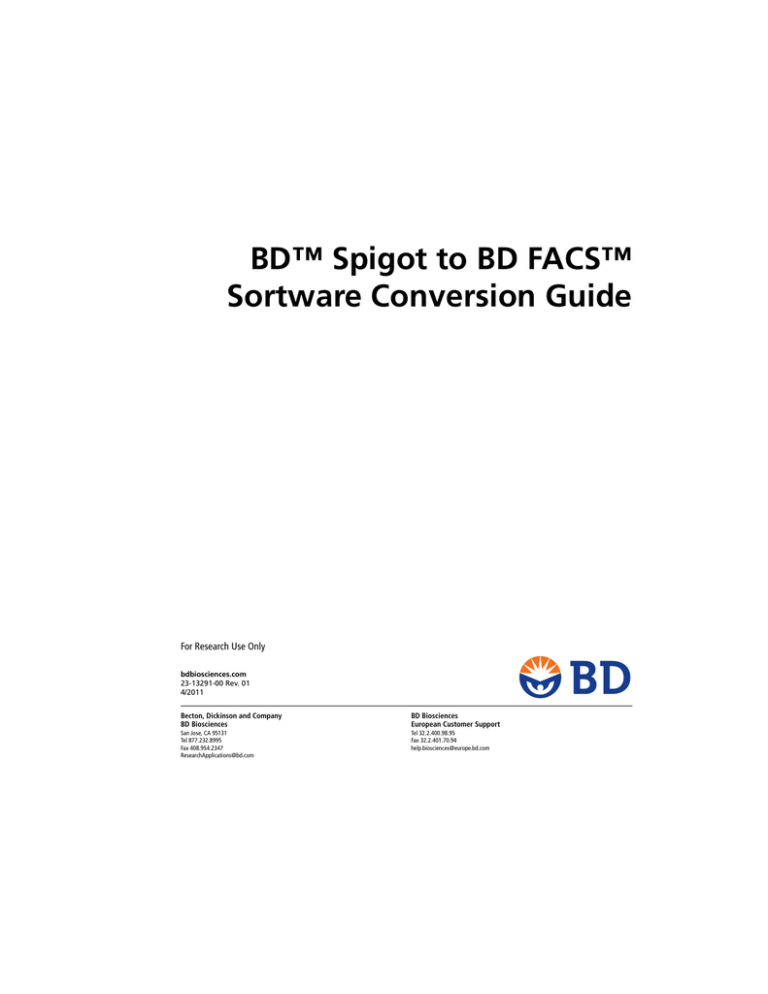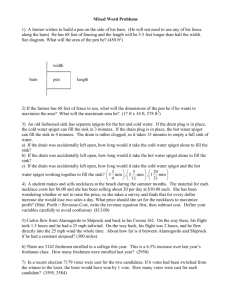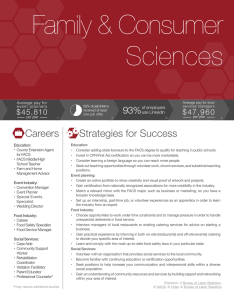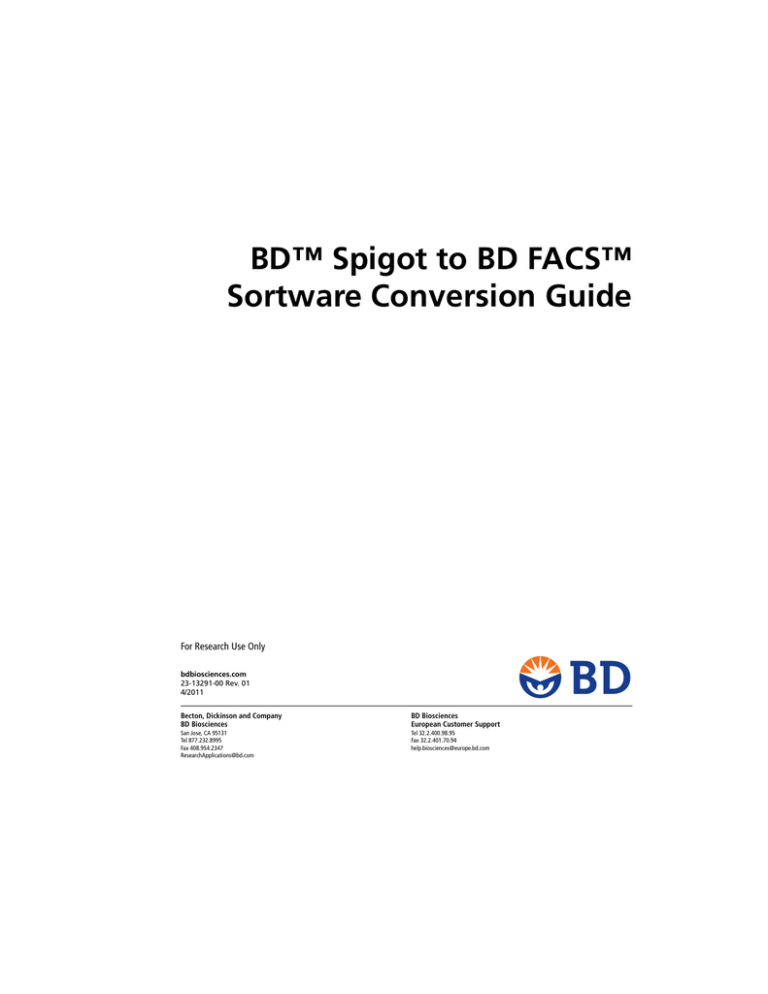
BD™ Spigot to BD FACS™
Sortware Conversion Guide
For Research Use Only
bdbiosciences.com
23-13291-00 Rev. 01
4/2011
Becton, Dickinson and Company
BD Biosciences
BD Biosciences
European Customer Support
San Jose, CA 95131
Tel 877.232.8995
Fax 408.954.2347
ResearchApplications@bd.com
Tel 32.2.400.98.95
Fax 32.2.401.70.94
help.biosciences@europe.bd.com
Copyrights
© 2011, Becton, Dickinson and Company. All rights reserved. No part of this publication may be reproduced,
transmitted, transcribed, stored in retrieval systems, or translated into any language or computer language, in
any form or by any means: electronic, mechanical, magnetic, optical, chemical, manual, or otherwise, without
prior written permission from BD Biosciences.
The information in this guide is subject to change without notice. BD Biosciences reserves the right to change
its products and services at any time to incorporate the latest technological developments. Although this guide
has been prepared with every precaution to ensure accuracy, BD Biosciences assumes no liability for any errors
or omissions, nor for any damages resulting from the application or use of this information. BD Biosciences
welcomes customer input on corrections and suggestions for improvement.
Trademarks
Windows is a registered trademark of Microsoft Corporation.
BD, BD Logo and all other trademarks are property of Becton, Dickinson and Company. © 2011 BD
Regulatory information
For Research Use Only. Not for use in diagnostic or therapeutic procedures.
Class I (1) Laser Product
FCC information
WARNING: Changes or modifications to this unit not expressly approved by the party responsible for
compliance could void the user’s authority to operate the equipment.
NOTICE: This equipment has been tested and found to comply with the limits for a Class A digital device,
pursuant to Part 15 of the FCC Rules. These limits are designed to provide reasonable protection against
harmful interference when the equipment is operated in a commercial environment. This equipment generates,
uses, and can radiate radio frequency energy and, if not installed and used in accordance with the instruction
manual, may cause harmful interference to radio communications. Operation of this equipment in a
residential area is likely to cause harmful interference in which case the user will be required to correct the
interference at his or her own expense. Shielded cables must be used with this unit to ensure compliance with
the Class A FCC limits. This Class A digital apparatus meets all requirements of the Canadian InterferenceCausing Equipment Regulations. Cet appareil numérique de la classe A respecte toutes les exigences du
Réglement sur le matériel brouilleur du Canada.
History
Revision
Date
Change made
23-13291-00 Rev. 01
4/2011
New document
Introduction
This guide describes the differences between BD™ Spigot software and BD FACS™
Sortware sorter software, how to prepare for an upgrade from Spigot to Sortware, and
how to use Spigot (if needed) after Sortware is installed.
If you purchased a new BD Influx™ system with BD FACS Sortware sorter software
and Spigot is not installed, no upgrade is necessary. This guide is intended for BD service
personnel and for current BD Influx and BD Spigot users.
This guide includes the following sections:
•
New terminology (page 2)
•
Preparing for the BD FACS Sortware upgrade (page 5)
•
Importing cytometer settings from BD Spigot software (page 7)
•
Switching between BD Spigot and BD FACS Sortware (page 9)
2
BD Spigot to BD FACS Sortware Conversion Guide
New terminology
Introduction
System
components
Drops and sort
modes
This topic lists the terminology that differs between BD Spigot
software and BD FACS Sortware sorter software.
BD Spigot software (old)
BD FACS Sortware (new)
Simple Config window
Cytometer settings
WDU
Sort stage
Events number
The laser sequence assigned by
order/position of the laser in the
Cytometer Settings pane.
Trigger thresholds scaled to data
display bins. 0–255 for Lin or
Log.
Trigger threshold changes are
scaled for Lin or Log to the data
value for Lin or Log. For Log, the
displayed threshold value is the
power of 10 of the arithmetic plot
scale value. A Log value of 2.5
means 102.5 = 316 on the plot.
Sort rack
Sort monitoring rack
Sort config window
Sort Settings window
BD Spigot software (old)
BD FACS Sortware (new)
Purity - Yield
1-drop Purity
Purity - Recovery
1.5-drop Purity
Enrich
1.5-drop Enrich
Large Particle Recovery
1-drop Single
Custom
User-defined
Drop Phase Gate
Phase Mask
3
BD Spigot software (old)
BD FACS Sortware (new)
Test Deflection Left/Right
Test deflection of all activated
streams
Charge Amplitude
Maximum Drop Charge (Volts)
New term
Short flash (half of long flash)
BD Spigot software (old)
BD FACS Sortware (new)
Save Configuration
Save Workspace
Open Full Configuration
Restore Workspace
Open Experimental Setup
Restore Workspace and deselect
bringing in Sort Layout
BD Spigot software (old)
BD FACS Sortware (new)
Take List
Record
Display Limit (slider)
Default Display Count
(Recording Settings window)
BD Spigot software (old)
BD FACS Sortware (new)
Sorting Container
Sort Device
Present Tray
Eject
Save Offsets
Set Home
Configuration
Acquisition
Sort device control
4
BD Spigot to BD FACS Sortware Conversion Guide
Compensation
BD Spigot software (old)
BD FACS Sortware (new)
Has manual compensation only
Has both manual and automatic
compensation
Enable compensation
Compensation using software
(ADCs) and hardware (DSPs).
Use ADCs to display raw data
and to calculate data. Use DSPs to
sort with compensated data.
Save/not save compensated
parameters
Save all compensation parameters
*(parameter name) = hardware
compensation
DSP Parameter = *(parameter
name) = hardware compensation
BD Spigot software (old)
BD FACS Sortware (new)
Thumbnail plots, lookup tables
(LUT)
Plots (on a worksheet)
Plots
5
Gating
BD Spigot software (old)
BD FACS Sortware (new)
Select no gate, left, half left, right,
half right, and Save on the Take
List window
Stopping gate
Gate data
Storage gate
Directional gating
Gating with assignment to
direction
1-D
Interval gate
Outside gate
Boolean NOT gate
Boolean gating
Hierarchical gating (implicit
Boolean AND)
Preparing for the BD FACS Sortware upgrade
Introduction
This topic describes the steps that current BD Influx and BD Spigot
users must complete before beginning the upgrade to BD FACS
Sortware sorter software.
Important
information
Depending on your current hardware configuration, upgrades can
include the physical replacement of computer hardware and
firmware. It is important to migrate specific BD Spigot files to an
external hard drive or network folder if you want to retain data
and FCS files, specific system configurations, and tray
configurations. Saved data includes FCS files, Spigot software
configurations, sort reports, and compensation matrices.
Hardware configuration files are instrument-specific files that BD
Spigot uses to properly interact with the cytometer. These files will
be needed in case BD Spigot software needs to be reinstalled on
your system.
6
BD Spigot to BD FACS Sortware Conversion Guide
Tray files contain positional information about sort devices and
can be imported into BD FACS Sortware sorter software. It is
especially important to back up any specially designed tray files for
non-standard formats.
Before you begin
If the computer having Spigot software is connected to a network,
it must be disconnected from the network prior to upgrade.
Migrating saved
data and FCS files
To migrate saved data:
1. Locate the folder(s) where you saved BD Spigot configurations
and data files (may include FCS files, sort reports, and
compensation matrices).
2. Copy the files to an external or network drive.
Migrating system
configuration files
To migrate system configuration files:
1. Locate the Spigot system configuration files at the following
location:
C:\Program Files\Cytopeia\Spigot
2. Back up the following files to an external or network drive:
• spigot.ini
• wduconfig.wdu
• sysconfig.xml
• AutoLoadSpigotCfg.xml
• StreamDeflection.xml
• CytekConfig.xml
• TrayEditor.exe
7
Migrating tray
configuration files
To migrate tray configuration files:
1. Locate the Trays folder at the following location:
C:\Program Files\Cytopeia\Spigot\trays
2. Back up the entire folder to an external or network drive.
Importing cytometer settings from BD Spigot
software
Introduction
This topic describes how to import existing cytometer settings
from previous versions of BD Spigot software using BD FACS
Sortware sorter software.
Requirements
•
You must be running BD FACS Sortware sorter software to
perform this procedure.
•
You must have access to BD Spigot data files.
Procedure
To import cytometer settings from BD Spigot:
1. Select Cytometer > Import Spigot Settings.
The Select Cytometer File dialog opens.
2. Navigate to a folder containing the Spigot configuration files
and select the desired configuration.
Configuration files are the files that you loaded in Spigot using
Open Experimental Setup or Open Full Configuration.
3. Click Open.
8
BD Spigot to BD FACS Sortware Conversion Guide
The configuration file imports and sets the BD Influx
electronics with the following settings.
Category
Settings
System settings
PMT Power
PMT Log Amplification Enable/
Disable
PMT Voltage
Laser Delay
Trigger Channel
Trigger Threshold
ADC DC Mode Enable/Disable
ADC Laser Select
Integrator Baseline
Integrator Threshold
Integrator Channel
Integrator Gain
Drop Delay
Stream Focus
Deflection Gain
Drop Amplitude
Drop Phase
Sort Extra Window
Drop Frequency
Sort Mode
Sort settings
9
Switching between BD Spigot and BD FACS
Sortware
Introduction
This topic describes how to switch between BD FACS Sortware
sorter software and BD Spigot software.
Assumptions
•
The system has received a standard upgrade.
•
The pre-existing Spigot computer is being used as the
cytometer interface.
•
A new computer having Windows® 7 operating system is used
for BD FACS Sortware software.
•
The system contains only one keyboard and mouse attached to
the user interface computer.
•
The cytometer electronics have been upgraded to version
7.1.4.
Connecting to
Spigot
To connect to Spigot software, the cytometer interface that starts
automatically during start must be turned off (the system service
stopped).
To stop the cytometer interface and connect to Spigot software:
1. From the Windows 7 Start menu, start the remote desktop
application and connect to the 192.168.111.1 address.
This connects you to the computer where the cytometer service
is running under Windows XP.
2. Log in to the computer.
The user password is BDIS.
3. On the desktop for the cytometer interface computer, doubleclick the Stop Cytometer Interface Service icon.
If the icon is not present, navigate to Control Panel >
Administrative Tools > Services > Cytoserver and select Stop
Cytoserver to stop the cytometer interface.
10
BD Spigot to BD FACS Sortware Conversion Guide
4. Turn off the Auxiliary Power switch.
This turns off the cytometer electronics.
5. Wait 30 seconds and turn the Auxiliary Power switch on.
The cytometer electronics have been cycled.
6. Start Spigot software.
You can use Spigot through the remote desktop application.
Returning to
BD FACS Sortware
software
To use BD FACS Sortware after using Spigot:
1. Close Spigot software.
2. Turn off the Auxiliary Power switch.
This turns off the cytometer electronics.
3. Wait 30 seconds and turn the Auxiliary Power switch on.
The cytometer electronics have been cycled.
4. On the cytometer interface computer’s desktop, double-click
the Start Interface Service icon.
Listen for two beeps to ensure that the cytometer interface has
successfully connected to the cytometer electronics.
If the icon is not present, navigate to Control Panel >
Administrative Tools > Services > Cytoserver and select Start
Cytoserver to start the cytometer interface.
5. Close the remote desktop application.
6. Start BD FACS Sortware sorter software.