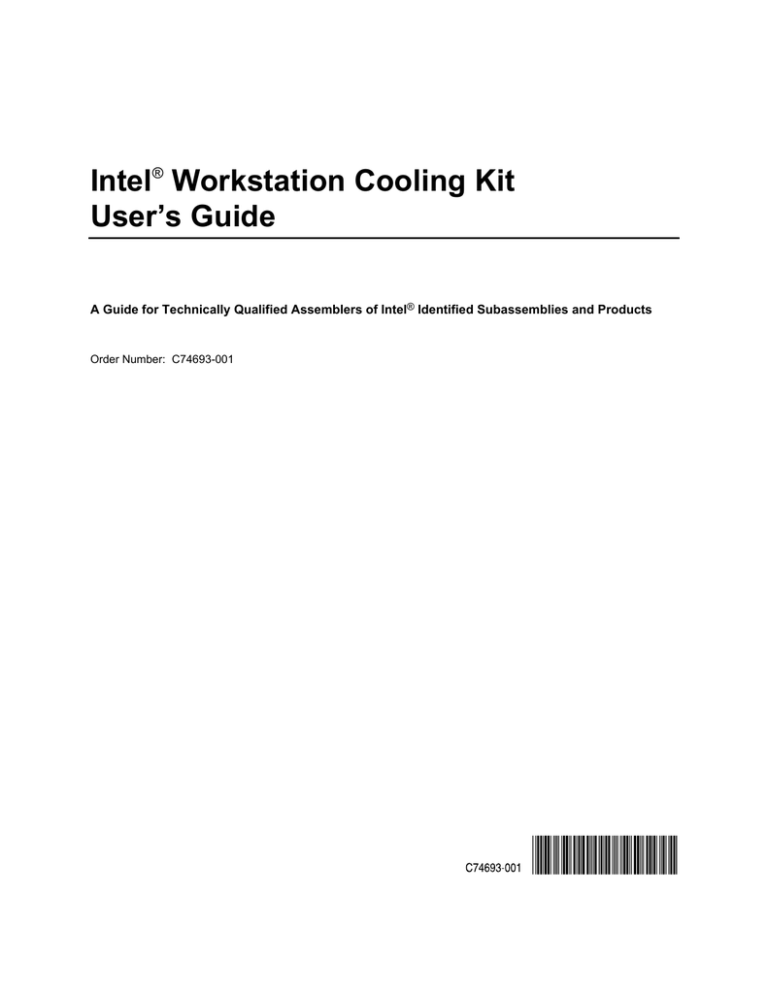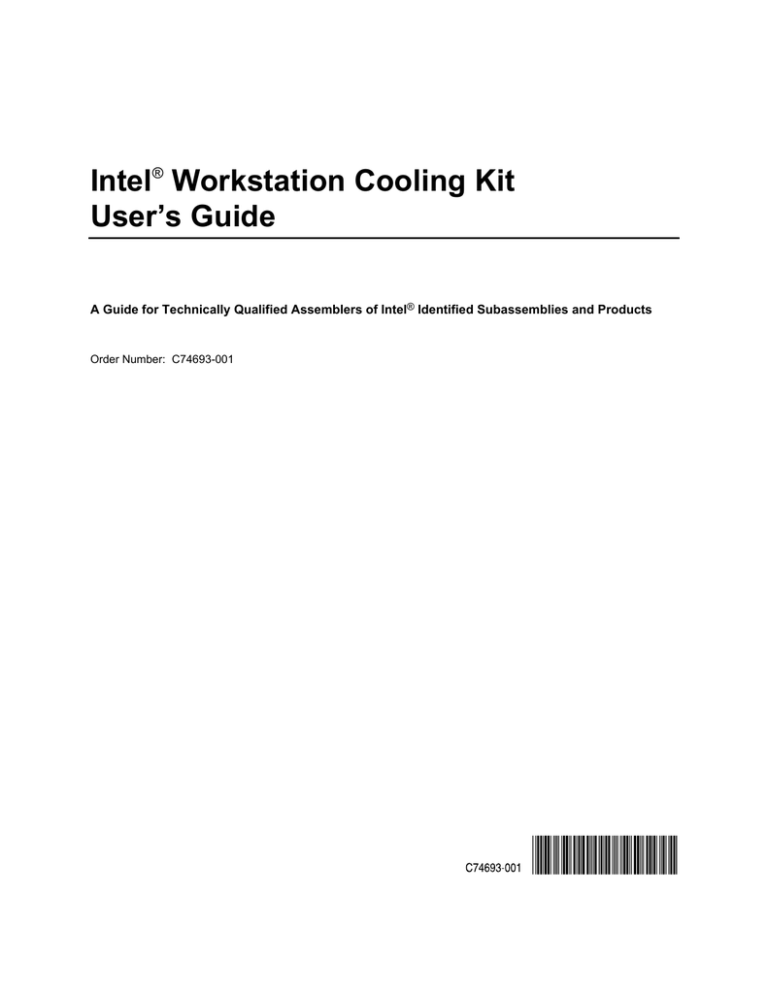
Intel® Workstation Cooling Kit
User’s Guide
A Guide for Technically Qualified Assemblers of Intel® Identified Subassemblies and Products
Order Number: C74693-001
Disclaimer
Information in this document is provided in connection with Intel® products. No license, express or implied, by estoppel or
otherwise, to any intellectual property rights is granted by this document. Except as provided in Intel’s Terms and Conditions
of Sale for such products, Intel assumes no liability whatsoever, and Intel disclaims any express or implied warranty, relating
to sale and/or use of Intel products including liability or warranties relating to fitness for a particular purpose, merchantability,
or infringement of any patent, copyright or other intellectual property right. Intel products are not designed, intended or
authorized for use in any medical, life saving, or life sustaining applications or for any other application in which the failure of
the Intel product could create a situation where personal injury or death may occur. Intel may make changes to
specifications and product descriptions at any time, without notice.
Intel and Intel Xeon are trademarks or registered trademarks of Intel Corporation or its subsidiaries in the United States and
other countries.
* Other names and brands may be claimed as the property of others.
Copyright © 2004, Intel Corporation. All Rights Reserved.
Contents
1 Intel® Workstation Cooling Kit Features ..................................................... 1
2 Before You Begin ........................................................................................... 2
Safety Cautions....................................................................................................................... 2
Supplies and Tools Needed .................................................................................................... 2
3 Installation Procedure.................................................................................... 3
Step 1: Remove Side Cover from System Chassis................................................................ 3
Step 2: Remove the Front Bezel ............................................................................................ 3
Step 3: Unplug the Front Fan Cable ...................................................................................... 3
Step 4: Remove Hard Drive Cage.......................................................................................... 3
Step 5: Remove the CPU Ducts............................................................................................. 4
Step 6: Remove the Heat Sink............................................................................................... 5
Step 7: Install the Cooling Kit Assembly ................................................................................ 6
Step 8: Install the Hard Drive Cage........................................................................................ 7
Step 9: Install the Front Bezel ................................................................................................ 7
Step 10: Install the Side Cover............................................................................................... 7
Step 11: Update BIOS and Firmware..................................................................................... 7
4 Regulatory and Integration Information........................................................ 8
Contents
iii
iv
Intel® Workstation Cooling Kit User’s Guide
1 Intel® Workstation Cooling Kit Features
The Intel® Workstation Cooling Kit can be used to retrofit either a new or existing Intel® Server
Board SE7525GP2 or Intel® Server Board SE7320SP2 in the Intel® Entry Server Chassis
SC5275-E.
Do not install the Intel® Workstation Cooling Kit in systems that have the passive heat sink
solution. This kit is designed only for systems that use an active fan-cooled heat sink.
The following item is included in the kit:
• (1) Cooling Kit assembly (includes fan, fan bracket, heat sink, thermal pad, and four screws).
Intel® Workstation Cooling Kit Features
1
2 Before You Begin
Safety Cautions
CAUTIONS
System power on/off: The power button DOES NOT turn off the system
AC power. To remove power from system, you must unplug the AC power
cord from the wall outlet. Make sure the AC power cord is unplugged before
you open the chassis, add, or remove any components.
Hazardous conditions, devices and cables: Hazardous electrical
conditions may be present on power, telephone, and communication cables.
Turn off the server and disconnect the power cord, telecommunications
systems, networks, and modems attached to the server before opening it.
Otherwise, personal injury or equipment damage can result.
Electrostatic discharge (ESD) and ESD protection: ESD can damage
disk drives, boards, and other parts. We recommend that you perform all
procedures in this chapter only at an ESD workstation. If one is not
available, provide some ESD protection by wearing an antistatic wrist strap
attached to chassis groundany unpainted metal surfaceon your server
when handling parts.
Supplies and Tools Needed
•
•
•
•
•
2
A printout of the Intel® Entry Server Chassis SC5275-E Quick Start User’s Guide (available
from the Intel® Server Deployment Toolkit CD that shipped with your Intel® Entry Server
Chassis SC5275-E, or the file can be downloaded from
http://support.intel.com/support/motherboards/server/chassis/SC5275E ).
A printout of the Intel® Server Board SE7525GP2/SE7320SP2 Quick Start User’s Guide
(available from the Intel® Server Deployment Toolkit CD that shipped with your Intel® Server
Board SE7525GP2/SE7320SP2, or the file can be downloaded from
http://support.intel.com/support/motherboards/server/se7320SP2/ or
http://support.intel.com/support/motherboards/server/se7525GP2/ ).
A printout of the Intel® Server Board SE7320SP2/SE7525GP2 User Guide (available from the
Intel® Server Deployment Toolkit CD that shipped with your Intel® Server Board
SE7525GP2/SE7320SP2, or the file can be downloaded from
http://support.intel.com/support/motherboards/server/se7320SP2/manual.htm or
http://support.intel.com/support/motherboards/server/se7525GP2/manual.htm ).
Phillips* (cross head) screwdriver
Anti-static wrist strap and conductive foam pad (recommended)
Intel® Workstation Cooling Kit User’s Guide
3 Installation Procedure
Note: For retrofitting existing systems, complete all steps in this Installation Procedure.
For installing in a new system, complete Steps 1, 2, 4, 7, 8, 9, 10, and 11.
Step 1: Remove Side Cover from System Chassis
Before removing the side cover of the Intel® Entry Server Chassis SC5275-E, observe these safety
guidelines:
•
Turn off all peripheral devices connected to the server.
•
Turn off the server by pressing the power button on the front of the chassis.
•
Unplug the AC power cord from the chassis or wall outlet.
•
Label and disconnect all peripheral cables and all telecommunication lines connected to I/O
connectors or ports on the back of the chassis.
•
Provide some electrostatic discharge (ESD) protection by wearing an anti-static wrist strap
attached to chassis ground – any unpainted metal surface - when handling components.
Refer to Step 1 of the Intel® Entry Server Chassis SC5275-E Quick Start User’s Guide for
instructions on removing the Side Cover.
Step 2: Remove the Front Bezel
Refer to Step 2 of the Intel® Entry Server Chassis SC5275-E Quick Start User’s Guide for
instructions on removing the Front Bezel.
Step 3: Unplug the Front Fan Cable
Refer to Step 7, letter G, of the Intel® Server Board SE7525GP2/SE7320SP2 Quick Start User’s
Guide for information on the location of cooler fan connectors.
Step 4: Remove Hard Drive Cage
Refer to Step 5 of the Intel® Entry Server Chassis SC5275-E Quick Start User’s Guide for
instructions on removing the Hard Drive Cage. Depending upon your configuration, you may be
removing a fixed, SATA, or SCSI Hard Drive Cage. Set the Hard Drive Cage aside and save the
screws.
Installation Procedure
3
Step 5: Remove the CPU Ducts
Remove the CPU Ducts, as illustrated in the following figures.
1. Remove one screw on the small CPU Duct (Part B of CPU Duct assembly).
A
TP00827
2. Remove three screws on the large CPU Duct (Part A of CPU Duct assembly).
A
TP00826
4
Intel® Workstation Cooling Kit User’s Guide
Step 6: Remove the Heat Sink
Remove the active fan-cooled Heat Sink.
Note: Do not install this kit if your system uses the passive (non-fan cooled) heat sink solution.
A
B
C
TP00828
1. Fully loosen the four captive screws (A) on the Heat Sink.
2. Twist the Heat Sink (B) to break the seal between the TIM and the processor.
CAUTION
Do not attempt to lift the heat sink from the processor without first twisting it
to break the seal between the TIM and the processor. Lifting the heat sink
without breaking the seal may damage the processor or the processor socket.
3. Lift the Heat Sink (C) from the processor.
Installation Procedure
5
Step 7: Install the Cooling Kit Assembly
Top View of Server Board
D
E
A
B
CPU 2
CPU 1
C
A
G
Airflow
F
TP00829
1. Remove the fan from the front of the Cooling Kit assembly by pulling the fan retention tabs
(A) outward slightly to release fan (B).
2. Remove the plastic cover from the TIM pad on the underside of the Cooling Kit assembly.
3. Place the Cooling Kit assembly (C) over the CPU 1 socket so that the fan side of the
Cooling Kit faces the front of the server chassis. Align the four fasteners on the Cooling Kit
with the mounting holes on the server board.
4. Insert a long-shaft screwdriver (D) into top access hole of Cooling Kit assembly to lightly
tighten the screw located behind fan. Lightly tighten the three remaining retention screws
(E). Securely tighten all four screws.
5. Re-attach fan (F) to Cooling Kit assembly. Ensure that the fan label is facing the Cooling
Kit assembly.
CAUTION
Note direction of airflow arrow on fan housing. Ensure that fan is attached to the Cooling Kit
assembly so that the airflow pushes INTO the Heat Sink.
6
Intel® Workstation Cooling Kit User’s Guide
6. Connect fan power cable (G) to server board. Refer to Step 7, letter G, of the Intel® Server
Board SE7525GP2/SE7320SP2 Quick Start User’s Guide for information on the location of
cooler fan connectors.
7. Repeat Steps 1-6 if installing a second Cooling Kit assembly on the CPU 2 socket.
Step 8: Install the Hard Drive Cage
Refer to Step 7 on the Intel® Entry Server Chassis SC5275-E Quick Start User’s Guide for
instructions on installing the Hard Drive Cage into the server chassis.
Step 9: Install the Front Bezel
Refer to Step 9 of the Intel® Entry Server Chassis SC5275-E Quick Start User’s Guide for
instructions on reattaching the Front Bezel to the server chassis.
Step 10: Install the Side Cover
Refer to Step 10 of the Intel® Entry Server Chassis SC5275-E Quick Start User’s Guide for
instructions on attaching the Side Cover to the server chassis.
Step 11: Update BIOS and Firmware
Update the BIOS and firmware of the server board. The latest BIOS and firmware may be
downloaded from the following locations:
•
http://support.intel.com/support/motherboards/server/se7320SP2 (for the Intel® Server
Board SE7320SP2)
•
http://support.intel.com/support/motherboards/server/se7525GP2 (for the Intel® Server
Board SE7525GP2).
Refer to Chapter 3, “Server Utilities,” in the Intel® Server Board SE7320SP2/SE7525GP2 User
Guide for instructions on updating the system BIOS.
Installation Procedure
7
4 Regulatory and Integration Information
Installation of the Intel® Workstation Cooling Kit does not effect original compliance to Safety or
EMC requirements. Refer to the system product guide for details on regulatory information.
8
Intel® Workstation Cooling Kit User’s Guide