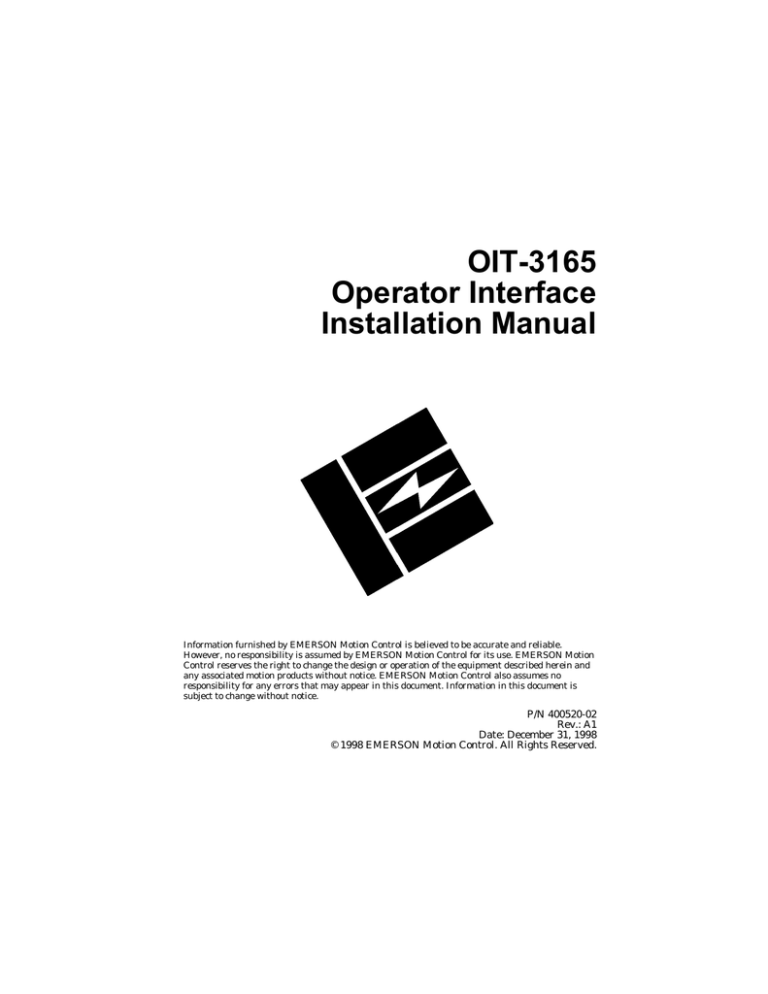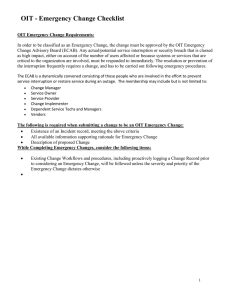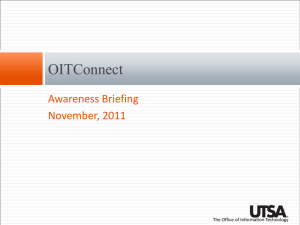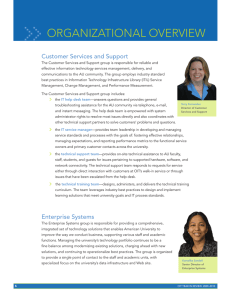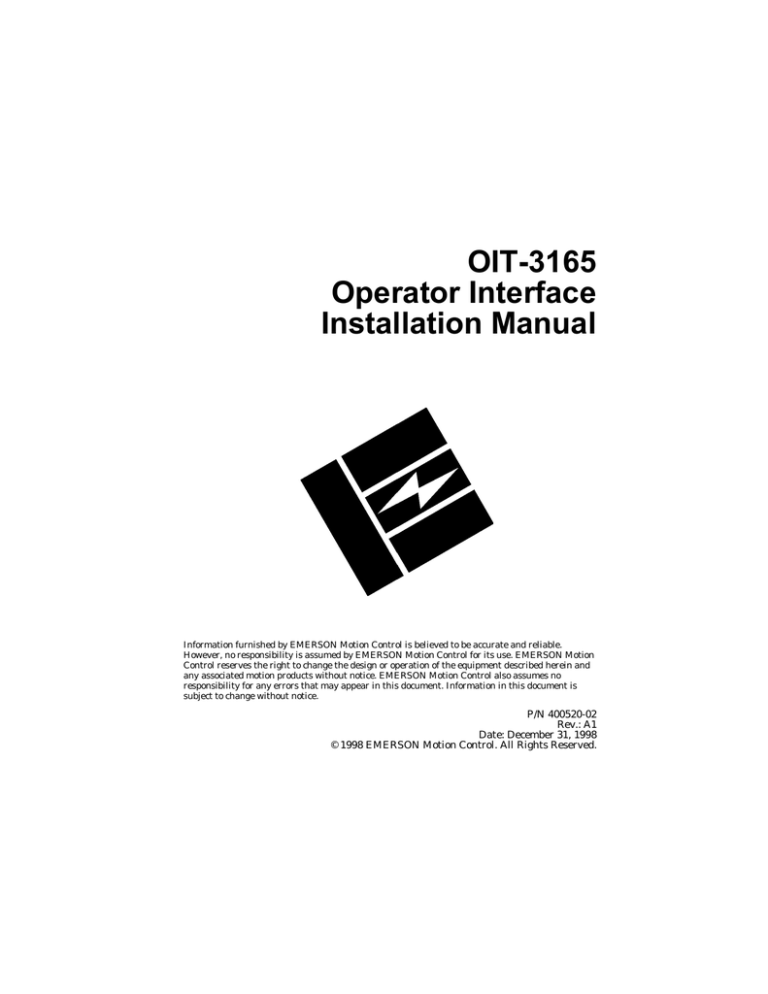
OIT-3165
Operator Interface
Installation Manual
Information furnished by EMERSON Motion Control is believed to be accurate and reliable.
However, no responsibility is assumed by EMERSON Motion Control for its use. EMERSON Motion
Control reserves the right to change the design or operation of the equipment described herein and
any associated motion products without notice. EMERSON Motion Control also assumes no
responsibility for any errors that may appear in this document. Information in this document is
subject to change without notice.
P/N 400520-02
Rev.: A1
Date: December 31, 1998
© 1998 EMERSON Motion Control. All Rights Reserved.
OIT-3165 Operator Interface Installation Manual
© 1998 EMERSON Motion Control. All Rights Reserved.
Document Number: 400520-02
No part of this manual may be reproduced or transmitted in any form or by any means,
electronic or mechanical, for any purpose, without the express written permission of
EMERSON Motion Control.
EMERSON Motion Control is a registered trademark of EMERSON Motion Control.
EMERSON Motion Control is a subsidiary of Emerson Electric Company.
Printed in U.S.A.
December 1998, Revision A1
Microsoft and Windows are registered trademarks of Microsoft Corporation.
Maple Systems and OITware are trademarks of Maple Systems, Inc.
These instructions do not purport to cover all details or variations in equipment, nor to
provide for every possible contingency to be met in connection with installation,
operation or maintenance.
Should further information be desired or should particular problems arise which are not
covered sufficiently for the Purchaser’s purposes the matter should be referred to the
local Authorized Dealer or EMERSON Motion Control’s Service Department.
This document has been prepared to conform to the current released version of the
hardware and software system. Because of our extensive development efforts and our
desire to further improve and enhance the product, inconsistencies may exist between
the product and documentation in some instances. Call your customer support
representative if you encounter an inconsistency.
2
Customer Service
EMERSON Motion Control
1365 Park Road
Chanhassen, Minnesota 55317-8995
U.S.A.
EMERSON Motion Control offers a wide range of services to support our
customer’s needs. Listed below are some examples:
Service Support
(612) 474-8833
Email: service@emersonemc.com
EMERSON Motion Control’s products are backed by a team of professionals
who will service your installation wherever it may be. Our customer service
center in Minneapolis, Minnesota is ready to help you solve those occasional
problems over the telephone. Our customer service center is available 24 hours
a day for emergency service to help speed any problem solving. Also, all
hardware replacement parts, should they ever be needed, are available
through our customer service organization.
When you call, please be at your computer, have your documentation in hand,
and be prepared to provide the following information:
•
•
•
•
Product version number, found by choosing About from the Help menu.
The type of controller or product you are using.
Exact wording of any messages that appear on your screen.
What you were doing when the problem occurred.
How you tried to solve the problem. Need on-site help? EMERSON Motion
Control provides service, in most cases, the next day. Just call EMERSON’s
customer service center when on-site service or maintenance is required.
Training Services
(612) 474-1116
EMERSON Motion Control maintains a highly trained staff of instructors to
familiarize customers with EMERSON Motion Control’s products and their
applications. A number of courses are offered, many of which can be taught in
your plant upon request.
3
OIT-3165 Operator Interface Installation Manual
Application Engineering
(612) 474-1116
Email: applengr@emersonemc.com
An experienced staff of factory application engineers provides complete
customer support for tough or complex applications. Our engineers offer you a
broad base of experience and knowledge of electronic motion control
applications.
Bulletin Board System
(612) 474-8835
EMERSON Motion Control maintains a BBS which provides you access to
software updates, and technical information and services.
Communications protocol:300 to 28,800 baud, N, 8, 1
FAX
(612) 474-8711
You can FAX questions and comments to EMERSON Motion Control. Just
send a FAX to the number listed above.
Internet Website
emc.com
www.emerson-
Sales
(612) 474-1116
Email: sales@emersonemc.com
4
Document Conventions
Manual conventions have been established to help you learn to use this manual
quickly and easily. As much as possible, these conventions correspond to those
found in other Microsoft Windows documentation.
Menu names and options are printed in bold type: the File menu.
Dialog box names begin with uppercase letters: the Axis Limits dialog box.
Dialog box field names are in quotes: “Field Name”.
Button names are in italic: OK button.
Source code is printed in Courier font: Case ERMS.
In addition, you will find the following typographic conventions throughout
this manual.
This
Represents
bold
Characters that you must type exactly as they appear. For
example, if you are directed to type a:setup, you should type
all the bold characters exactly as they are printed.
italic
Place holders for information you must provide. For
example, if you are directed to type filename, you should
type the actual name for a file instead of the word shown in
italic type.
ALL CAPITALS
Directory names, file names, key names, and acronyms.
SMALL CAPS
Non-printable ASCII control characters.
KEY1+KEY2
example: (Alt+F)
A plus sign (+) between key names means to press and hold
down the first key while you press the second key.
KEY1,KEY2
example: (Alt,F)
A comma (,) between key names means to press and release
the keys one after the other.
5
OIT-3165 Operator Interface Installation Manual
Safety Instructions
General Warning
Failure to follow safe installation guidelines can cause death or serious injury.
The voltages used in the product can cause severe electric shock and/or burns,
and could be lethal. Extreme care is necessary at all times when working with
or adjacent to it. The installation must comply with all relevant safety
legislation in the country of use.
Qualified Person
For the purpose of this manual and product, a “qualified person” is one who is
familiar with the installation, construction and operation of the equipment and
the hazards involved. In addition, this individual has the following
qualifications:
•
Is trained and authorized to energize, de-energize, clear, ground and tag circuits
and equipment in accordance with established safety practices.
•
Is trained in the proper care and use of protective equipment in accordance with
established safety practices.
•
Is trained in rendering first aid.
!
WARNING
For the purpose of this manual and product, “Warning” indicates death, severe
personal injury or substantial damage CAN result if proper precautions are not
taken.
!
CAUTION
For the purpose of this manual and product, “Caution” indicates minor personal
injury or property damage CAN result if proper precautions are not taken.
NOTE: For the purpose of this manual and product, “Note:” indicates information
about the product or the respective part of the manual which is essential to
highlight.
6
OIT-3165 Operator Interface
Table of Contents
Control Panel Design Guidelines
Control Panel Grounding . . . . . . . . . . . . . . . . . . . . . . . . . . . . . . . . . . . . . . . 3
Power Supply Selection . . . . . . . . . . . . . . . . . . . . . . . . . . . . . . . . . . . . . . . . . 4
OIT Cable Routing. . . . . . . . . . . . . . . . . . . . . . . . . . . . . . . . . . . . . . . . . . . . . 5
Other Steps to Improve Noise Immunity . . . . . . . . . . . . . . . . . . . . . . . . . . . 5
OIT Installation
Create Custom Slide-In Legend . . . . . . . . . . . . . . . . . . . . . . . . . . . . . . . . . . 7
Prepare Panel for OIT Mounting . . . . . . . . . . . . . . . . . . . . . . . . . . . . . . . . . 7
Mount OIT to Panel. . . . . . . . . . . . . . . . . . . . . . . . . . . . . . . . . . . . . . . . . . . . 9
Connect OIT to Power . . . . . . . . . . . . . . . . . . . . . . . . . . . . . . . . . . . . . . . . . . 10
Connect OIT to PLC/Host . . . . . . . . . . . . . . . . . . . . . . . . . . . . . . . . . . . . . . . 11
OIT Configuration Wiring
Connect OIT to PC for Configuration . . . . . . . . . . . . . . . . . . . . . . . . . . . . . . 13
Cable Diagrams . . . . . . . . . . . . . . . . . . . . . . . . . . . . . . . . . . . . . . . . . . . . . . . 15
Custom Keypad Slide-In Legends
Predefined Keypad Templates . . . . . . . . . . . . . . . . . . . . . . . . . . . . . . . . . . . 17
Blank Legend for Photocopying . . . . . . . . . . . . . . . . . . . . . . . . . . . . . . . . . . 19
Creating a Computer-Generated Slide-In Legend. . . . . . . . . . . . . . . . 20
Installing a Slide-In Legend . . . . . . . . . . . . . . . . . . . . . . . . . . . . . . . . . . . . . 21
OIT-3165 Hardware Specifications
OIT-3165 Dimensions . . . . . . . . . . . . . . . . . . . . . . . . . . . . . . . . . . . . . . . . . . 25
1
OIT-3165 Operator Interface
Control Panel Design Guidelines
Note: In this manual, the term "PLC" refers to either a PLC, Motion
Controller or Servo Drive.
Note: The OITware-200 Configuration Software is a product of Maple
Systems, Inc.
Pay careful attention to the placement of system components and associated
cable routing. These items can significantly enhance the performance and
integrity of your control application.
Control Panel Grounding
The control panel should be connected to a good, high-integrity earth ground
both for safety considerations and shielding purposes. This must be a reliable
earth ground with a low-resistance path. The ideal earth ground would be a
copper grounding rod located close to the OIT and the control panel.
Hinged doors on control panels do not provide a long term electrical connection
to the rest of the enclosure. Corrosion develops over time and prevents good
electrical contact. For this reason, a separate wire braid should be installed
from the hinged control panel to the rest of the enclosure.
3
OIT-3165 Operator Interface Installation Manual
Power Supply Selection
The power supply used to power the OIT should have an output between +12
and +30 VDC. The voltage should measure between +12 and +30V at the OIT
between Pins 1 and 2 of the power connector. A 24 VDC, 1.2 amp linear power
supply dedicated to the OIT is recommended.
The power cable for the OIT should be 18AWG 2-conductor wire with a shield
wire and protective shield (foil or braid). The shield of the OIT power cable
must be connected to earth ground at both ends of the cable. Please refer to the
“Connect OIT to Power” section for more information.
A power line filter installed at the AC input to the OIT power supply is highly
recommended as a safeguard against conducted RF noise, which is often
present on factory power lines. The wires connecting the output of the power
line filter to the power supply should be kept as short as possible to minimize
any additional noise pickup. The case of the power line filter should be
connected to a quiet earth ground. The power line filter should have a current
rating of at least three amps with common mode and differential mode
attenuation.
The power supply that provides power to the OIT should not be used to power
switching relays or solenoids unless noise filter caps are connected to each
relay.
4
Control Panel Design Guidelines
OIT Cable Routing
Always route the OIT communication cable and power cable away from any AC
voltage or PLC/host control wires.
Never bundle the OIT cables together with 120 VAC power wires or with relay
wiring.
Try to keep at least 8 inches (20.32 cm) of separation between the OIT cables
and other power wiring. If voltages greater than 120 VAC are used in the
system, greater separation is required.
If the OIT cables must come near AC wiring, make sure they cross at 90
degrees.
Running AC power wires in a separate grounded conduit is the preferred
method for electrical noise reduction.
Keep the lengths of the OIT cables as short as possible. Do not coil excess cable
and place it next to AC powered equipment.
Other Steps to Improve Noise Immunity
Always install the OIT’s rear cover. This provides a shield against electrical
noise which can be generated in the control panel by relays, motors, power
lines, and/or high frequency equipment. Ensure that all rear cover mounting
screws are properly secured.
Any equipment used in the enclosure that operates at high frequency or high
current levels can be covered with a grounded metal shield.
5
OIT-3165 Operator Interface
OIT Installation
It is necessary to follow all installation procedures described in this chapter for
electrical noise immunity.
Your EMERSON Motion Control OIT is designed to connect easily to your PLC.
External connectors provide quick connection for power and communications
wiring.
There is one serial port with an RJ-45 shielded jack. This port is used to connect
to the PLC and to configure the OIT.
A separate three-position terminal block is supplied to provide power to the
OIT.
Create Custom Slide-In Legend
Please refer to the “Custom Keypad Slide-in Legends” section for details.
Prepare Panel for OIT Mounting
The OIT-3165 is mounted to a control panel from the front. For a proper NEMA
4/12 seal, you will need:
•
A panel with a maximum thickness of 0.125 inches (3.2 mm).
•
A panel with a minimum thickness of 16-gauge (0.059 inches; 1.5 mm)
steel or 10-gauge (0.102 inches; 2.6 mm) aluminum. Thinner panels may
bow between the mounting studs, requiring the use of a stiffener on the
rear.
•
The surface of the panel, where the panel comes into contact with the
gasket, must be free of scratches, pits, and other features that prevent
the gasket from sealing properly.
7
OIT-3165 Operator Interface Installation Manual
The diagram below shows the dimensions of the panel cutout required for
proper installation. The panel cutout should be cleaned and deburred before
the OIT is installed.
8
OIT Installation
Mount OIT to Panel
1.
Gently position the OIT with the studs through the panel mounting
holes.
2.
Secure the OIT by installing the four #6-32UNC mounting nuts using a
5/16 inch socket wrench or nut driver.
9
OIT-3165 Operator Interface Installation Manual
!
CAUTION
Do not torque the 4 mounting nuts to over 15 pound-inches. Over torquing can
strip the threads or pull the studs loose.
RE-INSTALLING: Because the gasket will take a “set” to the panel, be sure to
re-install any OIT to the same panel cutout when a NEMA 4/12 seal is
required.
Connect OIT to Power
The power cable for the OIT should be 18AWG 2-conductor wire with a shield
wire and protective shield foil.
Note: The power connector on the OIT has M3 slotted screws.
10
OIT Installation
Connect OIT to PLC/Host
Each PLC/host supported by the OIT-3165 has its own wiring requirements.
EMERSON Motion Control offers pre-constructed OIT-to-PLC communication
cables for communicating with E Series drives and AXIMA multi-axis
controllers. They are built and tested for high reliability and are strongly
recommended.
1.
Connect the RJ-45 plug end of the communication cable into the serial
port on the OIT.
11
OIT-3165 Operator Interface Installation Manual
12
2.
Ensure that the locking tab has secured the plug.
3.
Route the communication cable to the PLC/host. Refer to the “OIT Cable
Routing” section for more information.
4.
Connect the other end of the cable to the PLC/host and tighten the cable
screws.
OIT-3165 Operator Interface
OIT Configuration Wiring
The OIT-3165 must be configured for a particular protocol before use. The
OITware-200 software (used on a computer with Windows 3.1 or later) is used
for OIT configuration.
Connect OIT to PC for Configuration
To configure the OIT-3165 using the OITware-200 Configuration Software,
remove the PLC/host cable from the serial port on the OIT and connect the OIT
to the computer using an RS-232 serial communications cable (P/N OIT-PC232-XXX, EMERSON Motion Control). The configuration cable should be
connected to the proper COM port on your computer, then attached to the serial
port on the OIT. See Figure 7 below for serial port pin assignments.
Figure 1
Cable, OIT-3165 to PC, RS-232, OIT-PC-232-XXX
Figure 2
Cable, OIT-3165 to EN Drive, RS-232, OIT-EN-232-XXX
13
OIT-3165 Operator Interface Installation Manual
14
Figure 3
Cable, OIT-3165 to EN Drive, RS-485, OIT-PC-485-XXX
Figure 4
Cable, OIT-3165 to AXIMA, RS-485, OIT-AX-485-XXX
OIT Configuration Wiring
Cable Diagrams
15
OIT-3165 Operator Interface Installation Manual
16
OIT-3165 Operator Interface
Custom Keypad Slide-In Legends
The OIT-3165 has a graphic overlay covering the keypad. This overlay contains
a clear window that allows you to insert your own legend to customize the
keypad’s text, colors, and graphics. This legend can be inexpensively made and
is environmentally sealed when installed.
The slide-in legend can be made on any non-glossy stock between 0.004 inches
(0.1 mm) and 0.008 inches (0.2 mm) thick by using any of the following
methods:
•
•
•
Photocopy one of the predefined keypad templates.
Photocopy the blank legend and hand illustrate.
Use the dimensions to create a computer generated legend.
Predefined Keypad Templates
If you have chosen one of the predefined keypad templates in OITware-200, you
can photocopy the corresponding slide-in legend from Figure 8.
17
OIT-3165 Operator Interface Installation Manual
18
Custom Keypad Slide-In Legends
Blank Legend for Photocopying
The blank legend in Figure 9 can be photocopied and hand illustrated.
19
OIT-3165 Operator Interface Installation Manual
When photocopying:
•
Use only non-glossy stock which is 0.004 - 0.008 inches (0.1 - 0.2 mm)
thick.
•
Check photocopy accuracy with the printed check dimension.
When illustrating:
Use the tick marks to locate the switch centers. Refer to the computer
generated legend dimensions if unsure.
Note: Pressing the center of the switch is critical for switch actuation.
•
Recommended key size is 0.500 inches [12.7 mm] square.
•
Background colors should extend to the solid lines.
•
All text and graphics should be 0.07 inches [1.78 mm] within the solid
lines.
Note: Do not affix anything to the legend using glue, tape, stickers, etc.
Creating a Computer-Generated Slide-In Legend
The dimensions in Figure 10 can be used to create a computer generated
legend.
When creating:
•
•
Dimensions are in inches [mm].
Recommended key size is 0.500 inches [12.7 mm] square.
Note: Pressing the center of the switch is critical for switch actuation.
•
Background colors should extend to the upper and lower edges of the
legend and to the 2 vertical lines marked “BACKGROUND.”
•
All text and graphics should be within the dashed rectangle.
When printing:
•
20
Use only non-glossy stock which is 0.004 - 0.008 inches (0.1 - 0.2 mm)
thick.
Custom Keypad Slide-In Legends
•
Check printing accuracy with the printed check dimension.
Installing a Slide-In Legend
To replace the factory installed legend with your own:
1.
Ensure all paints, inks and fixative are thoroughly dry and will not
transfer.
2.
Place the unit face down on a clean protective surface.
3.
Locate the legend access slot along the right side of the cover.
4.
Remove the tape from the existing legend and then pull the legend out.
5.
Slide in the new legend (refer to Figure 11).
•
•
•
be gentle
avoid wrinkling, which makes it hard to push the legend in
if the legend moves around too much, put a curl in the paper
Note: The legends are made long to facilitate removal.
21
OIT-3165 Operator Interface Installation Manual
6.
22
Once installed, tape the end of the legend to the cover to secure it.
OIT-3165 Operator Interface
OIT-3165 Hardware Specifications
Mechanical
Material: Aluminum sealed to NEMA 4/12 when panel mounted
Mounting: Panel
Wiring: Unit is field-wired by user to external power plug and shielded RJ-45
communications connectors
Weight: 1 pound (0.45 kg)
Environmental
Operating Temp: +32 to +122°F (0 to +50°C)
Storage Temp: -4 to +158°F (-20 to +70°C)
Electric Noise Immunity (pending CE approval)
Emissions: EN55011 (Group 1, Class B)—Generic commercial, light, and heavy
industrial environments
EN50081-1—Generic domestic and light industrial environments
EN50081-2—Generic heavy industrial environment
Immunity: EN50082-1—Generic domestic and light industrial environments
EN50082-2—Generic heavy industrial environment
Power Requirements
Input Voltage: 12 to 30 VDC
Power Usage: 2.5 watts typical
Display
Display Type: Backlit Liquid Crystal Display (LCD)—5 x 7 dot matrix with
cursor
Display Character Size: 2 lines of 20 characters, 0.19 inches (4.8 mm) high
Display Viewing Angle: Approximately 90 degrees
Keypad
Key Type: Membrane switch with custom legending (all keys)
Feedback: Audible
Layout: 24 user-definable keys arranged in 3 rows
23
OIT-3165 Operator Interface Installation Manual
Operational Life: Three million operations
Communications
Serial Port: RS-232, RS-422, or RS-485
Baud Rates: 300, 600, 1200, 2400, 4800, 9600, or 19.2k
Internal Features
Memory: 128K x 8 Flash PROM for firmware protocol and configuration data—
no battery required
24
OIT-3165 Hardware Specifications
OIT-3165 Dimensions
25