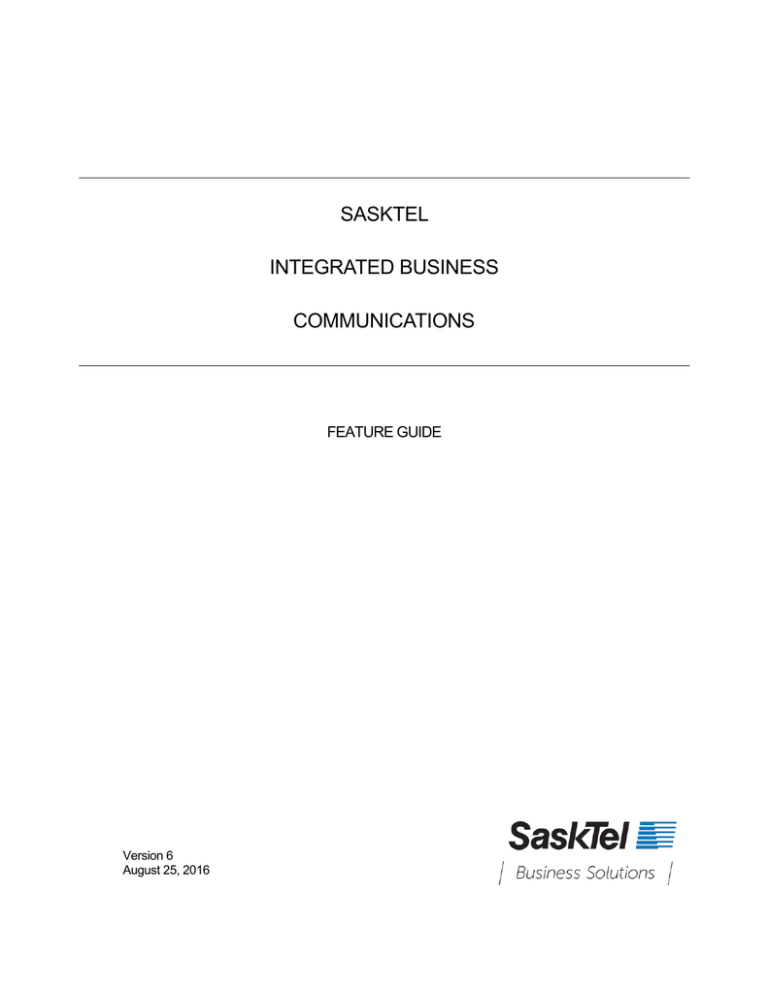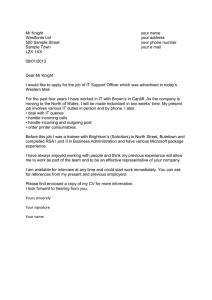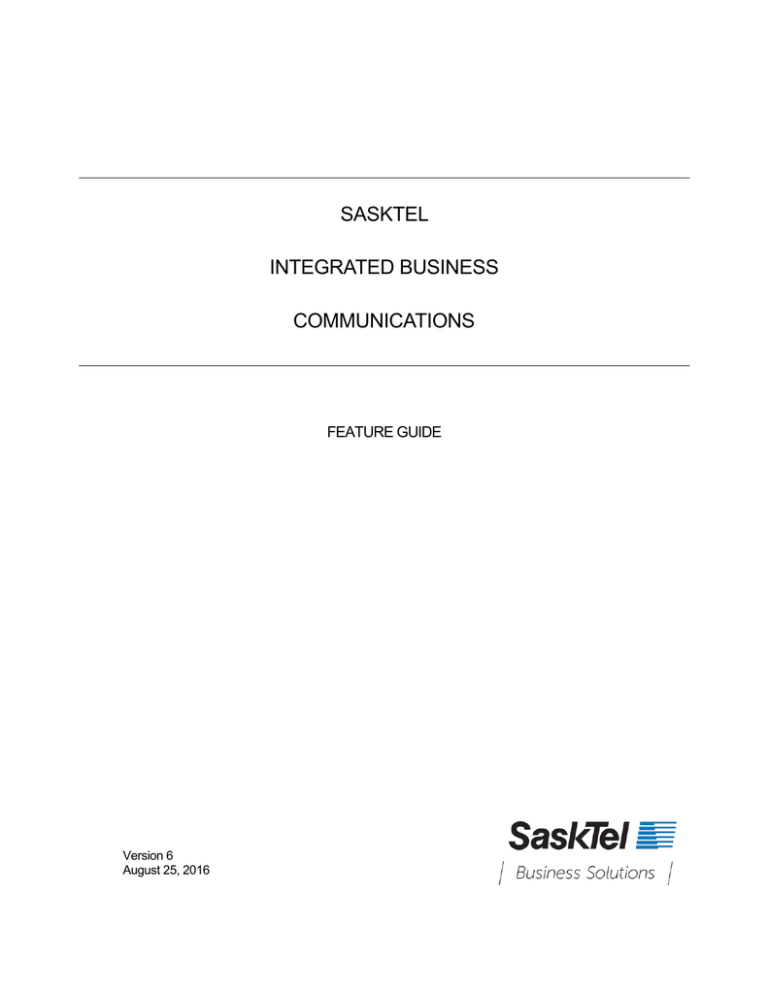
SASKTEL
INTEGRATED BUSINESS
COMMUNICATIONS
FEATURE GUIDE
Version 6
August 25, 2016
Copyright © 2016, All rights reserved.
This document is provided for information purposes only and the contents hereof are subject to
change without notice. This document is not warranted to be error-free, nor subject to any other
warranties or conditions, whether expressed orally or implied in law, including implied warranties
and conditions of merchantability or fitness for a particular purpose. We specifically disclaim any
liability with respect to this document and no contractual obligations are formed either directly or
indirectly by this document. This document may not be reproduced or transmitted in any form or
by any means, electronic or mechanical, for any purpose, without our prior written permission.
Confidentiality and Proprietary Statement
This document is SaskTel’s property and it is strictly confidential. Without SaskTel’s prior written
permission, this information must not be copied, disclosed or distributed in whole or in part. By
receiving this information, the receiving party is bound by these conditions.
Microsoft® Internet Explorer is a trademark or a registered trademark of Microsoft Corporation in
the United States and other countries.
All other trademarks, service marks, registered trademarks, or registered service marks are the
property of their respective owner/s. All other brands and/or product names are the trademarks
(or registered trademarks) and property of their respective owner/s.
Page 2 of 56
Table of Contents
1
Introduction ....................................................................................................................................7
2
User Services .................................................................................................................................8
2.1
2.2
2.3
2.4
2.5
2.6
2.7
2.8
2.9
Automatic Call Back .....................................................................................................................8
2.1.1
Description ...........................................................................................................................8
2.1.2
Configuration........................................................................................................................8
Busy Lamp Field ...........................................................................................................................8
2.2.1
Description ...........................................................................................................................8
2.2.2
Configuration........................................................................................................................9
Call Forwarding Always ................................................................................................................9
2.3.1
Description ...........................................................................................................................9
2.3.2
Configuration..................................................................................................................... 10
Call Forwarding Always to Voice Mail ...................................................................................... 10
2.4.1
Description ........................................................................................................................ 10
2.4.2
Configuration..................................................................................................................... 10
Call Forwarding Busy ................................................................................................................ 11
2.5.1
Description ........................................................................................................................ 11
2.5.2
Configuration..................................................................................................................... 11
Call Forwarding Busy to Voice Mail .......................................................................................... 12
2.6.1
Description ........................................................................................................................ 12
2.6.2
Configuration..................................................................................................................... 12
Call Forwarding No Answer ...................................................................................................... 12
2.7.1
Description ........................................................................................................................ 12
2.7.2
Configuration..................................................................................................................... 13
Call Forwarding No Answer to Voice Mail ................................................................................ 13
2.8.1
Description ........................................................................................................................ 13
2.8.2
Configuration..................................................................................................................... 13
Call Me Anywhere ..................................................................................................................... 14
2.9.1
Description ........................................................................................................................ 14
2.9.2
Configuration..................................................................................................................... 14
2.10 Calling Line ID Delivery Blocking .............................................................................................. 15
2.10.1 Description ........................................................................................................................ 15
2.10.2 Configuration..................................................................................................................... 15
2.11 Calling Name Delivery and Calling Number Delivery .............................................................. 15
2.11.1 Description ........................................................................................................................ 15
2.11.2 Configuration..................................................................................................................... 16
2.12 Call Logs .................................................................................................................................... 16
2.12.1 Description ........................................................................................................................ 16
2.12.2 Configuration..................................................................................................................... 16
Page 3 of 56
2.13 Call Notify ................................................................................................................................... 16
2.13.1 Description ........................................................................................................................ 16
2.13.2 Configuration..................................................................................................................... 16
2.14 Call Return ................................................................................................................................. 17
2.14.1 Description ........................................................................................................................ 17
2.14.2 Configuration..................................................................................................................... 17
2.15 Call Transfer............................................................................................................................... 17
2.15.1 Description ........................................................................................................................ 17
2.15.2 Configuration..................................................................................................................... 18
2.16 Configurable Calling Line ID (User Alternate Name/Number Delivery) .................................. 18
2.16.1 Description ........................................................................................................................ 18
2.16.2 Configuration..................................................................................................................... 19
2.17 Connected Line Identification Presentation.............................................................................. 19
2.17.1 Description ........................................................................................................................ 19
2.17.2 Configuration..................................................................................................................... 19
2.18 Connected Line Identification Restriction ................................................................................. 19
2.18.1 Description ........................................................................................................................ 19
2.18.2 Configuration..................................................................................................................... 19
2.19 Consultation Hold ...................................................................................................................... 19
2.19.1 Description ........................................................................................................................ 19
2.19.2 Configuration..................................................................................................................... 19
2.20 Customer Originated Trace (Call Trace) .................................................................................. 20
2.20.1 Description ........................................................................................................................ 20
2.20.2 Configuration..................................................................................................................... 20
2.21 Do Not Disturb ........................................................................................................................... 20
2.21.1 Description ........................................................................................................................ 20
2.21.2 Configuration..................................................................................................................... 20
2.22 IBC Mobility ................................................................................................................................ 21
2.23 Last Number Redial................................................................................................................... 21
2.23.1 Description ........................................................................................................................ 21
2.23.2 Configuration..................................................................................................................... 21
2.24 Multi-Key Call Waiting ............................................................................................................... 21
2.24.1 Description ........................................................................................................................ 21
2.24.2 Configuration..................................................................................................................... 22
2.25 Selective Call Acceptance......................................................................................................... 22
2.25.1 Description ........................................................................................................................ 22
2.25.2 Configuration..................................................................................................................... 22
2.26 Selective Call Rejection............................................................................................................. 23
2.26.1 Description ........................................................................................................................ 23
2.26.2 Configuration..................................................................................................................... 23
2.27 Shared Call Appearance (Multiple Appearance Directory Numbers) ..................................... 23
2.27.1 Basic Functionality ............................................................................................................ 23
2.27.2 Configuration..................................................................................................................... 24
Page 4 of 56
2.28 Speed Dial 8 .............................................................................................................................. 24
2.28.1 Description ........................................................................................................................ 24
2.28.2 Configuration..................................................................................................................... 24
2.29 Push to Talk ............................................................................................................................... 25
2.29.1 Description ........................................................................................................................ 25
2.29.2 Configuration..................................................................................................................... 26
2.30 3-Way Call.................................................................................................................................. 27
2.30.1 Description ........................................................................................................................ 27
2.30.2 Configuration..................................................................................................................... 27
2.31 6-Way Call.................................................................................................................................. 27
2.31.1 Description ........................................................................................................................ 27
3
3.1
3.2
3.3
3.4
3.5
3.6
3.7
3.8
3.9
2.31.2 Configuration..................................................................................................................... 27
Group Services ........................................................................................................................... 28
Account Code Reporting ........................................................................................................... 28
3.1.1
Description ........................................................................................................................ 28
3.1.2
Configuration..................................................................................................................... 29
Announcement Repository ....................................................................................................... 29
3.2.1
Description ........................................................................................................................ 29
3.2.2
Configuration..................................................................................................................... 30
Audio Conferencing ................................................................................................................... 30
3.3.1
Description ........................................................................................................................ 30
3.3.2
Configuration..................................................................................................................... 32
Auto Attendant ........................................................................................................................... 32
3.4.1
Description ........................................................................................................................ 32
3.4.2
Configuration..................................................................................................................... 34
Call Park and Retrieve .............................................................................................................. 35
3.5.1
Description ........................................................................................................................ 35
3.5.2
Configuration..................................................................................................................... 36
Call Pickup ................................................................................................................................. 36
3.6.1
Description ........................................................................................................................ 36
3.6.2
Configuration..................................................................................................................... 36
Call Queue ................................................................................................................................. 36
3.7.1
Description ........................................................................................................................ 36
3.7.2
Configuration..................................................................................................................... 37
Department Administrative Layer ............................................................................................. 38
3.8.1
Department Administrators .............................................................................................. 38
3.8.2
Department Provisioning .................................................................................................. 38
3.8.3
Configuration..................................................................................................................... 39
Extension Dialing ....................................................................................................................... 39
3.9.1
Description ........................................................................................................................ 39
3.9.2
Configuration..................................................................................................................... 39
3.10 Group Calling Line Identity ........................................................................................................ 40
3.10.1 Description ........................................................................................................................ 40
Page 5 of 56
3.10.2 Configuration..................................................................................................................... 40
3.11 Group Paging............................................................................................................................. 40
3.11.1 Description ........................................................................................................................ 40
3.11.2 Configuration..................................................................................................................... 41
3.12 Hunt Group ................................................................................................................................ 41
3.12.1 Description ........................................................................................................................ 41
3.12.2 Configuration..................................................................................................................... 43
3.13 Incoming/Outgoing Calling Plan ............................................................................................... 43
3.13.1 Description ........................................................................................................................ 43
3.13.2 Configuration..................................................................................................................... 45
3.14 Music On Hold ........................................................................................................................... 45
3.14.1 Description ........................................................................................................................ 46
3.14.2 Configuration..................................................................................................................... 46
3.15 Virtual On-Net Enterprise Extensions (Group Speed Dial) ..................................................... 46
3.15.1 Description ........................................................................................................................ 46
4
4.1
4.2
3.15.2 Configuration..................................................................................................................... 47
Messaging .................................................................................................................................... 48
Third-Party Voice Mail Support ................................................................................................. 48
4.1.1
Description ........................................................................................................................ 48
4.1.2
Configuration..................................................................................................................... 48
Voice Mail on Group Services .................................................................................................. 48
4.2.1
5
5.1
5.2
5.3
5.4
5.5
Description ........................................................................................................................ 49
4.2.2 Configuration..................................................................................................................... 49
Provisioning and Configuration Tools ................................................................................... 50
Call Processing Policies ............................................................................................................ 50
5.1.1
Description ........................................................................................................................ 50
5.1.2
Configuration..................................................................................................................... 51
Large Enterprise Support .......................................................................................................... 51
5.2.1
Enterprise Private Dialing ................................................................................................. 51
5.2.2
Enterprise-Wide Departments ......................................................................................... 51
5.2.3
Enterprise-Wide Group Services ..................................................................................... 52
5.2.4
Enterprise Directory .......................................................................................................... 53
Schedules .................................................................................................................................. 53
5.3.1
Description ........................................................................................................................ 53
5.3.2
Configuration..................................................................................................................... 54
Selective Criteria ........................................................................................................................ 54
5.4.1
Description ........................................................................................................................ 54
5.4.2
Configuration..................................................................................................................... 55
Users with an Analog Terminal Adapter (ATA) ........................................................................ 55
5.5.1
Description ........................................................................................................................ 55
5.5.2
Configuration..................................................................................................................... 55
Page 6 of 56
1
Introduction
This document provides a description of the services offered by Integrated Business
Communications (IBC).
The following services are covered:
User services – These services are assigned to specific users on the system and are
used, managed, and configured by the user.
Group services – These services apply to groups of users, which can be further
categorized as:
Virtual user services – These services are authorized to a group and make use
of a virtual user who performs an action upon receiving a call (for example, an
Auto Attendant). Typically, a virtual user service allows more than one service
instance (virtual user) to be created for a group.
Multiuser services – These services are authorized to a group and enable
functionality that involves selected users in the group, for example, the Call
Pickup service.
Group services – These services provide functionality that applies to all users in
a group, for example, an Outgoing Calling Plan (OCP).
Messaging services – These services provide users with the ability to send, receive,
and manage messages.
Provisioning and configuration tools – These capabilities and tools are intended
for Enterprise Administrators to help them manage the services.
This document describes the basic functionality of each service and provides an
explanation of how the service is used and configured by a user as well as an
Administrator.
This document does not cover interactions between services unless they are part of the
service itself.
IBC configuration and provisioning tasks are hierarchical and although not explicitly
mentioned for each occurrence, any configuration or provisioning action available to an
administrative level is also available to higher-level Administrators.
Page 7 of 56
2
User Services
This section describes the services offered to IBC users.
User services are typically assigned to specific users based on the IBC package assigned
to that user, and are managed and configured by the user via the user web portal.
2.1
Automatic Call Back
The Automatic Call Back (ACB) service allows a user to be notified when the previously
called busy party becomes idle and is connected without having to redial the phone
number.
The Automatic Call Back service can only be activated against other IBC users. This
feature only works if you get a busy signal, and it will not work if you are forwarded to voice
mail.
2.1.1
Description
When a user calls another party and the call cannot be connected because the line is
busy, the user is prompted to make an Automatic Call Back request (for example, “The
line you are calling is busy. Press 1 if you would like to be notified when the line becomes
available”). On request from the user, the system monitors a busy party and automatically
establishes a call for the user when the busy party becomes available.
To request Automatic Call Back, the user enters the digit prompted for. The user is notified
with special ringing when the previously called party becomes idle. If the user answers the
call, call setup is automatically initiated toward the other party and the user is not required
to redial the phone number.
The new call attempt is treated as an originating call attempt; it can receive busy treatment
or it can be redirected. Both parties must be available for the system to attempt call setup.
The destination is considered busy or unavailable if it cannot receive a call. This means
that if the call is redirected and the new location is busy, the caller is not prompted to
activate Automatic Call Back. Similarly, Automatic Call Back cannot be requested if the
call is rejected by Selective Call Rejection or Selective Call Acceptance.
A user can deactivate all outstanding Automatic Call Back requests by entering the
Automatic Call Back deactivation feature access code (*58).
2.1.2
Configuration
The user can activate or deactivate the service.
2.2
Busy Lamp Field
The Busy Lamp Field (BLF) service allows a user with a SIP phone to monitor the hook
status and remote party information of selected users via the busy lamp fields on the
phone. If enabled, the user can see if the monitored user’s line is idle, ringing, or busy.
2.2.1
Description
This service allows SIP phones to manage the lamp and console displays for monitored
users.
The user configures the list of up to 50 users from their group or Enterprise that they want
to monitor. The SIP phone subscribes to the list and receives notifications about the state
of the monitored users. For each monitored user, the device shows whether the user is
Page 8 of 56
busy, ringing, or idle. The user can also be notified about calls being parked/no longer
parked against monitored users.
The order used to display monitored users on the SIP phone can be controlled from the
web portal.
2.2.2
Configuration
The user creates a list of users to monitor and the order with which they will be displayed
on their SIP phone.
The user also specifies whether they want to be notified about parking events for
monitored users.
NOTE: There is no limit to the number of monitoring lists on which a user can be listed.
2.3
Call Forwarding Always
The Call Forwarding Always (CFA) service allows a user to redirect all incoming calls to
another destination automatically.
2.3.1
Description
This service redirects all incoming calls to a specified destination unconditionally, that is,
independently of whether the user’s line is busy, idle, alerting, and so on.
The destination (phone number) to forward calls to must be permitted by the user’s calling
plans. Numbers representing emergency, repair, or chargeable directory assistance
destinations are not allowed as a redirection destination.
A reminder indicator is set on the user’s SIP phone and Desktop Client when the service is
active. Optionally, a ring splash is applied to the user’s device each time a call is
forwarded.
IBC supports multipath forwarding for all types of Call Forwarding services to a maximum
of 5 redirected calls.
It is possible for the Call Forwarding Always service to create a call loop. For example,
consider the case that arises when Subscriber A has Call Forwarding Always activated
and configured to forward all calls to Subscriber B, and Subscriber B calls Subscriber A.
To avoid such loop conditions, IBC performs verification to make sure that the current
forwarding attempt does not create a loop before allowing the forwarding to occur. IBC
considers the forwarding as a loop if any of the following conditions are met (after
performing the translations for the redirection destination):
IBC detects that the redirection destination is bound to a known IBC user who is
already involved in the current communication.
IBC finds a match between the phone number of the forwarding destination and the
phone number of the originator of the call being forwarded. NOTE: This can be
detected only if both locations represent a phone number.
If this feature is enabled and the destination number does not answer, the calling party will
be routed to the voice mail service of the destination number. For example, if a user has
their number forwarded to their home phone and nobody answers, their home voice mail
service will pick up.
NOTE: The default setting for Third Party Voice Mail Support also enables calls to forward
to voice mail after a certain number of rings. If a user programs the call forward always
feature to automatically forward calls to a different telephone number other than voice
mail, this will override the default setting that is forwarding to voice mail.
Page 9 of 56
2.3.2
Configuration
The user can control the service via the web portal, the feature access codes, or the user’s
supported SIP phone.
When the user enters the forwarding phone number, the system validates the phone
number against the user’s calling plans. If the number is not allowed, the user is presented
with an audio treatment or an error message.
2.3.2.1 Web Portal
The user can activate and deactivate the service through the web portal. When the service
is activated, a valid forwarding phone number must be entered. The user can also select
whether a ring splash should be played when a call is forwarded.
2.3.2.2 Feature Access Codes
The user can activate, deactivate, or inquire about the service through feature access
codes dialed from the user’s device.
To activate the service, the user dials *72 followed by a valid forwarding phone
number. The system then plays a confirmation announcement and the user hangs up.
If the user does not enter a phone number, the previously configured phone number is
used.
To deactivate the service, the user dials *73. The system then plays a confirmation
announcement and the user hangs up.
To obtain the current status and destination of Call Forwarding Always, the user dials
*#22. The status is active or inactive and the destination is the current forwarding
number.
2.3.2.3 SIP Phone
The user can use the buttons on their supported SIP phone to activate this service.
2.4
Call Forwarding Always to Voice Mail
The Call Forwarding Always to Voice Mail service allows a user to send incoming calls to
voice mail regardless of whether the user is busy.
2.4.1
Description
This service redirects all incoming calls to the user’s voice mail unconditionally, that is,
independently of whether the user’s line is busy, idle, alerting, and so on.
NOTE: The Call Forwarding Always service has precedence over Call Forwarding Always
to Voice Mail service.
2.4.2
Configuration
This service is automatically available when the user has a Voice Messaging service
(Third-Party Voice Mail Support).
The user activates or deactivates Call Forwarding Always to Voice Mail either through the
web portal or by using feature access codes.
From the web portal, the user enables or disables the service via an option on the
Third-Party Voice Mail Support page.
From their phone, the user dials *22 to enable the service and #22 to disable it.
Page 10 of 56
After the feature access code is dialed, the system plays a confirmation
announcement: “Your Voice Mail service is now set to [not] answer calls immediately.
Thank you”. It then releases the call.
These feature access codes enable or disable the service for Third-Party Voice Mail
Support.
2.5
Call Forwarding Busy
The Call Forwarding Busy service allows a user to redirect incoming calls to another
destination when the user is busy.
2.5.1
Description
This service forwards calls to a specified destination when the user is busy. A user is
considered busy by this service when their line is already in use, or when a service (for
example, Do Not Disturb or Selective Call Rejection) makes the user appear busy to the
caller.
The destination (phone number) to forward calls to must be permitted by the user’s calling
plans. Numbers representing emergency, repair, or chargeable directory assistance
destinations are not allowed as a redirection destination.
IBC supports multipath forwarding for all types of Call Forwarding services to a maximum
of 5 redirected calls.
If this feature is enabled and the destination number does not answer, the calling party will
be routed to the voice mail service of the destination number.
NOTE: The default setting for Third Party Voice Mail Support also enables calls to forward
to voice mail when a user’s phone is busy. If a user programs the call forward busy feature
to automatically forward calls to a different telephone number other than voice mail, this
will override the default setting that is forwarding to voice mail.
2.5.2
Configuration
The user can control the service via the web portal, via feature access codes, or from the
user’s supported SIP phone.
When the user enters the forwarding phone number, the system validates the phone
number against the user’s calling plans. If the number is not allowed, the user is presented
with an audio treatment or an error message.
2.5.2.1 Web Portal
The user can activate and deactivate the service through the web portal. When the service
is activated, a valid forwarding phone number must be entered.
2.5.2.2 Feature Access Codes
The user can activate, deactivate, or inquire about the service through feature access
codes dialed from the user’s device.
To activate the service, the user dials *90 followed by a valid forwarding phone
number. The system then plays a confirmation announcement and the user hangs up.
If the user does not enter a phone number, the phone number that was previously
configured is used.
To deactivate the service, the user dials *91. The system then plays a confirmation
announcement and the user hangs up.
To obtain the current status and destination of Call Forwarding Busy, the user dials
*#23. The status is active or inactive and the destination is the current forwarding
number.
Page 11 of 56
2.5.2.3 SIP Phone
The user can use the buttons on their supported SIP phone to activate this service.
2.6
Call Forwarding Busy to Voice Mail
The Call Forwarding Busy to Voice Mail service allows a user to redirect incoming calls to
voice mail when the user is busy.
2.6.1
Description
This service redirects incoming calls to the user’s voice mail when the user is busy. A user
is considered busy by this service when there are too many active calls or a service (for
example, Do Not Disturb or Selective Call Rejection) makes the user appear busy to the
caller.
The Call Forwarding Busy service has precedence over Call Forwarding Busy to Voice
Mail.
2.6.2
Configuration
This service is automatically available when the user has Third-Party Voice Mail Support.
The user activates or deactivates Call Forwarding Busy to Voice Mail either through the
web portal or by using feature access codes.
From the web portal, the user enables or disables the service via an option on the
Third-Party Voice Mail Support page.
From their phone the user dials *23 to enable the service and #23 to disable it.
After the feature access code is dialed, the system plays the confirmation
announcement: “Your Voice Mail service is now set to [not] answer calls when you are
busy. Thank you.” It then releases the call.
These feature access codes enable or disable the service Third-Party Voice Mail
Support.
2.7
Call Forwarding No Answer
The Call Forwarding No Answer service allows a user to redirect incoming calls to another
destination when the user does not answer within a specified number of rings.
2.7.1
Description
This service forwards incoming calls to a specified destination when a user does not
answer a call for a configured number of rings. The destination (phone number) to forward
calls to must be permitted by the user’s calling plans. Numbers representing emergency,
repair, or chargeable directory assistance destinations are not allowed as a redirection
destination.
IBC supports multipath forwarding for all types of Call Forwarding services to a maximum
of 5 redirected calls.
The user has the option to select “0” (or “None”) rings to immediately apply no-answer
processing.
However, when the number of rings before no-answer processing applies is set to “0” and
the called party is busy, the busy processing is applied. The only exception to this is for
users using a SIP device, when the phone is off-hook but the user is not yet involved in a
call. In such a case, although the phone is off-hook, the no-answer processing applies
because IBC is not aware that the called party is off-hook.
Page 12 of 56
If this feature is enabled and the destination number does not answer, the calling party will
be routed to the voice mail service of the destination number.
NOTE: The default setting for Third Party Voice Mail Support also enables calls to forward
to voice mail after a certain number of rings. If the user programs the call forward no
answer feature to automatically forward calls to a different telephone number other than
voice mail, this will override the default setting that is forwarding to voice mail.
2.7.2
Configuration
The user can control the service via the web portal, the feature access codes, or the user’s
supported SIP phone.
When the user enters the forwarding phone number, the system validates the phone
number against the user’s calling plans. If the number is not allowed, the user is presented
with an audio treatment or an error message.
2.7.2.1 Web Portal
The user can activate and deactivate the service through the web portal. When the service
is activated, a valid forwarding phone number must be entered. The user can also
configure the number of rings before the call is forwarded.
2.7.2.2 Feature Access Codes
The user can activate or deactivate the service, configure the number of rings, or inquire
about the service through feature access codes dialed from the user’s device.
To activate the service, the user dials *92 followed by a valid forwarding phone
number. The system then plays a confirmation announcement and the user hangs up.
If the user does not enter a phone number, the phone number that was configured
previously is used.
To deactivate the service, the user dials *93. The system then plays a confirmation
announcement and the user hangs up.
To obtain the current status and destination of Call Forwarding No Answer, the user
dials *#24. The status is active or inactive and the destination is the current forwarding
number.
2.7.2.3 SIP Phone
The user can use the buttons on their supported SIP phone to activate this service.
2.8
Call Forwarding No Answer to Voice Mail
The Call Forwarding No Answer to Voice Mail service allows a user to redirect incoming
calls to voice mail when the user does not answer the phone.
2.8.1
Description
This service redirects incoming calls to the user’s voice mail when the user does not
answer the phone within a configurable number or rings.
The Call Forwarding No Answer service has precedence over Call Forwarding No Answer
to Voice Mail.
2.8.2
Configuration
This service is automatically available when the user has Third-Party Voice Mail Support.
Page 13 of 56
The user enables or disables Call Forwarding No Answer to Voice Mail either through the
web portal or by using feature access codes.
From the web portal, the user enables or disables the service via an option on the
Third-Party Voice Mail Support page.
From their phone, the user dials *24 to enable the service and #24 to disable it.
After the feature access code is dialed, the system plays a confirmation
announcement: “Your Voice Mail service is now set to [not] answer calls when you do
not answer. Thank you.” It then releases the call.
These feature access codes enable or disable the service for Third-Party Voice Mail
Support.
2.9
Call Me Anywhere
The Call Me Anywhere service allows a user to use one or more network locations, also
referred to as Call Me Anywhere locations, as extensions to the user’s profile.
When the Call Me Anywhere feature has been configured and enabled, the user will be
able to receive calls on their Anywhere phone as well as pull calls from the Anywhere
phone to the desktop phone or soft client.
2.9.1
Description
The user can seamlessly consolidate devices, including fixed and mobile devices, from
different networks under a single IBC account and operate a single set of services.
Each Call Me Anywhere location can be associated with selective criteria, which
determines when the location should be alerted for incoming calls.
The criteria are based on the incoming caller identity and the time of the call, and are
combined into criteria entries. For example, incoming calls from this number, within
business hours, and during the workweek. If required, multiple criteria entries can be
defined for each location.
When the incoming call does not satisfy the criteria defined for a location, the location is
not alerted. In addition, when no criteria entries are defined for a location or all criteria
entries are inactive, the location is not alerted.
Once you have enabled this feature, you will be prompted with two additional options
when placing outbound calls from the IBC Mobile Client: Call Back and Call Through. The
main use of these two features is to complete calls over the cellular network instead of WiFi/data and to have your office phone number show up in outgoing call display. Users may
want to do this in an area where they are on an unreliable Wi-Fi/data connection, roaming,
or do not want to share their cell phone number with the party they are calling.
Call Back allows you to originate voice calls over the cellular network using your business
line identity. If ‘call back’ is selected when placing a call from your mobile client, the mobile
device will ring. When it is answered, the call is then placed to the called number.
Call Through also allows you to originate voice calls over the cellular network using your
business line identity. Call Through will complete the call over the mobile network much
like if you selected the 'iPhone' or ‘Mobile’ dial option. Call Through works by first dialing a
toll free number, which will connect you to the SaskTel network and complete your call.
This feature will complete the call using the cellular network, but will also mask your cell
phone number and make it appear like you are calling from your business line. Call
Through can only be used to initiate calls from within North America. If outside of North
America, Call Back is the only one of these options available.
2.9.2
Configuration
Page 14 of 56
The user can specify one or more phone numbers as Call Me Anywhere locations. The
user should add the phone number as a 10 digit number.
The user can configure the following for each Call Me Anywhere location:
Whether answer confirmation is required. Answer Confirmation plays a confirmation
message to the user when they receive a call on their Anywhere number. It requires
the user to press any number on the keypad before accepting the call. This can be
used to ensure that calls do not go to the user’s Call Me Anywhere location’s voice
mailbox, or to differentiate between personal and business calls.
Zero or more selective criteria entries used to determine whether a location should be
alerted. Each entry can be individually activated or deactivated.
In addition to these options, the user can configure Call Me Anywhere locations to be
alerted for Click-To-Dial calls (“call from phone” on the Desktop Soft Client). These
settings apply to all Call Me Anywhere locations.
2.10 Calling Line ID Delivery Blocking
This service enables a user to block delivery of their identity to the called party, on a per
call basis.
2.10.1 Description
Calling Line ID Delivery Blocking blocks the delivery of a user’s identity (both name and
number) to a called party.
Calls made by the user to parties outside of the group or Enterprise have the presentation
of their identity (name and number) blocked.
2.10.1.1 Calling Line ID Delivery Blocking Per Call
The user can block the delivery of their identity for the next call. At the end of the call, the
presentation of the user’s identity is restored to its persistent status.
2.10.2 Configuration
Users can activate the Calling Line ID Delivery Blocking Per Call service by dialing a
feature access code from their phone.
To block the delivery of their identity for the next call, the user dials by *67 from their
device before making the call. The system plays a confirmation tone followed by a dial
tone. The user can then make the call as usual and their identity is blocked.
2.11 Calling Name Delivery and Calling Number Delivery
The Calling Name Delivery and Calling Number Delivery services allow delivery of calling
name and calling number to the user.
2.11.1 Description
Users with Calling Name Delivery assigned and enabled are presented with the calling
name, and users with Calling Number Delivery assigned and enabled are presented with
the calling number of incoming calls.
The services may be enabled or disabled separately for internal and external calls.
Calling Name Delivery may be blocked, if the user receives an external call from an IBC
user with the Block Calling Name for External Calls policy enabled:
Page 15 of 56
For a user who is part of an Enterprise, an external destination is a destination outside
the user’s Enterprise.
2.11.2 Configuration
The user can enable and disable the Calling Name Delivery and Calling Number Delivery
services separately for internal and external calls.
Calling Name Delivery blocking for external calls may be configured by Administrators at
the Enterprise and group levels.
2.12 Call Logs
The Call Logs services allow users to view information about their placed, received, and
missed calls.
2.12.1 Description
Call logs for placed, received, and missed calls are automatically saved when call events
occur.
Users can view the logs via the web portal. The call log information includes the name of
the remote party, the phone number, and the time the call was made. When displayed
through the web portal, call logs are available under three tabs, one for each call type
(placed, received, or missed).
2.12.1.1 Basic Call Logs
For Basic Call Logs, a maximum of 20 of the most recent logs per call type (placed,
received, and missed) are stored for a user. When the maximum number is reached and a
new call log is added, the oldest log of the same type is deleted.
2.12.2 Configuration
The Basic Call Logs service has no configuration.
2.13 Call Notify
The Call Notify service allows a user to receive e-mail notifications about selected
incoming calls based on the specified selective criteria.
2.13.1 Description
The user can define selective criteria that cause certain incoming calls to trigger an email
notification that contains information about the caller to be sent to the address specified by
the user.
The criteria are based on the incoming caller identity and the time of the call, and are
combined into criteria entries. For example, incoming calls from this number, within
business hours, and during the workweek.
If the screening is successful, an email notification is sent to the specified address.
The service is automatically turned off when there are no active criteria entries.
2.13.2 Configuration
The user defines the email address where notifications are to be sent and the criteria used
to filter incoming calls. The user can selectively activate or deactivate criteria entries.
When setting up the criteria, the user can use wild characters if they wish to be notified on
Page 16 of 56
calls from a particular area code or block of numbers. For example 306* would notify the
user of any calls with area code 306.
2.14 Call Return
The Call Return service enables a user to return the call from the last party that called.
The system stores the number of the last party that called, and when the user dials a recall
feature access code, the system attempts to connect the user to that party.
2.14.1 Description
This service allows a user to call the last party that called by dialing *69 on the user’s
device.
The number to call back must be available to IBC. If the number is available, the last
calling party is called as if the user dialed this number directly. If the number is not
available, the user is played an error announcement.
A call originated with Call Return is subject to all users’ services and restrictions.
Returning a call to a restricted number is not allowed. When a user tries to use Call Return
on a call with the caller ID restricted, the user is played an error announcement.
Both answered and unanswered calls can be called back.
The user can delete the last calling number by dialing *29. The most recent incoming
number (answered or unanswered) is deleted.
Upon successful deletion, a confirmation announcement is played. After an incoming
number is deleted, Call Return cannot be used until a new incoming call has been
received.
2.14.2 Configuration
The service has no configuration.
2.15 Call Transfer
The Call Transfer service enables the user to transfer a call to a specified destination. Call
transfers can be blind or with third-party consultation. In addition, the Busy Camp On and
Call Transfer Recall features allow the user to camp the call on a busy destination and to
be recalled if the transferred call is not answered for any reason. Another option, Diversion
Inhibitor, enables the user to prevent transferred calls from being redirected. Diversion
Inhibitor is not supported when transferring to non-IBC lines.
2.15.1 Description
The user can transfer a call from a device after answering the call.
2.15.1.1 Blind Call Transfer
In this scenario, the user transfers an active call to a specific destination without consulting
the destination party.
To initiate a Blind Call Transfer, the user with an active answered call presses the Transfer
button, then the Blind button, then dials the destination number. While the call is ringing,
the user hangs up. The original caller hears ringing and is connected to the destination
party, if the party answers the phone.
2.15.1.2 Transfer with Third-Party Consultation
Page 17 of 56
In this scenario, the user consults with the add-on party before transferring the call to the
add-on party.
To initiate call transfer with consultation, the user presses the Transfer button and dials the
extension or destination number. When the call is answered, the user consults with the
add-on party. To transfer the call, the user presses the Transfer button again; this transfers
the original caller to the add-on party.
2.15.1.3 Call Transfer Recall
The Call Transfer Recall feature allows for a transferred call to be reconnected to the
transferring party if it reaches a failure or no-answer condition after transfer. Call Transfer
Recall applies to both blind transfers and transfers with consultation. It does not apply to a
transfer with consultation of a barge-in conference.
2.15.1.4 Busy Camp On
The Busy Camp On feature allows a user to camp a call against a busy destination. If the
destination party becomes idle within a configurable period of time, the camped call alerts
the destination party. If the camped call remains unanswered beyond the configurable
period, the call recalls the transferring party.
Busy Camp On applies only to Blind Call Transfers. This service only works within IBC.
2.15.1.5 Diversion Inhibitor
The Diversion Inhibitor feature allows the user to prevent calls transferred by them from
being redirected by the transferred-to party. When used with Call Transfer Recall, it allows
users to ensure that the call is handled by a live person (the receptionist), if the intended
destination is unavailable to answer the call. It can be enabled by the user independently
for blind-transferred calls and for calls transferred with consultation. This service only
works within IBC.
2.15.2 Configuration
Users can configure the following for their Call Transfer service:
Enable or disable Call Transfer Recall functionality.
Set the number of rings before Call Transfer Recall is automatically triggered.
Enable or disable Busy Camp On functionality and specify the time after which the
transferring user should be recalled.
Enable or disable the use of Diversion Inhibitor independently for blind transferred
calls and calls transferred with consultation.
2.16 Configurable Calling Line ID (User Alternate Name/Number Delivery)
The Configurable Calling Line ID feature allows an alternate calling line ID to be presented
to the called party when the user makes a call.
2.16.1 Description
This feature allows a group Administrator to assign an alternate calling line ID, which is
delivered to the called party.
The calling line ID consists of the last name, first name, and phone number, as they
should be delivered as part of the calling line ID. The user cannot modify these attributes,
but can see them in their profile.
Page 18 of 56
2.16.2 Configuration
This feature is available automatically and it does not need to be assigned to the user.
The group Administrator configures the user’s calling line ID attributes. When not defined,
the user’s actual name and number are used by default.
The Call Processing policies determine how the configurable calling line ID is used in calls.
“Use configurable CLID for Calling Line Identity” must be enabled by the Administrator
before the “Calling Line ID Phone Number” field appears in the user’s profile.
2.17 Connected Line Identification Presentation
This service allows the calling party to be presented with the identity of the connected
party, which may or may not be the dialed party.
2.17.1 Description
The Connected Line Identification Presentation service controls whether the user receives
the connected identity of the remote party on their clients and SIP devices.
The connected line information associated with any calling/called party is populated
according to that party’s effective Calling Line ID policy.
2.17.2 Configuration
Since this service is an overlay to the Internal Calling Line ID Delivery and External Calling
Line ID Delivery services, the user must have the appropriate Calling Line ID Delivery
service assigned to use this service, and enables or disables the service by enabling or
disabling the Internal Calling Line ID Delivery and/or the External Calling Line ID Delivery
services.
2.18 Connected Line Identification Restriction
This service allows a user to control whether their connected identity is restricted when
being sent to the remote user for Connected Line Identification Presentation purposes.
2.18.1 Description
This is a terminating service and does not apply to originations from the user. The user’s
connected identity is restricted on incoming calls.
2.18.2 Configuration
The user enables or disables the service through the web portal.
2.19 Consultation Hold
The Consultation Hold service enables a user to put a caller on hold and then make a
consultation call to another party.
2.19.1 Description
To initiate consultation hold, a user places the call on hold and presses the new call
button, then dials the add-on party. When the call is answered, the user can consult with
the add-on party. To drop the add-on party and reconnect to the original party, the user
presses the end call button, then the resume button to resume the original call.
2.19.2 Configuration
Page 19 of 56
This service does not need to be assigned to the user and has no configuration
parameters.
2.20 Customer Originated Trace (Call Trace)
The Customer Originated Trace service enables the recipient of an obscene, harassing, or
threatening call to request that it be automatically traced by dialing a feature access code
after the call.
2.20.1 Description
The user is able to trace an incoming call by dialing *57 after the call is received. When the
user issues a trace request, the call that was last received by the user is traced. It could be
either an answered or a missed call.
After dialing a feature access code, the user hears a confirmation announcement followed
by the dial tone and the requested trace is logged. The user should follow up with a call to
the police.
The trace contains the following information:
The phone number of the user who initiated the trace.
The date and time the call was received.
The identity (name and/or number) of the caller.
However, if neither the caller’s name nor the caller’s number is available to IBC, the call
cannot be traced, and the user receives an error announcement when they issue a trace
request.
2.20.2 Configuration
The service has no configuration.
2.21 Do Not Disturb
This service allows a user to set their status to “unavailable” and not be notified of
incoming calls.
2.21.1 Description
When the user activates the Do Not Disturb (DND) service, all calls to the user are
processed as if the user is busy and cannot receive calls. Other terminating services
trigger the busy condition as if the user really is busy.
Since the usual busy processing applies to the call, the caller is unaware that the user has
the service activated.
When active, the service provides a visual reminder to the user via the SIP set and the
Desktop Client. Furthermore, every time a call is blocked or deflected because of the
service, the user is played a ring splash as a reminder that the service is active. Users can
activate and deactivate the ring splash reminder through the Do Not Disturb configuration
page.
2.21.2 Configuration
The user can control the service via the web portal, the feature access codes dialed from
the user’s device, or the user’s supported SIP phone.
2.21.2.1 Web Portal
Page 20 of 56
The user can activate and deactivate the service through the web portal. The user can
also select whether a ring splash is applied when a call is blocked or deflected by the
service.
2.21.2.2 Feature Access Code
The user can activate and deactivate the Do Not Disturb service by dialing *78 to activate
or *79 to deactivate.
2.21.2.3 SIP Phone
The user can use the buttons on their supported SIP phone to activate this service.
2.22 IBC Mobility
The IBC Mobility service is not recommended for use. This feature is reserved for future
service enhancements.
2.23 Last Number Redial
The Last Number Redial service allows a user to make a call to the last dialed number
without having to reenter the number.
2.23.1 Description
To make a call to the last dialed number, the user dials ##. The feature access code is
replaced with the digits used for the last call that was made by the user and the call is
originated as usual. The digits are obtained from the last entry in the call log for placed
calls.
The feature access codes can be entered on the user’s device.
2.23.2 Configuration
This service has no configuration.
2.24 Multi-Key Call Waiting
The Multi-Key Call Waiting service enables a user to answer a call while already engaged
in another call. The user can have their own telephone number appear on up to six line
keys on their telephone set so when a new call comes in they can put their current call on
hold and answer another call on another line key.
The Desktop Soft Client can handle up to five calls (one active call and four on hold), and
the Mobile Soft Client can handle up to two calls (one active call and one on hold).
2.24.1 Description
When an incoming call is received while a user is already engaged in a call, the user is
informed of the new call via a call waiting tone, a flashing key, and calling display on the
phone. To answer the waiting call, the user presses the flashing line key. This will put the
current call on hold and connect the user with the new call. The user can move from one
call to another by pressing the line key for the call that is on hold. This will put the currently
active call on hold and connect the user with the call associated to the key that was
pressed.
If the user hangs up while there is another call that has not been answered, the phone will
start ringing.
If the user is on a call on the Desktop or Mobile Soft Client, then the user can also answer
a waiting call via the Desktop Soft Client or Mobile Soft Client. When a second call
Page 21 of 56
appears, the user can click the Answer button, while the new party is highlighted, to hold
the other party and establish a connection with the incoming call. This procedure can be
repeated as many times as necessary to toggle between the two parties.
The service ends when any party hangs up.
NOTE: Call Waiting will only alert the device that you are using for your active call. For
example, if you are on a call on your telephone set and a new call comes in, only the
telephone set will be alerted to the new call. If you are on an active call on your Desktop
Soft Client and another call comes in, you will only be alerted to the new call on your
Desktop Soft Client.
2.24.2 Configuration
The user can activate and deactivate the service and specify whether they want the calling
line ID (CLID) of the waiting caller to be delivered to their device while they are busy on
another call.
The user can also activate and deactivate the service using feature access codes:
To activate the service, the user dials *43. The system then plays a confirmation
announcement and the user hangs up.
To deactivate the service, the user dials #43. The system then plays a confirmation
announcement and the user hangs up.
To obtain the current status of Call Waiting, the user dials *#43.
In addition, the user can cancel Call Waiting just for one call, for the next call, or for the call
in progress.
To cancel Call Waiting for the next call, the user dials *70. The system plays a
confirmation announcement and then a dial tone. The user then dials the destination
number. For the duration of the call, the user is not presented with any waiting calls.
Call Waiting is automatically reactivated when the call ends.
To cancel Call Waiting for the current call, the user can press another line key that is
associated to the same telephone number and dial *70 and hit Send. The system then
responds with a confirmation announcement, followed by a dial tone. The user can
then press the first line key to get back to their call, and no other waiting calls are
presented for the duration of the current call.
2.25 Selective Call Acceptance
This service enables a user to accept calls selectively based on configurable conditions.
Calls that do not meet the specified conditions are rejected and provided a treatment.
2.25.1 Description
Selective Call Acceptance allows a user to accept only those calls that meet selective
criteria defined by the user. The accepted calls are allowed to terminate as usual whereas
the rejected calls are provided a treatment.
The criteria are based on the incoming caller identity, ranges of digits, time of day, and day
of the week, and are combined into criteria entries. For example, an incoming call from this
number, within business hours, and during the workweek. If required, multiple entries can
be defined and used to screen calls.
The service is automatically turned off when there are no active criteria entries.
2.25.2 Configuration
Page 22 of 56
The user can define and selectively activate/deactivate criteria entries to apply to incoming
calls. This criteria can include up to 12 specific phone numbers, a specified time schedule,
and a specified holiday schedule.
2.26 Selective Call Rejection
This service enables a user to define criteria that causes certain incoming calls to be
rejected and provided a treatment. All other calls terminate as usual.
2.26.1 Description
Selective Call Rejection allows a user to block calls that meet selective criteria defined by
the user. The rejected calls are provided a treatment whereas the accepted calls are
allowed to terminate as usual.
The criteria are based on the incoming caller identity, ranges of digits, time of day, and day
of the week, and are combined into criteria entries. For example, an incoming call from this
number, within business hours, and during the workweek. If required, multiple entries can
be defined and used to screen calls.
The service is automatically turned off when there are no active criteria entries.
2.26.2 Configuration
The user can define and selectively activate/deactivate criteria entries to apply to incoming
calls. This criteria can include up to 12 specific phone numbers, a specified time schedule,
and a specified holiday schedule.
The criteria entries created by the system for malicious calls can be deleted by the user
but cannot be modified.
2.27 Shared Call Appearance (Multiple Appearance Directory Numbers)
The Shared Call Appearance (SCA) service allows an incoming call to appear at multiple
locations simultaneously. All devices where call appearance is shared can be used to
answer an incoming call or originate a call on behalf of the primary location, such as an
administrative assistant/executive scenario.
2.27.1 Basic Functionality
This service allows up to 11 locations (devices) beyond the user’s Desktop and Mobile
Clients to share the same line appearance so that these locations all behave as
extensions of a single line or user.
One of the locations is the user’s primary location while the other locations are called
secondary locations. Any type of device can be used for primary and secondary locations.
When a user with this service is idle, an incoming call alerts all the assigned locations.
The first location to answer is considered the active location.
The user can originate a call from any location. This locks out the other locations for the
duration of the call.
2.27.1.1 Location Control
Users can enable or disable individual secondary locations via the web portal or a feature
access code. To enable a location, the user dials *12 from the location to enable; to
disable a location, the user dials *13 from that location.
Disabling a location has the same effect as preventing call termination and has no effect
on the ability of the user to originate calls or retrieve calls from that location. Message
Page 23 of 56
waiting and call information notifications continue to be sent to a location that is
deactivated.
In addition, Administrators can prevent call originations from a secondary location or call
termination attempts to a secondary location.
2.27.1.2 Call Pull
The Call Pull feature access code allows a user to dial *11 from a shared location to
retrieve an existing active call from another shared location.
The criteria for selecting the call to pull are as follows:
If the location is involved in one other call, then the call is retrieved if it is active, held,
or remotely held.
If a call satisfies this criteria, then the location is released and the user who dialed the
feature access code is connected to the calling party. Otherwise, the user is given a
reorder treatment.
2.27.2 Configuration
The Administrator can specify whether to allow the termination and origination of calls for
each location.
The configuration of SIP locations allows different line appearances on the phone to be
assigned to different users. This allows applications such as an assistant/executive
scenario and key system emulation.
The Administrator controls the ability of users to enable or disable a secondary location.
By default, users are allowed to enable or disable secondary locations.
Users can change Shared Call Appearance settings using the web portal, but they cannot
add or remove locations. The following options are configurable by the user:
Enable or disable alerting all appearances for Click-To-Dial calls.
Enable or disable alerting all appearances for Group Paging calls.
Allow or disallow call retrieval from another location.
Enable or disable secondary locations. This can be also done by using feature access
codes.
Enable or disable Call Decline Device Policy. This allows the user to terminate ringing
at all devices in addition to the primary location.
2.28 Speed Dial 8
2.28.1 Description
A user can associate a single-digit code with a string of digits. This single-digit code is
referred to as a speed code. The string can be between two through 30 digits long and
can contain numbers, including x11 emergency and repair numbers, and the * and #
characters. This allows a user to program a speed code that maps to a feature access
code or multiple chained feature access codes.
Once a speed code is defined, the user can dial that single digit and wait for an inter-digit
timer to expire or terminate the code with the # character or Dial softkey. Once the speed
code is collected, it is replaced by its associated digit string and the call is originated as
usual with these digits.
2.28.2 Configuration
Page 24 of 56
There are two methods the user can use to program speed codes. This can be through
the web portal or by dialing a feature access code.
During programming, the system does not validate the digits. It is the user’s responsibility
to ensure that the address associated with a speed code is valid. When the associated
address is invalid, the user is provided with the applicable treatment.
2.28.2.1 Web Portal
A table of eight rows contains the speed code definitions. A user can enter the digits and a
name or description for the speed code.
2.28.2.2 Feature Access Code
The user can program Speed Dial 8 speed codes using a feature access code from their
device.
To program a speed code, the user dials *74 from their device. The user is played the
recall dial tone (three quick beeps and then a regular dial tone). The user then dials the
single-digit speed code, followed by the phone number they want to associate with it and a
terminating digit (#). The system plays a confirmation announcement and the user hangs
up.
Any changes to the user’s Speed Dial 8 speed codes using a phone are reflected on the
user’s Speed Dial 8 configuration page on the web portal.
2.29 Push to Talk
The Push to Talk (PTT) service allows a user to call another station, where the system
requests that the destination station automatically answer. This provides for intercom-like
functionality. The user at the destination station can control which users are allowed to call
them in this way.
2.29.1 Description
This service allows users to call each other and have the call answered automatically.
A user can specify an accept list or a reject list to be used to screen incoming Push to Talk
sessions.
The accept list indicates which users are allowed to call the station. It is recommended
to use the accept list, rather than the reject list, in order to have better control over
who can call you in this way.
The reject list indicates which users are not allowed to call the station.
In both lists, a wild card can be used, which indicates all stations.
2.29.1.1 Push to Talk Origination
A user originates a Push to Talk call by dialing the Push to Talk feature access code (*53)
and entering a phone number. If the user does not supply a phone number, they are given
stutter dial tone so that they can enter the number to call.
NOTE: The Push to Talk origination is processed by the user’s origination services such
as the Outgoing Calling Plan.
When the originator call has been answered, a Push to Talk confirmation tone is played to
both the originator and terminator. Once the confirmation tone has finished playing, the
media path between the originator and the terminator is established according to the
outgoing connection type, which can be a one-way connection or a two-way connection.
Page 25 of 56
If the user has a one-way outgoing connection, then no media can be transmitted from the
terminator to the originator after the call is answered. Only the originator is allowed to
transmit media. If the terminator answers the call to play treatment, the originator does not
hear the treatment since the call has been answered and the connection is now one way.
NOTE: Before the call is answered, there is always a two-way connection so that remote
media (such as remote ringback and early treatment) can be heard by the originator.
If the user has a two-way connection, then the originator and terminator can talk to each
other as usual.
2.29.1.2 Push to Talk Termination
When a user receives a Push to Talk call, the call is screened using their access list,
which can be an accept list or a reject list.
If the user has configured an accept list, then the Push to Talk call is accepted only if
the originator is on the list. It is recommended that you use this list in order to have
better control over who can Push to Talk call you.
If the user has configured a reject list, then the Push to Talk call is accepted only if the
originator is not on the list. It is not recommended that you use this list, as you have
less control over who can Push to Talk call you.
When the user’s access list allows the call, then the call is allowed to continue. Otherwise,
the call is rejected and the originator is played an announcement.
NOTE: The access list can only contain other users in the Enterprise. If the terminator has
configured an accept list, then all Push to Talk calls from outside the Enterprise are
rejected since the originator cannot be on the list. Similarly, if the terminator has configured
a reject list, then all Push to Talk calls from outside the Enterprise are accepted since the
originator cannot be on the list. It is recommended that you use the accept list, rather than
the reject list, in order to have more control over who can Push to Talk call you.
The call is automatically answered if Auto-Answer is enabled at the destination and if the
destination device is a certified Polycom phone set. Otherwise, the Push to Talk call must
be manually answered.
NOTE: The terminating user does not have the Push to Talk service assigned, then an
incoming Push to Talk call is treated as a normal call termination instead of a Push to Talk
termination (for example, there is no Auto-Answer and no access list screening), but
continues to be considered a Push to Talk call for service interactions.
2.29.2 Configuration
Users can configure the following settings for their Push to Talk service.
The outgoing connection type. This can be configured to be either a one-way or a
two-way connection type. If one-way is selected, the originator of the call can talk to
the party receiving the call, but the party receiving the call cannot talk to the originator.
If two-way is selected, then both the originator and the party receiving the call can talk
to each other.
The Auto-Answer (on or off). If this option is enabled and the user receives a Push To
Talk call from another user, their phone will automatically answer, announcing the
message. If this is set to off then the user will need to answer the Push To Talk Call.
The access list type and the access list, that is, the list of users within the same
Enterprise from whom to accept/reject Push to Talk calls. If the user selects to allow
calls from only the users selected below then the user will only be able to receive
Push to Talk calls from those users that have been selected. If the user selects to
allow calls from everyone except the users selected below, then the user will be able
Page 26 of 56
to receive Push to Talk calls from all users, except for those that have been selected
to not receive Push to Talk calls from.
2.30 3-Way Call
The Three-Way Call service enables a user to make a three-way call with two other
parties, whereby all parties can communicate with each other.
2.30.1 Description
Users can invoke the service from their SIP phone.
2.30.1.1 SIP Phone
To initiate a three-way call while engaged in a regular two-party call, the user presses the
Conference button, dials the third party, then hits Conference or Join to merge the calls
into one. If the user hangs up, all parties are released.
The user can have a private conversation with the add-on party before conferencing all
three parties. This phase is known as consultation. If the user hangs up during
consultation, the add-on party is released and the user is recalled by the original party on
hold (that is, the user’s device is rung again).
NOTE: When a conference call is originated from an intelligent device, such as Polycom,
the conference stays alive until the originator hangs up. This allows the originator to invite
new participants to that call even if all the invited participants have left the conference.
2.30.2 Configuration
This service has no configuration.
2.31 6-Way Call
The 6-Way Call service provides a user with the ability to add other users to a call in
progress, similar to the 3-Way Call service.
2.31.1 Description
Users can create a conference using their phones by adding other users to a call in
progress.
When the user who created a conference releases the call, all participants and the
conference are released.
2.31.2 Configuration
This service has no configuration.
Page 27 of 56
3
Group Services
This section describes the services offered to IBC groups. It includes services that apply to
all users in the group, multiuser services, and services configured as virtual users.
Group services are typically authorized to specific groups by SaskTel or the Enterprise
Administrator and assigned, managed, and configured by the group Administrator via the
web portal. This information is not explicitly mentioned in each section; however,
departures from this model are specified.
3.1
Account Code Reporting
The Account Code Reporting service is a multiuser service that enables the tracking of
calls made outside of the group by prompting selected users for an account code.
3.1.1
Description
This service allows users to assign certain calls to specified accounts, for tracking
purposes. The entered codes are not validated so calls are not blocked if an invalid code
is entered.
Two account code dialing methods are offered, which can be assigned concurrently to
different users of a group: mandatory and feature access code-based (optional).
3.1.1.1 Mandatory Usage
Users who are required to enter an account code are prompted for an account code every
time they make a call outside of the group. When prompted to enter a code, the user dials
the applicable digit string, after which the call resumes as usual. The code is captured in
the associated accounting information generated for that call.
Account codes are a fixed length, as configured by the group Administrator. When
prompted for an account code, the user is informed of the number of digits to enter.
Therefore, when a user makes a call for which an account code is required, the dialing
sequence is as follows:
[User dials phone number] [account code prompt] [user enters account code] call
proceeds
The group Administrator can elect to have account codes apply only to long distance calls.
In this case, users are not prompted for an account code when making a local or toll-free
call.
Emergency calls are never prompted for an account code.
3.1.1.2 Feature Access Code-Based Usage
Users for whom the use of access codes is optional can:
Make a call as usual, without entering an account code.
Dial the Per Call Account Code feature access code (*20) before making a call. In this
case, the user is prompted for an account code, dials the code, receives confirmation,
and then proceeds with the call as usual. The sequence is as follows:
[Off-hook] [FAC] [prompt] [code] [confirmation] [dial tone] [call]
Page 28 of 56
Put the call on hold and enter the Per Call Account Code feature access code (*20)
and hit Send. In this case, the user is prompted for an account code, dials the account
code, and then reconnects to the call. The sequence is as follows:
[Call] [Hold Call and initiate New Call] [FAC] [prompt] [code] [confirmation]
[Resume Call
NOTE: The last two methods can be used concurrently, in which case the last
account code to be entered is the one that is captured in the associated accounting
information, generated for that call.
For users whom the use of access codes is optional, cannot:
3.1.2
Make a blind transfer by entering [FAC] [code] [destination number]
Configuration
The group Administrator configures the following:
Selects the length of the account code
Selects whether the service should apply only to long distance calls
Selects which users of the group are assigned the service
Selects the method to be used for each user
Configures account codes
Users can view the configured account codes but they cannot modify them.
3.2
Announcement Repository
Across group services, the ability exists to upload custom announcement files that can be
assigned to different services. Each group has 1 GB of space available for
announcements.
3.2.1
Description
The Announcement Repository provides the following capabilities:
A common repository for group announcements may be viewed and maintained.
The ability to share a single announcement in multiple services.
The ability to modify an announcement with another file when being used by services
(this is key for services like Call Queue where a single announcement could be used
numerous times).
The ability to keep an announcement on the system without it being used by a service.
The ability to retrieve custom media files from the Announcement Repository.
Users are now able to add, delete, and modify their relevant announcements within the
repository. When an announcement is used across multiple services, modifying the
announcement results in all services being updated. Deletion of announcements is only
possible when all service associations are removed. Administrators can also easily retrieve
the custom media files by using the download links in the web portal pages.
The following services have an Announcement Repository:
Auto Attendant
Call Queue
Audio Conferencing
Page 29 of 56
3.2.2
Configuration
On the Profile menu at each group and group service level, an Announcement Repository
link is available for each virtual service instance and group. The link provides access to the
announcement repository where announcements can be added, modified, deleted, and
retrieved.
The following services have an Announcement Repository link:
Auto Attendant
Call Queue
Audio Conferencing
Assigning announcements for a group or group service is performed by associating them to
the services as required.
3.3
Audio Conferencing
IBC Audio Conferencing provides superior functionality and offers high definition (HD)
audio.
3.3.1
Description
The Audio Conferencing service provides the following capabilities:
Up to 294-way audio conferencing
Scheduled and reservationless conferences
Custom greeting
Recording of conferences
Muting participants and inviting new participants (by moderator)
Automatic Lecture Mode
Web interface to moderate the conference
High definition (HD) audio
Enhanced security
Each Enterprise is provisioned with a conference bridge, and the Administrator designates
IBC users who can host conferences on that bridge. Hosts can create scheduled and
reservationless conferences. When a conference is created, there is a host PIN generated
along with the conference ID. Any participant who joins the conference using the host PIN
has special moderator privileges for that instance of the conference. In addition, the
conference host can require that participants enter a security PIN when joining the
conference.
Within a conference, moderators can invoke functions such as recording, locking a
conference, inviting a new participant by calling the participant from the conference, and
so on. There can be multiple moderators for an instance of a conference.
When more than 147 participants join the conference, Automatic Lecture Mode starts,
muting all participants except the moderator. Automatic Lecture Mode cannot be turned
off, but the moderator can individually unmute up to 100 participants.
The following functions are available to moderators:
Lecture Mode – The Lecture Mode mutes all participants except for the moderator
who turned on the lecture mode. Any participant joining the conference is
automatically muted.
Page 30 of 56
Record Conference – A moderator can record a conference for up to 12 hours. After
the recording has been started, it can be paused, restarted, and stopped. When the
recording is stopped, the recorded audio is uploaded to the Profile Server and made
accessible through the web portal of the IBC user who created the conference.
Invite New Participant using Outcalling – A moderator can originate a call from a
conference to a new participant by entering the participant’s phone number. Services
such as Outgoing Call Restrictions and Conference Bridge-Originating services apply
to the originated call. When the called user answers the call, a message is played,
inviting the user to join the conference.
Lock Conference – When a conference is locked, new participants cannot join the
conference; however, a moderator can still invite new participants using Outcalling.
The conference must be unlocked before new participants can join the conference
again. When the last moderator of a conference leaves the conference, the
conference is automatically unlocked. This way, a new moderator can join the
conference and take control of the conference.
Mute – The moderator can mute their line. All other participants can still talk.
Participant Count and Roll Call – The moderator can obtain a count of the number
of participants. If the option to record names when joining the conference is enabled,
the names of the participants are played until the moderator presses a key. The Roll
Call functionality is disabled when there are over 20 participants in a conference. The
list of participants is still available from the Moderator’s Web Control page.
Moderator Client and DTMF Menu – These include control functions available to
moderators of a conference through the Moderator Client application and a DTMF
menu.
A DTMF menu is also available to conference participants, providing such functions as
mute, login as moderator, participant count, and roll call.
Moderator DTMF Menu
You can invoke the DTMF menu at any time during the conference by pressing “*”. Only
you hear the menu, while other participants continue talking in the conference. However,
you do not hear the conference.
The following functions are available to moderators through the DTMF menu:
* – Repeat the menu options
0 – Transfer to Operator
1 – Mute or unmute this line
2 – Participant count, followed by roll call
3 – Turn on or turn off Lecture Mode
4 – Lock or unlock conference
5 – Recording submenu
6 – Invite a new participant by calling the participant
8 – End conference
# – To return to the conference
Participant DTMF Menu
Control functions are also available to participants (who are not moderators) and are
accessible via a DTMF menu. You can invoke the DTMF menu at any time during the
Page 31 of 56
conference by pressing “*”. Only you hear the menu, while other participants continue
talking in the conference.
The following functions are available to participants through the DTMF menu:
* – Repeat the menu options
0 – Transfer to Operator
1 – Mute myself or unmute myself
2 – Participant count, followed by roll call
9 – Log in as moderator
# – To return to the conference
For more information, see the IBC Audio Conferencing Quick Reference Guide.
3.3.2
Configuration
SaskTel assigns the Audio Conference Bridge and Audio Conference Ports to enterprises.
Group Administrators assign users who can host conferences on those bridges.
Conference hosts create and manage conferences and conference recordings. In
addition, the user who created the conference can delegate some of the conference
responsibilities to other hosts on the same bridge. Conference hosts and delegates can
create custom greetings for the conference.
3.4
Auto Attendant
The Auto Attendant is a powerful and flexible tool for fielding inbound calls and delivering
them to the intended destination through interactions with the caller. The IBC Auto
Attendant is an integral part of the IBC product offering and does not require an external
third-party system.
3.4.1
Description
The Auto Attendant serves as an automated receptionist that answers the phone and
provides a personalized message to callers with options for connecting to the operator,
dialing by name or extension, leaving a message, listening to an announcement, or
connecting to configurable destinations (for example, 1 = Marketing, 2 = Sales, and so
on).
To reach the Auto Attendant, the caller dials an associated phone number or extension.
Once connected, the caller is played a greeting that provides a menu of options to
complete call routing.
The menu, which is configured by a group Administrator, may include:
One-Key Dialing – The caller presses a predefined DTMF key to reach a particular
phone number or extension within the group.
Operator Dialing – The caller presses a predefined DTMF key to reach an operator.
Name Dialing – The caller spells the name of the intended party, using the numerical
DTMF keypad. Upon identifying a unique match, the caller is played the name of the
called party and is then transferred.
The Auto Attendant may be configured to allow name dialing with the first name
entered before the last name, in addition to dialing by the last name followed by the
first name.
Page 32 of 56
Extension Dialing – The caller enters the extension of the intended party through the
numerical DTMF keypad. Upon collecting the full extension, the caller is played the
name of the called party, and is then transferred.
Immediate Extension Dialing – The caller dials the desired extension right away,
without having to first navigate to the Extension Dialing menu.
Voice Messaging – The caller dials the desired extension and is immediately
forwarded to the extension’s voice mailbox.
Listening to Announcement – The caller presses a predefined DTMF key to hear a
custom announcement, such as company’s business hours, provided services,
special events, and so on.
The Auto Attendant can be configured to provide a different service during business hours
and outside business hours including:
Enhanced Business Hours Support – A group Administrator can associate a time
schedule with an Auto Attendant. Outside business hours, callers hear the after-hours
greeting and dialing menu, configurable independently of the business-hour greeting
and dialing menu. The Administrator has the option to provide 24/7 service.
Holiday Schedule – A group Administrator can associate a holiday schedule with an
Auto Attendant. On a scheduled holiday, callers hear the holiday greeting and dialing
menu.
Transfer to Submenu – A group Administrator can associate a submenu with a
DTMF key. The caller presses the predefined DTMF key and is transferred to the
submenu. This option is used to build multilevel Interactive Voice Response (IVR)
menus as shown in the following example.
Figure 1 Multilevel IVR Menus
For Auto Attendant, this can be obtained by defining multiple Auto Attendants and
integrating them into a multilevel Auto Attendant using One-Key dialing. For example, an
Enterprise’s main Auto Attendant can be configured to route to the Auto Attendant of a
particular department or location.
3.4.1.1 Automatic Access to Users in a Group
Page 33 of 56
The Auto Attendant has access to user information for name and extension dialing
functions. The moves, additions, and changes for users in a group are automatically
available to the Auto Attendant.
3.4.1.2 Dedicated Name for Name Dialing
The Administrator has the ability to configure the user’s first and last name field used only for
name dialing. The Auto Attendant then searches using these names for name dialing.
3.4.1.3 Multisite Support
The Auto Attendant uses the multi-location enterprise capabilities of the IBC platform to
support geographically distributed groups transparently.
3.4.2
Configuration
The Auto Attendant configuration includes the following:
Scope of extension and name dialing – The Administrator can restrict the scope of
extension dialing and name dialing to a department.
Name order in name dialing – The Administrator can configure Auto Attendant to
allow name dialing with the first name entered before the last name, in addition to the
last name entered before the first name.
Business Hours – The Administrator can select a business hour schedule from a
previously defined list of time schedules.
Holiday Schedule – The Administrator can select a holiday schedule from the
previously defined list of holiday schedules.
The Administrator can configure a different greeting and menu options for business
hours, after hours, and holidays.
The Administrator can configure the time-out for the first digit collection when a caller
is navigating through the top-level Auto Attendant menus. When an Auto Attendant is
playing the main menu, the caller has a fixed period of time to select an option.
The following options are provided on the Auto Attendant Business Hours Menu and After
Hours Menu, Holidays Menu, and submenus:
Greeting – The group Administrator can select the default Auto Attendant greeting or
upload a customized greeting that matches the available options.
First-level extension dialing – The group Administrator can enable immediate
extension dialing that allows a caller to dial an extension right after the greeting.
Default menu options – The group Administrator can assign keys to the default
menu options of the Auto Attendant.
Customized menu options – The group Administrator can create customized menu
options by associating keys with specific phone numbers, custom announcements,
and submenus.
Customized actions – The group Administrator can assign specific actions to the
keys entered by the user, such as transferring the call to an operator, phone number,
voice mailbox, or submenu; or name or extension dialing; or listening to a custom
announcement.
The group Administrator can also configure IBC users with another first and last name field
used only for name dialing.
Page 34 of 56
3.5
Call Park and Retrieve
The Call Park service allows a user to park a call against an extension so that any
member of the group or enterprise can retrieve it. While the call is parked, the user can
make and receive other calls freely and invoke other features without limitation.
3.5.1
Description
The Call Park service allows users to park a call so that any member of the group or
Enterprise can retrieve it with the Call Park Retrieve function.
A call can be parked against any user of the group or Enterprise, including the user who
parks the call. However, a user can only have one call parked at a time.
To park a call during an established call, the user presses the Hold button, then the New
Call button, where the user then dials the Call Park feature access code (*55), after which
the user is prompted to enter a number and then the call is parked. (Although entering a
full DN is supported, the party against which the call is parked must be in the same
Enterprise as the party parking the call.) If no number is entered and the user hangs up
immediately after dialing the feature access code, the call is parked against the user’s line.
An enhancement, Group Call Park, provides a hunting mechanism so that when parking a
call, the service hunts for an available user in a configured call park group as a place to
park the call instead of only trying the parking user. To use Group Call Park to park a call,
the user presses the Hold button, then the New Call button, and then dials the Group Call
Park feature access code (*95). If no number is entered and the user hangs up
immediately after dialing the feature access code, the call is parked against an available
user’s line.
NOTE: A call park group is defined by the Administrator as a subset of the users in the
group, but the users can part calls across groups within the same Enterprise.
Once a call is parked, the user can hang up or perform other telephone tasks.
While parked, the parked party hears the audio on hold configured for that group. (If no
audio on hold is configured for the group of the user parking the call, the parked party
hears silence.)
To retrieve a parked call, the user dials the Call Park Retrieve feature access code (*56),
which results in prompting the users to enter a number where the call to be retrieved is
parked. (Although entering a full DN is supported, the party against which a call is parked
must be in the same Enterprise as the party parking the call.) Upon entering the number,
the user is connected to the parked party. If no number is dialed after the feature access
code, the user is reconnected to the call parked against the user’s line. (To retrieve calls
parked against them, users enter the Call Park Retrieve feature access code followed by
the #, an inter-digit time-out, or their own extension.)
A configurable recall timer is started when a user parks a call. If the timer expires before
the parked call is retrieved, IBC determines whether the parking party is idle. If it is idle, the
parking party is alerted and the user’s phone is rung (if on-hook). The behavior is similar to
Hold Recall.
NOTE: All call Park recalls are diversion inhibited except if the recall destination is a hunt
group.
If the parking party is not idle, the timer is restarted for 10 seconds and the call remains
parked. This procedure is repeated until the parking party can be alerted or the parked call
is retrieved or released.
When a parked call is recalled, the user is provided with an audio and visual indication to
be able to distinguish between a reverted call and a new call.
Page 35 of 56
Optionally, a hunt group can be selected as a recall destination and alerted instead of the
parking user or if the parking user does not answer the recall.
3.5.2
Configuration
All users in the group can park and retrieve calls.
The group Administrator can:
3.6
Configure a default audio on hold for the group, which is played to all parked calls.
Configure a distinctive ring pattern for calls reverted from Call Park.
Provision an alternative recall destination. This destination must be a hunt group
within the same Enterprise as the parking user. An alternative user may be
provisioned for the Call Park service and a different alternative user may be
provisioned for each call park group.
Call Pickup
Call Pickup is a multiuser service that allows selected users to answer any ringing line
within their call pickup group. A call pickup group is defined by the Administrator and is a
subset of the users in the group who can pick up each other’s calls.
3.6.1
Description
To pick up a ringing call coming to another user of the group, users go off-hook and dial
the Call Pickup feature access code (*76), which connects them to the ringing party.
If more than one line in the call pickup group is ringing, the call that has been ringing the
longest is picked up.
Users already engaged in a two-way call can put the other party on hold and dial the Call
Pickup feature access code to answer an incoming call to the call pickup group. Users can
then toggle between the two parties by putting the call on hold and selecting which call to
retrieve from hold.
3.6.2
Configuration
The group Administrator defines call pickup groups through the web portal. A single group
can have multiple call pickup groups defined simultaneously; however, a given user can
only belong to a single call pickup group.
3.7
Call Queue
Call Queue is a virtual user service that allows business agents to receive incoming calls
from a central phone number. Using this service, a business can establish technical
assistance lines, customer support numbers, or order-taking centers. Multiple call queues
can be supported for each business. Incoming calls to a call queue are presented to
agents according to the selected Call Distribution policies. Call Queues can have different
priorities, allowing a finer prioritization of calls.
3.7.1
Description
This service builds on the Hunt Group service to provide a complete, business-ready
application. As a result, call queues inherit the characteristics of the Hunt Group service
and are also provided with sophisticated call-handling features, such as Queuing, Music
On Hold, and so on.
Group Administrators assign agents to call queues. An agent needs a call queue user
license before they can be assigned to a call queue.
Page 36 of 56
3.7.1.1 Call Queue Offering
IBC Call Queue provides queuing capabilities distributing calls to devices and people.
This is an inexpensive option for multiple receptionists and other call queue applications
that require queuing capabilities.
Call Queue does not support Agent ACD states or Reporting.
3.7.1.2 Features
This section provides an overview of the functionality provided by the Call Queue service.
Call Distribution to Agents – When at least one agent is available to receive calls,
incoming calls are handled according to the selected policy, which can be one of the
following: circular, linear (regular), simultaneous, uniform, or weighted call distribution.
For more information on distribution policies, see section 3.9.1.1 Hunt Group.
Call Queuing – When all call queue agents are busy, incoming calls can be queued
until they can be presented to an available agent.
Distinctive Ringing – Distinctive Ringing can be provided to an agent when the call
is routed from the call queue. The Distinctive Ringing policy has precedence over the
Priority Alert service assigned and configured to a user who is also an agent. The
agent’s Priority Alert service does not modify Distinctive Ringing set by the Call Queue
service when the call comes from the call center.
Another distinctive ring can be configured for forced delivery of calls.
3.7.2
Call Queue Call Information – Sends call queue name to the agent’s SIP phone so
they can identify calls coming in from the queue.
Overflow – When a call queue cannot accept any more calls or when calls are not
handled within a specified amount of time, these overflow calls can be forwarded to a
configurable overflow phone number, receive busy treatment, or be provided with a
ringing tone.
Bounced Calls – Calls that are delivered to an agent but not answered as specified
are prioritized ahead of other non-bounced calls in the queue. This feature is Coming
Soon!
Basic Announcements – The queued callers are provided with an initial greeting,
followed by music or advertisements and periodic comfort announcements.
Queue Escape – Callers who are queued can press a key to be sent directly to the
call queue escape option (example: voice mail) instead of waiting for an available
agent.
Call Treatment Chaining – Multiple files and URLs can be configured for the call
queue audio treatments.
Geographic Distribution – The Call Queue service allows agents to be
geographically distributed. Therefore, agents can attend calls from home, a satellite
office, or any other location served by IBC in a transparent fashion.
Allow Agents to Join Call Queues – This setting determines whether agents are
allowed to join a call queue.
Agent Guard Timer Setting – The guard timer allows a configurable delay between
the time an agent becomes available and the time a call is delivered to the agent.
Configuration
Page 37 of 56
Call Queues are created at the group level; however, the service is licensed at the user
level. Before agents can be assigned to a call queue, they need to be assigned the Call
Queue User license.
Through the configuration pages, the Administrator can configure call queues and set
users who should be part of the call queue. Call Queue configuration includes the
following:
3.8
Basic information, such as call queue name and queue length
Call distribution policy (Circular, Regular, Simultaneous, Uniform, or Weighted)
Call queue profile settings such as, the agent’s ability to join a call queue, and whether
the call waiting time should be reset upon being transferred to a new queue
Call routing policies, such as, Overflow or Bounced Calls settings
Call queue announcement attributes specifying the source for each type of
announcement
The agents assigned to a call queue
Department Administrative Layer
This feature provides a department administrative layer to help the management of large
or geographically distributed groups.
3.8.1
Department Administrators
Similar to groups, departments can be assigned an Administrator who shares many of the
group Administrator’s privileges for the users and service instances assigned to the
department. As a result, the group Administrator can delegate most of the day-to-day
service management of the department to a department Administrator.
Specifically, department Administrators have the following management capabilities:
Modify users in their department.
Modify service instances, such as Auto Attendants, Call Queues, and Audio
Conference bridges that belong to the department.
View group directory and modify group common phone list.
The group administrator defines the administrative scope of the department Administrators
by assigning users and virtual users (service instances) to specific departments. The
department Administrators can manage users and service instances that belong to their
department the same way the group Administrator can.
3.8.2
Department Provisioning
Instances of some virtual user services, such as Auto Attendant and Call Queue, can be
assigned to a department. When a service instance is assigned to a department, the
department Administrator can manage it.
In particular, assigning Auto Attendant to a department allows the option to restrict the
scope of name dialing to the users in the department. This is especially useful with large
groups as it can limit the number of collisions between user names.
Furthermore, the web portal allows the Administrator to bulk-provision services with entire
departments. As a result, when populating the agents in a call queue, the Administrator
can select a whole department at once instead of selecting the users one by one.
Services such as Call Queue and Call Pickup are enhanced with department bulk
provisioning.
Page 38 of 56
The department phone number can be used as the calling line identity for users in the
department.
3.8.3
Configuration
Group Administrators create departments and only group Administrators can assign
services instances to a department. They can also assign users to departments.
Once users and services are assigned to specific departments, they can be configured
and managed by the department Administrators.
NOTE: The use of departments is optional. Department selection for users and services
may be omitted, which leaves configuration and management at the group level.
3.9
Extension Dialing
This service enables users to dial extensions to call other members of their business
group.
3.9.1
Description
Extension dialing allows a user to dial an abbreviated digit string to call another user in the
user’s group. By default, the extension is set to the last n digits of the user’s phone
number, and is set up based on what was identified at implementation. (The length n of
the extension is configurable by the group Administrator but should at least allow for
accommodating the number of users in the group.) However, the group Administrator can
change it to any other valid string of digits that is not already in use by another member of
the group.
Once assigned, users’ extensions can be used for dialing and for intragroup routing
applications that require a phone number (for example, Call Forwarding).
Extensions can be dialed from the phone or the Clients.
Callers to the group Auto Attendant can use the dial by extension option to reach any user
of the group through their extension.
Extensions can be assigned to users, external users, and virtual users. For more
information about assigning extensions to external users, see section 3.12 Virtual On-Net
Enterprise Extensions.
This service provides the ability to map directory numbers to unique extensions to allow
abbreviated dialing between users of a group.
3.9.2
Configuration
This service does not have to be authorized or assigned to groups.
The group Administrator can modify these settings and can set the default extension
length for their group. NOTE: The default extension length is defined with SaskTel at
implementation, and all extensions are based on this length.
If the group Administrator sets the minimum and the maximum lengths to different
numbers, users in the group can have extensions of different lengths.
Each user and virtual user’s extension is populated by default with the last n digits of
the user’s phone number, where n is equal to the default extension length set at
implementation.
For cases where the default extension is not appropriate, the group Administrator can
set the extension through each user’s and virtual user’s configuration page.
Page 39 of 56
The group (or Enterprise) directory are provisioned with the extensions of the users within
their scope automatically.
3.10 Group Calling Line Identity
This service allows a calling line identity (name and number) to be defined for an entire
group and used as calling line identity by the group’s users.
3.10.1 Description
This service allows the group Administrator to define a default group calling line ID.
The default group number applies to all external calls.
In all cases, if the user making a call blocked the delivery of the CLID, the presentation of
the group CLID for that user is blocked.
The telephone number used as a default group CLID can still be assigned to a user in the
group. For instance, it can be assigned to a group Auto Attendant to allow external parties
to use it to call in to the Enterprise.
In addition, for users assigned to a department with a CLD number defined, the
department phone number can be used instead of the group phone number as the calling
line identity.
3.10.2 Configuration
This service does not have to be authorized or assigned to groups.
The group Administrator defines the group CLID name and/or number and configures the
Calling Line ID Call Processing policy for the group (and/or individual users) to specify
whether group or user CLID should be used as calling line identity.
NOTE: The phone number selected as the group calling line ID number is still available to
be assigned to a real or virtual user of the group.
3.11 Group Paging
Group Paging is a virtual user service that allows for unidirectional paging to a group of
users by dialing a paging group phone number or extension.
3.11.1 Description
This service allows a user to unidirectionally page a predefined group of users by dialing a
phone number or extension assigned to that group.
A paging group is an instance of the Group Paging service and is assigned a list of
targets, a list of originators, and a phone number/extension.
Only the originators are allowed to use the phone number assigned to the paging group.
When an originator dials the paging group phone number, all the targets are paged.
Paging groups are included in the phone directory based on the privacy settings.
The maximum number of targets in any paging group is 100.
3.11.1.1 Nested Paging Groups
A paging group can be defined as a target in another paging group, thus creating a nested
paging group. The nesting is limited to a single level.
The total numbers of users in a nested paging group must comply with the configured
maximum.
Page 40 of 56
A paging group cannot be deleted from the system if it is nested inside another paging
group.
3.11.1.2 Targets
Any user or paging group within a group or Enterprise can be a target in a paging group.
Virtual On-Net users are not possible targets.
A user with an Analog Terminal Adapter (ATA) as their device, instead of a telephone set,
can be a target of a page as long as the device connected to the ATA like a TAMB will
answer the call automatically, and not require the caller to enter digits for a zone.
In addition, the user can be a target in multiple paging groups.
Group Paging also applies to the target user’s alternate locations. A configuration option is
provided at the user level for services such as Shared Call Appearance and Call Me
Anywhere to enable alternate locations for paging.
Diversions toward the targets are inhibited for a page. Therefore, Forking services and
Call Forwarding services assigned to the target are ignored.
A page is initiated to a target if the target is able to receive the page, that is, if the target is
“idle”. If the target is busy or has the Do Not Disturb service enabled, they are not paged.
3.11.1.3 Originators
Any user within a group or Enterprise can be an originator in a paging group. Virtual OnNet users are not possible originators.
In addition, the user can be assigned as an originator in multiple paging groups.
If the originator is also included in the paging group as a target, the originator is excluded
from the list of targets to be paged when they make a call to the paging group.
3.11.2 Configuration
Paging groups are virtual users created at the group level. The group must have the
Group Paging service assigned and activated from SaskTel Provisioning.
The Administrator configures paging groups through the Administrator web portal.
The configuration includes the following:
Basic information, such as name, calling line identity, department, and time zone
Targets and originators
3.12 Hunt Group
The Hunt Group service allows incoming calls to a central phone number to be distributed
among the members of that group according to a hunting policy.
3.12.1 Description
The Hunt Group service allows for the processing of a high volume of calls to a single
phone number by distributing the incoming calls to multiple users according to a selected
Hunting policy. Based on the chosen policy, an incoming call hunts for an idle user in the
group to terminate the call to that user.
3.12.1.1 Hunting Policies
Page 41 of 56
When a hunt group is created, the users are provisioned on an ordered list. The hunting
process essentially determines how to process that list to find an idle user where the call
can be terminated.
IBC supports the following Hunting policies:
Regular (linear) – The incoming calls to the group start hunting on the first user on
the list and hunt all the provisioned users sequentially, until an idle user is found or the
end of the list is reached.
Circular – The incoming calls to the group start hunting with the user following the last
user to receive a call. When the end of the list is reached, the hunting circles back to
the first user on the list. The hunting ends when an idle user is found or all the users
have been visited.
Uniform – The incoming calls to the group are presented with the user who has been
idle for the longest time.
Simultaneous – The incoming calls alert all idle users in the group. The call is
connected to the first user to answer the call.
Weighted – The incoming calls alert agents in a pseudo-random fashion according to
their relative weight. Agents with higher weights are assigned more incoming calls
than agents with lower weights.
A hunt group can redirect calls to the next agent if not answered in a specific number of
rings by the previous agent, or forward calls to a specified number if not answered within a
specific number of seconds. However, if all agents are found to be unreachable before the
forwarding timer expires, then the call is provided with busy treatment. The Call Forward
Busy service can be used to define the busy treatment.
In all cases, if all users in the hunt group are busy, the incoming call is provided with the
busy processing that applies to the hunt group.
3.12.1.2 Interactions Between User Services and Hunt Group
Users who are members of a hunt group can have their own phone number where they
receive calls and their own services independently of the Hunt Group services.
To maintain consistency of the Hunting policy when traversing the list of users, the calls
presented to the users by the hunt group are subject to the following service interactions:
Call Forwarding (all types) – Incoming calls to the hunt group are never forwarded
by any Call Forwarding service assigned to a member of the hunt group.
Voice Mail – Incoming calls to the hunt group directory number (DN) are never
forwarded by the Voice Mail service assigned to a member of the hunt group.
Call Transfer – A member of a hunt group can transfer/blind transfer the call via the
phone.
Call Me Anywhere – The Call Me Anywhere locations configured for a user who is a
member of a hunt group are alerted as usual when a hunt group termination occurs to
this user.
3.12.1.3 Hunt Group Busy
The Enable Group Busy policy can be used to make the hunt group busy. If allowed,
the members of the hunt group can turn this policy on or off via feature access codes
(FACs). Otherwise, only the Administrator can make the hunt group busy. When the
policy is turned “on”, any incoming call to the hunt group triggers a busy treatment.
This yields the following behavior, in order of priority:
Page 42 of 56
If the hunt group has the Call Forwarding Busy service enabled, then the call is
forwarded to the configured destination.
If the hunt group has the Third-Party Voice Mail Support service enabled and the Send
Busy Calls to Voice Mail option enabled, then the call is forwarded to the configured
Third-Party Voice Mail server for voice mail deposit.
If no busy processing service is assigned or enabled, then the call is rejected with a
busy response.
This policy is applied for all calls to the hunt group.
3.12.2 Configuration
There is no limit to the number of hunt groups that can be created in a group, and a given
user can be part of more than one hunt group.
The following can be configured for a hunt group:
Basic information, such as hunt group ID, name, phone number, department, calling
line identity, and other attributes typically configured for a user. Depending on the
calling line ID settings, the hunt group name may be prefixed to the caller ID delivered
to the hunt group member when a call terminated through a hunt group. As a result, if
a call from Bob Smith is presented to a user through the “Support” hunt group, the
CLID appears as “Support – Bob Smith” on the user’s phone.
The Call Distribution policy used to distribute calls to members.
No answer, not reachable settings that specify how calls should be processed when
the hunt group is not reachable or there is no answer.
Call Waiting (if agents in the Hunt Group have this feature)
The members of the hunt group selected among users of the group. The members
are provisioned on an ordered list.
Calling plans.
Call Forward Busy preferences.
Priority Alert service.
The Enable Group Busy policy can be turned on or off.
3.13 Incoming/Outgoing Calling Plan
The Calling Plan services allow the Administrator to restrict the type of calls users can
make and receive.
3.13.1 Description
The Administrator controls the type of calls made, received, transferred, and forwarded by
users in a group. The restrictions are applied by means of sets of call screening templates
assigned to groups, departments, or single users. The templates specify various screening
methods that should be applied to calls according to the call type or the digits dialed.
The Administrator can define different screening templates for incoming, outgoing, and
redirected calls. The following subsections describe these capabilities in more detail.
3.13.1.1 Call Topology
The Administrator can define different screening templates for the following:
Incoming calls – The incoming call screening template allows the Administrator to
define how calls that are received by users should be restricted.
Page 43 of 56
Outgoing calls – The outgoing call screening template allows the Administrator to
define how calls that are originated by users should be restricted.
Forwarding/transferring calls – The forwarding/transferring call screening template
allows the Administrator to define how calls that are redirected by the user services
should be restricted.
Being forwarded/transferred – This call screening template allows the Administrator
to prevent calls from being forwarded or transferred to external parties, offering Fully
Restricted Originating functionality. NOTE: If either party involved in a call is fully
restricted, neither of them is allowed to forward/transfer the call or have their call
forwarded/transferred to an external party.
The call screening templates apply independently to different legs of the call. For instance,
when a call is transferred by the user, both the incoming and transferred call screening
templates are applied to the call sequentially.
3.13.1.2 Call Types
The incoming call screening template can screen the following call types:
Calls from within the group – When this option is checked, users are allowed to
receive calls from other members of the group.
Collect calls – This option is not supported for configuration in the web portal. If this is
required, talk to your Sales Prime about SaskTel’s existing Toll Restrictor Service for
blocking collect calls.
Calls from outside the group – The “calls from outside group” screening criteria of
the Incoming Calling Plan (ICP) provides a distinction between:
Allow calls from outside of the group
Partial – Allow calls from outside of the group only if transferred by a group user
Block calls from outside of the group
For a user, setting the “calls from outside group” option to N disallows incoming calls from
callers outside of the group, independently of how the call got to the user.
When an incoming call is denied, the caller receives the standard Incoming Calling Plan
denial announcement.
NOTE: The “Calls from within the group” and “Calls from outside the group” screening
criteria refer only to calls from outside the Enterprise. Calls from outside the group but
within the same Enterprise do not trigger the “Calls from within the group” and “Calls from
outside the group” screening criteria.
The outgoing and forward/transfer call screening templates can screen the following call
types:
Group – Calls from within the user’s business group.
Local – Calls within the same geographic region.
Toll free – Free calls to numbers beginning with 1, usually followed by 800, 877, or
888.
Toll – Chargeable calls within the same geographic region.
International – Chargeable calls to other countries.
Operator assisted – Calls made with the chargeable assistance of an operator.
Chargeable directory assistance – Chargeable calls made to Directory Assistance
such as 411 or 555-1212.
Page 44 of 56
Special services I – Calls to 700 numbers. These calls may or may not be
chargeable.
Special services II – Reserved for system Administrator’s discretion.
Premium services I – Chargeable calls to 900 numbers.
Premium services II – Chargeable calls to 976 numbers.
Casual – 1010XXX chargeable calls, such as 1010321.
URL – Chargeable calls made to an e-mail address instead of a phone number.
Unknown – Calls to unknown call types.
The call screening template, being forwarded or transferred, can screen calls from outside
the group.
3.13.1.3 Screening Options
With the screening options, any outgoing call that is intercepted by the Calling Plan service
is sent to an announcement, informing the caller that the call is not allowed. Otherwise, the
call is allowed to go through as usual.
3.13.1.4 Interaction between ODP andOCP
The following outgoing calling plans are available on IBC:
The Outgoing Calling Plan (OCP) denies call originations and forwards/transfers
based on call types.
The Outgoing Digit Plan (ODP) denies call originations and forwards/transfers based
on digit strings.
3.13.1.5 Interaction with Virtual Users
Redirecting services triggered by virtual users are not subject to the Outgoing Calling Plan
and the Outgoing Digit Plan, except for the following virtual users:
Audio Conferencing
3.13.2 Configuration
The group Administrator configures the Calling Plan service in a hierarchical fashion. The
configuration data is the same in the group, department, and user levels.
If required, the Administrator defines digit strings and pinhole digit strings.
The Administrator first defines default calling plans for the entire group. This plan
applies to any department or user who does not have their own plan defined.
The group Administrator can define specific calling plans for selected departments in
the group. The department calling plans have precedence over the group default
calling plans for all users who belong to that department.
The group Administrator can define a specific calling plan for selected users. In this
case, the users’ calling plans have precedence over the department and group calling
plans.
NOTE: When creating a new department or user calling plan template, the default values
for all configurable items are inherited from the layer above, which can be refined as
required.
3.14 Music On Hold
Page 45 of 56
This service allows an Administrator to set up and maintain an audio source that can be
broadcasted to held parties in various scenarios (Call Park, Call Hold, and Busy Camp
On).
3.14.1 Description
Music On Hold is a group service that allows the group Administrator to set up a media
audio source that can be broadcasted to held parties in various scenarios.
The service can be individually enabled or disabled for the Call Hold, Call Park, and Busy
Camp On services. In addition, an alternate source file can be specified for internal calls.
When no media file is specified or if Music On Hold is turned off for a service, the remote
party hears silence.
Music On Hold settings can be configured on a per-department basis. Once a department
is allowed to use their own Music On Hold, the department Administrator can configure the
service for their department.
Departments without their own audio source make use of the group-defined source.
Call Queues have their own announcements (including Music On Hold) that are
independent of the group Music On Hold service.
3.14.1.1 Media Source
The music source can be a system-provided audio file, or it can be a custom audio file
selected by the group Administrator and uploaded to the system.
3.14.2 Configuration
The group Administrator selects the audio video source for their group and selectively
activates or deactivates the service for Call Hold, Call Park, and Busy Camp On services.
Optionally, they specify an alternate media source for internal calls.
The group Administrator can assign Music On Hold to selected departments and then
department Administrators can configure the service for their departments.
3.15 Virtual On-Net Enterprise Extensions (Group Speed Dial)
The Virtual On-Net Enterprise Extensions service allows users to call certain external
numbers by dialing an extension.
The scope of this service is Enterprise if Enterprise extension dialing is enabled, or group if
Enterprise extension dialing is disabled.
3.15.1 Description
The service explicitly defines external destinations in the Enterprise or group directory and
assigns extensions to them. Users with the Virtual On-Net Enterprise Extensions service
enabled can place calls to these off-net destinations by dialing an extension as they would
to members of their group or Enterprise.
An external number is a number outside the user’s Enterprise.
The external destinations are associated with first and last names. When presenting users
with the calling party or connected party identities of these external destinations, the Virtual
On-Net Enterprise Extensions service overrides the public presentation of these
destinations with their Virtual On-Net representations provisioned for this service.
Virtual On-Net users are automatically included in Enterprise and group directories and
are visible to users who have been assigned the Virtual On-Net Enterprise Extensions
service.
Page 46 of 56
3.15.2 Configuration
Group Administrators provision Virtual On-Net users for the group using the web portal.
Virtual On-Net users can be provisioned individually or by specifying ranges of Directory
Numbers and extensions to create multiple entries. Once the Virtual On-Net user is
created, the Administrator can change most of the Virtual On-Net user’s settings.
The following information must be specified for a Virtual On-Net user:
Display first and last name
Calling line ID first and last name
Public phone number
Extension (unique within the group or enterprise where the Virtual On-Net user is
being defined)
Virtual On-Net type, selected from the predefined list configured by the system
Administrator
Virtual On-Net users can be added to custom contact directories.
The service has no configuration at the user level.
Page 47 of 56
4
4.1
Messaging
Third-Party Voice Mail Support
The Third-Party Voice Mail Support service facilitates the support and integration of the
SaskTel voice mail platform.
Basic Package users will be provisioned with a Listen-Only Mailbox, allowing the user to
record a message for callers to hear, but the caller will not be able to leave a message.
Standard, Enhanced, and Premium users will be provisioned with an Enhanced Mailbox,
with additional features such as Voice Mail to Text, Voice Mail to Email, and Fax to Email
that the user can set up and configure in their Voice Mail portal.
NOTE: All these options are available to the user, but will not begin working until the user
sets them up with the required information. Combined Voice Mail is also included and
needs to be set up by SaskTel Provisioning.
For more information on your SaskTel voice mail, including any of the features included
and how to use them, please visit sasktel.com/support > Business Voice Mail support hub.
4.1.1
Description
This service allows the forwarding of busy, unanswered, and/or received calls to the
SaskTel voice messaging platform.
This service has the lowest level of precedence, which means that Call Forwarding
services have precedence over it.
4.1.1.1 Message Deposit
Calls that reach a busy or no-answer condition are redirected to the messaging server.
Once the call is answered by the messaging system, the call control is handed off to the
messaging system for further processing.
4.1.1.2 Message Retrieval
The user can retrieve their voice messages by pressing the Messaging button on their
phone (if available), by dialing *99, or by dialing their own number from their phone. IBC
redirects the call to the external voice mail platform.
4.1.1.3 Message Waiting Notification
Incoming message waiting indicators will be displayed on supported SIP phones and
clients.
4.1.2
Configuration
The group Administrator can enable or disable the service for their group.
The user can enable or disable their own service; specify whether all, busy, and/or
unanswered calls should be sent to voice mail, and select the number of rings before the
call is considered as unanswered.
NOTE: The number of rings setting applies to all services with no-answer handling, that is,
Third-Party Voice Mail Support and Call Forwarding No Answer.
Calls can also be redirected to voice mail using feature access codes.
4.2
Voice Mail on Group Services
Page 48 of 56
The Third-Party Voice Mail Support service facilitates the support and integration of the
SaskTel voice mail platform. A Voice Mailbox can be set up for a Group Service, such as
Auto Attendants, Call Queues, and Hunt Groups, by SaskTel Provisioning. The mailbox
that will be set up is the Enhanced Voice Mail with Voice Mail to Text.
For more information on your SaskTel voice mail, including any of the features included,
please visit sasktel.com/support > Business Voice Mail support hub.
4.2.1
Description
This service allows the forwarding of busy, unanswered, and/or received calls to one of
your Group Services to the SaskTel voice messaging platform. It has the lowest level of
precedence, which means that Call Forwarding services have precedence over it.
4.2.1.1 Message Deposit
Calls that reach a busy or no-answer condition are redirected to the messaging server.
Once the call is answered by the messaging system, the call control is handed off to the
messaging system for further processing.
4.2.1.2 Message Retrieval
Users can retrieve voice messages by calling into the voice mail platform at 306-522-6245
(or any local voice mail number). Pressing the Messaging button on their phone or dialing
*99 will bring them to their personal mailbox, not the mailbox associated to the Group
Service.
4.2.1.3 Message Waiting Notification
Incoming message waiting indicators will not be displayed on phone sets since the group
service that the mailbox is assigned to is not associated to any particular phone set. In
order to be alerted of messages left on this mailbox, you will need to configure your Voice
Mail to Text or Voice Mail to Email settings for this mailbox in the Voice Mail portal.
4.2.2
Configuration
The group Administrator can enable or disable the service for their group service, specify
whether all, busy, and/or unanswered calls should be sent to voice mail, and select the
number of rings before the call is considered as unanswered.
NOTE: The number of rings setting applies to all services with no-answer handing, that is
Third-Party Voice Mail Support and Call Forwarding No Answer.
Calls can also be redirected to voice mail using feature access codes.
Page 49 of 56
5
Provisioning and Configuration Tools
The following capabilities are intended for Enterprise Administrators to help with
provisioning and configuration tasks for their organizations. Some capabilities are also
available to group Administrators and/or users.
5.1
Call Processing Policies
This feature provides explicit control of certain IBC call processing behavior.
5.1.1
Description
Call Processing policies allow Administrators to specify the behavior to apply to calls.
The policies are configurable in a hierarchal manner. The user policies have the highest
precedence and can defer to the associated group policy. The group policies have the
next highest precedence and can defer to the associated Enterprise policy. The Enterprise
policies have the lowest precedence and are defaulted to the system-wide defaults.
The system selects the policy based on the level at which it is configured on a per-call
basis. Therefore, the user policy is used if it is configured and enabled. If it is not
configured and enabled, then the group policy is used if it is configured and enabled. If it is
not configured and enabled, the Enterprise policy is used, if it is configured and enabled. If
none of these policies is enabled, the policies default to the system-wide settings.
The policies in the following subsections can be configured. If a policy can only be defined
at certain levels, the levels are specified.
5.1.1.1 Calling Line ID
These settings allow the Administrator to specify the type of identification that should be
used for external calls, internal calls, and redirecting calls, and whether to block the calling
name ID for redirecting calls.
In addition, the use of group/department ID as calling line identity can be enabled or
disabled at group and user levels.
5.1.1.2 Calling Line ID for Redirected Calls Policy
This policy is available at the user and virtual subscriber (Auto Attendant, Call Queue,
Group Paging, Hunt Group, and Audio Conferencing) levels to control the calling identity
provided to the redirection destination when the policy owner redirects a call.
One of the following policies can be selected:
Originating Identity (default) – When this option is selected, the originating party’s
identity is provided to the redirection destination.
Redirecting User’s Identity for External Redirections – When this option is selected
and the redirection is external (not a group/Enterprise redirection), the redirecting
user’s external identity in effect for the call is provided to the redirection destination. If
the redirection is internal, the originating party’s identity is provided to the redirection
destination.
Redirecting User’s Identity for All Redirections – When this option is selected, the
redirecting user’s identity (internal or external based on the redirection destination) in
effect for the call is provided to the redirection destination.
5.1.1.3 Media Policies
Page 50 of 56
These policies are not supported and should not be used.
5.1.1.4 Call Limits
These policies are defined by SaskTel and should not be altered by Administrators.
5.1.1.5 Conferencing
This policy is defined by SaskTel and has no configuration for Administrators.
5.1.1.6 Translation and Routing
Extension dialing can be allowed or disallowed for users in different Enterprise groups.
This is the only setting in this section that is supported and configurable by the
Administrator.
5.1.1.7 Incoming Caller ID
This policy is defined by SaskTel and has no configuration for Administrators.
5.1.2
Configuration
Call Processing policies can be set at the Enterprise, group, and user levels.
5.2
Large Enterprise Support
IBC provides support for large multisite Enterprises. This allows the IBC customer to better
model, administer, and manage large multisite Enterprises.
5.2.1
Enterprise Private Dialing
This capability allows for creating a private dialing plan shared between the multiple sites
making up an Enterprise. The Enterprise dialing plan allows users of the Enterprise to call
one another using location codes and extensions instead of full phone numbers.
If the Administrator has not enabled Enterprise Extension Dialing due to groups having
overlapping extensions, the Administrator can assign location codes to each group, which
can be used by Enterprise users to make calls between sites, using a private dialing plan.
5.2.2
Enterprise-Wide Departments
Managing the users in very large Enterprises is enhanced by placing the users into
departments.
Departments may be created either at the Enterprise level or within a particular group.
Departments belong to the Enterprise or group in which they were created. A hierarchy of
departments is supported in such a way that a parent department can have multiple subdepartments. A department created within a group can extend an Enterprise department
or another department within the same group. A department created within an Enterprise
cannot extend departments created at the group level.
A group Administrator can extend the Enterprise department hierarchy, but cannot create
departments at the Enterprise level.
All the departments that belong to a group must have a unique name within that group.
Similarly, all the departments created at the Enterprise level must have a unique name
within the Enterprise. However, it is possible to have duplicate department names in
different groups or a department at the Enterprise level with the same name as a
department at the group level.
Page 51 of 56
Users created within a group may be assigned to any department created at the
Enterprise level or departments created within the same group. In this way, departments
can span across multiple geographic locations. However, users cannot belong to a
department that belongs exclusively to another group.
In addition, it is not possible to create department Administrators for departments defined
at the Enterprise level.
Figure 2 Departments
The following table lists the departments shown in the figure above.
5.2.3
Department
Description
Engineering
This may contain any user.
Engineering\HW
This may contain any user.
Engineering\SW
This may contain any user.
HR
This may contain any user.
HR(Regina)
This may contain Regina users only.
HR\HR(Saskatoon)
This may contain Saskatoon users only.
IT
This may contain any user.
IT(Regina)
This may contain Regina users only.
IT(Regina)\Net
This may contain Regina users only.
IT\IT(Saskatoon)
This may contain Saskatoon users only.
IT\IT(Saskatoon)\Net
This may contain Saskatoon users only.
Sales
This may contain any user.
Enterprise-Wide Group Services
The IBC large enterprise framework allows group services, group rules, and dialing rules
to be shared across the groups within the Enterprise. These services and rules can be
broken down into the following categories:
Terminating Services – These services require the ability to route calls to users across
the Enterprise. They include:
Page 52 of 56
Call Queues
Hunt Groups
These services can be configured with agents who belong to different groups in the
Enterprise.
Rules – These capabilities can be defined by an Enterprise and inherited by all groups, or
they can be defined on a group basis. They include:
Extension Dialing rules
Call Queue settings
Dialing – These functions allow a user to access other users by dialing their extension
(when in the same site) or their location code plus extension (when not in the same site).
They include:
Auto Attendant
Push To Talk
Virtual On-Net Enterprise Extensions
These enhancements allow these services to be used between users who belong to
different groups in the Enterprise.
5.2.4
Enterprise Directory
The Enterprise directory contains a list of all the assigned phone numbers in the
Enterprise. It includes users, Auto Attendants, hunt groups, call queues and Audio
conferences. Each entry in the directory contains the name of the entity with their DN,
extension, group, and department. The Enterprise directory can be viewed by all the users
in the Enterprise.
The Enterprise directory also shows the common phone numbers and Virtual On-Net
users defined by the Enterprise Administrator.
5.3
Schedules
The Schedules feature allows Administrators and users to define time and holiday
schedules, which can then be used to configure services that allow selective processing
based on time.
5.3.1
Description
This feature allows users and Enterprise and group Administrators to configure time and
holiday schedules. Schedules are used to configure services, such as Call Me Anywhere,
which can process calls differently based on specified time criteria.
Time schedules are typically used to define business hours, meetings that recur regularly
at the same time, and so on. Holiday schedules are typically used to define holidays,
vacations, and special events, such as off-site meetings or conferences.
A schedule usually contains one or more events that specify when the schedule applies.
NOTE: An empty schedule, that is a schedule with no events, is considered by the system
as always applicable.
Schedules defined at the Enterprise level can be used by the users, group
Administrators, and Enterprise Administrators in the Enterprise, but can only be
modified by an Enterprise Administrator.
Schedules defined at the group level can be used by group Administrators and users
in the group, but can only be modified by a group Administrator.
Page 53 of 56
5.3.2
Schedules defined by a user can only be used to configure services for that user.
Configuration
Each user or Administrator defines schedules at their administrative level.
5.4
Selective Criteria
The Selective Criteria feature allows a user to specify selective criteria to be used to
screen calls in services that allow selective processing. It is not a user service strictly
speaking but rather a tool used to configure other services.
5.4.1
Description
Selective criteria are used to screen calls in selective services, such as Call Me Anywhere,
and allow those services to perform differently depending on the result of the screening.
Selective criteria are based on the identity of the remote party, digit patterns in phone
numbers, and time and holiday schedules. For example, incoming calls from this number,
within business hours, and during the workweek.
Multiple criteria entries can be defined for a service and a different action can be assigned
to different criteria entries. For example, using Call Me Anywhere, a user can ring various
destinations depending on the criteria entry that they satisfy.
The actions to be performed on calls vary from service to service. However, each selective
service has a default action. For example, for the Selective Call Acceptance service, the
default action is to accept calls. The default action is automatically selected when a new
criteria entry is created. The user can change the action to the opposite of the default
action for each criteria entry. Therefore, in the preceding example, the user can decide to
accept all calls that satisfy the criteria in an entry or to reject all calls that satisfy the criteria
in the entry.
The following are additional examples of services that use selective criteria to screen calls:
Call Notify
Selective Call Rejection
Selective Call Acceptance
Call Me Anywhere
5.4.1.1 Apply Selective Criteria
Selective criteria in an entry are used to determine whether the entry applies to the call
and whether the action associated with the entry should be performed on the call. This
section explains how selective criteria entries are applied to calls.
By default, a selective criteria entry is set to match all calls, which means that if no
changes are made to selective criteria when a new criteria entry is defined, the entry
always applies.
When a call is processed for a selective service, the criteria entries defined for the service,
are applied to the call as follows:
If more than one criteria entry is defined for the service, the entries are applied in order
and the first entry that the call satisfies is used. The remaining entries are not
considered once a match is found.
When a matching entry is found, the action configured for that entry is performed.
All the criteria in an entry must be met for the entry to apply. In particular, if both a time
schedule and a holiday schedule are specified in an entry, the entry applies only if the
Page 54 of 56
time of the call meets both schedules. However, that behavior can be overridden via a
system parameter and set to a logical “or” between the two schedules.
If none of the criteria entries defined for the service applies to the call, then the
opposite action for that service is performed on the call. For example, if none of the
criteria entries defined for Selective Call Acceptance applies to a call, the call is
rejected.
The order in which criteria entries are considered follows two rules:
Entries in which the opposite action is selected are considered before any of the
entries where the default action is selected.
Within each action type (default or opposite), the entries are ordered and applied to
calls in alphabetic order.
NOTE: The criteria entries defined for a given service are listed on the web portal (on the
page for that service) in the sequence in which they are applied to calls.
NOTE: Most services cannot be turned on when no active criteria entries are defined for
the service, but there are exceptions. For information about a specific service, refer to the
section for that service.
5.4.2
Configuration
The end user can define Selective Criteria for various services in the portal.
5.5
Users with an Analog Terminal Adapter (ATA)
If a user would like to connect an analog device to IBC, rather than one of the certified
sets, an ATA is available for outright purchase. The ATA will be connected to IBC and the
user can connect an analog device to the other end of the ATA.
5.5.1
Description
The ATA requires an IBC user package that comes with a telephone number, the same as
any other user on the IBC service. In order to place calls to the device connected to the
ATA, that telephone number or extension should be dialed. For example, if a fax machine
is connected to the ATA, then a fax should be sent to the telephone number assigned. If
the ATA is connected to an overhead paging system, then a call to the telephone number
needs to be placed to reach that overhead paging system.
5.5.1.1 Compatibility
The demarcation point is a working ATA, that is, SaskTel supports up to the ATA and the
customer is accountable for their devices connected to the ATA. Some compatibility
standards have been defined to assist with devices connected to the ATA:
5.5.2
Fax – the speed of the fax transmission should be limited to 9600 bps, and ECR (error
correction mode) should be disabled
If a Paging system is to be connected to an ATA, the customer should work with
SaskTel to ensure the Paging Solution will be compatible.
All “best effort” – the demarcation point is a working ATA.
Configuration
The Administrator can configure services for that end user package the same as any other
end user package. For example, the Administrator might want to define who is allowed to
call that number in order to prevent outside callers from reaching their Overhead Paging
Page 55 of 56
system. Configuration for this user package can be done from the Administrator Web
Portal or the End User Web Portal.
Page 56 of 56