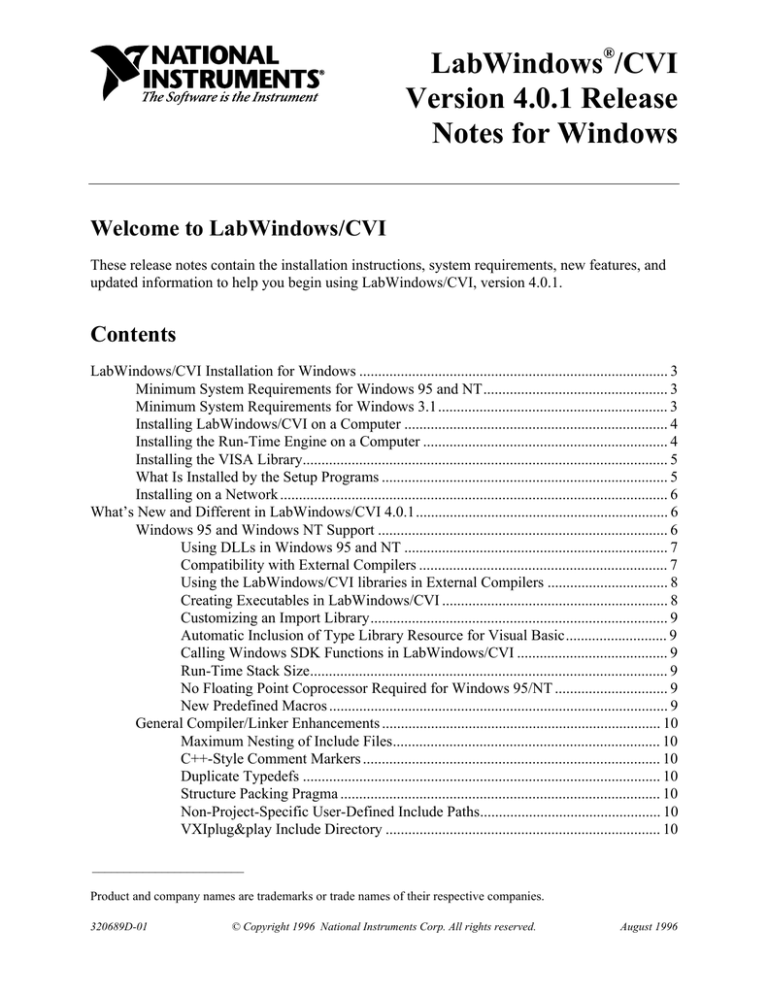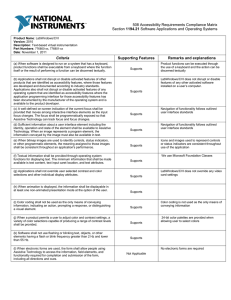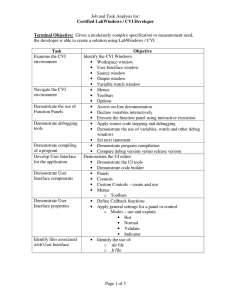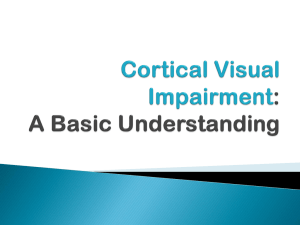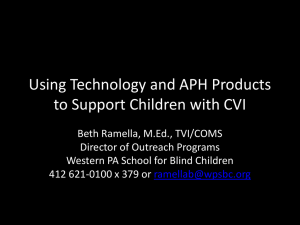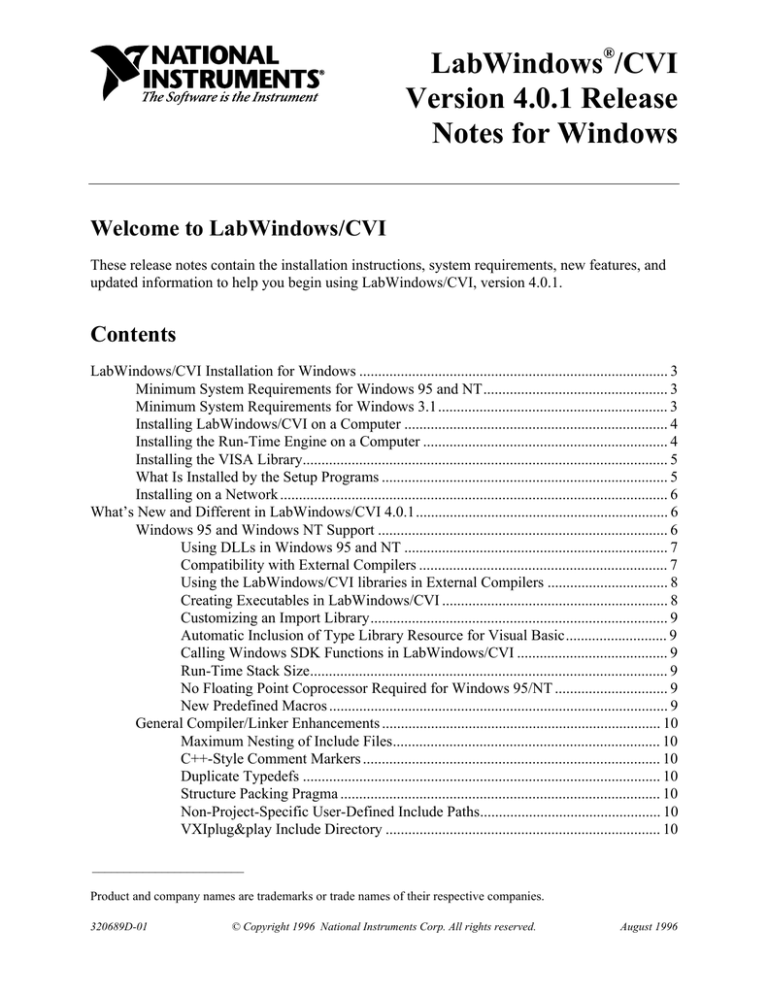
®
LabWindows /CVI
Version 4.0.1 Release
Notes for Windows
Welcome to LabWindows/CVI
These release notes contain the installation instructions, system requirements, new features, and
updated information to help you begin using LabWindows/CVI, version 4.0.1.
Contents
LabWindows/CVI Installation for Windows .................................................................................. 3
Minimum System Requirements for Windows 95 and NT................................................. 3
Minimum System Requirements for Windows 3.1............................................................. 3
Installing LabWindows/CVI on a Computer ...................................................................... 4
Installing the Run-Time Engine on a Computer ................................................................. 4
Installing the VISA Library................................................................................................. 5
What Is Installed by the Setup Programs ............................................................................ 5
Installing on a Network ....................................................................................................... 6
What’s New and Different in LabWindows/CVI 4.0.1................................................................... 6
Windows 95 and Windows NT Support ............................................................................. 6
Using DLLs in Windows 95 and NT ...................................................................... 7
Compatibility with External Compilers .................................................................. 7
Using the LabWindows/CVI libraries in External Compilers ................................ 8
Creating Executables in LabWindows/CVI ............................................................ 8
Customizing an Import Library............................................................................... 9
Automatic Inclusion of Type Library Resource for Visual Basic........................... 9
Calling Windows SDK Functions in LabWindows/CVI ........................................ 9
Run-Time Stack Size............................................................................................... 9
No Floating Point Coprocessor Required for Windows 95/NT .............................. 9
New Predefined Macros .......................................................................................... 9
General Compiler/Linker Enhancements .......................................................................... 10
Maximum Nesting of Include Files....................................................................... 10
C++-Style Comment Markers ............................................................................... 10
Duplicate Typedefs ............................................................................................... 10
Structure Packing Pragma ..................................................................................... 10
Non-Project-Specific User-Defined Include Paths................................................ 10
VXIplug&play Include Directory ......................................................................... 10
________________________
Product and company names are trademarks or trade names of their respective companies.
320689D-01
© Copyright 1996 National Instruments Corp. All rights reserved.
August 1996
New Compiler/Linker/Run-Time Errors and Warnings........................................ 10
Calling Convention for Exported Functions (Windows 95/NT Only).................. 10
Exporting DLL Functions and Variables (Windows 95/NT Only)....................... 11
Program Entry Points (Windows 95 and NT only) ............................................... 11
LabWindows/CVI Development Environment................................................................. 11
Project Window Changes ...................................................................................... 11
Source Window Changes ...................................................................................... 13
Function Panel Window Changes ......................................................................... 14
Changes to the Function Tree and Function Panel Editors ................................... 14
Searching for DLLs Associated with .fp Files ...................................................... 15
Handling Hardware Interrupts under Windows 95 and NT .................................. 15
Online Help ........................................................................................................... 15
User Interface Library Enhancements ............................................................................... 16
New Canvas Control ............................................................................................. 16
Native System User Interface................................................................................ 16
CodeBuilder Changes............................................................................................ 16
New Graph and Strip Chart Features .................................................................... 17
Image Bits Functions Superseded by New Functions........................................... 17
24-Bit and 32-Bit Pixel Depth Supported in Image Bits Functions...................... 18
Windows Metafiles ............................................................................................... 18
New System Attribute Functions .......................................................................... 18
New User Interface Functions............................................................................... 18
New User Interface Attributes and Values............................................................ 19
Updates to the Standard Libraries ..................................................................................... 22
Changes to the ANSI C Library and Low-Level I/O Functions............................ 22
Changes to the Formatting and I/O Library .......................................................... 22
Changes to the GPIB Library ................................................................................ 22
Changes to the RS-232 Library............................................................................. 23
Changes to the DDE Library................................................................................. 23
Changes to the TCP Library.................................................................................. 23
Changes to the Utility Library............................................................................... 24
New Easy I/O for DAQ Library ............................................................................ 25
Sample Program Modifications......................................................................................... 26
General Information .......................................................................................................... 29
Changes to the Data Acquisition Library.............................................................. 29
Number of Parameters Changed for InitCVIRTE................................................. 30
LabWindows/CVI Using Large Amount of CPU Resources................................ 30
Using LabWindows/CVI Utility Library in the Borland Compiler ...................... 30
Command Line Argument Change for
LabWindows/CVI Standalone Executables ....................................................... 31
Limitations with LaunchExecutableEx under Windows 95/NT ........................... 31
Using NetDDE Under Windows ........................................................................... 31
Changes and Additions to TOOLSLIB Instrument Drivers.................................. 31
GPIB Instrument Driver Portability ...................................................................... 33
Extra Lines Appearing on Printouts ...................................................................... 33
Additions to LabWindows/CVI Documentation........................................................................... 34
LabWindows/CVI Release Notes
2
© National Instruments Corporation
Additions to the User Interface Library Reference Manual .............................................. 34
Additions to Chapter 3, User Interface Library.................................................... 34
Additions to the Standard Library Reference Manual....................................................... 35
Additions to Chapter 4, GPIB and GPIB-488.2 Libraries.................................... 35
Additions to Chapter 8, Utility Library................................................................ 37
Corrections to LabWindows/CVI Documentation........................................................................ 38
Corrections to the Standard Library Reference Manual.................................................... 38
Corrections to Chapter 8, Utility Library ............................................................. 38
LabWindows/CVI Installation for Windows
Before getting to work on your data acquisition and instrument control applications, you must
install LabWindows/CVI on your computer. The LabWindows/CVI setup program does this for
you in a process that lasts approximately ten minutes.
Minimum System Requirements for Windows 95 and NT
To run LabWindows/CVI for Windows 95 and NT, you must have the following:
•
Microsoft Windows 95, or Microsoft Window NT operating system, version 3.51 or later
•
Personal computer using at least a 33 MHz 80386 or higher microprocessor
•
VGA resolution (or higher) video adapter
•
Minimum of 16 MB of memory
•
40 MB free hard disk space
•
Microsoft-compatible mouse
Minimum System Requirements for Windows 3.1
To run LabWindows/CVI for Windows 3.1, you must have the following:
•
MS-DOS, version 3.1 or later
•
Microsoft Windows operating system, version 3.1 or later
•
Personal computer using at least a 25 MHz 80386 or higher microprocessor (National
Instruments recommends a 33 MHz 80486 or higher microprocessor)
•
VGA resolution (or higher) video adapter
•
Math coprocessor or one of the following coprocessor emulation programs
•
–
WEMM387.386 from WATCOM
–
Q387 from Quickware
Minimum of 8 MB of memory
© National Instruments Corporation
3
LabWindows/CVI Release Notes
•
30 MB free hard disk space
•
Microsoft-compatible mouse
Installing LabWindows/CVI on a Computer
1. Make sure that your computer and monitor are turned on and that you have installed
Microsoft Windows.
2. If installing from diskette, make backup copies of your LabWindows/CVI diskettes and store
the originals in a safe place.
3. Close all open Windows applications, and leave the operating system in Windows.
4. Insert the installation CD into the CD-ROM Drive, or insert Disk 1 into drive A or drive B
and close the drive door, if necessary.
5. For Windows 95 or Windows NT version 4.0 or later, choose the Run option from the
Desktop Taskbar. For Windows 3.1 or Windows NT version 3.51, choose Run from the File
Menu in the Program Manager.
6. Type x:setup (where x is the drive you are using) in the command line box and click on
OK.
7. Follow the instructions that appear in the dialog boxes.
Note: When installing LabWindows/CVI forWindow 95 or NT, you must choose your
compatible compiler. If sometime later you want to change your choice, run the
installation program again and select the option that allows you to choose a new
compatible compiler. This method is much faster than changing your compiler
choice by reinstalling LabWindows/CVI.
National Instruments suggests you install the complete LabWindows/CVI program to take full
advantage of all the LabWindows/CVI capabilities. If you choose to install with options, select
the options you want and follow the directions on the screen. You can run the setup program
again and install additional files, if necessary.
Installing the Run-Time Engine on a Computer
The Run-Time Engine is now installed during the LabWindows/CVI installation. Included with
LabWindows/CVI is a separate Run-Time Engine distribution disk (or a directory on the CDROM) which has its own installation program so that you can make copies for distribution as
permitted by your license agreement.
LabWindows/CVI Release Notes
4
© National Instruments Corporation
To install the Run-Time Engine from the Run-Time Engine distribution disk, follow the
directions in the Installing LabWindows/CVI on a Computer section. Refer to Chapter 7,
Creating and Distributing Standalone Executables and DLLs, of the LabWindows/CVI
Programmer Reference Manual for a description of the LabWindows/CVI Run-Time Engine.
Installing the VISA Library
You need the VISA Library to use the new instrument driver standard accepted by the
VXIplug&play Systems Alliance. (VISA stands for Virtual Instrument Software Architecture.)
You should install VISA if you plan to use GPIB or VXI instrument drivers. Run the setup
program, setup.exe, that appears either on the VISA distribution disk that comes with
LabWindows/CVI or in the \VISA directory on the CD-ROM.
What Is Installed by the Setup Programs
The setup program for LabWindows/CVI installs the LabWindows/CVI development
environment and related files. The full installation includes sample programs that illustrate many
of the new features in LabWindows/CVI, and tutorial programs that you can use with the Getting
Started with LabWindows/CVI manual. LabWindows/CVI and the associated files are installed
on your hard disk in the subdirectories listed in Table 1.
Table 1. LabWindows/CVI Subdirectories
Directory Name Contents
bin
LabWindows/CVI Library files
extlib
LabWindows/CVI Import Library files for external
compilers
fonts
Font files
include
#include files associated with libraries
instr
Instrument modules
samples
Source code for sample programs
sdk
Microsoft Windows SDK import library, header and utility
files
toolslib
Utility instrument drivers and ECHO controls
tutorial
Programs you use with the Getting Started with
LabWindows/CVI tutorial sessions
vxd
VxD and Device Driver templates and documentation files
© National Instruments Corporation
5
LabWindows/CVI Release Notes
The setup program for the Run-Time Engine distribution disk installs two subdirectories within
the installation directory as shown in Table 2.
Table 2. LabWindows/CVI Run-Time Engine Subdirectories
Directory Name
bin
Contents
Message file (msgrtn.txt), and other system files
fonts
Font files supplied by NI
The message file (msgrtn.txt where n is the version of the Run-Time Engine) is a text file
containing the error messages displayed by the Run-Time Engine. You can translate the message
file into other languages. Refer to the Configuring the Run-Time Engine section in Chapter 7,
Creating and Distributing Standalone Executables and DLLs, of the LabWindows/CVI
Programmer Reference Manual for information on translating the message file.
Installing on a Network
Contact National Instruments for licensing information if you plan to run LabWindows/CVI on a
network.
What’s New and Different in
LabWindows/CVI 4.0.1
This document includes information about changes and enhancements in LabWindows/CVI 4.0.1
that have been made since LabWindows/CVI 3.1.
Windows 95 and Windows NT Support
In LabWindows/CVI under Windows 95 and NT, you can now do the following.
•
Load 32-bit DLLs, via the standard import library mechanism
•
Create 32-bit DLLs and DLL import libraries
•
Create library files as well as object files
•
Call the LabWindows/CVI libraries from executables or DLLs created in any of the four
compatible external compilers. These are Microsoft Visual C/C++, Borland C/C++,
WATCOM C/C++, and Symantec C/C++.
LabWindows/CVI Release Notes
6
© National Instruments Corporation
•
Create object files, library files, and DLL import libraries that can be used in the compatible
external compilers
•
Load object files, library files, and DLL import libraries created in any of the compatible
external compilers.
•
Call Windows SDK functions
•
Have a run-time stack of up to 1,000,000 bytes
•
Run on a machine without a floating point coprocessor
Using DLLs in Windows 95 and NT
Loading 32-bit DLLs under Windows 95 and NT
Under Windows 95 and NT, LabWindows/CVI can load 32-bit DLLs. Because the environment
is 32-bit, special glue code is no longer needed. LabWindows/CVI links to DLLs using the
standard 32-bit DLL import libraries that you generate when you create 32-bit DLLs in any of
the compatible compilers or in LabWindows/CVI.
The DLL import library contains the file name of the DLL. LabWindows/CVI uses the standard
Windows DLL search algorithm to find the DLL. For this reason, DLL path (.pth) files do not
work under Windows 95 and NT.
LabWindows/CVI for Windows 95 and NT does not load 16-bit DLLs. If you want to do so, you
must obtain a 32-to-16-bit thunking DLL and a 32-bit DLL import library.
Generating an Import Library
If you do not have a DLL import library or the one you have contains references not exported by
the DLL, you can generate an import library in LabWindows/CVI from a header file.
Default Unloading/Reloading Policy
In LabWindows/CVI for Windows 95 and NT, DLLs are, by default, unloaded after each
execution of a user program in the development environment. You can change the default
behavior by turning off the Unload DLLs After Each Run option in the Run Options dialog
box.
Compatibility with External Compilers
LabWindows/CVI for Windows 95 and NT can be compatible at the object code level with any
of the four compatible external compilers (Microsoft Visual C/C++, Borland C/C++, WATCOM
C/C++, and Symantec C/C++). Because these compilers are not compatible with each other at
the object code level, LabWindows/CVI can be compatible with only one external compiler at a
time.
© National Instruments Corporation
7
LabWindows/CVI Release Notes
Object, library, or DLL import library files loaded in LabWindows/CVI must have been created
either in the selected compatible compiler, or in LabWindows/CVI under the same compatibility
choice.
Using the LabWindows/CVI libraries in External Compilers
Under Windows 95 and NT, you can use the LabWindows/CVI libraries in any of the four
compatible external compilers. You can create executables and DLLs that call the
LabWindows/CVI libraries. All of the libraries are contained in DLLs.
Multithreaded Safe LabWindows/CVI Libraries
You can use the following libraries in more than one thread at a time:
•
Analysis and Advanced Analysis
•
GPIB (if you are using a native 32-bit driver)
•
VXI
•
VISA
•
RS-232
•
Data Acquisition
•
Easy I/O for DAQ
•
Formatting and I/O (except for the Standard I/O Window)
•
ANSI C (except for the Standard I/O Window)
Creating Executables in LabWindows/CVI
You can create true 32-bit Windows executables in LabWindows/CVI for Windows 95 and NT.
Under Windows 95 and NT, the LabWindows/CVI run-time libraries come in DLL form. The
same DLLs are used by standalone executables created in LabWindows/CVI and executables
created in external compilers. If more than one program is run at a time, only one copy of each
DLL is loaded.
You can also add Standard Windows version information to executables when you create them.
Creating DLLs in LabWindows/CVI
In LabWindows/CVI for Windows 95 and NT, you can create 32-bit DLLs. Along with each
DLL, LabWindows/CVI creates a DLL import library for your compatible compiler. You can
choose to create DLL import libraries compatible with all four compatible external compilers.
You can also add Standard Windows version information to DLLs when you create them.
LabWindows/CVI Release Notes
8
© National Instruments Corporation
Customizing an Import Library
If you need to perform some special processing in your DLL import library, you can customize it
by using LabWindows/CVI to generate a source file version of the import library.
Automatic Inclusion of Type Library Resource for Visual Basic
When creating a DLL that has an associated function panel, you have the option to create a Type
Library resource automatically and include it in the DLL. When you use this option, Visual Basic
users can call the DLL without having to use a header file containing Declare statements for
the DLL functions.
Calling Windows SDK Functions in LabWindows/CVI
You can call Windows SDK Functions in LabWindows/CVI for Windows 95 and NT. You can
install on-line help for the Windows SDK functions with the CD-ROM installation.
Run-Time Stack Size
Under LabWindows/CVI for Windows 95, and NT, the maximum stack size is 1,000,000 bytes.
The default size and minimum size is 100,000. Under LabWindows/CVI for Windows 3.1, your
run-time stack is limited to a maximum of 16,384 bytes.
No Floating Point Coprocessor Required for Windows 95/NT
No floating point coprocessor or emulator is required to run LabWindows/CVI for Windows 95
and NT or to use the DLLs containing the LabWindows/CVI libraries for Windows 95 and NT.
New Predefined Macros
New predefined macros have been added for Windows 95 and NT. Refer to Chapter 2,
Compiler/Linker Issues for Windows 95/NT, in the LabWindows/CVI Programmer Reference
Manual for more information.
© National Instruments Corporation
9
LabWindows/CVI Release Notes
General Compiler/Linker Enhancements
Maximum Nesting of Include Files
The maximum nesting of #include statements has been increased from 8 to 32.
C++-Style Comment Markers
You can use double slashes (//) to begin a comment. The comment continues until the end of the
line.
Duplicate Typedefs
The LabWindows/CVI compiler no longer reports an error on multiple definitions of the same
typedef identifier, as long as the definitions are identical.
Structure Packing Pragma
The pack pragma now works under Windows 3.1 and Windows 95/NT. You can use it to
specify the maximum alignment factor for elements within a structure.
Non-Project-Specific User-Defined Include Paths
The Include Paths dialog box now has two lists, one for include paths specific to the project,
and one not specific to the project.
VXIplug&play Include Directory
When you install VXIplug&play instrument drivers, the include files for the drivers are placed in
a specific VXIplug&play include directory. LabWindows/CVI now searches that directory for
include files.
New Compiler/Linker/Run-Time Errors and Warnings
New Compiler/Linker/Run-Time Errors and Warnings have been added to LabWindows/CVI.
Refer to Appendix A, Errors and Warnings, in the LabWindows/CVI Programmer Reference
Manual.
Calling Convention for Exported Functions (Windows 95/NT Only)
LabWindows/CVI for Windows 95/NT support the stdcall and the cdecl (or WATCOM
stack-based) calling convention for exported DLL functions.
LabWindows/CVI Release Notes
10
© National Instruments Corporation
Exporting DLL Functions and Variables (Windows 95/NT Only)
You can use one of two methods for exporting functions and variables when creating a DLL in
LabWindows/CVI.
•
Include File Method—You can identify symbols to export via include files that contain the
declarations of the symbols you want to export.
•
Export Qualifier Method—You can mark each function and variable you want to export
with an export qualifier.
Program Entry Points (Windows 95 and NT only)
In Windows 95 and NT, you can use WinMain instead of main as the entry point to your
program.
LabWindows/CVI Development Environment
Project Window Changes
Auto Save Project
The Auto Save Project command replaces the Read Only command in the File menu of the
Project Window.
Print
A Print command now appears in the File menu in the Project window. It brings up a selectable
list of all of the files in the project that are printable. You can checkmark the files you want to
print.
Most Recently Closed Files
The File menu in all windows now contains two lists.
•
A list of the four most recently closed files (other than project files)
•
A list of the four most recently closed project files
Target
Use the Target command in the Build menu to specify whether you want to create an
executable, a DLL, or a static library.
© National Instruments Corporation
11
LabWindows/CVI Release Notes
Instrument Driver Support Only
With the Instrument Driver Support Only command in the Build menu, you can create a DLL
or executable that contains one or more instrument drivers but does not require the full
LabWindows/CVI run-time engine DLL. A DLL or executable created in this way uses
instrsup.dll, which is much smaller.
Create Distribution Kit Enhancements
The Create Distribution Kit command now includes an uninstall program on the distribution
disk.
The Replace Existing Files ring control now has a Check Version option.
The following new options now appear in the Create Distribution Kit dialog box.
•
Distribute Objects and Libraries for All Compilers—This checkbox appears in
LabWindows/CVI for Windows 95 and NT to help you distribute object files, static libraries,
and DLL import libraries for all of the compatible external compilers.
•
Install Low-Level Support Driver—This option appears in Windows 95 and NT so you can
choose whether to install the LabWindows/CVI low-level support driver on the end-user’s
computer. This driver is required by some Utility Library functions.
•
Advanced—You can use this option to specify a executable file to run after the end-user
installation is complete, customize the installed program group name and installation name,
and select a custom installation script file.
Easy I/O for DAQ added to Library Menu
In LabWindows/CVI version 3.1, Easy I/O for DAQ was distributed as an instrument driver. The
Easy I/O for DAQ is now found in the Library menu. The LabWindows/CVI Standard Libraries
Reference Manual now contains the Easy I/O Library function reference.
Minimize All (Windows 95 only)
Use the Minimize All command in the Window menu to hide all of the LabWindows/CVI
windows.
CloseAll
Use the Close All command in the Window menu to close all of the LabWindows/CVI
windows, excluding the Project window and any User Interface Library panels displayed by a
program.
Compiler Options
The Compiler Options dialog box from the Options menu under Windows 95 and NT now
indicates the compatible compiler.
LabWindows/CVI Release Notes
12
© National Instruments Corporation
Compiler Defines
The Compiler Defines dialog box from the Options menu now contains a list of the macro
names and values that are predefined by LabWindows/CVI.
Include Paths
The Include Paths dialog box from the Options menu now has two lists of paths in which to
search for include files. The top list is saved with the project file. The bottom list is saved from
one LabWindows/CVI session to another on the same machine, regardless of project.
Source Window Changes
Notification of External Modification
After a file in a source window has been modified externally, a dialog box appears where you
can update the Source window from the file on disk, overwrite the file on disk with the contents
of the source window, or do nothing.
Backspace to Beginning of Word
The Backspace to Beginning of Word command is available only from the keyboard, using the
<Ctrl-Shift-Backspace> key combination.
Context Menus
You can bring up a context menu in the Source window by pressing the right mouse button. The
context menu contains a selection of the most commonly used menu commands from the Source
window menu bar. The selection of commands is different depending on whether the mouse is
over the text editing area or over the line number or line icon area.
Recall Panel
The algorithm which recognizes the function name in source code text has been improved.
Recall Panel now recognizes a function name even if it is not followed by a parameter list.
Recall Panel can now find a function call that is embedded within an expression or that is split
among several lines.
Find Function Panel
The Find Function Panel command now can find the panel for a function based on a substring
appearing anywhere in its name. If more than one function is found, a dialog box appears with a
list of the functions. <Shift-Ctrl-P> is now the short-cut key.
© National Instruments Corporation
13
LabWindows/CVI Release Notes
Terminate Execution Shortcut Key for Windows 95/NT
The short-cut key for terminating execution of a suspended program or suspending a running
program is <Ctrl-F12> on Windows 95 and NT.
Activate Panels When Resuming
You can now use Activate Panels when Resuming in the Run menu to choose whether the user
interface panels in your programs are reactivated every time you resume execution during
debugging.
Colors and Syntax Coloring
In the Options menu, the Color dialog box contains new color types for syntax coloring.
LabWindows/CVI color codes the various types of tokens in your source and include files.
Under Windows 95 and Windows NT 4.0 or later, the Color dialog box has a new checkbox, Use
System Colors. When this option is enabled, colors are automatically assigned based on the
system colors defined in the Appearance tab in the Windows Display Properties dialog box.
The Syntax Coloring command toggles syntax coloring. Use the User Defined Tokens for
Coloring command to specify tokens to be colored differently in the source window.
Function Panel Window Changes
Select Variable
The new Select Variable command gives you a list of previously used variables or expressions
having data types that are compatible with the currently active function panel control. The
command is enabled only when the currently active function panel control is one that accepts text
entry.
Changes to the Function Tree and Function Panel Editors
Maximum Number of Levels Increased to Eight
The new maximum number of levels in a function tree is 8, up from 4 in previous versions.
Create DLL Project (Windows 95/NT Only)
The Create DLL Project command is new in the Options menu of the Function Tree Editor
window for Windows 95 and NT. The Create DLL Project command creates a
LabWindows/CVI project (.prj) file you can use to create a dynamic link library (.dll) from
the program file associated with the function panel (.fp) file.
LabWindows/CVI Release Notes
14
© National Instruments Corporation
VXIplug&play Style
The VXIplug&play Style command is new in the Options menu in the Function Tree Editor
window for Windows 95 and NT. It works in conjunction with the Create DLL Project
command. It sets various options so that the DLL you create from your instrument driver can be
VXIplug&play compatible, including the installation program.
Numeric Control Supports Additional Data Types
You can now use the following data types in a numeric control.
int
short
char
unsigned int
unsigned short
unsigned char
double
float
Searching for DLLs Associated with .fp Files
Starting in LabWindows/CVI version 4.0 for Windows 3.1, if there is no instrument driver
program file (.lib, .obj, .c, .pth, or .dll) in the same directory as the .fp file,
LabWindows/CVI looks for a DLL with the same base name as the .fp file using the standard
Windows search algorithm.
Handling Hardware Interrupts under Windows 95 and NT
In Windows 3.1, you can handle hardware interrupts in a DLL. In Windows 95, you must handle
hardware interrupts in a VxD. In Windows NT, you must handle hardware interrupts in a kernel
mode driver. VxDs and kernel mode drivers cannot be created in LabWindows/CVI. Instead, you
must create them in Microsoft Visual C/C++, and you must have the Microsoft Device Driver
Developer Kit (DDK).
LabWindows/CVI includes source code template files for a VxD and a kernel mode driver. It
also includes a sample main program to show you how to read and write registers on a board.
Online Help
The online help for LabWindows/CVI now includes all printed documentation except for
portions of Getting Started with LabWindows/CVI.
© National Instruments Corporation
15
LabWindows/CVI Release Notes
User Interface Library Enhancements
New Canvas Control
You can use a new User Interface control called a canvas control as an arbitrary drawing surface.
You can draw text, shapes, and bitmap images. An offscreen bitmap is maintained so that you
can restore the appearance of the canvas when the region is exposed. If you want to display
images that are not rectangular or that have “holes” in them, you can use bitmaps that have a
transparent background.
Each canvas has a pen which is used by the canvas drawing functions. Set the canvas pen
attributes individually using SetCtrlAttribute.
Although you can call the drawing functions at any time, they are most efficient when called
from within a batch drawing operation. A batch drawing operation consists of a call to
CanvasStartBatchDraw, followed by one or more calls to the canvas drawing functions,
followed by a call to CanvasEndBatchDraw.
Use the two structures, Rect and Point, to specify locations and areas in the canvas control.
Many canvas control functions use these structures.
See Chapter 3, Programming with the User Interface Library in the LabWindows/CVI User
Interface Reference Manual for more information.
Native System User Interface
LabWindows/CVI uses the Windows 95 native system dialog boxes for the
FileSelectPopup, MultiFileSelectPopup, and DirSelectPopup functions.
Menus, buttons and checkboxes are drawn in the Windows 95 style.
CodeBuilder Changes
WinMain
The Generate All Code and Generate Main Function dialog boxes uses a new checkbox,
Generate WinMain() instead of main(). Enable this option if you want to use WinMain
instead of main for your main program.
DLL Projects
If your project target is a DLL, neither WinMain or main is generated. Instead,
LabWindows/CVI generates a DLLMain function. The bulk of the User Interface function calls,
however, are generated in a function call InitUIForDLL. You must call InitUIForDLL in
your DLL at the point you want to load and display panels.
LabWindows/CVI Release Notes
16
© National Instruments Corporation
InitCVIRTE and CloseCVIRTE Functions
When you link your executable or DLL in an external compiler, you must include a call to the
InitCVIRTE function in WinMain, main, or DLLMain. In a DLL, you must also include a
call to CloseCVIRTE. See Chapter 3, Linker/Compiler Issues for Windows 95/NT in the
LabWindows/CVI Programmer Reference Manual for more information.
CodeBuilder automatically generates the necessary calls to InitCVIRTE and CloseCVIRTE
in your WinMain, main, or DLLMain function. It also automatically generates a #include
statement for the cvirte.h file.
Note: In LabWindows/CVI version 4.0.1, the number of parameters to this function was
increased from one to three. Executables and DLLs created using just one parameter will
continue to work with the Run-time Engine for LabWindows/CVI version 4.0.1.
New Qualifier for Callback Functions
The CVICALLBACK macro should now precede the function name in the declarations and
function headers for all user interface callbacks. This ensures that the compiler treats the
functions as cdecl (or stack-based in WATCOM), even when the default calling convention is
stdcall. CVICALLBACK is defined in cvidefs.h, which is included by userint.h. The
header files generated by the User Interface Editor and the source code generated by CodeBuilder
include the CVICALLBACK macro where necessary.
New Graph and Strip Chart Features
Graphs and Strip Charts now have the following new features.
•
Two Y Axis—Graphs now have a second Y axis on the right side of the graph.
•
Arbitrary Text for Tick Labeling—You can now create your own strings for tick labels on
graphs and strip charts.
•
Axis Scaling—You can now scale the values shown on graph and strip chart axes.
•
Reversing Polarity—You can now reverse the polarity of the graph and strip chart axes.
(Graph the minimum value at the top rather than the maximum value.)
•
Zooming and Panning—You can expand or contract the viewport around a particular point in
graph controls.
Image Bits Functions Superseded by New Functions
LabWindows now has a more general set of functions for handling bitmap images as independent
objects.
© National Instruments Corporation
17
LabWindows/CVI Release Notes
24-Bit and 32-Bit Pixel Depth Supported in Image Bits Functions
You can now use a 24-bit and 32-bit pixel depth in the four picture control image bits functions.
Windows Metafiles
You can now use Windows Metafiles (.WMF) with LabWindows/CVI for Windows 95/NT.
New System Attribute Functions
The SetSystemAttribute and GetSystemAttribute functions set attributes that apply
to the User Interface Library in general, rather than to particular instances of user interface
objects.
ATTR_REPORT_LOAD_FAILURE
ATTR_ALLOW_MISSING_CALLBACKS
ATTR_SUPPRESS_EVENT_PROCESSING
ATTR_ALLOW_UNSAFE_TIMER_EVENTS
ATTR_TASKBAR_BUTTON_TEXT
ATTR_TASKBAR_BUTTON_VISIBLE
New User Interface Functions
Canvas Control Functions
CanvasDrawPoint
CanvasDrawLine
CanvasDrawLineTo
CanvasDrawRect
CanvasDimRect
CanvasDrawRoundedRect
CanvasDrawOval
CanvasDrawArc
CanvasDrawPoly
CanvasDrawText
CanvasDrawTextAtAPoint
CanvasDrawBitmap
CanvasScroll
CanvasInvertRect
CanvasClear
CanvasStartBatchDraw
CanvasEndBatchDraw
CanvasUpdate
CanvasSetClipRect
CanvasDefaultPen
CanvasSetPenPosition
CanvasGetPenPosition
CanvasGetPixel
MakeRect
MakePoint
LabWindows/CVI Release Notes
18
© National Instruments Corporation
RectSet
RectSetFromPoints
RectSetBottom
RectSetRight
RectSetCenter
RectOffset
RectMove
RectGrow
PointSet
RectBottom
RectRight
RectCenter
RectEqual
RectEmpty
RectContainsPoint
RectContainsRect
RectSameSize
RectUnion
RectIntersection
PointEqual
PointPinnedToRect
Bitmap Functions
NewBitmap
GetBitmapFromFile
GetCtrlBitmap
GetCtrlDisplayBitmap
GetPanelDisplayBitmap
ClipboardGetBitmap
DiscardBitmap
SetCtrlBitmap
ClipboardPutBitmap
GetBitmapInfo
AllocBitmapData
GetBitmapData
Other New Functions
ClipboardGetText
ClipboardSetText
New User Interface Attributes and Values
Panel Attributes
ATTR_ACTIVE
ATTR_CONFORM_TO_SYSTEM
ATTR_FLOATING
Font Values
VAL_MESSAGE_BOX_FONT
VAL_MESSAGE_BOX_META_FONT
© National Instruments Corporation
19
LabWindows/CVI Release Notes
Menu and Menu Item Attributes
ATTR_DRAW_LIGHT_BEVEL
ATTR_DIMMER_CALLBACK
Key Modifiers and Virtual Keys
VAL_UNDERLINE_MODIFIER
Control Styles for ATTR_CTRL_STYLE
CTRL_CANVAS
Control Attributes
For all controls
ATTR_OVERLAPPED
For list boxes
ATTR_ALLOW_ROOM_FOR_IMAGES
ATTR_HILITE_CURRENT_ITEM
For Graphs and Strip Charts
ATTR_INNER_LOG_MARKERS_VISIBLE
ATTR_XAXIS_GAIN
ATTR_XAXIS_OFFSET
ATTR_XUSE_LABEL_STRINGS
ATTR_YAXIS_GAIN
ATTR_YAXIS_OFFSET
ATTR_YAXIS_REVERSE
ATTR_YUSE_LABEL_STRINGS
ATTR_ACTIVE_YAXIS
ATTR_ENABLE_ZOOMING_AND_PAN
ATTR_XREVERSE
ATTR_CURSOR_YAXIS
ATTR_PLOT_ORIGIN
ATTR_PLOT_SNAPPABLE
ATTR_PLOT_YAXIS
Values associated with the ATTR_PLOT_ORIGIN attribute.
VAL_LOWER_LEFT
VAL_LOWER_LEFT
VAL_UPPER_LEFT
VAL_LOWER_CENTER
VAL_CENTER_CENTER
VAL_CENTER_CENTER
LabWindows/CVI Release Notes
20
© National Instruments Corporation
VAL_LOWER_RIGHT
VAL_CENTER_RIGHT
VAL_UPPER_RIGHT
For canvas controls
ATTR_PEN_WIDTH
ATTR_PEN_STYLE
ATTR_PEN_COLOR
ATTR_PEN_FILL_COLOR
ATTR_PEN_MODE
ATTR_PEN_PATTERN
ATTR_DRAW_POLICY
ATTR_OVERLAPPED_POLICY
ATTR_DRAW_POLICY
ATTR_OVERLAPPED_POLICY
ATTR_XCOORD_AT_ORIGIN
ATTR_XSCALING
ATTR_YCOORD_AT_ORIGIN
ATTR_YSCALING
Values associated with the ATTR_DRAW_POLICY attribute.
VAL_UPDATE_IMMEDIATELY
VAL_MARK_FOR_UPDATE
VAL_DIRECT_TO_SCREEN
Values associated with the ATTR_OVERLAPPED_POLICY attribute.
VAL_DEFER_DRAWING
VAL_DRAW_ON_TOP
Values associated with the ATTR_PEN_MODE attribute.
VAL_COPY_MODE
VAL_OR_MODE
VAL_XOR_MODE
VAL_AND_NOT_MODE
VAL_NOT_COPY_MODE
VAL_NOT_OR_MODE
VAL_NOT_XOR_MODE
VAL_AND_MODE
© National Instruments Corporation
21
LabWindows/CVI Release Notes
Updates to the Standard Libraries
Changes to the ANSI C Library and Low-Level I/O Functions
errno Set by File I/O Functions
The errno global variable is now set to indicate specific error conditions by the ANSI C file
I/O functions and the low-level I/O functions.
New Low-Level I/O Function
The low-level I/O functions now include the sopen function. Use sopen for sharing files with
other applications.
New ANSI C Library Function
The ANSI C library now includes the fdopen function.
Changes to the Formatting and I/O Library
Improved File I/O Error Reporting
When a file I/O error occurs in a Formatting and I/O function, two new functions give you more
specific error information.
GetFmtIOError
GetFmtIOErrorString
Changes to the GPIB Library
New iblock and ibunlock functions for GPIB-ENET
GPIB-ENET now has the iblock and ibunlock functions. The iblock function blocks
other processes from accessing the specified GPIB-ENET board or device. You can release the
lock by calling the ibunlock function with the same board or device descriptor.
In addition, you can now use the IbaBlockIfLocked constant when calling the ibask
function. It enables and disables the blocking of a process when it attempts to use a locked
board.
LabWindows/CVI Release Notes
22
© National Instruments Corporation
Notification of SRQ and Other GPIB Events
Synchronous Callbacks
Under Windows 95 and NT, the conditions under which the ibInstallCallback function
can be called have been expanded. You can specify the callback to be invoked on the occurrence
of any board-level or device-level condition on which you can wait using the ibwait function.
Asynchronous Callbacks
Under Windows NT, or under Windows 95 with the native 32-bit driver, you can now install
asynchronous callbacks. Install asynchronous callbacks with the ibnotify function
ibInstallCallback.
Multithreading
You can now call GPIB functions from more than one thread at the same time in an external
compiler under Windows NT or Windows 95 with the native 32-bit driver. LabWindows/CVI
contains the following new GPIB functions.
ThreadIbcnt
ThreadIbcntl
ThreadIberr
ThreadIbsta
Note: Refer to the LabWindows/CVI Standard Library Reference Manual for detailed
information on the different levels of functionality depending on platform, GPIB
board, and version of GPIB driver.
Changes to the RS-232 Library
Use the new InstallComCallback function to install a callback function for a particular
COM port. The callback function is called whenever a specified event occurs on the COM port.
Events occur when the transmit queue is empty, an ending character is received, or the inqueue is
above a specified count.
Changes to the DDE Library
Use the new BroadcastDDEDataReady function to direct a DDE server send data to all
clients that have hot or warm links to a specified topic and item.
Changes to the TCP Library
Use the new DisconnectTCPClient function to direct a TCP server terminate a connection
with a client.
© National Instruments Corporation
23
LabWindows/CVI Release Notes
Changes to the Utility Library
New Utility Library Functions
The following new functions get the CVI version and platform.
CVILowLevelSupportDriverLoaded
GetCVIVersion
GetCurrentPlatform
The following function obtains the directory of the specified DLL module.
GetModuleDir
The following new functions controls the CVI run-time checking.
GetBreakOnLibraryErrors
GetBreakOnProtectionErrors
SetBreakOnLibraryErrors
SetBreakOnProtectionErrors
The following functions are new extended functions.
LoadExternalModuleEx
ReadFromPhysicalMemoryEx
WriteToPhysicalMemoryEx
The following new function determines if another application instance is running .
CheckForDuplicateAppInstance
The following new functions are needed in executables and DLLs created in external compilers.
InitCVIRTE
CloseCVIRTE
Function Limitations for Windows NT
The following functions have some changes or limitations depending on the platform. Refer to
the LabWindows/CVI Standard Library Reference Manual for specific information concerning
the differences.
DisableTaskSwitching
LoadExternalModule
SetSystemDate
SetSystemTime
EnableInterrupts
DisableInterrupts
LabWindows/CVI Release Notes
24
© National Instruments Corporation
Revised Error Codes
There are new error codes for the following Utility library functions. In some cases, the existing
error codes were reduced in scope or changed in value.
CopyFile
DeleteDir
DeleteFile
GetDir
GetDrive
GetFileDate
GetFileSize
GetFileTime
GetFirstFile
MakeDir
RenameFile
SetFileDate
SetFileTime
New Easy I/O for DAQ Library
Easy I/O for DAQ is now in the Library menu. This library was shipped as an instrument driver
in previous versions of LabWindows/CVI.
The functions in the Easy I/O for DAQ Library make it easier to write simple DAQ programs
than if you use the Data Acquisition Library. This library implements a subset of the
functionality of the Data Acquisition Library, but it does not use the same functions as the Data
Acquisition Library.
The following new features were added.
•
Counter and timer functions
•
Equivalent time sampling
•
Ability to specify sampling delay between channels added to channel strings.
•
Ability to specify per-channel limits added to channel strings.
The new functions include the following.
GetAILimitsOfChannel
CounterMeasureFrequency
CounterEventOrTimeConfig
ContinuousPulseGenConfig
DelayedPulseGenConfig
FrequencyDividerConfig
PulseWidthOrPeriodMeasConfig
CounterStart
CounterRead
© National Instruments Corporation
25
LabWindows/CVI Release Notes
CounterStop
ICounterControl
SetEasyIOMultitaskingMode
DIOPortConfig
DIOPortRead
DIOPortWrite
The following functions no longer exist.
AIStartTriggeredAcquisition
AIReadTriggeredAcquisition
AIClearTriggeredAcquisition
You can replace calls to AIReadTriggeredAcquisition with
AIAcquireTriggeredWaveform. You can safely remove calls to
AIStartTriggeredAcquisition and AIClearTriggeredAcquisition.
Sample Program Modifications
All sample programs have been modified as follows.
•
All source code main functions now call InitCVIRTE prior to calling any
LabWindows/CVI functions.
•
All source code callback function now use the CVICALLBACK qualifier.
The samples listed in Table 3, New Sample Projects, have been added.
LabWindows/CVI Release Notes
26
© National Instruments Corporation
Table 3. New Sample Projects
File Name
Topic
samples\analysis\...
convolve.prj
Convolve and Deconvolve functions
correlat.prj
Correlation function
interp.prj
PolyInterp, RatInterp and
SpInterp functions
mode.prj
Histogram and Mode functions
nonlnfit.prj
NonLinearFit function
peak_est.prj
AutoPowerSpectrum and
PowerFrequencyEstimate functions
phasedif.prj
Calculation of phase difference
between two sine waves.
pulse.prj
PulseParam function
windowng.prj
Illustrates windowing functions
samples\apps\...
life.prj
Canvas control’s game of life
spectrum.prj
Frequency analysis program.
samples\sustctrl\easytab\...
simpdemo.prj
Tab-control instrument driver
tabdemo.prj
Multiple tabs using Tab-control
samples\sustctrl\movectrl\...
movedemo
Make controls movable/sizable
samples\easyio\...
ai_acq.prj
Analog acquisition
ai_async.prj
Asynchronous timed analog acq.
ai_cmd.prj
demonstrates embed commands in the channel string
ai_ets.prj
Equivalent Time Sampling
ai_log.prj
Logging asynchronously data
ai_samp.prj
AISampleChannels function
continues
© National Instruments Corporation
27
LabWindows/CVI Release Notes
Table 3. New Sample Projects (continued)
File Name
Topic
ao_wave.prj
Async-timed analog waveform
ctr_evt.prj
Count TTL edges of signal
ctr_freq.prj
Measure the frequency of signal
ctr_perd.prj
Measure width/period of signal
ctr_puls.prj
Generate delayed TTL pulse train
ctri_pls.prj
Generate square waves or pulses
samples\easyio\simple\...
ai^acq.prj
Timed analog acquisition
ai^async.prj
Async-timed analog acquisition
ai^log.prj
Logging asynchronously data
ai^samp.prj
Read analog input channels
ai^trig.prj
Acquire triggered data
samples\userint\...
2yaxis.prj
Left and right Y axes on graph
canvas.prj
Drawing on a canvas control
canvsbmk.prj
Compare canvas to graph control
clipbord.prj
Demo clipboard functions
drawpad.prj
Canvas drawing pad
piedemo.prj
Draw pie charts on canvas
timeaxis.prj
Arbitrary axis labels for a graph
samples\win32\...
oneinst.prj
Allow one instance of a program
See samples.doc for a complete listing of the sample programs.
LabWindows/CVI Release Notes
28
© National Instruments Corporation
General Information
Changes to the Data Acquisition Library
Event Function Parameter Data Types Changed for Windows 95 and NT
Some parameters in the Data Acquisition event handling functions that are two bytes under
Windows 3.1 have been increased in size to four bytes under Windows 95 and NT. The include
file (dataacq.h) and the function panels now have typedefs so you can write source code that
works on all three platforms.
The following table lists the typedefs and the intrinsic types under for the different platforms.
Table 4. Typedefs and Intrinsic Types for Different Platforms
Typedef
Windows 3.1
Windows 95/NT
DAQEventHandle
short
int
DAQEventMsg
short
int
DAQEventWParam
unsigned short
unsigned int
DAQEventLParam
unsigned long
unsigned long
The following functions and typedefs have been affected by this change.
Config_Alarm_Deadband
Config_ATrig_Event_Message
Config_DAQ_Event_Message
Get_DAQ_Event
Peek_DAQ_Event
DAQEventCallbackPtr (typedef)
If you have written source code for Windows 3.1 that uses these functions and you want to use
that source code under Windows 95 or NT, you must modify your source code. You must
change the parameter declarations for all of your event callback functions to match the new
callback function prototype. You must also use the new typedefs in the declarations of variables
that are passed by reference to Get_DAQ_Event and Peek_DAQ_Event.
Differences in Current NI-DAQ API for Windows NT
The following functions are not in the current NI-DAQ API for Windows NT. They will be
added in a new release of the NI-DAQ DLL for Windows NT in the latter part of 1996.
SC_2040_Config
Calibrate_E_Series
Calibrate_1200
AI_Read_Scan
AI_Vread_Scan
© National Instruments Corporation
29
LabWindows/CVI Release Notes
AO_Change_Parameter
SCXI_Config_Filter
NI-DAQ Error Codes
The error codes returned by NI-DAQ version 4.9.0 and later are different than those returned by
NI-DAQ version 4.8.5 and earlier. The ConvertToNewNIDAQErrorCode function
converts old errors code into new error codes.
The GetNIDAQErrorString function converts error codes returned by the Data Acquisition
Library into meaningful error messages.
Number of Parameters Changed for InitCVIRTE
In LabWindows/CVI version 4.0.1, the number of parameters to InitCVIRTE has increased
from one to three. Executables and DLLs created using just one parameter will continue to work
with the Run-time Engine for LabWindows/CVI version 4.0.1.
LabWindows/CVI Using Large Amount of CPU Resources
If you require LabWindows/CVI to use fewer CPU resources so that other applications are given
more processor time, you should use the function SetSleepPolicy. This function sets the
degree to which your program "sleeps" when checking for events. The setting that is optimal for
your program depends on the operating system you are using and the other applications you are
running. If you think you may need to make an adjustment, try the different settings and observe
the resulting behavior.
The different settings are:
VAL_SLEEP_NONE
VAL_SLEEP_SOME
VAL_SLEEP_MORE
-
Never be put to sleep (Default)
Be put to sleep a small period
Be put to sleep for a longer period
Using LabWindows/CVI Utility Library in the Borland Compiler
When you are using the LabWindows/CVI libraries with the Borland compiler, the utility.h
header file in the Borland include subdirectory might be erroneously referenced instead of the
LabWindows/CVI utility.h header file. You can control the search order for the header
files through one of the following methods.
•
Place the LabWindows/CVI include directory before the Borland include directory in the
Borland Project Options directory search paths.
•
In your source code, reference the explicit path to the header file, such as, #include
“c:\cvi\include\utility.h”
•
Rename the Borland utility.h file.
LabWindows/CVI Release Notes
30
© National Instruments Corporation
Command Line Argument Change for LabWindows/CVI Standalone
Executables
Previous versions of LabWindows/CVI passed double-quote characters (") from the command
line to the executable main function without any changes. In LabWindows/CVI version 4.0.1,
the double-quote character now is interpreted as a literal qualifier, and is not passed to the main
function.
If you want to pass the double-quote character to the executable, use the backslash double-quote
character combination instead. For example, if the command line is
MYEXE.EXE "first parm"\"second parm\"
the argv[] parameter passed to the main function contains the following three strings.
first parm
”second
parm”
Limitations with LaunchExecutableEx under Windows 95/NT
In LabWindows/CVI version 4.0.1 for Windows 95/NT, the LaunchExecutableEx function
cannot maintain a usable handle to a launched a 16-bit Windows executable. Consequently, the
ExecutableHasTerminated function always returns a value of 1 when given a handle of a
launched 16-bit executable. Also, the TerminateExecutable function cannot terminate a
previously launched 16-bit executable handle.
Using NetDDE Under Windows
Please consult the LabWindows/CVI readme.cvi file for information on using NetDDE under
Windows 3.1, Windows 95, and Windows NT.
Changes and Additions to TOOLSLIB Instrument Drivers
The Programmer’s Toolbox is a set of generally useful instrument drivers in the
cvi\toolslib\toolbox directory.
Changes to the INIFILE Instrument Driver
The following new functions treat backslashes as any other characters, which is useful when your
want to use DOS or Windows pathnames as values in a .ini file.
Ini_PutRawString
Ini_GetPointerToRawString
Ini_GetRawStringCopy
Ini_GetRawStringIntoBuffer
© National Instruments Corporation
31
LabWindows/CVI Release Notes
Use the following new functions to write and read in-memory lists to and from locations other
than disk files, such as memory mapped files or TCP/IP addresses.
Ini_WriteGeneric
Ini_ReadGeneric
The following function disables sorting of an in-memory list.
Ini_DisableSorting
The following function copies a section from one in-memory list to another.
Ini_CopySection
Use the following function to read only a subset of the sections in a .ini file.
Ini_SetSectionFilter
The INIFILE Instrument Driver has a new feature to prevent multiple items with the same name
being written to an .ini file. By default, when you use one of the Ini_Put functions to add
an item to an in-memory list, any existing items with the same name are deleted. This check can
slow down the Ini_Put functions. Use the following function to disable or re-enable the
duplicate checking.
Ini_SetDuplicateChecking
Use the following function to specify the delimiter tokens in the sections headings and tag/value
pairs.
Ini_SetTokens
The following function stores a block of binary data (including ASCII NUL bytes) in the inmemory list. It converts data written to a .ini file to printable ASCII characters, which are in
turn converted back to binary data when the file is read.
Ini_PutData
New EASYTAB Instrument Driver
You can use functions in the easytab instrument driver to display LabWindows/CVI User
Interface panels in an overlapped manner with tabs, very similar to a Windows 95 tabbed dialog.
The following changes have been made since LabWindows/CVI 4.0.
•
The EasyTab_LoadPanels function now has an additional parameter to support their use
in Windows 95/NT DLLs.
LabWindows/CVI Release Notes
32
© National Instruments Corporation
•
When you change to a different tab, the event EVENT_TAB_CHANGED is sent to the tab
control's callback and to the callbacks for the panels associated with the current and previous
active tabs. The callbacks are called with eventData1 set to the panel handle associated with
the currently active tab and eventData2 set to the panel handle associated with the
previously active tab (or 0 if no tab was previously active).
•
The EVENT_COMMIT is no longer sent to the tab control's callback when the active tab
changes. The EVENT_TAB_CHANGED event is sent instead.
New Instrument Driver for Regular Expression Matching
You can use the functions in the regexpr instrument driver to search text strings for patterns
that match regular expressions.
GPIB Instrument Driver Portability
If you want your instrument drivers to be portable, do not check for GPIB errors by checking for
negative return values. Instead, check for the ERR bit in the return value. For example, the
following statement is not portable because it checks for a negative return value.
if (ibwrt(bd[instrID], buf, cnt) <= 0)
PREFIX_err = 230;
The following revised statement is portable because it checks for the ERR bit in the return value.
if (ibwrt(bd[instrID], buf, cnt) & ERR)
PREFIX_err = 230;
Under Windows 3.x, the return value is a 16-bit value and is negative when the ERR bit is set.
Under other systems, such as Windows 95/NT or UNIX, the return value is a 32-bit value and is
never negative.
Extra Lines Appearing on Printouts
If your printouts contain extra lines, the problem may be caused by the video driver generating
incorrect data when converting a screen-oriented bitmap to a device independent bitmap. Try
using a different video driver.
© National Instruments Corporation
33
LabWindows/CVI Release Notes
Additions to LabWindows/CVI
Documentation
Additions to the User Interface Library Reference Manual
Additions to Chapter 3, User Interface Library
New Attributes for SetSystemAttribute and GetSystemAttribute
ATTR_TASKBAR_BUTTON_VISIBLE
ATTR_TASKBAR_BUTTON_TEXT
integer 0 - Do not display a taskbar button (the
default for DLLs).
1 - Display a taskbar button (the default
for executables).
(See discussion below.)
string The text to display in the taskbar button.
Only the first 80 characters are used.
When calling GetSystemAttribute,
you must pass a buffer with at least 81
bytes.
Taskbar Buttons (Windows 95 and NT)
The LabWindows/CVI Run-time Engine automatically adds a button to the taskbar for
executables created in LabWindows/CVI. The text in the taskbar button is the Application Title
that you specify in the Create Standalone Executable dialog. If you leave the Application Title
blank, the executable filename is used instead. The button is added to the taskbar before the
main or WinMain function is called. You can change the button text with
ATTR_TASKBAR_BUTTON_TEXT. You can hide the button with
ATTR_TASKBAR_BUTTON_VISIBLE.
For executables that are created using external compilers and that directly call the
LabWindows/CVI libraries, the LabWindows/CVI Run-time Engine adds a button to the taskbar
when your program calls InitCVIRTE. To prevent this, make the following call before the call
to InitCVIRTE.
SetSystemAttribute (ATTR_TASKBAR_BUTTON_VISIBLE, 0);
By default, the text in the taskbar button is the executable filename. You can specify a different
text string in either of the following two ways.
LabWindows/CVI Release Notes
34
© National Instruments Corporation
•
Create a string table resource (if you do not already have one) and add a string with ID
number 65535, or
•
Make the following call before the call to InitCVIRTE.
SetSystemAttribute (ATTR_TASKBAR_BUTTON_TEXT,
"<text>");
For executables that are created using external compilers, that do not directly call the
LabWindows/CVI libraries, but that load DLLs which do call the LabWindows/CVI libraries, the
LabWindows/CVI Run-time Engine does not by default add a button to the taskbar. You can add
a button to the taskbar by making the following call from the DLL.
SetSystemAttribute (ATTR_TASKBAR_BUTTON_VISIBLE, 1);
By default, the text in the taskbar button is the executable filename. You can specify a different
text string by making the following call.
SetSystemAttribute (ATTR_TASKBAR_BUTTON_TEXT,
"<text>");
Note: These attributes can be referenced on platforms other than Windows 95 and NT, but
they have no effect.
Additions to the Standard Library Reference Manual
Additions to Chapter 4, GPIB and GPIB-488.2 Libraries
iblock
int status = iblock (int boardDevice);
Purpose
This function blocks other processes from accessing the specified GPIB-ENET board or device.
You can release the lock by calling the ibunlock function with the same board or device
descriptor.
By default, processes return an ELCK (21) error when they attempt to use a board or device
locked by another process. You can specify that processes block instead of returning an error by
making the following function call:
ibconfig (boardOrDevice, IbcBlockIfLocked, 1);
There is no timeout on the process block.
© National Instruments Corporation
35
LabWindows/CVI Release Notes
Recommended Usage
In general, the iblock function should be used to gain critical access to a GPIB-ENET board or
device when multiple processes might be accessing it at the same time. When the GPIB-ENET
is locked, the GPIB driver guarantees that subsequent calls made to the GPIB-ENET are
completed without interruption.
Parameter List
Input
boardDevice
A device descriptor returned by either
OpenDev, ibfind, or ibdev.
integer
Return Value
integer
status
Indicates whether the function succeeded.
ibunlock
int status = ibunlock (int boardDevice);
Purpose
Releases a lock on a GPIB-ENET board or device. See the help information for the iblock
function.
In general, you should release your lock on a GPIB-ENET connection immediately after you
make your critical access.
Parameter List
Input
boardDevice
A device descriptor returned by either
OpenDev, ibfind, or ibdev.
integer
Return Value
status
integer
LabWindows/CVI Release Notes
Indicates whether the function succeeded.
36
© National Instruments Corporation
Additions to Chapter 8, Utility Library
CheckForDuplicateAppInstance
int status = CheckForDuplicateAppInstance (int activateOtherInstance,
int *thereIsAnotherInstance);
Purpose
For Windows 95 or NT, this function determines if another copy of the same executable is
running, but only if the other copy has already called this function. You can specify an option to
bring the other copy to the front.
For other platforms, this function always returns -1.
Parameter List
Input
activateOtherInstance
Output thereIsAnotherInstance
integer
Specifies whether the other application
instance (if any) is brought to the front.
Valid Values:
ACTIVATE_OTHER_INSTANCE
DO_NOT_ACTIVATE_OTHER_INSTANCE
integer
Is set to 1 if there is another instance of this
executable. Otherwise, is set to 0. If an
error code is returned by the function, this
variable is always set to zero.
Return Value
status
integer
Indicates whether the function succeeded.
Return Codes
0
Success
-1
You are running on a platform other than Windows 95 or NT.
-2
Could not allocate system resources to check for a duplicate application instance.
© National Instruments Corporation
37
LabWindows/CVI Release Notes
Corrections to LabWindows/CVI
Documentation
Corrections to the Standard Library Reference Manual
Corrections to Chapter 8, Utility Library
In the GetFirstFile function description, replace the last two paragraphs of the Purpose
section with the following.
If you use only the normal attribute, any file that is not read-only, not a system file, not hidden,
and not a directory can match. Normal files can have the archive attribute on or off.
If you specify the read-only attribute, any file that is read-only can match, unless the file is a
system (or hidden) file and you have not specified the system (or hidden) attribute.
If you specify the system attribute, any system file can match, unless the file is also a hidden file
and you have not specified the hidden attribute. If you do not specify the system attribute, a
system file cannot match regardless of its other attributes.
If you specify the hidden attribute, any hidden file can match, unless the file is also a system file
and you have not specified the system attribute. If you do not specify the hidden attribute, a
hidden file cannot match regardless of its other attributes.
If you use more than one attribute, the effect is additive. Any file that would match if you
specified just one of the attributes can match regardless of the additional attributes you specify.
LabWindows/CVI Release Notes
38
© National Instruments Corporation