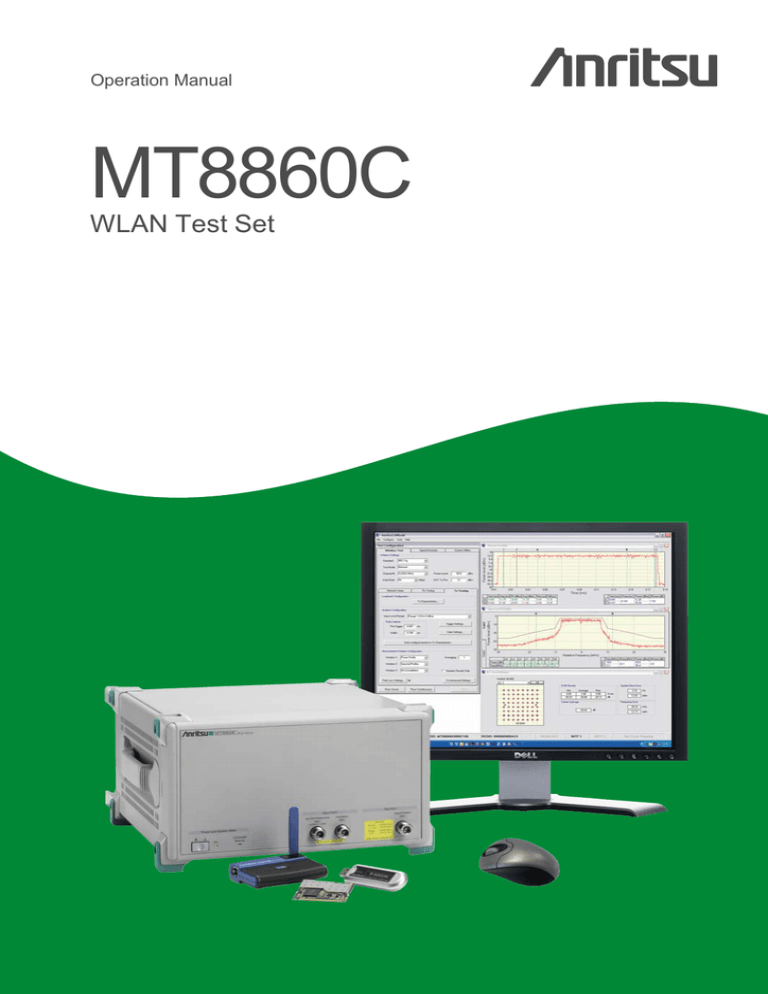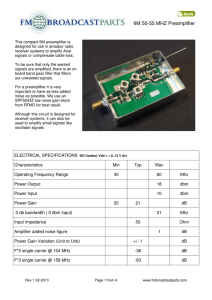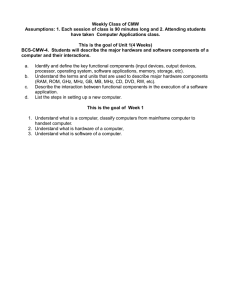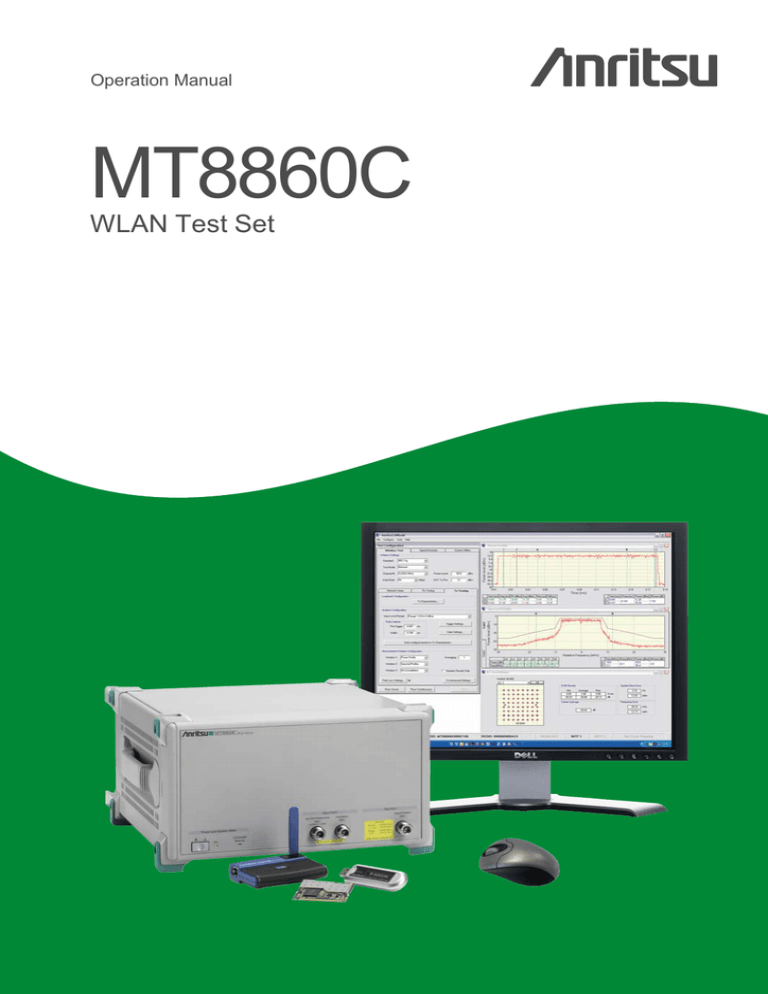
Operation Manual
MT8860C
WLAN Test Set
Anritsu
Operation Manual
MT8860C
WLAN Test Set
Anritsu Company
490 Jarvis Drive
Morgan Hill, CA 95037-2809
USA
http://www.anritsu.com
Part Number: 13000-00258
Revision: K
Published: June 2012
Copyright 2012 Anritsu Company
WARRANTY
The Anritsu product(s) listed on the title page is (are) warranted against defects in materials and
workmanship for one year from the date of shipment.
Anritsu’s obligation covers repairing or replacing products which prove to be defective during the
warranty period. Buyers shall prepay transportation charges for equipment returned to Anritsu for
warranty repairs. Obligation is limited to the original purchaser. Anritsu is not liable for consequential
damages.
LIMITATION OF WARRANTY
The foregoing warranty does not apply to Anritsu connectors that have failed due to normal wear. Also,
the warranty does not apply to defects resulting from improper or inadequate maintenance by the
Buyer, unauthorized modification or misuse, or operation outside of the environmental specifications of
the product. No other warranty is expressed or implied, and the remedies provided herein are the
Buyer’s sole and exclusive remedies.
DISCLAIMER OF WARRANTY
DISCLAIMER OF WARRANTIES. TO THE MAXIMUM EXTENT PERMITTED BY APPLICABLE
LAW, ANRITSU COMPANY AND ITS SUPPLIERS DISCLAIM ALL WARRANTIES, EITHER
EXPRESSED OR IMPLIED, INCLUDING, BUT NOT LIMITED TO, IMPLIED WARRANTIES OF
MERCHANTABILITY AND FITNESS FOR A PARTICULAR PURPOSE, WITH REGARD TO THE
PRODUCT. THE USER ASSUMES THE ENTIRE RISK OF USING THE PRODUCT. ANY LIABILITY
OF PROVIDER OR MANUFACTURER WILL BE LIMITED EXCLUSIVELY TO PRODUCT
REPLACEMENT.
NO LIABILITY FOR CONSEQUENTIAL DAMAGES. TO THE MAXIMUM EXTENT PERMITTED BY
APPLICABLE LAW, IN NO EVENT SHALL ANRITSU COMPANY OR ITS SUPPLIERS BE LIABLE
FOR ANY SPECIAL, INCIDENTAL, INDIRECT, OR CONSEQUENTIAL DAMAGES WHATSOEVER
(INCLUDING, WITHOUT LIMITATION, DAMAGES FOR LOSS OF BUSINESS PROFITS,
BUSINESS INTERRUPTION, LOSS OF BUSINESS INFORMATION, OR ANY OTHER PECUNIARY
LOSS) ARISING OUT OF THE USE OF OR INABILITY TO USE THE PRODUCT, EVEN IF ANRITSU
COMPANY HAS BEEN ADVISED OF THE POSSIBILITY OF SUCH DAMAGES. BECAUSE SOME
STATES AND JURISDICTIONS DO NOT ALLOW THE EXCLUSION OR LIMITATION OF
LIABILITY FOR CONSEQUENTIAL OR INCIDENTAL DAMAGES, THE ABOVE LIMITATION MAY
NOT APPLY TO YOU.
TRADEMARK ACKNOWLEDGMENTS
Windows, Windows XP, Microsoft Paint, Microsoft Word, Microsoft Access, Microsoft Excel, Microsoft
PowerPoint, and Visual Studio are all registered trademarks of Microsoft Corporation.
Acrobat Reader is a registered trademark of Adobe Corporation.
MATLAB is a a registered trademark of The MathWorks Corporation.
NI is a trademark of the National Instruments Corporation.
NOTICE
Anritsu Company has prepared this manual for use by Anritsu Company personnel and customers as a
guide for the proper installation, operation and maintenance of Anritsu Company equipment and
computer programs. The drawings, specifications, and information contained herein are the property of
Anritsu Company, and any unauthorized use or disclosure of these drawings, specifications, and
information is prohibited; they shall not be reproduced, copied, or used in whole or in part as the basis
for manufacture or sale of the equipment or software programs without the prior written consent of
Anritsu Company.
UPDATES
Updates, if any, can be downloaded from the Documents area of the Anritsu Website at:
http://www.anritsu.com
For the latest service and sales contact information in your area, please visit:
http://www.anritsu.com/contact.asp
END-USER LICENSE AGREEMENT FOR ANRITSU SOFTWARE
IMPORTANT-READ CAREFULLY: This End-User License Agreement ("EULA") is a legal agreement
between you (either an individual or a single entity) and Anritsu for the Anritsu software product
identified above, which includes computer software and associated media and printed materials, and
may include “online” or electronic documentation (“SOFTWARE PRODUCT” or “SOFTWARE”). By
receiving or otherwise using the SOFTWARE PRODUCT, you agree to be bound by the terms of this
EULA.
SOFTWARE PRODUCT LICENSE
The SOFTWARE PRODUCT is protected by copyright laws and international copyright treaties, as well
as other intellectual property laws and treaties. The SOFTWARE PRODUCT is licensed, not sold.
1. GRANT OF LICENSE. This EULA grants you the following rights:
a. You may use ONE copy of the Software Product identified above only on the hardware product
(Anritsu instrument and its internal computer) which it was originally installed. The SOFTWARE is in
“use” on a computer when it is loaded into temporary memory (for example, RAM) or installed into
permanent memory (for example, hard disk, CD-ROM, or other storage device) of that computer.
However, installation on a network server for the sole purpose of internal distribution to one or more
other computer(s) shall not constitute “use.”
b. Solely with respect to electronic documents included with the SOFTWARE, you may make an
unlimited number of copies (either in hardcopy or electronic form), provided that such copies shall be
used only for internal purposes and are not republished or distributed to any third party.
2. OWNERSHIP. Except as expressly licensed to you in this Agreement, Anritsu retains all right, title,
and interest in and to the SOFTWARE PRODUCT; provided, however, that, subject to the license grant
in Section 1.a and Anritsu's ownership of the underlying SOFTWARE PRODUCT, you shall own all
right, title and interest in and to any Derivative Technology of the Product created by or for you.
3. COPYRIGHT. All title and copyrights in and to the SOFTWARE PRODUCT (including but not
limited to any images, photographs, animations, video, audio, music, text, and “applets” incorporated
into the SOFTWARE PRODUCT), the accompanying printed materials, and any copies of the
SOFTWARE PRODUCT are owned by Anritsu or its suppliers. The SOFTWARE PRODUCT is protected
by copyright laws and international treaty provisions. Therefore, you must treat the SOFTWARE
PRODUCT like any other copyrighted material except that you may make one copy of the SOFTWARE
PRODUCT solely for backup or archival purposes. You may not copy any printed materials
accompanying the SOFTWARE PRODUCT.
4. DESCRIPTION OF OTHER RIGHTS AND LIMITATIONS.
a. Limitations on Reverse Engineering, Decompilation, and Disassembly. You may not reverse engineer,
decompile, or disassemble the SOFTWARE, except and only to the extent that such activity is expressly
permitted by applicable law notwithstanding this limitation.
b. Rental. You may not rent or lease the SOFTWARE PRODUCT.
c. Software Transfer. You may permanently transfer all of your rights under this EULA, provided that
you retain no copies, you transfer all of the SOFTWARE PRODUCT (including the Anritsu instrument,
all component parts, the media and printed materials, any upgrades, this EULA, and, if applicable, the
Certificate of Authenticity), and the recipient agrees to the terms of this EULA.
d. Termination. Without prejudice to any other rights, Anritsu may terminate this EULA if you fail to
comply with the terms and conditions of this EULA. In such event, you must destroy all copies of the
SOFTWARE PRODUCT.
5. U.S. GOVERNMENT RESTRICTED RIGHTS. THE SOFTWARE PRODUCT AND
DOCUMENTATION ARE PROVIDED WITH RESTRICTED RIGHTS. USE, DUPLICATION, OR
DISCLOSURE BY THE GOVERNMENT IS SUBJECT TO RESTRICTIONS AS SET FORTH IN
SUBPARAGRAPH (C)(1)(II) OF THE RIGHTS IN TECHNICAL DATA AND COMPUTER SOFTWARE
CLAUSE AT DFARS 252.227-7013 OR SUBPARAGRAPHS (C)(1) AND (2) OF THE COMMERCIAL
COMPUTER SOFTWARE-RESTRICTED RIGHTS AT 48 CFR 52.227-19, AS APPLICABLE.
MANUFACTURER IS ANRITSU COMPANY, 490 JARVIS DRIVE, MORGAN HILL, CALIFORNIA
95037-2809.
The Anritsu software is copyright © 2012, Anritsu Company. All rights are reserved by all parties.
CE Conformity Marking
Anritsu affixes the CE Conformity marking onto its conforming products in accordance with
Council Directives of The Council Of The European Communities in order to indicate that
these products conform to the EMC and LVD directive of the European Union (EU).
C-tick Conformity Marking
Anritsu affixes the C-tick marking onto its conforming products in accordance with the
electromagnetic compliance regulations of Australia and New Zealand in order to indicate
that these products conform to the EMC regulations of Australia and New Zealand.
Notes On Export Management
This product and its manuals may require an Export License or approval by the government
of the product country of origin for re-export from your country.
Before you export this product or any of its manuals, please contact Anritsu Company to
confirm whether or not these items are export-controlled.
When disposing of export-controlled items, the products and manuals need to be broken or
shredded to such a degree that they cannot be unlawfully used for military purposes.
Mercury Notification
This product uses an LCD backlight lamp that contains mercury. Disposal may be regulated
due to environmental considerations. Please contact your local authorities or, within the
United States, the Electronics Industries Alliance (www.eiae.org) for disposal or recycling
information.
VxWorks Runtime
License 2000-1189
WindML Target License
2000-1372
NI Device License
3-2000-1486
WindRiver USB Runtime License
2000-1421
Safety Symbols
To prevent the risk of personal injury or loss related to equipment malfunction, Anritsu
Company uses the following symbols to indicate safety-related information. For your own
safety, please read the information carefully before operating the equipment.
Symbols Used in Manuals
This indicates a very dangerous procedure that could result in serious
injury or death, or loss related to equipment malfunction, if not
performed properly.
This indicates a hazardous procedure that could result in
light-to-severe injury or loss related to equipment malfunction, if
proper precautions are not taken.
This indicates a hazardous procedure that could result in loss related
to equipment malfunction if proper precautions are not taken.
Safety Symbols Used on Equipment and in Manuals
The following safety symbols are used inside or on the equipment near operation locations to
provide information about safety items and operation precautions. Ensure that you clearly
understand the meanings of the symbols and take the necessary precautions before operating
the equipment. Some or all of the following five symbols may or may not be used on all
Anritsu equipment. In addition, there may be other labels attached to products that are not
shown in the diagrams in this manual.
This indicates a prohibited operation. The prohibited operation is indicated
symbolically in or near the barred circle.
This indicates a compulsory safety precaution. The required operation is indicated
symbolically in or near the circle.
This indicates a warning or caution. The contents are indicated symbolically in or
near the triangle.
This indicates a note. The contents are described in the box.
These indicate that the marked part should be recycled.
MT8860C (Operation Manual)
PN: 13000-00258 Rev. K
Safety-1
For Safety
Warning
Always refer to the operation manual when working near locations at
which the alert mark, shown on the left, is attached. If the operation,
etc., is performed without heeding the advice in the operation
manual, there is a risk of personal injury. In addition, the equipment
performance may be reduced. Moreover, this alert mark is sometimes
used with other marks and descriptions indicating other dangers.
Warning
When supplying power to this equipment, connect the accessory
3-pin power cord to a 3-pin grounded power outlet. If a grounded
3-pin outlet is not available, use a conversion adapter and ground the
green wire, or connect the frame ground on the rear panel of the
equipment to ground. If power is supplied without grounding the
equipment, there is a risk of receiving a severe or fatal electric shock.
Warning
This equipment can not be repaired by the operator. Do not attempt to
remove the equipment covers or to disassemble internal
components. Only qualified service technicians with a knowledge of
electrical fire and shock hazards should service this equipment.
There are high-voltage parts in this equipment presenting a risk of
severe injury or fatal electric shock to untrained personnel. In
addition, there is a risk of damage to precision components.
Warning
Use two or more people to lift and move this equipment, or use an
equipment cart. There is a risk of back injury if this equipment is lifted
by one person.
Caution
Electrostatic Discharge (ESD) can damage the highly sensitive
circuits in the instrument. ESD is most likely to occur as test devices
are being connected to, or disconnected from, the instrument’s front
and rear panel ports and connectors. You can protect the instrument
and test devices by wearing a static-discharge wristband.
Alternatively, you can ground yourself to discharge any static charge
by touching the outer chassis of the grounded instrument before
touching the instrument’s front and rear panel ports and connectors.
Avoid touching the test port center conductors unless you are
properly grounded and have eliminated the possibility of static
discharge.
Repair of damage that is found to be caused by electrostatic
discharge is not covered under warranty.
Safety-2
PN: 13000-00258 Rev. K
MT8860C (Operation Manual)
Table of Contents
Chapter 1—General Information
1-1
About this Manual . . . . . . . . . . . . . . . . . . . . . . . . . . . . . . . . . . . . . . . . . . . . . 1-1
Comments on this Manual. . . . . . . . . . . . . . . . . . . . . . . . . . . . . . . . . . . . 1-1
Software Versions . . . . . . . . . . . . . . . . . . . . . . . . . . . . . . . . . . . . . . . . . . 1-1
Notification of Software Release . . . . . . . . . . . . . . . . . . . . . . . . . . . . . . . 1-2
Associated Documentation . . . . . . . . . . . . . . . . . . . . . . . . . . . . . . . . . . . 1-2
Conventions. . . . . . . . . . . . . . . . . . . . . . . . . . . . . . . . . . . . . . . . . . . . . . . 1-2
1-2
Product Description . . . . . . . . . . . . . . . . . . . . . . . . . . . . . . . . . . . . . . . . . . . 1-3
Option 17 . . . . . . . . . . . . . . . . . . . . . . . . . . . . . . . . . . . . . . . . . . . . . . . . . 1-4
MT8860C Features . . . . . . . . . . . . . . . . . . . . . . . . . . . . . . . . . . . . . . . . . 1-4
Options and Accessories. . . . . . . . . . . . . . . . . . . . . . . . . . . . . . . . . . . . . 1-5
Test Methodology Overview . . . . . . . . . . . . . . . . . . . . . . . . . . . . . . . . . . 1-6
Technical Overview . . . . . . . . . . . . . . . . . . . . . . . . . . . . . . . . . . . . . . . . . 1-6
What is LANLook?. . . . . . . . . . . . . . . . . . . . . . . . . . . . . . . . . . . . . . . . . . 1-8
LANLook Features. . . . . . . . . . . . . . . . . . . . . . . . . . . . . . . . . . . . . . . . . . 1-9
1-3
CombiTest . . . . . . . . . . . . . . . . . . . . . . . . . . . . . . . . . . . . . . . . . . . . . . . . . . 1-9
Chapter 2—Preparation for Use
2-1
Operating Environment. . . . . . . . . . . . . . . . . . . . . . . . . . . . . . . . . . . . . . . . . 2-1
2-2
Power Requirements . . . . . . . . . . . . . . . . . . . . . . . . . . . . . . . . . . . . . . . . . . 2-1
AC Line Power. . . . . . . . . . . . . . . . . . . . . . . . . . . . . . . . . . . . . . . . . . . . . 2-1
Fuses. . . . . . . . . . . . . . . . . . . . . . . . . . . . . . . . . . . . . . . . . . . . . . . . . . . . 2-1
Grounding . . . . . . . . . . . . . . . . . . . . . . . . . . . . . . . . . . . . . . . . . . . . . . . . 2-1
2-3
Unpacking the Product . . . . . . . . . . . . . . . . . . . . . . . . . . . . . . . . . . . . . . . . . 2-1
Package Contents . . . . . . . . . . . . . . . . . . . . . . . . . . . . . . . . . . . . . . . . . . 2-2
2-4
Preparing for Storage . . . . . . . . . . . . . . . . . . . . . . . . . . . . . . . . . . . . . . . . . . 2-3
2-5
Preparing for Shipment. . . . . . . . . . . . . . . . . . . . . . . . . . . . . . . . . . . . . . . . . 2-3
Chapter 3—LANLook Installation
3-1
Required Operating Environment . . . . . . . . . . . . . . . . . . . . . . . . . . . . . . . . . 3-1
3-2
Installation Procedure . . . . . . . . . . . . . . . . . . . . . . . . . . . . . . . . . . . . . . . . . . 3-1
Chapter 4—Instrument Overview
4-1
Standard Configuration. . . . . . . . . . . . . . . . . . . . . . . . . . . . . . . . . . . . . . . . . 4-1
4-2
Configuration for 802.11n Receiver Testing . . . . . . . . . . . . . . . . . . . . . . . . . 4-2
4-3
Front Panel Layout . . . . . . . . . . . . . . . . . . . . . . . . . . . . . . . . . . . . . . . . . . . . 4-4
4-4
Rear Panel Layout . . . . . . . . . . . . . . . . . . . . . . . . . . . . . . . . . . . . . . . . . . . . 4-5
Chapter 5—Remote Connection
MT8860C Operation Manual
PN: 13000-00258 Rev. K
Contents-1
Table of Contents (Continued)
5-1
Remote Connection using the GPIB Interface . . . . . . . . . . . . . . . . . . . . . . . 5-1
5-2
Remote Connection using the Ethernet Interface . . . . . . . . . . . . . . . . . . . . . 5-3
5-3
Test Mode Configuration. . . . . . . . . . . . . . . . . . . . . . . . . . . . . . . . . . . . . . . . 5-4
Network Mode . . . . . . . . . . . . . . . . . . . . . . . . . . . . . . . . . . . . . . . . . . . . . 5-4
Direct Mode . . . . . . . . . . . . . . . . . . . . . . . . . . . . . . . . . . . . . . . . . . . . . . . 5-5
Chapter 6—Establishing a WLAN Connection
6-1
Wireless Setup . . . . . . . . . . . . . . . . . . . . . . . . . . . . . . . . . . . . . . . . . . . . . . . 6-1
6-2
WLAN Connection with the DUT. . . . . . . . . . . . . . . . . . . . . . . . . . . . . . . . . . 6-2
Ad-Hoc (MT8860C creates) / Infrastructure (AP) . . . . . . . . . . . . . . . . . . 6-3
Ad-Hoc (MT8860C joins) / Infrastructure (STA). . . . . . . . . . . . . . . . . . . . 6-9
Chapter 7—802.11b/g/a Transmitter Testing in Network Mode
7-1
Test Methodology . . . . . . . . . . . . . . . . . . . . . . . . . . . . . . . . . . . . . . . . . . . . . 7-1
Data Frame Analysis . . . . . . . . . . . . . . . . . . . . . . . . . . . . . . . . . . . . . . . . 7-1
ACK Frame Analysis . . . . . . . . . . . . . . . . . . . . . . . . . . . . . . . . . . . . . . . . 7-2
Loopback Configuration. . . . . . . . . . . . . . . . . . . . . . . . . . . . . . . . . . . . . . 7-4
Analysis Configuration . . . . . . . . . . . . . . . . . . . . . . . . . . . . . . . . . . . . . . . 7-5
Measurement Window Configuration. . . . . . . . . . . . . . . . . . . . . . . . . . . . 7-8
Path Loss Settings. . . . . . . . . . . . . . . . . . . . . . . . . . . . . . . . . . . . . . . . . . 7-8
Tx Advanced Settings . . . . . . . . . . . . . . . . . . . . . . . . . . . . . . . . . . . . . . . 7-9
7-2
Running Tests. . . . . . . . . . . . . . . . . . . . . . . . . . . . . . . . . . . . . . . . . . . . . . . 7-14
7-3
Power Profile . . . . . . . . . . . . . . . . . . . . . . . . . . . . . . . . . . . . . . . . . . . . . . . 7-15
Peak Transmitter Power . . . . . . . . . . . . . . . . . . . . . . . . . . . . . . . . . . . . 7-15
Average Transmitter Power . . . . . . . . . . . . . . . . . . . . . . . . . . . . . . . . . . 7-16
Transmit Power-On Ramp . . . . . . . . . . . . . . . . . . . . . . . . . . . . . . . . . . 7-17
Transmit Power-Down Ramp. . . . . . . . . . . . . . . . . . . . . . . . . . . . . . . . . 7-18
Crest Factor (OFDM data rates only) . . . . . . . . . . . . . . . . . . . . . . . . . . 7-18
7-4
CCDF Measurements . . . . . . . . . . . . . . . . . . . . . . . . . . . . . . . . . . . . . . . . . 7-19
7-5
Spectrum Profile . . . . . . . . . . . . . . . . . . . . . . . . . . . . . . . . . . . . . . . . . . . . . 7-20
Spectrum Mask . . . . . . . . . . . . . . . . . . . . . . . . . . . . . . . . . . . . . . . . . . . 7-20
RF Carrier Suppression (DSSS only) . . . . . . . . . . . . . . . . . . . . . . . . . . 7-22
Power Spectral Density (PSD). . . . . . . . . . . . . . . . . . . . . . . . . . . . . . . . 7-23
Occupied Bandwidth . . . . . . . . . . . . . . . . . . . . . . . . . . . . . . . . . . . . . . . 7-24
7-6
IQ Constellation . . . . . . . . . . . . . . . . . . . . . . . . . . . . . . . . . . . . . . . . . . . . . 7-25
802.11b / 802.11g (DSSS Data Rates) . . . . . . . . . . . . . . . . . . . . . . . . . 7-26
802.11g / 802.11a (OFDM Data Rates). . . . . . . . . . . . . . . . . . . . . . . . . 7-28
7-7
EVM vs Sub-Carrier . . . . . . . . . . . . . . . . . . . . . . . . . . . . . . . . . . . . . . . . . . 7-31
7-8
EVM vs Symbol. . . . . . . . . . . . . . . . . . . . . . . . . . . . . . . . . . . . . . . . . . . . . . 7-32
7-9
Spectral Flatness . . . . . . . . . . . . . . . . . . . . . . . . . . . . . . . . . . . . . . . . . . . . 7-33
7-10 Numeric Results . . . . . . . . . . . . . . . . . . . . . . . . . . . . . . . . . . . . . . . . . . . . . 7-34
Contents-2
PN: 13000-00258 Rev. K
MT8860C Operation Manual
Table of Contents (Continued)
Chapter 8—802.11b/g/a Receiver Testing in Network Mode
8-1
Test Methodology . . . . . . . . . . . . . . . . . . . . . . . . . . . . . . . . . . . . . . . . . . . . . 8-1
802.11 PER Specifications . . . . . . . . . . . . . . . . . . . . . . . . . . . . . . . . . . . 8-2
Packet Type. . . . . . . . . . . . . . . . . . . . . . . . . . . . . . . . . . . . . . . . . . . . . . . 8-3
Packet Structure . . . . . . . . . . . . . . . . . . . . . . . . . . . . . . . . . . . . . . . . . . . 8-4
Measurements. . . . . . . . . . . . . . . . . . . . . . . . . . . . . . . . . . . . . . . . . . . . . 8-4
8-2
Fixed Power Level
8-3
Varying Power Level. . . . . . . . . . . . . . . . . . . . . . . . . . . . . . . . . . . . . . . . . . . 8-6
8-4
Interference . . . . . . . . . . . . . . . . . . . . . . . . . . . . . . . . . . . . . . . . . . . . . . . . . 8-8
Adjacent Channel Rejection Specifications . . . . . . . . . . . . . . . . . . . . . . . 8-8
. . . . . . . . . . . . . . . . . . . . . . . . . . . . . . . . . . . . . . . . . 8-5
Chapter 9—802.11b/g/a Transmitter Testing in Direct Mode
9-1
Test Methodology and Settings . . . . . . . . . . . . . . . . . . . . . . . . . . . . . . . . . . 9-1
9-2
Wireless Settings . . . . . . . . . . . . . . . . . . . . . . . . . . . . . . . . . . . . . . . . . . . . . 9-2
9-3
Configuring Test Settings . . . . . . . . . . . . . . . . . . . . . . . . . . . . . . . . . . . . . . . 9-3
DUT Settings . . . . . . . . . . . . . . . . . . . . . . . . . . . . . . . . . . . . . . . . . . . . . . 9-3
Analysis Configuration. . . . . . . . . . . . . . . . . . . . . . . . . . . . . . . . . . . . . . . 9-5
Measurement Window Configuration . . . . . . . . . . . . . . . . . . . . . . . . . . . 9-8
Path Loss Settings. . . . . . . . . . . . . . . . . . . . . . . . . . . . . . . . . . . . . . . . . . 9-8
Tx Advanced Settings . . . . . . . . . . . . . . . . . . . . . . . . . . . . . . . . . . . . . . . 9-9
9-4
Running Tests. . . . . . . . . . . . . . . . . . . . . . . . . . . . . . . . . . . . . . . . . . . . . . . 9-14
9-5
Power Profile . . . . . . . . . . . . . . . . . . . . . . . . . . . . . . . . . . . . . . . . . . . . . . . 9-15
Peak Transmitter Power . . . . . . . . . . . . . . . . . . . . . . . . . . . . . . . . . . . . 9-15
Average Transmitter Power. . . . . . . . . . . . . . . . . . . . . . . . . . . . . . . . . . 9-16
Transmit Power-On Ramp . . . . . . . . . . . . . . . . . . . . . . . . . . . . . . . . . . 9-17
Transmit Power-Down Ramp . . . . . . . . . . . . . . . . . . . . . . . . . . . . . . . . 9-18
Crest Factor (OFDM data rates only) . . . . . . . . . . . . . . . . . . . . . . . . . . 9-18
9-6
CCDF Measurements . . . . . . . . . . . . . . . . . . . . . . . . . . . . . . . . . . . . . . . . . 9-19
9-7
Spectrum Profile . . . . . . . . . . . . . . . . . . . . . . . . . . . . . . . . . . . . . . . . . . . . . 9-20
Spectrum Mask . . . . . . . . . . . . . . . . . . . . . . . . . . . . . . . . . . . . . . . . . . . 9-20
RF Carrier Suppression (DSSS only) . . . . . . . . . . . . . . . . . . . . . . . . . . 9-22
Power Spectral Density (PSD) . . . . . . . . . . . . . . . . . . . . . . . . . . . . . . . 9-23
Occupied Bandwidth . . . . . . . . . . . . . . . . . . . . . . . . . . . . . . . . . . . . . . . 9-24
9-8
IQ Constellation . . . . . . . . . . . . . . . . . . . . . . . . . . . . . . . . . . . . . . . . . . . . . 9-25
802.11b / 802.11g (DSSS Data Rates) . . . . . . . . . . . . . . . . . . . . . . . . . 9-26
802.11g / 802.11a (OFDM Data Rates). . . . . . . . . . . . . . . . . . . . . . . . . 9-28
9-9
EVM vs Sub-Carrier . . . . . . . . . . . . . . . . . . . . . . . . . . . . . . . . . . . . . . . . . . 9-31
9-10 EVM vs Symbol . . . . . . . . . . . . . . . . . . . . . . . . . . . . . . . . . . . . . . . . . . . . . 9-32
9-11 Spectral Flatness . . . . . . . . . . . . . . . . . . . . . . . . . . . . . . . . . . . . . . . . . . . . 9-33
9-12 Numeric Results . . . . . . . . . . . . . . . . . . . . . . . . . . . . . . . . . . . . . . . . . . . . . 9-34
MT8860C Operation Manual
PN: 13000-00258 Rev. K
Contents-3
Table of Contents (Continued)
Chapter 10—802.11b/g/a Receiver Testing in Direct Mode
10-1 Test Methodology . . . . . . . . . . . . . . . . . . . . . . . . . . . . . . . . . . . . . . . . . . . . 10-1
802.11 PER Specifications . . . . . . . . . . . . . . . . . . . . . . . . . . . . . . . . . . 10-2
10-2 Wireless Settings . . . . . . . . . . . . . . . . . . . . . . . . . . . . . . . . . . . . . . . . . . . . 10-3
10-3 Configuring Test Settings . . . . . . . . . . . . . . . . . . . . . . . . . . . . . . . . . . . . . . 10-4
Packet Type. . . . . . . . . . . . . . . . . . . . . . . . . . . . . . . . . . . . . . . . . . . . . . 10-4
Packet Structure . . . . . . . . . . . . . . . . . . . . . . . . . . . . . . . . . . . . . . . . . . 10-5
Measurements . . . . . . . . . . . . . . . . . . . . . . . . . . . . . . . . . . . . . . . . . . . . 10-5
10-4 Fixed Power Level
. . . . . . . . . . . . . . . . . . . . . . . . . . . . . . . . . . . . . . . . 10-6
10-5 Channel Interference . . . . . . . . . . . . . . . . . . . . . . . . . . . . . . . . . . . . . . . . . 10-6
Adjacent Channel Rejection Specifications . . . . . . . . . . . . . . . . . . . . . . 10-7
Chapter 11—802.11n Transmitter Testing in Direct Mode
11-1 Test Methodology . . . . . . . . . . . . . . . . . . . . . . . . . . . . . . . . . . . . . . . . . . . . 11-1
11-2 802.11n Overview . . . . . . . . . . . . . . . . . . . . . . . . . . . . . . . . . . . . . . . . . . . . 11-2
11-3 Wireless Setup . . . . . . . . . . . . . . . . . . . . . . . . . . . . . . . . . . . . . . . . . . . . . . 11-2
11-4 Configuring Test Settings . . . . . . . . . . . . . . . . . . . . . . . . . . . . . . . . . . . . . . 11-4
DUT Settings . . . . . . . . . . . . . . . . . . . . . . . . . . . . . . . . . . . . . . . . . . . . . 11-4
Analysis Configuration . . . . . . . . . . . . . . . . . . . . . . . . . . . . . . . . . . . . . . 11-7
Measurement Window Configuration. . . . . . . . . . . . . . . . . . . . . . . . . . . 11-9
Path Loss Settings. . . . . . . . . . . . . . . . . . . . . . . . . . . . . . . . . . . . . . . . 11-10
Tx Advanced Settings . . . . . . . . . . . . . . . . . . . . . . . . . . . . . . . . . . . . . 11-10
11-5 Running Tests. . . . . . . . . . . . . . . . . . . . . . . . . . . . . . . . . . . . . . . . . . . . . . 11-15
11-6 Power Profile. . . . . . . . . . . . . . . . . . . . . . . . . . . . . . . . . . . . . . . . . . . . . . . 11-16
Peak Transmitter Power . . . . . . . . . . . . . . . . . . . . . . . . . . . . . . . . . . . 11-16
Average Transmitter Power . . . . . . . . . . . . . . . . . . . . . . . . . . . . . . . . . 11-17
Transmit Power-On Ramp . . . . . . . . . . . . . . . . . . . . . . . . . . . . . . . . . 11-18
Transmit Power-Down Ramp. . . . . . . . . . . . . . . . . . . . . . . . . . . . . . . . 11-19
Crest Factor (OFDM data rates only) . . . . . . . . . . . . . . . . . . . . . . . . . 11-19
11-7
CCDF (OFDM Only). . . . . . . . . . . . . . . . . . . . . . . . . . . . . . . . . . . . . . . . . 11-20
11-8 Spectrum Profile . . . . . . . . . . . . . . . . . . . . . . . . . . . . . . . . . . . . . . . . . . . . 11-21
Spectrum Mask . . . . . . . . . . . . . . . . . . . . . . . . . . . . . . . . . . . . . . . . . . 11-21
RF Carrier Suppression (DSSS only) (20 MHz, Non-HT) . . . . . . . . . . 11-25
Power Spectral Density (PSD). . . . . . . . . . . . . . . . . . . . . . . . . . . . . . . 11-25
Occupied Bandwidth . . . . . . . . . . . . . . . . . . . . . . . . . . . . . . . . . . . . . . 11-26
11-9 IQ Constellation . . . . . . . . . . . . . . . . . . . . . . . . . . . . . . . . . . . . . . . . . . . . 11-27
DSSS Data Rates (20 MHz, Non-HT) . . . . . . . . . . . . . . . . . . . . . . . . . 11-28
OFDM Data Rates (20 MHz or 40 MHz, Non-HT or HT) . . . . . . . . . . . 11-30
11-10 EVM vs Sub-Carrier . . . . . . . . . . . . . . . . . . . . . . . . . . . . . . . . . . . . . . . . . 11-33
11-11 EVM vs Symbol. . . . . . . . . . . . . . . . . . . . . . . . . . . . . . . . . . . . . . . . . . . . . 11-34
Contents-4
PN: 13000-00258 Rev. K
MT8860C Operation Manual
Table of Contents (Continued)
11-12 Spectral Flatness . . . . . . . . . . . . . . . . . . . . . . . . . . . . . . . . . . . . . . . . . . . 11-35
11-13 Numeric Results . . . . . . . . . . . . . . . . . . . . . . . . . . . . . . . . . . . . . . . . . . . . 11-36
Chapter 12—802.11n Receiver Testing in Direct Mode
12-1 Test Methodology . . . . . . . . . . . . . . . . . . . . . . . . . . . . . . . . . . . . . . . . . . . . 12-1
802.11 PER Specifications . . . . . . . . . . . . . . . . . . . . . . . . . . . . . . . . . . 12-2
12-2 802.11n Overview. . . . . . . . . . . . . . . . . . . . . . . . . . . . . . . . . . . . . . . . . . . . 12-2
12-3 Wireless Setup . . . . . . . . . . . . . . . . . . . . . . . . . . . . . . . . . . . . . . . . . . . . . . 12-3
12-4 Configuring Test Settings . . . . . . . . . . . . . . . . . . . . . . . . . . . . . . . . . . . . . . 12-5
Packet Type. . . . . . . . . . . . . . . . . . . . . . . . . . . . . . . . . . . . . . . . . . . . . . 12-5
Packet Structure . . . . . . . . . . . . . . . . . . . . . . . . . . . . . . . . . . . . . . . . . . 12-5
Measurements. . . . . . . . . . . . . . . . . . . . . . . . . . . . . . . . . . . . . . . . . . . . 12-6
12-5 Fixed Level Measurements
. . . . . . . . . . . . . . . . . . . . . . . . . . . . . . . . . . 12-6
12-6 Varying Level Measurements . . . . . . . . . . . . . . . . . . . . . . . . . . . . . . . . . . . 12-7
12-7 Channel Interference . . . . . . . . . . . . . . . . . . . . . . . . . . . . . . . . . . . . . . . . . 12-8
Chapter 13—Signal Generator (802.11b/g/a only)
13-1 Continuous Transmit Mode. . . . . . . . . . . . . . . . . . . . . . . . . . . . . . . . . . . . . 13-1
Chapter 14—Using the WLAN Reference Input (802.11b/g/a only)
14-1 Overview. . . . . . . . . . . . . . . . . . . . . . . . . . . . . . . . . . . . . . . . . . . . . . . . . . . 14-1
14-2 Procedure . . . . . . . . . . . . . . . . . . . . . . . . . . . . . . . . . . . . . . . . . . . . . . . . . . 14-2
Chapter 15—Common Procedures
15-1 10 MHz Reference Source . . . . . . . . . . . . . . . . . . . . . . . . . . . . . . . . . . . . . 15-1
15-2 CCDF - Setting Percentages . . . . . . . . . . . . . . . . . . . . . . . . . . . . . . . . . . . 15-2
15-3 Crest Factor / Rise/Fall Data - Selecting . . . . . . . . . . . . . . . . . . . . . . . . . . 15-3
15-4 Default Settings - Returning to . . . . . . . . . . . . . . . . . . . . . . . . . . . . . . . . . . 15-3
15-5 Diagnostics Tool . . . . . . . . . . . . . . . . . . . . . . . . . . . . . . . . . . . . . . . . . . . . . 15-3
15-6 Gates - Positioning . . . . . . . . . . . . . . . . . . . . . . . . . . . . . . . . . . . . . . . . . . . 15-5
15-7 GPIB Address - Changing . . . . . . . . . . . . . . . . . . . . . . . . . . . . . . . . . . . . . 15-7
15-8 Graphs - Scaling . . . . . . . . . . . . . . . . . . . . . . . . . . . . . . . . . . . . . . . . . . . . . 15-8
Power, Frequency, and Spectral Profiles . . . . . . . . . . . . . . . . . . . . . . . 15-8
EVM Profiles . . . . . . . . . . . . . . . . . . . . . . . . . . . . . . . . . . . . . . . . . . . . . 15-8
15-9 LAN IP Configuration - Changing . . . . . . . . . . . . . . . . . . . . . . . . . . . . . . . . 15-9
15-10 LANLook Software - Upgrading . . . . . . . . . . . . . . . . . . . . . . . . . . . . . . . . 15-10
15-11 Markers - Positioning . . . . . . . . . . . . . . . . . . . . . . . . . . . . . . . . . . . . . . . . 15-10
15-12 Max-Min Power Profile - Displaying . . . . . . . . . . . . . . . . . . . . . . . . . . . . . 15-11
15-13 Occupied Bandwidth - Setting . . . . . . . . . . . . . . . . . . . . . . . . . . . . . . . . . 15-11
15-14 Options - Enabling and Disabling . . . . . . . . . . . . . . . . . . . . . . . . . . . . . . . 15-12
MT8860C Operation Manual
PN: 13000-00258 Rev. K
Contents-5
Table of Contents (Continued)
15-15 Path Loss Table - Configuring . . . . . . . . . . . . . . . . . . . . . . . . . . . . . . . . . 15-13
15-16 Reference Radio - Enabling . . . . . . . . . . . . . . . . . . . . . . . . . . . . . . . . . . . 15-14
15-17 Remote Commands - Sending from LANLook . . . . . . . . . . . . . . . . . . . . . 15-15
15-18 Settings - Saving to the MT8860C . . . . . . . . . . . . . . . . . . . . . . . . . . . . . . 15-16
15-19 Simulation Mode . . . . . . . . . . . . . . . . . . . . . . . . . . . . . . . . . . . . . . . . . . . . 15-16
15-20 Spectral Mask - Editing (DSSS data rates only) . . . . . . . . . . . . . . . . . . . . 15-17
15-21 Test Settings - Saving and Loading . . . . . . . . . . . . . . . . . . . . . . . . . . . . . 15-17
15-22 Traces - Copying to Clipboard . . . . . . . . . . . . . . . . . . . . . . . . . . . . . . . . . 15-18
15-23 Traces - Loading from Comma Separated Value Data. . . . . . . . . . . . . . . 15-18
15-24 Traces - Printing . . . . . . . . . . . . . . . . . . . . . . . . . . . . . . . . . . . . . . . . . . . . 15-18
15-25 Traces - Saving as Comma Separated Value Data . . . . . . . . . . . . . . . . . 15-18
15-26 Traces - Saving as Image Files . . . . . . . . . . . . . . . . . . . . . . . . . . . . . . . . 15-18
15-27 Version Information - Viewing . . . . . . . . . . . . . . . . . . . . . . . . . . . . . . . . . . 15-19
Chapter 16—LANLook Source Code Guide
16-1
Overview . . . . . . . . . . . . . . . . . . . . . . . . . . . . . . . . . . . . . . . . . . . . . . . . . . 16-1
16-2 Using the LANLook Source Code . . . . . . . . . . . . . . . . . . . . . . . . . . . . . . . . 16-2
16-3 Using the MT8860xSettings Module . . . . . . . . . . . . . . . . . . . . . . . . . . . . . . 16-3
16-4 Using the Interface Layer MT8860xTests Module . . . . . . . . . . . . . . . . . . . 16-3
16-5 Using the GPIB_Utils Module . . . . . . . . . . . . . . . . . . . . . . . . . . . . . . . . . . . 16-4
16-6 Examples . . . . . . . . . . . . . . . . . . . . . . . . . . . . . . . . . . . . . . . . . . . . . . . . . . 16-5
Chapter 17—Upgrading the MT8860C Firmware
17-1 Using the GPIB Bootloader Utility . . . . . . . . . . . . . . . . . . . . . . . . . . . . . . . . 17-1
17-2 Upgrading Via Ethernet. . . . . . . . . . . . . . . . . . . . . . . . . . . . . . . . . . . . . . . . 17-3
Appendix A—Specifications
A-1
MT8860C Specification. . . . . . . . . . . . . . . . . . . . . . . . . . . . . . . . . . . . . . . . . A-1
Appendix B—Supported Channels and Data Rates
802.11b . . . . . . . . . . . . . . . . . . . . . . . . . . . . . . . . . . . . . . . . . . . . . . . . . . B-1
802.11g . . . . . . . . . . . . . . . . . . . . . . . . . . . . . . . . . . . . . . . . . . . . . . . . . . B-1
802.11a . . . . . . . . . . . . . . . . . . . . . . . . . . . . . . . . . . . . . . . . . . . . . . . . . . B-2
802.11n (2.4 GHz Band, 20 MHz) . . . . . . . . . . . . . . . . . . . . . . . . . . . . . . B-3
802.11n (2.4 GHz Band, 40 MHz) . . . . . . . . . . . . . . . . . . . . . . . . . . . . . . B-4
802.11n (5.0 GHz Band, 20 MHz) . . . . . . . . . . . . . . . . . . . . . . . . . . . . . . B-5
802.11n (5.0 GHz Band, 40 MHz) . . . . . . . . . . . . . . . . . . . . . . . . . . . . . . B-6
Contents-6
PN: 13000-00258 Rev. K
MT8860C Operation Manual
Table of Contents (Continued)
Appendix C—802.11n Spectrum Masks and Carriers
20 MHz Non-HT. . . . . . . . . . . . . . . . . . . . . . . . . . . . . . . . . . . . . . . . . . . . C-1
20 MHz HT . . . . . . . . . . . . . . . . . . . . . . . . . . . . . . . . . . . . . . . . . . . . . . . C-2
40 MHz Non-HT (Upper) . . . . . . . . . . . . . . . . . . . . . . . . . . . . . . . . . . . . . C-2
40 MHz Non-HT (Lower) . . . . . . . . . . . . . . . . . . . . . . . . . . . . . . . . . . . . . C-3
40 MHz HT (Upper) . . . . . . . . . . . . . . . . . . . . . . . . . . . . . . . . . . . . . . . . . C-3
40 MHz HT (Lower) . . . . . . . . . . . . . . . . . . . . . . . . . . . . . . . . . . . . . . . . . C-4
40 MHz HT . . . . . . . . . . . . . . . . . . . . . . . . . . . . . . . . . . . . . . . . . . . . . . . C-4
40 MHz HT (Duplicate) . . . . . . . . . . . . . . . . . . . . . . . . . . . . . . . . . . . . . . C-5
40 MHz Non-HT (Duplicate) . . . . . . . . . . . . . . . . . . . . . . . . . . . . . . . . . . C-5
Appendix D—Terminology Glossary
Appendix E—Technical Support
E-1
Contacting Support . . . . . . . . . . . . . . . . . . . . . . . . . . . . . . . . . . . . . . . . . . . E-1
E-2
Reporting Problems . . . . . . . . . . . . . . . . . . . . . . . . . . . . . . . . . . . . . . . . . . . E-1
E-3
Anritsu Service Centers . . . . . . . . . . . . . . . . . . . . . . . . . . . . . . . . . . . . . . . . E-1
Appendix F—Connector Care and Handling
F-1
Pin Depth Mating Connectors. . . . . . . . . . . . . . . . . . . . . . . . . . . . . . . . . . . . F-1
F-2
Torquing Connectors . . . . . . . . . . . . . . . . . . . . . . . . . . . . . . . . . . . . . . . . . . F-2
F-3
Mechanical Shock. . . . . . . . . . . . . . . . . . . . . . . . . . . . . . . . . . . . . . . . . . . . . F-2
F-4
Cleaning Connectors . . . . . . . . . . . . . . . . . . . . . . . . . . . . . . . . . . . . . . . . . . F-3
Appendix G—PC Regional Settings
G-1
Windows XP . . . . . . . . . . . . . . . . . . . . . . . . . . . . . . . . . . . . . . . . . . . . . . . . .G-1
G-2
Windows Vista . . . . . . . . . . . . . . . . . . . . . . . . . . . . . . . . . . . . . . . . . . . . . . .G-1
Appendix H—Network Mode Considerations
H-1
Windows Firewall Settings for Tx Testing . . . . . . . . . . . . . . . . . . . . . . . . . . H-1
H-2
Disabling the Windows Firewall . . . . . . . . . . . . . . . . . . . . . . . . . . . . . . . . . . H-2
H-3
Enabling TCP Port 445 . . . . . . . . . . . . . . . . . . . . . . . . . . . . . . . . . . . . . . . . . H-3
H-4
Echo Request Packets . . . . . . . . . . . . . . . . . . . . . . . . . . . . . . . . . . . . . . . . . H-4
H-5
Echo Request Packets for DUT Only . . . . . . . . . . . . . . . . . . . . . . . . . . . . . . H-5
H-6
Devices with Power-Save Mode Enabled. . . . . . . . . . . . . . . . . . . . . . . . . . . H-6
Appendix I—Remote Operation Using LAN
I-1
MT8860C Addressing . . . . . . . . . . . . . . . . . . . . . . . . . . . . . . . . . . . . . . . . . . .I-1
I-2
Setting up the LAN Interface. . . . . . . . . . . . . . . . . . . . . . . . . . . . . . . . . . . . . .I-2
MT8860C Operation Manual
PN: 13000-00258 Rev. K
Contents-7
Table of Contents (Continued)
I-3
LAN Interface Protocols . . . . . . . . . . . . . . . . . . . . . . . . . . . . . . . . . . . . . . . . I-5
VXI-11 . . . . . . . . . . . . . . . . . . . . . . . . . . . . . . . . . . . . . . . . . . . . . . . . . . . I-5
Sockets LAN [5025] . . . . . . . . . . . . . . . . . . . . . . . . . . . . . . . . . . . . . . . . I-13
TELNET [5024] . . . . . . . . . . . . . . . . . . . . . . . . . . . . . . . . . . . . . . . . . . . I-19
File Transfer Protocol FTP [23] . . . . . . . . . . . . . . . . . . . . . . . . . . . . . . . I-22
I-4
Fault Finding . . . . . . . . . . . . . . . . . . . . . . . . . . . . . . . . . . . . . . . . . . . . . . . . I-25
Obtaining the LAN IP Address of the MT8860C . . . . . . . . . . . . . . . . . . I-26
Changing the MT8860C LAN configuration . . . . . . . . . . . . . . . . . . . . . . I-30
Appendix J—Using LANLook with Agilent GPIB Controllers
J-1
Overview . . . . . . . . . . . . . . . . . . . . . . . . . . . . . . . . . . . . . . . . . . . . . . . . . . . . J-1
Appendix K—Calculating RF Carrier Suppression
K-1
Using IQ Offset Measurement . . . . . . . . . . . . . . . . . . . . . . . . . . . . . . . . . . . K-1
Appendix L—MN8861A Stabilizing Bracket
L-1
Contents-8
Fitting Procedure. . . . . . . . . . . . . . . . . . . . . . . . . . . . . . . . . . . . . . . . . . . . . . L-1
PN: 13000-00258 Rev. K
MT8860C Operation Manual
Chapter 1 — General Information
1-1
About this Manual
This manual provides set-up and operational information for the MT8860C WLAN Test Set.
All explanation provided in this manual apply equally to the IEEE802.11b, IEEE802.11g,
IEEE802.11a, and IEEE802.11n wireless LAN standards unless otherwise stated.
Comments on this Manual
Every effort has been made to ensure that this manual is thorough, easy to use, and free from
errors. However, to ensure continued improvement, we would welcome your comments on
this, or any other Anritsu document.
Please contact us at the address below if you have any comments, good or bad, find any errors
or omissions, or have any suggestions on how our documentation could be improved further.
wlan.support@anritsu.com
Your comments will be logged and reviewed, and whenever possible, will be reflected in a
subsequent release of the document.
Software Versions
This manual provides details of the operation and functionality of the following software
versions:
MT8860C: 12.0
LANLook: 12.0
Some of the features documented in this manual may not be available to users of software
versions prior to those detailed above. Follow the procedure below to check the versions of the
software you are using.
1. Start LANLook from the desktop shortcut or by accessing the Windows programs
directory and selecting [Anritsu] > [LANLook].
2. Establish a remote connection (GPIB or Ethernet) with the MT8860C. Refer to chapter
5 for details.
3. Select [About Anritsu LANLook] from the LANLook [Help] menu. Check the MT8860C
and LANLook version numbers that display in the dialog.
Note
A remote connection with the MT8860C is required in order to display the firmware
version. The procedure for establishing a remote connection is given in chapter 5.
Note
LANLook is provided free of charge on the product CD shipped with the MT8860C.
Refer to chapter 3 of this manual for installation details.
MT8860C Operation Manual
PN: 13000-00258 Rev. K
1-1
1-1
About this Manual
Chapter 1 — General Information
Notification of Software Release
The MT8860C software is periodically updated as new features are added to meet market
demands. To receive automatic notification of software releases, send a blank e-mail with the
subject heading of "MT8860C Software Notification Request" to wlan.support@anritsu.com.
You will receive an e-mail when new software is available to download.
Associated Documentation
In addition to this manual, the following document is also available on the Product CD
shipped with the MT8860C Wireless LAN Test Set.
Table 1-1.
Associated Documentation
Part number
Document
13000-00259
MT8860C WLAN Test Set Remote
Programming Manual
The above document is in pdf format and can be viewed using Adobe ReaderTM , a freeware
program that can be downloaded from http://www.adobe.com/.
Conventions
The following conventions have been adopted in this manual.
Table 1-2.
Notation Conventions
Item
Convention
MT8860C
The official name of the product detailed in this manual is the
MT8860C WLAN Test Set. This name may be shortened to
MT8860C throughout this manual.
DUT
The term “DUT” is used to refer to the Device Under Test.
802.11
IEEE802.11 may be shortened to 802.11 throughout this manual.
802.11b/g, 802.11b/g/a/n
Terms such as these may be used when information applies to
certain IEEE wireless LAN standards but not to others.
[Anritsu LANLook]
The titles of windows and dialog boxes that appear within
LANLook are enclosed in square brackets.
"Ad-Hoc (MT8860C Joins)"
Text that appears in windows or dialog boxes is enclosed in
quotation marks when used within a body of text.
"Test Port In/Out"
Text that appears on the MT8860C front or rear panels is
enclosed in quotation marks when used within a body of text.
Client software
The term "client software" is used to refer to the software supplied
with the WLAN device under test and used to make the mode,
connection, and encryption settings for the device.
Test mode software
The term "test mode software" is used to refer to the proprietary
software required to control the Tx and Rx operation of the WLAN
device under test. This software is supplied by the chipset
vendor.
1-2
PN: 13000-00258 Rev. K
MT8860C Operation Manual
Chapter 1 — General Information
Table 1-2.
1-2
Product Description
Notation Conventions
Item
Convention
>
A chevron (>) may be used to indicate that the user should select
the items or keys in sequential order.
DSSS data rates
This refers to data rates of 1, 2, 5.5, and 11 Mbps.
OFDM data rates
This refers to data rates of 6, 9, 12, 18, 24, 36, 48, and 54 Mbps.
1-2
Product Description
The MT8860C is an integrated WLAN test set for testing WLAN devices operating in both the
unlicensed Industrial Scientific and Medical (ISM) and 5 GHz frequency bands.
The standard MT8860C is fully compliant with transmitter and receiver testing for both the
802.11b and 802.11g IEEE standards.
Option 14 adds support for 802.11a transmitter and receiver testing.
Option 17 adds support for 802.11n transmitter and receiver testing.
Operation of the MT8860C is controlled from the software packages supplied with the product
(LANLook and CombiTest), or from the user's own test program.
Figure 1-1.
MT8860C with LANLook Software Package
MT8860C Operation Manual
PN: 13000-00258 Rev. K
1-3
1-2
Product Description
Chapter 1 — General Information
Option 17
Option 17 adds 802.11n testing capability to the MT8860C. Instruments fitted with option 17
and the MN8861A receiver accessory (sold separately) can perform 802.11n transmitter and
receiver testing. Instruments fitted with option 17 but not the MN8861A can perform
802.11n transmitter testing only.
Figure 1-2.
MT8860C with MN8861A Receiver Accessory
The MN8861A attaches to the “WLAN Reference” input on the front of the MT8860C. It is
used to transmit a user-configured 802.11n signal through the MT8860C attenuator to the
DUT. Refer to chapter 4 for full details of instrument configurations.
MT8860C Features
• Two test modes: "Network" and "Direct", allow the user to make both Tx and Rx
measurements either with or without a WLAN connection with the DUT.
• Tx and Rx testing of 802.11b and 802.11g standards.
• Tx and Rx testing of 802.11a with the addition of option 14.
• Tx and Rx testing of 802.11n with the addition of option 17.
• Operation in Network mode supports transmitter and receiver testing without use of
DUT control software.
• Integrated reference radio for calibrated packet error rate measurements.
• Automatic assignment of DUT IP address using built-in DHCP server.
• Measurement results output to LANLook for graphical and numerical display.
• Supports EVM measurements with constellation diagrams.
• Inputs for external reference radio and interfering signal source.
• Dedicated WLAN signal generator for 802.11b/g/a.
• Supports GPIB and Ethernet remote interfaces.
1-4
PN: 13000-00258 Rev. K
MT8860C Operation Manual
Chapter 1 — General Information
1-2
Product Description
Options and Accessories
Table 1-3.
Options and Accessories
Number
Item
MT8860C-001
Rack mount kit
MT8860C-014
802.11a transmitter and receiver measurements
MT8860C-114
Retrofit 802.11a transmitter and receiver measurements
MT8860C-017
(Option 17)
802.11n transmitter and receiver measurements (Requires MN8861A
Receiver Accessory for 802.11n receiver measurement support, sold
separately)
MN8861A
Receiver Accessory for MT8860C
MT8860C-117
(Option 117)
Retrofit, 802.11n transmitter and receiver measurements (Requires
MN8861A Receiver Accessory for 802.11n receiver measurement support,
sold separately)
MT8860C-098
Standard calibration to ANSI/NCSL Z540
MT8860C-099
Premium calibration to ANSI/NCSL Z540 (Test report and uncertainty data)
2000-1548-R
N-type termination plug (6 GHz, 50 )
2000-1613-R
Bluetooth / dual band WLAN antenna and adapter
2100-2
GPIB cable, 2m
B0329G
Protective cover
2000-1371-R
Ethernet cable
3-806-152
Cat 5E cross-over patch cable
13000-00258
MT8860C WLAN Test Set Operation Manual
13000-00259
MT8860C WLAN Test Set Remote Programming Manual
MT8860C Operation Manual
PN: 13000-00258 Rev. K
1-5
1-2
Product Description
Chapter 1 — General Information
Test Methodology Overview
The MT8860C supports two test modes: Network test mode and Direct test mode.
In "Network" test mode, client software is used to control the WLAN device. A network
connection between the MT8860C and WLAN device is first established, after which both Tx
and Rx testing can be performed.
Note
Network test mode is not available for testing 802.11n devices.
In "Direct" test mode, the test mode software is used to configure and control the WLAN
device for Tx and Rx testing without the need to establish a network connection between the
MT8860C and WLAN device.
Technical Overview
The internal structure of the MT8860C is illustrated in the following two figures. The first
figure shows the MT8860C with the front panel removed and the four detachable cards visible
inside. The second figure is a representation of the interaction and structure of each card.
Figure 1-3.
1-6
MT8860C Internal Structure
PN: 13000-00258 Rev. K
MT8860C Operation Manual
Chapter 1 — General Information
Figure 1-4.
1-2
Product Description
MT8860C Internal Cards
Reference Radio Card
The reference radio card houses the following three components.
• Attenuator: The output from the internal 802.11 reference radio passes through
the 80 dB attenuator, allowing the user to set the calibrated signal levels at the
test port between 0 and -100 dBm.
• 802.11b/g/a reference radio: The reference radio provides the correct signal
characteristics for receiver testing.
• MAC: A WLAN protocol stack enables connection and communication with the
DUT using 802.11b/g/a protocol.
RF Card
The signal from the DUT is fed into the RF/IF card where it is mixed down to an IF of
132 MHz. The RF sample from the attenuator is converted to a suitable IF for AD
conversion, and an automatic gain control (AGC) is used to maintain stable input to the
ADC and provide a power level signal used in power measurements.
Spectral Processor Card
The spectral processor card serves the following roles.
• Analog to Digital Converter (ADC): The ADC converts the incoming 132 MHz
signal to a digital value.
• Field Programmable Gate Array (FPGA): The FPGA runs a Pipelined Fourier
Transform (PFT), and calculates the power, frequency, spectral content, I, and Q
values.
MT8860C Operation Manual
PN: 13000-00258 Rev. K
1-7
1-2
Product Description
Chapter 1 — General Information
• Digital Signal Processor (DSP): The DSP processes the data from the FPGA to
calculate average or peak power and to perform other measurement processing.
The output data is then made available to the PC card.
CPU Card
The CPU card controls all the management functions of the MT8860C. It interprets the
commands received over the external interface bus, and formats data for transmission over
the bus to LANLook or to the alternative software in use.
What is LANLook?
LANLook is a PC based software application used to control the MT8860C during testing and
graphically display the measurement results. LANLook is supplied as standard with each
MT8860C ordered and communicates with the instrument by means of an Ethernet or GPIB
interface. The LANLook source code is also supplied and users may wish to use this as a base
from which to develop their own program to exactly match requirements.
Note
Figure 1-5.
1-8
It should be noted that all data processing and measurement is performed by the
MT8860C. LANLook is simply a tool to configure the test conditions and then read
back the measurement results for display.
LANLook Window Showing Tx Measurement Traces
PN: 13000-00258 Rev. K
MT8860C Operation Manual
Chapter 1 — General Information
1-3
CombiTest
LANLook Features
• Performs transmitter and receiver testing with or without a WLAN connection with the
DUT.
• Performs testing without the need for user input of remote command strings.
• Configures the MT8860C for testing in an infrastructure or Ad-Hoc connection.
• Monitors measurement results numerically and graphically.
• Runs in either Windows XP or Windows Vista (32 bit) environment.
• Saves traces as image or data files.
• Supplied with source code.
• Provides WLAN signal generator functionality for 802.11b/g/a.
1-3
CombiTest
The MT8860C can be used in combination with CombiTest, a powerful PC software
application used to remotely control Anritsu WLAN and Bluetooth test sets for testing of
combo modules incorporating both 802.11 and Bluetooth radios.
CombiTest is the ideal tool for design-verification or production testing. It allows users to
build a test plan in seconds by simply selecting measurement or calibration tasks from the
instrument plug-in and configuring them as required.
When ready, the test plan is executed with a single click and a detailed report of results is
output automatically.
CombiTest, and the plug-in for the MT8860C, can be downloaded for free from Anritsu’s
website. Go to http://www.anritsu.com/en-gb/products-solutions/products/mt8860c.aspx and
click the [Library] tab. Download the CombiTest software package and the MT8860C plug-in.
More information on CombiTest can be found in the CombiTest Product Information Sheet
available at the address above. Full instructions are provided in the operation manual
available from the CombiTest [Help] menu.
Figure 1-6.
CombiTest
MT8860C Operation Manual
PN: 13000-00258 Rev. K
1-9
1-3
1-10
CombiTest
Chapter 1 — General Information
PN: 13000-00258 Rev. K
MT8860C Operation Manual
Chapter 2 — Preparation for Use
2-1
Operating Environment
The MT8860C is designed to function within the temperature range of 5C to 40C with a
humidity level of <75%, non-condensing.
2-2
Power Requirements
The MT8860C is operated from an AC line power. The MT8860C is intended as an
Installation (Overvoltage) Category II, Insulation Category I device.
AC Line Power
The MT8860C operates on AC input power of 85-264V, 47-63 Hz, 100 VA maximum. The
MT8860C automatically configures itself for the voltage applied.
Fuses
The MT8860C AC input line is protected by an externally accessible fuse. This fuse should be
replaced only by qualified service personnel, and only with a fuse of the same type and rating
(1.25A, 250V, slow blow).
Grounding
The MT8860C must be properly grounded. Failure to ground the instrument could be
hazardous to operating personnel. The instrument is properly grounded during AC line
operation when the plug is connected to a properly installed three-prong receptacle.
2-3
Unpacking the Product
1. Inspect the shipping container for signs of damage. If the container is damaged, or if
the cushioning material shows signs of stress, notify the carrier and your Anritsu
Customer Service Center. Retain the shipping materials for inspection.
2. Check the contents of the shipment against the list of shipped items (detailed on the
following page). Notify your local sales representative or Anritsu Customer Service
Center if anything appears to be missing or damaged. Retain all damaged items for
inspection.
3. Check the instrument for mechanical and electrical operation. If the MT8860C is
damaged mechanically, notify your local sales representative or Anritsu Customer
Service Center.
MT8860C Operation Manual
PN: 13000-00258 Rev. K
2-1
2-3
Unpacking the Product
Chapter 2 — Preparation for Use
Package Contents
Your MT8860C is shipped with the following items. Check that all listed items are present,
and contact Anritsu if they cannot be found.
Table 2-1.
Package Contents
Item
Part number
Quantity
MT8860C
1
Power cable
For US:
800-427
For UK:
800-428
For EU
800-429
1
For Japan: 1-3566913
N-type termination plug (6 GHz, 50 ohm)
2000-1548-R
1
Ethernet cable
2000-1371-R
1
Cat 5E cross-over patch cable
3-806-152
1
Operation manual (hardcopy)
13000-00258
1
Remote Programming manual (hardcopy)
13000-00259
1
Product CD containing :-
1
LANLook software and source code
62157
National Instruments VISA run-time engine
1
1
Ethernet communicator software and source code
70475
1
MT8860C Operation manual (pdf)
13000-00258
1
MT8860C Remote programming manual (pdf)
13000-00259
1
Note
The LabView and LabWindows instrument drivers are available for free download
from the National Instruments website at the following link.
http://sine.ni.com/apps/utf8/niid_web_display.model_page?p_model_id=9940
2-2
PN: 13000-00258 Rev. K
MT8860C Operation Manual
Chapter 2 — Preparation for Use
2-4
2-4
Preparing for Storage
Preparing for Storage
1. Clean the MT8860C prior to storage and pack it using moisture-absorbing desiccant
crystals.
2. Store the unit in a temperature controlled environment maintained at between -20C
and 70C, with a maximum humidity of <75% at 40C, non-condensing.
2-5
Preparing for Shipment
1. Wrap the MT8860C to protect the finish.
2. Position the MT8860C in the original shipping container.
Note
If the original shipping container is no longer available, use a strong corrugated
cardboard container that is at least 15 cm larger than the MT8860C.
3. Insert cushioning material between the MT8860C and the container. Pack the
cushioning material tightly.
4. Seal the container carefully; use shipping tape or an industrial stapler.
5. Return the container to the appropriate Anritsu service center. The address of your
local service centre can be found at http://www.anritsu.com/Contact.asp.
MT8860C Operation Manual
PN: 13000-00258 Rev. K
2-3
2-5
2-4
Preparing for Shipment
Chapter 2 — Preparation for Use
PN: 13000-00258 Rev. K
MT8860C Operation Manual
Chapter 3 — LANLook Installation
3-1
Required Operating Environment
The following environment is required to install and run LANLook successfully.
• Intel-based PC with Pentium processor or equivalent.
• Microsoft Windows XP or Windows Vista (32 bit) operating system.
• English, Chinese, or Japanese language environment.
• CD-ROM drive (if installing LANLook from the supplied CD).
• 16 MB RAM minimum.
• PC display settings of 1024 x 768 or greater.
• For GPIB remote interface:
• National Instruments GPIB interface card (recommended) or GPIB card that is
VISA compatible or has NI-488.2 support. (Refer to Appendix B in the Remote
Programming Manual for details of the GPIB controller configuration.)
• For Ethernet remote interface:
• Typically there are four ways in which the MT8860C can be connected to a LAN.
Refer to Appendix I for details.
3-2
Note
Installation Procedure
If using a GPIB remote interface, the GPIB card and drivers must be installed on
the PC before installing LANLook.
Previously installed versions of LANLook should be uninstalled before following
the procedure below.
1. Insert the Product CD into the drive on the PC. The [MT8860C Applications and
Manuals] window displays automatically.
2. Click ”LANLook 12.0” in the menu on the left of the window and select “Installation”
from the pop-up menu.
MT8860C Operation Manual
PN: 13000-00258 Rev. K
3-1
3-2
Installation Procedure
Chapter 3 — LANLook Installation
3. The “Licence Agreement” dialog displays. Read the agreement and if you agree to the
terms select “I agree” and click [Next>].
Figure 3-1.
Licence Agreement
4. A dialog displays to specify the folder for installation. By default, LANLook is installed
to C:\Program Files\LANLook. Click [Next>] to install to the specified directory, or
click [Browse…] to specify a different location for the installation.
Figure 3-2.
3-2
Install Location
PN: 13000-00258 Rev. K
MT8860C Operation Manual
Chapter 3 — LANLook Installation
3-2
Installation Procedure
5. Click [Next>] at the “Confirm Installation” dialog to start the installation.
Figure 3-3.
Confirm Installation
6. The progress of the installation is shown in the dialog below.
Figure 3-4.
Installing LANLook
MT8860C Operation Manual
PN: 13000-00258 Rev. K
3-3
3-2
Installation Procedure
Chapter 3 — LANLook Installation
7. The dialog shown below displays when the installation is complete.
Figure 3-5.
Note
3-4
Installation Complete
A message may display during the installation to ask whether the user wishes to
overwrite certain .ocx or .dll files. Users are advised not to overwrite any such
files.
PN: 13000-00258 Rev. K
MT8860C Operation Manual
Chapter 4 — Instrument Overview
4-1
Standard Configuration
Figure 4-1.
Standard Configuration
Follow the steps below to configure the MT8860C for 802.11b/g/a Tx/Rx testing or 802.11n Tx
testing.
Note
Refer to the instructions on the following page to configure the MT8860C for
802.11n Rx testing.
1. Install the DUT client software on the PC and configure the channel and operating
mode settings in line with the testing requirements.
2. On the PC, set "Wireless Zero Configuration" to "Manual":
a. Right-click [My Computer] and select [Manage] from the pop-up menu to display
the [Computer Management] window.
b. Select [Service and Applications] > [Service] and scroll down to the bottom of the
list.
c. Double-click "Wireless Zero Configuration", click the [General] tab and set
"Startup type" to "Manual".
d. Click [Stop] > [Apply] > [OK].
3. Insert the power cable to the rear of the MT8860C (connector L in Figure 4-4) and
attach to the mains power supply.
4. Connect the remote interface cable from the rear of the MT8860C to the PC.
• If using GPIB, connect the GPIB cable from the connector on the MT8860C’s rear
panel (connector A in Figure 4-4) to the GPIB interface on the PC.
• If using Ethernet, refer to Appendix I for connection details.
MT8860C Operation Manual
PN: 13000-00258 Rev. K
4-1
4-2
Configuration for 802.11n Receiver Testing
Chapter 4 — Instrument Overview
5. Connect an RF cable from the test port on the front of the MT8860C (connector C in
Figure 4-4) to the DUT.
An antenna option (2000-1613-R) is also available as an alternative to an RF
cable.
Note
6. Connect the DUT to the PC using the appropriate interface.
7. Press the power button on the front of the MT8860C. The MT8860C emits a beeping
sound to indicate that the internal PC has not located a mouse or keyboard.
8. It takes approximately two minutes for the PC within the MT8860C to boot up. During
this time the status of the unit is indicated by the "On" and "Controller Activity" LEDs.
a. When the unit is first turned on, both the "On" and "Controller Activity" LEDs are
lit.
b. After approximately two minutes, the "ON" LED starts to flash with the
"Controller Activity" LED still lit.
c. The "On" LED stops flashing and turns fully on, and the "Controller Activity"
LED turns off.
9. Start LANLook.
4-2
Configuration for 802.11n Receiver Testing
Follow the steps below to configure the MT8860C for 802.11n receiver testing.
802.11n receiver testing can be performed on MT8860C units installed with option 17 and
fitted with the MN8861A receiver accessory as shown in the figure below. The MN8861A
attaches to the “WLAN Reference” input on the MT8860C and transmits a user-configured
802.11n signal through the Test Port to the DUT.
Figure 4-2.
Configuration for 802.11n Rx Testing
1. Install the DUT client software on the PC and configure the channel and operating
mode settings in line with the testing requirements.
4-2
PN: 13000-00258 Rev. K
MT8860C Operation Manual
Chapter 4 — Instrument Overview
4-2
Configuration for 802.11n Receiver Testing
2. Install MN8861A control package driver supplied on the option 17 disk. Click
“Setup.exe” and follow the prompts that display on screen. If a Windows [Software
Installation] warning displays, click [Continue Anyway].
3. On the PC, set "Wireless Zero Configuration" to "Manual":
a. Right-click [My Computer] and select [Manage] from the pop-up menu to display
the [Computer Management] window.
b. Select [Service and Applications] > [Service] and scroll down to the bottom of the
list.
c. Double-click "Wireless Zero Configuration", click the [General] tab and set
"Startup type" to "Manual".
d. Click [Stop] > [Apply] > [OK].
4. Attach the MN8861A receiver accessory to the “WLAN Reference” port on the front of
the MT8860C. If using the MT8860C in a test rack, attach the MN8861A using the
stabilizing bracket provided. Refer to Appendix L for fitting instructions.
5. Insert the power cable to the rear of the MT8860C (connector L in the Rear Panel figure
on p4-5) and attach to the mains power supply.
6. Connect the remote interface cable from the rear of the MT8860C to the PC.
• If using GPIB, connect the GPIB cable from the connector on the MT8860C’s rear
panel (connector A in the figure on p4-5) to the GPIB interface on the PC.
• If using Ethernet, refer to Appendix I for connection details.
7. Connect an RF cable from the test port on the front of the MT8860C (connector C in the
MT8860C Front Panel figure on p4-4) to the DUT.
8. Connect the DUT to the PC using the appropriate control interface.
9. Connect the Tx On cable from the BNC connector on the left of the MN8861A to the
"Digital in 2" port on the rear of the MT8860C.
10. Connect the supplied USB cable from the port on the left of the MN8861A to a port on
the PC. If a Windows [Hardware Installation] warning displays, click [Continue
Anyway].
11. Connect the supplied power cable from the port on the right of the MN8861A to a mains
power source.
12. Press the power button on the front of the MT8860C. The MT8860C emits a beeping
sound to indicate that the internal PC has not located a mouse or keyboard.
13. It takes approximately two minutes for the PC within the MT8860C to boot up. During
this time the status of the unit is indicated by the "On" and "Controller Activity" LEDs.
e. When the unit is first turned on, both the "On" and "Controller Activity" LEDs are
lit.
f. After approximately two minutes, the "ON" LED starts to flash with the
"Controller Activity" LED still lit.
g. The "On" LED stops flashing and turns fully on, and the "Controller Activity"
LED turns off.
14. Start LANLook and establish a remote connection with the MT8860C.
MT8860C Operation Manual
PN: 13000-00258 Rev. K
4-3
4-3
Front Panel Layout
Chapter 4 — Instrument Overview
15. If option 17 is not already installed, select [Option Control...] from the [Configure] menu
and enter the option enable code found on the CD label. When entering the option code,
set “Instrument/Platform” to “Instrument 1”. Refer to section 5-14 Options -Enabling
and Disabling for full details.
4-3
Front Panel Layout
MT8860C WLAN Test Set
Input Ports
WLAN Reference
50
A
Controller
Activity
AVOID STATIC DISCHA
RGE
Figure 4-3.
A
Input/Output
50
+12dBmto +18dBm
Power andSystem State
On
Test Port
Interferer
50
CAUTION
B
Ranges
1, 1L, 2, 2L
+27dBmPeak
10V DCMax
Ranges
3, 3L
+18dBmPeak
10V DCMax
C
AVOID STATIC DISCHA
RGE
MT8860C Front Panel
WLAN Reference Input
Used for input of an external reference radio.
When not in use, the WLAN Reference Input should be
terminated using the supplied N-type termination plug. This is
particularly important when Rx testing is performed with an
antenna connection. If the WLAN Reference Input is not
terminated, the DUT may detect the signal from the internal
reference radio resulting in an erroneous PER result.
B
Interferer
Used for the input of an interference signal when performing
receiver adjacent and non-adjacent channel rejection
measurements.
C
Test Port Input / Output
Used for connection of the DUT and during use of signal
generator mode.
4-4
PN: 13000-00258 Rev. K
MT8860C Operation Manual
Chapter 4 — Instrument Overview
4-4
4-4
Rear Panel Layout
Rear Panel Layout
Figure 4-4.
MT8860C Rear Panel
A
GPIB / IEEE488
connector
Standard General Purpose Interface Bus connector used to
connect through GPIB to other test equipment and to a host
computer. The MT8860C is compatible with IEEE488.1 and
IEEE488.2 requirements.
B
RS232 serial
connector
For use in future applications.
C
Digital In / Out 1
Definable digital input and output.
D
10 MHz Ref In / Out
Used for input / output of the external 10 MHz reference signal.
E
USB Out
For use in future applications.
F
USB In
For use in future applications.
G
J1
For use in future applications.
H
J2
For use in future applications.
I
J3
For use in future applications.
J
Digital In / Out 2
Definable digital input and output.
K
Ethernet
Ethernet connector for remote operation.
L
AC main power
input
85-264 VAC, 47- 63 Hz, 100 VA maximum. The MT8860C
automatically configures itself for the voltage applied. Once
connected to the main power the instrument can be switched on
using the switch on the front panel.
MT8860C Operation Manual
PN: 13000-00258 Rev. K
4-5
4-4
4-6
Rear Panel Layout
Chapter 4 — Instrument Overview
PN: 13000-00258 Rev. K
MT8860C Operation Manual
Chapter 5 — Remote Connection
A remote connection with the MT8860C can be established using either a GPIB or Ethernet
interface.
For demonstration purposes LANLook can be run in “Simulation mode” without
establishing a remote connection. Simulation mode is activated by default when
LANLook is started. A message displays in the LANLook status bar when
LANLook is running in simulation mode.
Note
5-1
Remote Connection using the GPIB Interface
1. Check that the MT8860C has finished booting up and that the GPIB cable for remote
operation is in place between the PC and the MT8860C.
2. Start LANLook and click [System Utilities] tab > [MT8860C Remote] tab.
3. Select “GPIB” at the “Remote Interface” setting as shown in the figure below.
Figure 5-1.
[System Utilities] Tab for GPIB
4. Select the “Remote Protocol”.
488.2:
Select if using a National Instruments GPIB card.
MT8860C Operation Manual
PN: 13000-00258 Rev. K
5-1
5-1
Remote Connection using the GPIB Interface
VISA:
Chapter 5 — Remote Connection
Select “VISA” (Virtual Instrument Software Architecture) to enable use of a
non National Instruments GPIB card. Ensure that VISA support has been
enabled for the card in use.
5. Click [Scan for Instruments] to acquire a serial number and GPIB address for each of
the instruments found on the bus.
6. Select the required unit from the list and click [Connect].
7. A connection is established. Check that the connection status reads, “Connection
Established”.
8. Information relating to the GPIB hardware in use can be displayed by clicking [Remote
Advanced Settings and Information...] to open the dialog below.
Figure 5-2.
[Remote Advanced Settings] Dialog
GPIB Timing:
5-2
Users of certain non 488.2 GPIB cards may find that operational
difficulties are experienced if the card in question is unable to attain
the required operation speed. This can be averted by setting a forced
delay in GPIB communication. Select the “Insert delay in GPIB
communication” check box and specify the required delay in the entry
box below.
PN: 13000-00258 Rev. K
MT8860C Operation Manual
Chapter 5 — Remote Connection
5-2
5-2
Remote Connection using the Ethernet Interface
Remote Connection using the Ethernet Interface
1. Check that the MT8860C has finished booting up and that the Ethernet cable for remote
operation is in place between the PC or hub and the MT8860C.
If connecting via a hub or switch, connect a standard Ethernet patch cable from
the PC to the hub.
Note
If connecting directly to the MT8860C, connect a cross-over patch cable from the
PC to the port on the rear of the MT8860C.
Refer to Appendix I for details on setting up the LAN interface.
A VISA installation is required when using LANLook for remote operation over
LAN. NI-VISA run-time engine is provided on the MT8860C product CD.
Alternatively, visit http://www.ni.com/support/ for technical support.
2. Start LANLook and click [System Utilities] tab > [MT8860C Remote] tab.
3. Select “LAN” at the “Remote Interface” setting as shown in the figure below.
Figure 5-3.
[System Utilities] Tab for LAN
Refer to chapter 14 for information on changing the remote LAN configuration.
Note
Refer to the fault finding section in Appendix I if difficulties are experienced
establishing a remote connection.
MT8860C Operation Manual
PN: 13000-00258 Rev. K
5-3
5-3
Test Mode Configuration
5-3
Chapter 5 — Remote Connection
Test Mode Configuration
With a remote connection established between the MT8860C and the PC as detailed above,
the test mode must now be configured.
1. Click the [Wireless Test] tab.
2. The wireless settings display at the top of this tab as shown in the figure below.
Figure 5-4.
Wireless Settings
The MT8860C supports two test modes:
• Network test mode
• Direct test mode.
Network Mode
In Network test mode, client software is used to control the WLAN device. A network
connection between the MT8860C and WLAN device is first established, after which both Tx
and Rx testing can be performed. This mode is also commonly referred to as signalling mode.
The following WLAN Standards can be tested in Network test mode:
Table 5-1.
WLAN Standard
Additional Comments
802.11b
Tx and Rx
802.11g
Tx and Rx
802.11a
Tx and Rx (option 14 required)
Refer to the following chapters for more information on Network test mode:
• Chapter 6: Establishing an 802.11b/g/a WLAN Connection
• Chapter 7: 802.11b/g/a Transmitter Testing in Network Mode
• Chapter 8: 802.11b/g/a Receiver Testing in Network Mode
5-4
PN: 13000-00258 Rev. K
MT8860C Operation Manual
Chapter 5 — Remote Connection
5-3
Test Mode Configuration
Direct Mode
In Direct test mode, the test mode software is used to configure and control the WLAN device
for Tx and Rx testing without the need to establish a network connection between the
MT8860C and WLAN device. This mode is also commonly referred to as non-signalling mode.
The following WLAN Standards can be tested in Direct test mode:
Table 5-2.
WLAN Standard
Additional Comments
802.11b
Tx and Rx
802.11g
Tx and Rx
802.11a
Tx and Rx (Option 14 required)
802.11n
Tx and Rx (Option 17 required)
Refer to the following chapters for more information on Direct test mode:
• Chapter 9: 802.11b/g/a Transmitter Testing in Direct Mode
• Chapter 10: 802.11b/g/a Receiver Testing in Direct Mode
• Chapter 11: 802.11n Transmitter Testing in Direct Mode
• Chapter 12: 802.11n Receiver Testing in Direct Mode
MT8860C Operation Manual
PN: 13000-00258 Rev. K
5-5
5-3
5-6
Test Mode Configuration
Chapter 5 — Remote Connection
PN: 13000-00258 Rev. K
MT8860C Operation Manual
Chapter 6 — Establishing a WLAN
Connection
As detailed in Chapter 5, a WLAN connection with the DUT is required only when
the user has selected “Network” at the LANLook “Test Mode” setting.
Note
6-1
Wireless Setup
1. Establish a remote connection between the MT8860C and PC as detailed in chapter 5.
2. Click the [Wireless Test] tab.
3. The wireless settings display at the top of this tab as shown in the figure below.
Figure 6-1.
Wireless Settings
4. At “Standard” select 802.11b, 802.11g, or 802.11a.
5. At "Test Mode" select "Network".
6. At "Channel #" select the WLAN channel on which measurements will be performed.
The supported channels for each WLAN standard are listed in Appendix B.
7. At "Data Rate" select the data rate at which measurements will be performed. The rate
can be selected freely from those available but is set by default to the highest rate
available in the currently selected IEEE standard (11 Mbps for 802.11b, and 54 Mbps
for 802.11g and 802.11a).
8. At "Power Level" specify the "Power Level" that is transmitted by the MT8860C. The
value represents the signal level required at the antenna / RF connector of the DUT.
9. At "DUT Tx Power" specify the power that the DUT is expected to transmit. The value
represents the signal level at the antenna / RF connector of the DUT.
MT8860C Operation Manual
PN: 13000-00258 Rev. K
6-1
6-2
WLAN Connection with the DUT
6-2
Chapter 6 — Establishing a WLAN Connection
WLAN Connection with the DUT
In Network mode there are four MT8860C role settings available: two in which a network is
created by the MT8860C (‘Ad-Hoc (MT8860C creates)’ and ‘Infrastructure (AP)’), and two in
which the MT8860C joins a network already in existence (‘Ad-Hoc (MT8860C joins)’ and
‘Infrastructure (STA)’).
Figure 6-2.
Note
6-2
MT8860C Role Settings
Users should note that not all 802.11g/a wireless devices support use of Ad-Hoc
mode. When testing 802.11g/a devices Anritsu recommend setting the MT8860C
role to one of the infrastructure settings shown on the right in the figure above.
PN: 13000-00258 Rev. K
MT8860C Operation Manual
Chapter 6 — Establishing a WLAN Connection
6-2
WLAN Connection with the DUT
Ad-Hoc (MT8860C creates) / Infrastructure (AP)
Figure 6-3.
[Network Setup] Tab
In these modes the MT8860C creates a new WLAN network for the device to join. The
difference between the modes lies in the nature of the WLAN architecture. In the “Ad-Hoc
(MT8860C creates)” connection there are no access points, in the “Infrastructure (AP)”
connection the MT8860C takes on the role of an access point.
1. Click the [Wireless Test] tab and [Network Setup] sub-tab. Select either “Ad-Hoc
(MT8860C creates)” or “Infrastructure (AP)” as required.
2. At the “SSID” field, enter a Service Set Identifier for the network to be established . The
SSID must be a sequence of no more than 32 letter or numbers. It represents the name
of the network to be created and is broadcast to all devices within range.
MT8860C Operation Manual
PN: 13000-00258 Rev. K
6-3
6-2
WLAN Connection with the DUT
Chapter 6 — Establishing a WLAN Connection
3. Click [Beacon Configuration...] to display the dialog shown below. Make the required
settings as detailed in the table below and click [OK] when complete.
Figure 6-4.
[Beacon Configuration] Dialog
Beacon Settings
Operational Rate
Set:
Beacon Interval:
6-4
This setting is used to select the data rates that the MT8860C is
capable of supporting. The three selections (defined below) allow the
user to control the data rate table in the beacon management frames.
This is particularly useful during transmitter testing in network
mode to ensure that data is returned from the DUT at the same rate
at which it was sent. By default the DUT will always transmit at the
fastest rate in the All Rates table selection. Single Rate selection is
recommended if the DUT needs to be tested at rates other than the
fastest rate, but the user may need to check whether this or the
Multiple Rates setting works best with the DUT.
All Rates:
All supported rates are included in the beacon.
Multiple
Rates:
All rates up to and including the desired data rate are
included in the beacon.
Single
Rate:
Only the desired rate is included in the beacon.
The beacon interval is the amount of time between beacon frame
transmissions. The range is 20 to 1000 time units, where one time
unit is 1024 microseconds. If the beacon interval is changed the user
must press the enter key on the keyboard to enable the new value.
PN: 13000-00258 Rev. K
MT8860C Operation Manual
Chapter 6 — Establishing a WLAN Connection
Preamble:
Note
6-2
WLAN Connection with the DUT
For data rates of 2, 5.5 and 11 Mbps, long and short preamble options
are available. The long setting represents a preamble with 144 bits,
and the short with 72. A short preamble setting equates to more
payload data being transmitted with each packet for a given timeslot.
For 1 Mbps a long preamble is used.
Preamble settings are not applicable for OFDM data rates.
Power Save Settings
Many smartphones are configured to enter power save modes when not expecting any more
data packets to be sent from the access point. To prevent the DUT entering power save
modes during testing, the MT8860C can be configured to state that it has more data to send.
Three information bits can be set to indicate that more data is present:
When selected, the MT8860C beacon frame TIM Element is
Include more data
in Traffic Indication configured to indicate that more data is held for the DUT.
Map (TIM) element:
Include more data
indication in data
frame:
When selected, the ‘more data’ bit is enabled in the data frames
transmitted by the MT8860C.
Include more data
indication in beacon
frames:
When selected, the ‘more data’ bit is enabled in the beacon frames
transmitted by the MT8860C.
Country Information Element
Include in Beacon
& Probe Response
Frames:
Select to include the country code information in the beacon.
Region/Country
Code:
Enter a three character region or country code for inclusion in the
packet.
Frequency Band
Select the frequency band from the drop-down field. Four options are
available: 2.4 GHz, 5 GHz Band 1 (5150 to 5350 MHz), 5 GHz Band 2
(5470 to 5725 MHz), or 5 GHz Band 3 (5725 to 5825 MHz).
1st Channel
Number:
Specify the first channel available for use.
Number of
Channels:
Specify the total number of channels available for use.
Maximum Tx
Power:
Specify the maximum power that should not be exceeded during
transmissions from the DUT.
ERP Information Element
Include in Beacon
& Probe Response
Frames:
Select to include Extended Rate Physical (ERP) information in the
beacon and probe response frames.
MT8860C Operation Manual
PN: 13000-00258 Rev. K
6-5
6-2
WLAN Connection with the DUT
Chapter 6 — Establishing a WLAN Connection
4. Click [IP Properties...] to display the dialog shown below. Make the required settings as
detailed in the table below and click [OK] when complete.
Figure 6-5.
[IP Properties] Dialog
Assign IP Address
to DUT
Automatically:
When selected the MT8860C automatically assigns an IP address to
the DUT. The assignment process is initiated by the DUT and occurs
when a network is established. If the DUT is on a static IP address,
the IP properties can be configured manually by clearing this check
box. The subnet mask and IP addresses for the MT8860C and DUT
can then be entered.
IP Address: (Device
Under Test)
Enter the IP address of the DUT. If the address is not known or not
currently correct, click [List IP Addresses…] and select the IP address
from the list of network devices detected. (Use of [List IP
Addresses…] is only possible if the DUT is connected to the same PC
as that running LANLook.)
IP Address:
(MT8860C)
Specify the IP address of the MT8860C. Ensure that the first three
sections of the IP address are the same as those of the DUT IP
address (e.g., 192.168.168). If this is not the case, click [Auto Set Base
IP Addr.] to reset the address after correctly entering the DUT IP
address.
Subnet Mask:
Enter or confirm the subnet mask. The subnet mask is used to
determine where the network number in the IP address ends and
where the node number begins.
5. If required, a signal level correction table can be used to compensate for test system and
cable loss effects. Refer to chapter 13 for details.
6. Press [Create Network] to display the specified SSID address within the “Device Tree”
field.
7. Use the client software supplied with the DUT to locate and join the network created.
6-6
PN: 13000-00258 Rev. K
MT8860C Operation Manual
Chapter 6 — Establishing a WLAN Connection
6-2
WLAN Connection with the DUT
8. When the DUT has joined the network, select the SSID name within the “Device Tree”
and click [Get MAC Addresses] to display the MAC address.
Figure 6-6.
[Network Setup] Tab with MAC Address in Device Tree
MT8860C Operation Manual
PN: 13000-00258 Rev. K
6-7
6-2
WLAN Connection with the DUT
Chapter 6 — Establishing a WLAN Connection
9. Select the MAC address and click [Connect] to establish the connection. When a
connection is established the word “Connected” appears in the task bar at the bottom of
the [Anritsu LANLook] window. The SSID and BSSID also display in the task bar.
Note
Certain smart phone devices may request specification of a web page as part of
the WLAN connection process. If a web page is requested, enter the IP address
of the MT8860C (e.g., http://192.168.1.100). The IP address can be checked by
clicking [IP Properties] on the [Network Setup] tab. When the address is entered,
an MT8860C web page displays on the smart phone.
Note
If “Assign IP Address to DUT Automatically” is selected in the [IP Properties]
dialog, an additional progress indicator dialog displays.
Figure 6-7.
Note
6-8
Task Bar
The BSSID shown at the right of the task bar above is an address that uniquely
identifies each Basic Service Set (BSS). For infrastructure networks, the BSSID is
the MAC address of the access point (AP). For Ad-Hoc networks, the BSSID is
generated randomly by the station (STA) that creates the network.
PN: 13000-00258 Rev. K
MT8860C Operation Manual
Chapter 6 — Establishing a WLAN Connection
6-2
WLAN Connection with the DUT
Ad-Hoc (MT8860C joins) / Infrastructure (STA)
Figure 6-8.
[Network Setup] Tab
In these modes the MT8860C joins a network created by the DUT. The difference between
the modes lies in the nature of the WLAN architecture. In the Ad-Hoc connection there are
no access points, in the infrastructure connection the DUT becomes the access point and the
MT8860C takes on the role of one of the stations (STA) within the network.
1. Click the [Wireless Test] tab and the [Network Test] sub-tab. Select either “Ad-Hoc
(MT8860C joins)” or “Infrastructure (STA)”.
MT8860C Operation Manual
PN: 13000-00258 Rev. K
6-9
6-2
WLAN Connection with the DUT
Chapter 6 — Establishing a WLAN Connection
2. Click [Beacon Configuration...] to display the dialog shown below. Make the required
settings as detailed in the table below and click [OK] when complete.
Figure 6-9.
[Beacon Configuration] Dialog
Beacon Settings
Operational Rate
Set:
Beacon Interval:
6-10
This setting is used to select the data rates that the MT8860C is
capable of supporting. The three selections (defined below) allow the
user to control the data rate table in the beacon management frames.
This is particularly useful during transmitter testing in network
mode to ensure that data is returned from the DUT at the same rate
at which it was sent. By default the DUT will always transmit at the
fastest rate in the All Rates table selection. Single Rate selection is
recommended if the DUT needs to be tested at rates other than the
fastest rate, but the user may need to check whether this or the
Multiple Rates setting works best with the DUT.
All Rates:
All supported rates are included in the beacon.
Multiple
Rates:
All rates up to and including the desired data rate are
included in the beacon.
Single
Rate:
Only the desired rate is included in the beacon.
The beacon interval is the amount of time between beacon frame
transmissions. The range is 20 to 1000 time units, where one time
unit is 1024 microseconds. If the beacon interval is changed the user
must press the enter key on the keyboard to enable the new value.
PN: 13000-00258 Rev. K
MT8860C Operation Manual
Chapter 6 — Establishing a WLAN Connection
Preamble:
Note
6-2
WLAN Connection with the DUT
For data rates of 2, 5.5 and 11 Mbps, long and short preamble options
are available. The long setting represents a preamble with 144 bits,
and the short with 72. A short preamble setting equates to more
payload data being transmitted with each packet for a given timeslot.
For 1 Mbps a long preamble is used.
Preamble settings are not applicable for OFDM data rates.
Power Save Settings
Many smartphones are configured to enter power save modes when not expecting any more
data packets to be sent from the access point. To prevent the DUT entering power save
modes during testing, the MT8860C can be configured to state that it has more data to send.
Three information bits can be set to indicate that more data is present:
When selected, the MT8860C beacon frame TIM Element is
Include more data
in Traffic Indication configured to indicate that more data is held for the DUT.
Map (TIM) element:
Include more data
indication in data
frame:
When selected, the ‘more data’ bit is enabled in the data frames
transmitted by the MT8860C.
Include more data
indication in beacon
frames:
When selected, the ‘more data’ bit is enabled in the beacon frames
transmitted by the MT8860C.
Country Information Element
Include in Beacon
& Probe Response
Frames:
Select to include the country code information in the beacon.
Region/Country
Code:
Enter a three character region or country code for inclusion in the
packet.
Frequency Band
Select the frequency band from the drop-down field. Four options are
available: 2.4 GHz, 5 GHz Band 1 (5150 to 5350 MHz), 5 GHz Band 2
(5470 to 5725 MHz), or 5 GHz Band 3 (5725 to 5825 MHz).
1st Channel
Number:
Specify the first channel available for use.
Number of
Channels:
Specify the total number of channels available for use.
Maximum Tx
Power:
Specify the maximum power that should not be exceeded during
transmissions from the DUT.
ERP Information Element
Include in Beacon
& Probe Response
Frames:
Select to include Extended Rate Physical (ERP) information in the
beacon and probe response frames.
MT8860C Operation Manual
PN: 13000-00258 Rev. K
6-11
6-2
WLAN Connection with the DUT
Chapter 6 — Establishing a WLAN Connection
3. Click [IP Properties...] to display the dialog shown below. Make the required settings as
detailed in the table below and click [OK] when complete.
Figure 6-10. [IP Properties] Tab
Assign IP Address
to DUT
Automatically:
When selected the MT8860C automatically assigns an IP address to
the DUT. The assignment process is initiated by the DUT and occurs
when a network is established. If the DUT is on a static IP address,
the IP properties can be configured manually by clearing this check
box. The subnet mask and IP addresses for the MT8860C and DUT
can then be entered.
Note
When the MT8860C Role is configured to Infrastructure (STA), the IP
Properties should be configured manually.
IP Address: (Device
Under Test)
Enter the IP address of the DUT. If the address is not known or not
currently correct, click [List IP Addresses…] and select the IP address
from the list of network devices detected. (Use of [List IP
Addresses…] is only possible if the DUT is connected to the same PC
as that running LANLook.)
IP Address:
(MT8860C)
Specify the IP address of the MT8860C. Ensure that the first three
sections of the IP address are the same as those of the DUT IP
address (e.g., 192.168.168). If this is not the case, click [Auto Set Base
IP Addr.] to reset the address after correctly entering the DUT IP
address.
Subnet Mask:
Enter or confirm the subnet mask. The subnet mask is used to
determine where the network number in the IP address ends and
where the node number begins.
4. Use the client software supplied with the DUT to establish a network at the required
transmission rate and on the required channel. The SSID of the network is also
specified in the client mode software.
6-12
PN: 13000-00258 Rev. K
MT8860C Operation Manual
Chapter 6 — Establishing a WLAN Connection
6-2
WLAN Connection with the DUT
5. Join the network established above using either of the methods detailed below.
• Select the “Connect Automatically” check box. The MT8860C scans for networks
and connects to the first MAC address of the first network that responds. The
[Scan for Networks] and [Get MAC Address] buttons are grayed out when
“Connect Automatically” is selected.
• Click [Scan for Networks] to display a list in the “Device Tree” of all addresses
found. Select the required network address and click [Get MAC Address].
Double click the MAC address, or select it and click [Connect].
6. When a connection is established the word “Connected” appears in the task bar at the
bottom of the [Anritsu LANLook] window. The SSID and BSSID also display in the
task bar.
Figure 6-11. Task Bar
Note
If “Assign IP Address to DUT Automatically” is selected in the [IP Properties]
dialog, an additional progress indicator dialog displays.
MT8860C Operation Manual
PN: 13000-00258 Rev. K
6-13
6-2
6-14
WLAN Connection with the DUT
Chapter 6 — Establishing a WLAN Connection
PN: 13000-00258 Rev. K
MT8860C Operation Manual
Chapter 7 — 802.11b/g/a Transmitter
Testing in Network Mode
7-1
Test Methodology
When testing the transmitter characteristics of a WLAN device in Network mode, data
frames containing address information that is specific to the DUT are transmitted by the
MT8860C. The DUT responds by transmitting frames back to the MT8860C. The frames
returned by the DUT are then captured by the MT8860C built-in transmitter analyzer.
The benefit of this method of testing is that the measurement method is greatly simplified
and allows any WLAN device to be tested in a mode that closely reflects its native operation.
The user is not required to use chipset vendor software to configure the DUT to transmit.
The MT8860C can be configured to capture and analyze data or acknowledgement (ACK)
frame types.
Data Frame Analysis
In this configuration, the MT8860C transmits 'ICMP echo request' data packets to the DUT.
This packet type contains a control message that instructs the DUT to re-transmit the data
received. The 'ICMP echo reply' packets returned by the DUT are then captured by the
MT8860C built-in transmitter analyzer. This technique is sometimes referred to as 'Packet
Loopback' and allows a complete overview of the power, spectrum and modulation accuracy
characteristics of the DUT to be obtained for all data rates.
Figure 7-1.
Transmitter Testing in Network Mode using Data Frame Analysis
MT8860C Operation Manual
PN: 13000-00258 Rev. K
7-1
7-1
Test Methodology
Chapter 7 — 802.11b/g/a Transmitter Testing in Network Mode
ACK Frame Analysis
In this configuration, the MT8860C transmits 'Unicast' data packets to the DUT and then
analyzes the ACK packets returned by the DUT. This testing methodology is specified by the
CTIA and Wi-Fi Alliance in the CWG Test Plan that is used to evaluate the RF Performance
of Wi-Fi Mobile Converged Devices.
Figure 7-2.
Transmitter Testing in Network Mode using ACK Frame Analysis
ACK frames are transmitted at the basic data rate at or below the data rate of the received
signal. This effectively means that the transmitted data rate from the DUT is 1, 2, 5.5, or 11
Mbps for DSSS rates, and 6, 12, or 24 Mbps for OFDM rates. In addition, as ACK frames
have a short time-duration, analysis is limited to the transmitter characteristics shown in the
table below.
Table 7-1.
Transmitter Tests Available During ACK Frame Analysis
DSSS Data Rates
OFDM Data Rates
Average, Peak and Crest Factor Power
Average, Peak and Crest Factor Power
Power-On and Power-Down ramp
Power-On and Power-Down ramp
Spectrum Mask / Mask Segment
CCDF
Occupied Bandwidth (OBW)
Power Spectrum Density (PSD)
RF Carrier Suppression
7-2
PN: 13000-00258 Rev. K
MT8860C Operation Manual
Chapter 7 — 802.11b/g/a Transmitter Testing in Network Mode
7-1
Test Methodology
Procedure
1. Establish a remote connection between the MT8860C and PC as detailed in chapter 5.
2. Establish a WLAN connection between the MT8860C and the DUT as detailed in
chapter 6.
3. Click the [Tx Testing] tab shown below.
Figure 7-3.
[Tx Testing] Tab
MT8860C Operation Manual
PN: 13000-00258 Rev. K
7-3
7-1
Test Methodology
Chapter 7 — 802.11b/g/a Transmitter Testing in Network Mode
Loopback Configuration
1. Click [Tx Characteristics…] to display the dialog shown below. This dialog is used to
specify the expected Tx characteristics of the DUT. The packet structure settings
define the data transmitted by the MT8860C which is subsequently looped back from
the DUT.
Figure 7-4.
[Tx Characteristics] Dialog
Transmission Type:
This function is not applicable in Network Mode. The transmission
type will always be framed.
Frame Type:
Set to “Data” to configure MT8860C for Data Frame Analysis.
Refer to page 7-1 for details.
Set to “ACK” to configure MT8860C for ACK Frame Analysis. Refer
to page 7-2 for details.
Data Length:
If “Frame Type” is set to “ACK”, the “Data Length” must be set to a
value between 60 and 1,500 bytes.
If “Frame Type” is set to “Data”, the maximum and minimum data
length is dependent on the data rate as detailed below.
Table 7-2.
Minimum and Maximum Data Length by Data Rate
Data rate (Mbps)
Minimum data length (bytes)
Maximum data length (bytes)
1
40
600
2
75
1,250
5.5
210
1,500
11
415
1,500
6
50
1,500
9
75
1,500
12
100
1,500
18
145
1,500
24
195
1,500
7-4
PN: 13000-00258 Rev. K
MT8860C Operation Manual
Chapter 7 — 802.11b/g/a Transmitter Testing in Network Mode
Table 7-2.
7-1
Test Methodology
Minimum and Maximum Data Length by Data Rate
Data rate (Mbps)
Minimum data length (bytes)
Maximum data length (bytes)
36
290
1,500
48
385
1,500
54
435
1,500
Note
For DSSS rates, the minimum value equates to 300 us (3300 chips). For OFDM
data rates, the minimum value equates to 64 us (16 symbols). The maximum data
length values for 1 Mbps and 2 Mbps equate to 5 ms.
Interval:
The interval specified represents the time between frames transmitted from
the MT8860C reference radio to the DUT.
Payload:
Defines the bit sequence pattern of the dummy data in the payload. There
are six options available in the drop down list, ZEROS, 0101, 1010, PN7,
RANDOM, and COUNT. The required payload is determined by the test
that the user wishes to perform.
Preamble:
For data rates of 2, 5.5 and 11 Mbps, long and short preamble options are
available. The long setting represents a preamble with 144 bits, and the
short with 72. A short preamble setting equates to more payload data being
transmitted with each packet for a given timeslot. For 1 Mbps a long
preamble is used.
Note
Preamble settings are not applicable for OFDM data rates.
Analysis Configuration
1. Configure the MT8860C as required to allow analysis of the data being looped back from
the DUT. Settings can be made in two ways:Manually:
The MT8860C can be configured manually using the “Analysis
Configuration” settings.
Refer to steps 2 to 5 below.
MT8860C Operation Manual
PN: 13000-00258 Rev. K
7-5
7-1
Test Methodology
Automatically:
Chapter 7 — 802.11b/g/a Transmitter Testing in Network Mode
The Tx analyser settings of the MT8860C can be configured
automatically by clicking [Auto configure based on Tx
Characteristics].
When used, all of the settings within “Analysis Configuration” are
configured automatically based upon the settings made in the [Tx
Characteristics] dialog.
2. Select the power level range at “Input Level Range”.
Table 7-3.
Input Level Ranges for 802.11b, 802.11g, and 802.11a
802.11b
802.11g
802.11a
Low Noise
Low ACP
Range 1
24 to 11 dBm
20 to 7 dBm
18 to 5 dBm
18 to 7 dBm
Range 1L
12 to 0 dBm
8 to -4 dBm
6 to -6 dBm
8 to -5 dBm
Range 2
1 to -11 dBm
-3 to -15 dBm
-5 to -17 dBm
-4 to -16 dBm
Range 2L
-10 to -24 dBm
-14 to -24 dBm
-16 to -30 dBm
-15 to -26 dBm
Range 3
-23 to -35 dBm
-23 to -35 dBm
-29 to -41 dBm
-25 to -36 dBm
Range 3L
-34 to -55 dBm
-34 to -55 dBm
-40 to -55dBm
-34 to -55 dBm
Auto range low
24 to -24 dBm
20 to -24 dBm
18 to -30 dBm
18 to -26 dBm
Auto range high
24 to -55 dBm
20 to -55 dBm
18 to -55 dBm
18 to -55 dBm
The user can select “Low Noise” or “Low ACP” by clicking [Tx Advanced
Settings...] and selecting the required option on the [Spectral Profile Settings] tab.
Note
“Input Level Range” can be set to “Auto Range Low” to prevent damage to the
MT8860C input that may be caused when, for example, a sudden power change
occurs from range 3 to + 27 dBm.
3. Specify the “Data Capture” settings as detailed below.
7-6
Pre-Trigger:
Enter a value at the “Pre-Trigger” item as required. The “Pretrigger” item is used to specify the time in milliseconds for which
data is captured prior to the trigger point. Enter a negative value
between –5.95 and 0.
Width:
Enter the time period after the pre-trigger during which
measurement data is captured. Enter a value in milliseconds within
the range of 0.01 to 5.95.
PN: 13000-00258 Rev. K
MT8860C Operation Manual
Chapter 7 — 802.11b/g/a Transmitter Testing in Network Mode
7-1
Test Methodology
4. Click [Trigger Settings…] to display the dialog below.
Figure 7-5.
[Trigger Settings] Dialog
Source:
The trigger source item specifies the mechanism used to trigger
measurement within each incoming packet.
RF:
Note
Triggering is enabled at the power level specified at the
“Level” item.
There are three other “Source” options available but in
Network mode, to ensure analysis is correctly performed on
the packet, “Source” must be set to “RF”.
Edge:
Select whether triggering is performed on the rising or falling edge of
the pulse.
Level:
Specify the power level.
5. Click [Gate Settings…] to display the dialog below.
Figure 7-6.
[Gate Setup] Dialog
The position of the measurement gates can be defined by entering the start positions
and the total gate width.
MT8860C Operation Manual
PN: 13000-00258 Rev. K
7-7
7-1
Test Methodology
Chapter 7 — 802.11b/g/a Transmitter Testing in Network Mode
Measurement Window Configuration
1. In the “Measurement Window Configuration” frame, select the test results to be
displayed in LANLook windows 1 (top), 2 (middle), and 3 (bottom). As shown below, the
transmitter tests available differ depending on the selected data rate.
Table 7-4.
Available Transmitter Tests by Data Rate
DSSS data rates
OFDM data rates
Power profiles
Power profiles
IQ constellation (#1)
CCDF profiles
Spectral profiles
EVM vs Sub-Carrier (#1)
EVM vs Symbol (#1)
IQ constellation (#1)
Spectral profiles (#1)
Spectral flatness (#1)
(#1) Not supported when MT8860C is configured for ACK frame analysis. Refer to page 7-2 for
details.
For Data frame analysis, up to three transmitter measurements can be displayed
simultaneously and each of the measurements gives access to a number of different
statistics. The user can also select the order in which the individual test result
windows display.
For ACK frame analysis, up to two transmitter measurements can be displayed
simultaneously and each of the measurements gives access to a number of different
statistics. The order in which the individual test result windows display is fixed.
2. At the “Averaging” entry box specify the number of trigger events that are averaged
before data is output to LANLook or remote interface.
3. If trace results are not required select “Numeric Results Only” to replace the trace
window(s) with a single window of numeric result tables.
Path Loss Settings
If required, a signal level correction table can be used to compensate for test system and cable
loss effects. Refer to chapter 14 (section 14-15) for details.
7-8
PN: 13000-00258 Rev. K
MT8860C Operation Manual
Chapter 7 — 802.11b/g/a Transmitter Testing in Network Mode
7-1
Test Methodology
Tx Advanced Settings
For Power Profile, Spectrum Profile and EVM related measurements additional configuration
settings can be specified. These can be accessed by clicking [Tx Advanced Settings…]
Power Profile Settings
Click [Power Profile Settings] to display the dialog below.
Figure 7-7.
Power Profile Settings
Measurement Type:
When a Power Profile Measurement (see 7.2) is selected, both
the Peak and Average power is displayed in a table below the
power profile trace. By selecting the Measurement Type to be
either ‘Rise & Fall Times’ or ‘Crest Factor’, additional rise / fall
or crest factor data is included in the numeric results table.
Display trace in MaxMin format:
When ‘Display trace in Max-Min format’ is selected, LANLook
displays both the maximum and minimum values for each
display point on the power profile trace. Each of the maximum
and minimum values is joined by a line to give a broad trace such
as that shown in the example below
MT8860C Operation Manual
PN: 13000-00258 Rev. K
7-9
7-1
Test Methodology
Figure 7-8.
Chapter 7 — 802.11b/g/a Transmitter Testing in Network Mode
Max-Min Power Profile
Displaying the max-min data in this way can be useful to monitor the effect that modulation
changes between the preamble and payload have on the power level of an OFDM signal.
Spectral Profile Settings
Click [Spectral Profile Settings] to display the dialog below.
Figure 7-9.
7-10
Spectral Profile Settings
PN: 13000-00258 Rev. K
MT8860C Operation Manual
Chapter 7 — 802.11b/g/a Transmitter Testing in Network Mode
Measurement Type:
7-1
Test Methodology
Four types of spectral profile data can be individually displayed
beneath the spectral profile trace;
• Spectrum Mask
• Carrier Suppression (DSSS Only)
• Power Spectral Density (PSD)
• Occupied Bandwidth (OBW)
Occupied Bandwidth
Setup
Set the required power percentage that is to be used when the
Occupied Bandwidth Measurement type is selected.
RF Optimization Mode:
Select ‘Low Noise’ to optimize for signal to noise performance at
offsets > 22 MHz from the carrier. This is the default setting.
Select ‘Low ACP’ to optimize for distortion in the adjacent
channel.
Note: Only applicable for DSSS data rates
Dither Mode
MT8860C Operation Manual
Dither mode can be used to determine whether spurs in the
spectral data are originating from the MT8860C or from the
DUT. If generated internally, spurs are removed by making
three measurements using differing down conversion offsets.
PN: 13000-00258 Rev. K
7-11
7-1
Test Methodology
Chapter 7 — 802.11b/g/a Transmitter Testing in Network Mode
EVM Settings
Click [EVM Settings] to display the dialog below.
Figure 7-10. EVM Settings
rms Error Vector
The EVM measurement is performed using the 'classic' definition for
EVM (rms Error Vector) and is calculated using chips that are
transmitted during the PSDU (payload) of the packet.
11b Modulation
Accuracy
The EVM measurement is performed using the definition in IEEE
Std 802.11b-1999 (18.4.7.8) and is calculated over 1000 chips that
are transmitted during the PLCP preamble and header.
Analysis Lengths:
EVM, chip clock and symbol clock measurements are performed over
the analysis lengths specified
Table 7-5.
DSSS and OFDM EVM and Clock Statistics
Minimum
Maximum
Default
DSSS EVM
220
11000
1000
DSSS Chip Clock
3300
30250
5500
OFDM EVM
16
500
40
OFDM Symbol Clock
16
500
55
7-12
PN: 13000-00258 Rev. K
MT8860C Operation Manual
Chapter 7 — 802.11b/g/a Transmitter Testing in Network Mode
Filtering:
Pilot Tracking:
7-1
Test Methodology
Allows the user to specify a filtering type for use during EVM
analysis of DSSS modulated signals. Three filter selections are
available:
None:
No filtering is applied when calculating EVM.
Gaussian:
The Gaussian filter is selected and the user can set the
'BT' value to a value between 0.3 and 1.0 in steps of
0.1.
Root
Nyquist:
Root Nyquist (Root Raised Cosine) is selected and the
user can set the ’Alpha' value to a value between 0.3
and 1.0 in steps of 0.01.
For OFDM signals, pilot sub-carriers are used to assist with receiver
synchronization.
Phase Only: The demodulation process tracks the pilot phase over
the specified EVM analysis length.
Phase &
Magnitude
The demodulation process tracks both the pilot phase
and amplitude over the specified EVM analysis length.
Channel Estimation: For OFDM signals, channel estimation is performed during the
initial receiver synchronization process. Long training sequence or
full packet channel estimation can be selected.
Auto-configure
Analysis Lengths
The analysis length values can be automatically configured by
selecting “Auto configure Analysis Length” .When selected, the
analysis lengths (applicable for the selected WLAN standard) are
automatically configured to a valid value when the "Auto configure
based on Tx Characteristics" operation is performed.
MT8860C Operation Manual
PN: 13000-00258 Rev. K
7-13
7-2
Running Tests
7-2
Chapter 7 — 802.11b/g/a Transmitter Testing in Network Mode
Running Tests
1. Click [Run Once] or [Run Continuous] to display the measurement results within
LANLook.
2. Tests can be repeated after changing the “Wireless Mode” settings within LANLook.
However, users should understand that the response of the DUT will depend upon the
network type selected (infrastructure / Ad-Hoc) and the DUT type (AP / STA). The
“Wireless Mode” settings determine the conditions under which the MT8860C performs
measurements. The settings are used to configure the internal reference radio and to
select the modulation format for EVM analysis. Satisfactory results will not be
acquired if the specified conditions do not match those of the DUT transmitter.
Each of the test types available are explained over the following pages.
• Power profile measurements
• CCDF measurements
• Spectral profile measurements
• IQ constellation measurements
• EVM vs sub-carrier measurements
• EVM vs symbol measurements
• Spectral flatness measurements
7-14
PN: 13000-00258 Rev. K
MT8860C Operation Manual
Chapter 7 — 802.11b/g/a Transmitter Testing in Network Mode
7-3
7-3
Power Profile
Power Profile
The power profile utilizes two gates to measure the peak and average power within any
section on the trace. The samples within a gate are included in the average and peak power
measurements. To see changes in power level due to modulation, a capture time of less than
100 µs is required. For longer capture times the displayed data point is an average of all
samples within the time period.
Figure 7-11. [Power Profile] Window
1. Follow the setup instructions detailed earlier in this chapter.
2. Select the appropriate WLAN standard from the [Wireless Test] tab (see Table 6.3).
3. Select “Power Profile” from one of the drop-down fields in the “Measurement Window
Configuration” frame.
4. Click [Run Once] or [Run Continuous].
Peak Transmitter Power
The peak power values display in the “Pk (dBm)” column of the table directly beneath the
power profile trace. Peak power is the absolute maximum of the packet within the gate width
period.
MT8860C Operation Manual
PN: 13000-00258 Rev. K
7-15
7-3
Power Profile
Chapter 7 — 802.11b/g/a Transmitter Testing in Network Mode
Average Transmitter Power
The average values display in the “Avg (dBm)” column of the table directly beneath the power
profile trace. The maximum allowable output power is specified by the regulatory body for
the region in question. Refer to the table below.
Table 7-6.
Maximum Transmit Power by Wireless Standard and Regulatory Domain
US
802.11b/g
802.11a
Europe
Japan
2412 - 2472 MHz 30 dBm
20 dBm
10 dBm / MHz
2484 MHz
-
10 dBm / MHz
5150 - 5250 MHz 16 dBm
23 dBm
10 dBm / MHz
5250 - 5350 MHz 23 dBm
23 dBm
10 dBm / MHz
5470 - 5725 MHz 23 dBm
30 dBm
10 dBm / MHz
5725 - 5825 MHz 29 dBm
-
-
5825 MHz
-
-
-
30 dBm
As is the case for all power measurements, the average power is calculated from within the
specified gate area only.
7-16
PN: 13000-00258 Rev. K
MT8860C Operation Manual
Chapter 7 — 802.11b/g/a Transmitter Testing in Network Mode
7-3
Power Profile
Transmit Power-On Ramp
The power-on ramp values display in the “Rise (us)” column of the table directly beneath the
power profile trace. If the “Rise” column does not appear in the table, click [Tx Advanced
Settings...], click the [Power Profile Settings] tab and select “Rise & Fall Times” from the
“Measurement Type” frame.
When making this measurement the entire packet (burst) duration must be contained with
the capture period and the measurement gate must be positioned within the burst. The
MT8860C locates the rise and fall on either side of the gate.
For IEEE 802.11b, the specification states that the power-on ramp for the region between
10% and 90% of maximum power must not exceed 2 µs. This is shown in the figure below.
For IEEE 802.11g / 802.11a the specification does not specifically define any requirements for
the power-on or power-down ramps, however, it would be expected that performance would
not be worse than that of 802.11b.
90%
10%
≤ 2 µs
Figure 7-12. Transmit Power-On Ramp
MT8860C Operation Manual
PN: 13000-00258 Rev. K
7-17
7-3
Power Profile
Chapter 7 — 802.11b/g/a Transmitter Testing in Network Mode
Transmit Power-Down Ramp
The power-down ramp values display in the “Fall (us)” column of the table directly beneath
the power profile trace. If the “Fall” column does not appear in the table, click [Tx Advanced
Settings...], click the [Power Profile Settings] tab and select “Rise & Fall Times” from the
“Measurement Type” frame.
The IEEE 802.11b specification states that, as shown in the figure below, the power-down
ramp for the region between 10% and 90% of maximum power must not exceed 2 µs.
90%
10%
≤ 2 µs
Figure 7-13. Transmit Power-Down Ramp
Note
The minimum capture frame that can be set is 10µs. This is 1 µs/division and
gives a marker resolution of 0.1µs.
Crest Factor (OFDM data rates only)
The crest factor values display in the “CF (dB)” column of the table directly beneath the
power profile trace. If the “CF” column does not appear in the table, click [Tx Advanced
Settings...], click the [Power Profile Settings] tab and select “CF” from the “Measurement
Type” frame.
The crest factor represents the difference in dB between the peak and average power of the
signal within the gate.
7-18
PN: 13000-00258 Rev. K
MT8860C Operation Manual
Chapter 7 — 802.11b/g/a Transmitter Testing in Network Mode
7-4
7-4
CCDF Measurements
CCDF Measurements (OFDM Data Rates Only)
The Complementary Cumulative Distribution Function (CCDF) profile allows the user to
ascertain the percentage of samples for which the power level specified by the markers is
greater than the average power. The profile output contains 120 entries representing the
power level (in dB) above the mean in 0.1 dB steps (0-12 dB above the mean). Each entry
contains the percentage of time that the signal was less than this number of dB above the
mean.
1. Follow the setup instructions detailed earlier in this chapter.
2. Select the appropriate WLAN standard from the [Wireless Test] tab (see Table 6.3).
3. Select “CCDF Profiles” from one of the drop-down fields in the “Measurements” frame.
4. Click [Run Once] or [Run Continuous].
Figure 7-14. [CCDF Profiles] Window
MT8860C Operation Manual
PN: 13000-00258 Rev. K
7-19
7-5
Spectrum Profile
7-5
Chapter 7 — 802.11b/g/a Transmitter Testing in Network Mode
Spectrum Profile
The displayed spectrum is a time generated spectrum measurement as defined by gates 1 and
2 in the [Power Profile] trace. Four types of spectral profile data can be individually
displayed beneath the profile:
• Spectrum Mask
• Carrier Suppression
• Power Spectral Density (PSD)
• Occupied Bandwidth (OBW)
Spectrum Mask
1. Follow the setup instructions detailed earlier in this chapter.
2. Select the appropriate WLAN standard from the [Wireless Test] tab (see Table 6.3).
3. Select “Spectral Profiles” from one of the drop-down fields in the “Measurement Window
Configuration” frame.
4. Click [Tx Testing] tab > [Tx Advanced Settings...] > [Spectral Profile Settings] tab.
5. Select “Spectrum Mask” from the “Measurement Type” frame.
6. Click [Run Once] or [Run Continuous].
The MT8860C applies the spectral mask for the selected WLAN standard. The results
tables beneath the trace are used to display the pass / fail status for each of the mask
elements. The minimum gate time for spectrum updates is 50µs. Longer gates have
more spectrum samples giving the effect of point-to-point averaging.
802.11b / 802.11g (DSSS Data Rates)
Figure 7-15. [Spectral Profiles] Window with Mask
The figure above shows a typical spectral profile for DSSS data rates.
7-20
PN: 13000-00258 Rev. K
MT8860C Operation Manual
Chapter 7 — 802.11b/g/a Transmitter Testing in Network Mode
7-5
Spectrum Profile
The “L2”, “L1”, “U1”, and “U2” values that display in the table beneath the spectral profile
represent the difference in power level between the maximum point within each segment of
the trace and the maximum point of the entire spectrum. The segments on the left side of the
trace are, from left to right, “L2” and “L1”. The segments on the right side of the trace are,
from left to right, “U1” and “U2”.
Spectrum mask compliance
The transmitted spectral products must be less than –30 dBr (dB relative to the SINx/x
peak) for:fc – 22 MHz < f < fc –11 MHz; and
fc + 11 MHz < f < fc + 22 MHz;
and less than –50 dBr for:f < fc – 22 MHz; and
f > fc + 22 MHz.
Where fc is the channel center frequency.
The transmit spectral mask is shown below.
Transmit spectrum mask
Unfiltered sinx / x
0 dBr
-30 dBr
-50 dBr
fc -22 MHz
fc -11 MHz
fc
fc +11 MHz
fc +22 MHz
Figure 7-16. Spectrum Mask Compliance for DSSS
Note
Information on how to edit the spectrum mask can be found in chapter 13.
MT8860C Operation Manual
PN: 13000-00258 Rev. K
7-21
7-5
Spectrum Profile
Chapter 7 — 802.11b/g/a Transmitter Testing in Network Mode
802.11g / 802.11a (OFDM Data Rates)
Note
Not supported when MT8860C is configured for ACK frame analysis. Refer to
page 7-2 for details.
Figure 7-17. [Spectral Profile] Window
The figure above shows a typical spectral profile for 802.11g / 802.11a. The table below the
trace displays the frequency in each of the respective mask sections at which the DUT is
closest to the mask or, if the mask is exceeded, the frequency at which the mask is exceeded
by the greatest margin.
The transmitted signals must fall within the confines of the mask defined in the figure below.
Figure 7-18. Spectral Mark Compliance for OFDM
RF Carrier Suppression (DSSS only)
1. Follow the setup instructions detailed earlier in this chapter.
2. Select the appropriate WLAN standard from the [Wireless Test] tab (see Table 6.3).
7-22
PN: 13000-00258 Rev. K
MT8860C Operation Manual
Chapter 7 — 802.11b/g/a Transmitter Testing in Network Mode
7-5
Spectrum Profile
3. Select “Spectral Profiles” from one of the drop-down fields in the “Measurement Window
Configuration” frame.
4. Click [Tx Testing] tab > [Tx Advanced Settings...] > [Spectral Profile Settings] tab.
5. Select “Carrier Suppression” from the “Measurement Type” frame.
6. Click [Run Once] or [Run Continuous].
The table within the spectral profile window beneath the trace changes to display the
carrier suppression results.
The RF carrier suppression, measured at the channel center frequency, must be at least
15 dB below the peak SIN(x)/x power spectrum.
Carrier suppression
Figure 7-19. Carrier Suppression
Note
The IEEE standard states that the measurement is made with the DUT configured
to transmit DQPSK modulation using a "01" repeating data sequence and with the
scrambler disabled. In Network Mode operation it is not possible to disable the
scrambler. In order to perform the RF carrier suppression measurement as defined
in the IEEE Standard, testing must be performed in Direct Mode with the DUT
configured using control software supplied by the chipset vendor. Refer to Chapter
9 - Transmitter Testing in Direct Mode.
As part of the EVM measurement process (see 7-6), the MT8860C includes an IQ
offset measurement that returns the actual carrier feedthrough normalized to the
mean power at the symbol timings. This measurement does not require a special
test signal to be generated by the DUT and so can be performed in Network Mode.
Using the IQ offset, an estimate of the RF Carrier Suppression can be made. Refer
to Appendix K for details.
Power Spectral Density (PSD)
1. Follow the setup instructions detailed earlier in this chapter.
2. Select the appropriate WLAN standard from the [Wireless Test] tab (see Table 6.3).
3. Select “Spectral Profiles” from one of the drop-down fields in the “Measurement Window
Configuration” frame.
4. Click [Tx Testing] tab > [Tx Advanced Settings...] > [Spectral Profile Settings] tab.
5. Select “Power Spectral Density” from the “Measurement Type” frame.
MT8860C Operation Manual
PN: 13000-00258 Rev. K
7-23
7-5
Spectrum Profile
Chapter 7 — 802.11b/g/a Transmitter Testing in Network Mode
6. Click [Run Once] or [Run Continuous].
1MHz
Occupied bandwidth
Figure 7-20. Power Spectral Density
The table within the spectral profile window changes to display the power spectral
density result. The measurement is made according to ETSI EN 300-328 (4.3.2 / 5.7.3)
and is defined as the maximum power measured in a 1 MHz bandwidth within the
occupied bandwidth of the signal.
Occupied Bandwidth
1. Follow the setup instructions detailed earlier in this chapter.
2. Select the appropriate WLAN standard from the [Wireless Test] tab (see Table 6.3).
3. Select “Spectral Profiles” from one of the drop-down fields in the “Measurement Window
Configuration” frame.
4. Click [Tx Testing] tab > [Tx Advanced Settings...] > [Spectral Profile Settings] tab.
5. Select “Occupied Bandwidth” from the “Measurement Type” frame.
6. Click [Run Once] or [Run Continuous].The table beneath the trace within the [Spectral
Profiles] window changes to display the OBW results. The value within the “OBW” cell
of the table indicates the frequency within which the specified percentage of power is
contained.
Occupied bandwidth
Figure 7-21. Occupied Bandwidth
7-24
PN: 13000-00258 Rev. K
MT8860C Operation Manual
Chapter 7 — 802.11b/g/a Transmitter Testing in Network Mode
7-6
Note
7-6
IQ Constellation
IQ Constellation (EVM Analysis)
Not supported (for DSSS or OFDM data rates) when MT8860C is configured for
ACK Frame Analysis. Refer to page 7-2 for details.
The IEEE 802.11 specification uses a metric called Error Vector Magnitude (EVM) as a
measure of modulation quality. EVM is a measure of the difference between the ideal symbol
position and the measured symbol position. The difference between these two positions is
referred to as the error vector and is shown in the figure below by the distance “e”.
EVM is an excellent measure of overall transmitter quality and a high EVM reading typically
results in similarly high packet error rate.
Ideal symbol position
Q
Actual symbol position
e
R
Performance limit is defined as
a circle of diameter % of R
I
Origin
Figure 7-22. EVM Explanation
The following points should be considered when performing IQ constellation / EVM
measurements.
• The transmitted signal must contain an ‘off’ period, i.e. it must not be a continuous
transmission.
• The EVM analysis is performed on the first burst found after the trigger, including the
pre trigger delay.
• The gate positions do not effect the EVM analysis.
• The EVM analysis is performed over a specified number of chips/symbols. To configure
the analysis length, click [Tx Advanced Settings] > [EVM Settings] tab.
• The burst captured must contain at least the specified number of chips/symbols.
• Independent analysis lengths for the DSSS and OFDM data rates are provided.
MT8860C Operation Manual
PN: 13000-00258 Rev. K
7-25
7-6
IQ Constellation
Chapter 7 — 802.11b/g/a Transmitter Testing in Network Mode
1. Follow the setup instructions detailed earlier in this chapter.
2. Select the appropriate WLAN standard from the [Wireless Test] tab (see Table 6.3).
3. Select “IQ Constellation” from one of the drop-down fields in the “Measurement Window
Configuration” frame.
4. Click [Run Once] or [Run Continuous] to run IQ constellation measurements on the
packet payload.
Note
The IQ constellation displayed by LANLook is determined by the WLAN Standard
and Data Rate settings. If the data rate does not match the rate of transmission
from the DUT, it is possible that the analysed data will be mapped onto the wrong
constellation.
802.11b / 802.11g (DSSS Data Rates)
The 802.11b specification defines two modulation techniques.
DBPSK
DQPSK
Figure 7-23. DSSS Modulation
The DSSS data rates and associated modulation methods are illustrated in the table below.
Table 7-7.
DSSS Data Rates and Modulation Methods
Data Rate (Mbps)
Modulation
Spreading / coding scheme
1
DBPSK
11 chip Barker sequence
2
DQPSK
11 chip Barker sequence
5.5
DQPSK
CCK
11
DQPSK
CCK
Note
7-26
Users should note that although IQ constellation measurements can be performed
at a data rate of 1 Mbps (DBPSK modulation), the IEEE 802.11b specification
stipulates that the measurement should be made using DQPSK modulation.
PN: 13000-00258 Rev. K
MT8860C Operation Manual
Chapter 7 — 802.11b/g/a Transmitter Testing in Network Mode
7-6
IQ Constellation
Figure 7-24. [IQ Constellation] Window showing DQPSK Constellation
The screen capture above shows a typical DQPSK constellation. The statistic of most
interest to the user is the “Max” value that displays at the “EVM Results” field. The
802.11b specification stipulates that the worst-case vector error magnitude should not
exceed 35%.
Chip Clock Error
The chip clock error measurement results are also displayed in the dialog above. The
802.11b specification stipulates that the chip clock frequency tolerance shall be better
than ±25 ppm.
Frequency Error
The center frequency measurement results are also displayed in the dialog above. The
802.11g specification stipulates that the center frequency tolerance shall be better than
±25 ppm. For 802.11a, the specification stipulates that the transmit center frequency
tolerance shall be ±20 ppm maximum.
MT8860C Operation Manual
PN: 13000-00258 Rev. K
7-27
7-6
IQ Constellation
Chapter 7 — 802.11b/g/a Transmitter Testing in Network Mode
802.11g / 802.11a (OFDM Data Rates)
Each of the OFDM sub-carriers can be modulated using any of the following four techniques.
BPSK
Simple QPSK
64 QAM plus
Pilot sub-carriers
Simple 16 QAM
Figure 7-25. OFDM Modulation
In addition to the modulation constellations, the MT8860C can be used to display graphical
results for EVM vs sub-carrier and EVM vs. symbol . These may be of particular use when a
detailed analysis of the cause of distortion is required.
The OFDM data rates and associated modulation methods are illustrated in the table below.
Table 7-8.
OFDM Data Rates and Modulation Methods
Data Rate (Mbps)
Modulation
6
BPSK
9
BPSK
12
QPSK
18
QPSK
24
16QAM
36
16QAM
48
64QAM
54
64QAM
7-28
PN: 13000-00258 Rev. K
MT8860C Operation Manual
Chapter 7 — 802.11b/g/a Transmitter Testing in Network Mode
7-6
IQ Constellation
Figure 7-26. [IQ Constellation] Window showing 64 QAM Constellation
The screen capture above shows a 64 QAM constellation. The statistic of most interest to the
user is the “Average” value that displays at the “EVM Results” field. The 802.11a
specification stipulates that the relative error must not exceed the data rate dependent values
specified in the table below. Set the average to 20 to make measurements as specified in the
IEEE standard.
Table 7-9.
Maximum Permissible EVM Values Per Data Rate
Data Rate (Mbps)
EVM (dB)
EVM (% RMS)
6
-5
56.2
9
-8
39.8
12
-10
31.6
18
-13
22.3
24
-16
15.8
36
-19
11.2
48
-22
7.9
54
-25
5.6
Symbol Clock Error
The symbol clock error measurement results are also displayed in the dialog above. The
802.11g specification stipulates that the symbol clock frequency tolerance shall be ±25
ppm maximum. For 802.11a, the specification stipulates that the symbol clock
frequency tolerance shall be ±20 ppm maximum.
Frequency Error
The center frequency measurement results are also displayed in the dialog above. The
802.11g specification stipulates that the center frequency tolerance shall be better than
±25 ppm. For 802.11a, the specification stipulates that the transmit center frequency
tolerance shall be ±20 ppm maximum.
MT8860C Operation Manual
PN: 13000-00258 Rev. K
7-29
7-6
IQ Constellation
Chapter 7 — 802.11b/g/a Transmitter Testing in Network Mode
Carrier Leakage
The carrier leakage measurement results are also displayed in the dialog above.
Carrier leakage is measured during the 8 µs channel estimation phase and is relative to
the average power of the -16 to +16 sub-carriers. The 802.11a specification stipulates
that such leakage shall not exceed -15 dB relative to overall transmitted power.
7-30
PN: 13000-00258 Rev. K
MT8860C Operation Manual
Chapter 7 — 802.11b/g/a Transmitter Testing in Network Mode
7-7
Note
7-7
EVM vs Sub-Carrier
EVM vs Sub-Carrier (OFDM only)
Not supported when MT8860C is configured for ACK Frame Analysis. Refer to
page 7-2 for details.
Although not a defined measurement of the IEEE, the EVM vs Sub-Carrier measurement is a
powerful analysis tool that displays the average and max / min EVM for each OFDM channel.
1. Follow the setup instructions detailed earlier in this chapter.
2. Select the appropriate WLAN standard from the [Wireless Test] tab (see Table 6.3).
3. Select “EVM vs Sub-Carrier” from one of the drop-down fields in the “Measurements
Window Configuration” frame.
4. Click [Run Once] or [Run Continuous] to display a trace such as that shown below. The
vertical green lines at ± 7 and ± 21 are the pilot carriers, the blue bars are the
maximum and minimum values and the horizontal trace shows the average EVM.
Figure 7-27. [EVM vs Sub Carrier] Window
MT8860C Operation Manual
PN: 13000-00258 Rev. K
7-31
7-8
EVM vs Symbol
7-8
Note
Chapter 7 — 802.11b/g/a Transmitter Testing in Network Mode
EVM vs Symbol (OFDM only)
Not supported when MT8860C is configured for ACK Frame Analysis. Refer to
page 7-2 for details.
Although not a defined measurement of the IEEE, the EVM vs Symbol measurement is a
powerful analysis tool that displays the average and max / min EVM for each symbol in the
gate.
1. Follow the setup instructions detailed earlier in this chapter.
2. Select the appropriate WLAN standard from the [Wireless Test] tab (see Table 6.3).
3. Select “EVM vs Symbol” from one of the drop-down fields in the “Measurements” frame.
4. Click [Run Once] or [Run Continuous] to display a trace such as that shown below.
Figure 7-28. [EVM vs Symbol] Window
7-32
PN: 13000-00258 Rev. K
MT8860C Operation Manual
Chapter 7 — 802.11b/g/a Transmitter Testing in Network Mode
7-9
Note
7-9
Spectral Flatness
Spectral Flatness (OFDM only)
Not supported when MT8860C is configured for ACK Frame Analysis. Refer to
page 7-2 for details.
The spectral flatness measurement provides the user with a display of RF level vs sub-carrier
over the measurement range.
The IEEE 802.11a specification stipulates acceptable values for the average energy of the
constellations in each of the sub-carriers. For lines -16 to -1 and 1 to 16 the average energy of
any individual sub-carrier should deviate no more than ± 2 dB from their average energy of
all 32 central sub-carriers. For lines -26 to -17 and 17 to 26 the average energy of the
constellations in each of the spectral lines should deviate no more than +2/-4 dB from the
average energy of spectral lines -16 to -1 and 1 to 16. The data for this test is measured over
the 8µs channel estimation period of the packet while all 52 sub-carriers are on.
1. Follow the setup instructions detailed earlier in this chapter.
2. Select the appropriate WLAN standard from the [Wireless Test] tab (see Table 6.3).
3. Select “Spectral Flatness” from one of the drop-down fields in the “Measurements”
frame.
4. Click [Run Once] or [Run Continuous].
Figure 7-29. [Spectral Flatness] Window
The spectral mask (shown by the horizontal lines) is split into three sections; an upper limit
with a default setting of +2.0 dB, a lower side limit with a default setting of -4.0 dB, and a
lower centre limit with a default setting of -2.0 dB. Each of the spectral mask sections can be
moved freely to the required position and the dB value appears in a small pop-up next to the
cursor when the line is being moved. The new limit values are sent automatically to the
MT8860C when the user releases the mouse button. Channel measurements that fall outside
of the limits of the mask display in red and also carry a small label that appears near the
cursor to say how many times that channel failed.
MT8860C Operation Manual
PN: 13000-00258 Rev. K
7-33
7-10
7-10
Numeric Results
Chapter 7 — 802.11b/g/a Transmitter Testing in Network Mode
Numeric Results
Transmitter measurement results can also be viewed as numeric data. Viewing the results in
this format is slightly quicker as it requires less remote data than when viewing the traces
graphically.
1. Follow the setup instructions detailed earlier in this chapter.
2. Select “Numeric Results Only” in the “Measurement Window Configuration” frame.
3. Click [Run Once] or [Run Continuous] to view the results. The figure below shows the
numeric results window for an OFDM data rate.
Figure 7-30. [Tx Tests Numeric Results] Window
7-34
PN: 13000-00258 Rev. K
MT8860C Operation Manual
Chapter 8 — 802.11b/g/a Receiver
Testing in Network Mode
8-1
Test Methodology
In Network mode with the packet type set to “Unicast”, packets are transmitted to the DUT
under the conditions specified. The DUT returns acknowledgments (ACKs) to notify the
MT8860C of the receipt of each packet, and this data is utilized to calculate the sensitivity.
This combination of settings has the advantage to the user that receiver sensitivity
calculations are made entirely within the MT8860C; it is not necessary to use the DUT client
software.
In Network mode with the packet type set to “Broadcast”, packets are transmitted on a fixed
channel to all devices in a connection. In broadcast mode the DUT does not return ACKs to
the MT8860C and instead the receiver sensitivity is calculated using the DUT client software.
Figure 8-1.
Receiver Testing in Network Mode (Unicast)
DUT receiver measurements are based on the calculation of Packet Error Rate (PER) or
Frame Reception Rate (FRR). In both cases, the MT8860C transmits a defined number of
unicast data frames to the DUT and counts the number of ACK control frames returned. PER
and FRR calculations differ only in the way in which the results are expressed. PER is an
expression of the number of packets there were received in error. FRR is an expression of the
number of packets that were successfully received. FRR is specified by the CTIA and Wi-Fi
Alliance in the CWG Test Plan used to evaluate the RF Performance of Wi-Fi Mobile
Converged Devices.
PER is calculated using the formula below:
(1- (Number of packets correctly received / Number of packets sent)) x 100%.
FRR is calculated using the formula below:
(Number of packets correctly received / Number of packets sent) x 100%.
MT8860C Operation Manual
PN: 13000-00258 Rev. K
8-1
8-1
Test Methodology
Chapter 8 — 802.11b/g/a Receiver Testing in Network Mode
802.11 PER Specifications
For DSSS data rates, the IEEE 802.11b specification states that the packet error rate (PER)
must not exceed 8% for an input level no greater than -76 dBm measured at the antenna
connector. The specification recommends that the test is performed using an 11 Mbps CCK
modulated signal with a PSDU length of 1024 bytes.
For the OFDM data rates, the IEEE 802.11g specification states that the packet error rate
(PER) shall be less than 10% at a PSDU length of 1000 bytes for the input levels indicated in
the table below. Input levels are specific for each data rate and are measured at the antenna
connector. A noise figure (NF) of 10 dB and an implementation loss of 5 dB are assumed.
Table 8-1.
Sensitivity by Data Rate
Data rate (Mbps)
Minimum sensitivity (dBm)
6
–82
9
–81
12
–79
18
–77
24
–74
36
–70
48
–66
54
–65
1. Establish a remote connection between the MT8860C and PC as detailed in chapter 5.
2. Establish a WLAN connection between the MT8860C and the DUT as detailed in
chapter 6.
8-2
PN: 13000-00258 Rev. K
MT8860C Operation Manual
Chapter 8 — 802.11b/g/a Receiver Testing in Network Mode
8-1
Test Methodology
Packet Type
1. Click the [Rx Testing] tab shown below.
Figure 8-2.
[Rx Testing] Tab
2. Specify the type of transmission to be sent from the MT8860C to the device.
Unicast:
This is the default setting in which the MT8860C transmits packets to a
single DUT.
When Unicast is selected, the MT8860C transmits data packets that
contain the MAC address of the DUT. When the DUT receives the data
packet, it responds with an acknowledgement (ACK) packet transmitted at
a high power level (e.g. +10 dBm). This power level may saturate the
MT8860C reference radio receiver, thus preventing the ACK from being
detected, and giving an incorrect measurement result. To prevent this, a
programmable attenuator is incorporated inside the MT8860C between the
test port connector and the reference radio receiver. The setting of this
attenuator is calculated using the 'DUT Tx Pwr' value defined.
MT8860C Operation Manual
PN: 13000-00258 Rev. K
8-3
8-1
Test Methodology
Chapter 8 — 802.11b/g/a Receiver Testing in Network Mode
Broadcast: In broadcast mode the MT8860C transmits packets on a fixed channel to
all devices that are in a connection. The 802.11 standard specifies the
broadcast address as FF-FF-FF-FF-FF-FF. In broadcast mode the DUT(s)
do not return ACKs to the MT8860C. Instead, the PER is calculated using
the DUT client software to confirm that the count of received packets has
been incremented. Broadcast mode is suitable when connecting to and
sequentially testing multiple units in a line. Table and trace PER
information is not displayed in broadcast mode and the user is notified of
this when [Run Once] is clicked.
Packet Structure
1. Specify the packet structure at the following items.
Data Length:
The data length of the packet can be set to any value between 60
and 1500 bytes.
Interval:
The interval specified represents the time in ms between frame
transmissions.
Payload:
Defines the bit sequence pattern of the dummy data in the
payload. There are six options available in the drop down list,
ZEROS, 0101, 1010, PN7, RANDOM, and COUNT.
Preamble:
For data rates of 2, 5.5 and 11 Mbps, long and short preamble
options are available. The long setting represents a preamble
with 144 bits, and the short with 72. A short preamble setting
equates to more payload data being transmitted with each packet
for a given timeslot. For 1 Mbps a long preamble is used.
Note
Preamble settings are not applicable for OFDM data rates.
Measurements
1. At "Measurement Type" specify whether the sensitivity results are shown as PER
(packets received in error) or FRR (packets successfully received).
2. At “# Packets” specify the number of packets to be transmitted. Enter a value within
the range of 1 and 10,000.
3. If required, a signal level correction table can be used to compensate for test system and
cable loss effects. Refer to chapter 14 for details.
4. Follow the instructions over the following pages to perform the required measurements.
• Measuring PER or FRR at a fixed power level
• Measuring PER or FRR at a varying power level
• Measuring PER or FRR in broadcast mode
• Measuring PER or FRR with co-channel or adjacent channel interference
8-4
PN: 13000-00258 Rev. K
MT8860C Operation Manual
Chapter 8 — 802.11b/g/a Receiver Testing in Network Mode
8-2
8-2
Fixed Power Level
Fixed Power Level
Figure 8-3.
PER/FRR Setting
1. Follow the setup instructions detailed at the start of this chapter.
2. Click the [Fixed Level] tab shown above.
3. Set the required MT8860C transmission power level at the “DUT Rx Level” setting.
4. Click [Run Once] to display a table of PER/FRR numeric results, or click [Run
Continuous] to display both the numeric results table and a history trace as shown
below.
Figure 8-4.
PER at Fixed Power Level
MT8860C Operation Manual
PN: 13000-00258 Rev. K
8-5
8-3
Varying Power Level
Note
Chapter 8 — 802.11b/g/a Receiver Testing in Network Mode
The MT8860C does not retry packets for which an ACK is not returned.
The trace generated shows how the PER/FRR fluctuates over time for each measurement at
the specified power. This is useful in analysis of performance over time or to monitor DUT
resilience whilst applying conditions such as extreme temperatures or channel noise.
8-3
Varying Power Level
In this test the transmission power from the MT8860C is stepped down by a specified amount
to find the point at which an acceptable threshold is reached.
Figure 8-5.
PER Setting for Sensitivity Search
1. Follow the setup instructions detailed at the start of this chapter.
2. Click the [Sensitivity Search] tab shown above and enter appropriate values as
explained below.
Start Level:
Specify the initial power transmitted to the DUT.
Stop Level:
Specify the final power transmitted to the DUT.
Step:
Specify the power step between the start and stop levels. The
specified number of packets are transmitted at each power level
before stepping on to the next level.
Threshold:
Specify a percentage limit at which testing will be stopped as the
receiver sensitivity level has exceeded the defined limit.
3. Click [Run Once] to display a plot such as that shown below.
Note
8-6
The [Run Continuous] button is not available when performing a sensitivity search.
PN: 13000-00258 Rev. K
MT8860C Operation Manual
Chapter 8 — 802.11b/g/a Receiver Testing in Network Mode
Figure 8-6.
8-3
Varying Power Level
PER Sensitivity Search
MT8860C Operation Manual
PN: 13000-00258 Rev. K
8-7
8-4
8-4
Interference
Chapter 8 — 802.11b/g/a Receiver Testing in Network Mode
Interference
Figure 8-7.
PER with Channel Interference
In addition to the normal test configuration detailed earlier, an external signal generator can
be coupled to the MT8860C to measure adjacent or alternate channel rejection.
Adjacent Channel Rejection Specifications
For DSSS data rates, adjacent channel rejection is defined between any two channels with 25
MHz separation. The adjacent channel rejection must be equal to or better than 35 dB, with
a PER of 8% using 11 Mbps CCK modulation and a PSDU length of 1024 bytes.
Interferer
signal
level
Adjacent channel rejection
Wanted
channel
level
25 MHz
Figure 8-8.
8-8
Adjacent Channel Rejection
PN: 13000-00258 Rev. K
MT8860C Operation Manual
Chapter 8 — 802.11b/g/a Receiver Testing in Network Mode
8-4
Interference
For OFDM data rates, the adjacent channel rejection shall be measured by setting the desired
signal’s strength 3 dB above the rate-dependent sensitivity specified in the table below and
raising the power of the interfering signal until 10% PER is caused for a PSDU length of 1000
bytes. The power difference between the interfering and the desired channel is the
corresponding adjacent channel rejection. The interfering signal in the adjacent channel
shall be a conformant OFDM signal, unsynchronized with the signal in the channel under
test.
Table 8-2.
Rejection Values Per Data Rate
Data rate (Mbps)
Adjacent channel rejection
(dB)
Alternate adjacent channel
rejection (dB)
6
16
32
9
15
31
12
13
29
18
11
27
24
8
24
36
4
20
48
0
16
54
-1
15
1. Connect a signal generator to the interferer input on the front of the MT8860C.
2. Set the signal generator to transmit on the required channel.
3. Follow the setup instructions detailed in “” at the start of this chapter.
4. Set the required transmission power level on the [Fixed Level] tab in the
“Measurements” frame.
5. Click [Run Once].
Note
When performing adjacent channel testing, it is necessary to know the path loss
from the interferer input to the test port. The path loss for each instrument is
measured in the production process and the value is stored in non-volatile
memory. The path loss can be read by the user by sending the INTFLOSS
command from the LANLook [Diagnostics] tab. The INTFLOSS command returns
the insertion loss for the channel requested. The returned value should be used
as an offset for the interfering signal when making adjacent channel
measurements. The typical path loss from the interferer input to the test port is 22
dB.
MT8860C Operation Manual
PN: 13000-00258 Rev. K
8-9
8-4
8-10
Interference
Chapter 8 — 802.11b/g/a Receiver Testing in Network Mode
PN: 13000-00258 Rev. K
MT8860C Operation Manual
Chapter 9 — 802.11b/g/a Transmitter
Testing in Direct Mode
A WLAN connection with the DUT is not required in order to perform Tx testing in Direct
mode. When Direct mode is selected the Network setup settings within LANLook are no
longer applicable and are replaced by a message to this end.
9-1
Test Methodology and Settings
In Direct mode, control software supplied by the chipset vendor is used to configure the DUT
to transmit continuously on a defined channel and data rate. The MT8860C spectral
processor is then tuned to the same channel and triggers continuously or from the power
burst rising edge. The advantage to the user of testing in the mode is that tests can be
conducted without the need to establish a WLAN connection between the MT8860C and the
DUT.
Figure 9-1.
Transmitter Testing in Direct Mode
MT8860C Operation Manual
PN: 13000-00258 Rev. K
9-1
9-2
Wireless Settings
9-2
Chapter 9 — 802.11b/g/a Transmitter Testing in Direct Mode
Wireless Settings
Set the standard, channel, data rate, and power to match the required DUT transmission
characteristics. Satisfactory test results will not be achieved if the MT8860C performs
measurements on a different channel or at a different data rate to that of the signal being
transmitted by the DUT.
1. Establish a remote connection between the MT8860C and PC as detailed in chapter 5.
2. Click the [Wireless Test] tab.
3. The wireless settings display at the top of this tab as shown in the figure below.
Figure 9-2.
Wireless Settings
4. At “Standard” select the IEEE standard to be used during testing. Users should note
that 802.11a is available only on units for which option 14 has been enabled.
5. At “Test Mode” select ”Direct”.
Selecting “Direct” allows the user to perform testing without the need to establish a
WLAN connection with the DUT.
6. At “Channel #” select the WLAN channel on which measurements will be performed.
The channels for each of the WLAN standards are shown in the table on the following
page.
7. At “Data Rate” select the data rate at which measurements will be performed. The rate
can be selected freely from those available but is set by default to the highest rate
available in the currently selected IEEE standard (11 Mbps for 802.11b and 54 Mbps
for 802.11g and 802.11a).
8. At “Power Level” specify the “Power Level” that is transmitted by the MT8860C. The
value should represent the signal level required at the antenna / RF connector of the
DUT.
9. At “DUT Tx Power” specify the power that the DUT is expected to transmit. The value
should represent the signal level at the antenna / RF connector of the DUT.
9-2
PN: 13000-00258 Rev. K
MT8860C Operation Manual
Chapter 9 — 802.11b/g/a Transmitter Testing in Direct Mode 9-3
9-3
Configuring Test Settings
Configuring Test Settings
DUT Settings
1. Click the [Tx Testing] tab shown below.
Figure 9-3.
[Tx Testing] Tab
MT8860C Operation Manual
PN: 13000-00258 Rev. K
9-3
9-3
Configuring Test Settings Chapter 9 — 802.11b/g/a Transmitter Testing in Direct Mode
2. Click [Tx Characteristics…] to display the dialog shown below. This dialog is used to
specify the expected Tx characteristics of the DUT.
Figure 9-4.
[Tx Characteristics] Dialog
Transmission Type:
Select either a “framed” or “continuous” transmission type.
Frame Type:
Not available in Direct mode. Set by default to data frame analysis.
Data Length:
The maximum and minimum packet length is dependent upon the
data rate as detailed below.
Table 9-1.
Minimum and Maximum Data Length by Data Rate
Data Rate
Maximum data length
Minimum data length (bytes) (bytes)
1
40
600
2
75
1,250
5.5
210
3,440
11
415
6,875
6
50
3,750
9
75
5,625
12
100
7,500
18
145
11,250
24
195
15,000
36
280
22,500
48
385
30,000
54
435
33,750
Note
9-4
For DSSS rates, the minimum value equates to 300 us (3300 chips).
For OFDM data rates, the minimum value equates to 64 us (16
symbols). The maximum data length values for 1 Mbps and 2 Mbps
equate to 5 ms.
PN: 13000-00258 Rev. K
MT8860C Operation Manual
Chapter 9 — 802.11b/g/a Transmitter Testing in Direct Mode 9-3
Configuring Test Settings
Interval:
The interval specified represents the time between frames
transmitted by the DUT.
Payload:
Defines the bit sequence pattern of the dummy data in the payload.
There are six options available in the drop down list, ZEROS, 0101,
1010, PN7, RANDOM, and COUNT. The required payload is
determined by the test that the user wishes to perform.
Preamble:
For data rates of 2, 5.5 and 11 Mbps, long and short preamble
options are available. The long setting represents a preamble with
144 bits, and the short with 72. A short preamble setting equates
to more payload data being transmitted with each packet for a
given timeslot. For 1 Mbps a long preamble is used.
Note
Preamble settings are not applicable for OFDM data rates.
Analysis Configuration
1. Configure the MT8860C as required to allow analysis of the data being transmitted
from the DUT. Settings can be made in two ways:Manually:
The MT8860C can be configured manually using the “Analysis
Configuration” settings.
Refer to steps 2 to 5 below.
Automatically:
The Tx analyser settings of the MT8860C can be configured
manually by clicking [Auto configure based on Tx Characteristics].
When used, all of the settings within “Analysis Configuration” are
configured automatically based upon the settings made in the [Tx
Characteristics] dialog.
MT8860C Operation Manual
PN: 13000-00258 Rev. K
9-5
9-3
Configuring Test Settings Chapter 9 — 802.11b/g/a Transmitter Testing in Direct Mode
2. Select the power level range at “Input Level Range”.
Table 9-2.
Input Level Ranges for 802.11b, 802.11g, and 802.11a
802.11b
802.11g
802.11a
Low Noise
Low ACP
Range 1
24 to 11 dBm
20 to 7 dBm
18 to 5 dBm
18 to 7 dBm
Range 1L
12 to 0 dBm
8 to -4 dBm
6 to -6 dBm
8 to -5 dBm
Range 2
1 to -11 dBm
-3 to -15 dBm
-5 to -17 dBm
-4 to -16 dBm
Range 2L
-10 to -24 dBm
-14 to -24 dBm
-16 to -30 dBm
-15 to -26 dBm
Range 3
-23 to -35 dBm
-23 to -35 dBm
-29 to -41 dBm
-25 to -36 dBm
Range 3L
-34 to -55 dBm
-34 to -55 dBm
-40 to -55dBm
-34 to -55 dBm
Auto range low
24 to -24 dBm
20 to -24 dBm
18 to -30 dBm
18 to -26 dBm
Auto range high
24 to -55 dBm
20 to -55 dBm
18 to -55 dBm
18 to -55 dBm
If using Auto range high, the DUT should be configured to transmit before the
MT8860 is asked to perform a measurement. Failure to do so will result in invalid
first measurement results.
Note
The user can select “Low Noise” or “Low ACP” by clicking [Tx Advanced
Settings...] and selecting the required option on the [Spectral Profile Settings] tab.
“Input Level Range” can be set to “Auto Range Low” to prevent damage to the
MT8860C input that may be caused when, for example, a sudden power change
occurs from range 3 to + 27 dBm.
3. Specify the “Data Capture” settings as detailed below.
9-6
Pre-Trigger:
Enter a value at the “Pre-Trigger” item as required. The “Pre-trigger”
item is used to specify the time in milliseconds for which data is
captured prior to the trigger point. Enter a negative value between
–5.95 and 0.
Width:
Enter the time period after the pre-trigger during which measurement
data is captured. Enter a value in milliseconds within the range of
0.01 to 5.95.
PN: 13000-00258 Rev. K
MT8860C Operation Manual
Chapter 9 — 802.11b/g/a Transmitter Testing in Direct Mode 9-3
Configuring Test Settings
4. Click [Trigger Settings…] to display the dialog below.
Figure 9-5.
[Trigger Settings] Dialog
Source:
The trigger source item specifies the mechanism used to trigger
measurement within each incoming packet. There are four options
available.
RF:
Triggering is enabled at the power level specified at the
“Level” item.
External:
The signal to trigger measurement is supplied from the
external BNC connect (“Digital In 1”) on the rear of the
MT8860C.
Free run:
Triggering is performed continuously.
Video:
Auto trigger from the RF power at the IF of the MT8860C.
Edge:
Select whether triggering is performed on the rising or falling edge of the
pulse.
Level:
Specify the power level.
5. Click [Gate Settings…] to display the dialog below.
Figure 9-6.
[Gate Setup] Dialog
The position of the measurement gates can be defined by entering the start positions
and the total gate width.
MT8860C Operation Manual
PN: 13000-00258 Rev. K
9-7
9-3
Configuring Test Settings Chapter 9 — 802.11b/g/a Transmitter Testing in Direct Mode
Measurement Window Configuration
1. In the “Measurement Window Configuration” frame, select the test results to be
displayed in LANLook windows 1 (top), 2 (middle), and 3 (bottom). As shown below, the
transmitter tests available differ depending on the selected wireless standard and data
rate.
Table 9-3.
Available Transmitter Tests by Wireless Standard
802.11b / 802.11g (DSSS data rates)
802.11g / 802.11a (OFDM data rates)
Power profile
Power profile
IQ constellation
CCDF profiles
Spectral profiles
EVM vs Sub-Carrier
EVM vs Symbol
IQ constellation
Spectral profiles
Spectral flatness
Up to three transmitter measurements can be displayed simultaneously and each of the
measurements gives access to a number of different statistics. The user can also select
the order in which the individual test result windows display.
2. At the “Averaging” entry box specify the number of trigger events that are averaged
before data is output to LANLook or remote interface.
3. If trace results are not required select “Numeric Results Only” to replace the trace
window(s) with a single window of numeric result tables.
Path Loss Settings
If required, a signal level correction table can be used to compensate for test system and cable
loss effects. Refer to chapter 14 (section 14-15) for details.
9-8
PN: 13000-00258 Rev. K
MT8860C Operation Manual
Chapter 9 — 802.11b/g/a Transmitter Testing in Direct Mode 9-3
Configuring Test Settings
Tx Advanced Settings
For Power Profile, Spectrum Profile and EVM related measurements additional configuration
settings can be specified. These can be accessed by clicking [Tx Advanced Settings…]
Power Profile Settings
Click [Power Profile Settings] to display the dialog below.
Figure 9-7.
Power Profile Settings
Measurement Type:
When a Power Profile Measurement (see 7.2) is selected, both
the Peak and Average power is displayed in a table below the
power profile trace. By selecting the Measurement Type to be
either ‘Rise & Fall Times’ or ‘Crest Factor’, additional rise / fall
or crest factor data is included in the numeric results table.
Display trace in MaxMin format:
When ‘Display trace in Max-Min format’ is selected, LANLook
displays both the maximum and minimum values for each
display point on the power profile trace. Each of the maximum
and minimum values is joined by a line to give a broad trace such
as that shown in the example below
MT8860C Operation Manual
PN: 13000-00258 Rev. K
9-9
9-3
Configuring Test Settings Chapter 9 — 802.11b/g/a Transmitter Testing in Direct Mode
Figure 9-8.
Max-Min Power Profile
Displaying the max-min data in this way can be useful to monitor the effect that modulation
changes between the preamble and payload have on the power level of an OFDM signal.
Spectral Profile Settings
Click [Spectral Profile Settings] to display the dialog below.
Figure 9-9.
9-10
Spectral Profile Settings
PN: 13000-00258 Rev. K
MT8860C Operation Manual
Chapter 9 — 802.11b/g/a Transmitter Testing in Direct Mode 9-3
Measurement Type:
Configuring Test Settings
Four types of spectral profile data can be individually displayed
beneath the spectral profile trace;
• Spectrum Mask
• Carrier Suppression (DSSS Only)
• Power Spectral Density (PSD)
• Occupied Bandwidth (OBW)
Occupied Bandwidth
Setup
Set the required power percentage that is to be used when the
Occupied Bandwidth Measurement type is selected.
RF Optimization Mode:
Select ‘Low Noise’ to optimize for signal to noise performance at
offsets > 22 MHz from the carrier. This is the default setting.
Select ‘Low ACP’ to optimize for distortion in the adjacent
channel.
Note: Only applicable for DSSS data rates
Dither Mode
MT8860C Operation Manual
Dither mode can be used to determine whether spurs in the
spectral data are originating from the MT8860C or from the
DUT. If generated internally, spurs are removed by making
three measurements using differing down conversion offsets.
PN: 13000-00258 Rev. K
9-11
9-3
Configuring Test Settings Chapter 9 — 802.11b/g/a Transmitter Testing in Direct Mode
EVM Settings
Click [EVM Settings] to display the dialog below.
Figure 9-10. EVM Settings
rms Error Vector:
The EVM measurement is performed using the 'classic' definition for
EVM (rms Error Vector) and is calculated using chips that are
transmitted during the PSDU (payload) of the packet.
11b Modulation
Accuracy:
The EVM measurement is performed using the definition in IEEE
Std 802.11b-1999 (18.4.7.8) and is calculated over 1000 chips that
are transmitted during the PLCP preamble and header.
Analysis Lengths:
EVM, chip clock and symbol clock measurements are performed over
the analysis lengths specified
Table 9-4.
DSSS and OFDM EVM and Clock Statistics
Minimum
Maximum
Default
DSSS EVM
220
11000
1000
DSSS Chip Clock
3300
30250
5500
OFDM EVM
16
500
40
OFDM Symbol Clock
16
500
55
9-12
PN: 13000-00258 Rev. K
MT8860C Operation Manual
Chapter 9 — 802.11b/g/a Transmitter Testing in Direct Mode 9-3
Filtering:
Pilot Tracking:
Configuring Test Settings
Allows the user to specify a filtering type for use during EVM
analysis of DSSS modulated signals. Three filter selections are
available;
None:
No filtering is applied when calculating EVM.
Gaussian:
The Gaussian filter is selected and the user can set the
'BT' value to a value between 0.3 and 1.0 in steps of
0.1.
Root
Nyquist:
Root Nyquist (Root Raised Cosine) is selected and the
user can set the ’Alpha' value to a value between 0.3
and 1.0 in steps of 0.01.
For OFDM signals, pilot sub-carriers are used to assist with receiver
synchronization.
Phase Only: The demodulation process tracks the pilot phase over
the specified EVM analysis length.
Phase &
Magnitude
The demodulation process tracks both the pilot phase
and amplitude
over the specified EVM analysis length.
Channel Estimation: For OFDM signals, channel estimation is performed during the
initial receiver synchronization process. Long training sequence or
full packet channel estimation can be selected.
Auto-configure
Analysis Length
The analysis length values can be automatically configured by selecting “Auto
configure Analysis Length” .When selected, the analysis lengths (applicable for
the selected WLAN standard) are automatically configured to a valid value
when the "Auto configure based on Tx Characteristics" operation is performed.
MT8860C Operation Manual
PN: 13000-00258 Rev. K
9-13
9-4
Running Tests
9-4
Chapter 9 — 802.11b/g/a Transmitter Testing in Direct Mode
Running Tests
1. Click [Run Once] or [Run Continuous] to display the measurement results within
LANLook.
2. Tests can be repeated after changing the “Wireless Mode” settings within LANLook.
However, users should understand that the response of the DUT will depend upon the
network type selected (infrastructure / Ad-Hoc) and the DUT type (AP / STA). The
“Wireless Mode” settings determine the conditions under which the MT8860C performs
measurements. The settings are used to configure the internal reference radio and to
select the modulation format for EVM analysis. Satisfactory results will not be
acquired if the specified conditions do not match those of the DUT transmitter.
Each of the test types available are explained over the following pages.
• Power profile measurements
• Frequency measurements
• CCDF measurements
• Spectral profile measurements
• IQ constellation measurements
• EVM vs sub-carrier measurements
• EVM vs symbol measurements
• Spectral flatness measurements
9-14
PN: 13000-00258 Rev. K
MT8860C Operation Manual
Chapter 9 — 802.11b/g/a Transmitter Testing in Direct Mode
9-5
9-5
Power Profile
Power Profile
The power profile utilizes two gates to measure the peak and average power within any
section on the trace. The samples within a gate are included in the average and peak power
measurements. To see changes in power level due to modulation, a capture time of less than
100 µs is required. For longer capture times the displayed data point is an average of all
samples within the time period.
Figure 9-11. [Power Profile] Window
1. Follow the setup instructions detailed earlier in this chapter.
2. Select the appropriate WLAN standard from the [Wireless Test] tab (see Table 8.3).
3. Select “Power Profile” from one of the drop-down fields in the “Measurement Window
Configuration” frame.
4. Click [Run Once] or [Run Continuous].
Peak Transmitter Power
The peak power values display in the “Pk (dBm)” column of the table directly beneath the
power profile trace. Peak power is the absolute maximum of the packet within the gate width
period.
MT8860C Operation Manual
PN: 13000-00258 Rev. K
9-15
9-5
Power Profile
Chapter 9 — 802.11b/g/a Transmitter Testing in Direct Mode
Average Transmitter Power
The average values display in the “Avg (dBm)” column of the table directly beneath the power
profile trace. The maximum allowable output power is specified by the regulatory body for
the region in question. Refer to the table below.
Table 9-5.
Maximum Transmit Power by Wireless Standard and Regulatory Domain
US
802.11b/g
802.11a
Europe
Japan
2412 - 2472 MHz 30 dBm
20 dBm
10 dBm / MHz
2484 MHz
-
10 dBm / MHz
5150 - 5250 MHz 16 dBm
23 dBm
10 dBm / MHz
5250 - 5350 MHz 23 dBm
23 dBm
10 dBm / MHz
5470 - 5725 MHz 23 dBm
30 dBm
10 dBm / MHz
5725 - 5825 MHz 29 dBm
-
-
5825 MHz
-
-
-
30 dBm
As is the case for all power measurements, the average power is calculated from within the
specified gate area only.
9-16
PN: 13000-00258 Rev. K
MT8860C Operation Manual
Chapter 9 — 802.11b/g/a Transmitter Testing in Direct Mode
9-5
Power Profile
Transmit Power-On Ramp
The power-on ramp values display in the “Rise (us)” column of the table directly beneath the
power profile trace. If the “Rise” column does not appear in the table, click [Tx Advanced
Settings...], click the [Power Profile Settings] tab and select “Rise & Fall Times” from the
“Measurement Type” frame.
When making this measurement the entire packet (burst) duration must be contained with
the capture period and the measurement gate must be positioned within the burst. The
MT8860C locates the rise and fall on either side of the gate.
For IEEE 802.11b, the specification states that the power-on ramp for the region between
10% and 90% of maximum power must not exceed 2 µs. This is shown in the figure below.
For IEEE 802.11g / 802.11a the specification does not specifically define any requirements for
the power-on or power-down ramps, however, it would be expected that performance would
not be worse than that of 802.11b.
90%
10%
≤ 2 µs
Figure 9-12. Transmit Power-On Ramp
MT8860C Operation Manual
PN: 13000-00258 Rev. K
9-17
9-5
Power Profile
Chapter 9 — 802.11b/g/a Transmitter Testing in Direct Mode
Transmit Power-Down Ramp
The power-down ramp values display in the “Fall (us)” column of the table directly beneath
the power profile trace. If the “Fall” column does not appear in the table, click [Tx Advanced
Settings...], click the [Power Profile Settings] tab and select “Rise & Fall Times” from the
“Measurement Type” frame.
The IEEE 802.11b specification states that, as shown in the figure below, the power-down
ramp for the region between 10% and 90% of maximum power must not exceed 2 µs.
90%
10%
≤ 2 µs
Figure 9-13. Transmit Power-Down Ramp
Note
The minimum capture frame that can be set is 10µs. This is 1 µs/division and
gives a marker resolution of 0.1µs.
Crest Factor (OFDM data rates only)
The crest factor values display in the “CF (dB)” column of the table directly beneath the
power profile trace. If the “CF” column does not appear in the table, click [Tx Advanced
Settings...], click the [Power Profile Settings] tab and select “CF” from the “Measurement
Type” frame.
The crest factor represents the difference in dB between the peak and average power of the
signal within the gate.
9-18
PN: 13000-00258 Rev. K
MT8860C Operation Manual
Chapter 9 — 802.11b/g/a Transmitter Testing in Direct Mode
9-6
9-6
CCDF Measurements
CCDF Measurements (OFDM Data Rates Only)
The Complementary Cumulative Distribution Function (CCDF) profile allows the user to
ascertain the percentage of samples for which the power level specified by the markers is
greater than the average power. The profile output contains 120 entries representing the
power level (in dB) above the mean in 0.1 dB steps (0-12 dB above the mean). Each entry
contains the percentage of time that the signal was less than this number of dB above the
mean.
1. Follow the setup instructions detailed earlier in this chapter.
2. Select the appropriate WLAN standard from the [Wireless Test] tab (see Table 8.3).
3. Select “CCDF Profiles” from one of the drop-down fields in the “Measurements” frame.
4. Click [Run Once] or [Run Continuous].
Figure 9-14. [CCDF Profiles] Window
MT8860C Operation Manual
PN: 13000-00258 Rev. K
9-19
9-7
Spectrum Profile
9-7
Chapter 9 — 802.11b/g/a Transmitter Testing in Direct Mode
Spectrum Profile
The displayed spectrum is a time generated spectrum measurement as defined by gates 1 and
2 in the [Power Profile] trace. Four types of spectral profile data can be individually
displayed beneath the profile:
• Spectrum Mask
• Carrier Suppression
• Power Spectral Density (PSD)
• Occupied Bandwidth (OBW)
Spectrum Mask
1. Follow the setup instructions detailed earlier in this chapter.
2. Select the appropriate WLAN standard from the [Wireless Test] tab (see Table 8.3).
3. Select “Spectral Profiles” from one of the drop-down fields in the “Measurement Window
Configuration” frame.
4. Click [Tx Testing] tab > [Tx Advanced Settings...] > [Spectral Profile Settings] tab.
5. Select “Spectrum Mask” from the “Measurement Type” frame.
6. Click [Run Once] or [Run Continuous].
The MT8860C applies the spectral mask for the selected WLAN standard. The results
tables beneath the trace are used to display the pass / fail status for each of the mask
elements. The minimum gate time for spectrum updates is 50µs. Longer gates have
more spectrum samples giving the effect of point-to-point averaging.
802.11b / 802.11g (DSSS Data Rates)
Figure 9-15. [Spectral Profiles] Window with Mask
The figure above shows a typical spectral profile for DSSS data rates.
9-20
PN: 13000-00258 Rev. K
MT8860C Operation Manual
Chapter 9 — 802.11b/g/a Transmitter Testing in Direct Mode
9-7
Spectrum Profile
The “L2”, “L1”, “U1”, and “U2” values that display in the table beneath the spectral profile
represent the difference in power level between the maximum point within each segment of
the trace and the maximum point of the entire spectrum. The segments on the left side of the
trace are, from left to right, “L2” and “L1”. The segments on the right side of the trace are,
from left to right, “U1” and “U2”.
Spectrum mask compliance
The transmitted spectral products must be less than –30 dBr (dB relative to the SINx/x
peak) for:fc – 22 MHz < f < fc –11 MHz; and
fc + 11 MHz < f < fc + 22 MHz;
and less than –50 dBr for:f < fc – 22 MHz; and
f > fc + 22 MHz.
Where fc is the channel center frequency.
The transmit spectral mask is shown below.
Transmit spectrum mask
Unfiltered sinx / x
0 dBr
-30 dBr
-50 dBr
fc -22 MHz
fc -11 MHz
fc
fc +11 MHz
fc +22 MHz
Figure 9-16. Spectrum Mask Compliance for DSSS
Note
Information on how to edit the spectrum mask can be found in chapter 13.
MT8860C Operation Manual
PN: 13000-00258 Rev. K
9-21
9-7
Spectrum Profile
Chapter 9 — 802.11b/g/a Transmitter Testing in Direct Mode
802.11g / 802.11a (OFDM Data Rates)
Figure 9-17. [Spectral Profile] Window
The figure above shows a typical spectral profile for 802.11g / 802.11a. The table below the
trace displays the frequency in each of the respective mask sections at which the DUT is
closest to the mask or, if the mask is exceeded, the frequency at which the mask is exceeded
by the greatest margin.
The transmitted signals must fall within the confines of the mask defined in the figure below.
Figure 9-18. Spectral Mask Compliance for OFDM
RF Carrier Suppression (DSSS only)
1. Follow the setup instructions detailed earlier in this chapter.
2. Select the appropriate WLAN standard from the [Wireless Test] tab (see Table 8.3).
3. Select “Spectral Profiles” from one of the drop-down fields in the “Measurement Window
Configuration” frame.
4. Click [Tx Testing] tab > [Tx Advanced Settings...] > [Spectral Profile Settings] tab.
9-22
PN: 13000-00258 Rev. K
MT8860C Operation Manual
Chapter 9 — 802.11b/g/a Transmitter Testing in Direct Mode
9-7
Spectrum Profile
5. Select “Carrier Suppression” from the “Measurement Type” frame.
6. Click [Run Once] or [Run Continuous].
The table within the spectral profile window beneath the trace changes to display the
carrier suppression results.
The RF carrier suppression, measured at the channel center frequency, must be at least
15 dB below the peak SIN(x)/x power spectrum.
Carrier suppression
Figure 9-19. Carrier Suppression
Note
The IEEE standard states that the measurement is made with the DUT configured
to transmit DQPSK modulation using a "01" repeating data sequence and with the
scrambler disabled. In order to perform the RF carrier suppression measurement
as defined in the IEEE Standard, the DUT is configured using control software
supplied by the chipset vendor.
As part of the EVM measurement process (see 9-8), the MT8860C includes an IQ
offset measurement that returns the actual carrier feedthrough normalized to the
mean power at the symbol timings. Using the IQ offset, an estimate of the RF
Carrier Suppression can be made. Refer to Appendix K for details.
Power Spectral Density (PSD)
1. Follow the setup instructions detailed earlier in this chapter.
2. Select the appropriate WLAN standard from the [Wireless Test] tab (see Table 8.3).
3. Select “Spectral Profiles” from one of the drop-down fields in the “Measurement Window
Configuration” frame.
4. Click [Tx Testing] tab > [Tx Advanced Settings...] > [Spectral Profile Settings] tab.
5. Select “Power Spectral Density” from the “Measurement Type” frame.
MT8860C Operation Manual
PN: 13000-00258 Rev. K
9-23
9-7
Spectrum Profile
Chapter 9 — 802.11b/g/a Transmitter Testing in Direct Mode
6. Click [Run Once] or [Run Continuous].
1MHz
Occupied bandwidth
Figure 9-20. Power Spectral Density
The table within the spectral profile window changes to display the power spectral
density result. The measurement is made according to ETSI EN 300-328 (4.3.2 / 5.7.3)
and is defined as the maximum power measured in a 1 MHz bandwidth within the
occupied bandwidth of the signal.
Occupied Bandwidth
1. Follow the setup instructions detailed earlier in this chapter.
2. Select the appropriate WLAN standard from the [Wireless Test] tab (see Table 8.3).
3. Select “Spectral Profiles” from one of the drop-down fields in the “Measurement Window
Configuration” frame.
4. Click [Tx Testing] tab > [Tx Advanced Settings...] > [Spectral Profile Settings] tab.
5. Select “Occupied Bandwidth” from the “Measurement Type” frame.
6. Click [Run Once] or [Run Continuous].The table beneath the trace within the [Spectral
Profiles] window changes to display the OBW results. The value within the “OBW” cell
of the table indicates the frequency within which the specified percentage of power is
contained.
Occupied bandwidth
Figure 9-21. Occupied Bandwidth
9-24
PN: 13000-00258 Rev. K
MT8860C Operation Manual
Chapter 9 — 802.11b/g/a Transmitter Testing in Direct Mode
9-8
9-8
IQ Constellation
IQ Constellation (EVM Analysis)
The IEEE 802.11 specification uses a metric called Error Vector Magnitude (EVM) as a
measure of modulation quality. EVM is a measure of the difference between the ideal symbol
position and the measured symbol position. The difference between these two positions is
referred to as the error vector and is shown in the figure below by the distance “e”.
EVM is an excellent measure of overall transmitter quality and a high EVM reading typically
results in similarly high packet error rate.
Ideal symbol position
Q
Actual symbol position
e
R
Performance limit is defined as
a circle of diameter % of R
I
Origin
Figure 9-22. EVM Explanation
The following points should be considered when performing IQ constellation / EVM
measurements.
• The transmitted signal must contain an ‘off’ period, i.e. it must not be a continuous
transmission.
• The EVM analysis is performed on the first burst found after the trigger, including the
pre trigger delay.
• The gate positions do not effect the EVM analysis.
• The EVM analysis is performed over a specified number of chips/symbols. To configure
the analysis length, click [Tx Advanced Settings] > [EVM Settings] tab.
• The burst captured must contain at least the specified number of chips/symbols.
• Independent analysis lengths for the DSSS and OFDM data rates are provided.
MT8860C Operation Manual
PN: 13000-00258 Rev. K
9-25
9-8
IQ Constellation
Chapter 9 — 802.11b/g/a Transmitter Testing in Direct Mode
1. Follow the setup instructions detailed earlier in this chapter.
2. Select the appropriate WLAN standard from the [Wireless Test] tab (see Table 8.3).
3. Select “IQ Constellation” from one of the drop-down fields in the “Measurement Window
Configuration” frame.
4. Click [Run Once] or [Run Continuous] to run IQ constellation measurements on the
packet payload.
Note
The IQ constellation displayed by LANLook is determined by the WLAN Standard
and Data Rate settings. If the data rate does not match the rate of transmission
from the DUT, it is possible that the analysed data will be mapped onto the wrong
constellation.
802.11b / 802.11g (DSSS Data Rates)
The 802.11b specification defines two modulation techniques.
DBPSK
DQPSK
Figure 9-23. DSSS Modulation
The DSSS data rates and associated modulation methods are illustrated in the table below.
Table 9-6.
DSSS Data Rates and Modulation Methods
Data Rate (Mbps)
Modulation
Spreading / coding scheme
1
DBPSK
11 chip Barker sequence
2
DQPSK
11 chip Barker sequence
5.5
DQPSK
CCK
11
DQPSK
CCK
Note
9-26
Users should note that although IQ constellation measurements can be performed
at a data rate of 1 Mbps (DBPSK modulation), the IEEE 802.11b specification
stipulates that the measurement should be made using DQPSK modulation.
PN: 13000-00258 Rev. K
MT8860C Operation Manual
Chapter 9 — 802.11b/g/a Transmitter Testing in Direct Mode
9-8
IQ Constellation
Figure 9-24. [IQ Constellation] Window showing DQPSK Constellation
The screen capture above shows a typical DQPSK constellation. The statistic of most
interest to the user is the “Max” value that displays at the “EVM Results” field. The
802.11b specification stipulates that the worst-case vector error magnitude should not
exceed 35%.
Chip Clock Error
The chip clock error measurement results are also displayed in the dialog above. The
802.11b specification stipulates that the chip clock frequency tolerance shall be better
than ±25 ppm.
Frequency Error
The center frequency measurement results are also displayed in the dialog above. The
802.11g specification stipulates that the center frequency tolerance shall be better than
±25 ppm. For 802.11a, the specification stipulates that the transmit center frequency
tolerance shall be ±20 ppm maximum.
MT8860C Operation Manual
PN: 13000-00258 Rev. K
9-27
9-8
IQ Constellation
Chapter 9 — 802.11b/g/a Transmitter Testing in Direct Mode
802.11g / 802.11a (OFDM Data Rates)
Each of the OFDM sub-carriers can be modulated using any of the following four techniques.
BPSK
Simple QPSK
64 QAM plus
Pilot sub-carriers
Simple 16 QAM
Figure 9-25. OFDM Modulation
In addition to the modulation constellations, the MT8860C can be used to display graphical
results for EVM vs sub-carrier and EVM vs. symbol . These may be of particular use when a
detailed analysis of the cause of distortion is required.
The OFDM data rates and associated modulation methods are illustrated in the table below.
Table 9-7.
OFDM Data Rates and Modulation Methods
Data Rate (Mbps)
Modulation
6
BPSK
9
BPSK
12
QPSK
18
QPSK
24
16QAM
36
16QAM
48
64QAM
54
64QAM
9-28
PN: 13000-00258 Rev. K
MT8860C Operation Manual
Chapter 9 — 802.11b/g/a Transmitter Testing in Direct Mode
9-8
IQ Constellation
Figure 9-26. [IQ Constellation] Window showing 64 QAM Constellation
The screen capture above shows a 64 QAM constellation. The statistic of most interest to the
user is the “Average” value that displays at the “EVM Results” field. The 802.11a
specification stipulates that the relative error must not exceed the data rate dependent values
specified in the table below. Set the average to 20 to make measurements as specified in the
IEEE standard.
Table 9-8.
Maximum Permissible EVM Values Per Data Rate
Data Rate (Mbps)
EVM (dB)
EVM (% RMS)
6
-5
56.2
9
-8
39.8
12
-10
31.6
18
-13
22.3
24
-16
15.8
36
-19
11.2
48
-22
7.9
54
-25
5.6
Symbol Clock Error
The symbol clock error measurement results are also displayed in the dialog above. The
802.11g specification stipulates that the symbol clock frequency tolerance shall be ±25
ppm maximum. For 802.11a, the specification stipulates that the symbol clock
frequency tolerance shall be ±20 ppm maximum.
Frequency Error
The center frequency measurement results are also displayed in the dialog above. The
802.11g specification stipulates that the center frequency tolerance shall be better than
±25 ppm. For 802.11a, the specification stipulates that the transmit center frequency
tolerance shall be ±20 ppm maximum.
MT8860C Operation Manual
PN: 13000-00258 Rev. K
9-29
9-8
IQ Constellation
Chapter 9 — 802.11b/g/a Transmitter Testing in Direct Mode
Carrier Leakage
The carrier leakage measurement results are also displayed in the dialog above.
Carrier leakage is measured during the 8 µs phase and is relative to the average power
of the -16 to +16 sub-carriers. The 802.11a specification stipulates that such leakage
shall not exceed -15 dB relative to overall transmitted power.
9-30
PN: 13000-00258 Rev. K
MT8860C Operation Manual
Chapter 9 — 802.11b/g/a Transmitter Testing in Direct Mode
9-9
9-9
EVM vs Sub-Carrier
EVM vs Sub-Carrier (OFDM only)
Although not a defined measurement of the IEEE, the EVM vs Sub-Carrier measurement is a
powerful analysis tool that displays the average and max / min EVM for each OFDM channel.
1. Follow the setup instructions detailed earlier in this chapter.
2. Select the appropriate WLAN standard from the [Wireless Test] tab (see Table 8.3).
3. Select “EVM vs Sub-Carrier” from one of the drop-down fields in the “Measurements
Window Configuration” frame.
4. Click [Run Once] or [Run Continuous] to display a trace such as that shown below. The
vertical green lines at ± 7 and ± 21 are the pilot carriers, the blue bars are the
maximum and minimum values and the horizontal trace shows the average EVM.
Figure 9-27. [EVM vs Sub Carrier] Window
MT8860C Operation Manual
PN: 13000-00258 Rev. K
9-31
9-10
9-10
EVM vs Symbol
Chapter 9 — 802.11b/g/a Transmitter Testing in Direct Mode
EVM vs Symbol (OFDM only)
Although not a defined measurement of the IEEE, the EVM vs Symbol measurement is a
powerful analysis tool that displays the average and max / min EVM for each symbol in the
gate.
1. Follow the setup instructions detailed earlier in this chapter.
2. Select the appropriate WLAN standard from the [Wireless Test] tab (see Table 8.3).
3. Select “EVM vs Symbol” from one of the drop-down fields in the “Measurements” frame.
4. Click [Run Once] or [Run Continuous] to display a trace such as that shown below.
Figure 9-28. [EVM vs Symbol] Window
9-32
PN: 13000-00258 Rev. K
MT8860C Operation Manual
Chapter 9 — 802.11b/g/a Transmitter Testing in Direct Mode
9-11
9-11
Spectral Flatness
Spectral Flatness (OFDM only)
The spectral flatness measurement provides the user with a display of RF level vs sub-carrier
over the measurement range.
The IEEE 802.11a specification stipulates acceptable values for the average energy of the
constellations in each of the sub-carriers. For lines -16 to -1 and 1 to 16 the average energy of
any individual sub-carrier should deviate no more than ± 2 dB from their average energy of
all 32 central sub-carriers. For lines -26 to -17 and 17 to 26 the average energy of the
constellations in each of the spectral lines should deviate no more than +2/-4 dB from the
average energy of spectral lines -16 to -1 and 1 to 16. The data for this test is measured over
the 8µs channel estimation period of the packet while all 52 sub-carriers are on.
1. Follow the setup instructions detailed earlier in this chapter.
2. Select the appropriate WLAN standard from the [Wireless Test] tab (see Table 8.3).
3. Select “Spectral Flatness” from one of the drop-down fields in the “Measurements”
frame.
4. Click [Run Once] or [Run Continuous].
Figure 9-29. [Spectral Flatness] Window
The spectral mask (shown by the horizontal lines) is split into three sections; an upper limit
with a default setting of +2.0 dB, a lower side limit with a default setting of -4.0 dB, and a
lower centre limit with a default setting of -2.0 dB. Each of the spectral mask sections can be
moved freely to the required position and the dB value appears in a small pop-up next to the
cursor when the line is being moved. The new limit values are sent automatically to the
MT8860C when the user releases the mouse button. Channel measurements that fall outside
of the limits of the mask display in red and also carry a small label that appears near the
cursor to say how many times that channel failed.
MT8860C Operation Manual
PN: 13000-00258 Rev. K
9-33
9-12
9-12
Numeric Results
Chapter 9 — 802.11b/g/a Transmitter Testing in Direct Mode
Numeric Results
Transmitter measurement results can also be viewed as numeric data. Viewing the results in
this format is slightly quicker as it requires less remote data than when viewing the traces
graphically.
1. Follow the setup instructions detailed earlier in this chapter.
2. Select “Numeric Results Only” in the “Measurement Window Configuration” frame.
3. Click [Run Once] or [Run Continuous] to view the results. The figure below shows the
numeric results window for an OFDM data rate.
Figure 9-30. [Tx Tests Numeric Results] Window
9-34
PN: 13000-00258 Rev. K
MT8860C Operation Manual
Chapter 10 — 802.11b/g/a Receiver
Testing in Direct Mode
A WLAN connection with the DUT is not required in order to perform Rx testing in Direct
mode. When Direct mode is selected the Network setup settings within LANLook are no
longer applicable and are replaced by a message to this end.
10-1
Test Methodology
When testing the Rx sensitivity of a device in Direct Mode, the MT8860C is configured to
transmit a specified number of data packets. After the final packet has been transmitted, a
baseband register (internal to the DUT) is read. This register contains the number of packets
received without error. Calculations are then made based on the number of packets sent by
the MT8860C and the number received without error.
Figure 10-1. Receiver Testing in Direct Mode
DUT receiver measurements are based on the calculation of Packet Error Rate (PER) or
Frame Reception Rate (FRR). PER is an expression of the number of packets there were
received in error. FRR is an expression of the number of packets that were successfully
received. FRR is specified by the CTIA and Wi-Fi Alliance in the CWG Test Plan used to
evaluate the RF Performance of Wi-Fi Mobile Converged Devices.
PER is calculated using the formula below:
(1- (Number of packets correctly received / Number of packets sent)) x 100%.
FRR is calculated using the formula below:
(Number of packets correctly received / Number of packets sent) x 100%.
MT8860C Operation Manual
PN: 13000-00258 Rev. K
10-1
10-1
Test Methodology
Chapter 10 — 802.11b/g/a Receiver Testing in Direct Mode
802.11 PER Specifications
For DSSS data rates, the IEEE 802.11b specification states that the packet error rate (PER)
must not exceed 8% for an input level no greater than -76 dBm measured at the antenna
connector. The specification recommends that the test is performed using an 11 Mbps CCK
modulated signal with a PSDU length of 1024 bytes.
For the OFDM data rates, the IEEE 802.11b specification states that the packet error rate
(PER) shall be less than 10% at a PSDU length of 1000 bytes for the input levels indicated in
the table below. Input levels are specific for each data rate and are measured at the antenna
connector. A noise figure (NF) of 10 dB and an implementation loss of 5 dB are assumed.
Table 10-1. Sensitivity by Data Rate
Data rate (Mbps)
Minimum sensitivity (dBm)
6
–82
9
–81
12
–79
18
–77
24
–74
36
–70
48
–66
54
–65
10-2
PN: 13000-00258 Rev. K
MT8860C Operation Manual
Chapter 10 — 802.11b/g/a Receiver Testing in Direct Mode
10-2
10-2
Wireless Settings
Wireless Settings
1. Establish a remote connection between the MT8860C and PC as detailed in chapter 5.
2. Click the [Wireless Test] tab.
3. The wireless settings display at the top of this tab as shown in the figure below.
Figure 10-2. 802.11b/g/a Wireless Settings
4. At “Standard” select the IEEE standard to be used during testing. Users should note
that 802.11a is only available on units for which option 14 has been enabled.
5. At “Test Mode” select “Direct”.
Selecting “Direct” allows the user to perform testing without the need to establish a
WLAN connection with the DUT.
6. At “Channel #” select the WLAN channel on which measurements will be performed.
The channels for each of the WLAN standards are shown in the table on the following
page.
7. At “Data Rate” select the data rate at which measurements will be performed. The rate
can be selected freely from those available but is set by default to the highest rate
available in the currently selected IEEE standard (11 Mbps for 802.11b and 54 Mbps
for 802.11g and 802.11a).
8. At “Power Level” specify the “Power Level” that is transmitted by the MT8860C. The
value should represent the signal level required at the antenna / RF connector of the
DUT.
9. At “DUT Tx Power” specify the power that the DUT is expected to transmit. The value
should represent the signal level at the antenna / RF connector of the DUT.
MT8860C Operation Manual
PN: 13000-00258 Rev. K
10-3
10-3
10-3
Configuring Test Settings Chapter 10 — 802.11b/g/a Receiver Testing in Direct Mode
Configuring Test Settings
Packet Type
1. Click the [Rx Testing] tab shown below.
Figure 10-3. [Rx Testing] Tab
2. Specify the type of transmission to be sent from the MT8860C to the device.
10-4
Unicast:
This is the default setting in which the MT8860C transmits
packets with a unique MAC address specified by the user.
Broadcast:
In broadcast mode the MT8860C transmits packets using the
broadcast address (FF-FF-FF-FF-FF-FF).
MAC Address:
The unique 12 digit hexadecimal MAC address.
PN: 13000-00258 Rev. K
MT8860C Operation Manual
Chapter 10 — 802.11b/g/a Receiver Testing in Direct Mode 10-3
Configuring Test Settings
Packet Structure
1. Specify the packet structure at the following items.
Data Length:
The data length of the packet can be set to any value between 60
and 1500 bytes.
Interval:
The interval specified represents the number of slots between
frame transmissions. For transmission of DSSS modulated data,
each slot is equal to 20 µs, for transmission of OFDM modulated
data, each slot is equal to 9 µs.
Payload:
Defines the bit sequence pattern of the dummy data in the payload.
There are six options available in the drop down list, ZEROS, 0101,
1010, PN7, RANDOM, and COUNT. The required payload is
determined by the test that the user wishes to perform.
Preamble:
For data rates of 2, 5.5 and 11 Mbps, long and short preamble
options are available. The long setting represents a preamble with
144 bits, and the short with 72. A short preamble setting equates
to more payload data being transmitted with each packet for a
given timeslot. For 1 Mbps a long preamble is used.
Note
Preamble settings are not applicable for OFDM data rates.
Measurements
1. At “Measurement Type” specify whether the sensitivity results are shown as PER
(packets received in error) or FRR (packets successfully received).
2. At “# Packets” specify the number of packets to be transmitted. Enter a value within
the range of 1 and 10,000.
3. If required, a signal level correction table can be used to compensate for test system and
cable loss effects. Refer to chapter 14 for details.
4. Follow the instructions over the following pages to perform the required measurements.
• Measuring PER or FRR at a fixed power level
• Measuring PER or FRR at a varying power level
• Measuring PER or FRR in broadcast mode
• Measuring PER or FRR with co-channel or adjacent channel interference
MT8860C Operation Manual
PN: 13000-00258 Rev. K
10-5
10-4
10-4
Fixed Power Level
Chapter 10 — 802.11b/g/a Receiver Testing in Direct Mode
Fixed Power Level
Figure 10-4. PER/FRR Setting
1. Follow the setup instructions detailed at the start of this chapter.
2. Click the [Fixed Level] tab shown above.
3. Set the required MT8860C transmission power level at the “DUT Rx Level” setting.
4. Click [Run Once] to initiate the transmission of packets.
5. Use the chipset vendor’s test mode software to read the number of packets successfully
received by the DUT.
10-5
Channel Interference
Figure 10-5. PER with Channel Interference
In addition to the normal test configuration detailed earlier, an external signal generator can
be coupled to the MT8860C to measure adjacent or alternate channel rejection.
10-6
PN: 13000-00258 Rev. K
MT8860C Operation Manual
Chapter 10 — 802.11b/g/a Receiver Testing in Direct Mode
10-5
Channel Interference
Adjacent Channel Rejection Specifications
For DSSS data rates, adjacent channel rejection is defined between any two channels with 25
MHz separation. The adjacent channel rejection must be equal to or better than 35 dB, with
a PER of 8% using 11 Mbps CCK modulation and a PSDU length of 1024 bytes.
Interferer
signal
level
Adjacent channel rejection
Wanted
channel
level
25 MHz
Figure 10-6. Adjacent Channel Rejection
For OFDM data rates, the adjacent channel rejection shall be measured by setting the desired
signal’s strength 3 dB above the rate-dependent sensitivity specified in table 10-1 and raising
the power of the interfering signal until 10% PER is caused. The power difference between
the interfering and the desired channel is the corresponding adjacent channel rejection. The
interfering signal in the adjacent channel shall be a conforming OFDM signal,
unsynchronized with the signal in the channel under test.
Table 10-2. Rejection Values Per Data Rate
Data rate (Mbps)
Adjacent channel rejection
(dB)
Alternate adjacent channel
rejection (dB)
6
16
32
9
15
31
12
13
29
18
11
27
24
8
24
36
4
20
48
0
16
54
-1
15
1. Connect a signal generator to the interferer input on the front of the MT8860C.
2. Set the signal generator to transmit on the required channel.
3. Follow the setup instructions detailed at the start of this chapter.
MT8860C Operation Manual
PN: 13000-00258 Rev. K
10-7
10-5
Channel Interference
Chapter 10 — 802.11b/g/a Receiver Testing in Direct Mode
4. Set the required transmission power level on the [Fixed Level] tab in the
“Measurements” frame.
5. Click [Run Once].
Note
10-8
When performing adjacent channel testing, it is necessary to know the path loss
from the interferer input to the test port. The path loss for each instrument is
measured in the production process and the value is stored in non-volatile
memory. The path loss can be read by the user by sending the INTFLOSS
command from the LANLook [Diagnostics] tab. The INTFLOSS command returns
the insertion loss for the channel requested. The returned value should be used
as an offset for the interfering signal when making adjacent channel
measurements. The typical path loss from the interferer input to the test port is 22
dB.
PN: 13000-00258 Rev. K
MT8860C Operation Manual
Chapter 11 — 802.11n Transmitter
Testing in Direct Mode
MT8860C units installed with option 17 can perform 802.11n transmitter measurements.
Note
The MN8861A receiver accessory (purchased separately) is not required for
802.11n transmitter testing.
A WLAN connection between the MT8860C and the DUT is not required in order to perform
802.11n Tx testing.
11-1
Test Methodology
For 802.11n testing, control software supplied by the chipset vendor is used to configure the
DUT to transmit continuously on a defined channel and data rate. The MT8860C spectral
processor is then tuned to the same channel and triggers continuously or from the power
burst rising edge.
Figure 11-1. Transmitter Testing in Direct Mode
MT8860C Operation Manual
PN: 13000-00258 Rev. K
11-1
11-2
802.11n Overview
11-2
Chapter 11 — 802.11n Transmitter Testing in Direct Mode
802.11n Overview
The 802.11n standard differs from the 802.11b/g/a standards in a number of ways. Users are
recommended to read and digest the four key differences outlined below, before attempting to
configure the wireless setup.
• 802.11n data can be transmitted in either the 2.4 GHz ISM frequency band, or in the
5.0 GHz UNII band.
• 802.11n data can be transmitted over a signal with a 20 MHz or 40 MHz bandwidth.
• 802.11n data can be transmitted using any of three PPDU formats (Non-HT, HT Mixed,
HT Greenfield). The format is selected as required to maximize throughput, or provide
full or partial backwards compatibility with 802.11b/g/a legacy devices.
• 802.11n data rates for high-throughput transmissions are determined by a Modulation
and Coding Scheme (MCS). MCS values were defined in the IEEE standard to simplify
the numerous factors that can influence achievable data rates. An MCS value selected
by the user is plotted against variables such as modulation and guard interval to
determine the effective data rate. Refer to the tables in Appendix B for full details of
MCS data rates for long and short guard intervals.
11-3
Wireless Setup
1. Establish a remote connection between the MT8860C and PC as detailed in chapter 5.
2. Click the [Wireless Test] tab.
3. Click the [Tx Testing] tab.
4. The wireless settings display as shown in the figures below.
Figure 11-2. 802.11n Wireless Settings for HT (High-Throughput) Mixed Transmissions
5. At “Standard” select “802.11n (2.4 GHz)” or “802.11n (5 GHz).
Note
Note 802.11n (5 GHz) selection is only available on MT8860C units fitted with
option 14.
6. At “Channel #” select the WLAN channel(s) on which measurements will be performed.
The channels available for selection from the “Channel #” drop-down vary depending on
the “Freq Band” and “PPDU Type” settings.
11-2
PN: 13000-00258 Rev. K
MT8860C Operation Manual
Chapter 11 — 802.11n Transmitter Testing in Direct Mode
11-3
Wireless Setup
If “PPDU Type” is set is set to “20 MHz”, the “Channel #” drop-down displays a simple
list of available channels: 1 to 13 in the 2.4 GHz band, or 36 to 165 in the 5.0 GHz band.
If “PPDU Type” is set is set to “40 MHz”, “40 MHz Upper”, “40 MHz Lower”, or “40
MHz Duplicate”, the “Channel #” drop-down displays a list of channels appended with
“+1” or “-1”: e.g., “2, +1 (2427 MHz)”.
802.11n operation at 40 MHz is achieved using a combination of two adjacent 20 MHz
channels. The first value within the “Channel #” drop-down indicates the primary 20
MHz channel, the second value (+1 or -1) indicates whether the secondary channel is
sequentially above or below the primary channel.
7. Select the “MCS Index” or “Data Rate” at which measurements will be performed. The
name of this field is determined by the “PPDU Format” setting.
If “PPDU Format” is set to “HT Mixed” or “HT Greenfield”, an “MCS Index” drop-down
setting displays. Due to the numerous factors that can influence data rates, the
802.11n standard uses a “Modulation and Coding Scheme” (MCS) for high-throughput
data transmissions. The selected MCS value is plotted against variables such as
modulation and guard interval, to determine the effective data rate. The data rate and
modulation scheme can be verified by clicking the information button ( ) to the right
of the drop down. The available MCS values and their associated data rates are
detailed in the tables in Appendix B.
If “PPDU Format” is set to “Non-HT”, the data rate can be selected directly from the
“Data Rate” drop-down.
8. At “PPDU Format” select the format at which measurements will be performed. The
items within the drop-down are defined below.
Non-HT:
All data is transmitted in the 802.11b/g/a format to ensure
backwards compatibility with legacy devices.
HT Mixed:
Data is transmitted with both legacy formatted and HT formatted
preambles. Legacy devices receiving the data are unable to read
the payload but can avoid collision by knowing when the channel is
busy. Ensuring backwards compatibility in this manner reduces
data throughput considerably.
HT Greenfield:
All data is transmitted in high-throughput format and cannot be
read by 802.11b/g/a legacy devices.
9. At “PPDU Type” select the channel bandwidth at which data will be transmitted from
the DUT. The items within the drop-down are detailed below.
20 MHz:
Data is transmitted over a signal with 20 MHz bandwidth.
40 MHz:
Data is transmitted over two adjacent signals with 20 MHz
bandwidth.
40 MHz Upper:
Data is transmitted over a signal with 20 MHz bandwidth in the
upper side band of a 40 MHz channel.
40 MHz Lower
Data is transmitted over a signal with 20 MHz bandwidth in the
lower side band of a 40 MHz channel.
MT8860C Operation Manual
PN: 13000-00258 Rev. K
11-3
11-4
Configuring Test Settings Chapter 11 — 802.11n Transmitter Testing in Direct Mode
40 MHz Duplicate
Data is transmitted twice using two adjacent signals with 20
MHz bandwidth.
10. At “Guard Interval” select the long or short guard interval. This is applicable only if
“PPDU Format” is set to “HT Mixed”.
Note
For "HT-Greenfield" a long guard interval is used.
11. At “DUT Tx Power” specify the power that the DUT is expected to transmit. The value
should represent the signal level at the antenna / RF connector of the DUT.
11-4
Configuring Test Settings
DUT Settings
1. Display the [Tx Testing] tab for 802.11n as shown in the figure below.
Figure 11-3. [Tx Testing] Tab
11-4
PN: 13000-00258 Rev. K
MT8860C Operation Manual
Chapter 11 — 802.11n Transmitter Testing in Direct Mode 11-4
Configuring Test Settings
2. Click [Tx Characteristics…] to display the dialog shown below. This dialog is used to
specify the expected Tx characteristics of the DUT.
Figure 11-4. [Tx Characteristics] Dialog
Transmission Type:
Select either a “framed” or “continuous” transmission type.
Frame Type
Not available for 802.11n. Set by default to data frame analysis.
Data Length:
The maximum and minimum packet length is dependent upon the
data rate. The tables below detail the maximum and minimum
data lengths for Non-HT and HT data rates.
Table 11-1. Non-HT Minimum and Maximum Data Length by Data Rate
Data Rate (Mbps)
Minimum data length (bytes) Maximum data length
(bytes)
1
40
600
2
75
1,250
5.5
210
3,440
11
415
6,875
6
50
3,750
9
75
5,625
12
100
7,500
18
145
11,250
24
195
15,000
36
280
22,500
48
385
30,000
54
435
33,750
MT8860C Operation Manual
PN: 13000-00258 Rev. K
11-5
11-4
Configuring Test Settings Chapter 11 — 802.11n Transmitter Testing in Direct Mode
Table 11-2. HT Minimum and Maximum Data Length by Data Rate
Data Rate
(Mbps)
Minimum
data length
(bytes)
Maximum
data length
(bytes)
Data Rate
(Mbps)
Minimum
data length
(bytes)
Maximum
data length
(bytes)
6
50
3,750
43.3
350
27,060
6.5
55
4,060
45
360
28,125
6.7
55
4,185
52
420
32,500
7.2
60
4,500
54
435
33,750
13
105
8,125
57.8
465
36,125
13.5
110
8,435
58.5
470
36,560
14.4
120
9,000
60
480
37,500
15
120
9,375
65
520
40,625
19.5
160
12,185
72.2
580
45,125
21.7
175
13,560
81
650
50,625
26
210
16,250
90
720
56,250
27
220
16,875
108
864
65,535
28.9
235
18,060
120
960
65,535
30
240
18,750
121.5
972
65,535
39
315
24,375
135
1080
65,535
40.5
325
25,310
150
1200
65,535
Payload
Interval:
The interval specified represents the time between frames
transmitted by the DUT.
Payload:
Defines the bit sequence pattern of the dummy data in the payload.
There are six options available in the drop down list, ZEROS, 0101,
1010, PN7, RANDOM, and COUNT. The required payload is
determined by the test that the user wishes to perform.
Preamble:
For data rates of 2, 5.5 and 11 Mbps, long and short preamble
options are available. The long setting represents a preamble with
144 bits, and the short with 72. A short preamble setting equates
to more payload data being transmitted with each packet for a
given timeslot. For 1 Mbps a long preamble is used.
Note
11-6
Preamble settings are not applicable for OFDM data rates.
PN: 13000-00258 Rev. K
MT8860C Operation Manual
Chapter 11 — 802.11n Transmitter Testing in Direct Mode 11-4
Configuring Test Settings
Analysis Configuration
1. Configure the MT8860C as required to allow analysis of the data being transmitted
from the DUT. Settings can be made in two ways:Manually:
The MT8860C can be configured manually using the “Analysis
Configuration” settings.
Refer to steps 2 to 5 below.
Automatically:
The Tx analyser settings of the MT8860C can be configured
manually by clicking [Auto configure based on Tx Characteristics].
When used, all of the settings within “Analysis Configuration” are
configured automatically based upon the settings made in the [Tx
Characteristics] dialog.
2. Select the power level range at “Input Level Range”.
Table 11-3. Input Level Ranges for 802.11n by PPDU Type
20 MHz, 40 MHz Upper,
40 MHz Lower
40 MHz, 40 MHz Duplicate
Range 1
18 to 5 dBm
16 to 5 dBm
Range 1L
6 to -6 dBm
6 to -6 dBm
Range 2
-5 to -17 dBm
-5 to -17 dBm
Range 2L
-16 to -30 dBm
-16 to -30 dBm
Range 3
-29 to -41 dBm
-29 to -41 dBm
Range 3L
-40 to -50 dBm
-40 to -50 dBm
Auto range low
18 to -30 dBm
16 to -30 dBm
Auto range high
18 to -50 dBm
16 to -50 dBm
Note
“Input Level Range” can be set to “Auto Range Low” to prevent damage to the
MT8860C input that may be caused by a sudden power change.
MT8860C Operation Manual
PN: 13000-00258 Rev. K
11-7
11-4
Configuring Test Settings Chapter 11 — 802.11n Transmitter Testing in Direct Mode
3. Specify the “Data Capture” settings as detailed below.
Pre-Trigger:
Enter a value at the “Pre-Trigger” item as required. The “Pre-trigger”
item is used to specify the time in milliseconds for which data is
captured prior to the trigger point. Enter a negative value between
–5.95 and 0.
Width:
Enter the time period after the pre-trigger during which measurement
data is captured. Enter a value in milliseconds within the range of
0.01 to 5.95.
4. Click [Trigger Settings…] to display the dialog below.
Figure 11-5. [Trigger Settings] Dialog
Source:
11-8
The trigger source item specifies the mechanism used to trigger
measurement within each incoming packet. There are four options
available.
RF:
Triggering is enabled at the power level specified at the
“Level” item.
External:
The signal to trigger measurement is supplied from the
external BNC connect (“Digital In 1”) on the rear of the
MT8860C.
Free run:
Triggering is performed continuously.
Video:
Auto trigger from the RF power at the IF of the MT8860C.
Edge:
Select whether triggering is performed on the rising or falling edge of the
pulse.
Level:
Specify the power level.
PN: 13000-00258 Rev. K
MT8860C Operation Manual
Chapter 11 — 802.11n Transmitter Testing in Direct Mode 11-4
Configuring Test Settings
5. Click [Gate Settings…] to display the dialog below.
Figure 11-6. [Gate Setup] Dialog
The position of the measurement gates can be defined by entering the start positions
and the total gate width.
Measurement Window Configuration
1. In the “Measurement Window Configuration” frame, select the test results to be
displayed in LANLook windows 1 (top), 2 (middle), and 3 (bottom). The transmitter
tests available are listed below.
Table 11-4. Available Transmitter Tests for 802.11n Standard
802.11n
Power profile
CCDF profiles
EVM vs Sub-Carrier
EVM vs Symbol
IQ constellation
Spectral profiles
Spectral flatness
Up to three transmitter measurements can be displayed simultaneously and each of the
measurements gives access to a number of different statistics. The user can also select
the order in which the individual test result windows display.
2. At the “Averaging” entry box specify the number of trigger events that are averaged
before data is output to LANLook or remote interface.
3. If trace results are not required select “Numeric Results Only” to replace the trace
window(s) with a single window of numeric result tables.
MT8860C Operation Manual
PN: 13000-00258 Rev. K
11-9
11-4
Configuring Test Settings Chapter 11 — 802.11n Transmitter Testing in Direct Mode
Path Loss Settings
If required, a signal level correction table can be used to compensate for test system and cable
loss effects. Refer to chapter 14 (section 14-15) for details.
Tx Advanced Settings
For Power Profile, Spectrum Profile and EVM related measurements additional configuration
settings can be specified. These can be accessed by clicking [Tx Advanced Settings…]
Power Profile Settings
Click [Power Profile Settings] to display the dialog below.
Figure 11-7. Power Profile Settings
Measurement Type:
When a Power Profile Measurement is selected, both the Peak
and Average power display in a table below the power profile
trace. By selecting the Measurement Type to be either ‘Rise &
Fall Times’ or ‘Crest Factor’, additional rise / fall or crest factor
data is included in the numeric results table.
Display trace in MaxMin format:
When ‘Display trace in Max-Min format’ is selected, LANLook
displays both the maximum and minimum values for each
display point on the power profile trace. Each of the maximum
and minimum values is joined by a line to give a broad trace such
as that shown in the example below
11-10
PN: 13000-00258 Rev. K
MT8860C Operation Manual
Chapter 11 — 802.11n Transmitter Testing in Direct Mode 11-4
Configuring Test Settings
Figure 11-8. Max-Min Power Profile
Displaying the max-min data in this way can be useful to monitor the effect that modulation
changes between the preamble and payload have on the power level of an OFDM signal.
Spectral Profile Settings
Click [Spectral Profile Settings] to display the dialog below.
Figure 11-9. Spectral Profile Settings
MT8860C Operation Manual
PN: 13000-00258 Rev. K
11-11
11-4
Configuring Test Settings Chapter 11 — 802.11n Transmitter Testing in Direct Mode
Measurement Type:
Four types of spectral profile data can be individually displayed
beneath the spectral profile trace;
• Spectrum Mask
• Carrier Suppression (DSSS Only)
• Power Spectral Density (PSD)
• Occupied Bandwidth (OBW)
Occupied Bandwidth
Setup
Set the required power percentage that is to be used when the
Occupied Bandwidth Measurement type is selected.
RF Optimization Mode:
Select ‘Low Noise’ to optimize for signal to noise performance at
offsets > 22 MHz from the carrier. This is the default setting.
Select ‘Low ACP’ to optimize for distortion in the adjacent
channel.
Note: Only applicable for DSSS data rates
Dither Mode
11-12
Dither mode can be used to determine whether spurs in the
spectral data are originating from the MT8860C or from the
DUT. If generated internally, spurs are removed by making
three measurements using differing down conversion offsets.
PN: 13000-00258 Rev. K
MT8860C Operation Manual
Chapter 11 — 802.11n Transmitter Testing in Direct Mode 11-4
Configuring Test Settings
EVM Settings
Click [EVM Settings] to display the dialog below.
Figure 11-10.
EVM Settings
rms Error Vector:
The EVM measurement is performed using the 'classic' definition for
EVM (rms Error Vector) and is calculated using chips that are
transmitted during the PSDU (payload) of the packet.
11b Modulation
Accuracy:
The EVM measurement is performed using the definition in IEEE
Std 802.11b-1999 (18.4.7.8) and is calculated over 1000 chips that
are transmitted during the PLCP preamble and header.
Analysis Lengths:
EVM, chip clock and symbol clock measurements are performed over
the analysis lengths specified
Table 11-5. DSSS and OFDM EVM and Clock Statistics
Minimum
Maximum
Default
DSSS EVM
220
11000
1000
DSSS Chip Clock
3300
30250
5500
OFDM EVM
16
500
40
OFDM Symbol Clock
16
500
55
MT8860C Operation Manual
PN: 13000-00258 Rev. K
11-13
11-4
Configuring Test Settings Chapter 11 — 802.11n Transmitter Testing in Direct Mode
Filtering:
Pilot Tracking:
Allows the user to specify a filtering type for use during EVM
analysis of DSSS modulated signals. Three filter selections are
available;
None:
No filtering is applied when calculating EVM.
Gaussian:
The Gaussian filter is selected and the user can set the
'BT' value to a value between 0.3 and 1.0 in steps of
0.1.
Root
Nyquist:
Root Nyquist (Root Raised Cosine) is selected and the
user can set the ’Alpha' value to a value between 0.3
and 1.0 in steps of 0.01.
For OFDM signals, pilot sub-carriers are used to assist with receiver
synchronization.
Phase Only: The demodulation process tracks the pilot phase over
the specified EVM analysis length.
Phase &
Magnitude
The demodulation process tracks both the pilot phase
and amplitude
over the specified EVM analysis length.
Channel Estimation: For OFDM signals, channel estimation is performed during the
initial receiver synchronization process. Long training sequence or
full packet channel estimation can be selected.
Auto-configure
Analysis Length
11-14
The analysis length values can be automatically configured by
selecting “Auto configure Analysis Length”. When selected, the
analysis lengths (applicable for the selected WLAN standard) are
automatically configured to a valid value when the "Auto configure
based on Tx Characteristics" operation is performed.
PN: 13000-00258 Rev. K
MT8860C Operation Manual
Chapter 11 — 802.11n Transmitter Testing in Direct Mode
11-5
11-5
Running Tests
Running Tests
1. Click [Run Once] or [Run Continuous] to display the measurement results within
LANLook.
2. Tests can be repeated after changing the “Wireless Mode” settings within LANLook.
However, users should understand that the response of the DUT will depend upon the
network type selected (infrastructure / Ad-Hoc) and the DUT type (AP / STA). The
“Wireless Mode” settings determine the conditions under which the MT8860C performs
measurements. The settings are used to configure the internal reference radio and to
select the modulation format for EVM analysis. Satisfactory results will not be
acquired if the specified conditions do not match those of the DUT transmitter.
Each of the test types available are explained over the following pages.
• Power profile measurements
• CCDF measurements
• Spectral profile measurements
• IQ constellation measurements
• EVM vs sub-carrier measurements
• EVM vs symbol measurements
• Spectral flatness measurements
MT8860C Operation Manual
PN: 13000-00258 Rev. K
11-15
11-6
11-6
Power Profile
Chapter 11 — 802.11n Transmitter Testing in Direct Mode
Power Profile
The power profile utilizes two gates to measure the peak and average power within any
section on the trace. The samples within a gate are included in the average and peak power
measurements. To see changes in power level due to modulation, a capture time of less than
100 µs is required. For longer capture times the displayed data point is an average of all
samples within the time period.
Figure 11-11.
[Power Profile] Window
1. Follow the setup instructions detailed earlier in this chapter.
2. Select “Power Profile” from one of the drop-down fields in the “Measurement Window
Configuration” frame.
3. Click [Run Once] or [Run Continuous].
Peak Transmitter Power
The peak power values display in the “Pk (dBm)” column of the table directly beneath the
power profile trace. Peak power is the absolute maximum of the packet within the gate width
period.
11-16
PN: 13000-00258 Rev. K
MT8860C Operation Manual
Chapter 11 — 802.11n Transmitter Testing in Direct Mode
11-6
Power Profile
Average Transmitter Power
The average values display in the “Avg (dBm)” column of the table directly beneath the power
profile trace. The maximum allowable output power is specified by the regulatory body for
the region in question. Refer to the table below.
Table 11-6. Maximum Transmit Power by Wireless Standard and Regulatory Domain
US
Europe
Japan
802.11n
2412 - 2472 MHz 30 dBm
20 dBm
10 dBm / MHz
(20 MHz)
5150 - 5250 MHz 16 dBm
23 dBm
10 dBm / MHz
5250 - 5350 MHz 23 dBm
23 dBm
10 dBm / MHz
5470 - 5725 MHz 23 dBm
30 dBm
10 dBm / MHz
5725 - 5825 MHz 29 dBm
-
-
5825 MHz
-
-
30 dBm
802.11n
2412 - 2472 MHz 30 dBm
20 dBm
7 dBm / MHz
(40 MHz)
5150 - 5250 MHz 16 dBm
23 dBm
7 dBm / MHz
5250 - 5350 MHz 20 dBm
23 dBm
7 dBm / MHz
5470 - 5725 MHz 20 dBm
30 dBm
7 dBm / MHz
5725 - 5825 MHz 30 dBm
-
-
5825 MHz
-
-
-
As is the case for all power measurements, the average power is calculated from within the
specified gate area only.
MT8860C Operation Manual
PN: 13000-00258 Rev. K
11-17
11-6
Power Profile
Chapter 11 — 802.11n Transmitter Testing in Direct Mode
Transmit Power-On Ramp
The power-on ramp values display in the “Rise (us)” column of the table directly beneath the
power profile trace. If the “Rise” column does not appear in the table, click [Tx Advanced
Settings...], click the [Power Profile Settings] tab and select “Rise & Fall Times” from the
Measurement Type frame.
When making this measurement the entire packet (burst) duration must be contained with
the capture period and the measurement gate must be positioned within the burst. The
MT8860C locates the rise and fall on either side of the gate.
The IEEE specification states that the power-on ramp for the region between 10% and 90% of
maximum power must not exceed 2 µs. This is shown in the figure below.
90%
10%
≤ 2 µs
Figure 11-12.
11-18
Transmit Power-On Ramp
PN: 13000-00258 Rev. K
MT8860C Operation Manual
Chapter 11 — 802.11n Transmitter Testing in Direct Mode
11-6
Power Profile
Transmit Power-Down Ramp
The power-down ramp values display in the “Fall (us)” column of the table directly beneath
the power profile trace. If the “Fall” column does not appear in the table, click [Tx Advanced
Settings...], click the [Power Profile Settings] tab and select “Rise & Fall Times” from the
Measurement Type frame.
The IEEE specification states that, as shown in the figure below, the power-down ramp for
the region between 10% and 90% of maximum power must not exceed 2 µs. This is shown in
the figure below.
90%
10%
≤ 2 µs
Figure 11-13.
Note
Transmit Power-Down Ramp
The minimum capture frame that can be set is 10µs. This is 1 µs/division and
gives a marker resolution of 0.1µs.
Crest Factor (OFDM data rates only)
The crest factor values display in the “CF (dB)” column of the table directly beneath the
power profile trace. If the “CF” column does not appear in the table, click [Tx Advanced
Settings...], click the [Power Profile Settings] tab and select “CF” from the Measurement Type
frame.
The crest factor represents the difference in dB between the peak and average power of the
signal within the gate.
MT8860C Operation Manual
PN: 13000-00258 Rev. K
11-19
11-7
11-7
CCDF (OFDM Only)
Chapter 11 — 802.11n Transmitter Testing in Direct Mode
CCDF (OFDM Only)
The Complementary Cumulative Distribution Function (CCDF) profile allows the user to
ascertain the percentage of samples for which the power level specified by the markers is
greater than the average power. The profile output contains 120 entries representing the
power level (in dB) above the mean in 0.1 dB steps (0-12 dB above the mean). Each entry
contains the percentage of time that the signal was less than this number of dB above the
mean.
1. Follow the setup instructions detailed earlier in this chapter.
2. Select “CCDF Profiles” from one of the drop-down fields in the “Measurements” frame.
3. Click [Run Once] or [Run Continuous].
Figure 11-14.
11-20
[CCDF Profiles] Window
PN: 13000-00258 Rev. K
MT8860C Operation Manual
Chapter 11 — 802.11n Transmitter Testing in Direct Mode
11-8
11-8
Spectrum Profile
Spectrum Profile
The displayed spectrum is a time generated spectrum measurement as defined by gates 1 and
2 in the [Power Profile] trace. Four types of spectral profile data can be individually
displayed beneath the profile:
• Spectrum Mask
• Carrier Suppression
• Power Spectral Density (PSD)
• Occupied Bandwidth (OBW)
Spectrum Mask
1. Follow the setup instructions detailed earlier in this chapter.
2. Select “Spectral Profiles” from one of the drop-down fields in the “Measurement Window
Configuration” frame.
3. Click [Tx Advanced Settings...] > [Spectral Profile Settings] tab.
4. Select “Spectrum Mask” from the “Measurement Type” frame.
5. Click [Run Once] or [Run Continuous].
The MT8860C applies the spectral mask for the selected WLAN standard. The results
tables beneath the trace are used to display the pass / fail status for each of the mask
elements. The minimum gate time for spectrum updates is 50µs. Longer gates have
more spectrum samples giving the effect of point-to-point averaging.
DSSS Data Rates (20 MHz, Non-HT)
Figure 11-15.
[Spectral Profiles] Window with Mask
The figure above shows a typical spectral profile for DSSS data rates.
The “L2”, “L1”, “U1”, and “U2” values that display in the table beneath the spectral profile
represent the difference in power level between the maximum point within each segment of
the trace and the maximum point of the entire spectrum. The segments on the left side of the
trace are, from left to right, “L2” and “L1”. The segments on the right side of the trace are,
from left to right, “U1” and “U2”.
MT8860C Operation Manual
PN: 13000-00258 Rev. K
11-21
11-8
Spectrum Profile
Chapter 11 — 802.11n Transmitter Testing in Direct Mode
Spectrum mask compliance
The transmitted spectral products must be less than –30 dBr (dB relative to the SINx/x
peak) for:fc – 22 MHz < f < fc –11 MHz; and
fc + 11 MHz < f < fc + 22 MHz;
and less than –50 dBr for:f < fc – 22 MHz; and
f > fc + 22 MHz.
Where fc is the channel center frequency.
The transmit spectral mask is shown below.
Transmit spectrum mask
Unfiltered sinx / x
0 dBr
-30 dBr
-50 dBr
fc -22 MHz
Figure 11-16.
Note
11-22
fc -11 MHz
fc
fc +11 MHz
fc +22 MHz
Spectrum Mask Compliance for DSSS
Information on how to edit the spectrum mask can be found in chapter 13.
PN: 13000-00258 Rev. K
MT8860C Operation Manual
Chapter 11 — 802.11n Transmitter Testing in Direct Mode
11-8
Spectrum Profile
OFDM Data Rates (20 MHz)
Figure 11-17.
[Spectral Profile] Window
The figure above shows a typical spectral profile for 802.11n at 20 MHz. The table below the
trace displays the frequency in each of the respective mask sections at which the DUT is
closest to the mask or, if the mask is exceeded, the frequency at which the mask is exceeded
by the greatest margin.
The transmitted signals must fall within the confines of the mask defined in the figure below.
Figure 11-18.
Spectral Mark Compliance for OFDM 20 MHz
MT8860C Operation Manual
PN: 13000-00258 Rev. K
11-23
11-8
Spectrum Profile
Chapter 11 — 802.11n Transmitter Testing in Direct Mode
OFDM Data Rates (40 MHz, HT)
Figure 11-19.
[Spectral Profile] Window
The figure above shows a typical spectral profile for 802.11n at 40 MHz. The table below the
trace displays the frequency in each of the respective mask sections at which the DUT is
closest to the mask or, if the mask is exceeded, the frequency at which the mask is exceeded
by the greatest margin.
The transmitted signals must fall within the confines of the mask defined in the figure below.
Figure 11-20.
11-24
Spectral Mask Compliance for OFDM 40 MHz
PN: 13000-00258 Rev. K
MT8860C Operation Manual
Chapter 11 — 802.11n Transmitter Testing in Direct Mode
11-8
Spectrum Profile
RF Carrier Suppression (DSSS only) (20 MHz, Non-HT)
1. Follow the setup instructions detailed earlier in this chapter.
2. Select “Spectral Profiles” from one of the drop-down fields in the “Measurement Window
Configuration” frame.
3. Click [Tx Advanced Settings...] > [Spectral Profile Settings] tab.
4. Select “Carrier Suppression” from the “Measurement Type” frame.
5. Click [Run Once] or [Run Continuous].
The table within the spectral profile window beneath the trace changes to display the
carrier suppression results.
The RF carrier suppression, measured at the channel center frequency, must be at least
15 dB below the peak SIN(x)/x power spectrum.
Carrier suppression
Figure 11-21.
Note
Carrier Suppression
The IEEE standard states that the measurement is made with the DUT configured
to transmit DQPSK modulation using a "01" repeating data sequence and with the
scrambler disabled. In order to perform the RF carrier suppression measurement
as defined in the IEEE Standard, the DUT is configured using control software
supplied by the chipset vendor.
As part of the EVM measurement process (see 11-9), MT8860C includes an IQ
offset measurement that returns the actual carrier feedthrough normalized to the
mean power at the symbol timings. Using the IQ offset, an estimate of the RF
Carrier Suppression can be made. Refer to Appendix K for details.
Power Spectral Density (PSD)
1. Follow the setup instructions detailed earlier in this chapter.
2. Select “Spectral Profiles” from one of the drop-down fields in the “Measurement Window
Configuration” frame.
3. Click [Tx Advanced Settings...] > [Spectral Profile Settings] tab.
4. Select “Power Spectral Density” from the “Measurement Type” frame.
MT8860C Operation Manual
PN: 13000-00258 Rev. K
11-25
11-8
Spectrum Profile
Chapter 11 — 802.11n Transmitter Testing in Direct Mode
5. Click [Run Once] or [Run Continuous].
1MHz
Occupied bandwidth
Figure 11-22.
Power Spectral Density
The table within the spectral profile window changes to display the power spectral
density result. The measurement is made according to ETSI EN 300-328 (4.3.2 / 5.7.3)
and is defined as the maximum power measured in a 1 MHz bandwidth within the
occupied bandwidth of the signal.
Occupied Bandwidth
1. Follow the setup instructions detailed earlier in this chapter.
2. Select “Spectral Profiles” from one of the drop-down fields in the “Measurement Window
Configuration” frame.
3. Click [Tx Advanced Settings...] > [Spectral Profile Settings] tab.
4. Select “Occupied Bandwidth” from the “Measurement Type” frame.
5. Click [Run Once] or [Run Continuous].The table beneath the trace within the [Spectral
Profiles] window changes to display the OBW results. The value within the “OBW” cell
of the table indicates the frequency within which the specified percentage of power is
contained.
Occupied bandwidth
Figure 11-23.
11-26
Occupied Bandwidth
PN: 13000-00258 Rev. K
MT8860C Operation Manual
Chapter 11 — 802.11n Transmitter Testing in Direct Mode
11-9
11-9
IQ Constellation
IQ Constellation
The IEEE 802.11 specification uses a metric called Error Vector Magnitude (EVM) as a
measure of modulation quality. EVM is a measure of the difference between the ideal symbol
position and the measured symbol position. The difference between these two positions is
referred to as the error vector and is shown in the figure below by the distance “e”.
EVM is an excellent measure of overall transmitter quality and a high EVM reading typically
results in similarly high packet error rate.
Ideal symbol position
Q
Actual symbol position
e
R
Performance limit is defined as
a circle of diameter % of R
I
Origin
Figure 11-24.
EVM Explanation
The following points should be considered when performing IQ constellation / EVM
measurements.
• The transmitted signal must contain an ‘off’ period, i.e. it must not be a continuous
transmission.
• The EVM analysis is performed on the first burst found after the trigger, including the
pre trigger delay.
• The gate positions do not effect the EVM analysis.
• The EVM analysis is performed over a specified number of chips/symbols. To configure
the analysis length, click [Tx Advanced Settings...] > [EVM Settings] tab.
• The burst captured must contain at least the specified number of chips/symbols.
• Independent analysis lengths for the DSSS and OFDM data rates are provided.
MT8860C Operation Manual
PN: 13000-00258 Rev. K
11-27
11-9
IQ Constellation
Chapter 11 — 802.11n Transmitter Testing in Direct Mode
1. Follow the setup instructions detailed earlier in this chapter.
2. Select “IQ Constellation” from one of the drop-down fields in the “Measurement Window
Configuration” frame.
3. Click [Run Once] or [Run Continuous] to run IQ constellation measurements on the
packet payload.
Note
The IQ constellation displayed by LANLook is determined by the WLAN Standard
and Data Rate settings. If the data rate does not match the rate of transmission
from the DUT, it is possible that the analysed data will be mapped onto the wrong
constellation.
DSSS Data Rates (20 MHz, Non-HT)
The IEEE specification defines two modulation techniques.
DBPSK
Figure 11-25.
DQPSK
DSSS Modulation
The DSSS data rates and associated modulation methods are illustrated in the table below.
Table 11-7. DSSS Data Rates and Modulation Methods
Data Rate (Mbps)
Modulation
Spreading / coding scheme
1
DBPSK
11 chip Barker sequence
2
DQPSK
11 chip Barker sequence
5.5
DQPSK
CCK
11
DQPSK
CCK
Note
11-28
Users should note that although IQ constellation measurements can be performed
at a data rate of 1 Mbps (DBPSK modulation), the IEEE 802.11b specification
stipulates that the measurement should be made using DQPSK modulation.
PN: 13000-00258 Rev. K
MT8860C Operation Manual
Chapter 11 — 802.11n Transmitter Testing in Direct Mode
Figure 11-26.
11-9
IQ Constellation
[IQ Constellation] Window showing DQPSK Constellation
The screen capture above shows a typical DQPSK constellation. The statistic of most
interest to the user is the “Max” value that displays at the “EVM Results” field. The
802.11b specification stipulates that the worst-case vector error magnitude should not
exceed 35%.
Chip Clock Error
The chip clock error measurement results are also displayed in the dialog above. The
802.11b specification stipulates that the chip clock frequency tolerance shall be better
than ±25 ppm.
Frequency Error
The center frequency measurement results are also displayed in the dialog above. The
802.11g specification stipulates that the center frequency tolerance shall be better than
±25 ppm. For 802.11a, the specification stipulates that the transmit center frequency
tolerance shall be ±20 ppm maximum.
MT8860C Operation Manual
PN: 13000-00258 Rev. K
11-29
11-9
IQ Constellation
Chapter 11 — 802.11n Transmitter Testing in Direct Mode
OFDM Data Rates (20 MHz or 40 MHz, Non-HT or HT)
Each of the OFDM sub-carriers can be modulated using any of the following four techniques.
BPSK
Simple QPSK
64 QAM plus
Pilot sub-carriers
Simple 16 QAM
Figure 11-27.
OFDM Modulation
The OFDM packet structures are shown in Appendix C. In addition to the modulation
constellations, the MT8860C can be used to display graphical results for EVM vs sub-carrier
and EVM vs. symbol . These may be of particular use when a detailed analysis of the cause of
distortion is required.
The OFDM data rates and associated modulation methods are illustrated in the tables below.
Table 11-8. Non-HT OFDM Data Rates and Modulation Methods
Data Rate (Mbps)
Modulation
6
BPSK
9
BPSK
12
QPSK
18
QPSK
24
16QAM
36
16QAM
48
64QAM
54
64QAM
11-30
PN: 13000-00258 Rev. K
MT8860C Operation Manual
Chapter 11 — 802.11n Transmitter Testing in Direct Mode
11-9
IQ Constellation
Table 11-9. HT OFDM Data Rates and Modulation Methods
MCS
Modulation
0
BPSK
1
QPSK
2
QPSK
3
16QAM
4
16QAM
5
64QAM
6
64QAM
7
64QAM
32
BPSK
Figure 11-28.
[IQ Constellation] Window showing 64 QAM Constellation
The screen capture above shows a 64 QAM constellation. The statistic of most interest to the
user is the “Average” value that displays at the “EVM Results” field. The 802.11n
specification stipulates that the relative error must not exceed the data rate dependent values
specified in the table below. Set the average to 20 to make measurements as specified in the
IEEE standard.
Table 11-10. Maximum Permissible EVM Values Per Data Rate, Non-HT
Data Rate (Mbps)
EVM (dB)
EVM (% RMS)
6
-5
56.2
9
-8
39.8
12
-10
31.6
18
-13
22.3
24
-16
15.8
36
-19
11.2
48
-22
7.9
MT8860C Operation Manual
PN: 13000-00258 Rev. K
11-31
11-9
IQ Constellation
Chapter 11 — 802.11n Transmitter Testing in Direct Mode
Table 11-10. Maximum Permissible EVM Values Per Data Rate, Non-HT
Data Rate (Mbps)
EVM (dB)
EVM (% RMS)
54
-25
5.6
Table 11-11. Maximum Permissible EVM Values Per Data Rate, HT
MCS
EVM (dB)
EVM (% RMS)
0
-5
56.23
1
-10
31.62
2
-13
22.39
3
-16
15.85
4
-19
11.22
5
-22
7.94
6
-25
5.62
7
-28
3.98
32
-5
56.23
Symbol Clock Error
The symbol clock error measurement results are also displayed in the dialog above. The
802.11n specification stipulates that the symbol clock frequency tolerance for the 2.4
GHz frequency band shall be ±25 ppm maximum. For the 5 GHz band, the specification
stipulates that the symbol clock frequency tolerance shall be ±20 ppm maximum.
Frequency Error
The center frequency measurement results are also displayed in the dialog above. The
802.11n specification stipulates that the center frequency tolerance for the 2.4 GHz
frequency band shall be better than ±25 ppm. For the 5 GHz frequency band, the
specification stipulates that the transmit center frequency tolerance shall be ±20 ppm
maximum.
Carrier Leakage
The carrier leakage measurement results are also displayed in the dialog above. The
802.11n specification stipulates that:
• for transmissions in a 20MHz channel width, the center frequency leakage shall
not exceed -15 dB relative to overall transmitted power.
• for transmission in a 40 Mhz channel width, the center frequency leakage shall
not exceed -20 dB relative to overall transmitted power.
• for upper or lower 20 MHz transmissions in a 40 MHz channel, the center
frequency leakage (center of a 40 MHz channel) shall not exceed -17 dB relative
to overall transmitted power.
11-32
PN: 13000-00258 Rev. K
MT8860C Operation Manual
Chapter 11 — 802.11n Transmitter Testing in Direct Mode
11-10
EVM vs Sub-Carrier
11-10 EVM vs Sub-Carrier (OFDM only)
Although not a defined measurement of the IEEE, the EVM vs Sub-Carrier measurement is a
powerful analysis tool that displays the average and max / min EVM for each OFDM channel.
1. Follow the setup instructions detailed earlier in this chapter.
2. Select “EVM vs Sub-Carrier” from one of the drop-down fields in the “Measurements
Window Configuration” frame.
3. Click [Run Once] or [Run Continuous] to display a trace such as that shown below. The
vertical green lines at ± 7 and ± 21 are the pilot carriers, the blue bars are the
maximum and minimum values and the horizontal trace shows the average EVM.
Figure 11-29.
[EVM vs Sub Carrier] Window: Example for 20 MHz Non-HT
MT8860C Operation Manual
PN: 13000-00258 Rev. K
11-33
11-11
EVM vs Symbol
Chapter 11 — 802.11n Transmitter Testing in Direct Mode
11-11 EVM vs Symbol (OFDM only)
Although not a defined measurement of the IEEE, the EVM vs Symbol measurement is a
powerful analysis tool that displays the average and max / min EVM for each symbol in the
gate.
1. Follow the setup instructions detailed earlier in this chapter.
2. Select “EVM vs Symbol” from one of the drop-down fields in the “Measurements” frame.
3. Click [Run Once] or [Run Continuous] to display a trace such as that shown below.
Figure 11-30.
11-34
[EVM vs Symbol] Window: Example for 20 MHz Non-HT
PN: 13000-00258 Rev. K
MT8860C Operation Manual
Chapter 11 — 802.11n Transmitter Testing in Direct Mode
11-12
Spectral Flatness
11-12 Spectral Flatness (OFDM only)
The spectral flatness measurement provides the user with a display of RF level vs sub-carrier
over the measurement range.
The IEEE 802.11a specification stipulates acceptable values for the average energy of the
constellations in each of the sub-carriers. For lines -16 to -1 and 1 to 16 the average energy of
any individual sub-carrier should deviate no more than ± 2 dB from their average energy of
all 32 central sub-carriers. For lines -26 to -17 and 17 to 26 the average energy of the
constellations in each of the spectral lines should deviate no more than +2/-4 dB from the
average energy of spectral lines -16 to -1 and 1 to 16. The data for this test is measured over
the 8µs channel estimation period of the packet while all 52 sub-carriers are on.
1. Follow the setup instructions detailed earlier in this chapter.
2. Select “Spectral Flatness” from one of the drop-down fields in the “Measurements”
frame.
3. Click [Run Once] or [Run Continuous].
Figure 11-31.
[Spectral Flatness] Window: Example for 20 MHz Non-HT
The spectral mask (shown by the horizontal lines) is split into three sections; an upper limit
with a default setting of +2.0 dB, a lower side limit with a default setting of -4.0 dB, and a
lower centre limit with a default setting of -2.0 dB. Each of the spectral mask sections can be
moved freely to the required position and the dB value appears in a small pop-up next to the
cursor when the line is being moved. The new limit values are sent automatically to the
MT8860C when the user releases the mouse button. Channel measurements that fall outside
of the limits of the mask display in red and also carry a small label that appears near the
cursor to say how many times that channel failed.
MT8860C Operation Manual
PN: 13000-00258 Rev. K
11-35
11-13
Numeric Results
Chapter 11 — 802.11n Transmitter Testing in Direct Mode
11-13 Numeric Results
Transmitter measurement results can also be viewed as numeric data. Viewing the results in
this format is slightly quicker as it requires less remote data than when viewing the traces
graphically.
1. Follow the setup instructions detailed earlier in this chapter.
2. Select “Numeric Results Only” in the “Measurement Window Configuration” frame.
3. Click [Run Once] or [Run Continuous] to view the results. The figure below shows the
numeric results window for an OFDM data rate.
Figure 11-32.
11-36
[Tx Tests Numeric Results] Window
PN: 13000-00258 Rev. K
MT8860C Operation Manual
Chapter 12 — 802.11n Receiver
Testing in Direct Mode
Note
802.11n receiver testing can be performed on MT8860C units installed with option
17 and fitted with the MN8861A receiver accessory. The MN8861A receiver
accessory attaches to the front of the MT8860C and sends 802.11n signals
through the attenuator to the DUT.
A WLAN connection with the DUT is not required in order to perform Rx testing in Direct
mode. When Direct mode is selected, the Network setup settings within LANLook are no
longer applicable.
12-1
Test Methodology
When testing the Rx sensitivity of a device in Direct Mode, the MN8861A is configured to
transmit a specified number of 802.11n data packets. After the final packet has been
transmitted, a baseband register (internal to the DUT) is read. This register contains the
number of packets received without error. Calculations are then made based on the number
of packets sent by the MT8860C and the number received without error.
Figure 12-1. Receiver Testing in Direct Mode
DUT receiver measurements are based on the calculation of Packet Error Rate (PER) or
Frame Reception Rate (FRR). PER is an expression of the number of packets that were
received in error. FRR is an expression of the number of packets that were successfully
received. FRR is specified by the CTIA and Wi-Fi Alliance in the CWG Test Plan used to
evaluate the RF Performance of Wi-Fi Mobile Converged Devices.
MT8860C Operation Manual
PN: 13000-00258 Rev. K
12-1
12-2
802.11n Overview
Chapter 12 — 802.11n Receiver Testing in Direct Mode
PER is calculated using the formula below:
(1- (Number of packets correctly received / Number of packets sent)) x 100%.
FRR is calculated using the formula below:
(Number of packets correctly received / Number of packets sent) x 100%.
802.11 PER Specifications
The IEEE 802.11n specification states that the packet error rate (PER) shall be less than 10%
for the input levels indicated in the table below.
Table 12-1. Sensitivity by MCS
MCS
Minimum sensitivity 20 MHz (dBm)
Minimum sensitivity 40 MHz (dBm)
0
–82
–79
1
-79
-76
2
-77
-74
3
-74
-71
4
-70
-67
5
-66
-63
6
-65
-62
7
-64
-61
32
Not specified
Not specified
12-2
802.11n Overview
The 802.11n standard differs from the 802.11b/g/a standards in a number of ways. Users are
recommended to read and digest the four key differences outlined below before attempting to
configure the wireless setup.
• 802.11n data can be transmitted in either the 2.4 GHz ISM frequency band, or in the
5.0 GHz UNII band.
• 802.11n data can be transmitted over a signal with a 20 MHz or 40 MHz bandwidth.
• 802.11n data can be transmitted using any of three PPDU formats (Non-HT, HT Mixed,
HT Greenfield). The format is selected as required to maximize throughput, or provide
full or partial backwards compatibility with 802.11b/g/a legacy devices.
• 802.11n data rates for high-throughput transmissions are determined by a Modulation
and Coding Scheme (MCS). MCS values were defined in the IEEE standard to simplify
the numerous factors that can influence achievable data rates. An MCS value selected
by the user is plotted against variables such as modulation and guard interval to
determine the effective data rate. Refer to the tables in Appendix B for full details of
MCS data rates for long and short guard intervals.
12-2
PN: 13000-00258 Rev. K
MT8860C Operation Manual
Chapter 12 — 802.11n Receiver Testing in Direct Mode
12-3
12-3
Wireless Setup
Wireless Setup
1. Establish a remote connection between the MT8860C and PC as detailed in chapter 5.
2. Click the [Wireless Test] tab.
3. Click the [Rx Testing] tab.
4. The wireless settings display as shown in the figures below.
Figure 12-2. 802.11n Wireless Settings for HT (High-Throughput) Mixed Transmissions
5. At “Standard” select “802.11n (2.4 GHz)” or “802.11n (5 GHz).
Note
Note 802.11n (5 GHz) selection is only available on MT8860C units fitted with
option 14.
6. At “Channel #” select the WLAN channel(s) on which measurements will be performed.
The channels available for selection from the “Channel #” drop-down vary depending on
the “Freq Band” and “PPDU Type” settings.
If “PPDU Type” is set is set to “20 MHz”, the “Channel #” drop-down displays a simple
list of available channels: 1 to 13 in the 2.4 GHz band, or 36 to 165 in the 5.0 GHz band.
If “PPDU Type” is set is set to “40 MHz”, or “40 MHz Duplicate”, the “Channel #” dropdown displays a list of channels appended with “+1” or “-1”: e.g., “2, +1 (2427 MHz)”.
802.11n operation at 40 MHz is achieved using a combination of two adjacent 20 MHz
channels. The first value within the “Channel #” drop-down indicates the primary 20
MHz channel, the second value (+1 or -1) indicates whether the secondary channel is
sequentially above or below the primary channel.
7. Select the “MCS Index” at which measurements will be performed.
Due to the numerous factors that can influence data rates, the 802.11n standard uses a
“Modulation and Coding Scheme” (MCS) for high-throughput data transmissions. The
selected MCS value is plotted against variables such as modulation and guard interval,
to determine the effective data rate. The data rate and modulation scheme can be
verified by clicking the information button ( ) to the right of the drop down. The
available MCS values and their associated data rates are detailed in the tables in
Appendix B.
MT8860C Operation Manual
PN: 13000-00258 Rev. K
12-3
12-3
Wireless Setup
Chapter 12 — 802.11n Receiver Testing in Direct Mode
If “PPDU Type” is set to 20 MHz or 40 MHz, select an MCS Index between 0 and 7.
If “PPDU Type” is set to 40 MHz Duplicate, the MCS Index is set automatically to 32.
8. At “PPDU Type” select the channel bandwidth at which data will be transmitted from
the DUT. The following items are supported and listed in the drop-down.
20 MHz:
Data is transmitted over a signal with 20 MHz bandwidth.
40 MHz:
Data is transmitted over two adjacent signals with 20 MHz
bandwidth.
40 MHz Duplicate
Data is transmitted twice using two adjacent signals with 20
MHz bandwidth.
9. At “Guard Interval” select the long or short guard interval.
10. At “DUT Tx Pwr” specify the power that the DUT is expected to transmit. The value
should represent the signal level at the antenna / RF connector of the DUT.
12-4
PN: 13000-00258 Rev. K
MT8860C Operation Manual
Chapter 12 — 802.11n Receiver Testing in Direct Mode
12-4
12-4
Configuring Test Settings
Configuring Test Settings
Packet Type
1. Click the [Rx Testing] tab shown below.
Figure 12-3. [Rx Testing] Tab
2. Specify the MAC address of the packets transmitted by the MT8860C. The MN8861A
can transmit Unicast packets. Broadcast and Multicast packets are not supported.
Packet Structure
1. Specify the packet structure at the following items.
Data Length:
MT8860C Operation Manual
The data length of the packet can be set to any value between 50
and 1772 bytes.
PN: 13000-00258 Rev. K
12-5
12-5
Fixed Level Measurements
Interval:
Chapter 12 — 802.11n Receiver Testing in Direct Mode
The interval specified represents the time in microseconds from the
end of one packet to the beginning of the next. The range is 100 to
1000 microseconds. For transmission of 802.11n modulated data,
each slot is equal to 9 µs.
Measurements
1. At “Measurement Type” specify whether the sensitivity results are shown as PER
(packets received in error) or FRR (packets successfully received).
2. At “# Packets” specify the number of packets to be transmitted. Enter a value within
the range of 1 and 10,000.
3. If required, a signal level correction table can be used to compensate for test system and
cable loss effects. Refer to chapter 14 for details.
4. Follow the instructions over the following pages to perform the required measurements.
• Measuring PER or FRR at a fixed power level
• Measuring PER or FRR at a varying power level
• Measuring PER or FRR with co-channel or adjacent channel interference
12-5
Fixed Level Measurements
Figure 12-4. PER/FRR Setting
1. Follow the setup instructions detailed at the start of this chapter.
2. Click the [Fixed Level] tab shown above.
3. Set the required MT8860C transmission power level at the “DUT Rx Level” setting.
12-6
PN: 13000-00258 Rev. K
MT8860C Operation Manual
Chapter 12 — 802.11n Receiver Testing in Direct Mode 12-6
Varying Level Measurements
4. Click [Run Once] to display a table of PER/FRR numeric results, or click [Run
Continuous] to display the numeric results table below.
Figure 12-5. PER at Fixed Power Level
12-6
Varying Level Measurements
In this test the transmission power from the MT8860C is stepped down by a specified amount
to find the point at which an acceptable threshold is reached.
Figure 12-6. PER Setting for Sensitivity Search
1. Follow the setup instructions detailed at the start of this chapter.
MT8860C Operation Manual
PN: 13000-00258 Rev. K
12-7
12-7
Channel Interference
Chapter 12 — 802.11n Receiver Testing in Direct Mode
2. Click the [Sensitivity Search] tab shown above and enter appropriate values as
explained below.
Start Level:
Specify the initial power transmitted to the DUT.
Stop Level:
Specify the final power transmitted to the DUT.
Step:
Specify the power step between the start and stop levels. The
specified number of packets are transmitted at each power level
before stepping on to the next level.
Threshold:
Specify a percentage limit at which testing will be stopped as the
receiver sensitivity level has exceeded the defined limit.
3. Click [Run Once] to display a plot of packets sent.
Note
12-7
The [Run Continuous] button is not available when performing a sensitivity search.
Channel Interference
Figure 12-7. PER with Channel Interference
In addition to the normal test configuration detailed earlier, an external signal generator can
be coupled to the MT8860C to measure adjacent or alternate channel rejection.
12-8
PN: 13000-00258 Rev. K
MT8860C Operation Manual
Chapter 12 — 802.11n Receiver Testing in Direct Mode
12-7
Channel Interference
Adjacent Channel Rejection Specifications
Interferer
signal
level
Adjacent channel rejection
Wanted
channel
level
25 MHz
Figure 12-8. Adjacent Channel Rejection
For 802.11n data rates, the adjacent channel rejection shall be measured by setting the
desired signal’s strength 3 dB above the rate-dependent sensitivity specified in table 12-1 and
raising the power of the interfering signal until 10% PER is caused. The power difference
between the interfering and the desired channel is the corresponding adjacent channel
rejection. The interfering signal in the adjacent channel shall be an OFDM signal,
unsynchronized with the signal in the channel under test.
Table 12-2. Rejection Values Per MCS
MCS
Adjacent Channel Rejection (dB)
Alternate Adjacent Channel Rejection (dB)
0
16
32
1
13
29
2
11
27
3
8
24
4
4
20
5
0
16
6
-1
15
7
-2
14
32
Not specified
Not specified
1. Connect a signal generator to the interferer input on the front of the MT8860C.
2. Set the signal generator to transmit on the required channel.
3. Follow the setup instructions detailed at the start of this chapter.
4. Set the required transmission power level on the [Fixed Level] tab in the
“Measurements” frame.
MT8860C Operation Manual
PN: 13000-00258 Rev. K
12-9
12-7
Channel Interference
Chapter 12 — 802.11n Receiver Testing in Direct Mode
5. Click [Run Once].
Note
12-10
When performing adjacent channel testing, it is necessary to know the path loss
from the interferer input to the test port. The path loss for each instrument is
measured in the production process and the value is stored in non-volatile
memory. The path loss can be read by the user by sending the INTFLOSS
command from the LANLook [Diagnostics] tab. The INTFLOSS command returns
the insertion loss for the channel requested. The returned value should be used
as an offset for the interfering signal when making adjacent channel
measurements. The typical path loss from the interferer input to the test port is 22
dB.
PN: 13000-00258 Rev. K
MT8860C Operation Manual
Chapter 13 — Signal Generator
(802.11b/g/a only)
13-1
Continuous Transmit Mode
The MT8860C provides a signal generator mode of operation whereby a continuous transmit
signal is generated at the test port connector. Signal generator mode may be of particular use
in calculating the path loss of a test system prior to measurement operation or when testing
the receiver of a DUT for RSSI (Received Signal Strength Indicator).
1. Start LANLook and display the [Signal Generator] tab as shown on the following page.
Signal generator mode is unavailable under any of the following conditions:
Note
•
If the wireless standard is set to 802.11n.
•
If test mode is set to “Network”.
•
If the reference radio is set to “External”.
2. Select the channel on which data will be output.
3. Select the data rate. The available rates are determined by the “Tx Mode” selection.
4. Specify the required power level between -100 and 0 dBm.
5. Select the required Tx mode. The user can select between:• CW (single carrier) at 2.4 GHz or 5 GHz.
• Continuous modulated (100% duty cycle) 802.11b, 802.11g or 802.11a.
• Continuous Framed (dynamic duty cycle) 802.11b, 802.11g or 802.11a.
• 802.11b carrier suppression at 2 Mbps.
MT8860C Operation Manual
PN: 13000-00258 Rev. K
13-1
13-1
Continuous Transmit Mode
Chapter 13 — Signal Generator (802.11b/g/a only)
6. If Tx mode is set to one of the framed settings, the packet type and structure can be
defined.
Figure 13-1. [Signal Generator] Tab
7. Click [Start] to commence the generation of data as defined.
Note
13-2
The “Channel”, “Data Rate”, “Power Level”, “Packet Type”, and “Packet Structure”
parameters are shared between Signal Generator Mode and Wireless Test Mode.
Switching between modes may cause some parameters to change in order to
maintain consistency. Path Loss settings are applied to the Signal Generator
output signal if enabled.
PN: 13000-00258 Rev. K
MT8860C Operation Manual
Chapter 14 — Using the WLAN
Reference Input (802.11b/g/a only)
14-1
Overview
The MT8860C is provided with a WLAN reference input connector. This allows DUT receiver
measurements to be performed using an external WLAN device instead of the internal
reference radio. In this mode of operation, only the leveling loop and attenuator hardware of
the MT8860C are used to provide a calibrated signal level at the Test Port Connector. In
order that the correct signal level is produced at the test port connector, the following test
conditions must be used:
• The average power at the WLAN reference input must be in the range +12 dBm to
+18dBm.
• The packets generated by the WLAN device must be > 110 us in length.
• The “Tx ON” signal from the WLAN device must be connected to the rear panel BNC
connector “Digital 2 In”.
Note
No measurements are supported by MT8860C in this mode of operation.
Figure 14-1. WLAN Reference Input
MT8860C Operation Manual
PN: 13000-00258 Rev. K
14-1
14-2
14-2
Procedure
Chapter 14 — Using the WLAN Reference Input (802.11b/g/a only)
Procedure
1. Establish a remote connection between the MT8860C and the PC as detailed in chapter
5.
2. Make the required wireless test settings.
The wireless test settings are used to apply the correct calibration for the selected
channel number. Ensure that the settings in this pane match the transmission
characteristics of the external WLAN device.
3. From LANLook, click the [Rx Testing] tab shown below.
Figure 14-2. [Rx Testing] Tab
14-2
PN: 13000-00258 Rev. K
MT8860C Operation Manual
Chapter 14 — Using the WLAN Reference Input (802.11b/g/a only)
14-2
Procedure
4. Click [Rx Advanced Settings…] at the bottom of the page and set the Reference Radio to
“External” as shown below.
Figure 14-3. [Rx Advanced Settings] Dialog
MT8860C Operation Manual
PN: 13000-00258 Rev. K
14-3
14-2
Procedure
Chapter 14 — Using the WLAN Reference Input (802.11b/g/a only)
5. Click [OK]. The Rx testing tab now has the following appearance.
Figure 14-4. [Rx Testing] Tab
6. At the “DUT Rx Level” setting, specify the required power level at the test port
connector.
7. If required, a signal level correction table can be used to compensate for test system and
cable loss effects. Refer to chapter 13 for details.
8. Click the [Set DUT Rx Level] button. The MT8860C performs a leveling operation to
produce the power level specified.
14-4
PN: 13000-00258 Rev. K
MT8860C Operation Manual
Chapter 15 — Common Procedures
This chapter provides a quick reference to a number of simple procedures with which users
will need to gain familiarity. The procedures are listed in alphabetical order based upon the
most logical topic heading.
15-1
10 MHz Reference Source
The user can choose to use an external reference source by making a connection to the “10
MHz Ref In” port on the rear of the MT8860C and following the procedure below.
1. Open LANLook and click the [System Utilities] tab.
2. The [System Utilities] tab contains three further tabs. Click the [System Settings] tab
to display the page shown below.
Figure 15-1. [System] Tab
MT8860C Operation Manual
PN: 13000-00258 Rev. K
15-1
15-2
CCDF - Setting Percentages
Chapter 15 — Common Procedures
3. In the “10 MHz Reference” pane, change the reference source to “External”.
Note
15-2
An external 10 MHz reference source must be applied to the rear panel BNC prior
to selecting the external mode of operation. If the external 10 MHz source is
selected but not applied the MT8860C uses the internal reference.
CCDF - Setting Percentages (OFDM data rates only)
The CCDF profile (Complementary Cumulative Distribution Function) allows the user to
ascertain the percentage of samples for which the power level specified by the markers is
greater than the average power. The CCDF percentage is set to 99% by default. This value
can be changed as specified below.
Note
Users should note that in order for the power distribution to be updated correctly, it
is necessary to send the new percentage setting to the MT8860C by pressing
[Run Once] or [Run Continuous].
1. If measurements are in progress, click [Stop].
2. Right click the [CCDF profile] plot and select [Set CCDF Percentage] from the pop-up
menu that displays.
3. Specify the required percentage in the [CCDF Setup] dialog that displays.
4. Click [Run Once] or [Run Continuous] to commence measurement and send the new
CCDF percentage to the MT8860C.
5. The results of the calculation are returned in the “Power distribution” table beneath the
CCDF trace. In the example of the figure below, the CCDF setup was left at the default
setting of 99% and a power distribution of 6.5 dBs was returned. This tells the user
that for all the samples captured, 99% were no greater than 6.5 dB above the average
power OR 1% exceeded the average power by at least 6.5 dB.
Figure 15-2. [CCDF Profile] Window
15-2
PN: 13000-00258 Rev. K
MT8860C Operation Manual
Chapter 15 — Common Procedures
15-3
15-3
Crest Factor / Rise/Fall Data - Selecting
Crest Factor / Rise/Fall Data - Selecting
The user can display either crest factor or rise/fall data in the [Power Profile] window.
1. Click the [Tx Testing] tab.
2. Click [Tx Advanced Settings...].
3. Click the [Power Profile Settings] tab.
4. Select “Rise & Fall Times” or “Crest Factor”
15-4
Default Settings - Returning to
1. Start up LANLook and display the [System Utilities] tab.
2. The [System Utilities] tab contains three further tabs. Click the [System Settings] tab.
3. Click [Preset MT8860C] to return the MT8860C to its default settings.
Note
15-5
When the [Preset MT8860C] button is clicked the MT8860C is returned to its
default settings without further warning. Give due consideration before using this
function.
Diagnostics Tool
The diagnostics tool can be used to generate a log of events for analysis if operational
difficulties are experienced. The diagnostics tool can be used regardless of whether or not
LANLook is being used as the control system. Follow the procedure below to generate a log of
GPIB events.
1. Replicate the series of events leading up to the occurrence of the error.
2. Select [Launch Diagnostics Tool] from the [Tools] menu to display the window shown
below.
3. Check that the correct instrument has been identified and that the remote address is
correct.
4. Click [Get Log] to generate the log in the main “Log file detail” area of the dialog.
Note
If problems are experienced during log generation, click [Device clear] to clear the
input and output queues and release an abort request to the system.
If the generated log is too long, click [Delete Log] to delete the current data log
from within the MT8860C. Once deleted, replicate the problem again and then
click [Get Log] to generate a new, shorter log.
MT8860C Operation Manual
PN: 13000-00258 Rev. K
15-3
15-5
Diagnostics Tool
Chapter 15 — Common Procedures
Figure 15-3. [Diag Log Reader] Dialog
5. Once the log has been generated, click [Save to File] to save the log as a text file.
6. Send the text file to Anritsu for analysis.
Note
15-4
For those using an Ethernet remote connection, a diagnostics log can be viewed
by opening a web browser and typing http://A000xxxx/DiagLogFile1.txt (where
xxxx is the four digits after the zeros in the MT8860C serial number).
Once generated, the file in the browser can be saved as a text or html file and sent
to Anritsu for analysis.
PN: 13000-00258 Rev. K
MT8860C Operation Manual
Chapter 15 — Common Procedures
15-6
15-6
Gates - Positioning
Gates - Positioning
Two gates display on the [Power Profile] and [Frequency Profile] test result windows. The
gate start and stop positions are shown by vertical lines denoted by the numbers 1 and 2. The
boundaries of gate 1 display in green, and those of gate 2 in purple. Gates can be positioned
using either of the methods detailed below.
Method 1: Dragging Gates
1. Position the mouse pointer directly above any position on any the vertical gate lines.
2. Click and drag the gate as required whilst still holding down the mouse button.
3. The gate values that display in the table beneath the trace are automatically updated.
Figure 15-4. Positioning Gates
MT8860C Operation Manual
PN: 13000-00258 Rev. K
15-5
15-6
Gates - Positioning
Chapter 15 — Common Procedures
Method 2: Entering Gate Width
1. Click [Gate Settings…] on the [Tx Testing] sub-tab to display the dialog below.
Figure 15-5. [Gate Setup] Dialog
2. Enter the gate delay position (start) and the total gate width as required in the dialog
shown above.
15-6
PN: 13000-00258 Rev. K
MT8860C Operation Manual
Chapter 15 — Common Procedures
15-7
15-7
GPIB Address - Changing
GPIB Address - Changing
1. Start LANLook and click [System Utilities] tab > [MT8860C Remote] tab.
2. Select “GPIB” at the “Remote Interface” setting.
3. Press [Scan for Instruments] to acquire a list of all GPIB addresses found.
4. Select the required address from the list and click [Connect].
5. Click the [System Settings] sub-tab to display the page below.
Figure 15-6. [System] Tab
6. Enter the new GPIB address of the MT8860C in the “MT8860C GPIB Address” field.
7. Click [Change] to register the change at the unit.
Note
The MT8860C GPIB address cannot be changed without first establishing a GPIB
connection as detailed above.
MT8860C Operation Manual
PN: 13000-00258 Rev. K
15-7
15-8
15-8
Graphs - Scaling
Chapter 15 — Common Procedures
Graphs - Scaling
Power, Frequency, and Spectral Profiles
1. Right click the required plot and select either [Default scaling], [Auto scaling], or
[Manual scaling] from the pop-up menu that displays.
2. For auto and default scaling, the plot changes as soon as the scaling command is
selected. For [Manual scaling], a dialog displays to allow the user to specify the
maximum and minimum Y-axis dBm levels. Enter the required values and click [OK].
Figure 15-7. [Y-Axis Settings] Dialog
EVM Profiles
Right click the required plot and select the 5%, 10%, 20%, or 50% scale command from
the pop-up menu that displays.
15-8
PN: 13000-00258 Rev. K
MT8860C Operation Manual
Chapter 15 — Common Procedures
15-9
15-9
LAN IP Configuration - Changing
LAN IP Configuration - Changing
1. Start LANLook and click [System Utilities] tab > [MT8860C Remote] tab.
2. Select “LAN” at the “Remote Interface” setting.
3. Enter the IP address or hostname and click [Connect].
4. Click the [System Settings] sub-tab.
5. Click [Change...] in the “LAN DHCP Mode Configuration” frame.
6. Select “Use the following IP Address and Sub Net Mask”.
Figure 15-8. LAN DHCP Mode Configuration
7. Enter the required IP address and sub net mask and click [OK]. LANLook displays the
following message.
Figure 15-9. LAN DHCP Mode Configuration Warning
Make sure that the new address does not already exist on the network.
Note
A power cycle operation must be performed before the new LAN configuration
settings become effective.
MT8860C Operation Manual
PN: 13000-00258 Rev. K
15-9
15-10
LANLook Software - Upgrading
Chapter 15 — Common Procedures
15-10 LANLook Software - Upgrading
1. Download the latest software package from the Anritsu website. To do this, go to http://
www.eu.anritsu.com/downloads/, select “MT8860C” from the drop down list, and click
[Show Downloads].
2. Select the LANLook folder, double click the .exe file and follow the instructions that
display on screen.
15-11 Markers - Positioning
Two markers display on each of the test results windows. The marker positions are shown by
vertical dotted lines and the letters A and B. Position the mouse pointer directly above any
position on the vertical marker line.
1. Click and drag the marker as required whilst still holding down the mouse button.
2. The values that display in the table beneath the trace are automatically updated.
3. Markers - Zooming
4. Position the markers (the vertical dashed lines labelled “A” and “B” in the Power Profile
plot below) on either side of the area to be enlarged.
5. Right click the required plot and select [Zoom to Markers] from the pop-up menu that
displays.
6. Select either [Undo Zoom] or [Default Zoom] to zoom out again.
Figure 15-10.Zoom to Markers
15-10
PN: 13000-00258 Rev. K
MT8860C Operation Manual
Chapter 15 — Common Procedures
15-12
Max-Min Power Profile - Displaying
15-12 Max-Min Power Profile - Displaying
1. Click the [Tx Testing] tab.
2. Click [Tx Advanced Settings...].
3. Click the [Power Profile Settings] tab.
4. Select “Display trace in Max-Min format”.
5. When this command is selected LANLook displays both the maximum and minimum
values for each display point on the trace. Each of the maximum and minimum values
is joined by a line to give a broad trace such as that shown in the example below.
Figure 15-11. Max-Min Power Profile
Displaying the max-min data in this way can be useful to monitor the effect that modulation
changes between the preamble and the payload have on the power level of an 802.11g signal.
15-13 Occupied Bandwidth - Setting
1. Click the [Tx Testing] tab.
2. Click [Tx Advanced Settings...].
3. Click the [Spectral Profile Settings] tab.
4. Enter a percentage value as required at “OBW Percentage” and click [OK].
5. The value in the “OBW (MHz)” cell of the table beneath the spectral profile trace
changes automatically to indicate the frequency within which the specified percentage
of power is contained.
MT8860C Operation Manual
PN: 13000-00258 Rev. K
15-11
15-14
Options - Enabling and Disabling
Chapter 15 — Common Procedures
15-14 Options - Enabling and Disabling
Options specified at the time of the MT8860C order are installed at Anritsu prior to shipment
to the customer. Customers ordering options at a later date should follow the procedure
below to enable the selected options upon delivery.
1. Start LANLook and establish a remote connection between the PC and MT8860C as
outlined in chapter 5.
Note
If a remote connection is not established the [Option Control] dialog displays the
message, “Option control unavailable on this instrument”.
2. Select [Option Control…] from the [Configure] menu on the main [Anritsu LANLook]
window.
Figure 15-12.[Option Control] Dialog
3. The option code is required to enable or disable an option. Follow the instructions below
to enable a new option.
Instrument/platform:
Select “Instrument 1” from the drop-down menu.
Option number:
Enter the number of the option, e.g., 14
Option code:
Enter the option code specified on the option CD label.
4. Click [Enable Option] and then click [OK] to close the [Option Control] dialog.
Options can be disabled by selecting the required option in the “Options Enabled” list
and entering the details used when the option was enabled. Select “Instrument 1”,
enter the option number and option code and click [Disable Option].
5. Click [OK] to close the [Option Control] dialog.
15-12
PN: 13000-00258 Rev. K
MT8860C Operation Manual
Chapter 15 — Common Procedures
15-15
Path Loss Table - Configuring
15-15 Path Loss Table - Configuring
The MT8860C provides a signal level correction table that can be used to compensate for test
system and cable loss effects. For each channel, independent Tx and Rx path loss values can
be defined. Tx loss values represent loss in the DUT Tx path; Rx loss values represent loss in
the DUT Rx path.
1. Start LANLook and display the [Wireless Test] tab.
2. Click [Path Loss Settings...] at the bottom of any of the three sub-tabs to display the
dialog below.
Figure 15-13.[Path Loss Table] Tab
3. Use the “Data Entry Mode” setting to select whether the path loss entries are applied to
the Tx path only, the Rx path only, or both Tx and Rx paths.
4. Select the required channel from the “Channel” drop-down box.
5. Enter the path loss in the “Path Loss” entry field and press [Add].
6. The specified loss for each channel displays in the table.
7. Repeat steps 3 to 6 above to add additional lines to the table if required.
8. To enable the path loss table, select "Enable Path Loss Correction" and click [OK] when
complete.
MT8860C Operation Manual
PN: 13000-00258 Rev. K
15-13
15-16
Reference Radio - Enabling
Chapter 15 — Common Procedures
9. The LED at the side of the [Path Loss Settings...] button is lit when the path loss table is
enabled and a path loss value has been specified for the selected channel number.
Figure 15-14.Path Loss Settings Indicator
Path loss entries can be deleted from the list by selecting them and clicking
[Delete].
Notes
The MT8860C does not interpolate between loss values specified for non adjacent
channels. Each entry within the path loss table applies to the selected channel
only.
15-16 Reference Radio - Enabling
An external gold card can be used instead of the internal reference radio. Follow the
procedure below to select the external card.
1. Start LANLook and display the [Wireless Test] tab.
2. Select the 802.11b, 802.11g, or 802.11a wireless standard.
3. Click the [Rx Testing] tab.
4. Click [Rx Advanced Settings…] at the bottom of the page to display the dialog below.
Figure 15-15. [Rx Advanced Settings] Dialog
5. Select the required setting as detailed below.
Internal:
Selects the use of the calibrated reference radio within the MT8860C.
External:
Selects the use of an external gold card.
Note
15-14
Refer to chapter 14 for further information on using an external radio.
PN: 13000-00258 Rev. K
MT8860C Operation Manual
Chapter 15 — Common Procedures
15-17
Remote Commands - Sending from LANLook
15-17 Remote Commands - Sending from LANLook
1. Start LANLook, display the [System Utilities] tab and the [MT8860C Remote] sub-tab.
2. Select the required remote interface and establish a remote connection.
3. Click the [Diagnostics] sub-tab to display the page shown below.
Figure 15-16.[Diagnostics] Tab
4. Enter the required command in the “Program Message” text box and click [Send] or
[Query].
Note
Remote commands can be transmitted to the MT8860C regardless of whether
using a GPIB or LAN remote interface.
MT8860C Operation Manual
PN: 13000-00258 Rev. K
15-15
15-18
Settings - Saving to the MT8860C
Chapter 15 — Common Procedures
15-18 Settings - Saving to the MT8860C
Changes made to the settings within LANLook can be saved to the MT8860C at any time.
Saving the settings in this manner ensures that the changes made are retained even when
LANLook is closed and subsequently re-started.
1. Open LANLook and click the [System Utilities] tab.
2. The [System Utilities] tab contains three further tabs. Click the [System Settings] tab.
3. Click [Save on MT8860C].
Note
Settings can also be saved from a dialog that displays when the user attempts to
close LANLook without having saved changes as detailed above.
15-19 Simulation Mode
Simulation data has been included in LANLook to allow the user to demonstrate or become
familiar with the functionality available. Simulation mode is enabled by default until a
WLAN connection is established with the DUT. A message displays in the LANLook status
bar whenever LANLook is running in simulation mode.
Note
15-16
Simulation mode is, as the name suggests, a simulation of actual operation, and
as such certain commands or operations are unavailable in this mode. Simulation
mode is not currently supported for 802.11a or 802.11n testing. The [Signal
Generator] tab is not available in simulation mode.
PN: 13000-00258 Rev. K
MT8860C Operation Manual
Chapter 15 — Common Procedures 15-20
Spectral Mask - Editing (DSSS data rates only)
15-20 Spectral Mask - Editing (DSSS data rates only)
1. Right click in the graph area of the [Spectral Profiles] window and select [Setup Mask]
from the pop-up menu to display the dialog shown below.
Figure 15-17.[Spectral Mask Setup (DSSS)] Dialog
2. The display area of the dialog is split into sections for each of the masks. Mask 1 is the
default mask and cannot be edited.
3. Click “Select Mask” in the “Mask 2” area and enter “Limit 1” (L1) and “Limit 2” (L2)
values as required. Both limits can be moved up or down and any changes made are
reflected automatically in the associated limit on the opposite side of the mask. As
shown in the dialog, the upper limit (shown as “L0” in the figure within the dialog) is
fixed at 0 dBr.
4. Repeat this process as required for all required masks.
5. Click [OK] to save the changes and close the dialog.
15-21 Test Settings - Saving and Loading
1. To save test settings for future use, select [Save Test Settings..] from the [File] menu of
the main [Anritsu LANLook] window.
2. Specify a name and location for the file to be generated in the usual windows manner.
3. Select [Load Test Settings..] from the [File] menu to load the settings saved above back
into LANLook.
MT8860C Operation Manual
PN: 13000-00258 Rev. K
15-17
15-22
Traces - Copying to Clipboard
Chapter 15 — Common Procedures
15-22 Traces - Copying to Clipboard
1. Maximize the main [Anritsu LANLook] window.
2. Enlarge the required plot window to the required size. The window can be enlarged to
any size, but must remain within the area of the main window.
3. Right click the required plot and select [Copy] from the pop-up menu that displays.
4. The image can now be inserted into any graphical or word processing application using
the paste command.
15-23 Traces - Loading from Comma Separated Value Data
1. Maximize the required trace.
2. Right click in the graph area of any of the results windows.
3. Select [Load Plot] from the pop-up menu that displays.
4. Locate the CSV file and click [OK] to display the data in the window as a plot.
Note
CSV files must be loaded into the correct window. For example, it is not possible
to load the CSV file for a power profile trace into the frequency profile window.
15-24 Traces - Printing
1. Right click the required plot and select [Print] from the pop-up menu that displays.
2. The selected image is printed directly to the default printer.
15-25 Traces - Saving as Comma Separated Value Data
1. Right click the image to be saved and select the [Save Plot] command from the pop-up
menu. The [Save Plot] command is not available when measurements are in progress.
2. Specify a name and location for the file in the normal Windows manner.
3. Select “CSV file” from the “File type” drop-down menu.
4. Click [Save].
15-26 Traces - Saving as Image Files
1. Right click the image to be saved and select the [Save Plot] command from the pop-up
menu. The [Save Plot] command is not available when measurements are in progress.
2. Specify a name and location for the file in the normal Windows manner.
3. Select whether the image will be saved as a bitmap or JPEG file.
4. Click [Save].
15-18
PN: 13000-00258 Rev. K
MT8860C Operation Manual
Chapter 15 — Common Procedures
15-27
Version Information - Viewing
15-27 Version Information - Viewing
1. Select [About Anritsu LANLook] from the [Help] menu of the main [Anritsu LANLook]
window. The following window displays showing the software versions and build
status.
Figure 15-18.[About Anritsu LANLook] Dialog
MT8860C Operation Manual
PN: 13000-00258 Rev. K
15-19
15-27
15-20
Version Information - Viewing
Chapter 15 — Common Procedures
PN: 13000-00258 Rev. K
MT8860C Operation Manual
Chapter 16 — LANLook Source Code
Guide
The source code for LANLook is available to the end-user for information and development
purposes.
This chapter explains the structure of the LANLook source code and provides information
necessary for the programmer to deploy all or part of LANLook in their own application for
use with the MT8860C.
16-1
Overview
LANLook is written in Microsoft Visual Basic 6 (VB6). For most purposes the user should
have VB6 installed with the latest service packs in order to view, modify and compile the
software. The source code text (.bas, .frm, .cls) can be viewed in a simple text editor (e.g.
Notepad) if VB6 is not available.
Ideally, the LANLook source code should be copied in its entirety from the product CD onto
the user's PC hard disk. To load the source code into the VB6 development environment open
the project file named LANLook.vbp. This will load all required source code files.
LANLook is structured into three layers. These are shown graphically in Figure 14-1 and can
be described as follows:
• Application layer
A set of forms and associated modules used for the graphical user interface (GUI) and
to define the top-level functionality. The code in this layer is specific to LANLook in its
role as a virtual front panel for the MT8860C. It is not intended for re-use.
• Interface layer
A set of modules that provide a high level remote control API and other utility functions
required by LANLook. The remote control API supports communication via a GPIB
connection (with National Instruments or compatible hardware) using either a basic
software driver interface (e.g. NI-488.2) or a VISA-COM interface. Remote control via
an Ethernet LAN connection is also supported by the VISA-COM interface using the
VXI-11 protocols defined by the IVI Foundation (http://www.ivifoundation.org).
Note
The product CD contains a licensed copy of the NI VISA Runtime Engine which
may be installed by the user for use with LANLook if required. Note that the license
applies only to software installed by the package on the product CD. The NI-VISA
installation includes the VISA COM type libraries provided by the IVI Foundation.
LANLook interfaces with the VISA COM libraries, but users developing their own
code may prefer to interface directly with the NI VISA library (visa32.dll). Please
consult the NI documentation or the NI website (http://www.ni.com) for further
information.
MT8860C Operation Manual
PN: 13000-00258 Rev. K
16-1
16-2
Using the LANLook Source Code
Chapter 16 — LANLook Source Code Guide
• System Layer
A set of dynamic link libraries (DLLs) that provide calls to the operating system
functions and low-level drivers. These are either part of Microsoft Windows (tm) or
provided by a third party vendor (e.g., National Instruments).
LANLook 10.00 User Interface
Application
Layer
Logging .bas
Font .bas
MT8860 xSettings.bas
Imaging .bas
MT8860 xTests.bas
Errorlist.bas
GPIB_utils.bas
ANVisa_VB6.bas
GPIB_Interface.bas
Interface
Layer
GPIB DLLs
System
Layer
GlobMgr .dll
Visa32.dll
Windows System DLLs
Windows
Ethernet
Figure 16-1. LANLook Source Code Structure
16-2
Using the LANLook Source Code
The interface layer (in partnership with the system/DLL layer) provides a convenient entry
point for the user to begin developing a dedicated application to communicate with the
MT8860C. The user can either make calls to the MT8860xSettings.bas and
MT8860xTests.bas modules or more directly to the GPIB_Utils module.
The MT8860xSettings.bas and MT8860xTests.bas modules provide a set of dedicated
functions for performing operations on the MT8860C. The GPIB_Utils.bas module is lower
level and provides for the sending and receiving of data via GPIB or LAN interfaces.
Functions operate on a set of global variables defined in the Globals.bas module. Before
calling any of the remote control functions, the following global variables should be
initialized:
ComInterface [enumerated type COM_TYPES]
Defines the remote control interface and protocol with the following values:
• GPIB_4882 = 0 ' GPIB using 488.2
• GPIB_VISA = 1 ' GPIB using VISA
• ENET_SOCK = 2 ' LAN using Sockets (Reserved for future use)
• ENET_VISA = 3 ' LAN using VXI-11 (VISA)
16-2
PN: 13000-00258 Rev. K
MT8860C Operation Manual
Chapter 16 — LANLook Source Code Guide
16-3
Using the MT8860xSettings Module
For GPIB interfaces:
• GPIB_Address [Integer] Declared in Globals.bas
• GPIB_BOARD_NUMBER Declared as a Constant (0) in Globals.bas. This should be
changed if a different GPIB board number is used.
For LAN interfaces:
• Rem_IP_Hostname [String] Declared in Globals.bas. Derived from the instrument
serial number as described in Appendix G.
• Rem_IP_Address [String] Declared in Globals.bas. Use standard IPv4 dot notation.
• RemIPAuto [Boolean] Declared in Globals.bas. True = Use DHCP, False = Manual IP
address entry.
16-3
Using the MT8860xSettings Module
The MT8860xSettings.bas module contains functions for setting and requesting the MT8860C
test parameters. New parameter settings are passed in the function calls. For example, the
function Set_DataRate() would be called like this:
Call Set_DataRate("11")
In this module there is a global variable defined for each of the test parameters.
To request the data rate, the Req_DataRate() function would be called and the global variable
TsetTxDataRate would be updated with the new value. The dialog in the application layer is
also updated.
LANLook performs parameter checking in the application layer. If the values of
parameters passed are incorrect the MT8860C will respond with an error. This is
handled in the GPIB_Utils.bas module.
Note
16-4
Using the Interface Layer MT8860xTests Module
The MT8860xTests.bas module contains functions for running test sequences. The functions
and associated tests are summarised in the table below.
Function
Associated test
Run_Fixed_PER_Test()
Runs one or a number of fixed power level PER tests.
Run_PER_Scan_Test()
Runs a single PER search test.
Run_Tx_Test()
Runs one or a number of transmitter tests.
The functions Run_Fixed_PER_Test() and Run_Tx_Test() require one of two run mode
parameters that select either a single test or a continuous (repeated) test run. These are
constants defined in the Globals.bas module as CONTINUOUS_TEST and SINGLE_TEST.
MT8860C Operation Manual
PN: 13000-00258 Rev. K
16-3
16-5
Using the GPIB_Utils Module
Chapter 16 — LANLook Source Code Guide
The Run_Fixed_PER_Test() and Run_PER_Scan_Test() functions pass the test results
directly to the application layer. The Run_Tx_Test() function updates a set of global variables
declared in the Globals.bas module.
None of the test functions provide the facility to set the MT8860C test parameters
before running a test. This must be performed by calls to functions in the
MT8860xSettings.bas module.
Note
16-5
Using the GPIB_Utils Module
The GPIB_Utils.bas module allows the user to send and receive GPIB data without the
complications of interfacing directly with the GPIB32 dll.
There are five functions of interest in the GPIB_Utils.bas module. These are described in the
table below.
Function
Description
Connect_to_device()
Establishes the GPIB connection and checks the MT8860C IDN
string.
data_request()
General ASCII data request and receive.
Request_Profile_Data()
Binary profile data request and receive.
Send_Command()
General ASCII data send.
Close_GPIB()
Closes down the GPIB interface.
The application should call the Connect_to_device() function at start up and the Close_GPIB()
function before closing down.
The Send_Command(), data_request() and Request_Profile_Data() functions require a
number of parameters to be passed to them. These parameters are summarised in the table
below.
Function(s
Parameter
Parameter description
Send_Command() and
data_request()
brdid
Specifies the GPIB interface
number.
Send_Command() and
data_request()
addr
Specifies the GPIB address of
the MT8860C.
Send_Command() and
data_request()
cmd_msg
Specifies the ASCII command
for the MT8860C.
data_request() and
Request_Profile_Data()
Response()
A string or variable array for
return data.
data_request() and
Request_Profile_Data()
Count
An integer specifying the
number of values returned.
data_request() and
Request_Profile_Data()
timeout
A long specifying the GPIB
timeout time in ms.
data_request()
Request_Type
An integer specifying the type
of data request.
16-4
PN: 13000-00258 Rev. K
MT8860C Operation Manual
Chapter 16 — LANLook Source Code Guide
16-6
16-6
Examples
Examples
The Send_Command() function is used when the MT8860C is not required to return data. For
example when setting the data rate:
Command_String="MEASCFG 1,TXRATE,11"
Call Send_Command(GPIB_BOARD_NUMBER, GPIB_Address, Command_String)
The data_request() function is used when the MT8860C is required to return data. The data
received is then returned in the string variable My_data. This would be the case when
requesting a PER measurement:
Command_String="MEASCFG? 1,MEAS,PER"
Call data_request(GPIB_BOARD_NUMBER, GPIB_Address, Command_String,
My_data,My_data_cnt, Timeout, Req_Type)
The Request_Profile_Data() function is used specifically to request binary profile data. For
example, to request the mean power profile:
Call Request_Profile_Data("POWER", "MEAN", My_data (),My_data_cnt, Timeout)
The first two parameters define the profile to be requested. The binary data is passed back in
the floating-point variable array My_data.
MT8860C Operation Manual
PN: 13000-00258 Rev. K
16-5
16-6
16-6
Examples
Chapter 16 — LANLook Source Code Guide
PN: 13000-00258 Rev. K
MT8860C Operation Manual
Chapter 17 — Upgrading the
MT8860C Firmware
Software upgrades are posted on the Anritsu website at the address given in the procedure
below. To receive e-mail notification each time the software is updated, send a blank mail to
wlan.support@anritsu.com with the subject heading of “MT8860C firmware upgrade
notification”.
17-1
Note
Using the GPIB Bootloader Utility
The following instructions are applicable when upgrading the firmware to version
12.0 or greater.
The MT8860C is designed to operate with firmware version 8.00 or greater.
DO NOT install a firmware version earlier than 8.00.
The firmware upgrade operation will return the instrument to its factory default
settings.
1. Remove the existing LANLook installation.
a. Go to the Windows [Control Panel] and select [Add or Remove Programs].
b. Select LANLook from the list of currently installed programs and click [Remove].
c. Close [Add or Remove Programs] when the un-install operation is complete.
2. Install the new version of LANLook.
a. On the PC, create the directory C:\temp\LANLook. If a directory with this name
already exists, delete the existing contents.
b. Copy the zip file containing the new release of LANLook into c:\temp\LANLook.
c. Extract the contents of the zip file to c:\temp\LANLook. and delete the zip file.
The directory should now contain two files: “LANLook.msi” and “setup.exe”.
d. Run the setup.exe to install LANLook as detailed in chapter 3.
3. Bootload the new firmware
a. On the PC, create the directory c:\temp\MT8860C Upgrade. If a directory with
this name already exists, delete the existing contents.
b. Copy the zip file containing the new firmware into c:\temp\MT8860C Upgrade.
c. Extract the contents of the zip file to c:\temp\MT8860C Upgrade and delete the
zip file. The directory should now contain 35 files.
d. Power-on the MT8860C and wait until the boot-up process has completed as
detailed in chapter 4.
e. Connect a GPIB cable from the GPIB interface on the PC to the MT8860C.
MT8860C Operation Manual
PN: 13000-00258 Rev. K
17-1
17-1
Using the GPIB Bootloader Utility
Chapter 17 — Upgrading the MT8860C Firmware
f. Launch the MT8860x firmware bootloader application. Go to the Windows
[Programs] directory and select Anritsu > MT8860x Bootloader.
g. Enter the GPIB address of the MT8860C and click [Check ID]. The serial number
of the MT8860C and the currently installed firmware version display to the right
of [Check ID].
h. Double-click the MT8860C Upgrade folder in the “Bootload Source Folder”
directory tree.
i. Click [Start Transfer].
j. The message “Status: Finished, No Errors” displays when the transfer is
complete.
k. Close the Bootloader utility.
l. Power-off the MT8860C.
4. Power-cycle the MT8860C.
The firmware upgrade operation is complete when the MT8860C has performed two
power-on operations.
a. Power-on the MT8860C and wait until the boot-up process is complete. This is
indicated by the “On” LED flashing and the “Controller Activity” LED being off.
b. Power-off the MT8860C and wait approximately 15 seconds.
c. Power-on the MT8860C again and wait until the boot-up process is complete. This
is indicated by the “On” LED being fully on and the “Controller Activity” LED
being off.
d. The firmware upgrade is complete and the instrument can now be used as
normal.
5. Confirm the firmware version.
a. Launch LANLook from the Windows [Programs] directory by selecting [Anritsu] >
[LANLook].
b. Click the [System Utilities] tab and the [MT8860C Remote] sub-tab.
c. Click [Scan for Instruments].
d. The serial number and GPIB address of the connected MT8860C displays.
e. Select the instrument from the list and click [Connect].
f. The GPIB connection is established and the settings of the MT8860C are
determined.
g. Select [Help] > [About Anritsu LANLook] to display the firmware version and
other build status information.
17-2
PN: 13000-00258 Rev. K
MT8860C Operation Manual
Chapter 17 — Upgrading the MT8860C Firmware
17-2
17-2
Upgrading Via Ethernet
Upgrading Via Ethernet
The following instructions are applicable for instruments that have firmware
version 12.0 (or greater) already installed.
For instruments that have firmware version 9.00 (or earlier) installed, refer to the
document 'MT8860C firmware bootload (Feb 2009).pdf'
Note
The MT8860C is designed to operate with firmware version 8.00 or greater. DO
NOT install a firmware version earlier than 8.00.
The firmware upgrade operation will return the instrument to its factory default
setting.
The upgrade operation uses the FTP client “FileZilla”. The FileZilla client is a free,
Open Source FTP client for Windows. It is available for download using the URL:
http://filezilla-project.org/download.php?type=client
1. Copy the new firmware to the MT8860C bootload folder.
a. On the PC, create the directory c:\temp\MT8860C Upgrade. If a directory with
this name already exists, delete the existing contents.
b. Copy the zip file containing the new firmware into c:\temp\MT8860C Upgrade.
c. Extract the contents of the zip file to c:\temp\MT8860C Upgrade and delete the
zip file.
The directory c:\temp\MT8860C Upgrade should now contain 35 files.
d. Connect the MT8860C to the LAN. Refer to Appendix I for details on setting up
the LAN interface.
e. Power-on the MT8860C and wait until the boot-up process has completed as
detailed in chapter 4.
f. Launch the FileZilla Client application. Go to the Windows [Programs] directory
and select [FileZilla FTP Client].
g. Enter the following details:
Host: <hostname or IP address>
Username: admin
Password: anritsu
h. Click Quick connect.
i. From 'Local site', select the folder c:\temp\MT8860C Upgrade.
j. Select all 35 files that are located in the folder c:\temp\MT8860C Upgrade.
k. Perform a Windows style 'Drag and Drop' operation. The file transfer commences.
l. When the transfer is complete, a total of 35 files should be listed in the 'Remote
Site' folder and the 'Successful transfers' reported should be 35.
MT8860C Operation Manual
PN: 13000-00258 Rev. K
17-3
17-2
Upgrading Via Ethernet
Chapter 17 — Upgrading the MT8860C Firmware
2. Power-cycle the MT8860C
The firmware upgrade operation is completed when the MT8860C has performed 2
power-on operations.
a. Power-on the MT8860C for the first time and wait until the boot-up process is
complete. This may take several minutes and is indicated by the "On" LED
flashing while the "Controller Activity" LED turns off.
b. Power-off the MT8860C and wait approximately 15 seconds.
c. Power-on the MT8860C for the second time and wait until the boot-up process is
complete. This is indicated by the "On" LED turned fully on (i.e. it is not flashing)
and the "Controller Activity" LED turned off.
d. The firmware upgrade operation is complete and the instrument can be used
normally.
3. Confirm that the new firmware has been installed correctly.
a. Open a Telnet session. Launch the Command Prompt tool from the Windows
Start menu.
b. At the command prompt, type telnet <hostname or IP address> 5024.
c. The firmware version is displayed on the status line.
d. Type exit at the ”MT8860 >” prompt to close the Telnet session.
17-4
PN: 13000-00258 Rev. K
MT8860C Operation Manual
Appendix A — Specifications
A-1 MT8860C Specification
Characteristic / Parameter
Specification
Wireless Test Mode
Standards supported:
IEEE Std 802.11b-1999
IEEE Std 802.11g-2003
IEEE Std 802.11a-1999 (Option 14)
IEEE Std 802.11n-2009 (Option 17)
IEEE Std 802.11-2007
Supported Channels
802.11b / 802.11g (DSSS)
Channels 1 to 14 (2412 – 2484 MHz)
802.11g (OFDM)
Channels 1 to 13 (2412 – 2472 MHz)
802.11a
Channels 36, 40, 44, 48 (5150 – 5250 MHz)
Channels 52, 56, 60 ,64 (5250 – 5350 MHz)
Channels 100, 104, 108, 112, 116, 120, 124, 128, 132, 136, 140
(5470 – 5725 MHz)
Channels 149, 153, 157, 161,165 (5725 – 5825 MHz)
802.11n
(20 MHz
channel
bandwidth)
Frequency
Band
2.4 GHz
Channels 1 to 13 (2412 – 2472 MHz)
5 GHz
Channels 36, 40, 44, 48 (5150 – 5250 MHz)
Channels 52, 56, 60 ,64 (5250 – 5350 MHz)
Channels 100, 104, 108, 112, 116, 120, 124, 128, 132, 136, 140
(5470 – 5725 MHz)
Channels 149, 153, 157, 161,165 (5725 – 5825 MHz)
802.11n
(40 MHz
channel
bandwidth)
Frequency
Band
40 MHz channels are specified in the format (Primary Channel,
Secondary), where Secondary = ±1
Secondary = +1
Secondary = -1
2.4 GHz
Primary Channels 1 to 9
5 GHz
Primary Channels 36, 44
Primary Channels 5 to 13
Primary Channels 40, 48
Primary Channels 52, 60
Primary Channels 56, 64
Primary Channels 100, 108, 116,
124, 132
Primary Channels 104,
112, 120, 128, 136
Primary Channels 149, 157
Primary Channels 153,
161
MT8860C Operation Manual
PN: 13000-00258 Rev. K
A-1
A-1
MT8860C Specification
Appendix A — Specifications
Data Rates and Modulation
802.11b / 802.11g (DSSS)
1 Mbps 11-chip Barker DBPSK
2 Mbps 11-chip Barker DQPSK
5.5 Mbps CCK DQPSK
11 Mbps CCK DQPSK
802.11g (OFDM)
6, 9, 12, 18, 24, 36, 48, 54 Mbps
802.11a
OFDM (BPSK, QPSK, 16-QAM, 64-QAM)
802.11n (non-HT)
PPDU Types:
20 MHz, 40MHz Upper, 40 MHz
Lower, 40 MHz Duplicate
1 Mbps 11-chip Barker DBPSK
2 Mbps 11-chip Barker DQPSK
5.5 Mbps CCK DQPSK
11 Mbps CCK DQPSK
6, 9, 12, 18, 24, 36, 48, 54 Mbps
OFDM (BPSK, QPSK, 16-QAM, 64-QAM)
802.11n (HT)
PPDU HT Formats:
HT-Mixed Mode, (HT-Greenfield: Tx
test only)
PPDU Types:
20 MHz, 40 MHz, (40 MHz Upper,
40 MHz Lower: Tx test only), 40
MHz Duplicate
Modulation & Coding
Scheme:
MCS Index 0 to 7 and MCS 32
(Duplicate)
Guard Interval:
HT-Mixed
Mode:
Long (800 ns), Short
(400 ns)
HTGreenfield:
Long (800 ns) only
20 MHz
channel
b/w:
6.5, 7.2, 13, 14.4,
19.5, 21.7, 26, 28.9,
39, 43.3, 52, 57.8,
58.5, 65, 72.2 Mbps
40 MHz
channel
b/w:
6, 6.7, 13.5, 15, 27,
30, 40.5, 54, 60, 81,
90, 108, 120, 121.5,
135, 150 Mbps
Data Rates:
Modulation:
Operating Modes
A-2
OFDM (BPSK, QPSK, 16-QAM,
64-QAM)
Two modes of operation are supported; Network Mode and
Direct Mode
PN: 13000-00258 Rev. K
MT8860C Operation Manual
Appendix A — Specifications
Network Mode
A-1
MT8860C Specification
(802.11b, 802.11g, 802.11a
only)
In Network mode, standard protocol messaging is used to
establish a network connection between the MT8860C and a
WLAN device. Once a connection is made, the receiver and
transmitter characteristics of the device under test (DUT) can be
tested
Receiver Measurements
Packet Error Rate (PER) at defined level
Frame Reception Rate (FRR) at defined level
Unicast Packet Type
The MT8860C transmits data packets containing the MAC
address of the DUT and automatically calculates the PER or FRR
based on the number of acknowledgement (ACK) packets it
receives in response from the DUT.
PER (%) = [1 - (ACKs received from DUT / data packets
transmitted by MT8860C)] x 100
FRR (%) = (ACKs received from DUT / data packets transmitted
by MT8860C) x 100
Broadcast Packet Type
MT8860C transmits data packets containing the broadcast
address (FFFFFFFFFFFF). The PER/FRR is calculated
externally and requires access to the DUT receive frame
registers. These are normally available from the DUT client
software under “Advanced Information”.
PER (%) = [1 - (good packets reported by DUT / data packets
transmitted by MT8860C)] x 100
FRR (%) = (good packets reported by DUT / data packets
transmitted by MT8860C) x 100
Transmitter Measurements
Data Frame Type
The MT8860C transmits ICMP echo request packets and then
analyzes the echo reply packets returned by the DUT in
response
Supported
Measurements
MT8860C Operation Manual
All transmitter measurements stated in
the 802.11b and 802.11g / 802.11a
sections are supported (see below)
PN: 13000-00258 Rev. K
A-3
A-1
MT8860C Specification
ACK Frame Type
Appendix A — Specifications
The MT8860C transmits Unicast packets and then analyzes the
ACK packets returned by the DUT in response. This testing
methodology is specified by the CTIA / Wi-Fi Alliance in the CWG
Test Plan that is used to evaluate the RF Performance of Wi-Fi
Mobile
Supported
Measurements
ACK frames have a short time
duration, As a result, analysis is
limited to the following measurements;
(802.11b / 802.11g
DSSS)
Average, Peak and Crest Factor
Power
Power-On and Power-Down Ramp
Spectrum Mask / Mask Segment
Occupied Bandwidth (OBW), Power
Spectral Density (PSD)
RF Carrier Suppression
(802.11g OFDM /
802.11a)
Average, Peak and Crest Factor
Power
Power-On and Power-Down Ramp
CCDF
Network Mode
Configuration Settings
MT8860C Role (Connection
Type)
Infrastructure and Ad-Hoc
Infrastructure
Supports Access Point and Client (STA) modes
Ad-Hoc
Supports creating and joining a network
SSID (Network Name)
Supported in Access Point and Ad-Hoc creation modes (32
characters maximum)
A-4
PN: 13000-00258 Rev. K
MT8860C Operation Manual
Appendix A — Specifications
Beacon Configuration
A-1
MT8860C Specification
The MT8860C periodically transmits beacon management
frames so that a connection can be established and maintained
with a DUT. The following beacon parameters can be adjusted;
Beacon Interval:
20 to 1000 (default 200)
Operational Rate Set:
All Rates, Multiple Rates, Single
Rate, User-defined
DSSS Preamble Format:
Long, Short
NOTE: The Beacon Interval represents a number of time units
(TU), with 1 TU being equal to 1024µs
In addition, the following Information Elements can included in
the beacon (and other) management frames;
ERP Information Element
Country Information Element
The parameters regional code,
first channel number, number of
channels and maximum transmit
power level can be specified
Vendor Specific Information
Element
Up to 32 characters can be
specified in the contents field
IP Properties
The IP settings of the DUT can be assigned manually or
automatically via DHCP
Direct Mode
In Direct mode, the DUT is controlled directly by using the
appropriate chipset vendor control software
(802.11b, 802.11g, 802.11a,
802.11n)
Receiver Measurements
The MT8860C transmits a defined number of packets to the DUT.
Chipset vendor control software is required to read the DUT
receiver packet count register
Transmitter Measurements
The DUT is configured for continuous transmission using chipset
vendor control software. The MT8860C acts as a transmitter
analyzer for measurements on the packets received. All
transmitter measurements stated in the 802.11b, 802.11g /
802.11a and 802.11n sections are supported (see below)
802.11b Measurements
The following applies to data rates of 1, 2, 5.5 and 11 Mbps that
use DSSS modulation
Transmit Power Levels
IEEE Std 802.11b-1999 / IEEE Std 802.11-2007 (18.4.7.1)
Definition
Average, peak and crest factor power measurements derived
from gate 1 or 2
Damage Level
> +27 dBm
Dynamic Range
Low Noise Mode: +24 dBm to -50 dBm average power (+27
dBm peak)
Low ACP Mode:
MT8860C Operation Manual
+20 dBm to -50 dBm average power (+23
dBm peak)
PN: 13000-00258 Rev. K
A-5
A-1
MT8860C Specification
Accuracy (CW)
Appendix A — Specifications
Data Frame
Type:
0.6 dB (+24 dBm to -30 dBm)
1.0 dB (-30 dBm to -50 dBm)
ACK Frame Type: 0.8 dB (+24 dBm to -30 dBm)
Resolution
1.2 dB (-30 dBm to -50 dBm)
dBm to 2 decimal places
Capture Width
10 s to 5.95 ms
Time Resolution
0.1 s marker resolution with 10 s time window
Transmit Power Level
Control
IEEE Std 802.11b-1999 / IEEE Std 802.11-2007 (18.4.7.2)
Definition
Peak and Average Power specification as for 18.4.7.1
Transmit Spectrum Mask
IEEE Std 802.11b-1999 / IEEE Std 802.11-2007 (18.4.7.3)
Definition
Spectrum measurement derived from gate 1 or 2
Gate Width
From gate 1 or 2, 50 s to 5.95 ms
Frequency Span
70 MHz (fc ± 35 MHz)
Flatness over Frequency
Span
±1 dB
Linearity
±0.8 dB (50 dB dynamic range CW measurements)
Resolution
dBr to 1 decimal place
Range
Low Noise Mode:
+24 dBm to -40 dBm
(modulated carrier power)
Low ACP Mode:
+20 dBm to -40 dBm
Dynamic Range
>50 dB (usable dynamic range with Dither Mode set to ON)
Receiver Resolution
Bandwidth
Equivalent to 100 kHz Gaussian
Noise Floor (for all supported
channels)
-110 dBm (with Input Level Range 3L selected)
Spurious Specification (for all
supported channels)
<-52 dBc (with Dither Mode set to ON)
Measurement
Configuration
Dither Mode
OFF Default mode
ON Additional Signal processing removes spurs from the
spectral measurement
RF Optimization Mode
User selection of Low Noise or Low ACP (default Low Noise)
Transmit Center
Frequency Tolerance
IEEE Std 802.11b-1999 / IEEE Std 802.11-2007 (18.4.7.4)
Definition
Average Frequency of the DSSS carrier signal
Data Output Format
Hz and ppm
Accuracy
±1 kHz ± reference frequency oscillator error (ppm) for
measurement gate >1 ms
Resolution
Hz to 2 decimal places, ppm to 2 decimal places
A-6
PN: 13000-00258 Rev. K
MT8860C Operation Manual
Appendix A — Specifications
A-1
MT8860C Specification
Chip Clock Frequency
Tolerance
IEEE Std 802.11b-1999 / IEEE Std 802.11-2007 (18.4.7.5)
Definition
Frequency error relative to 11MHz chip clock. Measurement
averaged over a fully coded DSSS packet with minimum payload
length of 3,300 chips (300 µs)
Data Output Format
Hz and ppm
Range
±50 ppm
Resolution
Hz to 2 decimal places, ppm to 2 decimal places
Analysis Length
3,300 to 30,250 chips (default 5,500 chips)
Transmit Power-On &
Power- Down Ramp
IEEE Std 802.11b-1999 / IEEE Std 802.11-2007 (18.4.7.6)
Definition
Time for the burst to transition from 10% to 90% or 90% to 10%
of linear power
Resolution
0.1s
Data Outputs
10%, 90% and delta values
RF Carrier Suppression
IEEE Std 802.11b-1999 / IEEE Std 802.11-2007 (18.4.7.7)
Definition
Relative level of the carrier to highest sideband for a 10101010
test pattern, scrambler disabled, data rate 2 Mbps
Range
As spectral mask range
Dynamic Range
As spectral mask dynamic range
Flatness
As spectral mask flatness
Linearity
As spectral mask linearity
Resolution
As spectral mask resolution
Transmit Modulation
Accuracy
IEEE Std 802.11b-1999 / IEEE Std 802.11-2007 (18.4.7.8)
Definition
Peak and Average Error Vector Magnitude measurement
performed for DBPSK and DQPSK modulated packets.
Measurement averaged over a fully coded DSSS packet with
minimum payload length of 220 chips (20 µs)
Measurement Accuracy
<10% residual RMS EVM; +24 dBm to -45 dBm
Modulation Setting
Data rate 1, 2, 5.5 or 11 Mbps
Displayed Measurement
Range
1% to 100% dependent on modulation
Measurement
Configuration
MT8860C Operation Manual
PN: 13000-00258 Rev. K
A-7
A-1
MT8860C Specification
EVM Calculation Method
RX Filter Selection
Appendix A — Specifications
rms Error Vector
The EVM measurement is performed
using the ‘classic’ definition for EVM
(rms Error Vector) and is calculated
using chips that are transmitted during
the PSDU (payload) of the packet
11b Modulation
Accuracy
The EVM measurement is performed
using the definition in 18.4.7.8 and is
calculated over 1,000 chips that are
transmitted during the PLCP preamble
and header
Selectable between;
None
Gaussian, BT 0.3 to 1.0 (default 0.5), resolution 0.1
Root Raised Cosine, 0.30 to 1.00 (default 0.35), resolution 0.01
Analysis Length
220 to 11,000 chips (default 1,000 chips)
Receiver Minimum Input
Sensitivity
IEEE Std 802.11b-1999 / IEEE Std 802.11-2007 (18.4.8.1)
Definition
Packet Error Rate (PER) at defined power level
Power Range
See Reference Radio Transmitter section
Mode
Network: MT8860C forms a connection with the DUT. Unicast
and Broadcast Packets supported
Direct:
MT8860C transmits defined number of packets
Data Packet Structure
Complies with 802.11 specifications for MAC header formatting,
scrambling, encoding, interleaving and calculation of the
appropriate CRC/FCS checksum
Number of Transmitted
Packets
1 to 10,000 (default 500)
Payload Length
60 to 1,500 bytes (default 1,024 bytes)
Preamble Format
Long or Short
Payload
All 0’s, 0101, Counting, PN7, 1010, Random (Payload data
scrambled over the air)
Data Rates
1, 2, 5.5 or 11 Mbps
Network Mode Settings
Inter-packet Interval
0 to 65535 ms
Inter-packet Resolution
1 ms
DUT TX Power Level
-30 to +30 dBm
This is the expected power level of the ACK packet transmitted
by the DUT in response to a correctly received Unicast packet.
This value is used by the MT8860C to calculate the amount of
return path attenuation required to prevent MT8860C reference
radio receiver saturation
Direct Mode Settings
A-8
PN: 13000-00258 Rev. K
MT8860C Operation Manual
Appendix A — Specifications
A-1
MT8860C Specification
Inter-packet Spacing
0 to 200 slots (default 5 slots)
Inter-packet Resolution
20 s
DUT MAC Address Range
00-00-00-00-00-00 to FF-FF-FF-FF-FF-FF
Receiver Maximum Input
Level
IEEE Std 802.11b-1999 / IEEE Std 802.11-2007 (18.4.8.2)
Definition
Receiver PER specification as for 18.4.8.1 (above)
Receiver Adjacent
Channel Rejection
IEEE Std 802.11b-1999 / IEEE Std 802.11-2007 (18.4.8.3)
Definition
Adjacent Channel measurements made with external modulated
signal source (e.g.MG3700A) using Interferer input port
Additional TX
Measurements
Occupied Bandwidth (OBW)
Measures the frequency range within which the specified
percentage power is contained
Occupied Bandwidth
Percentage
1 to 99%
Power Spectral Density
(PSD)
As per ETSI EN 300-328 (4.3.2 / 5.7.3). The maximum power
measured in a 1 MHz bandwidth within the occupied bandwidth
of the signal
Additional RX
Measurements
Frame Reception Rate
(FRR)
As defined in the CTIA / Wi-Fi Alliance CWG RF Test Plan
FRR (%) = (ACKs received from DUT / data packets transmitted
by MT8860C) x 100
Specification as for 18.4.8.1 (above)
802.11g Measurements
802.11a Measurements
The following applies to data rates 6, 9, 12, 18, 24, 36, 48 and 54
Mbps that use OFDM modulation
(For DSSS data rates, please refer to the 802.11b measurement
section above)
Transmit Power Levels
IEEE Std 802.11g-2003 / IEEE Std 802.11-2007 (19.4.7.1)
IEEE Std 802.11a-1999 / IEEE Std 802.11-2007 (17.3.9.1)
Definition
Average, peak and crest factor power measurements on OFDM
modulated signals on the supported channels
Damage Level
> +27 dBm
Dynamic Range
+18 dBm to -50 dBm average power (+27 dBm peak)
Accuracy (CW)
Data Frame
Type:
0.6 dB (+18 dBm to -30 dBm)
1.0 dB (-30 dBm to -50 dBm)
ACK Frame Type: 0.8 dB (+18 dBm to -30 dBm)
Resolution
1.2 dB (-30 dBm to -50 dBm)
dBm to 2 decimal places
Capture Width
10 s to 5.95 ms
MT8860C Operation Manual
PN: 13000-00258 Rev. K
A-9
A-1
MT8860C Specification
Appendix A — Specifications
Time Resolution
0.1 s marker resolution with 10 s time window
Transmit Spectrum Mask
IEEE Std 802.11g-2003 / IEEE Std 802.11-2007 (19.5.4)
IEEE Std 802.11a-1999 / IEEE Std 802.11-2007 (17.3.9.2)
Definition
Display of Spectrum measurement derived from gate 1 or 2
Gate Width
From gate 1 or 2, 50s to 5.95ms
Frequency Span
70 MHz (fc ± 35 MHz)
Flatness over Frequency
Span
±1 dB
Linearity
±0.8 dB (50 dB dynamic range CW measurements)
Resolution
dBr to 1 decimal place
Range (modulated carrier
power)
+18 dBm to -40 dBm
Dynamic Range
(Usable dynamic range for signals with 8 dB crest factor and
Dither Mode set to ON)
±11 MHz from fc; 30 dB (typical 46 dB)
± 20 MHz from fc; 40 dB (typical 48 dB)
± 30 MHz from fc; 43 dB (typical 50 dB)
Receiver Resolution
Bandwidth
Equivalent to 100 kHz Gaussian
Noise Floor (for all supported
channels)
(With Input Level Range 3L selected)
802.11g
-110 dBm
-105 dBm
802.11a
Spurious Specification (for all
supported channels)
802.11g
(With Dither Mode ON)
< -45 dBc
< -43 dBc
802.11a
Measurement
Configuration
Dither Mode
OFF Default mode
ON
Additional Signal processing removes spurs from the
spectral measurement
Transmit Center
Frequency Tolerance
IEEE Std 802.11g-2003 / IEEE Std 802.11-2007 (19.4.7.2)
Definition
Average Frequency of the OFDM carrier signal
Data Output Format
Hz and ppm
Accuracy
±1 kHz ± reference frequency oscillator error (ppm) for
measurement gate >1 ms
Resolution
Hz to 2 decimal places, ppm to 2 decimal places
A-10
IEEE Std 802.11a-1999 / IEEE Std 802.11-2007 (17.3.9.4)
PN: 13000-00258 Rev. K
MT8860C Operation Manual
Appendix A — Specifications
A-1
MT8860C Specification
Symbol Clock Frequency
Tolerance
IEEE Std 802.11g-2003 / IEEE Std 802.11-2007 (19.4.7.3)
Definition
Frequency error relative to 250 kHz symbol clock as per 19.4.7.3
/ 17.2.9.5. Measurement averaged over a fully coded OFDM
packet with minimum payload length of 16 symbols (64 µs)
Data Output Format
Hz and ppm
Range
±40 ppm
Resolution
Hz to 2 decimal places, ppm to 2 decimal places
Analysis Length
16 to 500 symbols (default 55 symbols)
Transmitter Center
Frequency Leakage
IEEE Std 802.11g-2003 / IEEE Std 802.11-2007 (19.4.7)
Definition
Measurement of the leakage of the center carrier
Data Output Format
dB
Resolution
dB to 2 decimal places
Transmitter Spectral
Flatness
IEEE Std 802.11g-2003 / IEEE Std 802.11-2007 (19.4.7)
Definition
Graphical display of RF sub-carrier power level
IEEE Std 802.11a-1999 / IEEE Std 802.11-2007 (17.3.9.5)
IEEE Std 802.11a-1999 / IEEE Std 802.11-2007 (17.3.9.6.1)
IEEE Std 802.11a-1999 / IEEE Std 802.11-2007 (17.3.9.6.2)
Display includes limit lines (as per 17.2.9.6.2)
Overall Pass/ Fail status indicated
For measurement failure, a numeric measurement result of the
failing sub-carrier(s) is reported
Unit of Measurement
dBr
Transmitter Modulation
Accuracy
IEEE Std 802.11g-2003 / IEEE Std 802.11-2007 (19.7.2.7)
Definition
Peak and Average EVM. Measurement averaged over a fully
coded OFDM packet with minimum payload length of 16 symbols
(64 µs)
Measurement Accuracy
(54 Mbps, +18 dBm to -45 dBm)
802.11g
<2% residual RMS EVM
802.11a
<2.3% residual RMS EVM (typical < 2%)
Modulation Setting
Data rates 6, 9, 12, 18, 24, 36, 48 or 54 Mbps
Data Output Format
Peak and Average EVM pilots only, dB or percentage
IEEE Std 802.11a-1999 / IEEE Std 802.11-2007 (17.3.9.6.3)
Peak and Average EVM on each sub carrier (frequency domain),
% vs sub-carrier -26 to +26
EVM vs Symbol (time domain), % vs symbol number, 1 to
specified analysis length
Measurement
Configuration
Analysis Length
MT8860C Operation Manual
16 to 500 symbols (default 40 symbols)
PN: 13000-00258 Rev. K
A-11
A-1
MT8860C Specification
Appendix A — Specifications
OFDM Pilot Tracking
User selection of Phase tracking only or Phase and Amplitude
tracking (default Phase tracking only)
Channel Estimation
User selection of Long Training Sequence or Full Packet (default
Long Training Sequence)
Receiver Minimum Input
Sensitivity
IEEE Std 802.11g-2003 / IEEE Std 802.11-2007 (19.5.1)
Definition
Packet Error Rate (PER) at defined power level
Power Range
See Reference Radio Transmitter section
Mode
Network: MT8860C forms a connection with the DUT. Unicast
and Broadcast Packets supported
IEEE Std 802.11a-1999 / IEEE Std 802.11-2007 (17.3.10.1)
Direct:
MT8860C transmits defined number of packets
Data Packet Structure
Adheres to relevant 802.11 specifications for MAC header
formatting, scrambling, encoding, interleaving and calculation of
the appropriate CRC/FCS checksum
Number of Transmitted
packets
1 to 10,000 (default 500)
Payload Length
60 to 1,500 bytes (default 1,024 bytes)
Payload
All 0’s, 0101, Counting, PN7, 1010, Random (Payload data is
scrambled over the air)
Data Rates
6, 9, 12, 18, 24, 36, 48 or 54 Mbps
Network Mode Settings
Inter-packet Interval
0 to 65535 ms
Inter-packet Resolution
1 ms
DUT TX Power Level
-30 to +30 dBm
This is the expected power level of the ACK packet transmitted
by the DUT in response to a correctly received Unicast packet.
This value is used by the MT8860C to calculate the amount of
return path attenuation required to prevent MT8860C reference
radio receiver saturation.
Direct Mode Settings
Inter-packet Spacing
0 to 200 slots (default 5 slots)
Inter-packet Resolution
9 s
DUT MAC Address Range
00-00-00-00-00-00 to FF-FF-FF-FF-FF-FF
Receiver Adjacent
Channel Rejection
IEEE Std 802.11g-2003 / IEEE Std 802.11-2007 (19.5.2)
Definition
Adjacent Channel measurements made with external modulated
signal source (e.g. MG3700A) using Interferer input port
Receiver Maximum Input
Level
IEEE Std 802.11g-2003 / IEEE Std 802.11-2007 (19.5.3)
Definition
Receiver PER specification as for 19.5.1 (above)
A-12
IEEE Std 802.11a-1999 / IEEE Std 802.11-2007 (17.3.10.2)
IEEE Std 802.11a-1999 / IEEE Std 802.11-2007 (17.3.10.4)
PN: 13000-00258 Rev. K
MT8860C Operation Manual
Appendix A — Specifications
A-1
MT8860C Specification
Additional TX
Measurements
CCDF
CCDF defined as percentage of samples against dB, where
percentage of samples is normalized to the average power in the
gate, and dB is defined as the relative value of samples greater
than the average
Measurement Scales
Y-axis, Log scale, fixed values of 100, 10, 1, 0.1, 0.01%
X-axis, dB scale, fixed values of 0 to 12dB
Occupied Bandwidth (OBW)
Measures the frequency range within which the specified
percentage power is contained
Occupied Bandwidth
Percentage
1 to 99%
Power Spectral Density
(PSD)
As per ETSI EN 300-328 (4.3.2 / 5.7.3). The maximum power
measured in a 1 MHz bandwidth within the occupied bandwidth
of the signal
Additional RX
Measurements
Frame Reception Rate
(FRR)
As defined in the CTIA / Wi-Fi Alliance CWG RF Test Plan
FRR (%) = (ACKs received from DUT / data packets transmitted
by MT8860C) x 100
Specification as for 19.5.1 (above)
802.11n Measurements
The following applies to the 11n High Throughput (HT) modes
that use OFDM modulation
(For non-HT modes, please refer to the 802.11b, 802.11g,
802.11a measurement sections above)
Transmit Power Levels
IEEE Std 802.11n-2009 (20.3.21.3)
Definition
Average, peak and crest factor power measurements on HT
OFDM modulated signals on the supported channels
Damage Level
> +27 dBm
Dynamic Range
20 MHz channel b/w:
+18 dBm to -50 dBm average power
(+27 dBm peak)
40 MHz channel b/w:
+16 dBm to -50 dBm average power
(+27 dBm peak)
Accuracy (CW)
0.6 dB (+18 dBm to -30 dBm)
1.0 dB (-30 dBm to -50 dBm)
Resolution
dBm to 2 decimal places
Capture Width
10 s to 5.95 ms
Time Resolution
0.1 s marker resolution with 10 s time window
Transmit Spectrum Mask
IEEE Std 802.11n-2009 (20.3.21.1)
Definition
Display of Spectrum measurement derived from gate 1 or 2
Gate Width
From gate 1 or 2, 50s to 5.95ms
MT8860C Operation Manual
PN: 13000-00258 Rev. K
A-13
A-1
MT8860C Specification
Frequency Span
Appendix A — Specifications
20 MHz channel b/w:
70 MHz (fc ± 35 MHz)
40 MHz channel b/w:
130 MHz (fc ± 65 MHz)
Flatness over Frequency
Span
±1 dB
Linearity
±0.8 dB (50 dB dynamic range CW measurements)
Resolution
dBr to 1 decimal place
Range (modulated carrier
power)
20 MHz channel b/w:
+18 dBm to -40 dBm
40 MHz channel b/w:
+16 dBm to -40 dBm
Dynamic Range
20 MHz channel b/w:
(For signals with 8 dB crest factor and
Dither Mode set to ON)
± 11 MHz from fc; 30 dB (typical 46 dB)
± 20 MHz from fc; 40 dB (typical 48 dB)
40 MHz channel b/w:
Receiver Resolution
Bandwidth
Noise Floor
(for all supported channels)
± 30 MHz from fc; 43 dB (typical 50 dB)
(For signals with 10 dB crest factor and
Dither Mode set to ON)
± 60 MHz from fc; 43 dB (typical 48 dB)
Equivalent to 100 kHz Gaussian
2.4 GHz frequency
band:
(With Input Level Range 3L selected)
5 GHz frequency band:
(With Input Level Range 3L selected)
-110 dBm
-105 dBm
A-14
PN: 13000-00258 Rev. K
MT8860C Operation Manual
Appendix A — Specifications
Spurious Specification
(for all supported channels)
A-1
2.4 GHz frequency
band: (With Dither
Mode ON)
MT8860C Specification
20 MHz
< -45 dBc
channel b/w:
40 MHz
± (25 MHz to 40 MHz);
channel b/w: < -30 dBc
± (40 MHz to 50 MHz);
< -40 dBc
± (50 MHz to 60 MHz);
< -45 dBc
± (60 MHz to 65 MHz);
< -48 dBc
5 GHz frequency band:
(With Dither Mode ON)
20 MHz
< -43 dBc
channel b/w:
40 MHz
± (25 MHz to 40 MHz);
channel b/w: < -30 dBc
± (40 MHz to 50 MHz);
< -40 dBc
± (50 MHz to 60 MHz);
< -45 dBc
± (60 MHz to 65 MHz);
< -48 dBc
Measurement
Configuration
Dither Mode
OFF - Default mode
ON - Additional Signal processing removes spurs from the
spectral measurement
Transmit Center
Frequency Tolerance
IEEE Std 802.11n-2009 (20.3.21.4)
Definition
Average Frequency of the HT OFDM carrier signal
Data Output Format
Hz and ppm
Accuracy
±1 kHz ± reference frequency oscillator error (ppm) for
measurement gate >1 ms
Resolution
Hz to 2 decimal places, ppm to 2 decimal places
Symbol Clock Frequency
Tolerance
IEEE Std 802.11n-2009 (20.3.21.6)
Definition
Frequency error relative to 250 kHz symbol clock as per
20.3.21.6. Measurement averaged over a fully coded HT OFDM
packet with minimum payload length of 16 symbols (64 µs)
Data Output Format
Hz and ppm
Range
±40 ppm
Resolution
Hz to 2 decimal places, ppm to 2 decimal places
Analysis Length
16 to 500 symbols (default 55 symbols)
MT8860C Operation Manual
PN: 13000-00258 Rev. K
A-15
A-1
MT8860C Specification
Appendix A — Specifications
Transmitter Center
Frequency Leakage
IEEE Std 802.11n-2009 (20.3.21.7.2)
Definition
Measurement of the leakage of the center carrier
Data Output Format
dB
Resolution
dB to 2 decimal places
Transmitter Spectral
Flatness
IEEE Std 802.11n-2009 (20.3.21.2)
Definition
Graphical display of RF sub-carrier power level
Display includes limit lines (as per 20.3.21.2)
Overall Pass/ Fail status indicated
For measurement failure, a numeric measurement result of the
failing sub-carrier(s) is reported
Unit of Measurement
dBr
Transmitter Modulation
Accuracy
IEEE Std 802.11n-2009 (20.3.21.7.3 / 20.3.21.7.4)
Definition
Peak and Average EVM. Measurement averaged over a fully
coded HT OFDM packet with minimum payload length of 16
symbols (64 µs)
Measurement Accuracy
2.4 GHz frequency band:
5 GHz frequency band:
A-16
PN: 13000-00258 Rev. K
20 MHz
channel
b/w:
(72.2 Mbps, +18 dBm
to -45 dBm)
40 MHz
channel
b/w:
(150 Mbps, +16 dBm
to -45 dBm)
20 MHz
channel
b/w:
(72.2 Mbps, +18 dBm
to -45 dBm)
40 MHz
channel
b/w:
(150 Mbps, +16 dBm
to -45 dBm)
<2% residual RMS
EVM
<2% residual RMS
EVM
<2.3% residual RMS
EVM (typical < 2%)
<2.3% residual RMS
EVM (typical < 2%)
MT8860C Operation Manual
Appendix A — Specifications
Modulation Settings
Data Output Format
A-1
MT8860C Specification
PPDU Format:
HT-Mixed Mode, HT-Greenfield
PPDU Type:
20 MHz, 40 MHz, 40 MHz Upper, 40
MHz Lower, 40 MHz Duplicate
Modulation & Coding
Scheme:
MCS Index 0 to 7 and MCS 32
(Duplicate)
Guard Interval:
HT-Mixed
Mode:
Long (800ns), Short
(400 ns)
HTGreenfield:
Long (800 ns) only
Peak and Average EVM pilots only, dB or percentage
Peak and Average EVM on each sub carrier (frequency domain),
% vs sub-carrier –26 to +26
EVM vs Symbol (time domain), % vs symbol number, 1 to
specified analysis length
Measurement
Configuration
Analysis Length
16 to 500 symbols (default 40 symbols)
OFDM Pilot Tracking
User selection of Phase tracking only or Phase and Amplitude
tracking (default Phase tracking only)
Channel Estimation
User selection of Long Training Sequence or Full Packet (default
Long Training Sequence)
Receiver Minimum Input
Sensitivity
IEEE Std 802.11n-2009 (20.3.22.1)
Definition
Packet Error Rate (PER) at defined power level
Power Range
-20 dBm to -100 dBm at MT8860C test port
Mode
Direct: MT8860C transmits defined number of packets
Data Packet Structure
Complies with 802.11 specifications for MAC header formatting,
scrambling, encoding, interleaving and calculation of the
appropriate CRC/FCS checksum
Number of Transmitted
Packets
1 to 10,000 (default 500)
Payload Length
50 to 1772 bytes
Data Rates
20 MHz channel b/w:
6.5, 7.2, 13, 14.4, 19.5, 21.7, 26, 28.9,
39, 43.3, 52, 57.8, 58.5, 65, 72.2 Mbps
40 MHz channel b/w:
6, 6.7, 13.5, 15, 27, 30, 40.5, 54, 60,
81, 90, 108, 120, 121.5, 135, 150 Mbps
Direct Mode Settings
Inter-packet Spacing
10 to 1000 s
DUT MAC Address range
Valid Unicast MAC address only. Broadcast and Multicast MAC
addresses not supported.
MT8860C Operation Manual
PN: 13000-00258 Rev. K
A-17
A-1
MT8860C Specification
Receiver Adjacent
Channel Rejection
Receiver Non-adjacent
Channel Rejection
Appendix A — Specifications
IEEE Std 802.11n-2009 (20.3.22.2)
IEEE Std 802.11n-2009 (20.3.22.3)
Definition
Adjacent Channel measurements made with external modulation
signal source (e.g., MG3700A) using external interferer port
Receiver Maximum Input
Level
IEEE Std 802.11n-2009 (20.3.22.4)
Definition
Receiver PER specification as for 20.3.22.1 (above)
Additional TX
Measurements
CCDF
CCDF defined as percentage of samples against dB, where
percentage of samples is normalized to the average power in the
gate, and dB is defined as the relative value of samples greater
than the average
Measurement Scales
Y-axis, Log scale, fixed values of 100, 10, 1, 0.1, 0.01%
X-axis, dB scale, fixed values of 0 to 12dB
Occupied Bandwidth (OBW)
Measures the frequency range within which the specified
percentage power is contained
Occupied Bandwidth
Percentage
1 to 99%
Power Spectral Density
(PSD)
As per ETSI EN 300-328 (4.3.2 / 5.7.3). The maximum power
measured in a 1 MHz bandwidth within the occupied bandwidth
of the signal
TX Measurement Controls
Averaging
1 to 1,000 (default 1)
Triggers
4 trigger sources are available; Free Run, RF, Video and External
In Network Mode operation, the RF trigger (rising edge) must be
selected
Free Run
Continuous unsynchronised
RF Edge
RF triggering on rising or falling edge, detected at RF input
User set level
RF Edge Dynamic Range
+18 dBm to -40 dBm average power with Input Level Range set
to AUTO
Video
Video triggering on rising or falling edge, detected at IF
Video Trigger Dynamic
Range
(+18 dBm to -50 dBm average power with Input Level Range set
to AUTO)
Triggers at -10 dB below average power level (DSSS data rates)
Triggers at -20 dB below average power level (OFDM data rates)
External
A-18
TTL input, BNC on Rear Panel
PN: 13000-00258 Rev. K
MT8860C Operation Manual
Appendix A — Specifications
A-1
MT8860C Specification
Measurement Gates
Two gates for Power, Spectrum, Frequency and CCDF
measurements. Gate positions set directly by remote command
Settable Gate Range
10 s to 5.95 ms
TX Analysis auto-configure
function
Using this function, the following parameters are automatically
configured by the MT8860C;
Input Level Range
Pre-trigger
Capture Width
Trigger settings
Measurement Gate settings
Reference Radio
Transmitter
Network and Direct Modes
(802.11b, 802.11g, 802.11a
only)
Supported Channels
802.11b / 802.11g
(DSSS)
Channels 1 to 14 (2412 – 2484 MHz)
802.11g (OFDM)
Channels 1 to 13 (2412 – 2472 MHz)
802.11a
Channels 36, 40, 44, 48 (5150 – 5250
MHz)
Channels 52, 56, 60 ,64 (5250 – 5350
MHz)
Channels 100, 104, 108, 112, 116,
120, 124, 128, 132, 136, 140 (5470 –
5725 MHz)
Channels 149, 153, 157, 161, 165
(5725 – 5825 MHz)
Output Power (for supported
channels)
Power Accuracy
802.11b / 802.11g
-3 to -100 dBm (settable to 0 dBm but
performance unwarranted)
802.11a
-8 to -100 dBm (settable to 0 dBm but
performance unwarranted)
802.11 b / 802.11g
±1.0 dB (-3 dBm to -90 dBm)
(for supported channels,
CW, 18 to 28° C)
±2.0 dB typical (<-90 dBm to -100
dBm)
802.11a
±1.0 dB (-8 dBm to -90 dBm)
±2.0 dB typical (<-90 dBm to -100
dBm)
Settable resolution
0.1 dB
Output Impedance
50 < 2:1 VSWR
Frequency Accuracy
±20 ppm
MT8860C Operation Manual
PN: 13000-00258 Rev. K
A-19
A-1
MT8860C Specification
Modulation Accuracy
(for supported channels,
unless stated)
Appendix A — Specifications
802.11b / 802.11g
(DSSS)
<10% RMS EVM; 11 Mbps, <-20 dBm
(channels 1 to 13)
802.11g (OFDM)
<5.6% RMS EVM; 54 Mbps, <-20 dBm
(nominal < 4%)
Nominally <5.6% RMS EVM, 54 Mbps,
<-3 to -20 dBm
802.11a
Reference Radio Receiver
<5.6% RMS EVM; 54 Mbps, <-20 dBm
Network Mode only
(802.11b, 802.11g, 802.11a
only)
Supported Channels
See Reference Radio Transmitter Section (above)
Maximum Safe Input
+27 dBm Peak Power
Damage Level
+32 dBm peak power (excluding range 3, +18 dBm)
Input VSWR
802.11b
(for supported channels)
802.11g
Minimum Receive Sensitivity
Nominally <1.5:1
802.11a
Nominally <1.6:1
802.11b / 802.11g
-50 dBm (1 Mbps)
-45 dBm (11 Mbps)
(for < 1% PER)
-50 dBm (6 Mbps)
-30 dBm (54 Mbps)
802.11a
-50 dBm (6 Mbps)
-27 dBm (54 Mbps)
Signal Generator Mode
(802.11b, 802.11g, 802.11a
only)
Transmit Modes
In this mode, MT8860C can be configured to transmit a
continuous RF signal at the Test Port
NOTE: Transmitter measurements are not supported. For
receiver testing, chipset vendor control software is required to
directly configure the device under test (DUT) and read the
receiver packet count register
CW (single carrier)
Continuous Framed (dynamic duty cycle)
Continuous Modulated (100% duty cycle)
Carrier Suppression (100% duty cycle, 0101 payload, scrambler
disabled)
Supported Channels
See Reference Radio Transmitter Section (above)
Data Rates and Modulation
Applicable when the transit mode is set to Continuous Framed or
Continuous Modulated
A-20
PN: 13000-00258 Rev. K
MT8860C Operation Manual
Appendix A — Specifications
802.11b / 802.11g (DSSS)
A-1
MT8860C Specification
1 Mbps 11-chip Barker DBPSK
2 Mbps 11-chip Barker DQPSK
5.5 Mbps CCK DQPSK
11 Mbps CCK DQPSK
802.11g (OFDM)
6, 9, 12, 18, 24, 36, 48, 54 Mbps
802.11a
OFDM (BPSK, QPSK, 16-QAM, 64-QAM)
Data Packet Structure
Adheres to relevant 802.11 specifications for MAC header
formatting, scrambling, encoding, interleaving and calculation of
the appropriate CRC/FCS checksum
(Continuous Framed and
Continuous Modulated)
Payload Length
60 to 1,500 bytes (default 1,024 bytes)
Payload
All 0’s, 0101, Counting, PN7, 1010, Random (Payload data is
scrambled over the air)
Inter-packet Spacing
(Continuous Framed)
0 to 200 slots (default 5 slots)
Inter-packet Resolution
802.11b / 802.11g
(DSSS)
20 s
802.11g (OFDM)
9 s
802.11a
DUT MAC Address range
00-00-00-00-00-00 to FF-FF-FF-FF-FF-FF
Output Power (for supported
channels)
See Reference Radio Transmitter Section (above)
Power Accuracy
See Reference Radio Transmitter Section (above)
(for supported channels,
CW, 18 to 28° C)
Settable resolution
See Reference Radio Transmitter Section (above)
Output Impedance
See Reference Radio Transmitter Section (above)
Frequency Accuracy
See Reference Radio Transmitter Section (above)
Modulation Accuracy
See Reference Radio Transmitter Section (above)
(for supported channels,
unless stated)
General
Path Loss Table
Compensation for cable and system loss can be specified for
each supported channel. Independent values can be specified for
the TX and RX paths. When the path loss table is enabled, the
TX and RX path loss values for the selected channel are applied
to both the measurement results and MT8860C transmitted
power level.
Reference Frequency
Oscillator
10 MHz TCXO fitted as standard
Frequency
10 MHz
MT8860C Operation Manual
PN: 13000-00258 Rev. K
A-21
A-1
MT8860C Specification
Appendix A — Specifications
Aging
<±1 ppm / year, <±2.5 ppm /10 years
Drift (Temperature
Coefficient)
<±0.5 ppm, 0 to +45°C
Inputs & Outputs
Front Panel Inputs &
Outputs
Test Port In / Out
Provides connection to DUT, N-type (f), 50 nominal
(for supported channels)
Maximum Input Power:
+27 dBm Peak (Input Level Ranges 1,
1L, 2 2L)
+18 dBm Peak (Input Level Ranges 3,
3L)
VSWR:
Nominally <1.5:1 (2.4 GHz frequency
band)
Nominally <1.6:1 (5 GHz frequency
band)
Interferer Input
(for supported channels)
Provides input for external signal source (e.g. MG3700A), N-type
(f)
Maximum Input Power:
VSWR:
+ 27 dBm
Nominally <1.5:1 (2.4 GHz frequency
band)
Nominally <1.6:1 (5 GHz frequency
band)
Loss to Test Port In/Out: Nominally 22 dB ± 1 dB (2.4 GHz
frequency band)
(using supplied test
data)
Nominally 24 dB ± 1 dB (5 GHz
frequency band)
WLAN Reference Input
Allows an external reference radio to be used for DUT receiver
measurements using only the leveling loop and attenuator of
MT8860C. In this mode, no measurements are supported by
MT8860C. For correct leveling operation, the external radio must
transmit a signal with the following characteristics;
Packet duration:
>110 s
Input Level Range:
+12 dBm to +18 dBm average power
Maximum Input Power:
+ 27 dBm
Rear Panel Inputs &
Outputs
GPIB
A-22
All MT8860C parameters (except the supply switch) are remotely
programmable. The GPIB is designed in accordance with IEEE
488.2
PN: 13000-00258 Rev. K
MT8860C Operation Manual
Appendix A — Specifications
Ethernet RJ45
A-1
MT8860C Specification
Allows MT8860C to be remotely programmed by a LANconnected computer. The following LAN interface protocols and
related [port numbers] are supported;
VXI-11 using VISA
Sockets LAN [5025]
TELNET [5024]
File Transfer Protocol (FTP) [23]
10 MHz out
As Reference Frequency Oscillator specification, TTL
10 MHz in
TTL
Digital Inputs
BNC, TTL
Input 1
BNC, TTL input for the external trigger source
Input 2
BNC, TTL input TX signal for External Reference radio. The TX
signal must be the same length as the transmission from the
external WLAN radio
Digital Outputs
Output 1
BNC, TTL compatible
The user can select between one of the following;
1. The TX trigger signal from the internal reference radio
2. The trigger signal from the MT8860C when the signal trigger is
set to RF
3. The trigger signal from the MT8860C when the signal trigger is
set to Video (default setting)
Output 2
BNC, TTL compatible
The user can select between one of the following;
1. The TX trigger signal from the internal reference radio (default
setting)
2. The trigger signal from the MT8860C when the signal trigger is
set to RF
3. The trigger signal from the MT8860C when the signal trigger is
set to Video
Power Requirements
AC Supply
85 to 264V
Frequency
47 to 63 Hz
Power
100 VA
Dimensions and Weight
Dimensions (D x W x L)
180 mm x 320 mm x 350 mm
Weight
<10 kg
Rated Range of Use
MT8860C Operation Manual
PN: 13000-00258 Rev. K
A-23
A-1
MT8860C Specification
Appendix A — Specifications
Operating Temperature
Range
+5°C to +40°C
Operating Humidity
<75% non condensing
Conditions of Storage
Temperature
-20°C to +70°C
Safety
Conforms with the product safety standard BS EN 61010-1
(Equivalent to IEC 61010-1) for class 1 portable equipment, for
use in a Pollution Degree 2 environment. The instrument is
designed to be operated from an Installation Category 2 supply
Electromagnetic
Compatibility (EMC)
Conforms to the protection requirements of EN61326; RF
emission and immunity class A
MN8861A
Supported Channels
802.11n HT 2.4 GHz (20
MHz channel bandwidth)
Channels 1- 13 (2412 - 2472 MHz)
Supported Channels
802.11n HT 5 GHz (20 MHz
channel bandwidth)
Channels 36, 40, 44, 48 (5150 - 5250 MHz)
Channels 52, 56, 60, 64 (5250 - 5350 MHz)
Channels 100, 104, 108, 112, 116, 120, 124, 128, 132, 136, 140
(5470 - 5725 MHz)
Channels 149, 153, 157, 161, 165 (5725 - 5825 MHz)
Supported Channels
802.11n HT 2.4 GHz (40
MHz channel bandwidth)
Secondary = +1
Secondary = -1
Primary = 1 - 9
Primary = 9 - 13
Supported Channels
802.11n HT 5 GHz (40 MHz
channel bandwidth)
Secondary = +1
Secondary = -1
Primary = 36, 44, 52, 60,
100, 108, 116, 124, 132,
149, 157
Primary = 40, 48, 56, 64, 104, 112,
120, 128, 136, 153, 161
PPDU HT Format
HT-Mixed Mode
PPDU Types
20 MHz, 40 MHz, 40 MHz Duplicate
Modulation and coding
scheme
MCS index 0 - 7 and MCS 32 (Duplicate)
Guard interval
Long (800 ns), Short (400 ns)
Data Rates (20 MHz channel
b/w)
6.5, 7.2, 13, 14.4, 19.5, 21.7, 26, 28.9, 39, 43.3, 52, 57.8, 58.5,
65, 72.2 Mbps
Data Rates (40 MHz channel
b/w)
6, 6.7, 13.5, 15, 27, 30, 40.5, 54, 60, 81, 90, 108, 120, 121.5,
135, 150 Mbps
Modulation
OFDM (BPSK, QPSK, 16-QAM, 64 QAM)
Packet spacing
10 -1000 s
Number of packets
1 - 10000
Output Power 2.4 GHz
(supported channels)
MT8860C output
-20 dBm to -100 dBm (settable to -3 dBm, unwarranted)
A-24
PN: 13000-00258 Rev. K
MT8860C Operation Manual
Appendix A — Specifications
A-1
MT8860C Specification
Output Power 5 GHz
(supported channels)
MT8860C output
-20 dBm to -100 dBm (settable to -8 dBm, unwarranted)
Power accuracy (supported
channels)
±1.0 dB (-20 to -90 dBm, CW 18 to 28°C) 2.4 GHz
±1.0 dB (-20 to -90 dBm, CW 18 to 28°C) 5 GHz
±2.0 dB typical (<-90 dBm to -100 dBm, CW 18 to 28°C)
Settable resolution
0.1 dB
Radio specification
Complies with IEEE Std 802.11n-2009 radio specification for
transmit spectral mask, modulation accuracy, and spectral
flatness.
MN8861A Supplementary Specification
Connectors
Test Port
N (m)
Digital interface Tx On line
BNC TTL output connectors to Digital In 2 on MT8860C Active
High for the length of the packet
Control interface
USB
General
Power supply (supplied)
85 to 264 V AC
Frequency
47 to 63 Hz
Power
<20 VA
Size and Weight
Dimensions
85 mm (h) x 115 mm (w) x 72 mm (d)
Weight
<0.6 kg
Operating temperature
range
+5°C to +40°C
Operating humidity
<75% non-condensing
Safety
Complies to BS EN 61010-1 (equivalent to IEC 61010-1)
EMC
Conforms to the protection requirements of EEC Council
Directive 89/336/EEC
Order Information
Part number
MT8860C
MT8860C Operation Manual
WLAN Test Set with 802.11b/g measurements
PN: 13000-00258 Rev. K
A-25
A-1
MT8860C Specification
Supplied Accessories
Appendix A — Specifications
Power cable
Ethernet cable
Cat 5E cross-over patch cable
N-type termination plug (6GHz, 50) fitted to the WLAN
Reference Input
MT8860C WLAN Test Set Operation manual (printed copy)
MT8860C WLAN Test Set Remote programming manual (printed
copy)
Product CD containing;
• LANLook software
• Source code for LANLook
• CombiTest + MT8860x Plug-in Production Test software
• Ethernet Communicator software
• Source code for Ethernet Communicator
• National Instruments VISA Run-Time engine
• CombiTest MT8860x Plug-in Operation Manual (pdf)
• MT8860C WLAN Test Set Operation manual (pdf)
• MT8860C WLAN Test Set Remote programming manual (pdf)
Options and accessories
MT8860C-001 (Option 1)
Rack mount kit (CANNOT be ordered with option 2)
MT8860C-002 (Option 2)
Front panel handles (CANNOT be ordered with option 1)
MT8860C-014 (Option 14)
802.11a transmitter and receiver measurements
MT8860C-114 (Option 114)
Retrofit 802.11a transmitter and receiver measurements
MT8860C-017 (Option 17)
802.11n transmitter and receiver measurements (Requires
MN8861A Receiver Accessory for 802.11n receiver
measurement support, sold separately)
MN8861A
Receiver Accessory for MT8860C
MT8860C-117 (Option 117)
Retrofit, 802.11n transmitter and receiver measurements
(Requires MN8861A Receiver Accessory for 802.11n receiver
measurement support, sold separately)
MT8860C-098 (Option 98)
Standard calibration to ISO 17025 and ANSI/NCSLI Z540-1
(Certificate of calibration only)
MT8860C-099 (Option 99)
Premium calibration to ISO 17025 and ANSI/NCSLI Z540-1
(Certificate of calibration with test report and uncertainty data
included)
2000-1613-R
Bluetooth / dual band WLAN antenna and adapter
2000-1548-R
N-type termination plug (6 GHz, 50 )
2100-2
GPIB cable, 2m
2000-1371-R
Ethernet cable
A-26
PN: 13000-00258 Rev. K
MT8860C Operation Manual
Appendix A — Specifications
A-1
MT8860C Specification
3-806-152
Cat 5E cross-over patch cable
B0329G
Protective cover (CANNOT be ordered with option 1 or option 2)
13000-00258
MT8860C WLAN Test Set Operation Manual
13000-00259
MT8860C WLAN Test Set Remote Programming Manual
MT8860C Operation Manual
PN: 13000-00258 Rev. K
A-27
A-1
A-28
MT8860C Specification
Appendix A — Specifications
PN: 13000-00258 Rev. K
MT8860C Operation Manual
Appendix B — Supported Channels
and Data Rates
The tables below show the supported channels and data rates for each of the IEEE standards.
802.11b
Table B-1. 802.11b Channels
Channel
Frequency (MHz)
Channel
Frequency (MHz)
1
2412
8
2447
2
2417
9
2452
3
2422
10
2457
4
2427
11
2462
5
2432
12
2467
6
2437
13
2472
7
2442
14
2484
Table B-2. 802.11b Supported Data Rates
Supported Data Rates (Mbps)
1, 2, 5.5, 11
802.11g
Table B-3. 802.11g Channels
Channel
Frequency (MHz)
Channel
Frequency (MHz)
1
2412
8
2447
2
2417
9
2452
3
2422
10
2457
4
2427
11
2462
5
2432
12
2467
6
2437
13
2472
7
2442
Table B-4. 802.11g Supported Data Rates
Supported Data Rates (Mbps)
1, 2, 5.5, 11
6, 9, 12, 18, 24, 36, 48, 54
MT8860C Operation Manual
PN: 13000-00258 Rev. K
B-1
Appendix B — Supported Channels and Data Rates
802.11a
Table B-5. 802.11a Channels
Channel
Frequency (MHz)
Channel
Frequency (MHz)
36
5180
116
5580
40
5200
120
5600
44
5220
124
5620
48
5240
128
5640
52
5260
132
5660
56
5280
136
5680
60
5300
140
5700
64
5320
149
5745
100
5500
153
5765
104
5520
157
5785
108
5540
161
5805
112
5560
165
5825
Table B-6. 802.11a Supported Data Rates
Supported Data Rates (Mbps)
6, 9, 12, 18, 24, 36, 48, 54
B-2
PN: 13000-00258 Rev. K
MT8860C Operation Manual
Appendix B — Supported Channels and Data Rates
802.11n (2.4 GHz Band, 20 MHz)
Table B-7. 802.11n Channels (2.4 GHz Band, 20 MHz Channel Bandwidth)
Channel
Frequency (MHz)
Channel
Frequency (MHz)
1
2412
8
2447
2
2417
9
2452
3
2422
10
2457
4
2427
11
2462
5
2432
12
2467
6
2437
13
2472
7
2442
Table B-8. 802.11n Supported Data Rates (2.4 GHz Band, 20 MHz Channel Bandwidth)
Non High-Throughput
(Non-HT) PPDU Format
High-Throughput (HT) PPDU Format
MCS
Data Rate
800 ns Guard Interval
400 ns Guard Interval
6.5
7.2
6, 9, 12, 18, 24, 36, 48, 54 1
13.0
14.4
2
19.5
21.7
3
26.0
28.9
4
39.0
43.3
5
52.0
57.8
6
58.5
65.0
7
65.0
72.2
1, 2, 5.5, 11
MT8860C Operation Manual
0
PN: 13000-00258 Rev. K
B-3
Appendix B — Supported Channels and Data Rates
802.11n (2.4 GHz Band, 40 MHz)
Table B-9. 802.11n Channels (2.4 GHz Band, 40 MHz / 40U / 40L / 40D Channel Bandwidth)
Channel
Frequency (MHz)
Channel
Frequency (MHz)
1, +1
2422
7, +1
2452
2, +1
2427
8, -1
2437
3, +1
2432
8, +1
2457
4, +1
2437
9, -1
2442
5, -1
2422
9, +1
2462
5, +1
2442
10, -1
2447
6, -1
2427
11, -1
2452
6, +1
2447
12, -1
2457
7, -1
2432
13, -1
2462
Table B-10. 802.11n Supported Data Rates (2.4 GHz Band, 40 MHz / 40U / 40L / 40D Channel
Bandwidth)
Non High-Throughput
(Non-HT) PPDU Format
High-Throughput (HT) PPDU Format
MCS
Data Rate
800 ns Guard Interval
400 ns Guard Interval
0
13.5
15.0
6, 9, 12, 18, 24, 36, 48, 54 1
27.0
30.0
2
40.5
45.0
3
54.0
60.0
4
81.0
90.0
5
108.0
120.0
6
121.5
135.0
7
135.0
150.0
32
6.0
6.7
1, 2, 5.5, 11
B-4
PN: 13000-00258 Rev. K
MT8860C Operation Manual
Appendix B — Supported Channels and Data Rates
802.11n (5.0 GHz Band, 20 MHz)
Table B-11. 802.11n Channels (5.0 GHz Band, 20 MHz Channel Bandwidth)
Channel
Frequency
(MHz)
Channel
Frequency
(MHz)
Channel
Frequency
(MHz)
36
5180
100
5500
132
5660
40
5200
104
5520
136
5680
44
5220
108
5540
140
5700
48
5240
112
5560
149
5745
52
5260
116
5580
153
5765
56
5280
120
5600
157
5785
60
5300
124
5620
161
5805
64
5320
128
5640
165
5825
Table B-12. 802.11n Supported Data Rates (5.0 GHz Band, 20 MHz Channel Bandwidth)
Non High-Throughput
(Non-HT) PPDU Format
High-Throughput (HT) PPDU Format
MCS
Data Rate
800 ns Guard Interval
400 ns Guard Interval
6.5
7.2
6, 9, 12, 18, 24, 36, 48, 54 1
13.0
14.4
2
19.5
21.7
3
26.0
28.9
4
39.0
43.3
5
52.0
57.8
6
58.5
65.0
7
65.0
72.2
1, 2, 5.5, 11
MT8860C Operation Manual
0
PN: 13000-00258 Rev. K
B-5
Appendix B — Supported Channels and Data Rates
802.11n (5.0 GHz Band, 40 MHz)
Table B-13. 802.11n Channels (5.0 GHz Band, 40 MHz / 40U / 40L / 40D Channel Bandwidth)
Channel
Frequency
(MHz)
Channel
Frequency
(MHz)
Channel
Frequency
(MHz)
36, +1
5190
100, +1
5510
132, +1
5670
40, -1
5190
104, -1
5510
136, -1
5670
44, +1
5230
108, +1
5550
149, +1
5755
48, -1
5230
112, -1
5550
153, -1
5755
52, +1
5270
116, +1
5590
157, +1
5795
56, -1
5270
120, -1
5590
161, -1
5795
60, +1
5310
124, +1
5630
64, -1
5310
128, -1
5630
Table B-14. 802.11n Supported Data Rates (5.0 GHz Band, 40 MHz / 40U / 40L / 40D Channel
Bandwidth)
Non High-Throughput
(Non-HT) PPDU Format
High-Throughput (HT) PPDU Format
MCS
Data Rate
800 ns Guard Interval
400 ns Guard Interval
0
13.5
15.0
6, 9, 12, 18, 24, 36, 48, 54 1
27.0
30.0
2
40.5
45.0
3
54.0
60.0
4
81.0
90.0
5
108.0
120.0
6
121.5
135.0
7
135.0
150.0
32
6.0
6.7
1, 2, 5.5, 11
B-6
PN: 13000-00258 Rev. K
MT8860C Operation Manual
Appendix C — 802.11n Spectrum
Masks and Carriers
The 8011.n spectrum masks and associated carrier allocations are shown in the figures below.
20 MHz Non-HT
Figure C-1.
20 MHz Non-HT Spectrum Mask
Figure C-2.
20 MHz Non-HT Sub-Carrier Allocation
MT8860C Operation Manual
PN: 13000-00258 Rev. K
C-1
Appendix C — 802.11n Spectrum Masks and Carriers
20 MHz HT
Figure C-3.
20 MHz HT Spectrum Mask
Figure C-4.
20 MHz HT Sub-Carrier Allocation
40 MHz Non-HT (Upper)
Figure C-5.
40 MHz Non-HT (Upper) Spectrum Mask
Figure C-6.
40 MHz Non-HT (Upper) Sub-Carrier Allocation
C-2
PN: 13000-00258 Rev. K
MT8860C Operation Manual
Appendix C — 802.11n Spectrum Masks and Carriers
40 MHz Non-HT (Lower)
Figure C-7.
40 MHz Non-HT (Lower) Spectrum Mask
Figure C-8.
40 MHz Non-HT (Lower) Sub-Carrier Allocation
40 MHz HT (Upper)
Figure C-9.
40 MHz HT (Upper) Spectrum Mask
Figure C-10. 40 MHz HT (Upper) Sub-Carrier Allocation
MT8860C Operation Manual
PN: 13000-00258 Rev. K
C-3
Appendix C — 802.11n Spectrum Masks and Carriers
40 MHz HT (Lower)
Figure C-11. 40 MHz HT (Lower) Spectrum Mask
Figure C-12. 40 MHz HT (Lower) Sub-Carrier Allocation
40 MHz HT
Figure C-13. 40 MHz HT Spectrum Mask
Figure C-14. 40 MHz HT Sub-Carrier Allocation
C-4
PN: 13000-00258 Rev. K
MT8860C Operation Manual
Appendix C — 802.11n Spectrum Masks and Carriers
40 MHz HT (Duplicate)
Figure C-15. 40 MHz HT (Duplicate) Spectrum Mask
Figure C-16. 40 MHz HT (Duplicate) Sub-Carrier Allocation
40 MHz Non-HT (Duplicate)
Figure C-17. 40 MHz Non-HT (Duplicate) Spectrum Mask
Figure C-18. 40 MHz Non-HT (Duplicate) Sub-Carrier Allocation
MT8860C Operation Manual
PN: 13000-00258 Rev. K
C-5
Appendix C — 802.11n Spectrum Masks and Carriers
C-6
PN: 13000-00258 Rev. K
MT8860C Operation Manual
Appendix D — Terminology Glossary
Table D-1. Terminology Glossary
Acronym
Meaning
ACK
Acknowledgment
AP
Access Point
BSS
Basic Service Set
BSSID
Basic Service Set Identification
CCK
Complementary Code Keying
DBPSK
Differential Binary Phase Shift Keying
DES
Data Encryption Standard
DQPSK
Differential Quadrature Phase Shift Keying
DSSS
Direct-Sequencing Spread-Spectrum
DUT
Device Under Test
EVM
Error Vector Magnitude
FER
Frame Error Ratio
FRR
Frame Reception Rate
GPIB
General Purpose Interface Bus
HT
High Throughput
IEEE
Institute of Electrical and Electronic Engineers
ISM
Industrial Scientific and Medical
ISO
International Standards Organization
LAN
Local Area Network
MAC
Medium Access Control
MCS
Modulation and coding scheme
OFDM
Orthogonal Frequency Division Multiplexing
PER
Packet Error Rate
PPDU
Phy Protocol Data Unit
RF
Radio Frequency
RSSI
Received Signal Strength Indication
RX
Receive
SSID
Service Set Identifier
STA
Station
TX
Transmit
USB
Universal Serial Bus
WLAN, W-LAN
Wireless Local Area Network
WM
Wireless Medium
MT8860C Operation Manual
PN: 13000-00258 Rev. K
D-1
Appendix D — Terminology Glossary
D-2
PN: 13000-00258 Rev. K
MT8860C Operation Manual
Appendix E — Technical Support
Whilst every effort has been made to ensure the quality and reliability of this product, there
may be times when operation difficulties are experienced and technical support is required.
E-1 Contacting Support
For immediate assistance contact your local Anritsu sales engineer or field application
engineer. A list of all regional offices can be found on our internet site at the following
location: http://www.anritsu.com/contact.asp.
E-2 Reporting Problems
Technical support can also be obtained by sending an e-mail to our technical support team at
wlan.support@anritsu.com. Please include the details below.
• MT8860C serial number
• LANLook version (if used)
• Description of the problem
• List of error messages displayed
• Description of procedure to replicate the problem
• Details of efforts already made to correct the problem
Every effort will be made to ensure that a response is provided within three working days.
E-3 Anritsu Service Centers
A list of all Anritsu service centers is provided on our internet site at the following location:
http://www.anritsu.com/contact.asp.
MT8860C Operation Manual
PN: 13000-00258 Rev. K
E-1
E-3
E-2
Anritsu Service Centers
Appendix E — Technical Support
PN: 13000-00258 Rev. K
MT8860C Operation Manual
Appendix F — Connector Care and
Handling
Follow the precautions listed below when handling or connecting cables. Complying with
these precautions will guarantee longer component life and less equipment down time due to
connector or device failure.
F-1 Pin Depth Mating Connectors
Destructive pin depth of mating connectors is the major cause of failure in the field. When an
RF component is mated with a connector having a destructive pin depth, damage will usually
occur to the RF component connector. A destructive pin depth is one that is too long in respect
to the reference plane of the connector (see figure below).
Figure F-1.
N Connector Pin Depth Definition
MT8860C Operation Manual
PN: 13000-00258 Rev. K
F-1
F-2
Torquing Connectors
Appendix F — Connector Care and Handling
The center pin of a precision RF component connector has a precision tolerance. The mating
connectors of various RF components may not be precision types. Consequently, the center
pins of these devices may not have the proper pin depth. The pin depth of DUT connectors
should be measured to assure compatibility before attempting to mate them with Power
Sensor connectors. An Anritsu Pin Depth Gaugeor equivalent can be used for this purpose.
Figure F-2.
Pin Depth Gauge
If the measured connector is out of tolerance in the "+" region, the center pin is too long (see
Allowable DUT connector pin depth table below). Mating under this condition will likely
damage the precision RF component connector. If the test device connector measures out of
tolerance in the "-" region, the center pin is too short. This should not cause damage, but it
will result in a poor connection and a consequent degradation in performance.
Anritsu Gauging Set
DUT Connector Type Model
Pin Depth (inches)
Pin Depth Gauge
Reading
N - Male
207 -0.000
207 +0.000
+0.030
-0.030
01-163
N - Female
WSMA - Male
WSMA - Female
01-162
-0.000
3.5 mm - Male
Same as pin depth
-0.010
3.5 mm - Female
F-2 Torquing Connectors
Over torquing connectors is destructive; it may damage the connector center pin. Finger-tight
is usually sufficient for Type N connectors. Always use a connector torque wrench (8 inchpounds) when tightening WSMA, K or V type connectors. Never use pliers to tighten
connectors.
F-3 Mechanical Shock
Precision connectors are designed to withstand years of normal bench handling. However, do
not drop or otherwise treat them roughly. Mechanical shock will significantly reduce their
service life.
F-2
PN: 13000-00258 Rev. K
MT8860C Operation Manual
Appendix F — Connector Care and Handling
F-4
Cleaning Connectors
F-4 Cleaning Connectors
The precise geometry that makes possible the RF component's high performance can easily be
disturbed by dirt and other contamination adhering to the connector interfaces. When not in
use, keep the connectors covered.
To clean the connector interfaces, use a clean cotton swab that has been dampened with
denatured alcohol.
Note
Most cotton swabs are too large to fit in the smaller connector types. In these
cases, it is necessary to peel off most of the cotton and then twist the remaining
cotton tight. Be sure that the remaining cotton does not get stuck in the connector.
Cotton swabs of the appropriate size can be purchased through a medical
laboratory-type supply center.
The following are some important tips on cleaning connectors:
• Use only denatured alcohol as a cleaning solvent
• Do not use excessive amounts of alcohol as prolonged drying of the connector may be
required
• Never put lateral pressure on the center pin of the connector
• If installed, do not disturb the Teflon washer on the center conductor pin
• Verify that no cotton or other foreign material remains in the connector after cleaning
it
• If available, use compressed air to remove foreign particles and to dry the connector
• After cleaning, verify that the center pin has not been bent or damaged.
MT8860C Operation Manual
PN: 13000-00258 Rev. K
F-3
F-4
F-4
Cleaning Connectors
Appendix F — Connector Care and Handling
PN: 13000-00258 Rev. K
MT8860C Operation Manual
Appendix G — PC Regional Settings
The LANLook software is designed to operate on Windows XP or Windows Vista (32-bit) in an
English, Japanese, or Chinese language environment. Performance cannot be guaranteed
when installed on any other system.
Operation difficulties may be experienced if LANLook is operated on a PC running in a
language environment, such as Swedish and German, where a comma is used as the decimal
symbol (e.g., 3,6), instead of a point (e.g., 3.6).
Follow the appropriate procedure below to change the decimal symbol to a point (.).
G-1 Windows XP
1. Open the [Control Panel] from the Windows [Start] menu.
2. Open [Regional and Language Options].
3. Click the [Customize...] button.
4. Select the point (.) setting from the "Decimal Symbol" drop-down field.
G-2 Windows Vista
1. Open the [Control Panel] from the Windows [Start] menu.
2. Open [Regional and Language Options].
3. Click the [Formats] tab.
4. Click [Customize this format...].
5. Click the [Numbers] tab.
6. Select the point (.) setting from the "Decimal symbol" drop-down field.
MT8860C Operation Manual
PN: 13000-00258 Rev. K
G-1
G-2
G-2
Windows Vista
Appendix G — PC Regional Settings
PN: 13000-00258 Rev. K
MT8860C Operation Manual
Appendix H — Network Mode
Considerations
H-1 Windows Firewall Settings for Tx Testing
When configured for Data Analysis mode, the MT8860C transmits ICMP (Internet Control
Message Protocol) “echo request” data packets to the DUT. This packet type contains a
control message that instructs the DUT to re-transmit the data received. Under certain
circumstances however, the security settings on the PC may prevent the DUT from receiving
the "echo request" packets and, as no "echo reply" packets are returned, measurement
analysis cannot be performed at the MT8860C.
To prevent this from happening, the PC security settings should be modified accordingly.
Different levels of protection can be maintained whilst still ensuring that the "echo request"
packets are received by the DUT.
Four security setting procedures are available. One of these procedures, as detailed over the
following pages, should be performed by the user to ensure that packet loop-back is
unhindered.
• Disable the Windows Firewall
• Enable TCP port 445
• Allow echo request packets for all connections
• Allow echo request packets for only the DUT connection
Note
Users should follow only one of the procedures in this appendix.
MT8860C Operation Manual
PN: 13000-00258 Rev. K
H-1
H-2
Disabling the Windows Firewall
Appendix H — Network Mode Considerations
H-2 Disabling the Windows Firewall
Turning off the Windows firewall completely is the easiest procedure to perform but disables
all protection.
1. Select [Windows Firewall] from the Windows [Control Panel]. The [Windows Firewall]
dialog displays.
2. Click the [General] tab, select “Off (not recommended)” and click [OK] to close.
Figure H-1.
H-2
[Windows Firewall] Dialog
PN: 13000-00258 Rev. K
MT8860C Operation Manual
Appendix H — Network Mode Considerations
H-3
Enabling TCP Port 445
H-3 Enabling TCP Port 445
1. Select [Windows Firewall] from the Windows [Control Panel]. The [Windows Firewall]
dialog displays.
2. Click the [General] tab and clear the “Don’t allow exceptions” check box.
3. Click the [Exceptions] tab, highlight “File and Printer Sharing” and click [Edit].
Figure H-2.
Windows Firewall Exception Settings
4. Select “TCP 445” and click [OK] to close.
Figure H-3.
[Edit a Service] Dialog
MT8860C Operation Manual
PN: 13000-00258 Rev. K
H-3
H-4
Echo Request Packets
Appendix H — Network Mode Considerations
H-4 Echo Request Packets
1. Select [Windows Firewall] from the Windows [Control Panel]. The [Windows Firewall]
dialog displays.
2. Click the [General] tab and clear the “Don’t allow exceptions” check box.
3. Click the [Advanced] tab, and then click the ICMP [Settings...].
Figure H-4.
Windows Firewall Advanced Settings
4. Select “Allow incoming echo request” and click [OK] to close.
Figure H-5.
H-4
[ICMP Settings] Dialog
PN: 13000-00258 Rev. K
MT8860C Operation Manual
Appendix H — Network Mode Considerations
H-5
Echo Request Packets for DUT Only
H-5 Echo Request Packets for DUT Only
1. Select [Windows Firewall] from the Windows [Control Panel]. The [Windows Firewall]
dialog displays.
2. Click the [General] tab and clear the “Don’t allow exceptions” check box.
3. Click the [Advanced] tab, scroll the network connection settings, highlight “MT8860C
Demo Device (66955)” and click [Settings...].
Figure H-6.
Exception Settings
4. Select the [ICMP] tab, select “Allow incoming echo request” and click [OK] to close.
Figure H-7.
[Advanced Settings] Dialog
MT8860C Operation Manual
PN: 13000-00258 Rev. K
H-5
H-6
Devices with Power-Save Mode EnabledAppendix H — Network Mode Considerations
H-6 Devices with Power-Save Mode Enabled
In order to preserve energy and extend battery life, a WLAN station (STA) can be configured
to periodically enter a power-save mode whereby the transmitter and receiver of the STA are
turned off. Testing the RF performance of an STA that is repeatedly entering power-save
mode is not very practical and for that reason the CWG RF test plan states that when
evaluating the RF performance of Wi-Fi mobile converged devices, power-save mode should
be disabled.
Although the MT8860C does not detect the power-save state of a STA, a method is provided in
the firmware that may enable the MT8860C to perform repeatable RF measurements on STA
devices that have power-save mode enabled. Using information bits contained in both the
beacon management frames and data frames transmitted by the MT8860C, the method tries
to ensure that an STA is "awake" before a Tx or Rx measurement is performed and remains
"awake" for the entire measurement duration. Configuration of the information bits is
achieved using the remote command MEASCFG 1,DRVCFG. Details on the command
format, can be found in the MT8860C Remote Programming Manual (13000-00259).
Note
H-6
Although this method was successful for a number of STA devices tested, other
devices still entered a power-save mode.
PN: 13000-00258 Rev. K
MT8860C Operation Manual
Appendix I — Remote Operation
Using LAN
LAN communication is supported by the MT8860C via the Ethernet connector on the rear
panel of the instrument. It is functionally equivalent to the GPIB connector. The Ethernet
connector enables the MT8860C to be remotely programmed by a LAN-connected computer.
The distance between the computer (or network connection device) and the MT8860C is
limited to 100 meters (10BaseT and 100BaseT).
The MT8860C supports the following LAN interface protocols and related [port numbers]:
• VXI-11 using VISA
• Sockets LAN [5025]
• TELNET [5024]
• File Transfer Protocol (FTP) [23]
VXI-11 and sockets LAN are used for general programming. A VISA installation on the
controller is required for remote control over LAN when using VXI-11 protocol. TELNET is
used for interactive, single command at a time instrument control. FTP is for file transfer
and is only used to upgrade the instrument firmware.
Note
Only one session can be open at any given time. A message indicating that a
connection is not possible will be reported if an attempt is made to open another
session.
Detailed information about each LAN protocol is provided later in this appendix.
I-1 MT8860C Addressing
The MT8860C can be addressed in the following ways, depending upon:
• How the network is configured (DHCP enabled/disabled)
• How the MT8860C is configured (SYSCFG LAN,MODE MANUAL/AUTO)
1. If the MT8860C is configured to use an AUTO IP address, but there is no DHCP
server available, the MT8860C will default to the IP address 192.168.168.2
2. If the MT8860C is configured to use an AUTO IP address and there is a DHCP
server available, the IP address will be assigned automatically. If the DHCP
server uses dynamic DNS to link the <hostname> with the assigned IP address,
the MT8860C <hostname> may be used in place of the IP address.
MT8860C Operation Manual
PN: 13000-00258 Rev. K
I-1
I-2
Setting up the LAN Interface
Appendix I — Remote Operation Using LAN
The <hostname> is fixed for each MT8860C and has the format 'Axxxxxxx', where xxxxxxx
represents the last 7 digits of the instrument serial number. A label located on the rear panel
of the instrument provides serial number details. Use the examples shown in the table below
to determine the <hostname> of the instrument.
Table I-1.
Hostname Determination
Serial number
Hostname
6K00002643
A0002643
000839002
A0839002
Note
If the DHCP server does not use dynamic DNS, the <hostname> cannot be used
to communicate with the MT8860C over the LAN.
3. If the MT8860C is configured to use a MANUAL IP address, the IP address can be
configured manually using the SYSCFG LAN,ADDR command (default setting is
192.168.168.2).
Refer to the SYSCFG LAN commands in the MT8860C Remote Programming manual (1300000259F.pdf) for further information on IP addressing.
I-2 Setting up the LAN Interface
For LAN operation, the MT8860C must be connected to the LAN and an IP address assigned
to the MT8860C either manually or by using DHCP server.
Typically, there are four ways in which the MT8860C can be connected to a LAN.
Method 1: Direct connection to a “Corporate” (Enterprise) network.
Figure I-1.
I-2
Direct Connection to Corporate Network
PN: 13000-00258 Rev. K
MT8860C Operation Manual
Appendix I — Remote Operation Using LAN
I-2
Setting up the LAN Interface
Method 2: Ethernet switch / hub connection to a “corporate” (Enterprise) network.
Figure I-2.
Ethernet Switch Connection to Corporate Network
Method 3: Direct connection to a private LAN.
Figure I-3. Direct Connection to a Private LAN
The interface hardware does not support auto MDIX ('Auto-cross'). Consequently, when
connecting the MT8860C directly to a PC, a CAT5 crossover cable must be used. It is also
recommended that DHCP is disabled on both the MT8860C and PC.
MT8860C Operation Manual
PN: 13000-00258 Rev. K
I-3
I-2
Setting up the LAN Interface
Appendix I — Remote Operation Using LAN
Method 4: Ethernet switch / hub connection to a private LAN.
Figure I-4. Ethernet Switch Connection to Private LAN
For all methods described above, the follows steps should be taken when connecting the
MT8860C to the LAN.
1. Power OFF the MT880C.
2. Connect the MT8860C as illustrated.
3. For methods 2 and 4, apply power to the Ethernet Hub or switch.
4. Power ON the MT8860C.
I-4
PN: 13000-00258 Rev. K
MT8860C Operation Manual
Appendix I — Remote Operation Using LAN
I-3
LAN Interface Protocols
I-3 LAN Interface Protocols
VXI-11
The MT8860C supports the LAN interface protocol described in the VXI-11 standard. VXI-11
is an instrument control protocol based on Open Network Computing/Remote Procedure Call
(ONC/RPC) interfaces running over TCP/IP. It is intended to provide GBIB capabilities such
as SRQ (Service Request), status byte reading, and DCAS (Device Clear State) over a LAN
interface. This protocol is a good choice when migrating from GPIB to LAN. It is
recommended that the VXI-11 protocol be used for instrument communication over the LAN
interface.
Note
A VISA installation on the controller is required when using VXI-11 protocol for
remote control over LAN. VISA is a standard that provides input and output
functions for configuring, programming and troubleshooting instrumentation
systems comprising GPIB, VXI, PXI, Serial, Ethernet, and/or USB interfaces. The
standard was originally defined by the VXIplug&play System Alliance but is now
officially maintained by the IVI Foundation (http://www.ivifoundation.org). With the
exception of some interface specific configuration functions, test programs can be
written that are completely independent of the interface used.
NI-VISA Run-Time Engine is provided on the MT8860C Product CD. NI-VISA is
National Instruments implementation of the VISA I/O standard and includes
software libraries, interactive utilities and configuration programs. Please visit the
National Instruments Drivers and Updates page at http://www.ni.com/support/ for
technical support for the NI-VISA Run-Time Engine, including the availability of
upgrades. Technical support from National Instruments for the NI-VISA Run-Time
Engine is subject to its then current support policy.
The example below demonstrates how a VXI-11/ VISA session can be opened using National
Instruments ‘Measurements & Automation Explorer’ program.
1. On the PC, access the Windows programs directory and select [National Instruments] >
[Measurement & Automation].
Figure I-5.
[Measurement & Automation Explorer]
MT8860C Operation Manual
PN: 13000-00258 Rev. K
I-5
I-3
LAN Interface Protocols
Appendix I — Remote Operation Using LAN
2. Right-click [Devices and Interfaces] and select [Create New…] from the pop-up menu.
Figure I-6.
Create New
3. From the [Create New…] screen, select [VISA TCP/IP Resource], and then click [Next>].
Figure I-7. VISA TCP/IP Resource
I-6
PN: 13000-00258 Rev. K
MT8860C Operation Manual
Appendix I — Remote Operation Using LAN
I-3
LAN Interface Protocols
4. From the [Create New TCP/IP Resource…] screen, select “Manual Entry of LAN
Instrument”, and click [Next>].
Figure I-8.
[Create New VISA TCP/IP Resource]
5. Enter the hostname or IP address, and click [Validate].
Figure I-9.
Enter Hostname
MT8860C Operation Manual
PN: 13000-00258 Rev. K
I-7
I-3
LAN Interface Protocols
Appendix I — Remote Operation Using LAN
6. A message indicates whether a session can be established with the MT8860C.
Figure I-10. Success
Figure I-11. Error
7. Click [OK] to close the message. From the [Create New TCP/IP Resource…] screen click
[Next>]. An Alias name for the instrument can be specified. This is not the computer
name. It is the name used for instrument identification within the program and
displayed in the menu as an option in case of an Ethernet link.
Figure I-12. Specify Alias
I-8
PN: 13000-00258 Rev. K
MT8860C Operation Manual
Appendix I — Remote Operation Using LAN
I-3
LAN Interface Protocols
8. Click [Next>].
Figure I-13. Create Devices
9. Click [Finish]. The instrument is now registered and can be addressed via the resource
string or alias name.
Figure I-14. [General] Tab
MT8860C Operation Manual
PN: 13000-00258 Rev. K
I-9
I-3
LAN Interface Protocols
Appendix I — Remote Operation Using LAN
Clicking the [TCP/IP Settings] tab displays the following screen.
Figure I-15. [TCP/IP Settings] Tab
Clicking the [Web Page] tab displays the following screen.
Figure I-16. [Web Page] Tab
I-10
PN: 13000-00258 Rev. K
MT8860C Operation Manual
Appendix I — Remote Operation Using LAN
I-3
LAN Interface Protocols
10. To open a VISA session, click “Open VISA Test Panel”.
Figure I-17. VISA Test Panel
11. Commands can be sent to the instrument by selecting the viWrite. Enter the required
command(s) in the Buffer window and click [Execute] to send the command(s) to the
instrument.
Figure I-18. ViWrite Tab
MT8860C Operation Manual
PN: 13000-00258 Rev. K
I-11
I-3
LAN Interface Protocols
Appendix I — Remote Operation Using LAN
12. Message response strings can be read back from the instrument by selecting the
[viRead] tab. Click [Execute] to perform a read operation.
Figure I-19. ViRead Tab
13. Close the VISA session, by selecting 'Close' from the drop-down menu.
Figure I-20. Close Session
I-12
PN: 13000-00258 Rev. K
MT8860C Operation Manual
Appendix I — Remote Operation Using LAN
I-3
LAN Interface Protocols
Sockets LAN [5025]
Socket LAN is a method used to communicate with the MT8860C over the LAN interface
using the Transmission Control Protocol/Internet Protocol (TCP/IP). A socket is a
fundamental technology used for computer networking and allows applications to
communicate using standard mechanisms built into network hardware and operating
systems. The method accesses a port on the MT8860C from which bi-directional
communication with a network computer can be established.
Socket LAN can be described as an internet address that combines Internet Protocol (IP) with
a device port number and represents a single connection between two pieces of software. The
socket can be accessed using code libraries packaged with the computer operating system.
MT8860C implements a socket Applications Programming Interface (API) that is compatible
with Berkeley sockets, for UNIX systems, and Winsock for Microsoft systems. MT8860C is
also compatible with other standard sockets APIs. MT8860C can be controlled using
commands that are output to a socket connection established in your program.
An example of a Socket LAN application 'MT8860x Ethernet Communicator' is included on
the MT8860C Product CD. Both source code and executable are provided.
1. Install the 'MT8860x Ethernet Communicator' application from the Product CD.
2. On the PC, access the Windows programs directory and select [Anritsu] > [MT8860x
Ethernet Communicator].
Figure I-21. Ethernet Communicator
MT8860C Operation Manual
PN: 13000-00258 Rev. K
I-13
I-3
LAN Interface Protocols
Appendix I — Remote Operation Using LAN
3. Enter the <hostname or IP Address> into the “Host” edit box and click [Connect]. If
another session (FTP, Telnet, VXI or Socket LAN) is in progress the application will
display the following response from the server.
Figure I-22. Disconnected from Server
I-14
PN: 13000-00258 Rev. K
MT8860C Operation Manual
Appendix I — Remote Operation Using LAN
I-3
LAN Interface Protocols
4. On a successful connection, the [Disconnect] button is shown and the connected LED
flashes green. The status bar will show the IP Address of the connected unit.
Figure I-23. Connected
MT8860C Operation Manual
PN: 13000-00258 Rev. K
I-15
I-3
LAN Interface Protocols
Appendix I — Remote Operation Using LAN
5. Remote programming commands can be sent to the instrument by typing the command
into the drop-down box and clicking the Send button. Transmitted commands are
retained within the drop-down entry field.
Figure I-24. Remote Commands
I-16
PN: 13000-00258 Rev. K
MT8860C Operation Manual
Appendix I — Remote Operation Using LAN
I-3
LAN Interface Protocols
6. Multiple commands may be entered separated by a semi-colon (;).
Figure I-25. Multiple Commands
MT8860C Operation Manual
PN: 13000-00258 Rev. K
I-17
I-3
LAN Interface Protocols
Appendix I — Remote Operation Using LAN
7. Click [Disconnect] to close the Socket LAN session.
Figure I-26. Disconnected from Server
I-18
PN: 13000-00258 Rev. K
MT8860C Operation Manual
Appendix I — Remote Operation Using LAN
I-3
LAN Interface Protocols
TELNET [5024]
Telnet provides a means of communicating with MT8860C over the LAN. The Telnet client
run on a LAN connected computer, creates a login session on the MT8860C. A connection,
established between computer and MT8860C opens a Telnet window with a command line
prompt. Using the Telnet protocol to send commands to the MT8860C is similar to
communicating with the MT8860C over GPIB. A connection is established with MT8860C
and information is then sent to or received from the instrument using GPIB commands.
Communication is interactive: one command at a time.
TELNET can be used from the command prompt window as follows:
1. On the PC, access the Windows programs directory and select [Accessories] >
[Command Prompt].
Figure I-27. Command Prompt
2. At the command prompt, type telnet <hostname or ip address> 5024.
Figure I-28. Host Name or IP Address
MT8860C Operation Manual
PN: 13000-00258 Rev. K
I-19
I-3
LAN Interface Protocols
Appendix I — Remote Operation Using LAN
3. At the MT8860 > prompt, enter GPIB commands (e.g. *idn?).
Figure I-29. GPIB String
4. The response string is returned.
Figure I-30. Response String
I-20
PN: 13000-00258 Rev. K
MT8860C Operation Manual
Appendix I — Remote Operation Using LAN
I-3
LAN Interface Protocols
5. Type exit at the MT8860 > prompt to end the Telnet session.
Figure I-31. Exit to End Session
MT8860C Operation Manual
PN: 13000-00258 Rev. K
I-21
I-3
LAN Interface Protocols
Appendix I — Remote Operation Using LAN
File Transfer Protocol FTP [23]
FTP is provided for instrument firmware upgrade. Two methods are recommended:
• Directory browser
• FTP client, e.g., FileZilla
These utilities allow files to be copied to the MT8860C bootload folder using Windows style
cut-and-paste and/or drag-and-drop operations.
Note
Microsoft provides an FTP client that can be run from a Command Prompt window.
However, due to the different file formats used by MT8860C, the use of this is not
advised for the firmware upgrade operation. If you wish to use this method please
contact wlan.support@anritsu.com for further details.
Directory Browser
1. On the PC, open [My Computer] or [My Documents].
Figure I-32. [My Computer]
2. Type ftp://admin:anritsu@<hostname or IP address> in the address bar.
Figure I-33. Hostname or IP Address
I-22
PN: 13000-00258 Rev. K
MT8860C Operation Manual
Appendix I — Remote Operation Using LAN
I-3
LAN Interface Protocols
3. The MT8860C bootload folder is now accessible.
Figure I-34. Bootload Folder
4. Files can now be copied from / to the MT8860C bootload folder.
5. Exit the window to close the session.
FileZilla Client
The FileZilla Client is a free, Open Source FTP client for Windows. It supports FTR, SFTP,
and FTPS (FTP over SSL/TLS). FileZilla can be downloaded from the following location:
http://filezilla-project.org/download.php?type=client
1. Run the file filezilla.exe.
Figure I-35. [FireZilla]
2. Enter the following details:
• Host: <hostname or IP address>
• Username: admin
MT8860C Operation Manual
PN: 13000-00258 Rev. K
I-23
I-3
LAN Interface Protocols
Appendix I — Remote Operation Using LAN
• Password: anritsu
Figure I-36. Enter Host, Username, and Password
3. Click [Quickconnect].
Figure I-37. Quickconnect
4. Files can now be copied from / to the MT8860C bootload folder using a simple drag-anddrop operation.
I-24
PN: 13000-00258 Rev. K
MT8860C Operation Manual
Appendix I — Remote Operation Using LAN
I-4
Fault Finding
5. Exit FileZilla to close the FTP session.
Note
Filezilla does not close the FTP session. This should not be a problem as the
application is used only for downloading new firmware files to the MT8860C. A
power-cycle operation must be performed on the MT8860C before the new
firmware becomes effective.
Instructions on how to perform a firmware upgrade using the LAN interface are provided in
Chapter 15 of this manual.
I-4 Fault Finding
Follow the steps below if experiencing problems with the LAN connection on the MT8860C.
• Verify that the rear panel LAN connector green LED is flashing.
• Check the LAN configuration, making sure that the correct cable type has been used.
• Check connectivity using Ping.
Ping is a computer network tool that can be used to test whether a particular host is
reachable across an IP network. It is named after the sound that a sonar makes and is
inspired by the principle of echo-location.
Ping works by sending ICMP “echo request” packets to the target host and listening for ICMP
“echo response” replies. Ping measures the round-trip time, records any packet loss and
prints a summary of the echo response packets received.
1. On the PC, access the Windows programs directory and select [Accessories] >
[Command Prompt].
Figure I-38. [Command Prompt]
MT8860C Operation Manual
PN: 13000-00258 Rev. K
I-25
I-4
Fault Finding
Appendix I — Remote Operation Using LAN
2. At the command prompt, type ping <hostname or IP address>.
Figure I-39. Enter Hostname or IP Address
3. If the MT8860C is connected, it responds as shown below.
Figure I-40. Response from MT8860C
4. At the command prompt, type exit to close the MS-DOS command window.
Obtaining the LAN IP Address of the MT8860C
If the LAN DHCP mode of the MT8860C has been set to MANUAL (static) and the IP address
modified from the default setting (192.168.168.2), a LAN connection to the instrument shall
not be possible unless the IP address value is known.
If the IP address is not known, it can be found by:
• Using a GPIB remote interface
• Using a PC monitor keyboard and mouse
• Using a USB memory device
I-26
PN: 13000-00258 Rev. K
MT8860C Operation Manual
Appendix I — Remote Operation Using LAN
I-4
Fault Finding
Method 1: Using a GPIB Remote Interface
1. Establish a GPIB connection as detailed in chapter 5.
2. Click [System Utilities] tab > [Diagnostics] tab.
3. The current LAN configuration can be determined by:
1. In the “Send String:” field enter the remote command: SYSCFG? LAN.
2. Click [Query].
3. A response string containing the LAN configuration displays.
4. The LAN configuration can be modified using the remote commands: SYSCFG
LAN,MODE and SYSCFG LAN,ADDR. Refer to the MT8860C Remote Programming
manual for further details.
Note
LAN configuration changes become effective only after the MT8860C has been
power-cycled.
Method 2: Using a PC Monitor, Mouse and Keyboard
1. Power-down (turn off) the MT8860C.
2. Connect a PC monitor to connector ‘H’ located on the rear panel of MT8860C.
3. Connect a keyboard to either the PS2 connector (‘G’) or to one of the USB Out connectors
(‘E’) located on the rear panel of MT8860C
4. Connect a mouse to either the PS2 connector (‘I’) or to one of the USB Out connectors
(‘E’) located on the rear panel of MT8860C.
Figure I-41. MT8860C Rear Panel Connectors
5. Power-on the MT8860C.
MT8860C Operation Manual
PN: 13000-00258 Rev. K
I-27
I-4
Fault Finding
Appendix I — Remote Operation Using LAN
6. When the MT8860C has finished booting up (indicated by ‘On’ LED turned fully on, and
the ‘Controller Activity’ LED turned off), the following desktop displays on the PC
monitor.
Figure I-42. System Tray
7. Double-click the network icon (circled) in the system tray (lower right of the screen). The
following window displays, showing the current IP configuration.
Figure I-43. IP Address Window
8. Use these IP settings to make an Ethernet connection to the unit.
9. Details on how to modify the LAN configuration are provided below. Refer to “Changing
the MT8860C LAN Configuration” for details.
I-28
PN: 13000-00258 Rev. K
MT8860C Operation Manual
Appendix I — Remote Operation Using LAN
I-4
Fault Finding
Method 3 –Using a USB Memory Device
This method will set the MT8860C LAN configuration to the following default values:
IP address:
192.168.168.2
Subnet Mask:
255.255.255.0
1. Power-down (turn off) the MT8860C.
2. Remove any device connected to the USB out connector (“E” in the figure below), or the
PS2 connectors (“G” and “I” in the figure below).
3. Insert a USB memory device into one of the USB Out connectors (‘E) located on the rear
panel of the MT8860C.
Figure I-44. MT8860C Rear Panel Connectors
4. Power-on the MT8860.
5. When the MT8860C has finished booting up (indicated by ‘On’ LED turned fully on, and
the ‘Controller Activity’ LED turned off), the MT8860C IP configuration is set to the
default values shown above.
6. Remove the USB memory device.
7. Using a CAT5 crossover cable, connect MT8860C to a PC.
Figure I-45. CAT5 Crossover Connection
8. Details on how to modify the LAN configuration are provided below. Refer to “Changing
the MT8860C LAN Configuration” below.
MT8860C Operation Manual
PN: 13000-00258 Rev. K
I-29
I-4
Fault Finding
Appendix I — Remote Operation Using LAN
Changing the MT8860C LAN configuration
Before the MT8860C LAN configuration can be modified, a LAN connection must be
established between a PC and MT8860C. To enable this, the IP address of the PC must be in
the same subnet as the address of the MT8860C, but not use the same IP address. For
example, if the IP address of the MT8860C is 192.168.168.2, the IP address of the PC must be
in the range of 192.168.168.1 to 192.168.168.254 (but not 192.168.168.2) for a successful
connection. To change the IP setting of the PC:
1. Access the Windows Control Panel.
2. Click the [Network and Internet Connection] icon, then select [Network Connections].
3. Right click the [Local Area Connection] icon and select [Properties].
4. Make sure the “Internet Protocol” (TCP/IP) check-box is selected.
5. Highlight “Internet Protocol (TCP/IP)”, then click [Properties].
6. Select “Use the following IP address” and enter an IP address in the range of
192.168.168.1 to 192.168.168.254 (but not 192.168.168.2). Make sure you do not choose
an IP address that already exists on your network.
7. Tab to the “Subnet Mask” and enter the subnet mask indicated by MT8860C (e.g.,
255.255.255.0)
8. Click [OK].
9. Having configured the PC, open the LANLook software application.
10. From the [MT8860C Remote] tab, set “Remote Interface” to “LAN”.
I-30
PN: 13000-00258 Rev. K
MT8860C Operation Manual
Appendix I — Remote Operation Using LAN
I-4
Fault Finding
11. In the “Remote Connection - LAN” frame, enter the IP address of MT8860C and click
[Connect]. LANLook should indicate that a remote connection has been established.
Figure I-46. MT8860C Remote Tab
MT8860C Operation Manual
PN: 13000-00258 Rev. K
I-31
I-4
Fault Finding
Appendix I — Remote Operation Using LAN
12. Click [System Settings] tab.
Figure I-47. System Settings Tab
I-32
PN: 13000-00258 Rev. K
MT8860C Operation Manual
Appendix I — Remote Operation Using LAN
I-4
Fault Finding
13. Click [Change...] in the “LAN DHCP Mode Configuration” frame to display the dialog
below.
Figure I-48. LAN DHCP Mode Configuration
14. Modify the LAN Configuration settings as required and click [OK]. LANLook displays
the following Message.
Figure I-49. Power Cycle Warning
Note
Make sure that a unique IP address is selected. An address conflict could result in
unexpected and unwanted device behaviour on the network.
15. Power-down (turn off) MT8860C and close LANLook.
16. Reconfigure the IP settings of the PC so that they are compatible with the new IP
configuration of MT8860C.
17. Power-on the MT8860C.
18. When the MT8860C has finished booting up (indicated by ‘On’ LED turned fully on, and
the ‘Controller Activity’ LED turned off), open LANLook.
19. In the “Remote Connection (LAN)” frame, enter the IP address of MT8860C and click
[Connect]. LANLook should indicate that a remote connection has been established
using the new IP configuration.
MT8860C Operation Manual
PN: 13000-00258 Rev. K
I-33
I-4
I-34
Fault Finding
Appendix I — Remote Operation Using LAN
PN: 13000-00258 Rev. K
MT8860C Operation Manual
Appendix J — Using LANLook with
Agilent GPIB Controllers
This appendix explains how to use LANLook with Agilent GPIB hardware and software.
J-1 Overview
LANLook supports GPIB communication using the standardized VISA protocol and also the
488.2 protocol using the NI (National Instruments) gpib-32.dll functionality. VISA
communication via LAN is also supported but is not detailed in this appendix. Consult the
MT8860C Remote Programming Manual for details.
Using LANLook with an Agilent GPIB interface and VISA is straightforward because the
VISA protocol implementation is standardized. The Agilent IO Library Suite software
provides VISA software and also the IVI Foundation VISA-COM components, both of which
are required by LANLook.
Communication using an Agilent GPIB interface and the 488.2 protocol is more complicated
due to the lack of standardization. However, from version 14.1, the Agilent IO Library Suite
can be configured to work with applications that were written for the NI 488.2
implementation. This is partly explained in the Agilent Application Note, "Tips on using
Agilent GPIB Solutions in National Instrument's LavVIEW Environment", available on the
Agilent website (Ref. 5990-3731EN).
The instructions in this appendix assume that the controller PC is installed with both the
Agilent IO Library Suite (v14.1 or later) and an Agilent GPIB card or adapter. It is also
assumed that no NI GPIB hardware or software is installed. It is possible to configure a
system that has both Agilent and NI GPIB hardware and software installed, but that is
beyond the scope of this appendix. Further information can be found in the Agilent and NI
documentation.
Open the [Agilent Connection Expert] and select the GPIB interface or adapter to be used.
Figure J-1.
Agilent Connection Expert
MT8860C Operation Manual
PN: 13000-00258 Rev. K
J-1
J-1
Overview
Appendix J — Using LANLook with Agilent GPIB Controllers
We are using an 82357B USB/GPIB Interface Converter, and can see that an MT8860C with
a GPIB address of 25 is connected to it. The pane on the right shows the configuration
settings. After changing the settings, both Agilent Configuration Expert and LANLook must
be restarted.
For VISA communication with LANLook, set the VISA interface ID to "GPIB0". (Click the
[Change Properties...] button.) The other settings do not affect VISA operation.
For 488.2 communication with LANLook, the following configuration must be set:
GPIB address:
0
(Click the [Change Properties...] button)
SICL interface ID:
gpib0
(Click the [Change Properties...] button)
Board number:
0 (GPIB0)
(Click the [Agilent 488 Properties...] button)
Open the [Agilent Connect Expert Options] dialog from the [Tools] menu. The “Enable
Agilent GPIB cards for 488 programs” check box must be selected as shown below.
Figure J-2.
J-2
Agilent Connection Expert Options
PN: 13000-00258 Rev. K
MT8860C Operation Manual
Appendix J — Using LANLook with Agilent GPIB Controllers
J-1
Overview
When LANLook is started, the [Remote Advanced Settings and Information] dialog displays
as shown below.
Figure J-3.
Remote Advanced Settings and Information
LANLook has identified the Agilent software components and has enabled the three remote
interfaces, GPIB (488.2), GPIB (VISA), and LAN (VISA). Note that the LAN (VISA) interface
functions only if a suitable network connection is available on the PC. Refer to the MT8860C
Remote Programming Manual for details.
LANLook will now function with Agilent GPIB hardware and software.
MT8860C Operation Manual
PN: 13000-00258 Rev. K
J-3
J-1
J-4
Overview
Appendix J — Using LANLook with Agilent GPIB Controllers
PN: 13000-00258 Rev. K
MT8860C Operation Manual
Appendix K — Calculating RF Carrier
Suppression
K-1 Using IQ Offset Measurement
The IEEE Std 802.11b-1999 (18.4.7.7) specifies that the RF carrier suppression, measured at
the channel center frequency, must be at least 15 dB below the peak SIN(x)/x power
spectrum. The standard states that the measurement is to be performed while the DUT is
configured to transmit a repetitive 01 data sequence with the scrambler disabled using
DQPSK modulation. A 100 kHz resolution bandwidth is to be used by the measuring receiver.
The MT8860C performs the carrier suppression measurement by comparing the peak of the
frequency response with the channel center frequency. The data pattern is not significant.
The spectral characteristic of a correctly formatted and scrambled 802.11b DSSS modulated
signal are shown in the figure below.
Figure K-1.
Spectral Characteristic of DSSS Modulated Signal - Scrambler Enabled
As can be seen, the carrier suppression result fails the 15 dB limit.
The RF carrier suppression, as defined in the standard, is a determination of peak ratios. An
unscrambled 01 data sequence provides a spectrum with distinct peaks. An IQ offset leads to
an additional peak at the center frequency as shown in the figure below.
Figure K-2.
Spectral Characteristic of DSSS Modulated Signal - Scrambler Disabled
MT8860C Operation Manual
PN: 13000-00258 Rev. K
K-1
K-1
Using IQ Offset Measurement
Appendix K — Calculating RF Carrier Suppression
To perform the RF carrier suppression measurement as defined in the IEEE Standard,
testing is limited to Direct Mode with the DUT configured using control software supplied by
the chipset vendor.
As part of the EVM measurement process, the MT8860C includes an IQ offset measurement
that returns the actual carrier feedthrough normalized to the mean power at the symbol
timings. This measurement does not require a special test signal to be generated by the DUT
and so can be performed in Network Mode. Using the IQ offset, an estimate of the RF Carrier
Suppression can be made as follows.
The 802.11b standard employs Direct Sequence Spread Spectrum (DSSS) technology to
enable coexistence on the Industrial, Science, and Medicine (ISM) band. This ensures that
communications can continue in the presence of an interfering system, although throughput
will be affected. DSSS uses a secondary modulation (faster than the information rate) to
spread the frequency domain content over a larger band, creating a lower power spectral
density. In DSSS, each data bit is modulated by a Pseudo Noise (PN) sequence that achieves
the spectral spreading. For data rates of 1 & 2 Mbps, an 11-bit PN sequence is used. This is
referred to as a "Barker Sequence". For data rate of 5.5 & 11 Mbps, CCK modulation is used
that consists of an 8-bit sequence. This type of spreading technique results in "processing
gain", the amount of which will depend upon the length of the PN sequence used.
For 1 and 2 Mbps, the processing gain = 10 log (10) 11 = 10.4 dB.
For 5.5 and 11 Mbps, the processing gain = 10 log (10) 8 = 9.03 dB.
The IQ offset measurement determines the amount of carrier breakthrough (leakage) that
exists. The measurement value is displayed as a ratio against the actual signal level. Given
that the 802.11b specification states that the carrier suppression measurement is made
relative to the peak of the SIN(x)/x frequency response, the amount of processing gain must
be compensated for. Therefore, in the case of 1 and 2 Mbps;
Carrier suppression = -1 * (IQ Offset + 10.4)
By using the equation above, the IQ offset measurement can be used to provide an estimate of
the RF carrier suppression. If we take the example below, the measured IQ offset is -38.8 dB.
Based on the equation above, the resultant carrier suppression is 27.6 dB.
Figure K-3.
K-2
EVM Results including IQ Offset Measurement
PN: 13000-00258 Rev. K
MT8860C Operation Manual
Appendix L — MN8861A Stabilizing
Bracket
L-1 Fitting Procedure
A bracket is supplied to stabilize the MN8861A when used on an MT8860C in a test rack.
The stabilizing bracket is not required when the MT8860C is used on a bench top. The
procedure below explains how to attach the stabilizing bracket.
1. Turn the MN8861A round to view the rear side.
Figure 1.
Rear of MN8861A with Stabilizing Bracket
2. Position the bracket over the connector and heat sink as shown in the figure above.
Ensure that the bracket is positioned snugly against the fan guard.
3. Turn the MN8861A round to view the front side.
4. Slide the two holes in the stabilizing bracket over the “WLAN Reference” and
“Interferer” input ports on the MT8860C as shown in the figure below.
Figure 2.
MN8861A in Position on MT8860C using Stabilizing Bracket
5. Tighten the collar on the MN8861A connector to secure the unit in position.
MT8860C Operation Manual
PN: 13000-00258 Rev. K
L-1
L-1
L-2
Fitting Procedure
Appendix L — MN8861A Stabilizing Bracket
PN: 13000-00258 Rev. K
MT8860C Operation Manual
Numerics to M
Index
Numerics
10 MHz reference source . . . . . . . . . . . . 15-1
802.11n - overview . . . . . . . . . . . . 11-2, 12-2
802.11n receiver testing . . . . . . . . . . . . . 12-1
802.11n Rx testing configuration . . . . . . . 4-2
G
A
accessories . . . . . . . . . . . . . . . . . . . . . . . . . 1-4
ACK frame analysis . . . . . . . . . . . . . . . . . 7-2
Ad-Hoc (MT8860C creates) . . . . . . . . . . . 6-3
Ad-Hoc (MT8860C joins) . . . . . . . . . . . . . 6-9
adjacent channel rejection . . .8-8, 10-7, 12-9
Agilent GPIB controllers
use with LANLook . . . . . . . . . . . . . . . J-1
average transmitter power .7-16, 9-16, 11-17
B
bootloader . . . . . . . . . . . . . . . . . . . 17-1, 17-3
C
carrier suppression . . 7-21, 7-22, 9-22, 11-25
CCDF measurements . . . . .7-19, 9-19, 11-20
chip clock error . . . . . . . . . .7-27, 9-27, 11-29
combitest . . . . . . . . . . . . . . . . . . . . . . . . . . 1-9
configuration . . . . . . . . . . . . . . . . . . . . . . . 4-1
connection with DUT . . . . . . . . . . . . . . . . 6-2
connector care . . . . . . . . . . . . . . . . . . . . . .F-1
crest factor . . . . . . . . 7-18, 9-18, 11-19, 15-3
D
data frame analysis . . . . . . . . . . . . . . . . . 7-1
default settings . . . . . . . . . . . . . . . . . . . . 15-3
diagnostics tool - GPIB . . . . . . . . . . . . . . 15-3
diagnostics tool - LAN . . . . . . . . . . . . . . 15-4
E
Ethernet . . . . . . . . . . . . . . . . . . . . . . . . . . 5-1
Ethernet bootloader . . . . . . . . . . . . . . . . 17-3
EVM
vs sub-carrier . . . . . . . .7-31, 9-31, 11-33
vs symbol . . . . . . . . . . .7-32, 9-32, 11-34
F
fault finding . . . . . . . . . . . . . . . . . . . . . . I-25
file transfer protocol . . . . . . . . . . . . . . . . I-22
firmware upgrade
Ethernet . . . . . . . . . . . . . . . . . . . . . . 17-3
GPIB . . . . . . . . . . . . . . . . . . . . . . . . . 17-1
frame reception rate . . . . . . . .8-1, 10-1, 12-1
MT8860C Operation Manual
frame type . . . . . . . . . . . . . . . . . . . . . . . . . 7-4
frequency error . . . . . . . . . . 7-27, 9-27, 11-29
front panel . . . . . . . . . . . . . . . . . . . . . . . . . 4-4
FRR . . . . . . . . . . . . . . . . . . . . . 8-1, 10-1, 12-1
FTP . . . . . . . . . . . . . . . . . . . . . . . . . . . . . I-22
gates - positioning . . . . . . . . . . . . . . . . . . 15-5
glossary of terms . . . . . . . . . . . . . . . . . . . D-1
GPIB . . . . . . . . . . . . . . . . . . . . . . . . . . . . . 5-1
GPIB address - changing . . . . . . . . . . . . 15-7
GPIB bootloader . . . . . . . . . . . . . . . . . . . 17-1
graphs - scaling . . . . . . . . . . . . . . . . . . . . 15-8
I
infrastructure (AP) . . . . . . . . . . . . . . . . . . 6-3
infrastructure (STA) . . . . . . . . . . . . . . . . . 6-9
installation of LANLook . . . . . . . . . . . . . . 3-1
instrument configuration . . . . . . . . . . . . . 4-1
instrument overview . . . . . . . . . . . . . . . . 4-1
interface layer GPIB module . . . . . . . . . 16-4
interface layer setting module . . . . . . . . 16-3
interface layer tests module . . . . . . . . . . 16-3
IQ constellation . . . . . . . . . 7-25, 9-25, 11-27
IQ offset . . . . . . . . . . . . . . . . . . . . . . . K-1, L-1
ISM Band RF card . . . . . . . . . . . . . . . . . . 1-7
L
LAN interface . . . . . . . . . . . . . . . . . . . . . . I-2
LAN interface protocols . . . . . . . . . . . . . . I-5
LAN IP configuration . . . . . . . . . . . . . . . 15-9
LANLook
features . . . . . . . . . . . . . . . . . . . . . . . . 1-9
installation . . . . . . . . . . . . . . . . . . . . . 3-1
operating environment . . . . . . . . . . . 3-1
overview . . . . . . . . . . . . . . . . . . . . . . . 1-8
LANLook source code
overview . . . . . . . . . . . . . . . . . . . . . . 16-1
using . . . . . . . . . . . . . . . . . . . . . . . . . 16-2
M
manual
about . . . . . . . . . . . . . . . . . . . . . . . . . . 1-1
comments on . . . . . . . . . . . . . . . . . . . . 1-1
conventions . . . . . . . . . . . . . . . . . . . . . 1-2
markers - positioning . . . . . . . . . . . . . . 15-10
max-min power profile . . . . . . . . . . . . . 15-11
MN8861A . . . . . . . . . . . . . . . . . . . . . . . . . 1-4
MN8861A stabilizing bracket . . . . . . . . . L-1
PN: 13000-00258 Rev. K
Index-1
N to U
MT8860C
addressing . . . . . . . . . . . . . . . . . . . . . . I-1
changing LAN configuration . . . . . . I-30
description . . . . . . . . . . . . . . . . . . . . . 1-3
features . . . . . . . . . . . . . . . . . . . . . . . . 1-4
instrument configuration . . . . . . . . . . 4-1
internal structure . . . . . . . . . . . . . . . . 1-6
obtaining LAN IP address . . . . . . . . I-26
overview . . . . . . . . . . . . . . . . . . . . . . . 4-1
specifications . . . . . . . . . . . . . . . . . . A-1
storage . . . . . . . . . . . . . . . . . . . . . . . . . 2-3
unpacking . . . . . . . . . . . . . . . . . . . . . . 2-1
N
network mode
considerations for testing . . . . . . . . . H-1
numeric results . . . . . . . . . .7-34, 9-34, 11-36
O
obtaining LAN IP address . . . . . . . . . . . I-26
occupied bandwidth 7-24, 9-24, 11-26, 15-11
operating environment . . . . . . . . . . . 2-1, 3-1
options . . . . . . . . . . . . . . . . . . . . . . . . . . . . 1-4
enabling and disabling . . . . . . . . . . 15-12
P
package contents . . . . . . . . . . . . . . . . . . . . 2-2
path loss table . . . . . . . . . . . . . . . . . . . . 15-13
PC regional settings . . . . . . . . . . . . . . . . G-1
peak transmitter power . . .7-15, 9-15, 11-16
PER measurement
channel interference . . . . .8-8, 10-6, 12-7
fixed power . . . . . . . . . . . .8-5, 10-6, 12-6
varying power . . . . . . . . . . . . . . 8-6, 12-7
pin depth gauge . . . . . . . . . . . . . . . . . . . . .F-2
power profile measurement 7-15, 9-15, 11-16
power requirements . . . . . . . . . . . . . . . . . 2-1
power spectral density . . . .7-23, 9-23, 11-25
R
rear panel . . . . . . . . . . . . . . . . . . . . . . . . . 4-5
receiver testing
802.11b/g/a, direct mode . . . . 10-1, 12-1
802.11b/g/a, network mode . . . . . . . . 8-1
reference radio . . . . . . . . . . . . . . . . . . . 15-14
remote commands from LANLook . . . . 15-15
remote operation . . . . . 5-1, I-1, J-1, K-1, L-1
Ethernet . . . . . . . . . . . . . . . . . . . . . . . 5-3
GPIB . . . . . . . . . . . . . . . . . . . . . . . . . . 5-1
RF carrier suppression
calculating using IQ offset . . . . .K-1, L-1
measurement . . . . . . . . . . . . . 7-22, 9-22
Index-2
rise/fall data - viewing . . . . . . . . . . . . . . 15-3
S
safety symbols
equipment . . . . . . . . . . . . . . . . . . . . . . 1-1
manuals . . . . . . . . . . . . . . . . . . . . . . . 1-1
scaling graphs . . . . . . . . . . . . . . . . . . . . . 15-8
shipment - preparation for . . . . . . . . . . . . 2-3
signal generator . . . . . . . . . . . . . . . . . . . 13-1
simulation mode . . . . . . . . . . . . . . . . . . 15-16
sockets LAN . . . . . . . . . . . . . . . . . . . . . . I-13
software
release notification . . . . . . . . . . . . . . . 1-2
versions . . . . . . . . . . . . . . . . . . . . . . . . 1-1
source code - upgrading . . . . . . . . . . . . 15-10
specifications . . . . . . . . . . . . . . . . . . . . . . A-1
spectral flatness . . . . . . . . .7-33, 9-33, 11-35
spectral mask - editing . . . . . . . . . . . . . 15-17
spectrum mask . . . . . . 7-20, 9-20, 11-21, C-1
spectrum measurements . .7-20, 9-20, 11-21
support . . . . . . . . . . . . . . . . . . . . . . . . . . E-1
supported channels . . . . . . . . . . . . . . . . . B-1
supported data rates . . . . . . . . . . . . . . . . B-1
T
technical support . . . . . . . . . . . . . . . . . . E-1
telnet . . . . . . . . . . . . . . . . . . . . . . . . . . . . I-19
terminology glossary . . . . . . . . . . . . . . . . D-1
test methodology . . . . . . . . . . . . . . . . . . . . 1-6
test settings
loading . . . . . . . . . . . . . . . . . . . . . . 15-17
saving . . . . . . . . . . . . . . . . . . . . . . . 15-17
saving to MT8860C . . . . . . . . . . . . 15-16
traces
copying to clipboard . . . . . . . . . . . . 15-18
loading . . . . . . . . . . . . . . . . . . . . . . 15-18
printing . . . . . . . . . . . . . . . . . . . . . . 15-18
saving as CSV file . . . . . . . . . . . . . 15-18
saving as image . . . . . . . . . . . . . . . 15-18
transmitter testing
802.11b/g/a, direct mode . . . . . . . . . . 9-1
802.11b/g/a, network mode . . . . . . . . 7-1
802.11n, direct mode . . . . . . . . . . . . 11-1
U
unpacking MT8860C . . . . . . . . . . . . . . . . 2-1
upgrading firmware
Ethernet . . . . . . . . . . . . . . . . . . . . . . 17-3
GPIB . . . . . . . . . . . . . . . . . . . . . . . . . 17-1
upgrading LANLook . . . . . . . . . . . . . . . 15-10
PN: 13000-00258 Rev. K
MT8860C Operation Manual
V to W
V
version information . . . . . . . . . . . . . . . 15-19
VXI-11 . . . . . . . . . . . . . . . . . . . . . . . . . . . . I-5
W
Windows settings . . . . . . . . . . . . . . . . . . G-1
wireless setup . . . . . . . . . . . . . . . . . . . . . . 6-1
WLAN connection . . . . . . . . . . . . . . . . . . . 6-1
WLAN reference input . . . . . . . . . . . . . . 14-1
Windows firewall settings . . . . . . . . . . . H-1
MT8860C Operation Manual
PN: 13000-00258 Rev. K
Index-3
Index-4
PN: 13000-00258 Rev. K
MT8860C Operation Manual
Anritsu prints on recycled paper with vegetable soybean oil ink.
20110622
Anritsu Company
490 Jarvis Drive
Morgan Hill, CA 95037-2809
USA
http://www.anritsu.com