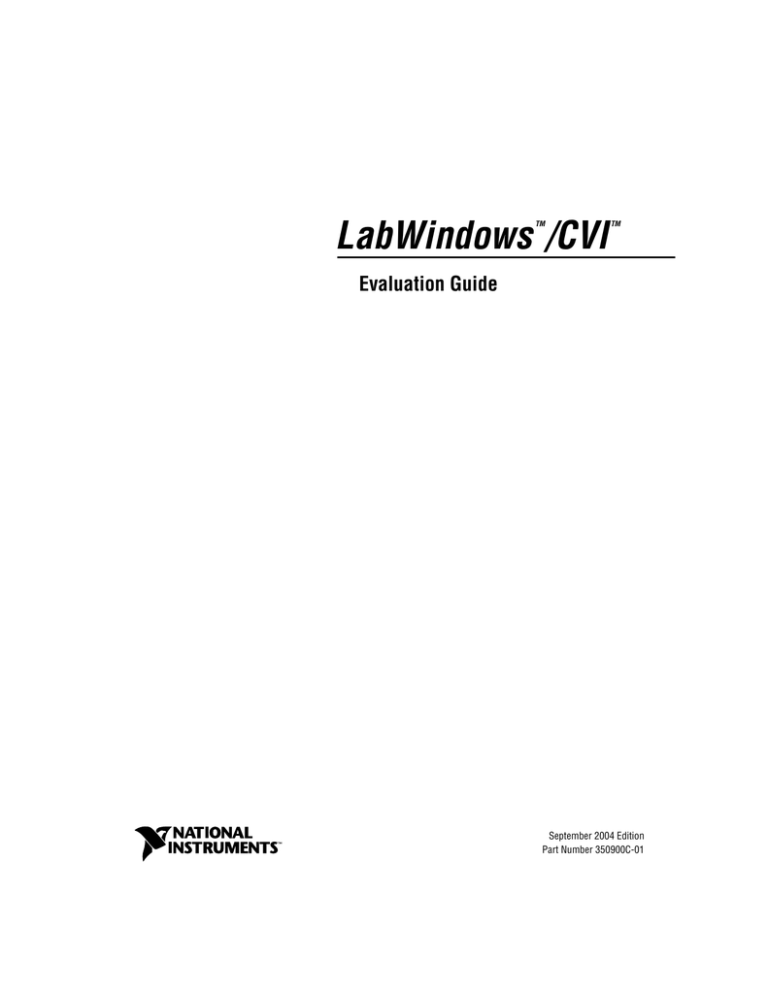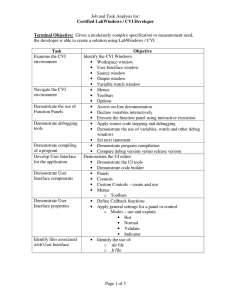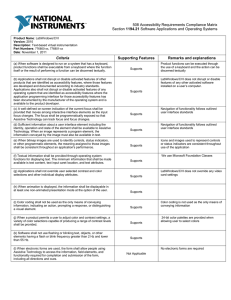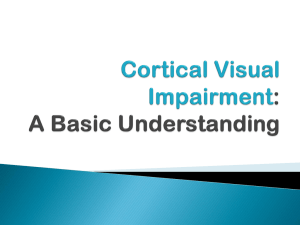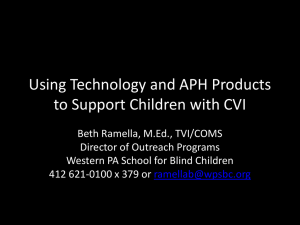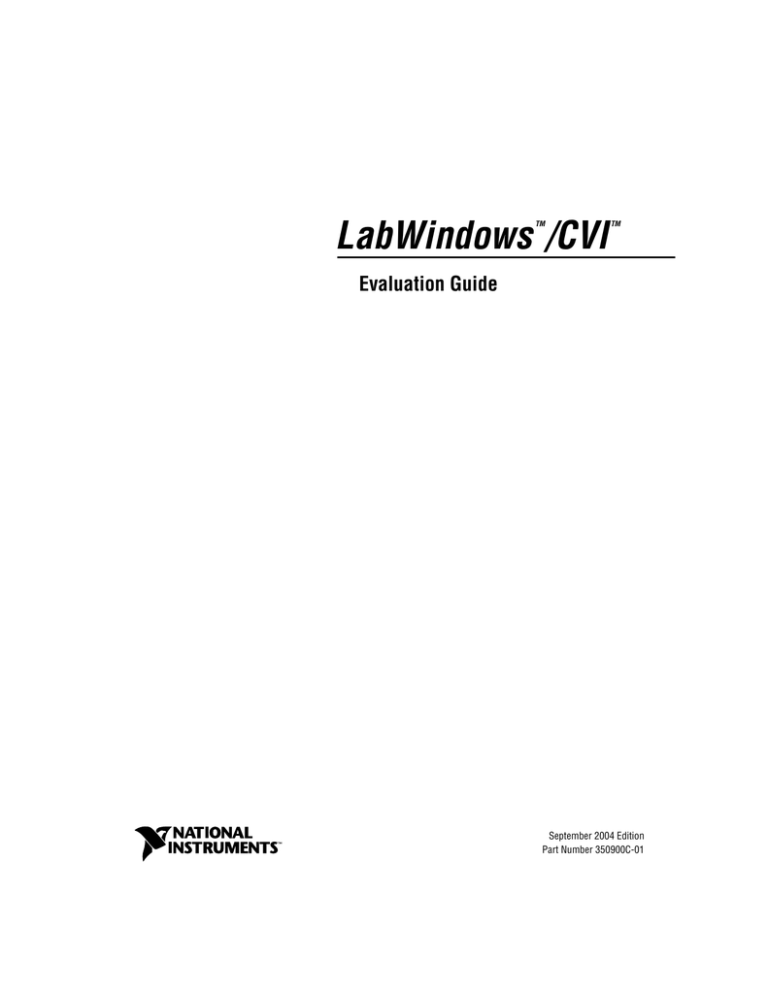
LabWindows /CVI
TM
TM
Evaluation Guide
LabWindows/CVI Evaluation Guide
September 2004 Edition
Part Number 350900C-01
Support
Worldwide Technical Support and Product Information
ni.com
National Instruments Corporate Headquarters
11500 North Mopac Expressway
Austin, Texas 78759-3504
USA Tel: 512 683 0100
Worldwide Offices
Australia 1800 300 800, Austria 43 0 662 45 79 90 0, Belgium 32 0 2 757 00 20, Brazil 55 11 3262 3599,
Canada (Calgary) 403 274 9391, Canada (Ottawa) 613 233 5949, Canada (Québec) 450 510 3055,
Canada (Toronto) 905 785 0085, Canada (Vancouver) 604 685 7530, China 86 21 6555 7838,
Czech Republic 420 224 235 774, Denmark 45 45 76 26 00, Finland 385 0 9 725 725 11,
France 33 0 1 48 14 24 24, Germany 49 0 89 741 31 30, India 91 80 51190000, Israel 972 0 3 6393737,
Italy 39 02 413091, Japan 81 3 5472 2970, Korea 82 02 3451 3400, Malaysia 603 9131 0918,
Mexico 01 800 010 0793, Netherlands 31 0 348 433 466, New Zealand 0800 553 322, Norway 47 0 66 90 76 60,
Poland 48 22 3390150, Portugal 351 210 311 210, Russia 7 095 783 68 51, Singapore 65 6226 5886,
Slovenia 386 3 425 4200, South Africa 27 0 11 805 8197, Spain 34 91 640 0085, Sweden 46 0 8 587 895 00,
Switzerland 41 56 200 51 51, Taiwan 886 2 2528 7227, Thailand 662 992 7519,
United Kingdom 44 0 1635 523545
For further support information, refer to the Technical Support and Professional Services appendix. To comment
on the documentation, send email to techpubs@ni.com.
© 2002–2004 National Instruments Corporation. All rights reserved.
Important Information
Warranty
The media on which you receive National Instruments software are warranted not to fail to execute programming instructions, due to defects
in materials and workmanship, for a period of 90 days from date of shipment, as evidenced by receipts or other documentation. National
Instruments will, at its option, repair or replace software media that do not execute programming instructions if National Instruments receives
notice of such defects during the warranty period. National Instruments does not warrant that the operation of the software shall be
uninterrupted or error free.
A Return Material Authorization (RMA) number must be obtained from the factory and clearly marked on the outside of the package before
any equipment will be accepted for warranty work. National Instruments will pay the shipping costs of returning to the owner parts which are
covered by warranty.
National Instruments believes that the information in this document is accurate. The document has been carefully reviewed for technical
accuracy. In the event that technical or typographical errors exist, National Instruments reserves the right to make changes to subsequent
editions of this document without prior notice to holders of this edition. The reader should consult National Instruments if errors are suspected.
In no event shall National Instruments be liable for any damages arising out of or related to this document or the information contained in it.
EXCEPT AS SPECIFIED HEREIN, NATIONAL INSTRUMENTS MAKES NO WARRANTIES, EXPRESS OR IMPLIED, AND SPECIFICALLY DISCLAIMS ANY WARRANTY OF
MERCHANTABILITY OR FITNESS FOR A PARTICULAR PURPOSE. CUSTOMER’S RIGHT TO RECOVER DAMAGES CAUSED BY FAULT OR NEGLIGENCE ON THE PART OF
NATIONAL INSTRUMENTS SHALL BE LIMITED TO THE AMOUNT THERETOFORE PAID BY THE CUSTOMER. NATIONAL INSTRUMENTS WILL NOT BE LIABLE FOR
DAMAGES RESULTING FROM LOSS OF DATA, PROFITS, USE OF PRODUCTS, OR INCIDENTAL OR CONSEQUENTIAL DAMAGES, EVEN IF ADVISED OF THE POSSIBILITY
THEREOF. This limitation of the liability of National Instruments will apply regardless of the form of action, whether in contract or tort, including
negligence. Any action against National Instruments must be brought within one year after the cause of action accrues. National Instruments
shall not be liable for any delay in performance due to causes beyond its reasonable control. The warranty provided herein does not cover
damages, defects, malfunctions, or service failures caused by owner’s failure to follow the National Instruments installation, operation, or
maintenance instructions; owner’s modification of the product; owner’s abuse, misuse, or negligent acts; and power failure or surges, fire,
flood, accident, actions of third parties, or other events outside reasonable control.
Copyright
Under the copyright laws, this publication may not be reproduced or transmitted in any form, electronic or mechanical, including photocopying,
recording, storing in an information retrieval system, or translating, in whole or in part, without the prior written consent of National
Instruments Corporation.
In regards to components used in USI (Xerces C++, ICU, and HDF5), the following copyrights apply. For a listing of the conditions and
disclaimers, refer to the USICopyrights.chm.
This product includes software developed by the Apache Software Foundation (http:/www.apache.org/).
Copyright © 1999 The Apache Software Foundation. All rights reserved.
Copyright © 1995–2003 International Business Machines Corporation and others. All rights reserved.
NCSA HDF5 (Hierarchical Data Format 5) Software Library and Utilities
Copyright 1998, 1999, 2000, 2001, 2003 by the Board of Trustees of the University of Illinois. All rights reserved.
Trademarks
CVI™, DIAdem™, IMAQ™, IVI™, LabVIEW™, Measurement Studio™, National Instruments™, NI™, ni.com™, NI Developer Suite™,
NI Developer Zone™, NI-DAQ™, and TestStand™ are trademarks of National Instruments Corporation.
Product and company names mentioned herein are trademarks or trade names of their respective companies.
Patents
For patents covering National Instruments products, refer to the appropriate location: Help»Patents in your software, the patents.txt file
on your CD, or ni.com/patents.
WARNING REGARDING USE OF NATIONAL INSTRUMENTS PRODUCTS
(1) NATIONAL INSTRUMENTS PRODUCTS ARE NOT DESIGNED WITH COMPONENTS AND TESTING FOR A LEVEL OF
RELIABILITY SUITABLE FOR USE IN OR IN CONNECTION WITH SURGICAL IMPLANTS OR AS CRITICAL COMPONENTS IN
ANY LIFE SUPPORT SYSTEMS WHOSE FAILURE TO PERFORM CAN REASONABLY BE EXPECTED TO CAUSE SIGNIFICANT
INJURY TO A HUMAN.
(2) IN ANY APPLICATION, INCLUDING THE ABOVE, RELIABILITY OF OPERATION OF THE SOFTWARE PRODUCTS CAN BE
IMPAIRED BY ADVERSE FACTORS, INCLUDING BUT NOT LIMITED TO FLUCTUATIONS IN ELECTRICAL POWER SUPPLY,
COMPUTER HARDWARE MALFUNCTIONS, COMPUTER OPERATING SYSTEM SOFTWARE FITNESS, FITNESS OF COMPILERS
AND DEVELOPMENT SOFTWARE USED TO DEVELOP AN APPLICATION, INSTALLATION ERRORS, SOFTWARE AND
HARDWARE COMPATIBILITY PROBLEMS, MALFUNCTIONS OR FAILURES OF ELECTRONIC MONITORING OR CONTROL
DEVICES, TRANSIENT FAILURES OF ELECTRONIC SYSTEMS (HARDWARE AND/OR SOFTWARE), UNANTICIPATED USES OR
MISUSES, OR ERRORS ON THE PART OF THE USER OR APPLICATIONS DESIGNER (ADVERSE FACTORS SUCH AS THESE ARE
HEREAFTER COLLECTIVELY TERMED “SYSTEM FAILURES”). ANY APPLICATION WHERE A SYSTEM FAILURE WOULD
CREATE A RISK OF HARM TO PROPERTY OR PERSONS (INCLUDING THE RISK OF BODILY INJURY AND DEATH) SHOULD
NOT BE RELIANT SOLELY UPON ONE FORM OF ELECTRONIC SYSTEM DUE TO THE RISK OF SYSTEM FAILURE. TO AVOID
DAMAGE, INJURY, OR DEATH, THE USER OR APPLICATION DESIGNER MUST TAKE REASONABLY PRUDENT STEPS TO
PROTECT AGAINST SYSTEM FAILURES, INCLUDING BUT NOT LIMITED TO BACK-UP OR SHUT DOWN MECHANISMS.
BECAUSE EACH END-USER SYSTEM IS CUSTOMIZED AND DIFFERS FROM NATIONAL INSTRUMENTS' TESTING
PLATFORMS AND BECAUSE A USER OR APPLICATION DESIGNER MAY USE NATIONAL INSTRUMENTS PRODUCTS IN
COMBINATION WITH OTHER PRODUCTS IN A MANNER NOT EVALUATED OR CONTEMPLATED BY NATIONAL
INSTRUMENTS, THE USER OR APPLICATION DESIGNER IS ULTIMATELY RESPONSIBLE FOR VERIFYING AND VALIDATING
THE SUITABILITY OF NATIONAL INSTRUMENTS PRODUCTS WHENEVER NATIONAL INSTRUMENTS PRODUCTS ARE
INCORPORATED IN A SYSTEM OR APPLICATION, INCLUDING, WITHOUT LIMITATION, THE APPROPRIATE DESIGN,
PROCESS AND SAFETY LEVEL OF SUCH SYSTEM OR APPLICATION.
Contents
About This Manual
Conventions ...................................................................................................................vii
Related Documentation..................................................................................................viii
Chapter 1
National Instruments, Virtual Instrumentation, and LabWindows/CVI
Virtual Instruments ........................................................................................................1-1
LabWindows/CVI ..........................................................................................................1-1
Using LabWindows/CVI to Create Virtual Instruments .................................1-2
Step 1—Acquire................................................................................1-2
Step 2—Analyze ...............................................................................1-2
Step 3—Present.................................................................................1-2
Measurement Libraries and Components........................................................1-2
More Features to Meet Your Needs...............................................................................1-3
Related Software Packages ............................................................................................1-4
Chapter 2
Getting Started with LabWindows/CVI
About this Evaluation Package ......................................................................................2-2
Minimum System Requirements ...................................................................................2-2
Installation Instructions..................................................................................................2-3
Exploring LabWindows/CVI .........................................................................................2-3
Context-Sensitive Help ..................................................................................................2-5
Chapter 3
Creating a LabWindows/CVI Project
Creating a New LabWindows/CVI Project ...................................................................3-1
Creating a Graphical User Interface ..............................................................................3-1
User Interface Editor .......................................................................................3-2
Generating Program Code with CodeBuilder ................................................................3-4
Reviewing the Source Code...........................................................................................3-6
main Function..................................................................................................3-6
AcquireData Function .....................................................................................3-7
QuitCallback Function.....................................................................................3-7
© National Instruments Corporation
v
LabWindows/CVI Evaluation Guide
Contents
Running the Project ....................................................................................................... 3-8
Adding an Instrument Driver to the Project .................................................................. 3-8
Loading the Instrument Driver........................................................................ 3-8
Initializing the Instrument ............................................................................... 3-9
Reading Data from the Instrument.................................................................. 3-11
Displaying the Waveform on a Graph Control ............................................... 3-13
Deleting Existing Graph Plots......................................................................... 3-14
Running the Completed Project..................................................................................... 3-16
Chapter 4
Where to Go from Here
Tutorials and Documentation ........................................................................................ 4-1
LabWindows/CVI Examples......................................................................................... 4-2
Customer Education and Certification .......................................................................... 4-2
Appendix A
Technical Support and Professional Services
LabWindows/CVI Evaluation Guide
vi
ni.com
About This Manual
The LabWindows/CVI Evaluation Guide provides an introduction
to National Instruments, virtual instrumentation, and the
LabWindows™/CVI™ development environment. This document contains
a step-by-step tutorial that guides you through the process of creating a
LabWindows/CVI project that retrieves data from a simulated instrument.
In the tutorial, you learn how to create a user interface, generate code, and
add an instrument driver to the project.
Conventions
The following conventions are used in this manual:
»
The » symbol leads you through nested menu items and dialog box options
to a final action. The sequence File»Page Setup»Options directs you to
pull down the File menu, select the Page Setup item, and select Options
from the last dialog box.
This symbol also leads you through the LabWindows/CVI Library Tree to
a function panel. For example, User Interface Library»Pop-up Panels»
InstallPopup directs you to expand the User Interface Library in the
Library Tree, expand the Pop-up Panels class, and select InstallPopup.
This icon denotes an activity that you can complete to practice the
concepts presented in that section.
This icon denotes a tip, which alerts you to advisory information.
This icon denotes a note, which alerts you to important information.
This icon denotes a caution, which advises you of precautions to take to
avoid injury, data loss, or a system crash.
bold
Bold text denotes items that you must select or click in the software, such
as menu items and dialog box options. Bold text also denotes parameter
names.
© National Instruments Corporation
vii
LabWindows/CVI Evaluation Guide
About This Manual
italic
Italic text denotes variables, emphasis, a cross reference, or an introduction
to a key concept. This font also denotes text that is a placeholder for a word
or value that you must supply.
monospace
Text in this font denotes text or characters that you should enter from the
keyboard, sections of code, programming examples, and syntax examples.
This font is also used for the proper names of disk drives, paths, directories,
programs, subprograms, subroutines, device names, functions, operations,
variables, filenames, and extensions.
Related Documentation
The following documents contain information that you might find helpful
as you read this manual:
•
LabWindows/CVI Help
•
Getting Started with LabWindows/CVI
•
LabWindows/CVI Quick Reference
•
LabWindows/CVI Bookshelf
•
LabWindows/CVI Instrument Driver Developers Guide
LabWindows/CVI Evaluation Guide
viii
ni.com
National Instruments,
Virtual Instrumentation,
and LabWindows/CVI
1
National Instruments is committed to providing hardware and software for engineers,
scientists, and systems integrators who build, maintain, and improve test, measurement,
and automation applications. With NI products, you can rapidly develop high-performing
virtual instrumentation applications that seamlessly integrate into your test and measurement
system.
This chapter provides an introduction to virtual instrumentation and NI LabWindows/CVI.
Virtual Instruments
NI pioneered the area of virtual instrumentation to revolutionize the test and measurement
field. A virtual instrument is a combination of hardware and software in a PC with the
functionality of a classic stand-alone instrument. With virtual instruments, you acquire and
control data much like you do with traditional laboratory instruments. However, virtual
instruments can provide more customization, scalability, and modularity than traditional
instruments. With powerful NI virtual instrumentation, you get interactive data analysis,
presentation, and application distribution capabilities.
LabWindows/CVI
LabWindows/CVI has become the most popular software development environment for
C language programmers who develop virtual instrumentation. LabWindows/CVI is a proven
ANSI C development environment and compiler with built-in libraries for acquisition,
analysis, and presentation. LabWindows/CVI combines the power of ANSI C and the
flexibility of Microsoft Windows with easy-to-use tools for building virtual instrumentation
systems.
© National Instruments Corporation
1-1
LabWindows/CVI Evaluation Guide
Chapter 1
National Instruments, Virtual Instrumentation, and LabWindows/CVI
Using LabWindows/CVI to Create Virtual Instruments
Creating virtual instruments is a three-step process when you use NI hardware with
LabWindows/CVI.
Step 1—Acquire
Acquire raw data through a hardware interface. LabWindows/CVI provides a high-level
interface for acquiring data—whether you use a GPIB or serial instrument, a plug-in data
acquisition board, PXI hardware, modular instruments, an image acquisition device, or a
motion control device.
Step 2—Analyze
Analyze raw data to make it meaningful to you and your users. Rather than collecting a list
of raw signals and later analyzing them with a separate application, use LabWindows/CVI
analysis tools to obtain fast and meaningful results. You can employ a variety of signal
processing and data analysis tools—including statistical analysis, curve fitting, spectral
analysis, and visualization functions—for research and development, engineering and
validation, or manufacturing and service applications.
Step 3—Present
Present results in an intuitive way and allow users to interact with the instrumentation system
through a graphical user interface (GUI)—the interactive user interface of a virtual
instrument. LabWindows/CVI delivers ready-to-use, measurement-specific user interface
components with which you can create professional measurement applications. Use
three-dimensional, instrument-style controls and indicators—including buttons, knobs,
thermometers, tanks, LEDs, slides, numerical displays, strip charts, graphs, trees, and
tables—to build panels that represent traditional test and measurement instruments.
Measurement Libraries and Components
Because LabWindows/CVI is a programming environment for measurement applications,
it includes a large set of run-time libraries for instrument control, data acquisition, analysis,
and user interface design. LabWindows/CVI provides libraries for using the following
technologies:
•
General Purpose Interface Bus (GPIB)
•
RS-232
•
Virtual Instrument Software Architecture (VISA)
•
Data acquisition
•
Data analysis
•
Data formatting
LabWindows/CVI Evaluation Guide
1-2
ni.com
Chapter 1
National Instruments, Virtual Instrumentation, and LabWindows/CVI
•
Transport Control Protocol (TCP)
•
Windows Dynamic Data Exchange (DDE) communication
•
Internet communication
•
DIAdem connectivity
•
File I/O
•
ANSI C
LabWindows/CVI also contains many features that make developing measurement
applications much easier than developing in traditional C environments. LabWindows/CVI
provides the following tools:
•
A development environment that manages projects and source code with complete
editing, debugging, and user protection features
•
A graphical User Interface Editor, CodeBuilder wizard, and library for building,
displaying, and controlling a graphical user interface
•
A wizard and library for controlling ActiveX servers
•
A wizard and library for creating IVI instrument drivers, which are highly structured
VXIplug&play-compatible instrument drivers that use an attribute model to enable
advanced features, such as state-caching, simulation, and compatibility with generic
instrument classes
•
An interactive tool for creating and editing NI-DAQmx tasks
•
An interactive tool for creating instrument control tasks
•
Multithreaded application development and debugging capabilities
•
A command line compiler
More Features to Meet Your Needs
NI remains committed to improving and extending the features of LabWindows/CVI.
LabWindows/CVI 7.1 incorporates new tools and features to improve virtual instrumentation
development and execution.
•
Remote Debugging Capabilities—With the new remote debugging capabilities, the
LabWindows/CVI debugger and the program you are debugging can be on different
computers. You can use this remote debugging functionality to debug
LabWindows/CVI-built DLLs on a remote LabVIEW Real-Time system.
•
Expanded User Interface Library—In addition to the existing controls, the User
Interface Library includes a new digital graph control and a new splitter control.
© National Instruments Corporation
1-3
LabWindows/CVI Evaluation Guide
Chapter 1
National Instruments, Virtual Instrumentation, and LabWindows/CVI
•
New Function Libraries—LabWindows/CVI now includes the Internet Library and the
DIAdem Connectivity Library for increased Internet functionality and enhanced offline
analysis support.
•
Enhanced Workspace Integration—You now can edit and operate function panels
from within the Window Confinement Region of the Workspace window and view the
Variable and Watch windows from within the Debugging Region of the Workspace
window.
Related Software Packages
NI offers additional packages for targeted applications with LabWindows/CVI. Visit the
Product Catalog at ni.com for more information about the following software packages:
•
NI Developer Suite—The NI Developer Suite Professional Test Edition includes the
following components:
–
LabWindows/CVI
–
LabVIEW for graphically developing test, measurement, and automation
applications
–
Measurement Studio for developing test, measurement, and automation applications
in Visual C++, Visual Basic .NET, and Visual C#
–
TestStand for managing test execution, sequencing, collecting data, and generating
reports
–
A comprehensive set of LabWindows/CVI, LabVIEW, and Measurement Studio
add-on tools for database communication, signal processing, and code distribution
–
A one-year subscription to Standard Service, which provides quarterly software
updates automatically and gives you one-on-one access to NI Applications
Engineers for your technical support questions
•
Measurement Studio—Measurement Studio is an integrated suite of native test,
measurement, and control tools and class libraries for Microsoft Visual Studio .NET.
Measurement Studio dramatically reduces application development time with wizards,
simplified data networking, and .NET user interface controls. The LabWindows/CVI
Full Development System includes Measurement Studio.
•
TestStand—TestStand is a ready-to-run test executive for organizing, controlling,
and executing automated prototype, validation, or manufacturing test systems. TestStand
is completely customizable, so you can modify and enhance it to match your specific
needs. TestStand comes complete with integrated LabWindows/CVI tools, including the
flexible LabWindows/CVI Adapter.
LabWindows/CVI Evaluation Guide
1-4
ni.com
Chapter 1
National Instruments, Virtual Instrumentation, and LabWindows/CVI
•
Vision Development Module—The Vision Development Module includes IMAQ
Vision, a library of vision functions, and IMAQ Vision Builder, an interactive
environment for prototyping vision applications. Use vision and image processing
software to build machine vision and scientific imaging applications.
•
IVI Driver Toolset—The IVI Driver Toolset provides tools to build hardware and
protocol (GPIB, VXI, and RS-232) independent test programs. This package provides a
full library of IVI class and instrument-specific drivers, advanced instrument simulation
capabilities, advanced debugging capabilities, and a set of executable soft front panels.
Visit ni.com/idnet to access the online Instrument Driver Network—the industry’s
largest source of instrument drivers, featuring drivers for over 2,500 instruments from over
150 vendors. Here you can download and submit drivers for controlling instruments from
LabWindows/CVI. Browse through instrument drivers by instrument type, manufacturer,
or development language.
Tip
•
DIAdem—DIAdem is an interactive tool for mathematical and visual data analysis,
report generation, task automation, and data management. DIAdem imports data from
files and industry-standard databases and can optimally handle datasets with more than
one billion parts.
•
LabWindows/CVI Enterprise Connectivity Toolset—The LabWindows/CVI
Enterprise Connectivity Toolset provides enterprise connectivity tools that help you track
progress from research and development to the production, testing, and servicing of
products. This toolset includes the LabWindows/CVI SQL Toolkit for Structured Query
Language (SQL) database operations and the LabWindows/CVI SPC Toolkit for
statistical process control (SPC) quality control.
•
LabWindows/CVI Signal Processing Toolset—The LabWindows/CVI Signal
Processing Toolset provides the following four toolkits for digital filter design, joint
time-frequency analysis, wavelet and filter bank design, and super-resolution,
model-based spectral analysis:
•
–
Digital Filter Design Toolkit—Use this toolkit for signal conditioning, control
system design, and digital signal processing.
–
Joint Time-Frequency Analysis Toolkit—Use this toolkit to simultaneously
examine the time and frequency domain representations of a signal.
–
Wavelet & Filter Bank Design Toolkit—Use this toolkit for wavelet design and
implementation.
–
Super-Resolution Spectral Analysis Toolkit—Use this toolkit for spectral
analysis. This toolkit provides a model-based alternative to the Fast Fourier
Transform (FFT) method of spectral analysis.
PID Control Toolset—The PID Control Toolset adds sophisticated control algorithms
to LabWindows/CVI. With this package, you can build data acquisition and control
systems for your own control application.
© National Instruments Corporation
1-5
LabWindows/CVI Evaluation Guide
2
Getting Started with
LabWindows/CVI
This chapter introduces the LabWindows/CVI Evaluation Package and provides system
requirements and installation information.
The LabWindows/CVI CD includes both the LabWindows/CVI Evaluation Package and
the licensed version of LabWindows/CVI. When you launch LabWindows/CVI during the
evaluation period and before you have purchased a valid license, the dialog box shown in
Figure 2-1 appears.
Figure 2-1. Unlicensed Version Dialog Box
Click Run Evaluation to run the software in evaluation mode.
To purchase LabWindows/CVI, click Purchase License. You also can contact an
NI representative at 1-800-433-3488 or your local sales office (ni.com/global) to purchase
LabWindows/CVI. To activate LabWindows/CVI after you have purchased a license, click
Activate License and follow the activation instructions.
© National Instruments Corporation
2-1
LabWindows/CVI Evaluation Guide
Chapter 2
Getting Started with LabWindows/CVI
About this Evaluation Package
The LabWindows/CVI Full Development System includes data acquisition, instrument
control, user interface, advanced analysis, digital signal processing, and networking tools.
With LabWindows/CVI, you can acquire data with NI data acquisition (DAQ) boards; control
serial, GPIB, PXI, USB, Ethernet, and VXI instruments and controllers; analyze the data you
acquired from a device; develop custom user interfaces to present data; and share live data
between different applications over the Internet.
The LabWindows/CVI Evaluation Package contains the LabWindows/CVI Full Development
System with the following restrictions:
•
30-day expiration
•
10-minute run-time timeout
•
No external compiler support
•
Disabled Create Distribution Kit feature
•
Disabled Create Object File feature
•
Disabled generation of import libraries from header files
•
No IVI Wizard support (disabled Create IVI Instrument Driver feature)
•
No Instrument Driver Only support
•
No LabVIEW Real-Time support
After you activate LabWindows/CVI, you must rebuild any projects you created
in evaluation mode. If you do not rebuild a project you created in evaluation mode, the
project will continue to have a 10-minute run-time timeout.
Caution
Minimum System Requirements
To run LabWindows/CVI, you must have the following items:
•
Personal computer using a Pentium 600 or higher microprocessor
•
Windows 2000/NT Service Pack 6/XP
•
800 × 600 resolution (or higher) video adapter
•
Minimum of 128 MB of RAM, 256 MB recommended
•
150 MB free hard disk space for full installation
•
Microsoft-compatible mouse
•
Microsoft Internet Explorer 5.0 or later
LabWindows/CVI Evaluation Guide
2-2
ni.com
Chapter 2
Getting Started with LabWindows/CVI
Installation Instructions
Complete the following steps to install the LabWindows/CVI Evaluation package.
1.
Insert the CD in the CD drive. If the CD does not run automatically, open Windows
Explorer, right-click the CD drive icon, and select AutoPlay.
2.
Select Install LabWindows/CVI on the National Instruments LabWindows/CVI screen.
Continue to follow the instructions on the screen.
3.
Install driver software if you plan to use LabWindows/CVI with NI hardware.
4.
Install the NI hardware. Refer to the hardware installation guide for installation
information.
5.
Configure the NI hardware with NI Measurement & Automation Explorer (MAX).
Exploring LabWindows/CVI
If you are already programming with C, LabWindows/CVI complements existing efforts
and streamlines future development. Because LabWindows/CVI is built on an open software
architecture, you can reuse existing programs within the LabWindows/CVI environment.
You can incorporate standard ANSI C code, object files, and DLLs into your applications.
As you develop applications in LabWindows/CVI, you work within the Workspace window.
The Workspace window contains five areas.
•
Project Tree—Contains files for each project in the workspace
•
Library Tree—Provides access to function panels for the functions in
LabWindows/CVI libraries and loaded instruments
•
Window Confinement Region—Contains open Source windows, User Interface
windows, Function Tree Editor windows, Function Panel Editor windows, and function
panels
•
Debugging Region—Contains the Variables, Watch, and Memory windows
•
Output Region—Contains various error, output, and results windows
© National Instruments Corporation
2-3
LabWindows/CVI Evaluation Guide
Chapter 2
Getting Started with LabWindows/CVI
You can complete this activity in 5 minutes.
1.
Launch LabWindows/CVI. When you open LabWindows/CVI, you see the Workspace
window.
Figure 2-2. LabWindows/CVI Workspace Window
2.
Explore the main windows in LabWindows/CVI. To open the Source window, select
File»New»Source (*.c). To open the User Interface Editor, select File»New»User
Interface (*.uir). To open the Function Tree Editor, select File»New»Function
Tree (*.fp).
For more information about the LabWindows/CVI environment, refer to Using
LabWindows/CVI from the Contents of the LabWindows/CVI Help.
LabWindows/CVI Evaluation Guide
2-4
ni.com
Chapter 2
Getting Started with LabWindows/CVI
Context-Sensitive Help
NI designed LabWindows/CVI to deliver the appropriate information when you need it.
In addition to traditional help files, you can find context-sensitive help throughout
LabWindows/CVI. Use the following resources to learn more about LabWindows/CVI:
•
Help file—Select Help»Contents in LabWindows/CVI to access the
LabWindows/CVI Help.
•
Menu help—Press <F1> on menus or right-click menu items and select Menu Help to
learn more about the options and features available in that menu.
•
Dialog box help—Press <F1> or click the Help button in dialog boxes to access help
about the options and features available in that dialog box.
•
Source window keyword help—Press <F1> on a function name in the Source window
to access help for that function. If you use the Edit»Show Prototype option to view the
function prototype tooltip of the current function in the Source window, you can click the
question mark button to the left of the function prototype or press <F1> to view help for
the currently highlighted function or parameter.
•
Function panel help—Right-click the panel or any parameter for help about that
function or parameter.
•
User Interface Editor help—Right-click any control and select Control Help or select
a control and press <F1> to open help for a GUI control. You also can access help in Edit
Control dialog boxes. Click the question mark button in the Edit Control dialog box title
bar and then select a control to view help.
© National Instruments Corporation
2-5
LabWindows/CVI Evaluation Guide
3
Creating a LabWindows/CVI
Project
This chapter guides you through the process of creating a project that retrieves data from a
simulated instrument. You will learn how to create a user interface, generate code, and add an
instrument driver to the project.
Creating a New LabWindows/CVI Project
You can complete this activity in 2 minutes.
To create a project, complete the following steps:
1.
Select File»New»Project (*.prj).
2.
If prompted, click Yes to unload the current project and select Create Project in New
Workspace in the New Project Options dialog box.
3.
Save the project as AcquireWaveform.prj.
Creating a Graphical User Interface
LabWindows/CVI provides a collection of highly configurable, instrument-style user
interface controls and indicators so that application users can interact with and monitor the
measurement or control system. Choose from the following controls to create a user interface:
•
Knobs, meters, gauges, dials
•
Binary switches, LEDs
•
Slides, tanks, thermometers
•
Real-time 2D graphs, strip charts, digital graphs
•
Trees, tables
•
ActiveX controls
•
Timers
© National Instruments Corporation
3-1
LabWindows/CVI Evaluation Guide
Chapter 3
Creating a LabWindows/CVI Project
User Interface Editor
The User Interface Editor is an interactive drag-and-drop environment you can use to design
GUIs. You can select controls—buttons, toggles, slides, graphs, LEDs, and more—from the
Create menu and position them on the GUI. You then can use dialog boxes to set control
attributes, such as labels, colors, and hot key connections. In the following sections, you build
a GUI that acquires and displays a waveform.
You can complete the following activity in 10 minutes.
Figure 3-1 shows the completed GUI.
Figure 3-1. Evaluation Exercise GUI
Creating a New User Interface Resource (.uir) File
1.
Select File»New»User Interface (*.uir). The User Interface Editor opens an untitled file
with an empty panel.
2.
Double-click the panel. Enter Evaluation Exercise as the Panel Title and click OK.
3.
Save the .uir file as AcquireWaveform.uir.
Note When you save a .uir file, LabWindows/CVI automatically creates a header
(.h) file with the same base name as the .uir file. LabWindows/CVI stores this header
file in the same directory as the .uir file.
LabWindows/CVI Evaluation Guide
3-2
ni.com
Chapter 3
Creating a LabWindows/CVI Project
Adding Command Buttons
1.
Select Create»Command Button»Square Command Button. LabWindows/CVI
places a button labeled OK on the panel. Position the button in the lower left corner of
the panel.
2.
To edit the button attributes, double-click the button. In the Edit Command Button dialog
box, enter ACQUIRE as the Constant Name for the command button.
3.
Enter AcquireData as the Callback Function for the command button. The program
calls the callback function when a user clicks the button.
4.
Enter __Acquire as the Label for the command button. Because there is a double
underscore before the A in the Label field, A is underlined in the label. You can select this
command button by pressing <Alt-A>.
5.
Make sure the Edit Command Button dialog box matches the one shown in Figure 3-2
and then click OK.
Figure 3-2. Edit Command Button Dialog Box
© National Instruments Corporation
3-3
LabWindows/CVI Evaluation Guide
Chapter 3
Creating a LabWindows/CVI Project
6.
Select Create»Custom Controls»Quit Button. Custom controls are controls that you
can configure and save between LabWindows/CVI sessions.
7.
Position the QUIT button in the lower right corner of the panel.
8.
Double-click the button to open the Edit Command Button dialog box. Notice the
Constant Name is QUITBUTTON and the Callback Function is QuitCallback.
Do not change these settings. Click OK to close the dialog box.
Adding a Graph Control
1.
Select Create»Graph»Graph.
2.
Position the graph control between the command buttons.
3.
Double-click the graph control to open the Edit Graph dialog box.
4.
Enter WAVEFORM as the Constant Name for the graph control.
Because this graph does not require an action from the user interface, you do not
need to assign a callback function to this control. Callback functions are necessary only
when the operation of the control initiates an action or acts as an input.
Note
5.
Enter Acquired Data as the Label for the graph control.
6.
Click OK to close the dialog box.
7.
Save AcquireWaveform.uir.
Generating Program Code with CodeBuilder
LabWindows/CVI offers an innovative code generation tool called CodeBuilder. CodeBuilder
uses information that you specify in control and event dialog boxes to create a code skeleton.
The code skeleton includes the main function, event callbacks, and an application shutdown
callback.
LabWindows/CVI provides event-driven programming through callback functions. You can
associate a specific callback function with a specific user interface control in the Edit dialog
box for the control, as you did in the previous section. As you set the properties for the control,
think about what events you want the control to recognize—a single mouse click,
double-click, or keypress—and specify the callback function to execute when those events
occur.
You can specify default events for both the panel and controls on the panel. To enable events,
select Code»Preferences»Default Panel Events and Default Control Events. When you
generate code, CodeBuilder creates a case statement for each event you enable—you just fill
in the code to handle that event.
LabWindows/CVI Evaluation Guide
3-4
ni.com
Chapter 3
Creating a LabWindows/CVI Project
At this point, you have created a GUI with user interface objects to acquire a waveform,
display the waveform, and terminate program execution. Now, use CodeBuilder to create
skeleton source code.
You can complete this activity in 5 minutes.
1.
Specify the type of events to which the program will respond. Open
AcquireWaveform.uir if it is not already open. Select Code»Preferences»
Default Control Events.
2.
In the Control Callback Events dialog box, select the events that a control can generate.
In this project, the controls respond to one type of event: a commit event (left-click or
<Enter>). Select only EVENT_COMMIT and then click OK.
Figure 3-3. Control Callback Events Dialog Box
Tip For more information about events, refer to Events Overview from the Index of the
LabWindows/CVI Help.
3.
Select Code»Generate»All Code to open the Generate All Code dialog box.
4.
Select Add to Current Project in the Target Files section.
© National Instruments Corporation
3-5
LabWindows/CVI Evaluation Guide
Chapter 3
Creating a LabWindows/CVI Project
5.
In general, you must set which panels you want to load and display at program startup.
Because there is only one panel in this example, verify that PANEL is selected as the panel
to load and display at startup and that the Panel Variable Name is panelHandle.
6.
Verify that the QuitCallback function is selected as the QuitUserInterface callback.
LabWindows/CVI inserts the QuitUserInterface function into the QuitCallback
callback function.
7.
Click OK. CodeBuilder builds the source code for the program and adds the file to the
project. LabWindows/CVI opens a Source window, AcquireWaveform.c, which
contains the new source code.
Reviewing the Source Code
main Function
The main function is the first component you need when you build any application. The main
function for this project consists of the lines of code shown in Figure 3-4.
Figure 3-4. main Function
The functions within main perform the following actions:
•
LoadPanel loads the panel from the .uir file into memory.
•
DisplayPanel displays the panel on the screen.
•
RunUserInterface allows LabWindows/CVI to send events from the user interface to
the C program.
•
DiscardPanel removes the panel from memory and clears it from the screen if visible.
LabWindows/CVI Evaluation Guide
3-6
ni.com
Chapter 3
Creating a LabWindows/CVI Project
AcquireData Function
The AcquireData function automatically executes when a user clicks the Acquire button.
Currently, the AcquireData function contains no functions to execute. In the following
sections, you will add data acquisition functions within the AcquireData function.
Figure 3-5. AcquireData Function
QuitCallback Function
The QuitCallback function automatically executes when a user clicks the QUIT button.
This function terminates event processing and stops program execution.
Figure 3-6. QuitCallback Function
© National Instruments Corporation
3-7
LabWindows/CVI Evaluation Guide
Chapter 3
Creating a LabWindows/CVI Project
Running the Project
To run the project, select Run»Debug AcquireWaveform_dbg.exe. Currently, only the
QUIT button responds to events.
Adding an Instrument Driver to the Project
An instrument driver is a set of functions that controls an instrument or a group of related
instruments. The high-level functions in an instrument driver incorporate many low-level
operations, including GPIB, VXI, or RS-232 read and write operations; data conversion;
and scaling. The sample module you use in this project communicates with a simulated
instrument and shows you how to use an instrument driver to acquire a waveform from an
oscilloscope.
To be complete, the program must read an array of simulated data from an instrument driver
and plot the array on the graph. You must modify the AcquireData function in the
AcquireWaveform.c source file as described in the following steps. Then, when a user
clicks the Acquire button, the program reads the data from the instrument and plots the data
on the graph.
Loading the Instrument Driver
1.
Select Edit»Add Files to Project»Instrument (*.fp) in the Workspace window.
2.
Select the tutorial\scope.fp file. Click Add and then click OK to add the driver to
the project.
3.
In the Workspace window, open AcquireWaveform.c.
LabWindows/CVI Evaluation Guide
3-8
ni.com
Chapter 3
4.
Creating a LabWindows/CVI Project
Place the cursor on the blank line immediately after the EVENT_COMMIT: statement in
the AcquireData function, as shown in Figure 3-7.
Figure 3-7. Cursor Position in AcquireWaveform.c
Initializing the Instrument
1.
Expand Instruments»Sample Oscilloscope in the Library Tree. The sample
oscilloscope driver contains four functions for communicating with a scope,
as shown in Figure 3-8.
Figure 3-8. Sample Oscilloscope Instrument Driver
© National Instruments Corporation
3-9
LabWindows/CVI Evaluation Guide
Chapter 3
Creating a LabWindows/CVI Project
2.
Double-click Initialize to open the Initialize function panel, as shown in Figure 3-9.
Figure 3-9. Initialize Function Panel
You can use function panels to interact with LabWindows/CVI libraries and loaded
instrument drivers. Function panels are graphical representations of LabWindows/CVI
functions and their parameters. Use function panels to interactively test function calls and
paste them into a program. When you enter values in the function panel controls,
LabWindows/CVI builds the function call at the bottom of the panel.
Tip
3.
Enter 1 in the Address control.
4.
Enter err in the Error control.
5.
Select Code»Declare Variable to declare the err variable.
6.
In the Declare Variable dialog box, enable the Execute declaration in Interactive
Window and Add declaration to top of target file “AcquireWaveform.c” options.
Click OK.
LabWindows/CVI Evaluation Guide
3-10
ni.com
Chapter 3
Creating a LabWindows/CVI Project
7.
Select Code»Run Function Panel. If LabWindows/CVI does not detect any errors
during execution, the Error control returns 0.
8.
Select Code»Insert Function Call to copy the generated code into the Source window.
LabWindows/CVI places the function call to initialize the instrument driver in the source code
below the EVENT_COMMIT: code, as follows:
err = scope_init (1);
Reading Data from the Instrument
Perhaps the most important function of an instrument driver is to read data from an instrument
and convert the raw data into a format the program can use. For example, a digital
oscilloscope returns a waveform as a string of comma-separated ASCII numbers. The
instrument driver parses the string, scales the data to volts, and places the data into an array
in memory.
1.
Select Instruments»Sample Oscilloscope»Read Waveform in the Library Tree.
Figure 3-10. Read Waveform Function Panel
© National Instruments Corporation
3-11
LabWindows/CVI Evaluation Guide
Chapter 3
Creating a LabWindows/CVI Project
2.
In the Read Waveform function panel, shown in Figure 3-10, set the Channel control
to 2. Channel 1 is sine wave data, and Channel 2 is random data.
3.
Enter datapoints in the Waveform control.
4.
Select Code»Declare Variable to declare the datapoints variable in memory.
In the Declare Variable dialog box, enter 100 in the Number of Elements control.
5.
Verify that the Execute declaration in Interactive Window and Add declaration to
top of target file “AcquireWaveform.c” options are selected. Click OK to declare the
datapoints array.
6.
Enter delta_t in the Sample Period control.
7.
Select Code»Declare Variable. Verify that the Execute declaration in Interactive
Window and Add declaration to top of target file “AcquireWaveform.c” options are
selected and click OK.
Notice that LabWindows/CVI adds a leading ampersand, &, to the variable name when
you declare the variable. LabWindows/CVI automatically prefixes scalar output
variables with an ampersand.
8.
Enter x_zero in the X Zero control.
9.
Select Code»Declare Variable. Verify that the Execute declaration in Interactive
Window and Add declaration to top of target file “AcquireWaveform.c” options are
selected and click OK.
10. Enter err in the Error control.
11. Select File»Save All. Select Code»Run Function Panel to execute the function panel.
If the scope_read_waveform function executes correctly, the Error control returns 0.
After the function executes, a row of boxes in the Waveform control signifies that the
data is in the waveform array.
12. (Optional) You can double-click the row of boxes to display two windows of data
returned by the function call—the Variables window shows variable values, and the
Array Display window shows the waveform data collected in the array. If you choose to
display these windows, close both of them before continuing.
13. From the Read Waveform function panel, select Code»Insert Function Call to copy the
generated code into the Source window. LabWindows/CVI places the following line of
code within the AcquireData callback function:
err = scope_read_waveform (2, datapoints, &delta_t, &x_zero);
LabWindows/CVI Evaluation Guide
3-12
ni.com
Chapter 3
Creating a LabWindows/CVI Project
Displaying the Waveform on a Graph Control
At this point, you have completed the steps necessary to acquire data. You now need to plot
the acquired data array to the graph control on the user interface using the PlotY function.
In this exercise, you will use the LabWindows/CVI source code completion options to write
code. With the source code completions options, you can view functions, variables,
prototypes, constant values, and help while you type in the Source window.
1.
Type PlotY in the blank line below the scope_read_waveform function call and press
<Ctrl-Shift-Space> to display the function prototype tooltip. Notice the question mark
button to the left of the function prototype. When you click this button or press <F1>,
LabWindows/CVI displays help for the currently highlighted function or parameter.
2.
Enter the following values for the first four function parameters. LabWindows/CVI
highlights the next parameter in the function prototype after you enter a parameter value.
PanelHandle:
ControlID:
YArray:
NumberofPoints:
panelHandle
PANEL_WAVEFORM
datapoints
100
3.
When you reach the YDataType parameter, LabWindows/CVI displays a … button to
the right of the parameter name. Click this button or press <Ctrl-Shift-Enter> to display
a list of constant values for the YDataType parameter. Select VAL_DOUBLE from the
list to insert this value into the code.
4.
Enter the following values for the remaining parameters. Select from the list of constant
values if LabWindows/CVI displays a … button to the right of the parameter name.
PlotStyle:
PointStyle:
LineStyle:
PointFrequency:
Color:
© National Instruments Corporation
VAL_THIN_LINE
VAL_EMPTY_SQUARE
VAL_SOLID
1
VAL_RED
3-13
LabWindows/CVI Evaluation Guide
Chapter 3
Creating a LabWindows/CVI Project
Deleting Existing Graph Plots
If the user clicks the Acquire button more than once, the data from previous acquisitions
remains on the graph with the new data plot. Modify the AcquireData callback to include
the DeleteGraphPlot function, which deletes one or all plots from a graph control.
1.
Add a blank line immediately following the EVENT_COMMIT: statement in the
AcquireData callback, type Delete, and press <Ctrl-Space> to view a list of potential
matches for the function you are typing. Select DeleteGraphPlot from the list.
You also can use the Show Completions option to view potential matches
for variables, structure members, enum members, and macros after you compile the
source code.
Note
2.
Display the function prototype tooltip if it is not already visible. Enter the following
values for the function parameters:
PanelHandle:
ControlID:
PlotHandle:
Refresh:
panelHandle
PANEL_WAVEFORM
-1
Delayed Draw
If you specify -1 for the plotHandle parameter, LabWindows/CVI deletes all the
plots for the specified graph control when you call DeleteGraphPlot.
Note
3.
Save AcquireWaveform.c.
4.
Verify that the completed source code matches the code block shown in Figure 3-11.
LabWindows/CVI Evaluation Guide
3-14
ni.com
Chapter 3
Creating a LabWindows/CVI Project
Figure 3-11. Completed Source File
© National Instruments Corporation
3-15
LabWindows/CVI Evaluation Guide
Chapter 3
Creating a LabWindows/CVI Project
Running the Completed Project
You now have a completed project, saved as AcquireWaveform.prj. Select Run»Debug
AcquireWaveform_dbg.exe to execute the code. In the dialog box that prompts you that the
action will clear your Interactive Execution declarations, select OK. During the compile
process, LabWindows/CVI recognizes that the program is missing the scope.h header file
statement and offers to insert it into the source code. Click Yes to add this include file to
the program.
Now that you have completed a LabWindows/CVI project, which is shown in Figure 3-12,
look through the rest of the libraries for functionality not covered in this manual. Also,
explore the samples included in the evaluation version of LabWindows/CVI. You can find
a number of example programs in the samples folder.
Figure 3-12. Completed Project
LabWindows/CVI Evaluation Guide
3-16
ni.com
Where to Go from Here
4
LabWindows/CVI is yet another long-standing commitment by NI to provide tools that
simplify instrumentation, data acquisition, and control system development. When you
choose LabWindows/CVI, you join thousands of scientists and engineers who take advantage
of the power of this versatile tool for quick and easy test and measurement development.
Visit the LabWindows/CVI Web site at ni.com/cvi and NI Developer Zone at
ni.com/zone for the most up-to-date information. You also can visit the Developer
Exchange at ni.com/exchange to participate in discussion forums and exchange code
with other LabWindows/CVI users around the world.
Tutorials and Documentation
Launch the LabWindows/CVI Bookshelf by selecting Start»Programs»National
Instruments»LabWindows CVI»LabWindows CVI Bookshelf or by selecting
Help»LabWindows/CVI Bookshelf within the LabWindows/CVI environment. The
bookshelf lists all currently available LabWindows/CVI documentation. The bookshelf also
describes and links to LabWindows/CVI manuals, application notes, and white papers in PDF
format.
Note Use Adobe Acrobat Reader 5.0.5 or later with Search and Accessibility to search the
LabWindows/CVI Bookshelf. You can download a free version of the Reader from
www.acrobat.com.
Read the Getting Started with LabWindows/CVI manual for a complete tutorial, additional
exercises, and quick reference information about configuring various types of hardware for
use with LabWindows/CVI.
The LabWindows/CVI Help contains complete reference information. The LabWindows/CVI
Help contains the following sections:
•
Using LabWindows/CVI provides detailed descriptions and instructions for using the
LabWindows/CVI environment, menus, options, tools, and features.
•
Library Reference provides in-depth function reference for each LabWindows/CVI
function. This section includes code examples and overviews of LabWindows/CVI
libraries.
© National Instruments Corporation
4-1
LabWindows/CVI Evaluation Guide
Chapter 4
Where to Go from Here
•
Programmer Reference provides information to help you develop programs in
LabWindows/CVI. This section includes topics about the LabWindows/CVI compiler,
external compilers, user protection, and application distribution.
•
Tools Library provides an overview of additional instrument drivers included in
LabWindows/CVI and function reference for each Tools Library function.
To launch the help file, select Help»Contents.
Also, review the LabWindows/CVI Quick Reference card provided with this evaluation
package. The card provides an overview of LabWindows/CVI, outlines product resources,
and lists the LabWindows/CVI libraries.
LabWindows/CVI Examples
LabWindows/CVI installs example programs. Find examples with the NI Example
Finder, which you can access by selecting Help»Find Examples. You also can visit
NI Developer Zone at ni.com/zone for new examples.
Examples are an excellent way to get started. Look for an example similar to what
you need and modify it according to your specifications.
Tip
Customer Education and Certification
For additional training, NI offers hands-on LabWindows/CVI courses. These courses,
taught by a LabWindows/CVI expert instructor, provide in-depth training, so you can create
sophisticated applications for data acquisition and instrument control. The courses greatly
improve your productivity with LabWindows/CVI whether you are a new or intermediate
user.
National Instruments also offers the Certified LabWindows/CVI Developer program.
The goal of this program credential is to ensure that candidates are equipped with a high level
of technical ability with LabWindows/CVI to provide comprehensive measurement and
automation solutions for business and industry. To obtain certification, a candidate must
successfully complete an examination on LabWindows/CVI programming. The evaluation
focuses on the candidate’s understanding of programming concepts and style and the
candidate’s applied use of LabWindows/CVI to solve specific problems.
Visit ni.com/training for information about courses, certification, training, technical
workshops, and more.
LabWindows/CVI Evaluation Guide
4-2
ni.com
Technical Support and
Professional Services
A
Visit the following sections of the National Instruments Web site at
ni.com for technical support and professional services:
•
Support—Online technical support resources at ni.com/support
include the following:
–
Self-Help Resources—For immediate answers and solutions,
visit the award-winning National Instruments Web site for
software drivers and updates, a searchable KnowledgeBase,
product manuals, step-by-step troubleshooting wizards, thousands
of example programs, tutorials, application notes, instrument
drivers, and so on.
–
Free Technical Support—All registered users receive free Basic
Service, which includes access to hundreds of Application
Engineers worldwide in the NI Developer Exchange at
ni.com/exchange. National Instruments Application Engineers
make sure every question receives an answer.
•
Training and Certification—Visit ni.com/training for
self-paced training, eLearning virtual classrooms, interactive CDs,
and Certification program information. You also can register for
instructor-led, hands-on courses at locations around the world.
•
System Integration—If you have time constraints, limited in-house
technical resources, or other project challenges, NI Alliance Program
members can help. To learn more, call your local NI office or visit
ni.com/alliance.
If you searched ni.com and could not find the answers you need, contact
your local office or NI corporate headquarters. Phone numbers for our
worldwide offices are listed at the front of this manual. You also can visit
the Worldwide Offices section of ni.com/niglobal to access the branch
office Web sites, which provide up-to-date contact information, support
phone numbers, email addresses, and current events.
© National Instruments Corporation
A-1
LabWindows/CVI Evaluation Guide