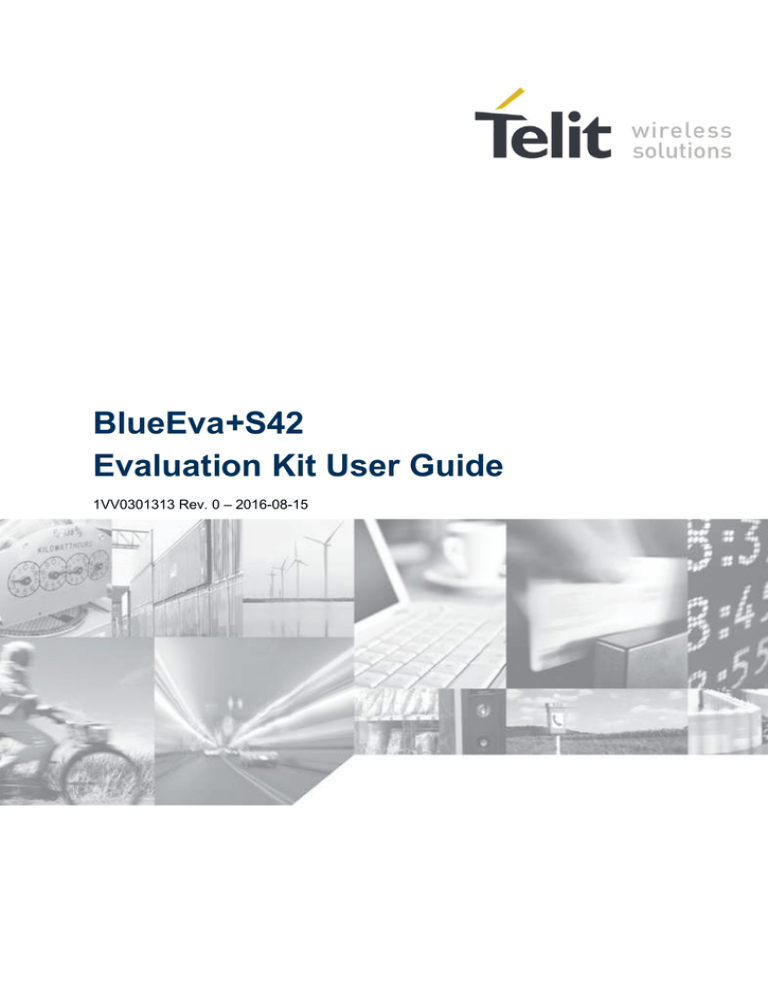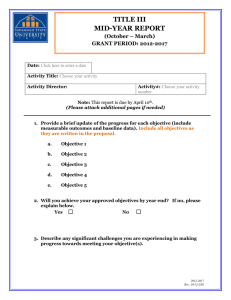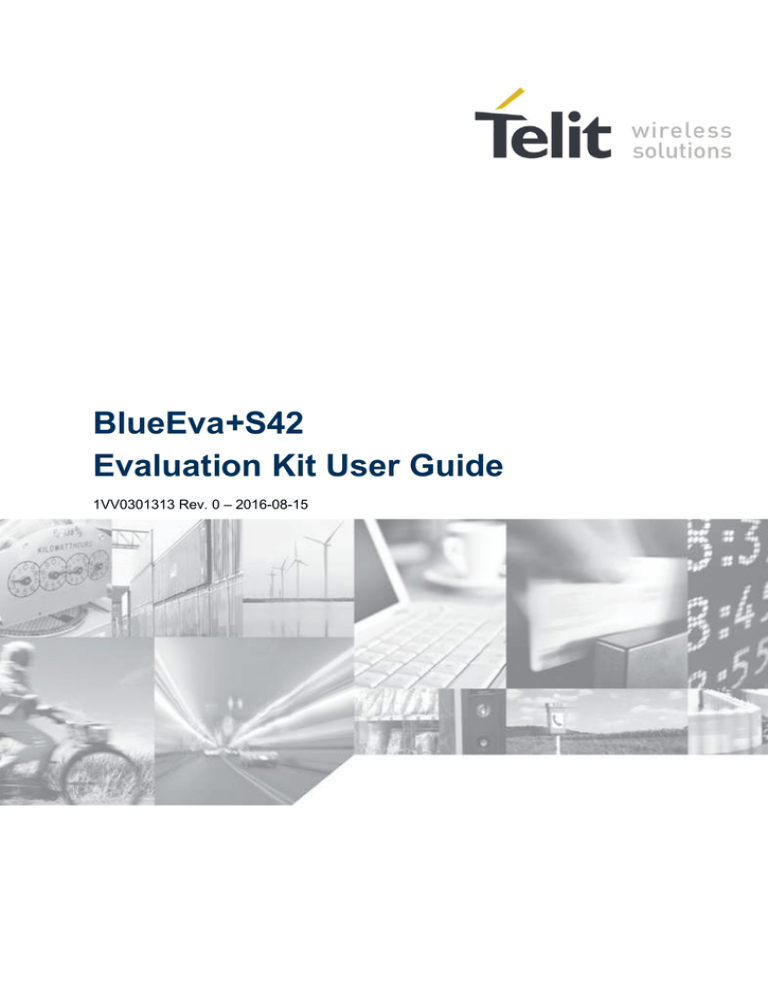
BlueEva+S42
Evaluation Kit User Guide
1VV0301313 Rev. 0 – 2016-08-15
BlueEva+S42 Evaluation Kit User Guide
1VV0301313 Rev. 0 – 2016-08-15
APPLICABILITY TABLE
PRODUCT
BlueEva+S42
Reproduction forbidden without written authorization from Telit Communications S.p.A.- All Rights Reserved.
Mod. 0806 2015-02 Rev.4
Page 2 of 33
BlueEva+S42 Evaluation Kit User Guide
1VV0301313 Rev. 0 – 2016-08-15
SPECIFICATIONS SUBJECT TO CHANGE WITHOUT NOTICE
Notice
While reasonable efforts have been made to assure the accuracy of this document, Telit assumes no
liability resulting from any inaccuracies or omissions in this document, or from use of the information
obtained herein. The information in this document has been carefully checked and is believed to be
entirely reliable. However, no responsibility is assumed for inaccuracies or omissions. Telit reserves
the right to make changes to any products described herein and reserves the right to revise this
document and to make changes from time to time in content hereof with no obligation to notify any
person of revisions or changes. Telit does not assume any liability arising out of the application or use
of any product, software, or circuit described herein; neither does it convey license under its patent
rights or the rights of others.
It is possible that this publication may contain references to, or information about Telit products
(machines and programs), programming, or services that are not announced in your country. Such
references or information must not be construed to mean that Telit intends to announce such Telit
products, programming, or services in your country.
Copyrights
This instruction manual and the Telit products described in this instruction manual may be, include or
describe copyrighted Telit material, such as computer programs stored in semiconductor memories or
other media. Laws in the Italy and other countries preserve for Telit and its licensors certain exclusive
rights for copyrighted material, including the exclusive right to copy, reproduce in any form, distribute
and make derivative works of the copyrighted material. Accordingly, any copyrighted material of Telit
and its licensors contained herein or in the Telit products described in this instruction manual may not
be copied, reproduced, distributed, merged or modified in any manner without the express written
permission of Telit. Furthermore, the purchase of Telit products shall not be deemed to grant either
directly or by implication, estoppel, or otherwise, any license under the copyrights, patents or patent
applications of Telit, as arises by operation of law in the sale of a product.
Computer Software Copyrights
The Telit and 3rd Party supplied Software (SW) products described in this instruction manual may
include copyrighted Telit and other 3rd Party supplied computer programs stored in semiconductor
memories or other media. Laws in the Italy and other countries preserve for Telit and other 3rd Party
supplied SW certain exclusive rights for copyrighted computer programs, including the exclusive right
to copy or reproduce in any form the copyrighted computer program. Accordingly, any copyrighted
Telit or other 3rd Party supplied SW computer programs contained in the Telit products described in
this instruction manual may not be copied (reverse engineered) or reproduced in any manner without
the express written permission of Telit or the 3rd Party SW supplier. Furthermore, the purchase of Telit
products shall not be deemed to grant either directly or by implication, estoppel, or otherwise, any
license under the copyrights, patents or patent applications of Telit or other 3rd Party supplied SW,
except for the normal non-exclusive, royalty free license to use that arises by operation of law in the
sale of a product.
Reproduction forbidden without written authorization from Telit Communications S.p.A.- All Rights Reserved.
Mod. 0806 2015-02 Rev.4
Page 3 of 33
BlueEva+S42 Evaluation Kit User Guide
1VV0301313 Rev. 0 – 2016-08-15
Usage and Disclosure Restrictions
License Agreements
The software described in this document is the property of Telit and its licensors. It is furnished by
express license agreement only and may be used only in accordance with the terms of such an
agreement.
Copyrighted Materials
Software and documentation are copyrighted materials. Making unauthorized copies is prohibited by
law. No part of the software or documentation may be reproduced, transmitted, transcribed, stored in a
retrieval system, or translated into any language or computer language, in any form or by any means,
without prior written permission of Telit.
High Risk Materials
Components, units, or third-party products used in the product described herein are NOT fault-tolerant
and are NOT designed, manufactured, or intended for use as on-line control equipment in the following
hazardous environments requiring fail-safe controls: the operation of Nuclear Facilities, Aircraft
Navigation or Aircraft Communication Systems, Air Traffic Control, Life Support, or Weapons
Systems (High Risk Activities"). Telit and its supplier(s) specifically disclaim any expressed or implied
warranty of fitness for such High Risk Activities.
Trademarks
TELIT and the Stylized T Logo are registered in Trademark Office. All other product or service names
are the property of their respective owners.
Third Party Rights
The software may include Third Party Right software. In this case you agree to comply with all terms
and conditions imposed on you in respect of such separate software. In addition to Third Party Terms,
the disclaimer of warranty and limitation of liability provisions in this License shall apply to the Third
Party Right software.
TELIT HEREBY DISCLAIMS ANY AND ALL WARRANTIES EXPRESS OR IMPLIED FROM
ANY THIRD PARTIES REGARDING ANY SEPARATE FILES, ANY THIRD PARTY
MATERIALS INCLUDED IN THE SOFTWARE, ANY THIRD PARTY MATERIALS FROM
WHICH THE SOFTWARE IS DERIVED (COLLECTIVELY “OTHER CODE”), AND THE USE OF
ANY OR ALL THE OTHER CODE IN CONNECTION WITH THE SOFTWARE, INCLUDING
(WITHOUT LIMITATION) ANY WARRANTIES OF SATISFACTORY QUALITY OR FITNESS
FOR A PARTICULAR PURPOSE.
NO THIRD PARTY LICENSORS OF OTHER CODE SHALL HAVE ANY LIABILITY FOR ANY
DIRECT, INDIRECT, INCIDENTAL, SPECIAL, EXEMPLARY, OR CONSEQUENTIAL
DAMAGES (INCLUDING WITHOUT LIMITATION LOST PROFITS), HOWEVER CAUSED
AND WHETHER MADE UNDER CONTRACT, TORT OR OTHER LEGAL THEORY, ARISING
IN ANY WAY OUT OF THE USE OR DISTRIBUTION OF THE OTHER CODE OR THE
EXERCISE OF ANY RIGHTS GRANTED UNDER EITHER OR BOTH THIS LICENSE AND THE
LEGAL TERMS APPLICABLE TO ANY SEPARATE FILES, EVEN IF ADVISED OF THE
POSSIBILITY OF SUCH DAMAGES.
Copyright © Telit Communications S.p.A. 2016.
Reproduction forbidden without written authorization from Telit Communications S.p.A.- All Rights Reserved.
Mod. 0806 2015-02 Rev.4
Page 4 of 33
BlueEva+S42 Evaluation Kit User Guide
1VV0301313 Rev. 0 – 2016-08-15
Contents
1.
Introduction................................................................................................................... 7
1.1.
Scope ....................................................................................................................... 7
1.2.
Audience .................................................................................................................. 7
1.3.
Contact Information, Support ................................................................................... 7
1.4.
Text Conventions ..................................................................................................... 7
1.5.
Related Documents .................................................................................................. 8
2.
Package Content .......................................................................................................... 9
3.
Hardware ..................................................................................................................... 10
3.1.
BlueMod+S42 ........................................................................................................ 10
3.2.
Reset ...................................................................................................................... 10
3.3.
USB Interface ......................................................................................................... 10
3.4.
LEDs ...................................................................................................................... 11
3.5.
External Low Power Oscillator ............................................................................... 11
3.6.
Connectors / Jumpers ............................................................................................ 11
3.6.1.
3.6.2.
3.6.3.
3.6.4.
3.6.5.
3.6.6.
3.7.
Current Measurement ............................................................................................ 14
3.8.
Power Supply ......................................................................................................... 14
3.8.1.
3.8.2.
3.8.3.
3.9.
4.
Jumper J2 .................................................................................................................. 11
Jumper J3 .................................................................................................................. 11
Jumper J4 .................................................................................................................. 12
Connector X2 ............................................................................................................. 12
Connector X3 ............................................................................................................. 12
Connector X4 ............................................................................................................. 13
USB Power Supply .................................................................................................... 14
External Power Supply ............................................................................................... 14
Battery Holder ............................................................................................................ 14
Buzzer .................................................................................................................... 14
3.10.
Push Button ........................................................................................................ 14
3.11.
How To Interface the UART Lines on TTL level .................................................. 15
3.12.
Default Configuration .......................................................................................... 16
Setup............................................................................................................................ 17
4.1.
System Requirements ............................................................................................ 17
Reproduction forbidden without written authorization from Telit Communications S.p.A.- All Rights Reserved.
Mod. 0806 2015-02 Rev.4
Page 5 of 33
BlueEva+S42 Evaluation Kit User Guide
1VV0301313 Rev. 0 – 2016-08-15
5.
4.2.
Startup.................................................................................................................... 17
4.3.
Installation of the BlueEva+S42 USB Driver .......................................................... 17
Usage of the BlueEva+S42 ........................................................................................ 18
5.1.
Configuration of the BlueEva+S42 ......................................................................... 18
5.2.
Connection with Telit “Terminal IO Utility” App ....................................................... 19
5.3.
NFC Handover ....................................................................................................... 25
5.3.1.
5.3.2.
6.
Firmware Update ........................................................................................................ 27
6.1.
BlueMod+S Updater ............................................................................................... 27
6.2.
Firmware Update Over The Air (OTA) .................................................................... 29
6.2.1.
7.
Configure the BlueEva+S42 for NFC Handover ......................................................... 25
Example to demonstrate the NFC Handover .............................................................. 26
Firmware Update Over The Air using Nordic nRF Toolbox on Android ...................... 30
Document History ....................................................................................................... 33
Reproduction forbidden without written authorization from Telit Communications S.p.A.- All Rights Reserved.
Mod. 0806 2015-02 Rev.4
Page 6 of 33
BlueEva+S42 Evaluation Kit User Guide
1VV0301313 Rev. 0 – 2016-08-15
1.
Introduction
1.1.
Scope
This document describes the usage of the evaluation kit for the Bluetooth module
BlueMod+S42.
1.2.
Audience
This document is intended for Telit customers, especially system integrators, about to
implement Bluetooth modules in their application.
1.3.
Contact Information, Support
For general contact, technical support, to report documentation errors and to order manuals,
contact Telit Technical Support Center (TTSC) at:
TS-SRD@telit.com
Alternatively, use:
http://www.telit.com/support
For detailed information about where you can buy the Telit modules or for recommendations
on accessories and components visit:
http://www.telit.com
To register for product news and announcements or for product questions contact Telit
Technical Support Center (TTSC).
Our aim is to make this guide as helpful as possible. Keep us informed of your comments and
suggestions for improvements.
Telit appreciates feedback from the users of our information.
1.4.
Text Conventions
Danger – This information MUST be followed or catastrophic equipment failure or bodily
injury may occur.
Caution or Warning – Alerts the user to important points about integrating the module, if
these points are not followed, the module and end user equipment may fail or malfunction.
Reproduction forbidden without written authorization from Telit Communications S.p.A.- All Rights Reserved.
Mod. 0806 2015-02 Rev.4
Page 7 of 33
BlueEva+S42 Evaluation Kit User Guide
1VV0301313 Rev. 0 – 2016-08-15
Tip or Information – Provides advice and suggestions that may be useful when
integrating the module.
All dates are in ISO 8601 format, i.e. YYYY-MM-DD.
1.5.
Related Documents
[1] BlueMod+S42 Hardware User Guide
[2] UICP UART Interface Control Protocol Specification
[3] BlueMod+S42 AT Command Reference
[4] BlueEva+S42 Schematic
Reproduction forbidden without written authorization from Telit Communications S.p.A.- All Rights Reserved.
Mod. 0806 2015-02 Rev.4
Page 8 of 33
BlueEva+S42 Evaluation Kit User Guide
1VV0301313 Rev. 0 – 2016-08-15
2.
Package Content
The BlueEva+S42 package contains the following components:
1 x BlueEva+S42 board
1 x NFC Antenna Class6/V1.0
1 x Mini USB cable
1 x Battery CR2032
1 x Printed card with download instructions
Figure 1: BlueEva+S42 package content
Reproduction forbidden without written authorization from Telit Communications S.p.A.- All Rights Reserved.
Mod. 0806 2015-02 Rev.4
Page 9 of 33
BlueEva+S42 Evaluation Kit User Guide
1VV0301313 Rev. 0 – 2016-08-15
3.
Hardware
Figure 2: BlueEva+S42
3.1.
BlueMod+S42
The BlueEva+S42 is equipped with a BlueMod+S42 Bluetooth module.
3.2.
Reset
The BlueEva+S42 is equipped with a reset button. Pressing the reset button will trigger the
BlueMod+S42 module to perform a reset. The USB port is not influenced by the reset.
3.3.
USB Interface
The BlueEva+S42 provides an USB interface which is used to connect the evaluation board to
the host and as power supply.
The USB interface is equipped with an FTDI USB to serial bridge, interfacing the serial port
of the BlueMod+S42.
The serial port is a high-speed UART interface at CMOS levels and supports the following
features:
Transmission speed: 9,600 – 921,600 bps (asynchronous)
Character representation: 8 bit, no parity, 1 stop bit (8N1)
Hardware flow-control with RTS/CTS (active low)
For details please refer to the BlueMod+S42 Hardware User Guide [1].
Reproduction forbidden without written authorization from Telit Communications S.p.A.- All Rights Reserved.
Mod. 0806 2015-02 Rev.4
Page 10 of 33
BlueEva+S42 Evaluation Kit User Guide
1VV0301313 Rev. 0 – 2016-08-15
3.4.
LEDs
The BlueEva+S42 provides several LEDs for functional indication.
Interface
LEDs
Position
Function
B1
Connected to GPIO[3] (1)
C1
Connected to GPIO[2] (1)
P1
Indicates the presence of power supply voltage
(1) Function depending on firmware support.
3.5.
External Low Power Oscillator
The BlueEva+S42 provides an external low power crystal. This is connected to the
BlueMod+S42 by default. For using alternatively low power oscillator sources refer to the
schematics [4] and the BlueMod+S42 Hardware User Guide [1].
3.6.
Connectors / Jumpers
3.6.1.
Jumper J2
Jumper J2 provides the possibility to invoke the bootloader at start-up. This is required for
firmware update.
3.6.2.
J2 Position
Function
1-2
Normal application start
2-3
Not used in demo application.
Jumper J3
Jumper J3 is used for either hangup or UICP functionality.
In hangup mode DTR# is connected to GPIO[4]. An existing connection is terminated by
DTR drop (high signal on DTR#).
In UICP mode DTR# is used as IUR-IN# signal. UICP is an advanced power management
protocol. For further information about UICP please refer to the
UICP UART Interface Control Protocol Specification [2].
Jumper Number
Position
Function
J3
1-2
DTR# connected to IUR-IN#
J3
2-3
DTR# connected to GPIO[4]
Reproduction forbidden without written authorization from Telit Communications S.p.A.- All Rights Reserved.
Mod. 0806 2015-02 Rev.4
Page 11 of 33
BlueEva+S42 Evaluation Kit User Guide
1VV0301313 Rev. 0 – 2016-08-15
3.6.3.
Jumper J4
Jumper J4 provides the possibility to disable (by closing it with a soldering point) the USB to
serial bridge. With a closed jumper J4, the in- and outputs of the FTDI chip are disconnected.
Therefore the modules serial port can be controlled via Connector X3 (see chapter 3.6.5).
When using BlueEva+S42, be sure to connect a serial interface via connector X3 only when
jumper J4 is closed. Otherwise the serial interface and the USB to serial bridge will collide.
3.6.4.
Connector X2
Connector X2 is used as “Debug in” to connect a debugger to the BlueMod+S42 module.
3.6.5.
Connector X3
Connector X3 is a 28 pin extension header exposing all module signals.
Pin Number
Signal
Type
Description
1
+3V0
PWR
Supply voltage output
2
+3V0
PWR
Supply voltage output
3
GND
PWR
Ground
4
GND
PWR
Ground
5
GPIO[0]
I/O
GPIO (1)
6
GPIO[1]
I/O
GPIO (1)
7
GPIO[2]
I/O
LED C1, user IO
8
GPIO[3]
I/O
LED B1, user IO
9
GPIO[4]
I/O
GPIO (1)
10
GPIO[5]
I/O
GPIO (1)
11
GPIO[6]
I/O
GPIO (1)
12
GPIO[7]
I/O
GPIO (1)
13
GPIO[8]
I/O
GPIO (1)
14
GPIO[9]
I/O
GPIO (1)
15
GPIO[10]
I/O
GPIO (1)
16
GPIO[11]
I/O
GPIO (1)
17
GPIO[12]
I/O
GPIO (1)
Reproduction forbidden without written authorization from Telit Communications S.p.A.- All Rights Reserved.
Mod. 0806 2015-02 Rev.4
Page 12 of 33
BlueEva+S42 Evaluation Kit User Guide
1VV0301313 Rev. 0 – 2016-08-15
18
GPIO[13]
I/O
GPIO (1)
19
GPIO[14]
I/O
GPIO (1)
20
PO26_AIN0
See schematic (1)
21
PO27_AIN1
See schematic (1)
22
EXT-RES#
I-PU
User reset
23
UART-TXD (2)
O-PP
IUR data OUT
24
UART-RXD (2)
I
IUR data IN
25
UART-CTS# (2)
I
Flow control
26
UART-RTS# (2)
O-PP
Flow control
27
IUR-IN# (2)
I/O
GPIO (1)
28
IUR-OUT# (2)
I/O
GPIO (1)
PU = PullUp, PD = PullDown, PP = PushPull, I-DIS = InputBufferDisconnected
(1) Function depending on firmware support
(2)
3.6.6.
BlueEva+S42: Disconnected from module, when jumper J4 is open
Connector X4
Connector X4 provides the possibility to measure the supply current of the BlueMod+S42 and
to power the evaluation board with an external power supply.
Pin Number
Signal
1
GND
2
ext. PWR
3
+3V0
4
+3V0-BT
Reproduction forbidden without written authorization from Telit Communications S.p.A.- All Rights Reserved.
Mod. 0806 2015-02 Rev.4
Page 13 of 33
BlueEva+S42 Evaluation Kit User Guide
1VV0301313 Rev. 0 – 2016-08-15
3.7.
Current Measurement
Current measurement can be performed by opening (cut off) jumper J14 and measuring the
current drawn by BlueMod+S42 between pin 3 and 4 of connector X4. The currents drawn by
other peripherals on BlueEva+S42 are not included in this measurement.
For measuring the minimum current, the serial interface must be disconnected from the
module. This can be achieved by disconnecting the USB plug and powering the board via
external or battery supply or by closing solder jumper J4.
3.8.
Power Supply
The three power sources are decoupled from each other by diodes connected in series. The
presence of the supply voltage is indicated by LED P1.
3.8.1.
USB Power Supply
VBUS of the USB connector X1 directly powers the USB to serial converter and via a voltage
regulator the rest of the circuitry.
3.8.2.
External Power Supply
Pin 1 and 2 of connector X4 provides the possibility to connect an external power supply (see
BlueMod+S42 Hardware User Guide [1]).
3.8.3.
Battery Holder
The battery holder provides the possibility to run the BlueEva+S42 without external power
(via USB or external power supply) by using a 3V coin cell battery CR2032. Opening jumper
J8 will disconnect the power LED P1 and thus save 1.8mA of battery current. For safety
reasons there should be permanently connected no other power supply, when a battery is
inserted.
3.9.
Buzzer
The Buzzer can be used to generate alarm and other audible signals.
3.10.
Push Button
The Push Button can be used as input for human interaction.
Reproduction forbidden without written authorization from Telit Communications S.p.A.- All Rights Reserved.
Mod. 0806 2015-02 Rev.4
Page 14 of 33
BlueEva+S42 Evaluation Kit User Guide
1VV0301313 Rev. 0 – 2016-08-15
3.11.
How To Interface the UART Lines on TTL level
NOTE:
If you want to access the UART lines directly it is important to disable the onboard USB to
serial bridge by closing jumper J4 with a soldering point.
All UART signals are available at connector X3 and can be connected to your application.
Figure 3: MCU connected to UART lines
Reproduction forbidden without written authorization from Telit Communications S.p.A.- All Rights Reserved.
Mod. 0806 2015-02 Rev.4
Page 15 of 33
BlueEva+S42 Evaluation Kit User Guide
1VV0301313 Rev. 0 – 2016-08-15
3.12.
Default Configuration
The BlueEva+S42 is preconfigured as described below:
Jumper Number
Position
Function
J2
1-2
Normal operation mode at start-up
J3
2-3
DTR# connected to GPIO[4] (Hangup Mode)
Figure 4: BlueEva+S42 default configuration
Reproduction forbidden without written authorization from Telit Communications S.p.A.- All Rights Reserved.
Mod. 0806 2015-02 Rev.4
Page 16 of 33
BlueEva+S42 Evaluation Kit User Guide
1VV0301313 Rev. 0 – 2016-08-15
4.
Setup
4.1.
System Requirements
4.2.
PC with Windows® XP or higher
1 free USB port
Adobe Acrobat® Reader for reading the documentation
Startup
To install the BlueEva+S42 connect it as follows.
Figure 5: Connect the BlueEva+S42 to your PC
4.3.
Installation of the BlueEva+S42 USB Driver
If required download the latest FTDI
http://www.ftdichip.com/Drivers/VCP.htm
VCP
USB
to
UART
driver
from:
Connect the BlueEva+S42 to a free USB port of a PC and install the USB device drivers by
following the instructions of the Windows® Hardware Wizard using the downloaded FTDI
VCP USB to UART driver.
The USB connection is used for power supply and for UART communication to a PC over a
virtual COM port. This lets you use a terminal emulation program to perform the
configuration or to control the Bluetooth connection.
You may download the TeraTerm terminal program from the official open source web site:
https://en.osdn.jp/projects/ttssh2/releases/
Reproduction forbidden without written authorization from Telit Communications S.p.A.- All Rights Reserved.
Mod. 0806 2015-02 Rev.4
Page 17 of 33
BlueEva+S42 Evaluation Kit User Guide
1VV0301313 Rev. 0 – 2016-08-15
5.
Usage of the BlueEva+S42
5.1.
Configuration of the BlueEva+S42
If the BlueEva+S42 is correctly connected to the PC, a terminal emulation program can be
used to read and modify the configuration settings.
For a more detailed description of the AT commands used for this purpose, please consult our
BlueMod+S42 AT Command Reference [3].
As shipped by the factory, the BlueEva+S42 works at 115,200 bps, using the 8N1 data format
(8 data bits, no parity, 1 stop bit). Please configure your terminal emulation program
accordingly. Select the COM port the BlueEva+S42 is connected to (COM42 in the example
below).
Figure 6: COM port configuration with TeraTerm
Once you have successfully configured the terminal emulation program, issuing the “AT”
command without parameters should prompt the BlueEva+S42 to return OK.
Now you can readout information about the type of the connected device using the “ATI”
command.
In the next step, you should issue the “ATI99” command to determine the firmware version
installed and check to see whether that is the most recent version.
Finally, you should use the “AT+BOAD” command to determine the Bluetooth address of the
BlueEva+S42. The Bluetooth address is unique, letting you identify the correct device for
each Bluetooth address.
Reproduction forbidden without written authorization from Telit Communications S.p.A.- All Rights Reserved.
Mod. 0806 2015-02 Rev.4
Page 18 of 33
BlueEva+S42 Evaluation Kit User Guide
1VV0301313 Rev. 0 – 2016-08-15
Figure 7: Reading some BlueEva+S42 settings with TeraTerm
5.2.
Connection with Telit “Terminal IO Utility” App
Telit provides the "Terminal IO Utility" App for iPhone which can be used to establish a
Bluetooth Low Energy connection from the iPhone to the BlueEva+S42.
The following QR-Code provides the link to download the "Terminal IO Utility".
The “Terminal IO Utility” App allows the user to connect to Terminal I/O peripheral devices
and exchange data providing a simple terminal emulation.
Reproduction forbidden without written authorization from Telit Communications S.p.A.- All Rights Reserved.
Mod. 0806 2015-02 Rev.4
Page 19 of 33
BlueEva+S42 Evaluation Kit User Guide
1VV0301313 Rev. 0 – 2016-08-15
Please find an example below:
Press the “Scan” button to search
for available Terminal I/O
peripheral devices.
Check if your BlueEva+S42
device (BM+S42 xxx) is found
and press the “Connect” button
to establish the connection to the
BlueEva+S42.
Reproduction forbidden without written authorization from Telit Communications S.p.A.- All Rights Reserved.
Mod. 0806 2015-02 Rev.4
Page 20 of 33
BlueEva+S42 Evaluation Kit User Guide
1VV0301313 Rev. 0 – 2016-08-15
The first connection attempt will
last some seconds. If the
connection attempt succeeded the
device status is changed to
“connected”.
The BlueEva+S42 is sending a
RING message followed by a
CONNECT TIO 0x01 message
at the serial port.
Reproduction forbidden without written authorization from Telit Communications S.p.A.- All Rights Reserved.
Mod. 0806 2015-02 Rev.4
Page 21 of 33
BlueEva+S42 Evaluation Kit User Guide
1VV0301313 Rev. 0 – 2016-08-15
For transmitting data to the
BlueEva+S42 click on the icon at
the bottom of the page.
Enter data in the corresponding
field and press the “Send”
button.
Reproduction forbidden without written authorization from Telit Communications S.p.A.- All Rights Reserved.
Mod. 0806 2015-02 Rev.4
Page 22 of 33
BlueEva+S42 Evaluation Kit User Guide
1VV0301313 Rev. 0 – 2016-08-15
The BlueEva+S42 is receiving
the sent data.
To send data from the
BlueEva+S42 to the iPhone just
enter the data in the terminal
emulation program (data are not
echoed in the example).
The “Terminal IO Utility” app on
the iPhone is receiving the data.
Reproduction forbidden without written authorization from Telit Communications S.p.A.- All Rights Reserved.
Mod. 0806 2015-02 Rev.4
Page 23 of 33
BlueEva+S42 Evaluation Kit User Guide
1VV0301313 Rev. 0 – 2016-08-15
To terminate the connection
press the “Disconnect” button.
After the connection is
terminated the BlueEva+S42 is
sending a NO CARRIER 0x01
message.
Reproduction forbidden without written authorization from Telit Communications S.p.A.- All Rights Reserved.
Mod. 0806 2015-02 Rev.4
Page 24 of 33
BlueEva+S42 Evaluation Kit User Guide
1VV0301313 Rev. 0 – 2016-08-15
5.3.
NFC Handover
This chapter shows how to simplify the Bluetooth pairing via NFC by using the BlueEva+S42
and the NFC Utility app for NFC enabled Android devices.
Requirements regarding the smartphone:
5.3.1.
Android 4.1 or higher
NFC supported
Bluetooth and NFC activated
Configure the BlueEva+S42 for NFC Handover
To use the NFC functionality connect the NFC board to the BlueDev+S42 board as follows:
Figure 8: BlueEva+S42 with connected NFC board
Then connect the BlueEva+S42 to a free USB port on your PC and open a terminal program
(e.g. TeraTerm). The serial port settings are the same as described in chapter 4.2.
Reproduction forbidden without written authorization from Telit Communications S.p.A.- All Rights Reserved.
Mod. 0806 2015-02 Rev.4
Page 25 of 33
BlueEva+S42 Evaluation Kit User Guide
1VV0301313 Rev. 0 – 2016-08-15
Enable the NFC Handover functionality by using the following AT command:
5.3.2.
Example to demonstrate the NFC Handover
Move the smartphone over the NFC board.
The Bluetooth address will be read out from the tag and the smartphone initiates a Bluetooth
pairing request to the device of the given Bluetooth address and a Bluetooth pairing request
message will appear. Now continue with “Pair” or “Yes” to accept the Bluetooth pairing
request scenario.
After the pairing request ended successfully you will find the new paired device within the
Bluetooth settings of your smartphone.
Reproduction forbidden without written authorization from Telit Communications S.p.A.- All Rights Reserved.
Mod. 0806 2015-02 Rev.4
Page 26 of 33
BlueEva+S42 Evaluation Kit User Guide
1VV0301313 Rev. 0 – 2016-08-15
6.
Firmware Update
The firmware of the BlueEva+S42 can be updated by using the BlueMod+S Updater tool or
over the air.
6.1.
BlueMod+S Updater
The BlueMod+S Updater is a Windows™ program that contains the firmware and uses a PC
with a serial port for the update.
The file name of the executable program consists of version and patch information.
Please follow the instructions below for updating the firmware:
Configure jumper J2 to position 2-3 to activate the bootloader at start-up.
Connect the BlueEva+S42 to the USB port of a PC (make sure the FTDI VCP USB to
UART driver is already installed). If the BlueEva+S42 is already connected to the PC
perform a reset using the reset button.
Start the BM+S42_xxx_FWupdate.exe program.
Reproduction forbidden without written authorization from Telit Communications S.p.A.- All Rights Reserved.
Mod. 0806 2015-02 Rev.4
Page 27 of 33
BlueEva+S42 Evaluation Kit User Guide
1VV0301313 Rev. 0 – 2016-08-15
Select the COM port the BlueEva+S42 is connected to and press the “Update” button.
The firmware will be uploaded.
After the update is completed click the “Finish” button.
Reproduction forbidden without written authorization from Telit Communications S.p.A.- All Rights Reserved.
Mod. 0806 2015-02 Rev.4
Page 28 of 33
BlueEva+S42 Evaluation Kit User Guide
1VV0301313 Rev. 0 – 2016-08-15
To set back the BlueEva+S42 into normal operation mode, move jumper J2 to position
1-2 again and perform a reset.
Send the AT&F command to set the factory default values.
NOTE:
Do not disconnect the device while the update is in progress, otherwise the update will fail
and has to be repeated. In case it is not possible to update the module please contact the Telit
support (e-mail: ts-srd@telit.com).
6.2.
Firmware Update Over The Air (OTA)
The BlueMod+S42 supports firmware update over the air. The firmware update over the air
can be performed by using the Nordic nRF ToolBox app available for iOS and Android or by
using the Nordic Master Control Panel and the corresponding Nordic Bluetooth hardware.
The firmware over the air update will be enabled with the commands below:
AT+DFUMODE=2
AT+DFUSTART
After sending the AT+DFUSTART command the BlueMod+S42 is visible in the air as
“BM+S_DFU” (name configured with command AT+DFUNAME) for a time period of 2
minutes. If no firmware update is performed during this time the BlueMod+S42 will continue
with normal operation.
The following chapter describes the firmware over the air update by using the Nordic nRF
Toolbox app on Android.
Reproduction forbidden without written authorization from Telit Communications S.p.A.- All Rights Reserved.
Mod. 0806 2015-02 Rev.4
Page 29 of 33
BlueEva+S42 Evaluation Kit User Guide
1VV0301313 Rev. 0 – 2016-08-15
6.2.1.
Firmware Update Over The Air using Nordic nRF Toolbox on
Android
Make sure the BlueMod+S42 has already activated the firmware over the air update.
Open the nRF ToolBox app on the smartphone and choose “DFU“.
Press the button “SELECT FILE”:
Reproduction forbidden without written authorization from Telit Communications S.p.A.- All Rights Reserved.
Mod. 0806 2015-02 Rev.4
Page 30 of 33
BlueEva+S42 Evaluation Kit User Guide
1VV0301313 Rev. 0 – 2016-08-15
Select file type “Distribution packet (ZIP)”:
Search via file manager for the firmware package which was previously copied to the
smartphone (e.g. SBS2404_V3.001.zip in the example below):
Reproduction forbidden without written authorization from Telit Communications S.p.A.- All Rights Reserved.
Mod. 0806 2015-02 Rev.4
Page 31 of 33
BlueEva+S42 Evaluation Kit User Guide
1VV0301313 Rev. 0 – 2016-08-15
Press the button “SELECT DEVICE” and select the “BM+S_DFU” from the list of available
devices:
Press the “UPLOAD” button to upload the firmware package over the air to the
BlueMod+S42:
After the file was uploaded successfully the BlueMod+S42 will start with the new firmware.
Reproduction forbidden without written authorization from Telit Communications S.p.A.- All Rights Reserved.
Mod. 0806 2015-02 Rev.4
Page 32 of 33
BlueEva+S42 Evaluation Kit User Guide
1VV0301313 Rev. 0 – 2016-08-15
7.
Document History
Revision
r0
Date
2016-08-15
Changes
First release
Reproduction forbidden without written authorization from Telit Communications S.p.A.- All Rights Reserved.
Mod. 0806 2015-02 Rev.4
Page 33 of 33