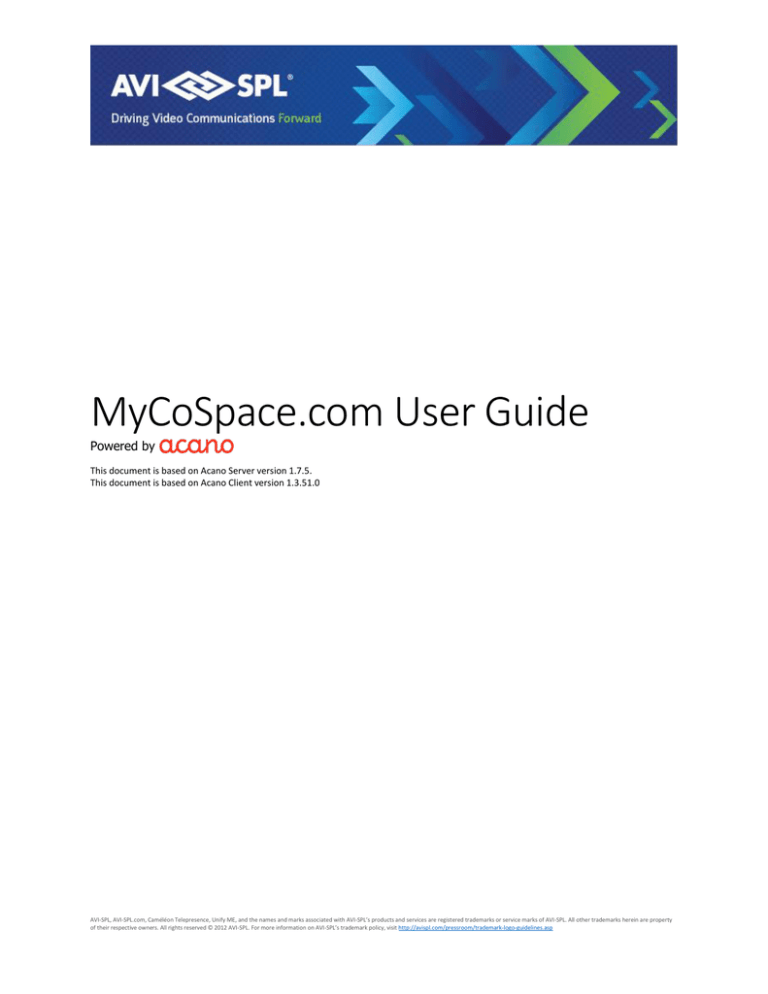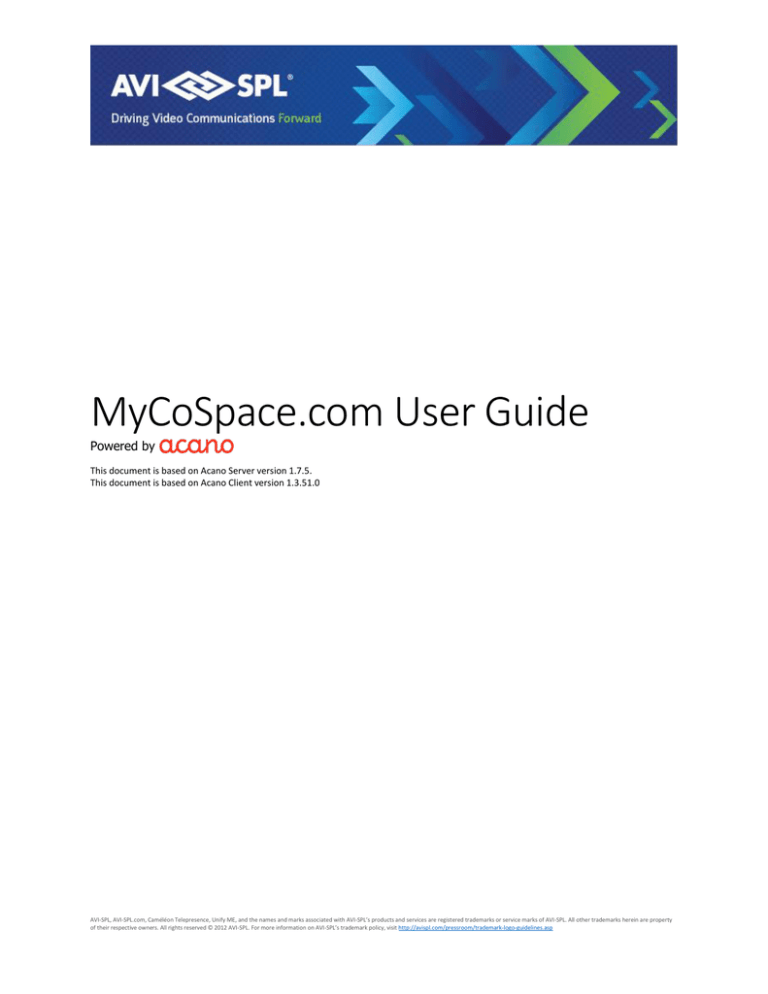
MyCoSpace.com User Guide
Powered by
This document is based on Acano Server version 1.7.5.
This document is based on Acano Client version 1.3.51.0
AVI-SPL, AVI-SPL.com, Caméléon Telepresence, Unify ME, and the names and marks associated with AVI-SPL’s products and services are registered trademarks or service marks of AVI-SPL. All other trademarks herein are property
of their respective owners. All rights reserved © 2012 AVI-SPL. For more information on AVI-SPL’s trademark policy, visit http://avispl.com/pressroom/trademark-logo-guidelines.asp
Contents
About this Guide ........................................................................................................................................... 3
Basic Features of MyCoSpace.com ........................................................................................................... 3
Terminology .............................................................................................................................................. 3
coSpace: ................................................................................................................................................ 3
Registered User ..................................................................................................................................... 3
User Specific Details ...................................................................................................................................... 3
Getting Started.............................................................................................................................................. 4
Ways to Connect ........................................................................................................................................... 4
Acano Client .............................................................................................................................................. 5
Web Browser (HTML5/WebRTC) .............................................................................................................. 6
Microsoft Lync and Skype for Business ..................................................................................................... 6
SIP/H.323 .................................................................................................................................................. 7
Telephone (Audio Only) ............................................................................................................................ 7
Frequently Asked Questions ......................................................................................................................... 8
Password Related Questions .................................................................................................................... 8
How do I change my password? ........................................................................................................... 8
How do I unlock my account? ............................................................................................................... 8
Firewall Related Questions ....................................................................................................................... 8
AVI-SPL, AVI-SPL.com, Caméléon Telepresence, Unify ME, and the names and marks associated with AVI-SPL’s products and services are registered trademarks or service marks of AVI-SPL. All other trademarks herein are property
of their respective owners. All rights reserved © 2012 AVI-SPL. For more information on AVI-SPL’s trademark policy, visit http://avispl.com/pressroom/trademark-logo-guidelines.asp
About this Guide
Welcome to the AVI-SPL MyCoSpace.com VMR service. This guide will walk the Registered User through the
steps needed to activate their account and access their coSpace.
Basic Features of MyCoSpace.com
Meeting
Self-service/ad-hoc meeting
CoSpace creation
Video and audio-only participants
Save notes & agenda in coSpaces
Privacy
AES 128 encryption support
Optional passcode assignment
Client Connectivity
Acano Client
SIP/H.323
Microsoft Lync 2010/2013
Web Browser (WebRTC)
Audio Dial in
Skype Audio (Video not supported)
Data Collaboration
BFCP content sharing support
Terminology
coSpace: Virtual Meeting Room; the room provided to the Registered User
Registered User: refers to the end user; the person, or persons, who have been provided an
individual MyCoSpace.com username and password.
User Specific Details
Username – Your username has been provided under separate cover. The username should be in the
following format: user.name@mycospace.com. You will use this username to login to the AVI-SPL
Password Portal and to login to all Acano clients (PC and iOS).
Password – Your password has been provided under separate cover.
Alphanumeric URI – This is how you dial a user directly. This will not bring you into the user’s coSpace.
CoSpace URI – This is the primary way to dial into a user’s coSpace (Used by SIP endpoints and Lync).
Numeric URI – This is the secondary way to dial into a user’s coSpace (Used by SIP endpoints and Lync).
CoSpace Number – This number will be used when people try to connect to your coSpace from a web
browser or when they dial in via audio only
CoSpace Passcode – This is a numeric passcode that you can assign to your coSpace. This is controlled
via the Acano client and/or via the web browser, after you log in to your account.
AVI-SPL, AVI-SPL.com, Caméléon Telepresence, Unify ME, and the names and marks associated with AVI-SPL’s products and services are registered trademarks or service marks of AVI-SPL. All other trademarks herein are property
of their respective owners. All rights reserved © 2012 AVI-SPL. For more information on AVI-SPL’s trademark policy, visit http://avispl.com/pressroom/trademark-logo-guidelines.asp
Getting Started
Before using the MyCoSpace.com service for the first time, please perform the following steps:
1. Activate Account & Change Password:
a. Login to AVI-SPL Password Portal with your Username & Password listed in Account
Details below.
b. Please note that your username for this tool is the same as your Username below
MINUS @mycospace.com. Example: First.Last@mycospace.com would utilize First.Last
as the username for this portal.
c. In the top navigation bar, select “Change Password”
d. Create your new password and select “OK”
2. Download and install client: download software
3. Login to client with your Username and New Password
4. Start collaborating! Invite participants into your coSpace by emailing them your coSpace link
Ways to Connect
Acano Client
The Acano client yields the greatest number of features – It provides direct access to the user’s coSpace.
It also allows users to chat and change settings related to their coSpace. Sharing content from the client
will show up for all video users connected.
Download and install client: download software
Web Browser
The web browser connection is visually and functionally the same as the Standalone Client. Sharing
content from the browser will show up for all connected video users.
Microsoft Lync and Skype for Business
Microsoft Lync and Skype for Business users can dial into coSpaces. Lync/Skype for Business users do not
have the ability to see the chat session nor change settings for the coSpace. Lync/Skype for Business
users can add coSpaces to their buddy list and they will see presence. Showing content from Lync will
show up for all video users connected.
SIP/H.323 Video Systems
SIP and H.323 video systems can also dial into coSpaces – Like Lync, they do not have the ability to see
the chat session nor change settings for the coSpace. Additionally, coSpace users can add personal video
systems that they can ‘switch’ to instead of using the Standalone Client or Web Browser for video.
Showing content from a SIP or H.323 video system will show up for all video users connected.
AVI-SPL, AVI-SPL.com, Caméléon Telepresence, Unify ME, and the names and marks associated with AVI-SPL’s products and services are registered trademarks or service marks of AVI-SPL. All other trademarks herein are property
of their respective owners. All rights reserved © 2012 AVI-SPL. For more information on AVI-SPL’s trademark policy, visit http://avispl.com/pressroom/trademark-logo-guidelines.asp
Telephone
Audio-only participants can dial into meetings. Once they enter the IVR, they only need to enter the
coSpace ID to join the meeting. If a user has added a passcode, they will also need to enter it when
prompted.
Acano Client
Download the latest version of the Acano client from one of the following links:
PC: https://clientupgrade.acano.com/download/oBklj0sd28dl2mz/AcanoClient.application
MAC: https://clientupgrade.acano.com/download/oBklj0sd28dl2mz/AcanoClient.dmg
iOS: https://itunes.apple.com/gb/app/acano/id680581809?mt=8
Instructions for how to join via the Acano Client:
1. Select the coSpace from your list of coSpaces.
a. You may need to ask your colleagues to add you to their coSpaces that have already
been set up.
2. Select the Join call button.
3. Self-view window. Use it to check on your video.
4. Closes the self-view window.
5. Turns video on and off. If the button is blue, then your client is not transmitting video.
6. Mutes and unmutes your microphone. If the button is blue, you are muted.
7. Select the Share button to share your desktop or a specific application with call participants.
8. Select the Call panel button to:
a. Add participants to a call in progress
AVI-SPL, AVI-SPL.com, Caméléon Telepresence, Unify ME, and the names and marks associated with AVI-SPL’s products and services are registered trademarks or service marks of AVI-SPL. All other trademarks herein are property
of their respective owners. All rights reserved © 2012 AVI-SPL. For more information on AVI-SPL’s trademark policy, visit http://avispl.com/pressroom/trademark-logo-guidelines.asp
b. Change your screen layout
c. Numeric keypad, not used in coSpace meetings
d. Change your video and audio settings
e. View the participants in the call
f. View the chat panel and contribute to the chat
g. View dial-in information for the coSpace
9. Leave the coSpace meeting by selecting the Leave call button.
For additional details on how to use the Acano Client, please see Acano Client FAQ and Acano Client
Getting Started Guide.
Web Browser (HTML5/WebRTC)
Instructions for how to join your coSpace using your web browser:
1. Open a web browser
2. Go to https://join.mycospace.com
3. Enter the Call ID (i.e. 1234567890)
a. The Call ID is the same numeric preface in the coSpace numeric URI (i.e.
1234567890@mycospace.com)
4. Enter your name
a. This is the name you want to appear in the participant list
5. Click “Join Call”
a. If prompted, enter the Passcode and click “Join Call”
b. Your browser may prompt you to allow access to your camera and mic. Click “Allow” or
“Yes”
c. WebRTC supported by Google Chrome, Mozilla Firefox & Opera only.
For supported browsers (Google Chrome, Mozilla Firefox and Opera): you will have the ability to join a
meeting and/or enter your credentials to log in. (Google Chrome, Mozilla Firefox and Opera)
For unsupported browsers (Internet Explorer): you will only have the ability to join a meeting. Upon
entering the details to join a meeting, you will be prompted to install the client based on the operating
system you are using.
Microsoft Lync and Skype for Business
From Microsoft Lync and Skype for Business, add a coSpace as to the buddy list or place a video call by
using the CoSpace URI, Alpha URI or Numeric URI. Instructions for how to join via Lync:
1. From Lync, add a coSpace to your buddy list or place a video call by using the CoSpace URI
(john.smith.acme@mycospace.com).
2. Place a direct video call by dialing the Personal URI (john.smith@mycospace.com)
AVI-SPL, AVI-SPL.com, Caméléon Telepresence, Unify ME, and the names and marks associated with AVI-SPL’s products and services are registered trademarks or service marks of AVI-SPL. All other trademarks herein are property
of their respective owners. All rights reserved © 2012 AVI-SPL. For more information on AVI-SPL’s trademark policy, visit http://avispl.com/pressroom/trademark-logo-guidelines.asp
SIP/H.323
From a SIP or H.323 video system, you can dial into a coSpace by using the coSpace URI or the Numeric
URI. You can also dial a user directly by dialing their Alpha URI. Instructions for how to join via SIP/H.323:
1. In your video system’s or application’s dial screen menu, enter the full URI of your coSpace
(1234567890@mycospace.com or john.smith.acme@mycospace.com) then press dial or call.
2. If prompted, enter the Passcode
Telephone (Audio Only)
After dialing one of the numbers listed below, you will be prompted to enter the VMR/coSpace Numeric
ID.
US: +1 (646) 517-0017
Australia: +61 2 8880 3220
Brazil: +55 (0) (21) 3180-0119
Canada: +1 (416) 639-5808
France: +33 (0) 1 76 54 76 93
Germany: +49 (0) 6925 7367395
Japan: +81 (0) 3 4510 7497
Singapore: +65 3157 2975
Spain: +34 91 266 85 49
UK: +44 (0) 20 3793 5897
Instructions for how to join via audio:
1. Dial the number on the invite (ex. US: +1.646.517.0017)
2. When prompted, enter the Call ID followed by #
3. If prompted, enter the Passcode followed by #
AVI-SPL, AVI-SPL.com, Caméléon Telepresence, Unify ME, and the names and marks associated with AVI-SPL’s products and services are registered trademarks or service marks of AVI-SPL. All other trademarks herein are property
of their respective owners. All rights reserved © 2012 AVI-SPL. For more information on AVI-SPL’s trademark policy, visit http://avispl.com/pressroom/trademark-logo-guidelines.asp
Frequently Asked Questions
Password Related Questions
How do I change my password?
When you first receive your user account information, you should log in to https://adportal.vnoc1.com.
Your username is the same as your coSpace username with the @mycospace.com removed. So,
first.last@mycospace.com would log in to the AD portal as first.last. Your password is the same as your
coSpace password.
Once you are logged in, you will be able to change your password from the portal.
How do I unlock my account?
When you first receive your user account information, you should log in to https://adportal.vnoc1.com.
Your username is the same as your coSpace username with the @mycospace.com removed. So,
first.last@mycospace.com would log in to the AD portal as first.last. Your password is the same as your
coSpace password.
Once you log in, you will be prompted to set up security questions. In the event of your account being
locked or a forgotten password, you can visit this portal to reset the account and your password.
Firewall Related Questions
These are all of the ports required to use the full Acano solution. (This includes video systems, Microsoft
Lync, the Acano client and WebRTC.)
The IP range being used by our service is 209.251.6.0/24 and 209.251.7.0/24.
Ports being used
Function
HTTP
HTTPS
SIP UDP
SIP TCP
SIP TLS
SIP BFCP
SIP BFCP
RDP
LDAP/LDAPS
DNS
SSH
Syslog
NTP
SNMP
SNMP
XP Client
Dest. Port
80
443
5060
5060
5061
32768-65535
1024-65535#
32768-65535
636/389
53
22
514
123
161
162
5222
Type
TCP
TCP
UDP
TCP
TCP
UDP
UDP
TCP
TCP
UDP
TCP
TCP
UDP
UDP
UDP
TCP
Direction
Incoming
Incoming
Both
Both
Both
Incoming
Outgoing
Both
Outgoing
Outgoing
Incoming
Outgoing
Outgoing
Incoming
Outgoing
Incoming
AVI-SPL, AVI-SPL.com, Caméléon Telepresence, Unify ME, and the names and marks associated with AVI-SPL’s products and services are registered trademarks or service marks of AVI-SPL. All other trademarks herein are property
of their respective owners. All rights reserved © 2012 AVI-SPL. For more information on AVI-SPL’s trademark policy, visit http://avispl.com/pressroom/trademark-logo-guidelines.asp