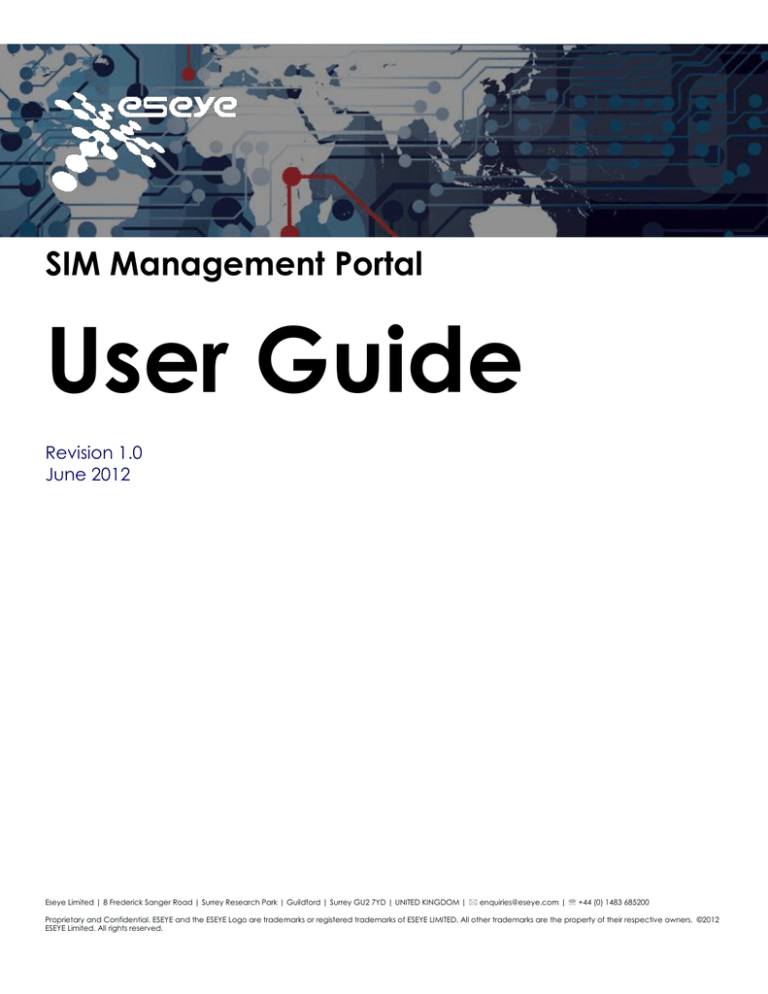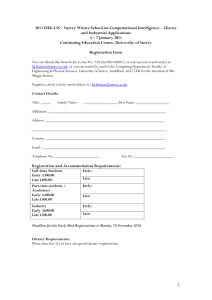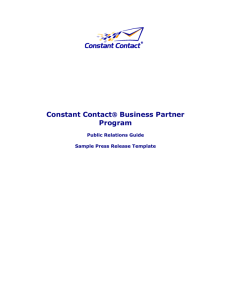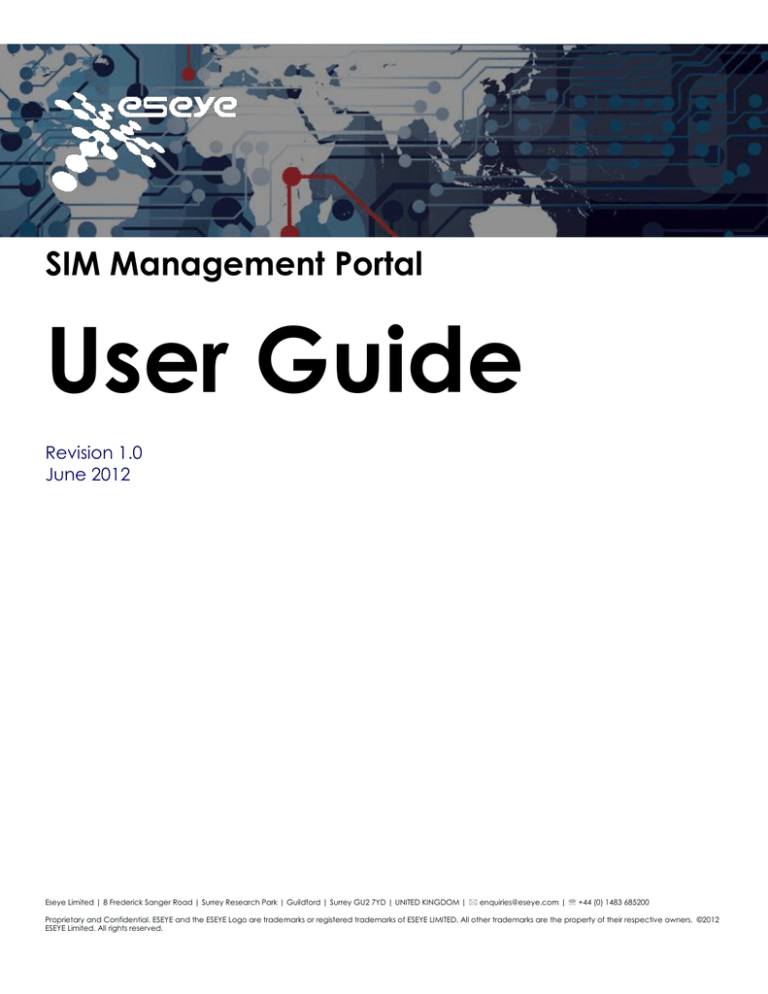
SIM Management Portal
User Guide
Revision 1.0
June 2012
Eseye Limited | 8 Frederick Sanger Road | Surrey Research Park | Guildford | Surrey GU2 7YD | UNITED KINGDOM | enquiries@eseye.com | +44 (0) 1483 685200
Proprietary and Confidential. ESEYE and the ESEYE Logo are trademarks or registered trademarks of ESEYE LIMITED. All other trademarks are the property of their respective owners. ©2012
ESEYE Limited. All rights reserved.
Table of Contents
1.
Creating a New Account .................................................................................................................................................. 4
2. Activating a New SIM Card ................................................................................................................................................... 7
3. Search or Filter SIM Cards ....................................................................................................................................................... 9
4. Changing SIM Tariff or Group .............................................................................................................................................. 10
5. Purchase New SIM Cards ..................................................................................................................................................... 12
6. Billing and Contact Details .................................................................................................................................................. 13
6.1
Update Billing or Contact details ............................................................................................................................... 13
6.2
Updating Payment Method ........................................................................................................................................ 14
6.3
View Invoices ................................................................................................................................................................. 14
7. Create Sub-Users or Referral Code for Your Account .................................................................................................... 15
7.1
Create a secondary user for your account ............................................................................................................. 15
7.2
Generate a Referral Code for your account .......................................................................................................... 16
Eseye Limited | 8 Frederick Sanger Road | Surrey Research Park | Guildford | Surrey GU2 7YD | UNITED KINGDOM |
enquiries@eseye.com | +44 (0) 1483 685200
2
Proprietary and Confidential. ESEYE and the ESEYE Logo are trademarks or registered trademarks of ESEYE LIMITED. All other trademarks are the property of their
respective owners. ©2012 ESEYE Limited. All rights reserved.
Welcome to Eseye.
We hope you will find the features of our SIM Management portal easy to use.
Should you need any support please do not hesitate to contact our customer support team on either
+44 (0) 1483 685200 or Support@eseye.com.
We pride ourselves on service excellence, so if you have any feedback on the portal, our service or anything
else, good or bad, we would like to hear from you. Please send us a note to feedback@eseye.com.
Eseye Limited | 8 Frederick Sanger Road | Surrey Research Park | Guildford | Surrey GU2 7YD | UNITED KINGDOM |
enquiries@eseye.com | +44 (0) 1483 685200
3
Proprietary and Confidential. ESEYE and the ESEYE Logo are trademarks or registered trademarks of ESEYE LIMITED. All other trademarks are the property of their
respective owners. ©2012 ESEYE Limited. All rights reserved.
1. Creating a New Account
Setting up a new Account will enable you to activate new SIM cards.
Please follow the steps below to create an account.
1) Browse to: https://siam.eseye.com/eseye/ and Click on „Sign Up‟ button.
You will then be taken to the „Sign up for an account‟ page, please fill in the form with the required details and
Click „Submit‟
You will then be re-directed back to the SIM Management Portal main page which will confirm that „Your new
account has been created‟.
Eseye Limited | 8 Frederick Sanger Road | Surrey Research Park | Guildford | Surrey GU2 7YD | UNITED KINGDOM |
enquiries@eseye.com | +44 (0) 1483 685200
4
Proprietary and Confidential. ESEYE and the ESEYE Logo are trademarks or registered trademarks of ESEYE LIMITED. All other trademarks are the property of their
respective owners. ©2012 ESEYE Limited. All rights reserved.
Enter your log-in details and Click the 'Log in' button, once logged in you will be able to see a snapshot of your
SIM cards.
To access your connected SIMs, please click on “SIMs” in the toolbar
Eseye Limited | 8 Frederick Sanger Road | Surrey Research Park | Guildford | Surrey GU2 7YD | UNITED KINGDOM |
enquiries@eseye.com | +44 (0) 1483 685200
5
Proprietary and Confidential. ESEYE and the ESEYE Logo are trademarks or registered trademarks of ESEYE LIMITED. All other trademarks are the property of their
respective owners. ©2012 ESEYE Limited. All rights reserved.
The Icons next to each SIM number will let you:
1. Show SIM detail
When to use
To
Find out the Friendly Name, IMEI or Group
Name you have given.
See the last GPRS connection information
See the last Network communication
information
2. Edit SIM detail
To update the Friendly Name, IMEI or Group
3. Network Settings
To view additional SIM information such as
ICCID, IMSI, Phone Number, Data MSISDN and
Real World/VPN IP Address
4. Contract Settings
To view Activation Date, Contract Start/End
Dates, Tariff and Billing Interval.
5. Extras
To purchase extras if any(relevant to Tariff)
6. SIM Billing
To view billing information such as no. of SMS
sent or CSD calls made
7. Netflow (Graph and Amount of Data
sent/received)
To view the amount of data sent and received
including graph representation.
Eseye Limited | 8 Frederick Sanger Road | Surrey Research Park | Guildford | Surrey GU2 7YD | UNITED KINGDOM |
enquiries@eseye.com | +44 (0) 1483 685200
6
Proprietary and Confidential. ESEYE and the ESEYE Logo are trademarks or registered trademarks of ESEYE LIMITED. All other trademarks are the property of their
respective owners. ©2012 ESEYE Limited. All rights reserved.
2. Activating a New SIM Card
Once you are logged into SIM Management Portal, Under SIMs, Click „Activate SIMs‟
Once on the Activate SIM‟s page, either Select the available unregistered SIMs or Enter new SIM details.
1. Enter the ICCID (The long number across the physical SIM card)
2. Enter the desired friendly name (optional). Recommended to enter relevant text such as site location or
purpose of data connection.
3. Enter the IMEI (optional)
4. Click Add another SIM card if required
5. Select the Group (optional). Recommended if your account has several SIMs as it is easier to manage. For
example. SIMs for Application A grouped all together, SIMs for Application B grouped together.
6. Select the available tariff on your account. Please request a new tariff if your desired is unavailable
7. Click Save
Eseye Limited | 8 Frederick Sanger Road | Surrey Research Park | Guildford | Surrey GU2 7YD | UNITED KINGDOM |
enquiries@eseye.com | +44 (0) 1483 685200
7
Proprietary and Confidential. ESEYE and the ESEYE Logo are trademarks or registered trademarks of ESEYE LIMITED. All other trademarks are the property of their
respective owners. ©2012 ESEYE Limited. All rights reserved.
Confirmation will be displayed, please allow 60 minutes for the SIM to go live on the network.
Eseye Limited | 8 Frederick Sanger Road | Surrey Research Park | Guildford | Surrey GU2 7YD | UNITED KINGDOM |
enquiries@eseye.com | +44 (0) 1483 685200
8
Proprietary and Confidential. ESEYE and the ESEYE Logo are trademarks or registered trademarks of ESEYE LIMITED. All other trademarks are the property of their
respective owners. ©2012 ESEYE Limited. All rights reserved.
3. Search or Filter SIM Cards
If you manage multiple SIMs, you can use a filter to search for groups of them.
1. Browse to SIMs page
2. Click on Filter by
Search either by the
o
o
o
Friendly Name
Group Name
Status (Active, Inactive or Out of Service)
Click Update and the results will be shown below.
Eseye Limited | 8 Frederick Sanger Road | Surrey Research Park | Guildford | Surrey GU2 7YD | UNITED KINGDOM |
enquiries@eseye.com | +44 (0) 1483 685200
9
Proprietary and Confidential. ESEYE and the ESEYE Logo are trademarks or registered trademarks of ESEYE LIMITED. All other trademarks are the property of their
respective owners. ©2012 ESEYE Limited. All rights reserved.
4. Changing SIM Tariff or Group
1. Browse to Show SIM‟s page under SIM menu
2. Select the SIMs to update (Click the check box next to the SIM number)
3. From the Select box, select the function:
o
Change Group
o
Change Tariff
For Change Group: you will then be able to see the selected SIM cards
Eseye Limited | 8 Frederick Sanger Road | Surrey Research Park | Guildford | Surrey GU2 7YD | UNITED KINGDOM |
enquiries@eseye.com | +44 (0) 1483 685200
10
Proprietary and Confidential. ESEYE and the ESEYE Logo are trademarks or registered trademarks of ESEYE LIMITED. All other trademarks are the property of their
respective owners. ©2012 ESEYE Limited. All rights reserved.
You can either use the existing group or create a new one, if creating a new one tick the box and enter the
group name and finally click Save
You will then be re-directed to the SIM snapshot page with the confirmation displayed and changes reflected
on the SIMs.
Eseye Limited | 8 Frederick Sanger Road | Surrey Research Park | Guildford | Surrey GU2 7YD | UNITED KINGDOM |
enquiries@eseye.com | +44 (0) 1483 685200
11
Proprietary and Confidential. ESEYE and the ESEYE Logo are trademarks or registered trademarks of ESEYE LIMITED. All other trademarks are the property of their
respective owners. ©2012 ESEYE Limited. All rights reserved.
5. Purchase New SIM Cards
You can purchase new SIM cards whenever you wish. To do so please follow the process below:
1. Click “Shop” on the menu
2. Select the type of SIM you would like to purchase
o
Orange SIM Card
o
AnyNet SIM Card
3. Enter the quantity of each
4. Click Add to Card
Once you have finalized your purchase
5. Double-check the cart details on the right
6. Click Checkout and follow the instructions on the screen.
7. We aim to ship all SIM orders received by 3PM on the same day.
Shipping
All SIM cards will be sent via First Class post. If you need them urgently or have any other shipment requests
(courier services or other), please first order them through the website and subsequently get in touch with Eseye
Support using phone or email.
Eseye Limited | 8 Frederick Sanger Road | Surrey Research Park | Guildford | Surrey GU2 7YD | UNITED KINGDOM |
enquiries@eseye.com | +44 (0) 1483 685200
12
Proprietary and Confidential. ESEYE and the ESEYE Logo are trademarks or registered trademarks of ESEYE LIMITED. All other trademarks are the property of their
respective owners. ©2012 ESEYE Limited. All rights reserved.
6. Billing and Contact Details
6.1
Update Billing or Contact details
All the billing and contact details are displayed under „Finance‟ section on the menu
1. Please Verify the Billing details, Contact details and Payment Settings
2. If any details need to be altered, simply click Edit Details
1. Make the necessary change
2. Click Save and confirmation of update will be displayed.
Eseye Limited | 8 Frederick Sanger Road | Surrey Research Park | Guildford | Surrey GU2 7YD | UNITED KINGDOM |
enquiries@eseye.com | +44 (0) 1483 685200
13
Proprietary and Confidential. ESEYE and the ESEYE Logo are trademarks or registered trademarks of ESEYE LIMITED. All other trademarks are the property of their
respective owners. ©2012 ESEYE Limited. All rights reserved.
6.2
Updating Payment Method
Under „Finance‟
1. Click the sub-heading Payment Settings
2. Select the payment method from the drop down box
o
o
o
o
Credit Card
Direct Debit
Credit Card – repeat billing
Invoice
3. Click „Save‟
Should any information be required, Eseye representative will contact you.
6.3
View Invoices
Under „Finance‟
1. Click the sub-heading „Transaction History‟
2. You can view the latest transactions including Account balance
3. A PDF can be downloaded for each transaction
Eseye Limited | 8 Frederick Sanger Road | Surrey Research Park | Guildford | Surrey GU2 7YD | UNITED KINGDOM |
enquiries@eseye.com | +44 (0) 1483 685200
14
Proprietary and Confidential. ESEYE and the ESEYE Logo are trademarks or registered trademarks of ESEYE LIMITED. All other trademarks are the property of their
respective owners. ©2012 ESEYE Limited. All rights reserved.
7. Create Sub-Users or Referral Code for Your
Account
7.1
Create a secondary user for your account
1. Browse to „Admin‟ section on the menu
2. You will then see your account user detail with „Administrator‟, „Finance‟, „Engineering‟, „User‟
permissions by default
3. Icons next to the user allow to view/edit details or delete user
4. Click „Create New User‟ button to create a new user for your account.
5. Enter the required details and Select the user level, if you are unsure of the permissions click the
Question Mark Icon for Hint
Eseye Limited | 8 Frederick Sanger Road | Surrey Research Park | Guildford | Surrey GU2 7YD | UNITED KINGDOM |
enquiries@eseye.com | +44 (0) 1483 685200
15
Proprietary and Confidential. ESEYE and the ESEYE Logo are trademarks or registered trademarks of ESEYE LIMITED. All other trademarks are the property of their
respective owners. ©2012 ESEYE Limited. All rights reserved.
7.2
Generate a Referral Code for your account
1. Browse to Referral codes page under „Admin‟ area
2. Click Generate referral code
3. You can edit the Code type to be „Single Use‟ or Perpetual(forever).
Eseye Limited | 8 Frederick Sanger Road | Surrey Research Park | Guildford | Surrey GU2 7YD | UNITED KINGDOM |
enquiries@eseye.com | +44 (0) 1483 685200
16
Proprietary and Confidential. ESEYE and the ESEYE Logo are trademarks or registered trademarks of ESEYE LIMITED. All other trademarks are the property of their
respective owners. ©2012 ESEYE Limited. All rights reserved.