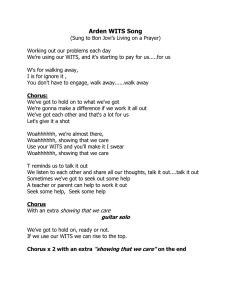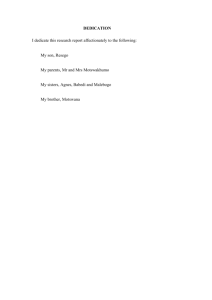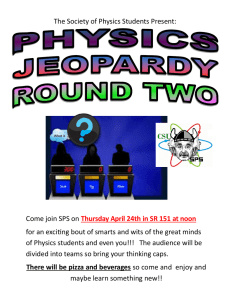Name of Doc: How to Connect to eduroam® Services at Wits
advertisement
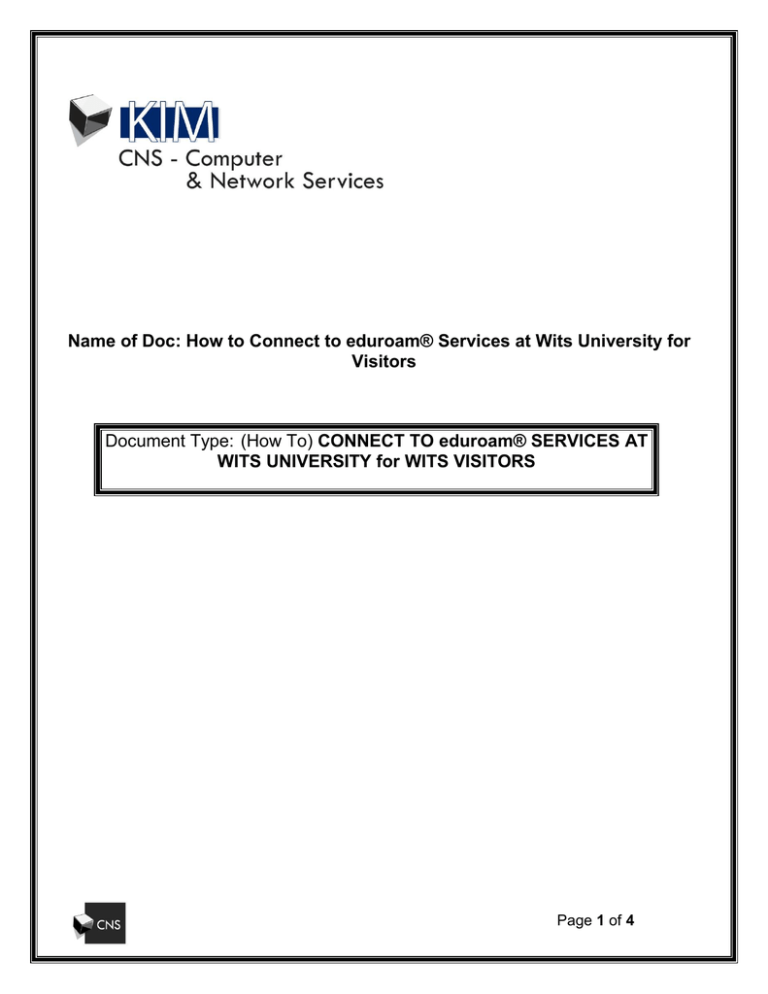
Name of Doc: How to Connect to eduroam® Services at Wits University for Visitors Document Type: (How To) CONNECT TO eduroam® SERVICES AT WITS UNIVERSITY for WITS VISITORS Page 1 of 4 How to connect to eduroam® Service VISITORS Before connecting to the eduroam® wireless network, please note that as per the 'eduroam® National Policy for South Africa' document (dated 2013-05-20), the University made following TCP ports available: HTTP (80) – normal, unsecured website browsing such as CNN.com HTTPs (443) – secure website browsing such as internet banking and e-commerce websites IMAP (143) – normal IMAP mailbox client-server synchronisation IMAP-SSL (993) – secure IMAP mailbox client-server synchronisation using Secure Sockets Layer POP (110) – normal POP3 mailbox email fetching POP3-SSL (995) – secure POP3 mailbox email fetching using Secure Sockets Layer SMTP (465, 587) – Mail Submission Agents (MSAs), variants of legacy SMTP (port 25) SSH (22) – Secure Shell, encrypted data communication for remote command-line login VPN – various ports for the various protocols Page 2 of 4 Connect to the eduroam® wireless network as shown below. Once clicked, the user credentials dialogue box will pop up: Page 3 of 4 Log in using your institutions User ID including your institution's domain name. For example, if you are a visitor from the University of Calgary, your login would look something like: uc-user-id@ucalgary.ca If you have used the correct credentials and password in the correct format; you should successfully authenticate against your institutions authentication system. If you are having technical difficulties at Wits University, please contact the CNS Information Technology Service Desk on 011 717 1717 (or x71717) N.B. All users of the eduroam® wireless network at Wits University will only be able to access the ports and services listed in the start of this document. The Wits Intranet and other non-public Wits sites and services will not be accessible. If you experience any technical difficulties, please contact CNS Service Desk on 011-717-1717 (or X71717). Page 4 of 4