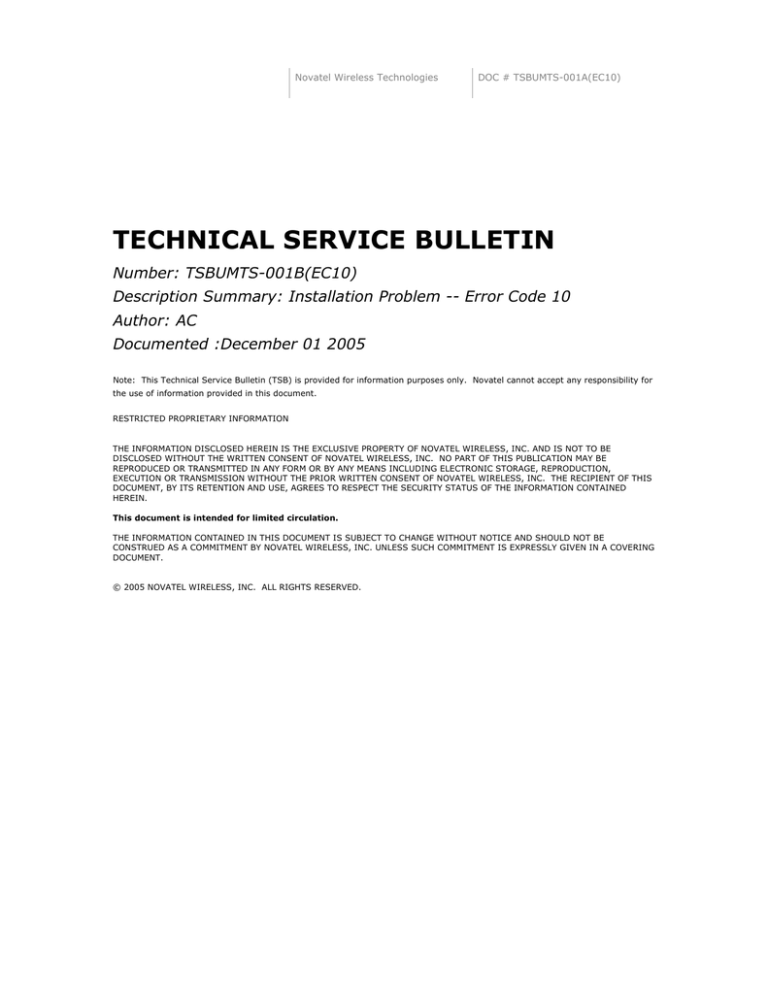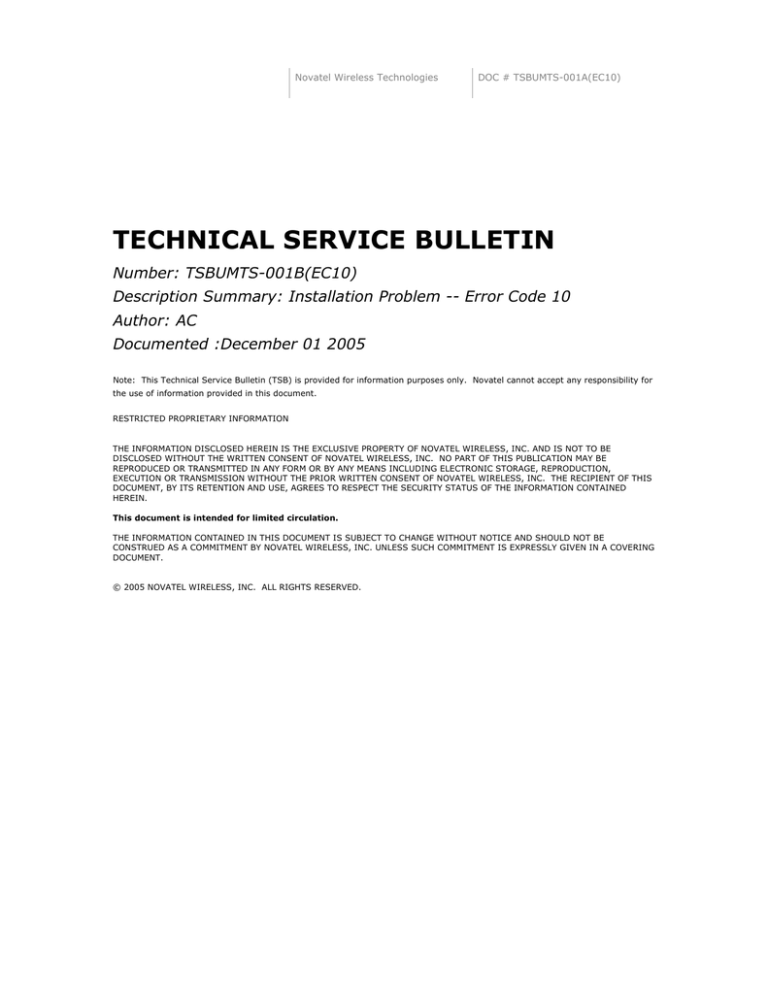
Novatel Wireless Technologies
DOC # TSBUMTS-001A(EC10)
TECHNICAL SERVICE BULLETIN
Number: TSBUMTS-001B(EC10)
Description Summary: Installation Problem -- Error Code 10
Author: AC
Documented :December 01 2005
Note: This Technical Service Bulletin (TSB) is provided for information purposes only. Novatel cannot accept any responsibility for
the use of information provided in this document.
RESTRICTED PROPRIETARY INFORMATION
THE INFORMATION DISCLOSED HEREIN IS THE EXCLUSIVE PROPERTY OF NOVATEL WIRELESS, INC. AND IS NOT TO BE
DISCLOSED WITHOUT THE WRITTEN CONSENT OF NOVATEL WIRELESS, INC. NO PART OF THIS PUBLICATION MAY BE
REPRODUCED OR TRANSMITTED IN ANY FORM OR BY ANY MEANS INCLUDING ELECTRONIC STORAGE, REPRODUCTION,
EXECUTION OR TRANSMISSION WITHOUT THE PRIOR WRITTEN CONSENT OF NOVATEL WIRELESS, INC. THE RECIPIENT OF THIS
DOCUMENT, BY ITS RETENTION AND USE, AGREES TO RESPECT THE SECURITY STATUS OF THE INFORMATION CONTAINED
HEREIN.
This document is intended for limited circulation.
THE INFORMATION CONTAINED IN THIS DOCUMENT IS SUBJECT TO CHANGE WITHOUT NOTICE AND SHOULD NOT BE
CONSTRUED AS A COMMITMENT BY NOVATEL WIRELESS, INC. UNLESS SUCH COMMITMENT IS EXPRESSLY GIVEN IN A COVERING
DOCUMENT.
© 2005 NOVATEL WIRELESS, INC. ALL RIGHTS RESERVED.
PAGE
1
PRODUCT AFFECTED:
•
Merlin U530 MULTIFUNCTION PC CARD
•
Merlin U520 MULTIFUNCTION PC CARD
•
Merlin U630 MULTIFUNCTION PC CARD
OPERATING SYSTEMS INVOLVED: WINDOWS 2000 AND WINDOWS XP
KNOWN LAPTOPS MODELS AFFECTED:
•
Fujitsu Siemens --- Amilo L. 6825, Amilo D. 7830,
•
HP Compaq --- NX9105
•
iQon --- 1.8 Notebook 8170
•
Toshiba --- Satelite 3000
PROBLEM DESCRIPTION:
The Merlin is installed as a multifunction device. It occupies one device location on its bus, but has
more than one function. Each function is associated with a driver that will service that operation.
Installation of the Merlin will fail if one of the functions is not properly initialized. Windows Device
Manager will display an error with either the Modem or Port device. Error code 10 appears in the
properties of the problem device, indicated by an exclamation mark.
To view this, follow steps below.
1.
Insert the Merlin into the PC card slot.
2.
Go to Device Manager. Start > Control Panel > System > Hardware > Device Manager.
3.
Expand the Modems, the Multifunction adapters and the Ports category.
CAUSE:
This problem occurs because Windows resource allocation is not properly achieved.
SOLUTION:
The solution is to use the NwtDriverInst_V1.2.1.1 utility available from this document that will
upgrade your existing serial driver to serial driver version 1.3.5.2
Instructions: Do not uninstall the connection manager software
IMPORTANT: If you are unable to save the files and receive an error message from Acrobat similar
to, “Acrobat cannot open (save) the file attachment “NwtDriverInst_V1.2.1.1.zip” because your
security settings do not allow this file type to be opened (saved)”. Proceed to Appendix A to get the
files. Once you have saved the files to your PC, rename the file extension to zip, and continue at
step 3.
PAGE
1.
3
For Windows XP; Right click on this icon
NwtDriverInst_V1.2.1.1
and select "Save
Embedded File to Disk" if using Acrobat 6 or “Extract file” if using Acrobat 4 (Make a note of
where you saved the zip file e.g. on your desktop)
2.
For Windows 2000; Right click on this icon
NwtDriverInst_V1.2.1.1
and select "Save
Embedded File to Disk" if using Acrobat 6 or “Extract file” if using Acrobat 4. (Make a note
of where you saved the zip file e.g. on your desktop)
3.
Create a folder at location of choice. (e.g. desktop)
4.
Double click the NwtDriverInst_V1.2.1.1 zip file to open it, and extract all files to folder
created in step 3.
5.
The folder will contain the following:
a.
Folder with U630_U530_U520 Drivers
b.
NwtDriverInst.exe
c.
NwtSetup.dll
6.
Double click on the NwtDriverInst.exe file to launch the utility.
7.
Unplug the card, and then check the box as mentioned in the utility.
8.
Click the Install button, the utility will properly install the new driver (Note: To uninstall
drivers click the uninstall button)
9.
The utility will then prompt you to insert the data card so Windows can detect it.
Note: If you are not successful, please contact your Service Provider for further assistance.
You may also contact your laptop manufacturer to Update the BIOS of the PC.
IMPORTANT: Please take the necessary precautions when updating your BIOS, Novatel or your 3G
Service Provider will not be responsible for any damage to your PC following an improper BIOS
change.
2
PAGE
3
APPENDIX A:
1.
For Windows XP; Right click on this icon
NwtDriverInst_V1.2.1.1
and select "Save
Embedded File to Disk" if using Acrobat 6 or “Extract file” if using Acrobat 4 (Make a note of
where you saved the piz file e.g. on your desktop, and rename file extension to ZIP)
2.
For Windows 2000; Right click on this icon
NwtDriverInst_V1.2.1.1
and select "Save
Embedded File to Disk" if using Acrobat 6 or “Extract file” if using Acrobat 4. (Make a note
of where you saved the piz file e.g. on your desktop, and rename file extension to ZIP)
3