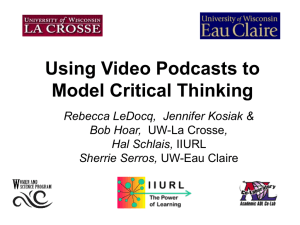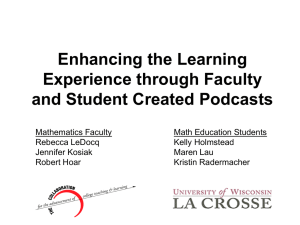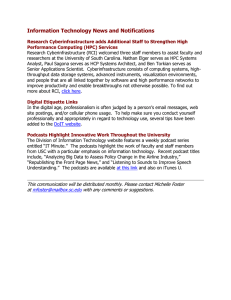For Participants and Students
advertisement
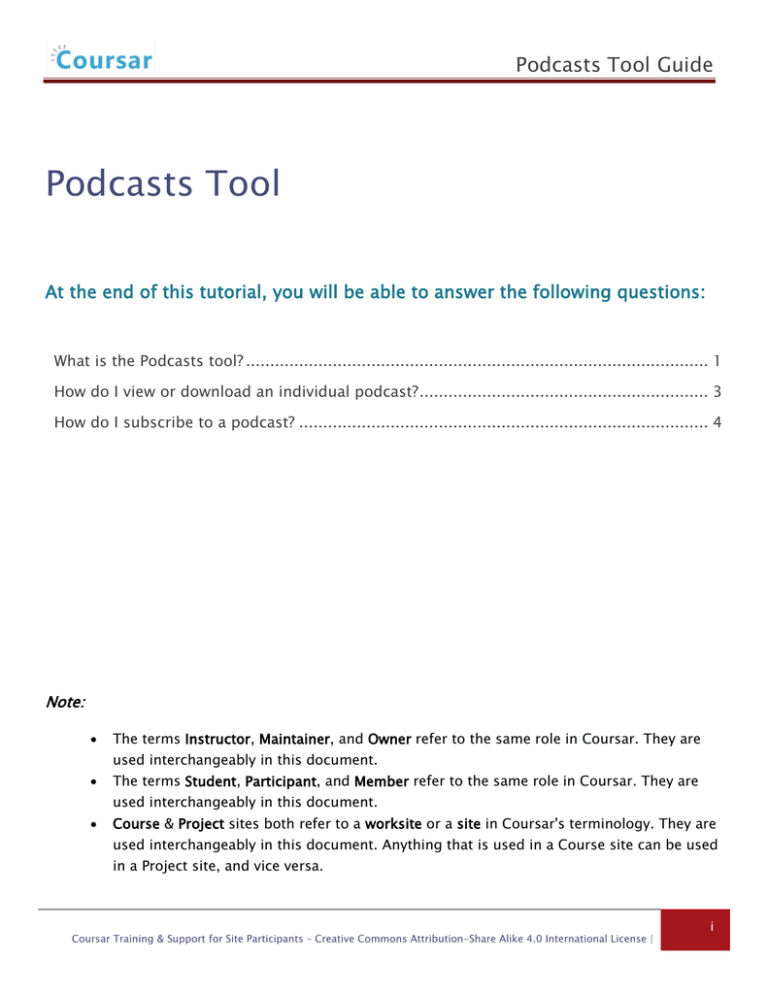
Podcasts Tool Guide Podcasts Tool At the end of this tutorial, you will be able to answer the following questions: What is the Podcasts tool? ................................................................................................ 1 How do I view or download an individual podcast? ............................................................ 3 How do I subscribe to a podcast? ..................................................................................... 4 Note: The terms Instructor, Maintainer, and Owner refer to the same role in Coursar. They are used interchangeably in this document. The terms Student, Participant, and Member refer to the same role in Coursar. They are used interchangeably in this document. Course & Project sites both refer to a worksite or a site in Coursar's terminology. They are used interchangeably in this document. Anything that is used in a Course site can be used in a Project site, and vice versa. Coursar Training & Support for Site Participants – Creative Commons Attribution-Share Alike 4.0 International License | i Podcasts Tool Guide What is the Podcasts tool? The Podcast tool allows instructors to distribute audio, video and PowerPoint files to their students either manually or via a RSS feed. Students that subscribe to a site’s RSS Podcast feed have the audio, video or PowerPoint content automatically downloaded to a “podcatcher” application of their choice. The Podcast tool is a convenient delivery mechanism for students to subscribe to a RSS feed and listen/view content on their Mobile devices. Instructors can also edit the Podcast permissions allowing students to upload and manage podcast files. To access this tool, select Podcasts from the Tool Menu in your site. Coursar Training & Support for Site Participants – Creative Commons Attribution-Share Alike 4.0 International License | 1 Podcasts Tool Guide Example of a site Podcast. Items you may see on a Podcasts page include: 1. RSS feed URL 2. Podcasts that have been uploaded but not yet released 3. Available Podcasts Coursar Training & Support for Site Participants – Creative Commons Attribution-Share Alike 4.0 International License | 2 Podcasts Tool Guide How do I view or download an individual podcast? Go to Podcasts. Select the Podcasts tool from the Tool Menu in your site. Click Download. Find the podcast you want to view, and under its title, click Download. When prompted, you may choose to open the file or save it to your computer. Note: Podcasts are listed in order by date published. Coursar Training & Support for Site Participants – Creative Commons Attribution-Share Alike 4.0 International License | 3 Podcasts Tool Guide How do I subscribe to a podcast? Instructors and students can subscribe to a site Podcast and have the Podcast files automatically downloaded to a "podcatcher" application of their choice (e.g. iTunes). Go to Podcasts. Select the Podcasts tool from the Tool Menu in your site. Copy the site's Podcast RSS feed URL. Coursar Training & Support for Site Participants – Creative Commons Attribution-Share Alike 4.0 International License | 4 Podcasts Tool Guide Open your preferred podcatcher application (e.g. iTunes). Click File / Subscribe to Podcast. From the File menu, select Subscribe to Podcast. Coursar Training & Support for Site Participants – Creative Commons Attribution-Share Alike 4.0 International License | 5 Podcasts Tool Guide Paste the URL. Paste the site's Podcast RSS feed URL into the URL box, then click OK. View subscribed podcast. You are now subscribed. The image above displays the example Podcatcher application (iTunes) with a subscription to the site's Podcasts. Coursar Training & Support for Site Participants – Creative Commons Attribution-Share Alike 4.0 International License | 6