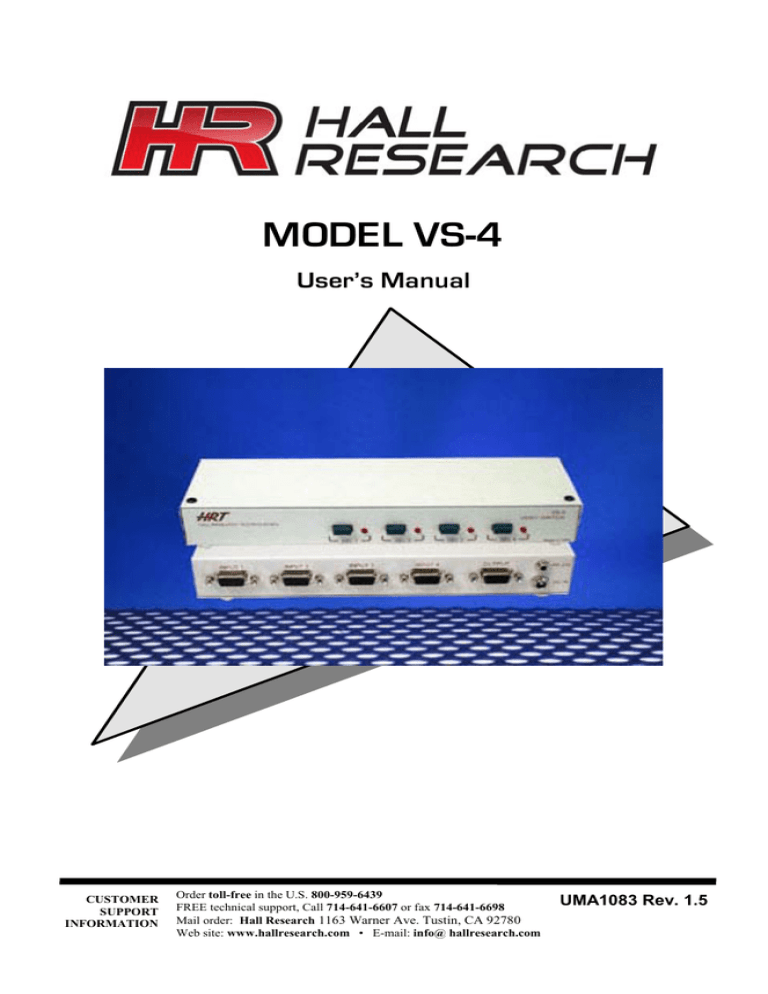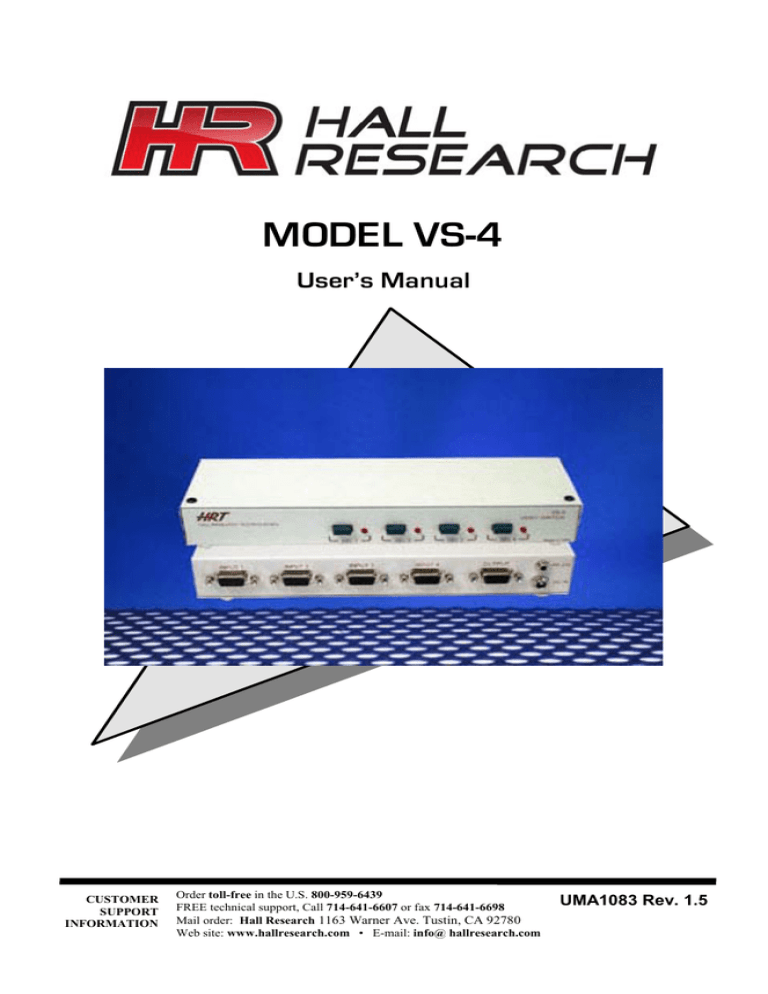
MODEL VS-4
User’s Manual
CUSTOMER
SUPPORT
INFORMATION
Order toll-free in the U.S. 800-959-6439
FREE technical support, Call 714-641-6607 or fax 714-641-6698
Mail order: Hall Research 1163 Warner Ave. Tustin, CA 92780
Web site: www.hallresearch.com • E-mail: info@ hallresearch.com
UMA1083 Rev. 1.5
VS-4
Table of Contents
Table of Contents ........................................................................ 1
Introduction .................................................................................... 2
General .......................................................................................... 2
Supported Systems and Peripherals.............................. 2
Features ........................................................................................ 2
VS-4 Part Description ............................................................... 3
Installation and Setup ............................................................... 3
Operation .......................................................................................... 4
Modes of Operation................................................................. 4
Front-Panel Switches............................................................. 4
RS-232 control via Hyper Terminal................................. 5
Technical Support ....................................................................... 6
Shipping and Packaging ....................................................... 6
FEDERAL COMMUNICATIONS COMMISSION
AND CANADIAN DEPARTMENT OF COMMUNICATIONS
RADIO FREQUENCY INTERFERENCE STATEMENTS
This equipment generates, uses, and can radiate radio frequency energy and if not
installed and used properly, that is, in strict accordance with the manufacturer’s
instructions, may cause interference to radio communication. It has been designed and
found to comply with the limits for a Class A computing device in accordance with the
specifications in Subpart B of Part 15 of FCC rules, which are intended to provide
reasonable protection against such interference when the equipment is operated in a
commercial environment. Operation of this equipment in a residential area is likely to
cause interference, in which case the user will be required to take whatever measures may
be necessary to correct the interference at his/her own expense. Changes or modifications
not expressly approved by the party responsible for compliance could void the user’s
authority to operate the equipment.
This digital apparatus does not exceed the Class A limits for radio noise emission from
digital apparatus set out in the Radio Interference Regulation of the Canadian
Department of Communications.
1
VS-4
Introduction
General
The Model VS-4 is a versatile, compact, high performance, solid-state,
4 input x 1 output, VGA video switch that can operate at resolutions of
up to 1600x1200.
The unit allows one monitor to be switched between 4 video sources.
The unit is housed in a small RFI shielded enclosure and is supplied
with an AC power adapter and a Serial (RS-232) control cable for
connecting to a PC or other serial control device.
The device terminates all video inputs and buffers the output to protect
signal integrity. The Model VS-4 can drive video cables to 150 feet or
more. The input and output connectors are all HD15 Female.
There are several ways to control the VS-4. There are 4 buttons on the
front of the VS-4, each corresponding to a VGA input signal and there
is a serial port on the back of the VS-4. The serial port is used to
control the VS-4 via a hyper terminal application on a PC. The unit
features Auto and Scan modes that can be invoked either from front
panel or by serial commands as well.
Supported Systems and Peripherals
•
All VGA and RGBHV signals via HD-15 connectors
Features
• Can be controlled manually, via Serial port, or automatically
based on video
• Output can be blanked
• User assigned priorities in Auto mode
• Front panel buttons may be locked out
• Infinite switching cycle life
• Can drive long cables
• Terminates input signals and buffers the output for best integrity
• Includes power adapter and serial cables for control
2
VS-4
VS-4 Part Description
Front Panel Switches
Input 1
Input 2
Input 3
Input 4
Output
RS-232
Power
Installation and Setup
1.
Plug in the desired number of VGA sources to the VGA inputs on
the back of the VS-4.
2.
Connect an output device to the VGA output on the back of the
VS-4.
3.
Connect the included RS-232 cable to a PC if so desired.
4.
Connect the included power supply.
5.
Power on the included power supply
3
VS-4
Operation
Modes of Operation
Auto Mode – This will select the VGA input with the highest priority
that has an active VGA signal.
Scan Mode – Will select each active VGA signal for a specified
number of seconds, 1-60, and then switch to the next active VGA
input. The VS-4 can also be configured to scan the non-active VGA
inputs as well as the active VGA inputs.
Normal Mode – VGA inputs are selected based on user input.
The VS-4 can only be in one of these modes at a time.
Front-Panel Switches
The front panel switches may be locked out so pressing them has no
effect. Locking and unlocking the front panel switches can only be
accomplished via the serial RS-232 commands.
The first function of the front panel buttons is to switch from one VGA
signal to another. Just press the button and the VGA signal you
selected will be displayed when the front panel is not locked. If there is
no VGA signal to be displayed then you will see a black screen. The
VS-4 will enter Normal Mode any time a single front panel button is
pressed and the front panel is not locked.
The second use of the front panel buttons is to put the VS-4 into Auto
Mode. Press buttons 1 and 2 simultaneously and the VS-4 will enter
Auto Mode, when the front panel is not locked.
The third use of the front panel buttons is to put the VS-4 into Scan
Mode. Press buttons 3 and 4 simultaneously and the VS-4 will enter
Scan Mode, when the front panel is not locked. The time interval
between switching will be the time interval last specified. If no interval
has been specified then the default is 5 seconds. Whether or not to scan
the non-active VGA inputs along with active VGA inputs will be
4
VS-4
determined from the last user input. If there has been no user input, the
default is to not scan the non-active VGA inputs.
RS-232 control via Hyper Terminal
To use the RS-232 control interface, start Hyper Terminal with the
following settings:
Baud rate: 4800
Data Bits: 8
Parity: None
Stop Bits: 1
Flow Control: None
This is what the menu will look like in Hyper Terminal.
Ver 1.x
MENU
-------------1 = #1 Input
2 = #2 Input
3 = #3 Input
4 = #4 Input
a
s
b
u
p
r
l
=
=
=
=
=
=
=
Auto Mode
Scan Mode
Blank
Un-Blank
Priorities
Reset
Lock/Unlock
The version number displayed will be similar in the format shown.
By pressing the number keys, “1”, “2”, “3”, “4”, the VS-4 will switch
to that VGA input. This will also put the VS-4 into Normal Mode.
Pressing “a” will put the VS-4 into Auto Mode.
Pressing “s” will put the VS-4 into Scan Mode. Before the VS-4 enters
Scan Mode, you will be asked 2 questions. The first question will be
“Seconds between switching? (1-60)”. To this question, you must input
a number between 1 and 60 then press enter. Any other input will cause
this question to be repeated. The second question will be, “Scan nonactive? (y/n)”. You must answer this question with a “y” or an “n”.
Any other input will result in this question being repeated.
Pressing “b” will blank all output from the VS-4 until the un-blank
command is received.
Pressing “u” will un-blank the output from the VS-4 if it was
previously blanked.
5
VS-4
Pressing “p” will allow the user to input the priorities of each VGA
input. The user will be shown what the priority of each VGA input is
and then given the opportunity to change the priority. Priority can
range from 1 to 4, 1 being the highest priority and 4 being the lowest
priority. The user can also press enter and the existing priority will be
kept. The existing priority will also be kept if the user enters a “0”.
Pressing “r” will reset the VS-4 with the factory defaults. The factory
defaults are Normal Mode, all priorities are 1, and the time interval
between scanning is 5 seconds.
Pressing “l” (lowercase L) will toggle the locked aspect of the front
panel. If the front panel is locked and “l” is pressed, the front panel will
become unlocked. If the front panel is unlocked and “l” is pressed, the
front panel will become locked.
Technical Support
The VS-4 has no user serviceable parts. Opening the unit will void the
warranty.
If you believe that the VS-4 is malfunctioning, do not attempt to repair
the unit. Contact the Hall Research Technical Support Department at
(714) 641-6607.
Before you call us, please make a record of the history of the problem.
We will be able to provide more efficient and accurate assistance if you
have a complete description.
Shipping and Packaging
If you need to transport or ship the product:
•
Package it carefully. We recommend that you use the original
container.
6
VS-4
© Copyright 2010. Hall Research, Inc. All rights reserved.
1163 Warner Ave. Tustin, CA 92780
Ph: (714)641-6607,
Fax -6698
7