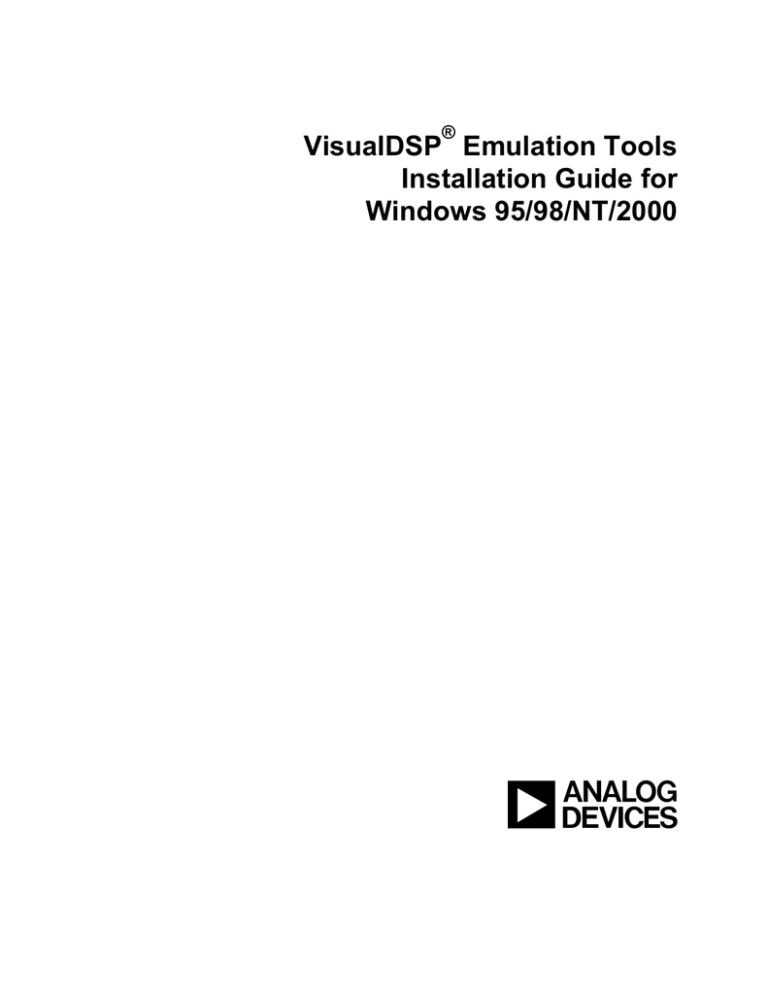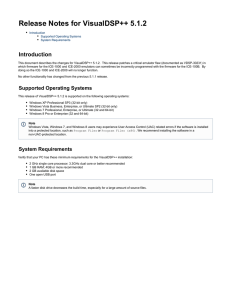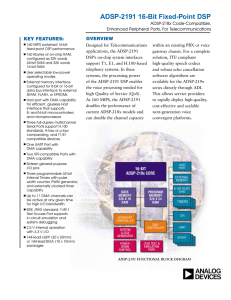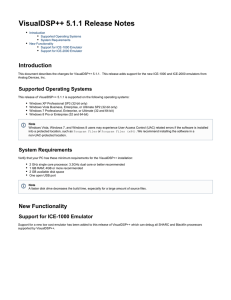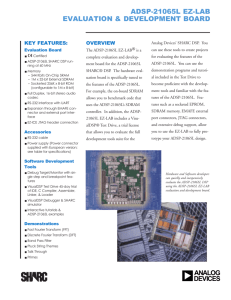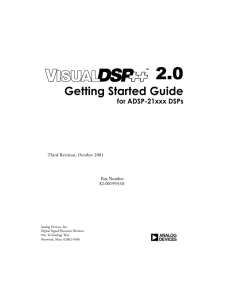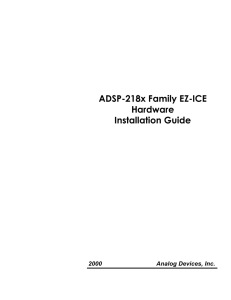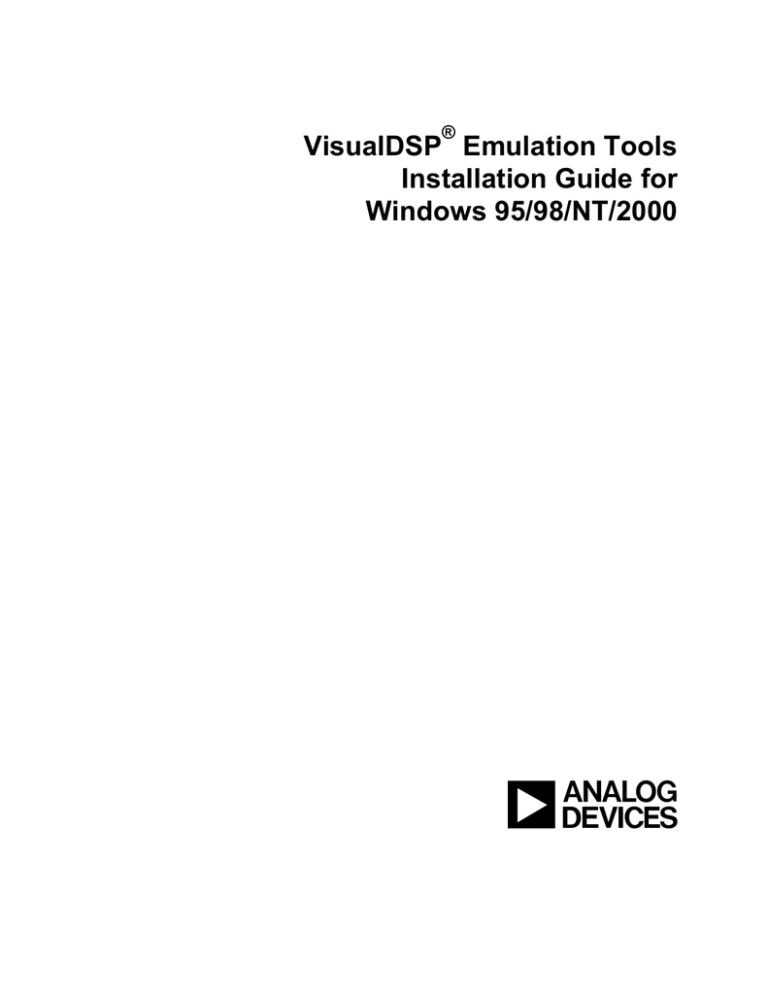
®
VisualDSP Emulation Tools
Installation Guide for
Windows 95/98/NT/2000
a
Notice
Analog Devices Inc. reserves the right to make changes to or to discontinue any product or service
identified in this publication without notice.
Analog Devices assumes no liability for Analog Devices applications assistance, customer product
design, customer software performance, or infringement of patents or services described herein. In
addition, Analog Devices shall not be held liable for special, collateral, incidental or consequential
damages in connection with or arising out of the furnishing, performance, or use of this product.
Analog Devices products are not intended for use in life-support applications, devices, or systems. Use of
an Analog Devices product in such applications without the written consent of an Analog Devices officer
is prohibited.
Users are restricted from copying, modifying, distributing, reverse engineering, and reverse assembling
or reverse compiling the VisualDSP® Emulation Tools operational software (one copy may be made for
back-up purposes only). No part of this document may be reproduced in any form without permission.
Trademark and Service Mark Notice
The Analog Devices logo, SHARC, the SHARC logo, VisualDSP, the VisualDSP logo, and EZ-ICE are
registered trademarks; and TigerSHARC, the TigerSHARC logo, White Mountain DSP, VisualDSP++,
the VisualDSP++ logo, Apex-ICE, EZ-KIT Lite, Mountain-ICE, Summit-ICE, Trek-ICE, and The DSP
Collaborative are trademarks of Analog Devices, Inc.
Microsoft and Windows are registered trademarks and Windows NT is a trademark of Microsoft
Corporation.
Adobe and Acrobat are trademarks of Adobe Systems Incorporated.
•
All other brand and product names are trademarks or service marks of their respective owners.
•
•
Limited Warranty
•
The software media is warranted against defects in materials and workmanship for a period of
one year from the date of purchase from Analog Devices or from an authorized dealer.
Copyright © 2000 - 2001, Analog Devices, Inc. All rights reserved.
Revision 3.0, January 2001
MANVDSPEMU
VisualDSP Emulation Tools Installation Guide
iii
Table of Contents
1. INTRODUCTION.....................................................................................1
2. REQUIREMENTS ....................................................................................2
3. CONFIGURATION AND INSTALLATION.........................................3
3.1 INSTALLATION..........................................................................................3
3.2 BASE I/O ADDRESS (JTAG EMULATOR)...............................................4
3.2.1 WINDOWS 95/98/2000 USERS........................................................................4
3.2.2 WINDOWS NT USERS .....................................................................................4
3.3 SOFTWARE OPERATION (JTAG EMULATOR) ....................................5
3.4 SOFTWARE OPERATION (218X SERIAL PORT EMULATOR) ..........8
3.4.1 ACTIVATING THE 218X SESSION FOR THE FIRST TIME ..........................8
3.4.2 VERBOSE ERRORS...........................................................................9
4. SUPPORT ................................................................................................10
4.1 TECHNICAL SUPPORT...........................................................................10
4.2 QUALITY ASSURANCE..........................................................................10
5. REFERENCES .........................................................................................11
VisualDSP Emulation Tools Installation Guide
iv
List of Figures
FIGURE 1.
FIGURE 2.
FIGURE 3.
FIGURE 4.
FIGURE 5.
FIGURE 6.
FIGURE 7.
THE DSP EMULATORS CONTROL PANEL APPLET ......................................................................................... 4
THE SETTINGS BUTTON ................................................................................................................................ 4
JTAG ICE CONFIGURATOR DIALOG ............................................................................................................ 5
NEW PLATFORM DIALOG .............................................................................................................................. 5
DEVICE PROPERTIES DIALOG ....................................................................................................................... 6
JTAG ICE CONFIGURATOR DIALOG ............................................................................................................ 7
SERIAL COMMUNICATION SETTINGS DIALOG ............................................................................................... 7
VisualDSP Emulation Tools Installation Guide
v
1. Introduction
Thank you for purchasing the VisualDSP® Emulation Tools. This Emulation Tool suite supports
all of Analog Devices JTAG and ADSP-218x DSPs. This software contains support for all
Analog Devices’ White Mountain DSP Universal Emulators. The software provides a controlled
environment for observing, debugging, and testing activities in a target system by connecting
directly to the target processor through the emulator interface.
Features of this software are as follows:
®
™
®
▲ Supports Windows 9x, Windows NT and Windows 2000
▲ Supports all Analog Devices JTAG and ADSP-218x based DSPs
▲ Plug-n-Play PCI and USB
▲ Synchronous multiprocessor support (JTAG DSPs)
•
VisualDSP Emulation Tools Installation Guide
1
2. Requirements
The PC requirements for this emulation software are as follows:
▲
Pentium 166 MHz or greater
▲
Windows 9x,Windows NT 4.0 SP 3 or greater, or Windows 2000
▲
Minimum of 32 megabytes of PC-AT memory
▲
VGA (or better) graphics capability
▲
VisualDSP 4.1 or greater (SHARC®)
▲
VisualDSP 6.1 or greater (ADSP-218x)
▲
VisualDSP 1.0 or greater (TigerSHARC®)
VisualDSP Emulation Tools Installation Guide
2
3. Installation and Configuration
This section provides all of the information required for installing this software into your
PC. Prior to installing this software you must install your emulator hardware. Please refer
to the Emulator Hardware User’s Guide.
3.1 Installation
Note: To install this software into an NT workstation you must have administrator
privileges on the target machine and must be logged in as Administrator.
1. Insert your VisualDSP Emulation Tools CD into the CD drive of the PC you wish to install
this software.
2. Run the installation program contained on the CD and select the appropriate emulation
component pertaining to your emulation hardware.
3. Please reboot the machine if prompted to.
3.2 Base I/O Address (JTAG Emulator)
(For Apex-ICE, Trek-ICE, Mountain-ICE and Summit-ICE)
3.2.1
Windows 95/98/2000 Users
•
3.2.2
Please refer to your Analog Devices’ White Mountain DSP emulator hardware user’s guide.
Windows NT Users
1. Click on the “Start” button.
2. Select “Settings” then “Control Panel.”
3. Double-click on the “DSP Emulators” icon.
VisualDSP Emulation Tools Installation Guide
3
Figure 1. The DSP Emulators Control Panel Applet
This will display the DSP Emulators control panel applet. Here, all the available emulators listed
along with the I/O address to which it has been assigned. This I/O address is the one that should
be used when setting up the JTAG ICE Configurator utility.
Figure 2. The Settings Button
The “Settings” button will only work with the ISA-based emulators. Here you can change the
emulator’s I/O address or remove the emulator. Any changes made here will require a reboot.
3.3 Software Operation (JTAG Emulator)
Prior to starting the debugger with an emulator, you must run the JTAG ICE Configurator utility.
This utility allows the users to identify their JTAG interface configuration, i.e., what the JTAG
chain looks like from TDI to TDO at your target board JTAG connector. The information
required to run the JTAG ICE Configurator and operate the debugger software can be found in the
VisualDSP User's Guide included with the software distribution.
VisualDSP Emulation Tools Installation Guide
4
Figure 3. JTAG ICE Configurator Dialog
•
At this point you will define the layout of your target board. You can either select a “Platform
Template” or create a new “Platform” shown in figure 3. By either double-clicking on a
template or highlighting one and then clicking on “copy”, it will be placed under the platforms
window. Select “New” to create a platform.
Figure 4. New Platform Dialog
•
Once you have selected the name of your platform, emulator, description of the platform, and
the I/O address, you will need to define how many processors that reside on your target board
as
shown in figure 4.
VisualDSP Emulation Tools Installation Guide
5
•
Select “Modify” to make changes to the current device or select “New” to add a device.
Figure 5. Device Properties Dialog
•
Now select a name for the device, the type of DSP it is, and a description of the device if
desired.
•
Once finished, select OK until you are back to the main screen as shown in figure 5. You
should now see your defined platform in the right hand window titled “Platforms” as shown in
figure 6.
•
VisualDSP Emulation Tools Installation Guide
6
Figure 6. JTAG ICE Configurator Dialog
•
3.4 Software Operation (ADSP-218x DSP Serial Port Emulator)
3.4.1 Activating the ADSP-218x Session for the First Time
•
The communications settings dialog box appears, prompting you as to what COM port, and
BAUD rate your ADSP-218x EZ-ICE is using. This dialog box selects various
communications parameters for the EZ-ICE. Figure 7 displays the default settings for the
ADSP-218x EZ-ICE serial emulator. Please select a COM Port desired.
•
Figure 7. Serial Communication Settings Dialog
If you are unsure about which COM Port your EZ-ICE is connected to, you can use the
“Auto/Search” feature by clicking on the “Auto/Search” button and following the prompts. Once
an EZ-ICE has been found, the “COM Port” setting will change to reflect the port where the EZICE was found. Select the desired BAUD Rate. Then click “OK” to enable your selections.
VisualDSP Emulation Tools Installation Guide
7
NOTE: Use the highest possible BAUD rate for best results when debugging. If your
computers serial port connection cannot maintain reliable communications
at the speed selected, you will be prompted to reduce your BAUD rate.
•
The VisualDSP emulation software queries the EZ-ICE for its firmware version and updates it
if necessary. Simply follow the instructions presented by the VisualDSP debugger. Be
prepared to press your ADSP-218x EZ-ICE reset button when prompted.
3.4.2 Verbose Errors
•
The “Verbose Errors” check box allows you to turn off certain non-critical warnings.
Warnings are generated when the user single steps at the end of a do-until loop, an idle or
idle(n) as the last instruction of a do-until loop, and various other non-fatal warnings.
•
3.5 Advanced Emulator Operations
•
For information on advanced emulator features such as hardware breakpoints and target
operations please refer the debugger’s online help under the emulation help topic.
•
Note: Some processors may or may not support these advanced operations.
VisualDSP Emulation Tools Installation Guide
8
4. Support
4.1 Technical Support
For technical support of the VisualDSP Emulation Tools you may contact the Analog Devices DSP Tools
Technical Support Group in one of the following ways:
•
Fill out the DSP Tools Technical Support web form at:
http://www.analog.com/dsp/tools/form_techsupport.html
•
Send a description of the problem by email to dsptools.support@analog.com
•
Call the customer support hotline at 1-800-ANALOG-D (1-800-262-5643 U.S.A. only)
For direct support of the Analog Devices family of DSPs, call the Analog Devices’ DSP
Applications Engineering group at (781) 461-3672.
4.2 Quality Assurance
The Analog Devices DSP Tools Product Line featuring the White Mountain line of DSP
development tools, is committed to providing quality products and services. In efforts to
continually provide this quality, please contact our Quality Assurance Department directly if you
have any concerns at (603) 883-2430 Monday-Friday during normal business hours or via e-mail
at dsptools@analog.com. Our Quality Assurance Manager will listen to your concerns and
provide a timely and effective solution.
VisualDSP Emulation Tools Installation Guide
9
5. References
•
This section discusses other documentation resources you will need to develop your
application.
•
For information about your development platform, refer to your operating system
manuals and hardware system manuals.
•
For information on the emulator software, refer to the Software Users Guide.
•
For information on designing the interface between an Analog Devices JTAG DSP and
the emulation header on your custom DSP target board, refer to Analog Devices JTAG
Emulation Technical Reference EE-68.
•
For information on designing the interface between an Analog Devices DSP and the
emulation header on your custom DSP target board, refer to Analog Devices EE-34,
Understanding 21xx/218x EZ-ICE Theory of Operation to Aid in designing an EZ-ICE
compatible Target.
VisualDSP Emulation Tools Installation Guide
10