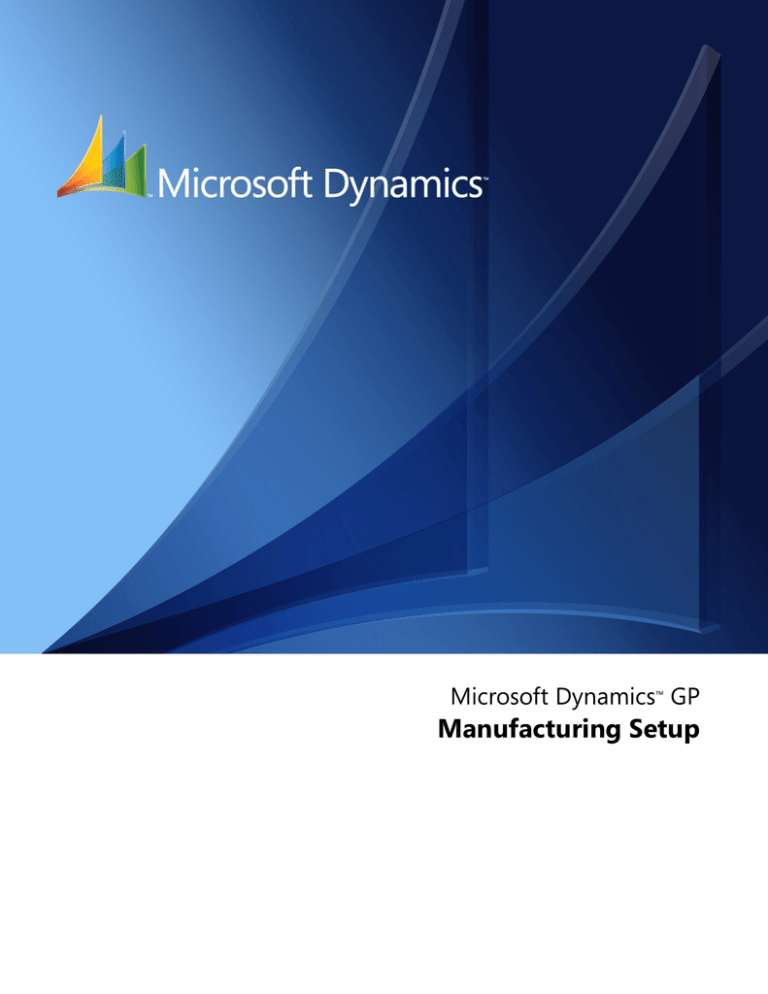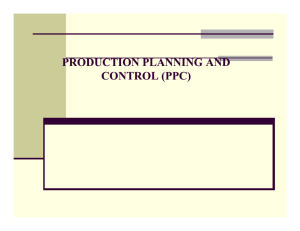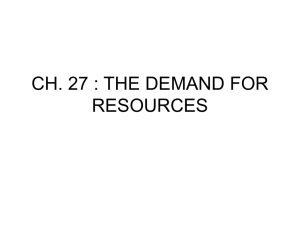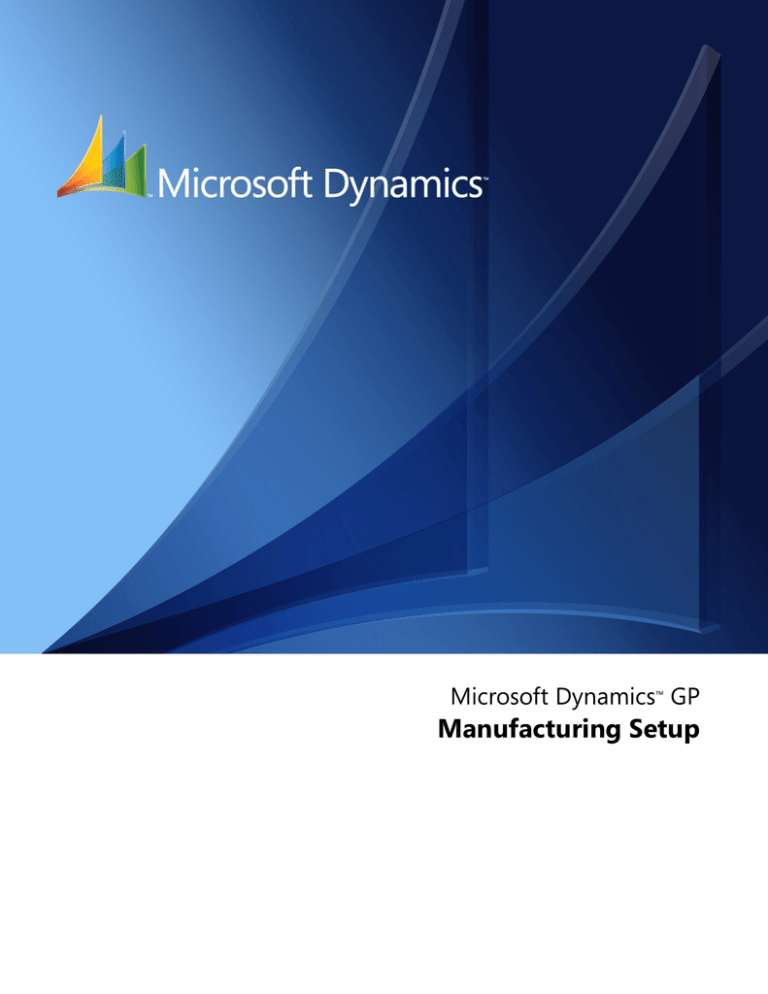
Microsoft Dynamics™ GP
Manufacturing Setup
Copyright
Copyright © 2007 Microsoft Corporation. All rights reserved.
Complying with all applicable copyright laws is the responsibility of the user. Without limiting the
rights under copyright, no part of this document may be reproduced, stored in or introduced into
a retrieval system, or transmitted in any form or by any means (electronic, mechanical,
photocopying, recording, or otherwise), or for any purpose, without the express written
permission of Microsoft Corporation. Notwithstanding the foregoing, the licensee of the software
with which this document was provided may make a reasonable number of copies of this
document solely for internal use.
Trademarks
Microsoft, and Microsoft Dynamics are either registered trademarks or trademarks of Microsoft
Corporation or their affiliates in the United States and/or other countries. FairCom and c-tree Plus
are trademarks of FairCom Corporation and are registered in the United States and other
countries.
The names of actual companies and products mentioned herein may be trademarks or registered
marks - in the United States and/or other countries - of their respective owners.
Unless otherwise noted, the example companies, organizations, products, domain names, e-mail
addresses, logos, people, places, and events depicted herein are fictitious. No association with
any real company, organization, product, domain name, e-mail address, logo, person, place, or
event is intended or should be inferred.
Intellectual property
Microsoft may have patents, patent applications, trademarks, copyrights, or other intellectual
property rights covering subject matter in this document. Except as expressly provided in any
written license agreement from Microsoft, the furnishing of this document does not give you any
license to these patents, trademarks, copyrights, or other intellectual property.
Warranty disclaimer
Microsoft Corporation disclaims any warranty regarding the sample code contained in this
documentation, including the warranties of merchantability and fitness for a particular purpose.
Limitation of liability
The content of this document is furnished for informational use only, is subject to change without
notice, and should not be construed as a commitment by Microsoft Corporation. Microsoft
Corporation assumes no responsibility or liability for any errors or inaccuracies that may appear
in this manual. Neither Microsoft Corporation nor anyone else who has been involved in the
creation, production or delivery of this documentation shall be liable for any indirect, incidental,
special, exemplary or consequential damages, including but not limited to any loss of anticipated
profit or benefits, resulting from the use of this documentation or sample code.
License agreement
Use of this product is covered by a license agreement provided with the software product. If you
have any questions, please call the Microsoft Dynamics GP Customer Assistance Department at
800-456-0025 (in the U.S. or Canada) or +1-701-281-6500.
Publication date
April 2007
Contents
Introduction ................................................................................................................................................. 2
Manufacturing documentation...................................................................................................................2
What’s in this manual...................................................................................................................................3
Symbols and conventions ............................................................................................................................3
Resources available from the Help menu..................................................................................................4
Send us your documentation comments ...................................................................................................5
Part 1: Manufacturing setup ................................................................................................. 8
Chapter 1: Manufacturing basic setup ............................................................................. 9
Setup checklist ...............................................................................................................................................9
Setting up costing system default settings ..............................................................................................10
Shrinkage overview....................................................................................................................................12
Including shrinkage in Manufacturing....................................................................................................12
Shop calendars ............................................................................................................................................13
Defining the shop calendar .......................................................................................................................13
Setting up work center options.................................................................................................................14
Designating system users ..........................................................................................................................14
Chapter 2: Security .......................................................................................................................... 17
Manufacturing security types ...................................................................................................................17
Process security ...........................................................................................................................................18
Creating and modifying process security sets........................................................................................18
Using Manufacturing module security ...................................................................................................19
Chapter 3: Manufacturing core functions setup .................................................. 21
Setting up bills of materials system settings ...........................................................................................21
Phantom items as components of phantom items .................................................................................23
Setting up Sales Configurator options .....................................................................................................24
Setup options for sales order extensions .................................................................................................24
Setting up manufacturing sales order due dates....................................................................................25
Setting up manufacturing orders for sales orders..................................................................................26
Setting up order fulfillment options.........................................................................................................27
Chapter 4: Manufacturing production functions setup ................................. 29
Setting up routing update options ...........................................................................................................29
Setting up sequence entry options ...........................................................................................................30
Setting up sequence spacing, notes, and pointer usage ........................................................................31
Scheduling preferences ..............................................................................................................................31
Setting up scheduling preferences............................................................................................................32
Setting up additional scheduling method options.................................................................................33
Setting up manufacturing order processing ...........................................................................................34
Specifying outsourcing manufacturing order options ..........................................................................38
Setting up data collection options ............................................................................................................38
M A N U F A C T U R I N G S E T U P
i
C O N T E N T S
Setting up options for outsourcing costs .................................................................................................40
Rules for outsourcing setup changes .......................................................................................................40
Chapter 5: Manufacturing management functions setup............................ 43
Setting up Quality Assurance ...................................................................................................................43
ECM system settings ..................................................................................................................................44
Setting engineering change system settings ...........................................................................................44
Specifying modules for ECM warnings...................................................................................................46
Job Costing system preferences ................................................................................................................47
Defining Job Costing system settings ......................................................................................................47
Chapter 6: Manufacturing planning functions setup ....................................... 49
MRP system settings...................................................................................................................................49
Setting up general MRP options ...............................................................................................................50
Setting up MRP buckets.............................................................................................................................51
Generating MRP suggestions for supply orders ....................................................................................52
Specifying quantities to include in MRP .................................................................................................52
MRP options for past-due orders .............................................................................................................53
Choosing MRP display quantities ............................................................................................................53
Changing MRP quantity labels .................................................................................................................54
Scheduling MRP updates ..........................................................................................................................55
Setting security options for net changes..................................................................................................56
Restoring MRP quantity labels .................................................................................................................56
Part 2: Manufacturing user setup .............................................................................. 58
Chapter 7: Manufacturing basic user setup ............................................................. 59
System administrators and user preferences ..........................................................................................59
General user preferences for Manufacturing..........................................................................................59
Setting up manufacturing-specific preferences ......................................................................................60
Setting up INI user settings .......................................................................................................................60
Chapter 8: Manufacturing core functions user setup ..................................... 63
User preference settings .............................................................................................................................63
Setting up bills of materials user preferences .........................................................................................63
Chapter 9: Manufacturing production functions user setup .................... 65
Setting up routing user preferences .........................................................................................................65
Setting up sequence entry user options...................................................................................................67
Setting up spacing and pointer routing options.....................................................................................67
Setting up WIP user preferences...............................................................................................................68
Chapter 10: Manufacturing management functions user setup ............ 71
Setting up engineering change user preferences....................................................................................71
Setting up quality assurance user preferences........................................................................................72
Chapter 11: Manufacturing planning functions user setup ....................... 75
Setting up CRP user preferences ..............................................................................................................75
Setting up MRP user preferences..............................................................................................................77
ii
M A N U F A C TU R I N G
S ET U P
C O N T E N T S
Restoring MRP default settings ................................................................................................................78
Setting up request resolution user preferences.......................................................................................78
Glossary ......................................................................................................................................................... 81
Index ................................................................................................................................................................... 89
M A N U F A C T U R I N G S E T U P
iii
iv
M A N U F A C TU R I N G
S ET U P
INTRODUCTION
Introduction
You can use Manufacturing to organize and track the daily workings of the
manufacturing process, such as taking orders, purchasing raw materials, building
finished goods, fulfilling orders, and selling the finished goods.
This introduction is divided into the following sections:
•
•
•
•
•
Manufacturing documentation
What’s in this manual
Symbols and conventions
Resources available from the Help menu
Send us your documentation comments
Manufacturing documentation
Manufacturing documentation is divided into five manuals. Refer to the following
table for an overview of what is included in each of the manuals.
Manual
Modules or other major pieces
Manufacturing Setup manual
System setup
User setup
Manufacturing Core
Functions manual
Manufacturing Cards
Extensions to Inventory Control
Bills of Materials
Extensions to Sales Order Processing
Sales Configurator
Manufacturing Reports
Manufacturing Production
Functions manual
Routings
Manufacturing Orders
Outsourcing
Work in Process
Manufacturing Management
Functions manual
Quality Assurance
Engineering Change Management
Job Costing
Manufacturing Planning
Functions manual
Sales Forecasting
Master Production Scheduling
Capacity Requirements Planning (CRP)
Material Requirements Planning (MRP)
The online help file includes all of the information in the manuals, except
installation information. The online help also includes field-by-field descriptions of
the windows. You can access online help by pressing F1 whenever a Manufacturing
window is active, or by choosing Help >> About this window.
If a Microsoft Dynamics™ GP window—such as the Sales Transaction Entry window—is
the active window when you access help, online help for Microsoft Dynamics GP will be
displayed. You can close that help, open any Manufacturing window, and try again to access
Manufacturing-specific help.
2
M A N U FA C T U R IN G
S E T U P
IN T RO D U C T IO N
What’s in this manual
This manual is designed to give you an understanding of how to use the features of
Manufacturing, and how it integrates with the Microsoft Dynamics GP system.
To make best use of Manufacturing, you should be familiar with systemwide
features described in the System User’s Guide, the System Setup Guide, and the
System Administrator’s Guide.
Some features described in the documentation are optional and can be purchased
through your Microsoft Dynamics GP partner.
To view information about the release of Microsoft Dynamics GP that you’re using
and which modules or features you are registered to use, choose Help >> About
Microsoft Dynamics GP.
The manual is divided into the following parts:
•
Part 1, Manufacturing setup, describes how you can set up security and
systemwide settings for Manufacturing modules.
•
Part 2, Manufacturing user setup, contains information about user
preferences—settings that help you customize each user’s view of
Manufacturing information.
Symbols and conventions
For definitions of unfamiliar terms, see the glossary in the manual or refer to the
glossary in Help.
Symbol
Description
The light bulb symbol indicates helpful tips, shortcuts and
suggestions.
The warning symbol indicates situations you should be especially
aware of when completing tasks.
This manual uses the following conventions to refer to sections, navigation and
other information.
Convention
Description
Creating a batch
Italicized type indicates the name of a section or procedure.
File >> Print or File >
Print
The (>>) or (>) symbol indicates a sequence of actions, such as
selecting items from a menu or toolbar, or pressing buttons in a
window. This example directs you to go to the File menu and choose
Print.
TAB
or ENTER
All capital letters indicate a key or a key sequence.
M A N U F A C T U R I N G S E T U P
3
I N T R O D U C T I O N
Resources available from the Help menu
The Microsoft Dynamics GP Help menu gives you access to user assistance
resources on your computer, as well as on the Web.
Contents
Opens the Help file for the active Microsoft Dynamics GP component, and displays
the main “contents” topic. To browse a more detailed table of contents, click the
Contents tab above the Help navigation pane. Items in the contents topic and tab
are arranged by module. If the contents for the active component includes an
“Additional Help files” topic, click the links to view separate Help files that
describe additional components.
To find information in Help by using the index or full-text search, click the
appropriate tab above the navigation pane, and type the keyword to find.
To save the link to a topic in the Help, select a topic and then select the Favorites tab.
Click Add.
Index
Opens the Help file for the active Microsoft Dynamics GP component, with the
Index tab active. To find information about a window that’s not currently displayed,
type the name of the window, and click Display.
About this window
Displays overview information about the current window. To view related topics
and descriptions of the fields, buttons, and menus for the window, choose the
appropriate link in the topic. You also can press F1 to display Help about the current
window.
Lookup
Opens a lookup window, if a window that you are viewing has a lookup window.
For example, if the Checkbook Maintenance window is open, you can choose this
item to open the Checkbooks lookup window.
Show Required Fields
Highlights fields that are required to have entries. Required fields must contain
information before you can save the record and close the window. You can change
the font color and style used to highlight required fields. On the Microsoft
Dynamics GP menu, choose User Preferences, and then choose Display.
Printable Manuals
Displays a list of manuals in Adobe Acrobat .pdf format, which you can print or
view.
Orientation Training
Accesses online tutorials that show you how to complete basic procedures within
Microsoft Dynamics GP. Additional tutorials are available through the
CustomerSource Web site.
What’s New
Provides information about enhancements that were added to Microsoft Dynamics
GP since the last major release.
4
M A N U FA C T U R IN G
S E T U P
IN T RO D U C T IO N
Microsoft Dynamics GP Online
Opens a Web page that provides links to a variety of Web-based user assistance
resources. Access to some items requires registration for a paid support plan.
Customer Feedback Options
Provides information about how you can join the Customer Experience
Improvement Program to improve the quality, reliability, and performance of
Microsoft® software and services.
Send us your documentation comments
We welcome comments regarding the usefulness of the Microsoft Dynamics GP
documentation. If you have specific suggestions or find any errors in this manual,
send your comments by e-mail to the following address: bizdoc@microsoft.com.
To send comments about specific topics from within Help, click the Documentation
Feedback link, which is located at the bottom of each Help topic.
Note: By offering any suggestions to Microsoft, you give Microsoft full permission to use
them freely.
M A N U F A C T U R I N G S E T U P
5
6
M A N U FA C T U R IN G
S E T U P
PART 1: MANUFACTURING SETUP
Part 1: Manufacturing setup
This part of the documentation includes information that will help you complete
Manufacturing setup tasks. You can refer to this information to learn how to use
security in Manufacturing and how to set up systemwide settings.
Many of the tasks that are described must be completed before you can enter
information in Manufacturing. Be sure to review and complete all setup tasks for
Manufacturing modules you’ve installed. Later you can refer to this information to
adjust settings or to help new users get started.
The following information is discussed:
8
M A N U FA C T U R IN G
•
Chapter 1, “Manufacturing basic setup,” includes information about setting up
users, the shop floor calendar, and work center options.
•
Chapter 2, “Security,” describes security information specific to Manufacturing,
such as process security and module security.
•
Chapter 3, “Manufacturing core functions setup,” contains information about
system settings for bills of materials, sales extensions, and the Sales
Configurator.
•
Chapter 4, “Manufacturing production functions setup,” describes system
settings for routings, manufacturing orders, and work-in-process.
•
Chapter 5, “Manufacturing management functions setup,” includes
information about setting up quality assurance, engineering change
management, and job costing.
•
Chapter 6, “Manufacturing planning functions setup,” includes information
about system settings for Material Requirements Planning.
S E T U P
Chapter 1:
Manufacturing basic setup
Before you set up module-specific system settings and user preferences, use this
information to complete basic system setup tasks.
This information is divided into the following sections:
•
•
•
•
•
•
•
•
Setup checklist
Setting up costing system default settings
Shrinkage overview
Including shrinkage in Manufacturing
Shop calendars
Defining the shop calendar
Setting up work center options
Designating system users
Setup checklist
When you set up Manufacturing, you can open each setup window and enter
information, or you can use the Setup Checklist window (Microsoft Dynamics GP
menu >> Tools >> Setup >> Setup Checklist) to guide you through the setup
process. See your System Setup Guide (Help >> Contents >> select Setting up the
System) for more information about the Setup Checklist window.
Registered Modules
The Setup Checklist window displays the windows and topics only for modules
that are registered. This table lists the modules that must be registered for the listed
windows to be displayed in the Setup Checklist window.
Registered Module
Windows displayed in the Setup Checklist window
Bills of Materials (BOM)
BOM Preference Defaults
BOM Preferences
Bill of Materials Entry
BOM Routing Link
Capacity Requirements
Planning (CRP)
CRP Preferences
Engineering Change
Management (ECM)
ECM System Preferences
ECM User Preferences
Job Costing (JC)
Job Costing Preference Defaults
Manufacturing Order
Processing (MOP)
Shop Calendar
Manufacturing Order Preference Defaults
Scheduling Preferences
Routing Preference Defaults
WIP Preference Defaults
Work Center Preference Defaults
Manufacturing Series Sales Order Preferences
Order Fulfillment Setup
Routing User Preferences
Work Center Setup
Machine Definition
Labor Code Definition
Routing Sequence Entry
M A N U F A C T U R I N G S E T U P
9
PA RT
1
M A N U F A C T U R I N G
S E TU P
Registered Module
Windows displayed in the Setup Checklist window
Material Requirements
Planning (MRP)
MRP Preference Defaults
MRP Low-Level Codes
Purchase Request Resolution User Preferences
MRP Preferences
Quality Assurance (QA)
QA Preference Defaults
QA User Preferences
Sales Configurator (SC)
Sales Configurator Preferences
Option Category Maintenance
Item Option Assignment
Option Promotion Maintenance
Sales Order Processing (SOP) Manufacturing Series Sales Order Preference
Order Fulfillment Setup
Sales Order Processing Setup
Inventory
Process Security Setup
Costing Preference Defaults
Add Users
Roll Up and Revalue Inventory
Standard Cost Changes
Labor Code/Machine Overhead Defaults
Standard Item Material Costs
Standard Cost Maintenance
Item Price List Maintenance
Setting up costing system default settings
Default costing settings determine how costs are tracked throughout your
manufacturing facility. You can choose to automatically account for shrinkage on
parent parts, their components, or both. You also can assign a posting account for
rounding differences and choose a security set for revaluations.
To set up costing system default settings:
10
M A N U F A C TU R I N G
1.
Open the Costing Preference Defaults window.
(Microsoft Dynamics GP menu >> Tools >> Setup >> Manufacturing >> System
Defaults >> Costing)
2.
Mark the options to apply shrinkage, as needed, for standard cost rollups. For
more information about shrinkage in general, refer to Shrinkage overview on
page 12.
S ET U P
C H A P T E R
1
M A N U F A C T U R I N G
B A S IC
S E T U P
It’s strongly recommended that you mark both options or neither option. Refer to
Including shrinkage in Manufacturing on page 12.
Apply Shrinkage to Parent Cost Mark Apply Shrinkage to Parent Cost to
apply shrinkage to the finished good.
Apply Shrinkage to Component Cost Mark Apply Shrinkage to
Component Cost to apply shrinkage to the components of the finished good.
Prorate Setup Time Mark Prorate Setup Time to distribute setup costs for
standard-cost items.
3.
If you marked Prorate Setup Time, select the quantity to use for calculating
setup costs for standard-cost items.
Average Quantity The setup costs of an item (setup time multiplied by
setup labor rate) will be divided by the average quantity of the item. You
specify the average quantity of an item in the Item Engineering Data window.
Refer to Entering item engineering data in Chapter 8, “Item engineering data,” of
the Manufacturing Core Functions documentation for more information about
specifying the average quantity of an item.
Standard Quantity The setup costs of an item will be divided by the
standard quantity of the item. You specify the standard item quantity in the
Standard Cost Changes window.
Refer to Specifying the standard quantity for a finished item in Chapter 9, “Standard
costing revaluations,” in the Manufacturing Core Functions documentation for
more information.
4.
Decide how the Standard Cost Changes window should work.
Rollup scope Determines how many items are included in a standard cost
rollup. You can choose to roll up all items with proposed standard cost changes,
or you can choose to roll up only items affected by a change in the cost of the
selected item.
Tree view explosion level Determines how much information is displayed
when you select an item in the Standard Cost Changes window. If your
business has many records, choose Single Level Bill of Material so that
information is displayed more quickly. (You can always expand the view of the
information, if needed.)
5.
Select a posting account for rounding differences.
6.
Choose a security set to be used when a user attempts to revalue items in the
Rollup and Revalue Inventory window or in the Standard Cost Changes
window.
Refer to Process security on page 18 for more information.
Users who attempt to revalue items must be included in the security set, or they
must enter the appropriate password before the revaluation can occur.
7.
Choose OK and close the window.
M A N U F A C T U R I N G S E T U P
11
PA RT
1
M A N U F A C T U R I N G
S E TU P
Shrinkage overview
Shrinkage is the anticipated loss of an item.
Types of shrinkage
You can specify a shrinkage value for finished goods (parent items), for components
(child items), or both.
Finished good shrinkage Finished good shrinkage might occur if not all items
that are started in production are adequate for meeting demand. For example, if you
discover that one out of every 100 finished goods you produce fails inspection, you
have one percent shrinkage of your finished goods. You can set up preferences so
that if you need to produce 200 of this item, materials and resources will be
scheduled to build 202—automatically covering any anticipated losses from
shrinkage.
Raw material shrinkage Raw material shrinkage might occur if some
components are flawed and can’t be used in production. Raw material shrinkage
also can occur if materials are wasted in the production process; for example, you
might need to use materials on trial runs during your setup processes. You can
indicate how much shrinkage you anticipate on an item-by-item basis.
How shrinkage is calculated
To calculate shrinkage, divide the extended required quantity (from either the
picklist or the manufacturing order, depending on if you’re calculating shrinkage
for a component or finished good) by 1, minus the shrinkage percentage. The
calculated quantities reflecting shrinkage should be rounded up, if necessary.
Including shrinkage in Manufacturing
When you enter item information in Inventory Control, you can specify shrinkage
percentages. The amounts you enter can be reflected in the quantity calculations for
manufacturing orders, in cost calculations for standard cost rollups, or both.
Refer to the table for more information about where the shrinkage percentage
information comes from, and how it’s determined if the shrinkage percentage is
reflected in quantities or costs.
12
M A N U F A C TU R I N G
Component
Finished good
Shrinkage information
comes from ...
... the Item Resource Planning
Maintenance window, but you
can change the shrinkage
percentage for a component
when you add the component
to a bill of materials in the Bill
of Materials Entry window.
... the Item Resource Planning
Maintenance window.
Shrinkage is reflected in
the quantities if ...
... the scheduling preference you use for the manufacturing
order includes the options to apply shrinkage to the quantity.
Refer to Setting up scheduling preferences on page 32.
Shrinkage is reflected in
costs for standard cost
rollups if ...
... you’ve marked options to include shrinkage in standard cost
rollups. Refer to Setting up costing system default settings on
page 10.
S ET U P
C H A P T E R
1
M A N U F A C T U R I N G
B A S IC
S E T U P
Shop calendars
You’ll use the Shop Calendar window to indicate which days your plant is
running—and which days it isn’t. You can choose weekends, holidays, or any other
days as “down days.” When you use modules such as Manufacturing Order
Processing, down days can be taken into consideration in order scheduling.
You might have to make specific adjustments to the calendar when unforeseen
events occur—when your plant has a down day because of a power failure, for
example, or when an extra shift is scheduled.
Settings you choose when defining the shop calendar will be the default settings for your
work centers. However, after you create work centers, changes to the shop calendar won’t be
reflected in existing work center calendars. Use the Shop Calendar when you’re initially
setting up your company, but use work center calendars to make day-to-day adjustments.
Defining the shop calendar
You need to define one shop calendar for each company, but you can adjust the
shop calendar for each work center.
To define the shop calendar:
1.
Open the Shop Calendar window.
(Microsoft Dynamics GP menu >> Tools >> Setup >> Manufacturing >> System
Defaults >> Calendar)
The window will open to the current month and year.
2.
Enter the number of shifts, hours per shift and start time information.
The number of shifts multiplied by the hours per shift can’t exceed 24.
3.
Mark the option for weekly down days. You can choose None, Sundays Only, or
Saturdays and Sundays.
Down days will appear in black.
M A N U F A C T U R I N G S E T U P
13
PA RT
1
M A N U F A C T U R I N G
4.
S E TU P
Mark any other down days. A message will appear, telling you that continuing
with the process might affect scheduling. To continue the process, choose Yes.
To make a down day available for scheduling, select the day in the Shop Calendar
window to clear the setting.
5.
Choose OK and close the window.
Setting up work center options
Use work center default options to create two fields that will be linked to routing
operation codes. Enter the labels for the fields in the Work Center Preference
Defaults window.
To set up work center options:
1.
Open the Work Center Preference Defaults window.
(Microsoft Dynamics GP menu >> Tools >> Setup >> Manufacturing >> System
Defaults >> Work Centers)
2.
In the User-Defined Prompt fields, enter the label or labels for the additional
fields you’re creating. These fields will appear in the Operations Setup window.
3.
Choose OK.
Designating system users
System users have more access privileges than other users. Like system
administrators, system users can set preferences for other users.
Before you can designate system users, you must enter user information in the User Setup
window. Refer to your System Setup Instructions (Help >> Contents >> select Setting Up
the System) for more information.
14
M A N U F A C TU R I N G
S ET U P
C H A P T E R
1
M A N U F A C T U R I N G
B A S IC
S E T U P
To designate system users:
1.
Open the Add Users window.
(Microsoft Dynamics GP menu >> Tools >> Setup >> Manufacturing >> System
Defaults >> System User)
2.
Enter or select the user ID for an employee who is to be a system user.
3.
Choose Insert.
To remove a system user, mark the user ID in the scrolling window and choose Remove.
4.
Continue, repeating steps 2 and 3 to add as many system users as you like.
5.
Choose OK and close the window.
M A N U F A C T U R I N G S E T U P
15
16
M A N U F A C TU R I N G
S ET U P
Chapter 2:
Security
Security builds safeguards into your software to restrict access to information,
processes, or windows. In Manufacturing, each of these types of security is
included. You should understand each of the three security types before setting up
security access for your users.
Before you set up security access for Manufacturing, you should have defined users and
determined the level of access each user will have.
This information is divided into the following sections:
•
•
•
•
Manufacturing security types
Process security
Creating and modifying process security sets
Using Manufacturing module security
Manufacturing security types
Refer here for information about some of the terms related to security.
User security You can determine which windows and reports each user in your
organization can use. Users can’t use any modified windows or reports until you
give them access to the windows and reports. Window and report security is used
throughout your accounting and manufacturing system. To learn more about
setting up user security, refer to the System Setup Guide (Help >> Contents >>
select Setting up the System).
User security can be used to restrict access only to windows and reports. To restrict access to
information on a field-by-field basis, use Field Level Security or create alternate forms and
windows. Refer to the Modifier User’s Guide for more information about creating alternate
forms and windows. Refer to the System Setup Guide (Help >> Contents >> select Setting
up the System) for more information about Field Level Security.
Process security Process security is a special type of security that you can use to
limit authority for completing special procedures in Manufacturing, such as
revaluing inventory or generating manufacturing orders from Sales Order
Processing. First, you must define process security sets. A process security set can
be based on a list of users who will have authority to complete a specific process, or
it can be based on a password. You can create as many process security sets as you
like and apply different sets to different processes throughout Manufacturing.
For more information, refer to Process security on page 18 and Creating and modifying
process security sets on page 18.
Manufacturing module security Some Manufacturing processes—such as
generating Material Requirements Planning (MRP) information or updating routing
records—can be done only when no other users are working with certain records.
With the security that is provided for bills of materials, routings, data collection,
and MRP, you can see which other users are using records that prevent you from
completing MRP regeneration or other processes. You can end other users’ sessions
or you can ask them to end their sessions.
M A N U F A C T U R I N G S E T U P
17
P A R T
1 :
M A N U F A C TU R IN G
S ET U P
You also can use Manufacturing module security to unlock records that might
become locked if a user’s computer becomes suspended. If a power failure occurs
when a user is updating a routing record, for example, the routing record might
need to be unlocked.
For more information, refer to Using Manufacturing module security on page 19.
Process security
Process security is useful for safeguarding certain manufacturing processes, such as
revaluing standard cost items or overriding purchase order quantities. With process
security in place, you can limit who in your company has authorization to complete
certain critical processes.
Manufacturing process security system uses security sets—passwords or groups of
user IDs—to limit who can complete certain tasks. When a security set for a task is
based on a group of users, only users in that group can perform the task. When a
security set for a task is based on a password, any user who attempts to complete
the task will be required to enter the appropriate password before proceeding.
You can use process security for completing the following tasks.
•
•
•
•
•
•
•
•
•
•
•
Revaluing inventory
Linking job elements to jobs
Changing a sales order line item quantity when a manufacturing order is linked
to it
Changing job links
Changing the status of a job
Overriding manufacturing order quantities
Changing order fulfillment history
Auto-generating manufacturing orders
Managing links between manufacturing orders and purchase orders for
outsourcing
Managing shipments to outsourcing vendors
Updating groups of bills of materials
Creating and modifying process security sets
You can create an unlimited number of security sets. You can use the same security
set for all tasks that are protected by process security, or you can create a separate
security set for each task.
Once you’ve created a process security set, you can modify it at anytime. For
example, you might change the password or add or remove user IDs.
18
M A N U F A C TU R I N G
S ET U P
C H A P T E R
2
S EC U R IT Y
To create or modify process security sets:
1.
Open the Process Security Setup window.
(Microsoft Dynamics GP menu >> Tools >> Setup >> Manufacturing >> System
Defaults >> Process Security)
2.
Enter or select a name for the security set.
3.
If you’re creating a new security set, mark Password or User ID to determine
the kind of security set you’re creating. If you’re modifying an existing security
set, skip to step 4.
4.
5.
•
If you marked Password, enter the password.
•
If you marked User ID, use the lookup button on the User IDs field to
choose the users to include in the security set.
Make changes, as needed.
•
To change a password, select the text in the Password field and enter the
new password.
•
To add a user, choose a user in the User IDs field.
•
To remove a user, mark the user ID in the scrolling window and then choose
Remove.
Choose Save.
Using Manufacturing module security
You can use Manufacturing module security to unlock locked bills of materials,
routings, data collection records, manufacturing orders, and MRP-planned orders.
You also can use module security to remove MRP users. You might need to unlock
records to perform certain processes, such as regenerating MRP information.
The window you’ll use to view or unlock locked records will depend on the type of
record you’re working with.
You need system administrator access to unlock most records. To unlock some
records, you must supply the system password to open the window. To unlock
other records, you must supply the system password when you choose the Delete
button.
M A N U F A C T U R I N G S E T U P
19
P A R T
1 :
M A N U F A C TU R IN G
S ET U P
To use Manufacturing module security:
1.
Open the appropriate window for the type of record to unlock.
Refer to the table for more information.
2.
Type of record
Window and path
Bill of materials
BOM Security window
(Transactions >> Manufacturing >> Bill of Materials >> Security)
Routing
Routing Security window
(Transactions >> Manufacturing >> Routings >> Security)
Data collection
Data Collection Transaction Security window
(Transactions >> Manufacturing >> WIP >> TRX Security)
Manufacturing order
Manufacturing Order Security window
(Transactions >> Manufacturing >> Manufacturing Orders >>
Security)
MRP
MRP Security window
(Transactions >> Manufacturing >> MRP >> Security)
MRP-planned orders
MRP-Planned Order Security window
(Transactions >> Manufacturing >> MRP >> MRP Planned Order
Security)
View the information in the scrolling window. Each of these windows displays
the user ID of the person who has locked each record.
It’s a good idea to contact the user and request that he or she close the window to unlock
a record. If that’s not possible, use these windows to end user sessions.
20
M A N U F A C TU R I N G
3.
Highlight a record to unlock in the scrolling window.
4.
Choose Delete.
5.
Repeat steps 3 and 4 to unlock as many records, as needed.
6.
When you’ve finished, close the window.
S ET U P
Chapter 3:
Manufacturing core functions setup
Information about setting up system settings for use with core functions modules—
Bills of Materials, Sales Configurator, and extensions to Microsoft Dynamics GP
Sales Order Processing—is included here. You must set up system and user settings
to determine how Manufacturing will function for your business.
This information is divided into the following sections:
•
•
•
•
•
•
•
Setting up bills of materials system settings
Phantom items as components of phantom items
Setting up Sales Configurator options
Setup options for sales order extensions
Setting up manufacturing sales order due dates
Setting up manufacturing orders for sales orders
Setting up order fulfillment options
Setting up bills of materials system settings
System settings for Manufacturing Bill of Materials help you to accomplish several
tasks. Refer to the table for more information.
Task
Required?
Specify whether component lead time should be calculated based on the
manufacturing order start date or the manufacturing order due date.
Yes
Select the visual cues for the Bill of Materials Entry window and the Bill of
Materials View window. (This can be changed on a user-by-user basis.)
No
Set up user-defined fields for bills of materials.
No
Specify whether site information for building a phantom subassembly item will No
be based on the phantom item’s bill of materials or the finished goods’ bill of
materials.
Specify options for mass-changing bills of materials.
No
You’ll use the BOM Preference Defaults window to complete these tasks.
To set up bills of materials system settings:
1.
Open the BOM Preference Defaults window.
(Microsoft Dynamics GP menu >> Tools >> Setup >> Manufacturing >> System
Defaults >> Bill of Materials)
M A N U F A C T U R I N G S E T U P
21
PA RT
1
M A N U F A C T U R I N G
2.
S E TU P
Specify which visual cue should be used by default in the Bill of Materials Entry
window and the Bill of Materials View window.
Each user can choose a different visual cue, if needed.
3.
Choose the date that should be used to calculate component lead time dates.
This selection determines how lead times are calculated for all components and
can’t be changed on a per-user basis.
For more information about lead time offsets, refer to Lead time calculations in
Chapter 10, “Bill of Materials overview,” in the Manufacturing Core Functions
documentation.
4.
You can enter labels for user-defined fields, if needed.
Later, you can add information in the user-defined fields in the Bill of Materials
Entry window. You can enter information for each component in each bill of
materials. Refer to Changing component details in Chapter 12, “Bill of Materials
entry,” in the Manufacturing Core Functions documentation for more
information.
5.
To specify how the issue-to site for components of phantom items are
determined, you can use the Use Work Centers from the phantom’s BOM
option.
Refer to the table for more information.
Option is marked
Option is unmarked
Phantom item has
no issue-to site in
the finished goods’
bill of materials
The issue-to site for components of the phantom item comes from
the phantom item’s bill of materials.
Phantom item has
an issue-to site in
the finished goods’
bill of materials
The issue-to site for components
of the phantom item comes from
the finished good’s bill of
materials.
The issue-to site for components
of the phantom item are comes
from the phantom item’s bill of
materials.
Refer to Phantom items as components of phantom items on page 23 for examples of
how the rules are applied when a manufacturing order for a phantom item
includes phantom components.
6.
To specify the default spacing between position numbers, enter a number in the
New Component Position Number Incremental Spacing field.
We recommend that you leave a few spaces in between position numbers to
allow room to add more position numbers later. Refer to Chapter 11, “Position
numbers” in the Core Functions manual for more information.
22
M A N U F A C TU R I N G
7.
Mark the Archive copies of mass-changed BOMs option to keep a copy of the
original bill of materials each time a bill of materials is changed using the BOM
Mass Updates window.
8.
If you marked Archive copies of mass-changed BOMs, you also can specify
whether the revision history for the bill of materials should be archived. Mark
Copy Revision History to the Archived BOM if revision history also should be
stored.
S ET U P
C H A PT E R
9.
3
M A N U F A C T U R I N G
C O R E
F U N C T I O N S
S E T U P
Mark the bill of materials types that should not be included when changing bills
of materials using the BOM Mass Updates window. You can choose to exclude
Manufacturing, Engineering, Configured, or Super bill of materials types from
mass changes.
For example, if you mark Engineering, Engineering will be marked in the
Exclude BOM types from mass changes option in the BOM Mass Updates
window and you will need to unmark it to change an engineering bill of
materials.
10. You can enter or select a process security set if use of the BOM Mass Updates
window should be limited to a certain group of users or should require a
password.
Refer to Process security on page 18 for more information.
11. Choose OK and close the window.
Phantom items as components of phantom items
If you’re going to create manufacturing orders for phantom subassembly items that
include phantom subassemblies, rules for determining the sites for the components
will depend on whether you marked the Use Work Centers of phantom’s BOM in
the BOM Preference Defaults window.
Refer to the following examples for more information.
Bills of materials
For these examples, assume that the following is your bill of materials for the
finished good. Note that it includes a phantom subassembly item that has its own
phantom subassembly item.
Finished good
Phantom 1
Issued to work center 100
Component A
Issued to work center 200
Phantom 2
Issued to work center 300
Component B
Issued to work center 400
Component C
Issued to work center 400
Example 1
If Use Work Centers of phantom item’s BOM is marked, the picklist for the
manufacturing order to build Phantom 1 would include the following information:
•
•
•
Component A would be issued to work center 200
Component B would be issued to work center 400
Component C would be issued to work center 400
Example 2
If Use Work Centers of phantom item’s BOM is not marked, the picklist for the
manufacturing order to build Phantom 1 would include the following information:
•
•
•
Component A would be issued to work center 100
Component B would be issued to work center 300
Component C would be issued to work center 300
M A N U F A C T U R I N G S E T U P
23
PA RT
1
M A N U F A C T U R I N G
S E TU P
Setting up Sales Configurator options
Use Sales Configurator preferences to determine how Sales Configurator will work
for your business and how its use will affect other modules.
To set up Sales Configurator options:
1.
Open the Sales Configurator Preferences window.
(Microsoft Dynamics GP menu >> Tools >> Setup >> Manufacturing >> System
Defaults >> Sales Configurator)
2.
Mark Display Manufacturing Order Start Date while configuring if a start date
for the associated manufacturing orders should be created automatically.
When you open the Sales Configurator window from the Sales Item Detail
window, a manufacturing order automatically will be generated. If you’ve
marked this option, a start date for the order will be calculated and included. If
you don’t mark this option, a start date won’t be calculated until you choose
Schedule in the Sales Configurator window.
3.
Mark Display Messages for Option Promotions to see messages about special
promotions for the options you’re using as you’re working with the Sales
Configurator.
4.
Choose OK and close the window.
Setup options for sales order extensions
Microsoft Dynamics GP Sales Order Processing includes tools you can use to
manage sales functions in your manufacturing environment. However, when you
install Manufacturing you also must complete additional setup tasks that determine
how sales affect other modules. For example, you must specify default settings for
manufacturing orders that will be generated automatically from sales orders.
When Manufacturing is installed, you must complete the following setup
procedures:
Due date options You must specify how due dates for manufacturing orders
linked directly to sales orders should be calculated. Refer to Setting up manufacturing
sales order due dates on page 25 for more information.
Manufacturing order options To automatically generate manufacturing
orders from sales orders, you must specify the default settings for those
manufacturing orders. You also can specify whether customer priority levels should
affect the priority levels of manufacturing orders generated from sales orders. Refer
to Setting up manufacturing orders for sales orders on page 26 for more information.
24
M A N U F A C TU R I N G
S ET U P
C H A PT E R
3
M A N U F A C T U R I N G
C O R E
F U N C T I O N S
S E T U P
Order fulfillment options To track additional information about how orders
are fulfilled, you must set up order fulfillment options. You can specify a default
carrier and FOB point. You also can select options so users can modify the freight
and miscellaneous charges associated with order fulfillment. Refer to Setting up
order fulfillment options on page 27 for more information.
For more information about sales order processing and setup, refer to the Sales Order
Processing documentation.
Setting up manufacturing sales order due dates
Use the Manufacturing Series Sales Order Preferences window to specify how due
dates for sales orders will be calculated.
To set up manufacturing sales order due dates:
1.
Open the Manufacturing Series Sales Order Preferences window.
(Microsoft Dynamics GP menu >> Tools >> Setup >> Sales >> Sales Order
Processing >> Additional >> Manufacturing Sales Order Prefs)
2.
To be warned when you schedule a sales order due date on a date that is a
company-wide down day, mark Check “Down Days.” You also can specify how
the alternate date for the sales order should be calculated.
None Mark None if a new due date shouldn’t be assigned.
Move Earlier Mark Move Earlier to assign the closest preceding open date.
Move Later Mark Move Later to assign the closest following open date.
3.
Enter the number of days the in-house due date for the order should precede
the requested ship date.
The in-house due date must be on or before the Requested Ship Date, and the
Requested Ship Date must be on or before the Customer Promise Date.
•
If the in-house due date should be a certain number of days before the
requested ship date, enter the number of days in the Due Date Offset field.
•
If the in-house due date should be the same as the requested ship date,
leave the Due Date Offset field blank.
M A N U F A C T U R I N G S E T U P
25
PA RT
1
M A N U F A C T U R I N G
4.
S E TU P
You can continue setting up Manufacturing sales order options by completing
Setting up manufacturing orders for sales orders on page 26, or you can choose OK
and close the window.
Setting up manufacturing orders for sales orders
Use the Manufacturing Series Sales Order Preferences window to enter default
settings for manufacturing orders that are generated automatically from sales order
entries. Manufacturing orders created from sales orders automatically are
scheduled, and their picklists are built.
To set up manufacturing orders for sales orders:
1.
Open the Manufacturing Series Sales Order Preferences window.
(Microsoft Dynamics GP menu >> Tools >> Setup >> Sales >> Sales Order
Processing >> Additional >> Manufacturing Sales Order Prefs)
2.
To allow users to create manufacturing orders during the sales order entry
process, determine the level of user action you’ll require from the users.
Refer to Manufacturing orders generated from sales in Chapter 21, “Sales order
entry,” in the Manufacturing Core Functions documentation for information
about how the fulfillment method for an item and this setting affect how
Manufacturing handles back-order quantities.
Enable Silent MO Generation Mark this option to automatically generate
manufacturing orders when sales orders are entered for item quantities that are
greater than what is currently in stock.
Enable Manual MO Generation Mark this option to allow users to
generate manufacturing orders. If you mark this option, users will need to
provide basic information for the manufacturing order.
3.
Set the Priority list to reflect the priority level for automatically generated
manufacturing orders. The priority level is reference only and won’t affect
scheduling.
4.
Mark Apply Customer Priority to Generated MO if you’re using customer
priority levels and the priority level that you’ve assigned to customers should
affect the priority of manufacturing orders generated from sales orders.
If you mark the option, specify how customer priorities should be translated to
manufacturing order priorities.
You can specify a customer’s priority level in the Customer Maintenance window
(Cards >> Sales >> Customer). For more information, refer to Microsoft Dynamics GP
Sales Order Processing documentation.
5.
To limit user access for changing sales order quantities for sales orders that have
associated manufacturing orders, enter or select a process security set in the
Edit SO QTYs when MO is Attached Process Security field.
This option allows you to override back-ordered, canceled, invoiced and billed
quantities so the quantities can equal the quantity ordered or invoiced. For
example, suppose a customer has ordered 1,000 widgets and you want to ship
26
M A N U F A C TU R I N G
S ET U P
C H A PT E R
3
M A N U F A C T U R I N G
C O R E
F U N C T I O N S
S E T U P
the 500 widgets that have been built so far. If you use this option, you can
handle partial shipments.
If you don’t select a process security set but try to adjust a sales order quantity for a
sales order with an associated manufacturing order, a message will warn you that you
don’t have the appropriate access privileges to change the sales order quantity.
6.
Mark the default order status for automatically generated manufacturing
orders. You can choose Open or Released. You can change the order status for
specific manufacturing orders.
Refer to Manufacturing order statuses and How statuses limit activities—both in
Chapter 6, “Manufacturing order overview,” in the Manufacturing Production
Functions documentation—for more information.
7.
Mark Change MO status on Order Transfer to change the status of a
manufacturing order when the status of the associated sales order changes from
Quote to Order.
8.
To limit authority for generating manufacturing orders, enter or select a MO
Generation Process Security Set.
For more information about process security sets, refer to Process security on page 18
and Creating and modifying process security sets on page 18.
9.
Enter or select a default scheduling method for automatically generated
manufacturing orders. You can change the scheduling method for a
manufacturing order.
For more information about creating scheduling methods, refer to Setting up scheduling
preferences on page 32.
10. Enter or select the default inventory site from which items for the
manufacturing order will be drawn. You can change the Draw Inventory From
Site for a manufacturing order.
11. Choose OK and close the window.
Setting up order fulfillment options
Manufacturing extends the order fulfillment options that are available through
Sales Order Processing. Use the Order Fulfillment Setup window to set up
Manufacturing-specific order fulfillment features.
Besides setting up these system preferences, you must be sure other sales order type and item
options are in place. Refer to Requirements for order fulfillment history in Chapter 22,
“Order fulfillment,” in the Manufacturing Core Functions documentation for more
information.
M A N U F A C T U R I N G S E T U P
27
PA RT
1
M A N U F A C T U R I N G
S E TU P
To set up order fulfillment options:
1.
Open the Order Fulfillment Setup window.
(Microsoft Dynamics GP menu >> Tools >> Setup >> Sales >> Sales Order
Processing >> Additional >> Order Fulfillment Setup)
2.
Enter or select the default shipping method.
3.
Select the default unit of measurement from the Shipping U of M list.
4.
Enter the default UPS zone.
5.
Enter or select the default FOB point.
6.
To restrict authority for editing fulfillment history records, enter or select a
process security set in the History Edit Security Set field.
Refer to Process security on page 18 for more information about process security sets.
28
M A N U F A C TU R I N G
7.
Mark Override Freight Charges so users can enter freight charges in the Freight
and Misc Adjustments window.
8.
Mark Override Miscellaneous Charges so users can enter miscellaneous charges
in the Freight and Misc Adjustments window.
9.
Choose OK and close the window.
S ET U P
Chapter 4:
Manufacturing production functions
setup
This documentation includes information about setting up system settings for use
with production functions modules: Routings, Manufacturing Order Processing,
Outsourcing, and Work in Process. You’ll need to set up system and user settings to
determine how Manufacturing will function for your business.
This information is divided into the following sections:
•
•
•
•
•
•
•
•
•
•
•
Setting up routing update options
Setting up sequence entry options
Setting up sequence spacing, notes, and pointer usage
Scheduling preferences
Setting up scheduling preferences
Setting up additional scheduling method options
Setting up manufacturing order processing
Specifying outsourcing manufacturing order options
Setting up data collection options
Setting up options for outsourcing costs
Rules for outsourcing setup changes
Setting up routing update options
Routing update options compare planning routings—those that are used to
determine resource requirements for potential manufacturing orders—and active
routings—those that are used on the production floor to manufacture goods. The
planning routing can be converted to an active routing and tied to a manufacturing
order.
To set up routing update options:
1.
Open the Routing Preference Defaults window.
(Microsoft Dynamics GP menu >> Tools >> Setup >> Manufacturing >> System
Defaults >> Routings)
2.
Determine how planning routings should be updated.
Compare as Number If all planning routing sequence numbers are
numeric, mark Compare as Number.
M A N U F A C T U R I N G S E T U P
29
PA RT
1
M A N U F A C T U R I N G
S E TU P
Confirm Save To have a confirmation message displayed before planning
routing updates are changed, mark Confirm Save.
3.
4.
Determine if updating other planning routings should be based only on the
routing name and sequence number. Whether a routing update is reflected in
other routings is always determined by the routing name and sequence number.
Those two criteria must match before a change in one routing sequence is
reflected in a sequence in another routing.
•
If you mark Match WC ID, the routing sequence change will be reflected in
only routing sequences that have the same routing name, sequence number
and work center.
•
If you don’t mark Match WC ID, all routings with that routing name and
sequence number will be updated, regardless of the work center ID.
Determine how to update active routings.
Whether a routing update is reflected in other routings is always determined by
the routing name and sequence number. Those two criteria must match before a
change in one routing sequence is reflected in a sequence in another routing.
5.
6.
•
If you mark Match WC ID, the routing sequence change will be reflected in
only those routing sequences that have the same routing name, sequence
number and work center.
•
If you don’t mark Match WC ID, all routings with that routing name and
sequence number will be updated, regardless of the work center ID.
Mark one or both search options for your routing records.
•
If you mark Item Number, searches of routing records will return only
routings that include the item number you specify.
•
If you mark Routing Name, searches of routing records will return only the
routing that has the name you specify.
Choose OK.
Setting up sequence entry options
If you print routing information for use on the production floor, you can use
sequence entry options to ensure that information your employees need is included
on the reports.
To set up sequence entry options:
30
M A N U F A C TU R I N G
1.
Open the Routing Preference Defaults window.
(Microsoft Dynamics GP menu >> Tools >> Setup >> Manufacturing >> System
Defaults >> Routings)
2.
Mark Replace Routing Seq. Descr. with WC Descr. to see work center
descriptions rather than routing sequence descriptions.
3.
Mark Append WC Description to Routing Notes to have the work center
description added to the routing notes.
S ET U P
C H A P T E R
4
M A N U F A C T U R I N G
P R O D U C TI O N
F U N C T I O N S
S E TU P
4.
Mark Attach WC Notes to Routing Notes to have the work center notes added
to the routing notes.
5.
Choose OK.
Setting up sequence spacing, notes, and pointer usage
Use the Routing Preference Defaults window to set up options for sequence number
spacing, to specify if routing sequence notes should be included with certain
reports, and to determine if pointer routings can be used in your facility. Pointer
routings are template routings you can use in your regular routings to describe how
to complete routine tasks, such as packaging and shipping products.
To set up sequence spacing, notes and pointer usage:
1.
Open the Routing Preference Defaults window.
(Microsoft Dynamics GP menu >> Tools >> Setup >> Manufacturing >> System
Defaults >> Routings)
2.
Enter the default spacing for routing sequence numbers. For instance, if
sequence steps should be numbered 10, 20, 30 and so on, the Sequence Spacing
would be 10.
We recommend using spacing intervals of 10 or 100. This makes it easier to insert a new
sequence between two existing sequences.
3.
Mark Use Pointer Routings to use pointer routings in your system.
Refer to Pointer routings in Chapter 5, “Pointer routings,” in the Manufacturing
Production Functions documentation for more information about pointer routings.
4.
To include routing sequence notes with the shipping report that accompanies
items shipped to an outsourcing vendor, mark Include Sequence Notes Report
with Outsourcing Shipping Report.
5.
To include routing sequence notes with the purchase order that is created to
purchase outsourced services, mark Include Sequence Notes Report with
Purchase Order Report.
6.
Choose OK.
Scheduling preferences
Use the Scheduling Preferences window to create scheduling preferences. Each
scheduling preference includes information about scheduling manufacturing orders
and handling material issues such as applying shrinkage, posting transactions and
closing manufacturing orders.
Unlike options you set up in other user preferences windows in Manufacturing,
scheduling methods you define here can be used throughout the system by any user
who has authority to open and schedule manufacturing orders.
M A N U F A C T U R I N G S E T U P
31
PA RT
1
M A N U F A C T U R I N G
S E TU P
End Item/Raw Material Issue Use the Scheduling Preferences window to
determine if shrinkage percentages are applied to raw materials and finished item
quantities. You’ll also choose the default inventory site accounts that raw materials
will be drawn from and finished goods will be posted to. The default sites will have
precedence over any default site that you select in the Item Quantities Maintenance
window.
Scheduling Options Use Scheduling Options to determine how the amount of
time estimated to complete a manufacturing order should be calculated. If the
option is unmarked, the end quantity of the manufacturing order is multiplied by
the per-piece cycle time to determine the estimated time to complete the
manufacturing order. If the option is marked, the starting quantity is used to
determine the estimated time to complete the manufacturing order.
Closing Options If you’re using configured bills of materials (generated
through the Sales Configurator), use these options to determine what happens to
the configured bills of materials you create when the associated manufacturing
orders are closed. You can archive the configured bills of materials—move them to
another directory for storage, you can delete the configured bills of materials from
the list of “active” bills of materials, or you can do both.
Process Security To require special authorization to override the minimum and
maximum manufacturing order size, you can select a process security set to restrict
authority for this process.
Setting up scheduling preferences
Use the Scheduling Preferences window to define different scheduling methods for
your products. You also can use this window to choose the default scheduling
method.
When you create a scheduling preference, you can determine how shrinkage
percentages are applied to manufacturing orders that use that scheduling
preference. You can choose from the following available options:
Apply Shrinkage to End Item Starting Quantity Ending quantities for
manufacturing order finished goods should reflect shrinkage amounts.
Doing this will help to ensure that the number of finished goods you get from a
manufacturing order reflects the anticipated shrinkage of the finished goods during
the manufacturing process. For instance, an electronics component manufacturer
might know that she can expect to have 3% shrinkage when a certain widget is
produced; that is, to make 100 widgets, she’ll have to plan to make 103 widgets, to
cover the expected shrinkage. Refer to Shrinkage overview on page 12 and Including
shrinkage in Manufacturing on page 12 for more information.
Apply Shrinkage to Raw Material Issue To ensure that sufficient materials
are issued to manufacturing orders to reflect component item shrinkage amounts.
Doing this will help to ensure that the amounts of raw materials you issue to
manufacturing orders will reflect the anticipated shrinkage of the components. For
example, an electronic components manufacturer might know that she can expect
2% shrinkage for a certain component. That is, she knows that for every 100
components she issues for use in a manufacturing order, two will be unsuitable for
some reason. Refer to Shrinkage overview on page 12 and Including shrinkage in
Manufacturing on page 12 for more information.
32
M A N U F A C TU R I N G
S ET U P
C H A P T E R
4
M A N U F A C T U R I N G
P R O D U C TI O N
F U N C T I O N S
S E TU P
You also must define other aspects of each scheduling method, such as auto-posting and
process security preferences. Refer to Setting up manufacturing order processing on page 34
and Creating and modifying process security sets on page 18 for more information.
To set up scheduling preferences:
1.
Open the Scheduling Preferences window.
(Microsoft Dynamics GP menu >> Tools >> Setup >> Manufacturing >> System
Defaults >> MO Schedule Prefs)
2.
Enter the name of the scheduling preference.
3.
If this scheduling preference is to be the default scheduling preference, mark
Default. You can specify only one default scheduling method. The default
scheduling method will be the default scheduling preference for each
manufacturing order you create, but you can select a different scheduling
preference, if needed.
If you’re using quick manufacturing orders, you must specify a default
scheduling method.
4.
Determine how to deal with item usage issues.
5.
Choose a default inventory site to draw inventory from for manufacturing
orders scheduled with this scheduling preference.
6.
Choose a default inventory site to post inventory to when manufacturing orders
are closed.
7.
Choose Save.
Setting up additional scheduling method options
Use the Scheduling Preferences window to set up additional options that affect how
your material requirements are calculated. You also can specify how configured
bills of materials will be handled after their associated manufacturing orders are
closed. The window also includes an option for using process security to enforce
manufacturing order quantities.
M A N U F A C T U R I N G S E T U P
33
PA RT
1
M A N U F A C T U R I N G
S E TU P
To set up additional scheduling method options:
1.
Open the Scheduling Preferences window.
(Microsoft Dynamics GP menu >> Tools >> Setup >> Manufacturing >> System
Defaults >> MO Scheduling Prefs)
2.
Enter or select a scheduling preference.
3.
Mark the closing options that reflect how the configured bills of materials
should be handled. You can mark either or both options.
Complete this step only if you’re using the Manufacturing Series Sales Configurator.
Archive (if possible) Configured BOM Saves the configured bill of
materials in an archive.
Delete Configured BOM when MO is closed Deletes configured bills of
materials after their associated manufacturing orders are closed.
4.
Set process security to limit users’ abilities to override the minimum or
maximum manufacturing order sizes.
•
To use an existing process security set, choose the Process Security lookup
button and select the appropriate set.
•
To create a new process security set to restrict users’ access to this process,
enter the name of the new process security set in the Process Security field.
A message will be displayed and you’ll have the option to create a new set.
Choose yes.
Refer to Creating and modifying process security sets on page 18.
5.
Mark the Schedule Manufacturing Order Start QTY option to calculate the
estimated time needed to complete a manufacturing order based on the start
quantity of the manufacturing order. If you don’t mark this option, the
estimated time will be calculated based on the end quantity of the
manufacturing order.
6.
Select a default scheduling method. This scheduling method—Forward Infinite
or Backward Infinite—will be used when the scheduling preference is used for
manufacturing orders you enter in the Manufacturing Order Entry window.
Manufacturing orders that are generated—for example, manufacturing orders that are
suggested by MRP processing—always use backward infinite scheduling because they
are created based on a due date rather than on a start date.
7.
Choose Save and close the window.
Setting up manufacturing order processing
Use the Manufacturing Order Preference Defaults window to enter information
that’s used when you work with manufacturing orders. For example, you can
specify a beginning number for your manufacturing orders, determine how
configured bills of materials will be handled, and determine how default values are
calculated when you close a manufacturing order.
34
M A N U F A C TU R I N G
S ET U P
C H A P T E R
4
M A N U F A C T U R I N G
P R O D U C TI O N
F U N C T I O N S
S E TU P
You also can use the window to set up process security for tasks related to
outsourcing and to set up an extra field for tracking outsourcing information. Refer
to Specifying outsourcing manufacturing order options on page 38 for more
information.
To set up manufacturing order processing:
1.
Open the Manufacturing Order Preference Defaults window.
(Microsoft Dynamics GP menu >> Tools >> Setup >> Manufacturing >> System
Defaults >> Manufacturing Orders)
2.
Enter beginning identifiers for manufacturing orders, for receipts, and for pick
documents. You can use letters and numbers.
The identifiers are the next default identifiers, and also are the basis of future
identifiers. For example, if you enter MO001, the next order will automatically
be numbered MO002, then MO003, and so on.
3.
Select options for component allocations.
•
If components should be allocated when the manufacturing order status is
Released, mark the Allocate Inventory when MO Status becomes Released
option.
If you mark the option to allocate components automatically when the
status of manufacturing order is changed to Released, component
transactions automatically are created. You can use the Manufacturing
Component Transaction Inquiry window to view information about the
allocations. Refer to Viewing component transaction information in Chapter 12,
“Manufacturing order inquiries,” in the Manufacturing Production
Functions documentation for more information.
M A N U F A C T U R I N G S E T U P
35
PA RT
1
M A N U F A C T U R I N G
S E TU P
Special rules apply if you mark this option and there are shortages of some
components when you change the status of a manufacturing order to
Released. Refer to Component shortages and automatic allocations in Chapter 7,
“Manufacturing order entry,” in the Manufacturing Production Functions
documentation for more information.
•
If component items should remain allocated when a reverse issue
transaction is posted, mark Allocate upon Reverse Issue. (This means that if
you reverse-issue components, the component quantities will remain
allocated. You can then reverse-allocate them later, if needed.)
4.
To print notes attached to the picklist with the picking report, mark Print
Picklist Notes with Picking Report.
5.
Mark Manually select serial/lot numbers in Quick MO if you want to choose
the serial and lot numbers of components used for quick manufacturing orders.
6.
Mark Require Serial/Lot Linking to require that all serial-numbered component
items and all lot-numbered component items are linked to the serial-numbered
or lot-numbered finished good item.
If you mark the Require Serial/Lot Linking option, you must link all available
serial-numbered and lot-numbered component items to a finished good in the
Manufacturing Serial/Lot Link Entry window before posting.
7.
Specify whether lot numbers should be selected automatically by date received
or expiration date. The default option is Expiration Date.
Date Received Mark this option to have lot numbers selected automatically
in the order that the items were received.
Expiration Date Mark this option to have lot numbers selected
automatically in order of their expiration dates.
8.
Specify how to handle information about canceled and closed manufacturing
orders.
Remove Canceled Mark this option to set up a default entry for removing
canceled orders. If you mark this option, the Canceled Orders option will be
marked when you use the Remove Manufacturing Orders window. The
number of days you enter will be used to calculate the Last Change Date in the
Remove Manufacturing Orders window.
Remove Closed Mark this option to set up a default entry for removing
closed manufacturing orders. If you mark this option, the Closed Orders option
will be marked when you use the Remove Manufacturing Orders window. The
number of days you enter will be used to calculate the Last Change Date in the
window.
9.
36
M A N U F A C TU R I N G
Determine how default quantities for manufacturing orders should be
calculated when you close a manufacturing order. You can choose to have
default quantity calculated based on the original manufacturing order start
quantity or the total quantity received. To decide on a case-by-case basis for
each manufacturing order, mark None.
S ET U P
C H A P T E R
4
M A N U F A C T U R I N G
P R O D U C TI O N
F U N C T I O N S
S E TU P
For more information, refer to How required quantities are calculated in Chapter 6,
“Manufacturing order overview,” in the Manufacturing Production Functions
documentation.
10. Specify options for closing manufacturing orders. Mark the appropriate options
in the scrolling window at the bottom of the window.
Refer to the table for more information about the effect of each option.
Option
Effect
Allow Negative WIP Quantities
To be able to apply more labor, machine or material costs
to a manufacturing order than already exist in WIP for the
order, mark this option. This can be helpful if you want to
enter labor and machine costs for an actual-cost finished
good but don’t want to backflush those costs or do data
collection.
If your company is an average cost environment, be sure
this option is not marked. Negative inventory should not
be allowed in that case.
Delete Configured BOM when
MO is closed
A configured bill of materials automatically is removed
when the associated manufacturing order is closed.
(Deleted bills of materials can’t be retrieved later.)
Archive (if possible) Configured A configured bill of materials automatically is archived
BOM when MO is closed
when the associated manufacturing order is closed.
(Archiving should be possible unless another bill of
materials already has been archived for the manufacturing
order.) You can retrieve an archived bill of materials, if
needed.
Display Low Component
Backflushing Warning
If quantities of a backflushed component aren’t sufficient
for a manufacturing order, a message is displayed.
Display Low Component Issued If you’re closing a manufacturing order and the issued
Warning
quantity of a component (other than a backflushed
component) is less than the required quantity, a message
is displayed.
Display Material Remaining in
WIP Warning
If you’re closing a manufacturing order and there are
component costs remaining in WIP, a message appears.
Display Labor/Machine Costs
Remaining in WIP Warning
If you’re closing a manufacturing order for an actual cost
item (one with a perpetual valuation method), a message
appears if there are labor or machine costs in WIP for the
order.
Display Unused Allocated
Material Warning
If you’re closing a manufacturing order and an allocated
(but not issued) quantity remains, a message appears.
Display Labor/Machine
Incomplete Warning
If you’re closing a manufacturing order and there are
sequences that aren’t marked “Done,” a message appears.
Display Low Receipt Quantity
Warning
Displays a message if you’re closing a manufacturing order
and the total of all receipts for the manufacturing order is
less than the end quantity that was specified when the
manufacturing order was created.
Display Negative WIP
Quantities Warning
Displays a message if the consumption of a component
makes the WIP quantity of an item negative.
Display Negative Available
Quantities Warning
Displays a message when the quantity to consume or the
quantity to backflush makes the on hand quantity of a
component negative.
Display Outsourcing MO/PO
Link Warning
Displays a message if you attempt to void or cancel a
purchase order that is linked to a manufacturing order for
the purchase of outsourced services.
11. Choose OK.
M A N U F A C T U R I N G S E T U P
37
PA RT
1
M A N U F A C T U R I N G
S E TU P
Specifying outsourcing manufacturing order options
If you’re using outsourcing—if your manufacturing processes include steps or
services provided by outside vendors—then you can use the Manufacturing Order
Preference Defaults window to set up a label for a user-defined outsourcing field
and to specify process security sets for outsourcing tasks.
•
You can specify a process security set for managing links between
manufacturing orders and purchase orders created to purchase outsourced
services.
•
You can specify a process security set for managing shipping information.
Refer to Process security on page 18 for more information.
Use the Manufacturing Order Preference Defaults window to select process security
sets and to set up a field for tracking additional information for shipments to
outsourced vendors.
To specify outsourcing manufacturing order options:
1.
Open the Manufacturing Order Preference Defaults window.
(Microsoft Dynamics GP menu >> Tools >> Setup >> Manufacturing >> System
Defaults >> Manufacturing Orders)
2.
To track additional information for shipments to outsourcing vendors, enter a
label in the User-Defined Field Label for Outsourcing Shipping Records.
Later on, you can make entries in the field in the Manufacturing Shipments
window or the Manufacturing Shipments by Vendor window.
3.
Enter or select a process security set for managing links between manufacturing
orders and purchase orders.
4.
Enter or select a process security set for managing shipments to outsourcing
vendors.
5.
Choose OK.
Setting up data collection options
Work In Process (WIP) focuses on data collection. You can use the WIP Preference
Defaults window to set up default options for data collection tasks.
Most of the data collection options you select in this window are default options—
users also can set their own preferences, based on their user IDs. The outsourcing
options, however, are company-wide and cannot be changed on a user-by-user
basis.
38
M A N U F A C TU R I N G
S ET U P
C H A P T E R
4
M A N U F A C T U R I N G
P R O D U C TI O N
F U N C T I O N S
S E TU P
To set up data collection options:
1.
Open the WIP Preference Defaults window.
(Microsoft Dynamics GP menu >> Tools >> Setup >> Manufacturing >> System
Defaults >> WIP)
2.
Mark Always Use Standard Labor Rate if costs associated with a job should
reflect the standard labor rate rather than the specific labor rate for each
employee.
3.
Mark Enter Duration in Time Card Entry if most users will enter time for
manufacturing order routing sequences in terms of hours and minutes, rather
than start and stop times.
Marking this option doesn’t limit users in how they enter their time. The option
is the default setting for the Enter Duration Hours/Minutes option in the Time
Card Entry window. Users can mark or clear that option to enter time
information in either format.
4.
Mark Clear MO Number to clear the manufacturing order number each time
you save a data collection record.
5.
Mark Clear Sequence to clear the sequence number each time you save a data
collection record.
6.
Mark Increment Sequence to display the sequence number for the next
sequence in the selected routing each time you save a data collection record.
7.
Mark Clear Dates to clear dates each time you save a data collection record.
8.
Mark Clear Times to clear times each time you save a data collection record.
9.
Choose OK.
If you’re not using outsourcing, this is the only procedure you must complete in
this window. If you are using outsourcing, you must also complete the
procedure described in Setting up options for outsourcing costs on page 40.
M A N U F A C T U R I N G S E T U P
39
PA RT
1
M A N U F A C T U R I N G
S E TU P
Setting up options for outsourcing costs
Use the WIP Preference Defaults window to specify how outsourcing costs will be
tracked for your company. You don’t need to complete this procedure unless your
manufacturing processes include outsourced services.
To set up options for outsourcing costs:
1.
Open the WIP Preference Defaults window.
(Microsoft Dynamics GP menu >> Tools >> Setup >> Manufacturing >> System
Defaults >> WIP)
2.
Mark Apply Additional Outsourcing Costs to MO if additional costs for
outsourcing should be applied to manufacturing orders that include
outsourcing.
If you mark this option, additional costs—trade discount, tax, freight and
miscellaneous charges—will be debited to the finished goods account for the
manufacturing order, and credited to the inventory offset account.
3.
Mark Outsourced Sequences as “Done” when Service is Received if data
collection records should reflect that a sequence is complete when you receive
items from the outsourcing vendor.
4.
Select the cost bucket to be used to track outsourcing costs.
If possible, choose a cost bucket that isn’t usually used by your company. Refer to
Outsourcing cost buckets in Chapter 15, “Outsourcing overview,” of the
Manufacturing Production Functions documentation for more information.
5.
If you selected a labor cost bucket, mark Allow Outsourced Labor Codes.
6.
Mark Rename Selected Cost Bucket as “Outsourcing” to have the word
“Outsourcing” replace the usual name of the cost bucket in windows and
reports.
7.
Choose OK.
Rules for outsourcing setup changes
It is possible to change some setup options for outsourcing features. However, you
should be aware of these rules:
•
You cannot change from a labor cost bucket—Labor, Labor Fixed Overhead or
Labor Variable Overhead—to a machine cost bucket, as long as your system
includes labor code definitions that have been specified for outsourcing.
If you have labor codes designated for outsourcing, you must delete them
before you can change the cost bucket. Further, you cannot delete any labor
code that exists on a planning routing or as part of a manufacturing order that
hasn’t been closed.
•
40
M A N U F A C TU R I N G
If you change from a machine cost bucket—Machine, Machine Fixed Overhead
or Machine Variable Overhead—to a labor cost bucket, a message will be
displayed if any planning routing or working routing for an unclosed
S ET U P
C H A P T E R
4
M A N U F A C T U R I N G
P R O D U C TI O N
F U N C T I O N S
S E TU P
manufacturing order includes an outsourced sequence. The message will
suggest that you review and update those routings.
•
If transactions for outsourcing costs have been saved, those transaction
amounts will be posted to the accounts associated with the cost bucket that was
selected when the transactions were saved.
For example, suppose you were using the Machine cost bucket for outsourcing
costs, and that you had saved transactions for outsourcing costs. If you then
changed to use the Labor cost bucket, the transactions would still be posted to
accounts for Machine costs.
M A N U F A C T U R I N G S E T U P
41
42
M A N U F A C TU R I N G
S ET U P
Chapter 5:
Manufacturing management functions
setup
This documentation includes information about setting up system settings for use
with management functions modules: Quality Assurance, Engineering Change
Management and Job Costing. You’ll need to set up system and user settings to
determine how Manufacturing will function for your business.
This information is divided into the following sections:
•
•
•
•
•
•
Setting up Quality Assurance
ECM system settings
Setting engineering change system settings
Specifying modules for ECM warnings
Job Costing system preferences
Defining Job Costing system settings
Setting up Quality Assurance
To set up Quality Assurance, you must define the default Quality Assurance (QA)
site. If an item requires incoming inspection—if the Receive Purchase Orders to QA
Site option is marked for the item in the Item Engineering Data window—the
receipt will be to the QA site you select, regardless of the site that’s originally
entered on the purchase order. If the items meet quality requirements, you must
complete an inventory transfer transaction to move the items from the quality
assurance site to inventory. Items that don’t require inspection will be posted to
inventory as soon as they are received.
You also can specify the next numbers to be used for Non-Standard Reports (NSRs)
and for Supplier Corrective Action Requests (SCARs).
If you’re using multiple bins, items are posted to the default purchase order receipts
bin—either for the site or for the item-site combination—when they are received
and require inspection.
Before you begin this procedure, be sure that the site you’re designating as the quality
assurance site has already been defined. Refer to Inventory Control documentation for more
information.
To set up Quality Assurance:
1.
Open the QA Preference Defaults window.
(Microsoft Dynamics GP menu >> Tools >> Setup >> Manufacturing >> System
Defaults >> QA)
2.
Choose the site for posting items that require inspection.
3.
Enter the document number for the next NSR.
M A N U F A C T U R I N G S E T U P
43
PA RT
1
M A N U F A C T U R I N G
S E TU P
4.
Enter the document number for the next SCAR.
5.
Choose OK.
ECM system settings
Engineering Change Management (ECM) is a part of the Manufacturing that
controls and tracks product changes.
Basically, the ECM system tracks which products are being changed and helps you
deal with the effects of those changes. If you’re changing a bill of materials, for
instance, you might want to warn buyers that component requirements might
change. Some product changes will need to be communicated to your customers;
others might not.
You’ll use ECM system preferences to determine both how the ECM system works
for your organization—how change orders will move through your organization,
for example—and how the ECM system affects other Manufacturing modules.
These are some of the terms you’ll need to know as you’re working with
Engineering Change Management:
Disposition code The disposition code describes what is to be done with the
existing inventory quantities of the item that is being changed.
Denial code The denial code describes why a request for an engineering change
is being denied.
Routing In Engineering Change Management, a routing is the list of users who
must approve of a change before the change can be put into effect. Routings can be
set up so that approvals can be granted in a specific order.
Setting engineering change system settings
You’ll need to complete these setup tasks once, but you can change them later, if
needed. User-specific preference tasks are described in Setting up engineering change
user preferences on page 71.
44
M A N U F A C TU R I N G
S ET U P
C H A P T E R
5
M A N U F A C T U R I N G
M A N A G E M E N T
F U N C T I O N S
S E TU P
To set engineering change system settings:
1.
Open the ECM System Preferences window.
(Microsoft Dynamics GP menu >> Tools >> Setup >> Manufacturing >> System
Defaults >> ECM)
2.
To change order numbers to be generated automatically, enter the first number
to be used in the Next EC Number field.
3.
To be able to delete change requests, mark the Allow Deletions option.
4.
Determine if the time it takes for processing change requests should be tracked.
If it should, choose the date when tracking should begin—the ECM Statistics
Start Date—and set the number of days an engineering change order must be in
process to be considered “old.”
5.
Determine how to have change requests routed through your organization.
Ignore Routing Order If the order of the approvals doesn’t matter, mark
Ignore Routing Order. If this option is marked, users must review engineering
change orders in the order users appear in the engineering change routing.
Auto-mark Routing when ECR is modified If your company uses the
ECM system mainly as a notification system and if change requests are to be
“approved” as soon as certain users view them, mark Auto-Mark Routing when
ECR is modified.
This option is the system default setting, but individual users can determine if
they want to use the “auto-mark” feature.
Reset Change Routing when ECR is modified If change orders should
go through the entire routing again if any of the reviewers make a change, mark
Reset Change Routing when ECR is modified.
Only Allow Users in Routing to edit ECR If only users who are part of
the ECM routing should be able to edit the change request, mark Only Allow
Users in Routing to edit ECR.
Allow override on routing sign-off If alternate users should be able to
approve change orders, mark Allow override on routing sign-off.
M A N U F A C T U R I N G S E T U P
45
PA RT
1
M A N U F A C T U R I N G
S E TU P
Alternate users will be required to supply the appropriate password to approve
change orders. You’ll be prompted to enter the password as soon as you mark
this option.
6.
Mark Use Default Routing to activate the default routing list and to require its
use.
Refer to Chapter 8, “Engineering change setup,” in the Manufacturing Management
Functions documentation for more information about creating routing lists for change
requests.
7.
Choose OK to save your information and close the window.
You’ll also need to define disposition and denial codes, create change order
routings and determine which Manufacturing modules will display warnings
regarding change orders.
Refer to Specifying modules for ECM warnings on page 46, and to Chapter 8,
“Engineering change setup,” in the Manufacturing Management Functions
documentation for more information.
Specifying modules for ECM warnings
Engineering Change Management provides two major benefits. First, it helps
ensure you’ve got the necessary approvals in place before you change a product,
and second, it helps notify others of those pending changes.
To take full advantage of the notification features in Engineering Change
Management, you need to specify which modules should be affected by the
engineering change requests in your company. You’ll use the ECM Warning Display
Configuration window to make your selections.
To specify modules for ECM warnings:
1.
Open the ECM Warning Display Configuration window.
(Microsoft Dynamics GP menu >> Tools >> Setup >> Manufacturing >> System
Defaults >> ECM >> Go To button >> Warning Display Configuration)
2.
Mark the modules or parts of modules that you want tied to the engineering
change management notification system. You can mark as many or as few
options as you like.
If you’re using one of the modules or windows marked here and select an item that has
an outstanding engineering change, a message appears, telling you there is an
engineering change request for that item. You can continue working with the record, or
46
M A N U F A C TU R I N G
S ET U P
C H A P T E R
5
M A N U F A C T U R I N G
M A N A G E M E N T
F U N C T I O N S
S E TU P
you can choose View Details to open a view-only window summarizing the particular
engineering change request.
3.
Choose OK to save the information and close the window.
Job Costing system preferences
The default settings you select for Job Costing in the Job Costing Preference
Defaults window will determine which transaction types can be used in calculating
job costs, who will be able to unlink job elements or apply transactions, and how
Payables Management transactions will be divided among jobs.
Job Costing includes the following entries:
Default Transaction List After you’ve created a transaction list, you can
specify it to be the default transaction list for jobs. If needed, you can select a
different transaction list in the Job Maintenance window.
Refer to Creating a transaction list in Chapter 12, “Job Costing setup cards,” of the
Manufacturing Management Functions documentation for more information.
Job Security Set The Job Security Set is a security group to apply to all jobs.
This will be the group of users who can change the status of a job, unlink elements,
or manually apply transactions. The Job Security Set can be based on a group of
user IDs or on a password.
For more information about security sets, refer to Process security on page 18.
Default Distribution Method Select a default method for distributing cost
amounts across jobs for Payables Management transactions. Most elements can only
be linked to one job, but some costs—such as freight and miscellaneous charges—
can be linked to several jobs. The default distribution method will determine how
the dollars are spread across the jobs in the system.
•
If you select manual, you can specify the amounts to be distributed to different
jobs.
•
If you select number of jobs, the costs will be divided among the linked jobs.
Defining Job Costing system settings
You enter default system settings once, but you can change these entries, as needed.
Refer to Job Costing system preferences on page 47 for more information.
To define Job Costing system settings:
1.
Open the Job Costing Preference Defaults window.
(Microsoft Dynamics GP menu >> Tools >> Setup >> Manufacturing >> System
Defaults >> Job Costing)
M A N U F A C T U R I N G S E T U P
47
PA RT
1
M A N U F A C T U R I N G
S E TU P
2.
Choose the default transaction list.
3.
Choose the job security setting to determine which group of users can complete
job costing tasks, or which password will allow any user to complete those
tasks.
4.
Choose the preferred method for distributing costs among jobs. Later, you can
adjust the amounts, as needed. Choices include Manual and Number of Jobs.
Manual If you choose Manual, you’ll need to manually distribute costs of a
financial transaction among jobs.
Number of Jobs If you choose Number of Jobs, the system will distribute
costs based on the number of jobs currently in your system.
If you select Number of Jobs, be sure that each of the jobs linked to the transaction is
assigned a transaction list that includes that type of transaction. For example, suppose
you have a receivings transaction with two lines, each linked to a different job. You use
the Number of Jobs method to distribute Miscellaneous expense between the jobs. If only
one of the jobs has been assigned a job transaction list that includes the Miscellaneous
transaction type, then all the expense will be applied to that job.
5.
48
M A N U F A C TU R I N G
Choose OK.
S ET U P
Chapter 6:
Manufacturing planning functions
setup
Information about setting up system settings for use with planning functions
modules, especially Material Requirements Planning (MRP), is included here. You’ll
need to set up system settings to determine how Manufacturing will function for
your business.
This information is divided into the following sections:
•
•
•
•
•
•
•
•
•
•
•
MRP system settings
Setting up general MRP options
Setting up MRP buckets
Generating MRP suggestions for supply orders
Specifying quantities to include in MRP
MRP options for past-due orders
Choosing MRP display quantities
Changing MRP quantity labels
Scheduling MRP updates
Setting security options for net changes
Restoring MRP quantity labels
MRP system settings
System preference settings for Material Requirements Planning (MRP) can be
grouped into several categories. MRP settings are all made in the MRP Preference
Defaults window.
General MRP options Use these settings and options to reflect the basic use of
MRP in your business. For instance, you can use these options to determine the
default MRP bucket size and whether sales order quotes should be included in MRP
calculations. You also can specify whether down days should be considered when
release dates are calculated for MRP-planned orders. Refer to Setting up general MRP
options on page 50 for more information.
Bucket options Use these options to determine the buckets that will be used to
summarize MRP information. You must choose Days, but you also can choose
Weeks, Months, or both. You also can create a user-defined bucket to view
information. Refer to Setting up MRP buckets on page 51.
Generate MRP suggestions for supply orders options Use these options
to specify whether to generate MRP suggestions to move in, move out, or cancel
items on purchase orders or manufacturing orders to prevent shortages or overages.
Refer to Generating MRP suggestions for supply orders on page 52 for more
information.
MRP display quantities Use these options to make decisions about your
material requirements. The calculations you choose will be displayed in MRP
windows. Refer to Choosing MRP display quantities on page 53 for more information.
These options will be system default settings. Each user can also change these settings to a
customized view of MRP information. Refer to Setting up MRP user preferences on page 77
for more information.
M A N U F A C T U R I N G S E T U P
49
PA RT
1
M A N U F A C T U R I N G
S E TU P
Quantities to include Use these options to specify which quantities should be
included in MRP calculations. For example, you can choose to include—or
exclude—sales order quotes. Refer to Specifying quantities to include in MRP on
page 52.
MRP labels Use these options to define prompts and abbreviations that are
provided for various MRP quantities. You can use the default options or create your
own. If you choose to display these quantities, the prompts you’ve created for them
will be used in MRP windows. Refer to Changing MRP quantity labels on page 54 for
more information.
Schedule MRP options Use these options to specify how and when to update
MRP information, and how far into the future to calculate MRP information. Refer
to Scheduling MRP updates on page 55 for more information.
Security options Use these options to allow users to process net change
regeneration in the MRP Projected Available Balance Inquiry window and to limit
which users can process net changes. Refer to Setting security options for net changes
on page 56.
Setting up general MRP options
You can set up systemwide preferences in the MRP Preference Defaults window,
but users can change some settings based on their user IDs.
To set up general MRP options:
1.
Open the MRP Preference Defaults window.
(Microsoft Dynamics GP menu >> Tools >> Setup >> Manufacturing >> System
Defaults >> MRP)
2.
Mark General MRP Options, as needed.
Calculate Items with no Activity MRP processes will calculate
information for all items, regardless of whether they are included in any sales
orders, purchase orders, manufacturing orders, sales forecast, or inventory
activity for the MRP regeneration period.
50
M A N U F A C TU R I N G
S ET U P
C H A P T E R
6
M A N U F A C T U R I N G
PL A N N I N G
F U N C T I O N S
S E TU P
Show Items with no Activity MRP windows will display information
about items with no activity. Information about items, sites, and item-site
combinations that have been excluded from MRP processing will also be
displayed in MRP windows (but the only information available for those
records will be the initial on-hand quantity).
This option isn’t available unless you mark Calculate Items with no Activity.
If you mark Show Items with no Activity, users who don’t want to see those items can
mark that preference in the MRP Preferences window. If you don’t mark Show Inactive
Items, however, no users can view the inactive records.
3.
Mark the Activate Planning Time Fence option to have MRP-planned orders
planned outside the time fence.
Refer to Planning time fences and Example: Planning time fence in use in Chapter 8,
“MRP overview,” in the Manufacturing Planning Functions documentation for
more information.
4.
Determine whether make or buy items should be treated as made or bought
items. This option determines whether manufacturing orders or purchase
orders are created or suggested when MRP processing identifies a shortage.
5.
If you’re generating manufacturing orders or MRP-planned manufacturing
orders automatically, you must select a manufacturing order scheduling
preference.
6.
With the Down Days Constraint list, specify which items’ release dates for
MRP-planned orders should reflect down days in the shop calendar.
Refer to Example: Planning time fence in use in Chapter 8, “MRP overview,” in the
Manufacturing Planning Functions documentation for more information.
7.
Choose OK to save your selections. You can close the window or you can
continue to set up other MRP system preferences.
Setting up MRP buckets
Use the MRP Preference Defaults window to select the default bucket size for MRP
information. You also can set up a user-defined bucket size to view information.
To set up MRP buckets:
1.
Open the MRP Preference Defaults window.
(Microsoft Dynamics GP menu >> Tools >> Setup >> Manufacturing >> System
Defaults >> MRP)
2.
Choose a default bucket size. Choices are Days, Weeks and Months.
You can choose to override this setting when you recalculate MRP quantities.
3.
To create a special bucket size, enter the number of days in the bucket in the
User-Defined Bucket Size field, then enter a name for the bucket.
4.
Choose OK to save your selections. You can close the window or you can
continue to set up other MRP system preferences.
M A N U F A C T U R I N G S E T U P
51
PA RT
1
M A N U F A C T U R I N G
S E TU P
Generating MRP suggestions for supply orders
Use the MRP Preference Defaults window to specify that if MRP calculations
uncover a shortage or an overage, suggestions are generated to reschedule or cancel
certain manufacturing orders or purchase orders.
You can use the MRP Quantities Query window to see which orders should be moved in or
moved out. Refer to Moving or canceling an order on page 77 in the Manufacturing
Planning Functions documentation for more information.
To generate MRP suggestions for supply orders:
1.
Open the MRP Preference Defaults window.
(Microsoft Dynamics GP menu >> Tools >> Setup >> Manufacturing >> System
Defaults >> MRP)
2.
Mark options to generate suggestions if there is a shortage or an overage of an
item.
Move In Mark to generate suggestions that you reschedule certain
manufacturing orders or purchase orders to prevent shortages from occurring.
If MRP calculations uncover a shortage of an item and if there’s an existing
order for the item in the future, the order can be “moved in” to the existing
order to prevent the shortage. Refer to Moving or canceling an order on page 77 in
the Manufacturing Planning Functions documentation for more information.
Move Out Mark to generate suggestions that you reschedule certain
manufacturing orders or purchase orders to prevent stock overages on the
current due date. An appropriate future date to move the order to cover a future
net requirement is proposed. Refer to Moving or canceling an order on page 77 in
the Manufacturing Planning Functions documentation for more information.
Cancel Mark to generate suggestions that items should be canceled on certain
manufacturing orders or purchase orders to prevent stock overages. If the Move
Out option also is marked and a future net requirement exists that the order
may be moved to, the suggestion is to move out the order rather than cancel the
order. Refer to Moving or canceling an order on page 77 in the Manufacturing
Planning Functions documentation for more information.
3.
Choose OK. You can close the window, or you can continue to enter MRP
system preferences.
Specifying quantities to include in MRP
Use the MRP Preference Defaults window to specify which manufacturing order
and sales order quantities should be reflected in MRP. You also can specify whether
past-due orders should be reflected in MRP.
To specify quantities to include in MRP:
52
M A N U F A C TU R I N G
1.
Open the MRP Preference Defaults window.
(Microsoft Dynamics GP menu >> Tools >> Setup >> Manufacturing >> System
Defaults >> MRP)
2.
Mark options regarding how different order types and statuses are handled.
S ET U P
C H A P T E R
6
M A N U F A C T U R I N G
PL A N N I N G
F U N C T I O N S
S E TU P
Include MO Quotes Material requirements for quote-status manufacturing
orders will be considered when MRP is calculated, and treated as planned
quantities.
Include SO Quotes Material requirements for quote-status sales orders will
be considered when MRP is calculated, and will be treated as planned
quantities.
Put SO Back Orders in Firm Buckets Requirements for back-ordered
sales orders will be added to the “firm” quantity requirements. If you don’t
mark this option, back-ordered quantities will be added to “planned”
quantities.
3.
Determine if past-due manufacturing, sales orders, and purchase orders should
be included in MRP calculations. Refer to MRP options for past-due orders on
page 53 for more information.
If you want this capability for manufacturing and sales orders, mark Include
Past Due for prior. Use the Days field to specify how many days past due orders
can be to be included in MRP calculations.
Requirements for past-due manufacturing orders and their past-due components and
sales orders will be included in the past-due bucket of the regeneration.
4.
Choose OK. You can close the window, or you can continue setting up MRP
system preferences.
MRP options for past-due orders
Material Requirements Planning (MRP) includes options that determine how pastdue orders will be handled. You can choose to allow past-due orders for sales
orders, purchase orders and manufacturing orders and their past-due components.
If you use these options, you must specify a time period for past-due orders. If a
past-due order is within the time period, you won’t need to create a new order to
account for its quantities, and MRP quantities will continue to reflect the past-due
order quantities.
For example, suppose your company allows past-due purchase orders that are
within a three-day time period. You’ve ordered 100 widgets to be delivered June 18.
The widgets are delivered June 20. Because they arrived within the three-day time
period, you can accept the order without having to create a new one, and MRP
quantities will still be current. MRP calculations will reflect the past-due widgets, so
no shortage will be reported.
If the delay of the widgets then caused the delay of the manufacturing order
fulfillment by a day, the order would still be fulfilled and its finished goods
included in MRP calculations.
If you choose not to use these options for handling past-due orders, MRP will
ignore the quantities on the past-due orders and you’ll need to create new orders
(with new due dates) to handle the quantities.
Choosing MRP display quantities
You can choose the MRP quantities to display in MRP windows.
M A N U F A C T U R I N G S E T U P
53
PA RT
1
M A N U F A C T U R I N G
S E TU P
Refer to online help for information about how the different quantities are calculated. Some
of these quantities will reflect MRP-Planned orders and demand.
To choose MRP display quantities:
1.
Open the MRP Preference Defaults window.
(Microsoft Dynamics GP menu >> Tools >> Setup >> Manufacturing >> System
Defaults >> MRP)
2.
In the MRP Display Quantities section, choose an MRP quantity from each of
the lists. The quantities you choose will be displayed in your MRP windows.
For descriptions of MRP quantities, refer to MRP quantities in Chapter 8, “MRP
overview,” in the Manufacturing Planning Functions documentation.
The selections you make for displaying MRP quantities are system settings, but
individuals can choose to have different quantities displayed.
3.
Choose OK. You can close the window, or you can continue to enter MRP
system preferences.
Changing MRP quantity labels
If you use different terminology for MRP quantities, you can change the labels on
the fields and have those labels used where the quantities are displayed.
The changes you make to the labels won’t be reflected in printed documentation or online
help, so it’s a good idea to be sure that you have agreement from all users before making this
change.
To change MRP quantity labels:
54
M A N U F A C TU R I N G
1.
Open the MRP Preference Defaults window.
(Microsoft Dynamics GP menu >> Tools >> Setup >> Manufacturing >> System
Defaults >> MRP)
2.
Choose Redefine MRP Labels to open the Redefine MRP Labels window.
3.
Change the terminology for as many or as few labels as you like. To reset the
labels, choose Restore Original Values.
4.
Choose OK.
S ET U P
C H A P T E R
6
M A N U F A C T U R I N G
PL A N N I N G
F U N C T I O N S
S E TU P
Scheduling MRP updates
Use the Schedule MRP window to schedule when to update MRP information. You
can create one schedule for a full regeneration and one schedule for a net change. A
full regeneration calculates all MRP requirements through the defined period of
time. A net change recalculates MRP information only for those orders that have
changed since the last time MRP was calculated. You must be a system
administrator to open this window.
A scheduled MRP run is a scheduled SQL job. The SQL Server Agent must be
running for the scheduled MRP to run.
To schedule MRP update:
1.
Open the MRP Preference Defaults window.
(Microsoft Dynamics GP menu >> Tools >> Setup >> Manufacturing >> System
Defaults >> MRP)
2.
Choose Schedule MRP to open the Schedule MRP window.
3.
If you are scheduling a full regeneration, enter the following information and
choose Save.
Run for Specify how far into the future MRP information should be
calculated. Enter a number and select days, weeks, or months.
Buckets Mark to determine how MRP information will be displayed. Days
must be one of your choices. The more options you mark, the longer MRP
processing will take.
4.
From the Regeneration Type list, select a type of MRP update process.
5.
Enter how often to run the update.
6.
Mark when the update should occur. The schedule can occur once at a specific
time or at intervals that you specify.
7.
Choose Save.
M A N U F A C T U R I N G S E T U P
55
PA RT
1
M A N U F A C T U R I N G
8.
S E TU P
Choose OK to close the window.
Setting security options for net changes
Use the MRP Preference Defaults window to allow users to process net change
regeneration in the MRP Projected Available Balance Inquiry window and to limit
which users can process net changes.
For more information, refer to Process security on page 18 and Creating and modifying
process security sets on page 18.
To set security options for net changes:
1.
Open the MRP Preference Defaults window.
(Microsoft Dynamics GP menu >> Tools >> Setup >> Manufacturing >> System
Defaults >> MRP)
2.
Mark the Allow Net Change from PAB Inquiry option to allow users to process
net change regenerations from the MRP Projected Available Balance Inquiry
window.
3.
Enter or select a security set that can be used to restrict users’ abilities to process
a net change regeneration. You can limit access by user ID or by requiring users
to supply a password. This field is available if you mark the Allow Net Change
from PAB Inquiry option.
4.
Choose OK. You can close the window, or you can continue to enter MRP
system preferences.
Restoring MRP quantity labels
To use the original MRP labels after you’ve changed them, you can restore the
original values.
To restore MRP quantity labels:
56
M A N U F A C TU R I N G
1.
Open the MRP Preference Defaults window.
(Microsoft Dynamics GP menu >> Tools >> Setup >> Manufacturing >> System
Defaults >> MRP)
2.
Choose Redefine MRP Labels to open the Redefine MRP Labels window.
3.
Choose Restore Original Values.
4.
Choose OK.
S ET U P
PART 2: MANUFACTURING USER SETUP
Part 2: Manufacturing user setup
This part of the documentation includes information that will help you set up
Manufacturing user preferences. Most of this information will need to be set up
only once for each user, but you can refer to this information at other times for
instructions on modifying or viewing existing entries.
The following information is discussed:
58
M A N U F A C TU R I N G
•
Chapter 7, “Manufacturing basic user setup,” describes options for setting up
user preferences. Information about specifying default selections for report
formats is included.
•
Chapter 8, “Manufacturing core functions user setup,” includes information
about specifying user preferences for Bills of Materials.
•
Chapter 9, “Manufacturing production functions user setup,” contains
information about specifying routing options and manufacturing order
scheduling options.
•
Chapter 10, “Manufacturing management functions user setup,” includes
information about user preference settings for Engineering Change
Management and Quality Assurance.
•
Chapter 11, “Manufacturing planning functions user setup,” includes
information about options for Capacity Requirements Planning and Material
Requirements Planning.
S ET U P
Chapter 7:
Manufacturing basic user setup
You can set up preferences to customize some aspects of your Manufacturing
system—for instance, what information is displayed in a window or how fields are
cleared.
User preferences are set on a user-by-user basis. Because of this, users must log into
the system with their own user IDs to be able to see their user preferences in effect.
User preferences affect only the computer where the login was used.
Before you set up user preferences, you must set up system default settings for
Manufacturing. Refer to the following documents for more information:
•
•
•
•
•
Chapter 1, “Manufacturing basic setup”
Chapter 3, “Manufacturing core functions setup”
Chapter 4, “Manufacturing production functions setup”
Chapter 5, “Manufacturing management functions setup”
Chapter 6, “Manufacturing planning functions setup”
This information is divided into the following sections:
•
•
•
•
System administrators and user preferences
General user preferences for Manufacturing
Setting up manufacturing-specific preferences
Setting up INI user settings
System administrators and user preferences
Access privileges for setting user preferences can vary from user to user. Some
users—such as system administrators—might be granted special “system user”
privileges so they can set up user preferences both for themselves and for others.
Most users, though, will have access privileges to set up only their own user
preferences.
If you don’t have access to the user preference windows but want to make changes, contact
your system administrator.
General user preferences for Manufacturing
Manufacturing includes several “general” user preference settings that you can use
to access other applications—such as web browsers or graphics applications—and
to customize characteristics such as fonts and colors in Manufacturing windows.
General user preferences can be grouped into three categories:
Manufacturing-specific user preference settings These affect options
available only for Manufacturing users. Refer to Setting up manufacturing-specific
preferences on page 60 for more details.
INI user settings These allow you to choose the location of other applications
that link to Manufacturing data, or that might help you view graphics or
multimedia files you’ve attached to your item records. Refer to Setting up INI user
settings on page 60 for more details.
M A N U F A C T U R I N G S E T U P
59
PA RT
2
M A N U FA C T U R IN G
U S E R
S E T U P
Microsoft Dynamics GP user preference settings These determine the
display characteristics of windows: font styles such as italic or bold, font colors, and
so on. Refer to your System User’s Guide (Help >> Contents >> select Using the
System) for more details.
Setting up manufacturing-specific preferences
User preferences are a series of default system settings that are attached to each user
ID. After you set up your user preferences, they’ll be active each time you log on.
To set up manufacturing-specific preferences:
1.
Open the User Preferences window.
(Microsoft Dynamics GP menu >> Tools >> Setup >> Manufacturing >> User
Preferences >> User)
2.
If you have system user access privileges, enter or select a user ID in the Choose
User field. If you’re not a system administrator, your user ID appears.
3.
In the Systems Options, mark a report option.
“Text reports” is the default Microsoft Dynamics GP format for printing reports.
Graphic reports have additional graphic features such as shading and borders.
4.
Save the settings.
If you’re a system administrator and are setting up preferences for other users,
choose OK. The information will be saved and the window will stay open so
you can choose another user ID and continue to set up user preferences for
other users. Close the window when you’ve finished setting up user
preferences.
If you aren’t a system administrator, choose OK to save the settings and close
the window.
Setting up INI user settings
You must set up Manufacturing INI settings if you plan to use any of the following
features:
•
•
•
Attaching graphics files to routings or items
Attaching multimedia files to routings or items
Attaching CAD files to routings or items
INI settings are specific to a computer, not to a user. You might want to use different
software to view files on different machines. Drafting department employees, for
example, might have the full version of the software used to create and modify
60
M A N U F A C TU R I N G
S ET U P
C H A P T E R
7
M A N U F A C T U R I N G
B A S I C
U S E R
S E T U P
CAD drawings, while others in the company have versions of the software to only
view the drawings.
To set up INI user settings:
1.
Open the MFG & HRP Settings window.
(Microsoft Dynamics GP menu >> Tools >> Setup >> Manufacturing >> User
Preferences >> User >> INI Settings)
You need to specify pathnames only for the features you’ll use in Manufacturing. If
your company isn’t attaching graphics files to routings or items, for example, don’t set
up the graphics path.
2.
Enter a path to a CAD application or choose the browse button on the Path to
CAD App field to find the application you’ll use to view CAD files. This
application will be used to view all electronic drawings on your computer that
have a CAD type.
3.
Enter a path to a graphics application or choose the browse button on the Path
to Graphics App field to find the application you’ll use to view graphics.
4.
Enter a path to a multimedia application or choose the browse button on the
Path to Multimedia App field to find the application you’ll use to view
multimedia files.
5.
Enter a path to a graphing application or choose the browse button on the Path
to Graphing App field to find the application you’ll use to graph Manufacturing
data.
6.
Close the window when you’ve finished specifying the pathnames to save the
information.
M A N U F A C T U R I N G S E T U P
61
62
M A N U F A C TU R I N G
S ET U P
Chapter 8:
Manufacturing core functions user
setup
Most Manufacturing modules include user preference settings. You can use these
settings to customize some aspects of the system—such as what information is
displayed in a window or how fields are cleared—on a user-by-user basis.
Before you set up user preferences, you must set up system default settings for
Manufacturing. Refer to these documents for more information:
•
•
•
•
•
Chapter 1, “Manufacturing basic setup”
Chapter 3, “Manufacturing core functions setup”
Chapter 4, “Manufacturing production functions setup”
Chapter 5, “Manufacturing management functions setup”
Chapter 6, “Manufacturing planning functions setup”
This information is divided into the following sections:
•
•
User preference settings
Setting up bills of materials user preferences
User preference settings
Because user preferences are linked to the user ID you use to log into the system,
user preferences are in effect only when that user is logged into the system, and
affect only the computer where the login was used.
Most users can change only their own user preferences. System administrators,
however, can set user preferences for other users.
Setting up bills of materials user preferences
You can use the BOM Preferences window to select an icon that will be displayed in
the tree view of the Bill of Materials Entry window and the Bill of Materials View
window. Icons are available to show different information about the components in
each bill of materials, such as whether the item is tracked by lot or serial numbers,
whether it is a made or purchased item, and so on.
You also can use the window to view the systemwide values that have been set up
for your company. You can view the date value that is used to calculate component
lead time information, and you can view the labels that have been set up for userdefined fields, if any.
M A N U F A C T U R I N G S E T U P
63
PA RT
2
M A N U FA C T U R IN G
U S E R
S E T U P
To set up bills of materials user preferences:
1.
Open the BOM Preferences window.
(Microsoft Dynamics GP menu >> Tools >> Setup >> Manufacturing >> User
Preferences >> Bill of Materials)
2.
If you have system administrator privileges, enter or select a user ID. If you
don’t have system administrator privileges, your own user ID will be displayed
in the Choose User field, and you can set up preferences for only your own
login.
3.
Mark the icon to be used in the tree view of the Bill of Materials Entry window
and the Bill of Materials View window.
4.
Save the settings.
If you are a system administrator and are going to set up Bill of Materials
preferences for other users, choose Save. The information will be saved and the
window will stay open so you can set Bill of Materials user preferences for other
users. Close the window when you’ve finished setting user preferences for
additional users.
If you aren’t a system administrator, choose OK to save your settings and close
the window.
64
M A N U F A C TU R I N G
S ET U P
Chapter 9:
Manufacturing production functions
user setup
Most Manufacturing modules include user preference settings. For production
functions modules, you can specify options for entering routing sequence and data
collection information.
Because user preferences are linked to the user ID needed to log into the system, the
preferences are in effect only when that user is logged into the system. User
preferences affect only the computer where the login was used.
Before you set up user preferences, you must set up system default settings for
Manufacturing. Refer to these documents for more information:
•
•
•
•
•
Chapter 1, “Manufacturing basic setup”
Chapter 3, “Manufacturing core functions setup”
Chapter 4, “Manufacturing production functions setup”
Chapter 5, “Manufacturing management functions setup”
Chapter 6, “Manufacturing planning functions setup”
This information is divided into the following sections:
•
•
•
•
Setting up routing user preferences
Setting up sequence entry user options
Setting up spacing and pointer routing options
Setting up WIP user preferences
Setting up routing user preferences
Use the Routing User Preferences window to customize each user’s view of routing
information. You can set up options affecting how updates to routings are reflected
in related routings. You also can choose sequence entry options for work center
opcodes and can set search options and sequence spacing.
Sequence entry options control the information that is retrieved when a user
accesses data during routing entry.
To set up routing user preferences:
1.
Open the Routing User Preferences window.
(Microsoft Dynamics GP menu >> Tools >> Setup >> Manufacturing >> User
Preferences >> Routings)
M A N U F A C T U R I N G S E T U P
65
PA RT
2
M A N U FA C T U R IN G
U S E R
S E T U P
2.
If you have system administrator privileges, enter or select a user ID. If you
don’t have system administrator privileges, your own user ID will be displayed
in the Choose User field, and you can set up preferences for only your own
login.
3.
Determine how to update planning routings.
Compare as Number If all planning routing sequence numbers are
numeric, mark Compare as Number.
Confirm Save To have the message “Are you sure you want to do this?”
displayed before planning routings are changed, mark Confirm Save.
4.
Determine if other planning routings should be updated based only on the
routing name and sequence number.
Whether a routing update is applied to other routings is always determined by
the routing name and sequence number. The routing name and sequence
number must match before a change in one routing sequence is reflected in a
sequence in another routing.
5.
•
If you mark Match WC ID, the routing sequence change will be applied to
only the routing sequences that have the same routing name, sequence
number, and work center ID.
•
If you don’t mark Match WC ID, all routings that have the same routing
name and sequence number will be updated, regardless of the work center
ID.
Determine if active routings should be updated based only on the routing name
and sequence number.
Whether a routing update is applied to other routings is always determined by
the routing name and sequence number. The routing name and sequence
number must match before a change in one routing sequence is reflected in a
sequence in another routing.
6.
7.
66
M A N U F A C TU R I N G
•
If you mark Match WC ID, the routing sequence change will be applied to
only the routing sequences that have the same routing name, sequence
number and work center ID.
•
If you don’t mark Match WC ID, all routings that have the same routing
name and sequence number will be updated, regardless of the work center
ID.
Determine how to search your routing records. You can mark either or both
Search Includes options.
•
If you mark Item Number, searches of routing records will display only
those routings that include the item number you specify.
•
If you mark Routing Name, searches of routing records will display only
the routing that has the name you specify.
Choose OK.
S ET U P
C H A P T E R
9
M AN U F A C T U R I N G
P R O D U C T I O N
F U N C T I O N S
U S E R
S E TU P
Setting up sequence entry user options
To print routing information for use on the production floor, you can set up options
to ensure that the information your employees need is included in the reports. Use
the Routing User Preferences window to set up routing entry user preferences.
To set up sequence entry user options:
1.
Open the Routing User Preferences window.
(Microsoft Dynamics GP menu >> Tools >> Setup >> Manufacturing >> User
Preferences >> Routings)
2.
If you have system administrator privileges, enter or select a user ID. If you
don’t have system administrator privileges, your own user ID will be displayed
in the Choose User field, and you can set up preferences for only your own
login.
3.
Mark Replace Routing Seq. Descr. with Op Code Description to view operation
code descriptions rather than routing sequence descriptions.
4.
Mark Append Op Code Description to Routing Notes to add the operation code
description to the routing notes.
5.
Mark Attach Op Code Notes to Routing Notes to add the operation code notes
to the routing notes.
6.
Save the settings.
If you have system user access privileges and are going to set up routing
preferences for other users, choose Save. The information will be saved and the
window will stay open so you can set up routing user preferences for other
users. Close the window when you’ve finished setting user preferences.
If you don’t have system user access privileges, choose OK to save your settings
and close the window.
Setting up spacing and pointer routing options
Use the Routing User Preferences window to set up options for sequence number
spacing and to determine if pointer routings can be used in your facility.
You can use any numbering spacing, but we recommend using spacing intervals of
10 or 100. This makes it easier to insert a new sequence between existing sequences.
To set up spacing and pointer routing options:
1.
Open the Routing User Preferences window.
(Microsoft Dynamics GP menu >> Tools >> Setup >> Manufacturing >> User
Preferences >> Routings)
2.
Enter a default spacing for routing sequence numbers.
M A N U F A C T U R I N G S E T U P
67
PA RT
2
M A N U FA C T U R IN G
3.
U S E R
S E T U P
Mark Use Pointer Routings to use pointer routings in your system. You can’t
mark the Use Pointer Routings option unless the systemwide setting to use
pointer routings also is marked.
Refer to Creating a pointer routing in Chapter 5, “Pointer routings,” in the
Manufacturing Production Functions documentation for more information about
pointer routings.
4.
Choose OK.
Setting up WIP user preferences
Use the WIP Preferences window to select options to make data entry tasks easier.
The options you select will affect how the Data Collection Transactions window
works.
To set up WIP user preferences:
1.
Open the WIP Preferences window.
(Microsoft Dynamics GP menu >> Tools >> Setup >> Manufacturing >> User
Preferences >> WIP)
2.
If you have system user access privileges, enter or select a user ID in the Choose
User field. If you aren’t a system administrator, your user ID will appear.
3.
Mark options to indicate what should happen when a data collection entry
record is saved.
Clear MO Number Clears the MO Number field in the Data Collection
window each time you save a data collection record.
Clear Sequence Clears the Sequence field in the window each time you
save a data collection record.
Clear Dates Clears the Date fields in the window each time you save a data
collection record.
Clear Times Clears the Time fields in the window each time you save a data
collection record.
4.
68
M A N U F A C TU R I N G
To have the system automatically enter the next sequence in the selected routing
in the Sequence field, mark the Increment Sequence option.
S ET U P
C H A P T E R
9
M AN U F A C T U R I N G
P R O D U C T I O N
F U N C T I O N S
U S E R
S E TU P
5.
To have the system always calculate labor costs using the standard labor rate,
mark Always Use Standard Labor Rate.
6.
Choose OK.
M A N U F A C T U R I N G S E T U P
69
70
M A N U F A C TU R I N G
S ET U P
Chapter 10:
Manufacturing management functions
user setup
Most Manufacturing modules include user preference settings. This document
includes information about user preferences for the management functions
modules—Quality Assurance, Engineering Change Management and Job Costing.
For example, you can specify what kinds of quality assurance records are displayed
when you open a Quality Assurance window. You also can specify what constitutes
an “old” engineering change order request, and whether you want change requests
to be marked as reviewed as soon as you’ve opened them.
Because user preferences are linked to the user ID needed to log into the system, the
preferences are in effect only when that user is logged into the system. User
preferences affect only the computer where the login was used.
Before you set up user preferences, you must set up system default settings for
Manufacturing. Refer to these documents for more information:
•
•
•
•
•
Chapter 1, “Manufacturing basic setup”
Chapter 3, “Manufacturing core functions setup”
Chapter 4, “Manufacturing production functions setup”
Chapter 5, “Manufacturing management functions setup”
Chapter 6, “Manufacturing planning functions setup”
This information is divided into the following sections:
•
•
Setting up engineering change user preferences
Setting up quality assurance user preferences
Setting up engineering change user preferences
You can set up two user preferences in Engineering Change Management. Use the
ECM User Preferences window to define an “old” change order—one that is taking
longer to go through its approval status than a number of days you specify—and
also to indicate whether auto-marking features should be used.
These options also are included in the ECM System Preferences window. If the
system defaults you set up there are applicable for all users, you can skip this setup
step. You need to use the ECM User Preferences window only if users at your
company need different definitions for “old” change orders, or if some users will
use auto-marking features and others won’t.
To set up engineering change user preferences:
1.
Open the ECM User Preferences window.
(Microsoft Dynamics GP menu >> Tools >> Setup >> Manufacturing >> User
Preferences >> ECM)
M A N U F A C T U R I N G S E T U P
71
PA RT
2
M A N U FA C T U R IN G
U S E R
S E T U P
2.
If you have system user access privileges, enter or select a user ID. If you don’t
have system administrator privileges, your own user ID will be displayed in the
User ID field, and you can set up preferences for only your own login.
3.
Enter the number of days until changes will be considered old. This value will
be used to identify aged change orders in the Engineering Change Statistics
window.
4.
Mark the Auto-mark Routing option if change orders should be marked
automatically when you review them.
5.
Save the settings.
If you are a system administrator and are going to set up ECM preferences for
other users, choose Save. The information will be saved and the window will
stay open so you can set up ECM user preferences for other users. Close the
window when you’ve finished setting up user preferences.
If you aren’t a system administrator, choose OK to save your settings and close
the window.
Setting up quality assurance user preferences
You can use the QA User Preferences window to select a default sorting option and
to choose which quality assurance records will be displayed when you open the QA
Incoming window.
These are only default settings. You can select different sorting methods or choose
to see different records when you’re using the QA Incoming window.
You must set up quality assurance system settings before you can set up quality assurance
user preferences. Refer to Setting up Quality Assurance on page 43.
You also can choose to have the Acceptable Quality Level (AQL) table automatically
cleared after you save an AQL table record.
To set up quality assurance user preferences:
72
M A N U F A C TU R I N G
1.
Open the QA User Preferences window.
(Microsoft Dynamics GP menu >> Tools >> Setup >> Manufacturing >> User
Preferences >> QA)
2.
Select the default sorting method for records in the QA Incoming window.
Choices are PO Number and Receipt Number.
3.
Select the default restriction for records in the QA Incoming window.
S ET U P
C H A P T E R
1 0
M A N U F A C TU R IN G
M AN A G E M EN T
F U N C T I O N S
U S E R
S E TU P
All Items View records for all items that have been received.
QA Required – Show All Receipts View records for all items requiring
incoming inspection that have been received.
QA Required – Restrict by Date View records for all items requiring
incoming inspection that were received on a purchase receipt with a date that is
within a range you specify.
QA Completed View records for all items that have been inspected.
This default restriction will be used each time you open the QA Incoming window. You
can switch to other views of the quality assurance records when you’re using the QA
Incoming window.
4.
To automatically clear the AQL (Acceptable Quality Level) table after its
associated incoming inspection record has been saved, mark Clear AQL table
after saving.
5.
Save the settings.
If you are a system administrator and are going to set up Quality Assurance
preferences for other users, choose Save. The information will be saved and the
window will stay open so you can set Quality Assurance user preferences for
other users. Close the window when you’ve finished setting up user
preferences.
If you aren’t a system administrator, choose OK to save your settings and close
the window.
M A N U F A C T U R I N G S E T U P
73
74
M A N U F A C TU R I N G
S ET U P
Chapter 11:
Manufacturing planning functions
user setup
Most Manufacturing modules include user preference settings. This document
includes information about user preferences for the planning functions modules—
Sales Forecasting, Master Production Scheduling, Capacity Requirements Planning,
and Material Requirements Planning. You can use these settings to customize some
aspects of the system—for instance, what information is displayed in a window or
how fields are cleared—on a user-by-user basis.
Because user preferences are linked to the user ID needed to log into the system, the
preferences are in effect only when that user is logged into the system. User
preferences affect only the computer where the login was used.
Before you set up user preferences, you must set up system default settings for
Manufacturing. Refer to these documents for more information:
•
•
•
•
•
Chapter 1, “Manufacturing basic setup”
Chapter 3, “Manufacturing core functions setup”
Chapter 4, “Manufacturing production functions setup”
Chapter 5, “Manufacturing management functions setup”
Chapter 6, “Manufacturing planning functions setup”
This information is divided into the following sections:
•
•
•
•
Setting up CRP user preferences
Setting up MRP user preferences
Restoring MRP default settings
Setting up request resolution user preferences
Setting up CRP user preferences
Capacity Requirements Planning (CRP) user preferences determine how the system
displays CRP information accessed with the employee’s user ID. The options you
choose will determine what information appears in the windows and in reports
generated using CRP.
To set up CRP user preferences:
1.
Open the CRP Preferences window.
(Microsoft Dynamics GP menu >> Tools >> Setup >> Manufacturing >> User
Preferences >> CRP)
M A N U F A C T U R I N G S E T U P
75
PA RT
2
M A N U FA C T U R IN G
U S E R
S E T U P
2.
If you have system administrator privileges, select the user ID you want to set
up preferences for. If you don’t have system administrator privileges, your own
user ID will be displayed in the Choose User field, and you can set up
preferences for only your own login.
3.
Select a default work center.
This selection will determine which work center’s information is displayed first
when you open CRP windows. You can still see information for other work
centers—this will just be the first displayed.
4.
Select a default bucket size. The bucket size determines how the information
will be summarized in the CRP/MO Detail window. If you set this user
preference to 2 Weeks, for example, then information in the CRP/MO Detail
window will reflect the totals of capacity for two weeks at a time. To see the
information in other bucket sizes, you can adjust the bucket sizes in the CRP/
MO Detail window.
5.
Select a default sorting method to determine how information is sorted when
you use CRP windows. Sorting options include the following:
The option you choose here is only a default setting. You can use sorting options in CRP
module windows to see information in other orders.
By Work Center View CRP information sorted by the work center IDs.
By Released Employee Load Percent View CRP work center
information sorted by the percentage of employee load each work center carries
for firm manufacturing orders.
By Released Machine Load Percent View CRP work center information
sorted by the percentage of machine load each work center carries for
manufacturing orders with Released status.
By + Open Employee Load Percent View CRP work center information
sorted by the percentage of employee load each work center carries for
manufacturing orders with Released or Open status.
By + Open Machine Load Percent Select this option to see CRP work
center information sorted by the percentage of machine load each work center
carries for manufacturing orders with Released or Open status.
6.
Select the number of decimal places to be displayed for numeric fields in CRP.
7.
Mark Show Outsourced Work Centers to include CRP information for work
centers that are not part of your plant.
For example, you might have a contract with another firm to paint the farm
machinery produced by your company. Your contract with the painting
contractor might specify how much capacity the contractor reserves for you. To
track use of that capacity, you can mark this option.
76
M A N U F A C TU R I N G
S ET U P
C H A P T E R
1 1
M A N U F A C T U R I N G
8.
P L A N N I N G
F U N C T I O N S
U S E R
S E TU P
Mark Expanded Windows if scrolling windows in the CRP module should open
in an expanded view.
This is just a default setting. You can change the view in the scrolling windows when
you’re using other CRP windows.
9.
Save the settings.
If you are a system administrator and are going to set up CRP preferences for
other users, choose Save. The information will be saved and the window will
stay open so you can set up CRP user preferences for other users. Close the
window when you’ve finished setting up user preferences.
If you aren’t a system administrator, choose OK to save your settings and close
the window.
Setting up MRP user preferences
Use the MRP Preferences window to set up general Material Requirements
Planning (MRP) options and to select fields for windows and reports in MRP
system. All the user preferences you set up in this window are on a user-by-user
basis and the settings will override systemwide default preferences.
Refer to Setting up general MRP options on page 50 for more details about these MRP
system default settings.
To set up MRP user preferences:
1.
Open the MRP Preferences window.
(Microsoft Dynamics GP menu >> Tools >> Setup >> Manufacturing >> User
Preferences >> MRP)
2.
If you have system administrator privileges, enter or select a user ID. If you
don’t have system administrator privileges, your own user ID will be displayed
in the Choose User field, and you can set up preferences for only your own
login.
M A N U F A C T U R I N G S E T U P
77
PA RT
2
M A N U FA C T U R IN G
3.
4.
U S E R
S E T U P
Set up general MRP options.
•
To view items, sites, and item-site combinations that have been excluded
from MRP calculations or that have no activity, mark Show Items with no
Activity. This option will be available only if the option to show inactive
items is marked in the MRP Preference Defaults window.
•
To see a status window when MRP information is being regenerated, mark
the Show Status Window option.
•
Select the default bucket size for your views in MRP windows. Choices are
Days, Weeks and Months.
Select up to six MRP quantities to see when using MRP windows.
These fields will be displayed in windows and reports in the order in which
they are displayed in this window. If the first field displayed should be
Required Planned, select Required Planned for the first (top) list.
Refer to MRP quantities in Chapter 8, “MRP overview,” in the Manufacturing
Planning Functions documentation for more information about how the
quantities are calculated.
If new labels have been applied to the MRP quantities at your company, the new labels
will be displayed in the lists. To see a cross-reference between the Manufacturing labels
and those created by your company, choose MRP Label Cross-Reference. Any references
to those quantities in documentation will be by the original Manufacturing labels.
5.
Choose OK and close the window.
Restoring MRP default settings
You can use the MRP Preferences window to remove the user-defined MRP
preference settings you’ve selected. Completing this procedure will make the user
preferences for the selected user ID identical to the systemwide default settings.
To restore MRP default settings:
1.
Open the MRP Preferences window.
(Microsoft Dynamics GP menu >> Tools >> Setup >> Manufacturing >> User
Preferences >> MRP)
2.
If you have system administrator privileges, enter or select a user ID. If you
don’t have system administrator privileges, your own user ID will be displayed
in the Choose User field, and you can set up preferences for only your own
login.
3.
Choose Reset to System Defaults.
4.
Choose OK and close the window.
Setting up request resolution user preferences
If you’re using MRP, each user with purchase order entry responsibilities will need
to set up user preferences for using primary suppliers.
78
M A N U F A C TU R I N G
S ET U P
C H A P T E R
1 1
M A N U F A C T U R I N G
P L A N N I N G
F U N C T I O N S
U S E R
S E TU P
To set up request resolution user preferences:
1.
Open the Purchase Request Resolution User Preferences window.
(Microsoft Dynamics GP menu >> Tools >> Setup >> Manufacturing >> User
Preferences >> Request Resolution)
You also can open this window through the Purchase Request Resolution window.
Choose the Go To button and select Req. Resolution Preferences.
2.
To automatically select the primary supplier of an item for auto-generated
purchase orders, mark Automatically use primary vendor on item selection.
3.
Choose OK and close the window.
M A N U F A C T U R I N G S E T U P
79
80
M A N U F A C TU R I N G
S ET U P
Glossary
AQL table
Acceptable Quality Level table
ARCH BOM
A representation of testing standards and
sample sizes. AQL tables include
information about appropriate sample sizes
and the maximum number of pieces that can
fail inspection in an acceptable lot. You’ll
probably set up several AQL tables to reflect
different inspection standards for different
items.
Active routing
See Manufacturing order routing.
Actual costing
An inventory tracking method that involves
constantly updating inventory each time an
item is added or removed.
Actual demand
The total quantity of an item requested on all
firm manufacturing orders.
Actual expenses (Job Costing)
The total of all applied expense transactions
linked to a job.
Actual margin (Job Costing)
A measure of the overall profitability of a
specific job. The actual margin for a job is
calculated by dividing the actual profit by
the actual revenue, and then multiplying the
result by 100.
Actual profit (Job Costing)
The difference between actual expenses and
actual revenues for a job.
Actual revenues
The total of all applied revenue transactions
linked to a job.
Allocate
To reserve materials needed for a
manufacturing order.
Alternate routing
Any planning routing for an item other than
the primary routing.
Alternate work center
A work center to which work can be shifted
if the customary work center for a specific
task is not available. If the primary work
center is temporarily shut down, or if
demand exceeds the capacity of the primary
work center, the work load can be shifted to
the alternate work center.
Apply
To add the amount of a revenue or expense
linked to a job to the financial information
about the job. If a transaction isn't applied to
a job, its amount won't be reflected in the
overall financial information about the job.
Applying transactions in Job Costing can
happen manually or automatically.
Buyer ID
See Acceptable Quality Level table.
Code that identifies the person who
purchases the item from a supplier.
By-product
See Archived bill of materials.
Archived bill of materials
A bill of materials stored in a separate area of
your computer system. Bills of material
might be archived as they become obsolete.
Assemble to order
Back order
See Component.
A method for grouping similar parts or
products.
Co-product
See By-product.
An order to be fulfilled when stock for items
in shortage is replenished.
Backflushing
A method of accounting for the use of
resources—labor and machine time, and
items—based on standards you’ve defined.
Transactions to account for the use of
backflushed resources are created when a
manufacturing order is closed.
Backward finite scheduling
A scheduling method that starts from a due
date and works out a plan for the flow of
work through the plant with the assumption
that there are only a limited number of
resources (machines and workers) available
to complete the task.
Company data
Company data is the information you enter
about your organization, such as its
applicants, employees, benefits systems,
training programs, and organizational
structure.
Component
Items used to build a product. Component
parts can be items (nuts, screws, diodes) or
subassemblies (axles, circuit boards).
Component transaction
A line on a pick document to allocate,
reverse allocate, issue, reverse issue, scrap,
or reverse scrap components for a
manufacturing order.
CONFIG BOM
Backward infinite scheduling
A scheduling method that starts from a due
date and works out a plan for the flow of
work through the plant with the assumption
that the plant has unlimited machine and
worker capacity.
Batch cards
See Manufacturing order.
See Configured bill of materials.
Configuration data
In Bill of Materials, information about the
product’s overall design. It includes the
design authority for the product, the unit of
measure, and the revision level.
Configured bill of materials
Bill of materials
A list of the components and subassemblies
needed to build one unit of a product. The
bill of materials also shows quantities for
each component.
Bill of operations
See Routing.
Bin
A bill of materials that is built by selecting
options from a super bill of materials.
Configured cost
The calculated cost of building a specific
configured item, depending on the options a
customer selects. The configured cost reflects
the cost of the component items and the
labor required to manufacture the item.
Configured price
A storage device to hold discrete items.
Blanket purchase order
A purchase order that is delivered gradually
to the buyer.
Bucket
The suggested price to charge the customer
for a configured item, based on your finished
goods price schedule and the selected
options.
Configured routing
A time period used for calculating MRP
requirements. Manufacturing supports daily,
weekly, and monthly bucketing options.
Items that are supplied to your plant by a
supplier.
Child part
Class
A type of manufacturing facility that puts a
group of components together according to
customer specifications.
Buy items
A finished good that is created incidentally
to another finished good.
A routing based on the selected options. For
example, if you created a configured bill of
materials for office chairs and chose plastic
components rather than wooden ones, the
routing would be modified to exclude the
sequences for staining and varnishing the
wooden components. Also known as a
“configured working routing.”
M A N U F A C T U R I N G S E T U P
81
GLOS SA RY
Configured Working Routing
Down day
See Configured routing.
A day when the facility—the entire shop
floor or a specific work center—is not in
production.
Consume
To use up the quantity that has been issued
to WIP—for materials, labor time, or
machine time—for a manufacturing order.
Drawing
A schematic or other illustration. You can
“attach” electronic drawing files—such as
CAD illustrations, bitmaps and even .AVI
movies—to records.
Cost variance
The difference between the actual costs—for
materials, machine time and labor—and the
estimated costs for a manufacturing order.
Cost variances can be positive or negative.
Drawing group
A set of related drawing files. For example, a
drawing group might include several views
of the same item.
Customer record
A record that shows all the information you
need to conduct sales transactions, such as
address information, billing and shipping
instructions, credit history and other data for
that customer.
Due date
The date when the items on a sales order
should be ready to ship.
ECM
Cycle time
See Engineering change management (ECM).
The total amount of time it takes to make one
part, such as setup time, labor time, machine
time, queue time and move time.
ECO
See Engineering change order (ECO).
ECR
Default inventory site
The location commonly used to store raw
materials or finished goods.
See Engineering change request (ECR).
Either item
Item that can be bought or manufactured by
your company.
Defect code
An identifier for a particular type of item
failure. For example, if an item is too long
and fails a specification for length, you might
create a defect code called LENGTH. Defect
codes are used in Manufacturing reports to
help summarize information.
Denial code
Element
An order or transaction that can be linked to
a job, such as a manufacturing order, a sales
order, a purchase order line, a receiving line,
or inventory transaction.
Employee allocation
An identifier for the reason why an
engineering change request wasn’t
approved.
The assignment of workers to work areas.
Each employee can be assigned an efficiency
rating for a particular task. The number of
hours per shift spent on a task can also be
specified. Total scheduled employee hours
for the work center are also displayed.
Destination routing
A routing that you copy from another
routing. You can add sequences to the
destination routing.
Employee efficiency percentage
A ranking of how an employee performs a
given task. You can use this field different
ways, depending on how your organization
handles its employee efficiencies. Some
organizations complete time studies of
various tasks, and set task goals for workers
based on those figures. Employees earn
efficiency ratings based on their ability to
meet those criteria. In other organizations,
the top producer is assigned a value of 100%
(or less) and all other employees would be
ranked in comparison to the top producer.
Direct labor
The time spent by one or more production
workers on filling a specific manufacturing
order.
Discrete item
An item that is manufactured as a distinct
unit. Examples of discrete items include
computers, automobiles, and radios.
Disposition code
An identifier for a method for handling
defective items. For example, you might
decide to scrap certain defective items, and
might assign a SCRAP disposition code to
those items.
ENG BOM
Double-booking
A situation where a job might inadvertently
be charged twice for the same expense.
82
M A N U F A C TU R I N G
S ET U P
See Engineering bill of materials.
Engineering bill of materials
A proposed bill of materials. Designs that are
only in the prototype stage of development,
for example, may have engineering bills of
materials. In this way, the costs of producing
a design can be studied without impacting
the material requirements that the system
generates.
Engineering change
management (ECM)
The systems that a company has in place to
ensure that changes to its product
specifications are properly monitored.
Engineering change order (ECO)
The second stage of the engineering change
management process. An engineering
change order is a change that has been
approved for incorporation.
Engineering change request (ECR)
The proposal stage of the engineering
change management process. An
engineering change request is a proposed
change.
Estimated expense
A projection of the expenses for a job,
entered in the Job Maintenance window.
Estimated margin
A job costing calculation based on estimated
revenues and estimated expenses for a
specific job. The estimated margin is
calculated by dividing the estimated profit
by the estimated revenues, and the
multiplying the result by 100.
Estimated profit
The difference between the estimated
expenses and the estimated revenues for a
specific job.
Estimated revenue
A projection of the revenues for a job,
entered in the Job Maintenance window.
Exclusions (MRP)
A method of marking an item, site or itemsite combination so it isn’t included in MRP
calculations.
Exclusions (Sales Configurator)
Options that are disallowed because of
another option selection.
Expensed floor stock
A bill of materials component that has been
designated—regardless of its issue-to and
issue-from sites—as a floor stock item. The
cost of expensed floor stock is applied to an
expense account, rather than to the cost of
the finished item. See also Floor stock.
G L O S S A R Y
Explode
To determine the total quantities of
components needed for a manufactured
item. To explode a bill of materials, the
quantity ordered is multiplied by the
quantity used for each of its components.
Exploding continues throughout the bill of
materials, so component requirements for
subassemblies are also calculated.
Filled order
An order that has had all its requirements
met and can be closed.
Finished goods
An item that is manufactured for sale. Also,
the final products that a company sells.
Finite scheduling
A scheduling method that assumes that
limited capacity for labor and machines is
available.
Fixed order quantity
An order policy type that calculates order
size for a day’s requirements based on one or
more of these variables: standard order
quantity, order increment size, minimum
order size, and maximum order size.
Fixed quantity
The quantity of a component that is required
for each manufacturing order, regardless of
how many finished goods are produced with
the order. For example, if you use two
widgets to calibrate equipment each time
you begin a new manufacturing order, the
fixed quantity for widgets would be 2 for the
finished good bill of materials.
Floor stock
A bill of materials component that uses the
same site for its issue-from and issue-to sites.
The cost of this type of floor stock is applied
to the cost of the finished item. See also
Expensed floor stock.
Forecasted demand
An estimate of how much of an item should
be produced over a specific period of time.
Forward infinite scheduling
A scheduling type based on a starting date
for an order, with the assumption that the
plant has unlimited machine and worker
capacity for the work order.
Full regeneration
An MRP process that recalculates your MRP
data, including all sales orders, purchase
orders, sales forecasts, and manufacturing
orders. See Net change regeneration.
Functional currency
The currency type (such as dollars or
pounds) used by your organization for its
accounting. See also Originating currency.
General ledger variance
Issue-from location
The difference between costs that have been
added to WIP and the costs that have been
removed from WIP for a specific
manufacturing order.
Header record
The site where the components used in the
manufacturing process are stored prior to
beginning the manufacturing order, such as
with a vendor, or in a department, a
warehouse, or another plant.
Issue-to location
The information that ties the pieces of a
larger record together. For example, the
header record of a routing includes
information about the type of routing, the
routing name, the date the routing was
created and so on. This information ties
sequence records together to create one
routing record.
The site where the finished product will be
stored prior to delivery to the customer, such
as in a department, a warehouse, or another
plant.
Item type
A code to designate the accounting class for
the item, such as inventory, discontinued,
and misc. charge.
Hours per shift
The amount of time per shift actually spent
working on the assigned tasks. To determine
hours available per shift, subtract any nontask related activities from the total number
of available hours. For example, if an
employee is scheduled for an eight-hour
shift but has a one-hour meeting and two
quarter-hour breaks that day, the total
available time would be 6.5 hours.
Inclusions
Option items automatically added to a
configured bill of materials when a customer
selects a certain option. For example, a
computer manufacturer might offer a
computer system in tan and black. If the
customer selects the option for a tan
computer, the computer manufacturer might
set up the super bill of materials so that the
tan keyboard automatically is included as
part of the purchase.
Indirect labor
The time spent on tasks that are not directly
related to filling a specific manufacturing
order. Examples of indirect labor include
meetings and training.
Instruction sheet
See Routing.
Infinite scheduling
A scheduling method that assumes that all
required capacity for labor and machines is
always available.
Item-specific inventory
valuation
An accounting method that places a value on
each item that you produce, based upon
either standard cost or current cost.
Job
A series of business activities that, when
completed, will fulfill a high-level objective.
Job category
Groupings that you can create to organize
the titles and descriptions of jobs within
your company. Each job category must
include a set of values that can be used to
sort all jobs. For example, you might create a
job category called REGION so you could
track jobs from specific geographical areas.
Values for that job category might be East,
West, North and South-or might be states,
provinces, countries/regions or other areas.
Job costing element
A type of element that can be linked to a job.
Job costing transaction
An instance of a job element that is linked to
a specific job, capturing information about a
specific revenue or expense associated with
the job. Job costing transactions aren’t
accounting transactions: they won’t affect
the General Ledger or any subsidiary
ledgers.
Job order
See Manufacturing order.
Invoice history
The information tracked about past invoices.
Invoice history allows you to determine
what historical information you will need for
tracking sales activity. History information
can include transaction detail and/or
account distributions.
Issue
A type of component transaction. When
components are issued for a manufacturing
order, they are removed from inventory and
added to WIP.
Job transaction list
A selection of transactions to be applied to a
specific job. You can use transaction lists to
specify the kinds of transactions that should
be applied to jobs, and to specify the
transactions to be applied automatically to
jobs.
Kit
A group of finished items that compose a set.
M A N U F A C T U R I N G S E T U P
83
GLOS SA RY
Labor code
Machine time
A code that is used to tie a job function to a
specific pay grade. Usually, jobs requiring
fewer skills have lower pay grades and are
compensated at lower rates. Jobs requiring
more skills or education have higher pay
grades and higher pay rates.
The number of machine hours needed to
complete the operation.
Machine utilization
A measure of how much of the available
machine capacity is actually being used. For
example, if a machine is capable of
producing 100 items per eight-hour day and
you are only producing 80 items, the
machine utilization rate is 80 percent.
Labor time
The number of employee hours required to
complete the operation.
Lead time
Make item
The minimum amount of time required for
production of an item.
An item that is produced by your plant.
Make or Buy item
Location
A work site. Some businesses are organized
as a single company or division, but may
have multiple sites.
Item that can be bought or manufactured by
your company.
Make to order
An order fulfillment method for made items.
When make-to-order items are sold,
manufacturing orders to build the items
required to fulfill the manufacturing orders
are created. Manufacturing orders are used
to respond to specific sales orders
Lot-for-lot
An order policy for ordering the exact
quantity needed, provided that the order
quantity is between the minimum and
maximum order quantities.
Lot-numbered item
Make to stock
Any inventoried item that is part of a group
that is assigned a unique identifier, which
can be letters, numbers or a combination of
letters and numbers.
An order fulfillment method for made items.
When make-to-stock items are sold, the
quantities required to fulfill the sales order
are taken from inventory quantities.
Manufacturing orders are used to keep
inventory levels up so that sales orders can
be fulfilled.
Lot-number–tracked item
See Lot-numbered item.
Lot-sample size
The number of item units that should be
inspected to determine if a group of items
meets specifications.
Manufacturing bill of materials
The bill of materials used to build a parent
part in your organization. A manufacturing
bill of materials is the “real” bill of materials,
and is used to figure material requirements
for your organization.
Lot-tracked item
See Lot-number–tracked item.
Manufacturing data sheets
Low-level code
A code that identifies the deepest level an
item has in any bill of materials in your
manufacturing records.
See Routing.
Manufacturing order
A set of documents conveying the authority
to manufacture parts or products in specified
quantities. Manufacturing orders are also
called batch cards, job orders, production
orders, run orders, shop orders, or work
orders.
Machine
Any tool, device or implement that you use
in your manufacturing process.
Machine allocation
The assignment of a machine to a work area.
Each allocation record displays available
machine hours, the efficiency rating, and
utilization rate for that machine. Total
scheduled machine hours for the work
center are also displayed.
Manufacturing order receipt
A document where material, labor, and
machine costs in WIP are applied to finished
goods that are received in inventory. Costs
for backflushed materials, labor, and
machine time also are applied to the finished
goods cost.
Machine definition
The record of a machine in your plant that
allows you to track statistics for each
machine, including vendor information,
warranty period, and operating costs.
Manufacturing order routing
Machine efficiency
A measure of how a machine is suited for a
specific task. The higher the efficiency rating,
the more effectively the machine works.
84
M A N U F A C TU R I N G
S ET U P
A routing used to complete a specific
manufacturing order, which includes all the
necessary requirements to fill the order, such
as workers, machine time, and raw
materials. Also known as “manufacturing
routing.”
Manufacturing picklist
A list of the items and quantities of items
that are required to fill a manufacturing
order.
Material Requirements Planning
A series of data collection and interpretation
procedures that allow you to forecast
resource requirements over a specified time
period (days, weeks or months).
Maximum order size
One of the variables that can be used to
calculate order quantities for fixed or period
order quantity order policies. Maximum
order size puts a limit on the size of
automatically generated purchase and
manufacturing orders. If demand is greater
than the maximum order size, an additional
order will be created.
MFG BOM
See Manufacturing bill of materials.
Minimum order size
One of the variables that can be used to
calculate order quantities for fixed or period
order quantity order policies. It is similar to
standard order quantity, and is used in its
place if the standard order quantity is zero. If
the standard order quantity is greater than
zero, the standard order quantity supersedes
the minimum order size.
Module security
A way to see if other users are working with
records that prevent you from completing
certain processes. Module security also
allows you to unlock records and remove
users from MRP.
Move in
To adjust the due dates of existing
manufacturing orders and purchase orders
to meet potential shortages identified by
MRP calculations. If MRP calculations
uncover a shortage of an item and if there’s
an existing order for the item in the future,
the order will be flagged to be “moved in” to
prevent the shortage.
Move out
To reschedule certain manufacturing orders
or purchase orders to prevent stock overages
on the current due date. An appropriate
future date to move the order to cover a
future net requirement is proposed
Move time
The number of hours needed to physically
move an item to the next operation.
MRP
See Material Requirements Planning.
G L O S S A R Y
MRP shortage
A lack of resources to produce the required
amount of an item to fill outstanding orders.
Manufacturing orders can be entered
regardless of current stock of available
materials.
Multi-level bill of materials
A bill of materials that lists all the
components directly or indirectly involved
in building the parent part, together with the
required quantity for each item. For
example, if a subassembly is used in the
parent part, the multi-level bill of materials
will show all the components needed to
build the subassembly, including purchased
parts and materials. See also Single-level bill
of materials.
Negative WIP
The situation that occurs if you enter and
post a manufacturing order receipt where
more is consumed from WIP than was in
WIP for the manufacturing order. When
finished goods are received into inventory
before materials have been issued to the
order or before labor or machine time data
collection transactions have been completed,
this can occur. You must set up
Manufacturing Order Processing to be able
to enter receipts that would cause negative
WIP.
Net change regeneration
An MRP process that updates MRP
information based on changes to
manufacturing orders, sales orders, purchase
orders, and inventory quantities. See also Full
regeneration.
Nettable item
An item, site or item-site combination that is
included in MRP calculations.
Non-nettable item
Any item, site, or item-site combination that
is not included in MRP calculations.
Non-Standard Report
A report for internal use that summarizes
information about defects identified in a
group of items. An NSR might also include
information about the disposition of the
defective items.
NSR
See Non-Standard Report.
Op code
See Operation code.
Operation
A specific task within the manufacturing
process. You can use operations as templates
for routing sequences.
Operation chart
See Routing.
Operation code
Outsourcing routing
A code assigned to a particular task within
the manufacturing process. For example, in a
company that makes electrical components,
the operation code for testing the validity of
a certain characteristic might be “110.” Also,
op code.
Operation list
A routing that includes one or more
sequences that are completed by an
outsourcing vendor.
Outsourcing vendor
A vendor that you purchase outsourced
services from.
Outsourcing work center
See Routing.
A work center where outsourced services are
performed. An outsourcing work center can
be on-site or can be at the vendor site.
Operations sheets
See Routing.
Option
Overhead
In sales configurator, an option is one of the
available choices for some aspect of a
configured item. For example, a computer
manufacturer might offer 15-, 17- and 21inch monitors as options for a computer.
Option bill of materials
Costs incurred that cannot be directly related
to the products or serviced produced. These
costs, such as light, heat, supervision, and
maintenance can be grouped and distributed
to units of products or services by some
standard allocation method.
Parallel routing
A bill of materials for a component
signifying that the component won’t be
identical in all finished products.
A routing that includes some routing
sequences that run concurrently.
Option category
Parent part
A group of related items that customers can
choose from, such as various sizes of
computer monitors.
Option setting
An item built from the component parts. A
parent part can be a subassembly or a final
product.
Pegging
A setting that controls the information that
appears on a report, such as sorting method,
detail level, and range restriction.
Order increment
A variable that can be used to calculate order
quantities for fixed or period order quantity
order policies. The order increment is the
number of item units that can be added to
the standard order quantity to increase the
order size to meet demand.
Order policy
A method for calculating the order sizes of
automatically generated purchase and
manufacturing orders. Manufacturing
includes three order policies: lot-for-lot,
fixed order quantity and period order
quantity.
Originating currency
The alternate currency that a multicurrency
transaction was conducted in. See also
Functional currency.
Outsourced item
To trace an item requirement through the
MRP system to find the source of the
requirement quantity. Pegging will reveal
whether a requirement is driven by a
manufacturing order, sales order, purchase
order or picklist.
Period order quantity
An order policy type that calculates order
size for requirements for a period you
specify, based on one or more of these
variables: standard order quantity, order
increment size, minimum order size and
maximum order size.
Periodic costing
See Standard costing.
Periodic inventory
An inventory tracking method that involves
taking inventory on a recurring basis, such
as monthly, quarterly or yearly. This is the
same as “standard” costing.
Perpetual inventory
An inventory tracking method that involves
constantly updating inventory each time an
item is added or removed.
A finished good that requires one or more
outsourced services.
Outsourced service
A service that is part of manufacturing
processes that is purchased from a vendor.
Outsourcing
The practice of using outside vendors to
perform certain manufacturing tasks.
M A N U F A C T U R I N G S E T U P
85
GLOS SA RY
Phantom bill of materials
Process security set
A bill of materials used to describe the
components of a parent part that will be built
as part of a higher-level parent part. The
term “phantom” is used to indicate that the
part never really exists as a stocked item, but
is built along with the production of the
higher-level part that is driving an overall
production order. Creating bills of materials
as phantoms allows the manufacturing order
picklist and the Material Requirements
Planning (MRP) features to explode through
the phantom item down to the lower-level
parts.
A password or list of user IDs you define to
restrict authority for completing a
Manufacturing process. You can use one
process security set for all restricted
procedures, or you can create different
process security sets for different procedures.
Production variance
The difference between the actual and
estimated costs for a manufacturing order,
based on the working routing, the picklist,
and labor and machine codes.
Promise date
The date that the customer has been told to
expect receipt of the order.
Pick document
A group of component transactions that
share a type such as Allocate, Issue, Reverse
Issue, and that are posted together. A pick
document can include component
transactions for multiple manufacturing
orders, items, or sites.
Promotion
Special pricing offered on a particular option
for a configured item.
A special pricing offered on a particular
option for a configured item.
Picklist
A list of the items and quantities of items
that are required to fill a manufacturing
order.
Purchase order
A formal request for goods or services. The
purchase order shows the quantity of goods
ordered, expected receipt date, and supplier
name. The purchase order may also include
other information pertaining to the delivery
of the item, such as Free On Board (F.O.B.)
points.
Planner code
A code that identifies the individual
responsible for the production of the item.
Planning routing
A routing used to determine resource
requirements for a potential manufacturing
order. If negotiations with the customer are
successful, the planning routing can be
converted into an active routing and used to
fill a manufacturing order.
QA Required
A designation for purchased items that must
pass a quality inspection before being added
to your inventory.
Quantity damaged
The total items, if any, damaged during
shipping.
Pointer routing
A pointer routing is used to outline a series
of steps that are common to all items
produced by your plant. For example, if each
item needs to be tested by quality assurance,
packaged and shipped, a routing can be
defined to cover these steps for all items that
you manufacture.
Post-to site
The site where the finished product will be
stored prior to delivery to the customer. This
location can be a department, a warehouse,
or another plant.
Quantity ordered
The amount of the item requested on a single
purchase order.
Quantity received
The amount of the item received from the
supplier.
Quantity to fill
An amount of a product that was ordered
but has not been received.
Query
A search through a specific set of records for
certain information.
Primary routing
A routing that provides the instructions for
building an item. It is a basis for scheduling
and resource estimates. The primary routing
information is used to determine the
required lead time for manufacturing the
product. Each item can have only one active
primary routing.
Process security
Queue time
The number of hours spent waiting for the
operation to begin.
The number of hours spent waiting for an
operation to begin.
Quick manufacturing order
A type of security that allows you to restrict
access to certain procedures or processes
within Manufacturing.
86
M A N U F A C TU R I N G
S ET U P
A manufacturing order that doesn’t require
you to collect information about labor and
machine time and material costs when the
order is closed.
Quote
A company’s offered price for an item that a
customer or a potential customer has
requested. Quotes can be transferred to
another document type, deleted or voided.
Raw materials
Items used to build products. They can be
individual items like nuts, screws and
diodes, or they can be subassemblies.
Record
A group of computer data tied together by a
common key. (All of one item's
information—from quantity and site
information to engineering data to bill of
materials data—is the item's record.)
Reference designator
Information that specifies where
components should be used in an assembly,
such as the placement of four resistors on a
printed circuit board.
Regular bill of materials
A simple, single-level bill of materials.
Replaced item
An item in a mass update to bills of materials
that is removed from bills of materials. A
replacement item might or might not be
substituted for the replaced item.
Replacement item
An item in a mass update to bills of materials
that is added to bills of materials. A
replacement item might be an addition to a
bill of materials, or might be a substitution
for a replaced item.
Return
An item or merchandise returned by a
customer to your company. A return
decreases the customer's balance on account
and, if you choose, increases inventory
quantities.
Revalue
To finalize rolled-up standard cost changes.
Revaluing replaces existing standard cost
information with new standard cost
information, which is used in your
accounting processes. As you change your
standard cost information, you might roll up
costs several times, but probably will revalue
items only at certain points.
Revenue/expense code
A short identifier used to categorize
expenses and revenues linked to a job.
Reverse allocate
A component transaction type where items
that have been allocated to a manufacturing
order are unallocated. See also Allocate.
G L O S S A R Y
Reverse Issue
A component transaction type where
components that were issued to a
manufacturing order (which removes them
from inventory and adds them to WIP) are
removed from WIP and put again in
inventory. See also Issue.
Reverse Scrap
A component transaction type where
components that were scrapped for a
manufacturing order are restored to the
issued (and not scrapped) quantity for the
order. See also Scrap.
Roll up
To apply calculations based on changes to
standard cost information to items. If you
change the cost of a raw material that is part
of several subassemblies and finished goods,
“rolling up” that change will result in
calculations that will determine the new
standard costs of the subassemblies and
finished goods.
As you change your standard cost
information, you might roll up costs several
times, but probably will revalue items only
at certain points.
Routing
A detailed set of instructions that describes
how to create a particular item. Routings
include operations to be performed, the
scheduling sequence, machines and work
centers involved, and hours required for
setup and run times. Routings also can
include information about tooling, operator
skill levels, inspection needs, testing
requirements, and so on.
In engineering change management, a
routing is a list of users who must review an
engineering change request before it
becomes a change order, and who must
review a change order before it's finalized.
Routing preference
An individual user choice on how
information is displayed or processed for
update in the routings subsystem.
Preferences can control such actions as
substituting one description for another or
appending work center operations notes on
to routing notes.
Routing sequence
A single step in the manufacturing process.
Some routings will contain multiple steps
while others will have only a single step.
Examples of a sequence include assembly,
painting, drying, etc.
Routing sheets
See Routing.
Run labor code
A labor code that identifies the skill
requirements to perform the operation as
defined.
Run orders
Setup time
See Manufacturing order.
The number of hours needed to prepare the
work area prior to the operation.
Sales order
A request for goods or services. Sales orders
can be Open (ready to be filled) or Planned
(hold pending credit check or other criteria).
Sampling
The date when a sales order leaves your
warehouse or office.
Shipping method
A statistical process of selecting a portion of
a large group of items to be inspected. From
the sample you select—and your inspection
results for the sample—you can draw
inferences about the overall quality of the
entire item quantity.
SCAR
See Supplier Corrective Action Request.
Scheduling data
The manner in which the items are
transported from the supplier to the
manufacturer. Examples of shipping
methods include FedEx, rail, air freight, etc.
Shop calendar
A calendar of up and down days—days
when the plant is in production and when it
isn’t—for an entire manufacturing facility.
Shop order
The lead time needed to manufacture an
item on a bill of materials and the amount of
scrap materials produced by the
manufacturing process.
Scheduling preference
A user preference that controls the allocation
of resources to a particular manufacturing
order. Scheduling preferences identify
additional resources that may be available
and define waiting periods for a sequence.
Scrap
A component transaction type where
components that are issued to a
manufacturing order are flagged to be
scrapped. Scrapped component costs are
applied to the manufacturing order costs,
but the quantities aren’t.
See Manufacturing order.
Shop rate
The average pay rate for the pay grade. It is
the figure that is used when labor costs are
estimated for a manufacturing order.
Shrinkage
The loss of materials. You might have raw
material shrinkage—such as when some
component items are defective and can't be
used in manufacturing—or you might have
parent part shrinkage—such as when not all
manufactured items meet your product
standards.
Single-level bill of materials
A bill of materials that lists components and
subassemblies, including the quantities of
each, that make up the parent part. See also
Multi-level bill of materials.
Sequence number
A number assigned to a particular step in a
routing. Each step (or sequence) represents
an operation in the manufacturing process.
The sequence number controls the order in
which steps are executed.
Serial-numbered item
Site
A location that you have defined for storing
items. A site could be a department, a plant,
or a warehouse. The number of sites
depends on your organizational structure.
Source routing
An inventoried item that is assigned a
unique identifier, which can be letters,
numbers, or a combination of letters and
numbers.
A previously defined routing that contains
one or more steps that you want to use in a
new routing.
Standard cost variance
Serial-number–tracked item
The difference between the actual costs for a
manufacturing order for a standard cost
item, and the standard cost of the item.
See Serial-numbered item.
Serial-tracked
See Serial-numbered item.
Standard costing
Setup cost
The cost of preparing a work area for
production. Setup costs might include the
cost of calibrating machines or gathering the
necessary tools and resources.
Setup labor code
Ship date
An accounting method used by some
businesses to value their inventories. A
company that uses standard costing—also
known as “periodic costing”—revalues its
inventory periodically to reflect significant
changes in the cost of its items.
A labor code that identifies the skill
requirements for the person preparing the
work area prior to performing the
manufacturing task.
M A N U F A C T U R I N G S E T U P
87
GLOS SA RY
Standard order quantity
Trade discount
A variable that can be used to calculate order
quantities for fixed or period order quantity
order policies. It is similar to a minimum
order quantity, requiring no less than a set
amount for an order, but it can be increased,
either by increments or multiples of the
standard order quantity.
A price reduction, usually granted to a
certain customer because of the customer’s
special status. Customers with an excellent
credit history might be offered a trade
discount.
Unit costs
The value of time and resources consumed to
create one unit of product for this order.
Subassembly
A part that is both a component and a parent
part. An assembly that is used in the
manufacture of a higher-order assembly.
Unmet forecasted demand
The difference between forecasted demand
(the anticipated amount of an item that will
be required to meet projected orders) and
actual production.
Super bill of materials
A list of all the component items that can
possibly be included the bill of materials for
a finished item. For example, a computer
manufacturer might develop a super bill of
materials that includes several options for
hard disks, RAM, monitors, keyboards, mice
and other peripherals. No computer can
include all the options, but all the options
must be included in the super bill of
materials.
Up day
A day when the facility—the entire shop
floor or a specific work center—is in
production.
User-defined field
A field that can be used to track information
specific to your company.
Valuation method
SUPER BOM
The process used to track inventory value
(FIFO Perpetual, FIFO Periodic, LIFO
Perpetual, LIFO Periodic, Average
Perpetual).
See Super bill of materials.
Supplier
A person or company that supplies goods or
services to a manufacturer.
Variance
The difference between two values, such as
the difference between estimated and actual
expenses.
Supplier Corrective Action
Request
A formal report to be sent to a supplier to
involve the supplier in resolving problems
with defective parts. SCARs describe the
problems you’ve found—including item
numbers, lot numbers, dates and test
results—and might outline possible areas for
the supplier to research to prevent the defect
from recurring. Suppliers usually are
required to respond to the SCAR reports
with information about the cause of the
defect and the steps to be taken to prevent its
recurrence.
Where used
A Manufacturing query that scans your bills
of materials and routings to find where
items, machines and other things you’ve
defined are used. If you performed a “where
used” search for all items in your plant that
use a certain machine, for instance, the
system would generate a list of all items that
have a step involving that machine.
Window security
A system that allows you to specify which
windows each user in your organization will
be able to use.
Template
A routing outline that you can use to quickly
and efficiently build new routings. Each time
you need to create a new routing, you can
customize the template and give it a unique
routing name.
WIP
See Work In Process (WIP).
Work center
Time fence
A self-contained unit of the manufacturing
process, or an entire plant. A work center
might be an assembly area, a shipping and
receiving area or a painting area. Machines
and employees are the main components of
work centers.
The minimum amount of time required for
production of an item. When MRP is used to
create planned manufacturing orders or
purchase orders, the orders automatically are
scheduled outside the time fence.
Total costs
Work center calendar
The cumulative total of all expenses
associated with a manufacturing order, plus
any overhead that might not be directly
connected to the order.
A calendar of up and down days—days
when the plant is in production and when it
isn’t—for a specific work center.
Working routing
See Manufacturing order routing.
88
M A N U F A C TU R I N G
S ET U P
Work In Process (WIP)
A system that helps you to track and analyze
the costs associated with a particular
manufacturing order and view the progress
of the manufacturing order.
Work order
See Manufacturing order.
Index
A
Acceptable Quality Level (AQL) tables,
clearing after entry 73
accounts, posting account for rounding 11
active routings
rules to update 30
updating 66
Add Users window
adding Manufacturing system users
15
displaying 15
allocating, setup 35
archived bills of materials
at order close 37
excluding from mass updates 23
average costing, manufacturing order
setup 37
B
back orders, including in MRP 53
backflushing, shortage messages 37
Bill of Materials Entry window
selecting icons
system 22
user 63
Bill of Materials View window
selecting icons
system 22
user 63
bills of materials
configured
archiving 37
deleting when complete 37
scheduling preferences 32
lead times, default offset 22
mass updates, setup 22
security 19
setup
mass-update options 22
system settings 21
user preferences 63
user-defined fields 22
unlocking 19
user-defined fields, setup 22
bins, quality assurance site 43
BOM Preference Defaults window
displaying 21
setting up system settings 21
BOM Preferences window
displaying 64
setting up user preferences 64
BOM Security window
displaying 20
unlocking bills of materials 20
buckets
default for CRP 76
default for MRP 51
user-defined for MRP 51
C
E
Capacity Requirements Planning (CRP),
user preferences 75
changes since last release, information
about 4
configured bills of materials
archiving
scheduling preferences 32
system preference 37
deleting
scheduling preferences 32
system preference 37
excluding from mass updates 23
cost buckets for outsourcing
changing 40
specifying 40
Costing Preference Defaults window
displaying 10
setting default costing preferences 10
costs, default job costing distributions 48
CRP Preferences window
displaying 75
setting up CRP user preferences 75
customers, priority levels for
manufacturing orders 26
ECM System Preferences window
displaying 45
setting up user preferences 45
ECM User Preferences window
displaying 71
setting up user preferences 71
ECM Warning Display Configuration
window
choosing modules for warnings 46
displaying 46
engineering bills of materials, excluding
from mass updates 23
engineering change management
advantages 46
affected modules 46
system setup
overview 44
procedure 44
user preferences 71
engineering change requests (ECRs)
aging 72
notifications 46
setup
allowing deleting 45
approval order 45
automatic marks 72
days for old 45
default routing 46
document numbers 45
routing options 45
statistics 45
tracking time to process 45
D
data collection
system setup 38
unlocking transactions 19
user preferences 68
using standard labor rates 69
Data Collection Transaction Security
window
displaying 20
unlocking records 20
dates
due dates, default for manufacturing
orders from sales orders 25
in-house dates, described 25
decimal places, viewed in CRP 76
denial codes, described 44
disposition codes in Engineering Change
Management, described 44
distributions for job costing
default methods
described 47
specifying 48
document numbers
engineering change requests 45
manufacturing orders 35
Non-Standard Reports (NSRs) 43
Supplier Corrective Action Requests
(SCARs) 43
documentation, symbols and conventions
3
down days
checking 25
described 13
setup for MRP 51
setup for shop calendar 13
F
finished goods, shrinkage 12
FOB points, specifying default 28
freight charges, allowing overrides 28
fulfillment, see order fulfillment
G
graphic reports, specifying as default 60
H
help, displaying 4
Help menu, described 4
I
icons, used in manual 3
INI settings, setup 60
Item Resource Planning Maintenance
window, shrinkage 12
items
and MRP, excluding items with no
activity 50
setup, allocations 35
J
job costing
setting up security 48
system setup
overview 47
M A N U F A C T U R I N G S E T U P
89
IN DEX
job costing (continued)
system setup
procedure 47
Job Costing Preference Defaults window
displaying 47
setting up job costing 47
L
labor costs, using standard rate for data
collection 39
labor rates, using standard for data
collection 69
lessons, accessing 4
load centers, see work centers
locked records, unlocking 19
lookup window, displaying 4
lot numbers
automatic selection 36
required linking 36
M
manufacturing bills of materials,
excluding from mass updates 23
Manufacturing Order Preference Defaults
window
displaying 35
setting up manufacturing orders 35
Manufacturing Order Security window
displaying 20
unlocking records 20
manufacturing order setup
allowing negative WIP 37
applying shrinkage 32
archiving configured bills 37
automatic allocations 35
default issue-from sites 33
default issue-to sites 33
default quantity calculations 36
deleting configured bills 37
document numbers 35
for orders from sales orders 26
generating automatically 26
how MRP handles 53
linking lot numbers 36
linking serial numbers 36
lot number by date received 36
lot number by expiration date 36
removing orders 36
scheduling preferences
additional options 33
overview 31
procedure 32
shrinkage 32
specifying messages 37
system settings 34
manufacturing orders
closing, messages 37
phantom items, sites 23
priority levels, setup 26
removing, setup 36
sites, phantom items 23
90
M A N U F A C TU R I N G
manufacturing orders (continued)
unlocking 19
Manufacturing Series Sales Order
Preferences window
displaying 25
setting up manufacturing orders
from sales orders 26
sales order due dates 25
Material Requirements Planning (MRP)
and manufacturing orders
handling past-due 53
including 53
options for past-due orders 53
and purchase orders
handling past-due 53
options for past-due orders 53
and sales orders, including 53
MRP-planned orders 19
quantity labels
changing 54
resetting 56
request resolution, user preferences
78
scheduling 55
security options, setting 56
setup
bucket sizes 51
display quantities 53
general options 50
overview 49
quantities to include 52
suggestions for supply orders 52
unlocking records 19
user preferences
procedure 77
restoring to original 78
messages
engineering change management 46
linked purchase orders 37
negative component quantities 37
negative WIP 37
not all sequences complete 37
receipt quantity is low 37
specifying for Manufacturing Order
Processing 37
still in WIP
labor or machine cost 37
material 37
too few components
to backflush 37
to issue 37
unused allocated items 37
MFG & HRP Settings window
displaying 61
setting up INI settings 61
miscellaneous charges, allowing overrides
28
module security, unlocking records 19
MRP Preference Defaults window
displaying 50
setting security options 56
S ET U P
MRP Preference Defaults window
(continued)
setting up general MRP options 50
specifying display quantities 54
specifying quantities to include 52
specifying suggestions for supply
orders 52
MRP Preferences window
displaying 77
user preferences
restoring default settings 78
setting up 77
MRP Regeneration window
displaying 55
updating MRP information 55
MRP Security window
displaying 20
unlocking MRP 20
MRP-Planned Order Security window
displaying 20
unlocking MRP-planned orders 20
MRP-planned orders, unlocking 19
N
navigation, symbols used for 3
new features, information about 4
Non-Standard Reports (NSRs), document
numbers 43
O
order fulfillment
security for editing 28
setup 27
Order Fulfillment Setup window
displaying 28
setting sales order fulfillment options
28
Orientation training, accessing 4
outsourced work centers, displaying in
CRP 76
outsourcing
cost buckets 40
process security 38
rules for changing setup 40
setup
cost buckets 40
process security 38
WIP preferences 40
P
passwords, process security 19
past-due orders for MRP
entering 53
overview 53
phantom items
manufacturing orders, sites 23
sites for manufacturing orders 22
picking report, setup 36
planning routings
updating
rules 30
setup options 66
I N D E X
pointer routings
setup 31
user preferences 68
posting accounts, specifying for rounding
11
priority levels, customer 26
process security
creating sets 18
for changing sales order quantities 26
for engineering change management
45
for generating manufacturing orders
from sales orders 27
for job costing 48
for mass-updates to bills of materials
23
for order fulfillment 28
for outsourcing tasks 38
for overriding manufacturing order
quantities 32
for revaluing inventory 11
modifying sets 18
overview 18
where used 18
Process Security Setup window
creating process security sets 19
displaying 19
modifying process security sets 19
prorating, setup costs 11
purchase orders, how MRP handles
past-due 53
Purchase Request Resolution User
Preferences window
displaying 79
setting up user preferences 79
Q
QA Preference Defaults window
displaying 43
setting up document numbers 43
specifying a QA site 43
QA User Preferences window
displaying 72
setting up user preferences 72
quality assurance
bins 43
document numbers 43
setup
system 43
user preferences 72
user preferences 72
quotes, in MRP 53
R
Redefine MRP Labels window
displaying 54
renaming MRP quantities 54
restoring quantity names 56
reports
Outsourcing Shipping Report 31
Purchase Order Report 31
reports (continued)
Sequence Notes 31
specifying default type 60
request resolution, user preferences 78
required fields, described 4
resources, documentation 4
revaluing, process security 11
rollups, scope 11
rounding, posting accounts 11
Routing Preference Defaults window
displaying 29
setting up routing update options 29
setting up sequence entry options 30
Routing Security window
displaying 20
unlocking routings 20
routing sequences
displaying next for data entry 39
spacing 31
Routing User Preferences window
displaying 65
setting up pointer routings 67
setting up sequence entry options 67
setting up sequence spacing 67
setting up user preferences 65
routings
see also active routings, planning
routings, pointer routings
including notes on reports 30
options for updating 66
rules to update 30
searching 30
setup
sequence entry options 30
sequence spacing 31
updating options 29
unlocking 19
update options 29
updating active routings 66
user preferences
general 65
sequence entry 67
spacing and pointers 67
routings in Engineering Change
Management
default for ECRs 46
described 44
options 45
S
Sales Configurator, setup 24
Sales Configurator Preferences window
displaying 24
setting up Sales Configurator 24
sales orders
how MRP handles 53
restricting access to change quantities
26
setting up to cause manufacturing
orders 24
scheduling preferences
overview 31
setup
additional options 33
procedure 32
Scheduling Preferences window
creating a scheduling preference 33
displaying 33
setting up other scheduling options
34
security
see also process security
types 17
sequence numbers
setup for spacing 31
user preferences 67
serial numbers, required linking 36
setup
bills of materials
system settings 21
user preferences 63
costing options 10
CRP user preferences 75
data collection 38
default values
draw-from site 27
FOB point 28
MRP bucket size 51
shipping method 28
transaction list for job costing 48
UPS zone 28
engineering change management
system settings 44
system settings overview 44
user preferences 71
warnings 46
freight charges 28
INI settings 60
job costing
system settings 47
system settings overview 47
manufacturing orders
based on sales orders 26
default quantity calculations 36
due dates for orders from sales
orders 25
from sales orders 24
specifying messages 37
system settings 34
messages 37
miscellaneous charges 28
MRP
buckets 51
display options 53
general options 50
quantities to include 52
quantity labels 54
suggestions for supply orders 52
system settings overview 49
user preferences 77
order fulfillment 27
M A N U F A C T U R I N G S E T U P
91
IN DEX
setup (continued)
outsourcing
cost buckets 40
process security 38
pointer routings 31
posting account for rounding 11
process security 18
quality assurance
system settings 43
user preferences 72
routings
entry options 30
general user preferences 65
pointer routings 67
sequence entry user preferences
67
sequence spacing 31
spacing 67
Sales Configurator, options 24
scheduling preferences
additional options 33
overview 31
procedure 32
shipping units of measure 28
shop calendars 13
shrinkage costs for standard cost
rollups 11
system users 14
user preferences for Manufacturing
60
user-defined fields
bills of materials 22
outsourcing 38
work centers 14
WIP 68
WIP messages 37
work center options 14
work in process 38
setup costs, prorating 11
shift information, entering 13
Shop Calendar window
defining the shop calendar 13
displaying 13
shop calendars
described 13
setup 13
work center calendars, effect on 13
shrinkage
applying to issue component
transactions 32
costs for standard cost rollups 11
described 12
finished goods 12
for end-item starting quantities 32
for raw-material issues 32
how values are calculated 12
raw materials 12
sites
issue-from, scheduling preferences 33
issue-to, scheduling preferences 33
92
M A N U F A C TU R I N G
sites (continued)
phantom item manufacturing orders
23
quality assurance 43
standard costing
levels of items affected 11
prorating setup costs 11
rollup, scope setup 11
setup 10
standard labor rates
specifying for data collection 39
using for data collection 69
statistics for engineering changes, setup
45
Supplier Corrective Action Requests
(SCARs), document numbers 43
symbols, used in manual 3
system administrator
unlocking records 19
user preferences 59
system users
removing privileges 15
setup 14
T
text reports, specifying as default 60
transaction lists, default for job costing 48
tutorial, accessing 4
U
units of measure, specifying default for
shipping 28
UPS zone, specifying default 28
user IDs, process security 19
user preferences
bills of materials 63
CRP 75
INI settings 60
MRP
procedure 77
restoring default settings 78
overview 59
quality assurance 72
report types 60
request resolution 78
routings
allowing pointers 68
general 65
sequence entry 67
sequence spacing 67
security 59
WIP 68
User Preferences window
displaying 60
procedure 60
user security, described 17
user-defined fields
bills of materials, setup 22
outsourcing, setup 38
work centers, setup 14
S ET U P
users
for Manufacturing
removing 15
setup 14
W
what’s new, accessing 4
WIP
allowing negative 37
messages 37
specifying messages 37
WIP Preference Defaults window
displaying 39
setting data collection options 39
setting up outsourcing options 40
WIP Preferences window
displaying 68
setting up user preferences 68
Work Center Preference Defaults window
displaying 14
setting up work centers 14
work centers
default for CRP 76
IDs
requiring match to update active
routings 30
requiring match to update
planning routings 30
including descriptions on reports 30
user-defined fields, setup 14
work in process (WIP)
setup 38
user preferences 68
work orders, see manufacturing orders