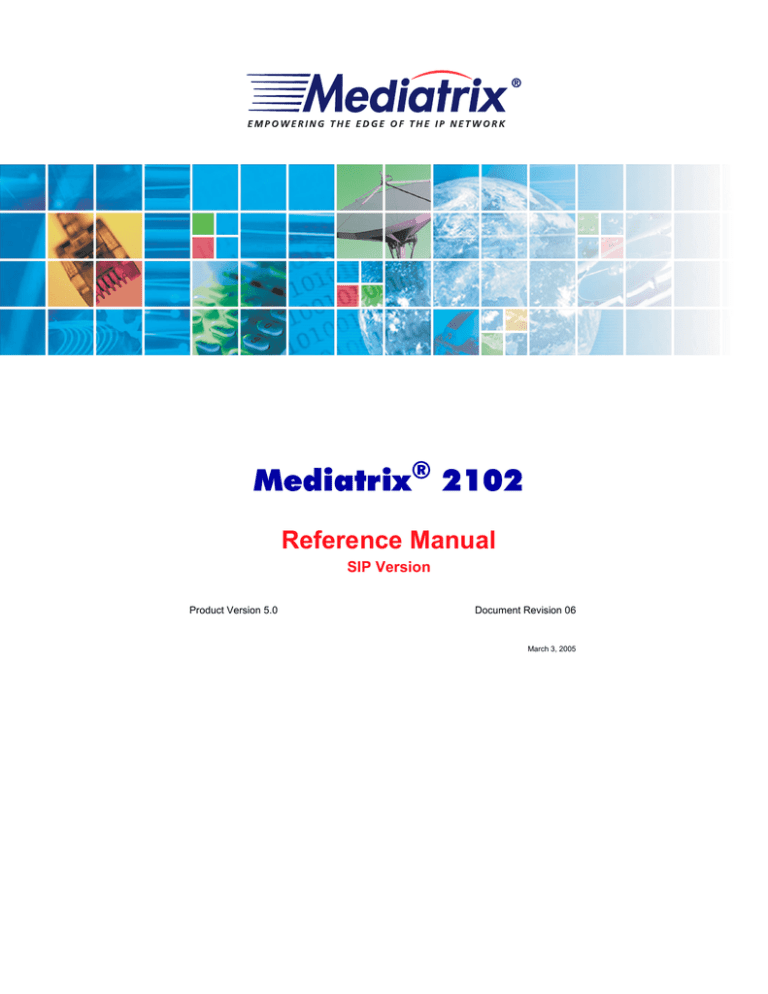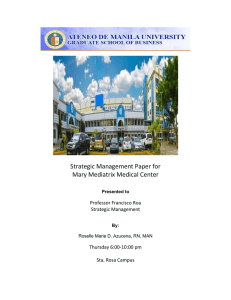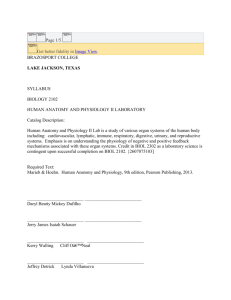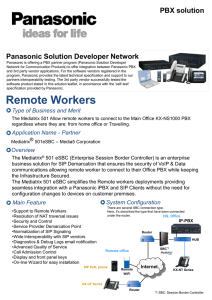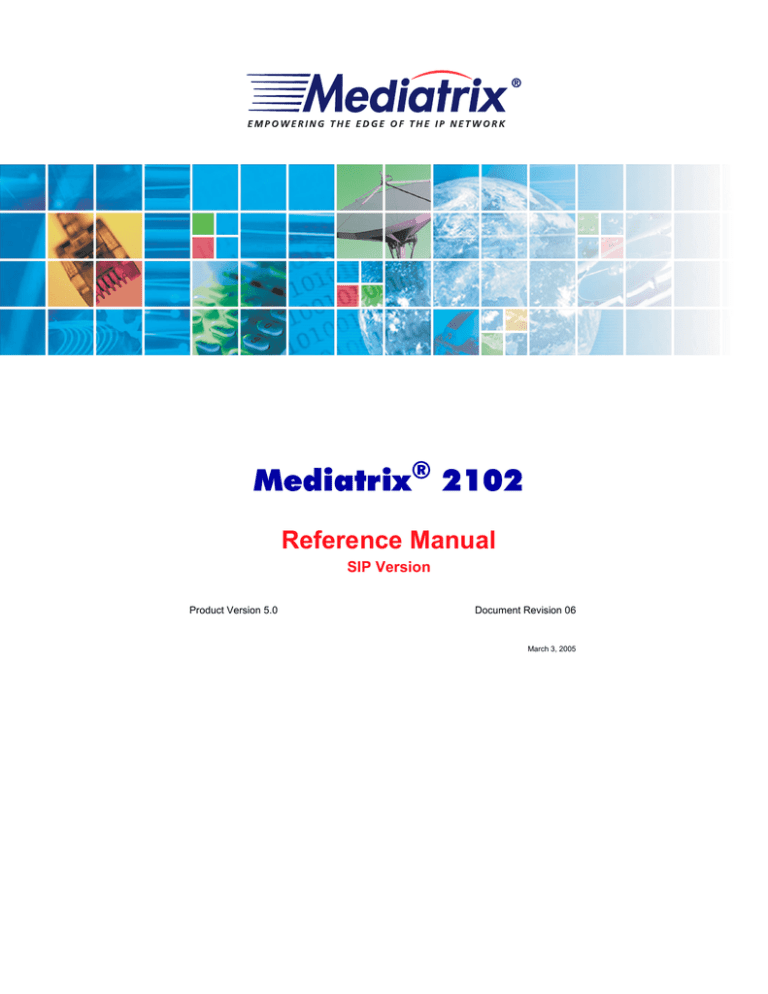
Mediatrix® 2102
Reference Manual
SIP Version
Product Version 5.0
Document Revision 06
March 3, 2005
Mediatrix Telecom, Inc.
Reference Manual
Mediatrix Telecom, Inc.
4229 Garlock Street
Sherbrooke, Québec, Canada J1L 2C8
Mediatrix® 2102 Reference Manual (SIP Version)
© 2005, Mediatrix Telecom, Inc.
All rights reserved. No part of this publication may be reproduced or used in any form or by any means
– graphic, electronic, or mechanical, including photocopying, recording, taping, or information storage
and retrieval systems – without the express written permission of the publisher.
Mediatrix Telecom, Inc. reserves the right to revise this publication and make changes at any time
and without the obligation to notify any person and/or entity of such revisions and/or changes.
Trademarks
Microsoft and Windows are registered trademarks of Microsoft Corporation.
Adobe and Acrobat are registered trademarks of Adobe Systems Incorporated.
All other trademarks and registered trademarks are the property of their respective owners.
Mediatrix Telecom, Inc.
Reference Manual
Supplementary Copyright Information
CMU/UCD copyright notice: (BSD like)
Copyright 1989, 1991, 1992 by Carnegie Mellon University
Derivative Work - 1996, 1998-2000
Copyright 1996, 1998-2000 The Regents of the University of California
All Rights Reserved
Permission to use, copy, modify and distribute this software and its documentation for any purpose and without
fee is hereby granted, provided that the above copyright notice appears in all copies and that both that copyright
notice and this permission notice appear in supporting documentation, and that the name of CMU and The
Regents of the University of California not be used in advertising or publicity pertaining to distribution of the
software without specific written permission.
CMU AND THE REGENTS OF THE UNIVERSITY OF CALIFORNIA DISCLAIM ALL WARRANTIES WITH
REGARD TO THIS SOFTWARE, INCLUDING ALL IMPLIED WARRANTIES OF MERCHANTABILITY AND
FITNESS. IN NO EVENT SHALL CMU OR THE REGENTS OF THE UNIVERSITY OF CALIFORNIA BE LIABLE
FOR ANY SPECIAL, INDIRECT OR CONSEQUENTIAL DAMAGES OR ANY DAMAGES WHATSOEVER
RESULTING FROM THE LOSS OF USE, DATA OR PROFITS, WHETHER IN AN ACTION OF CONTRACT,
NEGLIGENCE OR OTHER TORTIOUS ACTION, ARISING OUT OF OR IN CONNECTION WITH THE USE OR
PERFORMANCE OF THIS SOFTWARE.
Networks Associates Technology, Inc copyright notice (BSD)
Copyright (c) 2001, Networks Associates Technology, Inc
All rights reserved.
Redistribution and use in source and binary forms, with or without modification, are permitted provided that the
following conditions are met:
• Redistributions of source code must retain the above copyright notice, this list of conditions and the
following disclaimer.
• Redistributions in binary form must reproduce the above copyright notice, this list of conditions and the
following disclaimer in the documentation and/or other materials provided with the distribution.
• Neither the name of the NAI Labs nor the names of its contributors may be used to endorse or promote
products derived from this software without specific prior written permission.
THIS SOFTWARE IS PROVIDED BY THE COPYRIGHT HOLDERS AND CONTRIBUTORS “AS IS” AND ANY
EXPRESS OR IMPLIED WARRANTIES, INCLUDING, BUT NOT LIMITED TO, THE IMPLIED WARRANTIES OF
MERCHANTABILITY AND FITNESS FOR A PARTICULAR PURPOSE ARE DISCLAIMED. IN NO EVENT
SHALL THE COPYRIGHT HOLDERS OR CONTRIBUTORS BE LIABLE FOR ANY DIRECT, INDIRECT,
INCIDENTAL, SPECIAL, EXEMPLARY, OR CONSEQUENTIAL DAMAGES (INCLUDING, BUT NOT LIMITED
TO, PROCUREMENT OF SUBSTITUTE GOODS OR SERVICES; LOSS OF USE, DATA, OR PROFITS; OR
BUSINESS INTERRUPTION) HOWEVER CAUSED AND ON ANY THEORY OF LIABILITY, WHETHER IN
CONTRACT, STRICT LIABILITY, OR TORT (INCLUDING NEGLIGENCE OR OTHERWISE) ARISING IN ANY
WAY OUT OF THE USE OF THIS SOFTWARE, EVEN IF ADVISED OF THE POSSIBILITY OF SUCH DAMAGE.
Cambridge Broadband Ltd. copyright notice (BSD)
Portions of this code are copyright (c) 2001, Cambridge Broadband Ltd.
All rights reserved.
Redistribution and use in source and binary forms, with or without modification, are permitted provided that the
following conditions are met:
• Redistributions of source code must retain the above copyright notice, this list of conditions and the
following disclaimer.
• Redistributions in binary form must reproduce the above copyright notice, this list of conditions and the
following disclaimer in the documentation and/or other materials provided with the distribution.
• The name of Cambridge Broadband Ltd. may not be used to endorse or promote products derived from this
software without specific prior written permission.
THIS SOFTWARE IS PROVIDED BY THE COPYRIGHT HOLDER “AS IS” AND ANY EXPRESS OR IMPLIED
WARRANTIES, INCLUDING, BUT NOT LIMITED TO, THE IMPLIED WARRANTIES OF MERCHANTABILITY
AND FITNESS FOR A PARTICULAR PURPOSE ARE DISCLAIMED. IN NO EVENT SHALL THE COPYRIGHT
HOLDER BE LIABLE FOR ANY DIRECT, INDIRECT, INCIDENTAL, SPECIAL, EXEMPLARY, OR
CONSEQUENTIAL DAMAGES (INCLUDING, BUT NOT LIMITED TO, PROCUREMENT OF SUBSTITUTE
GOODS OR SERVICES; LOSS OF USE, DATA, OR PROFITS; OR BUSINESS INTERRUPTION) HOWEVER
CAUSED AND ON ANY THEORY OF LIABILITY, WHETHER IN CONTRACT, STRICT LIABILITY, OR TORT
(INCLUDING NEGLIGENCE OR OTHERWISE) ARISING IN ANY WAY OUT OF THE USE OF THIS
SOFTWARE, EVEN IF ADVISED OF THE POSSIBILITY OF SUCH DAMAGE.
Mediatrix Telecom, Inc.
Reference Manual
OpenSSL License
Copyright (c) 1998-2002 The OpenSSL Project. All rights reserved.
Redistribution and use in source and binary forms, with or without modification, are permitted provided that the
following conditions are met:
1. Redistributions of source code must retain the above copyright notice, this list of conditions and the
following disclaimer.
2. Redistributions in binary form must reproduce the above copyright notice, this list of conditions and the
following disclaimer in the documentation and/or other materials provided with the distribution.
3. All advertising materials mentioning features or use of this software must display the following
acknowledgment:
• “This product includes software developed by the OpenSSL Project for use in the OpenSSL Toolkit.
(http://www.openssl.org/)”
4. The names “OpenSSL Toolkit” and “OpenSSL Project” must not be used to endorse or promote products
derived from this software without prior written permission. For written permission, please contact
openssl-core@openssl.org.
5. Products derived from this software may not be called “OpenSSL” nor may “OpenSSL” appear in their
names without prior written permission of the OpenSSL Project.
6. Redistributions of any form whatsoever must retain the following acknowledgment:
• “This product includes software developed by the OpenSSL Project for use in the OpenSSL Toolkit
(http://www.openssl.org/)”
THIS SOFTWARE IS PROVIDED BY THE OpenSSL PROJECT “AS IS” AND ANY EXPRESSED OR IMPLIED
WARRANTIES, INCLUDING, BUT NOT LIMITED TO, THE IMPLIED WARRANTIES OF MERCHANTABILITY
AND FITNESS FOR A PARTICULAR PURPOSE ARE DISCLAIMED. IN NO EVENT SHALL THE OpenSSL
PROJECT OR ITS CONTRIBUTORS BE LIABLE FOR ANY DIRECT, INDIRECT, INCIDENTAL, SPECIAL,
EXEMPLARY, OR CONSEQUENTIAL DAMAGES (INCLUDING, BUT NOT LIMITED TO, PROCUREMENT OF
SUBSTITUTE GOODS OR SERVICES; LOSS OF USE, DATA, OR PROFITS; OR BUSINESS INTERRUPTION)
HOWEVER CAUSED AND ON ANY THEORY OF LIABILITY, WHETHER IN CONTRACT, STRICT LIABILITY,
OR TORT (INCLUDING NEGLIGENCE OR OTHERWISE) ARISING IN ANY WAY OUT OF THE USE OF THIS
SOFTWARE, EVEN IF ADVISED OF THE POSSIBILITY OF SUCH DAMAGE.
This product includes cryptographic software written by Eric Young (eay@cryptsoft.com). This product includes
software written by Tim Hudson (tjh@cryptsoft.com).
Original SSLeay License
Copyright (C) 1995-1998 Eric Young (eay@cryptsoft.com)
All rights reserved.
This package is an SSL implementation written by Eric Young (eay@cryptsoft.com). The implementation was
written so as to conform with Netscapes SSL.
This library is free for commercial and non-commercial use as long as the following conditions are adhered to. The
following conditions apply to all code found in this distribution, be it the RC4, RSA, lhash, DES, etc., code; not just
the SSL code. The SSL documentation included with this distribution is covered by the same copyright terms
except that the holder is Tim Hudson (tjh@cryptsoft.com).
Copyright remains Eric Young's, and as such any Copyright notices in the code are not to be removed. If this
package is used in a product, Eric Young should be given attribution as the author of the parts of the library used.
This can be in the form of a textual message at program startup or in documentation (online or textual) provided
with the package.
Redistribution and use in source and binary forms, with or without modification, are permitted provided that the
following conditions are met:
1. Redistributions of source code must retain the copyright notice, this list of conditions and the following
disclaimer.
2. Redistributions in binary form must reproduce the above copyright notice, this list of conditions and the
following disclaimer in the documentation and/or other materials provided with the distribution.
3. All advertising materials mentioning features or use of this software must display the following
acknowledgement:
• “This product includes cryptographic software written by Eric Young (eay@cryptsoft.com)”.
The word “cryptographic” can be left out if the routines from the library being used are not cryptographic
related :-).
4. If you include any Windows specific code (or a derivative thereof) from the apps directory (application code)
you must include an acknowledgement:
• “This product includes software written by Tim Hudson (tjh@cryptsoft.com)”
Mediatrix Telecom, Inc.
Reference Manual
THIS SOFTWARE IS PROVIDED BY ERIC YOUNG “AS IS” AND ANY EXPRESS OR IMPLIED WARRANTIES,
INCLUDING, BUT NOT LIMITED TO, THE IMPLIED WARRANTIES OF MERCHANTABILITY AND FITNESS
FOR A PARTICULAR PURPOSE ARE DISCLAIMED. IN NO EVENT SHALL THE AUTHOR OR
CONTRIBUTORS BE LIABLE FOR ANY DIRECT, INDIRECT, INCIDENTAL, SPECIAL, EXEMPLARY, OR
CONSEQUENTIAL DAMAGES (INCLUDING, BUT NOT LIMITED TO, PROCUREMENT OF SUBSTITUTE
GOODS OR SERVICES; LOSS OF USE, DATA, OR PROFITS; OR BUSINESS INTERRUPTION) HOWEVER
CAUSED AND ON ANY THEORY OF LIABILITY, WHETHER IN CONTRACT, STRICT LIABILITY, OR TORT
(INCLUDING NEGLIGENCE OR OTHERWISE) ARISING IN ANY WAY OUT OF THE USE OF THIS
SOFTWARE, EVEN IF ADVISED OF THE POSSIBILITY OF SUCH DAMAGE.
The licence and distribution terms for any publicly available version or derivative of this code cannot be changed.
i.e. this code cannot simply be copied and put under another distribution licence [including the GNU Public
Licence.]
Mediatrix Telecom, Inc.
Reference Manual
Reference Manual (SIP Version)
Contents
Preface
About this Manual ............................................................................................................ xix
Document Objectives................................................................................................................................. xix
New Documentation .................................................................................................................................................. xix
Intended Audience...................................................................................................................................... xx
Related Documentation .............................................................................................................................. xx
Document Structure.................................................................................................................................... xx
Document Conventions ............................................................................................................................ xxii
Warning Definition .................................................................................................................................................... xxii
Where to find Translated Warning Definition............................................................................................................ xxii
Other Conventions ................................................................................................................................................... xxii
SCN vs PSTN.......................................................................................................................................................... xxiii
Standards Supported .............................................................................................................................................. xxiii
Obtaining Documentation .........................................................................................................................xxiii
World Wide Web ..................................................................................................................................................... xxiii
Documentation CD-ROM ........................................................................................................................................ xxiii
Documentation Feedback ....................................................................................................................................... xxiii
Mediatrix Products ................................................................................................................................... xxiv
Analog Series .......................................................................................................................................................... xxiv
Digital Series ........................................................................................................................................................... xxiv
Software Applications ............................................................................................................................................... xxv
End User Technical Support.................................................................................................................... xxvi
Chapter 1
Installation ........................................................................................................................... 1
Requirements ...............................................................................................................................................1
Safety Recommendations.............................................................................................................................1
Package Contents ........................................................................................................................................1
Overview.......................................................................................................................................................2
About the Mediatrix 2102 ............................................................................................................................................ 2
Placing a Call .............................................................................................................................................................. 2
Management Choices ................................................................................................................................................. 3
Panels...........................................................................................................................................................4
Front Indicators ........................................................................................................................................................... 4
Rear Connectors ......................................................................................................................................................... 5
Choosing a Suitable Installation Site ............................................................................................................6
Location....................................................................................................................................................................... 6
Wall-Mounting ............................................................................................................................................................. 7
Free Standing Unit ...................................................................................................................................................... 7
Condensation .............................................................................................................................................................. 7
Cleaning ...................................................................................................................................................................... 7
Hardware Connection ...................................................................................................................................8
Reserving an IP Address............................................................................................................................................. 8
Before Proceeding....................................................................................................................................................... 8
Single Computer Installation ....................................................................................................................................... 9
Multiple Computer Installation ................................................................................................................................... 11
Starting the Mediatrix 2102 for the First Time.............................................................................................13
Initial Provisioning Sequence .................................................................................................................................... 13
Special Vocal Features ............................................................................................................................................. 15
Mediatrix 2102
vii
Contents
LED Behaviour in Starting Mode ............................................................................................................................... 15
LED Indicators ............................................................................................................................................15
Ready LED ................................................................................................................................................................ 15
In Use LED ................................................................................................................................................................ 15
LAN LED ................................................................................................................................................................... 16
Power LED ................................................................................................................................................................ 16
LED Patterns ............................................................................................................................................................. 16
NormalMode LED Pattern Description ...................................................................................................................... 18
Recovery Mode LED Patterns ................................................................................................................................... 19
Default Settings Switch...............................................................................................................................20
At Run-Time .............................................................................................................................................................. 20
At Start-Time ............................................................................................................................................................. 20
Recovery Mode ......................................................................................................................................................... 21
Factory Reset ............................................................................................................................................................ 22
Software Restart .........................................................................................................................................23
Restart Behaviour...................................................................................................................................................... 23
Verifying the Installation..............................................................................................................................24
Chapter 2
Web Interface..................................................................................................................... 25
Introduction .................................................................................................................................................25
Using the Web Interface .............................................................................................................................25
Status of the Mediatrix 2102...................................................................................................................................... 27
Menu Frame .............................................................................................................................................................. 27
Content Frame .......................................................................................................................................................... 28
Administration Page....................................................................................................................................29
Configuration File Upload Page..................................................................................................................32
HTTP Server Password Page.....................................................................................................................33
Default User Name and Password ............................................................................................................................ 33
System Log Page .......................................................................................................................................34
Bandwidth Management Page....................................................................................................................35
STUN Page.................................................................................................................................................36
Web Interface Access Limitation ................................................................................................................37
Chapter 3
MIB Structure and SNMP .................................................................................................. 39
SNMP Overview .........................................................................................................................................39
Definitions.................................................................................................................................................................. 39
SNMP Versions ......................................................................................................................................................... 40
SNMP Behaviour....................................................................................................................................................... 41
SNMPv3 Special Behaviour ...................................................................................................................................... 42
MIB Structure..............................................................................................................................................43
Textual Conventions.................................................................................................................................................. 44
Objects, Conformance, and Events........................................................................................................................... 44
IP Addresses ............................................................................................................................................................. 45
Persistence................................................................................................................................................................ 45
Changing a Parameter Value .................................................................................................................................... 45
Tables .........................................................................................................................................................46
Generic Variables ...................................................................................................................................................... 46
Variables for Administrative Commands ................................................................................................................... 47
SNMP Access Limitation ............................................................................................................................48
Current MIB Version ...................................................................................................................................48
Sending Configuration Data to the Mediatrix 2102 .....................................................................................48
viii
Mediatrix 2102
Reference Manual (SIP Version)
Configuration File ...................................................................................................................................................... 48
Management Information Base – MIB....................................................................................................................... 48
Chapter 4
IP Address and Network Configuration .......................................................................... 51
IP Addresses ..............................................................................................................................................51
IP Addresses Formats in the DHCP Server .............................................................................................................. 51
Provisioning Source .................................................................................................................................................. 52
Services ......................................................................................................................................................53
Configuration Source................................................................................................................................................. 53
Local Host ................................................................................................................................................................. 54
Image ........................................................................................................................................................................ 58
Management Server.................................................................................................................................................. 59
Configuration File Fetching ....................................................................................................................................... 60
Syslog........................................................................................................................................................................ 60
SIP Servers ............................................................................................................................................................... 61
SNTP......................................................................................................................................................................... 62
DHCP Server Configuration .......................................................................................................................63
Connection to the DHCP Behaviour .......................................................................................................................... 63
Network Configuration............................................................................................................................................... 64
Vendor and Site Specific DHCP Options....................................................................................................64
Vendor Specific Options............................................................................................................................................ 64
Site Specific Options ................................................................................................................................................. 65
Option Codes ............................................................................................................................................................ 66
Entering IP Addresses............................................................................................................................................... 66
Settings Example ...................................................................................................................................................... 67
Error Handling.............................................................................................................................................68
DHCP Server Failures............................................................................................................................................... 68
Vendor/Site Specific Option Missing ......................................................................................................................... 68
DNS Failures ............................................................................................................................................................. 68
Ethernet Connection Speed........................................................................................................................69
Speed and Duplex Detection Issues ......................................................................................................................... 69
Chapter 5
SIP Servers ........................................................................................................................ 71
Registrar Server..........................................................................................................................................71
Configuration Source................................................................................................................................................. 71
Proxy Server ...............................................................................................................................................73
Configuration Source................................................................................................................................................. 73
Outbound Proxy Server ..............................................................................................................................75
Configuration Source................................................................................................................................................. 75
Loose Router Configuration ...................................................................................................................................... 77
Chapter 6
DNS SRV Configuration.................................................................................................... 79
What is a DNS SRV?..................................................................................................................................79
Priority vs Weight ...................................................................................................................................................... 79
DNS SRV Call Flow................................................................................................................................................... 80
Enabling DNS SRV on the Mediatrix 2102 .................................................................................................80
DNS SRV Record Lock...............................................................................................................................81
DNS SRV-Oriented Settings.......................................................................................................................81
Mediatrix 2102
ix
Contents
Chapter 7
Country-Specific Configuration ....................................................................................... 83
Caller ID Information...................................................................................................................................83
Caller ID Generation.................................................................................................................................................. 83
ADSI .......................................................................................................................................................................... 84
Setting the Location (Country) ....................................................................................................................85
Caller ID Selection..................................................................................................................................................... 86
Chapter 8
Transparent Address Sharing.......................................................................................... 87
What is Transparent Address Sharing? ......................................................................................................87
Router Mode.............................................................................................................................................................. 88
Cable vs DSL Modem ............................................................................................................................................... 89
Multicast and IGMP ................................................................................................................................................... 89
Configuration Steps ................................................................................................................................................... 89
PPPoE Service ...........................................................................................................................................90
Enabling the PPPoE Service..................................................................................................................................... 90
Setting a User Name and Password ......................................................................................................................... 91
WAN Information Configuration Source......................................................................................................92
Configuring TAS .........................................................................................................................................93
QoS Differentiated Services Fields ........................................................................................................................... 94
LAN Interface ............................................................................................................................................................ 95
MAC Address Spoofing ............................................................................................................................................. 95
WAN Upstream Bandwidth Control ........................................................................................................................... 97
Enabling TAS ............................................................................................................................................................ 98
Ports Settings .............................................................................................................................................99
UDP and TCP Ports .................................................................................................................................................. 99
T.38 Base Port Range............................................................................................................................................... 99
RTP/RTCP Base Port Range .................................................................................................................................. 100
Restarting the Mediatrix 2102...................................................................................................................100
DHCP Server ............................................................................................................................................101
DHCP Server Compliance....................................................................................................................................... 101
Supported DHCP Options ....................................................................................................................................... 101
DSL Modem Specific Information .............................................................................................................102
Establishing a Connection....................................................................................................................................... 102
Error Handling ......................................................................................................................................................... 103
Routing Mechanism ..................................................................................................................................104
Blocked Ports .......................................................................................................................................................... 104
Using the Mediatrix 2102 with a Low Bandwidth Connection ...................................................................105
What is Considered a Low Bandwidth Connection? ............................................................................................... 105
Configuration for a Low Bandwidth Connection ...................................................................................................... 105
Chapter 9
Configuration File Download ......................................................................................... 107
Configuration File Download Server .........................................................................................................107
Configuring the TFTP Server .................................................................................................................................. 107
Configuring the SNTP Server.................................................................................................................................. 107
Configuring the HTTP Server .................................................................................................................................. 107
Configuration File Server Settings........................................................................................................................... 108
Setting up the Configuration File Download ............................................................................................................ 109
Configuration Update Status ................................................................................................................................... 111
Configuration Files Encryption ................................................................................................................................ 112
x
Mediatrix 2102
Reference Manual (SIP Version)
Configuration Download via TFTP .......................................................................................................................... 113
Configuration Download via HTTP .......................................................................................................................... 114
Automatic Configuration Update ............................................................................................................................. 115
Error Handling ......................................................................................................................................................... 118
Management Server .................................................................................................................................121
Management Server Configuration ......................................................................................................................... 121
Downloading from the Management Server ............................................................................................................ 121
Error Handling ......................................................................................................................................................... 122
Syslog Messages .................................................................................................................................................... 123
Configuration File Example.......................................................................................................................124
Chapter 10
Software Download ......................................................................................................... 125
Before Downloading .................................................................................................................................125
Configuring the TFTP Server .................................................................................................................................. 125
Configuring the SNTP Server.................................................................................................................................. 125
Configuring the HTTP Server .................................................................................................................................. 125
Software Servers Configuration................................................................................................................126
DHCP Configuration................................................................................................................................................ 126
Static Configuration ................................................................................................................................................. 127
Download Procedure ................................................................................................................................128
Extracting the Zip File.............................................................................................................................................. 128
Setting up the Image Path....................................................................................................................................... 128
Software Download Status ...................................................................................................................................... 130
Download via TFTP................................................................................................................................................. 132
Download via HTTP ................................................................................................................................................ 133
Automatic Software Update..................................................................................................................................... 134
Spanning Tree Protocol (STP) ................................................................................................................................ 136
Software Downgrade ................................................................................................................................137
Emergency Software Procedure...............................................................................................................138
Using the Emergency Software............................................................................................................................... 138
Chapter 11
Line Configuration .......................................................................................................... 139
Lines Administrative State ........................................................................................................................139
Temporary Administrative State .............................................................................................................................. 139
Permanent Administrative State.............................................................................................................................. 140
Line Grouping ...........................................................................................................................................140
Unregistered Line Behaviour ....................................................................................................................140
Flash Hook Detection ...............................................................................................................................141
Source Line Selection...............................................................................................................................142
Examples of Source Line Selection Use ................................................................................................................. 142
Line Selection Algorithm ...........................................................................................................................143
Loop Current.............................................................................................................................................144
Chapter 12
Voice Transmissions ...................................................................................................... 145
Codec Descriptions...................................................................................................................................145
G.711 PCMA and PCMU......................................................................................................................................... 145
G723.1..................................................................................................................................................................... 146
G.729....................................................................................................................................................................... 146
Mediatrix 2102
xi
Contents
Preferred Codec .......................................................................................................................................147
Enabling Individual Codecs ......................................................................................................................147
Packetization Time ...................................................................................................................................148
DTMF Transport Type ..............................................................................................................................149
DTMF Transport Using SIP INFO ........................................................................................................................... 150
DTMF Payload Type ............................................................................................................................................... 150
DTMF Transport over the SIP Protocol ................................................................................................................... 151
Adaptative Jitter Buffer .............................................................................................................................152
About Changing Jitter Buffer Values ....................................................................................................................... 152
Voice Activity Detection ............................................................................................................................153
G.711 VAD .............................................................................................................................................................. 153
G.729 VAD .............................................................................................................................................................. 154
Echo Cancellation.....................................................................................................................................154
G.711 Comfort Noise ................................................................................................................................155
User Gain..................................................................................................................................................156
Chapter 13
Fax Transmission............................................................................................................ 157
Introduction ...............................................................................................................................................157
Clear Channel Fax....................................................................................................................................158
T.38 Fax....................................................................................................................................................159
Chapter 14
Bypass Configuration ..................................................................................................... 161
Bypass Connector Settings ......................................................................................................................161
Emergency Number Bypass.................................................................................................................................... 161
Standard Bypass ..................................................................................................................................................... 162
Chapter 15
SIP Protocol Features ..................................................................................................... 163
User Agents ..............................................................................................................................................163
SIP User Agent Header ........................................................................................................................................... 164
Session Timers .........................................................................................................................................164
Session Timer Version ............................................................................................................................................ 165
Background Information .......................................................................................................................................... 165
Authentication ...........................................................................................................................................166
Line-Specific Authentication .................................................................................................................................... 166
Unit Authentication .................................................................................................................................................. 166
Authentication Request Protection .......................................................................................................................... 167
NAT Traversal...........................................................................................................................................168
Mediatrix 2102 Configuration .................................................................................................................................. 168
NAT System Configuration...................................................................................................................................... 168
Call Transfer Capacity ..............................................................................................................................169
Call Transfer Version............................................................................................................................................... 169
Replaces Configuration Setting............................................................................................................................... 169
Replaces Version .................................................................................................................................................... 170
Transmission Timeout ..............................................................................................................................171
SIP Transport Type...................................................................................................................................171
Transport Parameter ............................................................................................................................................... 172
UDP Source Port Behaviour.................................................................................................................................... 172
xii
Mediatrix 2102
Reference Manual (SIP Version)
SIP Penalty Box........................................................................................................................................173
Penalty Box vs Transport Types ............................................................................................................................. 173
Penalty Box Configuration....................................................................................................................................... 173
Max-Forwards Header ..............................................................................................................................174
Referred-By Field......................................................................................................................................174
Direction Attributes in a Media Stream .....................................................................................................175
When Putting a Call on Hold ................................................................................................................................... 175
Direction Attribute.................................................................................................................................................... 175
Registration Parameters ...........................................................................................................................176
Refreshing Registration........................................................................................................................................... 176
Registration Expiration ............................................................................................................................................ 177
Default Registration Expiration................................................................................................................................ 177
Local Ring Behaviour on Provisional Response .......................................................................................178
SIP Credential...........................................................................................................................................178
Branch Parameter Settings.......................................................................................................................179
Branch Matching Method ........................................................................................................................................ 179
Transaction Matching Procedure ............................................................................................................................ 179
Ringing Response Code...........................................................................................................................180
Chapter 16
STUN Configuration ........................................................................................................ 181
What is STUN? .........................................................................................................................................181
SIP Outbound Proxy................................................................................................................................................ 181
Restrictions on the Mediatrix STUN Implementation............................................................................................... 181
STUN Client Configuration .......................................................................................................................182
Chapter 17
SNTP Settings.................................................................................................................. 183
Enabling the SNTP Client .........................................................................................................................183
Configuration Source ................................................................................................................................184
DHCP Configuration................................................................................................................................................ 184
Static Configuration ................................................................................................................................................. 184
Defining a Custom Time Zone ..................................................................................................................185
STD / DST ............................................................................................................................................................... 185
OFFSET .................................................................................................................................................................. 185
START / END .......................................................................................................................................................... 185
Example .................................................................................................................................................................. 186
Chapter 18
Digit Maps ........................................................................................................................ 187
What is a Digit Map?.................................................................................................................................187
Syntax.......................................................................................................................................................187
Special Characters ...................................................................................................................................188
How to Use a Digit Map ............................................................................................................................189
Combining Several Expressions ............................................................................................................................. 189
Using the # and * Characters .................................................................................................................................. 189
Validating a Digit Map ............................................................................................................................................. 190
Setting up Digit Maps................................................................................................................................190
Refused Digit Maps ................................................................................................................................................. 191
Digit Maps Timeouts................................................................................................................................................ 191
Mediatrix 2102
xiii
Contents
Digit Map Examples..................................................................................................................................192
Digit Map Example 1 – Standard Calls.................................................................................................................... 192
Digit Map Example 2 – PBX Emulation ................................................................................................................... 194
Chapter 19
Telephony Features ........................................................................................................ 197
Call Processes..........................................................................................................................................197
Calls Involving Another Mediatrix 2102 ................................................................................................................... 197
Calls Involving a Mediatrix 2102 and a LAN Endpoint ............................................................................................ 198
Calls Involving an Analog Gateway ......................................................................................................................... 199
Making Calls .............................................................................................................................................200
Complete Dialing Sequence.................................................................................................................................... 200
Dialing a Telephone Number or Numerical Alias .................................................................................................... 200
Emergency Call ........................................................................................................................................201
Chapter 20
Subscriber Services........................................................................................................ 203
Call Hold ...................................................................................................................................................203
Enabling Call Hold................................................................................................................................................... 203
Using Call Hold........................................................................................................................................................ 203
Second Call ..............................................................................................................................................204
Enabling Second Call .............................................................................................................................................. 204
Using Second Call................................................................................................................................................... 204
Call Forward .............................................................................................................................................205
Unconditional........................................................................................................................................................... 205
On Busy................................................................................................................................................................... 207
On No Answer ......................................................................................................................................................... 209
Call Waiting...............................................................................................................................................211
Setting up Call Waiting ............................................................................................................................................ 211
Using Call Waiting ................................................................................................................................................... 212
Call Transfer .............................................................................................................................................213
Blind Transfer .......................................................................................................................................................... 213
Attended Transfer.................................................................................................................................................... 214
Conference Call ........................................................................................................................................215
Requirements .......................................................................................................................................................... 215
Enabling the Conference Call Feature .................................................................................................................... 216
Managing a Conference Call................................................................................................................................... 216
Chapter 21
Telephony Attributes ...................................................................................................... 217
Automatic Call...........................................................................................................................................217
Call Direction Restriction ..........................................................................................................................218
IP Address Call Service ............................................................................................................................218
Enabling IP Address Calls....................................................................................................................................... 218
Dialing an IP Address .............................................................................................................................................. 218
PIN Dialing................................................................................................................................................219
xiv
Mediatrix 2102
Reference Manual (SIP Version)
Chapter 22
Message Waiting Indicator ............................................................................................. 221
What is Message Waiting Indicator (MWI)?..............................................................................................221
Standard MWI Methods ............................................................................................................................221
MWI Method #1 ....................................................................................................................................................... 221
MWI Method #2 ....................................................................................................................................................... 222
MWI Notify Service ...................................................................................................................................223
How does the Service Work? .................................................................................................................................. 223
Configuring the IP Communication Server .............................................................................................................. 224
Configuring the Mediatrix 2102 ............................................................................................................................... 224
Chapter 23
Management Server Configuration................................................................................ 225
Using the Management Server .................................................................................................................225
Configuration Source............................................................................................................................................... 225
Chapter 24
Quality of Service (QoS) ................................................................................................. 227
Differentiated Services (DS) Field ...........................................................................................................227
IEEE 802.1q..............................................................................................................................................229
VLAN ........................................................................................................................................................230
VLAN Substitution ................................................................................................................................................... 231
Chapter 25
Syslog Daemon ............................................................................................................... 233
Syslog Daemon Configuration ..................................................................................................................233
Configuration Source............................................................................................................................................... 234
Customizing Syslog Messages ............................................................................................................................... 235
Configuring the Syslog Daemon Application ........................................................................................................... 235
Local Syslog .............................................................................................................................................236
Chapter 26
Statistics .......................................................................................................................... 237
RTP Statistics ...........................................................................................................................................237
Statistics Buffers...................................................................................................................................................... 237
How are Statistics Collected?.................................................................................................................................. 237
Statistics by Syslog ................................................................................................................................................. 238
Example .................................................................................................................................................................. 239
Chapter 27
Maximum Transmission Unit (MTU) .............................................................................. 241
What is MTU? ...........................................................................................................................................241
Mediatrix 2102 MTU .................................................................................................................................241
Possible Hardware Problem .....................................................................................................................241
Mediatrix 2102
xv
Contents
Chapter 28
Troubleshooting .............................................................................................................. 243
General Operation Issues.........................................................................................................................243
Calling Issues ...........................................................................................................................................246
Fax Issues ...............................................................................................................................................247
Tested Fax Models.................................................................................................................................................. 248
Issues Arising from Specific Combinations/Scenarios ............................................................................................ 249
Configuration Issues .................................................................................................................................250
Software Upgrade Issues .........................................................................................................................251
SNMP Management Software Issues.......................................................................................................253
Appendix A
Standards Compliance and Safety Information ........................................................... 255
Standards Supported................................................................................................................................255
Disclaimers ...............................................................................................................................................256
Federal Communications Commission (FCC) Part 15 ............................................................................................ 256
Federal Communications Commission (FCC) Part 68 ............................................................................................ 256
Industry Canada ...................................................................................................................................................... 257
CE Marking.............................................................................................................................................................. 257
Translated Warning Definition ..................................................................................................................258
Safety Warnings .......................................................................................................................................259
Circuit Breaker (20A) Warning ................................................................................................................................ 259
TN Power Warning .................................................................................................................................................. 259
Product Disposal Warning....................................................................................................................................... 259
No. 26 AWG Warning.............................................................................................................................................. 259
LAN Connector Warning ......................................................................................................................................... 259
Socket Outlet Warning ............................................................................................................................................ 259
Safety Recommendations.........................................................................................................................260
Appendix B
Standard Hardware Information..................................................................................... 261
Industry Standard Protocols .....................................................................................................................261
Hardware Features ...................................................................................................................................262
Display..................................................................................................................................................................... 262
Connectors .............................................................................................................................................................. 262
Power ...................................................................................................................................................................... 262
Casing / Installation ................................................................................................................................................. 262
Product Architecture Details .....................................................................................................................262
Real Time Fax Router Technical Specifications .......................................................................................263
Analog Line Interface (FXS) .....................................................................................................................263
Audio Specifications .................................................................................................................................264
DTMF Tone Detection ..............................................................................................................................264
DTMF Tone Generation............................................................................................................................264
MTBF Value..............................................................................................................................................264
Power Consumption .................................................................................................................................265
Measurements at the DC input................................................................................................................................ 265
Operating Environment.............................................................................................................................265
Dimensions and Weight............................................................................................................................265
Warranty ...................................................................................................................................................265
xvi
Mediatrix 2102
Reference Manual (SIP Version)
Appendix C
Cabling Considerations .................................................................................................. 267
Straight Through (RJ-45) Cable................................................................................................................267
Pin Name And Function .......................................................................................................................................... 268
Crossover Cable .......................................................................................................................................268
Appendix D
Country-Specific Parameters ......................................................................................... 269
Definitions .................................................................................................................................................269
Conventions ............................................................................................................................................................ 269
Distinctive Ring........................................................................................................................................................ 270
Australia....................................................................................................................................................272
Australia 1 ............................................................................................................................................................... 272
Australia 2 ............................................................................................................................................................... 273
Australia 3 ............................................................................................................................................................... 274
Austria.......................................................................................................................................................275
Brazil.........................................................................................................................................................276
China ........................................................................................................................................................277
Denmark ...................................................................................................................................................278
France.......................................................................................................................................................279
Germany ...................................................................................................................................................280
Germany 1............................................................................................................................................................... 280
Germany2................................................................................................................................................................ 281
Hong Kong................................................................................................................................................282
Indonesia ..................................................................................................................................................283
Israel .........................................................................................................................................................284
Italy ...........................................................................................................................................................285
Japan ........................................................................................................................................................286
Malaysia....................................................................................................................................................287
Mexico ......................................................................................................................................................288
Netherlands ..............................................................................................................................................289
New Zealand.............................................................................................................................................290
North America...........................................................................................................................................291
North America 1 ...................................................................................................................................................... 291
North America 2 ...................................................................................................................................................... 292
Russia.......................................................................................................................................................293
Spain.........................................................................................................................................................294
Sweden.....................................................................................................................................................295
Switzerland ...............................................................................................................................................296
Thailand ....................................................................................................................................................297
UK.............................................................................................................................................................298
Mediatrix 2102
xvii
Contents
Appendix E
Glossary ........................................................................................................................... 299
Appendix F
List of Acronyms ............................................................................................................. 307
Appendix G
List of MIB Parameters ................................................................................................... 309
xviii
Mediatrix 2102
P
R E F A C E
P
About this Manual
Thank you for purchasing the Mediatrix 2102 from Mediatrix.
The Mediatrix 2102 offers two Ethernet connectors switches enabling to establish two connections between
conventional analog telephones or Group 3 fax machines and either a WAN, a LAN or a personal computer.
It can be used to provide connectivity to broadband access equipment for a Service Provider’s IP Telephony
offering to residential or SME markets.
To ensure maximum flexibility, the Mediatrix 2102 can:
dynamically detect the most commonly used IP Telephony codecs and fax protocols, including
T.38
be auto-provisioned and remotely managed and upgraded
provide a connection directly to the SCN via an automatic Bypass function in the event of an
IP network failure or power outage.
Document Objectives
The Mediatrix 2102 Reference Manual provides technical information for the Mediatrix 2102.
Use the Mediatrix 2102 Reference Manual in conjunction with the appropriate publications listed in “Related
Documentation” on page xx.
New Documentation
This new version of the Mediatrix 2102 introduces changes to the documentation. The information formerly in
the User’s Manual has now been included in this Reference Manual.
If you are an end-user who is looking for information on how to use the features on your telephone, refer to
the following chapters:
Table 1: End-User Information
Information
Where to get it
Call processes, how to make calls, and emergency calls
“Chapter 19 - Telephony Features” on
page 197
How to use the subscriber services such as call forward,
call transfer, etc.
“Chapter 20 - Subscriber Services” on
page 203
How to use the telephony attributes such as an automatic
call, IP address call service, etc.
“Chapter 21 - Telephony Attributes” on
page 217
What’s New in this Version
•
Mediatrix 2102
Possibility to define a substitute VLAN tagging. See “VLAN Substitution” on page 231 for
details.
xix
Preface - About this Manual
Intended Audience
Intended Audience
This manual provides all the technical information needed to install and manage the Mediatrix 2102. It is
intended for network administrators and system managers who install and set up network equipment;
consequently, it assumes a basic working knowledge of LANs.
From the perspective of the LAN administrator, a Mediatrix 2102 presents itself like another device to add to
the LAN. It requires the same kind of TCP/IP addressing. The Mediatrix 2102 can also use a DHCP server on
the LAN to automatically receive its IP configuration assignment.
Related Documentation
In addition to this manual, the Mediatrix 2102 document set includes the following:
MIB Reference Manual
Lists and explains all parameters in the MIB structure.
Mediatrix 2102 Hardware Installation Guide
This printed booklet allows you to quickly setup and work with the Mediatrix 2102.
Be sure to read any readme files, technical bulletins, or additional release notes for important information.
Document Structure
The Mediatrix 2102 Reference Manual contains the following information.
Table 2: Mediatrix 2102 Reference Manual Chapter/Appendices
Title
xx
Summary
“Chapter 1 - Installation” on page 1
Describes the various installation scenarios of the
Mediatrix 2102. Also presents the possible states and
LED patterns of the Mediatrix 2102, as seen from an
operator perspective.
“Chapter 2 - Web Interface” on page 25
Describes how to access the embedded web server of
the Mediatrix 2102 to set parameters by using the
HTTP protocol.
“Chapter 3 - MIB Structure and SNMP” on
page 39
Describes how the Mediatrix 2102 uses the SNMP
protocol for its configuration.
“Chapter 4 - IP Address and Network
Configuration” on page 51
Describes how to set IP information in the Mediatrix
2102 and how to configure a DHCP server.
“Chapter 5 - SIP Servers” on page 71
Describes how to configure the Mediatrix 2102 to
properly use the SIP servers.
“Chapter 6 - DNS SRV Configuration” on
page 79
Describes the Mediatrix 2102’s behaviour with a DNS
SRV.
“Chapter 7 - Country-Specific Configuration” on
page 83
Describes how to set the Mediatrix 2102 with the
proper country settings.
“Chapter 8 - Transparent Address Sharing” on
page 87
Explains how to properly configure the Transparent
Address Sharing service for a cable or DSL modem.
Mediatrix 2102
Document Structure
Reference Manual (SIP Version)
Table 2: Mediatrix 2102 Reference Manual Chapter/Appendices (Continued)
Title
Mediatrix 2102
Summary
“Chapter 9 - Configuration File Download” on
page 107
Describes how to use the configuration file download
feature to update the Mediatrix 2102 configuration.
“Chapter 10 - Software Download” on page 125
Describes how to download a software version
available on the designated software server into the
Mediatrix 2102.
“Chapter 11 - Line Configuration” on page 139
Describes the features available on the lines
connected to the Mediatrix 2102.
“Chapter 12 - Voice Transmissions” on page 145
Describes the various codecs the Mediatrix 2102
supports for transmitting audio signals.
“Chapter 13 - Fax Transmission” on page 157
Describes how to perform fax transmissions in clear
channel and T.38 with the Mediatrix 2102.
“Chapter 14 - Bypass Configuration” on
page 161
Describes the Bypass feature that can be used in the
event of a power failure or network failure.
“Chapter 15 - SIP Protocol Features” on
page 163
Describes the SIP-specific feature to set up to properly
use the SIP signalling programs and information
defined in the Mediatrix SIP stack.
“Chapter 16 - STUN Configuration” on page 181
Describes how to configure the STUN client of the
Mediatrix 2102.
“Chapter 17 - SNTP Settings” on page 183
Describes how to configure the Mediatrix 2102 to
enable the notion of time (date, month, time) into it.
“Chapter 18 - Digit Maps” on page 187
Describes how to use a Digit Map to compare the
number users dialed to a string of arguments.
“Chapter 19 - Telephony Features” on page 197
Explains how to perform basic calls with the Mediatrix
2102 and set the telephony variables of the unit to
define the way it handles calls.
“Chapter 20 - Subscriber Services” on page 203
Describes how to set and use the subscriber services
available on the user’s telephone.
“Chapter 21 - Telephony Attributes” on page 217
Describes the telephony attributes available on the
Mediatrix 2102.
“Chapter 22 - Message Waiting Indicator” on
page 221
Explains how to set the Mediatrix 2102 to use the
Message Waiting Indicator service.
“Chapter 23 - Management Server
Configuration” on page 225
Describes how to configure the Mediatrix 2102 to
connect to a module or software that is used to
remotely set up Mediatrix units.
“Chapter 24 - Quality of Service (QoS)” on
page 227
Defines the QoS (Quality of Service) features
available on the Mediatrix 2102.
“Chapter 25 - Syslog Daemon” on page 233
Describes how to configure and use the Syslog
daemon.
“Chapter 26 - Statistics” on page 237
Defines the statistics the Mediatrix 2102 can collect.
“Chapter 27 - Maximum Transmission Unit
(MTU)” on page 241
Describes the MTU (Maximum Transmission Unit)
requirements of the Mediatrix 2102.
xxi
Preface - About this Manual
Document Conventions
Table 2: Mediatrix 2102 Reference Manual Chapter/Appendices (Continued)
Title
Summary
“Chapter 28 - Troubleshooting” on page 243
Examines some of the problems you may experience
when connecting the Mediatrix 2102 to the network
and provides possible solutions.
“Appendix A - Standards Compliance and Safety
Information” on page 255
Lists the various standards compliance of the
Mediatrix 2102.
“Appendix B - Standard Hardware Information”
on page 261
Lists the technical hardware information of the
Mediatrix 2102.
“Appendix C - Cabling Considerations” on
page 267
Describes the pin-to-pin connections for cables used
with the Mediatrix 2102.
“Appendix D - Country-Specific Parameters” on
page 269
Lists the various parameters specific to a country such
as loss plan, tones and rings, etc.
Document Conventions
The following information provides an explanation of the symbols that appear on the Mediatrix 2102 and in the
documentation for the product.
Warning Definition
Warning: Means danger. You are in a situation that could cause bodily injury. Before you work on any
equipment, you must be aware of the hazards involved with electrical circuitry and be familiar with standard
practices for preventing accidents.
Where to find Translated Warning Definition
For safety and warning information, see “Appendix A - Standards Compliance and Safety Information” on
page 255.
This Appendix describes the international agency compliance and safety information for the Mediatrix 2102. It
also includes a translation of the safety warning listed in the previous section.
Other Conventions
The following are other conventions you will encounter in this manual.
Caution: Caution indicates a potentially hazardous situation which, if not avoided, may result in minor or
moderate injury and/or damage to the equipment or property.
Note: Note indicates important information about the current topic.
Standards Supported
Indicates which RFC, Draft or other standard document is supported for a
specific feature.
This symbol indicates you can also set the current configuration by using the Unit Manager Network Graphical
User Interface. The text will provide the location in the Unit Manager Network Administration Manual where to
find information related to the specific configuration.
xxii
Mediatrix 2102
Obtaining Documentation
Reference Manual (SIP Version)
SCN vs PSTN
In Mediatrix’ and other vendor’s documentation, the terms SCN and PSTN are used. A SCN (Switched Circuit
Network) is a general term to designate a communication network in which any user may be connected to any
other user through the use of message, circuit, or packet switching and control devices. The Public Switched
Telephone Network (PSTN) or a Private Branch eXchange (PBX) are examples of SCNs.
Standards Supported
When available, this document lists the standards onto which features are based. These standards may be
RFCs (Request for Comments), Internet-Drafts, or other standard documents.
The Mediatrix 2102’s implementations are based on the standards, so it’s possible that some behaviour differs
from the official standards.
For more information on and a list of RFCs and Internet-Drafts, refer to the IETF web site at http://www.ietf.org.
Obtaining Documentation
These sections explain how to obtain documentation from Mediatrix.
World Wide Web
Registered Mediatrix Partners can access and download the most current Mediatrix documentation on the
World Wide Web from the Mediatrix Partner Support Site at http://www.mediatrix.com/support_login.php. To
access the site, you need a user name and a password.
If you are not a Registered Mediatrix Partner and would like to become one, there are two possibilities:
If you have purchased your units from Mediatrix, contact your Mediatrix sales representative.
If you don’t have a Mediatrix sales representative, contact sales@mediatrix.com to request
information on how to become a Registered Mediatrix Partner.
Documentation CD-ROM
The Mediatrix 2102 documentation is available in a Documentation CD-ROM package that you can order at
any time.
You can order Mediatrix documentation in these ways:
If you have purchased your units from Mediatrix, contact your Mediatrix sales representative.
If you don’t have a Mediatrix sales representative, contact sales@mediatrix.com to request
information on how to order a Documentation CD-ROM.
Documentation Feedback
Mediatrix welcomes your evaluation of this manual and any suggestions you may have. These help us to
improve the quality and usefulness of our publications.
Please send your comments to:
Mediatrix Telecom, Inc.
Attention: Documentation Department
4229, Garlock Street
Sherbrooke, Quebec
Canada J1L 2C8
FAX: +1 (819) 829-5100
We appreciate your comments.
Mediatrix 2102
xxiii
Preface - About this Manual
Mediatrix Products
Mediatrix Products
Mediatrix VoIP products and solutions are designed for immediate deployment within existing network
architectures – delivering on the promises of VoIP today. Mediatrix has achieved seamless interoperability
with softswitches, SIP servers, H.323 gatekeepers and MGCP call agents of leading VoIP vendors.
Analog Series
Mediatrix analog series access devices and gateways connect conventional telephones, fax machines, legacy
PBX and Key Systems to an IP network, as well as provide SCN connectivity to next-generation IP PBX and
Key Systems.
Mediatrix 1102 – Two-Port FXS Access Device
VoIP access device equipped with two FXS ports and two 10/100 BaseT Ethernet ports. It serves as an ideal
CPE platform for integration with an existing IP telephony architecture deployed by service providers, carriers
or system integrators.
Mediatrix 1104 – Four-Port FXS Access Device
VoIP access device equipped with four FXS ports and one 10/100 BaseT Ethernet port. It is functionally
designed for desktop or wiring closet installation and is an ideal enterprise CPE platform for integration with
an existing IP telephony architecture.
Mediatrix 1124 – 24-Port FXS Access Device
VoIP access device equipped with a single RJ-21 TELCO connector providing twenty-four FXS extensions
and one 10/100 BaseT Ethernet port. It is designed for multi-dwelling unit / multi-tenant unit (MDU/MTU)
applications and is an ideal solution for legacy integration with an existing IP telephony architecture.
Mediatrix 1204 – Four-Port FXO Analog Gateway
Analog VoIP gateway equipped with four FXO ports and one 10/100 BaseT Ethernet port. It can connect
analog SCN lines and legacy PBX Systems to an IP telephony network. It is a cost-effective gateway suitable
for small and medium size enterprises.
Mediatrix 2102 – Two-Port FXS Access Device
VoIP Adapter that connects up to two analog phones or fax machines to a broadband access equipment,
allowing Service Providers to offer IP telephony services to residential users.
Digital Series
Mediatrix digital series gateways and routers connect ISDN BRI (Basic Rate Interface) and ISDN T1/E1 PRI
(Primary Rate Interface) interfaces of the SCN and of legacy PBX and Key Systems to an IP network. The
routers can connect a local LAN to provide a comprehensive voice and data solution in one box.
Mediatrix 1400 – BRI VoIP Gateways
The Mediatrix 1400 series BRI VoIP gateways provide four (Mediatrix 1402) or eight (Mediatrix 1404) VoIP
channels to allow enterprises to lower communications costs over any IP link. They constitute an ideal solution
for LAN based voice applications or for connecting to a service provider’s network.
Mediatrix 1500 – T1 PRI VoIP Gateways
The Mediatrix 1500 series T1 PRI VoIP gateways provide 23 (Mediatrix 1531) or 46 (Mediatrix 1532) VoIP
channels to allow enterprises to lower communications costs over any IP link. They constitute an ideal solution
for enterprise voice applications or for connecting to a service provider’s network.
xxiv
Mediatrix 2102
Mediatrix Products
Reference Manual (SIP Version)
Mediatrix 1600 – E1 PRI VoIP Gateways
The Mediatrix 1600 series E1 PRI VoIP gateways provide 30 (Mediatrix 1631) or 60 (Mediatrix 1632) VoIP
channels to allow enterprises to lower communications costs over any IP link. They constitute an ideal solution
for enterprise voice applications or for connecting to a service provider’s network.
Mediatrix 2400 – BRI IP Routers
The Mediatrix 2400 series BRI IP routers combine VoIP and call switching with QoS access routing and VPN
tunnelling to provide a comprehensive and complete enterprise solution. The Mediatrix 2400 series units are
integrated IP routers with two Ethernet ports and two (Mediatrix 2402) or four (Mediatrix 2404) ISDN BRI ports.
They constitute an ideal solution for office networks or for connecting to a service provider’s network.
Mediatrix 2500 – T1 PRI IP Routers
Designed to address the voice, fax and data transmission needs of enterprises, the Mediatrix 2500 series T1
PRI IP routers combine VoIP and call switching with QoS access routing and VPN. The Mediatrix 2500 series
units are integrated IP routers with two Ethernet ports, a serial V.35/X.21 port and one (Mediatrix 2531) or two
(Mediatrix 2532) ISDN T1 ports. They constitute an ideal solution for enterprise networks or for connecting to
a service provider’s network.
Mediatrix 2600 – E1 PRI IP Routers
Designed to address the voice, fax and data transmission needs of enterprises, the Mediatrix 2600 series E1
PRI IP routers combine VoIP and call switching with QoS access routing and VPN. The Mediatrix 2600 series
units are integrated IP routers with two Ethernet ports, a serial V.35/X.21 port and one (Mediatrix 2631) or two
(Mediatrix 2632) ISDN E1 primary rate interface ports. They constitute an ideal solution for enterprise networks
or for connecting to a service provider’s network.
Software Applications
Mediatrix Software Applications produce substantial benefits and provide a value-added enhancement to
solutions making use of Mediatrix access devices and gateways.
IP Communication Server – SIP Server
The IP Communication Server translates phones numbers into their corresponding network locations. It looks
up its database of registered SIP users, or administrator-defined call routing mechanism and rules, to find the
network location associated with the called party and returns the information to the calling party.
SIP services are essential components of the IP Communication Server architecture. However, the Route
Manager module provides additional intelligence enabling various dial maps and digit manipulation scenarios.
For example, calls can be routed to SCN gateways, IVRs or other SIP servers.
Unit Manager Network – Element Management System
User-friendly element management system designed to facilitate the deployment, configuration and
provisioning of Mediatrix access devices and gateways.
The Unit Manager Network offers the following key features, enabling the simple and remote configuration and
deployment of numerous Mediatrix units:
Mediatrix 2102
Detection of the state of each Mediatrix unit (e.g. power on/off).
Automatic update of the list with installation of new Mediatrix units.
Real-time graphical presentation of actual configuration.
Tracking of all configuration options of the Mediatrix units on the network.
Control of configuration parameters of all Mediatrix units within the same network.
Storage of backup configuration file of each Mediatrix unit.
Display of firmware release for any Mediatrix unit.
Field-upgrade of all Mediatrix units.
xxv
Preface - About this Manual
End User Technical Support
Controlled Implementation of new software.
Supports SNMP requests: GET, GET NEXT, GET TABLE, GET WALK, SET, TRAP.
SNMP abstraction layer: configuration can be changed without SNMP MIB knowledge.
The demo version of the Unit Manager Network is located on the Documentation CD-ROM.
See the Unit Manager Network Administration Manual for more details on how to use it to configure any
Mediatrix 2102 unit on the network.
End User Technical Support
In order to maximize technical support resources, Mediatrix works through its partners to resolve technical
support issues. All end users requiring technical support are encouraged to contact their vendor directly.
xxvi
Mediatrix 2102
C
H A P T E R
1
Installation
This chapter describes the installation and the initial provisioning of the Mediatrix 2102.
Requirements
The Mediatrix 2102 requires the following items to work properly:
Table 3: Mediatrix 2102 Required Items
Item
Description
Access Concentrator
Supplies PPP settings for the PPPoE connection type.
DHCP Server (optional)
Supplies all network parameters to the Mediatrix 2102 such as the IP address
and subnet mask. It is used for automatic configuration. This applies to the
DHCP connection type (usually with a cable modem installation).
DNS Server (optional)
Translates domain names into IP addresses.
SIP Server
Manages the active calls of the Mediatrix 2102.
Management Server
(optional)
Module or software used to remotely manage and configure the Mediatrix 2102.
Such software could be the Mediatrix Unit Manager Network. See “Unit
Manager Network – Element Management System” on page xxv for more
details.
TFTP Server or HTTP
Server
Necessary for software updates.
Syslog Daemon
(optional)
Receives all status messages coming from the Mediatrix 2102.
Safety Recommendations
To ensure general safety, follow these guidelines:
Do not open or disassemble the Mediatrix 2102.
Do not get the Mediatrix 2102 wet or pour liquids into it.
Do not perform any action that creates a potential hazard to people or makes the equipment
unsafe.
Package Contents
The Mediatrix 2102 package contains the following items:
Mediatrix 2102
the Mediatrix 2102 unit
a power cord for the country in which you are using the Mediatrix 2102
a universal power supply
a 10/100 BaseT Ethernet RJ-45 cable
1
Chapter 1 - Installation
Overview
a Quick Start booklet
You may also need additional 10/100 BaseT Ethernet RJ-45 cables.
Overview
The Mediatrix 2102 is a standalone Internet telephony access device that connects to virtually any business
telephone system supporting standard analog lines.
The Mediatrix 2102 can be used to connect up to two analog phones or fax machines to a broadband access
equipment for a Service Provider's IP Telephony offering to residential users.
This version of the Mediatrix 2102 uses the Session Initiation Protocol (SIP), which is a protocol for
transporting call setup, routing, authentication, and other feature messages to endpoints within the IP domain.
About the Mediatrix 2102
The Mediatrix 2102:
Merges voice and data traffic onto a single unified network. Carrying telephone traffic over data
networks uses less bandwidth (as compared to telephone trunks), resulting in a more costeffective network solution.
Easily integrates with existing telephone equipment. It converts any conventional analog
telephone or fax machine into an Internet device.
Bypasses long-distance toll charges for realized savings.
Supports 10 Mb/s and 100 Mb/s Ethernet networks.
Upgrades software easily for future enhancements.
Uses the latest standards in Internet Telephony.
•
SIP protocol for call management
•
T.38 for fax relay
Supports the following Codecs:
•
G.711 (µ-law, A-law)
•
G.723.1A
•
G.729 A rev. B
•
T.38 (fax) over UDP or TCP
Supports Quality of Service technologies.
•
Differentiated Services (DS) Field
•
IEEE 802.1q user priority tagging
Offers an intuitive Web-based management interface to simplify operation and support.
Placing a Call
You can place a call from a telephone or fax connected to a Mediatrix 2102. The unit automatically detects if
the call originates from a voice or fax transmission and acts accordingly.
When placing a call, the Mediatrix 2102 collects the DTMF digits dialed and sends a message to the Registrar
Server. The Registrar Server sends back a list of contacts where the dialed number could be located.
When placing an Internet telephony call from one location to another, the voice signals pass through the
Mediatrix 2102. The voice signals are compressed into data packets, which are then diverted by the unit onto
an IP/data network such as a LAN, a WAN, or the public Internet. Upon reaching its destination, the data is
converted back into voice signals, and then fed into the corresponding endpoint.
The Mediatrix 2102 utilizes technology that optimizes available bandwidth, so users do not hear echoes, stops
and starts, or annoying clicks and pops. When traffic congestion is properly managed, Mediatrix 2102
customers cannot tell that their conversation is being carried over a packet network rather than the traditional
SCN.
2
Mediatrix 2102
Overview
Reference Manual (SIP Version)
You can dial on a telephone/fax machine connected to the Mediatrix 2102 as you normally do. Please refer to
“Chapter 19 - Telephony Features” on page 197 for more information and call processes examples.
Management Choices
The Mediatrix 2102 offers various management options to configure the unit.
Table 4: Management Options
Management Choice
Web Interface
Description
The Mediatrix 2102 web interface offers the following options:
•
Password-protected access via basic HTTP authentication, as
described in RFC 2617
•
User-friendly GUI
Refer to “Chapter 2 - Web Interface” on page 25 for more details.
SNMPv1/2/3
The Mediatrix 2102 SNMP feature offers the following options:
•
Password-protected access
•
Remote management
•
Simultaneous management
Refer to “Chapter 3 - MIB Structure and SNMP” on page 39 for more details.
Auto-Update
The Mediatrix 2102 auto-update options are as follows:
•
Frequent polling
•
Automatic software and configuration files downloads
•
Configuration file encryption
Refer to “Chapter 10 - Software Download” on page 125 and “Chapter 9 Configuration File Download” on page 107 for more details.
Mediatrix 2102
3
Chapter 1 - Installation
Panels
Panels
This section provides an overview of the front and rear panels of the Mediatrix 2102.
Front Indicators
Figure 1 shows the four visual indicators located on the front of the Mediatrix 2102.
Figure 1: Front Panel Indicators
Line can be used LAN link pulse
indicator
indicator
Line in use
indicator
Power ON
indicator
Table 5 describes the LEDs on the front panel of the Mediatrix 2102.
Table 5: Front Panel Indicators
Indicator
Description
Ready
When lit, the Mediatrix 2102 is ready to initiate or receive a call. The unit does not
have to be registered to a server.
In Use
When lit, at least one of the FXS lines is in use.
LAN
Provides the state of the network connected to the Network connector.
Power
When lit, power is applied to the Mediatrix 2102.
See “LED Indicators” on page 15 for a detailed description of the LED patterns the Mediatrix 2102 may have
and the states they represent.
4
Mediatrix 2102
Panels
Reference Manual (SIP Version)
Rear Connectors
The Mediatrix 2102 has several connections that must be properly set. Figure 2 shows the back panel of the
Mediatrix 2102.
Figure 2: Back Panel Connectors
RJ-11 connectors Analog
line device (Connector 1
left, Connector 2 right)
RJ11 Bypass
Connector with
Port 1
Default Settings
RJ-45 connector for 10/
100 BaseT Ethernet
access to a computer
RJ-45 connector for 10/
100 BaseT Ethernet
access
External wall plug
power supply
Table 6 describes the back panel connections.
Table 6: Back Connections of the Mediatrix 2102
Connection
Description
Network
A 10/100 BaseT Ethernet RJ-45 connector for access to a LAN, WAN or
computer.
Computer
A 10/100 BaseT Ethernet RJ-45 connector that can be connected into the
network card of a computer.
Bypass
Allows its users to make emergency calls and maintain telephone services in the
event of a power outage or network failure.
Note: This connector is not available on all Mediatrix 2102 units
Phone/Fax
Two RJ-11 connectors to attach a conventional telephone or G3 fax machine.
Connector 1 is the leftmost connector. These analog devices feed the signal,
either voice or data, to be converted and transmitted to the network.
Power connector
External wall plug power supply. The voltage differs depending on the hardware
revision of your unit:
Default Settings switch
•
Mediatrix 2102 with hardware revision 7: 12 Vdc at 8 W.
•
Mediatrix 2102 with hardware revision 6: 24 Vdc at 13.2 W.
Resets configuration parameters of the Mediatrix 2102 to default (known) values.
It can be used to reconfigure the unit.
Warning: Read Section “Default Settings Switch” on page 20 before attempting
to reset the unit.
Mediatrix 2102
5
Chapter 1 - Installation
Choosing a Suitable Installation Site
Choosing a Suitable Installation Site
The Mediatrix 2102 is suited for use in an office or residential environment where it can be wall-mounted or
free standing.
Warning: The analog lines of the Mediatrix 2102 are not intended for connection to a telecommunication
network that uses outside cable.
Warning: To prevent fire or shock hazard do not expose the unit to rain or moisture.
Location
Install the Mediatrix 2102 in a well-ventilated location where it will not be exposed to high temperature or
humidity. Do not install the Mediatrix 2102 in a location exposed to direct sunlight or near stoves or radiators.
Excessive heat could damage the internal components.
When deciding where to position the Mediatrix 2102, ensure that:
6
The Mediatrix 2102 is accessible and cables can be easily connected.
The cabling is away from the following:
•
Sources of electrical noise such as radios, transmitters, and broadband amplifiers.
•
Power lines and fluorescent lighting fixtures.
•
Water or moisture that could enter the casing of the Mediatrix 2102.
The airflow is not restricted around the Mediatrix 2102 or through the vents in the front and back
of the unit. The unit requires a minimum of 25 mm (1 in.) clearance.
The operating temperature is between 0oC and 40oC.
The humidity is not over 85% and is non-condensing.
Mediatrix 2102
Choosing a Suitable Installation Site
Reference Manual (SIP Version)
Wall-Mounting
The Mediatrix 2102 has two screw holes on its bottom surface, allowing a single unit to be wall-mounted.
X To wall-mount the Mediatrix 2102:
1.
Disconnect all of the cables from the Mediatrix 2102 before mounting.
2.
Ensure that the wall you are using is smooth, flat, dry and sturdy. Attach a piece of plywood,
approximately 250 mm x 200 mm x 12 mm (10 inches x 8 inches x 0.5 inches) securely to the wall,
if necessary.
3.
Position the Mediatrix 2102 against the wall (or plywood) as illustrated in Figure 3.
Figure 3: Bottom View - Wall Mounting Screw Holes
Rear
Screw holes
Front
You can position the Mediatrix 2102 any way you want. However, Mediatrix recommends that you
do not position the unit with its front up, because it may fall down.
4.
Mark the position of the screw holes on the wall. Drill the two holes and install two screws.
5.
Place the screw holes of the Mediatrix 2102 over the screws installed in the previous step.
6.
Proceed to “Hardware Connection” on page 8.
Free Standing Unit
When installing the Mediatrix 2102 on a desk or table, it should be located at least 20 cm from your monitor,
computer casing or other peripherals, including speakers. Never put books or paper on the Mediatrix 2102.
Condensation
When bringing the unit into a warm environment from the cold, condensation may result that might be harmful
to the unit. If this occurs, allow the unit to acclimatize for an hour before powering it on.
Cleaning
To clean the Mediatrix 2102, wipe with a soft dry cloth. Do not use volatile liquids such as benzine and thinner
that are harmful to the unit casing.
For resistant markings, wet a cloth with a mild detergent, wring well and then wipe off. Use a dry cloth to dry
the surface.
Mediatrix 2102
7
Chapter 1 - Installation
Hardware Connection
Hardware Connection
The Mediatrix 2102 may be installed in various ways. This section describes two of these installations: in a
single computer configuration without a router and multi-computer configuration with a router.
Warning: Do not connect the Mediatrix 2102 directly to Analog Telephone Systems.
See “Appendix C - Cabling Considerations” on page 267 for more details on the cables the Mediatrix 2102
uses.
Reserving an IP Address
Note: Perform this step only for a cable modem installation.
Before connecting the Mediatrix 2102 to the network, Mediatrix strongly recommends that you reserve an IP
address in your DHCP server – if you are using one – for the unit you are about to connect. This way, you
know the IP address associated with a particular unit.
DHCP servers generally allocate a range of IP addresses for use on a network and reserve IP addresses for
specific devices using a unique identifier for each device. The Mediatrix 2102 unique identifier is its media
access control (MAC) address. You can locate the MAC address as follows:
It is printed on the label located on the bottom side of the unit.
It is located in the sysMgmtMIB under the sysMacAddress variable.
You can dial the following digits on a telephone connected to the Mediatrix 2102:
*#*1
The Mediatrix 2102 answers back with its MAC address. See “Special Vocal Features” on page 15
for more details.
Before Proceeding
Most computers are configured by default to automatically obtain an IP address via DHCP. If the computer
connected to the Mediatrix 2102 is set with a static IP address, you must change the setting. Please refer to
your operating system’s documentation to perform this task.
10/100 BaseT Ethernet RJ-45 Cable
When connecting an Ethernet cable to the Mediatrix 2102, use a standard telecommunication cord with a
minimum of 26 AWG wire size.
It is possible to use either a crossover or straight Ethernet cable to connect in the Network or Computer
connectors. These connectors perform automatic MDI / MDIX detection, meaning that they adapt to the type
of cable connected to them.
The auto MDI / MDIX feature works only when the connectors are configured in auto detect mode (see
“Ethernet Connection Speed” on page 69 for more details).
Whenever you force the Mediatrix 2102 to use a specific Ethernet mode (for example 100Mb Full Duplex), the
type of cable to use depends on the other peer. For example, a straight cable is required to connect the
Mediatrix 2102 to a hub or a switch, while a crossover cable is required to connect the Mediatrix 2102 to a PC.
See “Appendix C - Cabling Considerations” on page 267 for more details.
8
Mediatrix 2102
Hardware Connection
Reference Manual (SIP Version)
Single Computer Installation
The following steps describe how to install the Mediatrix 2102 with a single computer. The installation may
either be performed with a cable modem or a DSL modem. The resulting layout could be something similar to
Figure 4.
Figure 4: Single Computer Network Configuration
Analog
Phone
Analog Fax
(Optional)
Computer
Modem
Mediatrix 2102
If your Internet connection requires PPPoE authentication, enter a PPPoE user name and password in the
Mediatrix 2102 as described in “Administration Page” on page 29.
Note: Do not set the PC to use PPPoE because the Mediatrix 2102 will take care of the authentication.
The following figure is a global illustration of the hardware connections.
Figure 5: Single Computer Installation
Telephone / Fax
Connector 1
C
Connector 2
2
Power Supply
7
5
Computer
4
3
Modem
X To install the Mediatrix 2102 with a single computer (Mediatrix 2102 312/322):
1.
Before you begin, be sure that all of your hardware is powered off, including the PC, modem, and
Mediatrix 2102.
2.
Connect analog telephones or fax machines into the Phone/Fax connectors.
3.
Connect a 10/100 BaseT Ethernet RJ-45 cable into the Network connector of the Mediatrix 2102.
Connect the other end to the cable or DSL modem.
See “10/100 BaseT Ethernet RJ-45 Cable” on page 8 for more details on this cable.
4.
Connect a 10/100 BaseT Ethernet RJ-45 cable into the Computer connector of the Mediatrix 2102.
Connect the other end to the network card of your computer.
See “10/100 BaseT Ethernet RJ-45 Cable” on page 8 for more details on this cable.
Mediatrix 2102
9
Chapter 1 - Installation
Hardware Connection
5.
Connect a SCN line into the Bypass connector of the Mediatrix 2102 (optional).
Use a standard telecommunication cord with a minimum of 26 AWG wire size.
6.
Power on the cable or DSL modem. Depending on your modem, you may have to wait a few
minutes before it properly establishes the Internet connection. Refer to your modem’s
documentation for more details.
7.
Once the modem is ready, connect the power cord to the Mediatrix 2102 and then connect the other
end to an electrical outlet.
Warning: The electrical outlet must be installed near the Mediatrix 2102 so that it is easily accessible.
This turns the Mediatrix 2102 on. You should not unplug it when not in use.
•
If the Power LED is steady on, proceed with the next step.
•
If the Power LED is blinking, wait until the In Use LED blinks before proceeding with the
next step. This may take up to three minutes before the Mediatrix 2102 is ready.
Most DSL users will need to enable PPPoE after they have installed the Mediatrix 2102. The Ready
LED will remain off until this setting has been changed. For more informations, refer to “Chapter 2
- Web Interface” on page 25.
8.
Power on the PC.
Your computer does not have to be turned on for the telephone or fax services.
Mediatrix suggests to access the unit’s web interface to configure its basic uplinks parameters. See
“Chapter 2 - Web Interface” on page 25 for more details.
10
Mediatrix 2102
Hardware Connection
Reference Manual (SIP Version)
Multiple Computer Installation
You can use a router with the Mediatrix 2102 to provide Internet connectivity to more than one PC or other
device. The following steps describe how to install the Mediatrix 2102 with a router. The installation may either
be performed with a cable modem or a DSL modem. The resulting layout could be something similar to
Figure 6.
Figure 6: Router Network Configuration
Analog
Phone
Computer
Computer
(Optional)
Analog Fax
(Optional)
Router
Modem
Mediatrix 2102
The following figure is a global illustration of the hardware connections.
Figure 7: Router Installation
Telephone / Fax
Connector 1
Connector 2
Power Supply
2
8
5
6
Computer
Ro
4
3
Modem
If your Internet connection requires PPPoE authentication, enter a PPPoE user name and password in the
Mediatrix 2102 as described in “Administration Page” on page 29.
Note: Most home routers are configured by default to automatically obtain an IP address via DHCP. If the
router connected to the Mediatrix 2102 is set with a static IP address, you must change the setting. Please
refer to your router’s documentation to perform this task.
X To install the Mediatrix 2102 with a router:
1.
Before you begin, be sure that all of your hardware is powered off, including the PC, router, modem,
and Mediatrix 2102.
2.
Connect analog telephones or fax machines into the Phone/Fax connectors.
3.
Connect a 10/100 BaseT Ethernet RJ-45 cable into the Network connector of the Mediatrix 2102.
Connect the other end to the cable or DSL modem.
See “10/100 BaseT Ethernet RJ-45 Cable” on page 8 for more details on this cable.
Mediatrix 2102
11
Chapter 1 - Installation
Hardware Connection
4.
Connect a 10/100 BaseT Ethernet RJ-45 cable into the Computer connector of the Mediatrix 2102.
Connect the other end to the WAN / Uplink connector of the router.
See “10/100 BaseT Ethernet RJ-45 Cable” on page 8 for more details on this cable.
5.
Connect a 10/100 BaseT Ethernet RJ-45 cable into the LAN connector of the router. Connect the
other end to the network card of your PC.
See “10/100 BaseT Ethernet RJ-45 Cable” on page 8 for more details on this cable.
6.
Connect a SCN line into the Bypass connector of the Mediatrix 2102 (optional).
Use a standard telecommunication cord with a minimum of 26 AWG wire size.
7.
Power on the cable or DSL modem. Depending on your modem, you may have to wait a few
minutes before it properly establishes the Internet connection. Refer to your modem’s
documentation for more details.
8.
Once the modem is ready, connect the power cord to the Mediatrix 2102 and then connect the other
end to an electrical outlet.
Warning: The electrical outlet must be installed near the Mediatrix 2102 so that it is easily accessible.
This turns the Mediatrix 2102 on. You should not unplug it when not in use.
9.
•
If the Power LED is steady on, proceed with the next step.
•
If the Power LED is blinking, wait until the In Use LED blinks before proceeding with the
next step. This may take up to three minutes before the Mediatrix 2102 is ready.
Power on the router. Depending on your router, you may have to wait a few minutes before it is
ready. Refer to your router’s documentation for more details.
Most DSL users will need to enable PPPoE after they have installed the Mediatrix 2102. The Ready
LED will remain off until this setting has been changed. For more informations, refer to “Chapter 2
- Web Interface” on page 25.
10.
Power on the PC.
Your computer does not have to be turned on for the telephone or fax services.
Mediatrix suggests to access the unit’s web interface to configure its basic uplinks parameters. See
“Chapter 2 - Web Interface” on page 25 for more details.
12
Mediatrix 2102
Starting the Mediatrix 2102 for the First Time
Reference Manual (SIP Version)
Starting the Mediatrix 2102 for the First Time
This step depends on the WAN connection type set in the web interface (see “Chapter 2 - Web Interface” on
page 25).
Most DSL users will need to enable PPPoE after they have installed the Mediatrix 2102. The Ready LED will
remain off until this setting has been changed. For more informations, refer to “Chapter 2 - Web Interface” on
page 25.
If you are using a cable modem, the Mediatrix 2102 default MIB parameters are set so that the unit can be
directly plugged into a network and provisioned with a DHCP server. It is strongly recommended to set your
DHCP server before installing the unit on the network. See “Chapter 4 - IP Address and Network
Configuration” on page 51 for more details.
If you are experiencing problems, or if you do not want to use a DHCP server, perform a Recovery Mode
procedure, as explained in “Recovery Mode” on page 21.
Initial Provisioning Sequence
When starting the Mediatrix 2102 for the first time, it needs to be configured before it can support calls. This
process is known as provisioning. This sequence assumes that you have installed the Mediatrix 2102
hardware as per “Hardware Connection” on page 8.
The Mediatrix 2102 requests its configuration only on the first restart. You can change the configuration at will
after the initial provisioning and the provisioning system can refresh the Mediatrix 2102 configuration. The
provisioning system consists of the Management Server and a DHCP server. The Management Server
includes a provisioning client, provisioning server, and SNMP proxy server.
Provisioning Sequence with a Cable Modem
The following describes the initial provisioning sequence of a Mediatrix 2102 that uses a cable modem.
X Initial provisioning sequence:
1.
When the Mediatrix 2102 starts, it broadcasts a message requesting DHCP services (if the unit is
configured to start in DHCP mode).
2.
The DHCP server responds with a set of IP addresses and network parameters, one of which is the
Mediatrix 2102 IP address.
The following are some of the network parameters assigned via DHCP:
3.
•
Mediatrix 2102 IP address
•
Subnet Mask
•
Default Router IP address
•
Primary DNS IP address
•
Secondary DNS IP address
•
Management Server IP address and port number (optional)
•
Configuration file server IP address and port number (optional)
•
SIP Servers IP address and port number
The Mediatrix 2102 may request its configuration in two ways:
•
by using the IP address of the Management Server to request its configuration.
•
Mediatrix 2102
by using a configuration file.
13
Chapter 1 - Installation
Starting the Mediatrix 2102 for the First Time
Provisioning Sequence with a DSL Modem
If the WAN connection type is set to PPPoE for a DSL modem (see “Chapter 2 - Web Interface” on page 25),
the Mediatrix 2102 does not use a DHCP server to get its network information. It rather discovers a PPP
access concentrator and establishes a PPP session with it. This access concentrator sends the following
information to the unit:
WAN IP address
Default Router IP address (0.0.0.0).
The access concentrator may also supply primary and secondary DNS servers. If this is the case, the new
DNS servers supersede the servers defined locally.
Refer to “Chapter 8 - Transparent Address Sharing” on page 87 for more details.
This implies that you may have to enter static values for additional network parameters.
X To set static information:
1.
In the ipAddressConfig folder, locate the localHostSelectConfigSource variable (under the
ipAdressConfigLocalHost group).
2.
Set this variable to static.
3.
Set a static value for the following network parameters:
Table 7: Network Parameters Static Variables
Variable
Default Static Value
localHostPrimaryDnsa
“192.168.0.10”
localHostSecondaryDnsa
“192.168.0.10”
localHostSubnetMask
“255.255.255.0”
a. If you do not want to use a DNS, set the variable to 0.
In the Unit Manager Network Administration Manual, refer to chapter Administration Parameters, section IP
Configuration.
Caution: These variables are vital to the proper operation of the Mediatrix 2102. If a variable of this group
is not set properly, the unit may not be able to start or be contacted after it has started.
4.
Set other static information as required.
See “Services” on page 53 for more details.
The next step would be to configure the IP routing information of the Mediatrix 2102 as described
in “Chapter 8 - Transparent Address Sharing” on page 87.
14
Mediatrix 2102
LED Indicators
Reference Manual (SIP Version)
Special Vocal Features
When entering special characters on your telephone pad, the Mediatrix 2102 talks back to you with relevant
information.
X To access special vocal features:
1.
Take one of the telephones connected to the Mediatrix 2102.
2.
Dial one of the digits sequence on the keypad.
Table 8: Special Vocal Features
Digits to Dial
*#*0
Information Vocally Sent by the Mediatrix 2102
Current IP address of the Mediatrix 2102 (static or DHCP).
Note: If you are using the Mediatrix 2102 in TAS mode, the LAN IP address is
returned.
*#*1
MAC address of the Mediatrix 2102.
*#*2
Current WAN IP address of the Mediatrix 2102.
LED Behaviour in Starting Mode
When the Mediatrix 2102 starts and it is not configured to use a DHCP server, it uses static IP addresses. If
the static information is not valid, the Power and Ready LEDs blink at 1 Hz with 75% duty cycle. This lets you
know that you must perform a Factory reset or Recovery mode operation. See “Default Settings Switch” on
page 20 for more details.
LED Indicators
A LED can be ON, OFF, BLINKING or controlled by hardware (HW). The blinking behaviour is described in
terms of rate (in Hertz – Hz) and duty cycle (in percentage). For instance, a LED that turns on every two
seconds and stays on for one second would be described as: blink 0.5 Hz 50%. The hardware (HW) behaviour
is not defined. It is usually the standard state for the LAN LED.
Ready LED
The Ready LED provides an “at-a-glance” view of the Mediatrix 2102 operational status. It is an aid for
installation and on-site support. This LED is:
ON when all elements of the ifAdminOpState column are “enabled”.
OFF when all elements of the ifAdminOpState column are “disabled”.
Blinking when at least one element of the ifAdminOp State column is “enabled” and at least one
element is “disabled”.
Patterns and meanings of the Ready LED are described in Table 10 on page 18.
Refer to the MIB Reference Manual for more details on the ifAdminOpState variable.
In Use LED
The In Use LED provides feedback of the activity on the line. If a line is ringing, off-hook, or displaying
information (ADSI), then this LED is ON. The In Use LED is ON when at least one element in the
ifAdminUsageState column is “busy”. Patterns and meanings of the In Use LED are described in Table 10 on
page 18.
Refer to the MIB Reference Manual for more details on the ifAdminState variable.
Mediatrix 2102
15
Chapter 1 - Installation
LED Indicators
LAN LED
The LAN LED provides the status of the network connected to the Ethernet connector. Typically, Ethernet
connectors are characterized by using two status LEDs: Link and Heartbeat. For the Mediatrix 2102, a single
LED represents these two link attributes. If there is no link under HW control, the LED is OFF. When a link is
established, but no activity is detected, the LED is ON; it turns off for very short periods of time when activity
is detected and blinks rapidly when the LAN is loaded. Patterns and meanings of the LAN LED are described
in Table 10 on page 18.
Power LED
The Power LED indicates whether the Mediatrix 2102 is operational at its most basic level or not. It does not
imply that the unit can be used, only that it is capable of being used. Healthy operation would be steady ON.
Patterns and meanings of the Power LED are shown in Table 10 on page 18.
LED Patterns
Table 9 describes the different states a Mediatrix unit can have and their associated LED patterns.
Table 9: States and LED Patterns
LEDs Pattern
State
Description
Ready
Booting
Follows a hardware start or a reset. If a software
download has to take place, the unit enters the
ImageDownloadInProgress state, otherwise the
application is started. In both cases, the Power
LED blinks while waiting for a DHCP offer,
otherwise it is steady ON.
Off
In Use
Off
LAN
Off
then
HW
Power
On or
Blink at
1 Hz
75%
If a recovery is in progress, the unit enters the
RecoveryMode state or the RecoveryMode
Pending state if the button is pressed, otherwise
the NormalMode state is selected.
NOTE: The LAN LED starts as Off until the
software can activate the HW control.
Normal
Mode
“Normal” state of the unit where calls can be
initiated. Each LED has a separate behaviour.
See “NormalMode LED Pattern
Description” on page 18
If the groupAdminState MIB variable is set to
“locked”, the Mediatrix 2102 enters the Admin
Mode state.
AdminMode
“Administration” mode of the unit where calls are
not permitted and maintenance actions can be
performed.
Blink
0.5 Hz
50%
Off
HW
Blink
0.5 Hz
50%
When the groupAdminState MIB variable returns
to “unlocked”, the unit goes back to the
NormalMode state
NOTE: The Ready and Power LEDs blink off
phase in turns.
16
Mediatrix 2102
LED Indicators
Reference Manual (SIP Version)
Table 9: States and LED Patterns (Continued)
LEDs Pattern
State
Description
Ready
Recovery
Mode
The IP addresses for local host, image server,
syslog server, etc., are set to known values,
allowing configuration of the unit. Calls are not
allowed.
In Use
LAN
Power
Blink
0.5 Hz
75%
Off
HW
Blink
0.5 Hz
75%
The “known” addresses are temporary (non
persistent). Resetting the unit returns it to the
NormalMode state.
NOTE: The Ready and Power LEDs are in
phase.
Reset
Pending
This is when the button is pressed and held for at
least 2 seconds. If the button is released within 5
seconds, data is stored and the unit is reset,
otherwise the unit triggers the
RecoveryModePending state.
Off
Off
Off
Blink
1 Hz
50%
Recovery
Mode
Pending
Triggered when the button is held at start-time or
for at least 7 seconds.
Blink
1 Hz
50%
Blink
1 Hz
50%
Blink
1 Hz
50%
Blink
1 Hz
50%
On
On
On
On
If the button is released within 5 seconds after
the LED pattern has started and the button was
pressed while restarting, the unit enters the
RecoveryMode state. If the button was pressed
at run-time, the unit resets before going to the
RecoveryMode state.
If the button is released after 5 seconds or more,
the unit falls into the DefaultSettingsPending
state.
Default
Settings
Pending
This is when the button is not released while in
RecoveryModePending state.
At run time, if the button is released within 5
seconds, the unit applies default settings,
otherwise the action is cancelled and the unit
goes back to the Operation Modes state or it
resets.
At start time, the unit stays in this state until the
button is released. When the button is released,
the unit applies the default settings and restarts.
Mediatrix 2102
Image
DownloadIn
Progress
A software image is downloaded into the unit
and written to persistent storage.
All LEDs are blinking at 1 Hz, one at a
time, from left to right.
Image
Download
Error
Triggered after a failure of an image download
operation to indicate that the operation failed.
After 4 seconds, the unit restarts.
Blink
2 Hz
50%
Blink
2 Hz
50%
Blink
2 Hz
50%
Blink
2 Hz
50%
17
Chapter 1 - Installation
LED Indicators
Table 9: States and LED Patterns (Continued)
LEDs Pattern
State
Description
Ready
InitFailed
Triggered when bad initialization parameters are
detected and the unit cannot start correctly.
In Use
LAN
Power
Off
Off
Blink
4 Hz
50%
Off
Off
Off
Off
Blink
4 Hz
50%
For instance, the unit enters the InitFailed state
when it cannot be reached from the IP network
because of bad network parameters.
However, there is an exception for network
parameters: if the configuration is dynamic, the
unit stays in the Booting state and continues to
query the DHCP until it receives valid values. If
the configuration is static, the LED pattern
indicates that the unit must be reset to default
settings or put into recovery mode for
maintenance and correction of network values.
DiagFailed
This state is triggered at start-time when the
hardware or software diagnostic fails. This is a
critical error and the unit may require RMA.
NormalMode LED Pattern Description
While in the NormalMode state, the LEDs of the Mediatrix 2102 behave independently; the following table
indicates the behaviour for each LED.
Table 10: LED Patterns in Operation Mode
LED
Ready
In Use
LAN
(HW Ctrl)
Power
18
Pattern
Meaning
Steady On
All lines are enabled (operational state).
Steady Off
All lines are disabled (operational state).
Blink 0.25 Hz 75%
At least one line is enabled and at least one line is
disabled (operational state).
Steady On
At least one line is busy (usage state).
Steady Off
All lines are not busy (usage state).
Blinking 1 Hz 75%
The PPP connection could not be established.
Steady On
Ethernet connection detected.
Steady Off
Ethernet connection not detected.
Blinking (variable rate)
Ethernet activity detected.
Steady On
Power is On.
Steady Off
Power is Off.
Blinking 1 Hz 75%
Waiting for a DHCP answer.
Mediatrix 2102
LED Indicators
Reference Manual (SIP Version)
Recovery Mode LED Patterns
There are two different sequences of LED patterns indicating that a recovery is in process.
At Start-Time
When pressing the button at start-time, the state sequence goes as follows:
Figure 8: LED Pattern at Start-Time
Booting
RecoveryModePending
Button Held
Button Released
RecoveryMode
This leads to the following LED patterns:
Table 11: LED Patterns at Start-Time
LEDs Pattern
State
Ready
In Use
LAN
Power
Booting
Off
Off
HW
On
RecoveryModePending
Blink 1 Hz 50%
Blink 1 Hz 50%
Blink 1 Hz 50%
Blink 1 Hz 50%
RecoveryMode
Blink 0.5 Hz 75% Off
Blink Hw
Blink 0.5 Hz 75%
At Run-Time
When pressing the button at run-time, the state sequence goes as follows:
Figure 9: LED Patterns at Run-Time
OpModes
Button Held
ResetPending
After (5 sec)
RecoveryMode
Booting
RecoveryModePending
Button Released
This leads to the following LED patterns:
Table 12: LED Patterns at Run-Time
LEDs Pattern
State
Ready
Mediatrix 2102
In Use
LAN
Power
ResetPending
Off
Off
Off
Blink 1 Hz 50%
RecoveryModePending
Blink 1 Hz 50%
Blink 1 Hz 50%
Blink 1 Hz 50%
Blink 1 Hz 50%
Booting
Off
Off
HW
On
RecoveryMode
Blink 0.5 Hz 75% Off
HW
Blink 0.5 Hz 75%
19
Chapter 1 - Installation
Default Settings Switch
Default Settings Switch
The Default Settings switch allows you to:
Cancel an action that was started.
Reconfigure a unit.
Revert to known factory settings if the Mediatrix 2102 refuses to work properly for any reason
or the connection to the network is lost.
At Run-Time
The Default Settings switch can be used at run-time – you can press the switch while the Mediatrix 2102 is
running without powering the unit off. Table 13 describes the actions you can perform in this case.
Table 13: Default Settings Switch Interaction
Default Settings
Switch Pressed
for:
LEDs Pattern
Action
Comments
Ready
In Use
LAN
Power
2 to 5 seconds
Restarts the
Mediatrix 2102
No changes are made to
the Mediatrix 2102
settings.
Off
Off
Off
Blink
5 to 10 seconds
Restarts the
Mediatrix 2102 in
Recovery Mode
Sets the Mediatrix 2102
IP address to its default
value in the MIB and
restarts the unit.
Blink
Blink
Blink
Blinka
10 to 15 secondsb Restarts the
Mediatrix 2102 in
Factory Reset
Deletes the persistent
MIB values, creates a
new configuration file
with the default factory
values, and then restarts
the unit.
On
On
On
On
a. Synchronized blinking at 2 Hz (50% duty cycle).
b. You can disable the Factory reset procedure to avoid users deleting the existing configuration. See “Disabling the Factory Reset” on page 23 for more details.
At Start-Time
The Default Settings switch can be used at start-time – you power the unit off, and then depress the Default
Settings switch and power the unit back on. In this case, the following explains the reset behaviour:
Pressing the Default Settings switch at startup until all the LEDs start blinking restarts the
Mediatrix 2102 in “Recovery Mode”.
Pressing the Default Settings switch at startup until all the LEDs stop blinking and remain ON
applies the “Factory Reset” procedure. This feature reverts the Mediatrix 2102 back to its
default factory settings.
See “LED Indicators” on page 15 for a detailed description of the LED patterns related to the Default Settings
switch.
20
Mediatrix 2102
Default Settings Switch
Reference Manual (SIP Version)
Recovery Mode
The recovery mode provides a way to restart the Mediatrix 2102 in a known, static, and minimal state. It is
used to recover from a basic configuration error that prevents you to reach the unit through the network. It may
serve as a last resort before the Factory reset command. You must perform it in a closed network and on only
one Mediatrix 2102 at a time, because the default IP address is the same on every unit.
The recovery mode is not intended to address configuration and/or software problems. For those types of
problems, you must use the Factory reset.
Note: The procedure below assumes that you are performing it at run-time.
X To trigger the Recovery Mode:
1.
With a 10/100 Hub and two 10/100 BaseT Ethernet RJ-45 straight cables, connect both cables to
the hub; one of them is connected into the Network connector of the Mediatrix 2102 and the other
one links the computer to the hub.
Alternatively, you can connect a 10/100 BaseT Ethernet RJ-45 crossover cable into the Network
connector of the Mediatrix 2102 and connect the other end to your computer.
2.
Reconfigure the IP address of your computer to 192.168.0.10 and enter the Subnet Mask of
255.255.255.0. Restart the computer.
3.
Insert a small, unbent paper clip into the Default Settings switch hole located at the of the Mediatrix
2102.
4.
Hold the Default Settings switch between 5 and 10 seconds – until the LEDs start blinking.
5.
Release the paper clip.
Only the Power and Ready LEDs should go on blinking to inform you that the recovery reset has
been performed.
In recovery mode, the provisioning source of the localHostConfigSource variable is set to default,
meaning that the default factory setting is used.
The following variables use their default values in the MIBs:
•
localHostAddress
•
localHostPrimaryDns
•
localHostSecondaryDns
•
localHostDefaultRouter
•
localHostSnmpPort
•
localHostSubnetMask
•
imagePrimaryHost
•
imagePrimaryPort
•
imageSecondaryHost
•
imageSecondaryPort
•
msHost
•
msTrapPort
•
syslogHost
•
syslogPort
The following variables of the mediatrixMgmt group are all set to static:
•
imageConfigSource
•
configFileFetchingConfigSource
•
msConfigSource
•
syslogConfigSource
•
sntpConfigSource
All the persistent MIB values are kept.
Mediatrix 2102
21
Chapter 1 - Installation
Default Settings Switch
In this mode, SIP is deactivated. Only SNMP can be used to set the IP addresses listed above and
the protocol-specific IP addresses (all IP addresses located under the ipAddressConfig folder in the
MIB structure).
You can also download a software version, but you cannot download a configuration file.
6.
When the Mediatrix 2102 has finished its provisioning sequence, perform the changes, and then
turn it off, plug it on the network, and turn it on again.
When restarting, the Mediatrix 2102 will not be in Recovery mode and will use the IP addresses
configuration set forth in the MIBs.
See “Changing a Parameter Value” on page 45 for more details.
Note: The recovery mode does not alter any persistent configuration data of the Mediatrix 2102.
Factory Reset
The Factory reset reverts the Mediatrix 2102 back to its default factory settings. It deletes the persistent MIB
values of the unit, including:
The entire mediatrixMIBs configuration.
The MIB-II setup.
The software download configuration files.
The SNMP configuration, including the SNMPv3 passwords and users.
The PPPoE configuration, including the user names and passwords.
The Factory reset creates a new configuration file with the default factory values. It should be performed with
the Mediatrix 2102 connected to a network with access to a DHCP server. If the unit cannot find a DHCP
server, it sends requests indefinitely.
You can disable the Factory reset to avoid users deleting the existing configuration. See “Disabling the Factory
Reset” on page 23 for more details.
X To trigger the Factory Reset:
1.
Power the Mediatrix 2102 off.
2.
Insert a small, unbent paper clip into the Default Settings switch hole located at the rear of the
Mediatrix 2102. While depressing the Default Settings switch, plug the power cord back in to power
up the unit.
Do not depress before all the LEDs stop blinking and are steadily ON.
3.
Release the paper clip.
The Mediatrix 2102 restarts.
This procedure resets all variables in the MIB modules to their default value; defaults include the
localHostSelectConfigSource variable set to dhcp.
When the Mediatrix 2102 has finished its provisioning sequence, it is ready to be used with a DHCPprovided IP address and MIB parameters.
Note: The Factory reset alters any persistent configuration data of the Mediatrix 2102.
22
Mediatrix 2102
Software Restart
Reference Manual (SIP Version)
Disabling the Factory Reset
The Mediatrix 2102 offers the possibility to disable its factory reset procedure, even if users depress the
Default Settings switch. Disabling the factory reset means that users will not be able to revert the Mediatrix
2102 back to its factory settings if there are configuration problems.
X To change the factory reset behaviour:
1.
In the sysAdminMIB, set the sysAdminDefaultSettingsEnable variable to disable.
In this case, users can only perform a Recovery Mode procedure. See “Default Settings Switch” on
page 20 for more details.
Software Restart
You can initiate a software restart of the Mediatrix 2102 by using MIB parameters.
In the Unit Manager Network Administration Manual, refer to chapter Performing Actions on Mediatrix Units,
section Restarting a Unit.
X To perform a software restart:
1.
In the groupAdminMIB, locate the groupAdminMIBObjects group.
2.
Set the groupSetAdmin variable to the appropriate type of restart:
•
Locked: waits for the state of all lines to be locked, and then restarts. This is called a
graceful restart.
3.
•
ForceLock: restarts immediately. This is called an abrupt restart.
•
Unlock: the command is discarded.
Set the groupReset variable to SoftReset.
The Mediatrix 2102 restarts.
Restart Behaviour
This feature affects the behaviour of the Mediatrix 2102 when it restarts.
You can instruct the Mediatrix 2102 to check its TCP/IP stack before declaring the restart successful.
This could be useful when the unit is subjected to a broadcast storm (such as a TCP/IP flood) while it is
restarting. In this case, and when the TCP/IP stack check is enabled, the unit enters into the rescue mode and
cannot be contacted through SNMP. You thus need to restart the Mediatrix 2102 manually. However, when
the TCP/IP stack check is disabled, a broadcast storm during a restart will cause the unit to continuously restart
until the storm subsides.
X To define the restart behaviour:
1.
In the bootBehaviorMIB, enable the checkTcpIpStackForSuccessfulBoot variable.
When the variable is enabled, the TCP/IP stack must initialize properly to consider the restart a
success. In a flood scenario, the unit may end up in the rescue mode.
When the feature is disabled, even if the TCP/IP stack fails to initialize during a TCP/IP flood, the
restart is considered successful and the unit does not enter into the rescue mode.
Mediatrix 2102
23
Chapter 1 - Installation
Verifying the Installation
Verifying the Installation
There are two ways to verify that the Mediatrix 2102 is properly connected to the IP network and is working:
By contacting it with a SNMP Browser
By pinging it
These two procedures assume that you know the IP address of the Mediatrix 2102 you want to verify. If the
Mediatrix 2102 does not respond, do the following:
24
Verify that the LAN cable is securely connected to the Mediatrix 2102 and to the network
connector.
Be sure that you did not connect a crossover network cable.
Verify the state of the IP network to ensure it is not down (the LAN LED should be ON or
blinking).
Mediatrix 2102
C
H A P T E R
2
Web Interface
The Mediatrix 2102 contains an embedded web server to set parameters by using the HTTP protocol. This
web server may either be accessed via the LAN or the WAN interface of the Mediatrix 2102, depending on the
current access limitation. This access limitation may be modified in “Web Interface Access Limitation” on
page 37.
Standards Supported
RFC 2616 – Hypertext Transfer protocol - HTTP/1.1.
Introduction
The web interface may be used to:
View the status of the Mediatrix 2102.
Set the basic uplink parameters of the Mediatrix 2102.
Peruse syslog messages the Mediatrix 2102 sends.
Upload a configuration file to the Mediatrix 2102.
Modify the password required to access the web interface.
Before using the web-based configuration service, you must ensure that it is enabled.
X To enable the web-based configuration service:
1.
In the ipAddressConfig folder, set the TCP port on which to listen for HTTP requests in the
httpServerPort variable (under the ipAddressConfigHttpEngine group).
2.
In the httpServerMIB, enable the service by setting the httpServerEnable variable to enable.
Using the Web Interface
To properly access the web interface, you need a web browser that supports frames and HTML 4.0. Suitable
web browsers are:
®
Navigator™ Version 4.7 or above
®
Microsoft Internet Explorer Version 5.0 or above
Netscape
X To use the web interface configuration:
1.
In your web browser’s address field, type the default IP address of the Mediatrix 2102, which is
192.168.10.1.
The following opens:
Mediatrix 2102
25
Chapter 2 - Web Interface
Using the Web Interface
Figure 10: Enter Network Password Window
2.
Enter the proper user name and password.
The user name and password must be valid. They are case sensitive hence they must be entered
properly. Default factory values are:
•
User Name: admin
•
Password: 1234
Once you have accessed the web interface, you can change the password as described in “HTTP
Server Password Page” on page 33.
3.
Click OK.
The Overview web page displays.It stays accessible for as long as the Internet browser used to
access the Mediatrix 2102 web interface is opened.
Figure 11: Overview Web Page
26
Mediatrix 2102
Using the Web Interface
Reference Manual (SIP Version)
Status of the Mediatrix 2102
The Overview page displays the current status of the Mediatrix 2102.
Table 14: Status Page
IP Information
Description
WAN IP Address
Value of the localHostWanAddress MIB variable, which is the public IP address
of the Mediatrix 2102.
WAN Network Mask
If the PPPoE service is enabled, displays an empty string because there is no
concept of network mask in PPP links. Otherwise, displays the value of the
localHostSubnetMask MIB variable.
Default gateway
Value of the localHostDefaultRouter MIB variable.
Primary DNS
Value of the localHostPrimaryDns MIB variable.
Secondary DNS
Value of the localHostSecondaryDns MIB variable.
MAC Address
MAC address of the Mediatrix 2102.
Software version
Software version of the Mediatrix 2102.
Hardware version
Version of the analog circuit board of the Mediatrix 2102.
System description
A textual description of the Mediatrix 2102. It usually includes the full name and
version identification of its hardware type, software operating-system, and
networking software.
System uptime
The time (in hundredths of a second) since the network management portion of
the system was last re-initialized.
Registration status port1 May have one of the following:
Registration status port2
•
Ready if the operational state of the current interface is enabled.
•
Not ready if the component is operationally non-functional because
of an internal condition that would not allow it to participate in a
normal VoIP call.
Menu Frame
The Menu frame is displayed at the top right side of the browser window. It contains management icons that
allow you to display web pages in the Content frame.
Table 15: Menu Frame Links
Link
Description
Overview
Links to the Overview web page, which displays, in read-only format, the
parameters and IP addresses used by the Mediatrix 2102.
Administration
Links to the Administration web page, which allows you to set the uplink
information used by the Mediatrix 2102. See “Administration Page” on page 29 for
more details.
Configuration file
Links to the Configuration file upload web page, which allows you to upload a
configuration file from a computer to the Mediatrix 2102. See “Configuration File
Upload Page” on page 32 for more details.
HTTP server password Links to the HTTP server password web page, which allows you to change the
password. See “HTTP Server Password Page” on page 33 for more details.
System log
Mediatrix 2102
Links to the System log page, which displays, in read-only format, the syslog
messages the Mediatrix 2102 sends. See “System Log Page” on page 34 for
more details.
27
Chapter 2 - Web Interface
Using the Web Interface
Table 15: Menu Frame Links (Continued)
Link
Description
Bandwidth
Management
Links to the Bandwidth Management page, which allows you to limit the upload
bandwidth on the WAN interface. See “Bandwidth Management Page” on
page 35 for more details..
STUN
Links to the STUN page, which allows you to configure the STUN client of the
Mediatrix 2102. See “STUN Page” on page 36 for more details.
Content Frame
The Content frame is displayed in the lower part of the browser window. It contains the various web pages that
allow you to manage the Mediatrix 2102.
28
Mediatrix 2102
Administration Page
Reference Manual (SIP Version)
Administration Page
The Administration web page allows you to set the uplink connection and IP information the Mediatrix 2102
requires.
X To set administration parameters:
1.
In the web interface, click the Administration link or the Admin button.
This links to the Administration web page.
Figure 12: Administration Web Page
2
3
4
5
6
7
Mediatrix 2102
8
29
Chapter 2 - Web Interface
Administration Page
2.
Set the WAN connection type.
You have the following choices:
Table 16: WAN Connection Type
Connection Type
DHCP
Description
Connection to use with a cable modem.
This is the most common connection type with a cable modem. In this
connection type, the PPPoE service (pppoeEnable variable) is disabled
and the configuration source (localHostSelectConfigSource variable) is set
to “DHCP”.
However, some locations may require to manually enter static IP
information instead. If this is the case, select the Static connection type
and proceed to Step 3.
Static
This connection type may be used for locations where cable modems
cannot use the DHCP connection type. You are thus required to manually
provide the IP information. See Step 3.
In this connection type, the PPPoE service (pppoeEnable variable) is
disabled and the configuration source (localHostSelectConfigSource
variable) is set to “static”.
PPPoE
Connection to use with a DSL modem.
This is the most common connection type with a DSL modem. In this
connection type, the PPPoE service (pppoeEnable variable) is enabled and
the configuration source (localHostSelectConfigSource variable) is set to
“static”.
However, some DSL modems may require that you use the DHCP
connection type instead.
3.
If the WAN connection type is Static (as set in Step 2), enter the following static IP information.
Table 17: IP Addresses Parameters
Parameter
WAN IP Address
Definition
Public IP address of the Mediatrix 2102. This address is used for
incoming signalling, media and management traffic.
WAN Network Mask Subnet mask IP address used by the Mediatrix 2102. The subnet mask
enables the network administrator to further divide the host part of the
address into two or more subnets.
4.
Default gateway
Default router IP address used by the Mediatrix 2102. A router is a device
that connects any number of LANs.
Primary DNS
Primary Domain Name Server IP address used by the Mediatrix 2102. A
DNS is an Internet service that translates domain names into IP
addresses.
Secondary DNS
Secondary Domain Name Server IP address used by the Mediatrix 2102.
If the WAN connection type is PPPoE (as set in Step 2), set the PPPoE user name and password.
When connecting to an access concentrator, it may request that the Mediatrix 2102 identifies itself
with a specific user name and password.
There are no restrictions, you can use any combination of characters.
5.
Set the static IP address and network mask of the LAN interface.
This is the IP information of the Computer connector, where you connect the PC or other IP
equipment. The LAN interface is normally used to connect a PC that will have access to the WAN
by sharing the Mediatrix 2102 WAN address. See “LAN Interface” on page 95 for more details.
30
Mediatrix 2102
Administration Page
Reference Manual (SIP Version)
6.
If applicable, enable the MAC Address Spoofing feature.
Spoofing the MAC address is useful in the case of ISPs that use the MAC address of the device
connected to the Computer interface of the Mediatrix 2102 (e.g., a PC) to identify the connection.
Enter the proper MAC address in the Spoof MAC address field. The current MAC address of the
online device in the Computer connector is displayed below the field. A valid MAC address is a
series of 12 alphanumeric characters without colons. See “MAC Address Spoofing” on page 95 for
more details.
The following MAC addresses are not allowed:
•
7.
000000000000
•
FFFFFFFFFFFF
•
01xxxxxxxxxx, where x can be any digit or letter
Click Apply changes.
The Mediatrix 2102 validates the changes and a feedback message displays the applied value. The
display format of the values is based on the validation results.
Table 18: Display Formats in Web Page
Format
Meaning
Normal text format
The new value is the same as the previous value entered via the
web page.
Bold text format
The new value is valid and different from the previous value entered
via the web page.
Text in an editable box
The new value is invalid.
Depending on validation results, some messages are displayed in addition to the configuration
values.
•
If at least one modified value is valid, a message informs you that new values are
applied.
•
If one or more non-dynamic value was changed, a message informs you that the
Mediatrix 2102 must be restarted.
•
If at least one modified value is invalid, a message informs you that some values are
invalid.
Most changes are not dynamic and require to restart the Mediatrix 2102.
8.
Click Restart.
This restarts the Mediatrix 2102. If the unit is in use when you click Restart, all calls are terminated.
Mediatrix 2102
31
Chapter 2 - Web Interface
Configuration File Upload Page
Configuration File Upload Page
The Configuration file upload web page allows you to upload a configuration file from the computer connected
to the Computer connector of the Mediatrix 2102 into the unit.
The configuration file is transferred by using the HTTP POST method.
See “Chapter 9 - Configuration File Download” on page 107 for more information on configuration files.
X To upload a configuration file:
1.
In the web interface, click the Configuration link or the Config File button.
This links to the Configuration file upload web page.
Figure 13: Configuration file upload Web Page
2
3
2.
Select the configuration file you want to upload to the Mediatrix 2102 in the Select configuration file
to upload field.
You can click the Browse button to select a file. This button may not be available, depending on the
web browser you are using.
3.
Click the Upload to unit button.
If a valid configuration file is successfully uploaded, then the Mediatrix 2102 automatically restarts
to apply all the new settings. If the Mediatrix 2102 does not restart, this could mean the upload
failed.
32
Mediatrix 2102
HTTP Server Password Page
Reference Manual (SIP Version)
HTTP Server Password Page
Standards Supported
RFC 2617 – HTTP Authentication: Basic and Digest Access
Authentication
The HTTP server password page allows you to modify the default password to access the web interface. The
Mediatrix 2102 supports basic HTTP authentication, as described in RFC 2617.
X To change the password:
1.
In the web interface, click the HTTP server password link or the Password button of the Menu frame.
The following opens:
Figure 14: HTTP server password Page
2
4
2.
3
Enter the new password.
The password is case sensitive. It can be a string of 0 to 16 characters. All characters are allowed.
However, some special characters, such as accented characters (é, à, etc.), may not work.
3.
Retype the password in the Confirm Password field.
4.
Click Apply.
The password resets back to the default value when:
•
Resetting the password by using the httpServerResetToDefaultPwd variable (see
“Default User Name and Password” on page 33 for more details).
•
Performing a factory reset (see “Factory Reset” on page 22 for more details).
Default User Name and Password
The default user name and password the web interface uses are stored in MIB variables you can modify.
X To modify the default user name and password:
1.
In the httpServerMIB, set the default user name for the web interface access authentication in the
httpServerUsername variable.
2.
Set the default password for the web interface access authentication in the
httpServerDefaultPassword variable.
Both changes are immediate and take effect on all new web accesses.
Mediatrix 2102
33
Chapter 2 - Web Interface
System Log Page
X To reset the web authentication password to the default value:
1.
In the httpServerMIB, set the httpServerResetToDefaultPwd variable to reset.
The web password is reset to the default value specified by the httpServerDefaultPassword
variable. The change is immediate and takes effect on all new web accesses.
System Log Page
The System log page allows you to peruse the last n system log (syslog) messages sent by the Mediatrix 2102
since it last restarted.
X To access the System log page:
1.
In the web interface, click the System log link or the Log button of the Menu frame.
The following opens:
Figure 15: System log Page
Please refer to “Local Syslog” on page 236 for information on how to set the system log parameters.
34
Mediatrix 2102
Bandwidth Management Page
Reference Manual (SIP Version)
Bandwidth Management Page
The Bandwidth Management web page allows you to limit the upload bandwidth on the WAN interface See
“WAN Upstream Bandwidth Control” on page 97 for more information.
Note: Applies to the Mediatrix 2102 312/322 only.
X To configure the bandwidth management:
1.
In the web interface, click the Bandwidth Management link or the Bandwidth button.
This links to the Bandwidth Management web page.
Figure 16: Bandwidth Management Web Page
2
3
4
2.
Enable the Bandwidth Management feature by selecting the Enable option.
3.
Set the maximum outgoing bandwidth allowed on the WAN port in the corresponding field.
Available values are between 64 kbps and 4096 kbps.
4.
Click Apply changes.
The Mediatrix 2102 automatically restarts to apply all the new settings.
Mediatrix 2102
35
Chapter 2 - Web Interface
STUN Page
STUN Page
The STUN web page allows you to configure the STUN client of the Mediatrix 2102. See “Chapter 16 - STUN
Configuration” on page 181 for more information.
X To configure the STUN client of the Mediatrix 2102:
1.
In the web interface, click the STUN link or the STUN button.
This links to the STUN web page.
Figure 17: STUN Web Page
2
3
4
6
5
7
8
2.
Enable the STUN client by selecting the Enable option.
3.
Set the amount of time, in seconds, the Mediatrix 2102 should keep a STUN query result in its
internal cache in the STUN cache duration field.
Keeping a query in a cache helps to reduce the amount of unnecessary STUN queries when an RTP
or T.38 socket is re-used within a short period of time. Available values range from 0 s to 3600 s.
When set to 0, the cache is disabled and the unit performs a STUN query each time a socket needs
to be used.
4.
Set the maximum amount of time, in milliseconds, the Mediatrix 2102 should wait for an answer to
a STUN query sent to a STUN server in the Timeout for a query to a STUN server field.
Available values range from 500 ms to 10000 ms.
Caution is advised in setting long timeouts. In the advent of an unresponsive STUN server, the unit
may end up waiting a long time before it determines that a call cannot be made due to the STUN
server failure.
5.
Define the interval, in seconds, at which the Mediatrix 2102 sends blank keepalive messages to
keep a firewall hole opened in the Keepalive packet transmission interval field.
Keepalive messages are used by both the signalling protocol socket and the RTP socket to keep
those connections opened through a firewall. Available values range from 0 s to 120 s.
When set to 0, no keepalive packet is sent.
Note: Keepalive messages are not supported on the T.38 socket.
36
Mediatrix 2102
Web Interface Access Limitation
Reference Manual (SIP Version)
6.
Set the static STUN server IP address or Fully Qualified Domain Name (FQDN) in the STUN server
IP host field.
7.
Set the static STUN server IP port number in the STUN server IP port field.
The default value is 3478.
8.
Click Apply changes.
The Mediatrix 2102 automatically restarts to apply all the new settings.
Web Interface Access Limitation
Access to the web interface can be limited to only one of the Mediatrix 2102’s interface or all its interfaces.
This can be modified only by using the proper MIB variable.
X To limit the access to the web interface:
1.
In the httpServerMIB, configure the interface where the web pages can be accessed in the
httpServerAccess variable.
You have the following choices:
Table 19: Web Access Limitation Parameters
Access
Description
lanOnly
You can access the web interface from the LAN side, which is usually
associated with the Computer connector.
wanOnly
You can access the web interface from the WAN side, which is usually
associated with the Network connector.
all
You can access the web interface from both the LAN and WAN sides.
The change is immediate and takes effect on all new web accesses.
Note: This variable is modified to all if Transparent Address Sharing is disabled. See “Configuring TAS” on
page 93 for more details.
Mediatrix 2102
37
Chapter 2 - Web Interface
38
Web Interface Access Limitation
Mediatrix 2102
C
H A P T E R
3
MIB Structure and SNMP
This chapter describes how the Mediatrix 2102 uses the SNMP protocol for its configuration.
SNMP Overview
The Mediatrix 2102 uses the Simple Network Management Protocol (SNMP) for initial software configuration
provisioning and subsequent software configuration.
SNMP is a simple request-reply protocol for Internet network management services. It consists of network
management stations (in this document, they are referred to as a management server) communicating with
network elements. Management stations are normally workstations that display relevant facts about the
elements being monitored.
SNMP works over the IP (Internet Protocol) communication stack. SNMP network management consists of
three pieces:
The protocol between the manager and the element (SNMP). This details the format of the
packets exchanged. Although a wide variety of transport protocols could be used, UDP is
normally used with SNMP.
A set of common structures and an identification scheme used to reference the variables in the
MIB. This is called the Structure of Management Information (SMI).
A Management Information Base (MIB) that specifies what variables the network elements
maintain (the information that can be queried and set by the manager).
Definitions
Structure of Management Information (SMI)
The SMI is the set of rules for specifying the management information that a device maintains. The
management information is actually a collection of managed objects, and these rules are used to both name
and define these managed objects.
Management Information Base (MIB)
A MIB is a structured collection of all the managed objects a device maintains. The managed objects are
structured in the form of a hierarchical tree. At the top of the tree is the most general information available
about a network. Each branch of the tree then gets more detailed into a specific network area, with the leaves
of the tree as specific as the MIB can get.
Object Identifier (OID)
Object Identifiers (OID) are strings of numbers. They are allocated in a hierarchical manner, so that, for
instance, the authority for “1.2.3” is the only one that can say what “1.2.3.4” means. The formal definition of
OIDs comes from ITU-T recommendation X.208 (ASN.1), which is available from the ITU.
Mediatrix 2102
39
Chapter 3 - MIB Structure and SNMP
SNMP Overview
SNMP Versions
The Mediatrix 2102 supports three versions of SNMP: SNMPv1, SNMPv2c and SNMPv3. SNMP defines a few
types of messages that are exchanged between the manager and agent.
SNMPv1 Messages
The following messages are specific to SNMPv1.
Table 20: SNMPv1 Message Types
Operator
Description
messages sent from the manager to the agent
get-request
Get the value of one or more variables.
get-next-request
Get the next variable after one or more specified variables.
set-request
Set the value of one or more variables.
messages sent from the agent to the manager
get-response
Return the value of one or more variables. This is the message returned by the agent to
the manager in response to the get-request, get-next-request, and set-request
operators.
trap
Notify the manager when something happens on the agent.
SNMPv2c Messages
There are a few flavours of SNMPv2, SNMPv2c being the most common. The following message is specific
to SNMPv2.
Table 21: SNMPv2 Message Type
Operator
get-bulk
Description
Uses BULK Requests to query for a tree of information about a network entity. A
variable put in command line specifies which portion of the object identifier space will
be searched using BULK Requests. All variables in the subtree below the given
variable are queried as a single request and their values presented to the user.
This message is sent from the manager to the agent.
40
Mediatrix 2102
SNMP Overview
Reference Manual (SIP Version)
SNMPv3 Messages
To correct the security deficiencies of SNMPv1/v2, SNMPv3 was defined with an overall SNMP architecture
and a set of security capabilities. SNMPv3 includes three important services: authentication, privacy, and
access control (Figure 18). To deliver these services in a flexible and efficient manner, SNMPv3 introduces
the concept of a principal, which is the entity on whose behalf services are provided or processing takes place.
Figure 18: SNMPv3 Services
Transmission from
manager to agent may be
authenticated to guarantee
identity of sender and
timeliness of message
Agent
Agent
Manager
Agent
Manager
DES Encryption
SNMPv3 messages may
be encrypted to ensure
privacy
Manager
Agent may enforce accesscontrol policy to restrict each
principal to certain actions on
certain portions of its data
Agent
SNMP Behaviour
When using SNMP, the following rules apply:
Mediatrix recommends to copy the SNMPv3 user attributes only twice.
The administrator may edit the SNMPv3 user attributes:
•
Authentication algorithm (none, MD5, or SHA)
•
Authentication password
•
Encryption algorithm (NULL or DES)
•
Encryption password
•
All SNMPv3 passwords (encryption and authentication) must be at least 8 characters
long. You should use the Unit Manager Network product to perform SNMPv3 setup.
Whatever the MIB browser you use, the unit follows the SNMPv3 standard RFCs.
SNMP can be used in a non-secure or secure management mode.
Warning: The SNMPv3 method for changing the password or encryption key contains a flaw which may
result in setting the incorrect password. This problem can happen if you use an incorrect “oldpassword”
when changing your password. Always exercise great caution when changing your password or encryption
key. Note that you can use the factory reset to clear the SNMPv3 password. See “Factory Reset” on page 22
for more details. See also the Unit Manager Network Administration Manual.
Mediatrix 2102
41
Chapter 3 - MIB Structure and SNMP
SNMP Overview
Non-Secure Management Mode
In non-secure management mode, the unit responds to SNMP requests as follows:
SNMPv1: read-write on all MIB tree
SNMPv2c: read-write on all MIB tree
SNMPv3: read-write on all MIB tree by using:
•
MD5 authentication
•
Authentication password: “Md5Password” (initial password)
•
DES encryption
•
Encryption password: “DesPassword” (initial password)
SNMPv3: read-write on all MIB tree by using:
•
SHA authentication
•
Authentication password: “ShaPassword” (initial password)
•
DES encryption
•
Encryption password: “DesPassword” (initial password)
Secure Management Mode
In secure management mode, the unit responds to SNMP requests as follows:
SNMPv1: read-only on all MIB tree
SNMPv2c: read-only on all MIB tree
SNMPv3: the same values as for SNMPv3 in non-secure management mode
Note: If you forget or lose a password, perform a Factory Reset to reset the unit to the non-secure
management mode. See “Factory Reset” on page 22 for more details.
Notes
When using SNMPv3 with encryption (DES), you may experience delays when accessing MIB
variables. This is normal because encrypting an IP packet takes in general longer than sending
it over IP. If you experience any timeout, add some seconds to the timeout period of your MIB
browser, and then try to reach the unit again.
Suppose that the Mediatrix 2102 accepts requests with authentication only. If you perform
requests by using encryption and authentication, assuming that the authentication password is
valid, the SNMP agent still responds as if the requests were only authenticated.
If you clone an SNMPv3 user, and then remove authentication or privacy for it, ensure that a
row in vacmGroupName matches its new constraints. If not, the unit is not accessible by using
the new clone parameters.
SNMPv3 Special Behaviour
Mediatrix units coming out of factory are set so that you can use all MIB variables by using SNMPv1,
SNMPv2c, or SNMPv3. However, you can decide to accept only SNMPv3 access by using passwords known
by administrators only for enhanced security. In this case, you should manually disable SNMPv1 / SNMPv2
so that SNMPv3 works properly. The Mediatrix 2102 thus refuses any SNMPv1 or SNMPv2 request it receives.
You can disable / enable SNMPv1 / SNMPv2 by using the MIB Browser included in the Mediatrix Unit Manager
Network (or any other MIB Browser) to modify the permissions related to SNMPv1 / SNMPv2 (security model).
These permissions are located in the VacmAccessTable of the SNMP-VIEW-BASED-ACM-MIB (RFC 2575).
When using exclusively SNMPv3, a row from one of the following tables:
42
usmUserTable
vacmSecurityToGroupTable
vacmAccessTable
vacmViewTreeFamilyTable
Mediatrix 2102
MIB Structure
Reference Manual (SIP Version)
is saved in flash memory only if these conditions are met:
The RowStatus variable (e.g., vacmAccessRowStatus) is equal to active(1).
The StorageType variable (e.g., vacmAccessStorageType) is equal to nonVolatile(3).
Note: The vacmContextTable is not saved under any condition.
MIB Structure
The current MIB structure is defined in the SMI file, called MX-SMI.my. The SMI contains seven main groups.
Table 22: Structure of Management Information
Group
Description
mediatrixProducts
Each Mediatrix product has been assigned with its own sysObjectID value.
mediatrixAdmin
Root of the modules used for the administration of the products.
mediatrixMgmt
Root of the modules used to manage the products.
mediatrixConfig
Root of the modules used to configure the products.
mediatrixIpTelephony
Signaling
Root of the modules used to configure the signalling protocols.
mediatrixModules
Provides a root in which modules can register their module entity. No MIB
variables actually appear under this node.
mediatrixExperimental
The experimental sub-tree is the area where objects and events in MIBs under
development can be placed without fear of conflicting with other MIBs. When the
items rooted under an experimental sub-tree are ready for release, the sub-tree is
re-attached under a permanent branch.
Please note that Mediatrix’ configuration tool – the Unit Manager Network – does
not support MIBs that are located under the mediatrixExperimental branch of the
MIB structure. The Unit Manager Network does not have specific tasks to manage
variables in experimental MIBs.
Even though the Unit Manager Network can view experimental MIBs, SNMP
operations may not work properly on them.
All parameters in the MIBs have been configured by default upon start up. However, if you need to modify
some of these parameters (for example, parameters related to the country in which you are), use a MIB
browser.
Mediatrix 2102
43
Chapter 3 - MIB Structure and SNMP
MIB Structure
Textual Conventions
Textual conventions are defined in a module to ensure that all variables throughout the MIB structure use the
same syntax and types. The type of each variable is defined in the Composed syntax line.
Table 23: Textual Conventions
Type
Definition
MxIpHostName
Represents an IP address or a domain name.
MxIpAddress
Represents an IP address.
MxIpPort
The TCP or UDP port number range. Values can be between 1 and 65535.
MxIpSubnetMask
Represents an Internet subnet mask.
MxIpSelect
ConfigSource
Indicates the source to use during the next restart sequence for the provisioning
of the localHost MIB objects.
MxIpConfigSource
•
static: uses static values provided by the user (such as DNS
addresses, router, etc.).
•
dhcp: uses the DHCP server to retrieve the configuration of the
localHost MIB objects.
Indicates the source used during the last restart sequence for the provisioning of
the localHost MIB objects.
•
static: the user provided static values such as DNS addresses, router,
etc.
•
dhcp: the DHCP server was used to retrieve the configuration of the
localHost MIB objects.
•
Default: hardcoded values for recovery mode were used.
MxIpDhcpSite
SpecificCode
Represents a DHCP site specific code. Values can be between 128 and 254 or 0.
You can enter this code in your DHCP server to define IP addresses. Refer to
“Chapter 4 - IP Address and Network Configuration” on page 51 for more details.
MxFloatingPoint
Represents a floating point number.
MxAdvancedIpPort
The TCP or UDP port number range. Values can be between 0 and 65535. The
port number value 0 is used for special functionality defined in the variable
definition.
MxEnableState
Represents an enabled/disabled state (boolean value).
MxActivationState
Represents an active/inactive state (boolean value).
MxSignalingAddress
Represents a valid signalling address.
MxDigitMap
A digit map is a sequence used to determine when the dialing of DTMFs is
completed. See “Chapter 18 - Digit Maps” on page 187 fore more details.
Objects, Conformance, and Events
Each MIB may have three types of data.
Table 24: MIB Data Types
Type
44
Description
Object
Represents the actual variables that can be set.
Conformance
Describes one or more groups to which the product may conform. This allows to have
an exact idea of what a unit supports by glancing at the conformance information.
Event
An event is sent to tell what type of data will be received, but not the data itself. This is
used to “warn” in advance what is coming.
Mediatrix 2102
MIB Structure
Reference Manual (SIP Version)
IP Addresses
The MIB structure contains many IP addresses that can be set or viewed. See “Chapter 4 - IP Address and
Network Configuration” on page 51 for more details.
Persistence
A variable may either be persistent or volatile.
Table 25: Storage Clauses
Clause
Definition
Persistent
Persistent parameters are saved into the unit’s memory and restored when it restarts.
All the variables with the Access = Read Write attribute are persistent, except the
variables representing commands (such as sysAdminCommand).
Volatile
Volatile parameters are lost every time the unit restarts. This type of parameter includes
toggling parameters such as requesting a configuration file or a software download.
Statistics are also volatile parameters that are lost every time the unit restarts.
Changing a Parameter Value
The Mediatrix 2102 software parameters are fully programmable by using the SNMP protocol. There are two
ways to set up and configure a unit:
By using a SNMP browser to contact the MIBs of the Mediatrix 2102. It is assumed that you
have basic knowledge of TCP/IP network administration.
You can use the MIB browser built in the Mediatrix’ Unit Manager Network. See “Unit Manager
Network – Element Management System” on page xxv for more details.
You can also use any third-party SNMP browser or network management application running the
SNMP protocol to monitor and configure the Mediatrix 2102. However, the information may not be
presented in the same manner depending on the SNMP browser used.
By using the graphical user interface of the Management Server.
The Management Server could be Mediatrix’s Unit Manager Network. See “Unit Manager Network
– Element Management System” on page xxv for more details.
Be sure to use the MIB files that match the version of the MIB located inside the current software build of the
unit.
Locate the proper parameter to modify and change (SET) its value. Most of the parameters require to restart
the Mediatrix 2102 unit. A restart may be software-initiated or manually initiated by unplugging the unit. It
deletes all statistics stored and overwrites all volatile parameter values in the configuration file. A restart also
reinitiates the entire unit’s initial provisioning sequence.
Note: When performing a SET operation on any MIB variable, Mediatrix recommends to wait at least 30
seconds before shutting down the unit. This gives time to the software to update configuration data in flash
memory.
Mediatrix 2102
45
Chapter 3 - MIB Structure and SNMP
Tables
Tables
There are two types of tables used in the MIB structure. They contain:
Generic variables that apply to each line of a unit. This avoids to repeat each set of variables
for each line it has.
The administrative commands and status related to a managed object.
Generic Variables
All tables used to set variables for one or more lines (such as the voiceIfTable) are based on the ifTable, or
interface table.
The ifTable lists the interfaces of a unit. In other words, it basically defines the lines that are used by the unit.
It contains an ifIndex, which defines the interfaces. It may also contain interfaces such as:
the LoopBack (lo) and Ethernet (eth0) interfaces.
the actual voice interfaces (lines) of the unit.
Table 26 gives an example of the ifTable.
Table 26: ifTable Example
ifIndex
Type
Description
1
LoopBack
lo
2
Ethernet(0)
eth0
3
Voice FXS
(0)
4
Voice FXS
(1)
5
Voice FXS
(2)
...
...
...
26
Voice FXS
(24)
Figure 19 shows a table built in the Unit Manager Network from the voiceifTable parameters.
Figure 19: voiceIftable Example
You can perform GET and SET operations on these parameters.
46
Mediatrix 2102
Tables
Reference Manual (SIP Version)
Variables for Administrative Commands
Administrative commands are built on a hierarchical structure of parents-children. A command applied on a
parent is propagated to all of its children.
There are two tables used to define administrative commands to groups:
groupAdmin: A group may be the unit itself (gateway) or other instances. There are no
instances other than the gateway defined at this moment.
ifAdmin: This table applies to each interface of the unit.
groupAdmin Table
The groupAdmin table sends administrative commands at the highest instance in a hierarchy (such as the
gateway).
Table 27: groupAdmin Parameters
Parameter
Description
groupSetAdmin
Command to set the administrative state of the system.
groupAdminState
The administrative state of the group. Indicates the current maintenance state
of a group. Available states are unlocked, shutting down, and locked.
groupOpState
The operational state of the group. It reflects the group’s internal state.
Available states are enabled and disabled.
groupUsageState
The usage state of the group. Indicates the running state of a group. Available
states are idle, active, busy, and idle-unusable.
groupAdminType
The type of resources managed by the group.
groupAdminDescription
The description of the group.
groupAdminParent
Group
The parent’s group. This is the index (groupAdminIndex), taken from this table
(groupAdminTable), of the group that is the parent. If there is no parent, the
value “-1” is used.
ifAdmin Table
The ifAdmin table is similar to the groupAdmin table, except that it applies to interfaces.
Table 28: ifAdmin Parameters
Parameter
Mediatrix 2102
Description
ifAdminSetAdmin
Command to set the administrative state of the current interface.
ifAdminAdminState
The administrative state of the current interface. It indicates the current
maintenance state of a gateway component. Available states are unlocked,
shutting down, locked, and permanentLock.
ifAdminOpState
The operational state of the current interface. This state reflects the
component’s internal state. Available states are enabled and disabled.
ifAdminUsageState
The usage state of the current interface. It indicates the running state of a voice
component. Available states are idle, active, busy, and idle-unusable.
ifAdminParentType
The parents type of this interface.
ifAdminParent
The index of the parent of this interface.
47
Chapter 3 - MIB Structure and SNMP
SNMP Access Limitation
SNMP Access Limitation
The SNMP access to the Mediatrix 2102 can be limited to only one of its interface or all interfaces.
X To limit the access to the SNMP interface:
1.
In the snmpAgentMIB, select the interface where the Mediatrix 2102 can be accessed via SNMP in
the snmpAgentAccess variable.
You have the following choices:
Table 29: SNMP Access Limitation Parameters
Access
Description
lanOnly
SNMP connections are only permitted on the LAN side, which is usually
associated with the Computer connector. The LAN IP address is provisioned by
the lanStaticAddress variable.
wanOnly
SNMP connections are only permitted on the WAN side, which is usually
associated with the Network connector.
However, if the WAN interface is down and the unit reverts to its LAN
configuration, the SNMP agent can access the Mediatrix 2102 on its LAN
interface.
all
SNMP connections are permitted on both the LAN and WAN sides.
Current MIB Version
You can find out the version of the MIB currently in the Mediatrix 2102.
1.
In the sysMgmtMIB, locate the sysMibVersion variable.
This variable displays the current version of the MIB.
Sending Configuration Data to the Mediatrix 2102
The configuration data can be provisioned into the Mediatrix 2102 in two ways:
as a configuration file sent from the Management Server to the Mediatrix 2102 via TFTP
as a MIB sent from the Management Server to the Mediatrix 2102 via SNMP
Configuration File
The configuration file is the fastest way to deliver the necessary information. This may be important when
initializing a large number of units at the same time. The configuration file is mostly used for the initial
provisioning sequence (see “Initial Provisioning Sequence” on page 13 for more details).
For more information on how to use a configuration file for updating the Mediatrix 2102, see “Chapter 9 Configuration File Download” on page 107.
Management Information Base – MIB
Sending information via SNMP means that individual variables can be changed without sending the whole
MIB. You could use a dual system where a configuration file is sent for initial configuration and a MIB browser
/ SNMP browser is used to implement minor changes.
48
Mediatrix 2102
Sending Configuration Data to the Mediatrix 2102
Reference Manual (SIP Version)
The Mediatrix 2102 has several configurable MIBs. All variables in these MIBs have been configured by
default upon start up. However, if you need to modify some of these variables, use a MIB browser.
Mediatrix 2102
49
Chapter 3 - MIB Structure and SNMP
50
Sending Configuration Data to the Mediatrix 2102
Mediatrix 2102
C
H A P T E R
4
IP Address and Network
Configuration
The Mediatrix 2102 must be provisioned with various IP addresses and network parameters to be fully
functional. This occurs each time the Mediatrix 2102 is started or when an IP address value is changed in the
MIB. The Mediatrix 2102 can use static network parameters as well as parameters provided by a DHCP
server, an access concentrator, or even a DNS.
This chapter assumes that you know how to set up and use a DHCP and DNS server. If not, ask your network
administrator to set up DHCP-related variables.
This chapter also refers to the MIB structure of the configuration variables. Refer to “Chapter 3 - MIB Structure
and SNMP” on page 39 for more details.
IP Addresses
The MIB structure contains IP addresses that can be set or viewed. These IP addresses are physically located
in their relevant MIB. For instance, the IP addresses for the Syslog daemon are located in the syslogMIB.
However, when viewing the MIB structure in a MIB browser such as the Mediatrix Unit Manager Network, the
IP addresses are grouped in two distinct folders for easy management.
Table 30: IP Addresses Folders
Folder
Description
ipAddressStatus
Lists all the IP addresses used by the unit, in read-only format.
ipAddressConfig
Lists all the IP addresses you can set. Changes made in this folder are reflected in the
ipAddressStatus folder.
IP Addresses Formats in the DHCP Server
You can use a number of formats when defining IP addresses in the DHCP server.
Table 31: IP Addresses Formats in DHCP Server
Format
Decimal
Description
You can enter IP addresses in the widely-used (base 10) decimal
format. For instance, a decimal IP address would be 192.168.0.9.
Allowed
Char.
0..9
IP addresses cannot contain decimal numbers higher than 255.
Mediatrix 2102
Hexadecimal
You can enter IP addresses in (base 16) hexadecimal format.
Prepending “0x” to the value instructs the unit to interpret it as
hexadecimal. For instance, the decimal IP address 192.168.0.9
translates to 0xC0.0xA8.0x0.0x9 in hexadecimal format.
0..9, A..F
Octal
You can enter IP addresses in (base 8) octal format. Prepending “0” to
the value instructs the unit to interpret it as octal. For instance, the
decimal IP address 192.168.0.9 translates to 0300.0250.00.011 in octal
format.
0..7
51
Chapter 4 - IP Address and Network Configuration
IP Addresses
You can make combinations of the three bases in a single string, because each number in the string is
interpreted separately. For instance, 0300.0xA8.000.9 translates to the decimal IP address 192.168.0.9.
There may be some confusion between the three available IP address formats. In particular, it is important to
understand that prefixing “0” to the values makes them interpreted as octal values. For instance, the string
192.168.0.009 is not valid because 009 is interpreted in octal, and the digit “9” does not exist in that base.
Provisioning Source
The Mediatrix 2102 IP address information may come from a variety of sources.
Table 32: IP Address Provisioning Sources
Source
Description
Static
You manually enter the value and it remains the same every time the
Mediatrix 2102 restarts. If you do not specify a value, a default static
value applies.
DHCP
The value is obtained at start-time by querying a DHCP server and
using standard DHCP fields or options. See RFC 2131 section 2 and
RFC 2132.
DHCP – Site specific options
The value is obtained at start-time by querying a DHCP server and
using a non-standard option specific to the site where the Mediatrix
2102 is used. See “Site Specific Options” on page 65 for more details.
DHCP – Vendor specific
options
The value is obtained at start-time by querying a DHCP server and
using a standard option that is reserved for storing vendor specific
information. See “Vendor Specific Options” on page 64 for more details.
DNS
The value is obtained at start-time by querying a DNS server.
None
The value is not provisioned. The application provides an acceptable
default.
Automatic
The configuration source is selected by the Mediatrix 2102, following a
preference order and the availability of some services.
PPP-IPCPa
The value is obtained during the PPP network-layer protocol phase
from the IPCP configuration options.
a. See RFC 1332 “The PPP Internet Protocol Control Protocol (IPCP)”, for more details.
52
Mediatrix 2102
Services
Reference Manual (SIP Version)
Services
This section describes the services the Mediatrix 2102 uses and their settings. Most of these services require
that you define their IP address and, if required, port number. See “DHCP Server Configuration” on page 63
for more details.
Configuration variables of network parameters are defined in the MIB structure under the ipAddressConfig
folder. This folder is subdivided into groups, one for each service that requires a network parameter.
Configuration Source
The configuration your Mediatrix 2102 uses can either be:
dynamically assigned (network parameters assigned by a DHCP Server)
static (network parameters you manually defined in the MIB structure)
DHCP Configuration
Using DHCP-assigned IP addresses ensures that the Mediatrix 2102 receives the addresses that are stored
in the DHCP server. This assumes that you have previously set the DHCP server with the proper values. See
“DHCP Server Configuration” on page 63 for more details.
The Mediatrix 2102 can receive numerous information from the DHCP server, including the vendor or site
specific information. Note that the Mediatrix 2102 does not make a DHCP request in the following cases:
If all MIB variables xxSelectConfigSource are set to static at start-up.
If one of the MIB variables xxSelectConfigSource is set to dhcp after the initialization process.
When the Mediatrix 2102 uses a DHCP server for network parameters, it must always have at least the
following three valid parameters:
IP Address
Subnet Mask
Default Gateway
If the parameters are not valid (i.e., the default gateway is not in the same subnet as the IP address), the
Mediatrix 2102 will not work properly.
Verifying the DHCP-Assigned IP Addresses
You can query the MIB structure to see the IP addresses that have been assigned to the Mediatrix 2102.
Those IP addresses are located under the ipAddressStatus folder in read-only variables.
This assumes that you know the local host IP address. There are two ways to get the local host IP address of
a Mediatrix unit:
Mediatrix 2102
Connect a telephone into one of the FXS ports of the Mediatrix unit, dial “*#*0” and listen for
the IP address that is given.
Use the autodetect feature of the Mediatrix Unit Manager Network product. See “Unit Manager
Network – Element Management System” on page xxv for more details.
53
Chapter 4 - IP Address and Network Configuration
Services
Static Configuration
Using static IP addresses allows you to bypass the DHCP server or still be able to use the Mediatrix 2102 if
you are not running a DHCP server.
In this case, having one or more configuration source variable set to DHCP slows down the restart process. If
any information is set to come from the DHCP server (for example, SNTP address), the restarting unit waits
for a maximum period of two minutes if the DHCP server cannot be reached, even if most other settings are
set to “static”.
The reason for this delay is that the Mediatrix 2102 cannot function as configured if part of its configuration
(the DHCP information) is unavailable. To avoid this problem, you can set all configuration sources the
Mediatrix 2102 supports to “static”.
In the Unit Manager Network Administration Manual, refer to chapter Performing Actions on Mediatrix Units,
section Removing all DHCP Options.
X To set all configuration sources to static:
1.
In the sysAdminMIB, set the sysAdminCommand variable to setConfigSourcesStatic.
Local Host
The ipAddressConfigLocalHost group allows you to set the IP information the Mediatrix 2102 needs to work
properly. This group is vital to the proper operation of the Mediatrix 2102. If a variable of this group is not
properly set, the Mediatrix 2102 may not be able to restart and be contacted after it has restarted.
In the Unit Manager Network Administration Manual, refer to chapter Administration Parameters, section IP
Configuration.
X To select the local host configuration source:
1.
In the ipAddressConfig folder, locate the localHostSelectConfigSource variable (under the
ipAdressConfigLocalHost group).
2.
Set this variable to either static or dhcp.
Table 33: Local Host Variables
Variable
Default Static Value
DHCP Source
localHostAddress
“192.168.0.1”
Yiaddr field
localHostPrimaryDnsa
“192.168.0.10”
Option 6 (first of the list)
localHostSecondaryDnsa
“192.168.0.10”
Option 6 (second of the list)
localHostDefaultRouterb
“192.168.0.10”
Option 3 (first of the list)
localHostSubnetMask
“255.255.255.0”
Option 1
localHostDhcpServer
“” (cannot be set)
Siaddr field
a. If you do not want to use a DNS, set the variable to 0.
b. If you are not using a default router, set the variable to 0.0.0.0. Setting the default router IP
address to “0.0.0.0” may lead to software download problems. See the troubleshooting section
“Software Upgrade Issues” on page 251 for more details.
Note: If the localHostDnsOverrideEnable or telephonyDnsOverrideEnable variable is enabled, the primary
and secondary DNS addresses are set with static values. See “Static DNS” on page 55 for more details.
In the table above, the only variables that allow an empty string are: localHostPrimaryDns,
LocalHostSecondaryDns and LocalHostDefaultRouter.
3.
54
Restart the Mediatrix 2102 so that the changes may take effect.
Mediatrix 2102
Services
Reference Manual (SIP Version)
Static DNS
By default, the Mediatrix 2102 and the networked PC (linked in a LAN with the unit) receives DNS IP addresses
according to the configuration source you have defined in the localHostSelectConfigSource variable. In
general, these addresses are provided by an ISP (Internet Service Provider) via PPPoE or DHCP.
However, you may require that the Mediatrix 2102 and the networked PC use different DNS addresses. If that
is the case, you can set static values for the primary and secondary DNS IP addresses, even when the
Mediatrix 2102 is set by DHCP. These static values can thus override PPPoE and DHCP provisioning. This
feature could be useful in the case where your ISP (Internet Service Provider) and your ITSP (Internet
Telephony Service Provider) use different DNS IP addresses or when a Mediatrix 2102 and a networked PC
need to use a different DNS.
The Mediatrix 2102 may receive DNS addresses from three sources:
from an ISP via PPPoE or DHCP
from the static local host DNS IP addresses
from the static telephony DNS IP addresses
Table 34 explains how DNS addresses are attributed to the Mediatrix 2102 and the networked PC.
Table 34: DNS Addresses Possibilities
localHostDns
OverrideEnable
telephonyDns
OverrideEnable
DNS address of
Mediatrix 2102
DNS address of
the Networked PC
disabled
disabled
DNS from ISP
DNS from ISP
disabled
enabled
static telephony
DNS
DNS from ISP
enabled
disabled
static local host
DNS
static local host
DNS
enabled
enabled
static telephony
DNS
static local host
DNS
X To use static DNS IP addresses:
1.
In the ipAddressConfig folder, set the localHostDnsOverrideEnable variable (under the
ipAdressConfigLocalHost group) to enable.
The primary DNS and secondary DNS addresses are set with the static values defined in the
localHostStaticPrimaryDns and localHostStaticSecondaryDns variables.
If you set the variable to disable, the primary DNS and secondary DNS addresses provisioning
depends on the setting of the telephonyDnsOverrideEnable variable.
2.
In the ipAddressConfig folder, set the telephonyDnsOverrideEnable variable (under the
ipAddressConfigTelephonyDns group) to enable.
The primary DNS and secondary DNS addresses are set with the static values you define in the
next step.
3.
Set the telephonyDnsStaticPrimaryDns and telephonyDnsStaticSecondaryDns variables with the
proper static DNS IP addresses of your ITSP.
If you set the telephonyDnsOverrideEnable variable to disable, the primary DNS and secondary
DNS addresses provisioning depends on the setting of the localHostDnsOverrideEnable variable.
4.
Mediatrix 2102
Restart the Mediatrix 2102 so that the changes may take effect.
55
Chapter 4 - IP Address and Network Configuration
Services
WAN Address Configuration Source
The Wide Area Network (WAN) address is the public IP address attributed to the Mediatrix 2102. This address
is used for incoming signalling, media and management traffic.
X To set the WAN IP address configuration source:
1.
In the ipAddressConfig folder, locate the localHostWanAddressSelectConfigSource variable (under
the ipAddressConfigLocalHost group).
This variable indicates the source to be used for the provisioning of the WAN address. It offers the
following choices:
Table 35: WAN IP Address Source Settings
Option
Description
localAddress
The Mediatrix 2102 is not part of a WAN. The public address is the same as the
localHostAddress.
static
The Mediatrix 2102 has a static WAN address. The address is configured in the
localHostStaticWanAddress variable. Note that this setting allows a limited NAT
traversal scheme.
pppoe
The Mediatrix 2102 uses the PPP interface’s address as the WAN address.
The PPPoE service must be enabled for the WAN address to be configured.
automatic
If the PPPoE service is enabled, the Mediatrix 2102 uses pppoe as the
configuration source. Otherwise it uses localAddress.
Table 36: WAN IP Address Source
Variable
LocalHostWanAddress
2.
Default Static Value
“192.168.0.1”
DHCP Source
Option IP-Address
Restart the Mediatrix 2102 so that the changes may take effect.
LAN Interface Configuration
No DHCP value is available, you can define LAN information with only static values.
Table 37: LAN Interface Source
Variable
56
Default Static Value
DHCP Source
lanStaticAddress
192.168.10.1
N/A
lanStaticNetworkMask
255.255.255.0
N/A
Mediatrix 2102
Services
Reference Manual (SIP Version)
SNMP Configuration
No DHCP value is available, you can define SNMP information with only static values.
Table 38: SNMP Source
Variable
Default Static Value
LocalHostSnmpPort
161
DHCP Source
N/A
In the Unit Manager Network Administration Manual, refer to chapter Working with SNMP, section Setting Unit
SNMP Preferences.
The Mediatrix 2102 uses the SNMP protocol for software configuration. Set the following SNMP-related
variable to properly use the protocol.
Table 39: SNMP Configuration Variables
Variable
localHostStaticSnmpPort
Description
Default SNMP agent port, which is the port number to use to reach the local
host via SNMP protocol. Restart the unit to update this parameter.
Default Value: 161
Note: If you change the SNMP agent port, change the port used in the
management server or MIB Browser. Not doing so will prevent you from
contacting the unit.
The Management Server could be the Mediatrix Unit Manager Network. See
“Unit Manager Network – Element Management System” on page xxv for
more details.
You can query the SNMP information assigned by the DHCP server in the following variables (in the
ipAddressStatus folder):
Mediatrix 2102
localHostSnmpPort
msTrapPort
57
Chapter 4 - IP Address and Network Configuration
Services
Image
The ipAddressConfigImage group provides the configuration necessary to download applications into the
Mediatrix 2102. This includes emergency downloads in case of repetitive failure to start the main application.
In the Unit Manager Network Administration Manual, refer to chapter Administration Parameters, section
Software and Emergency Download.
X To select the Image configuration source:
1.
In the ipAddressConfig folder, locate the imageSelectConfigSource variable (under the
ipAddressConfigImage group).
2.
Set this variable to either static or dhcp (vendor/site specific option).
Table 40: Image Information Source
Variable
imagePrimaryHost
Default Static Value
“192.168.0.10”
DHCP Source
Use option specified in variable
imageDhcpPrimarySiteSpecificCode, bytes 03.
If not specified (0), use option 43, sub-option
117, bytes 0-3.
imagePrimaryPort
69a
Use option specified in variable
imageDhcpPrimarySiteSpecificCode, bytes 45.
If not specified (0), use option 43, sub-option
117, bytes 4-5. If bytes 4-5 are not present,
use the default static value.
imageSecondaryHost
“192.168.0.10”
Use option specified in variable
imageDhcpSecondarySiteSpecificCode, bytes
0-3.
If not specified (0), use option 43, sub-option
118, bytes 0-3.
imageSecondaryPort
69a
Use option specified in variable
imageDhcpSecondarySiteSpecificCode, bytes
4-5.
If not specified (0), use option 43, sub-option
118, bytes 4-5. If bytes 4-5 are not present,
use the default static value.
a. This is the well-known TFTP port number as per RFC 1340.
58
Mediatrix 2102
Services
Reference Manual (SIP Version)
Management Server
The ipAddressConfigMs group provides the configuration necessary for contacting a SNMP management
server such as the Mediatrix Unit Manager Network.
In the Unit Manager Network Administration Manual, refer to chapter Administration Parameters, section Unit
Manager Server.
X To select the Management Server configuration source:
1.
In the ipAddressConfig folder, locate the msSelectConfigSource variable (under the
ipAddressConfigMs group).
2.
Set this variable to either static or dhcp (vendor/site specific option).
Table 41: Management Server Source
Variable
msHost
Default Static Value
N/A
DHCP Source
Use option specified in variable
msDhcpSiteSpecificCode, bytes 0-3.
If not specified (0), use option 43, sub-option
200, bytes 0-3.
msStaticHost
“192.168.0.10”
N/A
msTrapPort
N/A
Use option specified in variable
msDhcpSiteSpecificCode, bytes 4-5.
If not specified (0), use option 43, sub-option
200, bytes 4-5. If bytes 4-5 are not present, use
the default static value.
msStaticPort
162
N/A
msStaticTrapPort
162
N/A
Note: If you change the value of the msStaticTrapPort variable, change the port used in the management
server. Not doing so will prevent you from viewing the received traps from the unit.
Mediatrix 2102
59
Chapter 4 - IP Address and Network Configuration
Services
Configuration File Fetching
The ipAddressConfigFileFetching group provides the configuration necessary to contact the configuration file
server when fetching a configuration file.
X To select the configuration file fetching server configuration source:
1.
In the ipAddressConfig folder, locate the configFileFetchingSelectConfigSource variable (under the
ipAddressConfigFileFetching group).
2.
Set this variable to either static or dhcp (vendor/site specific option).
Table 42: Configuration File Fetching Source
Variable
configFileFetching
Host
Default Static Value
N/A
DHCP Source
Use option specified in variable
configFileFetchingDhcpSiteSpecificCode,
bytes 0-3.
If not specified (0), use option 43, sub-option
201, bytes 0-3.
configFileFetching
Port
N/A
Use option specified in variable
configFileFetchingDhcpSiteSpecificCode,
bytes 4-5.
If not specified (0), use option 43, sub-option
201, bytes 4-5. If bytes 4-5 are not present, use
the default static value.
3.
configFileFetching
StaticHost
“192.168.0.10”
N/A
configFileFetching
Static Port
69
N/A
Restart the Mediatrix 2102 so that the changes may take effect.
Syslog
The ipAddressConfigSyslog group provides the configuration necessary for contacting a Syslog server.
In the Unit Manager Network Administration Manual, refer to chapter Administration Parameters, section
Syslog Daemon.
X To select the Syslog configuration source:
1.
In the ipAddressConfig folder, locate the syslogSelectConfigSource variable (under the
ipAddressConfigSyslog group).
2.
Set this variable to either static or dhcp.
Table 43: Syslog Source
Variable
syslogHost
Default Static Value
“192.168.0.10”
DHCP Source
Use option specified in variable
syslogDhcpSiteSpecificCode, bytes 0-3.
If not specified (0), use option 43, sub-option
110, bytes 0-3.
60
Mediatrix 2102
Services
Reference Manual (SIP Version)
Table 43: Syslog Source (Continued)
Variable
syslogPort
Default Static Value
514a
DHCP Source
Not provided by the DHCP, use the default
static value.
a. The port number is as per RFC 1340.
SIP Servers
The ipAddressConfigSipServer group provides the configuration necessary for contacting different SIP
servers.
In the Unit Manager Network Administration Manual, refer to chapter Signalling Protocols Parameters, section
SIP Configuration Window.
Note: Although the DHCP option #120 is reserved for SIP servers, no standard currently defines the
content and layout of this option.
Note: If, for a given server, the port is 0, then the host and port for this server are obtained through a DNS
SRV request. See “Chapter 6 - DNS SRV Configuration” on page 79 for more details.
X To select the SIP Servers configuration source:
1.
In the ipAddressConfig folder, locate the sipServerSelectConfigSource variable (under the
ipAddressConfigSipServer group).
2.
Set this variable to either static or dhcp (vendor/site specific option).
Table 44: SIP Servers Source
Variable
sipHomeDomain
ProxyHost
Default Static Value
“192.168.0.10”
DHCP Source
Use option specified in variable
sipHomeDomainProxyDhcpSiteSpecificCode,
bytes 0-3.
If not specified (0), use option 43, sub-option
204, bytes 0-3
sipHomeDomain
ProxyPort
0
Use option specified in variable
sipHomeDomainProxyDhcpSiteSpecificCode,
bytes 4-5.
If not specified (0), use option 43, sub-option
204, bytes 4-5. If bytes 4-5 are not present, use
the default static value.
sipOutboundProxy
Host
“0.0.0.0”
Use option specified in variable
sipOutboundProxyDhcpSiteSpecificCode,
bytes 0-3.
If not specified (0), use option 43, sub-option
205, bytes 0-3.
sipOutboundProxy
Port
0
Use option specified in variable
sipOutboundProxyDhcpSiteSpecificCode,
bytes 4-5.
If not specified (0), use option 43, sub-option
205, bytes 4-5. If bytes 4-5 are not present, use
the default static value.
Mediatrix 2102
61
Chapter 4 - IP Address and Network Configuration
Services
Table 44: SIP Servers Source (Continued)
Variable
sipRegistrarHost
Default Static Value
“192.168.0.10”
DHCP Source
Use option specified in variable
sipRegistrarDhcpSiteSpecificCode, bytes 0-3.
If not specified (0), use option 43, sub-option
203, bytes 0-3.
sipRegistrarPort
0
Use option specified in variable
sipRegistrarDhcpSiteSpecificCode, bytes 4-5.
If not specified (0), use option 43, sub-option
203, bytes 4-5. If bytes 4-5 are not present, use
the default static value.
SNTP
The ipAddressConfigSntp group provides the configuration necessary for contacting a NTP/SNTP server.
If you are using a NTP or SNTP server (see “Chapter 17 - SNTP Settings” on page 183 for more details), the
DHCP server already has options that can be set to provide time server addresses, and the order in which
clients use them to attempt to discover servers.
The Mediatrix 2102 uses Option 42 to specify the IP address corresponding to the server that provides NTP/
SNTP (RFC 1769).
In the Unit Manager Network Administration Manual, refer to chapter Administration Parameters, section
SNTP.
X To select the SNTP configuration source:
1.
In the ipAddressConfig folder, locate the sntpSelectConfigSource variable (under the
ipAddressConfigSntp group).
2.
Set this variable to either static or dhcp.
Table 45: SNTP Source
Variable
62
Default Static Value
DHCP Source
sntpHost
“192.168.0.10”
Option 42 (first of the list).
sntpPort
123
Not provided by the DHCP, use the default
static value.
Mediatrix 2102
DHCP Server Configuration
Reference Manual (SIP Version)
DHCP Server Configuration
Standards Supported
•
RFC 2131 – Dynamic Host Configuration Protocol, section 2
•
RFC 2132 – DHCP Options and BOOTP Vendor Extensions
Note: This section applies only if you are using the DHCP connection type.
DHCP servers generally allocate a range of IP addresses for use on a network and reserve IP addresses for
specific devices using a unique identifier for each device. The Mediatrix 2102 unique identifier is its media
access control (MAC) address.
Note: Mediatrix recommends to use a Windows 2000- or Unix-based DHCP server. If you run Windows NT
4.0 and use the built-in Microsoft DHCP Server, use the Site Specific instead of Vendor Specific information.
You can locate the MAC address as follows:
on the label located on the bottom side of the unit.
in the sysMgmtMIB under the sysMacAddress variable.
You can dial the following digits on a telephone connected to the Mediatrix 2102:
*#*1
The Mediatrix 2102 answers back with its MAC address. See “Special Vocal Features” on page 15
for more details.
Mediatrix recommends to reserve an IP address with an infinite lease for each Mediatrix 2102 on the network.
Connection to the DHCP Behaviour
When the Mediatrix 2102 restarts, it requests a DHCP offer to get its IP addresses and network information.
The Mediatrix 2102 waits four seconds before sending another request. The delay between each request is
increased exponentially after each request up to a maximum delay of 64 seconds, and then restarts at a 4
seconds delay.
first request: 4 seconds delay
second request: 8 seconds delay
third request: 16 seconds delay
fourth request: 32 seconds delay
fifth request: 64 seconds delay
sixth request: 4 seconds delay
seventh request: 8 seconds delay
etc.
The Mediatrix 2102 stops broadcasting as soon as it receives at least one reply. If the offer is valid, the
Mediatrix 2102 takes it and continues its initialization procedure.
Note: If the localHostSelectConfigSource variable is set to static and any other xxSelectConfigSource
variable is set to dhcp, the Mediatrix 2102 makes its DHCP request that will be released immediately.
Mediatrix 2102
63
Chapter 4 - IP Address and Network Configuration
Vendor and Site Specific DHCP Options
Network Configuration
Table 46 lists some of the network options to configure in the DHCP server:
Table 46: Network Configuration
Information
Description
Option
Data Format
Subnet
Mask
Specifies subnet configuration
001
xxx.xxx.xxx.xxx
Routers
List of routers on your network
003
Array of IP Addresses
Example
255.255.255.0
192.168.10.1
192.168.10.2
DNS
Servers
List of DNS servers on your network
006
Array of IP Addresses
192.168.10.11
192.168.10.12
Vendor and Site Specific DHCP Options
Note: This section applies only if you are using the DHCP connection type.
This section briefly describes vendor and site specific DHCP options. Most of the MIB variables described in
“Services” on page 53 require that you define their IP address and, if required, port number. When defining
these variables, you can do so in two ways: via vendor specific options or site specific options.
The default value is to use the vendor specific codes. In this case, the xxSiteSpecificCode MIB variables are
set to 0.
If you want to use site specific codes instead, change the value of the xxSiteSpecificCode MIB variables from
the default value (0) to the value you select in the DHCP server. See “Settings Example” on page 67 for an
example of vendor specific and site specific settings.
Vendor Specific Options
Standards Supported
RFC 2132 – DHCP Options and BOOTP Vendor Extensions, section 8.4
(“Vendor-specific options”)
The vendor specific DHCP option is a standard DHCP option used to store information specific to the vendor
of the DHCP client. The vendor specific option code is 43. Because there are different information elements
that can be stored in this option, each element has been allocated a “sub-option” number. See Table 47 on
page 66 for the complete list.
Like all other options, the vendor specific information field (option 43) first contains a code (43), a length (in
byte) and some data that spans the number of bytes specified in the length.
The data is organized as a series of sub-options, each of them laid-out like a regular option (code, len, data).
The codes can be anything between 1 and 254, and the vendor, Mediatrix, chooses these codes. See Table 47
on page 66 for actual codes.
The following figures show the general and encapsulated layout of the vendor specific information option.
Figure 20: General Layout of a Vendor Specific Information Option
43
Len
Data
Data
Data
Data
…
Figure 21: Layout for Encapsulated Vendor Specific Options
43
64
Len
Code1 Len1 Data1 Data1 …
Code2 Len2 Data2 Data2 …
Mediatrix 2102
Vendor and Site Specific DHCP Options
Reference Manual (SIP Version)
Figure 22 on page 65 is an example of a vendor specific option containing an msHost IP address
(192.168.1.2).
Figure 22: Example of Encapsulated Vendor Specific Option
43
6
200
4
192
168
1
2
Mediatrix units store one type of information in vendor specific options: IP addresses with optional port
number. The layout for storing IP addresses is explained in section “Entering IP Addresses” on page 66.
Vendor Class ID
When using the vendor specific option, first define a Vendor Class ID for the Mediatrix 2102 (not supported in
Windows NT servers). A Vendor Class ID can be used by DHCP clients to identify their vendor type and
configuration. When using this option, vendors can define their own specific identifier values to convey a
particular hardware or operating system configuration or other identifying information.
Where vendor classes are used, the DHCP server responds to identifying clients by using option code 43, the
reserved option type for returning vendor specific information to the client.
DHCP servers that do not interpret this option type are expected to ignore it when it is specified by clients.
Please refer to your DHCP server’s documentation to learn how to create a new vendor class.
Note: The class to add is Mediatrix 2102.
Creating Vendor Specific Information
Once the Vendor ID Class is created, place the proper values in the 43 option of the DHCP server. The 43
option contains sub-options that are encapsulated (according to the format described in RFC 2132).
If the option is not in the DHCP server, the Mediatrix 2102 uses an invalid value (0.0.0.0:0).
Please refer to your DHCP server’s documentation to learn how to create vendor specific information. See
“Entering IP Addresses” on page 66 for more details on the syntax to use.
Site Specific Options
Standards Supported
RFC 2132 – DHCP Options and BOOTP Vendor Extensions, section 2
(“BOOTP Extension/DHCP Option Field Format”).
Site specific options are non-standard DHCP options specific to the network where the Mediatrix 2102 is used.
You are responsible to allocate an option number (between 128 and 254) for each information element to be
stored.
Mediatrix units store one type of information in site specific options: IP addresses with optional port number.
The layout for storing IP addresses is explained in section “Entering IP Addresses” on page 66.
Figure 23 is an example of site specific option #146, containing address 192.168.0.1.
Figure 23: Site Specific Option Example
146
4
192
168
0
1
When using the site specific option, you can place the values in the site specific options of your choice in the
DHCP server. You must then enter the values in the proper MIB variables.
Please refer to your DHCP server’s documentation to learn how to create site specific information. See
“Entering IP Addresses” on page 66 for more details on the syntax to use.
Mediatrix 2102
65
Chapter 4 - IP Address and Network Configuration
Vendor and Site Specific DHCP Options
Option Codes
This table summarises all vendor specific sub-option codes.
Table 47: Sub-Option Codes
Code
Description
Decimal
Hexadec.
117
0x75
Image Primary Server host address and port.
The default port number is 69 if you are using TFTP as protocol.
The default port number is 80 if you are using HTTP as protocol.
118
0x76
Image Primary Server host address and port.
The default port number is 69 if you are using TFTP as protocol.
The default port number is 80 if you are using HTTP as protocol.
200
0xC8
Management Server SNMP Trap host address and port.
201
0xD2
Configuration file fetching host.
The default port number is 69 if you are using TFTP as protocol.
The default port number is 80 if you are using HTTP as protocol.
203
0xCB
SIP Registrar host address and port.
204
0xCC
SIP Home Domain Proxy address and port.
205
0xCD
SIP Outbound Proxy address and port.
Entering IP Addresses
In the DHCP server, IP addresses can be entered in decimal, hexadecimal or octal format. See “IP Addresses”
on page 51 for more details.
There are two formats of address string:
Long: Has a size of 6 bytes (12 hexadecimal characters) and includes the IP address and port.
Short: Has a size of 4 bytes (8 hexadecimal characters) and includes only the IP address. In
this case, the default port is used.
Numeric values are stored in network byte order (Big-Endian).
Table 48: Address String Formats
Variable
Valid Range
Typical Value
Note
IP Address
Any valid IP
address
192.168.0.2
(hex.
0xC0.0xA8.0x0.0x2)
N/A
Port
1 - 32,768
162
(hex. 0xA2)
Not present in the format with
dimension 4.
When entering IP addresses in the DHCP server, there is a difference between the vendor specific option and
the site specific option.
The vendor specific options must be encapsulated because more than one information can be stored in this
option:
[code][length][4-6 bytes address][another code][another length][another
address]...
66
Mediatrix 2102
Vendor and Site Specific DHCP Options
Reference Manual (SIP Version)
The site specific options can have only one information per option:
[4-6 bytes address]
The DHCP server adds the proper code and length in the packet it sends out.
Example
The following example shows how to enter the Syslog (code 110) IP address 192.168.0.10 (with the default
port used) and the same address at port 2545 in hexadecimal format.
Figure 24: Example – Short Address String
Vendor or
Site Specific
Code
Size
IP Address
0x6E 0x4 0xC0 0xA8 0x0 0xA
Figure 25: Example – Long Address String
Vendor or
Site Specific
Code
Size
IP Address
Port
0x6E 0x6 0xC0 0xA8 0x0 0xA 0x9 0xF1
Settings Example
Let’s say for instance you want:
the Image server at 10.3.2.154 (static)
the Management Server via DHCP in the vendor specific options
the Syslog server via DHCP in the site specific option #250
The following are the corresponding MIB values:
imageSelectConfigSource = static
imageStaticPrimaryHost = 10.3.2.154
msSelectConfigSource = dhcp
msDhcpSiteSpecificCode = 0
syslogSelectConfigSource = dhcp
syslogDhcpSiteSpecificCode = 250
The following is the corresponding DHCP setup, assuming the Management server is located at 10.3.2.201
and the Syslog server is located at 10.3.2.200 (port 1024):
Option 43 (vendor specific option) contains the hexadecimal sequence
0xC80x40xA0x30x20xC9 inserted among other sequences.
Table 49: Hexadecimal Sequence - Option 43
Hexadecimal Part
Mediatrix 2102
Corresponding Information
0xC8
code 200 (management server)
0x4
size of 4 bytes
67
Chapter 4 - IP Address and Network Configuration
Error Handling
Table 49: Hexadecimal Sequence - Option 43 (Continued)
Hexadecimal Part
0xA0x30x20xC9
Corresponding Information
IP address 10.3.2.201
Option 250 (site specific option) contains the hexadecimal sequence 0xA0x30x20xC80x400.
Table 50: Hexadecimal Sequence - Option 250
Hexadecimal Part
Corresponding Information
0xA0x30x20xC8
IP address 10.3.2.200
0x400
port 1024
Error Handling
In the event of a network or server failure, this section describes the application behaviour and/or replacement
values to use.
Table 51: Replacement Values for Error Recovery
Type
Variable
Replacement value
IP address
(All variables of that type)
0.0.0.0
String
(All variables of that type)
“”
DHCP Server Failures
If the Mediatrix 2102 cannot contact the DHCP server, it performs one of the following actions:
1.
Retries contacting the DHCP server until it answers. The Mediatrix 2102 does not restart.
2.
Uses the replacement value from Table 51 on page 68 for all variables that depend on the DHCP.
This assumes that the Mediatrix 2102 is set to get its IP information via a DHCP server.
Vendor/Site Specific Option Missing
If a vendor specific or site specific option is missing from the DHCP server answer, the Mediatrix 2102 uses
the replacement value from Table 51 on page 68 for each variable that depends on missing vendor/site
specific options.
DNS Failures
If the DNS cannot be contacted, the Mediatrix 2102 performs the following steps:
68
1.
The Mediatrix 2102 sends a first request to the primary DNS server.
2.
If the DNS server cannot be contacted within two seconds, the Mediatrix 2102 sends a request to
the secondary DNS server.
3.
If the secondary DNS server cannot be contacted, the Mediatrix 2102 uses the replacement value
from Table 51 on page 68 for all variables that depend on the DNS.
Mediatrix 2102
Ethernet Connection Speed
Reference Manual (SIP Version)
Ethernet Connection Speed
You can set the speed of the Ethernet connection of the Mediatrix 2102.
X To set the Ethernet connection speed:
1.
In the sysConfigMIB, set the Ethernet connection speed of the:
•
Network connector in the sysConfigNetworkEthernetSpeed variable
•
Computer connector in the sysConfigComputerEthernetSpeed variable.
The following values are available:
•
Auto detect
•
10Mbs-HalfDuplex
•
100Mbs-HalfDuplex
•
10Mbs-FullDuplex
•
100Mbs-FullDuplex
A half-duplex connection refers to a transmission using two separate channels for transmission and
reception, while a full-duplex connection refers to a transmission using the same channel for both
transmission and reception.
If unknown, set the variable to Auto detect so that the Mediatrix 2102 can automatically detect the
network speed.
Caution: Whenever you force a connection speed / duplex mode, be sure that the other device and all
other intermediary nodes used in the communication between the two devices have the same configuration.
See “Speed and Duplex Detection Issues” on page 69 for more details.
Speed and Duplex Detection Issues
There are two protocols for detecting the Ethernet link speed:
An older protocol called parallel detection.
A more recent protocol called auto-negotiation (IEEE 802.3u).
The auto-negotiation protocol allows to detect the connection speed and duplex mode. It exchanges
capabilities and establishes the most efficient connection. When both endpoints support the auto-negotiation,
there are no problems. However, when only one endpoint supports auto-negotiation, the parallel detection
protocol is used. This protocol can only detect the connection speed; the duplex mode cannot be detected. In
this case, the connection may not be established.
The Mediatrix 2102 has the possibility to force the desired Ethernet link speed and duplex mode by disabling
the auto-negotiation and selecting the proper setting (sysConfigNetworkEthernetSpeed or
sysConfigComputerEthernetSpeed variable). When forcing a link speed at one end, be sure that the other end
(a hub, switch, etc.) has the same configuration. To avoid any problems, the link speed and duplex mode of
the other endpoint must be exactly the same.
Mediatrix 2102
69
Chapter 4 - IP Address and Network Configuration
70
Ethernet Connection Speed
Mediatrix 2102
C
H A P T E R
5
SIP Servers
The Mediatrix 2102 uses three types of servers:
Registrar server
Proxy server
Outbound Proxy server
This chapter describes how to configure the Mediatrix 2102 to properly use these servers.
Registrar Server
The registrar server accepts REGISTER requests and places the information it receives in those requests into
the location service for the domain it handles.
In the Unit Manager Network Administration Manual, refer to chapter Signalling Protocols Parameters, section
SIP Configuration Window.
Configuration Source
The Mediatrix 2102 must know the IP address and port number of the Registrar server. You can assign these
information to the Mediatrix 2102 through a DHCP server or manually enter them yourself with the static
variables.
Note: When defining whether the Mediatrix 2102 must get its SIP server configuration through a DHCP
server or not, this is set for all the SIP servers. You cannot define a different configuration for each type of
server.
DHCP Configuration
Using the DHCP configuration assumes that you have properly set your DHCP server with the relevant
information. See “Chapter 4 - IP Address and Network Configuration” on page 51 for more details.
X To use DHCP-assigned information:
1.
In the ipAddressConfig folder, locate the sipServerSelectConfigSource variable (under the
ipAddressConfigSipServer group).
This variable defines whether the Mediatrix 2102 must get its registrar server configuration through
a DHCP server or not.
2.
Set the sipServerSelectConfigSource variable to dhcp.
You can query the registrar server’s IP address and port number assigned by the DHCP server in
the following read-only variables (under the ipAddressStatusSipServer group of the
ipAddressStatus folder):
Mediatrix 2102
•
sipRegistrarHost
•
sipRegistrarPort
71
Chapter 5 - SIP Servers
Registrar Server
3.
Set how you want to define the registrar server information in the DHCP server.
Table 52: Registrar Server DHCP Information
To use a...
Set...
vendor specific code
The sipRegistrarDhcpSiteSpecificCode variable (under the
ipAddressConfigSipServer group) to 0. Set the registrar server IP
address in the DHCP server inside the vendor specific sub-option
203 (hexadecimal 0xCB).
site specific code
The sipRegistrarDhcpSiteSpecificCode variable to any value
between 128 and 254. Set the registrar server IP address in the
DHCP server inside the site specific option you have chosen (it must
match the value of the sipRegistrarDhcpSiteSpecificCode variable in
the unit's configuration).
Static Configuration
Use the static configuration if you are not using a DHCP server or if you want to bypass it.
X To use static information:
1.
In the ipAddressConfig folder, locate the sipServerSelectConfigSource variable (under the
ipAddressConfigSipServer group).
This variable defines whether the Mediatrix 2102 must get its registrar server configuration through
a DHCP server or not.
2.
Set the sipServerSelectConfigSource variable to static.
3.
Set the following variables:
Table 53: Registrar Server Static Information
Variable
sipRegistrarStaticHost
Description
Registrar server static IP address or domain name.
Default Value: 192.168.0.10
sipRegistrarStaticPort
Registrar server static IP port number.
Note: If this variable corresponds to a domain name that is
bound to a SRV record, the port must be set to 0 for the unit
to perform DNS requests of type SRV (as per RFC 3263).
Otherwise, the unit will not use DNS SRV requests, but will
rather use only requests of type A because it does not need
to be specified which port to use.
Default Value: 0
72
Mediatrix 2102
Proxy Server
Reference Manual (SIP Version)
Proxy Server
The proxy server is an intermediary program that acts as both a server and a client for the purpose of making
requests on behalf of other clients. A proxy server primarily plays the role of routing, which means its job is to
ensure that a request is passed on to another entity that can further process the request. Proxies are also
useful for enforcing policy and for firewall traversal. A proxy interprets, and, if necessary, rewrites parts of a
request message before forwarding it.
In the Unit Manager Network Administration Manual, refer to chapter Signalling Protocols Parameters, section
SIP Configuration Window.
Configuration Source
The Mediatrix 2102 must know the IP address and port number of the proxy server. You can assign these
information to the Mediatrix 2102 through a DHCP server or manually enter them yourself with the static
variables.
Note: When defining whether the Mediatrix 2102 must get its SIP server configuration through a DHCP
server or not, this is set for all the SIP servers. You cannot define a different configuration for each type of
server.
DHCP Configuration
Using the DHCP configuration assumes that you have properly set your DHCP server with the relevant
information. See “Chapter 4 - IP Address and Network Configuration” on page 51 for more details.
X To use DHCP-assigned information:
1.
In the ipAddressConfig folder, locate the sipServerSelectConfigSource variable (under the
ipAddressConfigSipServer group).
This variable defines whether the Mediatrix 2102 must get its proxy server configuration through a
DHCP server or not.
2.
Set the sipServerSelectConfigSource variable to dhcp.
You can query the proxy server’s IP address and port number assigned by the DHCP server in the
following read-only variables (under the ipAddressStatusSipServer group of the ipAddressStatus
folder):
3.
•
sipHomeDomainProxyHost
•
sipHomeDomainProxyPort
Set how you want to define the proxy server information in the DHCP server.
Table 54: Proxy Server DHCP Information
To use a...
Mediatrix 2102
Set...
vendor specific code
The sipHomeDomainProxyDhcpSiteSpecific Code variable (under
the ipAddressConfigSip Server group) to 0. Set the proxy server IP
address in the DHCP server inside the vendor specific sub-option
204 (hexadecimal 0xCC).
site specific code
The sipHomeDomainProxyDhcpSiteSpecificCode variable (under the
ipAddressConfigSip Server group) to any value between 128 and
254. Set the proxy server IP address in the DHCP server inside the
site specific option you have chosen (it must match the value of the
sipHomeDomainProxyDhcpSiteSpecificCode variable in the unit's
configuration).
73
Chapter 5 - SIP Servers
Proxy Server
Static Configuration
Use the static configuration if you are not using a DHCP server or if you want to bypass it.
X To use static information:
1.
In the ipAddressConfig folder, locate the sipServerSelectConfigSource variable (under the
ipAddressConfigSipServer group).
This variable defines whether the Mediatrix 2102 must get its proxy server configuration through a
DHCP server or not.
2.
Set the sipServerSelectConfigSource variable to static.
3.
Set the following variables:
Table 55: Proxy Server Static Information
Variable
Description
sipHomeDomainProxyStatic
Host
Proxy server static IP address or domain name.
sipHomeDomainProxyStatic
Port
Proxy server static IP port number.
Default Value: 192.168.0.10
Note: If this variable corresponds to a domain name that is
bound to a SRV record, the port must be set to 0 for the unit
to perform DNS requests of type SRV (as per RFC 3263).
Otherwise, the unit will not use DNS SRV requests, but will
rather use only requests of type A because it does not need
to be specified which port to use.
Default Value: 0
74
Mediatrix 2102
Outbound Proxy Server
Reference Manual (SIP Version)
Outbound Proxy Server
An outbound proxy is an intermediary entity that acts as both a server and a client for the purpose of making
requests on behalf of other clients. The outbound proxy receives all outbound traffic and forwards it. Incoming
traffic may or may not go through the outbound proxy. The outbound proxy’s address is never used in the SIP
packets, it is only used as a physical network destination for the packets.
When the outbound proxy is enabled, the proxy is still used to create the To and the From headers, but the
packets are physically sent to the outbound proxy.
The outbound proxy is enabled if the IP address is valid (i.e., not 0.0.0.0). The default static value in the MIB
is 0.0.0.0.
Configuration Source
The Mediatrix 2102 must know the IP address and port number of the outbound proxy. You can assign these
information to the Mediatrix 2102 through a DHCP server or manually enter them yourself with the static
variables.
Note: When defining whether the Mediatrix 2102 must get its SIP server configuration through a DHCP
server or not, this is set for all the SIP servers. You cannot define a different configuration for each type of
server.
DHCP Configuration
Using the DHCP configuration assumes that you have properly set your DHCP server with the relevant
information. See “Chapter 4 - IP Address and Network Configuration” on page 51 for more details.
X To use DHCP-assigned information:
1.
In the ipAddressConfig folder, locate the sipServerSelectConfigSource variable (under the
ipAddressConfigSipServer group).
This variable defines whether the Mediatrix 2102 must ask for its outbound proxy settings through
a DHCP server or not.
2.
Set the sipServerSelectConfigSource variable to dhcp.
You can query the outbound proxy’s IP address and port number assigned by the DHCP server in
the following read-only variables (under the ipAddressStatusSipServer group of the
ipAddressStatus folder):
•
sipOutboundProxyHost
•
sipOutboundProxyPort
SIP Outbound Proxy (From RFC 3261)
A proxy that receives requests from a client, even though it may not be the server resolved by the
Request-URI. Typically, a user agent is manually configured with an outbound proxy, or can learn about
one through auto-configuration protocols.
When enabled, the initial route for all SIP requests containa the outbound proxy address, suffixed with
the loose routing parameter “lr”. The Request-URI still contains the home domain proxy address.
Requests are directed to the first route (the outbound proxy).
Mediatrix 2102
75
Chapter 5 - SIP Servers
Outbound Proxy Server
3.
Set how you want to define the outbound proxy server information in the DHCP server.
Table 56: Outbound Proxy Server DHCP Information
To use a...
Set...
vendor specific code
The sipOutboundProxyDhcpSiteSpecificCode variable (under the
ipAddressConfigSipServer group) to 0. Set the outbound proxy
server IP address in the DHCP server inside the vendor specific suboption 205 (hexadecimal 0xCD).
site specific code
The sipOutboundProxyDhcpSiteSpecificCode variable (under the
ipAddressConfigSipServer group) to any value between 128 and 254.
Set the outbound proxy server IP address in the DHCP server inside
the site specific option you have chosen (it must match the value of
the sipOutboundProxyDhcpSiteSpecificCode variable in the unit's
configuration).
Static Configuration
Use the static configuration if you are not using a DHCP server or if you want to bypass it.
X To use static information:
1.
In the ipAddressConfig folder, locate the sipServerSelectConfigSource variable (under the
ipAddressConfigSipServer group).
This variable defines whether the Mediatrix 2102 must ask for its outbound proxy settings through
a DHCP server or not.
2.
Set the sipServerSelectConfigSource variable to static.
3.
Set the following variables:
Table 57: Outbound Proxy Static Information
Variable
sipOutboundProxyStaticHost
Description
Static outbound proxy server IP address or domain name.
Default Value: 192.168.0.10
sipOutboundProxyStaticPort
Static outbound proxy server IP port number.
Note: If this variable corresponds to a domain name that is
bound to a SRV record, the port must be set to 0 for the unit
to perform DNS requests of type SRV (as per RFC 3263).
Otherwise, the unit will not use DNS SRV requests, but will
rather use only requests of type A because it does not need
to be specified which port to use.
Default Value: 0
X To disable the outbound proxy:
1.
In the ipAddressConfig folder, set the sipOutboundProxyStaticHost variable to 0.0.0.0.
To re-enable the outbound proxy, enter a valid IP address.
You can now specify if the outbound proxy uses a loose routing or strict routing type.
76
Mediatrix 2102
Outbound Proxy Server
Reference Manual (SIP Version)
Loose Router Configuration
Standards Supported
RFC 3261 – SIP: Session Initiation Protocol, section 6
RFC 2543 – SIP: Session Initiation Protocol
You must specify the type of routing of the outbound proxy configured in sipOutboundProxyHost does.
Note: This feature is currently located under the mediatrixExperimental branch of the MIB structure. See
“MIB Structure” on page 43 for more details.
X To set the outbound proxy router status:
1.
In the sipMIB, locate the sipOutboundProxyConfig variable.
The following values are available:
Table 58: Outbound Proxy Router Status
Value
Description
looseRouter
This is the most current method for SIP routing, as per RFC 3261, and
will become the standard behaviour once RFC 3261 compliance is
achieved. See “SIP Outbound Proxy (From RFC 3261)” on page 75 for
details.
strictRouter
Pre-RFC 3261, RFC 2543 compatible SIP routing.
The initial route for all SIP requests contains the home domain proxy
address (the Request-URI). Requests are directed to the outbound
proxy.
In other words, the Request-URI is constructed as usual, using the
home domain proxy and the user name, but is used in the route set. The
Request-URI is filled by the outbound proxy address.
Loose Router
A proxy is said to be loose routing if it follows the procedures defined in the RFC 3261 specification
(section 6) for processing of the Route header field. These procedures separate the destination of the
request (present in the Request-URI) from the set of proxies that need to be visited along the way
(present in the Route header field). A proxy compliant to these mechanisms is also known as a loose
router.
Mediatrix 2102
77
Chapter 5 - SIP Servers
78
Outbound Proxy Server
Mediatrix 2102
C
H A P T E R
6
DNS SRV Configuration
This chapter describes the configuration required for the Mediatrix 2102 to work with a DNS SRV.
What is a DNS SRV?
Standards Supported
•
RFC 2782 – A DNS RR for specifying the location of services
(DNS SRV)
•
RFC 3263 - Session Initiation Protocol (SIP): Locating SIP
Servers
Currently, one must either know the exact address of a server to contact it, or broadcast a question.
DNS SRV is an extension of the standard DNS server. SRV (Service Record) is a type of entry a network
administrator may put into the DNS answers. A DNS SRV is used to get one or more IP addresses of
servers, each one having its own weight and priority.
Each server received when using DNS SRV, depending on its weight and priority, can be used as a primary
or backup server or can be part of a load balancing system.
For instance, the client requests the SRV for SIP servers in some domain. The DNS server may return the A,
B, and C addresses, which are all SIP servers. Each address has a weight and the client must choose one of
those three addresses by using a random algorithm that considers the weight.
To use DNS SRV, an administrator must set a service records (SRV) into the DNS servers available on the
network.
DNS SRV implementation should imply a shared database between servers since a REGISTER and an
INVITE can be sent to any server, not necessarily the same one.
DNS SRV applies to both TCP and UDP transport types.
Priority vs Weight
A DNS SRV uses the priority and weight concepts to distribute the requests.
Table 59: Priority vs. Weight
Parameter
Mediatrix 2102
Description
Priority
A client must attempt to contact the target host with the lowest-numbered priority it can
reach.
Weight
Specifies a relative weight for entries with the same priority. Larger weights should be
given a proportionately higher probability of being selected.
79
Chapter 6 - DNS SRV Configuration
Enabling DNS SRV on the Mediatrix 2102
DNS SRV Call Flow
The following is a standard DNS SRV call flow:
Figure 26: DNS SRV Call Flow
DNS Query SRV
Who is _sip._udp.abc.com?
DNS
Server
DNS Query Response SRV
sip._udp.abc.com =
Priority=0 | Weigth = 1 | srv1.abc.com
Priority=1 | Weigth = 1 | srv2.abc.com
Priority=1 | Weigth = 1 | srv3.abc.com
User
Agent
Register (port#1 & port#2)
Server #1
No Answer
Register (port#1)
Server #2
200 OK
Register (port#2)
Server #3
200 OK
Enabling DNS SRV on the Mediatrix 2102
If the address of a service corresponds to a domain name that is bound to a SRV record, the port this service
uses must be set to 0 for the unit to perform DNS requests of type SRV (as per RFC 3263). Otherwise, the
unit will not use DNS SRV requests, but will rather use only requests of type A because it does not need to be
specified which port to use. See “Chapter 5 - SIP Servers” on page 71 for more details.
X To enable DNS SRV:
1.
In the ipAddressConfig folder, locate the sipServerSelectConfigSource variable (under the
ipAddressConfigSipServer group).
This variable defines whether the Mediatrix 2102 must get its proxy server configuration through a
DHCP server or not.
2.
Set the sipServerSelectConfigSource variable to static.
3.
Set one or more of the following variables to 0:
Table 60: Variables to Enable DNS SRV
Server
Variable to enable
SIP Registrar server
sipRegistrarStaticPort
SIP Proxy server
sipHomeDomainProxyStaticPort
SIP Outbound Proxy server
sipOutboundProxyStaticPort
Note: Any “SRV enabled” service must have a host name recognized by the DNS SRV server. “_sip._udp”
or “_sip._tcp” (depending on the transport type) is automatically added to the host name.
80
Mediatrix 2102
DNS SRV Record Lock
Reference Manual (SIP Version)
DNS SRV Record Lock
You can configure the Mediatrix 2102 to always use the same DNS SRV record for a SIP call ID. As a result,
a call or registration always uses the same destination until the destination is unreachable or the unit receives
a different DNS SRV result.
X To enable the DNS SRV record lock feature:
1.
In the sipInteropMIB, set the sipInteropLockDnsSrvRecordPerCallEnable variable to enable.
All messages during a call or registration use the same SRV record.
If you set this variable to disable (which is the default value), the Mediatrix 2102 rather follows the
behaviour as described in RFC 3263.
2.
Restart the Mediatrix 2102 so that the changes may take effect.
DNS SRV-Oriented Settings
The following parameters have an effect on the DNS SRV behaviour.
Table 61: DNS SRV-Oriented Settings
Parameter
sipInteropTransmissionTimeout
sipPenaltyBoxTime
Description
•
Has a dramatic effect should a server time out, since a
default 32 s delay would be introduced at every call.
•
Mediatrix recommends a maximum of 2-3 s when using
DNS SRV.
•
See “Transmission Timeout” on page 171 for more details.
If sipPenaltyBoxEnable is set to enable:
•
A “timed out” server is considered “not responding” for this
amount of time.
•
Can be seen as the time it will take to retry a server that
failed responding.
•
See “SIP Penalty Box” on page 173 for more details.
sipInteropReuseCredentialEnable If sipInteropReuseCredentialEnable is set to enable:
Mediatrix 2102
•
If there is not a shared database between servers, this
could lead to authentication problems because a
REGISTER and an INVITE can be sent to any server, not
necessarily the same one.
•
See “SIP Credential” on page 178 for more details.
81
Chapter 6 - DNS SRV Configuration
82
DNS SRV-Oriented Settings
Mediatrix 2102
C
H A P T E R
7
Country-Specific Configuration
This chapter describes how to set the Mediatrix 2102 with the proper country settings.
Caller ID Information
The caller ID is a generic name for the service provided by telephone utilities that supply information such as
the telephone number or the name of the calling party to the called subscriber at the start of a call. In call
waiting, the caller ID service supplies information about a second incoming caller to a subscriber already busy
with a phone call. However, note that caller ID on call waiting is not supported by all caller ID-capable
telephone displays.
In typical caller ID systems, the coded calling number information is sent from the central exchange to the
called telephone. This information can be shown on a display of the subscriber telephone set. In this case, the
caller ID information is usually displayed before the subscriber decides to answer the incoming call. If the line
is connected to a computer, caller information can be used to search in databases and additional services can
be offered.
The following basic caller ID features are supported:
Date and Time
Calling Line Identity
Reason for Absence of Calling Line Identity
Calling Party Name
Reason for Absence of Calling Party Name
Visual Indicator (MWI)
Caller ID Generation
There are two methods used for sending caller ID information depending on the application and countryspecific requirements:
caller ID generation using DTMF signalling
caller ID generation using Frequency Shift Keying (FSK)
Both methods can be used on different lines at the same time.
The displayed caller ID for all countries may be up to 20 digits for numbers and 50 digits for names.
DTMF Signalling
The data transmission using DTMF signalling is performed during or before ringing depending on the country
settings or line configuration. The Mediatrix 2102 provides the calling line identity according to the following
standards:
Europe: ETSI 300 659-1 January 2001 (Annex B) : Access and Terminals (AT); Analogue
access to the Public Switched Telephone Network (PSTN); Subscriber line protocol over the
local loop for display (and related) services; Part 1: On-hook data transmission.
Brazil: STD 220-250-713 Issue 01. November 1993: General specification “identification of the
calling party for SPC with DTMF”.
Note: For units in Brazil, set the analogScnGwInterDigitDialDelay and analogScnGwDtmfDuration value to
70 ms (in the analogScnGwMIB). This will ensure that the caller ID displays properly.
Mediatrix 2102
83
Chapter 7 - Country-Specific Configuration
Caller ID Information
Denmark: TDK-TS 900 301-1 January 2003: Public Switched Telephone Network (PSTN)
Calling Line Identification presentation (CLIP) supplementary service Specification of the NTP.
FSK Generation
Different countries use different standards to send caller ID information. The Mediatrix 2102 is compatible with
the following widely used standards:
Bellcore GR-30-CORE
British Telecom (BT) SIN227, SIN242
UK Cable Communications Association (CCA) specification TW/P&E/312
ETSI 300 659-1
Note: The compatibility of the Mediatrix 2102 is not limited to the above caller ID standards.
Continuous phase binary FSK modulation is used for coding which is compatible with:
BELL 202
ITU-T V.23, the most common standard
ADSI
ADSI (Analog Display Service Interface) is a telecommunications protocol standard that enables alternate
voice and data capability over the existing analog telephone network. It is an extension to basic caller ID. To
use ADSI, you would need an ADSI capable device.
ADSI can display the basic caller ID parameters and the following additional parameters:
Call Type
First Called Line Identity
Number of Messages (MWI)
Type of Forwarded Call
Type of Calling User
Redirecting Number
Charge
Duration of the Call
Network Provider Identity
Note: Currently, very few ADSI-capable devices support these additional information.
84
Mediatrix 2102
Setting the Location (Country)
Reference Manual (SIP Version)
Setting the Location (Country)
It is very important to set variables according to the country in which the Mediatrix 2102 is used because a
number of parameter values are set according to this choice. These parameters are:
Tones
Rings
Impedances
Line Attenuations
See “Appendix D - Country-Specific Parameters” on page 269 for more information on these country-specific
settings.
In the Unit Manager Network Administration Manual, refer to chapter Ports Parameters, section Port
Configuration Window.t
X To set a country location:
1.
In the telephonyMIB, locate the telephonyCountrySelection variable.
This variable indicates the current country used by the Mediatrix 2102. It can also be used to select
a caller ID standard in countries that support more than one caller ID standard.
2.
3.
Mediatrix 2102
Set the variable with one of the following parameters:
North America 1
Australia 2
Mexico
North America 2
Australia 3
Denmark
Austria
Japan
New Zealand
France
Israel
uk-bellcore
Germany 1
Thailand
uk-cca
Germany 2
Indonesia
uk-etsi-fsk
UK
China
france-etsi-fsk
Italy
Hong Kong
france-etsi-dtmf
Spain
Malaysia
Switzerland
Russia
Sweden
Netherlands
Australia 1
Brazil
Restart the Mediatrix 2102 so that the changes may take effect.
85
Chapter 7 - Country-Specific Configuration
Setting the Location (Country)
Caller ID Selection
In countries that support more than one caller ID standard, this standard can be selected with the
telephonyCountrySelection variable. Be careful to properly select the option corresponding to your caller ID.
Table 62: Caller ID Mappings
Country
UK
France
Caller ID
telephonyCountrySelection variable Mapping
British Telecom
uk
Bellcore
uk-bellcore
CCA
uk-cca
ETSI-FSK
uk-etsi-fsk
Bellcore
france
ETSI-FSK
france-etsi-fsk
ETSI-DTMF
france-etsi-dtmf
See “Caller ID Information” on page 83 for more details.
86
Mediatrix 2102
C
H A P T E R
8
Transparent Address Sharing
This chapter explains how to properly configure the Transparent Address Sharing service for a cable or DSL
modem. When the Mediatrix 2102 is set in this mode, it shares a public IP address with a networked PC or
other IP equipment.
What is Transparent Address Sharing?
When in Transparent Address Sharing (TAS) mode, the Mediatrix 2102 creates a Local Area Network (LAN)
between itself and the PC and routes IP packets between the LAN and the network providing the public
address, generally a Wide Area Network (WAN).
The Mediatrix patent on transparent IP address sharing allows both WAN and LAN interfaces to be used with
a single IP address from the service provider in a user-friendly way, without the configuration complexities of
an integrated NAT.
The Mediatrix 2102 thus connects up to two analog phones or fax machines to a broadband access
equipment, allowing Service Providers to offer IP telephony services to residential users.
Figure 27: Mediatrix 2102 Residential Application Scenario
PC or NAT/
Router
IP
Analog Phone
Mediatrix 2102
Modem
Analog Fax
In a residential VoIP deployment, the WAN interface of the Mediatrix 2102 gets assigned a public IPv4 address
by the ISP, either by a DHCP negotiation, or by establishing a point-to-point link (PPPoE), or by some other
mechanism depending on the type of link.
The device on the LAN (e.g., the PC) gets assigned the same public IPv4 address as the Mediatrix 2102, by
using the DHCP. The subnet mask given is the same as the one assigned by the ISP, or if it is not available
(such as for a PPPoE connection), it uses the predefined subnet classes.
Mediatrix 2102
87
Chapter 8 - Transparent Address Sharing
What is Transparent Address Sharing?
Figure 28: Transparent Address Sharing
LAN
WAN
Analog Fax
Analog Phone
LAN Interface
Private Address
192.168.10.1
WAN Interface
Public Address
200.100.50.120
IP
Mediatrix 2102
PC
200.100.50.120
DSL or Cable
Modem
VoIP + Management Packets
All other IPv4 Packets
Incoming Traffic
Packets sent to private address
All other IPv4 Packets
Outgoing Traffic
The LAN interface of the Mediatrix 2102 is configured with a private IPv4 address. This address allows the
device on the LAN to communicate with the Mediatrix 2102 as this would be otherwise impossible because
both devices share the same public IPv4 address. The Mediatrix 2102 performs transparent routing by
forwarding to the WAN any packet sent to any IPv4 address that is included in the public subnet.
Each packet received from the WAN is forwarded directly to the device on the LAN, except if it belongs to the
hosted application, in this case, VoIP. In the other direction, each IPv4 packet received from the LAN is
forwarded to the WAN, except for packets sent explicitly to the private address assigned to the Mediatrix 2102.
The Mediatrix 2102 itself can initiate a communication with the device on the LAN, by using its private IPv4
address as the source address.
Router Mode
The router mode separates the two external interfaces of the Mediatrix 2102 (the Computer and Network
connectors). The Mediatrix 2102 has two distinct network interfaces with one IP address for each of them.
These interfaces are called LAN (Computer connector) and WAN (Network connector).
At the internal level, the interfaces are called “bcm0” and “bcm1” and the Mediatrix 2102 performs IP routing
both ways.
The router mode is a requirement for the TAS to properly work. When enabling TAS, you also enable the
Mediatrix 2102 in router mode.
The router mode is also a requirement for the Bandwidth Control feature (“WAN Upstream Bandwidth Control”
on page 97).
In non-router mode, the interfaces are switched and the Mediatrix 2102 only has one network interface – called
“bcm0”. Both external network interfaces generally have the same behaviour.
88
Mediatrix 2102
What is Transparent Address Sharing?
Reference Manual (SIP Version)
Cable vs DSL Modem
Most of the Mediatrix 2102 settings are the same no matter what the modem you are using. However, there
are a few differences.
Table 63: Cable vs DSL Modem
Cable Modem
You must configure the Mediatrix 2102 to use a
DHCP server to get its IP information as per
“DHCP Server Configuration” on page 63.
However, some locations may require to
manually enter static IP information instead. The
easiest way to do so is to use the web interface.
See “Chapter 2 - Web Interface” on page 25 for
more details.
DSL Modem
You must configure the PPPoE service as per
“PPPoE Service” on page 90.
However, some DSL modems may require that you
configure the Mediatrix 2102 to use a DHCP server to
get its IP information as per “DHCP Server
Configuration” on page 63.
Multicast and IGMP
The Mediatrix 2102 does not support the IGMP (Internet Group Management Protocol) protocol, i.e., the PC
connected to the Computer connector of the Mediatrix 2102 cannot register to IGMP services.
Multicast is communication between a single sender and multiple receivers on a network. IGMP is an Internet
protocol that provides a way for an Internet computer to report its multicast group membership to adjacent
routers. Multicasting allows one computer on the Internet to send content to multiple other computers that have
identified themselves as interested in receiving the originating computer's content.
Configuration Steps
The following are the steps to follow to properly setup the TAS service and where to get information on each
of these steps.
X To setup the TAS service:
Mediatrix 2102
1.
Define the PPPoE parameters as described in “PPPoE Service” on page 90. This only applies if
you are using a DSL modem.
2.
Define the WAN IP address configuration source as described in “WAN Information Configuration
Source” on page 92.
3.
Configure the TAS mechanism as described in “Configuring TAS” on page 93.
4.
Optionally, modify port allocation settings as described in “Ports Settings” on page 99.
5.
Restart the Mediatrix 2102 so that the changes may take effect.
89
Chapter 8 - Transparent Address Sharing
PPPoE Service
PPPoE Service
Standards Supported
•
RFC 1332 – IP Control Protocol (IPCP)
•
RFC 1661 – Point to Point Protocol (PPP)
•
RFC 1334 – Password Authentication Protocol (PAP)
•
RFC 1994 – Challenge Handshake Authentication Protocol
(CHAP)
•
RFC 2516 – PPP over Ethernet (PPPoE)
•
RFC 1471 – PPP Link control Protocol MIB (PPP-LCP-MIB)
(with the exception of the LQR MIB)
•
RFC 1472 – PPP Security Protocols MIB (PPP-SEC-MIB)
•
RFC 1473 – PPP IP Network Control Protocol MIB (PPP-IPNCP-MIB)
•
RFC 1877 – PPP IPCP Extentions for Name Server Address
– with the exception of sections 1.2 and 1.4
The Mediatrix 2102 uses the PPPoE protocol to interact with a DSL broadband modem. It can discover a PPP
access concentrator (AC) and establish a PPP session with it.
Note: This section applies only if you are using a DSL modem. If you are using a cable modem, go directly
to “WAN Information Configuration Source” on page 92.
The PPPoE service is required to properly use the TAS service with DSL modems. You must perform the
following tasks to configure the PPPoE service:
Enable the PPPoE service.
Set a user name and password.
Enabling the PPPoE Service
You must configure and enable the service to properly connect to an access concentrator.
You can also use the web interface to enable the PPPoE service. See “Administration Page” on page 29 for
more details.
X To configure the PPPoE service:
1.
In the ipAddressConfig folder, set the localHostSelectConfigSource variable (under the
ipAdressConfigLocalHost group) to static.
This is required to avoid conflicts with the PPPoE interface. See “Local Host” on page 54 for more
details on the local host settings.
2.
Set the localHostStaticDefaultRouter variable (under the ipAddressConfigLocalHostStatic group) to
0.0.0.0.
3.
In the pppoeMIB, set the pppoeAcName variable with the name of the access concentrator to which
connect.
The variable may be set with any string of characters, with a maximum of 255 characters.
PPPoE
PPPoE (Point to Point Protocol over Ethernet) is a proposal specifying how a host personal computer
interacts with a DSL broadband modem to access the growing number of Highspeed data networks.
Relying on two widely accepted standards, Ethernet and the point-to-point protocol (PPP), the PPPoE
implementation requires virtually no more knowledge on the part of the end user other than that required
for standard Dialup Internet access. In addition, PPPoE requires no major changes in the operational
model for Internet Service Providers (ISPs) and carriers. The base protocol is defined in RFC 2516.
90
Mediatrix 2102
PPPoE Service
Reference Manual (SIP Version)
If you leave this variable empty, the Mediatrix 2102 accepts the first offer that it receives.
4.
Set the pppoeServiceName variable with the name of the service requested to the access
concentrator.
The variable may be set with any string of characters, with a maximum of 255 characters.
If you leave this variable empty, the Mediatrix 2102 looks for any access concentrator.
5.
Enable the PPPoE service by setting the pppoeEnable variable to enable.
Note: When establishing a PPPoE connection, the default router IP address is automatically overridden by
the PPP connection's peer IP address.
6.
If you do not need to configure other parameters, restart the Mediatrix 2102 as per “Restarting the
Mediatrix 2102” on page 100.
Setting a User Name and Password
When connecting to an access concentrator, it usually requests that the Mediatrix 2102 identifies itself with a
specific user name and password, also called ID and secret pair. This information is set in the standard PPPSEC-MIB as described in RFC 1472.
You can also use the web interface to enter the PPPoE user name and password. See “Administration Page”
on page 29 for more details.
X To configure a user name and password:
1.
In the PPP-SEC-MIB, locate the pppSecuritySecretsTable.
This table contains the ID (user name) and secret (password) pair that the Mediatrix 2102
advertises to the access concentrator.
Caution: When you are in a specific row and you set the pppSecuritySecretStatus variable of this row to
invalid, the row is deleted and you cannot add it back. When the last remaining row is deleted, two rows are
re-created with default passwords and user names.
2.
Set the Identity (user name) of the ID/Secret pair in the pppSecuritySecretsIdentity variable.
You can set an identity for both security protocols (CHAP and PAP) supported. The table contains
one row for each protocol. The CHAP security protocol is described in RFC 1994, while the PAP
security protocol is described in RFC 1334. If you want to exclusively use one of the security
protocols, you can disable the other row.
3.
Set the secret (password) of the ID/Secret pair in the pppSecuritySecretsSecret variable.
You can set an identity for both security protocols (CHAP and PAP) supported. The table contains
one row for each protocol. The CHAP security protocol is described in RFC 1994, while the PAP
security protocol is described in RFC 1334. If you want to exclusively use one of the security
protocols, you can disable the other row.
For other standard settings, please refer to the MIBs described in RFC 1471 (with the exception of
the LQR MIB), RFC 1472, and RFC 1473.
4.
Mediatrix 2102
If you do not need to configure other parameters, restart the Mediatrix 2102 as per “Restarting the
Mediatrix 2102” on page 100.
91
Chapter 8 - Transparent Address Sharing
WAN Information Configuration Source
WAN Information Configuration Source
The Wide Area Network (WAN) address is the public IP address attributed to the Mediatrix 2102. This address
is used for incoming signalling, media and management traffic. You can assign this information to the Mediatrix
2102 through an access concentrator (DSL modem) or DHCP server (cable modem).
X To set the WAN IP address configuration source:
1.
In the ipAddressConfig folder, locate the localHostWanAddressSelectConfigSource variable (under
the ipAddressConfigLocalHost group).
This variable indicates the source to be used for the provisioning of the WAN address. It offers the
following choices:
Table 64: WAN IP Address Source Settings
Option
Description
localAddress The Mediatrix 2102 is not part of a WAN or the public address is the same as the
localHostAddress.
static
The Mediatrix 2102 has a static WAN address. The address is configured in the
localHostStaticWanAddress variable. Note that this setting allows a limited NAT
traversal scheme.
pppoe
The Mediatrix 2102 uses the PPP interface’s address as the WAN address.
Note: The PPPoE service must be enabled for the WAN address to be
configured.
automatic
2.
If the PPPoE service is enabled, the Mediatrix 2102 uses pppoe as the
configuration source. Otherwise it uses localAddress.
Set the localHostWanAddressSelectConfigSource variable to automatic.
You can query the actual configuration source used in the localHostWanAddressConfigSource
read-only variable (in the ipAddressStatus folder).
You can query the actual WAN IP address attributed to the Mediatrix 2102 in the
localHostWanAddress read-only variable (in the ipAddressStatus folder).
3.
92
If you do not need to configure other parameters, restart the Mediatrix 2102 as per “Restarting the
Mediatrix 2102” on page 100.
Mediatrix 2102
Configuring TAS
Reference Manual (SIP Version)
Configuring TAS
The following steps describe how to properly setup and enable the Mediatrix 2102 in TAS mode. By enabling
TAS, you also implicitely enable the Mediatrix 2102 in router mode. See “Router Mode” on page 88 for more
details.
When the TAS service is enabled, it adds a network interface to the Mediatrix 2102. This means that two IP
addresses may be attributed to the unit – the Computer and Network connectors of the Mediatrix 2102 each
have an IP address.
Note: When you dial the *#*0 digits on a telephone connected to the Mediatrix 2102, the LAN IP address
is returned. When you dial the *#*2 digits on a telephone connected to the Mediatrix 2102, the WAN IP
address is returned. See “Special Vocal Features” on page 15 for more details.
The Computer and Network connectors of the Mediatrix 2102 are allocated IP addresses differently depending
on the scenario involved:
TAS disabled
The Computer and Network connectors use the same IP address as set in the localHostAddress
variable. See “Local Host” on page 54 for more details.
TAS enabled - cable modem (PPPoE disabled)
The Network connector receives an IP address to access the WAN. This IP address is coming from
the DHCP server and is stored in the localHostAddress variable. See “Local Host” on page 54 for
more details.
The IP address of the Computer connector (LAN interface) is configured statically, as described in
“LAN Interface” on page 95.
Figure 29: Cable Modem IP Addresses
Network Connector
WAN IP address set in
ipAddressConfigLocalHost group
Computer Connector
Mediatrix 2102
LAN IP address set in
ipAddressConfigLanInterface group
For example:
•
The Mediatrix 2102 is set up to get a WAN address via DHCP.
•
The local host address is set to the DHCP-derived address ( let’s say 10.40.40.53).
•
The LAN side address is also 10.40.40.53. This is consistent with the transparent IP
address sharing feature.
The lanStaticAddress variable is set by default to 192.168.10.1.
In summary:
a.
WAN is good.
IP address 10.40.40.53 on both sides, WAN and LAN.
The web page of the Mediatrix 2102 is at 192.168.10.1.
b.
WAN goes down.
The IP address 10.40.40.53 is not available on the WAN side.
The web page of the Mediatrix 2102 is still at 192.168.10.1.
The IP address of the Computer connector is then IP address of the Mediatrix 2102 plus or
minus 1, i.e., the IP address of the Computer connector is 192.168.10.0 or 192.168.10.2.
Mediatrix 2102
93
Chapter 8 - Transparent Address Sharing
Configuring TAS
TAS enabled - DSL modem (PPPoE enabled)
The Network connector receives an IP address to access the WAN. This IP address is coming from
the access concentrator and is stored in the localHostWanAddress variable. In this case, the IP
address in the localHostAddress variable is not used.
The IP address of the Computer connector (LAN interface) is configured statically, as described in
“LAN Interface” on page 95.
Figure 30: DSL Modem IP Addresses (PPPoE)
PPPoE
WAN IP address provided
by access concentrator
Network Connector
WAN IP address set in
ipAddressConfigLocalHost group is
not used
Computer Connector
Mediatrix 2102
LAN IP address set in
ipAddressConfigLanInterface group
QoS Differentiated Services Fields
If you want to differentiate the packets sent by the PC from the packets sent by the Mediatrix 2102, you must
substitute a configured value for the QoS Differentiated Services fields of the packets sent from the PC.
The goal is to prioritise the Mediatrix 2102’s packets over the PC’s packets. This allows to offer a quicker
response time for the voice, for instance. However, the ISP’s network must support QoS routing. It must be
configured accordingly and route according to the DiffServ it encounters.
See “Differentiated Services (DS) Field” on page 227 for more details on how to set the Mediatrix 2102 QoS
Differentiated Services fields.
X To configure a substitution value:
1.
In the ipRoutingMIB, set the substitution value in the ipRoutingQosDiffServSubstitution variable.
This substitution value is used for the Differentiated Services fields of all packets. This value
supersedes the TOS byte of the packets coming from the PC. The default value is 0.
2.
Set the ipRoutingQosDiffServSubstitutionEnable variable to enable.
When enabled, the QoS Differentiated Services fields of all packets are overwritten. If the variable
is disabled, the QoS Differentiated Services fields of the packets are not modified.
3.
94
If you do not need to configure other parameters, restart the Mediatrix 2102 as per “Restarting the
Mediatrix 2102” on page 100.
Mediatrix 2102
Configuring TAS
Reference Manual (SIP Version)
LAN Interface
The Mediatrix 2102’s two Ethernet connectors are used as follows:
Network connector: WAN interface of the Mediatrix 2102 where you can connect your modem.
Computer connector: LAN interface where you connect the PC or other IP equipment. The LAN
interface is usually used to connect a PC that will have access to the WAN by sharing the
Mediatrix 2102 WAN address.
Note: The LAN interface configuration settings are valid only when TAS is enabled.
You can also use the web interface to configure the LAN interface parameters. See “Administration Page” on
page 29 for more details.
X To configure the LAN interface settings:
1.
In the ipAddressConfig folder, locate the ipAddressConfigLanInterface group).
2.
Set the LAN IP address of the Computer connector in the lanStaticAddress variable.
If TAS is disabled, the Computer connector rather uses the same address as the Network connector
as set in the localHostAddress variable. See “Local Host” on page 54 for more details.
3.
Set the LAN subnet mask of the Computer connector in the lanStaticNetworkMask variable.
If TAS is disabled, the Computer connector rather uses the same network mask as the Network
connector as set in the localHostNetworkMask variable. See “Local Host” on page 54 for more
details.
4.
If you do not need to configure other parameters, restart the Mediatrix 2102 as per “Restarting the
Mediatrix 2102” on page 100.
MAC Address Spoofing
A number of ISPs control connections to their servers by monitoring the MAC address of the connecting
device. If the MAC address does not match its database, it refuses the connection.
Consider the typical scenario in which a user of a Mediatrix 2102 is already subscribed to an ISP for a WAN
access (i.e., the Internet). If the ISP monitors the MAC address, the user will not be able to connect to the WAN
when using the Mediatrix 2102 in front of the usual device.
The workaround is to have the Mediatrix 2102 spoof its MAC address in messages destined to the WAN. The
spoofed MAC address matches the ISP's database and the connection will be granted. However, the spoof is
only performed on the WAN side of the Mediatrix 2102. The LAN (or private) side of the Mediatrix 2102
remains unchanged.
For example, DHCP requests sent by the Mediatrix 2102 on the WAN side would contain the spoofed MAC
address, but DHCP offers returned by the Mediatrix 2102 to the device networked on the Computer connector
will contain the real MAC address of the Mediatrix 2102.
Figure 31: MAC Address Spoofing
DHCP REQUEST
SPOOFED MAC 00.90.F8.00.71.28
IP
00.90.F8.00.71.28
Mediatrix 2102
REAL MAC 00.90.F8.00.0A.2D
SPOOFED MAC 00.90.F8.00.71.28
Modem
(Cable or DSL)
DHCP OFFERS
REAL MAC 00.90.F8.00.0A.2D
Mediatrix 2102
95
Chapter 8 - Transparent Address Sharing
Configuring TAS
You can also use the web interface to enter the MAC address spoofing information. See “Administration Page”
on page 29 for more details.
X To spoof the MAC address:
1.
In the ipRoutingMIB, set the MAC address used to spoof the unit’s actual MAC address in the
ipRoutingMacSpoofAddress variable.
A valid MAC address is a continuous series of 12 alphanumeric characters (i.e., without colons). An
empty character string means that the spoofing is considered disabled, even though the
ipRoutingMacSpoofEnable variable is set to enable.
Note: The following MAC addresses are not allowed:
• 000000000000
• FFFFFFFFFFFF
• 01xxxxxxxxxx, where x can be any digit or letter
The MAC address could be the one of the PC connected to the Mediatrix 2102. You can view the
current MAC address of the online device in the Computer connector in the ipRoutingMacAddress
variable (ipRoutingMacSpoof group of the ipRoutingMIB).
Note: When dialing the *#*1 digits on a telephone connected to the Mediatrix 2102, the real MAC address
of the unit is returned, not the spoofed one. See “Special Vocal Features” on page 15 for more details.
2.
Enable the MAC address spoofing by setting the ipRoutingMacSpoofEnable variable to enable.
The unit's MAC address used on the WAN side is the configured MAC address.
If you set the variable to disable, the unit’s MAC address used on the WAN side is the actual unit’s
MAC address.
3.
96
If you do not need to configure other parameters, restart the Mediatrix 2102 as per “Restarting the
Mediatrix 2102” on page 100.
Mediatrix 2102
Configuring TAS
Reference Manual (SIP Version)
WAN Upstream Bandwidth Control
The bandwidth management feature limits the upload bandwidth on the WAN interface. This allows to optimize
the voice quality over an Ethernet link; the Mediatrix 2102 knows the available bandwidth on its WAN interface
and can slow down the traffic coming from its LAN interface to use all the available bandwidth for voice traffic
first.
When the bandwidth control is enabled, packets sent from the PC or IP equipment to the WAN are limited in
bandwidth. You can determine the maximum bandwidth. Excess packets coming from the LAN interface are
dropped. The Mediatrix 2102 uses the priorities set in “IEEE 802.1q” on page 229 to determine which packets
to drop first, even when 802.1q tagging is disabled.
Figure 32: Bandwidth Management
VoIP SIP Packets
All Other IP Packets
Output Bandwidth Level
Before Bandwidth Management...
Delayed Packets
IP
Modem
Mediatrix 2102
Output level of the unit different than
output level of modem. Bottleneck at
modem. Packets delayed.
With Bandwidth Management...
Traffic from LAN port restricted
if voice traffic needs all output.
IP
Modem
Output level of 2102 configured to be
the same as the output level of modem.
You can also use the web interface to configure the bandwidth management feature. See “Bandwidth
Management Page” on page 35 for more details.
X To configure the WAN upstream bandwidth control:
1.
In the ipRoutingMIB, set the maximum outgoing amount of data transferred (throughput) to the WAN
interface in the ipRoutingWanUpstreamBandwidth variable.
Outgoing traffic includes both traffic generated by voice calls from the Mediatrix 2102 and traffic
coming from the PC or IP equipment on the LAN side. The value is expressed in kilobits per
seconds.
It applies only when the ipRoutingBandwidthControlEnable variable is set to enable. The default
value is 512 kbps.
Mediatrix 2102
97
Chapter 8 - Transparent Address Sharing
2.
Configuring TAS
Enable the WAN upstream bandwidth control by setting the ipRoutingBandwidthControlEnable
variable to enable.
The Mediatrix 2102 will limit the outgoing throughput on the WAN interface. The unit must be in
router mode to properly use the bandwidth control. See “Router Mode” on page 88 for more details.
Note: If TAS is not enabled, the Mediatrix 2102 will still prioritize voice over the signalling and SNMP/HTTP
information on a low bandwidth connection.
If you set the variable to disable, the bandwidth from the PC or IP equipment to the WAN is not
limited.
Enabling TAS
Enabling TAS is essential to use a broadband connection. By enabling TAS, you also implicitely enable the
Mediatrix 2102 in router mode. See “Router Mode” on page 88 for more details.
X To configure TAS:
1.
In the ipRoutingMIB, set the duration, in seconds, of the lease offered by the DHCP server in the
ipRoutingDhcpServerLeaseTime variable (in the ipRoutingDhcp group).
The TAS service of the Mediatrix 2102 contains a DHCP server. Enabling TAS also enables this
DHCP server, which allocates IP addresses to the PC or IP equipment located on the LAN.
Note: The DHCP server embedded in the Mediatrix 2102 allocates only one address. To connect more PCs
to the Mediatrix 2102, use a router.
The ipRoutingDhcpServerLeaseTime variable is the lease time given to the PC connected to the
Mediatrix 2102.
2.
•
If the lease time is short, the PC will react faster to address changes, but it will have to
renew its lease often.
•
If the lease time is long, the PC will react more slowly to address changes.
Enable TAS by setting the ipRoutingEnable variable to enable.
You may want to disable the factory reset procedure of the Mediatrix 2102, even if users depress
the Default Settings switch. By default, the factory reset reverts the configuration of the system to
default factory settings. See “Disabling the Factory Reset” on page 23 for more details.
3.
If you do not need to configure other parameters, restart the Mediatrix 2102 as per “Restarting the
Mediatrix 2102” on page 100
Optionally, you may want to modify the port allocation settings.
98
Mediatrix 2102
Ports Settings
Reference Manual (SIP Version)
Ports Settings
The Mediatrix 2102 allows you to define how to dynamically allocate the ports it uses. This allows for better
NAT and firewall traversal capabilities.
UDP and TCP Ports
When needed, the TCP/IP implementation of the Mediatrix 2102 randomly selects a dynamic port amongst
the free ports of the range.
Let’s say for instance that the dynamic ports range is from 41000 to 42000. The Mediatrix 2102 needs to
download a new version of its software. The TCP/IP implementation selects a local UDP port for the TFTP
client. The port is selected in the dynamic ports range so the port has a value between 41000 and 42000.
X To set the range of the UDP and TCP ports:
1.
In the sysConfigMIB, set the lower boundary for the range of dynamic UDP and TCP ports in the
sysConfigMinDynamicPort variable.
The default lower boundary value is 31001.
2.
Set the upper boundary for the range of dynamic UDP and TCP ports in the
sysConfigMaxDynamicPort variable.
The default upper boundary value is 32000.
3.
If you do not need to configure other parameters, restart the Mediatrix 2102 as per “Restarting the
Mediatrix 2102” on page 100.
Note: The smallest acceptable range – between the lower and upper boundaries – is 500.
T.38 Base Port Range
The T.38 ports are allocated starting from the base port. T.38 uses one port for each FXS interface.
X To define a T.38 base port:
1.
In the dataIfMIB, set the dataIfT38BasePort variable with the port number you want to use as T.38
base port.
The default T.38 base port is 6004. In the case of the base port defined on 6004:
2.
•
If there is currently no ongoing call and FXS connector 1 has an incoming or outgoing
call, it uses the T.38 port 6004.
•
If there is currently a call on FXS connector 1 and FXS connector 2 has an incoming or
outgoing call, then FXS connector 2 uses the T.38 port 6005.
If you do not need to configure other parameters, restart the Mediatrix 2102 as per “Restarting the
Mediatrix 2102” on page 100.
UDP and TCP Ports Ranges
The UDP and TCP ports are separated in three ranges: well-known ports (0 to 1023), registered ports
(1024 to 49151) and dynamic ports (49152 to 65535). The IANA (Internet Assigned Numbers Authority,
www.iana.org) assigns the well-known ports. The IANA also lists the registered ports. The dynamic ports
are not under the authority of the IANA. Most TCP/IP implementations use the range 1025 to 65535 for
dynamic ports instead of the range defined by the IANA.
Mediatrix 2102
99
Chapter 8 - Transparent Address Sharing
Restarting the Mediatrix 2102
RTP/RTCP Base Port Range
The RTP/RTCP ports are allocated starting from the base port. The Mediatrix 2102 may use two or four RTP/
RTCP ports for each FXS interface. It uses two ports in case of a standard call, while it uses four ports in other
types of calls such as a conference call, a call transfer, etc.
X To define a RTP/RTCP base port:
1.
In the rtpMIB, set the rtpConfigBasePort variable with the port number you want to use as RTP/
RTCP base port.
The default RTP/RTCP base port is 5004. In the case of the base port defined on 5004:
2.
•
If there is currently no ongoing call and FXS connector 1 has an incoming or outgoing
call, it uses the RTP/RTCP ports 5004 and 5005.
•
If there is currently a standard call on FXS connector 1 and FXS connector 2 has a
conference call, then FXS connector 2 uses the RTP/RTCP ports 5006, 5007, 5008,
and 5009, which are the next available ports.
If you do not need to configure other parameters, restart the Mediatrix 2102 as per “Restarting the
Mediatrix 2102” on page 100.
Restarting the Mediatrix 2102
Once all the mandatory and optional changes are done, you must restart the Mediatrix 2102 so that the
changes may take effect.
If you are using a DSL modem, the Mediatrix 2102 tries to establish a PPP connection to the access
concentrator and service defined in the above steps.
When the router is in “public” state, the IP address of the PC is set to be the exact same as the unit’s WAN
address. The DHCP server provides the IP address to the PC.
Figure 33: Network Layout with Addresses Example
WAN
LAN
200.100.33.4
WAN IP address:
200.100.33.4
Access
Concentrator /
Router
100
Mediatrix 2102
PC
Mediatrix 2102
DHCP Server
Reference Manual (SIP Version)
DHCP Server
Enabling the TAS service also enables a DHCP server that allocates IP addresses to the PC located on the
LAN.
DHCP Server Compliance
Standards Supported
•
RFC 2131 – Dynamic Host Configuration Protocol, section 2
•
RFC 2132 – DHCP Options and BOOTP Vendor Extensions
The DHCP server is compliant to RFC 2131, RFC 2132 with the following limitations:
The pool of assignable IP addresses contains only one address. This means that only one
DHCP client at a time can lease an address. All other lease requests are ignored.
The DHCP server never accepts the IP address requested by the client (option 50) unless by
coincidence.
The DHCP server never accepts the lease time that is proposed by the client (option 51) unless
by coincidence.
The DHCP server returns only the options specified in “Supported DHCP Options” on
page 101, all other parameter requests (as part of option 55) are ignored.
Supported DHCP Options
The DHCP server embedded in the Mediatrix 2102 supports the following options.
Table 65: Supported DHCP Option
Code
1
Description
Network Mask
When the router state is public, returns a subnet mask that depends on the class of the WAN
address, see RFC 791, section 3.2.
When the router state is private, returns the network mask as configured in the MIB.
3
Router Option
When the router state is public, returns the first address in the subnet. If this address
correspond to the Mediatrix 2102 address, the default router's address is the last address in
the subnet.
When the router state is private, does not return a router IP address.
6
Domain Name Server Option
Returns the list of DNS addresses as configured in the MIB.
42
Network Time Server Option
Returns the SNTP server address as configured in the MIB. If the MIB contains a FQDN,
option 42 contains the resolved IP address.
51
Lease Time
Returns 20 seconds.
52
Option Overload
Always set to "3".
53
53
DHCP Message Type
Server Identifier
Returns the unit's LAN IP address.
Mediatrix 2102
101
Chapter 8 - Transparent Address Sharing
DSL Modem Specific Information
DSL Modem Specific Information
The following sections apply only if you are using a DSL modem.
Establishing a Connection
When the Mediatrix 2102 restarts, it establishes the connection to the access concentrator in conformance
with the RFCs listed in “PPPoE Service” on page 90.
When establishing a PPP connection, the Mediatrix 2102 goes through three distinct phases:
Discovery phase
Authentication phase
Network-layer protocol phase
Discovery Phase
The Mediatrix 2102 broadcasts the value of the pppoeServiceName MIB variable (see “Enabling the PPPoE
Service” on page 90 for more details).
The access concentrator with a matching service name answers the Mediatrix 2102.
If no access concentrator answers, this creates a “PPPoE failure” error. The Mediatrix 2102
handles it as described in Table 66 on page 103.
If more than one access concentrators respond to the discovery, the Mediatrix 2102 tries to
establish the PPP connection with the first one that supports the requested service name.
Authentication Phase
If the access concentrator requests authentication, the Mediatrix 2102 sends the ID/secret pair configured in
the pppSecuritySecretsTable (see “Setting a User Name and Password” on page 91 for details). If the access
concentrator rejects the authentication, this creates an “authentication failure” error. The Mediatrix 2102
handles it as described in Table 66 on page 103.
Network-Layer Protocol Phase
The Mediatrix 2102 negotiates an IP address. The requested IP address is the one from the last successful
PPPoE connection. If the Mediatrix 2102 never connected by using PPPoE (or after a factory reset), it does
not request any specific IP address.
When the PPP connection is established, the access concentrator assigns an IP address to the Mediatrix
2102. This IP address may be used as the WAN IP address. See “WAN Information Configuration Source” on
page 92 for details.
Primary and secondary DNS servers may be supplied by the access concentrator. If this is the case, the new
DNS servers supersede the servers defined locally.
Configuration of DNS Servers
When the PPP connection is active, the DNS servers supplied by the access concentrator supersede the
locally defined servers as follows:
102
If the localHostDnsOverrideEnable variable is set to enable, the servers supplied by the access
concentrator do not replace the localHostPrimaryDns or localHostSecondaryDns variables.
See “Static DNS” on page 55 for more details.
If the localHostDnsOverrideEnable variable is set to disable:
•
If no server is supplied by the access concentrator, the value of the
localHostPrimaryDns and localHost SecondaryDns variables applies.
•
If one server is supplied by the access concentrator, it replaces the server defined in
the localHostPrimaryDns variable.
•
If two servers are supplied by the access concentrator, they replace both the
localHostPrimaryDns and localHostSecondaryDns variables.
Mediatrix 2102
DSL Modem Specific Information
Reference Manual (SIP Version)
Error Handling
The following describes the Mediatrix 2102 behaviour in case of error.
Table 66: Error Handling
On this error...
The Mediatrix 2102...
Authentication failure
1. Waits for 10 seconds.
2. Retries to establish the connection as in “Establishing a Connection” on
page 102.
PPPoE failure
1. Waits for 10 seconds.
2. Retries to establish the connection as in “Establishing a Connection” on
page 102.
Peer not responding
1. Retries to establish the connection as in “Establishing a Connection” on
page 102.
Connection Unsuccessful
When the Mediatrix 2102 restarts, it tries to connect to an access concentrator. If the connection does not work
for any reason, the unit continues its restart cycle, then retries to connect to an access concentrator
indefinitely.
If the connection is successful at the first attempt, the Mediatrix 2102 goes on with its usual restart cycle. If the
connection is successful only after the restart cycle is done, the Mediatrix 2102 restarts upon connecting
because it does not support dynamic IP address change.
PPP Connection Loss
A network connection may abruptly shutdown for many reasons. One of the most common reasons is the
maintenance of the network and its environment.
When the Mediatrix 2102 detects it has lost the PPP connection, it tries to re-establish the connection as in
“Establishing a Connection” on page 102.
It is possible that the IP address assigned by the access concentrator changes after re-establishing a
connection. In this case, the Mediatrix 2102 restarts because it does not support dynamic IP address change.
Mediatrix 2102
103
Chapter 8 - Transparent Address Sharing
Routing Mechanism
Routing Mechanism
Usually, the packets go through the Mediatrix 2102.
If the PC wants to directly contact the Mediatrix 2102, it must use the unit’s LAN address (localHostAddress
variable if TAS is disabled or lanStaticAddress if TAS is enabled).
Blocked Ports
The Mediatrix 2102 uses some ports for signalling, media transport and management purposes. Packets sent
to these ports are blocked. Most of the ports can be configured by using a MIB variable.
Table 67: Blocked Ports
Port Description
Port Number Configurable
SNMP
161 UDP
Yes
DHCP offer listening
68 UDP
No
TFTP server for configuration downloads.
69 UDP
No
SIP
5060 UDP/
TCP
Yes
RTP/RTCP
5004+ UDP
Yes
6001+ UDP
Yes
Note: This port is used only if the configuration download service is
enabled, and only for the time it is required.
Note: The Mediatrix 2102 uses up to four UDP ports per FXS interface.
See “RTP/RTCP Base Port Range” on page 100 for details.
T.38
Note: The Mediatrix 2102 uses one UDP port per FXS interface. See “T.38
Base Port Range” on page 99 for details.
104
Mediatrix 2102
Using the Mediatrix 2102 with a Low Bandwidth Connection
Reference Manual (SIP Version)
Using the Mediatrix 2102 with a Low Bandwidth Connection
You can use the Mediatrix 2102 with a low bandwidth connection without any visible performance issues. This
is true for both DHCP and PPPoE connections, with either a DSL or cable modem. However, you must
configure the Mediatrix 2102 accordingly.
What is Considered a Low Bandwidth Connection?
Mediatrix considers that when the transmission of one or more large Ethernet packet takes more time than the
time it takes for packetization, the process is not optimal. For instance, a 1518 bytes packet takes the following
transmission time according to the bandwidth:
Table 68: Transmission Time vs. Bandwidth
Bandwidth (kbps) Transmission Time (ms)
64
190
128
95
256
47
512
24
1024
12
2048
6
4096
3
One can see that from 128 kbps or less, the delay becomes significant, considering this is for one packet only.
Mediatrix thus recommends to follow the configuration in the next section for a bandwith lower than 4096 kbps.
This will ensure the best voice quality possible.
Configuration for a Low Bandwidth Connection
The following steps should allow you to use a low bandwidth connection.
X To use the Mediatrix 2102 with a low bandwidth connection:
1.
Configure the “Bandwidth Management” feature as described in “WAN Upstream Bandwidth
Control” on page 97.
a.
Set the maximum bandwidth in kilobits per seconds (kbps) in the
ipRoutingWanUpstreamBandwidth variable.
This value should be implemented or provided by your ISP. It must be between 64 kbps and
4096 kpbs.
b.
Enable the “Bandwidth Management” feature by setting the ipRoutingBandwidthControlEnable
variable to enable.
2.
Configure the Mediatrix 2102 in TAS mode as described in this chapter. Enable the TAS mode by
setting the ipRoutingEnable variable to enable. See “Enabling TAS” on page 98 for more details.
3.
In the qosIeee8021q group of the qosMIB, define a 802.1q priority for the voice and fax packets in
the following variables.
•
qosVoiceIeee8021qUserPriority for voice priority
•
qosT38FaxIeee8021qUserPriority for fax priority
The Mediatrix 2102 application uses 9 output queues with increasing priorities. The lowest priority
queue is always used for the traffic coming from the LAN port and routed to the WAN port. You
cannot change this priority level. The 8 other queues are used for the traffic the Mediatrix 2102
sends. By default, the lowest priority queue (of these 8 queues) is used for all traffic, and the other
7 are unused.
Mediatrix 2102
105
Chapter 8 - Transparent Address Sharing
Using the Mediatrix 2102 with a Low Bandwidth Connection
However, you can assign certain types of traffic to other queues of higher priority by configuring a
802.1q priority. It is not required to activate the packet tagging feature, only provide a priority to the
protocol.
A good practice would be to always have a priority other than “0” for the voice and the fax. The
signalling could also receive a higher priority. Thus, the SNMP and HTTP accesses performed from
the WAN would be answered in lower priority.
See “IEEE 802.1q” on page 229 for more details on 802.1q priorities.
4.
Set the value of the follolwing variables to enable:
•
qosVoiceIeee8021qEnable
•
qosT38FaxIeee8021qEnable
The corresponding user priority configuration is enabled.
5.
106
Restart the Mediatrix 2102 so that the changes may take effect.
Mediatrix 2102
C
H A P T E R
9
Configuration File Download
The configuration file download feature allows to update the Mediatrix 2102 configuration by transferring a
configuration file via TFTP or HTTP. The configuration file can either be transferred from the management
server or from the configuration file download server. The main difference is the session initiator, which is
respectively the management server and the Mediatrix 2102. The advantage of having the Mediatrix 2102 as
the session initiator is to allow NAT traversal.
You can also manually upload a configuration file to the Mediatrix 2102 by using the web interface. See
“Configuration File Upload Page” on page 32 for more details.
Configuration File Download Server
The service allows to download a unique file for each Mediatrix 2102, and/or a file shared among many units.
These configuration files may be encrypted or not.
You have the choice to perform the configuration file download by using the TFTP protocol or the HTTP
protocol. You can also configure the Mediatrix 2102 to automatically update its configuration.
To download a configuration file, you may need to setup the following applications on your computer:
TFTP server with proper root path
SNTP server properly configured
HTTP server with proper root path
Configuration source
Configuration file name and location
Configuring the TFTP Server
If you are to perform a configuration file download by using the TFTP protocol, you must install a TFTP (Trivial
File Transfer Protocol) server running on the PC designated as the TFTP server host. It is assumed that you
know how to set the TFTP root path. If not, refer to your TFTP server’s documentation.
Configuring the SNTP Server
If you are to use the automatic configuration file update feature (see “Automatic Configuration Update” on
page 115 for more details), you need to have a time server SNTP that is accessible and properly configured.
It is assumed that you know how to configure your SNTP server. If not, refer to your SNTP server’s
documentation. You can also refer to “Chapter 17 - SNTP Settings” on page 183 for more details on how to
configure the Mediatrix 2102 for a SNTP server.
Configuring the HTTP Server
If you are to perform a configuration file download by using the HTTP protocol, you must install a HTTP server
running on the PC designated as the server host. It is assumed that you know how to set the root path. If not,
refer to your HTTP server’s documentation.
Mediatrix 2102
107
Chapter 9 - Configuration File Download
Configuration File Download Server
Configuration File Server Settings
The Mediatrix 2102 must know the IP address and port number of its configuration file server. This server
contains the configuration file the Mediatrix 2102 will download. You can assign these information to the
Mediatrix 2102 through a DHCP server or manually enter them yourself in static variables.
DHCP Configuration
Using the DHCP configuration assumes that you have properly set your DHCP server with the relevant
information. See “Chapter 4 - IP Address and Network Configuration” on page 51 for more details.
X To use DHCP-assigned information:
1.
In the ipAddressConfig folder, locate the configFileFetchingSelectConfigSource variable (under the
ipAddressConfigFileFetching group).
This variable defines whether the Mediatrix 2102 must ask for its configuration file server settings
through a DHCP server or not.
2.
Set the configFileFetchingConfigSource variable to dhcp.
You can query the configuration file server’s IP address and port number assigned by the DHCP
server in the following read-only variables (in the ipAddressStatus folder):
3.
•
configFileFetchingHost
•
configFileFetchingPort
Set how you want to define the configuration server information in the DHCP server:
Table 69: Configuration File Server DHCP Information
To use a...
Set...
vendor specific code
The configFileFetchingDhcpSiteSpecificCode variable to 0. Set the
configuration file server IP address in the DHCP server inside the
vendor specific sub-option 201 (hexadecimal 0xD2).
site specific code
The configFileFetchingDhcpSiteSpecificCode variable to any value
between 128 and 254. Set the configuration file server IP address in
the DHCP server inside the site specific option you have chosen (it
must match the value of the configFileFetchingDhcpSiteSpecificCode
variable in the unit’s configuration).
See “Vendor and Site Specific DHCP Options” on page 64 for more details.
Static Configuration
Use the static configuration if you are not using a DHCP server or if you want to bypass it.
X To use static information:
1.
In the ipAddressConfig folder, locate the configFileFetchingSelectConfigSource variable.
This variable defines whether the Mediatrix 2102 must ask for its configuration file server settings
through a DHCP server or not.
2.
108
Set the configFileFetchingSelectConfigSource variable to static.
Mediatrix 2102
Configuration File Download Server
3.
Reference Manual (SIP Version)
Set the following variables:
Table 70: Configuration File Server Static Information
Variable
Description
configFileFetchingStaticHost
Static configuration file server IP address or domain name to
use when downloading a configuration file. This is the current
address of the PC that hosts the configuration files.
Default Value: 192.168.0.10
configFileFetchingStaticPort
Static configuration file server IP port number to use when
downloading a configuration file.
Default Value: 69
The default port value complies to RFC 1340 on the well-known ports (assigned numbers). This
value applies to a TFTP server. It may be different for other servers. If you are using an HTTP server
to perform the configuration file download, you must change the port value to 80.
Setting up the Configuration File Download
When performing a configuration file download, you can download two different files:
A generic configuration file that should be used to update a large number of units with the same
configuration.
A specific configuration file that contains the configuration for a single unit, for instance the
telephone numbers of its lines.
When both the generic and specific configuration files are downloaded, settings from the specific configuration
file always override the settings from the generic configuration file. These files must be located in the same
directory.
X To setup the configuration file download:
1.
In the configFileFetchingMIB, set the configFileFetchingFileLocation variable with the path, on the
remote server, of the directory where the configuration files are located.
The path is case sensitive hence it must be entered properly.
The path is relative to the root path of the transfer server (configFileFetchingHost). Use the “/”
character when defining the path to indicate sub-directories.
Let’s consider the following example:
•
The directory that contains the configuration file is called: Config_File.
•
This directory is under C:/Root/Download.
Table 71: Path Configurations Example
TFTP/HTTP Root Path Corresponding Path Name
c:/root/download
Config_File
c:/
root/download/Config_File
c:/root
download/Config_File
The following are some tips to help your download process:
Mediatrix 2102
•
If available, use the Browse button (or equivalent) of the TFTP/HTTP server to select
the directory, eliminating typographical errors.
•
Use the “/” character when defining the path to indicate sub-directories. For instance,
root/download.
•
If you are using the TFTP protocol to download the software, note that some TFTP
servers on Windows do not recognize the “/” character and produce an error. In this
case, use the “\” character.
109
Chapter 9 - Configuration File Download
Configuration File Download Server
•
Use basic directory names, without spaces or special characters such as “~”, “@”, etc.,
which may cause problems.
•
Cut and paste the path and/or name of the directory that contains the extracted files
into the image path of the Mediatrix 2102 (you may have to convert “\” into “/”) to
eliminate typographical errors.
Note that you can define the C:/Root/Download part as you want. The file names may also differ
from the example shown above.
2.
Set the configFileFetchingFileName variable with the name of the generic configuration file to
download.
The file name is case sensitive hence it must be entered properly.
This file should be used to update a large number of units with the same configuration.
If you leave the variable empty, the Mediatrix 2102 does not download the generic configuration file.
3.
Set the configFileFetchingSpecificFileName variable with the name of the specific configuration file
to download.
The file name is case sensitive hence it must be entered properly.
This file should be used to update the configuration of a single unit.
This variable may contain macros that are substituted by actual values when downloading the
configuration file. Supported macros are:
•
%mac%: the MAC address of the unit
•
%%: the character “%”
For instance:
•
The “%mac%.xml” value for a Mediatrix 2102 with MAC address “0090F12345AB” will
be “0090F12345AB.xml”.
•
The value “Hello%%Hi” will result in “Hello%Hi”.
•
The value “%%%mac%%%mac%.xml” will result in “%0090F12345AB%mac%.xml”.
From left to right: the first macro encountered is first substituted, the second macro
encountered is then substituted, etc.
When the character “%” is not part of a macro, it is not replaced. The following are examples:
•
The value “%mac.xml” stays “%mac.xml”
•
The value “Hello%Hi” stays “Hello%Hi”
•
The value “%moc%.xml” stays “%moc%.xml”
If the variable is empty (after macro substitution), the Mediatrix 2102 does not download the specific
configuration file.
110
Mediatrix 2102
Configuration File Download Server
Reference Manual (SIP Version)
Configuration Update Status
If valid configuration files are successfully downloaded, then the Mediatrix 2102 automatically restarts to apply
all the new settings. If the Mediatrix 2102 does not restart, this could mean the download failed or that the
configuration in the file is the same as the configuration in the unit.
You can validate the status of the configuration update in various ways.
MIB Variable
You can query the status of the last configuration file download in the sysAdminDownloadConfigFileStatus
variable:
idle: No configuration file download has been performed yet.
fail: The last configuration file download failed.
success: The last configuration file download succeeded.
inProgress: A configuration file download is in progress.
listening: The unit is listening and waiting for a configuration file to be sent by the management
server.
Syslog Messages
A lot of information is transmitted as system log (syslog) messages. The following are some of the syslog
messages sent by the unit:
Table 72: Configuration File Download Syslog Messages
Level
Message
Event
Informational
The specific configuration update
succeeded.
The configuration update with the specific
configuration file has been successful.
Error
The specific configuration update
failed.
The configuration update with the specific
configuration file experienced an error and
has not been completed.
Informational
The configuration file “XXX” was
successfully fetched.
A configuration file was successfully
fetched.
Informational
The unit configuration is not
updated. The parameter values defined
in the fetched configuration files
are identical to the actual unit
configuration.
The parameter values defined in the
fetched configuration files are identical to
the actual unit configuration.
Informational
The generic file \”%s\” parameter
values are not applied. They are
either identical to the unit
configuration or overwritten by the
specific file.
The generic configuration file parameter
values are either identical to the unit
configuration or overwritten by the specific
configuration file.
Warning
None of the parameter values defined
in the configuration file \”%s\” was
successfully applied.
No parameter value from a fetched
configuration file was successfully applied
(e.g., because of bad OIDs).
Informational
Parameter values defined in the
configuration file \”%s\” were
successfully applied.
A fetched configuration file was
successfully applied.
Informational
The unit is restarting to complete
the configuration update.
All necessary fetched configuration files
were successfully applied.
You can view these messages in the web interface. See “System Log Page” on page 34 for more details.
Mediatrix 2102
111
Chapter 9 - Configuration File Download
Configuration File Download Server
Configuration Files Encryption
You can secure the exchange of configuration files between the server and the Mediatrix 2102. A privacy key
allows the unit to decrypt a previously encrypted configuration file. This applies to files downloaded via TFTP
or HTTP, but NOT on updates performed from the web interface.
To encrypt a configuration file (generic or specific), you must use the MxCryptFile application. MxCryptFile is
a command line tool that encrypts files before sending them to the Mediatrix 2102 unit. Contact yoyr sales
representative for more details.
Configuration File Decryption on the Mediatrix 2102
The following describes how to decrypt a previously encrypted generic or specific configuration file. You must
have one key for the generic configuration file and another key for the specific configuration file.
X To decrypt a configuration file:
1.
In the configFileFetchingMIB, set the proper decryption variable with the secret key used to decrypt
the configuration file.
Table 73: Decryption Variables
Configuration File
Variable
Generic
configFilePrivacyGenericSecret
Specific
configFilePrivacySpecificSecret
The key is encoded in hexadecimal notation. You can thus use characters in the range 0-9, A-F. All
other characters are not supported.
Each character encodes 4 bits of the key. For instance, a 32-bit key requires 8 characters.
•
If you enter too many bits, the key is truncated to the first 448 bits.
•
If you do not enter enough bits, the key is padded with zeros.
For instance, a 32-bit key could look like the following: A36CB299.
This key must match the key used for the encryption of the relevant configuration file.
If the variable is empty, the configuration file is not decrypted.
2.
Set the configFilePrivacyEnable variable to enable.
The Mediatrix 2102 will be able to decrypt the next encrypted generic or specific configuration file.
If this variable is set to disable, the configuration file is not decrypted by the unit and the
configuration update fails.
112
Mediatrix 2102
Configuration File Download Server
Reference Manual (SIP Version)
Configuration Download via TFTP
The following steps explain how to download configuration files by using the TFTP protocol.
Note: The configuration download via TFTP can only traverse NATs of types “Full Cone” or “Restricted
Cone”. If the NAT you are using is of type “Port Restricted Cone” or “Symmetric”, the file transfer will not
work.
X To download configuration files via TFTP:
1.
Set the configuration file server host and port as defined in “Configuration File Server Settings” on
page 108.
2.
Place the configuration files to download on the computer hosting the TFTP server.
These files must be in a directory under the TFTP root path.
3.
If not already done, set the configuration file path as described in “Setting up the Configuration File
Download” on page 109.
4.
In the configFileFetchingMIB, set the configFileTransferProtocol variable to tftp.
5.
In the groupAdminMIB, set the groupSetAdmin variable to ForceLock.
All activities in progress on the Mediatrix 2102 are terminated immediately and the unit enters the
maintenance mode (the value of the groupAdminState variable is “locked”). The configuration file
download may take place.
6.
In the sysAdminMIB, initiate the configuration file download via TFTP by setting the
sysConfigCommand variable to updateConfiguration.
The Mediatrix 2102 immediately downloads the configuration files. It is the initiator of the TFTP
sessions.
NAT Variations
NAT treatment of UDP varies among implementations. The four treatments are:
•
Full Cone: All requests from the same internal IP address and port are mapped to the same
external IP address and port. Furthermore, any external host can send a packet to the internal
host by sending a packet to the mapped external address.
•
Restricted Cone: All requests from the same internal IP address and port are mapped to the
same external IP address and port. Unlike a full cone NAT, an external host (with IP address
X) can send a packet to the internal host only if the internal host had previously sent a packet
to IP address X.
•
Port Restricted Cone: Similar to a restricted cone NAT, but the restriction includes port
numbers. Specifically, an external host can send a packet, with source IP address X and
source port P, to the internal host only if the internal host had previously sent a packet to IP
address X and port P.
•
Symmetric: All requests from the same internal IP address and port, to a specific destination
IP address and port, are mapped to the same external IP address and port. If the same host
sends a packet with the same source address and port, but to a different destination, a
different mapping is used. Furthermore, only the external host that receives a packet can send
a UDP packet back to the internal host.
For more details on NAT treatments, refer to RFC 3489.
Mediatrix 2102
113
Chapter 9 - Configuration File Download
Configuration File Download Server
Configuration Download via HTTP
The following steps explain how to download the configuration files by using the HTTP protocol.
X To download the configuration files via HTTP:
1.
Set the configuration file server host and port as defined in “Configuration File Server Settings” on
page 108.
Caution: When downloading via HTTP, the configuration file server’s port must be 80. You can query the
actual port assigned in the imagePrimaryPort and imageSecondaryPort read-only variables (in the
ipAddressStatus folder).
If you are using a DHCP server and it did not provide the proper port, reconfigure it with the proper port or
use a static configuration. See “Configuration File Server Settings” on page 108 for more details.
2.
Place the configuration files to download on the computer hosting the HTTP server.
These files must be in a directory under the root path.
3.
4.
If not already done, set the configuration file path as described in “Setting up the Configuration File
Download” on page 109.
In the configFileFetchingMIB, set the configFileTransferProtocol variable to http.
Your HTTP server may activate some caching mechanism for the file download. This mechanism
caches the initial file download for later processing, thus preventing changes or update of the
original file by the user. This can cause strange problems if a user wants to edit a configuration file
to modify values and upload it immediately. The result will still return the original file and not the new
one.
5.
If your HTTP server requires authentication when downloading the configuration file, set the
following:
•
The user name in the configFileTransferUsername variable.
•
6.
The password in the configFileTransferPassword variable.
In the groupAdminMIB, set the groupSetAdmin variable to ForceLock.
All activities in progress on the Mediatrix 2102 are terminated immediately and the unit enters the
maintenance mode (the value of the groupAdminState variable is “locked”). The configuration file
download may take place.
7.
In the sysAdminMIB, initiate the configuration file download via HTTP by setting the
sysConfigCommand variable to updateConfiguration.
The Mediatrix 2102 immediately downloads the configuration files. It is the initiator of the HTTP
sessions.
114
Mediatrix 2102
Configuration File Download Server
Reference Manual (SIP Version)
Automatic Configuration Update
You can configure the Mediatrix 2102 to automatically update its configuration. This update can be done:
Every time the Mediatrix 2102 restarts.
At a specific time interval you can define.
Automatic Update on Restart
The Mediatrix 2102 may download new configuration files each time it restarts.
X To set the automatic update every time the Mediatrix 2102 restarts:
1.
Set the configuration file server host and port as defined in “Configuration File Server Settings” on
page 108.
Caution: When downloading via HTTP, the configuration file server’s port must be 80. You can query the
actual port assigned in the imagePrimaryPort and imageSecondaryPort read-only variables (in the
ipAddressStatus folder).
If you are using a DHCP server and it did not provide the proper port, reconfigure it with the proper port or
use a static configuration. See “Configuration File Server Settings” on page 108 for more details.
2.
Place the configuration files to download on the computer hosting the HTTP or TFTP server.
These files must be in a directory under the root path.
3.
If not already done, set the configuration file path as described in “Setting up the Configuration File
Download” on page 109.
4.
In the configFileFetchingMIB, set the configFileTransferProtocol variable to either http or tftp.
If you are using the HTTP protocol to download the configuration, be aware that your HTTP server
may activate some caching mechanism for the file download. This mechanism caches the initial file
download for later processing, thus preventing changes or update of the original file by the user.
This can cause strange problems if a user wants to edit a configuration file to modify values and
upload it immediately. The result will still return the original file and not the new one.
5.
If you are using the HTTP protocol to download the configuration and your HTTP server requires
authentication, set the following:
•
The user name in the configFileTransferUsername variable.
•
The password in the configFileTransferPassword variable.
The Mediatrix 2102 supports basic and digest HTTP authentication, as described in RFC 2617.
6.
Set the configFileAutoUpdateOnRestartEnable variable to enable (in the
configFileAutomaticUpdate group).
7.
In the sysConfigMIB, set the sysConfigDownloadConfigFile variable to
automaticInitiateFileDownload.
The automatic configuration update will be performed each time the Mediatrix 2102 restarts.
The unit configuration is only updated if at least one parameter value defined in the downloaded
configuration files is different from the actual unit configuration.
Mediatrix 2102
115
Chapter 9 - Configuration File Download
Configuration File Download Server
Automatic Update at a Specific Time Interval
You can configure the Mediatrix 2102 to download new configuration files at a specific day and/or time.
X To set the automatic update at a specific time interval:
1.
Set the configuration file server host and port as defined in “Configuration File Server Settings” on
page 108.
Caution: When downloading via HTTP, the configuration file server’s port must be 80. You can query the
actual port assigned in the imagePrimaryPort and imageSecondaryPort read-only variables (in the
ipAddressStatus folder).
If you are using a DHCP server and it did not provide the proper port, reconfigure it with the proper port or
use a static configuration. See “Configuration File Server Settings” on page 108 for more details.
2.
Place the configuration files to download on the computer hosting the HTTP or TFTP server.
These files must be in a directory under the root path.
3.
If not already done, set the configuration file path as described in “Setting up the Configuration File
Download” on page 109.
4.
In the configFileFetchingMIB, set the configFileTransferProtocol variable to either http or tftp.
If you are using the HTTP protocol to download the configuration, be aware that your HTTP server
may activate some caching mechanism for the file download. This mechanism caches the initial file
download for later processing, thus preventing changes or update of the original file by the user.
This can cause strange problems if a user wants to edit a configuration file to modify values and
upload it immediately. The result will still return the original file and not the new one.
5.
If you are using the HTTP protocol to download the configuration and your HTTP server requires
authentication, set the following:
•
The user name in the configFileTransferUsername variable.
•
The password in the configFileTransferPassword variable.
The Mediatrix 2102 supports basic and digest HTTP authentication, as described in RFC 2617.
6.
Define the time base for automatic configuration updates in the configFileAutoUpdateTimeUnit
variable (in the configFileAutomaticUpdate group).
You have the following choices:
Table 74: Time Unit Parameters
Parameter
Description
seconds
Updates the unit’s configuration every x seconds. You can specify the x
value in the variable configFileAutoUpdatePeriod (see Step 7).
minutes
Updates the unit’s configuration every x minutes. You can specify the x
value in the variable configFileAutoUpdatePeriod (see Step 7).
hours
Updates the unit’s configuration every x hours. You can specify the x
value in the variable configFileAutoUpdatePeriod (see Step 7).
days
Updates the unit’s configuration every x days. You can specify the x
value in the variable configFileAutoUpdatePeriod (see Step 7).
You can also define the time of day when to perform the update in the
configFileAutoUpdateTimeOfDay variable (see Step 8).
7.
Set the waiting period between each configuration update in the configFileAutoUpdatePeriod
variable.
The time unit for the period is specified by the configFileAutoUpdateTimeUnit variable (see Step 6).
Available values are from 1 to 48.
It may be possible that the Mediatrix 2102 skips a scheduled periodic update if the previous periodic
update has not finished yet. This may happen with periods of a few seconds.
116
Mediatrix 2102
Configuration File Download Server
Reference Manual (SIP Version)
Let’s say for instance that you set the period to two seconds and the automatic update mechanism
takes five seconds to complete. The following describes the behaviour:
Table 75: Scheduled Periodic Update
Time (s)
8.
Description
0
Beginning of the automatic update mechanism.
2
Automatic update. The file transfer starts.
4
Automatic update. The Mediatrix 2102 skips this scheduled update because the
previous update has not finished yet.
6
Automatic update. The Mediatrix 2102 skips this scheduled update because the
previous update has not finished yet.
7
The file transfer is finished and the configuration file is applied.
8
Automatic update. The file transfer starts.
If you have selected days in Step 6, set the time of the day when to initiate a configuration update
in the configFileAutoUpdateTimeOfDay variable.
The time of the day is based on the sntpTimeZoneString variable setting (see “Chapter 17 - SNTP
Settings” on page 183 for more details).
You must have a time server SNTP that is accessible and properly configured, or the automatic
configuration update feature may not work properly. It is assumed that you know how to configure
your SNTP server. If not, refer to your SNTP server’s documentation. You can also refer to “Chapter
17 - SNTP Settings” on page 183 for more details on how to configure the Mediatrix 2102 for a
SNTP server.
The configuration files are downloaded at the first occurrence of this value and thereafter at the
period defined by the configFileAutoUpdatePeriod variable. Let’s say for instance the automatic unit
configuration update is set with the time of day at 14h00 and the update period at every 2 days.
•
If the automatic update is enabled before 14h00, the first update will take place the
same day at 14h00, then the second update two days later at the same hour, and so
on.
•
If the automatic update is enabled after 14h00, the first update will take place the day
after at 14h00, then the second download two days later at the same hour, and so on.
Available values are -1, and from 0 to 23.
Setting the variable to -1 means that the time of the day at which the Mediatrix 2102 first downloads
the configuration files is randomly selected.
9.
Set the configFileAutoUpdatePeriodicEnable variable to enable.
10.
In the sysConfigMIB, set the sysConfigDownloadConfigFile variable to
automaticInitiateFileDownload.
The unit configuration is only updated if at least one parameter value defined in the downloaded
configuration files is different from the actual unit configuration.
If one of the telephones/faxes is off-hook, the Mediatrix 2102 will perform the update 5 minutes after
both ports are detected on-hook.
Mediatrix 2102
117
Chapter 9 - Configuration File Download
Configuration File Download Server
Error Handling
The following configuration file fetching service error sources are divided in three types depending on the
transfer protocol: common errors (Table 35), TFTP errors (Table 36) and HTTP errors (Table 37). The error
cause and the unit behaviour are also described.
Table 76: Configuration File Fetching Error Handling
Error Type
Cause
Behaviour
Common Error Handling
Invalid file format
The file format is not valid.
Send a syslog warning message including the
file location/name with the transfer server
address:
The fetched configuration file “XXX”,
from server “XXX”, has an invalid
format.
No recorded settings applied.
Empty file
Committing an empty file.
Send a syslog warning message including the
file location/name with the transfer server
address:
The fetched configuration file “XXX”,
from server “XXX”, is empty.
Invalid file content
The file contains invalid
characters. Allowed characters
are ASCII codes 10 (LF),
13(CR), 32 to 126 and 191 to
255.
Send a syslog warning message including the
file location/name, the transfer server address
and the invalid character (ASCII code):
The fetched configuration file “XXX”,
from server “XXX”, has an invalid
character “ASCII code XXX”.
No recorded settings applied.
Invalid transfer server
address
The server address is not valid.
Send a syslog warning message including the
transfer server address:
No configuration file is fetched
because the server host “XXX” is
invalid.
Set sysAdminDownloadConfigFileStatus to fail.
File size too big
Downloading a file with a size
exceeding 512000 bytes.
Send a syslog warning message including the
file location/name, the transfer server address,
the file size and the maximum allowed size:
The fetched configuration file “XXX”,
from server “XXX”, has a size “XXX
bytes” that exceeds the maximum
allowed size “XXX bytes”.
Set sysAdminDownloadConfigFileStatus to fail.
Invalid encryption
118
The configuration file cannot be
decrypted. A badly encrypted
file is detected if the header or
the padding is invalid.
Send a syslog warning message including the
file location/name and the transfer server
address:
The fetched configuration file \”%s\”,
from server \”%s\”, can not be
decrypted.
Mediatrix 2102
Configuration File Download Server
Reference Manual (SIP Version)
Table 76: Configuration File Fetching Error Handling (Continued)
Error Type
Cause
Behaviour
TFTP-Specific Error Handling
File not found
Received error code 1 (file not
found) from the TFTP server.
Send a syslog warning message including the
file name and location with the TFTP server
address:
The configuration file “XXX” was not
found on the TFTP server “XXX”.
Set sysAdminDownloadConfigFileStatus to fail.
Access violation
Received error code 2 (access
violation) from the TFTP server.
Send a syslog warning message including the
file name and location with the TFTP server
address:
The configuration file “XXX” was not
fetched. There was a TFTP access
violation with server “XXX”.
Set sysAdminDownloadConfigFileStatus to fail.
Connection timeout
No answer from the TFTP
server. The time elapsed since
the TFTP request was sent
exceeds 32 seconds.
Send a syslog warning message including the
file name and location with the TFTP server
address:
The configuration file “XXX” was not
fetched. The TFTP connection with
server “XXX” timed out.
Set sysAdminDownloadConfigFileStatus to fail.
Transfer error
Received a TFTP error (other
than error code 1 and 2) from
the TFTP server.
Send a syslog warning message including the
file name and location with the TFTP server
address:
Error in the TFTP transfer of the
configuration file “XXX” from host
“XXX” and port number XXX.
Set sysAdminDownloadConfigFileStatus to fail.
File size too big
Downloading a file with a size
exceeding 512000 bytes.
Abort the transfer by sending error code 3 (disk
full or allocation exceeded) to the TFTP client.
HTTP-Specific Error Handling
Access unauthorized
Received a 401 Unauthorized
from the HTTP server.
Send a syslog warning message including the
file location/name with the HTTP server
address:
The access to configuration file “XXX”
is unauthorized on HTTP server “XXX”.
Set sysAdminDownloadConfigFileStatus to fail.
File not found
Received a 404 Not Found from
the HTTP server.
Send a syslog warning message including the
file location/name with the HTTP server
address:
The configuration file “XXX” was not
found on the HTTP server “XXX”.
Set sysAdminDownloadConfigFileStatus to fail.
Mediatrix 2102
119
Chapter 9 - Configuration File Download
Configuration File Download Server
Table 76: Configuration File Fetching Error Handling (Continued)
Error Type
Session timeout
Cause
Behaviour
No answer from the HTTP
server. The time elapsed since
the HTTP request was sent
exceeds 15 seconds.
Send a syslog warning message including the
file location/name with the HTTP server
address:
The configuration file “XXX” was not
fetched. The HTTP session with server
“XXX” timed out.
Set sysAdminDownloadConfigFileStatus to fail.
Session closed by
peer
The HTTP server closed the
session.
Send a syslog warning message including the
file location/name with the HTTP server
address:
The configuration file “XXX” HTTP
transfer session was closed by peer:
host “XXX”.
Set sysAdminDownloadConfigFileStatus to fail.
Transfer error
Received an HTTP error (other
than 401 and 404) from the
HTTP server.
Send a syslog warning message including the
file location/name with the HTTP server
address and port:
Error in the HTTP transfer of the
configuration file “XXX” from host
“XXX” and port number XXX.
Set sysAdminDownloadConfigFileStatus to fail.
120
Mediatrix 2102
Management Server
Reference Manual (SIP Version)
Management Server
You can set the Mediatrix 2102 so that it asks the management server to send it a configuration file.
Note: Downloading a configuration file from the management server can only be performed through the
TFTP protocol.
Management Server Configuration
To download a configuration file from the management server, you must setup the management server
information as per “Chapter 23 - Management Server Configuration” on page 225.
Downloading from the Management Server
Once the management server has been properly set up, you can define the configuration file download.
In the Unit Manager Network Administration Manual, refer to chapter Performing Actions on Mediatrix Units,
section Downloading a Configuration File.
X To download the configuration file from the management server:
1.
Place the configuration file on the computer hosting the management server.
2.
In the sysConfigMIB, request a configuration file download by setting the
sysConfigDownloadConfigFile variable to requestFileDownload.
3.
Set the sysConfigDownloadConfigMode variable to request.
The Mediatrix 2102 sends a notification, msTrapConfigInformation, to the management server, via
SNMP traps, to request the configuration file.
The management server then initiates the TFTP session and pushes the file into the unit.
If the management server is the Unit Manager Network from Mediatrix, the following steps are
automatically performed. If you are using another management server, you may have to perform
them manually.
a.
The Unit Manager Network sets the sysConfigDownloadConfigMode variable to record.
b.
The Unit Manager Network sends the configuration file to the Mediatrix 2102.
c.
Once the configuration file has been sent, the Unit Manager Network sets the
sysConfigDownloadConfigFile variable to noFileDownload.
d.
The Unit Manager Network sets the sysConfigDownloadConfigMode variable to commit.
If a valid configuration file is successfully downloaded, then the Mediatrix 2102 automatically
restarts to apply all the new settings. If the Mediatrix 2102 does not restart, this could mean the
download failed. In this case, you can query the status of the last configuration file download in the
sysAdminDownloadConfigFileStatus variable:
Mediatrix 2102
•
idle: No configuration file download has been performed yet.
•
fail: The last configuration file download failed.
•
success: The last configuration file download succeeded.
•
inProgress: A configuration file download is in progress.
•
listening: The unit is listening and waiting for a configuration file to be sent by the
management server.
121
Chapter 9 - Configuration File Download
Management Server
Figure 34: Configuration Sequence Update Using the Management Server
Restarting
SNMP Trap 700 (sysConfigDownloadConfigFile = requestFileDownload)
Set SNMP (sysConfigDownloadConfigMode = record)
SNMP Trap 800 (msTrapStatusInformation)
TFTP WRQ
TFTP ACK
TFTP Data
TFTP ACK
TFTP Data (last)
Mediatrix Unit
Management Server
TFTP ACK
SNMP Trap 900 (msTrapStatusConfigFile)
Set SNMP (sysConfigDownloadConfigFile = noFileDownload)
Set SNMP (sysConfigDownloadConfigMode = commit)
SNMP Trap 800 (msTrapStatusInformation)
Restarting
Error Handling
The following are possible error sources when updating the unit configuration using the management server.
The error cause and the unit behaviour are also described.
Table 77: Configuration File Error Handling with the Management Server
Error Type
Empty file
Cause
Committing an empty file.
Behaviour
Send a syslog warning message including the
file name and the TFTP client address:
The configuration file “XXX” pushed to
the unit by the TFTP client “XXX” is
empty.
Invalid file content
Committing a file that contains
invalid characters. Allowed
characters are ASCII codes 10
(LF), 13(CR), 32 to 126 and 191
to 255.
Send a syslog warning message including the
file name, the TFTP client address and the
invalid character (ASCII code):
The configuration file “XXX” pushed to
the unit by the TFTP client “XXX” has
an invalid character “ASCII code XXX”.
No recorded settings applied.
Invalid file format
Committing a file with an invalid
format.
Send a syslog warning message including the
file name and the TFTP client address:
The configuration file “XXX” pushed to
the unit by the TFTP client “XXX” has
an invalid format.
No recorded settings applied.
122
Mediatrix 2102
Management Server
Reference Manual (SIP Version)
Table 77: Configuration File Error Handling with the Management Server (Continued)
Error Type
File size too big
Cause
Downloading a file with a size
exceeding 512000 bytes.
Behaviour
Send a syslog warning message including the
file name, the TFTP client address, the file size
and the maximum allowed size:
The configuration file “XXX” from the
TFTP client “XXX” is not downloaded
because its size “XXX bytes” exceeds
the maximum allowed size “XXX bytes”.
Send error code 3 (disk full or allocation
exceeded) to the TFTP client.
Set sysAdminDownloadConfigFileStatus to fail
and send msTrapStatusConfigFile.
TFTP transfer error
Received a TFTP error from the
TFTP client.
Send a syslog warning message including the
file name and the TFTP client address:
Error in the TFTP transfer of the
configuration file “XXX” from the TFTP
client “XXX”.
Set sysAdminDownloadConfigFileStatus to fail
and send msTrapStatusConfigFile.
TFTP transfer aborted
The transfer was aborted while
in progress by changing the
value of sysConfigDownload
ConfigMode or
sysConfigDownloadConfigFile.
Send a syslog warning message including the
file name and the TFTP client address:
The TFTP transfer of the configuration
file “XXX” from the TFTP client “XXX”
was aborted.
Set sysAdminDownloadConfigFileStatus to fail
and send msTrapStatusConfigFile.
File pulling not allowed A TFTP client is trying to read a
file from the unit.
Send a syslog informational message including
the file name and the TFTP client address:
The TFTP client “XXX” is trying to
pull the file “XXX” from the unit.
This is not allowed.
Send error code 2 (access violation) to the
TFTP client.
Syslog Messages
A syslog message is sent whenever it is impossible for the management server to download a configuration
file or when it is impossible to apply the new settings to the unit.
Table 78: Syslog Messages Using the Management Server
Level
Mediatrix 2102
Message
Event
Warning
The notification “XXX” could not
be sent to msHost “XXX” and
msTrapPort XXX.
A SNMP trap could not be sent to the
management server. The syslog warning
message includes the SNMP trap number, the
management server address and port.
Informational
Parameter values defined in the
configuration file were
successfully committed.
Restarting the unit...
A downloaded configuration file was
successfully committed.
Warning
None of the parameter values
defined in the configuration file
was successfully committed.
No parameter value from the downloaded
configuration file was successfully applied (e.g.,
because of bad OIDs).
123
Chapter 9 - Configuration File Download
Configuration File Example
Configuration File Example
The configuration file format uses XML (eXtensible Markup Language). The following is the accepted format:
<MX_Config_File FileId="MX_MIBFILE" MIBVersionNumber="" VersionNumber="1.0">
<Object Prefix="" Suffix="" Value=""/>
<Object Prefix="" Suffix="" Value=""/>
</MX_Config_File>
The following is an example of a configuration file:
<MX_Config_File FileId="MX_MIBFILE" MIBVersionNumber="1.0" VersionNumber="1.0">
<Object Prefix="1.3.6.1.4.1.4935.15.1.8.1" Suffix="0" Value="0"/>
<Object Prefix="1.3.6.1.4.1.4935.15.1.10.1" Suffix="0" Value="0"/>
<Object Prefix="1.3.6.1.4.1.4935.15.1.10.10.1" Suffix="0" Value="192.168.0.10"/>
<Object Prefix="1.3.6.1.4.1.4935.15.1.20.1" Suffix="0" Value="0"/>
<Object Prefix="1.3.6.1.4.1.4935.15.3.1.30.1" Suffix="0" Value="0"/>
<Object Prefix="1.3.6.1.4.1.4935.15.3.1.30.3" Suffix="0" Value="ConfigFile.xml"/>
<Object Prefix="1.3.6.1.4.1.4935.15.15.1.5" Suffix="0" Value="0"/>
<Object Prefix="1.3.6.1.4.1.4935.15.35.1.20.1.1" Suffix="3" Value="0"/>
<Object Prefix="1.3.6.1.4.1.4935.15.35.1.20.1.1" Suffix="4" Value="0"/>
</MX_Config_File>
Note: When creating and/or editing a configuration file, the following ASCII codes are supported:
• 10 (LF)
• 13(CR)
• 32 to 126
All other ASCII codes will result in an invalid configuration file.
124
Mediatrix 2102
C
H A P T E R
10
Software Download
This chapter describes how to download a software version available on the designated software server into
the Mediatrix 2102.
You have the choice to perform the software download by using the TFTP protocol or the HTTP protocol. You
can also configure the Mediatrix 2102 to automatically update its software version.
Note: You can only perform a software download from the WAN interface of the Mediatrix 2102. Software
downloads from the LAN side are not supported.
Before Downloading
To download a software, you may need to setup the following applications on your computer:
TFTP server with proper root path
MIB browser (with the current Mediatrix 2102 MIB tree)
You can use the MIB browser built in the Mediatrix’s Unit Manager Network. See “Unit Manager
Network – Element Management System” on page xxv for more details.
Software upgrade zip file
SNTP server properly configured
HTTP server with proper root path
Syslog daemon (optional)
Configuring the TFTP Server
If you are to perform a software download by using the TFTP protocol, you must install a TFTP (Trivial File
Transfer Protocol) server running on the PC designated as the software file server. This PC must not have a
firewall running. Mediatrix also recommends to place the PC and the Mediatrix 2102 in the same subnet.
It is assumed that you know how to set the TFTP root path. If not, refer to your TFTP server’s documentation.
Configuring the SNTP Server
If you are to use the automatic software update feature (see “Automatic Software Update” on page 134 for
more details), you must have a time server SNTP that is accessible and properly configured. It is assumed
that you know how to configure your SNTP server. If not, refer to your SNTP server’s documentation. You can
also refer to “Chapter 17 - SNTP Settings” on page 183 for more details on how to configure the Mediatrix 2102
for a SNTP server.
Configuring the HTTP Server
If you are to perform a software download by using the HTTP protocol, you must install a HTTP server running
on the PC designated as the server host. This PC must not have a firewall running. Mediatrix also recommends
to place the PC and the Mediatrix 2102 in the same subnet.
It is assumed that you know how to set the root path. If not, refer to your HTTP server’s documentation.
Mediatrix 2102
125
Chapter 10 - Software Download
Software Servers Configuration
Software Servers Configuration
The Mediatrix 2102 must know the IP address and port number of its Primary and Secondary software servers.
These servers contain the files required for the software update. You can assign these information to the
Mediatrix 2102 through a DHCP server or manually enter them yourself in static variables.
In the Unit Manager Network Administration Manual, refer to chapter Administration Parameters, section
Software and Emergency Download.
DHCP Configuration
Using the DHCP configuration assumes that you have properly set your DHCP server with the relevant
information. See “Chapter 4 - IP Address and Network Configuration” on page 51 for more details.
X To use DHCP-assigned information:
1.
In the ipAddressConfig folder, locate the imageSelectConfigSource variable (under the
ipAddressConfigImage group).
This variable defines whether the Mediatrix 2102 must ask for its Image server settings through a
DHCP server or not.
2.
Set the imageSelectConfigSource variable to dhcp.
You can query the Image server’s IP address and port number assigned by the DHCP server in the
following read-only variables (in the ipAddressStatus folder):
3.
•
imagePrimaryHost
•
imagePrimaryPort
•
imageSecondaryHost
•
imageSecondaryPort
Set how you want to define the Primary Image server information in the DHCP server.
Table 79: Primary Image Server DHCP Information
To use a...
Set...
vendor specific code The imageDhcpPrimarySiteSpecificCode variable to 0. Set the Primary
image server IP address in the DHCP server inside the vendor specific
sub-option 117 (hexadecimal 0x75).
site specific code
The imageDhcpPrimarySiteSpecificCode variable to any value between
128 and 254. Set the Primary image server IP address in the DHCP
server inside the site specific option you have chosen (it must match the
value of the imageDhcpPrimarySiteSpecificCode variable in the unit’s
configuration).
See “Vendor and Site Specific DHCP Options” on page 64 for more details.
4.
Set how you want to define the Secondary Image server information in the DHCP server.
Table 80: Secondary Image Server DHCP Information
To use a...
Set...
vendor specific code The imageDhcpSecondarySiteSpecificCode variable to 0. Set the
Secondary image server IP address in the DHCP server inside the
vendor specific sub-option 118 (hexadecimal 0x76).
126
Mediatrix 2102
Software Servers Configuration
Reference Manual (SIP Version)
Table 80: Secondary Image Server DHCP Information (Continued)
To use a...
site specific code
Set...
The imageDhcpSecondarySiteSpecificCode variable to any value
between 128 and 254. Set the Secondary image server IP address in the
DHCP server inside the site specific option you have chosen (it must
match the value of the imageDhcpPrimarySiteSpecificCode variable in
the unit’s configuration).
See “Vendor and Site Specific DHCP Options” on page 64 for more details.
Static Configuration
Use the static configuration if you are not using a DHCP server or if you want to bypass it.
X To use static information:
1.
In the ipAddressConfig folder, locate the imageSelectConfigSource variable.
This variable defines whether the Mediatrix 2102 must ask for its Image server settings through a
DHCP server or not.
2.
Set the imageSelectConfigSource variable to static.
3.
Set the following variables:
Table 81: Image Static Information
Variable
imageStaticPrimaryHost
Description
Static primary image server IP address or domain name. This is
the current address of the PC that hosts the files required for the
download (extracted from the zip file).
Default Value: 192.168.0.10
imageStaticPrimaryPort
Static primary image server IP port number.
Default Value: 69
imageStaticSecondary
Host
Static secondary image server IP address or domain name. This is
the current address of the PC that hosts the files required for the
download (extracted from the zip file).
Default Value: 192.168.0.10
imageStaticSecondaryPort
Static secondary image server IP port number.
Default Value: 69
The default port value complies to RFC 1340 on the well-known ports (assigned numbers). This
value (69) applies to a TFTP server. It may be different for other servers. If you are using an HTTP
server, you must change the port value to 80.
Mediatrix 2102
127
Chapter 10 - Software Download
Download Procedure
Download Procedure
The following describes how to download a software version into the Mediatrix 2102.
Note: Configuration settings are not lost when upgrading the software to a newer version. However,
configuration settings may be lost if you upload an older firmware to the device. See “Software Downgrade”
on page 137 for more details.
You have the choice to perform the software download by using the TFTP protocol or the HTTP protocol. You
can also configure the Mediatrix 2102 to automatically update its software version.
In the Unit Manager Network Administration Manual, refer to chapter Administration Parameters, section
Software and Emergency Download.
Note: You can only perform a software download from the WAN interface of the Mediatrix 2102. Software
downloads from the LAN side are not supported.
Extracting the Zip File
The zip file contains the software information required for the download.
Extract the contents of the zip file on the PC designated as the software file server. Be sure to use the defined
folder name. This creates a directory that contains the files required for the Mediatrix 2102 to properly update
its software.
The directory name must be the same as the name defined in the imageLocation or
imageSelectionFileLocation variable of the imageMIB. See “Setting up the Image Path” on page 128 for more
details.
Mediatrix suggests that a folder, named identically to the software build, be available and used for the files
related to that build only. Each folder should include only one delivery to ensure accuracy.
This directory must be located under the root path as defined in the TFTP/HTTP server or the software
download will not proceed.
Setting up the Image Path
When performing a software download, you must configure the path, on the remote image server, of the
directory where you extracted the files required for the download. This applies to both the manual or automatic
download procedure, using the HTTP or TFTP protocol.
The directory must be located under the root path, as defined in the TFTP or HTTP server, or the software
download will not proceed. See “Before Downloading” on page 125 for more details.
The Mediatrix 2102 first downloads a file called “setup.inf”. This file contains the list of all the other files to
download, depending on the product. The “setup.inf” file and all the other files must be in the same directory.
If any of the files is missing, the procedure will not work properly.
X To setup the Image path:
1.
In the imageMIB, select where to get the image location in the imageLocationProvisionSource
variable.
You have the following choices:
Table 82: Image Location Parameters
Parameter
Description
static
Uses the directory specified in the imageLocation variable (see Step 2).
remoteFile
The image location is defined in a file called “mediatrix2102targetimage.inf”. The
location of this file is defined in the imageSelectionFileLocation variable.
This is useful if you are using automatic updates with multiple units (see Step 3).
128
Mediatrix 2102
Download Procedure
Reference Manual (SIP Version)
2.
If you have set the imageLocationProvisionSource variable to static (see Step 1), configure the
path in the imageLocation variable.
This is the location of the “setup.inf” file that contains the list of the files to download into the
Mediatrix 2102. The “setup.inf” file and all the other files must be in the same directory. In other
words, this is the path from the root TFTP/HTTP folder down to the files extracted from the zip file.
3.
If you have set the imageLocationProvisionSource variable to remoteFile (see Step 1):
a.
Create a text file and write the path and/or name of the directory that contains the files required
for download. Save this file as “mediatrix2102targetimage.inf” under the server root path.
Note: If you leave the file empty, the Mediatrix 2102 will look for the software download information in the
root directory of the image server.
b.
Configure the path of the “mediatrix2102targetimage.inf” file in the imageSelectionFileLocation
variable.
Note that the selection file name is in lower case. Some web servers are case sensitive.
This is useful if you are using automatic updates with multiple units. If you want the units to
download a new version, you only have to change the path once in the
“mediatrix2102targetimage.inf” file. If you were to use the imageLocation variable, you would
have to change the path in every unit.
Let’s consider the following example:
The directory that contains the files required for download is called: SIP_v5.0.1.1_MX-S500101.
This directory is under C:/Root/Download.
Table 83: Path Configurations Example
TFTP/HTTP Root Path
Corresponding Path Name
c:/root/download
SIP_v5.0.1.1_MX-S5001-01
c:/
root/download/SIP_v5.0.1.1_MX-S5001-01
c:/root
download/SIP_v5.0.1.1_MX-S5001-01
The following are some tips to help your download process:
If available, use the Browse button (or equivalent) of the TFTP/HTTP server to select the
directory, eliminating typographical errors.
Use the “/” character when defining the path to indicate sub-directories. For instance, root/
download.
If you are using the TFTP protocol to download the software, note that some TFTP servers on
Windows do not recognize the “/” character and produce an error. In this case, use the “\” character.
Use basic directory names, without spaces or special characters such as “~”, “@”, etc., which
may cause problems.
Cut and paste the path and/or name of the directory that contains the extracted files into the
image path of the Mediatrix 2102 (you may have to convert “\” into “/”) to eliminate typographical
errors.
Note that you can define the C:/Root/Download part as you want. The file names may also differ from the
example shown above.
Mediatrix 2102
129
Chapter 10 - Software Download
Download Procedure
Software Download Status
You can validate the status of the software download in various ways.
Syslog Messages
If you are using a Syslog daemon, you will receive messages that inform you of the software update status.
The following are the syslog messages the Mediatrix 2102 sends:
Table 84: Software Update Syslog Messages
Level
Message
Event
General Messages
Informational
The software update succeeded.
The software update has been successful.
Error
The software update failed.
The software update experienced an error and
has not been completed.
Warning
Primary image server not
specified, cannot download file:
xxx
This error occurs when an image download is
initiated and no domain name or address is
specified for the primary image server.
Warning
Secondary image server not
specified, cannot download file:
xxx.
When a request involving the primary server
fails, the secondary server is tried.
Error
Cannot resolve address of image
server: xxx.
A DNS request failed to resolve the domain
name of the image server (primary or
secondary).
Error
Target image at location: xxx
from host: xxx is invalid or
corrupted.
For periodic and automatic updates, the target
image to download is first compared with the
installed image. This error occurs when this
comparison failed because of corruption in the
target image files.
Informational
Image download transfer
initiated.
When manual, periodic or “at restart” image
download is initiated.
Warning
The file: xxx from host: xxx
exceeds the size limit.
The selection file or “setup.inf” file received
exceeds 10000 bytes.
Informational
Target image at location: xxx
from host xxx is identical to
currently installed image.
Transfer aborted.
For periodic and automatic updates, the target
image to download is first compared with the
installed image. This message occurs when this
comparison determined that the target image is
identical to the installed image.
This error occurs when there is no address or
domain name specified for the secondary image
server.
HTTP-Specific Messages
Warning
130
HTTP image transfer of file: xxx
from host: xxx was closed by
peer.
The HTTP transfer was closed by the peer.
Mediatrix 2102
Download Procedure
Reference Manual (SIP Version)
Table 84: Software Update Syslog Messages (Continued)
Level
Warning
Message
Event
HTTP image transfer of file: xxx
from host: xxx was closed due to
unsupported or malformed response
from the host.
In the HTTP response, one of the following error
occurred:
•
The protocol version is not 1.0 or
1.1.
•
Some field or line is not properly
formatted.
•
The trailing <crlf> is not present at
the end of the header.
•
Unsupported kind of response.
Warning
HTTP image transfer of file: xxx
from host: xxx was refused
because of a malformed or
incompatible request.
When receiving HTTP response #400 or #403.
Warning
HTTP image transfer of file: xxx
from host: xxx was refused
because of a server error.
When receiving HTTP response #500 or #501.
Warning
HTTP image transfer of file: xxx
from host: xxx was refused
because service is unavailable.
When receiving HTTP response #503.
TFTP-Specific Messages
Warning
Image transfer of file: xxx from
host: xxx and port: xxx was
closed due to unexpected error
Unexpected error, either internal or on a TFTP
or HTTP connection.
Warning
Image transfer of file: xxx from
host: xxx port: xxx was closed
after timeout
When not receiving TFTP packets for 32
seconds or not receiving a HTTP packet for 15
seconds.
Warning
Image transfer. File: xxx not
found on host: xxx
When receiving TFTP error “NOT FOUND” or
HTTP response #404.
Warning
Image transfer. Access to file:
xxx on host: xxx is unauthorized
When receiving TFTP error “ACCESS” or HTTP
response #401.
If the local syslog messages are enabled (see “Local Syslog” on page 236 for more details), you can view
these messages on the web interface.
LED States
When the Mediatrix 2102 initiates a software download, the LEDs located on the front panel indicate the status
of the process.
Table 85: LED States in Software Download
Event
Image downloading and writing
LED State
Each LED blinks alternately at 1 Hz with 1/4 ON duty cycle.
Warning: Do not turn the Mediatrix 2102 off while in this state.
Image download failed
All LEDs blink at the same time at 2 Hz with 50% ON duty cycle for 4
seconds.
See “LED Indicators” on page 15 for a detailed description of the LED patterns related to the software
download process.
Mediatrix 2102
131
Chapter 10 - Software Download
Download Procedure
MIB Variable
You can validate the result of the last software update by checking the state of the
sysAdminLastDownloadSoftware MIB variable.
Download via TFTP
The following steps explain how to download a software by using the TFTP protocol.
In the Unit Manager Network Administration Manual, refer to chapter Performing Actions on Mediatrix Units,
section Downloading a Software Version.
X To download a software via TFTP:
1.
If not already done, setup the Image server used to download the software (see “Before
Downloading” on page 125).
2.
Be sure that UDP ports 60000 to 60512 inclusively are opened in your firewall.
3.
If not already done, configure the Image path as described in “Setting up the Image Path” on
page 128.
4.
If not already done, configure the image hosts and ports as defined in “Software Servers
Configuration” on page 126.
5.
Set the TFTP root path in your TFTP server.
It is assumed that you know how to set the TFTP root path. If not, refer to your TFTP server’s
documentation.
6.
Set the imageTransferProtocol variable to tftp.
7.
Set the groupSetAdmin variable (in the groupAdminMIB) to ForceLock.
All activities in progress on the Mediatrix 2102 are terminated immediately and the unit enters the
maintenance mode (the value of the groupAdminState variable is “locked”). The software upgrade
may take place.
The Mediatrix 2102 lines will be unlocked after successfully downloading the software and
restarting. If, for any reason, the software download is not successful, you must manually unlock the
lines as per “Lines Administrative State” on page 139.
8.
Initiate the download by setting the sysAdminCommand variable (in the sysAdminMIB) to
downloadSoftware.
This starts the download process.
Caution: Never shutdown the Mediatrix 2102 manually while in the download process, because the image
may be partially written and the Mediatrix 2102 is unable to restart.
The software download may take several minutes, depending on your Internet connection, network
conditions and servers conditions.
If Transparent Address Sharing is enabled during the software download, the PC connected to the
Mediatrix 2102 may experience momentary loss of Internet connectivity.
9.
132
Update the MIB browser with the MIB version coming with the software version.
Mediatrix 2102
Download Procedure
Reference Manual (SIP Version)
Download via HTTP
The following steps explain how to download a software by using the HTTP protocol.
X To download a software via HTTP:
1.
If not already done, setup the Image server used to download the software (see “Before
Downloading” on page 125).
2.
If not already done, configure the Image path as described in “Setting up the Image Path” on
page 128.
3.
If not already done, configure the image hosts and ports as defined in “Software Servers
Configuration” on page 126.
Caution: When downloading via HTTP, the image server’s port must be 80. You can query the actual port
assigned in the imagePrimaryPort and imageSecondaryPort read-only variables (in the ipAddressStatus
folder).
If you are using a DHCP server and it did not provide the proper port, reconfigure it with the proper port or
use a static configuration. See “Software Servers Configuration” on page 126 for more details.
4.
In the imageMIB, set the imageTransferProtocol variable to http.
Your HTTP server may activate some caching mechanism for the software download. This
mechanism caches the initial software download for later processing, thus preventing changes or
update of the original download by the user. This can cause problems if a user wants to modify the
software download and perform it again immediately. The result will still return the original download
and not the new one.
5.
If your HTTP server requires authentication, set the following:
•
The user name in the imageTransferUsername variable.
•
6.
The password in the imageTransferPassword variable.
Set the groupSetAdmin variable (in the groupAdminMIB) to ForceLock.
All activities in progress on the Mediatrix 2102 are terminated immediately and the unit enters the
maintenance mode (the value of the groupAdminState variable is “locked”). The software upgrade
may take place.
The Mediatrix 2102 lines will be unlocked after successfully downloading the software and
restarting.
If, for any reason, the software download is not successful, you must manually unlock the lines as
per “Lines Administrative State” on page 139.
7.
Initiate the download by setting the sysAdminCommand variable (in the sysAdminMIB) to
downloadSoftware.
This starts the download process.
Caution: Never shutdown the Mediatrix 2102 manually while in the download process, because the image
may be partially written and the Mediatrix 2102 is unable to restart.
The software download may take several minutes, depending on your Internet connection, network
conditions and servers conditions.
If Transparent Address Sharing is enabled during the software download, the PC connected to the
Mediatrix 2102 may experience momentary loss of Internet connectivity.
8.
Mediatrix 2102
Update the MIB browser with the MIB version coming with the software version.
133
Chapter 10 - Software Download
Download Procedure
Automatic Software Update
You can configure the Mediatrix 2102 to automatically update its software version. This update can be done:
Every time the Mediatrix 2102 restarts.
At a specific time interval you can define.
Automatic Update on Restart
The Mediatrix 2102 may download a new software version each time it restarts.
X To set the automatic update every time the Mediatrix 2102 restarts:
1.
If not already done, setup the Image server used to download the software (see “Before
Downloading” on page 125).
2.
If not already done, configure the Image path as described in “Setting up the Image Path” on
page 128.
3.
If not already done, configure the image hosts and ports as defined in “Software Servers
Configuration” on page 126.
Caution: When downloading via HTTP, the image server’s port must be 80. You can query the actual port
assigned in the imagePrimaryPort and imageSecondaryPort read-only variables (in the ipAddressStatus
folder).
If you are using a DHCP server and it did not provide the proper port, reconfigure it with the proper port or
use a static configuration. See “Software Servers Configuration” on page 126 for more details.
4.
In the imageMIB, set the imageTransferProtocol variable to either http or tftp.
If you are using the HTTP protocol to download the software, be aware that your HTTP server may
activate some caching mechanism for the software download. This mechanism caches the initial
software download for later processing, thus preventing changes or update of the original download
by the user. This can cause problems if a user wants to modify the software download and perform
it again immediately. The result will still return the original download and not the new one.
5.
If you are using the HTTP protocol and your HTTP server requires authentication, set the following:
•
The user name in the imageTransferUsername variable.
•
The password in the imageTransferPassword variable.
6.
Set the imageAutoUpdateOnRestartEnable variable to enable.
7.
Set the imageAutoUpdateEnable variable to enable.
The automatic software update will be performed each time the Mediatrix 2102 restarts.
134
Mediatrix 2102
Download Procedure
Reference Manual (SIP Version)
Automatic Update at a Specific Time Interval
You can configure the Mediatrix 2102 to download a software version at a specific day and/or time.
X To set the automatic update at a specific time interval:
1.
If not already done, setup the Image server used to download the software (see “Before
Downloading” on page 125).
2.
If not already done, configure the Image path as described in “Setting up the Image Path” on
page 128.
3.
If not already done, configure the image hosts and ports as defined in “Software Servers
Configuration” on page 126.
Caution: When downloading via HTTP, the image server’s port must be 80. You can query the actual port
assigned in the imagePrimaryPort and imageSecondaryPort read-only variables (in the ipAddressStatus
folder).
If you are using a DHCP server and it did not provide the proper port, reconfigure it with the proper port or
use a static configuration. See “Software Servers Configuration” on page 126 for more details.
4.
In the imageMIB, set the imageTransferProtocol variable to either http or tftp.
If you are using the HTTP protocol to download the software, be aware that your HTTP server may
activate some caching mechanism for the software download. This mechanism caches the initial
software download for later processing, thus preventing changes or update of the original download
by the user. This can cause problems if a user wants to modify the software download and perform
it again immediately. The result will still return the original download and not the new one.
5.
If you are using the HTTP protocol and your HTTP server requires authentication, set the following:
•
The user name in the imageTransferUsername variable.
•
6.
The password in the imageTransferPassword variable.
Define the time base for automatic software updates in the imageAutoUpdateTimeUnit variable (in
the imageAutomaticUpdate group).
You have the following choices:
Table 86: Time Unit Parameters
Parameter
Description
seconds
Updates the software every x seconds. You can specify the x value in
the variable imageAutoUpdatePeriod (see Step 7).
minutes
Updates the software every x minutes. You can specify the x value in
the variable imageAutoUpdatePeriod (see Step 7).
hours
Updates the software every x hours. You can specify the x value in the
variable imageAutoUpdatePeriod (see Step 7).
days
Updates the software every x days. You can specify the x value in the
variable imageAutoUpdatePeriod (see Step 7).
You can also define the time of day when to perform the update in the
imageAutoUpdateTimeOfDay variable (see Step 8).
7.
Set the waiting period between each software update in the imageAutoUpdatePeriod variable.
The time unit for the period is specified by the imageAutoUpdateTimeUnit variable (see Step 6).
Available values are from 1 to 48.
It may be possible that the Mediatrix 2102 skips a scheduled periodic update if the previous periodic
update has not finished yet. This may happen with periods of a few seconds.
Mediatrix 2102
135
Chapter 10 - Software Download
Download Procedure
Let’s say for instance that you set the period to two seconds and the automatic update mechanism
takes five seconds to complete. The following describes the behaviour:
Table 87: Scheduled Periodic Update
Time (s)
8.
Description
0
Beginning of the automatic update mechanism.
2
Automatic update. The software download starts.
4
Automatic update. The Mediatrix 2102 skips this scheduled update because the
previous update has not finished yet.
6
Automatic update. The Mediatrix 2102 skips this scheduled update because the
previous update has not finished yet.
7
The software download is finished and the new software is applied.
8
Automatic update. The software download starts.
If you have selected days in Step 6, set the time of the day when to initiate a software update in the
imageAutoUpdateTimeOfDay variable.
The time of the day is based on the sntpTimeZoneString variable setting (see “Chapter 17 - SNTP
Settings” on page 183 for more details).
You must have a time server SNTP that is accessible and properly configured, or the automatic
software update feature may not work properly. It is assumed that you know how to configure your
SNTP server. If not, refer to your SNTP server’s documentation. You can also refer to “Chapter 17
- SNTP Settings” on page 183 for more details on how to configure the Mediatrix 2102 for a SNTP
server.
The software is downloaded at the first occurrence of this value and thereafter at the period defined
by the imageAutoUpdatePeriod variable. Let’s say for instance the automatic software download is
set with the time of day at 14h00 and the update period at every 2 days.
•
If the automatic download is enabled before 14h00, the first download will take place
the same day at 14h00, then the second download two days later at the same hour,
and so on.
•
If the automatic download is enabled after 14h00, the first download will take place the
day after at 14h00, then the second download two days later at the same hour, and so
on.
Available values are -1, and from 0 to 23. Setting the variable to -1 means that the time of the day
at which the Mediatrix 2102 first initiates a software download is randomly selected.
9.
Set the imageAutoUpdateEnable variable to enable.
If one of the telephones/faxes is off-hook, the Mediatrix 2102 will perform the download five minutes
after both ports are detected on-hook.
Spanning Tree Protocol (STP)
Many network switches use the Spanning Tree Protocol (STP) to manage Ethernet ports activity. When a
software download occurs, the Computer and Network connectors of the Mediatrix 2102 may switch off. This
shutdown may trigger these network switches to shutdown the matching Ethernet port for at least one minute.
This shutdown on the switch side can prevent software download.
To prevent this, the Mediatrix 2102 supports the STP. However, this management has a potential time cost. It
may appear from time to time that software downloads take more time. This is normal.
The following is an example where the STP management impacts the download duration.
136
The software download procedure does not use any DHCP and DNS services.
The primary image server is down (or not properly configured).
The secondary image server is up and running well.
Mediatrix 2102
Software Downgrade
Reference Manual (SIP Version)
In this case, the Mediatrix 2102 tries to contact the primary image server. As it is not available, the Mediatrix
2102 retries for two minutes. It contacts the secondary server after that period and starts the software
download.
Note: When using the Mediatrix 2102, Mediatrix recommends to disable the Spanning Tree Protocol on the
network to which the unit is connected.
Software Downgrade
It is possible to downgrade a Mediatrix 2102 from the current version (for instance, v5.0rx.x) to an older version
(for instance, v4.4rx.x).
Note: If you perform a default reset on the Mediatrix 2102, you must download the current version into the
unit before performing the software downgrade procedure.
X To perform a software downgrade:
1.
Create, in a common folder under the TFTP root path, the current (for instance, v5.0) and older (for
instance, v4.4) applications folders.
2.
Re-update the Mediatrix 2102 with the current application.
The Mediatrix 2102 runs the current software version (v5.0rx.x).
3.
Mediatrix 2102
Perform the software downgrade to the older application (v4.4rx.x) as described in “Download
Procedure” on page 128.
137
Chapter 10 - Software Download
Emergency Software Procedure
Emergency Software Procedure
If the software download is suddenly interrupted, it may not be complete. Without any protection against this
situation, the Mediatrix 2102 is not functional.
A transfer may be interrupted for the following reasons:
An electrical shortage.
The user of the Mediatrix 2102 can accidentally power off the unit.
Depending on the moment when the software download has been interrupted, the emergency software
procedure (also called rescue application) can automatically start a new software download to repair the
software if it has been corrupted by the interruption. However, there is a small but critical time frame during
which unrecoverable errors could happen. This is why it is very important that the unit is not turned off during
software downloads.
Using the Emergency Software
When the emergency software procedure starts, the following steps apply:
1.
The Mediatrix 2102 tries to initiate the software download with the primary software server.
2.
If the software download fails with the primary software server, the Mediatrix 2102 tries to initiate
the software download with the secondary software server.
3.
If the primary and the secondary servers cannot be reached, the Mediatrix 2102 tries two default
servers: 192.168.0.10 and then 192.168.0.2.
If, for some reason, it is impossible to rescue the unit by using the primary and secondary servers,
setting up a server at one of these addresses within the correct subnet will provide an ultimate way
to rescue the unit. However, if these addresses cannot be reached from the unit’s subnet, the
default gateway must provide appropriate routing to them.
4.
If the software download also fails with the two default servers, the Mediatrix 2102 idles for one
minute.
5.
After this one minute, the Mediatrix 2102 tries to initiate the software download again.
6.
If the software download fails again with the primary, secondary, and default software servers, the
Mediatrix 2102 idles for two minutes before attempting to initiate the software download.
7.
If the emergency software download still fails, the Mediatrix 2102 tries to initiate the software
download again by doubling the delay between each attempt up to a maximum of 16 minutes:
•
first attempt: 1 minute delay
•
second attempt: 2 minutes delay
•
third attempt: 4 minutes delay
•
fourth attempt: 8 minutes delay
•
fifth attempt: 16 minutes delay
•
sixth attempt: 16 minutes delay
•
etc.
This procedure continues until the software download completes successfully. The software
download can fail if the software server cannot be reached or if the software directory is not found
on the software server.
138
Mediatrix 2102
C
H A P T E R
11
Line Configuration
This chapter describes the features available on the lines connected to the Mediatrix 2102.
For information on voice codecs, see “Chapter 12 - Voice Transmissions” on page 145.
For information on data codecs, see “Chapter 13 - Fax Transmission” on page 157.
Lines Administrative State
You can independently set the administrative state of each analog line of your Mediatrix 2102. This state
determines how the Mediatrix 2102 processes calls.
For instance, you must properly unlock the two analog lines of the Mediatrix 2102 to properly make and receive
calls on all of them.
The administrative states may be applied in two ways:
Temporary: The administrative state is applied immediately, but it is not kept after the Mediatrix
2102 restarts.
Permanent: When the Mediatrix 2102 restarts, it reads a MIB variable to determine the
administrative state defined for each analog line.
Temporary Administrative State
You can set the administrative state of a line that will be kept until the Mediatrix 2102 restarts. Once the unit
restarts, it uses the permanent state defined for each line. See “Permanent Administrative State” on page 140
for more details.
In the Unit Manager Network Administration Manual, refer to chapter Ports Parameters, section Port
Configuration Window.
X To set a temporary administrative state:
1.
In the ifAdminMIB, locate the ifAdminSetAdmin variable.
This variable temporary locks/unlocks the selected line of the Mediatrix 2102. This state is kept until
the unit restarts. It offers the following settings:
Table 88: Temporary Lock Settings
Setting
Mediatrix 2102
Description
unlock
Registers the line to the SIP server.
lock
Cancels the line registration to the SIP server. Active calls in progress
remain established until normal call termination. No new calls may be
initiated.
forcelock
Cancels the line registration to the SIP server. All active calls in progress
are terminated immediately. No new calls may be initiated.
139
Chapter 11 - Line Configuration
Line Grouping
Permanent Administrative State
The permanent administrative state is applied every time the Mediatrix 2102 restarts.
X To set a permanent administrative state:
1.
In the ifAdminMIB, locate the ifAdminInitialAdminState variable.
This variable indicates the administrative state the current analog line will have after the Mediatrix
2102 restarts. It offers the following settings:
Table 89: Permanent Lock Settings
Setting
Description
unlocked
Registers the line to the SIP server.
locked
The analog line is unavailable for normal operation. It cannot be used to
make and/or receive calls.
Line Grouping
A group is a collection of analog lines that, when called from the IP network, behave as if they were only one
line. It’s the same principle as calling a call centre, where there is only one telephone number, but there are
several telephones on the call centre side. An algorithm allows to choose the telephone that will ring upon a
new incoming call.
Currently, the Mediatrix 2102 does not use groups and the FXS lines are not part of any group. Future versions
of the Mediatrix 2102 will allow you to define additional groups.
Unregistered Line Behaviour
You can specify whether a line should remain enabled or not when not registered. This is useful if you want
your users to be able to make calls even if the line is not registered with the SIP server.
This feature is currently located under the mediatrixExperimental branch of the MIB structure. See “MIB
Structure” on page 43 for more details.
X To specify unregistered line behaviour:
1.
In the sipExperimentalMIB, locate the sipUnregisteredPortBehavior variable.
The following values are available:
Table 90: Unregistered Line Behaviour
Value
140
Description
disablePort
When the line is not registered, it is disabled. The user cannot make or
receive calls. Picking up the handset yields a fast busy tone, and incoming
INVITEs receive a “403 Forbidden” response.
enablePort
When the line is not registered, it is still enabled. The user can receive and
initiate outgoing calls. Note that because the line is not registered to a
registrar, its public address is not available to the outside world; the line will
most likely be unreachable except through direct IP calling.
Mediatrix 2102
Flash Hook Detection
Reference Manual (SIP Version)
Flash Hook Detection
The flash hook can be described as quickly depressing and releasing the plunger in or the actual handsetcradle to create a signal indicating a change in the current telephone session. Services such as picking up a
call waiting, second call, call on hold, and conference are triggered by the use of the flash hook.
A flash hook is detected when the hook switch is pressed for a shorter time than would be required to be
interpreted as a hang-up.
Using the “flash” button that is present on many standard telephone handsets can also trigger a flash hook.
The Mediatrix 2102 allows you to set the minimum and maximum time within which pressing and releasing the
plunger is actually considered a flash hook.
X To set flash hook parameters:
1.
In the fxsMIB, set the following variables:
Table 91: Flash Hook Parameters
2.
Mediatrix 2102
Variable
Description
fxsFlashHookDetectionDelayMin
Minimum time in ms the hook switch must remain pressed to
perform a flash hook.
Default Value: 100
fxsFlashHookDetectionDelayMax
Maximum time in ms the hook switch can remain pressed to
perform a flash hook.
Default Value: 1200
Restart the Mediatrix 2102 so that the changes may take effect.
141
Chapter 11 - Line Configuration
Source Line Selection
Source Line Selection
The source line selection feature defines a list of callers that have the right to use a specific FXS line to make
a call. This feature can be used to map an FXS line to a specific FXO line of a gateway such as the Mediatrix
1204. See “Examples of Source Line Selection Use” on page 142 for more details.
X To set the line selection:
1.
In the lineSelectionMIB, define the list of telephone numbers that can use this line to make calls in
the lineSelectionDigitMap variable.
Call sources that match this digit map can use this line. This string must follow the syntax for digit
maps (see “Chapter 18 - Digit Maps” on page 187). This digit map will not have any effect unless
the feature’s status is “enabled”.
Because this variable is located in a table, you can define different digit maps for each line of the
Mediatrix 2102.
2.
Enable the line selection feature by setting the lineSelectionEnable variable to enable.
The source of the call is compared to all the source line selection digit maps defined in the previous
step. The result of this comparison is a list of lines that can take the call, but are not necessarily
available to do so.
Once the match list has been created, there are two possibilities:
•
The list contains one or more lines. The line selection algorithm selects a line. If none of
the lines in the list are available, the call is rejected. See “Line Selection Algorithm” on
page 143 for details.
•
The list is empty. The line selection algorithm cycles through all lines that do not use
source line selection. If no available lines can be found, the call is rejected. See “Line
Selection Algorithm” on page 143 for details.
Because this variable is located in a table, you can enable/disable the feature on a per-line basis.
Examples of Source Line Selection Use
FXS to FXO Line Mapping
You can map an FXS line to a specific FXO line of a gateway such as the Mediatrix 1204. In this case, a call
made from this FXS line will always use the same FXO line. To achieve that, the Mediatrix 2102 and Mediatrix
1204 configurations would be something similar to the following:
Mediatrix 2102: IP address 192.168.0.1
sipUAMainUsername = 6661111 (FXS line #1)
sipUAMainUsername = 6662222 (FXS line #2)
Mediatrix 1204: IP address 192.168.0.2
lineSelectionDigitMap (FXO line #1) = 6661111
telephonyAttributesAutomaticCallEnable = enable
telephonyAttributesAutomaticCallTargetAddress =
lineSelectionDigitMap (FXO line #2) = 6662222
telephonyAttributesAutomaticCallEnable = enable
telephonyAttributesAutomaticCallTargetAddress =
lineSelectionDigitMap (FXO line #3) = 6663333
telephonyAttributesAutomaticCallEnable = enable
telephonyAttributesAutomaticCallTargetAddress =
lineSelectionDigitMap (FXO line #4) = 6664444
telephonyAttributesAutomaticCallEnable = enable
telephonyAttributesAutomaticCallTargetAddress =
6661111
6662222
6662222
6662222
With such a configuration, a call made from line #2 of a Mediatrix 2102 is processed on line #2 of the Mediatrix
1204. On the other hand, if a caller from the SCN calls line #3 of the Mediatrix 1204, the call is automatically
redirected to line #3 of the Mediatrix 2102.
142
Mediatrix 2102
Line Selection Algorithm
Reference Manual (SIP Version)
Reserving an FXS Line
You can reserve an FXS line for specific individuals. For instance, these individuals could be the management
team members of a company.
If the telephone numbers of the management team are 221 and 222 and you want to reserve an FXS line for
their exclusive use, configure the Mediatrix 2102 as follows:
lineSelectionDigitMap (FXS line #1) = (221|222)
lineSelectionDigitMap (FXS line #2) = xxx
The management team can thus use all FXS lines, while others can only use lines 2,3 and 4.
Line Selection Algorithm
Upon receiving a call, you can define in which way the Mediatrix 2102 selects a line to distribute the call load
across all lines. Before accepting to use a line, the Mediatrix 2102 must check the following:
The line’s administrative status is idle.
The line is configured to allow IP to line calls.
If the above three criteria are met, the line can be used to place a call, otherwise the IP to line call is rejected.
X To define how to use lines:
1.
In the lineGroupingMIB, locate the lineGroupingGroupConfigTable group.
2.
Set the algorithm to select a line on an incoming IP to line call in the
lineGrpConfLineSelectionAlgorithm variable.
Table 92: Line Selection Algorithm
Algorithm
3.
Description
roundRobin
The unit starts from the line that follows the line used for the last IP to
line call. For instance, if line #1 was used in the last call, the unit starts
with line #2. Going toward the highest line, the unit selects the first line
available. If the highest line is unavailable, the search continues from
the lowest line number of the group to the line used for the last IP to line
call.
lowToHigh
Starting from the lowest line number and going toward the highest line
number, the unit selects the first line available.
highToLow
Starting from the highest line number and going toward the lowest line
number, the unit selects the first line available.
If applicable, enable the call forward on no resource mechanism by setting the
lineGrpConfCallForwardNoRessourceEnable to enable.
This mechanism reroutes an incoming IP to line call in the event that all the lines are unavailable.
The call is rerouted to the destination specified in the
lineGrpConfCallForwardNoRessourceAddress variable.
4.
Set the number to call when all lines are unavailable in the
lineGrpConfCallForwardNoRessourceAddress variable.
Accepted formats are:
•
telephone numbers (5551111)
•
SIP URLs such as ”scheme:user@host”. For instance, “sip:user@foo.com”.
This string is used literally, so cosmetic symbols (such as the dash in “555-xxxx”) should not be
present.
5.
Mediatrix 2102
Restart the Mediatrix 2102 so that the changes may take effect.
143
Chapter 11 - Line Configuration
Loop Current
Loop Current
When one of its analog lines goes off-hook, the Mediatrix 2102 controls the line in a fixed loop current mode.
The value of the loop current can be modified through the MIB.
Note that the actual measured current may be different than the value you set, because it varies depending
on the DC impedance. This is illustrated in Figure 35 for a loop current of 32 mA.
Figure 35: Loop Current vs Impedance – 32 mA
40
30
Loop Current
(mA)
20
10
0
-60
-50
-40
-30
-20
-10
0
DC Impedance (Vdc)
X To set the loop current:
1.
In the fxsMIB, set the fxsLoopCurrent variable to the value you want to use.
The loop current is in mA. The range of available values is from 20 mA to 32 mA.
2.
Restart the Mediatrix 2102 so that the changes may take effect.
When a remote end-user goes on-hook, the Mediatrix 2102 signals the far end disconnect by performing a
current loop drop (< 1 mA) on the analog line. This current loop drop, also referred to as “Power Denial” mode,
is typically used for disconnect supervision on analog lines. The Mediatrix 2102 maintains a current drop for
one second (this value cannot be configured), then a busy tone is generated to indicate the user to hang up.
144
Mediatrix 2102
C
H A P T E R
12
Voice Transmissions
This chapter describes the various codecs the Mediatrix 2102 supports for transmitting audio signals.
Codec Descriptions
The two lines of the Mediatrix 2102 can simultaneously use the same codec (for instance, G.711 PCMA), or
a mix of any of the supported codecs. Set and enable these codecs for each line.
Table 93: Codecs Comparison
Compression
Voice Quality
G.711
None
Excellent
G.723.1
Highest
Good
G.729a/ab
High
Fair/Good
G.711 PCMA and PCMU
Specified in ITU-T Recommendation G.711. The audio data is encoded as 8 bits per sample, after logarithmic
scaling. PCMU denotes µ-law scaling, PCMA A-law scaling.
Table 94: G.711 Features
Feature
Description
Packetization time
Range of 10 ms to 100 ms with increment of 1 ms. See “Packetization
Time” on page 148 for more details.
Voice Activity Detection (VAD)
Can be enabled or disabled. When enabled, two levels of detection are
available: transparent or conservative. See “G.711 VAD” on page 153
for more details.
Comfort noise
Supports white and custom comfort noise as defined in draft-ietf-avt-rtpcn-05.txt. See “G.711 Comfort Noise” on page 155 for more details.
Analog Modem
The Mediatrix 2102 can send modem transmissions in clear channel (G.711). It supports 9.6 kbps to 33.6 kbps
analog modems (V.34 support over clear channel). If configured adequately, modems with higher rate
capabilities (for instance, V.90) will automatically fall back in the transmission range supported, which is
usually near 33.6 kbps.
Quality of modem transmissions is dependent upon the system configuration, quality of the analog lines, as
well as the number of analog-to-digital and digital-to-analog conversions. Modem performance may therefore
be reduced below the optimum values stated above.
Mediatrix 2102
145
Chapter 12 - Voice Transmissions
Codec Descriptions
G723.1
Specified in ITU-T Recommendation G.723.1, dual-rate speech coder for multimedia communications
transmitting at 5.3 kbit/s and 6.3 kbit/s. This Recommendation specifies a coded representation that can be
used to compress the speech signal component of multi-media services at a very low bit rate. The audio is
encoded in 30 ms frames.
A G.723.1 frame can be one of three sizes: 24 octets (6.3 kb/s frame), 20 octets (5.3 kb/s frame), or 4 octets.
These 4-octet frames are called SID frames (Silence Insertion Descriptor) and are used to specify comfort
noise parameters.
Table 95: G.723.1 Features
Feature
Description
Packetization time
Range of 30 ms to 120 ms with increment of 30 ms. See “Packetization
Time” on page 148 for more details.
Voice Activity Detection (VAD)
The Mediatrix 2102 supports the annex A. Annex A is the built-in support
of VAD in G.723.1.
G.729
Specified in ITU-T Recommendation G.729, coding of speech at 8 kbit/s using conjugate structure-algebraic
code excited linear prediction (CS-ACELP). For all data rates, the sampling frequency (and RTP timestamp
clock rate) is 8000 Hz.
A voice activity detector (VAD) and comfort noise generator (CNG) algorithm in Annex B of G.729 is
recommended for digital simultaneous voice and data applications; they can be used in conjunction with G.729
or G.729 Annex A. A G.729 or G.729 Annex A frame contains 10 octets, while the G.729 Annex B comfort
noise frame occupies 2 octets.
The Mediatrix 2102 supports G.729A and G.729AB for encoding and G.729, G.729A and G.729AB for
decoding.
Table 96: G.729 Features
Feature
146
Description
Packetization time
Range of 10 ms to 100 ms with increment of 10 ms. See “Packetization
Time” on page 148 for more details.
Voice Activity Detection (VAD)
The Mediatrix 2102 supports the annex B. Annex B is the built-in support
of VAD in G.729. See “G.729 VAD” on page 154 for more details.
Mediatrix 2102
Preferred Codec
Reference Manual (SIP Version)
Preferred Codec
The preferred codec is the codec you want to favour during negotiation.
In the Unit Manager Network Administration Manual, refer to chapter Ports Parameters, section Port
Configuration Window.
X To set a preferred codec:
1.
In the voiceIfMIB, locate the voiceIfCodecPreferred variable (voiceIfCodecTable).
This variable sets the preferred codec for this line.
2.
Choose the codec you want to use from one of the available configurations:
•
pcmu
•
pcma
•
g723
•
g729
The default value is pcmu.
Enabling Individual Codecs
Enabling individual codecs allows you to define codecs that can be considered during negotiation. If codecs
are disabled, they are not considered.
X To enable voice codecs:
1.
In the voiceIfMIB, choose the codec you want to use (voiceIfCodecTable).
You have the choice between the following codecs:
Table 97: Enabling Voice Codecs
Codec
Variable
Set to...
PCMU (G.711 u-Law)
voiceIfCodecPcmuEnable enable
PCMA (G.711 a-Law)
voiceIfCodecPcmaEnable enable
G.723.1
voiceIfCodecG723Enable
g723-53kbs
g723-63kbs
G.729.A
Mediatrix 2102
voiceIfCodecG729Enable
enable
147
Chapter 12 - Voice Transmissions
Packetization Time
Packetization Time
The packetization time (also called packetization period or ptime) is the duration, in ms, of the voice packet.
X To set the packetization time:
1.
In the voiceIfMIB, set the packetization time of the codec(s) as required (voiceIfCodecTable).
Available values vary from one codec to another.
Table 98: Packetization Time Settings
Variable
Definition
Values (ms)
PCMU (G.711 u-Law)
voiceIfCodecPcmuMinPTime
Lower boundary for the packetization period.
Default Value: 10
voiceIfCodecPcmuMaxPTime
Upper boundary for the packetization period.
Default Value: 100
10-100, with increments
of 1
10-100, with increments
of 1
PCMA (G.711 a-Law)
voiceIfCodecPcmaMinPTime
Lower boundary for the packetization period.
Default Value: 10
voiceIfCodecPcmaMaxPTime
Upper boundary for the packetization period.
Default Value: 100
10-100, with increments
of 1
10-100, with increments
of 1
G.723
voiceIfCodecG723MinPTime
Lower boundary for the packetization period.
30, 60, 90, 120
Default Value: 30
voiceIfCodecG723MaxPTime
Upper boundary for the packetization period.
30, 60, 90, 120
Default Value: 120
G.729
voiceIfCodecG729MinPTime
Lower boundary for the packetization period.
Default Value: 10
voiceIfCodecG729MaxPTime
Upper boundary for the packetization period.
Default Value: 100
10-100, with increments
of 10
10-100, with increments
of 10
Note: The packetization time is not negotiated between endpoints, so a minimum and a maximum don't
make much sense. The selected value is the default RTP value (20 ms for G.711 and G.729.AB, 30 ms for
G.723) if it is included in the range delimited by the minimum and maximum. Otherwise, it is the minimum.
148
Mediatrix 2102
DTMF Transport Type
Reference Manual (SIP Version)
DTMF Transport Type
Standards Supported
•
draft-choudhuri-sip-info-digit-00.txt
•
RFC 2833: RTP Payload for DTMF Digits, Telephony Tones
and Telephony Signals
You can define how to transport the DTMFs.
X To set the DTMF transport type:
1.
In the voiceIfMIB, set the DTMF transport type in the voiceIfDtmfTransport variable
(voiceIfDtmfTransportTable group).
The following choices are available:
Table 99: DTMF Transport Type Parameters
Transport Parameter
Description
inBand
The DTMFs are transmitted like the voice in the RTP
stream.
outOfBandUsingRtp
The DTMFs are transmitted as per RFC 2833 (see “DTMF
Payload Type” on page 150 for additional information).
outOfBandUsingSignalingProtocol The DTMFs are transmitted as per draft-choudhuri-sip-infodigit-00.txt (see “DTMF Transport Using SIP INFO” on
page 150 and “DTMF Transport over the SIP Protocol” on
page 151 for more details).
signalingProtocolDependent
The signalling protocol has the control to select the DTMF
transport mode. The SDP body includes both RFC 2833
and draft-choudhuri-sip-info-digit-00.txt in that order of
preference.
DTMF out-of-band
Certain compression codecs such as G.723.1 and G.729 effectively distort voice because they lose
information from the incoming voice stream during the compression and decompression phases. For
normal speech this is insignificant and becomes unimportant. In the case of pure tones (such as DTMF)
this distortion means the receiver may no longer recognize the tones. The solution is to send this
information as a separate packet to the other endpoint, which then plays the DTMF sequence back by regenerating the true tones. Such a mechanism is known as out-of-band DTMF. The Mediatrix 2102
receives and sends out-of-band DTMFs as per RFC 2833 using RTP. DTMFs supported are 0-9, A-D, *, #.
Mediatrix 2102
149
Chapter 12 - Voice Transmissions
DTMF Transport Type
DTMF Transport Using SIP INFO
Standards Supported
•
RFC 2976: The SIP INFO Method
•
draft-choudhuri-sip-info-digit-00.txt
You can use the SIP INFO method to collect and transport DTMFs. The collection process is regarded as
being an unsolicited one-character timer-less digit collection.
When the feature is enabled:
The Mediatrix 2102 sends a separate SIP INFO method every time a digit is entered during the
call.
The Mediatrix 2102 plays each DTMF sent in a separate message upon receiving a valid SIP
INFO message.
X To enable the DTMF transport using the SIP INFO feature:
1.
In the voiceIfMIB, set the DTMF transport type in the voiceIfDtmfTransport variable
(voiceIfDtmfTransportTable group) according to the transport type you want to use.
There are three methods to transport DTMF events:
•
in-band
•
out-of-band using RTP (RFC 2833)
•
out-of-band using SIP INFO
Table 100: Transport Type Setting
To
Set the variable to:
Transport DTMF events in-band.
inBand
Transport DTMF events out-of-band by exclusively using
RTP (RFC 2833).
outOfBandUsingRtp
Transport DTMF events out-of-band by exclusively using
the SIP INFO method.
outOfBandUsingSignalingProtocol
Offer the choice to transport DTMF events out-of-band by
using either RTP or the SIP INFO method.
signalingProtocolDependent
If you set the voiceIfDtmfTransport variable to signalingProtocolDependent, the remote party
must select one of the two transport types. Transporting DTMF by using RTP has priority over the
SIP INFO method.
DTMF Payload Type
Standards Supported
RFC 1890 – RTP Profile for Audio and Video Conferences with Minimal
Control
When selecting the outOfBandUsingRtp DTMF transport mode (see “DTMF Transport Type” on page 149 for
more details), you can determine the actual RTP dynamic payload type used for the “telephone-event” in an
initial offer. The payload types available are as per RFC 1890.
X To define the DTMF payload type:
1.
In the voiceIfMIB, set the DTMF transport type in the voiceIfDtmfTransport variable
(voiceIfDtmfTransportTable group) to outOfBandUsingRtp.
2.
Set the payload type in the voiceIfDtmfPayloadType variable.
Available values range from 96 to 127.
150
Mediatrix 2102
DTMF Transport Type
Reference Manual (SIP Version)
DTMF Transport over the SIP Protocol
Standards Supported
draft-choudhuri-sip-info-digit-00.txt
You can select the method used to transport DTMFs out-of-band over the SIP protocol.
This feature is effective only if the voiceIfDtmfTransport variable is set to outOfBandUsingSignalingProtocol
(see “DTMF Transport Type” on page 149 for more details).
X To select the DTMF transport method over the SIP protocol:
1.
In the voiceIfMIB, set the DTMF transport type in the voiceIfDtmfTransport variable to
outOfBandUsingSignalingProtocol.
2.
In the sipInteropMIB, set the DTMF transport type in the sipInteropDtmfTransportMethod variable
(sipInteropDtmfTransportBySipProtocol group).
The following methods are available:
Table 101: DTMF Out-of-Band Transport Methods
Method
Description
draftChoudhuriSipInfoDigit00 Transmits DTMFs by using the method defined in draftchoudhuri-sip-info-digit-00. Only the unsolicited-digit part is
supported.
infoDtmfRelay
Transmits DTMFs by using a custom method. This custom
method requires no SDP negotiation and assumes that the other
peer uses the same method.
It uses a SIP INFO message with a content of type application/
dtmf-relay. The body of the message contains the DTMF
transmitted and the duration of the DTMF:
Signal= 1
Duration= 160
When transmitting, the duration is the one set in the
sipInteropDtmfTransportDuration variable (see Step 3 below).
When receiving, the duration of the DTMF received is not used.
The value is the one set in the analogScnGwDtmfDuration
variable (see Step 4 below).
DTMFs are transmitted one at a time. It is thus not compatible
with the PIN dialing feature (see “PIN Dialing” on page 219 for
more details).
Available digits are “0123456789ABCD*#”. The Mediatrix 2102
also supports the “,;p” characters when receiving DTMFs.
3.
Set the DTMF duration sent in the INFO message when using the infoDtmfRelay method to
transmit DTMFs in the sipInteropDtmfTransportDuration variable.
This value is expressed in milliseconds (ms). The default value is 100 ms.
4.
In the analogScnGwMIB, set the DTMF duration when using the infoDtmfRelay method to receive
DTMFs in the analogScnGwDtmfDuration variable.
This is the duration, in milliseconds (ms), a DTMF is played when dialing the destination phone
number.
5.
Set an inter-digit dial delay in the analogScnGwInterDigitDial Delay variable.
This is the delay, in milliseconds (ms), between two DTMFs when dialing the destination phone
number. This is useful when the Mediatrix 2102 receives DTMFs out-of-band faster than it can
signal them.
6.
Mediatrix 2102
Restart the Mediatrix 2102 so that the changes may take effect.
151
Chapter 12 - Voice Transmissions
Adaptative Jitter Buffer
Adaptative Jitter Buffer
The jitter buffer allows better protection against packet loss, but increases the voice delay. If the network to
which the Mediatrix 2102 is connected suffers from a high level of congestion, the jitter buffer protection level
should be higher. If the network to which the Mediatrix 2102 is connected suffers from a low level of
congestion, the jitter buffer protection level should be lower.
Note: You cannot disable the adaptative jitter buffer on the Mediatrix 2102. However, if you set the
voiceIfTargetJitterBufferLength and voiceIfMaxJitterBufferLength variables to the same value, you will have
a non-adaptative jitter buffer.
X To set Jitter Buffer variables:
1.
In the voiceIfMIB, locate the voiceIfTable group.
2.
Define the jitter buffer length in the voiceIfTargetJitterBufferLength variable.
The adaptive jitter buffer attempts to hold packets to the target holding time. This is the minimum
delay the jitter buffer adds to the system. The target jitter buffer length is in ms and must be equal
to or smaller than the maximum jitter buffer.
Values range from 0 ms to 125 ms. The default value is 30 ms. You can change values by
increments of 1 ms, but Mediatrix recommends to use multiple of 5 ms.
It is best not to set target jitter values below the default value. Setting a target jitter buffer below 5 ms
could cause an error. Jitter buffer adaptation behaviour varies from one codec to another. See
“About Changing Jitter Buffer Values” on page 152 for more details.
3.
Define the maximum jitter buffer length in the voiceIfMaxJitterBufferLength variable.
This is the maximum jitter the adaptive jitter buffer can handle. The jitter buffer length is in ms and
must be equal to or greater than the target jitter buffer.
Values range from 0 ms to 125 ms. The default value is 125 ms. You can change values by
increments of 1 ms, but Mediatrix recommends to use multiple of 5 ms.
See “About Changing Jitter Buffer Values” on page 152 for more details.
4.
Enable the jitter buffer protection by setting the voiceIfAdaptativeJitterBufferEnable variable to
enable.
5.
Restart the Mediatrix 2102 so that the changes may take effect.
About Changing Jitter Buffer Values
Mediatrix recommends to avoid changing the target and maximum jitter buffer values unless experiencing or
strongly expecting one of the following symptoms:
If the voice is scattered and a lot of jitter buffer events are received when the syslog is enabled,
try to increase the maximum jitter buffer value.
If the delay in the voice path (end to end) is too long, you can lower the target jitter value, but
ONLY if the end-to-end delay measured matches the target jitter value.
For instance, if the target jitter value is 50 ms, the maximum jitter is 300 ms and the delay measured
is 260 ms, it would serve nothing to reduce the target jitter. However, if the target jitter value is
100 ms and the measured delay is between 100 ms and 110 ms, then you can lower the target jitter
from 50 ms to 30 ms.
152
Mediatrix 2102
Voice Activity Detection
Reference Manual (SIP Version)
Voice Activity Detection
The Voice Activity Detection (VAD) defines how the Mediatrix 2102 sends information pertaining to silence.
This allows the unit to detect when the user talks, thus avoiding to send silent RTP packets. This saves on
network resources. However, the VAD may affect packets that are not really silent (for instance, cut sounds
that are too low). The VAD can thus slightly affect the voice quality.
Note: You cannot disable the G.723 VAD.
G.711 VAD
The G.711 VAD is generic – when enabling VAD, G.711 sends speech frames only during periods of audio
activity. During silence periods, G.711 does not send speech frames, but it may send Comfort Noise (CN)
packets (payload 13) containing information about background noise.
In the Unit Manager Network Administration Manual, refer to chapter Ports Parameters, section Port
Configuration Window.
X To enable G.711 VAD:
1.
In the voiceIfMIB, locate the voiceIfTable group.
2.
Define the sensitivity of the VAD algorithm to silence periods in the
voiceIfG711VoiceActivityDetectionEnable variable.
The following settings are available:
Table 102: G.711 VAD Settings
Setting
Description
Disable
VAD is not used.
Transparent
VAD is enabled. It has low sensitivity to silence periods.
Conservative
VAD is enabled. It has normal sensitivity to silence periods.
The difference between transparent and conservative is how “aggressive” the algorithm considers
something as an inactive voice and how “fast” it stops the voice stream. A setting of conservative is
a little bit more aggressive to react to silence compared to a setting of transparent.
The default value is conservative.
3.
Mediatrix 2102
Restart the Mediatrix 2102 so that the changes may take effect.
153
Chapter 12 - Voice Transmissions
Echo Cancellation
G.729 VAD
G.729 has a built-in VAD in its Annex B version. It is recommended for digital simultaneous voice and data
applications and can be used in conjunction with G.729 or G.729 Annex A. A G.729 or G.729 Annex A frame
contains 10 octets, while the G.729 Annex B frame occupies 2 octets. The CN packets are sent in accordance
with annex B of G.729.
X To enable G.729 VAD:
1.
In the voiceIfMIB, locate the voiceIfTable group.
2.
Define the voiceIfG729VoiceActivityDetectionEnable variable.
The following settings are available:
Table 103: G.729 VAD Settings
Setting
Description
disable
G.729 uses annex A only. The Mediatrix 2102 does not send G.729 Annex B
comfort noise frames.
enable
G.729 annex A is used with annex B. The Mediatrix 2102 sends G.729 Annex
B comfort noise frames during silence periods.
See “Enabling Individual Codecs” on page 147 for more details.
Echo Cancellation
Echo cancellation eliminates the echo effect caused by signal reflections. An echo is a signal that has been
reflected or otherwise returned with enough magnitude and delay to be perceived. The echo cancellation is
usually an active process in which echo signals are measured and cancelled or eliminated by combining an
inverted signal with the echo signal.
You cannot disable echo cancellation on the Mediatrix 2102.
154
Mediatrix 2102
G.711 Comfort Noise
Reference Manual (SIP Version)
G.711 Comfort Noise
Standards Supported
draft-ietf-avt-rtp-cn-05.txt
Comfort Noise (CN) defines how the Mediatrix 2102 processes silence periods information it receives.
Note: Comfort noise only applies to the G.711 codec. G.723 and G.729 CNG is not configurable because
it is part of the codec.
During silence periods, the Mediatrix 2102 may receive CN packets containing information about background
noise. When enabling Comfort Noise Generation (CNG), those packets are used to generate local comfort
noise.
X To enable Comfort Noise:
1.
In the voiceIfMIB, locate the voiceIfTable group.
2.
Define the type of comfort noise in the voiceIfG711ComfortNoiseGenerationEnable variable.
The following settings are available:
Table 104: Comfort Noise Settings
Setting
3.
Mediatrix 2102
Description
disable
CNG disabled.
whiteNoise
CNG enabled – white noise.
customNoise
CNG enabled – custom noise. More elaborated background noise that
sounds better than white comfort noise.
Restart the Mediatrix 2102 so that the changes may take effect.
155
Chapter 12 - Voice Transmissions
User Gain
User Gain
The user gain allows you to modify the input and output sound level of the Mediatrix 2102.
Caution: Use these settings with great care. Mediatrix recommends not to modify the user gain variables
unless absolutely necessary because default calibrations may not be valid anymore.
Modifying user gains may cause problems with DTMF detection and voice quality – using a high user gain
may cause sound saturation (the sound is distorted). Furthermore, some fax or modem tones may not be
recognized anymore. The user gains directly affect the fax communication quality and may even prevent a
fax to be sent.
You can compensate with the user gain if there is no available configuration for the country in which the
Mediatrix 2102 is located. Because the user gain is in dB, you can easily adjust the loss plan (e.g., if you need
an additional 1 dB for analog to digital, simply put 1 for user gain input).
In the Unit Manager Network Administration Manual, refer to chapter Ports Parameters, section Port
Configuration Window.
X To set user gain variables:
1.
In the voiceIfMIB, locate the voiceIfTable group.
2.
Define the following variables:
•
voiceIfUserInputGainOffset: User input gain offset in dB (from analog to digital).
•
voiceIfUserOutputGainOffset: User output gain offset in dB (from digital to analog).
Values range from -30 dB to +20 dB. However, going above +6 dB may introduce clipping/distortion
depending on the country selected. Under -24 dB, you will not have much signal either.
3.
156
Restart the Mediatrix 2102 so that the changes may take effect.
Mediatrix 2102
C
H A P T E R
13
Fax Transmission
This chapter describes how to perform fax transmissions in clear channel and T.38 with the Mediatrix 2102.
Introduction
The Mediatrix 2102 handles G3 and Super G3 fax transmissions at speeds up to 14.4 kbps. Automatic fax
mode detection is standard on all lines. Real-Time Fax Over UDP with the T.38 protocol stack is also available.
The quality of T.38 fax transmissions depends upon the system configuration, type of call control system used,
type of Mediatrix units deployed, as well as the model of fax machines used. Should some of these conditions
be unsatisfactory, performance of T.38 fax transmissions may vary and be reduced below expectations.
A fax call works much like a regular voice call, with the following differences:
1.
The fax codec may be re-negotiated by using a re-INVITE.
2.
The goal of the re-INVITE is to allow both user agents to agree on a fax codec, which is either:
3.
a.
Clear channel (PCMU/PCMA) without Echo Cancellation nor Silence Suppression
(automatically disabled).
b.
T.38.
Upon fax termination, if the call is not BYE, the previous voice codec is recovered with another reINVITE.
All lines of the Mediatrix 2102 can simultaneously use the same codec (for instance, T.38), or a mix of any of
the supported codecs. Set and enable these codecs for each line.
Mediatrix 2102
157
Chapter 13 - Fax Transmission
Clear Channel Fax
Clear Channel Fax
The Mediatrix 2102 can send faxes in clear channel. The following is a clear channel fax call flow:
Figure 36: Clear Channel Fax Call Flow
INVITE
[…]
m=audio 5006 RTP/AVP 18 0 13
a=rtpmap:18 G729/8000
a=rtpmap:0 PCMU/8000
[…]
m=audio 5004 RTP/AVP 18 0 13
a=rtpmap:18 G729/8000
a=rtpmap:0 PCMU/8000
200 OK
Ringing/Trying
ACK
RTP=G.729 (Voice Call)
Fax Tone Detected
User
Agent
#1
RTP=PCMU (Echo Cancellation + Silence Suppression = disabled)
User
Agent
#2
No re-INVITE!!
y There is no need for a re-INVITE since the far end already supports the
data codec (PCMU).
y When your SDP capabilities are inserted in a SIP packet, it implies that
you can receive any of these capabilities at any given time without notice.
y In this case, both ends should switch to clear channel automatically upon
detection of the fax transmission.
Fax is terminated
BYE
200 OK
X To set a preferred clear channel fax transmission codec:
1.
Set the clear channel codec to use upon detecting a fax tone in the
dataIfClearChannelCodecPreferred variable.
This variable is used to decide which of PCMU or PCMA is preferred, even for voice transmissions.
It has an impact only if a codec other than PCMU or PCMA is chosen in the voiceIfCodecPreferred
variable (see “Preferred Codec” on page 147). For instance, if G.723 is the preferred voice codec,
then PCMU and PCMA are ordered following the dataIfCleaChannelCodecPreferred setting.
Clear channel faxes use the negotiated codec, regardless of the setting applied to
dataIfCleaChannelCodecPreferred.
Mediatrix suggests to use pcma if you are located in Europe and pcmu anywhere else. However,
you should check first which codec is supported in your telephone network.
158
Mediatrix 2102
T.38 Fax
Reference Manual (SIP Version)
T.38 Fax
Standards Supported
•
Based on draft-ietf-sipping-realtimefax-01.txt
•
Recommendation ITU T.38 version 0
T.38 fax relay is a real-time fax transmission; that is, two fax machines communicating with each other as if
there were a direct phone line between the two. T.38 is called a fax relay, which means that instead of sending
inband fax signals, which implies a loss of signal quality, it sends those fax signals out-of-band in a T.38
payload, so that the remote end can reproduce the signal locally.
The Mediatrix 2102 can send faxes in T.38 mode over UDP or TCP. T.38 is used for fax if both units are T.38
capable; otherwise, transmission in clear channel over G.711 as defined is used (if G.711 µ-law and/or G.711
A-law are enabled). If no clear channel codecs are enabled and the other endpoint is not T.38 capable, the fax
transmission fails.
Caution: The Mediatrix 2102 opens the T.38 channel only after receiving the “200 OK” message from the
peer. This means that the Mediatrix 2102 cannot receive T.38 packets before receiving the “200 OK”. Based
on RFC 3264, the T.38 channel should be opened as soon as the unit sends the “INVITE” message. See
“Fax Issues” on page 247 for more details.
In the Unit Manager Network Administration Manual, refer to chapter Ports Parameters, section Port
Configuration Window.
The following is a T.38 fax call flow:
Figure 37: T.38 Fax Call Flow
INVITE
[…]
m=audio 5004 RTP/AVP 0 18 4 8 13
a=rtpmap:0 PCMU/8000
a=rtpmap:18 G729/8000
a=rtpmap:4 G723/8000
a=rtpmap:8 PCMA/8000
[…]
m=audio 5006 RTP/AVP 0 18 4 8 13
a=rtpmap:0 PCMU/8000
a=rtpmap:18 G729/8000
a=rtpmap:4 G723/8000
a=rtpmap:8 PCMA/8000
Ringing/Trying
200 OK
ACK
Fax Tone Detected
INVITE
User
Agent
#1
[…]
m=image 6006 udptl t38
a=T38MaxBitRate:14400
a=T38FaxRateManagement:transferredTCF
a=T38FaxFillBitRemoval:0
a=T38FaxTranscodingMMR:0
a=T38FaxTranscodingJBIG:0
a=T38FaxVersion:0
a=T38FaxUdpEC:t38UDPRedundancy
200 OK
Trying
[…]
m=image 6006 udptl t38
a=T38MaxBitRate:14400
a=T38FaxRateManagement:transferredTCF
a=T38FaxFillBitRemoval:0
a=T38FaxTranscodingMMR:0
a=T38FaxTranscodingJBIG:0
a=T38FaxVersion:0
a=T38FaxUdpEC:t38UDPRedundancy
User
Agent
#2
ACK
Fax is terminated
[…]
m=audio 5004 RTP/AVP 0 18 4 8 13
a=rtpmap:0 PCMU/8000
a=rtpmap:18 G729/8000
a=rtpmap:4 G723/8000
a=rtpmap:8 PCMA/8000
INVITE
200 OK
Trying
[…]
m=audio 5006 RTP/AVP 0 18 4 8 13
a=rtpmap:0 PCMU/8000
a=rtpmap:18 G729/8000
a=rtpmap:4 G723/8000
a=rtpmap:8 PCMA/8000
ACK
BYE
200 OK
Mediatrix 2102
159
Chapter 13 - Fax Transmission
T.38 Fax
X To set T.38 fax transmission:
1.
Enable T.38 by setting the dataIfCodecT38Enable variable to enable.
2.
Set the number of redundancy packets sent with the current packet in the
dataIfCodecT38ProtectionLevel variable.
This is the standard redundancy offered by T.38. Please see step 3 for additional reliability options
for T.38.
Available values range from 1 to 5, 3 being the default value.
3.
For additional reliability, define the number of times T.38 packets are retransmitted in the
dataIfT38FinalFramesRedundancy variable.
This only applies to the T.38 packets where the PrimaryUDPTL contains the following T.38 data
type:
4.
160
•
HDLC_SIG_END,
•
HDLC_FCS_OK_SIG_END,
•
HDLC_FCS_BAD_SIG_END and
•
T4_NON_ECM_SIG_END
Restart the Mediatrix 2102 so that the changes may take effect.
Mediatrix 2102
C
H A P T E R
14
Bypass Configuration
The Mediatrix 2102 may have an optional RJ-11 connector used to connect to a standard SCN line, called
Bypass. It allows its users to make emergency calls and maintain telephone services in the event of a power
outage or network failure.
Bypass Connector Settings
During normal operation, the SCN line connected to the Bypass connector is switched out of the circuit through
commuting relays.
The Bypass connector can be activated by three different conditions:
When power is removed from the Mediatrix 2102.
When the IP network is down.
When the user dials a pre-configured digits sequence (e.g., “911”), which indicates to the
Mediatrix 2102 that the user wants to make an emergency call.
If one of these conditions is met, a phone/fax used on FXS connector 1 is directly connected to the SCN
Bypass line. Connector 1 stays in Bypass connection until:
The error conditions have been cleared.
The device connected to it is on-hook and a delay has elapsed.
Emergency Number Bypass
If the Bypass connection has been triggered because of an emergency call, the user automatically bypasses
the VoIP connection of the Mediatrix 2102. Connector 1 of the unit is thus directly connected to the SCN and
the unit dials the emergency number on the SCN side.
Once the call is finished and the telephone is on-hook, the Mediatrix 2102 stays connected to the SCN for a
period of time you can define. During this period of time, the emergency operator can reach the caller through
the SCN bypass connector. When this period of time elapses, the Mediatrix 2102 goes back to its normal
operational mode if the telephone is on-hook. If the telephone is off-hook, the unit stays in bypass mode until
the telephone is put on-hook and the period of time you defined has elapsed.
Note: The Emergency number bypass feature has priority over all other dial maps of the Mediatrix 2102,
including the Emergency call service (“Emergency Call” on page 201). As soon as the user dials the
emergency number, the Bypass connector activates and the call is sent on the PSTN. No INVITE SIP is sent
even if the Emergency call service dial map is set with the same value.
X To enable the emergency number bypass feature:
1.
In the fxsMIB, define the emergency number that must be connected to the SCN in the
fxsEmergencyBypassDialMap variable.
For instance, you could decide to put “911” as the emergency number. This number must follow the
syntax for digit maps (see “Chapter 18 - Digit Maps” on page 187).
2.
Define the period of time for which the Mediatrix 2102 stays connected to the SCN once the
telephone is on-hook in the fxsEmergencyBypassTimeout variable.
During this period of time, the emergency operator can reach the caller through the SCN bypass
connector.
Mediatrix 2102
161
Chapter 14 - Bypass Configuration
3.
Bypass Connector Settings
Define how long, in seconds, the Mediatrix 2102 will wait before playing emergency digits on the
SCN side once in bypass mode in the fxsEmergencyBypassDialDelay variable.
The default Value is 3 seconds.
4.
Enable the emergency bypass feature by setting the fxsEmergencyBypassEnable variable to
enable.
Standard Bypass
The following describes how to enable/disable the standard Bypass feature.
X To enable the standard Bypass feature:
1.
In the fxsMIB, locate the fxsByPassEnable variable.
This option enables/disables the bypass service.
Table 105: Bypass Values
Value
Description
disable
The line with the bypass service is never redirected on the bypass line except
when there is a power failure.
enable
When the line with the bypass service is unusable (ifAdminUsageState is idleunusable), it is redirected to the bypass line. When this line becomes usable
again (ifAdminUsageState is idle), the redirection is stopped within 10
seconds if the bypass line is unused or 10 seconds after the termination of
the call.
Note: The control of the bypass service is only possible when the unit is powered on. When power is off,
the bypass service is always enabled.
The default value is enable.
162
Mediatrix 2102
C
H A P T E R
15
SIP Protocol Features
This chapter defines the SIP-specific feature to set up to properly use the SIP signalling programs and
information defined in Mediatrix’ SIP stack.
User Agents
A user agent is a logical entity that can act as both client and server for the duration of a dialog. Each line (also
known as endpoint) of the Mediatrix 2102 is a user agent.
You can set information for each user agent such as its telephone number and friendly name. This information
is used to dynamically create the To, From and Contact headers used in the request the user agent sends.
These headers make up the caller ID information that is displayed on telephones/faxes equipped with a proper
LCD display. See “Caller ID Information” on page 83 for more details.
Most of the variables related to the user agents are located in tables. You can display and define the
information for all lines. You can also use these tables to create/edit five user names and passwords per line.
This means that:
Rows 1-5 of the table are reserved for line 1.
Rows 6-10 of the table are reserved for line 2.
etc.
If you want to enter a user name for the second line, you must do so in the sixth row of the table. If you want
to enter a user name for the third line, you must do so in the eleventh row of the table, and so on.
Before changing a parameter value, build its corresponding table with your MIB browser’s table functionality.
Depending on the MIB browser you are using, the tables may not appear the same way.
In the Unit Manager Network Administration Manual, refer to chapter Signalling Protocols Parameters, section
SIP Configuration Window.
X To set basic user agent information:
1.
In the sipMIB, set the user agent port number in the sipPort variable.
The default value is 0. If sipPort is set to 0, the default SIP port is used.
2.
In the sipUAIfTable group, set a main user name in the sipUAMainUsername variable.
The main user name uniquely identifies this endpoint in the domain, such as a telephone number.
It is used to create the Contact and From headers. The From header carries the permanent location
(IP address, home domain) where the endpoint is located. The Contact header carries the current
location (IP address) where the endpoint can be reached. Contact headers are used in two ways:
3.
•
First, contacts are registered to the registrar. This enables callers to be redirected to
the endpoint’s current location.
•
Second, a contact header is sent along with any request the user agent sends (e.g.,
INVITE), and is used by the target user agent as a return address for later requests to
this endpoint.
Set a display name in the sipUADisplayName variable.
This is a friendly name for the user agent. It contains a descriptive version of the URI and is intended
to be displayed to a user interface.
4.
Define a list of other accepted user names in the sipUAOtherAcceptedUsernames variable.
This is a list of user names that the endpoint recognizes as its own, but does not register in contacts
sent to the registrar. The endpoint only registers the user name in sipUAMainUsername.
Mediatrix 2102
163
Chapter 15 - SIP Protocol Features
Session Timers
You can use this variable to add variations on the main user name. For instance, let’s say that the
main user name is a telephone number, 555-1111. Variations could be to prefix the local area or
country code, such as 819-555-1111.
To include more than one user name, separate them with a “,” character, such as: user1, user2,
5552222, 18195552222.
You can now define the session timers parameters. See “Session Timers” on page 164 for more
details.
SIP User Agent Header
Standards Supported
RFC 3261 – SIP: Session Initiation Protocol, section 20.41 (User-Agent)
The User-Agent header field contains information about the user agent client originating the request. For
instance, the information of the User-Agent header could be something like the following:
User-Agent: Softphone Beta1.5
You can specify if the Mediatrix 2102 sends this information or not when establishing a communication.
X To enable sending the SIP User Agent header:
1.
In the sipInteropMIB, set the sipInteropSendUAHeaderEnable variable to enable.
Session Timers
The session timer extension allows to detect the premature end of a call caused by a network problem or a
peer’s failure by resending an INVITE at every n seconds.
A successful response (200 OK) to this INVITE indicates that the peer is still alive and reachable. A timeout
to this INVITE may mean that there are problems in the signalling path or that the peer is not available
anymore. In that case, the call is shut down by using normal SIP means.
X To set Session Timer information:
1.
In the sipUAIfTable group, set the session timer maximum expiration delay in the
sipUAMaximumSessionExpirationDelay variable.
This is the suggested maximum time, in seconds, for the periodical session refreshes. It must be
equal to or greater than the minimum value. This value is reflected in the Session-Expires header.
2.
Set the session timer minimum expiration delay in the sipUAMinimumSessionExpirationDelay
variable.
This is the minimum value, in seconds, for the periodical session refreshes. It must be equal to or
smaller than the maximum value. This value is reflected in the Min-SE header.
The Min-SE value is a threshold under which proxies and user agents on the signalling path are not
allowed to go.
X To disable the Session Timer service:
1.
Set the sipUAMaximumSessionExpirationDelay variable to 0.
Increasing the maximum helps to reduce network traffic, but also makes “dead” calls longer to
detect.
164
Mediatrix 2102
Session Timers
Reference Manual (SIP Version)
Session Timer Version
Standards Supported
•
draft-ietf-sip-session-timer-08.txt
•
draft-ietf-sip-session-timer-04.txt (expired)
You can select the version of the session timer draft that the Mediatrix 2102 uses. Session timer versions other
than those provisioned may not work because of backward compatibility issues between the versions.
This feature is currently located under the mediatrixExperimental branch of the MIB structure. See “MIB
Structure” on page 43 for more details.
The Mediatrix 2102 supports the following session timer versions:
Table 106: Session Timer Versions Supported
Version
Description
sessionTimer04 The Mediatrix 2102 uses the session timer extension as described in the now expired
draft-ietf-sip-session-timer-04.txt. This draft was obsoleted. Its use is deprecated and
use this setting for backward compatibility issues only.
sessionTimer08 The Mediatrix 2102 uses the session timer extension as described in the more recent
draft-ietf-sip-session-timer-08.txt. This draft version contains several enhancements over
the previous ones, including the use of the Min-SE header. Use this setting if you do not
need to interoperate with session timer v4-enabled parties.
X To set the version of session timers supported:
1.
In the sipInteropMIB, set the sipInteropSessionTimersVersion variable with the proper version.
•
sessionTimer04
•
sessionTimer08
Background Information
The following explains how the session timers are used.
SDP in Session Timer reINVITEs
The reINVITE is sent with the last SDP that was negotiated. Receiving a session timer reINVITE should not
modify the connection characteristics.
Relation Between Minimum and Maximum Values
A user agent that receives a Session-Expires header whose value is smaller than the minimum it is willing to
accept replies a “422 Timer too low” to the INVITE and terminates the call. The phone does not ring.
It is up to the caller to decide what to do when it receives a 422 to its INVITE. Mediatrix units will automatically
retry the INVITE, with a Session-Expires value equal to the minimum value that the user agent server was
ready to accept (located in the Min-SE header). This means that the maximum value as set in the Mediatrix
unit might not be followed. This has the advantageous effect of establishing the call even if the two endpoints
have conflicting values. Mediatrix units will also keep retrying as long as they get 422 answers with different
Min-SE values.
Who Refreshes the Session?
Re-sending a session timer INVITE is referred to as refreshing the session. Normally, the user agent server
that receives the INVITE has the last word on who refreshes. Mediatrix units always let the user agent client
(caller) perform the refreshes if the caller supports session timers. In the case where the caller does not
support session timers, the Mediatrix unit assumes the role of the refresher.
Mediatrix 2102
165
Chapter 15 - SIP Protocol Features
Authentication
Authentication
Standards Supported
Basic and Digest authentication as per RFC 3261
Authentication information allows you to add some level of security to the Mediatrix 2102 lines by setting user
names and passwords. You can add two types of authentication information:
line-specific authentication
unit authentication
When a realm requests authentication, the line-specific authentication is tried first, and then the unit
authentication if required.
Line-Specific Authentication
You can define up to five user names and five passwords for each line of the Mediatrix 2102. A line can thus
register with five different realms. Keep in mind that:
Rows 1-5 of the table where you define the user names and passwords are reserved for line 1.
Rows 6-10 of the table where you define the user names and passwords are reserved for line 2.
etc.
For instance, to enter a user name for the second line, you must do so in the sixth row of the table. To enter
a user name for the third line, you must do so in the eleventh row of the table, and so on.
X To set line-specific authentication:
1.
In the sipUAIfAuthenticationTable group, set the following information:
Table 107: Line-Specific Authentication
Variable
Description
sipUAAuthRealm
When authentication informations are required from users, the realm
identifies who requested the information.
sipUAAuthUsername
A string that uniquely identifies this endpoint in the realm, used for
authentication purposes. The user name always maps to a password.
sipUAAuthPassword
User password.
Unit Authentication
You can define up to five user names and five passwords for the Mediatrix 2102. These user names and
passwords apply to all lines of the unit.
In the Unit Manager Network Administration Manual, refer to chapter Signalling Protocols Parameters, section
SIP Authentication.
X To set unit authentication:
1.
In the sipUnitAuthenticationTable group, set the following information:
Table 108: Unit-Specific Authentication
Variable
166
Description
sipUnitAuthRealm
When authentication informations are required from users, the realm
identifies who requested the information.
sipUnitAuthUsername
A string that uniquely identifies this endpoint in the realm, used for
authentication purposes. The user name always maps to a
password.
Mediatrix 2102
Authentication
Reference Manual (SIP Version)
Table 108: Unit-Specific Authentication (Continued)
Variable
Description
sipUnitAuthPassword
User password.
Authentication Request Protection
When the Mediatrix 2102 sends an authentication request, you can configure it so that it tries to apply the
authentication with integrity protection when this feature is supported by the SIP server. However, you can
disable this behaviour to only apply the authentication.
X To set the quality of protection:
1.
In the sipInteropMIB, specify the quality of protection the SIP User Agent should apply to its
authentication request in the sipInteropAuthenticationQop variable.
The following values are supported:
Table 109: Quality of Protection
Parameter
2.
Mediatrix 2102
Description
auth
The SIP User Agent applies authentication only. This is the default value.
auth-int
The SIP User Agent applies authentication with integrity protection (see
RFC 2617).
Restart the Mediatrix 2102 so that the changes may take effect.
167
Chapter 15 - SIP Protocol Features
NAT Traversal
NAT Traversal
The Mediatrix 2102 may be used in a private domain that is not directly connected to the IP network. For
instance, this may be the case for ITSP (Internet Telephony Service Provider) clients that have a small private
network. This private network is connected to the public IP network through the NAT (Name Address
Translation) technology.
Currently only one Mediatrix unit can be deployed behind a standard NAT.
You can configure the Mediatrix 2102 with the public IP address of the NAT system, which allows to reach the
unit. SIP packets sent by the Mediatrix 2102 contain the NAT address configured as SIP contact. If the NAT
service is not activated, the real IP address of the Mediatrix 2102 is used.
This method is recommended when the public IP address of the NAT system is static or does not change
regularly since it would cause downtime until it is changed manually.
Mediatrix 2102 Configuration
This section describes how to activate the NAT service of the Mediatrix 2102.
X To activate the NAT service:
1.
In the ipAddressConfig folder, set the localHostWanAddressSelectConfigSource variable to static.
Note: If you want to do NAT traversal, you cannot use a PPPoE connection.
2.
Enter the public IP address of the NAT system in the localHostStaticWanAddress variable.
This is the public IP address used as Contact address by outgoing SIP packets crossing a NAT
system.
NAT System Configuration
You must configure the NAT system to some degree. The configuration required depends on the type of NAT
system you are using, but this usually involves port forwarding configuration.
Network Address Translation
Network Address Translation (NAT) is a method of connecting multiple computers to the Internet (or any
other IP network) by using one IP address. This allows home users and small businesses to cheaply and
efficiently connect their network to the Internet. The basic purpose of NAT is to multiplex traffic from the
internal network and present it to the Internet as if it was coming from a single computer having only one
IP address.
NAT automatically provides firewall-style protection without any special set-up because it only allows
connections originating on the inside network. This means, for instance, that an internal client can
connect to an outside FTP server, but an outside client cannot connect to an internal FTP server because
it would have to originate the connection, and NAT does not allow that.
168
Mediatrix 2102
Call Transfer Capacity
Reference Manual (SIP Version)
Call Transfer Capacity
The following are parameters you can set to define how the Mediatrix 2102 handles call transfers.
Call Transfer Version
Standards Supported
•
draft-ietf-sip-cc-transfer-05.txt
•
draft-ietf-sip-cc-transfer-02.txt (expired)
•
draft-ietf-sip-refer-02.txt
You can select the version of the transfer draft that the Mediatrix 2102 uses. The provisioned version is used
for initiating transfers and receiving them. Transfer versions other than those provisioned do not work.
Table 110: Call Transfer Versions Supported
Version
transfer02
Description
The Mediatrix 2102 executes transfers by using the methods described in the
now expired draft-ietf-sip-cc-transfer-02.txt. This draft was obsoleted. Its use is
deprecated and you should use this setting for backward compatibility issues
only.
transfer05UsingRefer02 The Mediatrix 2102 executes transfers by using the methods described in the
more recent draft-ietf-sip-cc-transfer-05.txt. This draft version contains several
enhancements over the previous ones. Among others, it is possible to use the
Replaces header to provide a more seamless attended transfer to the user. This
method also uses draft-ietf-sip-refer-02.txt. Use this setting if you do not need to
interop with transfer02-enabled parties. See “Replaces Configuration Setting” on
page 169 for more details.
This feature is currently located under the mediatrixExperimental branch of the MIB structure. See “MIB
Structure” on page 43 for more details.
X To set the version of transfer supported:
1.
In the sipInteropMIB, set the sipInteropTransferVersion variable with the proper version.
•
transfer02
•
transfer05UsingRefer02
Replaces Configuration Setting
You can configure how to use the Replaces header mechanism used in a transfer. When supported by the
target of the transfer, the Replaces header mechanism ensures a more seamless transfer by permitting the
initiating party to effectively replace a current call by another instead of disconnecting the call to be replaced
and creating a second call. This allows you to control how the Mediatrix 2102 interoperates with other vendor’s
products and older Mediatrix units.
This feature is currently located under the mediatrixExperimental branch of the MIB structure. See “MIB
Structure” on page 43 for more details.
X To set Replaces configuration:
1.
In the sipInteropMIB, set the Replaces configuration in the sipInteropReplacesConfig variable.
You have the following choices:
Table 111: Replaces Configuration
Configuration
doNotUseReplaces
Mediatrix 2102
Description
The Replaces header is not used.
169
Chapter 15 - SIP Protocol Features
Call Transfer Capacity
Table 111: Replaces Configuration (Continued)
Configuration
Description
useReplacesWithRequire The Replaces header is used. It can be seen in the Refer-To header
of the REFER request sent by the transferor. It can also be seen in
the INVITE sent by the transferee. The target that supports
Replaces uses its informations to merge the new INVITE with an
existing call specified in the Replaces header.
The transferee requires to use the replaces extension for proper
completion of the transfer. If the target of the transfer does not
support the replaces extension, the Mediatrix 2102 retries the
transfer using replaces by reversing the roles of the target and the
transferee (by resending the REFER to the initial target instead of
the initial transferee). As a last resort (if none of the participants
supports replaces), the transfer is carried out without using the
replaces extension.
useReplacesNoRequire
The Replaces header is used. It can be seen in the Refer-To header
of the REFER request sent by the transferor. It can also be seen in
the INVITE sent by the transferee. The target that supports
Replaces uses its information to merge the new INVITE with an
existing call specified in the Replaces header.
This disables the transfer fallback. The replaces information is still
present, but no check is made that it is effectively used to complete
the transfer.
Replaces Version
Standards Supported
•
sip-replaces-01 draft
•
sip-replaces-03 draft
You can select the version of the ietf-sip-replaces draft to which the Mediatrix 2102 must conform. The
provisioned version affects the way blind transfers are executed.
This feature is currently located under the mediatrixExperimental branch of the MIB structure. See “MIB
Structure” on page 43 for more details.
The Mediatrix 2102 supports the following versions:
Table 112: Replaces Versions Supported
Version
Description
replaces01 When following the sip-replaces-01 draft, the Transferor can use a REFER with Replaces
when proceeding to initiate a blind transfer. This results in the Transferee including a
Replaces header in its INVITE to the Transfer Target.
replaces03 When initiating a blind transfer, the Transferor first CANCELs its call with the Target and then
issues a REFER without Replaces to the Transferee.
Note: A side effect of using replaces03 is that the phone will stop ringing and start again.
X To set the version of Replaces supported:
1.
In the sipInteropMIB, set the sipInteropReplacesVersion variable with the proper version.
•
replaces01
•
170
replaces03
Mediatrix 2102
Transmission Timeout
Reference Manual (SIP Version)
Transmission Timeout
Standards Supported
•
RFC 2543bis – SIP: Session Initiation Protocol
•
RFC 3261 – SIP: Session Initiation Protocol
If a DNS SRV answer contains more than one entry, the Mediatrix 2102 will try these entries if the entry initially
selected does not work. You can configure the maximum time, in seconds, to spend waiting for answers to
messages, from a single source. Retransmissions still follow the algorithm proposed in RFC 2543bis, but the
total wait time can be overridden by using this feature.
For example, if you are using DNS SRV and more than one entry are present, this timeout is the time it takes
before trying the second entry.
This feature is currently located under the mediatrixExperimental branch of the MIB structure. See “MIB
Structure” on page 43 for more details.
X To set the transmission timeout:
1.
In the sipInteropMIB, locate the sipInteropTransmissionTimeout variable.
2.
Set the timeout value.
Available values are from 1 to 32 seconds.
SIP Transport Type
Standards Supported
RFC 3261 – SIP: Session Initiation Protocol
You can globally set the transport type for all the lines of the Mediatrix 2102 to either UDP (User Datagram
Protocol) or TCP (Transmission Control Protocol). The Mediatrix 2102 will include its supported transports in
its registrations.
X To set the transport type:
1.
In the groupAdminMIB, set the groupAdminState variable to locked.
When in administrative state, all lines are unregistered. This solves the possible problems of
registration synchronization and of an active call that uses a transport that was just disabled.
2.
In the sipMIB, set the priority order of the transport in the sipTransportQValue variable.
A qvalue parameter is added to each contact. This only applies if the transport-specific registration
is enabled.
The qvalue gives each transport a weight, indicating the degree of preference for that transport. A
higher value means higher preference.
The format of the qvalue string must follow the RFC 3261 ABNF (a floating point value between
0.000 and 1.000). If you specify an empty string, no qvalue is set in the contacts.
Because this variable is located in a table, you can have a different value for each line.
3.
Enable the transport by setting the sipTransportEnable variable to enable.
The UDP and TCP transport types are located in a table with two rows – one for each type. You can
enable/disable a type for the unit.
If the TCP transport type is not used, Mediatrix strongly suggests to disable it.
4.
Enable the transport registration by setting the sipTransportRegistrationEnable variable to enable.
The Mediatrix 2102 includes its supported transports in its registrations. It registers with one contact
for each transport that is currently enabled. Each of these contacts contains a “transport” parameter.
Mediatrix 2102
171
Chapter 15 - SIP Protocol Features
SIP Transport Type
This is especially useful for a system where there are no SRV records configured to use a
predefined transport order for receiving requests. When sending a request, the unit either follows
the SRV configuration, or, if not available, any transport parameter received from a redirection or
from a configured SIP URL. See “Chapter 6 - DNS SRV Configuration” on page 79 for more details.
Note: If the Mediatrix 2102 has the following configuration:
• the sipTransportRegistrationEnable variable is set to disable
• the UDP transport type is disabled
• the TCP transport type is enabled
The Mediatrix 2102 will not work properly unless the SIP server uses the TCP transport type by default.
This is also true if the Mediatrix 2102 has the TCP transport disabled and the UDP transport enabled. In this
case, the Mediatrix 2102 will not work properly unless the SIP server uses the UDP transport protocol by
default.
Transport Parameter
You can define whether the Mediatrix 2102 must include its supported transport in all SIP messages that have
the Contact header, except for the REGISTER message. See “SIP Transport Type” on page 171 for details
on how to include transport parameters in the REGISTER message.
If enabled, then the Mediatrix 2102 will send SIP messages with the “transport” parameter in the Contact
header set to the currently supported transport type.
X To include the supported transport in the contact header:
1.
In the sipMIB, indicate if the unit must include its suported transport in the Contact header in the
sipTransportContactEnable variable.
Availables values are enable and disable. If you set the variable to enable, the transport parameter
is either set to:
•
transport=tcp when TCP is enabled and UDP is disabled
•
transport=udp when UDP is enabled and TCP disabled
•
no transport parameter when both TCP and UDP are enabled
UDP Source Port Behaviour
You can configure if the Mediatrix 2102 always uses the same local port (the port on which it is listening for
incoming packets) when sending SIP traffic over UDP. This is called symmetric UDP source port. Symmetric
UDP ports are sometimes needed to traverse NAT/Firewall devices.
When changing this setting, all destinations are automatically sent out of the penalty box, when applicable.
This feature is currently located under the mediatrixExperimental branch of the MIB structure. See “MIB
Structure” on page 43 for more details.
X To set the UDP source port behaviour:
1.
In the groupAdminMIB, set the groupAdminState variable to locked.
You can only change the UDP source port behaviour while the Mediatrix 2102 is in this maintenance
mode.
2.
In the sipInteropMIB, set the sipInteropSymmetricUdpSourcePortEnable variable to enable.
The SIP signalling sent over UDP originates from the same port as the port on which the user agent
is listening (see “User Agents” on page 163 for details). ICMP messages are not processed, which
means that unreachable targets will take longer to detect.
If you set the variable to disable, the SIP signalling over UDP uses a randomly-generated
originating port. ICMP errors are processed correctly.
172
Mediatrix 2102
SIP Penalty Box
Reference Manual (SIP Version)
SIP Penalty Box
The penalty box feature is used to “quarantine” a given host which address times out. During that time, the
address is considered as “non-responding” for all requests.
This feature is most useful when using multiple servers and some of them are down. It ensures that users wait
a minimal period of time before trying a secondary host.
Penalty Box vs Transport Types
Mediatrix recommends to use this feature with care when supporting multiple transports (see “SIP Transport
Type” on page 171 for more details) or you may experience unwanted behaviours.
When the Mediatrix 2102 must send a packet, it retrieves the destination from the packet. If the destination
address does not specify a transport to use and does not have a DNS SRV entry that configures which
transport to use, then the Mediatrix 2102 tries all transports it supports, starting with UDP. If this fails, it tries
with TCP. The unit begins with UDP because all SIP implementations must support this transport, while the
mandatory support of TCP was only introduced in RFC 3261.
An important fact is that it is not the destination itself that is placed in the penalty box, but the combination of
address, port and transport. When a host is in the penalty box, it is never used to try to connect to a remote
host unless it is the last choice for the Mediatrix 2102 and there are no more options to try after this host.
Let’s say for instance that the Mediatrix 2102 supports both the UDP and TCP transports. It tries to reach
endpoint “B” for which the destination address does not specify a transport and there is no DNS SRV entry to
specify which transports to use in which order. It turns out that this endpoint “B” is also down. In this case, the
Mediatrix 2102 first tries to contact endpoint “B” via UDP. After a timeout period, UDP is placed in the penalty
box and the unit then tries to contact endpoint “B” via TCP. This fails as well and TCP is also placed in the
penalty box.
Now, let’s assume endpoint “B” comes back to life and the Mediatrix 2102 tries again to contact it before UDP
and TCP are released from the penalty box. First, the unit tries UDP, but it is currently in the penalty box and
there is another transport left to try. The Mediatrix 2102 skips over UDP and tries the next target, which is TCP.
Again, TCP is still in the penalty box, but this time, it is the last target the Mediatrix 2102 can try, so penalty
box or not, TCP is used all the same to try to contact endpoint “B”.
There is a problem if endpoint “B” only supports UDP (RFC 2543-based implementation). Endpoint “B” is up,
but the Mediatrix 2102 still cannot contact it: with UDP and TCP in the penalty box, the unit only tries to contact
endpoint “B” via its last choice, which is TCP.
The same scenario would not have any problems if the penalty box feature was disabled. Another option is to
disable TCP in the Mediatrix 2102, which makes UDP the only possible choice for the unit and forces to use
UDP even if it is in the penalty box.
You must fully understand the above problem before configuring this feature. Mixing endpoints that do not
support the same set of transports with this feature enabled can lead to the above problems, so it is suggested
to either properly configure SRV records for the hosts that can be reached or be sure that all hosts on the
network support the same transport set before enabling this feature.
Penalty Box Configuration
The following steps describe how to configure the penalty box feature.
X To set the penalty box feature:
1.
In the sipMIB, locate the sipPenaltyBox group.
2.
Set the amount of time, in seconds, that a host spends in the penalty box in the sipPenaltyBoxTime
variable.
Changing the value does not affect IP addresses that are already in the penalty box. The
sipPenaltyBoxTime only affects new entries in the penalty box.
Mediatrix 2102
173
Chapter 15 - SIP Protocol Features
3.
Max-Forwards Header
Enable the SIP penalty box feature by setting the sipPenaltyBoxEnable variable to enable.
The penalty box is always “active”. This means that even if the feature is disabled, IP addresses are
marked as invalid, but they are still tried. This has the advantage that when the feature is enabled,
IP addresses that were already marked as invalid are instantly put into the penalty box.
Max-Forwards Header
Standards Supported
RFC 3261 – SIP: Session Initiation Protocol
You can configure whether the Mediatrix 2102 inserts the Max-Forwards header into sent requests, as per
RFC 3261. Max-Forwards serves to limit the number of hops a request can make on the way to its destination.
It consists of an integer that is decremented by one at each hop. If the Max-Forwards value reaches 0 before
the request reaches its destination, it will be rejected with a “483 (Too Many Hops)” error response.
This feature is currently located under the mediatrixExperimental branch of the MIB structure. See “MIB
Structure” on page 43 for more details.
X To insert the Max-Forwards header into SIP requests:
1.
In the groupAdminMIB, set the groupAdminState variable to locked.
You can only change the Max-Forwards header while the Mediatrix 2102 is in this maintenance
mode.
2.
In the sipInteropMIB, set the sipInteropMaxForwardsValue variable to the value you want.
Any positive value means that the Max-Forwards header is inserted into sent requests. The default
value is 70.
X To disable inclusion of this header in SIP requests:
1.
In the groupAdmin MIB, set the groupAdminState variable to locked.
2.
In the sipInteropMIB, set the sipInteropMaxForwardsValue variable to -1.
Referred-By Field
The SIP REFER method allows the referrer to provide information about the reference to the refer target by
using the referree as an intermediary. The mechanism for carrying the referrer's identity, expressed as a SIP
URI, is the Referred-By header.
You can configure the Referred-By field used in a SIP REFER request to decide whether it contains the
permanent URL provided by the SIP stack or the address of record used when the unit registered.
X To configure the Referred-By field:
1.
In the sipInteropMIB, set the sipInteropReferredByConfig variable to the value you want.
Table 113: Referred-By Field Parameters
Parameter
174
Description
useSipStackDefault
The SIP stack populates the Referred-By header field.
useLocalUrl
Uses the local URL to populate the Referred-By header field.
Mediatrix 2102
Direction Attributes in a Media Stream
Reference Manual (SIP Version)
Direction Attributes in a Media Stream
The Mediatrix 2102 allows you to define various direction attributes pertaining to the media stream.
When Putting a Call on Hold
Standards Supported
RFC 3264 – An Offer/Answer Model with Session Description Protocol
(SDP)
The Mediatrix 2102 can provide the direction attribute and the meaning of the connection address “0.0.0.0”
sent in the SDP when an endpoint is put on hold.
See “Call Hold” on page 203 for more details on holding calls.
X To define the direction attribute when putting a call on hold:
1.
In the sipInteropMIB, set the sipInteropOnHoldSdpStreamDirection variable to the proper value.
Table 114: Direction Attributes
Parameter
inactive
Description
The stream is put on hold by marking it as inactive. This is the default
value. This setting should be used for backward compatibility issues.
sendonly
The stream is put on hold by marking it as sendonly.
This method allows the Mediatrix 2102 to be in conformance with
RFC 3264.
Direction Attribute
Standards Supported
•
RFC 2543 – SIP: Session Initiation Protocol
•
RFC 3264 – An Offer/Answer Model with Session Description
Protocol (SDP)
You can define if the SDP direction attribute is present in the initial INVITE sent by the Mediatrix 2102 and if
the direction attribute present in the SDP received from the peer is ignored or not.
X To define if the direction attribute is present:
1.
In the sipInteropMIB, set the sipInteropSdpDirectionAttributeEnable variable to the proper value.
Table 115: SDP Direction Attribute
Parameter
disable
Description
No direction attribute is present in the SDP sent by the
Mediatrix 2102.
The Mediatrix 2102 ignores any direction attribute found in the
SDP received from the peer.
To put an endpoint on hold, a SDP containing a connection
address of “0.0.0.0” is sent.
The method to put a session on hold is in conformance with
RFC 2543.
Mediatrix 2102
175
Chapter 15 - SIP Protocol Features
Registration Parameters
Table 115: SDP Direction Attribute (Continued)
Parameter
enable
Description
The Mediatrix 2102 always sends the direction attribute in the
SDP of the initial INVITE.
The initial handshake determines if the peer supports the
direction attribute or not.
•
If the direction attribute is present in the SDP
received from the peer, the Mediatrix 2102 sends
the direction attribute in the SDP for the remainder
of the session.
•
If the direction attribute is not present in the SDP
received from the peer, the Mediatrix 2102 does not
send the direction attribute in the SDP for the
remainder of the session.
If present in the SDP, the direction attribute is preferred over
the connection address to transmit session modification
information.
This method is in conformance with RFC 3264.
Registration Parameters
The following describes registration parameters and behaviours you can configure.
Refreshing Registration
You can refresh the registration, i.e., commit the changes you have done to the registration. When refreshing
the registration, all enabled endpoints unregister themselves from the previous registrar and send a new
registration to the current registrar with the current parameters.
Variables whose modification require a registration refresh are:
sipRegistrarStaticHost
sipRegistrarStaticPort
sipUAMainUsername
sipUADisplayName
sipServerSelectConfigSource
sipTransportRegistrationEnable
sipTransportEnable (if sipTransportRegistrationEnable is enabled)
sipTransportQValue (if sipTransportRegistrationEnable is enabled)
X To refresh the registrations:
1.
In the sipMIB, locate the sipRegistrationCmdRefresh variable.
The following values are available:
2.
176
•
noOp: No operation.
•
refresh: Refresh registrations.
Define the time, in seconds, at which a registered unit begins updating its registration before the
registration expiration in the sipReRegistrationTime variable.
Mediatrix 2102
Registration Parameters
Reference Manual (SIP Version)
For instance, if the variable is set to 43 and the registration lasts one hour, the unit will send new
REGISTER requests 59 minutes and 17 seconds after receiving the registration acknowledgement
(43 seconds before the unit becomes unregistered).
Note: Normally, the Mediatrix 2102 cannot make or receive calls until the REGISTER has completed
successfully. Because the timeout for a SIP transaction in UDP is 32 seconds, it is possible to have an
ongoing re-REGISTER transaction at the same moment that the registration itself expires. This could
happen if sipReRegistrationTime is set to a value lower than 32.
In that case, the user agent becomes unregistered, and will become registered again only when the reREGISTER request is answered with a positive response from the server. See “Unregistered Line
Behaviour” on page 140 for a workaround if the unit cannot make calls during that period.
Registration Expiration
The SIP protocol allows an entity to specify the “expires” parameter of a contact in a REGISTER request. The
server can return this “expires” parameter in the 200 OK response or select another “expires”. In the
REGISTER request, the “expires” is a suggestion the entity makes.
The “expires” parameter indicates how long, in seconds, the user agent would like the binding to be valid.
You can configure the “expires” parameter the Mediatrix 2102 sends.
X To configure the registration expiration:
1.
In the sipMIB, set the sipRegistrationProposedExpirationValue variable with the suggested
expiration delay, in seconds, of a contact in the REGISTER request.
Available values are from 1 s to 86,400 s (one day).
This value does not modify the time before a re-REGISTER.
•
The time is the “expires” of the contact in the 200 OK response to the REGISTER
request minus the value set in the sipReRegistrationTime variable.
•
If the “expires” of the contact in the 200 OK response to the REGISTER is not present
or not properly formatted, then the time is the default registration expires minus the
value set in the sipReRegistrationTime variable.
See “Refreshing Registration” on page 176 for more details.
Setting the variable to 0 disables the expiration suggestion.
Default Registration Expiration
Standards Supported
RFC 3261 – SIP: Session Initiation Protocol, section 20.41 (User-Agent)
RFC 3261 specifies that, when the “expires” parameter or the “Expires” header are missing or not properly
formatted for a contact of the 200 OK in response to a REGISTER request, the unit must use a default
registration expiration value of 3600 s.
You can configure the value of the default registration expiration.
X To configure the default registration expiration:
1.
In the sipInteropMIB, set the sipInteropDefaultRegistrationExpiration variable with the default
registration expiration.
The delay before a re-REGISTER is the value set in the sipInteropDefaultRegistrationExpiration
variable minus the value set in the sipReRegistrationTime variable. See “Refreshing Registration”
on page 176 for more details.
The recommended value in RFC 3261 (section 10.2) is 3600 seconds.
2.
Mediatrix 2102
Restart the Mediatrix 2102 so that the changes may take effect.
177
Chapter 15 - SIP Protocol Features
Local Ring Behaviour on Provisional Response
Local Ring Behaviour on Provisional Response
You can set the Mediatrix 2102 so that it starts or not the local ring upon receiving a “18x Provisional” response
without SDP.
This setting does not affect the behaviour when the “18x Provisional” response contains SDP, which allows to
establish an early media session before the call is answered.
X To define the local ring behaviour on provisional response:
1.
In the sipInteropMIB, set the sipInteropLocalRingOnProvisionalResponse variable to the proper
value.
Figure 38: Local Ring Behaviour
Parameter
disable
Description
The local ring is not started on a “18x Provisional” response without SDP,
except for a “180 Ringing” message. This is the default value.
Note: Using this default value means you are implementing a behaviour
that is different from previous versions of the Mediatrix 2102 application.
The 180 Ringing message is a provisional or informational response used
to indicate that the INVITE message has been received by the user agent
and that alerting is taking place.
enable
The local ring is started on any “18x Provisional” response without SDP.
SIP Credential
You can configure how the Mediatrix 2102 reuses the credential in different transactions of the same call or
registration. For instance, it may be required that a new SIP request does not reuse the credential negotiated
in the previous transaction of the same call or registration. For example, a re-INVITE will not reuse the
credential of the INVITE but will be challenged.
X To enable the Mediatrix 2102 not to reuse the SIP credential:
1.
In the sipInteropMIB, set the sipInteropReuseCredentialEnable variable to disable.
If you set this variable to enable (which is the default value), the Mediatrix 2102 reuses the
credential negotiated in previous transactions.
178
Mediatrix 2102
Branch Parameter Settings
Reference Manual (SIP Version)
Branch Parameter Settings
The following are settings related to the Branch parameter.
Branch Matching Method
Standards Supported
•
RFC 2543 – SIP: Session Initiation Protocol, section 10.1.2
•
RFC 3261 – SIP: Session Initiation Protocol, section 8.1.1.7
You can configure the method used to match incoming SIP packets with a branch. A branch could be
described as a link that allows to match a response to a request.
X To configure the branch matching method:
1.
In the sipInteropMIB, set the sipInteropBranchMatchingMethod variable with the proper method to
use.
Table 116: Branch Matching Method
Method
Description
rfc2543
Follows the method described in RFC 2543 (section 10.1.2). Responses are
mapped to requests by the matching To, From, Call-ID, and CSeq headers and
the branch parameter of the first Via header.
rfc3261
Follows the method described in RFC 3261 (section 8.1.1.7). A Via is inserted
into the request and the Via header field value must contain a branch parameter.
This parameter is used to identify the transaction created by that request. It is
used by both the client and the server.
The branch ID is used to facilitate its use as a transaction ID. It must always begin
with the characters "z9hG4bK". If this is not the case, the Mediatrix 2102 uses the
branching method as described in RFC 3261, section 17.2.3.
Transaction Matching Procedure
You can configure the use of the Via branch behaviour for incoming CANCEL requests. You can specify
whether the SIP stack's transaction matching procedure ignores the branch parameter of the Via header field
in CANCEL requests with no To tag.
X To configure the use of the Via branch behaviour for CANCEL requests:
1.
In the sipInteropMIB, set the sipInteropIgnoreViaBranchIdInCancelEnable variable with the proper
behaviour.
Table 117: Via Branch Behaviour
Method
Mediatrix 2102
Description
disable
The transaction matching procedure behaves according to section 17.2.3 of RFC
3261. This is the default value.
enable
The branch parameter is not used as a transaction matching criterion for
CANCEL requests with no To tag.
179
Chapter 15 - SIP Protocol Features
Ringing Response Code
Ringing Response Code
You can configure the response code sent back when the line starts ringing.
X To configure the response code sent back:
1.
In the sipInteropMIB, set the sipInteropRingingResponseCode variable with the proper code to send
back.
Table 118: Ringing Response Code
Method
send180Ringing
Description
The Mediatrix 2102 sends out a “180 Ringing” response without a body. In
this case, the ringback the caller hears is generated by his own unit upon
receiving the message. This is the default value.
send183WithSdp The Mediatrix 2102 returns a “183 Session Progress” packet with SDP
(needed if the endpoint is required to generate ringback on connection). In
this case, the RTP channel is opened earlier to allow the callee’s unit to
generate the ringback and send it to the caller.
180
Mediatrix 2102
C
H A P T E R
16
STUN Configuration
This chapter describes how to configure the STUN client of the Mediatrix 2102.
What is STUN?
Standards Supported
RFC 3489 – STUN - Simple Traversal of User Datagram Protocol (UDP)
Through Network Address Translators (NATs)
STUN (Simple Traversal of UDP through NATs) is a simple client / server protocol that uses UDP packets to
discover the configuration information of NATs and firewalls between a device and the public Internet:
NAT type
NAT binding public address
NAT binding time to live
NAT (Network Address Translator) is a device that translates the IP address used within a “private” network
to a different IP address known in another “public” network. See “NAT Traversal” on page 168 for more
details.
STUN supports a variety of existing NAT devices and does not require any additional hardware or software
upgrades on the NAT device.
The Mediatrix 2102 uses the STUN protocol to discover its NAT binding for the following three IP addresses/
ports (sockets):
Signalling protocol (SIP) IP address/port
RTP IP address/port
T.38 IP address/port
SIP Outbound Proxy
For a unit to work properly behind a firewall, it must keep a pinhole opened by sending keepalive packets
through the firewall.
The Mediatrix 2102 only sends keepalive packets to the last destination for a specific socket. When a unit is
not configured with an outbound proxy, it can send, through its SIP socket, messages to various destinations,
such as a SIP redirect server, another SIP unit, or a MWI server. If, for instance, the last SIP message was
sent to the MWI server, the Mediatrix 2102 will keep the pinhole opened for the MWI server only (sending
keepalive message to the MWI server) and won't be reacheable by other units outside the firewall.
To avoid those issues, all SIP message should come and go from the same source/destination on the public
side of the firewall, i.e., a SIP outbound proxy. Mediatrix thus recommends that you use a SIP outbound proxy.
See “Outbound Proxy Server” on page 75 for more details.
Restrictions on the Mediatrix STUN Implementation
The Mediatrix 2102 does not currently support NAT type discovery.
The Mediatrix 2102 does not currently support STUN NAT binding time to live discovery.
The Mediatrix 2102 does not currently support the TLS security mechanism.
Due to a limitation of most routers, an RTP portal might be required in order for two units behind
the same NAT/firewall to be able to communicate with each other.
Mediatrix 2102
181
Chapter 16 - STUN Configuration
STUN Client Configuration
STUN Client Configuration
The following describes how to configure the Mediatrix 2102 STUN client via SNMP. You can also use the web
interface to configure the STUN parameters. See “STUN Page” on page 36 for more details.
X To configure the STUN client:
1.
In the ipAddressConfig folder, locate the ipAddressConfigStunStatic group.
No DHCP value is available, you can only define STUN server information with static values.
2.
Set the static STUN server IP address or Fully Qualified Domain Name (FQDN) in the
stunStaticHost variable.
The default value is 192.168.0.10.
3.
Set the static STUN server IP port number in the stunStaticPort variable.
The default value is 3478.
4.
Set the amount of time, in seconds, the Mediatrix 2102 should keep a STUN query result in its
internal cache in the stunQueryCacheDuration variable.
Keeping a query in a cache helps to reduce the amount of unnecessary STUN queries when an RTP
or T.38 socket is re-used within a short period of time. Available values range from 0 s to 3600 s.
When set to 0, the cache is disabled and the unit performs a STUN query each time a socket needs
to be used.
5.
Set the maximum amount of time, in milliseconds, the Mediatrix 2102 should wait for an answer to
a STUN query sent to a STUN server in the stunQueryTimeout variable.
Available values range from 500 ms to 10000 ms. The default value is 1000 ms.
Caution is advised in setting long timeouts. In the advent of an unresponsive STUN server, the unit
may end up waiting a long time before it determines that a call cannot be made due to the STUN
server failure.
6.
Define the interval, in seconds, at which the Mediatrix 2102 sends blank keepalive messages to
keep a firewall hole opened in the stunKeepAliveInterval variable.
Keepalive messages are used by both the signalling protocol socket and the RTP socket to keep
those connections opened through a firewall. Available values range from 0 s to 120 s. The default
value is 30 s.
When set to 0, no keepalive packet is sent.
Note: Keepalive messages are not supported on the T.38 socket.
7.
Enable the STUN client by setting the stunEnable variable to enable.
This enables the STUN client for all sockets (VoIP signalling, RTP and T.38) altogether.
The following behaviour also applies:
8.
182
•
If a unit is unable to re-register and there are no ongoing calls, it tries to rediscover its
NAT binding for the signalling protocol socket.
•
If a STUN server is unresponsive, it is put in a “penalty box” for 60 seconds. See “SIP
Penalty Box” on page 173 for more details.
Restart the Mediatrix 2102 so that the changes may take effect.
Mediatrix 2102
C
H A P T E R
17
SNTP Settings
The Simple Network Time Protocol (SNTP) enables the notion of time (date, month, time) into the Mediatrix
2102. It updates the internal clock of the unit, which is the client of a SNTP server. It is required when dealing
with features such as the caller ID.
SNTP is used to synchronize a SNTP client with a SNTP or NTP server by using UDP as transport.
Enabling the SNTP Client
Standards Supported
RFC 1769 – Simple Network Time Protocol (SNTP)
You must enable the SNTP client of the Mediatrix 2102 to properly connect to a a SNTP or NTP server.
X To enable the SNTP feature:
1.
In the sntpMIB, set the sntpEnable variable to enable.
2.
Set the following synchronization information:
Table 119: SNTP Synchronization Information
Variable
sntpSynchronizationPeriod
Description
Time interval (in minutes) between requests made to the
SNTP server. The result is used to synchronize the unit
with the time server. The maximum value is set to 1440
minutes (24 hours).
Default Value: 1440
sntpSynchronizationPeriodOnError
Time interval (in minutes) between retries after an
unsuccessful attempt to reach the SNTP server. The
maximum value is set to 1440 (24 hours).
Default Value: 60
Mediatrix 2102
183
Chapter 17 - SNTP Settings
Configuration Source
Configuration Source
The Mediatrix 2102 must know the IP address and port number of the SNTP server. You can assign these
information to the Mediatrix 2102 through a DHCP server or manually enter them yourself with the static
variables.
In the Unit Manager Network Administration Manual, refer to chapter Administration Parameters, section
SNTP.
DHCP Configuration
Using the DHCP configuration assumes that you have properly set your DHCP server with the relevant
information. See “Chapter 4 - IP Address and Network Configuration” on page 51 for more details.
X To use DHCP-assigned information:
1.
In the ipAddressConfig folder, locate the sntpSelectConfig Source variable (under the
ipAddressConfigSntp group).
This variable defines whether the Mediatrix 2102 must ask for its SNTP server settings through a
DHCP server or not.
2.
Set the sntpSelectConfigSource variable to dhcp.
You can query the SNTP server’s IP address and port number assigned by the DHCP server in the
sntpHost and sntpPort read-only variables (under the ipAddressStatusSntp group).
3.
Set the DHCP Vendor Specific code of the SNTP feature in your DHCP server.
See “SNTP” on page 62 for more details.
Static Configuration
Use the static configuration if you are not using a DHCP server or if you want to bypass it.
X To use static information:
1.
In the ipAddressConfig folder, locate the sntpSelectConfig Source variable (under the
ipAddressConfigSntp group).
This variable defines whether the Mediatrix 2102 must ask for its SNTP server settings through a
DHCP server or not.
2.
Set the sntpSelectConfigSource variable to static.
3.
Set the following variables:
Table 120: SNTP Static Address
Variable
sntpStaticHost
Description
Static SNTP server IP address or domain name.
Default Value: 192.168.0.10
sntpStaticPort
Static SNTP server IP port number.
Default Value: 123
184
Mediatrix 2102
Defining a Custom Time Zone
Reference Manual (SIP Version)
Defining a Custom Time Zone
Standards Supported
bootp-dhcp-option-88.txt Internet draft
When starting, the Mediatrix 2102 queries a NTP or SNTP server to receive time information. It receives the
information in Greenwich Mean Time (GMT) format (also known as Universal Time Coordinated - UTC), so it
needs to convert this GMT time into the proper time zone. To do this, the Mediatrix 2102 offers time zone
configuration with daylight saving settings.
X To define a custom time zone:
1.
In the sntpMIB, enter a valid POSIX (Portable Operating System Interface) string in the
sntpTimeZoneString variable as defined in the <bootp-dhcp-option-88.txt> Internet draft.
The format of the string is validated upon entry. Invalid entries are refused. The default value is:
EST5DST4,M4.1.0/02:00:00,M10.5.0/02:00:00
A POSIX string is a set of standard operating system interfaces based on the UNIX operating
system. The format of the IEEE 1003.1 POSIX string is defined in the <bootp-dhcp-option-88.txt>
Internet draft as:
STDOFFSET[DST[OFFSET],[START[/TIME],END[/TIME]]]
Refer to the following sub-sections for explanations on each part of the string.
STD / DST
Three or more characters for the standard (STD) or alternative daylight saving time (DST) time zone. Only STD
is mandatory. If DST is not supplied, the daylight saving time does not apply. Lower and upper case letters are
allowed. All characters are allowed except digits, leading colon (:), comma (,), minus (-), plus (+), and ASCII
NUL.
OFFSET
Difference between the GMT time and the local time. The offset has the format h[h][:m[m][:s[s]]]. If no offset is
supplied for DST, the alternative time is assumed to be one hour ahead of standard time. One or more digits
can be used; the value is always interpreted as a decimal number.
The hour value must be between 0 and 24. The minutes and seconds values, if present, must be between 0
and 59. If preceded by a minus sign (-), the time zone is east of the prime meridian, otherwise it is west, which
can be indicated by the preceding plus sign (+). For example, New York time is GMT 5.
START / END
Indicates when to change to and return from the daylight saving time. The START argument is the date when
the change from the standard to the daylight save time occurs; END is the date for changing back. If START
and END are not specified, the default is the US Daylight saving time start and end dates. The format for start
and end must be one of the following:
n where n is the number of days since the start of the year from 0 to 365. It must contain the
leap year day if the current year is a leap year. With this format, you are responsible to
determine all the leap year details.
Jn where n is the Julian day number of the year from 1 to 365. Leap days are not counted. That
is, in all years – including leap years – February 28 is day 59 and March 1 is day 60. It is
impossible to refer to the occasional February 29 explicitly. The TIME parameter has the same
format as OFFSET but there can be no leading minus (-) or plus (+) sign. If TIME is not
specified, the default is 02:00:00.
Mx[x].y.z where x is the month, y is a week count (in which the z day exists) and z is the day
of the week starting at 0 (Sunday). As an example:
M10.4.0
is the fourth Sunday of October. It does not matter if the Sunday is in the 4th or 5th week.
M10.5.0
Mediatrix 2102
185
Chapter 17 - SNTP Settings
Defining a Custom Time Zone
is the last Sunday of October (5 indicates the last z day). It does not matter if the Sunday is in the
4th or 5th week.
M10.1.6
is the first week with a Saturday (thus the first Saturday). It does not matter if the Saturday is in the
first or second week.
The TIME parameter has the same format as OFFSET but there can be no leading minus (-) or plus
(+) sign. If TIME is not specified, the default is 02:00:00.
Example
The following is an example of a proper POSIX string:
Standard
time zone
Offset
Month, Week, and Day
to start the Daylight
Saving Time
Month, Week, and Day
to stop the Daylight
Saving Time
EST5DST4,M4.0.0/02:00:00,M10.5.0/02:00:00
Daylight
Saving Time
time zone
Offset
Time to stop
the Daylight
Saving Time
Time to start the
Daylight Saving
Time
The following are some valid POSIX strings:
Table 121: Valid POSIX Strings
Time Zone
186
POSIX String
Pacific Time (Canada & US)
PST8DST7,M4.1.0/02:00:00,M10.5.0/02:00:00
Mountain Time (Canada & US)
MST7DST6,M4.1.0/02:00:00,M10.5.0/02:00:00
Central Time (Canada & US)
CST6DST5,M4.1.0/02:00:00,M10.5.0/02:00:00
Eastern Time Canada & US)
EST5DST4,M4.1.0/02:00:00,M10.5.0/02:00:00
Atlantic Time (Canada)
AST4DST3,M4.1.0/02:00:00,M10.5.0/02:00:00
GMT Standard Time
GMT0DMT-1,M3.5.0/01:00:00,M10.5.0/02:00:00
W. Europe Standard Time
WEST-1DWEST-2,M3.5.0/02:00:00,M10.5.0/03:00:00
China Standard Time
CST-8
Tokyo Standard Time
TST-9
Central Australia Standard Time
CAUST-9:30DCAUST-10:30,M10.5.0/02:00:00,M3.5.0/02:00:00
Australia Eastern Standard Time
AUSEST-10AUSDST-11,M10.5.0/02:00:00,M3.5.0/02:00:00
UTC (Coordinated Universal Time)
UTC0
Mediatrix 2102
C
H A P T E R
18
Digit Maps
This chapter describes how to use a digit map.
Standards Supported
RFC 2705 – Media Gateway Control Protocol (MGCP) Version 1.0,
section 3.4 (Formal syntax description of the protocol).
In the Unit Manager Network Administration Manual, refer to chapter Dial Map Parameters.
What is a Digit Map?
A digit map allows you to compare the number users just dialed to a string of arguments. If they match, users
can make the call. If not, users cannot make the call and get an error signal. It is thus essential to define very
precisely a digit map before actually implementing it, or your users may encounter calling problems.
Because the Mediatrix 2102 cannot predict how many digits it needs to accumulate before transmission, you
could use the digit map, for instance, to determine exactly when there are enough digits entered from the user
to place a call.
Syntax
The permitted digit map syntax is taken from the core MGCP specification, RFC 2705, section 3.4:
DigitMap = DigitString / '(' DigitStringList ')'
DigitStringList = DigitString 0*( '|' DigitString )
DigitString = 1*(DigitStringElement)
DigitStringElement = DigitPosition ['.']
DigitPosition = DigitMapLetter / DigitMapRange
DigitMapLetter = DIGIT / '#' / '*' / 'A' / 'B' / 'C' / 'D' / 'T'
DigitMapRange = 'x' / '[' 1*DigitLetter ']'
DigitLetter ::= *((DIGIT '-' DIGIT ) / DigitMapLetter)
Where “x” means “any digit” and “.” means “any number of”.
For instance, using the telephone on your desk, you can dial the following numbers:
Table 122: Number Examples
Number
Description
0
Local operator
00
Long distance operator
xxxx
Local extension number
8xxxxxxx
Local number
#xxxxxxx
Shortcut to local number at other corporate sites
91xxxxxxxxxx
Long distance numbers
9011 + up to 15 digits
International number
The solution to this problem is to load the Mediatrix 2102 with a digit map that corresponds to the dial plan.
Mediatrix 2102
187
Chapter 18 - Digit Maps
Special Characters
A Mediatrix 2102 that detects digits or timers applies the current dial string to the digit map, attempting a match
to each regular expression in the digit map in lexical order.
If the result is under-qualified (partially matches at least one entry in the digit map), waits for
more digits.
If the result matches, dials the number.
If the result is over-qualified (i.e., no further digits could possibly produce a match), sends a fast
busy signal.
Special Characters
Digit maps use specific characters and digits in a particular syntax. Those characters are:
Table 123: Digit Map Characters
Character
Use
Digits (0, 1, 2... 9) Indicates specific digits in a telephone number expression.
188
T
The Timer indicates that if users have not dialed a digit for the time defined, it is likely
that they have finished dialing and the SIP Server can make the call.
x
Matches any digit, excluding “#” and “*”.
|
Indicates a choice of matching expressions (OR).
.
Matches an arbitrary number of occurrences of the preceding digit, including 0.
[
Indicates the start of a range of characters.
]
Indicates the end of a range of characters.
Mediatrix 2102
How to Use a Digit Map
Reference Manual (SIP Version)
How to Use a Digit Map
Let’s say you are in an office and you want to call a co-worker’s 3-digits extension. You could build a digit map
that says “after the user has entered 3 digits, make the call”. The digit map could look as follows:
xxx
You could refine this digit map by including a range of digits. For instance, you know that all extensions in your
company either begin with 2, 3, or 4. The corresponding digit map could look as follows:
[2-4]xx
If the number you dial begins with anything other than 2, 3, or 4, the call is not placed and you get a busy signal.
Combining Several Expressions
You can combine two or more expressions in the same digit map by using the “|” operator, which is equal to
OR.
Let’s say you want to specify a choice: the digit map is to check if the number is internal (extension), or external
(a local call). Assuming that you must first dial “9” to make an external call, you could define a digit map as
follows:
([2-4]xx|9[2-9]xxxxxx)
The digit map checks if:
the number begins with 2, 3, or 4 and
the number has 3 digits
If not, it checks if:
the number begins with 9 and
the second digit is any digit between 2 and 9 and
the number has 7 digits
Note: Enclose the digit map in parenthesis when using the “|” option.
Using the # and * Characters
It may sometimes be required that users dial the “#” or “*” to make calls. This can be easily incorporated in a
digit map:
xxxxxxx#
xxxxxxx*
The “#” or “*” character could indicate users must dial the “#” or “*” character at the end of their number to
indicate it is complete. You can specify to remove the “#” or “*” found at the end of a dialed number. See
“Setting up Digit Maps” on page 190.
Using the Timer
You can configure the Timer. See “Digit Maps Timeouts” on page 191 for more details. It indicates that if users
have not dialed a digit for the time defined, it is likely that they have finished dialing and the Mediatrix 2102
can make the call. A digit map for this could be:
[2-9]xxxxxxT
Note: When making the actual call and dialing the number, the Mediatrix 2102 automatically removes the
“T” found at the end of a dialed number, if there is one (after a match). This character is for indication
purposes only.
Mediatrix 2102
189
Chapter 18 - Digit Maps
Setting up Digit Maps
Calls Outside the Country
If your users are making calls outside their country, it may sometimes be hard to determine exactly the number
of digits they must enter. You could devise a digit map that takes this problem into account:
001x.T
In this example, the digit map looks for a number that begins with 001, and then any number of digits after that
(x.).
Example
Table 122 on page 187 outlined various call types one could make. All these possibilities could be covered in
one digit map:
(0T|00T|[1-7]xxx|8xxxxxxx|#xxxxxxx|91xxxxxxxxxx|9011x.T)
Validating a Digit Map
The Mediatrix 2102 validates the digit map as you are entering it and it forbids any invalid value.
Setting up Digit Maps
The variables related to the digit maps are located in tables. You can create/edit ten digit maps for each
Mediatrix 2102. Before changing a parameter value, build its corresponding table with your MIB browser’s
table functionality. Depending on the MIB browser you are using, the tables may not appear the same way.
Digit map rules are checked sequentially. If a telephone number potentially matches two of the rules, the first
rule encountered is applied.
Each of these digit map rules has six specific variables to define for the digit map to work properly.
X To set up digit maps:
1.
In the digitMapMIB, define the digit map string that is considered valid when dialed in the
digitMapAllowedDigitMap variable.
The string must use the syntax described in “Digit Maps” on page 187. The string format is validated
upon entry. Invalid entries are refused. The default value is x.T.
2.
Define the amount of digits to remove from the beginning of the dialed number, after dialing, but
before initiating the call, in the digitMapPrefixedDigitRemovalCount variable.
For instance, when dialing “1-819-xxx-xxxx”, specifying a value of “4” means that the call is started
by using the number “xxx-xxxx”. The default value is 0.
This rule is applied BEFORE applying both digitMapSuffixStringToRemove (Step 3) and
digitMapPrependedString (Step 4).
3.
Define the string to look for and remove, from the end of the dialed number, in the
digitMapSuffixStringToRemove variable.
This is helpful if one of the digit maps contains a terminating character that must not be dialed.
For instance, let’s take a digit map such as “25#”, in which the “#” signals that the user has finished
entering digits. If you want to remove the “#”, specify “#” in this variable and the resulting number is
“25”.
This rule is applied AFTER applying digitMapPrefixedDigitRemovalCount (Step 2) but BEFORE
applying digitMapPrependedString (Step 4).
4.
Define the string to insert at the beginning of the dialed number before initiating the call in the
digitMapPrependedString variable.
For instance, let’s say that you need to dial a special digit, “9”, for all local calls. Dialing “xxx-xxxx”
with a value of “9” would yield “9-xxx-xxxx” as the number with which to initiate the call.
This rule is applied AFTER applying both digitMapPrefixedDigitRemovalCount (Step 2) and
digitMapSuffixStringToRemove (Step 3).
190
Mediatrix 2102
Setting up Digit Maps
Reference Manual (SIP Version)
5.
Enable the digit map by setting the digitMapAllowedEnable variable to enable.
When enabled, this digit map is recognised and accepted only if it is also valid.
Refused Digit Maps
A refused digit map forbids your users to call specific numbers; for instance, you want to accept all 1-8xx
numbers except 1-801. You can create/edit ten refused digit maps for each Mediatrix 2102.
X To set up refused digit maps:
1.
In the digitMapMIB, define the digit map string that is considered invalid when dialed in the
digitMapRefusedDigitMap variable.
The string must use the syntax described in “Digit Maps” on page 187. The string format is validated
upon entry. Invalid entries are refused.
2.
Enable the refused digit map by setting the digitMapRefusedEnable variable to enable.
When enabled, this digit map is recognised and refused only if it is also valid.
Digit Maps Timeouts
You can define timeouts that apply to the whole unit when dialing a digit map.
X To configure digit map timeouts:
1.
In the digitMapMIB (digitMapTimeouts group), define the total time the user has to dial the DTMF
sequence in the digitMapTimeoutCompletion variable.
The timer starts when the dial tone is played. When the timer expires, the receiver off-hook tone is
played.
This value is expressed in milliseconds (ms). Values range from 1000 ms to 180000 ms. The default
value is 60000 ms.
2.
Define the time between the start of the dial tone and the receiver off-hook tone, if no DTMF is
detected, in the digitMapTimeoutFirstDigit variable.
This value is expressed in milliseconds (ms). Values range from 1000 ms to 180000 ms. The default
value is 20000 ms.
3.
Define the value of the “T” digit in the digitMapTimeoutInterDigit variable.
The “T” digit is used to express a time lapse between the detection of two DTMFs.
This value is expressed in milliseconds (ms). Values range from 500 ms to 10000 ms. The default
value is 4000 ms.
Mediatrix 2102
191
Chapter 18 - Digit Maps
Digit Map Examples
Digit Map Examples
Digit Map Example 1 – Standard Calls
Let’s say you are located in Seattle, Washington and you want to define digit map rules for your users. You
must consider at least four possibilities:
You are making a long distance call outside the country.
You are making a long distance call outside your area code.
You are making a local call outside your area code (in the 425 area code).
You are making a local call in the same area code.
Digit Map Rule #1
This digit map rule checks for calls outside the country.
Table 124: Digit Map Rules #1 Settings
Variable
Setting
digitMapAllowedEnable
Enable
digitMapAllowedDigitMap
(011x.#|001x.T)
digitMapPrefixedDigitRemovalCount
3
A valid telephone number must contain a country code, an area
code, and a number – the “011” part is not required.
Digit Map Rule #2
This digit map rule checks for long distance calls outside your area code.
Table 125: Digit Map Rules #2 Settings
Variable
Setting
digitMapAllowedEnable
Enable
digitMapAllowedDigitMap
1xxxxxxxxxx
digitMapPrefixedDigitRemovalCount
1
The first digit “1” in the digit map indicates a user wants to call
outside his or her own area code. It must be removed because it
does not need to be expressed to the SIP Server. The SIP Server
needs only to know the complete number of the called party
(CC+AC+directory number).
digitMapPrependedString
1 (country code)
A valid telephone number must contain a country code, an area
code, and a number. The country code is missing in this number
and must be added.
Note that in this scenario, the country code is the same as the code
used when the user wants to indicate a communication outside of
his or her own area code. It is still good practice to have this number
removed and to add the country code, even if these two numbers
are the same.
192
Mediatrix 2102
Digit Map Examples
Reference Manual (SIP Version)
Digit Map Rule #3
This digit map rule checks for local calls outside your area code (in the 425 Area Code).
Table 126: Digit Map Rules #3 Settings
Variable
Setting
digitMapAllowedEnable
Enable
digitMapAllowedDigitMap
425xxxxxxx
digitMapPrependedString
1 (country code)
A valid telephone number must contain a country code, an area
code, and a number. The country code is missing in this number
and must be added.
Digit Map Rule #4
This digit map rule checks for local calls in the same area code.
Table 127: Digit Map Rules #4 Settings
Variable
Setting
digitMapAllowedEnable
Enable
digitMapAllowedDigitMap
([235-9]xxxxxx|45[1-9]xxxx|4[0-469]xxxxx)
digitMapPrependedString
1206 (country code and area code)
A valid telephone number must contain a country code, an area
code, and a number. The country code and area code are missing
in this number and must be added.
Mediatrix 2102
193
Chapter 18 - Digit Maps
Digit Map Examples
Digit Map Example 2 – PBX Emulation
Let’s say you are located in the 819 area code. You are in an office where you dial:
3 numbers to call one of your co-workers.
“9” to get an external line.
The following four possibilities are considered:
You are making an internal call to one of your co-workers.
You are making a long distance call outside the country.
You are making a long distance call outside your area code.
You are making a local call in the same area code.
Digit Map Rule #1
This digit map rule checks for internal calls.
Table 128: Digit Map Rules #1 Settings
Variable
Setting
digitMapAllowedEnable
Enable
digitMapAllowedDigitMap
[1-8]xx
Digit Map Rule #2
This digit map rule checks for calls outside the country.
Table 129: Digit Map Rules #2 Settings
Variable
Setting
digitMapAllowedEnable
Enable
digitMapAllowedDigitMap
(9011x.#|9011x.T)
digitMapPrefixedDigitRemovalCount
4
A valid telephone number must contain a country code, an area
code, and a number – the “9011” part is not required.
Digit Map Rule #3
This digit map rule checks for long distance calls outside your area code.
Table 130: Digit Map Rules #3 Settings
Variable
Setting
digitMapAllowedEnable
Enable
digitMapAllowedDigitMap
91xxxxxxxxxx
digitMapPrefixedDigitRemovalCount
2
The first digit “9” in the digit map indicates a user wants to make an
external call, while the second digit “1” indicates a user wants to call
outside his or her own area code (in North America). The two digits
must be removed because they do not need to be expressed to the
SIP Server. The SIP Server needs only to know the complete
number of the called party (CC+AC+directory number).
194
Mediatrix 2102
Digit Map Examples
Reference Manual (SIP Version)
Table 130: Digit Map Rules #3 Settings (Continued)
Variable
digitMapPrependedString
Setting
1 (country code)
A valid telephone number must contain a country code, an area
code, and a number. The country code is missing in this number
and must be added.
Note that in this scenario, the country code is the same as the code
used when the user wants to indicate a communication outside of
his or her own area code. It is still good practice to have this number
removed and to add the country code, even if these two numbers
are the same.
Digit Map Rule #4
This digit map rule checks for local calls in the same area code.
Table 131: Digit Map Rules #4 Settings
Variable
Setting
digitMapAllowedEnable
Enable
digitMapAllowedDigitMap
9[2-8]xxxxxx
digitMapPrefixedDigit RemovalCount 1
The first digit “9” in the digit map indicates a user wants to make an
external call. It has to be removed because it does not need to be
expressed to the SIP Server. The SIP Server needs only to know
the complete number of the called party (CC+AC+directory
number).
digitMapPrependedString
1819 (country code and area code)
A valid telephone number must contain a country code, an area
code, and a number. The country code and area code are missing
in this number and must be added.
Mediatrix 2102
195
Chapter 18 - Digit Maps
196
Digit Map Examples
Mediatrix 2102
C
H A P T E R
19
Telephony Features
This chapter explains how to set the telephony variables of the Mediatrix 2102 to define the way the unit
handles calls.
Call Processes
The following examples illustrate some of the various calling processes the Mediatrix 2102 supports. These
processes can be adapted at will to suit your needs and requirements.
The Mediatrix 2102 can communicate with the following devices:
Another telephone or fax connected to the same Mediatrix 2102.
Another access device on the IP network such as the Mediatrix 1104 or Mediatrix 1124.
Any LAN Endpoint on the IP network such as:
•
a Soft Phone
•
an IP phone directly connected to the IP network
A SCN phone or fax. However, the Mediatrix 2102 would need to contact an analog gateway
such as the Mediatrix 1204.
Calls Involving Another Mediatrix 2102
The following example illustrates how to reach a phone or fax on another Mediatrix 2102.
X Phone/Fax -> Mediatrix 2102 A -> Mediatrix 2102 B -> Phone/Fax
A user makes a call with the phone/fax connected to a Mediatrix 2102, which in turn contacts another Mediatrix
2102, then reaches the corresponding phone/fax.
y
y
IP phone
Soft Phone
LAN Endpoint
IP
Telephone
Telephone
Mediatrix 2102
Mediatrix 2102
Server
Mediatrix 2102
197
Chapter 19 - Telephony Features
Call Processes
Calls Involving a Mediatrix 2102 and a LAN Endpoint
The following examples illustrate how a phone/fax connected to a Mediatrix 2102 can communicate with a LAN
Endpoint on the IP network.
X Phone/Fax -> Mediatrix 2102 -> LAN Endpoint
A user makes a call with the phone/fax connected to a Mediatrix 2102, which reaches the corresponding LAN
Endpoint on the IP network.
y
y
IP phone
Soft Phone
LAN Endpoint
IP
Telephone
Telephone
Mediatrix 2102
Mediatrix 2102
Server
X LAN Endpoint -> Mediatrix 2102 -> Phone/Fax
A LAN Endpoint contacts the Mediatrix 2102, which reaches the corresponding phone/fax connected to the
Mediatrix 2102.
y
y
IP phone
Soft Phone
LAN Endpoint
IP
Telephone
Telephone
Mediatrix 2102
Mediatrix 2102
Server
198
Mediatrix 2102
Call Processes
Reference Manual (SIP Version)
Calls Involving an Analog Gateway
The following example illustrates how a telephone/fax connected to a Mediatrix 2102 and a SCN phone can
communicate via an analog gateway.
X Phone/Fax -> Mediatrix 2102 -> Mediatrix 1204 (Gateway) -> SCN
A user makes a call with the phone/fax connected to a Mediatrix 2102, which in turn contacts a Mediatrix 1204
gateway, then reaches the corresponding SCN phone.
A SCN user can also contact the Mediatrix 1204 gateway, which in turn contacts the Mediatrix 2102, then
reaches the corresponding phone/fax.
SCN
SCN
Telephone
IP
4 telephone lines
connected to the SCN
Telephone
Mediatrix 1204
(Gateway)
Mediatrix 2102
Server
Calls Without a SIP Server
You can dial another unit (gateway or access device) without the help of a SIP Server by entering its IP
address.
y
y
IP phone
Soft Phone
LAN Endpoint
IP
Telephone
Telephone
Mediatrix 2102
Mediatrix 2102
Note: This type of dialing is only possible when the Mediatrix 2102 is configured to allow it. See “IP Address
Call Service” on page 218 for more details.
Mediatrix 2102
199
Chapter 19 - Telephony Features
Making Calls
Making Calls
Users with telephones or faxes connected to a Mediatrix 2102 dial as if they were on a standard telephony
system.
Complete Dialing Sequence
There are three ways to indicate the dialed number sequence is complete and the Mediatrix 2102 can dial the
number:
The administrator has set up the dialing process so that you must end the telephone number
with a particular character to indicate it is complete, e.g., a “#”.
The administrator has set up the dialing process with a timer. This timer checks the dialing
process and, when no further digits have been dialed for the time set by the administrator, it
assumes the number is complete and dials it.
The administrator has set up the Mediatrix 2102 so it knows exactly how many digits it must
collect before it places the call. It finds the number of digits to collect by looking at the first few
numbers dialed. For example: a telephone number beginning by 1 should be followed by 10
more digits in North America.
Dialing a Telephone Number or Numerical Alias
This section assumes that the Mediatrix 2102 is configured to do SCN emulation. The Mediatrix 2102 could
be configured to do any other kind of emulation, thus its users would simply have to dial as if they were using
their old system.
X To dial a Standard Call:
1.
Dial the telephone number as if you were using a standard telephone, with country code and area
code when required.
Examples:
223
8298749
15145701234
A Standard Call uses the server to contact the remote dialed user. The server takes the decision
about redirecting the call on the SCN or keeping it on the network. Keeping the call on the network
takes precedence over redirecting it on the SCN. If the call needs to go on the SCN, the server
redirects it to a proper analog gateway (such as the Mediatrix 1204) that will place the call to the
SCN network.
Note: You can dial one star numbers *xx (such as *69). These numbers are automatically inserted in the
Request-URL of the SIP INVITE request.
X To dial a Forced SCN call:
1.
Dial “**”.
2.
Dial the telephone number as if you were using a standard telephone, with country code and area
code when required.
Examples:
**8298749
**15145701234
A Forced SCN Call allows you to specify that the user you want to reach is located on the SCN
network. This leaves no decision to the server; it must find a proper gateway and place the call on
the SCN. This option can be useful only when a SCN number is shadowed by a network number.
Note: A forced SCN call is only be possible if an analog gateway such as the Mediatrix 1204 is available
on the IP network.
200
Mediatrix 2102
Emergency Call
Reference Manual (SIP Version)
Emergency Call
The Emergency Call service (also called urgent gateway) allows a “911”-style service. It allows a user to dial
a special digit map resulting in a message being sent to a specified urgent gateway, bypassing any other
intermediaries.
If enabled, whenever the user dials the specified digit map, a message is sent to the target address.
X To enable the emergency call service:
1.
In the emergencyCallMIB, locate the emergencyCallUrgentGatewayEnable variable (under the
emergencyCallUrgentGatewayCustomization group).
This variable sets the usage state of the urgent gateway. Urgent messages bypass the outbound
proxy and go directly to the urgent gateway.
2.
Define the digits that users must dial to start the urgent gateway call feature in the
emergencyCallUrgentGatewayDigitMap variable.
For instance, you could decide to put “*60” as the sequence a user must dial to start the urgent
gateway service. This sequence must follow the syntax for digit maps (see “Chapter 18 - Digit Maps”
on page 187). Dialing this digit map does not have any effect unless the service's status is
“enabled”.
The activating sequence is set for all the lines of the Mediatrix 2102. You cannot have different
sequences for each line.
3.
Set the number to reach for an urgent call in the emergencyCallUrgentGatewayTargetAddress
variable.
Accepted formats are:
•
telephone numbers (5551111)
•
SIP URLs such as ”scheme:user@host”. For instance, “sip:user@foo.com”.
Note that this string is used literally, so cosmetic symbols (such as the dash in “555-xxxx”) should
not be present.
Mediatrix 2102
201
Chapter 19 - Telephony Features
202
Emergency Call
Mediatrix 2102
C
H A P T E R
20
Subscriber Services
The Mediatrix 2102 offers subscriber services users can directly access on their telephone. However, you
must set these services before they can be used.
Most of the variables related to the subscriber services are located in tables. These tables display the
information for all lines. Before changing a parameter value, build its corresponding table with your MIB
browser’s table functionality.
In the Unit Manager Network Administration Manual, refer to chapter Subscriber Services Parameters, section
SIP Configuration Window.
Call Hold
The Call Hold service allows the user to temporarily put an existing call on hold, usually by using the “flash”
button of the telephone. The user can resume the call in the same way.
You must enable this service for the following services to work properly:
Call Waiting
Second Call
Blind Transfer
Attended Transfer
Conference
Enabling Call Hold
You must enable this service before your users can use it.
X To enable the call hold service:
1.
In the subscriberServicesMIB, locate the subscriberServicesIfEnablingTable group.
2.
Set the subscriberServicesHoldEnable variable to enable.
Because this variable is located in a table, you can enable/disable the service on a per-line basis.
You can find the current status of the service in the subscriberServicesHoldStatus read-only
variable (under the subscriberServicesIfStatusTable).
Using Call Hold
The following is the procedure to use this service on the user’s telephone.
X To put the current call on hold:
1.
Perform a Flash-Hook by pressing the “Flash” button on your analog telephone.
This puts the call on hold. You can resume the call in the same way.
Mediatrix 2102
203
Chapter 20 - Subscriber Services
Second Call
Second Call
The Second Call service allows a user with an active call to put the call on hold, and then initiate a new call on
a second line. This service is most useful with the transfer and conference services.
The call hold service must be enabled for this service to work. See “Call Hold” on page 203.
Enabling Second Call
You must enable this service before your users can use it.
X To enable the second call service:
1.
In the subscriberServicesMIB, locate the subscriberServicesIfEnablingTable group.
2.
Set the subscriberServicesSecondCallEnable variable to enable.
Because this variable is located in a table, you can enable/disable the service on a per-line basis.
You can find the current status of the service in the subscriberServicesSecondCallStatus read-only
variable (under the subscriberServicesIfStatusTable).
Using Second Call
The following is the procedure to use this service on the user’s telephone.
X To use the second call service:
1.
Perform a Flash-Hook by pressing the “Flash” button on your analog telephone.
This puts the call on hold and the second line is automatically connected to your line.
2.
204
Initiate the second call.
Mediatrix 2102
Call Forward
Reference Manual (SIP Version)
Call Forward
The Call Forward service offers various ways to forward calls:
Unconditional
On Busy
On No Answer
Unconditional
The Call Forward Unconditional feature allows users to forward all of their calls to another extension or line.
Setting up Call Forward Unconditional
You must condigure and enable this service before your users can use it.
X To set the Call Forward Unconditional feature:
1.
In the subscriberServicesMIB, locate the subscriberServicesIfCallForwardActivationTable group.
2.
Set the status of the service in the subscriberServicesCallForwardUnconditionalActivation variable
to inactive or active.
To let the user activate or deactivate this service with his or her handset, proceed to steps 3 and 4.
In that case, the variable is automatically updated to reflect the activation status.
3.
Define the digits that users must dial to start the service in the
subscriberServicesCallForwardUnconditionalEnableDigitMap variable (under the
subscriberServicesActivationDigitmaps group).
For instance, you could decide to put “*70” as the sequence to activate the service. This sequence
must be unique and follow the syntax for digit maps (see “Chapter 18 - Digit Maps” on page 187).
Dialing this digit map does not have any effect unless the service’s status is “enabled”.
The activating sequence is set for all the lines of the Mediatrix 2102. You cannot have a different
sequence for each line.
4.
Define the digits that users must dial to stop the service in the
subscriberServicesCallForwardUnconditionalDisableDigitMap variable (under the
subscriberServicesActivationDigitmaps group).
For instance, you could decide to put “*71” as the sequence to deactivate the service. This
sequence must be unique and follow the syntax for digit maps (see “Chapter 18 - Digit Maps” on
page 187). Dialing this digit map does not have any effect unless the service’s status is “enabled”.
The deactivating sequence is set for all the lines of the Mediatrix 2102. You cannot have a different
sequence for each line.
5.
Define the address to which forward incoming calls in the
subscriberServicesCallForwardUnconditionalForwardingAddress variable.
Accepted formats are:
•
telephone numbers (5551111)
•
SIP URLs such as ”scheme:user@host”. For instance, “sip:user@foo.com”.
This string is used literally, so cosmetic symbols (such as the dash in “555-xxxx”) should not be
present.
Because this variable is located in a table, you can have a different string for each line.
6.
Enable the Call Forward Unconditional by setting the
subscriberServicesCallForwardUnconditionalEnable variable to enable (under the
subscriberServicesIfEnablingTable group).
Because this variable is located in a table, you can enable/disable the service on a per-line basis.
Mediatrix 2102
205
Chapter 20 - Subscriber Services
Call Forward
Using Call Forward Unconditional
When forwarding calls outside the system, a brief ring is heard on the telephone to remind the user that the
call forward service is active. The user can still make calls from the telephone.
X To forward calls:
1.
Take the receiver off-hook.
2.
Wait for the dial tone.
3.
Dial the sequence the system administrator has implemented to activate the call forward
unconditional service.
This sequence could be something like *70.
4.
Wait for the transfer tone (three “beeps”) followed by the dial tone.
5.
Dial the number to which you want to forward your calls. Dial any access code if required.
6.
Wait for three “beeps” followed by a silent pause.
The call forward is established.
7.
Hang up your telephone.
The calls are checked against the digit maps set up by the system administrator.
X To check if the call forward has been properly established:
1.
Take the receiver off-hook.
2.
Wait for the dial tone.
3.
Dial your extension or telephone number.
The call is forwarded to the desired telephone number.
4.
Hang up your telephone.
X To cancel the call forward:
1.
Take the receiver off-hook.
2.
Wait for the dial tone.
3.
Dial the sequence the system administrator has implemented to deactivate the call forward –
unconditional service.
This sequence could be something like *71.
4.
Wait for the transfer tone (three “beeps”) followed by the dial tone.
The call forward is cancelled.
5.
206
Hang up your telephone.
Mediatrix 2102
Call Forward
Reference Manual (SIP Version)
On Busy
You can automatically forward the incoming calls of your users to a pre-determined target if they are already
on the line. The user does not have any feedback that a call was forwarded.
Setting up Call Forward On Busy
You must configure and enable this service before your users can use it.
X To set the Call Forward On Busy feature:
1.
In the subscriberServicesMIB, locate the subscriberServicesIfCallForwardActivationTable group.
2.
Set the status of the service in the subscriberServicesCallForwardOnBusyActivation variable to
inactive or active.
To let the user activate or deactivate this service with his or her handset, proceed to steps 3 and 4.
In that case, the variable is automatically updated to reflect the activation status.
3.
Define the digits that users must dial to start the service in the
subscriberServicesCallForwardOnBusyEnableDigitMap variable (under the
subscriberServicesActivationDigitmaps group).
For instance, you could decide to put “*72” as the sequence to activate the service. This sequence
must be unique and follow the syntax for digit maps (see “Chapter 18 - Digit Maps” on page 187).
Dialing this digit map does not have any effect unless the service’s status is “enabled”.
The activating sequence is set for all the lines of the Mediatrix 2102. You cannot have a different
sequence for each line.
4.
Define the digits that users must dial to stop the service in the
subscriberServicesCallForwardOnBusyDisableDigitMap variable (under the
subscriberServicesActivationDigitmaps group).
For instance, you could decide to put “*73” as the sequence to deactivate the service. This
sequence must be unique and follow the syntax for digit maps (see “Chapter 18 - Digit Maps” on
page 187). Dialing this digit map does not have any effect unless the service’s status is “enabled”.
The deactivating sequence is set for all the lines of the Mediatrix 2102. You cannot have a different
sequence for each line.
5.
Define the address to which forward incoming calls in the
subscriberServicesCallForwardOnBusyForwardingAddress variable.
Accepted formats are:
•
telephone numbers (5551111)
•
SIP URLs such as ”scheme:user@host”. For instance, “sip:user@foo.com”.
This string is used literally, so cosmetic symbols (such as the dash in “555-xxxx”) should not be
present.
Because this variable is located in a table, you can have a different string for each line.
6.
Enable the Call Forward On Busy by setting the subscriberServicesCallForwardOnBusyEnable
variable to enable (under the subscriberServicesIfEnablingTable group).
Because this variable is located in a table, you can enable/disable the service on a per-line basis.
Mediatrix 2102
207
Chapter 20 - Subscriber Services
Call Forward
Using Call Forward on Busy
The following is the procedure to use this service on the user’s telephone.
X To forward calls:
1.
Take the receiver off-hook.
2.
Wait for the dial tone.
3.
Dial the sequence the system administrator has implemented to activate the call forward on busy
service.
This sequence could be something like *72.
4.
Wait for the transfer tone (three “beeps”) followed by the dial tone.
5.
Dial the number to which you want to forward your calls. Dial any access code if required.
6.
Wait for three “beeps” followed by a silent pause.
The call forward is established.
7.
Hang up your telephone.
The calls are checked against the digit maps set up by the system administrator.
X To cancel the call forward:
1.
Take the receiver off-hook.
2.
Wait for the dial tone.
3.
Dial the sequence the system administrator has implemented to deactivate the call forward on busy
service.
This sequence could be something like *73.
4.
Wait for the transfer tone (three “beeps”) followed by the dial tone.
The call forward is cancelled.
5.
208
Hang up your telephone.
Mediatrix 2102
Call Forward
Reference Manual (SIP Version)
On No Answer
You can forward the incoming calls of your users to a pre-determined target if they do not answer their
telephone before a specific amount of time. The user does not have any feedback that a call was forwarded.
Setting up Call Forward On No Answer
You must configure and enable this service before your users can use it.
X To set the Call Forward On No Answer feature:
1.
In the subscriberServicesMIB, locate the subscriberServicesIfCallForwardActivationTable group.
2.
Set the status of the service in the subscriberServicesCallForwardOnNoAnswerActivation variable
to inactive or active.
To let the user activate or deactivate this service with his or her handset, proceed to steps 3 and 4.
In that case, the variable is automatically updated to reflect the activation status.
3.
Define the digits that users must dial to start the service in the
subscriberServicesCallForwardOnNoAnswerEnableDigitMap variable (under the
subscriberServicesActivationDigitmaps group).
For instance, you could decide to put “*74” as the sequence to activate the service. This sequence
must be unique and follow the syntax for digit maps (see “Chapter 18 - Digit Maps” on page 187).
Dialing this digit map does not have any effect unless the service’s status is “enabled”.
The activating sequence is set for all the lines of the Mediatrix 2102. You cannot have a different
sequence for each line.
4.
Define the digits that users must dial to stop the service in the
subscriberServicesCallForwardOnNoAnswerDisableDigitMap variable (under the
subscriberServicesActivationDigitmaps group).
For instance, you could decide to put “*75” as the sequence to deactivate the service. This
sequence must be unique and follow the syntax for digit maps (see “Chapter 18 - Digit Maps” on
page 187). Dialing this digit map does not have any effect unless the service’s status is “enabled”.
The deactivating sequence is set for all the lines of the Mediatrix 2102. You cannot have different
sequences for each line.
5.
Define the address to which forward incoming calls in the
subscriberServicesCallForwardOnNoAnswerForwardingAddress variable.
Accepted formats are:
•
telephone numbers (5551111)
•
SIP URLs such as ”scheme:user@host”. For instance, “sip:user@foo.com”.
This string is used literally, so cosmetic symbols (such as the dash in “555-xxxx”) should not be
present.
Because this variable is located in a table, you can have a different string for each line.
6.
Define the time, in milliseconds, the telephone keeps ringing before the call forwarding activates in
the subscriberServicesCallForwardOnNoAnswerTimeout variable.
The default value is 5000.
7.
Enable the Call Forward On No Answer by setting the
subscriberServicesCallForwardOnNoAnswerEnable variable to enable (under the
subscriberServicesIfEnablingTable group).
Because this variable is located in a table, you can enable/disable the service on a per-line basis.
Mediatrix 2102
209
Chapter 20 - Subscriber Services
Call Forward
Using Call Forward on No Answer
The following is the procedure to use this service on the user’s telephone.
X To forward calls:
1.
Take the receiver off-hook.
2.
Wait for the dial tone.
3.
Dial the sequence the system administrator has implemented to activate the call forward on no
answer service.
This sequence could be something like *74.
4.
Wait for the transfer tone (three “beeps”) followed by the dial tone.
5.
Dial the number to which you want to forward your calls. Dial any access code if required.
6.
Wait for three “beeps” followed by a silent pause.
The call forward is established.
7.
Hang up your telephone.
The calls are checked against the digit maps set up by the system administrator.
X To cancel the call forward:
1.
Take the receiver off-hook.
2.
Wait for the dial tone.
3.
Dial the sequence the system administrator has implemented to deactivate the call forward on no
answer service.
This sequence could be something like *75.
4.
Wait for the transfer tone (three “beeps”) followed by the dial tone.
The call forward is cancelled.
5.
210
Hang up your telephone.
Mediatrix 2102
Call Waiting
Reference Manual (SIP Version)
Call Waiting
The call waiting tone indicates to an already active call that a new call is waiting on the second line.
Your users can activate/deactivate the call waiting tone for their current call. This is especially useful when
transmitting faxes. The user that is about to send a fax can thus deactivate the call waiting tone to ensure that
the fax transmission will not be disrupted by an unwanted second call. When the fax transmission is completed
and the line is on-hook, the call waiting tone is automatically reactivated.
Setting up Call Waiting
You must configure and enable this service before your users can use it.
X To set the Call Waiting service:
1.
In the subscriberServicesMIB, locate the subscriberServicesIfEnablingTable group.
2.
Enable the Call Waiting feature by setting the subscriberServicesCallWaitingEnable variable to
enable.
This permanently activates the call waiting tone. When receiving new calls during an already active
call, a special tone is heard to indicate that a call is waiting on the second line. The user can then
answer that call by using the “flash” button. The user can switch between the two active calls by
using the “flash” button.
The call hold service must be enabled for this service to work. See “Call Hold” on page 203.
If the user is exclusively using faxes, put the variable to disable to permanently disable the call
waiting tone.
Because this variable is located in a table, you can enable/disable the service on a per-line basis.
You can find the current status of the service in the subscriberServicesCallWaitingStatus read-only
variable (under the subscriberServicesIfStatusTable).
3.
Define the digits that users must dial to disable the Call Waiting tone in the
subscriberServicesCallWaitingCancelDigitMap variable.
This allows a user who has call waiting enabled to disable that service on the next call only. If, for
any reason, the user wishes to undo the cancel, simply unhook and re-hook the telephone to reset
the service.
For instance, you could decide to put “*76” as the sequence to disable the call waiting tone. This
sequence must be unique and follow the syntax for digit maps (see “Chapter 18 - Digit Maps” on
page 187). Dialing this digit map does not have any effect unless the service’s status is “enabled”.
The deactivating sequence is set for all the lines of the Mediatrix 2102. You cannot have a different
sequence for each line.
Mediatrix 2102
211
Chapter 20 - Subscriber Services
Call Waiting
Using Call Waiting
The call waiting feature alerts the user if he or she is already on the telephone and a second call happens. A
“beep” (the call waiting tone) is heard and repeated every ten seconds to indicate there is a second incoming
call.
X To put the current call on hold:
1.
Perform a Flash-Hook by pressing the “Flash” button on your analog telephone.
This puts the call on hold and the second line is automatically connected to your line.
2.
Answer the call on the second line.
X To switch from one line to the other:
1.
Perform a Flash-Hook each time you want to switch between lines.
X To terminate the first call before answering the second call:
1.
Hang up the telephone.
2.
Wait for the telephone to ring.
3.
Answer the telephone.
The second call is on the line.
Removing the Call Waiting Tone
You can temporarily activate/deactivate the call waiting tone indicating a call is waiting. This is especially
useful when transmitting faxes. If you are about to send a fax, you can thus deactivate the call waiting tone to
ensure that the fax transmission is not disrupted by an unwanted second call. When the fax transmission is
completed and the line is on-hook, the call waiting tone is automatically reactivated.
X To deactivate the call waiting tone:
1.
Take the receiver off-hook.
2.
Wait for the dial tone.
3.
Dial the sequence the system administrator has implemented to deactivate the call waiting tone.
This sequence could be something like *70.
4.
Wait for the transfer tone (three “beeps”) followed by the dial tone.
The call waiting tone is disabled.
X To re-enable the call waiting tone:
1.
Take the receiver off-hook.
2.
Replace the receiver on-hook.
The call waiting tone is re-enabled.
212
Mediatrix 2102
Call Transfer
Reference Manual (SIP Version)
Call Transfer
The Call Transfer service offers various ways to transfer calls:
Blind Transfer
Attended Transfer
The SIP protocol also offers to set transfer-related parameters. See “Call Transfer Capacity” on page 169 and
“Referred-By Field” on page 174 for more details.
Blind Transfer
The blind call transfer service is sometimes called Transfer without Consultation or Unattended Transfer. It
allows a user to transfer a call on hold to a still ringing (unanswered) call. The individual at the other extension
or telephone number does not need to answer to complete the transfer.
The call hold and second call services must be enabled for this service to work. See “Call Hold” on page 203
and “Second Call” on page 204.
Enabling Blind Call Transfer
You must enable this service before your users can use it.
X To enable the blind transfer service:
1.
In the subscriberServicesMIB, locate the subscriberServicesIfEnablingTable group.
2.
Set the subscriberServicesBlindTransferEnable variable to enable.
Because this variable is located in a table, you can enable/disable the service on a per-line basis.
You can find the current status of the service in the subscriberServicesBlindTransferStatus readonly variable (under the subscriberServicesIfStatusTable).
Using Blind Call Transfer
The following is the procedure to use this service on the user’s telephone.
X To transfer a current call blind:
1.
Perform a Flash-Hook by pressing the “Flash” button on your analog telephone.
This puts the call on hold.
2.
Wait for the transfer tone (three “beeps”).
3.
Dial the number to which you want to transfer the call.
4.
Wait for the ringback tone, then hang up your telephone.
The call is transferred. You can also wait for the third party to answer if you want. In this case, the
call transfer becomes attended.
If you want to get back to the first call (the call on hold), you must perform two Flash-Hooks.
You are back with the first call and the third party is released.
Mediatrix 2102
213
Chapter 20 - Subscriber Services
Call Transfer
Attended Transfer
The attended call transfer service is sometimes called Transfer with Consultation. It allows a user to transfer
a call on hold to an active call. The individual at the other extension or telephone number must answer to
complete the transfer.
The call hold and second call services must be enabled for this service to work. See “Call Hold” on page 203
and “Second Call” on page 204.
Enabling Attended Call Transfer
You must enable this service before your users can use it.
X To enable the attended transfer service:
1.
2.
In the subscriberServicesMIB, locate the subscriberServicesIfEnablingTable group.
Set the subscriberServicesAttendedTransferEnable variable to enable.
Because this variable is located in a table, you can enable/disable the service on a per-line basis.
You can find the current status of the service in the subscriberServicesAttendedTransferStatus
read-only variable (under the subscriberServicesIfStatusTable).
Using Attended Call Transfer
The following is the procedure to use this service on the user’s telephone.
X To transfer a current call attended:
1.
Perform a Flash-Hook by pressing the “Flash” button on your analog telephone.
This puts the call on hold.
2.
Wait for the transfer tone (three “beeps”).
3.
Dial the number to which you want to transfer the call.
The third party answers.
4.
Hang up your telephone.
The call is transferred.
5.
If you want to get back to the first call (the call on hold), you must perform two Flash-Hooks.
You are back with the first call and the third party is released.
Note: If the number to which you want to transfer the call is busy or does not answer, quickly perform a
Flash-Hook. The busy tone or ring tone is cancelled and you are back with the first call.
214
Mediatrix 2102
Conference Call
Reference Manual (SIP Version)
Conference Call
The Conference Call service allows a user to link two or more calls together to form a single conversation,
called a conference.
Only 3-way conferences are currently supported.
A participant of the conference can put the conference on hold and attempt other calls. This
participant may then rejoin the conference at a later time by unholding it. The participant who
initiated the conference cannot put it on hold.
You must enable the call hold and second call services for this service to work. See “Call Hold” on page 203
and “Second Call” on page 204.
The following is a conference call flow example:
Figure 39: Conference Call Flow
User
Agent
#2
(B)
INVITE (G.729)
Trying/Ringing/200 OK
ACK
User
Agent
#1
(A)
User
Agent
#3
(C)
Flash Hook
Invite (HOLD)
Trying/200 OK
ACK
INVITE (G.729)
Trying/Ringing/200 OK
ACK
Flash Hook
INVITE (PCMU)
Trying200 OK
ACK
INVITE (UNHOLD-PCMU)
Trying/200 OK
ACK
3-way Conference Call Established
Requirements
For the conference call to occur successfully, all parties must meet the following requirements:
Mediatrix 2102
Support at least one of the PCM codecs (G.711 µ-law and G.711 A-law) enabled on the line
that is having the conference. See “Enabling Individual Codecs” on page 147 for more details.
Ability to dynamically change codec during a call.
The packetization period (ptime) should be the same for all the participants of the conference.
If this is not the case, then part of the conversation may be lost, resulting in a choppy voice. For
better results, Mediatrix recommends to set the packetization period of all participants of a 3way conference to 30 milliseconds. See “Packetization Time” on page 148 for more information
on how to set the packetization period of the Mediatrix 2102.
215
Chapter 20 - Subscriber Services
Conference Call
Enabling the Conference Call Feature
You must enable this service before your users can use it.
X To enable the conference call service:
1.
In the subscriberServicesMIB, locate the subscriberServicesIfEnablingTable group.
2.
Set the subscriberServicesConferenceEnable variable to enable.
Because this variable is located in a table, you can enable/disable the service on a per-line basis.
You can find the current status of the service in the subscriberServicesConferenceStatus read-only
variable (under the subscriberServicesIfStatusTable).
Managing a Conference Call
If you are on the telephone with one person and want to conference with a third one, you can do so. In the
following examples, let’s assume that:
“A” is the conference initiator.
“B” is the person called on the first line.
“C” is the person called on the second line.
X To initiate a three-way conference (“A” and “B” already connected):
1.
“A” performs a Flash-Hook.
This puts “B” on hold and the second line is automatically connected. “A” hears a dial tone.
2.
“A” dials “C’s” number.
“A” and “C” are now connected.
3.
“A” performs another Flash-Hook.
The call on hold (“B”) is reactivated. “A” is now conferencing with “B” and “C”.
X “A” wants to transfer “B” to “C” during the conference:
1.
“A” hangs up.
The conference is terminated. “B” and “C” are now connected.
X “A” wants to terminate the call with “C” and get back to the call with “B” during the conference:
1.
“A” performs a Flash-Hook.
The conference is terminated and the call with “C” is disconnected. “A” and “B” are still connected
and can go on with their conversation.
X “B” (or “C”) hangs up during the conference:
1.
“B” (or “C”) hangs up during the conference.
The conference is terminated, but the call between “A” and “C” (or “B”) is not affected and they are
still connected.
216
Mediatrix 2102
C
H A P T E R
21
Telephony Attributes
The telephony attributes are used to configure the characteristics of the telephony system being implemented.
Automatic Call
The automatic call feature allows you to define a telephone number that is automatically dialed when taking
the handset off hook.
In the Unit Manager Network Administration Manual, refer to chapter Telephony Attributes Parameters,
section Telephony Attributes Configuration Window.
When this service is enabled, the second line service is disabled but the call waiting feature is still functional.
The user can still accept incoming calls.
X To set the automatic call feature:
1.
In the telephonyAttributesMIB, locate the telephonyAttributesIfFeaturesTable group.
This group contains all of the variables required to set the automatic call feature.
2.
Define the number to dial when the handset is taken off hook in the
telephonyAttributesAutomaticCallTargetAddress variable.
Accepted formats are:
•
telephone numbers (5551111)
•
SIP URLs such as ”scheme:user@host”. For instance, “sip:user@foo.com”.
This string is used literally, so cosmetic symbols (such as the dash in “555-xxxx”) should not be
present.
Because this variable is located in a table, you can define a different number for each line of the
Mediatrix 2102.
3.
Enable the automatic call feature by setting the telephonyAttributesAutomaticCallEnable variable to
enable.
Because this variable is located in a table, you can enable/disable the feature on a per-line basis.
Mediatrix 2102
217
Chapter 21 - Telephony Attributes
Call Direction Restriction
Call Direction Restriction
You can define in which direction calls are allowed.
In the Unit Manager Network Administration Manual, refer to chapter Telephony Attributes Parameters,
section Telephony Attributes Configuration Window.
X To set call direction restriction:
1.
In the telephonyAttributesMIB, locate the telephonyAttributesIfFeaturesTable group.
2.
Define the restriction on the direction of traffic in the telephonyAttributesCallDirectionRestriction
variable.
Table 132: Call Direction Restrictions
Restriction
Description
noRestriction
Allows incoming and outgoing calls.
scnToIpOnly
The Mediatrix 2102 allows to make calls but cannot receive calls.
ipToScnOnly
The Mediatrix 2102 allows to receive calls but does not allow to make
calls.
Because this variable is located in a table, you can define a different call direction for each line of
the Mediatrix 2102.
IP Address Call Service
The IP address call service allows a user to dial an IP address without the help of a SIP server. Using this
method bypasses any server configuration of your unit.
The user can dial an IP address and enter an optional telephone number. Note that the optional telephone
number is matched by using the same digit maps as a normal call.
Enabling IP Address Calls
X To enable the IP address call service:
1.
In the telephonyAttributesMIB, locate the telephonyAttributesIpAddressCallCustomization group.
2.
Enable the IP address call service by setting the telephonyAttributesIpAddressCallEnable variable
to enable.
Dialing an IP Address
X To make an IP address call:
1.
Dial “**” (IP address prefix).
2.
Dial the numerical digits of the IP address and use the “*” for the “.” of the IP address.
3.
Dial “#” to terminate the IP address.
4.
Dial the telephone number of the specific line you want to reach.
For example, let’s say you want to reach the telephone connected to Line 2 of the Mediatrix 2102
with the IP address 192.168.0.23. The phone number assigned to Line 2 of this Mediatrix 2102 is
1234. You must then dial the following digits:
**192*168*0*23#1234
218
Mediatrix 2102
PIN Dialing
Reference Manual (SIP Version)
In this case, the Mediatrix 2102 sends an INVITE 1234@192.168.0.23.
PIN Dialing
Standards Supported
draft-choudhuri-sip-info-digit-00.txt
The PIN Dialing feature allows you to configure a PIN (Personal Identification Number) that would be dialed
“n” milliseconds after an outgoing call was established.
This feature could be used in the case where a user makes an automatic call to an IVR system, and after a
pre-defined delay, the Mediatrix 2102 sends the DTMF tones (PIN) to indicate where the call is coming from.
The PIN is transmitted by using the DTMF out-of-band by signalling protocol transport type. Both parties
involved must thus support the draft-choudhuri-sip-info-digit-00.txt draft. The PIN must be negotiated in the
call. See “DTMF Transport Type” on page 149 for more details on the DTMF out-of-band by signalling protocol
transport type.
X To configure the PIN dialing feature:
1.
In the pinDialingMIB, define the PIN to dial in the pinDialingPin variable.
The PIN contains the DTMFs to be dialed. The supported digits are “0123456789*#abcdABCD”.
Pause characters “,”, “;”, and “p” are also supported and represent 1 second.
Note: The draft-choudhuri-sip-info-digit-00.txt draft does not support the pause characters “,”, “;”, and “p”.
This is a proprietary support.
2.
Set the delay prior to sending the PIN in the pinDialingDelay variable.
This value is expressed in milliseconds (ms). The default value is 1000 ms.
3.
Mediatrix 2102
Enable the PIN dialing feature by setting the pinDialingEnable variable to enable.
219
Chapter 21 - Telephony Attributes
220
PIN Dialing
Mediatrix 2102
C
H A P T E R
22
Message Waiting Indicator
This chapter explains how to set the Mediatrix 2102 to use the Message Waiting Indicator service.
What is Message Waiting Indicator (MWI)?
The Message Waiting Indicator (MWI) service alerts the user when new messages have been recorded on a
voice mailbox.
When the user receives a call and does not answer, the notification mechanism detects this situation and starts
the auto attendant. The caller can then leave a message.
After the message is recorded, the server sends a message to the Mediatrix 2102 listing how many new and
old messages are available. The Mediatrix 2102 alerts the user of the new message in two different ways:
The telephone’s LED blinks (if present).
A message waiting stutter dial tone replaces the normal dial tone when the user picks up the
first line.
Note: The message waiting state does not affect the Second Line feature. When in an active call,
performing a flash-hook to get access to the second line plays the usual dial tone.
Standard MWI Methods
The Mediatrix 2102 supports two MWI methods.
MWI Method #1
Standards Supported
•
draft-ietf-sipping-mwi-01.txt (MWI draft)
•
“Telecordia GR-1401-CORE (Issue 1, June 2000)”
specification (visual message indication (LED blinking)
•
“GR-506-CORE (Issue 1, with Revision 1, November 1996)”
specification (message waiting indicator tone)
The Mediatrix 2102 sends SUBSCRIBE requests to the server for each line, unless there is no subscription
address defined. The Mediatrix 2102 then waits for NOTIFY requests containing the relevant message waiting
information.
X To configure the MWI:
1.
In the mwiMIB, set the notification mechanism server address to which the Mediatrix 2102
subscribes in the mwiConfigUserSubscriptionAddress variable.
This mechanism notifies the Mediatrix 2102 when new messages are available. The address is a
SIP URL such as “scheme:user@host”. For instance, “sip:user@foo.com”.
Because this variable is located in a table, you can define a different address for each line of the
Mediatrix 2102.
Mediatrix 2102
221
Chapter 22 - Message Waiting Indicator
2.
Standard MWI Methods
Define the digits that users must dial to retrieve messages in the mwiFetchDigitMap variable.
Dialing these digits initiates a call to the voice messaging system. For instance, you could decide to
put “*50” as the sequence a user must dial to retrieve voice messages. This sequence must be
unique and follow the syntax for digit maps (see “Chapter 18 - Digit Maps” on page 187). Dialing
this digit map does not have any effect unless the service's status is “enabled”.
The activating sequence is set for all the lines of the Mediatrix 2102. You cannot have different
sequences for each line.
3.
Set the destination to call to retrieve messages in the mwiConfigFetchAddress variable.
The user typically initiates a call to the voice messaging system, and then uses an auto-attendant
to get the messages. Available formats are:
•
telephone numbers (5551111)
•
SIP URLs such as “scheme:user@host”. For instance, “sip:user@foo.com”.
This string is used literally, so cosmetic symbols (such as the dash in “555-xxxx”) should not be
present.
Because this variable is located in a table, you can define a different destination for each line of the
Mediatrix 2102.
4.
Define the duration, in seconds, of dynamic subscription to a messaging service in the
mwiExpirationTime variable.
5.
Enable the MWI by setting the mwiConfigActivation variable to enable.
Because this variable is located in a table, you can enable/disable the service on a per-line basis.
Note: The MWI subscription refresh is not supported when the caller ID is DTMF-based, so modifiying the
variable mwiConfigActivation will have no effect.
X To refresh the MWI subscription:
1.
In the mwiMIB, set the mwiSubscriptionCmdRefresh variable.
Available values are:
•
noOp: No operation.
•
refresh: Refresh message waiting subscriptions. All enabled endpoints unsubscribe
themselves from the service and re-subscribe by using the current provisioning.
MWI Method #2
Standards Supported
draft-mahy-sip-message-waiting-02.txt (expired) with proprietary
modifications
This method does not require any special settings or configuration.
222
Mediatrix 2102
MWI Notify Service
Reference Manual (SIP Version)
MWI Notify Service
The Mediatrix 2102 offers the possibility to extend some key features to remote extensions located in Branch
or Home Offices across the SCN.
This service is available only when using the IP Communication Server v3.1 product as a SIP Redirect server.
For instance, a designated analog voice mail system at a main site can provide voice mail for the home or
branch office. The home office user is notified of the message waiting via a message waiting LED on the
telephone or a special tone when picking up the telephone.
How does the Service Work?
The MWI Notify service is a proprietary feature. In this solution, the analog voice mail system is configured to
seize a designated outgoing line and dial a pre-defined string such as “*72xxx” to notify the server it must give
a message waiting indication to extension “xxx”. Once voice messages have been retrieved, the analog voice
mail system seizes the designated outgoing line and dials a pre-defined string such as “*73xxx” to notify the
server to turn off the message waiting indicator for extension “xxx”.
The service uses the Route Manager currently available in the IP Communication Server v3.1 to send a special
command to the Mediatrix unit.
The following is the basic sequence of operations for the MWI Notify service:
1.
The analog voice mail system dials the following digits:
*72101
where *72 is a prefix and 101 the user extension.
2.
3.
Mediatrix 2102
The Mediatrix unit sends a standard INVITE to the IP Communication Server v3.1 containing the
complete dialed string (*72101).
a.
The IP Communication Server looks for the registered user “*72101” in the Registrar database.
b.
The IP Communication Server cannot find the user, so it asks the Route Manager to process
the request.
c.
Provided that the Route Manager is properly configured, it recognizes the “*72” prefix and
associates it to the proper route conditions.
The IP Communication Server answers the request with a “Moved Temporarily”. It contains
information about the target(s) in the Contact header plus a proprietary p-MxBlindMWINotify=yes/
no field.
a.
The Mediatrix unit retrieves the location from the IP Communication Server’s answer and the
p-MxBlindMWINotify field.
b.
The Mediatrix unit parses the answer from the IP Communication Server and recognizes pMxBlindMWINotify as a special command.
4.
The Mediatrix unit sends a NOTIFY to the location received from the IP Communication Server by
using the proper yes or no value (*72 = yes, *73 = no) specified by the route condition.
5.
The unit receiving the NOTIFY enables or disables the MWI service for the specified port/user.
223
Chapter 22 - Message Waiting Indicator
MWI Notify Service
Figure 40: Example of the MWI Notify Service
Analog voice
mail
Analog signal with
MWI = ON or
MWI = OFF
Destination
endpoint
1
5
Analog voice mail goes off-hook on one port
Dialing *72x. or *73x.
Where "x." is the extension number of
destination endpoint
4
Mediatrix Unit
SIP Notify with
Message-Waiting: Yes or
Message-Waiting: No
2
SIP INVITE
Mediatrix Unit
3
SIP Move Temp with contact
p-MxBlindMwiNotify = Yes
or
p-MxBlindMwiNotify = No
IP Communication
Server v3.1
Configuring the IP Communication Server
In the Route Manager of the IP Communication Server, you must configure routes that would be triggered by
a pre-defined prefix. The prefix could be any valid digits (DTMF). The example described above uses “*72” to
enable the MWI and “*73” to disable the MWI.
For more information on how to configure the Route Manager, please refer to the IP Communication Server
Administration Manual or the IP Communication Server contextual help.
Configuring the Mediatrix 2102
There is no special unit configuration required. The Mediatrix unit behaves as if in a standard call until it
receives one of the following parameters in the Contact field:
p-MxBlindMwiNotify=Yes
or
p-MxBlindMwiNotify=No
Upon receiving one of these parameters, the unit sends a NOTIFY to the destination endpoint instead of an
INVITE. The sent NOTIFY is compliant with <draft-mahy-sip-message-waiting-02.txt>.
224
Mediatrix 2102
C
H A P T E R
23
Management Server
Configuration
The Management Server is a generic name for a module or software that is used to remotely set up Mediatrix
2102 units. For instance, the Management Server could be the Mediatrix’s Unit Manager Network product. See
“Unit Manager Network – Element Management System” on page xxv for more details.
In the Unit Manager Network Administration Manual, refer to chapter Administration Parameters, section Unit
Manager Server.
Using the Management Server
You have the choice of setting up Mediatrix 2102 units directly with a SNMP browser or with the Management
Server. If you want to use the Management Server to setup the units, you shall tell these units how to reach
the Management Server.
X To use the Management Server:
1.
In the msMIB, locate the msEnable variable.
This variable enables the Management Server to remotely manage the Mediatrix 2102.
2.
Set the msEnable variable to enable.
3.
Set the Trap retransmission period (msTrapRetransmissionPeriod variable) to the desired value.
The available values range from 10 ms to 604 800 000 ms (1 week). The default value is 60 000 ms.
4.
Set the Trap retransmission retry count (msTrapRetransmissionRetryCount variable) to the desired
value.
When the retry count is elapsed, the Mediatrix 2102 stops the provisioning sequence. The default
value is 10. If this variable is set to -1, then the provisioning sequence never stops. The trap is sent
until the Management Server replies.
Configuration Source
The Mediatrix 2102 must know the IP address and port number of the Management Server. You can assign
these information to the Mediatrix 2102 through a DHCP server or manually enter them yourself with the static
variables.
DHCP Configuration
Using the DHCP configuration assumes that you have properly set your DHCP server with the relevant
information. See “Chapter 4 - IP Address and Network Configuration” on page 51 for more details.
X To use DHCP-assigned information:
1.
In the ipAddressConfig folder, locate the msSelectConfig Source variable.
This variable defines whether the Mediatrix 2102 shall get its Management Server configuration
through a DHCP server or not.
2.
Set the msSelectConfigSource variable to dhcp.
You can query the Management Server’s IP address and port number assigned by the DHCP server
in the msHost and msTrapPort read-only variables (in the ipAddressStatus folder).
Mediatrix 2102
225
Chapter 23 - Management Server Configuration
3.
Using the Management Server
Set how you want to define the Management Server information in the DHCP server:
Table 133: Management Server DHCP Information
To use a...
Set...
vendor specific code
The msDhcpSiteSpecificCode variable to 0. Set the management
server IP address in the DHCP server inside the vendor specific suboption 200 (hexadecimal 0xC8).
site specific code
The msDhcpSiteSpecificCode variable to any value between 128 and
254. Set the management server IP address in the DHCP server
inside the site specific option you have chosen (it must match the
value of the msDhcpSiteSpecificCode variable in the unit's
configuration).
See “Vendor and Site Specific DHCP Options” on page 64 for more details.
Static Configuration
Use the static configuration if you are not using a DHCP server or if you want to bypass it.
X To use static information:
1.
In the ipAddressConfig folder, locate the msSelectConfig Source variable.
This variable defines whether the Mediatrix 2102 shall get its Management Server configuration
through a DHCP server or not.
2.
Set the msSelectConfigSource variable to static.
3.
Set the following variables:
Table 134: Management Server Static Address
Variable
msStaticHost
Description
Static management server IP address or domain name.
Default Value: 192.168.0.10
msStaticTrapPort
Static management server IP port number. Restart the unit
to update this parameter.
Default Value: 162
Note: Change the port used in the management server. Not
doing so will prevent you from viewing the received traps
from the unit.
The management server could be a product such as the
Unit Manager Network.
226
Mediatrix 2102
C
H A P T E R
24
Quality of Service (QoS)
QoS (Quality of Service) features enable network managers to decide on packet priority queuing. The
Mediatrix 2102 supports the Differentiated Services (DS) field and 802.1q taggings. There are four variables
– one variable for signalling (SIP) and one variable for each of voice, T.38 and VBD (Voice Band Data) media.
The Mediatrix 2102 supports the Real Time Control Protocol (RTCP), which is used to send packets to convey
feedback on quality of data delivery.
The Mediatrix 2102 does not support RSVP (Resource Reservation Protocol).
Differentiated Services (DS) Field
Standards Supported
RFC 2475 – An Architecture for Differentiated Services
Differentiated Services (DiffServ, or DS) is a protocol for specifying and controlling network traffic by class so
that certain types of traffic – for example, voice traffic, which requires a relatively uninterrupted flow of data,
might get precedence over other kinds of traffic.
DiffServ replaces the first bits in the ToS byte with a differentiated services code point (DSCP). It uses the
existing IPv4 Type of Service octet.
It is the network administrator’s responsibility to provision the Mediatrix 2102 with standard and correct values.
Note: If you are using the Mediatrix 2102 in router mode, you may want to differentiate the packets sent by
the PC from the packets sent by the Mediatrix 2102. In this case, you must use a substitution value, as
described in “Configuring TAS” on page 93.
What are Differentiated Services?
Differentiated Services avoids simple priority tagging and depends on more complex policy or rule
statements to determine how to forward a given network packet. An analogy is made to travel services, in
which a person can choose among different modes of travel – train, bus, airplane – degree of comfort,
the number of stops on the route, standby status, the time of day or period of year for the trip, and so
forth.
For a given set of packet travel rules, a packet is given one of 64 possible forwarding behaviors – known
as per hop behaviors (PHBs). A six-bit field, known as the Differentiated Services Code Point (DSCP), in
the Internet Protocol header specifies the per hop behavior for a given flow of packets. The DS field
structure is presented below:
0
1
2
3
4
5
6
7
+---+---+---+---+---+---+---+---+
| DSCP
| CU
|
+---+---+---+---+---+---+---+---+
MSB
LSB
•
DSCP: Differentiated Services CodePoint.
•
CU: Currently Unused. The CU bits should always be set to 0.
For both signalling and media packets, the DSCP field is configurable independently. The entire DS field
(TOS byte) is currently configurable.
Mediatrix 2102
227
Chapter 24 - Quality of Service (QoS)
Differentiated Services (DS) Field
X To enable the DS field configuration:
1.
In the qosDiffServ group of the qosMIB, locate the following variables:
•
qosSignalingDiffServ
•
qosVoiceDiffServ
•
qosT38FaxDiffServ
•
qosVbdDiffServ
These variables are 1 octet scalar ranging from 0 to 255. The DSCP default value should be
101110. This results in the DS field value of 10111000 (184d).
This default value would result in a value of “101” precedence bits, low delay, high throughput, and
normal reliability in the legacy IP networks (RFC 791, RFC 1812). Network managers of legacy IP
networks could use the above-mentioned values to define filters on their routers to take advantage
of priority queuing. The default value is based on the Expedited Forwarding PHB (RFC 2598)
recommendation.
Note: RFC 3168 now defines the state in which to set the two least significant bits in the TOS byte. On the
other hand, this RFC only applies to TCP transmissions and the bits are thus set to “0” in the Mediatrix 2102.
This has the following effects:
• The TOS values for UDP packets are the same as in the MIB.
• The TOS values for TCP packets are equal to the closest multiple of 4 value that is not greater than the
value in the MIB.
2.
Set the value you want to use.
You can find references on DS field under the IETF working group DiffServ. For more information,
please refer to the following RFC documents and the MIB Reference manual:
228
•
Definition of the Differentiated Services Field (DS Field) in the IPv4 and IPv6 Headers
(RFC 2474)
•
An Architecture for Differentiated Services (RFC 2475)
•
Assured Forwarding PHB Group (RFC 2597)
•
An Expedited Forwarding PHB (RFC 2598)
Mediatrix 2102
IEEE 802.1q
Reference Manual (SIP Version)
IEEE 802.1q
The 802.1q standard recommends the use of the 802.1q VLAN tags for Ethernet frames traffic prioritization.
VLAN tags are 4-byte headers in which three bits are reserved for priority indication. The values of the priority
bits shall be provisioned.
The 802.1q standard comprises the 802.1p standard.
It is the network administrator’s responsibility to provision the Mediatrix 2102 with standard and correct values.
X To enable the IEEE 802.1q user priority configuration:
1.
2.
In the qosIeee8021q group of the qosMIB, locate the following variables:
•
qosSignalingIeee8021qEnable
•
qosVoiceIeee8021qEnable
•
qosT38FaxIeee8021qEnable
•
qosVbdIeee8021qEnable
Set the value of these variables to enable.
The corresponding user priority configuration is enabled.
3.
In the qosIeee8021q group of the qosMIB, locate the following variables:
•
qosSignalingIeee8021qUserPriority
•
qosVoiceIeee8021qUserPriority
•
qosT38FaxIeee8021qUserPriority
•
qosVbdIeee8021qUserPriority
These variables are 1 octet scalar ranging from 0 to 7. The 802.1q default priority value should be
6 for both signalling and media packets.
4.
Set the value you want to use.
For more information, please refer to the MIB Reference manual.
Mediatrix 2102
229
Chapter 24 - Quality of Service (QoS)
VLAN
VLAN
You can set various VLAN parameters to control user priority.
X To enable the VLAN configuration:
1.
In the qosVlanIeee8021q group of the qosMIB, locate the qosVlanIeee8021qTaggingEnable
variable.
2.
Set the value of this parameter to enable.
The VLAN configuration is enabled.
3.
Locate the following variables:
•
qosVlanIeee8021qVirtualLanID
•
qosVlanIeee8021qDefaultUserPriority
4.
Set the value of these variables.
5.
Restart the Mediatrix 2102 so that the changes may take effect.
For more information, please refer to the MIB Reference manual.
VLANs
VLANs are created with standard Layer 2 Ethernet. A VLAN Identifier (VID) is associated with each
VLAN. VLANs offer the following benefits:
•
VLANs are supported over all IEEE 802 LAN MAC protocols, and over shared media LANs as
well as point-to-point LANs.
•
VLANs facilitate easy administration of logical groups of stations that can communicate as if
they were on the same LAN. They also facilitate easier administration of moves, adds, and
changes in members of these groups.
•
Traffic between VLANs is restricted. Bridges forward unicast, multicast, and broadcast traffic
only on LAN segments that serve the VLAN to which the traffic belongs.
The VLAN field in the Ethernet file is located after both destination and source addresses:
0
1
0 1 2 3 4 5 6 7 8 9 0 1 2 3 4 5 6 7
(byte)
+-+-+-+-+-+-+-+-+-+-+-+-+-+-+-+-+-+-+-+-+-+-+-+-+-+| Dest Addr | Src Addr | VLAN | Type/Length | ...
+-+-+-+-+-+-+-+-+-+-+-+-+-+-+-+-+-+-+-+-+-+-+-+-+-+-
The VLAN field is separated as follows:
0
(bit)
1
2
3
0 1 2 3 4 5 6 7 8 9 0 1 2 3 4 5 6 7 8 9 0 1 2 3 4 5 6 7 8 9 0 1
+-+-+-+-+-+-+-+-+-+-+-+-+-+-+-+-+-+-+-+-+-+-+-+-+-+-+-+-+-+-+-+-+
|
0x8100
| Pri |T|
VID
|
+-+-+-+-+-+-+-+-+-+-+-+-+-+-+-+-+-+-+-+-+-+-+-+-+-+-+-+-+-+-+-+-+
For both signalling and media packets, the VLAN priority section is configurable independently.
230
Mediatrix 2102
VLAN
Reference Manual (SIP Version)
VLAN Substitution
The Mediatrix 2102 can tag the packets relayed from the Computer (LAN) port to the Network (WAN) port with
a VLAN ID different from the standard value defined in “VLAN” on page 230.
Note: This feature only works when TAS is disabled. See “Chapter 8 - Transparent Address Sharing” on
page 87 for more details.
In this case, the packets coming from the LAN (usually a router or a PC) are tagged with a substitution VLAN
ID before sending the packets to the WAN. In the opposite direction, the Mediatrix 2102 removes the VLAN
tags and then send the packets to the LAN. The packets generated by the Mediatrix 2102 for VoIP/Signaling/
Management can also be tagged with a different VLAN ID.
This can be used to prioritize VoIP in a network.
X To configure the VLAN substitution:
1.
In the qosIeee8021qSubstitution group of the qosMIB, define the substitution IEEE 802.1Q Virtual
LAN ID in the qosVlanIeee8021qSubstitutionVlanID variable.
The value 1 is the default Port VID (PVID) for bridge port. The 4095 VID (0xFFF) is reserved for
implementation use and it must not be used in the tag header.
As per the standard, some bridges may not support the full range of VID.
2.
Set the substitution IEEE 802.1Q Virtual LAN default user priority in the
qosVlanIeee8021qSubstitutionUserPriority variable.
This value applies to all protocols for which no priority filtering is enabled (e.g. ARP, ICMP).
3.
•
7 = High priority
•
0 = Low priority
Enable the VLAN substitution by setting the qosVlanIeee8021qSubstitutionEnable variable to
enable.
The QoS 802.1q fields of the packets sent from the PC to the WAN are assigned the value defined
in the qosVlanIeee8021qSubstitutionVlanID variable.
4.
Restart the Mediatrix 2102 so that the changes may take effect.
Ethernet Frames Issue
There is currently an issue with the CPU of the Mediatrix 2102. This issue prevents Ethernet frames, which
have a 802.1q tag, to be correctly forwarded through the Computer (LAN) port of the Mediatrix 2102, if these
frames have less than 68 bytes (including FCS).
For example, it is valid to have an Ethernet frame of 64 bytes, even if it includes a 802.1q tag. However, when
the CPU switch forwards this packet through the Computer port, it removes the 802.1q tag, but does not add
any padding byte. The Ethernet frame is output with only 60 bytes, which is invalid and dropped by most
equipment.
A workaround would be to modify the behaviour of your router to generate 802.1q frames with at least 68
bytes.
Mediatrix 2102
231
Chapter 24 - Quality of Service (QoS)
232
VLAN
Mediatrix 2102
C
H A P T E R
25
Syslog Daemon
This chapter describes how to configure and use the Syslog daemon.
Syslog Daemon Configuration
Standards Supported
RFC 3164 – The BSD Syslog Protocol
The Syslog daemon is a general purpose utility for monitoring applications and network devices with the TCP/
IP protocol. With this software, you can monitor useful messages coming from the Mediatrix 2102 unit. If no
Syslog daemon address is provided by a DHCP server or specified by the administrator, no messages are
sent.
For instance, if you want to download a new software into the Mediatrix 2102, you can monitor each step of
the software download phase. Furthermore, if the unit encounters an abnormal behaviour, you may see
accurate messages that will help you troubleshoot the problem.
In the Unit Manager Network Administration Manual, refer to chapter Administration Parameters, section
Syslog Daemon.
X To enable the Syslog daemon:
1.
In the syslogMIB, locate the syslogMsgMaxSeverity variable.
This variable indicates which syslog message is processed. Any syslog message with a severity
value greater than the selected value is ignored by the agent.
•
disabled
•
critical
•
error
•
warning
•
informational
•
debug
A higher level mask includes lower level masks, e.g., Warning includes Error and Critical. The
default value is informational.
The following are some of the messages the unit sends:
Table 135: Syslog Messages Examples
Event
Mediatrix 2102
Level
Message
The configuration update with the
specific configuration file has been
successful (configuration file fetching)
Informational
The specific configuration
update succeeded.
The configuration update with the
specific configuration file experienced an
error and has not been completed
(configuration file fetching)
Error
The specific configuration
update failed.
The software update has been
successful
Informational
The software update succeeded.
The software update experienced an
error and has not been completed
Error
The software update failed.
233
Chapter 25 - Syslog Daemon
Syslog Daemon Configuration
Configuration Source
The Mediatrix 2102 must know the IP address and port number of the Syslog server. You can assign these
information to the Mediatrix 2102 through a DHCP server or manually enter them yourself with the static
variables.
DHCP Configuration
Using the DHCP configuration assumes that you have properly set your DHCP server with the relevant
information. See “Chapter 4 - IP Address and Network Configuration” on page 51 for more details.
X To use DHCP-assigned information:
1.
In the ipAddressConfig folder, locate the syslogSelectConfig Source variable.
This variable defines whether the Mediatrix 2102 shall ask for its Syslog daemon settings through
a DHCP server or not.
2.
Set the syslogSelectConfigSource variable to dhcp.
You can query the Syslog daemon’s IP address and port number assigned by the DHCP server in
the syslogHost and syslogPort read-only variables (under the ipAddressStatus Syslog group of the
ipAddressStatus folder).
3.
Set how you want to define the Syslog information in the DHCP server:
Table 136: Syslog DHCP Information
To use a...
Set...
vendor specific code
The syslogDhcpSiteSpecificCode variable (under the
ipAddressConfigSyslogDhcp group) to 0. Set the Syslog server IP
address in the DHCP server inside the vendor specific sub-option 110
(hexadecimal 0x6E).
site specific code
The syslogDhcpSiteSpecificCode variable (under the
ipAddressConfigSyslogDhcp group) to any value between 128 and
254. Set the Syslog server IP address in the DHCP server inside the
site specific option you have chosen (it must match the value of the
syslogDhcpSiteSpecific Code variable in the unit's configuration).
See “Vendor and Site Specific DHCP Options” on page 64 for more details.
Static Configuration
Use the static configuration if you are not using a DHCP server or if you want to bypass it.
X To use static information:
1.
In the ipAddressConfig folder, locate the syslogSelectConfig Source variable.
This variable defines whether the Mediatrix 2102 shall ask for its Syslog daemon settings through
a DHCP server or not.
2.
Set the syslogSelectConfigSource variable to static.
3.
Set the following variables:
Table 137: Syslog Daemon Static Address
Variable
syslogStaticHost
Description
Syslog server static IP address or domain name.
Default Value: 192.168.0.10
syslogStaticPort
Syslog server static IP port number.
Default Value: 514
234
Mediatrix 2102
Syslog Daemon Configuration
Reference Manual (SIP Version)
Customizing Syslog Messages
You can display additional information in the prefix of syslog messages the Mediatrix 2102 sends. This allows
you to later filter the messages. The following is the additional information you can enable:
MAC address
local time
local host
Note: This applies only to syslog messages sent on the network and not the local syslog messages.
X To add the MAC address of the unit in the syslog messages:
1.
In the syslogMIB, set the syslogMsgDisplayMacAddress variable to enable.
The MAC address of the Mediatrix 2102 is part of the prefix for all syslog messages.
If you set the variable to disable, the MAC address is not displayed in the prefix of the syslog
messages.
X To add the local time of the unit in the syslog messages:
1.
In the syslogMIB, set the syslogMsgDisplayTime variable to enable.
The current local time of the Mediatrix 2102 is part of the prefix for all syslog messages.
If you set the variable to disable, the time is not displayed in the prefix of the syslog messages.
X To add the local host of the unit in the syslog messages:
1.
In the syslogMIB, set the syslogMsgDisplayLocalHost variable to enable.
The current local host of the Mediatrix 2102 is part of the prefix for all syslog messages.
If you set the variable to disable, the local host is not displayed in the prefix of the syslog messages.
Configuring the Syslog Daemon Application
You shall configure the Syslog daemon to capture those messages. Refer to your Syslog daemon’s
documentation to learn how to properly configure it to capture messages.
Mediatrix 2102
235
Chapter 25 - Syslog Daemon
Local Syslog
Local Syslog
The local syslog is an internal syslog server to the Mediatrix 2102. It keeps the last n syslog messages. These
syslog messages are displayed in the System log page of the web interface (see “Chapter 2 - Web Interface”
on page 25 for more details).
X To set the local syslog:
1.
In the syslogMIB, locate the syslogMsgLocalMaxSeverity variable.
This variable indicates which syslog message is processed by the Mediatrix 2102. Any syslog
message with a severity value greater than the selected value is ignored.
•
disabled
•
critical
•
error
•
warning
•
informational
•
debug
A higher level mask includes lower level masks, e.g., Warning includes Error and Critical. The
default value is informational.
The following are some of the messages the unit sends:
Table 138: Syslog Messages Examples
Event
2.
Level
Message
The configuration update has been
successful (configuration file fetching)
Informational
The specific configuration
update succeeded.
The configuration update experienced
an error and has not been completed
(configuration file fetching)
Error
The specific configuration
update failed.
The software update has been
successful
Informational
The software update succeeded.
The software update experienced an
error and has not been completed
Error
The software update failed.
Set the maximal number of syslog messages the Mediatrix 2102 handles in the
syslogMsgLocalMaxNbr variable.
Modifying this value resets the messages.
If the Mediatrix 2102 sends a new syslog message and the maximum number of messages is
reached, the oldest one is removed.
You can view the syslog messages in the following locations:
236
•
In the syslogLocalMsgTable of the syslogMIB.
•
In the System log page of the web interface.
Mediatrix 2102
C
H A P T E R
26
Statistics
The Mediatrix 2102 collects meaningful statistics that can be read via the RTP MIB.
RTP Statistics
RTP statistics are related to the transmission of information and include, but are not limited to:
Number of octets transmitted/received
Minimum, maximum and average latency time
Number of packets transmitted/received
Number of lost packets
Percentage of lost packets
Minimum, maximum and average Jitter interarrival time (time, in milliseconds, between the
arrival of packets)
These statistics are located under the rtpStats group of the rtpMIB. See the MIB Reference manual for more
details.
Statistics Buffers
Each statistics has three different buffers in which they are collected:
Table 139: Statistics Buffers
Statistic
Description
Last connection
These are the statistics of the last completed connection.
Current
These are the statistics of the current connection. If using the Cumulated buffer, they
are added to the cumulated statistics buffer and then reset.
Cumulated
These are the cumulated statistics of all the connections. Define a period of time and
maximum number of periods you want to keep. For instance, you could define to
keep the statistics for the last 24 periods of 1 hour.
How are Statistics Collected?
When collecting statistics, you can do so in two ways:
Continuous collection of statistics.
In this case, the cumulated statistics are not used (disabled) and the current statistics are constantly
updated.
Collection of statistics for a defined period of time with a user-defined accuracy.
For instance, you could define to keep the statistics for the last 24 periods of 1 hour.
X To set statistics collection:
1.
2.
In the sysConfigMIB, locate the sysConfigStats group.
Set the period length you want to keep in the sysConfigStatsPeriodLength variable.
The length of a period may vary from 5 minutes to 24 hours, by 5-minutes sections. At expiration,
the current statistics are added to the cumulated statistics buffer and then reset. Note that modifying
the value of this variable resets statistics to 0.
Mediatrix 2102
237
Chapter 26 - Statistics
RTP Statistics
3.
Set the maximum number of periods to cumulate in the sysConfigStatsNumberPeriods variable.
The maximum number of periods cumulated is 24. If this variable is set to 0, statistics are collected
indefinitely in the current variables. Note that modifying the value of this variable resets statistics to
0.
X To reset statistics:
1.
In the sysAdminMIB, set the sysAdminCommand variable to resetStats.
This resets all cumulated call statistics.
Statistics by Syslog
You can configure the Mediatrix 2102 to send the RTP and T.38 statistics by syslog message. You will thus
be able to see them by using your syslog daemon.
The RTP statistics are sent at the end of a call.
The T.38 statistics are sent at the end of a fax.
The syslog message level is “informational” and uses the module name “Statistics”. Table 140 lists the
different statistics fields to send.
Table 140: Statistics by Syslog
Short Name
Description
Corresponding MIB Variable
TxByte
Number of octets transmitted.
rtpStatsLastConnNumberOctetsTransmitted
RxByte
Number of octets received.
rtpStatsLastConnNumberOctetsReceived
TxPkt
Number of packets transmitted.
rtpStatsLastConnNumberPacketsTransmitted
RxPkt
Number of packets received.
rtpStatsLastConnNumberPacketsReceived
NbrPktLost
Number of packets lost.
rtpStatsLastConnNumberPacketsLost
PctPktLost
Percentage of packets lost.
rtpStatsLastConnPercentPacketsLost
JitMin
Minimum interarrival time in milliseconds.
rtpStatsLastConnInterarrivalJitterMin
JitMax
Maximum interarrival time in milliseconds. rtpStatsLastConnInterarrivalJitterMax
JitAvg
Average interarrival time in milliseconds.
rtpStatsLastConnInterarrivalJitterAvg
LatMin
Minimum latency in milliseconds.
rtpStatsLastConnLatencyMin
LatMax
Maximum latency in milliseconds.
rtpStatsLastConnLatencyMax
LatAvg
Average latency in milliseconds.
rtpStatsLastConnLatencyAvg
The syslog message sent will have the following format:
RTP TxByte:<TxByte>, RxByte:<RxByte>, TxPkt:<TxPkt>, RxPkt:<RxPkt>,
NbrPktLost:<NbrPktLost>, PctPktLost:<PctPktLost>, JitMin:<JitMin>,
JitMax:<JitMax>, JitAvg:<JitAvg>, LatMin:<LatMin>, LatMax:<LatMax>,
LatAvg:<LatAvg>
Example with the syslog message prefix:
Dec 31 19:15:05 10.2.130.31 Statistics [0073] RTP TxByte:32002, RxByte:24514,
TxPkt:156, RxPkt:140, NbrPktLost:0, PctPktLost:0, JitMin:0, JitMax:6, JitAvg:3,
LatMin:8, LatMax:8, LatAvg:8
X To enable to send statistics by syslog:
1.
238
In the sysConfigMIB, set the sysConfigStatsBySyslogEnable variable to enable.
Mediatrix 2102
RTP Statistics
Reference Manual (SIP Version)
Example
The following is an example with sysConfigStatsNumberPeriods = 3 and sysConfigStatsPeriodLength = 1 (5
minutes).
Table 141: Statistics Setting Example
5-minutes sections
Statistics
1
2
3
4
5
6
rtpStatsCurrentTotalOctetsTransmitted
50
30
60
40
100
50
rtpStatsCumulatedTotalOctetsTransmitted
0
50
80
140
130
200
1.
50 total octets transmitted in the first 5-minutes period.
2.
30 total octets transmitted in the second 5-minutes period. The previous statistics are transferred to
the corresponding cumulated statistics variable for a cumulated total octets transmitted of 50.
3.
60 total octets transmitted in the third 5-minutes period. The previous statistics are transferred to
the corresponding cumulated statistics variable for a cumulated total octets transmitted of 80.
4.
40 total octets transmitted in the fourth 5-minutes period. The previous statistics are transferred to
the corresponding cumulated statistics variable for a cumulated total octets transmitted of 140.
5.
100 total octets transmitted in the fifth 5-minutes period. The previous statistics are transferred to
the corresponding cumulated statistics variable.
In the above example, the rtpStatsCumulatedxx variables always contain the statistics for the last
15 minutes (sysConfigStatsNumberPeriods X sysConfigStatsPeriodLength) accurate to 5 minutes
(sysConfigStatsPeriodLength). This means that the statistics for the first 5-minutes period are
dropped, for a cumulated total octets transmitted of 130.
6.
50 total octets transmitted in the sixth 5-minutes period. The previous statistics are transferred to
the corresponding cumulated statistics variable.
The statistics for the second 5-minutes period are dropped, for a cumulated total octets transmitted
of 200.
Mediatrix 2102
239
Chapter 26 - Statistics
RTP Statistics
240
Mediatrix 2102
C
H A P T E R
27
Maximum Transmission Unit
(MTU)
This chapter describes the MTU (Maximum Transmission Unit) requirements of the Mediatrix 2102.
What is MTU?
The Maximum Transmission Unit (MTU) is a parameter that determines the largest packet than can be
transmitted by an IP interface (without it needing to be broken down into smaller units). Each interface used
by TCP/IP may have a different MTU value specified.
The MTU should be larger than or equal to the largest packet you wish to transmit unfragmented. Note that
this only prevents fragmentation locally. Some other link in the path may have a smaller MTU: the packet will
be fragmented at that point, although some routers may refuse packets larger than their MTU.
Mediatrix 2102 MTU
The Mediatrix 2102 MTU is 1500 bytes, which is the Ethernet typical value.
Possible Hardware Problem
The implementation of the IEEE Standard 802.1q in the Mediatrix 2102 may have a minor problem because
of hardware limitations.
802.1q increases the Ethernet frame header by 4 bytes, adding a Virtual LAN ID and a user_priority. This is
useful to limit broadcasts that cross bridges, and it may also prioritize frames in the queuing algorithm of
switches. However, it also increases the maximum possible size of Ethernet frames from 1518 to 1522 bytes,
and this might not be handled adequately by every hardware.
A workaround is available for PCs running Windows to avoid sending 1522 bytes packets (note that this
happens only in special and rare cases). The workaround is to reduce the MTU of the interface (the one that
sends packets with 802.1q framing) by 4 bytes.
1.
Use the registry editor (regedt32) and go to the key:
Windows 2000 and later:
HKEY_LOCAL_MACHINE\SYSTEM\CurrentControlSet\Services\Tcpip\Parameters\Interfaces\
<ethernet adapter>
Windows NT4 and 98:
\HKEY_LOCAL_MACHINE\SYSTEM\CurrentControlSet\Services\<ethernet
adapter>\Parameters\Tcpip
where <Ethernet adapter> can be found by using the command “ipconfig /all”.
2.
Add (or modify) a value named MTU of type REG_DWORD. Set it to 1496 (instead of 1500), in
decimal. Restart the computer to have those changes in effect.
In Windows 2000 and later this value is under the following key:
•
Mediatrix 2102
Key: Tcpip\Parameters\Interfaces\ID for Adapter2
241
Chapter 27 - Maximum Transmission Unit (MTU)
3.
Possible Hardware Problem
•
Value Type: REG_DWORD Number
•
Valid Range: 68 - the MTU of the underlying network
•
Default: 0xFFFFFFFF
•
Description: This parameter overrides the default MTU for a network interface. The
MTU is the maximum packet size in bytes that the transport will transmit over the
underlying network. The size includes the transport header. Note that an IP datagram
may span multiple packets. Values larger than the default for the underlying network
will result in the transport using the network default MTU. Values smaller than 68 will
result in the transport using an MTU of 68.
To validate that the changes are correct, try to ping the Mediatrix 2102 with large packets once
restarted:
ping -l 2000
This will cause IP fragmentation, the first fragment being as large as the interface allows it. With the
MTU reduced, you should now receive an answer. For more informations, see:
http://support.microsoft.com/default.aspx?scid=kb;en-us;120642.
242
Mediatrix 2102
C
H A P T E R
28
Troubleshooting
You can experience some problems when connecting the Mediatrix 2102 to the network. The following section
examines some of these problems and possible solutions.
A Syslog message lists the problems the Mediatrix 2102 encounters. You can see this message with the
Syslog daemon.
This chapter covers the following types of issues:
General Operation Issues
Calling Issues
Fax Issues
Configuration Issues
Software Upgrade Issues
SNMP Management Software Issues
General Operation Issues
The following are general operation issues you may encounter.
DESCRIPTION: Unit does not operate – All LEDs are OFF.
POSSIBLE CAUSE: Power is not fed to the unit.
SOLUTION: Check that:
•
The power cord is connected to the electrical outlet.
•
The power cord is fully inserted into the Mediatrix 2102 power socket.
DESCRIPTION: There is a long delay when starting the Mediatrix 2102.
POSSIBLE CAUSE: If any information is set to come from the DHCP server (for example, SNTP address),
the restarting unit waits for a maximum period of two minutes if the DHCP server cannot be reached,
even if most other settings are set to “static”.
This delay is caused by the Mediatrix 2102 that cannot function as configured if part of its configuration
(the DHCP information) is unavailable.
The two minutes waiting period is an issue with switches that use the Spanning Tree Protocol. When
this protocol is enabled, the restarting Mediatrix 2102 may be denied from the network for a certain time
(about two minutes). The unit must not ignore transmission errors (i.e., timeouts) because these errors
might be caused by the Spanning Tree Protocol.
SOLUTION: Mediatrix recommends to set up all information to use a static value, or have a DHCP server
answer the requests. See “Static Configuration” on page 54 for more details.
Mediatrix 2102
243
Chapter 28 - Troubleshooting
General Operation Issues
DESCRIPTION: I changed the IP address of my unit, but I can’t reach the DHCP server anymore.
POSSIBLE CAUSE: A subnet mask is used to determine to which subnet an IP address belongs. An IP
address has two components, the network address and the host address. For example, let’s consider
the IP address 192.168.0.1. Assuming this is part of a Class B network, the first two numbers (192.168)
represent the Class B network address, and the second two numbers (0.1) identify a particular host on
this network.
Let’s say you have the following information:
•
Mediatrix 2102 IP address: 192.168.0.1
•
Subnet Mask: 255.255.0.0 (Class B)
•
DHCP Server IP address: 192.168.0.20
If you happen to change the Mediatrix 2102 IP address to 192.169.0.1, for instance, the subnet mask
is still valid, but cannot reach your DHCP server anymore. Refer to subnet mask documentation for
more details.
DESCRIPTION: Unable to reach the Mediatrix 2102 after changing the Ethernet speed at run-time.
POSSIBLE CAUSE: Some hubs cannot adapt completely their port speed at run-time.
SOLUTION: Always restart the Mediatrix 2102 for the new setting to take effect. See “Ethernet
Connection Speed” on page 69 for more details.
DESCRIPTION: In the case where my NAT/Firewall device is connected to the Computer port of the Mediatrix
2102 and I have a PC connected to the NAT/Firewall, the PC has limited web access in time.
POSSIBLE CAUSE: The NAT/Firewall device does not support well the small DHCP lease time of the
Mediatrix 2102 (30 seconds).
SOLUTION: Modify the ipRoutingDhcpServerLeaseTime variable with a value greater than 30 seconds,
for instance 3600 seconds (1 hour). See “Enabling TAS” on page 98 for more details.
However, note that the downtime will be greater when the ISP gives another IP address. Try several
values and find out what is the smallest setting for your NAT/firewall device.
DESCRIPTION: The Bypass feature does not activate if the SIP proxy times out when a call is initiated.
POSSIBLE CAUSE: In SIP, there is no direct correlation between the user agent and the proxy. The user
agent may be able to complete outgoing calls without the help of the server, and may also receive calls
as well. The problem is thus normal. The SIP proxy going down is rather a network setup problem.
SOLUTION: To avoid those types of failures, the network should use redundant servers when possible.
DESCRIPTION: The PC connected to the Computer connector of the Mediatrix 2102 cannot register to IGMP
services.
POSSIBLE CAUSE: The Mediatrix 2102 does not support the IGMP (Internet Group Management
Protocol) protocol.
SOLUTION: There are no solutions.
244
Mediatrix 2102
General Operation Issues
Reference Manual (SIP Version)
DESCRIPTION: When I install a Mediatrix 2102 in an enterprise network and there is a PC connected to the
Computer port, the PC will not receive the WINS Server.
POSSIBLE CAUSE: The embedded DHCP server of the Mediatrix 2102 does not support the WINS
Server. See “DHCP Server” on page 101 for more details.
SOLUTION: Disable the TAS feature as described in “Enabling TAS” on page 98 because the IP address
is not an issue in private networks.
DESCRIPTION: Setting the MIB variable voiceIfAdaptativeJitterBufferEnable to disable has no effect.
POSSIBLE CAUSE: You cannot disable the adaptative jitter buffer on the Mediatrix 2102.
SOLUTION: If you set the voiceIfTargetJitterBufferLength and voiceIfMaxJitterBufferLength variables to
the same value, you will have a non-adaptative jitter buffer. See “Adaptative Jitter Buffer” on page 152
for more details.
Mediatrix 2102
245
Chapter 28 - Troubleshooting
Calling Issues
Calling Issues
The following are general calling issues you may encounter.
DESCRIPTION: Impossible to make a call.
If the following happens:
Dial tone present.
Power LED lit.
LAN LED lit.
POSSIBLE CAUSE: Network communication is not working.
SOLUTION: Check that:
•
The LAN cable is securely connected to the Mediatrix 2102 and to the network
connector.
•
You did not connect a crossover network cable.
POSSIBLE CAUSE: Configurable parameters of the Mediatrix 2102 are not set properly.
SOLUTION: Refer to this manual for a complete description of the configurable Mediatrix 2102
parameters.
DESCRIPTION: Cannot make or receive calls.
POSSIBLE CAUSE: There may be calls that have not been properly terminated, which causes a “leak” in
the system.
SOLUTION: You can enable the SIP Context Snapshot time feature. This feature is used to find if there
are improperly terminated calls. This could help to debug the system.
a.
In the syslogMIB, set the syslogMsgMaxSeverity variable to debug.
b.
Configure and enable the syslog feature.
c.
In the sipDebugMIB, set the time, in minutes, between snapshots in the
sipDebugContextSnapshotTime variable.
The list of contexts currently in use are periodically output as debug-level syslog messages.
Note that enabling this feature will also trigger an instant snapshot.
To disable the feature, set this variable to zero (0).
Note that this feature will generate more syslog traffic, about 20 messages at each x minutes.
Note: This feature is currently located under the mediatrixExperimental branch of the MIB structure. See
“MIB Structure” on page 43 for more details.
POSSIBLE CAUSE: It is possible that the unit is refreshing its registration and has entered a race condition
between the refresh and the SIP timeouts. Normally, the Mediatrix 2102 cannot make or receive calls
until the REGISTER request has completed successfully. Because the timeout for a SIP transaction in
UDP is 32 seconds, it is possible to have an ongoing re-REGISTER transaction at the same moment
that the registration itself expires. This could happen if the sipReRegistrationTime variable is set to a
value lower than 32. In that case, the user agent becomes unregistered, and will become registered
again only when the re-REGISTER request is answered with a positive response from the server.
SOLUTION: Set the sipUnregisteredPortBehavior variable to enablePort. This way, when an endpoint is
not registered, it is still enabled. The user can receive and initiate calls. See “Unregistered Line
Behaviour” on page 154 for more details. See also “Refreshing Registration” on page 176 for more
details on the re-registration feature.
246
Mediatrix 2102
Fax Issues
Reference Manual (SIP Version)
DESCRIPTION: When making a 3-way conference, part of the conversation is lost, resulting in a choppy voice.
POSSIBLE CAUSE: The packetization period (ptime) is not the same for all the participants of the
conference, which causes the choppy voice issue.
SOLUTION: For better results, Mediatrix recommends to set the packetization period of all participants of
a 3-way conference to 30 milliseconds. See “Packetization Time” on page 148 for more information on
how to set the packetization period of the Mediatrix 2102.
DESCRIPTION: Unable to establish a call from the Mediatrix 2102 to a user agent such as an IP phone, a
gateway or another access device.
POSSIBLE CAUSE: When the Mediatrix 2102 – with its T.38 capability enabled – tries to establish a call
with a user agent that does not support T.38, this user agent rejects the call instead of ignoring the
capability it does not support, i.e., T.38.
SOLUTION: Disable the T.38 capability in the Mediatrix 2102. See “T.38 Fax” on page 159 for more
details.
Fax Issues
The following gives information pertaining to faxes. This includes a list of fax models tested with the Mediatrix
2102 and some specific issues the unit may encounter.
DESCRIPTION: “Poor line condition” error during a fax transmission.
POSSIBLE CAUSE: The analog transmission between the fax machine and the Mediatrix 2102 is flaky,
preventing the fax transmission to terminate properly. This problem is known to occur with some fax
machines and it can also occur with a few fax modems.
SOLUTION: Set the Input sound level to -6 dB. If this still does not solve the problem, try the +6 dB value.
See “User Gain” on page 156 for more details.
DESCRIPTION: Unable to send a fax in T.38 and Clear Channel.
POSSIBLE CAUSE: To properly send faxes, both units must be configured with the same settings. If you
are attempting to send a fax and the transmission fails, there could be many reasons for this, but most
likely the fax codec settings are at fault. The following explains the logic behind fax transmissions.
When transmitting a fax, Unit A first verifies if Unit B supports the codec you have set in Unit A. If the
codec is supported, the fax should be transmitted properly.
If the fax codec is not supported by Unit B, Unit A tries to find a common preferred G.711 clear channel
codec between the two units. If Unit A finds one, it uses this common clear channel codec and the fax
should be transmitted properly. If there are no common clear channel codecs between the units, the fax
transmission fails.
SOLUTION: To avoid fax transmission problems, configure both units with the same T.38 and clear
channel settings and the fax should be sent properly.
Mediatrix 2102
247
Chapter 28 - Troubleshooting
Fax Issues
DESCRIPTION: The T.38 fax transmission fails.
POSSIBLE CAUSE: The Mediatrix 2102 opens the T.38 channel only after receiving the “200 OK”
message from the peer. This means that the Mediatrix 2102 cannot receive T.38 packets before
receiving the “200 OK”. Based on RFC 3264, the T.38 channel should be opened as soon as the unit
sends the “INVITE” message.
Information from RFC 3264 (An Offer/Answer Model with Session Description Protocol (SDP)) - section
5.1: Once the offerer has sent the offer, it must be prepared to receive media for any recvonly streams
described by that offer. It must be prepared to send and receive media for any sendrecv streams in the
offer, and send media for any sendonly streams in the offer (of course, it cannot actually send until the
peer provides an answer with the needed address and port information). In the case of RTP, even
though it may receive media before the answer arrives, it cannot send RTCP receiver reports until the
answer arrives.
SOLUTION: Be sure to reply to the “INVITE” message by a “200 OK” before sending any T.38 message
to the Mediatrix 2102.
Tested Fax Models
The following table lists the fax models tested with the Mediatrix 2102 for the T.38 protocol. Each of these fax
models has been emulated and tested with each other by using the FaxLab® fax/telephony testing tool.
Table 142: Tested Fax Models
Make
248
Models
Brother
•
•
•
•
•
•
6650MC
7150C
FAX-190
FAX-580MC
Intellifax 600
Intellifax 625
•
•
•
•
•
Intellifax 950M
Intellifax 2500
MFC 4550
MFC 4600
MFC 4650
Panasonic
•
•
•
•
•
•
KXF-500
KXF-580
KXF-1600
KXF-3000
KX-FP270
KX-FPC95
•
•
•
•
•
PX-5
PX-150
PX-350
UF-880
UF-V60
Sharp
•
•
•
•
•
•
FO-145
FO-235
FO-445
FO-5400
UX-104
UX-108
•
•
•
•
•
UX-117
UX-256
UX-460
UX-1400
UX-3600M
Canon
•
•
•
•
•
•
•
B70
Fax 750
Fax B340
L777
MultiPass C530
MultiPass C545
MultiPass C555
•
•
•
•
•
•
MultiPass C560
MultiPass C755
MultiPass C2500
MultiPass C5500
MultiPass L6000
MultiPass TF-301
Xerox
•
•
•
•
•
3004
7021
7024
7033
WorkCenter 250
•
•
•
WorkCenter 470cx
WorkCenter 480cx
WorkCenter
XE90fx
• WorkCenter
XK50cx
Mediatrix 2102
Fax Issues
Reference Manual (SIP Version)
Table 142: Tested Fax Models (Continued)
Make
Hewlett Packard
Models
•
•
•
Fax-200
Fax 920
LaserJet 3200
•
•
•
OfficeJet
OfficeJet 350
OfficeJet 570
Issues Arising from Specific Combinations/Scenarios
The following are very specific issues the Mediatrix 2102 may experience with certain types of faxes.
DESCRIPTION: Fax from Brother to HP Laser Jet may fail more than 50% of the time.
ISSUE: Faxes from Brother models to Hewlett Packard LaserJet 3200 may fail half of the time when sent
from a /2102 to a Mediatrix 1104 by way of two Mediatrix 1204s. The following settings were tested:
a.
Pair 1 tested:
•
Brother 6650MC (Originating: TX 3 Pg ECM, best encoding, V.17, 14400 bps, best
resolution).
•
b.
Pair 2 tested:
•
Brother Fax-580MC (Originating: TX 3 Pg ECM, best encoding, V.17, 14400 bps, best
resolution).
•
c.
Hewlett Packard LaserJet 3200 (Answering: RX 3 Pg, best ECM, best encoding, V.17,
9600 bps, best resolution).
Hewlett Packard LaserJet 3200 (Answering: RX 3 Pg, best ECM, best encoding, V.17,
9600 bps, best resolution).
Pair 3 tested:
•
Brother Fax-190 (Originating: TX 3 Pg, non-ECM, best encoding, V.29, 9600 bps, best
resolution).
•
Hewlett Packard LaserJet 3200 (Answering: RX 3 Pg, best ECM, best encoding, V.17,
9600 bps, best resolution).
DESCRIPTION: Canon B320 fax limitations.
Mediatrix 2102
ISSUE: The Mediatrix 2102 may not be compatible with the Canon B320 fax machine. The problem is in
a T.38 transmission only and when the Canon B320 is the local fax attached to the Mediatrix 2102 and
is the document receiver.
249
Chapter 28 - Troubleshooting
Configuration Issues
Configuration Issues
The following are issues you may encounter when changing the Mediatrix 2102 configuration.
DESCRIPTION: When the Mediatrix 2102 configuration is entirely static and I change the configuration source
of any server from static to DHCP, the service related to the server is not accessible.
POSSIBLE CAUSE: If none of the xxxConfigSource variables (in the ipAddressStatus folder) are set to
dhcp, then the Mediatrix 2102 does not send a DHCP REQUEST message. This is the case if:
•
you set all xxxSelectConfigSource variables to something other than dhcp and you
restart the Mediatrix 2102, or
•
you select the setConfigSourcesStatic option of the sysAdminCommand variable and
you restart the Mediatrix 2102.
Whenever the xxxSelectConfigSource variable of a specific server, e.g., syslog server, is set to dhcp,
then no IP address can be assigned to that server (this does not trigger a DHCP request).
The service is therefore not functional, the corresponding xxxHost variable is set to 0.0.0.0, and the
corresponding xxxPort variable is not accessible (the GET request result is ERROR), in the
ipAddressStatus folder.
Note: In the case of the SIP servers, the corresponding xxxPort variable is accessible.
SOLUTION: Restart the Mediatrix 2102 or set the proper xxxSelectConfigSource variable to static.
250
Mediatrix 2102
Software Upgrade Issues
Reference Manual (SIP Version)
Software Upgrade Issues
The following are issues you may encounter when performing a software upgrade operation.
DESCRIPTION: An error occurs when the Mediatrix 2102 attempts to communicate with the image server.
POSSIBLE CAUSE: The directory specified in the upgrade command does not exist or does not contain
the files required for the software download process.
SOLUTION:
•
Check the directory name.
•
Be sure that the directory contains files. If not, extract them from the zip file again. See
“Download Procedure” on page 128 for more details.
•
Be sure that the software server is running and properly configured.
POSSIBLE CAUSE: The IP address of the software server is not the correct one.
SOLUTION:
•
Check the given IP address.
•
Check the IP port.
DESCRIPTION: An error occurs when the Mediatrix 2102 attempts to transfer the software upgrade.
POSSIBLE CAUSE: The Ethernet cable has become disconnected from the Mediatrix 2102 or the PC
running the file transfer.
SOLUTION: Reconnect the cable and start again.
POSSIBLE CAUSE: Power to the Mediatrix 2102 has been disrupted during the file transfer.
SOLUTION: Check the power connection to the Mediatrix 2102 and start again.
DESCRIPTION: When downgrading the Mediatrix 2102 to a previous version of the application software, the
unit does not restart, the LAN LED is blinking and all other LEDs are off.
POSSIBLE CAUSE: The default router IP address is set to 0.0.0.0, which is not supported by the version
to which you downgraded.
SOLUTION: Perform a recovery mode or a factory reset procedure after proceeding with the downgrade
operation.
Mediatrix 2102
•
If you perform a recovery mode as per “Recovery Mode” on page 21, you must
manually change the default router IP address to a valid address other than 0.0.0.0,
then restart the Mediatrix 2102.
•
If you perform a factory reset procedure as per “Factory Reset” on page 22, everything
should be working properly. However, this deletes any custom setting you may have
done in other variables as it reverts the Mediatrix 2102 back to its default factory
settings.
251
Chapter 28 - Troubleshooting
Software Upgrade Issues
DESCRIPTION: The TFTP server does not recognize the download path and produces an error.
POSSIBLE CAUSE: You should use the “/” character when defining the path to indicate sub-directories,
i.e., c:/temp/download. However, some TFTP servers on the Windows operating system do not
recognize the “/” character and produce an error.
SOLUTION: Use the “\” character in the path definition.
DESCRIPTION: Performing a software download takes an unusually long time.
POSSIBLE CAUSE: If the following happens:
•
Any information is set to come from the DHCP server (for example, the SNTP server
address) and the DHCP server cannot be reached.
•
The primary software server address is invalid (either set by DHCP or static).
The unit tries to reach the primary software server without realizing that the address is invalid. It keeps
trying for a few minutes, even if the download procedure fails.
This delay is caused by the Mediatrix 2102 that cannot function as configured if part of its configuration
(the DHCP information) is unavailable. Furthermore, there is an issue with switches that use the
Spanning Tree Protocol. When this protocol is enabled, the Mediatrix 2102 may be denied from the
network for a certain time, which causes the long delay.
SOLUTION: Mediatrix recommends to set up all information to use a valid static value, or have a DHCP
server answer the requests. See “Static Configuration” on page 54 for more details.
252
Mediatrix 2102
SNMP Management Software Issues
Reference Manual (SIP Version)
SNMP Management Software Issues
The following are issues you may encounter when trying to contact the Mediatrix 2102 with a SNMP
management software.
DESCRIPTION: The SNMP network management software cannot access the Mediatrix 2102.
POSSIBLE CAUSE: The SNMP network management software does not have the proper Mediatrix 2102
information.
SOLUTION: Check that:
•
The IP information for the Mediatrix 2102 is correctly configured.
•
The Mediatrix 2102 was restarted after defining the IP information.
•
The line through which you are trying to access the Mediatrix 2102 has been unlocked
or is not the correct line. If it is locked, check the connections and network cabling for
the connector.
Try to locate the Mediatrix 2102 IP address. If impossible, perform a recovery reset as indicated in
section “Default Settings Switch” on page 20.
DESCRIPTION: There is no response when trying to access the Mediatrix 2102.
POSSIBLE CAUSE: The Mediatrix 2102 speaks the three most common SNMP protocols: SNMPv1,
SNMPv2c, and SNMPv3. If you try to access it by using any other protocol, it stays silent.
DESCRIPTION: The SNMP network manager does not receive Traps.
POSSIBLE CAUSE: The IP information is not correct.
SOLUTION: Check that the IP information (IP address + IP port) of the SNMP network manager software
is correctly recorded by the Mediatrix 2102.
DESCRIPTION: When trying to set a variable, the Mediatrix 2102 does no respond, nor sends an error
message.
POSSIBLE CAUSE: In secure management mode, the Mediatrix 2102 does not accept SNMPv1 and
SNMPv2c SET requests. However, the MIB variables are viewable in any management mode (secure
and not secure).
DESCRIPTION: When entering a value such as “.23” in a MIB variable (for instance, sipTransportQValue), the
Mediatrix 2102 returns a “Wrong value” error message.
POSSIBLE CAUSE: The Mediatrix 2102 does not support a value such as “.23”.
SOLUTION: Enter a value such as “0.23” instead.
Mediatrix 2102
253
Chapter 28 - Troubleshooting
SNMP Management Software Issues
DESCRIPTION: When I try to set a variable with a MIB configuration tool such as Mediatrix Unit Manager
Network, nothing happens.
POSSIBLE CAUSE: The variable may be in a MIB that is located under the mediatrixExperimental branch
of the MIB structure.
Mediatrix configuration tool – the Unit Manager Network – does not support MIBs that are located under
the mediatrixExperimental branch of the MIB structure. The Unit Manager Network does not have
specific tasks to manage variables in experimental MIBs.
The mediatrixExperimental branch is the area where objects and events in MIBs under development
can be placed without fear of conflicting with other MIBs. When the items rooted under an experimental
sub-tree are ready for release, they will be under a permanent branch.
Even though the Unit Manager Network can view experimental MIBs, SNMP operations may not work
properly on them.
DESCRIPTION: When viewing a table, the unit does not respond.
POSSIBLE CAUSE: It may take time to fill completely a table: from 1 to 5 seconds. This is normal, because
the unit is an embedded device with limited processing power.
DESCRIPTION: Is it possible for a hacker to change the content of SNMPv3 variables once the Mediatrix 2102
is in secure mode management?
254
POSSIBLE CAUSE: In secure management mode, the Mediatrix 2102 works in SNMPv1 read-only,
SNMPv2c read-only, and SNMPv3 read/write. SNMP requests using the first two protocols are readonly, and tables used for setting up SNMPv3 users hide the passwords they carry. Because hackers do
not know what password to use in SNMPv3 requests, they cannot access the Mediatrix 2102 with readwrite permission.
Mediatrix 2102
A
P P E N D I X
A
Standards Compliance and
Safety Information
This Appendix lists the various standards compliance of the Mediatrix 2102.
Standards Supported
The Mediatrix 2102 complies to the following standards:
Table 143: Standards Compliance
Category
Agency approvals
Safety standards
Emissions
Immunity
Specification
•
UL
•
European Union, CE mark (Declaration of Conformity)
•
Anatel
•
NOM
•
A-Tick
•
FCC
•
UL60950-1
•
CAN/CSA-C22.2 No. 60950-00-1
•
Resolution 238:2000
•
IEC 60950 (1st Edition 2001 With all national deviations)
•
AS/NZS 60950-1
•
NOM-019-SCFI-1998
•
FCC Part 15:1998 Class B
•
EN55022 (1994) Class B(With amendments A1 and A2)
•
AS/NZS CISPR 22 Class B
•
EN61000-3-2 (2000) Harmonic current emissions
•
EN61000-3-3 (1995) Voltage fluctuations and flicker (with amendment
A1)
•
Resolution 237:2000 (Title II)
EN55024:1998 including the following (with amendments A1 and A2):
•
EN61000-4-2 (1995), ESD
•
EN61000-4-3 (1996), Radiated RF
•
EN61000-4-4 (1995), Burst Transients
•
EN61000-4-5 (1995), Surge
•
EN61000-4-6 (1996), Conducted RF
EN61000-4-11 (1995), Voltage Dips and Interruptions
Mediatrix 2102
255
Appendix A - Standards Compliance and Safety Information
Disclaimers
Table 143: Standards Compliance (Continued)
Category
Telecom
Specification
•
FCC Part 68:Subpart D
•
Industry Canada (CS-03, Issue 8, Part 1)
•
TBR 21: January 1998
•
AS/ACIF S002 - 2001
•
AS/ACIF S003 - 2001
•
AS/ACIF S043
•
Cofetel
Note: The standards compliance of the Mediatrix 2102 are printed on a sticker located on the bottom of the
unit.
Disclaimers
The following are the disclaimers related to the Mediatrix 2102.
Federal Communications Commission (FCC) Part 15
This equipment has been tested and found to comply with the limits for a Class B digital device, pursuant to
Part 15 of the FCC Rules. These limits are designed to provide reasonable protection against harmful
interference in a residential installation. This equipment generates, uses and can radiate radio frequency
energy and, if not installed and used in accordance with the instructions, may cause harmful interference to
radio communications. However, there is no guarantee that interference will not occur in a particular
installation. If this equipment does cause harmful interference to radio or television reception, which can be
determined by turning the equipment off and on, the user is encouraged to try to correct the interference by
one or more of the following measures:
Reorient or relocate the receiving antenna.
Consult the dealer or an experienced radio/TV technician for help
Increase the separation between the equipment and receiver.
Connect the equipment into an outlet on a circuit different from that to which the receiver is
connected.
Note: Any changes or modifications not expressly approved by Mediatrix could void the user’s authority to
operate the equipment.
Federal Communications Commission (FCC) Part 68
This equipment complies with Part 68 of the FCC Rules. On the underside of this equipment is a label that
contains, among other information, the FCC Registration Number, Ringer Equivalence Number (REN) and
USOC jack type for this equipment. You must, upon request, provide this information to your telephone
company.
The REN is useful to determine the quantity of devices you may connect to your telephone line and still have
all of those devices ring when your telephone number is called. In most, but not all areas, the sum of the REN’s
of all devices connected to one line should not exceed five (5.0). To be certain of the number of devices you
may connect to your line, as determined by the REN, you should contact your telephone company to determine
the maximum REN for your calling area. If your telephone equipment causes harm to the telephone network,
the Telephone Company may discontinue your service temporarily. If possible, they will notify you in advance,
but if advance notice is not practical, you will be notified as soon as possible. You will be informed of your right
to file a complaint with the FCC.
256
Mediatrix 2102
Disclaimers
Reference Manual (SIP Version)
Your telephone company may make changes in its facilities, equipment, operations or procedures that could
affect the proper functioning of your equipment. If they do, you will be notified in advance to give you an
opportunity to maintain uninterrupted telephone service.
If you experience trouble with this telephone equipment, please contact Mediatrix Telecom, Inc. for information
on how to obtain service or repairs. The telephone company may ask that you disconnect this equipment from
the network until the problem has been corrected or until you are sure that the equipment is not malfunctioning.
This equipment may not be used on coin service provided by the telephone company.
Connection to party lines is subject to state tariffs.
INSTALLATION
This device is equipped with an USOC RJ-11C connector.
Industry Canada
The Industry Canada Label identifies certified equipment. This certification means that the equipment meets
telecommunications network protective, operational and safety requirements as prescribed in the appropriate
Terminal Equipment Technical Requirements document(s). The Department does not guarantee the
equipment will operate to the user's satisfaction.
Before installing this equipment, users should ensure that it is permissible to be connected to the facilities of
the local telecommunications company. The equipment must also be installed using an acceptable method of
connection. The customer should be aware that compliance with the above conditions may not prevent
degradation of service in some situations.
Repairs to certified equipment should be coordinated by a representative designated by the supplier. Any
repairs or alterations made by the user to this equipment, or equipment malfunctions, may give the
telecommunications company cause to request the user to disconnect the equipment.
Users should ensure for their own protection that the electrical ground connections of the power utility,
telephone lines and internal metallic water pipe system, if present, are connected together. This precaution
may be particularly important in rural areas.
Warning: Users should not attempt to make such connections themselves, but should contact the
appropriate electric inspection authority, or electrician, as appropriate.
Note: The Ringer Equivalence Number (REN) for this terminal equipment is 0.0. The Ringer Equivalence
Number (REN) assigned to each terminal device provides an indication of the maximum number of terminals
allowed to be connected to a telephone interface. The termination on an interface may consist of any
combination of devices subject only to the requirement that the sum of the Ringer Equivalence Number of
all the devices does not exceed 5.
Note: This equipment meets the applicable Industry Canada Terminal Equipment Technical Specifications.
This is confirmed by the registration number. The abbreviation, IC, before the registration number signifies
that registration was performed based on a Declaration of Conformity indicating that Industry Canada
technical specifications were met. It does not imply that Industry Canada approved the equipment.
CE Marking
DECLARATION OF CONFORMITY
We Mediatrix Telecom, Inc. located at 4229 Garlock st. Sherbrooke, Québec, Canada J1L 2C8
declare that for the hereinafter mentioned product the presumption of conformity with the
applicable essential requirements of DIRECTIVE 1999/5/EC OF THE EUROPEAN
PARLIAMENT (RTTE DIRECTIVE) is given.
Any unauthorized modification of the product voids this declaration.
For a copy of the original signed Declaration Of Conformity please contact Mediatrix at the above address.
Mediatrix 2102
257
Appendix A - Standards Compliance and Safety Information
Translated Warning Definition
Translated Warning Definition
The following information provides an explanation of the symbols which appear on the Mediatrix 2102 and in
the documentation for the product.
Warning: Means danger. You are in a situation that could cause bodily injury. Before you work on any
equipment, you must be aware of the hazards involved with electrical circuitry and familiar with standard
practices for preventing accidents.
Waarschuwing: Dit waarschuwingssymbool betekent gevaar. U overtreat in een situatie die lichamelijk
letsel kan veroorzaken. Voordat u aan enige apparatuur gaat werken, dient u zich bewust te zijn van de bij
elektrische schakelingen betrokken risico's en dient u op de hoogte te zijn van standaard maatregelen om
ongelukken te voorkomen.
Varoitus: Tämä varoitusmerkki merkitsee vaaraa. Olet tilanteessa, joka voi johtaa ruumiinvammaan. Ennen
kuin työskentelet minkään laitteiston parissa, ota selvää sähkökytkentöihin liittyvistä vaaroista ja
tavanomaisista onnettomuuksien ehkäisykeinoista.
Attention: Ce symbole d'avertissement indique un danger. Vous vous trouvez dans une situation pouvant
causer des blessures ou des dommages corporels. Avant de travailler sur un équipement, soyez conscient
des dangers posés par les circuits électriques et familiarisez-vous avec les procédures couramment utilisées
pour éviter les accidents.
Warnung: Dieses Warnsymbol bedeutet Gefahr. Sie befinden sich in einer Situation, die zu einer
Körperverletzung führen könnte. Bevor Sie mit der Arbeit an irgendeinem Gerät beginnen, seien Sie sich der
mit elektrischen Stromkreisen verbundenen Gefahren und der Standardpraktiken zur Vermeidung von
Unfällen bewußt.
Avvertenza: Questo simbolo di avvertenza indica un pericolo. La situazione potrebbe causare infortuni alle
persone. Prima di lavorare su qualsiasi apparecchiatura, occorre conoscere i pericoli relativi ai circuiti elettrici
ed essere al corrente delle pratiche standard per la prevenzione di incidenti.
Advarsel: Dette varselsymbolet betyr fare. Du befinner deg i en situasjon som kan føre til personskade. Før
du utfører arbeid på utstyr, må du vare oppmerksom på de faremomentene som elektriske kretser innebærer,
samt gjøre deg kjent med vanlig praksis når det gjelder å unngå ulykker.
Aviso: Este símbolo de aviso indica perigo. Encontra-se numa situação que lhe poderá causar danos físicos.
Antes de começar a trabalhar com qualquer equipamento, familiarize-se com os perigos relacionados com
circuitos eléctricos, e com quaisquer práticas comuns que possam prevenir possíveis acidentes.
¡Advertencia!: Este símbolo de aviso significa peligro. Existe riesgo para su integridad física. Antes de
manipular cualquier equipo, considerar los riesgos que entraña la corriente eléctrica y familiarizarse con los
procedimientos estándar de prevención de accidentes.
Varning!: Denna varningssymbol signalerar fara. Du befinner dig i en situation som kan leda till
personskada. Innan du utför arbete på någon utrustning måste du vara medveten om farorna med elkretsar
och känna till vanligt förfarande för att förebygga skador.
258
Mediatrix 2102
Safety Warnings
Reference Manual (SIP Version)
Safety Warnings
This section lists the following safety warnings:
Circuit Breaker (20A) Warning
TN Power Warning
Product Disposal Warning
No. 26 AWG Warning
LAN Connector Warning
Socket Outlet Warning
Circuit Breaker (20A) Warning
Warning: This product relies on the building's installation for short-circuit (overcurrent) protection. Ensure
that a fuse or circuit breaker no larger than 120 VAC, 20A U.S. (240 VAC, 10A international) is used on the
phase conductors (all current-carrying conductors).
TN Power Warning
Warning: The device is designed to work with TN power systems.
Product Disposal Warning
Warning: Ultimate disposal of this product should be handled according to all national laws and
regulations.
No. 26 AWG Warning
Warning: To reduce the risk of fire, use only No. 26 AWG or larger telecommunication line cord.
LAN Connector Warning
Warning: Do not connect the LAN connector directly to the Public Switched Telephone Network (PSTN),
to an off premise application, an out of plant application, any exposed plant application, or to any equipment
other than the intended application, connection may result in a safety hazard, and/or defective operation
and/or equipment damage.
Exposed plant means where any portion of the circuit is subject to accidental contact with electric lighting or
power conductors operating at a voltage exceeding 300V between conductors or is subject to lightning
strikes.
Socket Outlet Warning
Warning: The socket outlet, if used, shall be located near the equipment and shall be easily accessible by
the user.
Mediatrix 2102
259
Appendix A - Standards Compliance and Safety Information
Safety Recommendations
Safety Recommendations
To insure general safety follow these guidelines:
Do not open or disassemble this product.
Do not get this product wet or pour liquids into it.
Do not perform any action that creates a potential hazard to people or makes the equipment
unsafe.
Caution: When using this equipment, basic safety precautions should always be followed to reduce the
risk of fire, electric shock and injury to persons, including the following:
• Do not use this product near water, for example, near a bath tub, wash bowl, kitchen sink or laundry
tub, in a wet basement or near a swimming pool.
• Avoid using a telephone (other than a cordless type) during an electrical storm. There may be a remote
risk of electric shock from lightning.
• Do not use the telephone to report a gas leak in the vicinity of the leak.
260
Mediatrix 2102
A
P P E N D I X
B
Standard Hardware Information
The specifications and information regarding this product are subject to change without notice. Every effort is
made to ensure the accuracy of this document. Because of ongoing product improvements and revisions,
Mediatrix cannot guarantee its accuracy, nor can be responsible for errors or omissions. Please contact your
Mediatrix sales representative to obtain the latest version of the technical specifications.
Industry Standard Protocols
The Mediatrix 2102 has been designed to support all major industry standards used today, as well as those
that will eventually be implemented at a later date. Because of this specific design characteristic, the Mediatrix
2102 can be integrated with existing telephone, fax and data equipment such as PCs and routers.
Table 144: Industry Standard Protocols
Parameter
Vocoders
•
G.711 (a-law, u-law) with optional VAD support
•
G.723.1a
•
G.729a
•
G.729ab
IP Telephony Protocols
•
SIP - RFC 3261
Real-Time Transport Protocols
•
RTP/RTCP - RFC 1889, RFC 1890, RFC 2833, RFC 3389
Network Management
Protocols
•
SNMPv3
•
DHCP - RFC 2131, RFC 2132
•
TFTP - RFC 1350, RFC 2347, RFC 2348, RFC 2349
•
Syslog - RFC 3164
•
HTTP 1.0 - RFC 1945
•
Basic and digest HTTP authentication - RFC 2617
•
PPPoE client - RFC 1332, RFC 1661, RFC 1334, RFC 1994,
RFC 2516, RFC 1471, RFC 1472, RFC 1473, RFC 1877.
Note: some PPPoE RFCs are implemented partially.
•
TFTP or HTTP auto-provisioning
•
Transparent IP address sharing (Mediatrix patent pending
technology allowing the same IP address to be shared
between both Ethernet ports and distinguishing voice traffic
from data traffic)
•
DHCP server
•
STUN client
•
ToS
•
DiffServ
•
802.1p
•
802.1Q
Data Features
QoS
Mediatrix 2102
Description
261
Appendix B - Standard Hardware Information
Hardware Features
Hardware Features
Display
Power LED
2 RJ-11 connectors, analog phone/fax (FXS) interface.
1 RJ-45 LAN connector, 10/100 BaseT Ethernet access with auto MDI/MDIX (cross-over
Ethernet cable not required).
External wall plug power supply. The voltage differs depending on the hardware revision of
your unit:
LAN activity LED
Activity/In-Use LED indication on FXS ports
Ready LED
Connectors
1 RJ-11 connector, PSTN bypass.
1 RJ-45 WAN connector, 10/100 BaseT Ethernet access with auto MDI/MDIX (cross-over
Ethernet cable not required).
Power
•
Mediatrix 2102 with hardware revision 7: 12 Vdc at 8 W.
•
Mediatrix 2102 with hardware revision 6: 24 Vdc at 13.2 W.
Seamless switch over period if the client UPS detects a power loss and activates within 8 ms.
Country-specific models.
Casing / Installation
Casing: Desktop (Plastic ABS UL94 V0).
Installation: The Mediatrix 2102 is designed for the desktop or can be wall-mountable.
Product Architecture Details
262
Supports two concurrent communications using any vocoders.
DSP-based DTMF detection and generation.
DSP-based fax relay.
Embedded operating system with 32-bit real-time multitasking Kernel.
Embedded IPv4 TCP/IP stack with configurable QoS implemented by:
•
ToS byte at Network layer 3
•
802.1p at Data Link layer 2
Network parameters assigned via DHCP
Mediatrix 2102
Real Time Fax Router Technical Specifications
Reference Manual (SIP Version)
Real Time Fax Router Technical Specifications
Automatic selection between voice and fax.
Table 145: Fax Technical Specifications
Parameter
Description
Ethernet
10/100 BaseT Ethernet
Data Link
Ethernet II
Network
IP (Internet Protocol)
Transport
TCP / UDP
Protocols
Group 3 Fax
Clear channel (G.711) or T.38 Real Time Fax Over IP protocol Stack
Fax Data Compression
MH
Fax Transmission
Up to 14.4 kbps
Analog Line Interface (FXS)
Direct connection to a fax machine or telephone
RJ-11 connectors
DC feeding of the access line protected for over voltage
Loop current detection and hook flash detection capable
Generation of Selective Ring
Table 146: Analog Line Interface
Parameter
Description
Trunk Type
Loop Start
Ring Source
45 VRMS max @ 20 up to 50 Hz (selectable) sine signal
Nominal Impedance
BellCore compliant 600/900 ohms default setting.
Ring Drive Capacity
Up to 4 ringer equivalents (4 RENs) per port (Hardware revision 7).
Up to 3 ringer equivalents (3 RENs) per port (Hardware revision 6).
Mediatrix 2102
Loop Current Range
15 to 32 mA factory set. Default 20 mA regulated.
Ring Trip Detection Time
2 ring cycles max
On Hook Voltage
-48 VDC
Frequency Response
200 Hz to 3400 Hz ±3 dB (Tx/Rx)
Return Loss
600-3400 Hz: 30 dB
263
Appendix B - Standard Hardware Information
Audio Specifications
Audio Specifications
Software input and output level adjustable within the range of -30 dB to +20 dB.
Silence detection/suppression level software adjustable.
Software-adjustable dynamic and static jitter buffer protection.
Programmable by country: Call progress tone generation including dial tone, busy tone,
ringback and error tones.
DTMF Tone Detection
Table 147: DTMF Tone Detection
Parameter
Description
16-Digit DTMF Decoding
0 to 9, *, #, A, B, C, D
Permitted Amplitude Tilt
High frequency can be +2 dB to -8 dB relative to low frequency
Dynamic Range
-35 dBm to +3 dBm per tone
Frequency Accept
± 1.5% of nominal frequencies
Minimum Tone Duration
40 ms, can be increased with software configuration
Interdigit Timing
Detects like digits with a 40 ms interdigit delay
DTMF Tone Generation
Table 148: DTMF Tone Generation
Parameter
Description
Per Frequency Nominal
-6 dBm to -4 dBm
Frequency Deviation
Less than 1%
MTBF Value
The Mean Time Before Failure (MTBF) value of the Mediatrix 2102 is 250 000 hours at 25 degrees Celsius
ambient temperature. It has been defined using RelCalc v5.0, Bellcore method (LimitedStress - Method I,
Case 3), Desktop unit without the external power supply.
264
Mediatrix 2102
Power Consumption
Reference Manual (SIP Version)
Power Consumption
Measurements at the DC input
Table 149: Power Consumption at the DC Input
Parameter
Description
Idle Mode, 12Vdc
(Hardware revision 7)
I = 415 mA P = 5 W
Idle Mode, 24Vdc
(Hardware revision 6
I = 130 mA P = 3.15 W
Ringing Mode (worst case, 4
REN load); 12Vdc
(Hardware revision 7
I = 625 mA P = 7.5 W
Ringing Mode (worst case, 3
REN load); 24Vdc
(Hardware revision 6
I = 255 mA P = 6.15 W
Operating Environment
Table 150: Operating Environment
Parameter
Description
Operating Temperature
0°C to 40°C
Humidity
Up to 85 %, non-condensing
Storage
-20°C to +70°C
Dimensions and Weight
Table 151: Dimensions and Weight
Parameter
Description
Dimensions
14 cm x 20 cm x 5 cm - 5.5 in. x 8 in. x 2 in. (approx.)
Weight
454 g (1.2 lb) with power supply unit
Warranty
All Mediatrix products carry Mediatrix Telecom, Inc.'s standard one-year hardware and software warranty. An
extended warranty is available.
Mediatrix 2102
265
Appendix B - Standard Hardware Information
266
Warranty
Mediatrix 2102
A
P P E N D I X
C
Cabling Considerations
This Appendix describes the pin-to-pin connections for cables used with the Mediatrix 2102.
Warning: To reduce the risk of fire, use only No. 26 AWG or larger telecommunication line cord.
Straight Through (RJ-45) Cable
The RJ-45 connector is commonly used for network cabling and for telephony applications. It is used to wire
both ends identically so the signals pass straight through.
RJ-45 cabling is also known as Twisted-pair Ethernet (TPE), Unshielded twisted pair (UTP) and 10/100
Base-T.
Figure 41: RJ-45 Cable
7 8
5 6
3 4
1 2
Table 152: RJ-45 Pinout Information
Colour Coding
Pin #
Function
EIA/TIA 568A
EIA/TIA 568B
AT&T 258A
1
Transmit +
White with green stripe
White with orange stripe
2
Transmit -
Green with white stripe or solid green
Orange with white stripe or solid orange
3
Receive +
White with orange stripe
White with green stripe
4
N/A
Blue with white stripe or solid blue
Blue with white stripe or solid blue
5
N/A
White with blue stripe
White with blue stripe
6
Receive -
Orange with white stripe or solid orange Green with white stripe or solid green
7
N/A
White with brown stripe or solid brown
White with brown stripe or solid brown
8
N/A
Brown with white stripe or solid brown
Brown with white stripe or solid brown
The RJ-45 cable uses two pairs of wires: one pair for transmission and the second pair for reception. It is wired
so that pins 1 & 2 are on one twisted pair and pins 3 & 6 are on a second pair according to common wiring
standards which meet the EIA/TIA T568A and T568B requirements.
Mediatrix 2102
267
Appendix C - Cabling Considerations
Crossover Cable
Figure 42: Straight Through Connectivity
Pin 1
Pin 1
Pin 2
Pin 2
Pin 3
Pin 3
Pin 6
Pin 6
Pin Name And Function
The following is the meaning of each pin in a RJ-45 cable.
Table 153: Pin Name and Function
Pin #
Name
Function
1
Transmit Data Plus
The positive signal for the TD differential pair. This signal contains the serial
output data stream transmitted onto the network.
2
Transmit Data Minus The negative signal for the TD differential pair. This contains the same
output as pin 1.
3
Receive Data Plus
4
not connected
5
not connected
6
Receive data minus
7
not connected
8
not connected
The positive signal for the RD differential pair. This signal contains the serial
input data stream received from the network.
The negative signal for the RD differential pair. This signal contains the
same input as pin 3.
Crossover Cable
A RJ-45 crossover cable is used when only two systems are to be connected to each other, peer to peer, at
the Ethernet Cards by “crossing over” (reversing) their respective pin contacts. An example would be
connecting two computers together to create a network. The crossover eliminates the need for a hub when
connecting two computers. A crossover cable may also be required when connecting a hub to a hub, or a
transceiver to transceiver or repeater to repeater. When connecting a hub to a transceiver, a straight through
cable is always used.
Note: This is not an IEEE supported configuration and should be used for test purposes only.
A crossover cable is sometimes called a null modem. The coloured wires at either end are put into different
pin numbers, or crossed over.
Figure 43: Crossover Connectivity
268
1- TX+
TX+ -1
2- TX-
TX- -2
3- RC+
RC+ -3
6- RC-
RC- -6
Mediatrix 2102
A
P P E N D I X
D
Country-Specific Parameters
The following parameters differ depending on the country in which you are.
Definitions
The following are some useful definitions.
Table 154: Definitions
Term
Description
Dial Tone
Indicates the line is ready to receive dialing.
Busy Tone
Indicates the line or equipment is in use, engaged or occupied.
Ringback Tone
Indicates the called line is ringing out.
Special Information Tone
Identifies network-provided announcements.
Stutter Dial Tone
Notifies the user that they have a voice mail message when the phone
does not or cannot have a message-waiting light.
Confirmation Tone
Confirms a command performed by the user (such as activate a
service).
Receiver Off Hook (ROH) Tone
Indicates that the telephone is not hung up correctly.
Message Waiting Indicator Tone
Indicates there is a message waiting somewhere for the owner of the
phone
Network Congestion Tone
Indicates that all switching paths are busy, all toll trunks are busy, or
there are equipment blockages.
Conventions
The following conventions apply to this Appendix.
Frequencies
Symbol “*” means modulated. For instance: 425 Hz * 25 means 425 Hz modulated at 25 Hz.
When a tone is composed of more than one frequency, if not otherwise specified, the given
electrical level applies to each frequency taken separately.
Symbol “+” means added. For instance: 425 Hz + 330 Hz means that both 425 Hz and 330 Hz
sines are played at the same time.
Impedance
Impedance is the apparent resistance, in an electric circuit, to the flow of an alternating current, analogous to
the actual electrical resistance to a direct current, being the ratio of electromotive force to the current.
When representing an impedance, the following applies:
Mediatrix 2102
Symbol “//” means parallel.
Symbol “+” means serial.
269
Appendix D - Country-Specific Parameters
Definitions
Furthermore, there are two types of impedances:
Input Impedance
Terminal Balance Return Loss (TBRL) Impedance
Input Impedance
Impedance of the Mediatrix 2102 at the Tip and Ring wires.
Terminal Balance Return Loss (TBRL) Impedance
Balance return loss attributable to transmission loss between two points. It is used to characterize an
impedance balancing property of the 2-wire analog equipment port.
Each country has its own definition of the TBRL value. For instance, in North America, TIA/EIA 464 (and TIA/
EIA 912) define two TBRL values:
600 Ω for “on-premise” or short loop ports.
350 Ω + (1000 Ω || 21 nF) for “off-premise” or long loop ports.
A wire length above 2.5 km is considered long loop according to TIA/EIA 912 section 6.4 (7)(b)).
In Europe, ETSI 300 439 also mentions a TBRL value. However, most European countries have different
requirements regarding the TBRL Impedance. This is also true for other countries around the world. Each one
of them has different requirements.
Line Attenuation
Values are given in dBr (deciBel relative):
A “+” for input means that the digital side is attenuated by x decibels relative to the analog side.
A “+” for output means that the analog side is amplified by x decibels relative to the digital side.
A “-” for input means that the digital side is amplified by x decibels relative to the analog side.
A “-” for output means that the analog side is attenuated by x decibels relative to the digital side.
On-Off Sequences
Values in bold are “on” cycles, where tones are audible. Values in normal style are “off” cycles, where tones
are not audible. When not otherwise specified, sequences repeat forever. A “x” symbol means that the
sequences between parenthesis is repeated x times. The next cycle(s) repeat forever, unless otherwise
specified. Values are in seconds.
For instance:
3*(0.1 –
0.1) then 0.6 – 1.0 - 0.2 – 0.2
means that the 0.1s on and 0.1s off sequence is repeated 3 times, afterwards the 0.6s on, 1.0s off, 0.2s on
and 0.2s off sequence repeats forever.
Distinctive Ring
The distinctive ring service allows you to have three different numbers with each their own ring. The numbers
ring through a single line coming into the business or residence and each number can be distinguished by the
pattern of the ring. These ring patterns are made up of various combinations of ring bursts.
This feature uses the "Alert-Info" header from the initial INVITE of a call to know if the call requires a distinctive
ringing.
The supported vaue of the "Alert-Info" are:
Table 155: Distinctive RIng Patterns
270
Alert-Info value
Ring Name
On – Off Sequence (s)
<http://127.0.0.1/Bellcore-dr2>
Bellcore-dr2
0.8 – 0.4, 0.8 – 4.0
<http://127.0.0.1/Bellcore-dr3>
Bellcore-dr3
0.4 – 0.2, 0.4 – 0.2, 0.8 – 4.0
Mediatrix 2102
Definitions
Reference Manual (SIP Version)
Table 155: Distinctive RIng Patterns (Continued)
Alert-Info value
Ring Name
On – Off Sequence (s)
<http://127.0.0.1/Bellcore-dr4>
Bellcore-dr4
0.3 – 0.2, 1.0 – 0.2, 0.3 – 4.0
The Mediatrix 2102 plays the default ring of the country selected if the Alert-Info value is not present or the
value is not supported.
Note: Since the first pause of the distinctive ring is lower that 1 second, a splash ring followed by an Off of
1 second precedes the distinctive ring pattern.
Mediatrix 2102
271
Appendix D - Country-Specific Parameters
Australia
Australia
The following parameters apply if you have selected Australia as location.
Australia 1
The following parameters apply if you have selected Australia1 as location.
Table 156: Australia 1 Parameters
Parameter
272
Value
On – Off Sequence (s)
Elect. Levels
Dial Tone
425 Hz * 25
CONTINUOUS
-18 dBm
Busy Tone
425 Hz
0.375 – 0.375
-18 dBm
Ringback Tone
425 Hz * 25
0.4 – 0.2, 0.4 – 2.0
-17 dBm
Special Information Tone
950 Hz
1400 Hz
1800 Hz
0.333
0.333
0.333 – 1.0
-20 dBm
Stutter Dial Tone
425 Hz
CONTINUOUS
-18 dBm
Confirmation Tone
450 Hz
(0.15 – 0.15 – 0.15) x 2 End
-18 dBm
Receiver Off Hook (ROH) Tone
1400 Hz
2067 Hz
2467 Hz
2600 Hz
0.1 – 0.1
-21 dBm
-21 dBm
-21 dBm
-21 dBm
Message Waiting Indicator Tone
425 Hz * 25
0.1 – 0.04, x72
-18 dBm
-18 dBm
Network Congestion Tone
400 Hz
0.375 – 0.375
Ring
AC: 45 VRMS, 25 Hz
DC: 15 Vdc
0.4 – 0.2, 0.4 – 2.0
Input Impedance
600 Ω
Default Caller ID
BELLCORE
FXS Line Attenuation (Input)
0 dBr
FXS Line Attenuation (Output)
-6 dBr
Mediatrix 2102
Australia
Reference Manual (SIP Version)
Australia 2
The following parameters apply if you have selected Australia2 as location.
Table 157: Australia 2 Parameters
Parameter
Mediatrix 2102
Value
On – Off Sequence (s)
Elect. Levels
Dial Tone
425 Hz * 25
CONTINUOUS
-18 dBm
Busy Tone
425 Hz
0.375 – 0.375
-18 dBm
Ringback Tone
425 Hz * 25
0.4 – 0.2, 0.4 – 2.0
-17 dBm
Special Information Tone
950 Hz
1400 Hz
1800 Hz
0.333
0.333
0.333 – 1.0
-20 dBm
Stutter Dial Tone
425 Hz
CONTINUOUS
-18 dBm
Confirmation Tone
450 Hz
(0.15 – 0.15 – 0.15) x 2 End
-18 dBm
Receiver Off Hook (ROH) Tone
1400 Hz
2067 Hz
2467 Hz
2600 Hz
0.1 – 0.1
-21 dBm
-21 dBm
-21 dBm
-21 dBm
Message Waiting Indicator Tone
425 Hz * 25
0.1 – 0.04, x72
-18 dBm
-18 dBm
Network Congestion Tone
400 Hz
0.375 – 0.375
Ring
AC: 45 VRMS, 25 Hz
DC: 15 Vdc
0.4 – 0.2, 0.4 – 2.0
Input Impedance
600 Ω
Default Caller ID
BELLCORE
FXS Line Attenuation (Input)
-3 dBr
FXS Line Attenuation (Output)
-6 dBr
273
Appendix D - Country-Specific Parameters
Australia
Australia 3
The following parameters apply if you have selected Australia3 as location.
Table 158: Australia 3 Parameters
Parameter
274
Value
On – Off Sequence (s)
Elect. Levels
Dial Tone
425 Hz * 25
CONTINUOUS
-18 dBm
Busy Tone
425 Hz
0.375 – 0.375
-18 dBm
Ringback Tone
425 Hz * 25
0.4 – 0.2, 0.4 – 2.0
-17 dBm
Special Information Tone
950 Hz
1400 Hz
1800 Hz
0.333
0.333
0.333 – 1.0
-20 dBm
Stutter Dial Tone
425 Hz
CONTINUOUS
-18 dBm
Confirmation Tone
450 Hz
(0.15 – 0.15 – 0.15) x 2 End
-18 dBm
Receiver Off Hook (ROH) Tone
1400 Hz
2067 Hz
2467 Hz
2600 Hz
0.1 – 0.1
-21 dBm
-21 dBm
-21 dBm
-21 dBm
Message Waiting Indicator Tone
425 Hz * 25
0.1 – 0.04, x72
-18 dBm
-18 dBm
Network Congestion Tone
400 Hz
0.375 – 0.375
Ring
AC: 45 VRMS, 25 Hz
DC: 15 Vdc
0.4 – 0.2, 0.4 – 2.0
Input Impedance
220 Ω + 820 Ω // 115 nF
Default Caller ID
BELLCORE
FXS Line Attenuation (Input)
-3 dBr
FXS Line Attenuation (Output)
-9 dBr
Mediatrix 2102
Austria
Reference Manual (SIP Version)
Austria
The following parameters apply if you have selected Austria as location.
Table 159: Austria Parameters
Parameter
Mediatrix 2102
Value
On – Off Sequence (s)
Elect. Levels
Dial Tone
450 Hz
CONTINUOUS
-20 dBm
Busy Tone
450 Hz
0.3 – 0.3
-20 dBm
Ringback Tone
450 Hz
1.0 – 5.0
-20 dBm
Special Information Tone
950 Hz
1400 Hz
1800 Hz
0.33
0.33
0.33 – 1.0
-20 dBm
Stutter Dial Tone
450 Hz
(0.1 – 0.1) x 3, CONTINUOUS
-20 dBm
Confirmation Tone
450 Hz
(0.1 – 0.1) x 3 End
-20 dBm
Receiver Off Hook (ROH) Tone
1400 Hz
2060 Hz
2450 Hz
2600 Hz
0.1 – 0.1
-19 dBm
-19 dBm
-19 dBm
-19 dBm
Message Waiting Indicator Tone
450 Hz
(0.1 – 0.1) x 10, CONTINUOUS
-20 dBm
-20 dBm
Network Congestion Tone
450 Hz
(0.1 – 0.1) x10, CONTINUOUS
Ring
AC: 45 VRMS, 50 Hz
DC: 15 Vdc
1.0 – 5.0
Input Impedance
270 Ω + 750 Ω // 150 nF
Default Caller ID
BELLCORE
FXS Line Attenuation (Input)
-3 dBr
FXS Line Attenuation (Output)
-10 dBr
275
Appendix D - Country-Specific Parameters
Brazil
Brazil
The following parameters apply if you have selected Brazil as location.
Table 160: Brazil Parameters
Parameter
276
Value
On – Off Sequence (s)
Elect. Levels
Dial Tone
425 Hz
CONTINUOUS
-15 dBm
Busy Tone
425 Hz
0.25 – 0.25
-10 dBm
Ringback Tone
425 Hz
1.0 – 4.0
-15 dBm
Special Information Tone
950 Hz
1400 Hz
1800 Hz
(3 x 0.3 – 2 x 0.03) – 1.0
-15 dBm
Stutter Dial Tone
425 Hz
(0.1 – 0.1) x 3, CONTINUOUS
-15 dBm
Confirmation Tone
425 Hz
(0.1 – 0.1) x 3 End
-15 dBm
Receiver Off Hook (ROH) Tone
425 Hz
0.25 – 0.25
-10 dBm
Message Waiting Indicator Tone
425 Hz
(0.1 – 0.1) x 10, CONTINUOUS
-15 dBm
Reorder Tone
425 Hz
0.75 – 0.25, 0.25 – 0.25
-10 dBm
Network Congestion Tone
450 Hz
0.2 – 0.2
-10 dBm
Ring
AC: 45 VRMS, 25 Hz
DC: 15 Vdc
1.0 – 4.0
Input Impedance
900 Ω
Default Caller ID
TELEBRAS_DTMF
FXS Line Attenuation (Input)
0 dBr
FXS Line Attenuation (Output)
-7 dBr
Mediatrix 2102
China
Reference Manual (SIP Version)
China
The following parameters apply if you have selected China as location.
Table 161: China Parameters
Parameter
Mediatrix 2102
Value
On – Off Sequence (s)
Elect. Levels
Dial Tone
450 Hz
CONTINUOUS
-10 dBm
Busy Tone
450 Hz
0.35 – 0.35
-10 dBm
Ringback Tone
450 Hz
1.0 – 4.0
-10 dBm
Special Information Tone
950 Hz
1400 Hz
1800 Hz
0.33
0.33
0.33 – 1.0
-10 dBm
Stutter Dial Tone
450 Hz
0.4 – 0.04
-10 dBm
Confirmation Tone
450 Hz
(0.1 – 0.1) x 3, End
-10 dBm
Receiver Off Hook (ROH) Tone
950 Hz
950 Hz
950 Hz
950 Hz
15.0 – 15.0 – 15.0
15.0 – 15.0 – 15.0
15.0 – 15.0 – 15.0
15.0 – 15.0 – 15.0 – CONTINUOUS
-25 dBm
-16 dBm
-8 dBm
-6 dBm
Message Waiting Indicator Tone
450 Hz
0.4 – 0.04
-10 dBm
-10 dBm
Network Congestion Tone
450 Hz
0.7 – 0.7
Ring
AC: 45 VRMS, 20 Hz
DC: 15 Vdc
1.0 – 4.0
Input Impedance
600 Ω
Default Caller ID
BELLCORE
FXS Line Attenuation (Input)
0 dBr
FXS Line Attenuation (Output)
-9 dBr
277
Appendix D - Country-Specific Parameters
Denmark
Denmark
The following parameters apply if you have selected Denmark as location.
Table 162: Denmark Parameters
Parameter
278
Value
On – Off Sequence (s)
Elect. Levels
Dial Tone
425 Hz
CONTINUOUS
-15 dBm
Busy Tone
425 Hz
0.5 – 0.5
-10 dBm
Ringback Tone
425 Hz
1.0 – 4.0
-15 dBm
Special Information Tone
950 Hz
1400 Hz
1800 Hz
0.33
0.33
0.33 – 1.0
-15 dBm
Stutter Dial Tone
425 Hz
(0.1 – 0.1) x 3, CONTINUOUS
-15 dBm
Confirmation Tone
425 Hz
(0.1 – 0.1) x 3, End
-15 dBm
Receiver Off Hook (ROH) Tone
1400 Hz
2060 Hz
2450 Hz
2600 Hz
0.1 – 0.1
Message Waiting Indicator Tone
425 Hz
(0.1 – 0.1) x 10, CONTINUOUS
-15 dBm
Network Congestion Tone
425 Hz
0.2 – 0.2
-10 dBm
Ring
AC: 45 VRMS, 25 Hz
DC: 15 Vdc
1.0 – 4.0
Input Impedance
300 Ω + 1000 Ω // 220 nF
Default Caller ID
TDK_DTMF
-19 dBm
-19 dBm
-19 dBm
-19 dBm
FXS Line Attenuation (Input)
0 dBr
FXS Line Attenuation (Output)
-6 dBr
Mediatrix 2102
France
Reference Manual (SIP Version)
France
The following parameters apply if you have selected France as location.
Table 163: France Parameters
Parameter
Mediatrix 2102
Value
On – Off Sequence (s)
Elect. Levels
Dial Tone
440 Hz
CONTINUOUS
-16.9 dBm
Busy Tone
440 Hz
0.5 – 0.5
-19.9 dBm
Ringback Tone
440 Hz
1.5 – 3.5
-19.9 dBm
Special Information Tone
950 Hz
1400 Hz
1800 Hz
(3 x 0.3 – 2 x 0.03) – 1.0
-19.9 dBm
Stutter Dial Tone
440 Hz
(0.1 – 0.1) x 3, CONTINUOUS
-16.9 dBm
Confirmation Tone
440 Hz
(0.1 – 0.1) x 3, End
-16.9 dBm
Receiver Off Hook (ROH) Tone
1400 Hz
2060 Hz
2450 Hz
2600 Hz
0.1 – 0.1
-19 dBm
-19 dBm
-19 dBm
-19 dBm
Message Waiting Indicator Tone
440 Hz
(0.1 – 0.1) x 10
-16.9 dBm
Network Congestion Tone
440 Hz
0.25 – 0.25
-19.9 dBm
Ring
AC: 45 VRMS, 50 Hz
DC: 15 Vdc
1.5 – 3.5
Input Impedance
215 Ω + 1000 Ω // 137 nF
Default Caller ID
FRANCE: BELLCORE
FRANCE_ETSI_FSK: ETSI_FSK
FRANCE_ETSI_DTMF:ETSI_DTM
F
FXS Line Attenuation (Input)
+1.9 dBr
FXS Line Attenuation (Output)
-8.9 dBr
279
Appendix D - Country-Specific Parameters
Germany
Germany
The following parameters apply if you have selected Germany as location.
Germany 1
The following parameters apply if you have selected Germany 1 as location.
Table 164: Germany 1 Parameters
Parameter
280
Value
On – Off Sequence (s)
Elect. Levels
Dial Tone
425 Hz
CONTINUOUS
-16 dBm
Busy Tone
425 Hz
0.48 – 0.48
-16 dBm
Ringback Tone
425 Hz
1.0 – 4.0
-16 dBm
Special Information Tone
900 Hz
1400 Hz
1800 Hz
0.33
0.33
0.33 – 1.0
-16 dBm
Stutter Dial Tone
425 Hz
(0.1 – 0.1) x 3, CONTINUOUS
-16 dBm
Confirmation Tone
425 Hz
(0.1 – 0.1) x 3, End
-16 dBm
Receiver Off Hook (ROH) Tone
1400 Hz
2060 Hz
2450 Hz
2600 Hz
0.1 – 0.1
-19 dBm
-19 dBm
-19 dBm
-19 dBm
Message Waiting Indicator Tone
425 Hz
(0.1 – 0.1) x 10
-16 dBm
-16 dBm
Network Congestion Tone
425 Hz
0.24 – 0.24
Ring
AC: 45 VRMS, 25 Hz
DC: 15 Vdc
1.0 – 4.0
Input Impedance
220 Ω + 820 Ω // 115 nF
Default Caller ID
BELLCORE
FXS Line Attenuation (Input)
-3 dBr
FXS Line Attenuation (Output)
-10 dBr
Mediatrix 2102
Germany
Reference Manual (SIP Version)
Germany2
The following parameters apply if you have selected Germany 2 as location.
Table 165: Germany 2 Parameters
Parameter
Mediatrix 2102
Value
On – Off Sequence (s)
Elect. Levels
Dial Tone
425 Hz
CONTINUOUS
-16 dBm
Busy Tone
425 Hz
0.48 – 0.48
-16 dBm
Ringback Tone
425 Hz
1.0 – 4.0
-16 dBm
Special Information Tone
900 Hz
1400 Hz
1800 Hz
0.33
0.33
0.33 – 1.0
-16 dBm
Stutter Dial Tone
425 Hz
(0.1 – 0.1) x 3, CONTINUOUS
-16 dBm
Confirmation Tone
425 Hz
(0.1 – 0.1) x 3, End
-16 dBm
Receiver Off Hook (ROH) Tone
1400 Hz
2060 Hz
2450 Hz
2600 Hz
0.1 – 0.1
-19 dBm
-19 dBm
-19 dBm
-19 dBm
Message Waiting Indicator Tone
425 Hz
(0.1 – 0.1) x 10
-13 dBm
Network Congestion Tone
425 Hz
0.24 – 0.24
-13 dBm
Ring
AC: 45 VRMS, 25 Hz
DC: 15 Vdc
1.0 – 4.0
Input Impedance
220 Ω + 820 Ω // 115 nF
Default Caller ID
BELLCORE
FXS Line Attenuation (Input)
0 dBr
FXS Line Attenuation (Output)
-7 dBr
281
Appendix D - Country-Specific Parameters
Hong Kong
Hong Kong
The following parameters apply if you have selected Hong Kong as location.
Table 166: Hong Kong Parameters
Parameter
282
Value
On – Off Sequence (s)
Elect. Levels
Dial Tone
350 + 440 Hz
CONTINUOUS
-13 dBm
Busy Tone
480 + 620 Hz
0.5 – 0.5
-13 dBm
Ringback Tone
440 + 480 Hz
0.4 – 0.2, 0.4 –3.0
-13 dBm
Special Information Tone
950 Hz
1400 Hz
1800 Hz
0.33
0.33
0.33 – 1.0
-16 dBm
Stutter Dial Tone
350 + 440 Hz
(0.1 – 0.1) x 20, CONTINUOUS
-16 dBm
Confirmation Tone
350 + 440 Hz
0.1 – 0.1, 0.3 – End
-16 dBm
Receiver Off Hook (ROH) Tone
1400 Hz
2060 Hz
2450 Hz
2600 Hz
0.1 – 0.1
-19 dBm
-19 dBm
-19 dBm
-19 dBm
Message Waiting Indicator Tone
350 + 440 Hz
(0.2 – 0.2, 0.5 – 0.2) x 4, CONTINUOUS
-16 dBm
Network Congestion Tone
480 + 620 Hz
0.25 – 0.25
-13 dBm
Ring
AC: 45 VRMS, 20 Hz
DC: 15 Vdc
0.4 – 0.2, 0.4 –3.0
Input Impedance
600 Ω
Default Caller ID
BELLCORE
FXS Line Attenuation (Input)
0 dBr
FXS Line Attenuation (Output)
-6 dBr
Mediatrix 2102
Indonesia
Reference Manual (SIP Version)
Indonesia
The following parameters apply if you have selected Indonesia as location.
Table 167: Indonesia Parameters
Parameter
Mediatrix 2102
Value
On – Off Sequence (s)
Elect. Levels
Dial Tone
425 Hz
CONTINUOUS
-9 dBm
Busy Tone
425 Hz
0.5 – 0.5
-9 dBm
Ringback Tone
425 Hz
1.0 – 4.0
-9 dBm
Special Information Tone
950 Hz
1400 Hz
1800 Hz
0.33 – 0.03, 0.33 – 0.03, 0.33 – 1.0
-9 dBm
Stutter Dial Tone
425 Hz
(0.1 – 0.1) x 3, CONTINUOUS
-9 dBm
Confirmation Tone
425 Hz
(0.1 – 0.1) x 3, End
-9 dBm
Receiver Off Hook (ROH) Tone
1400 Hz
2060 Hz
2450 Hz
2600 Hz
0.1 – 0.1
-19 dBm
-19 dBm
-19 dBm
-19 dBm
Message Waiting Indicator Tone
950 Hz
0.33 – 0.03
-9 dBm
Network Congestion Tone
425 Hz
0.25 – 0.25
-9 dBm
Ring
AC: 45 VRMS, 25 Hz
DC: 15 Vdc
1.0 – 4.0
Input Impedance
600 Ω
Default Caller ID
BELLCORE
FXS Line Attenuation (Input)
-3 dBr
FXS Line Attenuation (Output)
-3 dBr
283
Appendix D - Country-Specific Parameters
Israel
Israel
The following parameters apply if you have selected Israel as location.
Table 168: Israel Parameters
Parameter
284
Value
On – Off Sequence (s)
Elect. Levels
Dial Tone
400 Hz
CONTINUOUS
-15 dBm
Busy Tone
400 Hz
0.5 – 0.5
-15 dBm
Ringback Tone
400 Hz
1.0 – 3.0
-15 dBm
Special Information Tone
1000 Hz
1400 Hz
1800 Hz
0.333
0.333
0.333 – 1.0
-15 dBm
Stutter Dial Tone
400 Hz
(0.1 – 0.1) x 3, CONTINUOUS
-15 dBm
Confirmation Tone
400 Hz
0.17 – 0.14, 0.34
-15 dBm
Receiver Off Hook (ROH) Tone
1440 Hz
2060 Hz
2452 Hz
2600 Hz
0.12 – 0.88
-20 dBm
-20 dBm
-20 dBm
-20 dBm
Message Waiting Indicator Tone
400 Hz
(0.16 – 0.16) x 10, CONTINUOUS
-15 dBm
Network Congestion Tone
400 Hz
0.25 – 0.25
-15 dBm
Ring
AC: 45 VRMS, 25 Hz
DC: 15 Vdc
1.0 – 3.0
Input Impedance
600 Ω
Default Caller ID
BELLCORE
FXS Line Attenuation (Input)
0 dBr
FXS Line Attenuation (Output)
-9 dBr
Mediatrix 2102
Italy
Reference Manual (SIP Version)
Italy
The following parameters apply if you have selected Italy as location.
Table 169: Italy Parameters
Parameter
Mediatrix 2102
Value
On – Off Sequence (s)
Elect. Levels
Dial Tone
425 Hz
0.2 – 0.2, 0.6 – 1.0
-13 dBm
Busy Tone
425 Hz
0.5 – 0.5
-13 dBm
Ringback Tone
425 Hz
1.0 – 4.0
-13 dBm
Special Information Tone
950 Hz
1400 Hz
1800 Hz
0.33
0.33
0.33 – 1.0
-20 dBm
Stutter Dial Tone
425 Hz
(0.1 – 0.1) x 3, 0.2 – 0.2, 0.6 – 1.0
-13 dBm
Confirmation Tone
425 Hz
(0.1 – 0.1) x 3, End
-13 dBm
Receiver Off Hook (ROH) Tone
1400 Hz
2060 Hz
2450 Hz
2600 Hz
0.1 – 0.1
-19 dBm
-19 dBm
-19 dBm
-19 dBm
Message Waiting Indicator Tone
425 Hz
(0.1 – 0.1) x 10, 0.2 – 0.2, 0.6 – 1.0
-13 dBm
-13 dBm
Network Congestion Tone
425 Hz
0.2 – 0.2
Ring
AC: 45 VRMS, 25 Hz
DC: 15 Vdc
1.0 – 4.0
Input Impedance
180 Ω + 630 Ω // 60 nF
Default Caller ID
BELLCORE
FXS Line Attenuation (Input)
0 dBr
FXS Line Attenuation (Output)
-7 dBr
285
Appendix D - Country-Specific Parameters
Japan
Japan
The following parameters apply if you have selected Japan as location.
Table 170: Japan Parameters
Parameter
286
Value
On – Off Sequence (s)
Elect. Levels
Dial Tone
400 Hz
CONTINUOUS
-13 dBm
Busy Tone
400 Hz
0.5 – 0.5
-13 dBm
Ringback Tone
400 Hz * 16
1.0 – 2.0
-16 dBm
Special Information Tone
400 Hz
0.1 – 0.1
-13 dBm
Stutter Dial Tone
400 Hz
(0.1 – 0.1) x 3, CONTINUOUS
-13 dBm
Confirmation Tone
400 Hz
(0.1 – 0.1) x 3, End
-13 dBm
Receiver Off Hook (ROH) Tone
1400 Hz
2060 Hz
2450 Hz
2600 Hz
0.1 – 0.1
-19 dBm
-19 dBm
-19 dBm
-19 dBm
Message Waiting Indicator Tone
400 Hz
(0.1 – 0.1) x 10, CONTINUOUS
-13 dBm
Network Congestion Tone
400 Hz
0.5 – 0.5
-13 dBm
Ring
AC: 45 VRMS, 20 Hz
DC: 15 Vdc
1.0 – 2.0
Input Impedance
600 Ω
Default Caller ID
BELLCORE
FXS Line Attenuation (Input)
0 dBr
FXS Line Attenuation (Output)
-9 dBr
Mediatrix 2102
Malaysia
Reference Manual (SIP Version)
Malaysia
The following parameters apply if you have selected Malaysia as location.
Table 171: Malaysia Parameters
Parameter
Mediatrix 2102
Value
On – Off Sequence (s)
Elect. Levels
Dial Tone
425 Hz
CONTINUOUS
Busy Tone
425 Hz
0.5 – 0.5
-14 dBm
-18 dBm
Ringback Tone
425 Hz
0.4 – 0.2, 0.4 – 2.0
-16 dBm
Special Information Tone
900 Hz
1400 Hz
1800 Hz
1.0
1.0
1.0 – 1.0
-14 dBm
-14 dBm
Stutter Dial Tone
425 Hz
(0.1 – 0.1) x 3, CONTINUOUS
Confirmation Tone
425 Hz
(0.1 – 0.1) x 3 End
-14 dBm
Receiver Off Hook (ROH) Tone
1400 Hz
2060 Hz
2450 Hz
2600 Hz
0.1 – 0.1
-19 dBm
-19 dBm
-19 dBm
-19 dBm
Message Waiting Indicator Tone
425 Hz
(0.1 – 0.1) x 10, CONTINUOUS
-14 dBm
Network Congestion Tone
425 Hz
0. – 0.25
-18 dBm
Ring
AC: 45 VRMS, 20 Hz
DC: 15 Vdc
0.4 – 0.2, 0.4 – 2.0
Input Impedance
600 Ω
Default Caller ID
BELLCORE
FXS Line Attenuation (Input)
0 dBr
FXS Line Attenuation (Output)
-9 dBr
287
Appendix D - Country-Specific Parameters
Mexico
Mexico
The following parameters apply if you have selected Mexico as location.
Table 172: Mexico Parameters
Parameter
288
Value
On – Off Sequence (s)
Elect. Levels
Dial Tone
425 Hz
CONTINUOUS
-14 dBm
Busy Tone
425 Hz
0.25 – 0.25
-18 dBm
Ringback Tone
425 Hz
1.0 – 4.0
-16 dBm
Special Information Tone
900 Hz
1400 Hz
1800 Hz
1.0
1.0
1.0 – 1.0
-14 dBm
Stutter Dial Tone
425 Hz
(0.1 – 0.1) x 3, CONTINUOUS
-14 dBm
Confirmation Tone
425 Hz
(0.1 – 0.1) x 3, End
-14 dBm
Receiver Off Hook (ROH) Tone
1400 Hz
2060 Hz
2450 Hz
2600 Hz
0.1 – 0.1
-19 dBm
-19 dBm
-19 dBm
-19 dBm
Message Waiting Indicator Tone
425 Hz
(0.1 – 0.1) x 10 CONTINUOUS
-14 dBm
Network Congestion Tone
425 Hz
0.25 – 0.25
-18 dBm
Ring
AC: 45 VRMS, 25 Hz
DC: 15 Vdc
1.0 – 4.0
Input Impedance
600 Ω
Default Caller ID
BELLCORE
FXS Line Attenuation (Input)
-3 dBr
FXS Line Attenuation (Output)
-3 dBr
Mediatrix 2102
Netherlands
Reference Manual (SIP Version)
Netherlands
The following parameters apply if you have selected Netherlands as location.
Table 173: Netherlands Parameters
Parameter
Mediatrix 2102
Value
On – Off Sequence (s)
Elect. Levels
Dial Tone
425 Hz
CONTINUOUS
-17 dBm
Busy Tone
425 Hz
0.5 – 0.5
-17 dBm
Ringback Tone
425 Hz
1.0 – 4.0
-17 dBm
Special Information Tone
950 Hz
1400 Hz
1800 Hz
0.333
0.333
0.333 – 1.0
-17 dBm
Stutter Dial Tone
425 Hz
(0.1 – 0.1) x 3, CONTINUOUS
-17 dBm
Confirmation Tone
425 Hz
(0.1 – 0.1) x 3, End
-17 dBm
Receiver Off Hook (ROH) Tone
1400 Hz
2060 Hz
2450 Hz
2600 Hz
0.1 – 0.1
-19 dBm
-19 dBm
-19 dBm
-19 dBm
Message Waiting Indicator Tone
425 Hz
(0.1 – 0.1) x 10 CONTINUOUS
-17 dBm
Network Congestion Tone
425 Hz
0.25 – 0.25
-17 dBm
Ring
AC: 45 VRMS, 20 Hz
DC: 15 Vdc
1.0 – 4.0
Input Impedance
270 Ω + 750 Ω // 150 nF
Default Caller ID
BELLCORE
FXS Line Attenuation (Input)
0 dBr
FXS Line Attenuation (Output)
-7 dBr
289
Appendix D - Country-Specific Parameters
New Zealand
New Zealand
The following parameters apply if you have selected New Zealand as location.
Table 174: New Zealand Parameters
Parameter
290
Value
On – Off Sequence (s)
Elect. Levels
Dial Tone
400 Hz
CONTINUOUS
-17 dBm
Busy Tone
400 Hz
0.5 – 0.5
-17 dBm
Ringback Tone
400 Hz + 450 Hz
0.4 – 0.2, 0.4 – 2.0
-19 dBm
Special Information Tone
1400 Hz
0.1 – 0.1
-17 dBm
Stutter Dial Tone
400 Hz
(0.1 – 0.1) x 3, CONTINUOUS
-17 dBm
Confirmation Tone
400 Hz
(0.1 – 0.1) x 3, End
-17 dBm
Receiver Off Hook (ROH) Tone
1400 Hz
2060 Hz
2450 Hz
2600 Hz
0.1 – 0.1
-19 dBm
-19 dBm
-19 dBm
-19 dBm
Message Waiting Indicator Tone
400 Hz
(0.1 – 0.1) x12, CONTINUOUS
-17 dBm
Network Congestion Tone
400 Hz
0.25 – 0.25
-17 dBm
Ring
AC: 45 VRMS, 25 Hz
DC: 15 Vdc
0.4 – 0.2, 0.4 – 2.0
Input Impedance
300 Ω + 1000 Ω // 220 nF
Default Caller ID
BELLCORE
FXS Line Attenuation (Input)
-3 dBr
FXS Line Attenuation (Output)
-9 dBr
Mediatrix 2102
North America
Reference Manual (SIP Version)
North America
The following parameters apply if you have selected North America as location.
North America 1
The following parameters apply if you have selected North America 1 as location.
Table 175: North America 1 Parameters
Parameter
Value
On – Off Sequence (s)
Elect. Levels
Dial Tone
350+440 Hz
CONTINUOUS
-17 dBm
Busy Tone
480+620 Hz
0.5 – 0.5
-21 dBm
Ringback Tone
440+480 Hz
2.0 – 4.0
-19 dBm
Special Information Tone
950 Hz
1400 Hz
1800 Hz
0.33
0.33
0.33 – 1.0
-14 dBm
Stutter Dial Tone
350+440 Hz
(0.1 – 0.1) x 3, CONTINUOUS
-17 dBm
Confirmation Tone
350+440 Hz
(0.1 – 0.1) x 3, End
-17 dBm
Receiver Off Hook (ROH) Tone
1400 Hz
2060 Hz
2450 Hz
2600 Hz
0.1 – 0.1
-19 dBm
-19 dBm
-19 dBm
-19 dBm
Message Waiting Indicator Tone
350+440 Hz
(0.1 – 0.1) x 10, CONTINUOUS
-17 dBm
-21 dBm
Network Congestion Tone
480+620 Hz
0.25 – 0.25
Ring
AC: 45 VRMS, 20 Hz
DC: 15 Vdc
2.0 – 4.0
Input Impedance
600 Ω
Tbrl-Impedancea
600 Ω
Default Caller ID
BELLCORE
FXS Line Attenuation (Input)
-3 dBr
FXS Line Attenuation (Output)
-3 dBr
a. TBRL-Impedance for “on-premise" or short loop ports.
Mediatrix 2102
291
Appendix D - Country-Specific Parameters
North America
North America 2
The following parameters apply if you have selected North America 2 as location.
Table 176: North America 2 Parameters
Parameter
Value
On – Off Sequence (s)
Elect. Levels
Dial Tone
350+440 Hz
CONTINUOUS
-17 dBm
Busy Tone
480+620 Hz
0.5 – 0.5
-21 dBm
Ringback Tone
440+480 Hz
2.0 – 4.0
-19 dBm
Special Information Tone
950 Hz
1400 Hz
1800 Hz
0.33
0.33
0.33 – 1.0
-14 dBm
Stutter Dial Tone
350+440 Hz
(0.1 – 0.1) x 3, CONTINUOUS
-17 dBm
Confirmation Tone
350+440 Hz
(0.1 – 0.1) x 3, End
-17 dBm
Receiver Off Hook (ROH) Tone
1400 Hz
2060 Hz
2450 Hz
2600 Hz
0.1 – 0.1
-19 dBm
-19 dBm
-19 dBm
-19 dBm
Message Waiting Indicator Tone
350+440 Hz
(0.1 – 0.1) x 10, CONTINUOUS
-17 dBm
-21 dBm
Network Congestion Tone
480+620 Hz
0.25 – 0.25
Ring
AC: 45 VRMS, 20 Hz
DC: 15 Vdc
2.0 – 4.0
Input Impedance
600 Ω
Tbrl-Impedancea
350 Ω + 1000 Ω // 210 nF
Default Caller ID
BELLCORE
FXS Line Attenuation (Input)
0 dBr
FXS Line Attenuation (Output)
0 dBr
a. TBRL-Impedance for “off-premise" or long loop ports (wire length longer than 2.5 km).
292
Mediatrix 2102
Russia
Reference Manual (SIP Version)
Russia
The following parameters apply if you have selected Russia as location.
Table 177: Russia Parameters
Parameter
Mediatrix 2102
Value
On – Off Sequence (s)
Elect. Levels
Dial Tone
425 Hz
CONTINUOUS
-10 dBm
Busy Tone
425 Hz
0.4 – 0.4
-10 dBm
Ringback Tone
425 Hz
0.8 – 3.2
-10 dBm
Special Information Tone
950 Hz
1400 Hz
1800 Hz
0.333
0.333
0.333 – 1.0
-17 dBm
Stutter Dial Tone
425 Hz
(0.1 – 0.1) x 3, End
-10 dBm
Confirmation Tone
1400 Hz
2060 Hz
2450 Hz
2600 Hz
0.1 – 0.1
-19 dBm
-19 dBm
-19 dBm
-19 dBm
Receiver Off Hook (ROH) Tone
425 Hz
3 x (0.1 – 0.1), CONTINUOUS
-10 dBm
Message Waiting Indicator Tone
425 Hz
(0.1 – 0.1) x 10 CONTINUOUS
-10 dBm
Network Congestion Tone
425 Hz
0.2 – 0.2
-10 dBm
Ring
AC: 45 VRMS, 25 Hz
DC: 15 Vdc
0.8 – 3.2
Input Impedance
600 Ω
Default Caller ID
BELLCORE
FXS Line Attenuation (Input)
+2 dBr
FXS Line Attenuation (Output)
-2 dBr
293
Appendix D - Country-Specific Parameters
Spain
Spain
The following parameters apply if you have selected Spain as location.
Table 178: Spain Parameters
Parameter
294
Value
On – Off Sequence (s)
Elect. Levels
Dial Tone
425 Hz
CONTINUOUS
-10 dBm
Busy Tone
425 Hz
0.2 – 0.2
-13 dBm
Ringback Tone
425 Hz
1.5 – 3.0
-13 dBm
Special Information Tone
950 Hz
1400 Hz
1800 Hz
0.33
0.33
0.33 – 1.0
-20 dBm
Stutter Dial Tone
425 Hz
(0.1 – 0.1) x 3, CONTINUOUS
-10 dBm
Confirmation Tone
425 Hz
(0.1 – 0.1) x 3, End
-10 dBm
Receiver Off Hook (ROH) Tone
1400 Hz
2060 Hz
2450 Hz
2600 Hz
0.1 – 0.1
-19 dBm
-19 dBm
-19 dBm
-19 dBm
Message Waiting Indicator Tone
425 Hz
(0.1 – 0.1) x 10, CONTINUOUS
-10 dBm
Network Congestion Tone
425 Hz
0.2 – 0.2, 0.2 – 0.2, 0.2 – 0.6
-13 dBm
Ring
AC: 45 VRMS, 25 Hz
DC: 15 Vdc
1.5 – 3.0
Input Impedance
220 Ω + 820 Ω // 120 nF
Default Caller ID
BELLCORE
FXS Line Attenuation (Input)
0 dBr
FXS Line Attenuation (Output)
-7 dBr
Mediatrix 2102
Sweden
Reference Manual (SIP Version)
Sweden
The following parameters apply if you have selected Sweden as location.
Table 179: Sweden Parameters
Parameter
Mediatrix 2102
Value
On – Off Sequence (s)
Elect. Levels
Dial Tone
425 Hz
CONTINUOUS
-12.5 dBm
Busy Tone
425 Hz
0.25 – 0.25
-12.5 dBm
Ringback Tone
425 Hz
1.0 – 5.0
-12.5 dBm
Special Information Tone
950 Hz
1400 Hz
1800 Hz
0.33
0.33
0.33 – 1.0
-22 dBm
Stutter Dial Tone
425 Hz
(0.1 – 0.1) x 3, CONTINUOUS
-12.5 dBm
Confirmation Tone
425 Hz
(0.1 – 0.1) x 3, End
-12.5 dBm
Receiver Off Hook (ROH) Tone
1400 Hz
2060 Hz
2450 Hz
2600 Hz
0.1 – 0.1
-19 dBm
-19 dBm
-19 dBm
-19 dBm
Message Waiting Indicator Tone
425 Hz
(0.1 – 0.1) x 10, CONTINUOUS
-12.5 dBm
-12.5 dBm
Network Congestion Tone
425 Hz
0.25 – 0.75
Ring
AC: 45 VRMS, 25 Hz
DC: 15 Vdc
1.0 – 5.0
Input Impedance
200 Ω + 1000 Ω // 100 nF
Default Caller ID
BELLCORE
FXS Line Attenuation (Input)
0 dBr
FXS Line Attenuation (Output)
-5 dBr
295
Appendix D - Country-Specific Parameters
Switzerland
Switzerland
The following parameters apply if you have selected Switzerland as location.
Table 180: Switzerland Parameters
Parameter
296
Value
On – Off Sequence (s)
Elect. Levels
Dial Tone
425 Hz
CONTINUOUS
-8 dBm
Busy Tone
425 Hz
0.5 – 0.5
-13 dBm
Ringback Tone
425 Hz
1.0 – 4.0
-13 dBm
Special Information Tone
950 Hz
1400 Hz
1800 Hz
0.333
0.333
0.333 – 1.0
-13 dBm
Stutter Dial Tone
425 Hz
(0.1 – 0.1) x 3, CONTINUOUS
-8 dBm
Confirmation Tone
425 Hz
(0.1 – 0.1) x 3, End
-8 dBm
Receiver Off Hook (ROH) Tone
1400 Hz
2060 Hz
2450 Hz
2600 Hz
0.1 – 0.1
-19 dBm
-19 dBm
-19 dBm
-19 dBm
Message Waiting Indicator Tone
425 Hz
(0.1 – 0.1) x 10, CONTINUOUS
-8 dBm
-13 dBm
Network Congestion Tone
425 Hz
0.2 – 0.2
Ring
AC: 45 VRMS, 25 Hz
DC: 15 Vdc
1.0 – 4.0
Input Impedance
220 Ω + 820 Ω // 115 nF
Default Caller ID
BELLCORE
FXS Line Attenuation (Input)
0 dBr
FXS Line Attenuation (Output)
-6.5 dBr
Mediatrix 2102
Thailand
Reference Manual (SIP Version)
Thailand
The following parameters apply if you have selected Thailand as location.
Table 181: Thailand Parameters
Parameter
Mediatrix 2102
Value
On – Off Sequence (s)
Elect. Levels
Dial Tone
400 * 50 Hz
CONTINUOUS
-16 dBm
Busy Tone
400 Hz
0.5 – 0.5
-10 dBm
Ringback Tone
400 Hz
1.0 – 4.0
-10 dBm
Special Information Tone
950 Hz
1400 Hz
1800 Hz
0.33
0.33
0.33 – 1.0
-15 dBm
Stutter Dial Tone
400 * 50 Hz
(0.1 – 0.1) x 3, CONTINUOUS
-16 dBm
Confirmation Tone
400 * 50 Hz
(0.1 – 0.1) x 3, End
-16 dBm
Receiver Off Hook (ROH) Tone
1400 Hz
2060 Hz
2450 Hz
2600 Hz
0.1 – 0.1
-19 dBm
-19 dBm
-19 dBm
-19 dBm
Message Waiting Indicator Tone
400 * 50 Hz
(0.1 – 0.1) x 10, CONTINUOUS
-16 dBm
-10 dBm
Network Congestion Tone
400 Hz
0.3 – 0.3
Ring
AC: 45 VRMS, 25 Hz
DC: 15 Vdc
1.0 – 4.0
Input Impedance
600 Ω
Default Caller ID
BELLCORE
FXS Line Attenuation (Input)
-3 dBr
FXS Line Attenuation (Output)
-3 dBr
297
Appendix D - Country-Specific Parameters
UK
UK
The following parameters apply if you have selected the United Kingdom as location.
Table 182: UK Parameters
Parameter
298
Value
On – Off Sequence (s)
Elect. Levels
Dial Tone
350+440 Hz
CONTINUOUS
-22 dBm
Busy Tone
400 Hz
0.375 – 0.375
-19 dBm
Ringback Tone
400+450 Hz
0.4 – 0.2, 0.4 – 2.0
-22 dBm
Special Information Tone
950 Hz
1400 Hz
1800 Hz
0.33
0.33
0.33 – 1.0
-19 dBm
Stutter Dial Tone
350+440 Hz
(0.1 – 0.1) x 3, CONTINUOUS
-22 dBm
Confirmation Tone
350+440 Hz
(0.1 – 0.1) x 3, End
-22 dBm
Receiver Off Hook (ROH) Tone
1400 Hz
2060 Hz
2450 Hz
2600 Hz
0.1 – 0.1
-19 dBm
-19 dBm
-19 dBm
-19 dBm
Message Waiting Indicator Tone
350+440 Hz
(0.1 – 0.1) x 10, CONTINUOUS
-22 dBm
Network Congestion Tone
400 Hz
0.4 – 0.35, 0.225 – 0.525
-19 dBm
Ring
AC: 45 VRMS, 25 Hz
DC: 15 Vdc
0.4 – 0.2, 0.4 – 2.0
Input Impedance
300 Ω + 1000 Ω // 220 nF
Default Caller ID
UK: BRITISH_TELECOM
UK_BELLCORE: BELLCORE
UK_CCA: CCA
UK_ETSI_FSK: ETSI_FSK
FXS Line Attenuation (Input)
-3 dBr
FXS Line Attenuation (Output)
-9 dBr
Mediatrix 2102
A
P P E N D I X
E
Glossary
10 BaseT
An Ethernet local area network that works on twisted pair wiring.
100 BaseT
A newer version of Ethernet that operates at 10 times the speed of a 10 BaseT Ethernet.
Access Device
Device capable of sending or receiving data over a data communications channel.
A-Law
The ITU-T companding standard used in the conversion between analog and digital signals in PCM (Pulse
Code Modulation) systems. A-law is used primarily in European telephone networks and contrasts with the
North American mu (µ)-law standard. See also mu (µ)-law.
Access Concentrator
A device that merges many data transmission signals onto a single shared channel in such a way that all the
data channels can be active at the same time. The access concentrator supports dial-up modem calls, ISDN
connections, frame relay traffic and multiprotocol routing.
Analog Display Services Interface (ADSI)
Telecommunications protocol standard that enables alternate voice and data capability over the existing
analog telephone network. This means that in addition to the familiar voice response audio interface (where
you listen to voice recordings and make menu selections using the telephone keypad), you can now see the
menu and information on the screen display and make selections using soft keys. To use ADSI, you would
need an ADSI capable device (as you would if you want the caller ID service).
Area Code
The preliminary digits that a user must dial to be connected to a particular outgoing trunk group or line. In North
America, an area code has three digits and is used with a NXX (office code) number. For instance, in the North
American telephone number 561-955-1212, the numbers are defined as follows:
Table 183: North American Numbering Plan
No.
Description
561
Area Code, corresponding to a geographical zone in a non-LNP (Local Number Portability)
network.
955
NXX (office code), which corresponds to a specific area such as a city region.
1212
Unique number to reach a specific destination.
Outside North America, the area code may have any number of digits, depending on the national
telecommunication regulation of the country. In France, for instance, the numbering terminology is xZABPQ
12 34, where:
Table 184: France Numbering Plan
No.
x
Mediatrix 2102
Description
Operator forwarding the call. This prefix can be made of 4 digits.
299
Appendix E - Glossary
Cable Modem
Table 184: France Numbering Plan (Continued)
No.
Description
Z
Geographical (regional) zone of the number (in France, there are five zones). It has two digits.
ABPQ
First four digits corresponding to a local zone defined by central offices.
12 34
Unique number to reach a specific destination.
In this context, the area code corresponds to the Z portion of the numbering plan. Because virtually every
country has a different dialing plan nomenclature, it is recommended to identify the equivalent of an area code
for the location of your communication unit.
Cable Modem
A device that connects a computer to a local cable television line and receives data at about 1.5 Mbps. This
data rate far exceeds that of the prevalent 28.8 and 56 Kbps telephone modems and the up to 128 Kbps of
Integrated Services Digital Network (ISDN). It is about the data rate available to subscribers of Digital
Subscriber Line (DSL) telephone service. A cable modem can be added to or integrated with a set-top box that
provides your TV set with channels for Internet access. In most cases, cable modems are furnished as part of
the cable access service and are not purchased directly and installed by the subscriber.
Country Code (CC)
In international direct telephone dialing, a code that consists of 1-, 2-, or 3-digit numbers in which the first digit
designates the region and succeeding digits, if any, designate the country.
Custom Local Area Signalling Services (CLASS)
One of an identified group of network-provided enhanced services. A CLASS group for a given network usually
includes several enhanced service offerings, such as incoming-call identification, call trace, call blocking,
automatic return of the most recent incoming call, call redial, and selective forwarding and programming to
permit distinctive ringing for incoming calls.
Digital Signal Processor (DSP)
Specialized computer chip designed to perform speedy and complex operations on digitized waveforms.
Useful in processing sound (like voice phone calls) and video.
Digital Subscriber Lines (DSL)
A technology for bringing high-bandwidth information to homes and small businesses over ordinary copper
telephone lines. xDSL refers to different variations of DSL, such as ADSL, HDSL, and RADSL.
Domain Name Server (DNS)
Internet service that translates domain names into IP addresses. To use a domain name, a DNS service must
translate the name into the corresponding IP address. For instance, the domain name www.example.com
might translate to 198.105.232.4.
Dual-Tone Multi-Frequency (DTMF)
In telephone systems, multi-frequency signalling in which a standard set combinations of two specific voice
band frequencies, one from a group of four low frequencies and the other from a group of four higher
frequencies, are used. Although some military telephones have 16 keys, telephones using DTMF usually have
12 keys. Each key corresponds to a different pair of frequencies. Each pair of frequencies corresponds to one
of the ten decimal digits, or to the symbol “#” or “*”, the “*” being reserved for special purposes.
Dynamic Host Configuration Protocol (DHCP)
TCP/IP protocol that enables PCs and workstations to get temporary or permanent IP addresses (out of a pool)
from centrally-administered servers.
300
Mediatrix 2102
Echo Cancellation
Reference Manual (SIP Version)
Echo Cancellation
Technique that allows for the isolation and filtering of unwanted signals caused by echoes from the main
transmitted signal.
Far End Disconnect
Refers to methods for detecting that a remote party has hung up. This is also known as Hangup Supervision.
There are several methods that may be used by a PBX/ACD/CO to signal that the remote party has hung up,
including cleardown tone, or a wink.
Federal Communications Commission (FCC)
U.S. government regulatory body for radio, television, interstate telecommunications services, and
international services originating in the United States.
Foreign Exchange Service/Station (FXS)
A network-provided service in which a telephone in a given local exchange area is connected, via a private
line, to a central office in another, i.e., “foreign”, exchange, rather than the local exchange area’s central office.
This is the station (telephone) end of an FX circuit. An FXS port will provide dial tone and ring voltage.
G.711
ITU-T recommendation for an algorithm designed to transmit and receive A-law PCM (Pulse Code Modulation)
voice at digital bit rates of 48 kbps, 56 kbps, and 64 kbps. It is used for digital telephone sets on digital PBX
and ISDN channels.
G.723.1
A codec that provides the greatest compression, 5.3 kbps or 6.3 kbps; typically specified for multimedia
applications such as H.323 videoconferencing.
G.729
A codec that provides near toll quality at a low delay which uses compression to 8 kbps (8:1 compression rate).
Gateway
A device linking two different types of networks that use different protocols (for example, between the packet
network and the Public Switched Telephone Network).
Impedance
Impedance is the apparent resistance, in an electric circuit, to the flow of an alternating current, analogous to
the actual electrical resistance to a direct current, being the ratio of electromotive force to the current.
International Telecommunication Union (ITU)
Organization based in Geneva, Switzerland, that is the most important telecom standards-setting body in the
world.
Internet-Drafts
Internet-Drafts are working documents of the IETF, its areas, and its working groups. Note that other groups
may also distribute working documents as Internet-Drafts.
Internet Protocol (IP)
A standard describing software that keeps track of the Internet’s addresses for different nodes, routes outgoing
messages, and recognizes incoming messages.
Jitter
A distortion caused by the variation of a signal from its references which can cause data transmission errors,
particularly at high speeds.
Mediatrix 2102
301
Appendix E - Glossary
Layer 2
Layer 2
Layer 2 refers to the Data Link Layer of the commonly-referenced multilayered communication model, Open
Systems Interconnection (OSI). The Data Link Layer is concerned with moving data across the physical links
in the network.
The Data-Link Layer contains two sublayers that are described in the IEEE-802 LAN standards:
Media Access Control (MAC)
Logical Link Control (LLC)
Layer 3
Layer 3 refers to the Network layer of the commonly-referenced multilayered communication model, Open
Systems Interconnection (OSI). The Network Layer is concerned with knowing the address of the
neighbouring nodes in the network, selecting routes and quality of service, and recognizing and forwarding to
the transport layer incoming messages for local host domains.
Light Emitting Diode (LED)
A semiconductor diode that emits light when a current is passed through it.
Local Area Network (LAN)
Data-only communications network confined to a limited geographic area, with moderate to high data rates.
See also WAN.
Management Information Base (MIB)
Specifications containing definitions of management information so that networked systems can be remotely
monitored, configured and controlled.
Management Server
Includes a web-based provisioning client, provisioning server, and SNMP proxy server used to manage all
agents connected to the system. The Management Server provides Gateway provisioning, Monitoring, and
Numbering Plan.
Media Access Control (MAC) Address
A layer 2 address, 6 bytes long, associated with a particular network device; used to identify devices in a
network; also called hardware or physical address.
Mu (µ)-Law
The PCM (Pulse Code Modulation) voice coding and companding standard used in Japan and North America.
See also A-Law.
Network
A group of computers, terminals, and other devices and the hardware and software that enable them to
exchange data and share resources over short or long distances. A network can consist of any combination
of local area networks (LAN) or wide area networks (WAN).
Off-hook
A line condition caused when a telephone handset is removed from its cradle.
On-hook
A line condition caused when a telephone handset is resting in its cradle.
Packet
Includes three principal elements: control information (such as destination, origin, length of packet), data to be
transmitted, and error detection. The structure of a packet depends on the protocol.
302
Mediatrix 2102
Plain Old Telephone System (POTS)
Reference Manual (SIP Version)
Plain Old Telephone System (POTS)
Standard telephone service used by most residential locations; basic service supplying standard single line
telephones, telephone lines, and access to the public switched network.
Point to Point Protocol over Ethernet (PPPoE)
A proposal specifying how a host personal computer interacts with a broadband modem (i.e., DSL, cable,
wireless, etc.) to access the growing number of Highspeed data networks. Relying on two widely accepted
standards, Ethernet and the point-to-point protocol (PPP), the PPPoE implementation requires virtually no
more knowledge on the part of the end user other than that required for standard Dialup Internet access. In
addition, PPPoE requires no major changes in the operational model for Internet Service Providers (ISPs) and
carriers. The base protocol is defined in RFC 2516.
Port
Network access point, the identifier used to distinguish among multiple simultaneous connections to a host.
Portable Operating System Interface (POSIX)
POSIX is a set of standard operating system interfaces based on the UNIX operating system. The need for
standardization arose because enterprises using computers wanted to be able to develop programs that could
be moved among different manufacturer's computer systems without having to be recoded.
POST
The POST method is used to request that the origin server accept the entity enclosed in the request as a new
subordinate of the resource identified by the Request-URI in the Request-Line.
Private Branch Exchange (PBX)
A small to medium sized telephone system and switch that provides communications between onsite
telephones and exterior communications networks.
Programmable Read-Only Memory (PROM)
A memory chip where data is written only once as it remains there forever. Unlike RAM, PROMs retain their
contents when the computer is turned off.
Protocol
A formal set of rules developed by international standards bodies, LAN equipment vendors, or groups
governing the format, control, and timing of network communications. A set of conventions dealing with
transmissions between two systems. Typically defines how to implement a group of services in one or two
layers of the OSI reference model. Protocols can describe low-level details of machine-to-machine interfaces
or high-level exchanges between allocation programs.
Proxy Server
An intermediary program that acts as both a server and a client for the purpose of making requests on behalf
of other clients. Requests are serviced internally or by passing them on, possibly after translation, to other
servers. A proxy interprets, and, if necessary, rewrites a request message before forwarding it.
Public Switched Telephone Network (PSTN)
The local telephone company network that carries voice data over analog telephone lines.
Quality of Service (QoS)
Measure of the telephone service quality provided to a subscriber. This could be, for example, the longest time
someone should wait after picking up the handset before they receive dial tone (three seconds in most U.S.
states).
Mediatrix 2102
303
Appendix E - Glossary
Real Time Control Protocol (RTCP)
Real Time Control Protocol (RTCP)
RTCP is the control protocol designed to work in conjunction with RTP. It is standardized in RFC 1889 and
1890. In an RTP session, participants periodically send RTCP packets to convey feedback on quality of data
delivery and information of membership.
Realtime Transport Protocol (RTP)
An IETF standard for streaming realtime multimedia over IP in packets. Supports transport of real-time data
like interactive voice and video over packet switched networks.
Registrar Server
A server that accepts REGISTER requests. A registrar is typically co-located with a proxy or redirect server
and MAY offer location services.
Request for Comment (RFC)
A Request for Comments (RFC) is a formal document from the IIETF that is the result of committee drafting
and subsequent review by interested parties. Some RFCs are informational in nature. Of those that are
intended to become Internet standards, the final version of the RFC becomes the standard and no further
comments or changes are permitted. Change can occur, however, through subsequent RFCs that supersede
or elaborate on all or parts of previous RFCs.
Router
A specialized switching device which allows customers to link different geographically dispersed local area
networks and computer systems. This is achieved even though it encompasses different types of traffic under
different protocols, creating a single, more efficient, enterprise-wide network.
Switched Circuit Network (SCN)
A communication network, such as the public switched telephone network (PSTN), in which any user may be
connected to any other user through the use of message, circuit, or packet switching and control devices.
Server
A computer or device on a network that works in conjunction with a client to perform some operation.
Session Description Protocol (SDP)
Describes multimedia sessions for the purpose of session announcement, session invitation and other forms
of multimedia session initiation. SDP communicates the existence of a session and conveys sufficient
information to enable participation in the session. SDP is described in RFC 2327.
Session Initiation Protocol (SIP)
A protocol for transporting call setup, routing, authentication, and other feature messages to endpoints within
the IP domain, whether those messages originate from outside the IP cloud over SCN resources or within the
cloud.
Simple Network Management Protocol (SNMP)
A standard of network management that uses a common software agent to manage local and wide area
network equipment from different vendors; part of the Transmission Control Protocol / Internet Protocol (TCP/
IP) suite and defined in RFC 1157.
Simple Network Time Protocol (SNTP)
SNTP, which is an adaptation of the Network Time Protocol (NTP), is widely used to synchronize computer
clocks in the global Internet. It provides comprehensive mechanisms to access national time and frequency
dissemination services, organize the time-synchronization subnet and adjust the local clock in each
participating subnet peer. In most places of the Internet of today, NTP provides accuracies of 1-50 ms,
depending on the characteristics of the synchronization source and network paths.
304
Mediatrix 2102
Stack
Reference Manual (SIP Version)
Stack
A set of network protocol layers that work together. The OSI Reference Model that defines seven protocol
layers is often called a stack, as is the set of TCP/IP protocols that define communication over the Internet.
Subnet
An efficient means of splitting packets into two fields to separate packets for local destinations from packets
for remote destinations in TCP/IP networks.
T.38
An ITU-T Recommendation for Real-time fax over IP. T.38 addresses IP fax transmissions for IP-enabled fax
devices and fax gateways, defining the translation of T.30 fax signals and Internet Fax Protocols (IFP) packets.
Telephony
The science of translating sound into electrical signals, transmitting them, and then converting them back into
sound.
Transmission Control Protocol/Internet Protocol (TCP/IP)
The basic communication language or protocol of the Internet. It can also be used as a communications
protocol in a private network (either an intranet or an extranet).
Trivial File Transfer Protocol (TFTP)
A simplified version of FTP that transfers files but does not provide password protection, directory capability,
or allow transmission of multiple files with one command.
User Datagram Protocol (UDP)
An efficient but unreliable, connectionless protocol that is layered over IP, as is TCP. Application programs are
needed to supplement the protocol to provide error processing and retransmission of data. UDP is an OSI
layer 4 protocol.
Voice Over IP (VoIP)
The technology used to transmit voice conversations over a data network using the Internet Protocol. Such
data network may be the Internet or a corporate Intranet.
Wide Area Network (WAN)
A large (geographically dispersed) network, usually constructed with serial lines, that covers a large
geographic area. A WAN connects LANs using transmission lines provided by a common carrier.
Mediatrix 2102
305
Appendix E - Glossary
306
Wide Area Network (WAN)
Mediatrix 2102
A
P P E N D I X
F
Mediatrix 2102
List of Acronyms
AC
ADSI
Access Concentrator
Analog Display Services Interface
CE
CHAP
CNG
CS-ACELP
Cummunauté européenne (French)
Challenge Handshake Authentication Protocol
Comfort Noise Generator
Conjugate Structure-Algebraic Code Excited Linear Prediction
dB
DHCP
DNS
DS
DSCP
DSL
DTMF
Decibel
Dynamic Host Configuration Protocol
Domain Name Server
Differentiated Services
Differentiated Services Code Point
Digital Subscriber Lines
Dual Tone Multi-Frequency
FCC
FSK
Federal Communications Commission (USA)
Frequency Shift Keying
GMT
Greenwich Mean Time
HTML
HTTP
Hz
Hyper Text Markup Language
Hyper Text Transfer Protocol
Hertz
IANA
IEEE
IETF
IGMP
IP
IPCP
ISP
ITSP
Internet Assigned Numbers Authority
Institute of Electrical & Electronics Engineers
Internet Engineering Task Force
Internet Group Management Protocol
Internet Protocol
IP Control Protocol
Internet Service Provider
Internet Telephony Service Provider
kbps
Kilobits Per Second
LAN
LCD
LED
Local Area Network
Liquid Crystal Display
Light Emitting Diode
MAC
Mb/s
MIB
MTU
MWI
Media Access Control
Megabits Per Second
Management Information Base
Maximum Transmission Unit
Message Waiting Indicator
NAT
Name Address Translation
307
Appendix F - List of Acronyms
308
OSI
Open Systems Interconnection
PAP
PBX
PCM
PIN
PPP
PPPoE
PSTN
Password Authentication Protocol
Private Branch eXchange
Pulse Code Modulation
Personal Identification Number
Point to Point Protocol
Point-to-Point Protocol Over Ethernet
Public Switched Telephone Network
QoS
Quality of Service
REN
RFC
RTCP
RTP
Ringer Equivalence Number
Request For Comment
Real Time Control Protocol
Real-Time Protocol
SCN
SDP
SIP
SME
SMI
STP
STUN
Switched Circuit Network
Session Description Protocol
Session Initiation Protocol
Small and Medium-sized Enterprise
Structure of Management Information
Spanning Tree Protocol
Simple Traversal of User Datagram Protocol (UDP) through Network Address Translation (NAT)
TAS
TBRL
TCP/IP
TPE
Transparent Address Sharing
Terminal Balance Return Loss
Transmission Control Protocol/Internet Protocol
Twisted-Pair Ethernet
UDP
UL
UTC
UTP
User Datagram Protocol
Underwriters Laboratories Incorporated
Universal Time Coordinated
Unshielded Twisted pair
VAD
VBD
VDC
VLAN
VoIP
Voice Activity Detection
Voice Band Data
Volts Direct Current
Virtual Local Area Network
Voice over Internet Protocol
WAN
Wide Area Network
XML
eXtensible Markup Language
Mediatrix 2102
A
P P E N D I X
G
List of MIB Parameters
A
analogScnGwDtmfDuration.................................................................................................................................... 83, 151
analogScnGwInterDigitDialDelay .......................................................................................................................... 83, 151
C
checkTcpIpStackForSuccessfulBoot ............................................................................................................................ 23
configFileAutoUpdateOnRestartEnable ..................................................................................................................... 115
configFileAutoUpdatePeriod ........................................................................................................................................ 116
configFileAutoUpdatePeriodicEnable ......................................................................................................................... 117
configFileAutoUpdateTimeOfDay ............................................................................................................................... 117
configFileAutoUpdateTimeUnit .................................................................................................................................... 116
configFileFetchingConfigSource ................................................................................................................................... 21
configFileFetchingDhcpSiteSpecificCode............................................................................................................ 60, 108
configFileFetchingFileLocation .................................................................................................................................... 109
configFileFetchingFileName ........................................................................................................................................ 110
configFileFetchingHost ........................................................................................................................................... 60, 108
configFileFetchingPort ............................................................................................................................................ 60, 108
configFileFetchingSelectConfigSource ................................................................................................................ 60, 108
configFileFetchingSpecificFileName .......................................................................................................................... 110
configFileFetchingStaticHost ................................................................................................................................. 60, 109
configFileFetchingStaticPort .................................................................................................................................. 60, 109
configFilePrivacyEnable ............................................................................................................................................... 112
configFilePrivacyGenericSecret .................................................................................................................................. 112
configFilePrivacySpecificSecret .................................................................................................................................. 112
configFileTransferPassword ........................................................................................................................ 114, 115, 116
configFileTransferProtocol ................................................................................................................... 113, 114, 115, 116
configFileTransferUsername........................................................................................................................ 114, 115, 116
D
dataIfClearChannelCodecPreferred ........................................................................................................................... 158
dataIfCodecT38Enable ................................................................................................................................................. 160
dataIfCodecT38ProtectionLevel .................................................................................................................................. 160
dataIfT38BasePort ........................................................................................................................................................... 99
dataIfT38FinalFramesRedundancy ............................................................................................................................ 160
digitMapAllowedDigitMap ............................................................................................................................................. 190
digitMapAllowedEnable................................................................................................................................................. 191
digitMapPrefixedDigitRemovalCount .......................................................................................................................... 190
digitMapPrependedString ............................................................................................................................................. 190
digitMapRefusedDigitMap ............................................................................................................................................ 191
digitMapRefusedEnable ................................................................................................................................................ 191
digitMapSuffixStringToRemove ................................................................................................................................... 190
digitMapTimeoutCompletion ........................................................................................................................................ 191
digitMapTimeoutFirstDigit ............................................................................................................................................. 191
digitMapTimeoutInterDigit ............................................................................................................................................ 191
E
emergencyCallUrgentGatewayDigitMap.................................................................................................................... 201
emergencyCallUrgentGatewayEnable ....................................................................................................................... 201
emergencyCallUrgentGatewayTargetAddress ......................................................................................................... 201
Mediatrix 2102
309
Appendix G - List of MIB Parameters
F
fxsByPassEnable ........................................................................................................................................................... 162
fxsEmergencyBypassDialDelay .................................................................................................................................. 162
fxsEmergencyBypassDialMap ..................................................................................................................................... 161
fxsEmergencyBypassEnable ....................................................................................................................................... 162
fxsEmergencyBypassTimeout ..................................................................................................................................... 161
fxsFlashHookDetectionDelayMax ............................................................................................................................... 141
fxsFlashHookDetectionDelayMin ................................................................................................................................ 141
fxsLoopCurrent ............................................................................................................................................................... 144
G
groupAdminState ................................................................................................................... 114, 132, 133, 171, 172, 174
groupReset ........................................................................................................................................................................ 23
groupSetAdmin ................................................................................................................................. 23, 113, 114, 132, 133
H
httpServerAccess ............................................................................................................................................................. 37
httpServerEnable ............................................................................................................................................................. 25
httpServerPort .................................................................................................................................................................. 25
I
IfAdminInitialAdminState............................................................................................................................................... 140
ifAdminSetAdmin............................................................................................................................................................ 139
imageAutoUpdateEnable...................................................................................................................................... 134, 136
imageAutoUpdateOnRestartEnable ........................................................................................................................... 134
imageAutoUpdatePeriod .............................................................................................................................................. 135
imageAutoUpdateTimeOfDay ...................................................................................................................................... 136
imageAutoUpdateTimeUnit .......................................................................................................................................... 135
imageConfigSource ......................................................................................................................................................... 21
imageDhcpPrimarySiteSpecificCode ................................................................................................................... 58, 126
imageDhcpSecondarySiteSpecificCode .............................................................................................................. 58, 126
imageLocation ........................................................................................................................................................ 128, 129
imageLocationProvisionSource ................................................................................................................................... 128
imagePrimaryHost ............................................................................................................................................. 21, 58, 126
imagePrimaryPort .............................................................................................................................................. 21, 58, 126
imageSecondaryHost ........................................................................................................................................ 21, 58, 126
imageSecondaryPort ......................................................................................................................................... 21, 58, 126
imageSelectConfigSource ...................................................................................................................................... 58, 126
imageSelectionFileLocation ................................................................................................................................. 128, 129
imageStaticPrimaryHost ............................................................................................................................................... 127
imageStaticPrimaryPort ................................................................................................................................................ 127
imageStaticSecondaryHost .......................................................................................................................................... 127
imageStaticSecondaryPort ........................................................................................................................................... 127
imageTransferPassword ............................................................................................................................... 133, 134, 135
imageTransferProtocol .......................................................................................................................... 132, 133, 134, 135
imageTransferUsername .............................................................................................................................. 133, 134, 135
ipAddressConfigLanInterface ........................................................................................................................................ 95
ipRoutingBandwidthControlEnable ....................................................................................................................... 98, 105
ipRoutingDhcpServerLeaseTime .................................................................................................................................. 98
ipRoutingEnable ....................................................................................................................................................... 98, 105
ipRoutingMacAddress ..................................................................................................................................................... 96
ipRoutingMacSpoofAddress .......................................................................................................................................... 96
ipRoutingMacSpoofEnable ............................................................................................................................................. 96
ipRoutingQosDiffServSubstitution................................................................................................................................. 94
ipRoutingQosDiffServSubstitutionEnable .................................................................................................................... 94
ipRoutingWanUpstreamBandwidth ....................................................................................................................... 97, 105
310
Mediatrix 2102
Reference Manual (SIP Version)
L
lanStaticAddress .............................................................................................................................................................. 56
lanStaticNetworkMask............................................................................................................................................... 56, 95
lineGrpConfCallForwardNoRessourceAddress ........................................................................................................ 143
lineGrpConfCallForwardNoRessourceEnable .......................................................................................................... 143
lineGrpConfLineSelectionAlgorithm ............................................................................................................................ 143
lineSelectionDigitMap .................................................................................................................................................... 142
lineSelectionEnable ....................................................................................................................................................... 142
localHostAddress ................................................................................................................................................. 21, 54, 56
localHostConfigSource ................................................................................................................................................... 21
localHostDefaultRouter ............................................................................................................................................. 21, 54
localHostDhcpServer....................................................................................................................................................... 54
localHostDnsOverrideEnable ......................................................................................................................................... 55
localHostNetworkMask ................................................................................................................................................... 95
localHostPrimaryDns ........................................................................................................................................... 14, 21, 54
localHostSecondaryDns ........................................................................................................................................... 21, 54
localHostSecondaryDnsa ............................................................................................................................................... 14
localHostSelectConfigSource ............................................................................................................................ 14, 54, 90
LocalHostSnmpPort......................................................................................................................................................... 57
localHostSnmpPort .................................................................................................................................................... 21, 57
localHostStaticDefaultRouter ......................................................................................................................................... 90
localHostStaticSnmpPort ................................................................................................................................................ 57
localHostStaticWanAddress ................................................................................................................................... 56, 168
localHostSubnetMask ......................................................................................................................................... 14, 21, 54
LocalHostWanAddress ................................................................................................................................................... 56
localHostWanAddress ..................................................................................................................................................... 92
localHostWanAddressSelectConfigSource ................................................................................................... 56, 92, 168
M
msConfigSource ............................................................................................................................................................... 21
msDhcpSiteSpecificCode ....................................................................................................................................... 59, 226
msEnable......................................................................................................................................................................... 225
msHost ................................................................................................................................................................. 21, 59, 225
msSelectConfigSource ........................................................................................................................................... 59, 225
msStaticHost ............................................................................................................................................................. 59, 226
msStaticPort ...................................................................................................................................................................... 59
msStaticTrapPort ..................................................................................................................................................... 59, 226
msTrapConfigInformation ............................................................................................................................................. 121
msTrapPort ......................................................................................................................................................... 21, 59, 225
msTrapRetransmissionPeriod ..................................................................................................................................... 225
msTrapRetransmissionRetryCount............................................................................................................................. 225
mwiConfigActivation ...................................................................................................................................................... 222
mwiConfigFetchAddress ............................................................................................................................................... 222
mwiConfigUserSubscriptionAddress .......................................................................................................................... 221
mwiExpirationTime ........................................................................................................................................................ 222
mwiFetchDigitMap ......................................................................................................................................................... 222
mwiSubscriptionCmdRefresh ...................................................................................................................................... 222
P
pinDialingDelay .............................................................................................................................................................. 219
pinDialingEnable ............................................................................................................................................................ 219
pinDialingPin ................................................................................................................................................................... 219
pppoeAcName .................................................................................................................................................................. 90
pppoeEnable ..................................................................................................................................................................... 91
pppoeServiceName ......................................................................................................................................................... 91
pppSecuritySecretsIdentity ............................................................................................................................................ 91
pppSecuritySecretsSecret .............................................................................................................................................. 91
Mediatrix 2102
311
Appendix G - List of MIB Parameters
Q
qosSignalingDiffServ ..................................................................................................................................................... 228
qosSignalingIeee8021qEnable .................................................................................................................................... 229
qosSignalingIeee8021qUserPriority ........................................................................................................................... 229
qosT38FaxDiffServ ........................................................................................................................................................ 228
qosT38FaxIeee8021qEnable ............................................................................................................................... 106, 229
qosT38FaxIeee8021qUserPriority ...................................................................................................................... 105, 229
qosVbdDiffServ .............................................................................................................................................................. 228
qosVbdIeee8021qEnable ............................................................................................................................................. 229
qosVbdIeee8021qUserPriority..................................................................................................................................... 229
qosVlanIeee8021qDefaultUserPriority ....................................................................................................................... 230
qosVlanIeee8021qSubstitutionEnable ....................................................................................................................... 231
qosVlanIeee8021qSubstitutionUserPriority............................................................................................................... 231
qosVlanIeee8021qSubstitutionVlanID........................................................................................................................ 231
qosVlanIeee8021qTaggingEnable .............................................................................................................................. 230
qosVlanIeee8021qVirtualLanID................................................................................................................................... 230
qosVoiceDiffServ............................................................................................................................................................ 228
qosVoiceIeee8021qEnable .................................................................................................................................. 106, 229
qosVoiceIeee8021qUserPriority .......................................................................................................................... 105, 229
R
rtpConfigBasePort.......................................................................................................................................................... 100
S
sipDebugContextSnapshotTime ................................................................................................................................. 246
sipHomeDomainProxyDhcpSiteSpecificCode ...................................................................................................... 61, 73
sipHomeDomainProxyHost ...................................................................................................................................... 61, 73
sipHomeDomainProxyPort ....................................................................................................................................... 61, 73
sipHomeDomainProxyStaticHost .................................................................................................................................. 74
sipHomeDomainProxyStaticPort ............................................................................................................................. 74, 80
sipInteropAuthenticationQop........................................................................................................................................ 167
sipInteropBranchMatchingMethod .............................................................................................................................. 179
sipInteropDefaultRegistrationExpiration .................................................................................................................... 177
sipInteropDtmfTransportDuration ................................................................................................................................ 151
sipInteropDtmfTransportMethod ................................................................................................................................. 151
sipInteropIgnoreViaBranchIdInCancelEnable ........................................................................................................... 179
sipInteropLocalRingOnProvisionalResponse ........................................................................................................... 178
sipInteropLockDnsSrvRecordPerCallEnable .............................................................................................................. 81
sipInteropMaxForwardsValue ...................................................................................................................................... 174
sipInteropOnHoldSdpStreamDirection ....................................................................................................................... 175
sipInteropReferredByConfig ......................................................................................................................................... 174
sipInteropReplacesConfig ............................................................................................................................................ 169
sipInteropReplacesVersion .......................................................................................................................................... 170
sipInteropReuseCredentialEnable ........................................................................................................................ 81, 178
sipInteropRingingResponseCode ............................................................................................................................... 180
sipInteropSdpDirectionAttributeEnable ...................................................................................................................... 175
sipInteropSendUAHeaderEnable ................................................................................................................................ 164
sipInteropSessionTimersVersion ................................................................................................................................ 165
sipInteropSymmetricUdpSourcePortEnable ............................................................................................................. 172
sipInteropTransferVersion ............................................................................................................................................ 169
sipInteropTransmissionTimeout ............................................................................................................................ 81, 171
sipOutboundProxyConfig ................................................................................................................................................ 77
sipOutboundProxyDhcpSiteSpecificCode ............................................................................................................. 61, 76
sipOutboundProxyHost ............................................................................................................................................. 61, 75
sipOutboundProxyPort .............................................................................................................................................. 61, 75
sipOutboundProxyStaticHost ......................................................................................................................................... 76
sipOutboundProxyStaticPort .................................................................................................................................... 76, 80
sipPenaltyBoxEnable .................................................................................................................................................... 174
312
Mediatrix 2102
Reference Manual (SIP Version)
sipPenaltyBoxTime .................................................................................................................................................. 81, 173
sipPort .............................................................................................................................................................................. 163
sipRegistrarDhcpSiteSpecificCode ......................................................................................................................... 62, 72
sipRegistrarHost ......................................................................................................................................................... 62, 71
sipRegistrarPort.......................................................................................................................................................... 62, 71
sipRegistrarStaticHost..................................................................................................................................................... 72
sipRegistrarStaticPort ............................................................................................................................................... 72, 80
sipRegistrationCmdRefresh ......................................................................................................................................... 176
sipRegistrationProposedExpirationValue .................................................................................................................. 177
sipReRegistrationTime .................................................................................................................................................. 176
sipServerSelectConfigSource ...................................................................................................................... 61, 71, 73, 75
sipTransportContactEnable.......................................................................................................................................... 172
sipTransportEnable ....................................................................................................................................................... 171
sipTransportQValue....................................................................................................................................................... 171
sipTransportRegistrationEnable .................................................................................................................................. 171
sipUAAuthPassword ...................................................................................................................................................... 166
sipUAAuthRealm ............................................................................................................................................................ 166
sipUAAuthUsername ..................................................................................................................................................... 166
sipUADisplayName ........................................................................................................................................................ 163
sipUAMainUsername .................................................................................................................................................... 163
sipUAMaximumSessionExpirationDelay.................................................................................................................... 164
sipUAMinimumSessionExpirationDelay ..................................................................................................................... 164
sipUAOtherAcceptedUsernames ................................................................................................................................ 163
sipUnitAuthPassword .................................................................................................................................................... 167
sipUnitAuthRealm .......................................................................................................................................................... 166
sipUnitAuthUsername ................................................................................................................................................... 166
sipUnregisteredPortBehavior ............................................................................................................................... 140, 246
snmpAgentAccess ........................................................................................................................................................... 48
sntpConfigSource ............................................................................................................................................................ 21
sntpEnable ...................................................................................................................................................................... 183
sntpHost..................................................................................................................................................................... 62, 184
sntpPort ..................................................................................................................................................................... 62, 184
sntpSelectConfigSource ......................................................................................................................................... 62, 184
sntpStaticHost ................................................................................................................................................................ 184
sntpStaticPort ................................................................................................................................................................. 184
sntpSynchronizationPeriod .......................................................................................................................................... 183
sntpSynchronizationPeriodOnError ............................................................................................................................ 183
sntpTimeZoneString ...................................................................................................................................... 117, 136, 185
stunEnable ...................................................................................................................................................................... 182
stunKeepAliveInterval ................................................................................................................................................... 182
stunQueryCacheDuration ............................................................................................................................................. 182
stunQueryTimeout ......................................................................................................................................................... 182
stunStaticHost ................................................................................................................................................................ 182
stunStaticPort ................................................................................................................................................................. 182
subscriberServicesAttendedTransferEnable............................................................................................................. 214
subscriberServicesAttendedTransferStatus .............................................................................................................. 214
subscriberServicesBlindTransferEnable .................................................................................................................... 213
subscriberServicesBlindTransferStatus ..................................................................................................................... 213
subscriberServicesCallForwardOnBusyActivation ................................................................................................... 207
subscriberServicesCallForwardOnBusyDisableDigitMap ....................................................................................... 207
subscriberServicesCallForwardOnBusyEnable ........................................................................................................ 207
subscriberServicesCallForwardOnBusyEnableDigitMap ........................................................................................ 207
subscriberServicesCallForwardOnBusyForwardingAddress ................................................................................. 207
subscriberServicesCallForwardOnNoAnswerActivation ......................................................................................... 209
subscriberServicesCallForwardOnNoAnswerDisableDigitMap ............................................................................. 209
subscriberServicesCallForwardOnNoAnswerEnable .............................................................................................. 209
subscriberServicesCallForwardOnNoAnswerEnableDigitMap .............................................................................. 209
subscriberServicesCallForwardOnNoAnswerForwardingAddress........................................................................ 209
subscriberServicesCallForwardOnNoAnswerTimeout ............................................................................................ 209
subscriberServicesCallForwardUnconditionalActivation......................................................................................... 205
Mediatrix 2102
313
Appendix G - List of MIB Parameters
subscriberServicesCallForwardUnconditionalDisableDigitMap ............................................................................. 205
subscriberServicesCallForwardUnconditionalEnable.............................................................................................. 205
subscriberServicesCallForwardUnconditionalEnableDigitMap.............................................................................. 205
subscriberServicesCallForwardUnconditionalForwardingAddress ....................................................................... 205
subscriberServicesCallWaitingCancelDigitMap ....................................................................................................... 211
subscriberServicesCallWaitingEnable ....................................................................................................................... 211
subscriberServicesCallWaitingStatus ........................................................................................................................ 211
subscriberServicesConferenceEnable ....................................................................................................................... 216
subscriberServicesConferenceStatus ........................................................................................................................ 216
subscriberServicesHoldEnable ................................................................................................................................... 203
subscriberServicesHoldStatus ..................................................................................................................................... 203
subscriberServicesSecondCallEnable ....................................................................................................................... 204
subscriberServicesSecondCallStatus ........................................................................................................................ 204
sysAdminCommand ........................................................................................................................................ 54, 132, 133
sysAdminDefaultSettingsEnable ................................................................................................................................... 23
sysAdminDownloadConfigFileStatus ................................................................................................................. 111, 121
sysConfigCommand .............................................................................................................................................. 113, 114
sysConfigComputerEthernetSpeed .............................................................................................................................. 69
sysConfigDownloadConfigFile ..................................................................................................................... 115, 117, 121
sysConfigDownloadConfigMode ................................................................................................................................. 121
sysConfigMaxDynamicPort ............................................................................................................................................ 99
sysConfigMinDynamicPort ............................................................................................................................................. 99
sysConfigNetworkEthernetSpeed ................................................................................................................................. 69
sysConfigStatsBySyslogEnable .................................................................................................................................. 238
sysConfigStatsNumberPeriods ................................................................................................................................... 238
sysConfigStatsPeriodLength........................................................................................................................................ 237
syslogConfigSource......................................................................................................................................................... 21
syslogDhcpSiteSpecificCode ................................................................................................................................. 60, 234
syslogHost ........................................................................................................................................................... 21, 60, 234
syslogMsgDisplayLocalHost ........................................................................................................................................ 235
syslogMsgDisplayMacAddress .................................................................................................................................... 235
syslogMsgDisplayTime ................................................................................................................................................. 235
syslogMsgLocalMaxNbr ................................................................................................................................................ 236
syslogMsgLocalMaxSeverity........................................................................................................................................ 236
syslogMsgMaxSeverity ......................................................................................................................................... 233, 246
syslogPort ............................................................................................................................................................ 21, 61, 234
syslogSelectConfigSource ..................................................................................................................................... 60, 234
syslogStaticHost ............................................................................................................................................................. 234
syslogStaticPort.............................................................................................................................................................. 234
sysMacAddress ............................................................................................................................................................ 8, 63
sysMibVersion .................................................................................................................................................................. 48
T
telephonyAttributesAutomaticCallEnable .................................................................................................................. 217
telephonyAttributesAutomaticCallTargetAddress .................................................................................................... 217
telephonyAttributesCallDirectionRestriction .............................................................................................................. 218
telephonyAttributesIpAddressCallEnable .................................................................................................................. 218
telephonyCountrySelection ............................................................................................................................................ 85
telephonyDnsOverrideEnable ........................................................................................................................................ 55
V
voiceIfAdaptativeJitterBufferEnable .................................................................................................................... 152, 245
voiceIfCodecG723Enable ............................................................................................................................................. 147
voiceIfCodecG723MaxPTime ...................................................................................................................................... 148
voiceIfCodecG723MinPTime ....................................................................................................................................... 148
voiceIfCodecG729Enable ............................................................................................................................................. 147
voiceIfCodecG729MaxPTime ...................................................................................................................................... 148
voiceIfCodecG729MinPTime ....................................................................................................................................... 148
voiceIfCodecPcmaEnable ............................................................................................................................................ 147
314
Mediatrix 2102
Reference Manual (SIP Version)
voiceIfCodecPcmaMaxPTime...................................................................................................................................... 148
voiceIfCodecPcmaMinPTime ....................................................................................................................................... 148
voiceIfCodecPcmuEnable ............................................................................................................................................ 147
voiceIfCodecPcmuMaxPTime...................................................................................................................................... 148
voiceIfCodecPcmuMinPTime ....................................................................................................................................... 148
voiceIfCodecPreferred .................................................................................................................................................. 147
voiceIfDtmfPayloadType ............................................................................................................................................... 150
voiceIfDtmfTransport ..................................................................................................................................... 149, 150, 151
voiceIfG711ComfortNoiseGenerationEnable ............................................................................................................ 155
voiceIfG711VoiceActivityDetectionEnable ................................................................................................................ 153
voiceIfG729VoiceActivityDetectionEnable ................................................................................................................ 154
voiceIfMaxJitterBufferLength ............................................................................................................................... 152, 245
voiceIfTargetJitterBufferLength ........................................................................................................................... 152, 245
voiceIfUserInputGainOffset .......................................................................................................................................... 156
voiceIfUserOutputGainOffset ....................................................................................................................................... 156
Mediatrix 2102
315
Appendix G - List of MIB Parameters
316
Mediatrix 2102
Index
Numerics
10 BaseT 5, 8, 9, 11, 12, 69
defined 299
see also cabling
100 BaseT 5, 8, 9, 11, 12, 69
defined 299
see also cabling
802.1q, in QoS 229
A
access concentrator
defined 299
requirement 1
acronyms 307
ADSI
caller ID 84
defined 299
A-Law 145
defined 299
analog gateway, using for placing a call 199
analog modem, feature 145
analog series products xxiv
area code, defined 299
audience, intended xx
authentication information 166
request protection 167
auto MDI/MDIX 8
automatic
call 217
configuration update 115
software update 134
B
bandwidth management
configuration via web interface 35
WAN upstream control 97
branch matching method, in SIP 179
branch, behaviour of Via in SIP 179
broadcast storm, behaviour when restarting 23
Bypass connection
connecting 10, 12
defined 161
emergency call 161
C
cabling
crossover 268
straight through
pin name 268
pinout information 267
see also 10 BaseT
see also 100 BaseT
call
another access device 197
automatic 217
dialing sequence 200
emergency
bypass 161
enabling 201
forced SCN 200
Mediatrix 2102
call (continued)
forward
on busy 207
on no answer 209
unconditional 205
hold 203
direction attributes 175
IP address 199, 218
LAN endpoint 198
placing 2
putting on hold 203, 212
restriction on direction 218
second 204
standard 200
transfer
attended 214
blind 213
using an analog gateway 199
waiting 211
without SIP server 199
call forward
on busy 208
on no answer 210
unconditional 206
call transfer
attended 214
blind 213
call waiting
disabling 212
enabling 212
using 212
caller ID
ADSI 84
country-specific, selecting 86
DTMF signalling 83
ETSI 300 659-1 January 2001 (Annex B) 83
STD 220-250-713 Issue 01. November 1993 83
TDK-TS 900 301-1 January 2003 84
FSK generation 84
Bellcore GR-30-CORE 84
British Telecom (BT) SIN227, SIN242 84
ETSI 300 659-1 84
UK CCA specification TW/P&E/312 84
generation 83
clear channel fax
enabling 158
preferred codec 158
setting 157
codec
data
clear channel fax 157
enabling 158
preferred 158
enabling 157
T.38 159
voice
defined 145
DTMF transport type 149, 150
DTMF transport type over the SIP protocol 151
enabling 147
packetization time 148
preferred 147
comfort noise 155
317
Index
compliance to standards. see standards compliance
configuration
file 48
using a GUI 45
web interface
access limitation 37
bandwidth management 35
choosing suitable web browser 25
configuration file upload 32
enabling 25
LAN interface 30
MAC address spoofing 31
password
modify 33
reset 34
set 30
static information 30
status 27
STUN 36
system log 34
user name
modify 33
set 30
WAN connection type 30
configuration file
automatic update 115
download server 107
configuration source 108
DHCP information, using 108
HTTP server, configuring 107
IP address 108
SNTP server, configuring 107
static information, using 108
TFTP server, configuring 107
download, setting 109
encryption
decrypting generic 112
decrypting specific 112
defined 112
example 124
HTTP, downloading via 114
management server, downloading from 121
syslog messages 111
TFTP, downloading via 113
uploading via web interface 32
configuration sources, setting all to static 54
configuring the software
configuration file 48
DHCP (dynamic), using 53
MIB. see SNMP
static
setting configuration sources to 54
using 54
connecting the unit 8
connectors
Computer 5
Default Settings 5
Network 5
Phone/Fax 5
power 5
PSTN 5
country-specific parameters 269
caller ID, selecting 86
setting 85
credential, in SIP 178
crossover cable. see cabling
318
D
customer services xxvi
D
default router, setting 30, 54
Default Settings
factory reset procedure 22
disabling 23
in recovery mode 21
DHCP information
configuration file download server 108
Image 126
management server 225
SIP outbound proxy 75
SIP proxy server 73
SIP registrar server 71
SNTP 184
syslog daemon 234
see also static information
DHCP server
configuring 63
defined 300
IP address of, setting 54
IP addresses, entering 66
network configuration 64
requirement 1
site specific option 65
vendor class ID 64
vendor specific option 64
Dial Map. see digit map
dialing
forced SCN call 200
IP address call 199, 218
sequence 200
settings
DTMF duration value 151
inter-digit dial delay 151
standard call 200
telephone number 200
Differentiated Services (DS) Field, in QoS 227
substituting configured value 94
digit map
# and * characters 189
combining two expressions 189
definition 187
examples
PBX emulation 194
standard calls 192
refused 191
rules 190
special characters 188
timeouts 191
timer 189
using 189
validating 190
digital series products xxiv
direction attributes, in SIP 175
disabling lines 139
distinctive ring 270
DNS
defined 300
primary 30, 54
static 55
requirement 1
secondary 30, 54
static 55
Mediatrix 2102
E
DNS SRV
call flow 80
defined 79
enabling 80
record lock, in SIP 81
downgrading software, procedure 137
downloading software
automatic update 134
configuration source 126
emergency download 138
HTTP server, configuring 125
HTTP, via 133
Image path 128
LED states 131
SNTP server, configuring 125
Spanning Tree Protocol 136
TFTP server, configuring 125
TFTP, via 132
troubleshooting 251
zip file 128
DTMF
defined 300
duration value 151
out-of-band 149
signalling, caller ID 83
transport type 149
over the SIP protocol 151
payload type 150
using SIP INFO method 150
E
echo cancellation 154
emergency call
bypass 161
enabling 201
emergency software download 138
enabling lines 139
encryption, of configuration files
decrypt generic 112
decrypt specific 112
defined 112
end user technical support xxvi
Ethernet connection
setting speed of 69
F
factory reset
disabling 23
reverting to 22
see also recovery mode
far end disconnect, signalling 144
fax
call waiting tone, disabling 212
clear channel 157
T.38 159
user gain vs communication quality 156
flash hook, setting 141
Foreign Exchange Service/Station (FXS)
defined 301
see also lines
FSK generation, caller ID 84
Mediatrix 2102
Reference Manual (SIP Version)
G
G.711 145
comfort noise 155
defined 301
voice activity detection 153
G.723.1 146
defined 301
G.729 146
defined 301
voice activity detection 154
gateway
using analog to place a call 199
group of lines 140
GUI, using a 45
H
hardware
cleaning 7
condensation 7
front indicators 4
proper location 6
rear connections 5
header, SIP user agent
sending 164
hold, putting a call on 203, 212
direction attributes 175
HTTP
configuration file download 114
server
configuring 107, 125
requirement 1
software download via 133
humidity level 6
I
IEEE 802.1q, in QoS 229
IGMP, in router service 89
Image server
DHCP information, using 126
static information, using 127
indicators of the hardware 4
installation
before proceeding 8
connecting the hardware 8
free standing unit 7
package contents 1
provisioning sequence with cable modem 13
provisioning sequence with DSL modem 14
requirements 1
reserving IP address 8
router, with a 11
safety recommendations 1
selecting site for 6
setting up the unit for the first time 13
single computer, with a 9
verifying 24
wall-mounting 7
intended audience xx
inter-digit dial delay 151
IP address
default router 30, 54
defining
decimal 51
319
Index
IP address (continued)
defining
hexadecimal 51
octal 51
DHCP server 54
DHCP, using 53
DNS, primary 30, 54
static 55
DNS, secondary 30, 54
static 55
download server 108
entering 66
Image server 126
locating 51
Management Server 225
of unit 30, 54
SIP outbound proxy 75
SIP proxy server 73
SIP registrar server 71
SNTP server 184
static
setting configuration sources to 54
using 54
subnet mask 30, 54
syslog daemon 234
vocal identification of 15
WAN 15
WAN 92
IP address call 218
IP address, dialing 199, 218
J
jitter
buffer protection 152
defined 301
L
LAN
cable 24
defined 302
interface, configuring in transparent address sharing 95
via web interface 30
LEDs
behaviour
in download mode 131
in starting mode 15
defined 302
In Use 15
LAN 16
patterns
AdminMode 16
Booting 16
DefaultSettings ending 17
DiagFailed 18
ImageDownloadError 17
ImageDownloadInProgress 17
InitFailed 18
NormalMode 16, 18
recovery mode 19
RecoveryMode 17
RecoveryModePending 17
ResetPending 17
Power 16
Ready 15
320
J
LEDs (continued)
states 15
line mapping 142
lines
comfort noise 155
data codecs 157
clear channel fax 157
clear channel, enabling 158
clear channel, preferred 158
enabling 157
T.38 159
echo cancellation 154
far end disconnect, signalling 144
grouping 140
jitter buffer protection 152
locking/unlocking 139
selection algorithm 143
source selection 142
FXS to FXO line mapping 142
reserving FXO line 143
unregistered, behaviour when 140
user gain 156
voice activity detection 153
voice codecs
defined 145
DTMF transport type 149, 150, 151
enabling 147
packetization time 148
preferred codec 147
local host
in customized syslog messages 235
local IP address, setting 30, 54
local ring behaviour, in SIP 178
local time
in customized syslog messages 235
location
caller ID, selecting 86
country, setting 85
locking lines 139
loop current, setting 144
M
MAC address 8
defined 302
in customized syslog messages 235
spoofing 95
via web interface 31
vocal identification of 15
making
forced SCN call 200
IP address call 199, 218
standard call 200
Management Server
defined 302
DHCP information, using 225
in configuration file download 121
static information, using 226
using 225
Max-Forwards header, in SIP 174
MDI/MDIX, auto 8
message waiting indicator
defined 221
Notify service 223
refresh subscription 222
setting up 221
Mediatrix 2102
N
Reference Manual (SIP Version)
MIB
defined 39
in SNMP protocol 39
see also parameters
MIB structure
changing a parameter value 45
conformance 44
description
mediatrixAdmin 43
mediatrixConfig 43
mediatrixExperimental 43
mediatrixIpTelephonySignaling 43
mediatrixMgmt 43
mediatrixModules 43
mediatrixProducts 43
events 44
introduction 39
objects 44
OID, defined 39
persistent parameters 45
SMI, defined 39
SNMP messages. see SNMP
tables
defined 46
generic 46
groupAdmin 47
ifAdmin 47
textual conventions 44
volatile parameters 45
mounting
on a wall 7
MTU, requirements 241
Mu (µ)-Law 145
defined 302
multicast, in router service 89
N
NAT
in configuration file download 113
traversal
setting IP address of 168
see also STUN
port number (continued)
DHCP setting 66
image server 58, 126
management server 59, 225
RTCP, setting range of 100
RTP, setting range of 100
SIP 163
SIP outbound proxy 61, 75
SIP proxy 61, 73
SIP registrar 61, 71
SNMP agent 57
SNMP trap 57
syslog 60, 234
T.38, setting range of 99
TCP, setting range of 99
UDP, setting range of 99
PPPoE service
connection
authentication phase 102
discovery phase 102
network-layer protocol phase 102
defined 90
enabling 90
error handling 103
identity 91
password, setting 30, 91
RFCs supported 90
secret 91
setting 90
user name, setting 30, 91
primary DNS, setting 30
product overview 2
products xxiv
analog series xxiv
digital series xxiv
software applications xxv
provisioning
configuration file 48
MIB files 48
Q
QoS
802.1q 229
defined 303
Differentiated Services (DS) Field 227
substituting configured value 94
VLAN 230
substitution values 231
O
OID, defined 39
operating temperature 6
out-of-band DTMF 149
overview of the product 2
P
package contents 1
packetization time, setting for voice codecs 148
parameters
changing value of 45
using a GUI 45
penalty box, in SIP 173
persistent parameters, defined 45
PIN dialing
defined 219
placing a call 2
port number
configuration file fetching 60
configuration file server 108
Mediatrix 2102
R
rear connections 5
recovery mode
LED patterns 19
resetting in 21
see also factory reset
Referred-By field, in SIP 174
registration expiration default, in SIP 177
registration expiration, in SIP 177
registration refresh, in SIP 176
related documentation xx
Replaces header, in SIP
configuration 169
version 170
requirements 1
321
Index
restart
behaviour in case of broadcast storm 23
software-initiated 23
unit 31
RFC
RFC 1332 90
RFC 1334 90
RFC 1350 261
RFC 1471 90
RFC 1472 90
RFC 1473 90
RFC 1661 90
RFC 1769 183
RFC 1877 90
RFC 1889 261
RFC 1890 150, 261
RFC 1945 261
RFC 1994 90
RFC 2131 63, 101, 261
RFC 2132 63, 64, 65, 101, 261
RFC 2347 261
RFC 2348 261
RFC 2349 261
RFC 2475 227
RFC 2516 90
RFC 2543 77, 175, 179
RFC 2543bis 171
RFC 2616 25
RFC 2617 33, 261
RFC 2705 187
RFC 2782 79
RFC 2833 149, 261
RFC 2976 150
RFC 3164 233, 261
RFC 3261 77, 164, 166, 171, 174, 177, 179, 261
RFC 3263 79
RFC 3264 175
RFC 3389 261
RFC 3489 181
ring
distinctive 270
ringing response code, in SIP 180
RJ-45. see cabling
router
installing with a 11
router service
IGMP 89
multicast 89
RTCP 227
base port range 100
RTP
base port range 100
S
safety
recommendations 1, 260
warnings
Circuit Breaker (20A) 259
LAN Connector 259
No. 26 AWG 259
Product Disposal 259
Socket Outlet 259
TN Power 259
second call, service 204
secondary DNS, setting 30
322
S
selection algorithm, of lines 143
session timer
enabling 164
session expiration delay
maximum 164
minimum 164
version supported, setting 165
signalling protocol
SIP. see SIP, setting
SIP, setting
branch matching method 179
configuration 163
credential 178
direction attributes 175
direction attributes present 175
DNS SRV record lock 81
local ring behaviour 178
Max-Forwards header 174
NAT traversal 168
outbound proxy
DHCP information, using 75
loose router status 77
static information, using 76
penalty box 173
proxy server
DHCP information, using 73
static information, using 74
Referred-By field 174
registrar server
DHCP information, using 71
static information, using 72
registration expiration 177
registration expiration, default 177
registration refresh 176
replaces
configuration 169
version 170
ringing response code 180
session timer 164
session expiration delay, maximum 164
session expiration delay, minimum 164
version supported 165
transmission timeout 171
transport type
TCP 171
UDP 171
UDP source port behaviour 172
user agents
authentification information 166, 167
display name 163
header, enabling to send 164
main user name 163
other accepted user names 163
setting information 163
Via branch behaviour 179
site specific information, DHCP setting 65
site, selecting for unit 6
SMI, defined 39
SNMP
access limitation 48
behaviour 41
non-secure management mode 42
secure management mode 42
configuring 57
messages 40
MIB 39
Mediatrix 2102
S
SNMP (continued)
versions 40
SNTP
defined 304
DHCP information, using 184
enabling 183
server
configuring 107, 125
static information, using 184
time zone
defining custom 185
software
downgrading
procedure 137
downloading
automatic update 134
configuration source 126
emergency procedure 138
HTTP server, configuring 125
HTTP, via 133
Image path 128
LED states 131
SNTP server, configuring 125
Spanning Tree Protocol 136
syslog messages 130
TFTP server, configuring 125
TFTP, via 132
troubleshooting 251
zip file 128
see also downgrading
software applications products xxv
source line selection 142
FXS to FXO line mapping 142
reserving FXO line 143
Spanning Tree Protocol 136
special vocal features 15
IP address 15
IP address, WAN 15
MAC address 15
standards compliance
agency approvals 255
CE marking 257
emissions 255
FCC Part 15 disclaimer 256
FCC Part 68 disclaimer 256
immunity 255
Industry Canada disclaimer 257
safety standards 255
telecom 256
standards supported xxiii
caller ID
Bellcore GR-30-CORE 84
British Telecom (BT) SIN227, SIN242 84
ETSI 300 659-1 84
ETSI 300 659-1 January 2001 (Annex B) 83
STD 220-250-713 Issue 01. November 1993 83
TDK-TS 900 301-1 January 2003 84
UK CCA specification TW/P&E/312 84
draft-choudhuri-sip-info-digit-00.txt 149, 150, 151, 219
draft-ietf-avt-rtp-cn-05.txt 155
draft-ietf-sip-cc-transfer-02.txt 169
draft-ietf-sip-cc-transfer-05.txt 169
draft-ietf-sipping-mwi-01.txt 221
draft-ietf-sipping-realtimefax-01.txt 159
draft-ietf-sip-refer-02.txt 169
draft-ietf-sip-session-timer-04.txt 165
Mediatrix 2102
Reference Manual (SIP Version)
standards supported xxiii (continued)
draft-ietf-sip-session-timer-08.txt 165
draft-mahy-sip-message-waiting-02.txt 222
GR-506-CORE (Issue 1, with Revision 1, November 1996) 221
Recommendation ITU T.38 version 0 159
RFC 1332 90
RFC 1334 90
RFC 1350 261
RFC 1471 90
RFC 1472 90
RFC 1473 90
RFC 1661 90
RFC 1769 183
RFC 1877 90
RFC 1889 261
RFC 1890 150, 261
RFC 1945 261
RFC 1994 90
RFC 2131 63, 101, 261
RFC 2132 63, 64, 65, 101, 261
RFC 2347 261
RFC 2348 261
RFC 2349 261
RFC 2475 227
RFC 2516 90
RFC 2543 77, 175, 179
RFC 2543bis 171
RFC 2616 25
RFC 2617 33, 261
RFC 2705 187
RFC 2782 79
RFC 2833 149, 261
RFC 2976 150
RFC 3164 233, 261
RFC 3261 77, 164, 166, 171, 174, 177, 179, 261
RFC 3263 79
RFC 3264 175
RFC 3389 261
RFC 3489 181
sip-replaces-01 draft 170
sip-replaces-03 draft 170
Telecordia GR-1401-CORE (Issue 1, June 2000) 221
static
setting DNS address as 55
static information
configuration file download server 108
Image 127
management server 226
setting all configuration sources to 54
SIP outbound proxy 76
SIP proxy server 74
SIP registrar server 72
SNTP 184
syslog daemon 234
see also DHCP information
statistics
by syslog 238
resetting 238
RTP 237
setting how to collect 237
viewing 237
straight through cable. see cabling
STUN
configuration via web interface 36
configuring 182
defined 181
323
Index
subnet mask
setting 30, 54
subscriber services
call forward
on busy 207
on no answer 209
unconditional 205
call transfer
attended transfer 214
blind transfer 213
call waiting 211
conference call 215
hold 203
direction attributes 175
second call 204
support services xxvi
syslog
daemon
configuring the application 235
customizing messages
local host 235
local time 235
MAC address 235
defined 233
DHCP information, using 234
enabling 233
messages examples 233
requirement 1
static information, using 234
statistics 238
local 236
messages examples 236
messages
configuration file 111
examples 233, 236
software download 130
T
T.38
base port range 99
defined 305
enabling 160
not supported by other endpoint 247
number of redundancy packets 160
protection level 160
tables
defined 46
generic 46
groupAdmin 47
ifAdmin 47
TCP
port range 99
transport type 171
technical support for end user xxvi
telephone number, dialing 200
telephony attributes
automatic call 217
call direction restriction 218
IP address call 218
temperature, operating 6
textual conventions, in MIB structure 44
TFTP
configuration file download 113
server
configuring 107, 125
324
T
TFTP (continued)
server
defined 305
requirement 1
software donwload via 132
time zone
defining custom 185
TPE. see cabling
transfer
version supported, setting 169
transferring a call
attended transfer 214
blind 213
translated warning definition 258
transmission timeout, setting 171
transparent address sharing
defined 87
enabling 93
LAN interface 95
PPPoE service
connection 102
enabling 90
error handling 103
password, setting 30, 91
RFCs supported 90
setting 90
user name, setting 30, 91
QoS substitution value 94
routing mechanism 104
RTCP base port range 100
RTP base port range 100
T.38 base port range 99
TCP port range 99
UDP port range 99
WAN IP address 92
WAN upstream bandwidth control 97
troubleshooting
bypass feature does not activate 244
call
3-way conference lost conversation 247
cannot establish to endpoint 247
cannot make 246
cannot make or receive 246
cannot disable adaptative jitter buffer 245
cannot register to IGMP services 244
configuration
configuration source does not work 250
DHCP unreachable 244
fax
poor line condition during transmission 247
specific issues 249
T.38 transmission fails 248
tested fax models 248
unable to send in clear channel 247
unable to send in T.38 247
LEDs
all off 243
long delay when starting unit 243
PC has limited web access in time 244
SNMP
cannot set a variable 253, 254
network manager cannot access unit 253
no response when trying to access unit 253
SNMPv3 variables contents 254
traps not received by network manager 253
when viewing table, unit does not respond 254
Mediatrix 2102
U
Reference Manual (SIP Version)
troubleshooting (continued)
SNMP
wrong value error message 253
software download
cannot communicate with image server 251
downgrade fails 251
long time to perform 252
path not recognized 252
transfer problems 251
unable to reach unit after changing Ethernet speed 244
WINS server not forwarded to the PC 245
U
web interface configuration (continued)
password
reset 34
set 30
static information 30
status 27
STUN 36
system log 34
user name
modify 33
set 30
WAN connection type 30
what’s new in this version xix
UDP
port range 99
source port behaviour 172
transport type 171
unit
restarting 31
Unit Manager Network product
as management server 1, 57, 59, 225
defined xxv
using 45, 51, 125
unlocking lines 139
using this manual xxii
UTP. see cabling
V
vendor specific information, DHCP setting 64
verifying the installation 24
viewing statistics and performances 237
VLAN, in QoS 230
substitution values 231
vocal features, special 15
IP address 15
IP address, WAN 15
MAC address 15
voice activity detection 153
volatile parameters, defined 45
W
wall-mounting the unit 7
WAN
IP address, in transparent address sharing 92
upstream bandwidth control 97
web interface
administration 27
bandwidth management 28
configuration file upload 27
HTTP server password 27
overview 27
STUN 28
system log 27
web interface configuration
access limitation 37
bandwidth management 35
choosing suitable web browser 25
configuration file upload 32
enabling 25
LAN interface 30
MAC address spoofing 31
password
modify 33
Mediatrix 2102
325
Index
326
W
Mediatrix 2102