How to Use e-Commerce - Avantor Performance Materials
advertisement
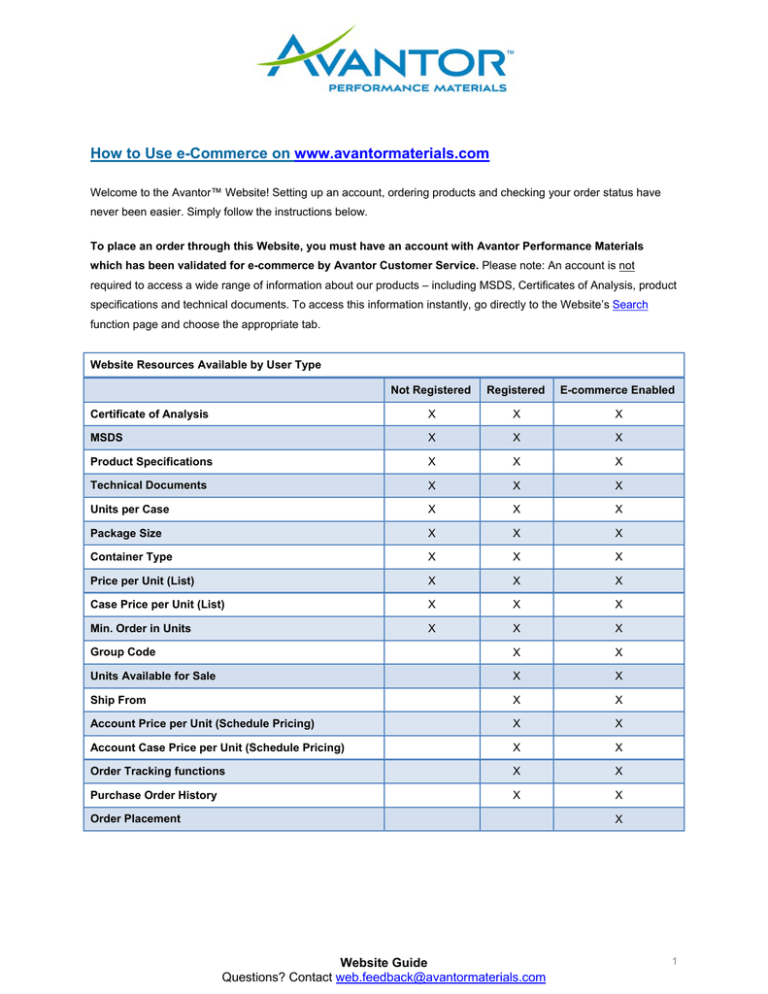
How to Use e-Commerce on www.avantormaterials.com Welcome to the Avantor™ Website! Setting up an account, ordering products and checking your order status have never been easier. Simply follow the instructions below. To place an order through this Website, you must have an account with Avantor Performance Materials which has been validated for e-commerce by Avantor Customer Service. Please note: An account is not required to access a wide range of information about our products – including MSDS, Certificates of Analysis, product specifications and technical documents. To access this information instantly, go directly to the Website’s Search function page and choose the appropriate tab. Website Resources Available by User Type Not Registered Registered E-commerce Enabled Certificate of Analysis X X X MSDS X X X Product Specifications X X X Technical Documents X X X Units per Case X X X Package Size X X X Container Type X X X Price per Unit (List) X X X Case Price per Unit (List) X X X Min. Order in Units X X X Group Code X X Units Available for Sale X X Ship From X X Account Price per Unit (Schedule Pricing) X X Account Case Price per Unit (Schedule Pricing) X X Order Tracking functions X X Purchase Order History X X Order Placement X Website Guide Questions? Contact web.feedback@avantormaterials.com 1 Table of Contents Page 3: Creating an Account Pages 4-23: Ordering Products Online Catalog Search (5-15) QuickOrder (16-17) Repeat an Order (18-23) Pages 24-25: Checking Order Status Website Guide Questions? Contact web.feedback@avantormaterials.com 2 Creating an Account An e-commerce account may be established with Avantor Performance Materials ONLY if: (1) you are a current Avantor customer or distributor with an existing account number, and (2) you are authorized by your organization to conduct e-commerce transactions or to view proprietary information. 1. Visit www.avantormaterials.com/register.aspx and click “Create an Account” at the top of the home page. 2. Fill out the online form and click the “Register Me” button to register with Avantor. 3. Please note: it may take up to 48 hours before your account is active since Avantor verifies all customer information. You will receive a confirmation email once your account set-up is complete. Upon approval, you will be able to check inventory, view pricing, and review your order status. Website Guide Questions? Contact web.feedback@avantormaterials.com 3 Ordering Products Online NOTE: To order products online, your profile must be enabled for order placement. If authorized by your company to place orders, please contact your customer service representative to request a profile update. Once you receive notice that you are approved for ordering products online, follow the steps below. 1. Click “Sign In” at the top of the home page. 2. Enter your User Name and Password information in the appropriate fields and click “Login.” If you’ve forgotten your password, or would like to change your password, click on the “Forgotten Password?” link in the login box. Complete the “Reset your site Password” section on the right side of the registration form to have a new password sent to you via email. 3. Once you have signed into your account, you can place an order in one of three ways—through the Catalog Search function, QuickOrder or by Repeating an Order. Website Guide Questions? Contact web.feedback@avantormaterials.com 4 Catalog Search 1. Begin the order process by moving the cursor over the Products tab on the blue main navigation bar and selecting Catalog Search. 2. To initiate a search on the “Catalog Search” page, simply enter the information into the search field. Search criteria include product code, product name, formula or CAS number. 3. Select the desired product from the search results page by clicking on the product description. Website Guide Questions? Contact web.feedback@avantormaterials.com 5 Website Guide Questions? Contact web.feedback@avantormaterials.com 6 4. The available product sizes will populate the table on the product information page. Check the “Select Size” box to the left of the product size you would like to order. Enter the quantity you are ordering in the box on the far right of the table. Click the “Add to cart” button below the table to add the product. Website Guide Questions? Contact web.feedback@avantormaterials.com 7 5. Once you have added the product to your cart, you will be taken to the “Your Cart” page, which provides a summary of the products in your cart. You will also be able to mark whether there is a one lot requirement for any of the products at this page. 6. Click on the “Continue Shopping” link on the “Your Cart” page to add other products to your order. Repeat steps 5 through 8 as necessary until you have completed adding products to your order. Website Guide Questions? Contact web.feedback@avantormaterials.com 8 7. If the order is a Drop Shipment, check the “Drop Shipment” box above the cart summary and enter the Drop Shipment purchase order number. If the order is not a Drop Shipment, go directly to step 8. 8. To place your order, click on the “Proceed to Checkout” button. Website Guide Questions? Contact web.feedback@avantormaterials.com 9 9. Verify that your billing information is correct then click on the “Next Page” button below the address form. NOTE: If you need to change any billing information, please contact Customer Service at 1-855AVANTOR (1-855-282-6867). Website Guide Questions? Contact web.feedback@avantormaterials.com 10 10. Verify that your shipping information is correct. 11. If you are placing a Drop Shipment order, you must click on the “Add New Address” link and enter the ship-to address. Click on the “Save Address” link, and then click on the “Next Page” button. 12. If you are placing a stocking order, just click on the “Next Page” button. Website Guide Questions? Contact web.feedback@avantormaterials.com 11 13. Select the shipping method you prefer: a. Ship best way–Avantor selects carrier. The terms of freight collection will be Prepay and Add. All Shipping and Handling charges will be reflected on your invoice. Orders will typically ship within 48 hours of order entry. b. Next day delivery–Avantor will ship material via FedEx Priority. The terms of freight collection will be Prepay and Add. All Shipping and Handling charges will be reflected on your invoice. Orders will typically ship within 48 hours of order entry. c. Use my carrier on file–Avantor will use the default carrier as established during your account setup. Once you’ve selected a shipping method, click on the “Next Page” button. Website Guide Questions? Contact web.feedback@avantormaterials.com 12 14. Review your order. If you want to make changes to your product selection, click on the “Edit your cart” link below the product information and you’ll be taken back to your shopping cart page. If you’re ready to complete your purchase, click on the “Next Page” button. Website Guide Questions? Contact web.feedback@avantormaterials.com 13 15. Choose your payment method – Purchase Order or Credit Card. a. Purchase Order– the length of a Purchase Order number is limited to 20 characters. You must supply a copy of this document if requested by Avantor. b. Credit Card–Avantor accepts VISA, MasterCard and American Express credit cards. NOTE: If you are ordering and paying via credit card, an Avantor Customer Service Representative will be in contact with you within 24 hours of order placement to process your payment. The order will release at the time of payment. Website Guide Questions? Contact web.feedback@avantormaterials.com 14 16. Once you’ve chosen your payment method, click on the “Submit Order” button to finish placing your order. You can click on the “Print this Page” button to print a copy of the order summary for your records. Website Guide Questions? Contact web.feedback@avantormaterials.com 15 QuickOrder Our “QuickOrder” feature allows you to order products without using Catalog Search. 1. You can access the QuickOrder form by signing into to your e-commerce-approved account, and clicking on the “Order Center” icon at the top of the Web page. 2. On the “Your Cart” page, click on the “Quick Order Entry Form” button below your shopping cart table. Website Guide Questions? Contact web.feedback@avantormaterials.com 16 3. Follow the instructions on the “QuickOrder Form” page to select products and proceed to order placement. Once you click “Proceed to Checkout,” follow the process described above, starting on page 9. NOTE: you will need to know the complete product number for your selections to use the QuickOrder form. Website Guide Questions? Contact web.feedback@avantormaterials.com 17 Repeat a Previous Order If you have recurring stock orders that you place for the same products, save time by creating a new order from any previous order—whether placed by phone, fax or through e-commerce. 1. To start, sign into your e-commerce-approved account and click the “Account” link at the top of the page. Website Guide Questions? Contact web.feedback@avantormaterials.com 18 4. On the “Manage your Avantor Performance Materials Account” page, click on the “Check Order Status” link. Website Guide Questions? Contact web.feedback@avantormaterials.com 19 5. On the “Order Status” page, scroll down to the “Review All Orders” section and click “search.” This will display a list of all orders you’ve placed with Avantor since 2007, regardless of how you originally placed the order. Website Guide Questions? Contact web.feedback@avantormaterials.com 20 6. From the list of orders displayed, choose the P.O. number that corresponds to the order that you would like to repeat. Click on the P.O. Number. 7. On the Purchase Order information screen, click on the “Create Cart From This Order” button located below the P.O. table. Website Guide Questions? Contact web.feedback@avantormaterials.com 21 Website Guide Questions? Contact web.feedback@avantormaterials.com 22 8. You will be taken to the “Your Cart” page. Here, you can either edit the cart to change quantities, add more products or include one lot requirements, or you can click the “Proceed to Checkout” button if you do not need to change anything on your order. a. To edit a product quantity, simply type in the quantity you wish to order in the “Quantity” field and click the “Update” button below the product table. b. To remove a product from the order, click on the red circle icon all the way to the right of the product, in the “Remove” column. Your order will automatically be updated. c. To add a product to the order, click on the “Continue Shopping” link below the product table. You will be taken to the Catalog Search page where you can search for additional products. 9. When you are ready to order, click on the “Proceed to Checkout” button. Follow the same order placement process as described above, after you click Proceed to Checkout. Website Guide Questions? Contact web.feedback@avantormaterials.com 23 Checking Order Status 1. Sign in to your account and then click the “Account” link at the top right of the website. 2. On the “Manage your Avantor Performance Materials Account” page, click on the “Check Order Status” link and use the search function to search by Purchase Order number or Product number. Website Guide Questions? Contact web.feedback@avantormaterials.com 24 3. You can view your order either by entering your purchase order number or a product number under “Search for An Order” or by clicking “Search” under “Review All Orders.” (Note: The option to Search by Invoice Number is not available at this time.) 4. To modify the delivery dates, quantities, specifications or other terms of an order, or to cancel an order, please contact Customer Service at 1-855 AVANTOR (1-855-282-6867). Changes will be made at the discretion of Avantor. Website Guide Questions? Contact web.feedback@avantormaterials.com 25