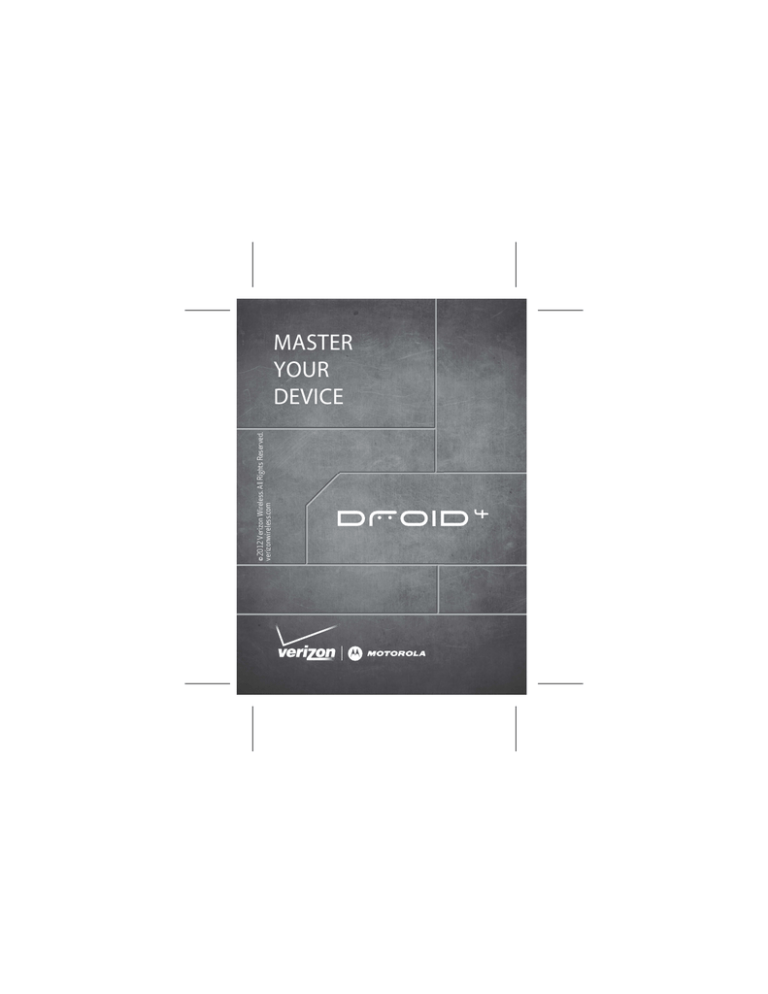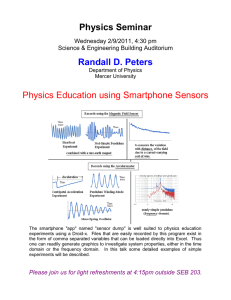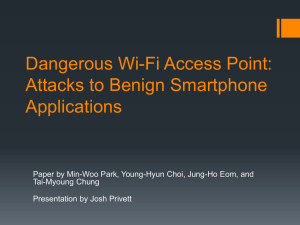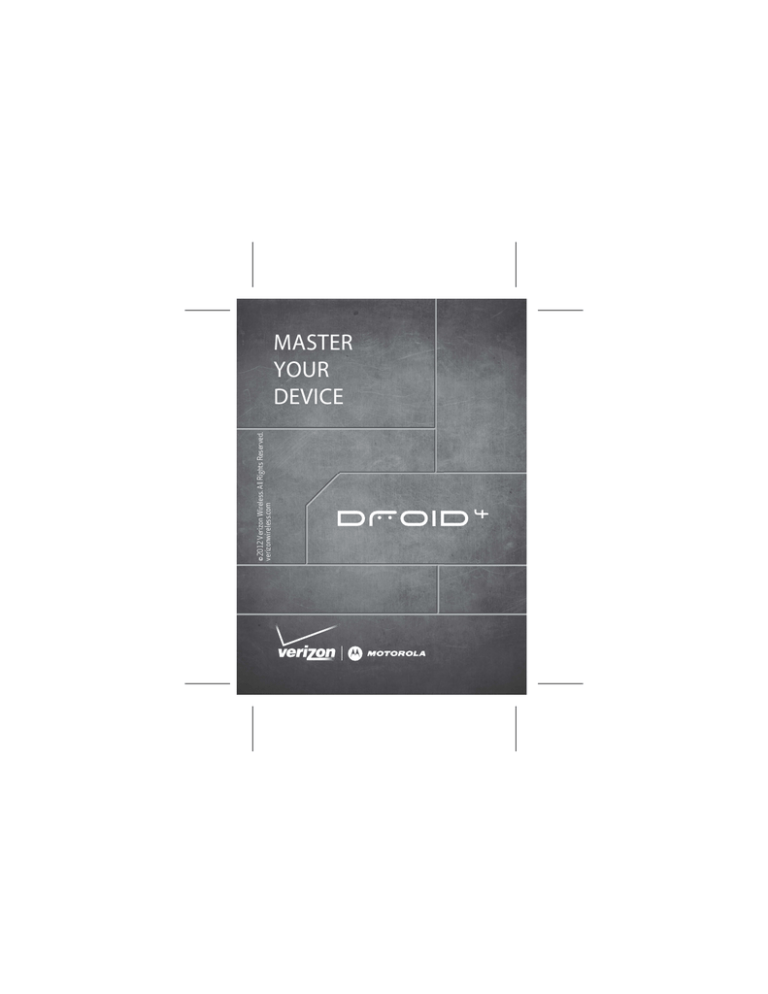
©2012 Verizon Wireless. All Rights Reserved.
verizonwireless.com
MASTER
YOUR
DEVICE
CONTENTS
WELCOME . . . . . . . . . . . . . . . . . . . . . . . . . . . . . . . . . . . . . . . . . . . . . . . 3
THANK YOU FOR CHOOSING VERIZON WIRELESS . . 3
IMPORTANT CUSTOMER INFORMATION. . . . . . . . . . . . . 4
MY VERIZON . . . . . . . . . . . . . . . . . . . . . . . . . . . . . . . . . . . . . . . . . . . . 5
BASICS . . . . . . . . . . . . . . . . . . . . . . . . . . . . . . . . . . . . . . . . . . . . . . . . . . 6
SMARTPHONE FEATURES . . . . . . . . . . . . . . . . . . . . . . . . . . . 6
FIRST STEPS . . . . . . . . . . . . . . . . . . . . . . . . . . . . . . . . . . . . . . . . . 7
WELCOME HOME TO MOTOROLA ANDROID. . . . . . . . 12
TOUCHSCREEN TIPS . . . . . . . . . . . . . . . . . . . . . . . . . . . . . . . . 14
LOCK & UNLOCK TOUCHSCREEN . . . . . . . . . . . . . . . . . . . 15
HOME SCREEN . . . . . . . . . . . . . . . . . . . . . . . . . . . . . . . . . . . . . . 16
NOTIFICATIONS . . . . . . . . . . . . . . . . . . . . . . . . . . . . . . . . . . . . . 18
APP MENU . . . . . . . . . . . . . . . . . . . . . . . . . . . . . . . . . . . . . . . . . . 19
MAKE & ANSWER CALLS . . . . . . . . . . . . . . . . . . . . . . . . . . . 20
CONTACTS . . . . . . . . . . . . . . . . . . . . . . . . . . . . . . . . . . . . . . . . . . 22
VOICEMAIL. . . . . . . . . . . . . . . . . . . . . . . . . . . . . . . . . . . . . . . . . . 23
RINGTONES . . . . . . . . . . . . . . . . . . . . . . . . . . . . . . . . . . . . . . . . . 25
Wi-Fi. . . . . . . . . . . . . . . . . . . . . . . . . . . . . . . . . . . . . . . . . . . . . . . . . 25
BLUETOOTH® . . . . . . . . . . . . . . . . . . . . . . . . . . . . . . . . . . . . . . . . 27
HEARING AID COMPATIBILITY INFORMATION . . . . . 28
REMOVE THE REAR COVER . . . . . . . . . . . . . . . . . . . . . . . . . 29
APPS & FEATURES . . . . . . . . . . . . . . . . . . . . . . . . . . . . . . . . . . . . . 30
VERIZON APPS. . . . . . . . . . . . . . . . . . . . . . . . . . . . . . . . . . . . . . 30
CONTENTS
CONTENTS
1
CONTENTS
2
ANDROID MARKET™ . . . . . . . . . . . . . . . . . . . . . . . . . . . . . . . . 30
THE WEBTOP APPLICATION . . . . . . . . . . . . . . . . . . . . . . . . 31
MOTOCAST. . . . . . . . . . . . . . . . . . . . . . . . . . . . . . . . . . . . . . . . . . 32
MOTOPRINT . . . . . . . . . . . . . . . . . . . . . . . . . . . . . . . . . . . . . . . . . 33
SMART ACTIONS . . . . . . . . . . . . . . . . . . . . . . . . . . . . . . . . . . . . 33
MESSAGING. . . . . . . . . . . . . . . . . . . . . . . . . . . . . . . . . . . . . . . . . 34
MUSIC . . . . . . . . . . . . . . . . . . . . . . . . . . . . . . . . . . . . . . . . . . . . . . . 36
PHOTOS . . . . . . . . . . . . . . . . . . . . . . . . . . . . . . . . . . . . . . . . . . . . . 37
VIDEOS. . . . . . . . . . . . . . . . . . . . . . . . . . . . . . . . . . . . . . . . . . . . . . 38
GALLERY . . . . . . . . . . . . . . . . . . . . . . . . . . . . . . . . . . . . . . . . . . . . 39
MIRROR MODE . . . . . . . . . . . . . . . . . . . . . . . . . . . . . . . . . . . . . . 39
MOBILE WEB . . . . . . . . . . . . . . . . . . . . . . . . . . . . . . . . . . . . . . . . 39
BE A MEDIA MOGUL . . . . . . . . . . . . . . . . . . . . . . . . . . . . . . . . 39
SEE IT ALL. . . . . . . . . . . . . . . . . . . . . . . . . . . . . . . . . . . . . . . . . . . 40
PLAY IT UP . . . . . . . . . . . . . . . . . . . . . . . . . . . . . . . . . . . . . . . . . . 41
VERIZON SAFEGUARDS . . . . . . . . . . . . . . . . . . . . . . . . . . . . 41
VZ NAVIGATOR® . . . . . . . . . . . . . . . . . . . . . . . . . . . . . . . . . . . . . 43
ACCESSORIES. . . . . . . . . . . . . . . . . . . . . . . . . . . . . . . . . . . . . . . . . . 44
MOTOROLA LAPDOCK™ 100 . . . . . . . . . . . . . . . . . . . . . . . . 44
HD DOCK . . . . . . . . . . . . . . . . . . . . . . . . . . . . . . . . . . . . . . . . . . . . 45
VEHICLE NAVIGATION DOCK. . . . . . . . . . . . . . . . . . . . . . . . 45
P893 UNIVERSAL PORTABLE POWER PACK. . . . . . . . 46
HD CABLE . . . . . . . . . . . . . . . . . . . . . . . . . . . . . . . . . . . . . . . . . . . 46
ADAPTER FOR WEBTOP APPLICATION . . . . . . . . . . . . . 47
WELCOME
WELCOME
THANK YOU FOR CHOOSING
VERIZON WIRELESS
You’re now connected to America’s largest, most
reliable Verizon 4G LTE Network. That’s ten times
faster than 3G. So go ahead, make yourself heard.
For more information, visit
verizonwireless.com/4GLTE.
This book will show you how to unleash the
potential of your new device. Assistance is at your
fingertips at verizonwireless.com. Customer Service
is at your disposal at 1-800-922-0204 or at any
Verizon Wireless Store. A comprehensive User
Guide is available on demand—simply download
one at support.vzw.com/phones, or call
1-800-734-5870 to order a copy.
WELCOME
Note: Devices and software are constantly evolving—the screen
images and icons you see here are for reference only.
3
IMPORTANT CUSTOMER INFORMATION
WELCOME
DATA PLANS AND FEATURES
Content and Internet Access
4
Many services and applications offered through
your device are provided by third parties. Before
you use, link to or download a service provided by a
third party, or an application such as a non-Verizon
Wireless location-based GP style service, chat
room, marketplace or social network from your
device, you should review the terms of such service
or application and applicable privacy policy.
Personal information you submit may be read,
collected or used by the service or application
provider and/or other users of those forums.
Verizon Wireless is not responsible for any
information, content or services you access,
download or use from the Internet. You are
responsible for maintaining virus and other
Internet security protections when accessing
service. For additional information, visit the
Verizon Content Policy at
responsibility.verizonwireless.com/contentpolicy. Your
Verizon Wireless Customer Agreement terms and
conditions and certain other specially identified
terms govern your use of any Verizon Wireless
products and services.
MY VERIZON
MY VERIZON
Save time. Save money. Register now at
verizonwireless.com/myverizon.
Manage your account. Quickly check your voice,
text and data usage or make adjustments to
your plan at any time.
Get personalized support. My Support answers
your questions quickly.
Pay bills your way. Go green and set up
Paperless Billing, make a one-time payment, or
use Auto Pay and never worry about missing a
payment.
Caution: Before assembling, charging or using your smartphone
for the first time, please read the important legal and safety
information packaged with your smartphone.
MY VERIZON
Much more. Transfer your contacts in no time
with Backup AssistantSM Plus, move your media,
pick your Friends & Family®, or view email in
one place from popular Internet-based email
accounts, including Yahoo!®, AOL®, Gmail™, and
Windows Live.
5
BASICS
BASICS
SMARTPHONE FEATURES
3.5mm
Headset Jack
Power
Key
Press = sleep
Hold = power
11:23
HD Webcam
David Kelley
Micro USB
Connector
Charge or
connect
to PC.
BASICS
Micro HDMI
Connector
Connect to
HDTV.
6
Menu
Home
Jen Uriegas
JP Jordan
Lisa Jones
Volume Keys
4.0" qHD
Touchscreen
ht tp : / / w w w .
Voicemail
Email
Browser
Market
Phone
Text
Camera
Apps
Search
Back
FIRST STEPS
INSTALL THE 4G SIM CARD
Note: A Subscriber Identity Module (SIM Card) is a “smartcard” that
houses personal information, such as your mobile phone number,
calling plan, account information, and content, such as contacts, text
messages, and call history.
BASICS
The Verizon Wireless 4G SIM Card is compatible
with any Verizon Wireless 4G certified device. You
can move the 4G SIM Card from one device to
another and your wireless service will work
seamlessly as long as you have a compatible device
and service plan. To see which devices are
compatible with the Verizon Wireless 4G SIM Card,
visit verizonwireless.com/certifieddevice.
7
ASSEMBLE & CHARGE BATTERY
1
2
Lift grommet &
insert micro SIM
in lower slot.
3
Cover on.
Lift grommet &
insert optional
microSD in
upper slot.
4
Charge up.
3H
BASICS
Note: This product uses a non-removable battery. The battery should
only be replaced by a Motorola-approved service facility. Any
attempt to remove or replace your battery may damage the product
and void your warranty.
8
BASICS
Tip: In the unlikely event that your device becomes unresponsive, try
a forced reboot—press and hold both Power
and the down
volume key for up to 10 seconds.
Warning: Please use only an approved charging accessory to charge
your device. Improper handling of the charging port, as well as the
use of an incompatible charger, may cause damage to your device
and void your warranty.
9
TURN ON YOUR SMARTPHONE FOR THE FIRST
TIME
It’s important to fully charge the battery before
turning on your smartphone.
1
2
Turn on.
Tu
Select a language.
S
11:23
David Kelley
JJen
en Uriegas
J Jordan
JP
Lisa Jones
Welcome
Touch the android to begin.
Emergency dial
3
C
Create
account,
o
or log in.
Set up your Google Account
Voicemail
h ttp: // w w w.
Email
il
Browser
Browse
er
Don’t have a Google Account?
Sign in
4
Market
Add accounts.
A
Set Up Accounts
Create
Already have a Google Account?
Change language
Phone
Textt
Camera
If you use any of the services below, tap the
icon to set it up.
Apps
Backup Assistant+
Contacts
Corporate Sync
Email Accounts
Google
MotoCast ID
Visual Voice Mail
Want to set up an account later?
Skip
BASICS
Record your Google account information for future
reference.
10
Username: _________________________________@gmail.com
Password: __________________________________________
Note: You don’t need to have a Google Gmail account to use your
phone. Feel free to skip this step if you don’t have a Gmail account.
Note: If you have an existing Google Gmail account, your contacts
from that account are synced to your smartphone.
Note: Your smartphone supports data-intensive apps and services. It
is strongly recommended that you purchase a data plan to meet your
needs.
SET UP YOUR SMARTPHONE
When you turn on your smartphone for the first
time, you can quickly set up various accounts such
as Google™, Corporate Sync, email, and social
networking sites. Simply follow the on-screen
instructions.
For more information on how to set up your email,
visit smartphones.verizonwireless.com. Click on the
Smartphone Support tab and select your
smartphone.
BASICS
ADD ACCOUNTS
Follow these steps to add more email or social
networking accounts after you’ve already
completed initial setup:
1 From the home screen, touch to see your
applications.
11
2 Touch My Accounts > Add account > account
type, and follow the prompts to set up your
account.
Account Manager
BACKUP ASSISTANTSM PLUS
Backup Assistant Plus is a free service from
Verizon Wireless that saves your smartphone’s
contacts to a secure server. If your smartphone is
lost or damaged, or if you upgrade to a new
smartphone, Backup Assistant Plus will restore
your contacts.
From the home screen, touch Menu
> Settings
> Backup Assistant+, and then enter your
password.
Note: Subject to specific terms of use. Results may vary based on
backup schedule and other factors. See verizonwireless.com/baplus
for more details.
BASICS
WELCOME HOME TO
MOTOROLA ANDROID
12
Switching from an Apple™ or Blackberry phone?
Get all your important information set up on your
new Motorola Android smartphone in a few easy
steps. The Welcome Home To Motorola Android
application transfers contacts, email addresses,
calendar meetings, events, tasks, music, playlists,
photos, and videos from your old phone to your new
Motorola smartphone.
To migrate data from your old phone to your
Motorola smartphone:
1 Use your computer browser to navigate to
www.markspace.com/welcomehome/, and download
the free Microsoft™ Windows™ or Apple™
Macintosh™ version of the Welcome Home To
Motorola application to your computer.
2 Install and run the application on your computer.
3 Follow the application instructions on your
computer to transfer data from your old phone
to your Motorola smartphone.
The Welcome Home To Motorola application will
prompt you to connect your old phone to the
computer with a USB cable, and backup the data
you want to transfer.
Next, you will be instructed to install the Welcome
Home: Motorola Android app on your Motorola
BASICS
smartphone, connect the smartphone to your
computer with a USB cable, then transfer and
unpack the data onto the Motorola smartphone.
13
TOUCHSCREEN TIPS
Here are some tips on how to navigate around your
smartphone.
Touch: Choose an icon or option.
Touch & hold: Show options.
Drag: Scroll or move slowly.
Flick: Scroll or move quickly.
Zoom: Slide fingers apart or together to zoom
in or out on Google Maps™, web pages, or
photos. You can also double-touch (tap twice,
quickly) on the screen to zoom in or out.
born St
lark St
Slide two fingers
apart or together
to zoom in or out.
Wacker Dr
E Wacker Pl
State/Lake
M W Lake St M
BASICS
14
M
N Micigan
E Randolph St
W Lake St
Lake Randolph/
Wabash
M
Drag or flick to
scroll.
LOCK & UNLOCK TOUCHSCREEN
To lock the screen, press Power
, or let the
screen time out (don’t press anything).
To unlock the screen, press Power
drag to the right.
, then
11:23
Verizon Wireless
11:23
AM
Thursday, February 16
Drag
to the right
to unlock the screen.
Drag
to the left
to quick launch the
camera.
BASICS
Drag
up to turn
sound off.
Drag
down to
turn sound back on.
15
HOME SCREEN
Use the home screen to see what’s most important
to you—you’ll see it when you turn on your phone or
touch Home
from another screen.
11:23
David Kelley
Jen Uriegas
JP Jordan
Lisa Jones
Phone Status Bar
Notifications
Drag this bar down
to see details.
Flick left or right to
see more panels of
widgets & shortcuts.
BASICS
h t tp: / / w w w .
16
Voicemail
Email
Browser
Market
Phone
Text
Camera
Apps
Shortcuts
Touch to open.
Open the
app menu.
Tip: From the home screen,
touch Home
to see
thumbnails of the five
home screen panels. Touch
a thumbnail to go to the
panel.
To add an app
shortcut to the home screen, touch and hold an
empty spot on the home screen, touch Shortcuts,
and select a shortcut.
BASICS
To change one of the shortcuts in the dock row at
the bottom of the home screen (except for the app
menu icon ), touch and hold the dock shortcut,
then select the shortcut you want to replace it.
17
NOTIFICATIONS
Icons at the top of
the screen notify
you about
messages and
smartphone
status. To see
your
notifications,
touch the status
bar and drag it
down. Touch
a notification to
select it.
December 16, 2011
BASICS
Clear
Notifications
Wi-Fi networks available
Select a Preferred Network
Jim Somers
Meet me outside the...
2:47 PM
New email
paul.wang6@gmail.com(2)
2:45 PM
New voicemail
Dial *86
To dismiss a single notification, touch
dismiss all notifications, touch Clear .
18
11:23
Verizon Wireless
2:41 PM
. To
APP MENU
You can find all
of your apps in
one place. From Voicemail Email Browser
the home
screen,
touch to
Phone
Text
Camera
open the app
menu. Flick left
and right to see all of your app panels.
http://www.
From the app menu, touch
groups.
Market
Apps
to view or create app
Open the app
groups menu.
Find new apps on
Android Market™.
All apps
Create a new app
group.
New group
All apps
Recent
Downloaded
Choose which app
group you want to
see.
To close the app menu, touch Home
Back
.
or
BASICS
Verizon
rizon Wireless
Wirele
19
MAKE & ANSWER CALLS
Phone, enter a number,
To make a call, touch
then touch .
Tip: If the screen is locked, drag
Connected
to the right first.
00:12 Verizon Wireless
Call Timer
Kristine Kelley
Mobile (555) 555-7931
Chicago, IL
End Call
Hang up.
Dialpad
Enter numbers
during a call.
Add call
End call
Dialpad
Bluetooth
Mute
Speaker
Speakerphone
Turn the
speakerphone
on or off.
BASICS
Mute
Mute or unmute
the call.
20
To answer a call when the screen is active,
touch Answer . When the screen is locked, answer by
dragging
to the right.
To ignore a call when the screen is active,
touch Ignore . When the screen is locked, ignore the
call by dragging
to the left. Your smartphone
gives you the option to send a text message to the
caller. Select a message and touch Ok to send it, or
touch Cancel to exit without sending a message.
BASICS
Tip: To silence an incoming call alert, press Power
or the
volume keys.
Note: Your smartphone includes a proximity sensor. When you hold
the smartphone to your ear, the display goes dark to prevent
accidental touches. When you move the smartphone away from your
ear, the display lights up again.
21
CONTACTS
Contacts like you’ve never had before, downloaded
from your accounts. View, search, and use them
your way. Touch > Contacts.
Dialer
Recent
Contacts
Displaying 297 contacts
In case of emergency
A
Abe Baudo
Allie Smyth
Anna Medina
Astrid Fanning
Favorites
#
A
B
C
D
E
F
G
H
I
J
K
L
M
N
O
P
Q
R
S
T
U
V
W
X
Group
Create & view
groups of contacts.
Add contacts.
Contacts List
Touch to view
contact information.
Touch & hold to
call, send a text
message, & more.
Touch a letter to
jump to contact
names that start
with that letter.
BASICS
Tip: To search the list, touch
to open a touchscreen keypad, then
type a name. When you flick or drag the list, a scroll bar appears that
you can drag to move the list faster.
22
VOICEMAIL
SET UP VOICEMAIL
1 Dial *86 (*VM). If you hear a greeting, touch # to
interrupt it.
2 Follow the tutorial to select a password and
record a voice signature.
ACCESS VOICEMAIL FROM YOUR
SMARTPHONE
1 Dial *86 (*VM). If you hear your greeting, touch #
to interrupt it.
2 Follow the prompts to enter your password and
retrieve your messages.
ACCESS VOICEMAIL FROM ANY PHONE
1 Dial your wireless number. When you hear your
greeting, touch # to interrupt it.
2 Follow the prompts to enter your password and
retrieve your messages.
Note: Voice mailboxes not set up within 45 days will be cancelled.
Your Verizon Wireless voice mailbox is not password protected until
you create a password by following the setup tutorial. Airtime and
BASICS
RESET YOUR VOICEMAIL PASSWORD
To learn how to reset your password or discover
other features, visit verizonwireless.com/myverizon.
23
other charges will be incurred when using voicemail from your
wireless device. Mobile to Mobile minutes do not apply to voicemail
retrievals; you will be charged to maintain your connection to
voicemail. Verizon Wireless is not liable for missed messages or
deletions of messages from your voice mailbox, even if you have
saved them.
VISUAL VOICEMAIL
One glance tells you all you need to know. View a
list of messages without dialing into a mailbox.
Listen or erase with the touch of a button.
Setting up Visual Voice Mail:
1 If you are a new Verizon Wireless subscriber,
first dial *86 to set up your voicemail service.
> Voicemail > Subscribe to Visual
Voice Mail and follow the prompts to set it up.
2 Touch
BASICS
Note: It may take up to five minutes for Visual Voice Mail to set up.
Your password and voice mail messages will be stored on the device
and messages will be available to anyone with access to the device.
To limit unauthorized access to the voice mail, consider locking the
device when not in use. To cancel your Visual Voice Mail service, go to
verizonwireless.com/myverizon or contact Customer Service. V
Block must be removed to use Visual Voice Mail. Data charges apply
only to the application download, which requires approximately 1 MB
of data.
24
RINGTONES
Make your phone dance to your tune. Choose a
ringtone, change the tone, or silence your
smartphone.
To personalize your ringtones, touch Menu
> Settings > Sound > Phone ringtone or
Notification ringtone.
To silence your phone and make it vibrate for
incoming calls, touch Menu
> Settings > Sound
> Settings
> Silent mode, then touch Menu
> Sound > Vibrate > Always.
To assign a unique ringtone to a contact, touch
> Contacts, open a contact, then touch
Menu
> Options > Ringtone.
Wi-Fi
When Wi-Fi is turned off, touch Menu
> Settings > Wireless & networks > Wi-Fi settings
> Wi-Fi to turn on and scan. Touch a network to
BASICS
Wi-Fi SEARCH & CONNECT
The Wi-Fi in range indicator appears in the
status bar when a network is available. Drag down
the status bar and touch the Wi-Fi networks
available notification to select and connect to
a network.
25
connect. When your smartphone is connected to
the network, the Wi-Fi connected indicator
appears in the status bar.
Tip: When you are in range and Wi-Fi is on, you will automatically
reconnect to available networks you’ve connected to before.
Wi-Fi ENHANCED CONNECTIVITY
Wi-Fi Enhanced Connectivity offers a seamless
transition between connections when you switch
from the Verizon network to a Wi-Fi network.
When you launch an Internet-capable app like the
browser, your smartphone scans for available Wi-Fi
networks even when Wi-Fi is turned off, and
prompts you to connect to an available Wi-Fi
network. If you have a usage-based data plan, you
can save on your subscribed monthly data
allowance by using a Wi-Fi connection rather than
the Verizon network.
Wi-Fi HOTSPOT
BASICS
Caution: This application will significantly impact battery life. You
may want to run this application with the charger connected.
Note: You need to subscribe to Wi-Fi hotspot service to use this
feature. Contact Verizon Wireless for details.
26
Set up your smartphone as a Wi-Fi hotspot to
provide portable, convenient internet access to
other Wi-Fi enabled devices.
To activate your Wi-Fi hotspot, touch
> Mobile Hotspot > Mobile Hotspot
When your Wi-Fi hotspot is active, other Wi-Fi
enabled devices can connect by entering your
hotspot’s SSID, selecting a Security type, and
entering the correct Wireless password,
Note: Risks can be associated with connecting to the public internet.
It is highly recommended that you take steps to protect your
computer from unauthorized access.
To set up and add encryption to your Wi-Fi hotspot,
touch > Mobile Hotspot > Configure Mobile
Hotspot.
BLUETOOTH®
PAIR A BLUETOOTH HEADSET WITH YOUR
SMARTPHONE
To connect with a new device, you need to pair with
it. You only need to do this once for each
device—to connect again, just turn on the device.
1 Make sure the device you are pairing with is in
discoverable mode.
BASICS
Note: Refer to the guide that came with the device for details.
2 Touch Menu
> Settings > Wireless &
networks > Bluetooth settings.
27
3 Touch Bluetooth to turn on and scan. If
Bluetooth power is already on, touch Scan for
devices.
4 Touch a device to connect.
5 If necessary, touch OK, or enter the device
passkey (like 0000) to connect to the device.
When the device is connected, the Bluetooth
connected indicator appears in the status
bar.
Note: Using a mobile device or accessory while driving may cause
distraction and may be illegal. Always obey the laws and drive safely.
BASICS
HEARING AID COMPATIBILITY
INFORMATION
28
This phone has been tested and rated for use with
hearing aids for some of the wireless technologies
that it uses. However, there may be some newer
wireless technologies used in this phone that have
not been tested yet for use with hearing aids. It is
important to try the different features of this
phone thoroughly and in different locations, using
your hearing aid or cochlear implant, to determine
if you hear any interfering noise. Consult your
service provider or the manufacturer of this phone
for information on hearing aid compatibility. If you
have questions about return or exchange policies,
consult your service provider or phone retailer.
REMOVE THE REAR COVER
If you need to access the micro SIM card or
insert/remove a microSD memory card, please
follow these removal instructions.
To unlock the rear cover, insert the rear cover
removal tool (packaged with your smartphone) in
the hole near the back camera lens, then slide the
cover down to remove.
Note: This product uses a non-removable battery. The battery should
only be replaced by a Motorola-approved service facility. Any
attempt to remove or replace your battery may damage the product
and void your warranty.
Tip: In the unlikely event that your device becomes unresponsive, try
a forced reboot—press and hold both Power
and the down
volume key for up to 10 seconds.
BASICS
If you have any problems unlocking or removing the
rear cover, please take your smartphone to any
Verizon Wireless store for assistance.
29
APPS & FEATURES
APPS & FEATURES
VERIZON APPS
Make your smartphone do more with music,
ringtones, wallpapers, apps and games. Check the
latest scores. Keep up with Twitter and Facebook™.
Even plan a vacation. We’ve got apps that help you
do it all. Go to verizonwireless.com.
Note: Data charges may apply.
ANDROID MARKET™
Android Market provides direct access to apps,
games, books, and movies that you can download
and install.
Note: You need to be signed in to your Google account to use Android
Market.
APPS & FEATURES
1 Touch
30
>
Market.
2 Scroll to and touch the app you want to install.
Then, touch Install (if app is free) or Buy.
Note: If you need help or have questions about Android Market,
touch Menu
> Help.
Warning: To help prevent spyware, phishing, or viruses from
affecting your phone or privacy, use apps from trusted sites, like
Market.
THE WEBTOP APPLICATION
The webtop application instantly extends the
capabilities of your smartphone. Connect to
webtop-enabled accessories (sold separately) to
expand your smartphone interface onto any
full-sized HD display or monitor. The Firefox®
browser gives you full Internet access. Surf the
web, make a call, send a text, run Google Docs and
other web apps. Multiple windows let you do it all
at the same time—something other smartphones
just can’t do. The ability to add a full size USB or
wireless keyboard and mouse makes it easy for you
to edit documents or type long messages.
To automatically launch the webtop application,
just connect your smartphone to any of the
webtop-enabled accessories below (see
“ACCESSORIES” on page 44).
The HD Dock connects to an HD display, plus
any wireless keyboard and mouse. Also connect
your favorite speakers via a 3.5mm audio jack.
Use the Adapter for webtop application to
connect and run the webtop app on any HD
display.
APPS & FEATURES
The Motorola Lapdock™ 100 includes a 10.1”
display, keyboard, and trackpad.
31
MOTOCAST
Note: Copyright—do you have the right? Always follow the rules. See
“Content Copyright” in your legal and safety information.
Stream or download music, pictures, videos, and
documents from your computer directly to your
smartphone. MotoCast lets you pull content from
your home or work computers at blazing fast
4G LTE speeds, providing secure, nearly instant
remote access to your files.
DEVICE SETUP
To get started, touch > My Accounts > Add
account > MotoCast ID, and follow the on-screen
instructions to create an account on your
smartphone.
APPS & FEATURES
Account Manager
32
DESKTOP SETUP
MotoCast can be installed on one or more
Microsoft™ Windows™ or Apple™ Macintosh™
computers to stream and download files. Your
smartphone contains the application that needs to
be installed on your computer. Connect your
smartphone to the computer with a USB cable, and
follow the on-screen instructions to install the
application. When installed, log in to the same
account you created on your smartphone, then
select which computer files you want to share.
MOTOPRINT
Print email, documents, pictures, and contacts
directly to shared printers on a Wi-Fi network—no
printer drivers necessary. MOTOPRINT
automatically discovers networked printers for
you. You can even save your favorite printers and
geo-tag their location for future use.
To print something from the Email, Quickoffice, or
Gallery apps, open it and touch Menu
> Print.
To print something directly from the MOTOPRINT
app, touch > MOTOPRINT, then select a
document type and follow the on-screen
instructions.
Tired of doing the same tasks over and over again?
Let Smart Actions do them for you. You can create
rules to do things like automatically dim the touch
screen when the battery is low, set your ringer to
vibrate at work, or set a different wallpaper at
home.
For more information, touch > Smart
Actions, then touch Menu
> Help
APPS & FEATURES
SMART ACTIONS
33
MESSAGING
Talk with your fingers. Make a bold statement with
the touch of a button. For rates and complete
information, go to verizonwireless.com/messaging.
From the home screen touch
> Universal Inbox.
>
Messaging
Check for
messages now.
Universal Inbox (14)
Anna Medina
Create messages.
7:39 PM
Message Type
Copy Revisions
Please take a look at the new revisions and let...
Jim Somers
5:47 PM
Meet me outside the theater at 8 and don’t
don’t forget your ID. Would you maybe like to...
Arther Bando
2:45 PM
Meeting invitation
Meeting is set for next Thursday at 10:00 am...
Jon Anderson
2:19 PM
Your last message
Message List
Touch to open a
message. Touch &
hold to move,
delete, & more.
I’m fine with that.
Mary Morgan
11:41 AM
Freelancers
APPS & FEATURES
We’re going to need help with the new interns...
34
To open a text message or social networking
message and all of its replies, touch it.
To respond to a text message, just open it and
enter your response in the text box at the
bottom.
For email, touch
to choose a reply option.
To forward an email message, open it and
touch
> Forward.
APPS & FEATURES
To open options, touch and hold a message.
35
MUSIC
Keep your music with you! Put music on your phone,
or stream music from your computer with
MotoCast. From the home screen, touch
> Music > My library.
Artists
Brooks Fairfax
Max Keppler and AnnaLee Scott
2 songs
Artists
Jon Levy
When You're Around
Albums
Songs
Running Roughshod
3 songs
Playlists
Genres
Lisa Palleschi
6 songs
Brooks Fairfax
2 songs
Jon Levy
3 songs
Lisa Palleschi
14 songs
Max Keppler and AnnaLee...
APPS & FEATURES
12 songs
36
Categories
Touch to select music
by artist, album, song,
playlist, or genre.
Song Lyrics—Current Line
Song Lyrics—Next Line
Last Played
Touch to
play again.
Music
Controls
Tip: When a song is playing, you can add it to a playlist by touching
Menu
> More > Add to playlist.
PHOTOS
Take high-quality photos with your 8MP camera.
From the home screen, touch > Camera.
Tip: From the phone unlock screen, drag
the camera.
Switch between front
& back cameras.
See your
last photo.
Shots
Remaining
to the left to activate
Zoom
in/out.
Take
photo.
Adjust camera
settings.
Autofocus
Box
Switch to
camcorder.
Tip: Press the volume keys to zoom in and out.
To take the photo, touch
in the viewfinder.
APPS & FEATURES
756 San Francisco, California
37
VIDEOS
Capture HD videos with your 1080p HD camcorder.
Upload your creations or send them to family and
friends. From the home screen, touch
> Camera, then drag the camera switch to the
right to select the camcorder.
Switch between front
& back cameras.
Watch your
last video.
Time
Remaining
Record
video.
APPS & FEATURES
HD 00:13:50 San Francisco, California
38
Adjust camcorder
settings.
Zoom
in/out.
Switch to
camera.
To record a video, touch in the viewfinder. To
stop the video recording, touch again.
GALLERY
View all of your photos and your friends’
photos/videos from different media sites like
Picasa™, Flickr, PhotoBucket, and Facebook™. You
can add comments to others’ photos, and see
comments that others have posted. You can even
view photos stored on your computer with
MotoCast. From the home screen, touch
> Gallery.
MIRROR MODE
Watch your photo slideshow or recorded HD videos
on your HDTV. Just connect your smartphone to an
HDTV or monitor using an HD cable (sold
separately). Everything you see on your display will
appear on the big screen as well.
Take the Internet with you wherever you go. You
can read the latest news, get the weather, even
watch Adobe® Flash® videos. From the home screen,
touch Browser.
h t tp :/ / w w w .
BE A MEDIA MOGUL
Let your music flood the airwaves. Your airwaves.
APPS & FEATURES
MOBILE WEB
39
RINGTONES
Pick from our over 90,000 tracks and assign a
different song to each person in your address book.
RINGBACK TONES
Entertain your callers with Ringback Tones—songs
or sounds they’ll hear while waiting for you to
answer.
VERIZON WIRELESS MEDIA STORE
Go online to find loads of cool apps, as well as the
latest games and music. Make your purchase
online, download apps straight to your phone. Visit
verizonwireless.com/apps.
SEE IT ALL
APPS & FEATURES
Watch what you want, when you want, right on your
phone.
40
VERIZON VIDEO
Catch your favorite shows and live sports from
anywhere in the Verizon Video coverage area. View
more than 100 channels, with additional shows
added every day in on-demand, full-length
episodes. Go to verizonwireless.com/video.
PLAY IT UP
There’s plenty to play, with hundreds of gaming
apps:
Browse, buy and download games on your
Market).
phone via Market apps (touch
>
Browse and buy games online at
verizonwireless.com/games.
Note: Data charges may apply.
VERIZON SAFEGUARDS
GETTING STARTED WITH LOCATION-BASED
SERVICES (LBS)
Verizon Wireless values your privacy. Because of
this, your phone is defaulted to only acquire your
location when you dial 911. To use Location-Based
Services, you must first enable location services on
your phone. To activate Verizon Wireless
Location-Based Services on your smartphone,
touch Menu
> Settings > Location & security
> VZW location services.
APPS & FEATURES
Your family; your call. Verizon safeguards give you
peace of mind with Content Filters, Spam Controls,
Usage Controls, and more. Go to
verizonwireless.com/spamcontrols or
verizonwireless.com/usagecontrols.
41
APPS & FEATURES
42
Your wireless device can determine its (and your)
physical, geographical location (“Location
Information”) and can associate Location
Information with other data. Additionally, certain
applications, services and programs are capable of
accessing, collecting, storing and using Location
Information and disclosing Location Information to
others. You should use caution when determining
whether or not Location Information should be
made available to others and you should review any
applicable third party policies before providing
access. To limit potential unauthorized access to
your Location Information, Verizon Wireless offers
various mechanisms and settings to manage
access to location data. By enabling location
settings you are permitting third party access to
Location Information through software, widgets or
peripheral components you choose to download,
add or attach to your wireless device or through
web access, messaging capabilities or other
means, and you are authorizing Verizon Wireless to
collect, use and disclose your Location Information
as appropriate to provide you with any location
services that you enabled.
VZ NAVIGATOR®
APPS & FEATURES
More than just directions, VZ Navigator gets you
where you’re going and keeps you informed once
you get there. Receive traffic alerts, find gas prices
and directions to the station, search local
businesses, share your location with friends, or
speed-dial roadside assistance. Go to
verizonwireless.com/navigator.
43
ACCESSORIES
ACCESSORIES
The Total Package. DROID™ 4 by Motorola is the
total package! Highlight its abilities with a suite of
accessories that turn your smartphone into a
navigation device, a mobile cloud computing
powerhouse, an HD media hub, or a stereo system.
Note: These accessories are available for purchase at Verizon
Wireless locations.
ACCESSORIES
MOTOROLA LAPDOCK™ 100
44
Sleek and
lightweight with
a built-in
keyboard,
Lapdock 100
looks like a slim
laptop, but
comes to life
when you dock
your DROID 4. Watch movies, edit documents, and
browse the web with the latest Firefox® browser, all
on the 10.1” screen. Best of all, the new
Lapdock 100 connector is universal with most
Motorola smartphones that are webtop-enabled,
so you can use Lapdock with your next Motorola
smartphone.
HD DOCK
Connect to your HDTV
and external speakers
so you can watch
movies, share pictures
and home videos with
friends, and browse the
web—all on the big
screen. HD Dock also
enables the webtop application, giving you access
to all of your smartphone’s functions plus the full
Firefox® browser and web applications on the same
screen. Text, answer calls, browse the web—all on
the big screen, all at the same time.
The Vehicle Navigation
Dock provides easy
access to maps, full
turn-by-turn navigation,
hands-free calling, and
your favorite
contacts—all while
your smartphone stays
ACCESSORIES
VEHICLE NAVIGATION DOCK
45
charged. When you park your car, the Motorola Car
Finder App automatically notes your location and
provides directions back to the car, right on your
smartphone.
P893 UNIVERSAL PORTABLE
POWER PACK
The new P893 Universal
Portable Power Pack is an
on-the-go charger for
your smartphone. Just
plug the Power Pack into
your phone and forget
about running out of
battery life. Charge your phone on the go, and have
complete access to the phone while it charges.
ACCESSORIES
HD CABLE
46
Use this high-speed 1080p
HD cable to connect your
smartphone directly to a
compatible HD display or
monitor, to experience your
captured pictures and video on
a larger screen.
ADAPTER FOR WEBTOP
APPLICATION
ACCESSORIES
With this simple adapter, you
can connect your smartphone
directly to an HDTV or monitor,
and enjoy all the benefits the
webtop application has to
offer. Browse the web with the
latest Firefox® browser, watch a video, or view your
photos on the big screen. Simply connect the
adapter to your smartphone and attach an
HD cable to your TV.
47
Copyright & Trademarks
Motorola Mobility, Inc.
Consumer Advocacy Office
600 N US Hwy 45
Libertyville, IL 60048
www.motorola.com
Note: Do not ship your product to the above address. If you need to return your
product for repairs, replacement, or warranty service, please contact the Motorola
Customer Support Center at:
1-800-734-5870 (United States)
1-888-390-6456 (TTY/TDD United States for hearing impaired)
1-800-461-4575 (Canada)
Certain features, services and applications are network dependent and may not be
available in all areas; additional terms, conditions and/or charges may apply.
Contact your service provider for details.
All features, functionality, and other product specifications, as well as the
information contained in this guide, are based upon the latest available
information and believed to be accurate at the time of printing. Motorola reserves
the right to change or modify any information or specifications without notice or
obligation.
Note: The images in this guide are examples only.
MOTOROLA and the Stylized M Logo are trademarks or registered trademarks of
Motorola Trademark Holdings, LLC. DROID is a trademark of Lucasfilm Ltd. and its
related companies. Used under license. LTE is a trademark of ETSI. Google, the
Google logo, Google Maps, Google Talk, Google Latitude, Gmail, YouTube, Picasa,
Google Books, Google Docs, Google Goggles, Google Finance, Google Places,
Google Maps Navigation Beta, Google Calendar, Android and Android Market are
trademarks of Google, Inc. All other product or service names are the property of
their respective owners.
© 2012 Motorola Mobility, Inc. All rights reserved.
Caution: Motorola does not take responsibility for changes/modifications to the
transceiver.
Product ID: Motorola DROID 4 (Model XT894)
Manual Number: 68016542001-B
48
For an interactive guide to your new wireless device,
go to verizonwireless.com