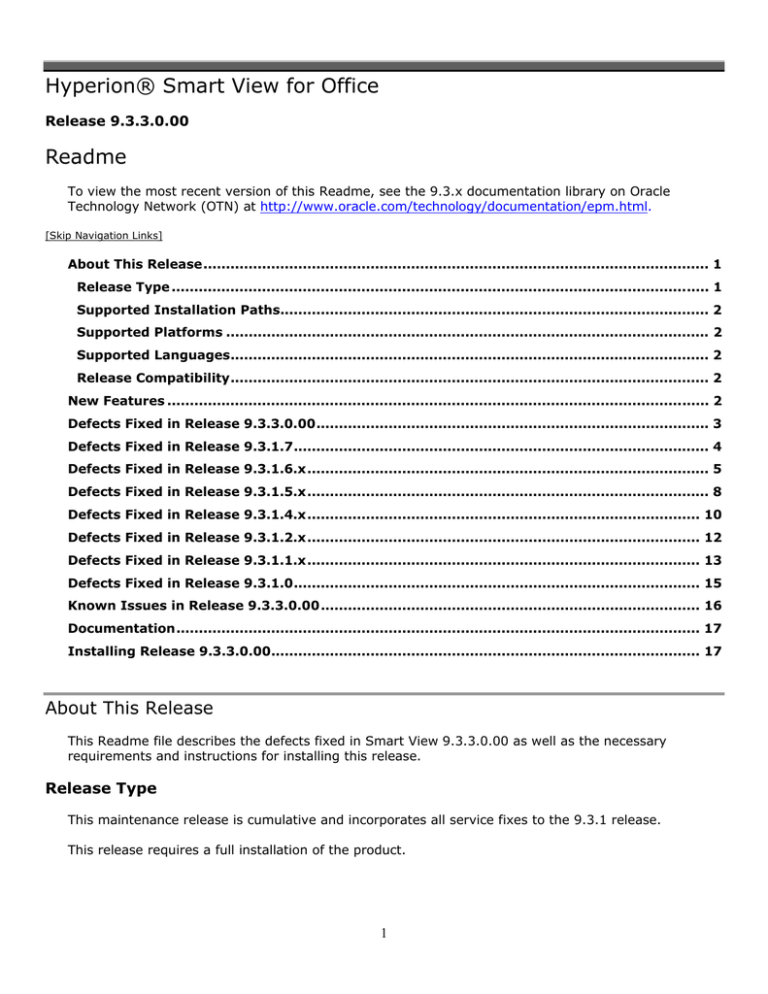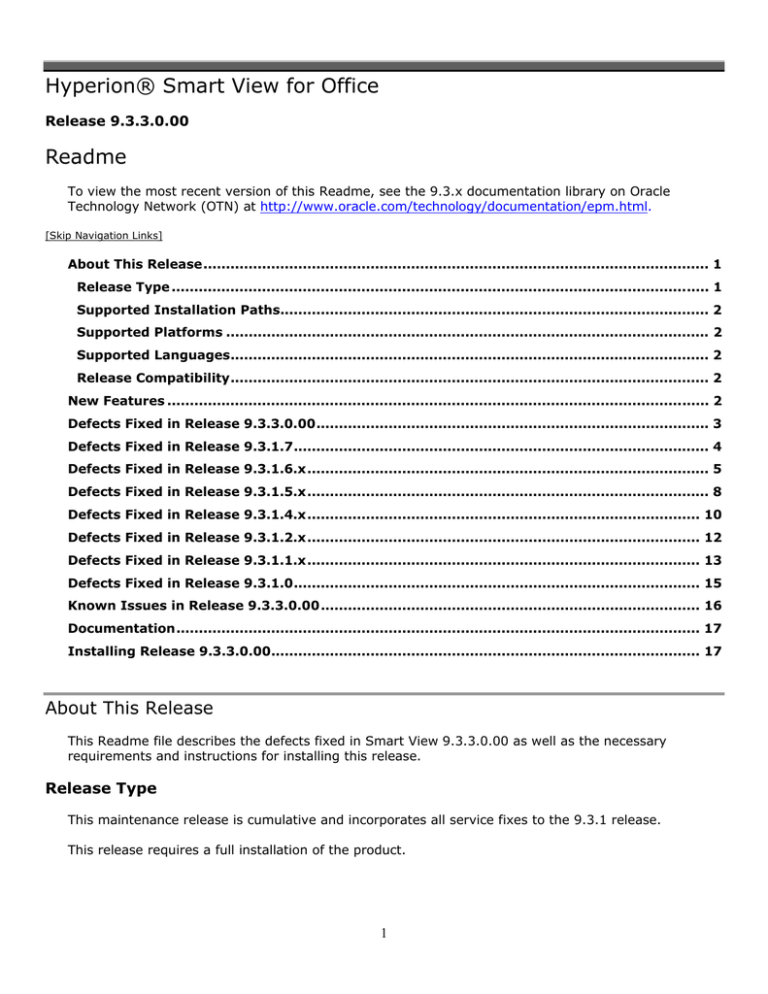
Hyperion® Smart View for Office
Release 9.3.3.0.00
Readme
To view the most recent version of this Readme, see the 9.3.x documentation library on Oracle
Technology Network (OTN) at http://www.oracle.com/technology/documentation/epm.html.
[Skip Navigation Links]
About This Release ................................................................................................................ 1 Release Type ....................................................................................................................... 1 Supported Installation Paths............................................................................................... 2 Supported Platforms ........................................................................................................... 2 Supported Languages.......................................................................................................... 2 Release Compatibility .......................................................................................................... 2 New Features ........................................................................................................................ 2 Defects Fixed in Release 9.3.3.0.00 ....................................................................................... 3 Defects Fixed in Release 9.3.1.7 ............................................................................................ 4 Defects Fixed in Release 9.3.1.6.x ......................................................................................... 5 Defects Fixed in Release 9.3.1.5.x ......................................................................................... 8 Defects Fixed in Release 9.3.1.4.x ....................................................................................... 10 Defects Fixed in Release 9.3.1.2.x ....................................................................................... 12 Defects Fixed in Release 9.3.1.1.x ....................................................................................... 13 Defects Fixed in Release 9.3.1.0 .......................................................................................... 15 Known Issues in Release 9.3.3.0.00 .................................................................................... 16 Documentation .................................................................................................................... 17 Installing Release 9.3.3.0.00............................................................................................... 17 About This Release
This Readme file describes the defects fixed in Smart View 9.3.3.0.00 as well as the necessary
requirements and instructions for installing this release.
Release Type
This maintenance release is cumulative and incorporates all service fixes to the 9.3.1 release.
This release requires a full installation of the product.
1
Supported Installation Paths
The supported installation path for Release 9.3.3 is from Release 9.3.1 and subsequent service fixes
and packs only.
Supported Platforms
Information about system requirements for Release 9.3.3 products is available in the Hyperion
Installation Start Here. See http://www.oracle.com/technology/documentation/epm.html.
Supported Languages
Release 9.3.3 is English only.
Release Compatibility
Release 9.3.3 is interoperable only with other Release 9.3.3 products. This means that you must
upgrade all products in your environment to Release 9.3.3.
Top of Document
New Features
Reduced File Size and Metadata Storage
Two Smart View options, Reduced File Size and Metadata Storage, have been added to Release 9.3.3.
To set these options, select Options from the Hyperion menu or ribbon, and then select the Display tab.
Reduced Excel File Size
Reduce Excel File Size compresses the metadata maintained in Excel files that contain Smart View
workbooks (not available for Oracle BI EE).
If all Smart View users are on release 9.3.1.6 or later, then Reduce Excel File Size should always be
selected.
If some users are on earlier releases, then users on 9.3.1.6 or later should clear Reduce Excel File Size
and save the file before sending a Smart View Excel document to users on earlier releases. Because
Reduce Excel File Size is not available in earlier versions, these documents may exhibit the following
behavior when opened:
Grids that contain functions must be refreshed before data can be displayed.
In ad hoc mode, POV settings are lost; the behavior is similar to that of a fresh ad hoc grid.
Conversely, when 9.3.1.6 or later users open documents that were created in a release older than 9.3.1.6,
Reduce Excel File Size should not be selected. If it is, Smart View will generate an error.
Improved Metadata Storage
Improved Metadata Storage enables internal Smart View data structures to be stored more efficiently.
If all Smart View users are on release 9.3.1.6 or later, then Improved Metadata Storage should always be
selected.
2
If some users are on earlier releases, then users on 9.3.1.6 or later should clear Improved Metadata
Storage before sending to users on older versions or to users on Microsoft 2000 regardless of Smart View
version.
Conversely, when 9.3.1.6 or later users open documents that were created in a release older than 9.3.1.6
or in Microsoft 2000 regardless of Smart View version, Reduce Excel File Size should not be selected. If it
is, Smart View will generate an error.
Importing Metadata into Copied Worksheets
Data source types: Essbase, Planning, Financial Management, Reporting and Analysis, Hyperion
Enterprise, Oracle BI EE
When you copy an Excel worksheet, only the data and not the metadata is copied. (Metadata consists of
such things as the POV, alias table, and connection information). However, after thedata is copied, you
can import this metadata from the original worksheet to the new one.
You can import metadata in the following:
Ad hoc mode, including Smart Slices
Data forms
Functions
o Query-bound functions in sheets created by Smart View copy and paste
o Non-query-bound functions created by the Function Builder
Worksheets that contain reports imported from Reporting and Analysis providers
You cannot import metadata in worksheets that contain Report Designer objects, but such workbooks can
be replicated by cascading as described the Oracle Hyperion Smart View for Office User’s Guide and online
help.
Note: This procedure should be performed only by advanced users.
To import metadata to a copied worksheet (this operation cannot be undone):
1. Back up your work.
2. From the Smart View menu, select Options, then Advanced, and ensure that Improved Metadata
Storage is selected.
3. Use Excel to copy a worksheet. This operation copies the visible contents of the source worksheet
but not the metadata (connection information, POV selections, alias tables and the like) to the
destination worksheet.
4. With the destination worksheet active, from the Smart View menu, select More, then Import
Metadata to display a list of all open workbooks and their corresponding open worksheets.
5. From the list, select the worksheet that contains the metadata that you want to import to the
destination worksheet.
6. 6. Click OK. You will be asked to confirm your selection.
7. Refresh.
Defects Fixed in Release 9.3.3.0.00
9660579 – If Use Excel Formatting and Preserve Formula on POV Change are selected, formulas
and formatting are lost when you refresh.
9468112 – In cells that contain the HsGetValue function, values are not returned upon
refreshing if the connection parameter is a cell reference.
9403694 – Smart View displays “#Invalid/Meaningless” in intersections that contain invalid data,
but for Financial Management, it is sometimes important for the invalid data to be displayed. For
the fix, a new option, Display Invalid Data, is available. When selected, it displays invalid
data, or a blank cell if no data exists.
3
8881017 - The Edit Comment window is not displayed by default if “Always show on refresh” is
not checked. This can result in users being unaware that a sheet contains old data. The fix is for
the Edit Comment window to always be displayed when sheets are refreshed.
Top of Document
Defects Fixed in Release 9.3.1.7
6574859 – When Smart View is used to import data into Word, the POV cannot be changed in
Word.
9148882 – When using Smart View with Excel 2003, entering values into cells in quick
succession may cause Excel to terminate abnormally.
9505865 – In a certain scenario, when you retrieve new Essbase data in an Excel sheet and then
save and close the sheet, the old Essbase data is displayed in the sheet when you re-open it.
9560408 – Installing a service fix causes the Smart View POV to be reset, causing users to be
unable to run an automatic process they require.
9662705 – Copying a Smart View sheet within an existing workbook causes the POV list boxes
to be lost.
9665094 – Smart View 9.3.1.x lacks a mechanism to trace which computer is being used to log
in with a given user account.
9606268 – Visual Explorer terminates abnormally when performing visualization to Excel on
Windows 7, 64-bit.
9604491 – Visual Explorer terminates abnormally when performing visualization in Visual
Explorer with no data loaded to the database.
9539974 – Values in some cells are being truncated.
9447027 – Queries may take a long time to display results in Excel.
9398508 – When “use Excel Formatting” is selected, Undo causes cell color and digits after
decimals to be lost.
9309384 - Running the VB API function HypCell incorrectly returns 0 when the expected result is
#MISSING.
9232979 – In Smart View, Dynamic Time Series data is not refreshed automatically.
9226889 - Copying a Smart View worksheet from one Excel sheet to another one in the same
workbook, and associating the new sheet to the active connection (by selecting an active
connection) fails and returns the error "invalid free form; need at least one row and one column
dimension."
9215045 – Smart View returns the error “Unable to set the NumberFormatLocal property of the
Range class" when the OS language is set to Russian and a locally saved *.xlsx file contains
links from another workbook.
9153134, 9148882 – Entering data into more than nine cells in Smart View can cause Excel
2003 to terminate abnormally.
4
9126916 – Copying an Excel sheet containing a Smart View report from one workbook to
another does not work if the alias table is not the default. This issue is resolved by adding the
“Import Metadata” feature to this release.
9117478 – Font colors in Excel dim when data is loaded into a worksheet. This issue is fixed in
Excel 2007. It is not fixed in earlier Excel versions because of palette limitations in Excel.
9059753 – When the Freeze Pane option is in use, dragging and dropping dimensions fails and
returns an “Invalid Selection” error.
9044797 – When you create a query in Excel and then use the Excel ‘Move or Copy’ option to
create a new copy of sheet, the new query is lost. The "Import Metadata" feature addresses this
issue. After making a copy of a sheet, use "Import Metadata" from the Hyperion Menu to copy
metadata from the source sheet to the copied sheet. 8910177 – The print POV (POV:{})
function is not working as expected. It is not printing the selected POV.
8896711 – Changing an alias and then launching a linked report fails and returns the following
error message: 'Invalid POV found in Display POV.'
8896666 – German aliases are not displayed for POV dimensions when the alias table is changed
before linked report is launched.
8857989 – When “Preserve Formula on POV Change” is selected, copying Smart View data into
another sheet may not work as expected. POV settings might be lost, or an error may be
returned.
8693131 – Changing the alias table selection from “none” to “default” can cause members to be
moved to a different location.
8409212 – When spreadsheets are created using Excel 2002/XP and Smart View 9.3.0, and then
opened in Excel 2007 and Smart View 9.3.1.x, the font color is changed to white or light gray.
7238397 – Protected worksheets can only be saved if they contain functions.
6827263 – Refreshing and submitting Smart View worksheets that contain protected cells.
6747889 – “Refresh all” does not refresh all of the sheets in a workbook, making it necessary to
refresh each sheet individually.
Top of Document
Defects Fixed in Release 9.3.1.6.x
9.3.1.6
General
6537938 – If you copy a value from inside a grid and paste it outside the grid, any edits you
make to the pasted value are lost when you refresh.
6580940 – The online help does not open for users who do not have administrative privileges.
6587944 – Spreadsheets created and saved in Excel 2007 lose the POV if they are opened in
Excel 2003.
6666776 – Excel may terminate abruptly when you close it after running a VBA function.
5
6967292 – Smart View incorrectly ignores Excel sheet protection and unlocks cells.
7312912 If a workbook contains a large number of Excel objects such as buttons or text boxes,
the process memory of EXCEL.EXE may peak and remain high even after you close the
workbook. However, you still may see Excel memory leaks.
8298960, 7299904, 7300216 – Entering and submitting data in an ad hoc grid does not always
change the cell text color as expected, even though the data is submitted successfully.
8354320 – Opening Connection Manager from a protected worksheet fails, and the following
error message is displayed: "One or more sheets in the workbook are protected. Please
unprotect the sheets and try the operation again."
Essbase
6591844 – If you select Use Excel Formatting in Smart View Options, cells that contain formulas
display incorrect formatting.
7434938 – In smartview.bas, HypRetrieveRange was declared incorrectly as object. It should
be declared as variant.
7675490 – You cannot submit data for cells that link to a different sheet in the same Excel
workbook.
7700005 – When you attempt to view in Smart View a drill-through report that was created in
Essbase Integration Services you should be able to retrieve the report, but instead get the error
message, "No drill through reports found at this location."
7721231 – When you attempt to refresh on grid columns greater than 676, a blank error
message box is returned, though the data is refreshed properly.
7758518 – If the Hyperion menu is active in Excel, you cannot save worksheets that are
protected in Excel; you get the following error message: "Drawing Objects in one or more
sheet(s) in the workbook are protected. Please unprotect them and try to save again."
8214296 – The Enhanced Comment Handling option has been improved to enable automatic
selection.
8247419 – If you select No Data/#Missing in the Options dialog box, VBA functions may become
inoperable.
8365889 – Refreshing an Excel sheet after pasting data from two different Word data sources
causes Excel to terminate.
8369071 – When you try to connect to Workspace with SSL enabled, Smart View displays a
dialog box containing a list of certificates from which you must choose, even if there are no
related certificates or only one certificate.
8412440 – HypConnect and HypRetrieve cause the Application.Screenupdating property to be
set to true, resulting in slow performance and possibly introducing errors.
8423513 – It takes much longer than expected to open a workbook containing Smart View
functions.
8475319 – Setting enhanced comment handling and refreshing data incorrectly rearranges data
and dimensions in spreadsheets.
6
8503380 – If a member is referenced in a header row, you cannot change to the default alias
table.
8584164 – The VBA function HypSetGlobalOption cannot be used for the replacement label
“#Meaningless” in the Options dialog box.
Financial Management
6652410 – Members selected on the POV are not saved when the spreadsheet is closed and
reopened.
7299904 – Cells that reference data on another worksheet may still retain “dirty” color
formatting even after they are submitted.
8371691 – Smart View files do not get converted if any cells in a file refer to any other cells in
the same file, whether in the same sheet or a different sheet. Conversion fails with the error
message: “Conversion is not completed in the sheet P&L because there is user defined formula
which contains an error in this workbook. Please correct it first and then run Migration Utility.”
8541750 – Large worksheets that are heavily used may cause memory leaks in Excel.
Planning
8501738 - Using offline, if you map your local My Documents drive to a network drive, you may
get the following error message: “’V:\My Documents\hstbar.xla’ cannot be found. Check your
spelling, or try a different path.”
Reporting and Analysis
6589564 – Users cannot connect to the Reporting and Analysis repository from Excel or Word
unless single sign-on is disabled.
9.3.1.6.01
8610598 – On Excel 2000, workbooks open slowly when Smart View add-in is enabled.
8527518 – When both Essbase Excel Add-in and Smart View are enabled, updating graphs in
Excel causes Excel to shut down.
9.3.1.6.02
8847291 – When Smart View connects to a version of Provider Services previous to 9.3.1.5.00,
retrievals that include members that don’t exist in the outline cause Excel to terminate
abnormally.
8767145 – Refreshing data using a macro may fail to refresh some data in workbooks with
multiple sheets if those sheets contain invalid grids.
8757510 - SV WARNING: "EXCEL SHEET HAS MODIFIED DATA CELLS. DO YOU WANT TO
SUBMIT …
8731759 – Attempting to insert a column fails (to add the column), but doing so changes the
cell alignment format.
8478243 – When SmartView is connected to an Essbase data source, you need to press F2 twice
to get into Edit mode. When F2 is pressed only once, the data is deleted and a warning message
is displayed.
7
9.3.1.6.03
9181108 - When a connection fails, Smart View retries the query 5 times, creating a problem for
certain APS providers. The issue is corrected in 9.3.1.6.03 by reducing the retry count from 5 to
1.
9.3.1.6.04
7233575 – In Smart View, connecting to a datasource using Siteminder with Web form
authentication does not work.
Top of Document
Defects Fixed in Release 9.3.1.5.x
9.3.1.5
General
6587522 - In the Function Builder, Validate Syntax fails to recognize a missing closing bracket in
a formula as invalid.
6822096 – When you refresh a workbook, any formula errors return zeroes rather than
identifying the specific problem.
6822124 – When you enter an invalid member of a dimension in a formula, zeroes are returned
rather than a message informing you that the member is invalid.
6990678 - On retrieved worksheets that display aliases, you cannot change the aliases to
member names using VBA functions.
7012483 - If you use Excel Find/Replace on a worksheet to match the #NoData/Missing Label
label specified in the Smart View Options/Display dialog box, you get an internal error message
and must restart Excel.
7421536 – On connected worksheets, if you right-click when the cursor is over an Excel shape
object, the shape becomes attached to, and moves with, the cursor. In addition, if you select
cells then scroll to another part of the worksheet and perform Ctrl+right-click, the spreadsheet
scrolls up and the selected cells become unselected before the right-click menu appears.
Note: In order for the cursor/shape fix to work, you must select the shape before rightclicking.
Essbase
7292441 - You may not be able to submit data in linked cells on different worksheets in a
workbook if the cell contains no data.
7390705 - Cell reference does not work properly when you try to reference a member name
from a different worksheet within the same workbook after refreshing.
NOTE: In order for this fix to work, the source cell number formatting must be set to General
(right click the cell, select Format Cells, then General on the Number tab). The target cell
number formatting must also be set to General or, if it is not, you must run the Excel Clean
function (=CLEAN) on the cell as described in Excel help before refreshing.
7429022 - If you set the POV using a customized dropdown menu from a different worksheet,
the POV on the other worksheet reverts to the original POV after you refresh.
8
7432848 - The VBA function HypConnect does not permit variables to be passed as arguments.
7438994 - The Hyperion Provider Services status page is incorrectly displayed to Smart View
users who are authenticated by single sign-on (SSO).
7526862 – If you enter the same member name on different rows, at least one of the members
is moved from its location after you perform Refresh All, even if Duplicate Member Names
Allowed is enabled in Essbase.
Planning
6752737 - Date formatting is lost in cells that contain formula references to other cells, even if
those cells themselves have date formatting.
6941177 - Page dimensions are truncated if they are wider than the Office window. This
happens only in Office 2007.
7023986 - If you expand and then collapse a member in Smart View, you get an "Unable to set
the Locked property on the Range Class" error.
7242032 – Data forms with multiple column dimensions do not show the same protection
formatting in Smart View as is seen in Planning.
7276833 – In Planning forms, when you use Excel Find and Replace to try to change a link from
one workbook to another workbook by replacing the name of the workbook, you get an internal
error. This message repeats until all the find and replace substitutions are finished. Then when
you click Submit, the cells incorrectly remain yellow.
7277573 - Data pasted to multiple cells in a Planning form that is opened in Smart View is lost
when Submit Data is selected.
7420622 – Links that are not in cells in the first column of an Excel worksheet cannot be edited.
7555885 - The VBA function HypConnect causes Smart View to freeze when a user enters
incorrect login credentials.
7648678 - Percentage formatting is lost in cells that contain formula references to other cells,
even if those other cells themselves have percentage formatting.
Note: in order for this fix to work, both source and target cell formatting must be set to
Percentage.
Financial Management
6992986 – see information in defect 7365313 under Defects Fixed in Release 9.3.1.4.01.
7532926 – You cannot submit a formula that has been edited.
7649121 – In formula cells that contain more that 1024 characters, you may get an operation
failure error.
7656629 - If a workbook contains a worksheet that is not associated with a Smart View grid,
Refresh All returns an invalid grid error even on sheets in the workbook that do contain a valid
Smart View grid.
Enterprise
6590093 - In the application mapping screen, the dropdown menu is not apparent unless the
cell is clicked.
9
Reporting and Analysis
6584611 – In Smart View connected to a 9.2.x Reporting and Analysis data source, using
Refresh All results in an internal error message.
Visual Explorer
7528252 - Visual Explorer incorrectly returns a value of “1” for retrieved values that are greater
than seven digits.
Top of Document
Defects Fixed in Release 9.3.1.4.x
9.3.1.4
General
7189173 – If you access files that contain macros or VBA script when you enable Smart View,
Excel performance degrades and eventually terminates.
6809161 – Values in cells with Excel formatting set to “Percentage” lose the percentage
formatting and revert to decimal numbers after you refresh.
7009074 – In offline mode, if Smart View is enabled, then navigation between workbook tabs is
noticeably slow.
6820068 – Using a formula in an Excel sheet with Smart View results in an error.
6881915, 6897723 – When you use HypRetrieveRange to refresh data, Smart View copies
formulas from Excel cells that are above or left of the retrieved range.
6767816 – When you run VBA code using the Smart View toolkit, the function
HypQueryMembers may occasionally return an error.
6799261 – If you edit the value of a cell that is referenced in a formula on a different sheet in
the workbook, your changes may not be updated to the data source.
Essbase
7271771 – If you have a protected Excel worksheet, Excel may terminate when you try to
connect to Essbase.
7186429 – Calling function HypRetrieveRange in Smart View may cause Excel to terminate
abruptly.
7156516 – If you change the alias on a spreadsheet, any Excel formatting on the sheet is lost.
6945588 – If you set the POV to members under generation 2 when you use VBA function
HypSetPOV returns, you receive an error.
6791702 – When you create a Smart View connection via VBA HypCreateConnection, then the
alias table on that connection is always “Default" even if you specify a different option.
6575040, 8-572387269 – Smart View needs VBA functions to set the alias table. (Note:
Information on HypSetConnAliasTable is in the Documentation Updates section of this readme.
Information on HypSetAliasTable is in the 9.3.1.2 Smart View User’s Guide available from the
Hyperion Enterprise Performance Management System Documentation Library, Release 9.3.1, on
the Oracle Technology Network.)
10
6585449 – If you change a valid member name to an invalid name and refresh, Smart View
does not identify the new member name as invalid; it retains the data for the original member
name.
Planning
7216342, 8-627799889 – When you select a member in runtime prompt, shared members are
displayed twice in Smart View.
7025733 – In business rules, if a substitution variable is enclosed in double quotation marks,
you may receive an error.
7225098 – You may not be able to enter supporting detail in a data form through Smart View.
Reporting and Analysis
7130423, 6753502 – When you import a Web Analysis image into PowerPoint, the image is resized after you refresh, though it should not be.
Hyperion Financial Management
7170269 – In the migration utility, functions may not convert properly (German and French
systems only).
7197462, 8-628314871, SR 8-615193875 – Processing Smart View functions cell by cell so that
you can reference the result from the other is not currently supported.
6863486, 6589928, 8-662766631 – On Financial Management data forms, you cannot select
members from the selectable POV after the data form has been saved.
7165941 – Some Turkish characters are not visible when viewed within Smart View.
7008775 – When a dimension member is explicitly typed into a formula enclosed in quotation
marks, the Financial Management formula may not migrate to Smart View correctly.
9.3.1.4.01
7365313 - This service fix includes the following new security measures.
A Disconnect All shortcut menu item from the Connection Manager that enables users to log
off all open connections and invalidate single-sign-on (SSO) in one operation
Two VBA functions:
o
HypDisconnectAll
Disconnects all connected users and invalidates the SSO. This works exactly the
same as the Disconnect All shortcut menu item.
o
HypInvalidateSSO
Discards the existing SSO token.
7385957 - In Excel 2007, the Point of View (POV) toolbar may extend beyond the edge of the
screen. If the POV is undocked and resized, its rightmost dropdown menus may be inaccessible.
7413808 - Fixed in release 9.3.1.4.01: Users are not automatically prompted to upgrade Smart
View even if Always force client to upgrade (even when client and server are compatible) is
enabled as described in the installation instructions.
7432894, 7327692 - Smart View users are prompted to upgrade even if the autodeployment
property is set to false.
11
9.3.1.4.02
7432840 - In Smart View, refreshing a Planning web form saved in an Excel file does not
update changes made to metadata in the cube.
9.3.1.4.03
7202339 - In Smart View, when you refresh data that contains an Excel array formula, the
braces disappear from the array formula. Note: Array formulas are not supported in forms
grids.
9.3.1.4.04
7046672 - To enable submission of zeroes into the application, the #NoData/Missing Label
setting in Display Options must be set to “0” because the #NumericZero setting does not submit
zeroes. With this release, a new option, Enable zero submission when NumericZero is enabled,
lets you submit actual zeroes to the data source when #NumericZero is specified.
6574331 - Previously, if you selected a calculation option from the Hyperion menu on a Financial
Management worksheet containing functions, the worksheet became an ad hoc grid, and the
previous content was removed. Now, when you select a calculation option on such a worksheet,
a message box informs you that this operation is permitted only for ad hoc.
9.3.1.4.05
8328453 – When you double click on any non-member cell, the cell formatting in the worksheet,
such as cell background color and font color is lost. Also, clicking outside the grid section causes
Smart View to display the error “Invalid Selection."
7202339 – In Smart View, when you refresh data that contains an Excel array formula, the
braces disappear from the array formula.
Top of Document
Defects Fixed in Release 9.3.1.2.x
7572347 – On reports tabs, the Expand option now correctly populates newly-created
subaccounts.
7568422 – In batch export to Essbase, an issue with no values in Scale / Currency causing no
values to be exported has been fixed.
7519622 – In batch import from Planning, decimal values import properly.
7510179 – You can now edit entity groups even when some entities are missing.
7492643 – In batch Essbase and Planning maps, Combined Scenarios are now available.
7452290 – In batch import and export maps, changing the map owner now changes the owner
for the selected map.
7284195 – An issue with deleted ECM documents reappearing has been fixed.
7272443 – Opening Hyperion Strategic Finance no longer affects files open in Excel.
6588241 – In Entity Change Manager, all accounts are now copied from source to target
regardless of dimensionality.
12
9.3.1.2.01
7197462, 8-628314871, SR 8-615193875 – Processing Smart View functions cell by cell so that
you can reference the result from the other is not currently supported.
Top of Document
Defects Fixed in Release 9.3.1.1.x
6574237 – After the Strategic Finance server has migrated from Standard NTLM to Shared
Services, the Administration utility no longer allows switching back from External Authentication
to Standard NTLM on the Security Mechanism control of the Server Settings – General tab.
7016609 – When creating new databases using the Create Database as a Copy Of feature, to fix
Entity Change Manager and Assumptions Change Manager files, you can modify the files to
reference the new database.
6999311 – On the spreadsheet, an issue with deleting rows in reports has been fixed.
6999083 – In Extended Analytics, SQL Server processes are closed when finished.
6983297 – When upgrading, an issue with existing import and export maps not displaying in the
new environment has been fixed.
6918788 – When logging on, an issue with illegitimate passwords suspending the authentication
process has been fixed.
6743924 – In Freestyle Reports, an issue causing newly-created entities to abort abnormally has
been fixed.
6711998 – In Excel import, an issue with importing data into custom accounts has been fixed.
6710793 – In Entity Change Manager, an issue with copying reports has been fixed.
6701357 – When modifying dimensional accounts, the scenario is now flagged for recalculation.
6592002 – In the uninstaller, an issue with not entirely removing files has been fixed.
6588242 – On the Accounts spreadsheet and in reports tabs, an issue with the Search and
Replace dialog remaining open after closing a file or entity and causing the system to abort
abnormally has been fixed.
6581684 – On the Strategic Finance server, a collision between the previous port number
(1493) and the new port number (7750) has been fixed.
9.3.1.1.01
6591139, 8-655680907 – When you try to run Hyperion Visual Explorer in Smart View, retrieving
a grid takes too long and may result in an “out of memory” error.
6590197, 8-654279329 – Single Sign On does not work properly when you use Hyperion Visual
Explorer with Smart View.
9.3.1.1.02
6587733, 8-629456860 – On French operating systems, Smart View cannot connect to Shared
Services.
13
6588760 – When SmartView is active and the worksheet is protected, you get the error
message, ''Drawing Objects in one or more sheet(s) in the workbook are protected. Please
unprotect them and try to save again.''
6607548, 6654969 – On German operating systems, when you add a formula to a Planning data
form in Smart View, you get a blank error message box.
6591501, 8-660334741 – In Smart View with Use Excel Formatting selected, when you retrieve
data from Essbase, formatting is maintained as expected but disappears when you submit the
data back to Essbase.
6590378, 8-645228139 – If you protect an Excel worksheet then install Smart View and work on
a different sheet in the workbook, you get an error if you try to save the work.
6662217 – When Smart view is connected to Financial Management, double-clicking in a
worksheet does not open the default grid as expected. In addition, other ad hoc operations such
as Copy Data Points do not work.
9.3.1.1.03
6581672, 8-606815552 – In Financial Management, changing the value of Scale on the Display
tab of the Options dialog box may cause incorrect results to be returned after you refresh the
data.
6578143, 8-590437648 – In Financial Management, changing the value of Scale on the Display
tab of the Options dialog box may cause incorrect values to be submitted to the database.
6575664, 8-583415897 – When a user has Total Using for a measure set to Server and the view
contains a non-slicing filter and grand totals or subtotals, then the totals are not supressed but
are filled in by special queries to the server. With respect to ratios and averages, the totals
display, as expected, the average of all values and not the total of the averages.
7021906 – When you use Hyperion Visual Explorer (HVE) with Smart View, you may receive an
error after refreshing.
7110754 – When you refresh on a sheet with filters that span 0 values in HVE with Smart View,
the query takes a long time to execute and you may receive a timeout error.
9.3.1.1.04
6905386 – When there are metadata errors, setting #Invalid/Meaningless to #NumericZero does
not work in HsSetVal functions.
6589737, 8-648405311 – Change in behavior: During function migration, you now have the
option to select a connection or connection reference for functions that do not contain an
application reference.
6743729 – If Smart View has been installed on a client machine via silent installation, the
Hyperion menu is not displayed in Word or PowerPoint; it is displayed properly in Excel.
6585929, 8-627529230 – If Smart View has been installed on a client machine via silent
installation, the Hyperion menu is not displayed the next time a user logs in.
6641743 – If you do not define INSTALLDIR as a parameter for silent installation, Smart View
installs on the largest available drive on the system.
14
6641762 – The Smart View installer writes plugin registry entries for Word and Powerpoint in the
HKEY_Current_User registry instead of HKEY_LOCAL_MACHINE. As a result, silent installation
does not work.
6641755 – The ability to uninstall Smart View from Add/Remove Programs in the Control Panel is
available only to the one who installed Smart View. For users whose Smart View was installed by
silent installation, Smart View does not appear as an entry in Add/Remove Program.
6631837 – If you have two HFMVAL functions embedded inside parentheses, the Smart View
conversion utility converts only the first HFMVAL function. If you remove the parentheses, it
converts both functions.
6667606 – In Financial Management, the migration utility drops any leading zeroes, making the
result invalid.
682057 – 1In Financial Management, during spreadsheet conversion or migration, formulas that
contain AP# do not work.
6820377 – In Financial Management, functions that contain PR# do not work.
9.3.1.1.05
7278548 – Hyperion Visual Explorer (HVE) queries from remote computers are excessively slow.
Top of Document
Defects Fixed in Release 9.3.1.0
8-617725204 – If you load a Data Form that has {Regional.[Hierarchy]} as the POV filter,
Search does not work in the Member Selection dialog when you load it into Smart View.
8-612712370 – In data entry forms, the data retrieved does not always reflect the dimension
specified in POV.
8-554782981 – You cannot change the alias table for a grid saved with an alias.
8-510378042 – If you use the Excel Replace All option, replaced members revert back to original
name after you refresh.
1-194434059 – The Excel screen shakes during a refresh if the POV toolbar is docked.
8- 597471191 – Excel formatting is preserved only on refresh, not zoom and pivot operations.
Essbase
8-598643978 – In HVE, the database connection is lost when you use Quick filters.
8-553473271 – Smart View may remove your sheet formatting during data submission.
Planning
8-595446412 – When users attempt to run business rules which are connected to a form
through SmartView, the Run Time Prompts should be pulled from the form where applicable.
8-567236345 – It should be possible to display member alias names as well as member names
in the Business Rules Member Selection dialog box.
1-208058467 – When a user opens a form through Smart View, their POV should default to the
one they've last used.
15
1-208058412 – In Business Rules, forms with Run on Save selected should be accessible from
Smart View.
8-566156425 – Because Smart View does not support substitution variables, does not use the
VALUE from dropdown POV selections, and fails when all runtime prompts are set to "hide,"
passing parameters to business rules and running business rules on save do not function.
8-567090831 – Smart View ignores the "hide prompt" option set in Business Rules properties in
the Planning web.
8-566076175 – Data is not saved when you delete a value if the cell selection is partially outside
the Planning webform.
8-542411726 – In business rules, shared members are repeated in dimension lists when you are
selecting argument prompts .
1-195224461 – The Use Members on Form option does not work correctly when chosen for the
Run on Save rule.
3-396407 – Aliases are not displayed in the Business Rules Member Selection window if the
option Show Alias in Member Selection is selected.
Financial Management
8-594919110 – Drilling via Smart View intermittently produces recursion of data.
Reporting and Analysis
8-564177128 – In Interactive Reporting report sections containing images, the images are not
imported to Excel.
8-557392321 – Smart View loses the session ID in the Smart View provider.
Financial Reporting only: "Enhancement. During Import and Edit, documents using Grid Point of
View or User Point of View always use the Point of View specified during import. Now you can
revert to the Workspace Point of View by selecting Refresh Using Workspace Point of View."
8-598161581 – If a Web Analysis report contains multiple grids, only the leftmost grid appears
when it is opened in Smart View.
Top of Document
Known Issues in Release 9.3.3.0.00
The following issues are the noteworthy known issues of this release.
9798801, 8839088, 7634745 – Do not uninstall this version of Smart View and then install a
previous version of Smart View. If you must, then delete the registry key
HKEY_CURRENT_USER\Software\Microsoft\Office\Outlook\Addins\Hyperion.CommonAddin.
9871108 – When you pivot a dimension from the grid to the POV, contents of the grid may be
displayed incorrectly.
9738578 – When you import a query-ready Web Analysis Report using Smart View, the POV is
not properly displayed. Workaround: Export the query-ready report from Web Analysis to Smart
View/Excel.
16
8409212 – When spreadsheets are created using Excel 2002/XP and Smart View 9.3.0, and then
opened in Excel 2003 and Smart View 9.3.1.x, the font color is changed to white or light gray.
(This issue is fixed for Excel 2007, but not Excel 2003).
9166462 – Editing a data cell and then editing a comment cell causes Smart View to return the
error "Excel sheet has modified data cells. Do you want to submit the modified data cells before
proceeding?" Selecting either the “Yes” or “No” option causes the comment to be removed.
6542382 – In Financial Management, if you try to submit data or use HsSetVal in a PCON
account, you may get an error message, “Error occurred while writing cube data.” This error
occurs because users cannot submit data to a PCON account as it is a system account, but the
error message does not make this clear.
7674525 - When you update the POV for an imported Financial Reporting report, Excel may
terminate abruptly. Workaround: Before updating the POV, change your active connection to the
appropriate Essbase database.
6567866 – If you are using Smart View 9.3.1.5 with Reporting and Analysis 9.2.x, Refresh and
Refresh All may not work in Word or PowerPoint documents saved in 9.2.x.
7674525 – When you update the POV for an imported Financial Reporting report, Excel may
terminate abruptly. Workaround: Before updating the POV, change your active connection to the
appropriate Essbase database.
6879052 – Do not use spaces in the INSTALLDIR definition in silent installations; otherwise, the
Hyperion menu will not appear. For example, the space in Program Files below would cause
this problem. smartview /s/v"/qn" Smartview.exe /s /v”/qn INSTALLDIR=\”C:\Program
Files\Hyperion\Smartview\” ”
Top of Document
Documentation
When opening HTML documentation or HTML Help in Firefox 3.5.9 or later, or in Internet Explorer 8.0
or later, you may experience some display or navigational anomalies, including images not loading.
This does not affect the integrity of the application content.
Installing Release 9.3.3.0.00
See the 9.3.1.x Hyperion Smart View for Office User’s Guide and product installation guides for the
data providers at http://www.oracle.com/technology/documentation/epm.html for general installation
information.
If you are upgrading from a Smart View version older than 9.3.3, you must perform the deployment
steps for data providers as described below.
Financial Management
On the Financial Management provider machine, copy both smartview.exe and version.xml to the
HFM\Web\HFMOfficeProvider\ folder and replace the corresponding files from your previous
installation.
If Always force client to upgrade (even when client and server are compatible) is enabled in the
Financial Management Web Server Configuration Utility for Smart View, users can install on their client
machine as follows:
17
1. Launch Excel and select Hyperion, then Connection Manager to connect to the Financial
Management provider.
2. On the Upgrade Smart View for Office dialog box, click Install Now.
3. On File Download, click Run or Save.
4. On Microsoft Office Excel, click Run.
5. Close Excel and all other Microsoft Office applications.
When the installation is complete, you may be prompted to restart your computer, after which you
see a new version of Smart View in the Hyperion > About screen.
Planning
1. Ensure that you have upgraded Planning to release 9.3.3.
2. In Planning, select Administration, then Manage Properties, then System Properties and
enter the following setting:
SMART_VIEW_VERSION=3.3.3.0
SMART_VIEW_INSTALL_URL=<URL location of SmartView.exe>
For example:
SMART_VIEW_INSTALL_URL=http://<localhost>:<8300>/HyperionPlanning/smartview/Smart
View.exe
3. Restart the Planning server.
4. You may get the warning message “You are connecting to an older version of planning
(9.3.1.1.x). To prevent this message, in Planning, select Administration, then Manage
Properties, then System Properties and enter the following setting:
smart_view_display_warning= false
5. Restart the Planning server.
Users are prompted to install Smart View 9.3.3:
1. Launch Excel and select Hyperion, then Connection Manager to connect to the Planning
provider.
2. On the Upgrade Smart View for Office dialog box, click Install Now.
3. On File Download, click Run or Save.
4. On Microsoft Office Excel, click Run.
5. Close Excel and all other Microsoft Office applications.
When the installation is complete, you may be prompted to restart your computer, after which you
see a new version of Smart View in the Hyperion > About screen.
Provider Services
1. On the Provider Services machine, copy both smartview.exe and version.xml to the
<SVP_HOME>\redist\ folder and replace the corresponding files from your previous installation.
18
2. Open version.xml in the <APS_HOME>\redist\ folder and replace the line, “Smartview.exe”
with:
http://<ServerName>:<PortNumber>/aps/SmartView?downloadClient
<ServerName> is the name of the computer on which Provider Services is installed, and
<PortNumber> is the port number on which Provider Services listens.
For example:
http://apssvr1:13080/aps/SmartView?downloadClient
For Provider Services deployed on WebSphere 6.0.2 only, use the following example (note
the = at the end of the line).
http://apssvr1:13080/aps/SmartView?downloadClient=
Note: To distribute Hyperion Visual Explorer, replace smartview.exe with smartviewHVE.exe in the
<APS_HOME>\redist\ folder. Then rename smartviewHVE.exe to smartview.exe.
Users perform the following steps on their client machines:
1. Launch Excel and select Hyperion, then Connection Manager and connect to Provider
Services.
2. From Upgrade Smart View for Office, click Apply Now.
3. From File Download, click Open to start the installation.
4. Close Excel and all other Microsoft Office applications.
When the installation is complete, you may be prompted to restart your computer, after which you
see a new version of Smart View in the Hyperion > About screen.
Reporting and Analysis
1. On the Reporting and Analysis Workspace web application server machine, copy both
SmartView.exe and version.xml to the BIPlus\AppServer\InstalledApps\
workspace_static\SmartView folder and replace the corresponding files from your previous
installation.
2. Open version.xml with a text editor such as Notepad and save as SmartViewVersion.xml in
ANSI format.
Note: It is important to save the format as ANSI; otherwise there could be issues with the Auto
Deploy feature.
Users perform the following steps on their client machines:
1. Launch Excel and select Hyperion, then Connection Manager to connect to Reporting and
Analysis.
2. From Upgrade Smart View for Office, click Apply Now.
3. From File Download, click Open to start the installation.
4. Close Excel and all other Microsoft Office applications.
19
When the installation is complete, you may be prompted to restart your computer, after which you see
a new version of Smart View in the Hyperion About screen.
Top of Document
Copyright © 2011, Oracle and/or its affiliates. All rights reserved.
http://www.oracle.com
20