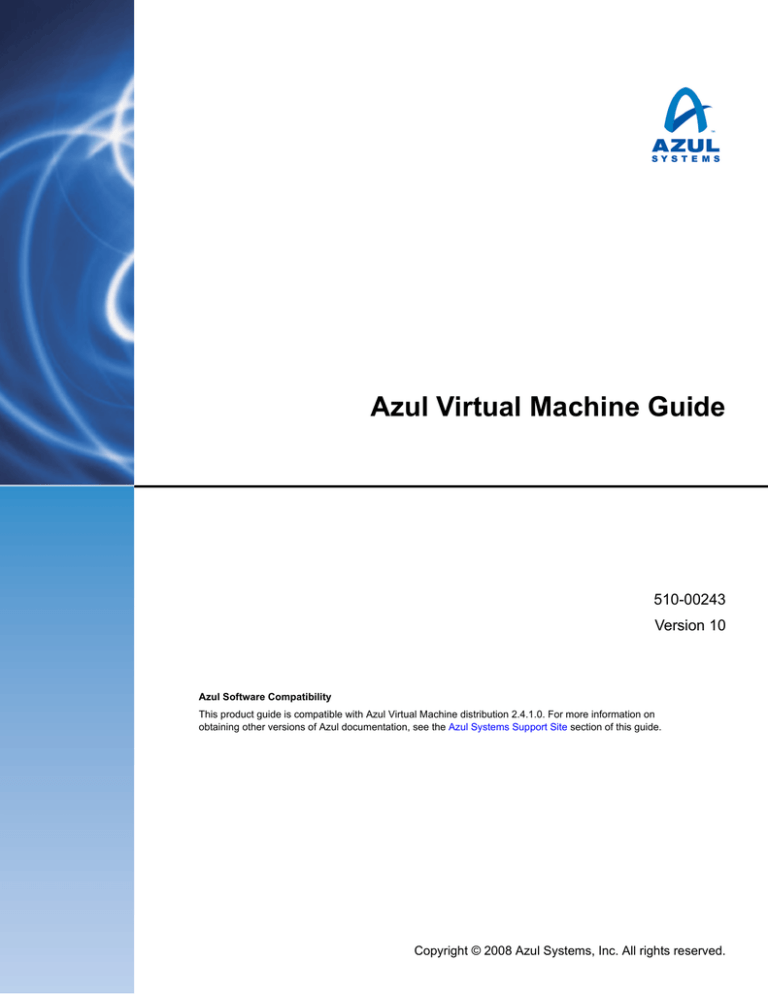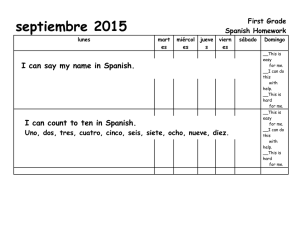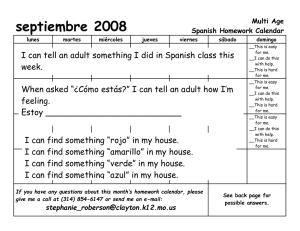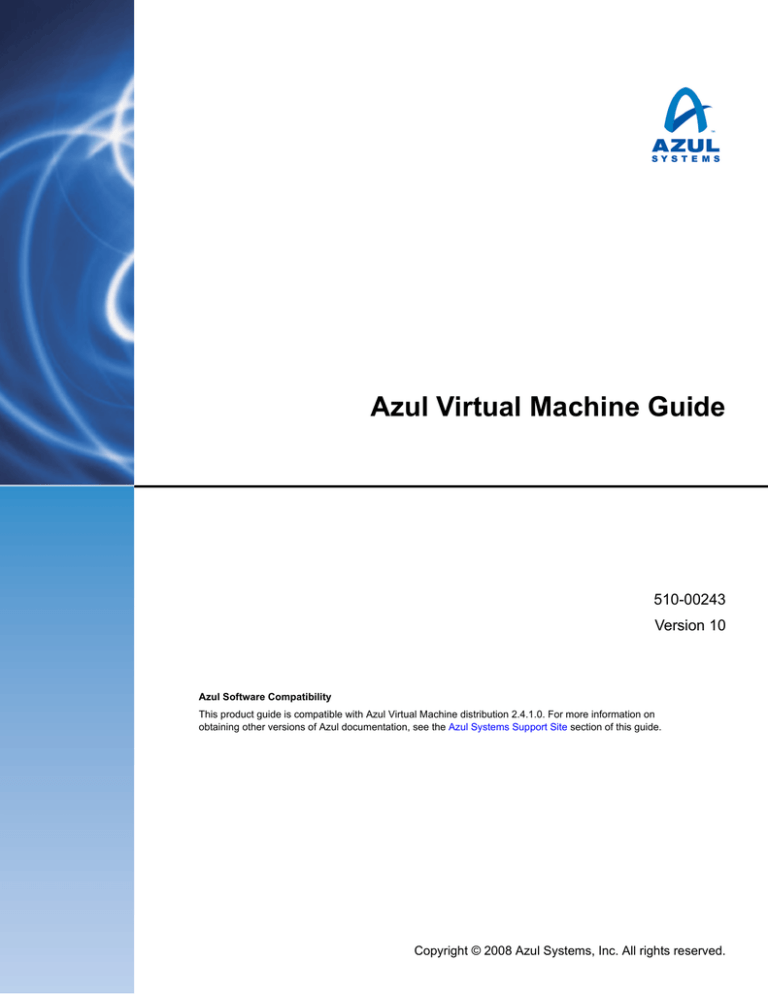
Azul Virtual Machine Guide
510-00243
Version 10
Azul Software Compatibility
This product guide is compatible with Azul Virtual Machine distribution 2.4.1.0. For more information on
obtaining other versions of Azul documentation, see the Azul Systems Support Site section of this guide.
Copyright © 2008 Azul Systems, Inc. All rights reserved.
Azul Virtual Machine Guide, Version 10
Printed in the U.S.A.
510-00243
March 2008
Notice of Rights
No part of this guide may be reproduced, stored in a retrieval system, or transmitted, in any form or by any
means, electronic, mechanical, recording, or otherwise, without the prior written permission of Azul Systems.
Please note that the content in this guide is protected under copyright law even if it is not distributed with
software that includes an end user license agreement.
Notice of Liability
Azul Systems reserves the right to make changes, without notice. The content of this guide is furnished for
informational use only, is subject to change without notice, and should not be construed as a commitment by
Azul Systems. Azul Systems assumes no responsibility or liability for any errors or inaccuracies that may appear
in the informational content contained in this guide.
Trademarks
Copyright © 2005–2008, Azul Systems®, Inc. All rights reserved. Azul and Azul Systems are registered
trademarks of Azul Systems, Inc. in the United States and other countries. The Azul arch logo, Compute Pool
Manager, and Vega are trademarks of Azul Systems, Inc. in the United States and other countries.
BEA and WebLogic are registered trademarks of BEA Systems, Inc. in the United States and other countries.
IBM and WebSphere are registered trademarks of International Business Machines Corporation in the United
States and other countries.
Intel is a registered trademark of Intel Corporation or its subsidiaries in the United States and other countries.
JBoss is a registered trademark of JBoss Inc.
Linux is a registered trademark of Linus Torvalds.
RedHat is the property of Red Hat, Inc.
Sun, Sun Microsystems, Solaris, J2EE, J2SE, Java and all Java based trademarks and logos are trademarks or
registered trademarks of Sun Microsystems, Inc. in the United States and other countries.
Other marks are the property of their respective owners and are used here only for identification purposes.
Products and specifications discussed in this document may reflect future versions and are subject to change by
Azul Systems without notice.
ii | Azul Virtual Machine Guide, Version 10
Contents
About This Guide ..................................................................................................................................... vii
Purpose ..................................................................................................................................................... vii
Audience ................................................................................................................................................... vii
Organization ............................................................................................................................................ viii
Related Documentation ........................................................................................................................... viii
Conventions............................................................................................................................................. viii
Azul Systems Support Site .......................................................................................................................... ix
Contacting Azul Systems ............................................................................................................................ ix
Chapter 1: Overview ................................................................................................................................... 1
Network Attached Processing...................................................................................................................... 1
Azul Virtual Machine Software.................................................................................................................... 2
Standards-compliant Multi-platform Support ............................................................................................. 2
Encrypted Data Path ................................................................................................................................... 2
Very Large Heap Size Support..................................................................................................................... 2
Pauseless Garbage Collection....................................................................................................................... 2
Generational Pauseless Garbage Collection (GPGC) ................................................................................... 2
DirectPath................................................................................................................................................... 2
Cooperative Memory Management and Memory Resiliency ....................................................................... 3
Grant Pool ........................................................................................................................................... 3
GC Pause Prevention Pool ................................................................................................................... 3
Optimistic Thread Concurrency ................................................................................................................. 4
Chapter 2: Installation ................................................................................................................................ 5
Azul VM Software Packages ........................................................................................................................ 5
Supported Host Platforms........................................................................................................................... 6
System Requirements .................................................................................................................................. 6
Pre-installation Requirements...................................................................................................................... 7
javax.crypto................................................................................................................................... 7
Install the Azul Virtual Machine Software ................................................................................................... 7
Common Procedure............................................................................................................................. 7
RPM Installations ................................................................................................................................ 9
Verify the Azul VM Software Installation.................................................................................................. 10
IP Unicast Discovery.......................................................................................................................... 10
Azul Virtual Machine Guide, Version 10 | iii
Contents
IP Unicast Verification ............................................................................................................... 11
IP Multicast Discovery....................................................................................................................... 11
IP Multicast Verification............................................................................................................. 12
DNS Entry Notes for the Policy Server Virtual IP Address ................................................................ 12
Direct Selection of Discovery Method ............................................................................................... 13
Chapter 3: Java Command Line Options................................................................................................... 15
Java Command Line Options for the Azul VM ......................................................................................... 15
Compatibility with Mainstream Java Options.................................................................................... 15
VM Proxy Options ............................................................................................................................ 16
DirectPath AVM Options.................................................................................................................. 18
DirectPath Initiate Options ............................................................................................................... 18
System Call Tracing Options ............................................................................................................. 19
Garbage Collection Options .............................................................................................................. 20
Property Control Options.................................................................................................................. 20
Java Command Line Modifications for Azul Compute Pools .................................................................... 20
IP Multicast Discovery....................................................................................................................... 21
IP Unicast Discovery.......................................................................................................................... 21
Committed Memory.......................................................................................................................... 22
MemCommit Calculation .......................................................................................................... 22
Launch Parameter Control ........................................................................................................................ 22
Launch Parameter File Processing ...................................................................................................... 23
Specify Default Launch Parameters for all Applications...................................................................... 23
Set Launch Parameters for a Single Application Environment............................................................ 23
Rules for Editing the Launch Parameter Files..................................................................................... 24
Set Application Co-location Group.................................................................................................... 24
Run Java -version without Additional Command Line Arguments..................................................... 24
Library Mapping ....................................................................................................................................... 24
Trace Messages................................................................................................................................... 25
Specify Native Libraries...................................................................................................................... 25
Library Mapping File Formatting Rules...................................................................................... 25
Chapter 4: REALTime Performance Monitor (RTPM)............................................................................. 27
About the REALTime Performance Monitor (RTPM).............................................................................. 27
General Guidelines for Capturing Data.............................................................................................. 28
Azul Support...................................................................................................................................... 28
System Call Tracing ........................................................................................................................... 28
Statistical Tick Profiler....................................................................................................................... 28
Table Sorting ..................................................................................................................................... 28
Web Browser Support........................................................................................................................ 28
Enable RTPM ........................................................................................................................................... 29
User Authentication and Authorization..................................................................................................... 29
User Databases................................................................................................................................... 30
Password Database Utility.................................................................................................................. 30
Session Time Out .............................................................................................................................. 31
Authorization..................................................................................................................................... 31
Authorization Levels and Users ................................................................................................... 31
iv | Azul Virtual Machine Guide, Version 10
Contents
Syntax of security.conf ................................................................................................................ 31
Log In to RTPM ....................................................................................................................................... 32
Certificate Security Warnings............................................................................................................. 32
Provide a Secure User Certificate ................................................................................................ 33
Login Window................................................................................................................................... 33
Graphical User Interface............................................................................................................................ 34
Configuration Tab .................................................................................................................................... 35
Process Window................................................................................................................................. 35
Environmental Variables Window ..................................................................................................... 36
HotSpot Flags Window ..................................................................................................................... 37
Threads Tab.............................................................................................................................................. 38
Threads List Window ........................................................................................................................ 38
Stack Trace Window.......................................................................................................................... 39
Deadlocks Window............................................................................................................................ 40
I/O Tab..................................................................................................................................................... 41
System Call Profile Window .............................................................................................................. 41
Examine System Call Profile Data .............................................................................................. 42
Outgoing and Incoming RPC Profile Windows................................................................................. 42
FDC Profile Window ........................................................................................................................ 44
FDC Stats Window ........................................................................................................................... 45
Transport Profile Window ................................................................................................................. 46
Open Sockets Window ...................................................................................................................... 47
Open Files Window........................................................................................................................... 50
Trace Window ................................................................................................................................... 51
Trace Settings Window...................................................................................................................... 51
Ticks Tab.................................................................................................................................................. 52
Data Collection after Application Launch .......................................................................................... 53
Monitors Tab............................................................................................................................................ 53
Types of Monitors ............................................................................................................................. 54
Identifying Applications with Locking Problems................................................................................ 54
Calculate Percentage of Time a Typical Thread is Blocked on a Monitor ................................... 54
Memory Tab ............................................................................................................................................. 55
Summary Window ..................................................................................................................... 55
GC Summary Window............................................................................................................... 56
GC History Window .................................................................................................................. 59
Object Profile Window............................................................................................................... 60
Settings Tab .............................................................................................................................................. 62
Appendix A: Azul VM Configuration for IBM WebSphere ....................................................................... 63
Create a WebSphere-compatible JDK from an Existing Azul JDK ............................................................ 63
WebSphere 5.1 installations................................................................................................ 64
WebSphere 6.0 and 6.1 installations................................................................................... 64
Appendix B: Azul VM Configuration for Resin ......................................................................................... 67
Overview................................................................................................................................................... 67
Script File Syntax ...................................................................................................................................... 68
Running the Script............................................................................................................................. 68
Azul Virtual Machine Guide, Version 10 | v
Contents
Index ......................................................................................................................................................... 71
vi | Azul Virtual Machine Guide, Version 10
About This Guide
This chapter provides an overview of the Azul Virtual Machine Guide. It covers the following topics:
Purpose
Audience
Organization
Related Documentation
Conventions
Azul Systems Support Site
Contacting Azul Systems
Purpose
The Azul Virtual Machine Guide explains how to install and manage the Azul Virtual Machine (VM)
software.
Audience
This guide is intended for application administrators who install and manage the Azul Virtual Machine
software.
Azul Virtual Machine Guide, Version 10 | vii
About This Guide
Organization
The Azul Virtual Machine Guide guide is organized as follows:
Chapter 1, “Overview”—provides an overview of network attached processing and the Azul VM.
Chapter 2, “Installation”—provides installation requirements and procedures for installing the
Azul VM.
Chapter 3, “Java Command Line Options”—describes Java command line options that can be used
with the Azul VM.
Chapter 4, “REALTime Performance Monitor (RTPM)”—describes the REALTime Performance
Monitor profiling and diagnostics tool embedded in the Azul VM.
Appendix A, “Azul VM Configuration for IBM WebSphere”—explains how to configure the Azul
VM for use in the IBM® WebSphere® environment.
Appendix B, “Azul VM Configuration for Resin”—explains how to configure the Azul VM for use
in the Caucho Technology Resin® environment.
Related Documentation
Compute Appliance Installation and Reference Guide (Model 960)
Compute Appliance Installation and Reference Guide (Models 1920 and 3840)
Compute Appliance Installation and Reference Guide (Models 7240 and 7280)
Azul Command Line Interface Guide
Compute Pool Manager Guide
Conventions
The following conventions are used in this guide:
WARNING
Means danger. This situation could cause bodily injury. Before working on any equipment, be aware of the
hazards involved and familiar with standard practices for preventing accidents.
CAUTION
Means be careful. In this situation, something is being done that could result in equipment damage or loss of
data.
!
GO TO
TIP
NOTE
Points to related topics or reference documentation.
Provides additional information to help solve a problem.
Provides additional information or exceptions to rules.
viii | Azul Virtual Machine Guide, Version 10
About This Guide
Azul Systems Support Site
Azul documentation is available to registered customers through Azul Systems support sites. To access
the Azul support site, go to: http://support.azulsystems.com.
This password-protected site requires a user name and login. To obtain a password, contact Azul
Systems at 1.800.258.4199. To obtain a login, contact your designated Azul representative, or send a
request to: support_admin@azulsystems.com.
Contacting Azul Systems
General
Support
Services
Address
Phone
Fax
Email/WWW
Azul Systems, Inc.
1600 Plymouth Street
Mountain View, CA
94043
650.230.6500
650.230.6500
info@azulsystems.com
Azul Systems, Inc.
1600 Plymouth Street
Mountain View, CA
94043
1.800.258.4199
http://www.azulsystems.com
650.230.6500
support_admin@azulsystems.com
http://support.azulsystems.com
Azul Virtual Machine Guide, Version 10 | ix
About This Guide
Notes
x | Azul Virtual Machine Guide, Version 10
Chapter 1
Overview
This chapter provides an overview of network attached processing and the Azul Virtual Machine
software. The following topics are covered:
Network Attached Processing
Azul Virtual Machine Software
Standards-compliant Multi-platform Support
Encrypted Data Path
Very Large Heap Size Support
Pauseless Garbage Collection
Generational Pauseless Garbage Collection (GPGC)
DirectPath
Cooperative Memory Management and Memory Resiliency
Optimistic Thread Concurrency
Network Attached Processing
Azul Systems has introduced the industry’s first network attached processing solution to provide
massive compute resources for applications built on virtual machine-based technologies, such as the
J2EE™ platform.
Network attached processing augments traditional host servers with a compute pool—a group of
mountable, ultra high-capacity Azul Compute Appliances that provides virtually unlimited processor
and memory resources for Java™ and J2EE applications. In combination with the companion Azul VM
software, compute pools deliver massive processor and memory resources for Java-based workloads
originating from application host servers.
Network attached processing allows Java applications installed on general-purpose application servers
to access the processing power of specialized compute appliances within a compute pool. Instead of
running on the host server, the Java workload is redirected to the compute appliance while all interfaces
to clients, databases, and host operating system services remain on the host server. By transforming a
cluster of individual compute appliances into a flexible pool of compute resources, applications are
provided with the necessary processor and memory resources to deliver predictable and reliable response
times under any load condition.
Azul Virtual Machine Guide, Version 10 | 1
Chapter 1 Overview
Azul Virtual Machine Software
The Azul Virtual Machine (VM) software redirects the Java workload processing from a conventional
server to an Azul Compute Appliance, and enables applications to transparently access high-capacity
pools of Azul Compute Appliances.
Standards-compliant Multi-platform Support
The Azul VM software is J2SE 1.4.2 and J2SE 5.0 compliant and supports popular application host
hardware platforms and operating systems. Popular third-party debugging and profiling tools are
supported through the JVMDI debugging interface, the JVMPI profiling interface, and the JVMTI
debugging and profiling interface. Additionally, the flexibility of network attached processing allows IT
managers to use the same compute pool resources for multiple applications running simultaneously on
different application host hardware and operating systems.
Encrypted Data Path
AVM has an option to augment the security of network communication between the VM proxy and
the VM engine by encrypting this communication. Customers concerned about the security of the
network segment connecting servers and compute appliances have several choices for keeping
application information transmitted over internal engine-proxy channels safe through encryption.
Encryption can be limited to certain types of proxy-engine communication, or applied to all such
communication. Encryption complies with SSL RC440, 128-bit key. Impact on performance is
application dependent.
Very Large Heap Size Support
Azul Compute Appliances use 64-bit addressing and support application heap sizes up to 320 GB. The
Azul VM allows 32-bit application host environments to use large heap sizes with little or no
modification.
Pauseless Garbage Collection
The Azul VM software provides a unique pauseless garbage collection (GC) option that virtually
eliminates pauses that are often a source of application response time problems in conventional virtual
machines. The Azul pauseless GC option is the default garbage collector.
Generational Pauseless Garbage Collection (GPGC)
The Azul GPGC is a new, enhanced garbage collector for the Azul VM. It combines the benefits of
Pauseless GC and generational collectors to drive application response time predictability to new
records while reducing memory heap footprint. GPGC is an optional (non-default) collector.
DirectPath
DirectPath is a novel technology from Azul Systems that enhances the Network Attached Processing
architecture. DirectPath enables Java applications running on the Azul Compute Appliances to interact
directly with other application components. By shifting the processing load of I/O-heavy applications
from servers to the Azul Compute Appliance, DirectPath has a dramatic effect on server processing
capacity, network transaction latency overhead, and application instance scalability.
2 | Azul Virtual Machine Guide, Version 10
Chapter 1 Overview
Previously, two applications in the Azul compute pool communicate through exchanges between proxy
ports. Application network sockets use an IP port on the corresponding proxy server to mediate all
communication received from and sent to other applications. Applications are oblivious to the VM
Engine; the VM Proxy mechanism facilitating this “communication by proxy.”
DirectPath makes one key modification: it forms a direct network path between the corresponding
appliances and opens a connection on that path. While TCP/IP control (setup, state transition, and so
on) is maintained on the proxy, all data exchanges occur on the appliance path. When both instances
reside on the same compute appliance, the exchange loops back internally without ever reaching the
physical layer. DirectPath is supported in both stream socket and datagram socket communications, and
requires minimum AVX and CPM software release levels installed on the compute appliance.
Refer to the AVM release notes for the latest compatibility requirements. Refer to the Azul DirectPath
application note for an overview of the technology, set up and management aspects, as well as related
applicability, RAS, and security issues.
Cooperative Memory Management and Memory Resiliency
The Azul VM provides resiliency to out-of-memory conditions by providing access into shared memory
pools.
Grant Pool
The grant pool allows the total memory for a process to grow beyond the committed memory level (the
memory level guaranteed to the process), by allocating additional memory from a shared appliance-level
pool. This growth is limited by how much memory space remains in the grant pool and the MemMax
limitation on total application memory. As long as these two conditions are not exceeded, the process
survives. The grant pool is only available with Azul pauseless GC or Generational PGC.
Once using memory from the grant pool, the application is at risk since there are no guarantees set for
additional grant memory. AVM tracks application memory usage and returns unused memory to the
grant pool as soon as the application decreases its live set requirements.
The grant pool is shared across all VMs within an appliance and can only be effective in preventing
processes from terminating with out of memory errors if the increases in memory requested by the
various VMs are kept to a minimum. Application that experience memory leaks will eventually exhaust
the grant pool, potentially affecting other VMs running in the same appliance and using grant memory.
GC Pause Prevention Pool
The GC pause prevention pool allows GC processes to allocate extra, temporary memory to Java objects
to prevent GC pauses. This is useful when the memory allocation rate for the application exceeds the
rate that the garbage collector can free memory. On GC cycle completion, the extra memory returns to
the pool and is made available for other GC processes. The GC pause prevention pool is only available
if the Azul pauseless GC option is enabled.
Azul Virtual Machine Guide, Version 10 | 3
Chapter 1 Overview
Optimistic Thread Concurrency
Java and J2EE platform-based applications are usually highly threaded, and use locks to manage
concurrent access to shared data. On conventional systems, threads often wait on locks held by other
threads even though no data conflict would actually occur if the threads ran concurrently. Thread
contention is a common cause of poor application scalability.
The Azul VM uses the innovative lock management scheme, optimistic thread concurrency, to improve
throughput. Optimistic thread concurrency allows processing of all threads to proceed while holding
locks as lon as data conflicts do not occur. If there are no conflicts, the writes are committed and the
thread proceeds as expected. If a conflict occurs, the memory writes are rolled back and restart after the
lock contention is resolved. Because conflicts only occur in a small number of cases, the overall effect is
a significant improvement in application throughput. Existing unmodified programs and commonly
used container libraries can use this capacity to scale large numbers of processor cores.
4 | Azul Virtual Machine Guide, Version 10
Chapter 2
Installation
This chapter provides installation requirements and procedures for the Azul Virtual Machine (VM)
software. It describes the following topics:
Azul VM Software Packages
System Requirements
Pre-installation Requirements
Install the Azul Virtual Machine Software
Verify the Azul VM Software Installation
Azul VM Software Packages
The Azul VM software packages for Java 2 Platform, Standard Edition (J2SE) version 1.4.2 or for
version 5.0 are distributed on the Azul support portal in either full or compact package, for compressed
file extraction, or in RPM format for use with RPM package management utilities.
Each package includes Azul VM software for all host platforms. Full packages include a stock JDK for
the Linux and Solaris platforms; on other platforms (such as, AIX or HP/UX), the stock JDK must be
provided and installed on the host platform by the customer. Compact packages do not include a stock
JDK for any platform, requiring that the stock JDK be pre-installed on the target host for all platforms.
Table 2-1 describes available packages.
Table 2-1 Available Software Packages
Package
Description
Azul VM 1.4.2
Full package
Full installation package of the Azul VM for Java 2 Standard Edition 1.4.2, on the Linux,
Solaris, HP/UX, and AIX platforms. Includes stock JDKs for Linux and Solaris, a
self-extracting installation shell script, and release notes.
Azul VM 1.4.2
Compact package
Compact installation package of the.3 Azul VM for Java 2 Standard Edition 1.4.2, on the
Linux, Solaris, HP/UX, and AIX platforms. Requires a local JDK on the target host. Includes
a self-extracting installation shell script and release notes.
Azul VM 1.4.2
RPM package
RPM-compatible installation package for Azul VM for Java 2 Standard Edition 1.4.2, on the
Linux platform. Includes stock JDKs and release notes.
Azul VM 5.0
Full package
Full installation package of the Azul VM for Java 2 Standard Edition 5.0, on the Linux,
Solaris, HP/UX, and AIX platforms. Includes stock JDKs for Linux and Solaris, a
self-extracting installation shell script, and release notes.
Azul VM 5.0
Compact package
Compact installation package of the Azul VM for Java 2 Standard Edition 5.0, on the Linux,
Solaris, HP/UX, and AIX platforms. Requires a local JDK on the target host. Includes a selfextracting installation shell script and release notes.
Azul Virtual Machine Guide, Version 10 | 5
Chapter 2 Installation
Table 2-1 Available Software Packages (Continued)
Package
Description
Azul VM 5.0
RPM package
RPM-compatible installation package for Azul VM for Java 2 Standard Edition 5.0 on the
Linux platform. Includes stock JDKs and release notes. Available in 32-bit for Intel or AMD
and 64-bit for AMD platforms.
Supported Host Platforms
The Azul VM is available for the combinations of J2SE version and host platform environments shown
in Table 2-2.
Table 2-2 Azul VM Host Platform Support Matrix
J2SE 1.4
J2SE 5.0
32-bit
64-bit
32-bit
64-bit
Solaris (SPARC)
x
x
x
x
Solaris (x86)
x
x
Linux (x86)
x
x
x
AIX (PowerPC)
x
x
x
HP-UX (PA-RISC)
x
x
x
System Requirements
The following are software and system requirements for running the Azul VM software:
300 MB of free disk space
For Linux® operating systems:
NOTE
Intel® IA-32 or compatible processor
Red Hat Linux AS or ES, versions 2.1, 3.0, or 4.0, or Novell® SUSE® Linux Professional
versions 8 or 9, using kernel 2.4 or 2.6
For Solaris™ operating systems:
Solaris 8, 9, or 10 operating system on a Sun™ SPARC-based system
Solaris 10 operating system on x86-based system
For AIX operating systems:
IBM® AIX® 5.2 or 5.3 on a PowerPC-based system
A local IBM JDK (not included in the Azul VM distribution)
All application hosts and NFS servers must be configured to use an NTP server. The Azul Virtual
Machine software uses advanced file caching technologies that rely on accurate time synchronization
between application host servers and NFS servers that the VM-based application may be accessing.
VM-based applications running on hosts not synchronized with the NFS server to an NTP server are
vulnerable to application crashes and file corruption.
For HP/UX operating systems:
HP/UX 11i on a PA-RISC-based system
A stock HP JDK (not included in the VM distribution)
6 | Azul Virtual Machine Guide, Version 10
Chapter 2 Installation
For compact installations:
A stock JDK installation
Pre-installation Requirements
Complete the following tasks before installing the Azul VM software:
GO TO
Install all compute appliances on the network
Establish and configure the CPM domain
For information on installing a compute appliance, go to the Compute Appliance Installation and
Reference Guide. For information on initializing a new CPM domain, go to the Compute Pool
Manager Installation and Upgrade Guide.
gzip is required for all installations. gzip is available at Sunfreeware.com.
javax.crypto
If you are using javax.crypto unlimited strength policy files and have copied these files into your JDK,
they must also be copied into the Azul JDK . There are two jar files in the
$JAVA_HOME/jre/lib/security directory: US_export_policy.jar and local_policy.jar. If these files are
not copied to the Azul JDK, the following exception displays on install:
java.lang.SecurityException: Unsupported keysize or algorithm parameters
at javax.crypto.Cipher.init(DashoA12275)
Install the Azul Virtual Machine Software
The Azul VM software is installed from either a compressed ZIP file that includes a self-extracting
installation shell script or from an RPM file for use with RPM Package Manager installations in a
Linux environment.
Use the instructions in Common Procedure to complete AVM software installation using the
compressed ZIP file method on the following supported platforms:
Linux (x86)
Solaris (SPARC)
AIX (PowerPC)
Solaris (x86)
HP/UX (PA-RISC)
For RPM Package Manager installations, see RPM Installations on page 9.
Common Procedure
Use the following procedure common to all supported platforms to install the Azul VM software. Use
either the Full or the Compact installation package for this procedure. For Compact package
installations, the stock JDK must already be installed for all host platforms. When the Full package is
used the stock JDK for Solaris or Linux platforms is part of the installation package, and is automatically
accessed. For other platforms (AIX and HP-UX) the stock JDK must already be installed.
Step 1
Copy the .sh file for the appropriate Java 2 Standard Edition version to the desired Azul VM directory.
The file has the following naming format depending on the Java version supported.
Full version (including Solaris and Linux stock JDK):
azul-jdk1.4.2-<version>-<buildnumber>-full.sh
Azul Virtual Machine Guide, Version 10 | 7
Chapter 2 Installation
or
azul-jdk1.5.0-<version>-<buildnumber>-full.sh
Compact version (does not contain any stock JDKs):
azul-jdk1.4.2-<version>-<buildnumber>-compact.sh
or
azul-jdk1.5.0-<version>-<buildnumber>-compact.sh
Each compressed ZIP file installs an Azul AVM compatible with all supported platforms.
Step 2
Install the Azul VM software.
a. Run the script file to install the Azul VM software corresponding to the host platform where the
applications will be run.
b. Type the file name preceded by the ./ characters to run the script, as follows:
./<filename>
For example,
./azul-jdk1.4.2-2.3.0.0-124-full.sh
Without options, this script automatically detects the current host platform and installs the 32 bit
compatible version of the Azul VM software.
NOTE
The pax utility is required to run the script. If the pax utility is not available, use the -tar option
instead.
For example,
./azul-jdk1.4.2-2.3.0.0-124-full.sh -tar
Options:
-tar
to use the GNU tar executable when the pax utility is not available.
Example:
./azul-jdk1.4.2-2.3.0.0-124-full.sh -tar
-target <sys>
to manually specify the host compatible version of Azul VM software to install.
Available options for <sys> are:
linux
linux64
solaris
solaris86
aix
aix64
hpux
Linux running on x86 (32-bit)
Linux running on x86 (64-bit)
Sun Solaris running on SPARC (32-bit or 64-bit)
Sun Solaris running on x86 (32-bit)
IBM AIX running on PowerPC (32-bit)
IBM AIX64 running on PowerPC (64-bit)
HP/UX running on PA-RISC (32-bit)
Example:
./azul-jdk1.4.2-2.3.0.0-124-full.sh -target aix64
NOTE
The -target option must be used to install 64-bit compatible versions of the Azul VM
software for Linux or AIX.
8 | Azul Virtual Machine Guide, Version 10
Chapter 2 Installation
-was
to indicate that the Azul VM software will be used with IBM WebSphere (version 5.1 or 6.0).
NOTE
Refer to Appendix A, Azul VM Configuration for IBM WebSphere for information on the script
run when using the -was option.
-resin
to indicate that the Azul VM software will be used with Caucho Technology's Resin application
server 3.0.9 or higher
NOTE
Refer to Appendix B, Azul VM Configuration for Resin for information on the script run when
using the -resin option.
-cp
Step 3
to install a full copy of the Solaris or Linux stock JDK along with the Azul VM software when
using the Full installation package.
Provide the location for the stock JDK.
Installation of the Azul VM software requires access to the stock JDK corresponding to the chosen
platform. The stock JDK must match the version of Azul VM software being installed, JDK 1.4 or
JDK 5.0 (1.5), and 32- or 64-bit.
Compact installation or when installation is for an AIX or HP/UX platform:
Enter the path to the stock JDK when prompted, as follows:
The Azul VM installer needs the location of the current local JDK to
complete the installation. Enter the desired path to the JDK (leave
empty to use $JAVA_HOME).
Current local JDK to use: <path name>
Full installation for Solaris or Linux:
The stock JDK is within the package and accessed as required by the script. Entering the stock
JDK location is not required.
When the installation completes, the following message displays:
Installation completed successfully.
Step 4
Install JDK customizations.
Make customizations to the Azul JDK to match any done to the stock JDK. For example, if jar files
were added to an ext directory, those files must also be added to the Azul JDK.
Step 5
Verify the installation.
Perform the procedures listed in Verify the Azul VM Software Installation to verify that Java programs
can start from an application host server and execute on the Azul compute pool using the Azul VM.
RPM Installations
Three files are available to install the AVM package into an RPM facility on a Linux platform.
JDK 1.4, full installer (includes native JDK)
32-bit: azul-jdk-1.4.2<version>-<build number>.i386.rpm
JDK 5.0, full installer (includes native JDK)
32-bit: azul-jdk-1.5<version>-<build number>.i386.rpm
64-bit: azul-jdk-1.5<version>-<build number>.x86_64.rpm
Azul Virtual Machine Guide, Version 10 | 9
Chapter 2 Installation
To install the JDK:
Step 1
Download the file to the desired host server.
Step 2
Ensure that the file size is the same as shown on the download page.
Step 3
Enter the root shell:
a. Type the su command.
b. Enter the super-user password when prompted.
Step 4
Install the download file:
For example:
rpm -ivh ./azul-jdk1.4.2_15-2.4.1.0-682.i386.rpm
The contents of the RPM package are installed into the /opt/azul directory. To examine the contents
of the RPM package prior to installation, execute the rpm command using the -qpl option. For
example:
rpm -qpl ./azul-jdk1.4.2-<version>-<build number>.i386.rpm
Verify the Azul VM Software Installation
After installing the Azul VM software, verify that Java programs can start from an application host server
and can execute on the Azul compute pool using the Azul VM. The Azul VM proxy can use multicast
or unicast IP discovery to establish communication with the compute pool. By default, unicast
discovery is enabled and multicast discovery disabled on the Azul VM proxy. This section explains how
to verify the Azul VM software installation for both discovery mechanisms. Choose and verify the
mechanism to use for compute pool configuration. Once the discovery mechanism is verified,
installation is complete.
IP Unicast Discovery
IP unicast discovery is a routing technique that allows IP traffic to propagate from a single source to a
single destination. This method is required in network configurations not supporting multicast
communications from host servers to Azul Compute Appliances.
NOTE
For unicast discovery, the VM proxy must know the virtual IP address (VIP) of the primary CPM
policy server.
This discovery method allows the Azul VM proxy to determine the compute pool domain policy server
to establish application placement and resource allocation parameters. Specify the following parameter
for the policy server virtual host to instruct the Azul VM proxy to use IP unicast discovery:
-PX:PolicyVHost=<name of policy server, either IP address or host name>
When this parameter is specified in the command line, multicast is not used.
Ensure that the following requirements are met to verify IP unicast discovery:
The virtual host IP address of the CPM policy server is specified during compute pool initialization.
The CPM domain name is specified during CPM domain initialization. The default CPM domain
name is cpm01.
10 | Azul Virtual Machine Guide, Version 10
Chapter 2 Installation
The policy server VIP address can be mapped to a user-created virtual host name on a DNS server. If a
DNS mapping is used, the virtual host name can be specified in place of the policy server VIP address
in the Java command line.
NOTE
The default DNS virtual host name is “cpm01-ps.” If “cpm01-ps” is the virtual host name, it does not
need to be specified in the Java command line.
IP Unicast Verification
Use the following procedure to verify IP unicast discovery for a compute pool domain where multicast
is disabled. Unicast discovery can be over TCP or UDP.
Step 1
Log on to a local host used in conjunction with compute appliances in the CPM domain.
Step 2
Type the following Java command line:
$JAVA_HOME/bin/java -PX:CPMDomain=<domain name>
-PX:PolicyVhost=<policy server VIP address> -version
NOTE
If using the default CPM domain name “cpm01”, the -PX:CPMDomain option is not necessary.
The following response displays:
java version <java version>
Java(TM) 2 Runtime Environment, Standard Edition <build version>
Java HotSpot(TM) 64-Bit Server VM (build 1.4.2_<Sun patch version>AVM-<Azul distribution version>, mixed mode)
For example,
java version "1.4.2_11"
Java(TM) 2 Runtime Environment, Standard Edition (build 1.4.2_1116)
Java HotSpot(TM) 64-Bit Server VM (build 1.4.2_11-AVM_2.3.0.0-70,
mixed mode)
Display of this response to java -version indicates that the Java SDK is successfully redirected from
the host to the Azul compute pool.
NOTE
The policy server VIP address must be the same as configured for the target CPM domain. Refer to
the Compute Pool Manager Guide.
IP Multicast Discovery
IP multicast is a simple mechanism for allowing a VM proxy to communicate with a target compute
pool. If network configuration supports IP multicast forwarding, the IP multicast discovery method can
be used. This discovery method allows the Azul VM proxy to determine on which CPM domain policy
server to establish application placement and resource allocation parameters. For multicasting to work,
the Azul VM proxy must include the CPM domain name in its broadcast. The multicast address is
224.0.23.43:9876.
Ensure that the following requirements are met to verify IP multicast discovery.
Include the -PX:+MulticastDiscovery command line option to enable multicast IP discovery.
Azul Virtual Machine Guide, Version 10 | 11
Chapter 2 Installation
A network configuration that supports IP multicast from the application host server to the compute
appliances in the CPM domain.
The CPM domain name is specified during CPM domain initialization. The default CPM domain
name is cpm01.
IP Multicast Verification
Use the following procedure to verify IP multicast discovery for a compute pool domain.
Step 1
Log on to a local host used in conjunction with compute appliances in the CPM domain.
Step 2
Set the JAVA_HOME system variable (or equivalent) to point to the parent directory where the Java
executable resides in the Azul VM software, as follows:
JAVA_HOME=/<Azul VM directory>
Step 3
Do one of the following:
Type the following if using the default CPM domain name (cpm01):
$JAVA_HOME/bin/java -version
-PX:+MulticastDiscovery
Type the following if using a user-defined CPM domain name:
$JAVA_HOME/bin/java -PX:CPMDomain=<domain name>
-PX:+MulticastDiscovery -version
For example, type the following if the domain name is cpm99:
$JAVA_HOME/bin/java -PX:CPMDomain=cpm99
-PX:+MulticastDiscovery -version
The following response displays:
java version <java version>
Java(TM) 2 Runtime Environment, Standard Edition <build version>
Java HotSpot(TM) 64-Bit Server VM (build 1.4.2_<Sun patch version>-AVM<Azul distribution version>, mixed mode)
For example:
java version "1.4.2_10"
Java(TM) 2 Runtime Environment, Standard Edition (build 1.4.2_11-16)
Java HotSpot(TM) 64-Bit Server VM (build 1.4.2_11-AVM_2.3.0.0-70,
mixed mode)
This response to java - version indicates that the Java SDK was successfully redirected from the host
to the Azul compute pool.
DNS Entry Notes for the Policy Server Virtual IP Address
If the policy server VIP and CPM domain name are not specified, the VM proxy assumes that the
VIP is mapped to the default DNS entry (cpm01-ps).
If only the CPM domain name is specified, the VM proxy attempts DNS lookup using
<CPM domain name>-ps.
When the policy server virtual host (-PX:PolicyVhost) is not explicitly specified, the default DNS
name is used.
12 | Azul Virtual Machine Guide, Version 10
Chapter 2 Installation
The policy server virtual host (-PX:PolicyVhost) can be specified as an IP address or a text string.
If using a text string to define the policy server virtual host, DNS lookup is performed using that
string.
Direct Selection of Discovery Method
Table 2-3 describes the command line options used for IP discovery.
Table 2-3 Java Command Line Options for Discovery Method
Java Command Option
Description
-PX:+MulticastDiscovery
Enables multicast IP discovery of CPM.
-PX:+UnicastUDPDiscovery
Enables unicast UDP discovery of CPM.
-PX:+UnicastTCPDiscovery
Enables unicast IP TCP discovery of CPM.
Use the -PX:+MulticastDiscovery command line option to enable the multicast IP discovery option.
Multicast requirements include having a multicast group defined in the network, and specifying the
domain with -PX:CPMDomain or using the default domain.
If a DNS entry for the policy virtual host is defined and matches the default or the value in
-PX:PolicyVhost (or its IP address is specified in this option), then unicast discovery functions
properly. It is not necessary to create both definitions.
Azul Virtual Machine Guide, Version 10 | 13
Chapter 2 Installation
Notes
14 | Azul Virtual Machine Guide, Version 10
Chapter 3
Java Command Line Options
This chapter discusses the use of Azul Virtual Machine command line options that control virtual
machine operation and the interface to CPM. The following topics are discussed:
Java Command Line Options for the Azul VM
Java Command Line Modifications for Azul Compute Pools
Launch Parameter Control
Library Mapping
Java Command Line Options for the Azul VM
This section describes the Java command line options for the Azul VM.
Compatibility with Mainstream Java Options
The Azul VM is compatible with all mainstream Java options. Some GC options are automatically
mapped to the Azul VM equivalent (see Garbage Collection Options).
If an unrecognized option is detected, the Azul VM response is determined by the following option:
–Xflags:[ignore|error|warn]
The default setting, error, ensures that unrecognized options are highlighted when the Azul VM is
initially used. For example, if the incorrectly formatted option –XXMaxPermS=128m is detected, the
Azul VM does not launch and generates the message:
Java HotSpot ™ 64-Bit Server VM error:
‘MaxPermS=128m’
Unrecognized VM option
Several Java options that normally configure VM behavior are not relevant in the Azul VM (for example,
–XX:+UseParNewGC and -XX:+UseConcMarkSweepGC).
The following flag controls the actions of unrecognized options:
-Xnativevmflags:[ignore|error|warn]
The default option is ignore and no output displays when these options are detected by the Azul VM.
If -Xnativevmflags:warn is specified and an unrecognized option falling into this category is
detected, the Azul VM generates the following message:
Java HotSpot ™ 64-Bit Server VM warning:
treated as -XX:+UseParallelGC.
-XX:+UseParNewGC is being
Azul Virtual Machine Guide, Version 10 | 15
Chapter 3 Java Command Line Options
If -Xnativevmflags:error is specified and an option falling into this category is detected, the Azul
VM does not launch and generates the following type of message:
Java HotSpot™ 64-Bit Server VM error:
‘+UseParNewGC’
Unsupported native VM option
VM Proxy Options
Java command line options that control the interaction between the VM proxy and the CPM or AVX
system software begin with the prefix –PX:. These options are summarized in Table 3-1.
Table 3-1 Azul Java Command Line Options
Command Line Option, Note 1
Description
-PX:+Help
Displays the Azul Java command line option help N/A
pages.
-PX:AppLabel=<application label string> Specifies the application label used by CPM.
Default
unspecified
-PX:GroupLabel=
<application group label string>
Specifies the application group label used by CPM. unspecified
-PX:CPMDomain=
<CPM domain name string>
Specifies the CPM domain name where the
application will run (requires entry in DNS).
-PX:PolicyVhost=
<policy server virtual host name or IP
address>
Specifies the virtual host name or IP address of the cpm01-ps
CPM policy server.
-PX:DiscoveryTimeout=<time>
Specifies the amount of time to retry CPM
discovery. Units can be specified in seconds or
minutes. Default unit is seconds. For example:
cpm01
30 seconds
• -PX:DiscoveryTimeout=60
• -PX:DiscoveryTimeout=60s
• -PX:DiscoveryTimeout=1m
-PX:MemCommit=<size>
Note 2
Specifies the committed memory for the VM
process. Units can be specified in kilobytes (K or
k), megabytes (M or m), or gigabytes (G or g).
For example:
• -PX:MemCommit=2g
• -PX:MemCommit=128M
• -PX:MemCommit=128m
-PX:MemMax=<size>
If MemCommit is not specified, the
following formula is used to calculate
MemCommit:
MemCommit =
215 MB + 1.25 x
(-Xmx + MaxPermSize)
Note 3
See MemCommit Calculation on
page 22.
No maximum
Specifies the maximum amount of memory that
can be allocated to the VM process. MemMax can
be greater than MemCommit, but not smaller.
Units can be specified in kilobytes (K or k),
megabytes (M or m), or gigabytes (G or g). For
example:
• -PX:MemMax=2g
• -PX:MemMax=128M
• -PX:MemMax=128m
16 | Azul Virtual Machine Guide, Version 10
Chapter 3 Java Command Line Options
Table 3-1 Azul Java Command Line Options (Continued)
Command Line Option, Note 1
Description
Default
-PX:FileDataCacheSize =<nnn>
Specifies the memory size used to cache file data.
Units can be specified in kilobytes (K or k),
megabytes (M or m), or gigabytes (G or g).
For example:
32M
• -PX:FileDataCacheSize=2g
• -PX:FileDataCacheSize=128M
• -PX:FileDataCacheSize=128m
To change the default value of
-PX:FileDataCacheSize, -PX:MemCommit must
also be increased accordingly. Failure to do so may
result in application out-of-memory termination.
-PX:IOEncryptionMode
Sets the encryption mode used, as follows:
-PX:IOEncryptionMode=0
• 0: no encryption
• 1: encrypts all control messages and file accesses
through read/write between VM proxy and VM
engine
• 2: encrypts all control messages, file accesses
through read/write and socket data between VM
proxy and VM engine
-PX:IOStack
Enables Advanced I/O mode for 10G NIC
installations when set to ‘advanced.’
-PX:IOStack=standard
-PX:+MulticastDiscovery
Enables multicast IP discovery of CPM.
Not enabled
-PX:-MulticastDiscovery
Disables multicast IP discovery of CPM.
Enabled
-PX:+UnicastUDPDiscovery
Enables unicast UDP discovery of CPM.
Enabled
-PX:-UnicastUDPDiscovery
Disables unicast UDP discovery of CPM.
Not enabled
-PX:+UnicastTCPDiscovery
Enables unicast IP TCP discovery of CPM.
Enabled
-PX:-UnicastTCPDiscovery
Disables unicast IP TCP discovery of CPM.
Not enabled
-PX:BackendCoredumpLimit=<size>
Sets the allowable core dump file size. The value
can be specified as bytes (no suffix), kilobytes (K or
k), megabytes (M or m), gigabytes (G or g), or
terabytes (T or t). The value can be ‘unlimited,’
which puts no predetermined limits on the core
dump file size.
If unspecified, the core dump file size is
the file size of the command shell that
launched Java (which can also have an
‘unlimited’ value).
-PX:NetworkTimeOut=<setting>
Sets the time duration of allowed network outage short
before the VM is terminated. Valid <settings> are:
short = 10–15 seconds
intermediate = 30–60 seconds
long = 60–120 seconds
Exact timing of the VM termination is variable,
depending on the increasing retry intervals.
-PX:ProxySourcePortRange=<start-end> Specifies a constrained range of ports on the host All ports allowed
server to be used for communications between the
VM proxy on the host and the assigned compute
appliance. Enables compliance with firewall source
port restrictions.
Example:
-PX:ProxySourcePortRange=5000-6000
Azul Virtual Machine Guide, Version 10 | 17
Chapter 3 Java Command Line Options
Table 3-1 Azul Java Command Line Options (Continued)
Command Line Option, Note 1
Description
Default
Notes:
1. Azul VM Java command line options are case sensitive.
2. Specify the MemCommit command line option to override use of the MemCommit formula when exact memory requirements for the application
are known. -Xmx must also be specified. If -Xmx is not specified, the Java heap is set to the default value of 212 MB in version 1.4, and 1024 MB
in version 1.5.
3. -Xmx is the requested Java memory heap size. When the MemCommit command line option is not specified, the value of Xmx is used to calculate
MemCommit. If -Xmx is also not specified, MemCommit is calculated using -Xmx=212 MB in version 1.4, and 1024 MB in version 1.5.
MaxPermSize is the setting for maximum permanent generation size. If not specified, the default value of 128 MB is used.
NOTE
See Chapter 4, REALTime Performance Monitor (RTPM) for RTPM options.
DirectPath AVM Options
DirectPath AVM can be enabled/disabled per AVM instance. When enabled, AVM attempts to use a
DirectPath for every network communication it creates with another AVM instance. AVM command
line options can request that DirectPath AVM be used or disable it. The matching CPM policy rule
must also allow DirectPath use. If AVM requests DirectPath but CPM denies it, the instance will launch
with DirectPath disabled. See DirectPath on page 2.
Table 3-2 lists the DirectPath VM Proxy commands.
Table 3-2 DirectPath AVM Java Command Line Options
Command Line Option
Description
Default
-PX:+UseDirectPath
Enable DirectPath. Insert in the launch command for all AVM
instances to reduce proxy CPU load.
not enabled
-PX:-UseDirectPath
Disable DirectPath communication.
enabled
DirectPath Initiate Options
DirectPath Initiate establishes direct database-style outbound TCP connections, bypassing the proxy.
When DirectPath AVM is enabled only DirectPath AVM is used between AVM instances. DirectPath
Initiate must be separately and explicitly enabled, both on the application command line and in the
matching CPM rule. If AVM requests DirectPath Initiate but CPM denies it, the message, “Matching
policy rule does not allow use of DirectPath Initiate” displays.
Targets for DirectPath Initiate must be specified to constitute a request to use DirectPath Initiate for
all connections to these targets. Targets are subnets and specific IP:port pairs where target server
applications are listening. Use the syntax specified in Table 3-3 to define the targets to use DirectPath
Initiate.
18 | Azul Virtual Machine Guide, Version 10
Chapter 3 Java Command Line Options
Table 3-3 DirectPath Initiate Java Command Line Options
Command Line Option
Description
Default
-PX::DPInitiateInclude= <ip_address>:[portnum[- Specifies the IP address to which DirectPath Initiate attempts
portnum]] |all connect
during a socket connect.
not enabled
• ip_address is in the form nnn.nnn.nnn.nnn, where nnn is a
number between 0 and 255
A ‘*’ character can be used instead of ‘nnn’ to represent any port.
If no port or port range is specified, all ports are enabled
• all implies that DirectPath Initiate is used for all port connections.
Multiple parameters can be used on the command line, but each
defined parameter overrides the parameter to its left for the specified
range.
-PX:DPInitiateExclude=<ip_address>:[portnum[portnum]] | all connect
Specifies the IP address to which DirectPath Initiate should not
attempt during a socket connect.
enabled
• ip_address is in the form nnn.nnn.nnn.nnn, where nnn is a
number between 0 and 255
A ‘*’ character can be used instead of ‘nnn’ to represent any port.
If no port or port range is specified, all ports are enabled
• all implies that DirectPath Initiate should not be attempted for
all port connections.
Multiple parameters can be used on the command line, but each
defined parameter overrides the parameter to its left for the specified
range.
System Call Tracing Options
Use the commands listed in Table 3-4 to enable system call tracing and trace filtering.
Table 3-4 Java Command Line Options for System Call Tracing
Command Line Option
Description
Default
-PX:Trace=<file-path>
| off | stdout | stderr
<memory buffer size in MB>
Logs every system call made to the proxy.
off
• off: deactivates the trace feature
• stdout: activates trace and sends to standard output
• stderr: activates trace and sends to standard error
• <file-path>: activates trace and sends it to the specified path and file on
the proxy file system
• <memory buffer size in MB>: activates trace and captures it in memory
(default: 1MB)
-PX:TraceFilter=<filter-text-list>
Specifies the filter to use on trace data.
• <filter-text-list>: creates a comma separated list of specific functions or
event class names (use the ! suffix on file names to remove them from the
set of event classes)
empty
(no filter)
Azul Virtual Machine Guide, Version 10 | 19
Chapter 3 Java Command Line Options
Garbage Collection Options
Garbage collectors are described in Table 3-5. The default garbage collector is
-XX:+UsePauselessGC.
Table 3-5 Garbage Collection (GC) Java Command Line Options
Command Line Option
Description
-XX:+UseParallelGC
Parallel throughput collector. This is the equivalent of the -XX:+UseParNewGC Java
command line option.
-XX:+UsePauselessGC
Pauseless garbage collector optimized for Azul Compute Appliances. This is the default
garbage collector.
-XX:+UseGenPauselessGC
Generational Pauseless GC (GPGC) optimized for Azul Compute Appliances.
-XX:PrintGCHistory=N
Set the number of historical PGC cycle reports to save for display in the REALTime
Performance Monitor (default =50).
-XX:GCWarningHistor=N
Set the number of historical PGC warnings to save for display in the REALTime
Performance Monitor (default =50).
Table 3-6 lists unsupported garbage collection options that are mapped to an Azul VM equivalent.
Table 3-6 Azul VM Garbage Collection Option Substitutions
Typical Java GC Option
Azul VM GC Option
-XX:+UseParNewGC
-XX:+UseParallelGC
-XX:+UseConcMarkSweepGC
-XX:+UsePauselessGC
-Xconcgc
-XX:+UsePauselessGC
-XX:+ProfileLiveObjects
Enables live object allocation profile tracking.
-XX:+ProfileAllocatedObjects
Enables per-thread object allocation profile tracking.
Property Control Options
Table 3-7 lists the property control command line options for the Azul VM.
Table 3-7 Property Control Java Command Line Options
Command Line Option
Description
-Dazul.ignore.nio.channels.spi.SelectorProvider Disables the java.nio.channels.spi.SelectorProvider property control.
Java Command Line Modifications for Azul Compute Pools
Do the following to enable the Azul VM software to transparently redirect the Java workload processing
from a conventional server to an Azul compute pool:
NOTE
Set the JAVA_HOME variable (or equivalent) so that the Java call points to the parent directory
of the Azul VM software.
Make the necessary modifications to the Java command line. The required Java command line
modifications vary according to whether IP multicast or IP unicast is used for the discovery
mechanism.
Several other Java options can be specified for parameters such as committed memory and CPM policy
rule matching. Those are not required, but can be specified when needed.
20 | Azul Virtual Machine Guide, Version 10
Chapter 3 Java Command Line Options
IP Multicast Discovery
Add the –PX:CPMDomain option to specify the name of the target CPM domain when IP multicast
discovery is used. The VM proxy uses this CPM domain name to establish communication with the
target CPM policy server. This option is not required when using the default CPM domain name,
cpm01.
The following is an example script file where –PX:CPMDomain is cpmWest:
JAVA_HOME=/azul-j2sdk1.4.2-2.1.0.0-16-Solaris
JAVA=$JAVA_HOME/bin/java
$JAVA -classpath <path> -Xmx512m -PX:CPMDomain=cpmWest <javaClass>
IP Unicast Discovery
Use the following procedure to modify Java command lines when IP unicast discovery is used with the
VIP address.
Step 1
Add the –PX:CPMDomain option to specify the name of the target CPM domain.
The VM proxy uses this CPM domain name to establish communication with the primary CPM
policy server. This option is not required when using the default CPM domain name, cpm01.
Step 2
Add the –PX:PolicyVhost option to specify the IP address of the CPM policy server virtual host.
The following is an example script file where –PX:CPMDomain is cpmWest and the CPM policy
server VIP address is 10.10.212.127:
JAVA_HOME=/azul-j2sdk1.4.2-2.1.0.0-16-Solaris
JAVA=$JAVA_HOME/bin/java
$JAVA -classpath <path> -Xmx512m -PX:CPMDomain=cpmWest
-PX:PolicyVhost=10.10.212.127 <javaClass>
Use the following procedure to modify Java command lines when unicast IP discovery is used with the
VIP DNS host name.
Step 1
Configure the DNS server used by the host with a host name that corresponds to the VIP address for
the CPM policy server.
Step 2
Set the JAVA_HOME variable (or equivalent) so that the Java call points to the parent directory of the
Azul VM software.
Step 3
Add the –PX:CPMDomain option and specify the name of the target CPM domain.
The VM proxy uses this CPM domain name to establish communication with the target CPM policy
server. This option is not required when using the default CPM domain name, cpm01.
Step 4
Add the –PX:PolicyVhost option and specify the IP address or DNS host name assigned to the
CPM policy server VIP.
The following is an example script file where –PX:CPMDomain is cpmWest and the CPM policy
server DNS host name is cpmpolicy:
JAVA_HOME=/azul-j2sdk1.4.2-2.1.0.0-16-Solaris
JAVA=$JAVA_HOME/bin/java
$JAVA -classpath <path> -Xmx512m -PX:CPMDomain=cpmWest
-PX:PolicyVhost=cpmpolicy <javaClass>
Azul Virtual Machine Guide, Version 10 | 21
Chapter 3 Java Command Line Options
Committed Memory
When a Java-based application starts on a compute appliance within a compute pool, memory is
allocated for application heap, thread stacks, GC working space, and so on. This total amount of
memory allocated is called the committed memory for the application. Committed memory for the
application can be specified in two ways:
By allowing the VM proxy to estimate the required value of committed memory through a
calculation based on application heap size (–Xmx).
Through direct entry using the –PX:MemCommit option.
TIP
For initial trials of an application using the Azul VM, it is recommended that the committed memory
be calculated using the formula based on –Xmx. Run the application several times, viewing its memory
use in CPM. Modify the command line to reflect this usage using the –PX:MemCommit option.
NOTE
Do not use the values used on the native server environment for -Xmx and MaxPermSize. -Xmx and
MaxPermSize must be larger for the Azul VM because it is a 64-bit process and to enable pauseless
garbage collection.
MemCommit Calculation
The following formula for calculation of MemCommit is used when the –PX:MemCommit option is
not present in the Java command line:
MemCommit = 215 MB + 1.25 x [Xmx + MaxPermSize]
The parameters in this formula are defined as follows:
215 MB is a fixed constant, called base memory.
Xmx is the maximum heap size. The default value is 212 MB in version 1.4, and 1024 MB in
version 1.5.
MaxPermSize is the setting for maximum permanent generation size. The default value is 128 MB.
The following example uses the version 1.4 default value for Xmx (1024 in version 1.5) and
MaxPermSize (128 MB):
MemCommit = 215 MB + 1.25 x [212 MB + 128 MB] = 640 MB
The following example uses an Xmx value of 512 MB and MaxPermSize value of 200 MB:
MemCommit = 215 MB + 1.25 x [512 MB + 200 MB] = 1,105 MB
Launch Parameter Control
The Azul VM proxy can read launch parameter sets from text files and use them as new system-wide
defaults that change the default VM settings, as application-specific defaults different from the VM
defaults, or to override the value of particular settings regardless of the parameters specified on the
command line. The Azul VM proxy looks for two text files: azul.java.vminitargs.pre and
azul.java.vminitargs.post.
The contents of azul.java.vminitargs.pre are inserted before any specified command line parameters.
The contents of azul.java.vminitargs.post are appended to the specified command line. The proxy
concatenates azul.java.vminitargs.pre, the specified command line parameters, and
azul.java.vminitargs.post, and then processes the entire resultant parameter set.
22 | Azul Virtual Machine Guide, Version 10
Chapter 3 Java Command Line Options
The “pre” parameters are useful for changing parameters globally, but are overridden by any parameters
specified in the command line or in the .post file. For example, include the -PX:CPMDomain=<domain
name> command (or the proper IP discovery command) in the pre file so that it does not have to be
specified numerous times. If most applications use an Xmx value of 1 GB, include -Xmx=1g in the pre
file, and then it only needs to be specified when the Xmx value must be different.
The “post” parameters override any values set in the command line or in the pre file. Change the post
file to eliminate having to change parameters in the many launch statements in the server scripts. It is
best altered for tuning sessions or when running only one application.
As demonstrated in the previous example, when the discovery parameters are in the pre file, one
application can use a different domain (even temporarily for testing) through a command line override.
If these parameters are in the post file, command line overrides are not allowed, which is better for single
domain, or similar, situations.
Launch Parameter File Processing
The VM proxy looks for the launch parameter files in two locations and in the following order, from
the first file found:
The current working directory in which the Java process was launched.
The VM proxy home directory (the directory that JAVA_HOME is normally set to when Java is
under JAVA_HOME/bin).
The uses previously described for the files assume they are in the VM proxy home location. Ensure that
changes in application start script launch directories are taken into consideration. For example, use the
current launch directory when different applications will run on the same physical server, using the same
VM, but have different launch requirements. This is especially relevant where the same application may
be deployed and run from many different machines. Bundle the launch parameter file with the
application to ensure that the correct parameters are used for the specific application.
Specify Default Launch Parameters for all Applications
Use the following procedure to accelerate moving all applications from a native VM to the Azul VM.
Step 1
Set the JAVA_HOME path variable.
Step 2
Create an azul.java.vminitargs.pre file in the JAVA_HOME path.
Step 3
Set the Azul domain discovery parameters in the azul.java.vminitargs.pre file (or use
azul.java.vminitargs.post as long as no application must connect to a different domain).
After performing these steps, all Java launches run the Azul VM proxy, can locate Compute Pool
Manager, and can be redirected to run on a compute appliance.
Set Launch Parameters for a Single Application Environment
To set parameters for all launches to a new value, add the new value in the azul.java.vminitargs.post file
in the JAVA_HOME path. This is useful for tuning and setting memory options for a single application
when all other applications are terminated, and eliminates script editing.
Azul Virtual Machine Guide, Version 10 | 23
Chapter 3 Java Command Line Options
Rules for Editing the Launch Parameter Files
Use the # character at the beginning of lines to comment in the pre and post files. Non-comment lines
specify launch parameters. Some options are not supported and are controlled using the -Xflags option
(see Compatibility with Mainstream Java Options). Use the post file to override any option with the
setting preferred for running in the Azul environment.
NOTE
Ensure proper use of overrides. Some applications require the use of the -client or the -d64 options
when 64-bit support for shared objects is available (for example, in the Solaris SPARC environment).
Example 3-1 Recommended post File Override Settings
# This overrides -client.
-server
# This overrides -d64.
-d32
#This overrides -ea or -enableassertions.
-da
#This overrides -esa or -enablesystemassertions.
-dsa
Set Application Co-location Group
Add the -PX:ColoGroup option to authorize applications to either join an existing ColoGroup or
create the group on an appliance if the group does not already exist in the domain. This ensures that
these applications run on the same appliance. If ColoGroup is specified and the matching rule is not a
‘Shared: 1 per ColoGroup’ rule, the launch is rejected with the message ‘Matching rule does not support
placement by ColoGroup.’
Run Java -version without Additional Command Line Arguments
Use the following procedure to run Java -version in the Azul environment without additional
command line arguments.
Step 1
Set the current directory to JAVA_HOME.
Step 2
Add the following lines to the .post file:
-PX:PolicyVhost=<ip-address>
-PX:CPMDomain=<domain-name>
Step 3
Run ‘$JAVA_HOME/bin/java –version’.
Library Mapping
Some applications use shared objects (third-party native libraries) with known performance impact on
the Azul Compute Appliance. Azul has identified a method to run these applications without the native
library code, as long as the applications provide a fallback option for using Java libraries (if they exist).
When shared objects are loaded, the Azul VM proxy determines if the object is in the list of known
adverse objects (native libraries that perform operations that conflict with the Azul VM operational
model). Objects on the list are not loaded and the application receives file not found or unsatisfied link
exceptions. The file names here are modified in the same way that Java modifies when it performs a
loadLibrary action. For example, on a linux system, wlfileio2 would cause the library libwlfileio2.so to
24 | Azul Virtual Machine Guide, Version 10
Chapter 3 Java Command Line Options
not be loaded. Many Java applications, particularly application server environments, can fallback to use
a pure Java class. If a fallback occurs, the performance issue is resolved. If the application does not
recover, it is terminated and the following message displays:
“Exception in thread “main” java.lang.UnsatisfiedLinkError: no <library
name> in java.library.path”.
Trace Messages
The VM proxy displays the following message about loading objects:
Application is requesting to load shared object xxxxxxxxxxxxxx. This
object is on the shared object remapping list. This load request is denied.
Output control is enabled through the following proxy-level flag:
-PX:+TraceLibraryMapping
This option enables output tracing when a listed native library is prevented from loading. The default
option is -PX:TraceLibraryMapping, which displays no output.
Specify Native Libraries
The library mapping file is a list of excluded native libraries and is maintained as a text file in a known
location in the Azul JAVA_HOME directory. The content of the library mapping file contains known
adverse native libraries. Customers can update this list in the field as new adverse libraries are found.
The library mapping file location is $JAVA_HOME/etc/library.map. This location is convenient if the
list is common to all applications using the same JDK location. Use the following VM proxy flag to
override this location and allow applications to exclude different libraries:
-PX:LibraryMappingFile=<path to custom library mapping file>
The flag overrides the default location of the library mapping file.
Library Mapping File Formatting Rules
The library mapping file contains one library name per line. Lines starting with the “#” character are
comments and empty lines and trailing whitespace are also ignored. The following lists the contents of
the default library mapping file:
# library.map -- shared library loading remapping list
#
# Libraries listed here are excluded from the shared library search
process.
# They will not be loaded by the JVM.
wlfileio2
nbio
NBIO
Azul Virtual Machine Guide, Version 10 | 25
Chapter 3 Java Command Line Options
Notes
26 | Azul Virtual Machine Guide, Version 10
Chapter 4
REALTime Performance Monitor
(RTPM)
This chapter describes configuring and using the REALTime Performance Monitor (RTPM) profiling
and diagnostics tool for the Azul VM. The following topics are discussed:
About the REALTime Performance Monitor (RTPM)
Enable RTPM
User Authentication and Authorization
Log In to RTPM
Configuration Tab
Threads Tab
I/O Tab
Ticks Tab
Monitors Tab
Memory Tab
Settings Tab
About the REALTime Performance Monitor (RTPM)
RTPM is a profiling and diagnostics tool embedded in the Azul VM. RTPM provides programmers and
deployment engineers with information about both the running application and the underlying VM
(proxy and engine). It also helps users tune application launch parameters and code to optimize
performance using the following capabilities:
complete internal and environment settings inventory
system call tracing
statistical, flat profiling of processor core usage from the thread level to run-time tasks down to the
method level
VM proxy interaction analysis
Azul Virtual Machine Guide, Version 10 | 27
Chapter 4 REALTime Performance Monitor (RTPM)
General Guidelines for Capturing Data
Take two data samples within a period of time (for example, in a 20 sec. interval) to calculate
performance counter increments.
Azul Support
If providing data for problem resolution for a case with Azul customer advocacy, capture the requested
data in its entirety and send it by e-mail or FTP upload for analysis.
System Call Tracing
A system call trace is a record of every system call made that goes through the proxy. The log file output
includes the calling thread ID, date and time, call arguments, and return value. The arguments help to
identify the target file or directory for file I/O calls, and lists the peer host and port for socket I/O calls.
Statistical Tick Profiler
The tick profiler displays how processor core time is spent between various software execution units
(for example, threads, methods, and run-time tasks). The Azul tick profiler differs from other profilers
as follows:
NOTE
It is a statistical, flat (not tree-based) profiler. It does not capture every processor core cycle. Instead,
for every n processor core cycles, it records where in the VM the processor core was running (this
is the program counter). It then uses this data to build a flat, non-nested profile.
The captured data represents a specific time period.
It profiles both within and outside the Java code. Most Java profilers use byte code instrumentation
for Java code.
It does not profile when threads are blocked on locks. To retrieve information on I/O and
monitors, go to the System Call Profile and the Monitors window.
Because it is a statistical, flat profiler, the Azul tick profiler introduces an extremely small performance
impact when running with the VM.
Access the statistical tick profiler through the Ticks window.
Table Sorting
Variable size tables can be sorted by column. Click the column head to sort in ascending order. Click
the column head again to resort in descending order. Fixed tables (for example, the GC Summary
Window) cannot be sorted.
Web Browser Support
RTPM is accessible from supported Web browsers with access to the host running the VM proxy. The
following browsers are supported:
Firefox™ 1.0.3 or Mozilla™ 1.5 on all supported operating systems
Microsoft® Internet Explorer 6 (or later) on Windows 2000 or Windows XP
Safari™ 2.0 for Mac OS® X
28 | Azul Virtual Machine Guide, Version 10
Chapter 4 REALTime Performance Monitor (RTPM)
Enable RTPM
Configure the Java command line option -PX:RTPMPort=<port> to enable RTPM on a host machine,
as shown in Table 4-1.
Table 4-1 Required Java Command Line Options for RTPM
Java Command Option
Description
-PX:RTPMPort=<port>
Enables the REALTime Performance Monitor and allows the embedded HTTP server to
listen on the defined port. Valid options for port are:
• off (default): disables the REALTime Performance Monitor.
• <port>: port number for the REALTime Performance Monitor to use on the host.
• any: the REALTime Performance Monitor uses any free port. This setting is useful
when starting multiple instances of the REALTime Performance Monitor for multiple
VMs.
Once enabled, you can view the selected port number in the CPM Console. Refer to the
section, “Viewing the REAL Time Performance Monitor Port Number,” in Chapter 5,
Applications, in the Compute Pool Manager Guide for more information.
Supply a port number or set this option to any to enable RTPM.
User Authentication and Authorization
The default user authentication and authorization settings grant any user the highest access level. The
command line options listed in Table 4-2 configure authentication and authorization and describe the
heap memory profiler option. Authentication option settings cannot be changed while the VM is
running.
Table 4-2 Optional Java Command Line Options for RTPM
Java Command Option
Description
-PX:RTPMAuthentication=
<authentication method>
Controls user authentication. Multiple authentication methods can be configured. Valid
options are:
• (default) off: allows HTTP access without a log in (no authentication).
• os: requires HTTPS access using POSIX login/password authentication.
• vm: requires HTTPS access using the JDK password database file at
$JAVA_HOME/etc/rtpm/passwd.
• <path>: requires HTTPS access using an a password database file stored in an alternate
location. Use the full path, which can include logical names.
Specifying this option has the same requirements as using the “vm” option, except that
the file location must be specified with the -f flag when using the password database
utility to add users and groups.
-PX:RTPMAuthorization=
<authorization rule>
Controls user authorization. Valid options are:
• <1–9>: defines the level of functionality available to any authenticated user, or if no
authentication is used, to anyone. Levels 6 and above allow access to application data.
“9” is default.
• vm: directs the proxy to use the JDK security configuration file for access rules at
$JAVA_HOME/etc/rtpm/security.conf. This file applies the same security rules to all
VMs started from that JAVA_HOME.
• <path>: specifies an alternate access rules file. Use the full path, which is parsed using
the local proxy environment and can include logical names.
Azul Virtual Machine Guide, Version 10 | 29
Chapter 4 REALTime Performance Monitor (RTPM)
Table 4-2 Optional Java Command Line Options for RTPM (Continued)
Java Command Option
Description
-PX:RTPMInterface=<ip>
Instructs the VM proxy on which network interface to accept HTTP connections. The
default value is <0.0.0.0> (the wildcard interface). This setting means that connections on
any interface are accepted by RTPM. When the proxy host has more than one interface
(for example, in out-of-band configurations where the proxy is connected to a data
network and a management network), by default the access to RTPM is opened on both
networks.
To ensure that RTPM connections are made only from workstations connected to the
management network, specify the IP address of that interface and RTPM will only bind
to it. To only accept connections from the local host, specify the loopback interface,
<127.0.0.1>.
-XX:+ProfileLiveObjects
Enables the heap memory profiler, which displays class allocation information in the
Memory tab (default = enabled).
-XX:PrintGCHistory=N
Set the number of historical PGC cycle reports to save for display in the REALTime
Performance Monitor (default =50).
-XX:GCWarningHistor=N
Set the number of historical PGC warnings to save for display in the REALTime
Performance Monitor (default =50).
When authentication is enabled, the REALTime Performance Monitor uses HTTPS for all
communications and requires a user name and password to establish a session. When authentication is
disabled, the REALTime Performance Monitor uses HTTP, does not require a user name or password,
and does not track user sessions.
User Databases
The following two user, group, and password databases are supported for REALTime Performance
Monitor authentication:
The standard POSIX database located at /etc/passwd allows integration with Lightweight
Directory Access Protocol (LDAP).
A non-OS authentication password database:
A default JDK-level database stored at $JAVA_HOME/etc/rtpm/passwd in the Azul JDK.
A launch-specific file option. Use the full path, which can include logical names.
By default, authentication is disabled. User authentication can be configured to use the REALTime
Performance Monitor password database, the POSIX database, or an alternate password database file.
Password Database Utility
The rtpm-passwd command line utility allows adding and deleting users in the REALTime
Performance Monitor password database and adding users to groups. This password database is used for
authentication if “vm” is configured as the authentication method in the security.conf file. The utility
is located at $JAVA_HOME/bin/rtpm-passwd. Use the commands listed in Password Database
Command Line OptionsTable 4-3 to control the password database utility.
Table 4-3 Password Database Command Line Options
Command Line
Description
$JAVA_HOME/bin/rtpm-passwd
<username>
Add users to the REALTime Performance Monitor password database.
$JAVA_HOME/bin/rtpm-passwd -d
<username>
Delete users from the REALTime Performance Monitor password database.
30 | Azul Virtual Machine Guide, Version 10
Chapter 4 REALTime Performance Monitor (RTPM)
Table 4-3 Password Database Command Line Options (Continued)
Command Line
Description
$JAVA_HOME/bin/rtpm-passwd -g
<groupname> <username>
Add a user to a group. Each group requires at least one user.
$JAVA_HOME/bin/rtpm-passwd -gd
<groupname> <username>
Delete a user from a group. If the user deleted is the only user in the group,
the group is also deleted.
$JAVA_HOME/bin/rtpm-passwd -g
<groupname>
Delete a group.
Session Time Out
By default, the REALTime Performance Monitor uses an 1,800 second (30 minute) inactivity time out.
After this period, the login screen displays, prompting the user to log in. The session time-out interval
can be changed in the security.conf file. Refer to Authorization for more information.
Authorization
The $JAVA_HOME/etc/rtpm/security.conf file controls authorization. Change the
-PX:RTPMAuthorization option to use a different authorization control file, as shown in
Table 4-1.
The default security.conf file assigns an authorization level to the VM owner, and denies authorization
to all other users. The file can be modified to define authorization levels for additional users and groups.
The security.conf file also defines the session time-out interval.
Authorization Levels and Users
The authorization level is a value from 1–9 that specifies the features in the REALTime Performance
Monitor that a user can access. Authorization levels 6 and above allow the user or group to access
application data (such as live objects within the VM); levels 5 and below do not.
The following user types can be specified:
Owner: the user who launched the VM. By default, the owner is granted authorization level 9 (full
authorization).
User: the user name and password are defined in either the REALTime Performance Monitor
database or the standard POSIX database, depending on the authorization scheme configured in
-PX:RTPMAuthorization.
Group: authorization level assigned to all members in a group. If using a POSIX database, this
refers to the POSIX groups. If using the REALTime Performance Monitor database, groups are
defined and members added to groups using the Password Database Utility.
Syntax of security.conf
Use the entries “enable authentication” or “disable authentication” in the security.conf file to control
authentication. By default, authentication is disabled. If multiple entries exist in the file, the first
encountered takes precedence. Authentication cannot be enabled or disabled while the VM is running.
The password and security.conf files are re-read each time a user attempts to login.
Azul Virtual Machine Guide, Version 10 | 31
Chapter 4 REALTime Performance Monitor (RTPM)
When authentication is enabled, a simple rule change grants or denies access to users and groups. The
first rule that matches a user trying to login is final; no further rules are evaluated. The syntax of grant
rules is grant <user|owner|group> level <1-9>. The syntax to deny rules is deny
<all|user|group>. There is an implied “deny all” at the end of the rules chain if it is not specified
explicitly. Precede comments with the '#' character.
In Example 4-1, the default security.conf file grants full authorization (level 9) to the VM owner and
denies access to all other users.
Example 4-1 Default security.conf File
grant owner level 9
deny all
In Example 4-2, a security.conf file is modified to grant full authorization (level 9) to the VM owner,
grant level 5 to user john (john can view all non-application data), grant level 6 to group administrators
(admins can view application data), and deny access to all other users. Additionally, the session timeout interval is 3600 seconds (1 hour).
Example 4-2 Modified security.conf File
set session timeout 3600
grant owner level 9
grant user john level 5
grant group admins level 6
deny all
Log In to RTPM
Access the REALTime Performance Monitor using the following addresses in a Web browser window:
If authentication is enabled, access the REALTime Performance Monitor at the following URL:
https://<proxy address of host>:<port number>
For example: https://host123:1600
If authentication is disabled, access the REALTime Performance Monitor at the following URL:
http://<proxy address of host>:<port number>
For example: http://host123:1600
Certificate Security Warnings
The following security warnings display in the Web browser when RTPM starts (Figure 4-1):
The REALTime Performance Monitor uses a self-signed certificate that cannot be validated.
The common name of the application, “RTPM,” does not match the host name of the machine.
32 | Azul Virtual Machine Guide, Version 10
Chapter 4 REALTime Performance Monitor (RTPM)
Figure 4-1 Security Certificate Warnings
Click Yes to accept the included certificate. See the following section for information on using a usersupplied certificate.
Provide a Secure User Certificate
To provide increased security and avoid the display of security warnings in the Web browser, install
signed certificates from a customer certificate authority or from a third-party certificate provider such
as VeriSign. This requires providing one each of the following files per proxy host installation:
security.cert (a signed certificate)
security.key (a private key)
These files must be stored in the $JAVA_HOME/etc/rtpm directory.
Login Window
On successful connection to the host, the Login screen displays (Figure 4-2).
Figure 4-2 Example Login Dialog
Table 4-4 describes the Login window elements.
Table 4-4 Process Window Elements
Element
Description
User
The user name or a numeric ID for the user.
Host
The host of the VM proxy.
PID
A numeric ID for the host proxy process.
Perform the following steps to log in to RTPM.
Azul Virtual Machine Guide, Version 10 | 33
Chapter 4 REALTime Performance Monitor (RTPM)
Step 1
Enter a user name and password.
Step 2
Click Login.
Graphical User Interface
The REALTime Performance monitor has the following main tabs.
Configuration Tab
Threads Tab
I/O Tab
Ticks Tab
Monitors Tab
Memory Tab
Settings Tab
Each main tab has sub tabs relating to the task.
34 | Azul Virtual Machine Guide, Version 10
Chapter 4 REALTime Performance Monitor (RTPM)
Configuration Tab
The Configuration tab of the REALTime Performance Monitor contains the Process, Environmental
variables, and HotSpot flags tabs.
Process Window
The Process window (Figure 4-3) provides a detailed view of all the process settings for the VM. This
tab displays after log in.
Figure 4-3 Process Window
Table 4-5 describes the Process window elements.
Table 4-5 Process Window Elements
Element
Description
Version
The Azul VM version.
Prepended flags / filename
The list of option flags from the identified file that were inserted into the front of the java
command line.
Appended flags / filename
The list of option flags from the identified file that were appended to the end of the java
command line.
Current working directory
The current working directory.
Java Home
The Java Home path.
Class path
The path to the class.
Boot class path
The path to the boot class.
Extensions directories
The directories for extensions.
Endorsed directories
The directories for classes implementing newer versions of endorsed standards.
Library path
The native library path.
Boot library path
The boot library path.
Open descriptor count limit
The limit in bytes for open file descriptors for the VM proxy.
Core file size limit
The maximum size in bytes for a core dump file.
Azul Virtual Machine Guide, Version 10 | 35
Chapter 4 REALTime Performance Monitor (RTPM)
Table 4-5 Process Window Elements (Continued)
Element
Description
DirectPath state
Displays the actual state of DirectPath for the application instance (see DirectPath on
page 2), as follows:
• Enabled
• Disabled. The flag -PX:-UseDirectPath was specified.
• Disabled. Disallowed by CPM policy.
• Disabled. Authentication failed with DirectPath subsystem (lsockdb).
• Disabled. Unable to connect to DirectPath subsystem (lsockdb). Incompatible AVX
version?
Argument
The command line arguments.
Command
The Java class and its parameters.
Environmental Variables Window
The Environmental variables window (Figure 4-4) provides a detailed view of all environmental
variables set by the shell that launched the VM proxy.
Figure 4-4 Environmental Variables Window
36 | Azul Virtual Machine Guide, Version 10
Chapter 4 REALTime Performance Monitor (RTPM)
HotSpot Flags Window
The HotSpot flags window (Figure 4-5) displays all -XX flags the VM uses, their description, and
current values. This screen is for advanced diagnostics and is not intended for beginning users.
Azul Customer Advocacy may instruct users to look up flag values in this window.
Figure 4-5 HotSpot Flags Window
Table 4-6 describes the HotSpot flags window elements.
Table 4-6 HotSpot Flags Window Elements
Element
Description
Type
The type of flag. Possible values are:
• Boolean: the flag requires a boolean value of true (+) or false (-).
• Integer or Unsigned Integer: the flag requires an integer value.
• String: the flag requires a string.
Name
The name of the flag.
Value
The value configured for the flag.
Description
The description of the flag.
Azul Virtual Machine Guide, Version 10 | 37
Chapter 4 REALTime Performance Monitor (RTPM)
Threads Tab
The Threads tab (Figure 4-6) contains the following sub-tabs:
Threads List window shows all threads, status of each thread, and links to detailed information
about a thread
Stack trace window provides information on where threads are blocked
Deadlocks window displays threads that are deadlocked
Threads List Window
Examine this window to check for thread states and for links to thread-level profiling. For example, the
thread state for locked threads is listed as “acquiring monitor;” J2EE Worker threads waiting to serve
requests from the web tier are listed as “waiting on monitor;” JDBC connection pool threads waiting
for database query responses are listed as “I/O wait.”
Refresh this window to view thread progress. Click the Name and State column titles to sort the table.
Figure 4-6 Threads List Window
Click the Stack link inline with the desired thread to determine the status of a thread and where it is
blocked. Refer to Stack Trace Window.
Table 4-7 describes the Threads List window elements.
Table 4-7 Threads List Window Elements
Element
Description
Name
Lists the name of the thread as assigned by the application.
38 | Azul Virtual Machine Guide, Version 10
Chapter 4 REALTime Performance Monitor (RTPM)
Table 4-7 Threads List Window Elements (Continued)
Element
Description
State
The most common states for threads are:
•
•
•
•
•
•
running: the thread is executing on a processor core.
I/O wait: the thread is waiting for socket or file I/O.
waiting on monitor: the thread is blocked in java.lang.Object.wait() awaiting notification.
low memory detection.
acquiring monitor: the thread is waiting to acquire a synchronization monitor.
acquiring and releasing monitor: the thread a requires and releases a synchronization
monitor. This typically happens when the critical section of the monitor is extremely small.
• sleeping: the thread executed java.lang.Thread.sleep().
Other states, such as idle, semaphore wait, waiting on VM monitor ‘Threads_lock’, or
Waiting on Monitor ‘SLT lock’ indicate threads that are internal to the Azul VM. These
states are not normally useful for analysis of application performance. Also, during start up,
compiler threads may be running. The time that the thread has spent since entering the state
is provided in parenthesis after the waiting state indicators.
Details
Provides links to a stack trace, tick profile, system call profile, and object profile for the
selected thread. These functions are the same as the regular tick and profile features, except
that only information on a particular thread displays. The following links appear inline with
threads listed in this window:
• Stack: displays a thread execution details window.
• Ticks: displays a per-thread profile.
• System Calls: displays a thread-specific profile window.
• RPC In: displays a thread-specific RPC incoming profile window.
• RPC Out: displays a thread-specific RPC outgoing tick profile window.
• FDC: displays a thread-specific FDC profile window.
• Transport: displays a thread-specific transport profile window.
• Allocations: displays a thread-level Object profile. This window displays real-time counters
for allocated bytes, allocated count, and average object size per object type allocated by the
thread since the most recent GC cycle start.
Stack Trace Window
The Stack trace window lists all threads and displays if a thread is executing or is blocked (Figure 4-7).
This can help to determine locks to change in the application code. To perform a search by thread name,
type a string in the Name field to display all thread names that include that text string (case sensitive).
Azul Virtual Machine Guide, Version 10 | 39
Chapter 4 REALTime Performance Monitor (RTPM)
Figure 4-7 Thread Stack trace Window
Click the thread links in the Stack trace window to display a thread execution details window. Use the
State drop-down menu to only display threads in a certain state (for example, running, I/O wait,
acquiring monitor, and so on). Use the Per page drop-down menu to determine the number of items
to display on this page.
Refresh this screen to view the progress of the thread. The most relevant information displays at the top
of the screen.
Deadlocks Window
The Deadlocks window (Figure 4-8) lists detected deadlock cycles. Threads involved for each cycle are
listed with the monitor type the thread is trying to acquire and the thread that is the current owner.
Figure 4-8 Deadlocks Window
40 | Azul Virtual Machine Guide, Version 10
Chapter 4 REALTime Performance Monitor (RTPM)
I/O Tab
The I/O tab provides data for understanding the number, type, and frequency of calls made to the proxy
host. Call profiles in this tab collect and summarize all calls made from the start of the program or from
the last reset. Some metrics are only calculated for the most-recent time period (moving window). The
I/O window contains the following sub tabs:
System call profile
Outgoing RPC profile
Incoming RPC profile
FDC profile
FDC stats
Transport profile
Open sockets
Open files
Trace
Trace settings
System Call Profile Window
This window (Figure 4-9) profiles the system calls made from the Java domain.
Figure 4-9 System Call Profile Window
Table 4-8 describes the System call profile window elements. Click column titles to sort by relevance.
Table 4-8 System Call Profile Window Elements
Element
Description
Name
The name of the system call.
Count
The number of system calls.
Duration (ms): Mean
The mean of the collected system call durations.
Duration (ms): Std Dev
The standard deviation of the collected system call durations.
Azul Virtual Machine Guide, Version 10 | 41
Chapter 4 REALTime Performance Monitor (RTPM)
Table 4-8 System Call Profile Window Elements (Continued)
Element
Description
Rate moving averages (calls/sec)
An average of calls per second over a 1 minute and 5 minute time period.
Duration moving average (ms)
Provides the average time duration, in ms, over a 1 minute and 5 minute time period.
Examine System Call Profile Data
Click Reset System Call Profile to clear the system call profile data. This allows new calculations of the
count, mean, and standard deviation. The moving averages figures are not meaningful until sufficient
samples are collected. For example, the one-minute moving average only gives meaningful data several
minutes after the reset button is clicked.
The mean parameter shows how long it takes for traffic to travel round-trip from the application to
the proxy host.
The count parameter shows the number of operations performed.
Other important statistics to examine are the number of sends, receives, and accepts. If there are
more than 200 accepts per second, there may be a bottleneck if a single thread is accepting
connections from clients. 500–1000 accepts per second indicates a saturated condition. Check the
thread list to determine if a single thread is performing the accepts. The Thread List can be filtered
by thread state, facilitating determination of threads in a certain state.
Outgoing and Incoming RPC Profile Windows
These windows profile the calls made from the AVM engine to the proxy (outgoing) and from the proxy
to the engine (incoming). These calls are not directly made from the Java domain, but are often the
result of an original Java call. RPC calls include JNI invocations and callbacks.
Figure 4-10 shows the Outgoing RPC profile window. All outgoing remote procedure calls are listed in
this window.
Figure 4-10 Outgoing RPC Profile Window
42 | Azul Virtual Machine Guide, Version 10
Chapter 4 REALTime Performance Monitor (RTPM)
Figure 4-11 shows the Incoming RPC profile window. All incoming remote procedure calls are listed
in this window. The durations shown for incoming RPC calls include only the processing duration of
Azul, and exclude the network round-trip time for the call.
Figure 4-11 Incoming RPC Profile Window
Table 4-9 describes the window elements for both the Outgoing RPC profile and Incoming RPC
profile windows. Click column titles to sort by relevance.
Table 4-9 RPC Profile Window Elements
Element
Description
Name
The name of the proxy call.
Count
The number of proxy calls.
Duration (ms)
•
•
•
•
•
Rate moving avg (calls/s)
An average of calls per second over a 1 minute and 5 minute time period.
Duration moving avg (ms)
Provides the average time duration, in ms, over a 1 minute and 5 minute time period.
Mean: the mean of the collected proxy call durations.
Stddev: the standard deviation of the collected proxy call durations.
Min: the minimum of the collected proxy call durations.
Max: the maximum of the collected proxy call durations.
Sum: the sum of the collection proxy call durations.
Azul Virtual Machine Guide, Version 10 | 43
Chapter 4 REALTime Performance Monitor (RTPM)
FDC Profile Window
Figure 4-12 shows the File Data Cache profile window.
Figure 4-12 File Data Cache Window
Table 4-10 describes the File data cache window elements. Click column titles to sort by relevance.
Table 4-10 File Data Cache Window Elements
Element
Description
Name
Name of the event.
Count
The number of events recorded.
Duration (ms)
An average of calls per second over a 1 minute and 5 minute time period.
Rate moving avg (calls/s)
Duration moving avg (ms)
44 | Azul Virtual Machine Guide, Version 10
Chapter 4 REALTime Performance Monitor (RTPM)
FDC Stats Window
The FDC stats window provides an overview of the performance of the cache. It allows the user to
understand application behavior related to file operations. Increase the FDC cache size if this data shows
a high ratio of misses to hits.
Figure 4-13 FDC Stats Window
Table 4-11, Table 4-12, and Table 4-13 describe the elements that appear in the file name cache, file
page cache, and file node queues tables in the FDC Stats window.
Table 4-11 FDC Stats Window Elements – File Name Cache Table Elements
Element
Event
Description
Possible events are:
• Good hits: the page being read is already in the cache.
• Negative hits: the page being read was not in the cache and had to be read remotely from
the proxy machine.
• Bad hits: a cache entry was found, but was not usable.
• False hits: a cache entry was found, but was not usable.
• Misses: the cache was searched for a file, but it was not found.
• Stale hits: a hit was found in the cache, but the cache information is too old.
Count
The number of events recorded.
Description
A description of the event.
Azul Virtual Machine Guide, Version 10 | 45
Chapter 4 REALTime Performance Monitor (RTPM)
Table 4-12 FDC Stats Window Elements – File Page Cache Table Elements
Element
Description
Event
Possible events are:
• Read hits: the page being read is already in the cache.
• Read misses: the page being read was not in the cache and had to be read remotely from
the proxy machine.
• Write hits: the page being written is in the cache.
• Overwrites: the page was found in the cache, but a user request overwrote it.
• Write grows: contents are not in the cache because data was appended to a file.
• Write misses: contents are not in a cache because data was written to the middle of a file.
Count
The number of events recorded.
Description
A description of the event.
Table 4-13 FDS Stats Window Elements – File Node Queues Table Elements
Element
Description
Active
Number and length of active file node queues.
Inactive
Number and length of inactive file node queues.
Transport Profile Window
Provides a list of low-level I/O transport operations that correspond to network I/O. Figure 4-14 shows
the Transport profile window.
Figure 4-14 Transport Profile Window
Table 4-14 describes the Transport profile window elements. Click column titles to sort by relevance.
Table 4-14 Transport Profile Window Elements
Element
Description
Name
The name of the proxy call.
Count
The number of proxy calls.
Duration (ms)
•
•
•
•
•
Rate moving avg (calls/s)
An average of calls per second over a 1 minute and 5 minute time period.
Duration moving avg (ms)
Provides the average time duration, in ms, over a 1 minute and 5 minute time period.
Mean: the mean of the collected proxy call durations.
Stddev: the standard deviation of the collected proxy call durations.
Min: the minimum of the collected proxy call durations.
Max: the maximum of the collected proxy call durations.
Sum: the sum of the collection proxy call durations.
46 | Azul Virtual Machine Guide, Version 10
Chapter 4 REALTime Performance Monitor (RTPM)
Open Sockets Window
Shows information and statistics about the open network sockets. Figure 4-15 shows the Open Sockets
window.
Figure 4-15 Open Sockets Window
Table 4-15 describes the Open Sockets window elements. In this table, the phrase, “the application,”
refers to the VM instance being monitored by RTPM.
Table 4-15 Open Sockets Window Elements
Element
Description
Filter the list by the following constraints:
•
•
•
•
any = no filter
established
listen
unconnected
Filter the list by the following constraints:
• any = no filter
• <- accept
• -> connect
Filter the list by the following DirectPath mode constraints (see DP Mode below):
•
•
•
•
•
•
any = no filter
none = no DirectPath mode
D, L, or U = filter by all DirectPath modes.
D = filter by external DirectPath TCP sockets.
L = filter by loopback DirectPath TCP sockets.
U = filter by UDP DirectPath sockets.
Azul Virtual Machine Guide, Version 10 | 47
Chapter 4 REALTime Performance Monitor (RTPM)
Table 4-15 Open Sockets Window Elements (Continued)
Element
Description
Summarizes the list using the metrics of multiple entries and grouping them by the
following:
• client IP & server IP:port: lists one entry per all connections from the same client
network interface to each unique server port (network interface and port number
combination). This option profiles the communication traffic handled between:
• each server port of this application and each client system separately.
• each other server program and client connection from this application.
• client IP & server IP: lists one entry per all connections from a client network
interface to a server network interface. This option reveals the total network traffic
between the local network interface and network interfaces of other systems, where:
• the application acts as a client and the other system is a server.
• the application acts as a server and the other system is a client.
• client IP & server port: lists one entry per all connections from the same client
network interface to each server port number, regardless of server network interfaces.
This option has two use cases:
• when multiple remote server instances using the same port number exist, they are
regarded as one combined server and the entry shows the network traffic it has with
the application acting as a client.
• profiling the network traffic the application has over connections it accepted on
each port number (across any local interfaces) with each client separately.
• client IP: lists one entry per all connections from each client network interface to
servers. This option summarizes the total traffic stemming from:
• connections initiated from the application to any server on the network.
• connection initiated from each other system to this application.
• server IP:port: lists one entry per all client connections to each unique server port:
• for the application acting as a server, this option profiles the total client
communication traffic encountered.
• for remote servers, this option profiles the total client communication traffic
between the application and each remote server (for example, the total connection
pool traffic the application has against a database).
• server IP: lists one entry per all client connections to each server network interface.
This option summarizes the total traffic stemming from:
• connections initiated from the application against each remote system (interface).
• any client connections accepted by the application.
• server port: lists one entry per all client connections to each server port number on
every server with this port open. This option has two case uses:
• when there are multiple remote server instances using the same port number, they
are regarded as one combined server and the entry show the total client
communication traffic.
• profiling the network traffic the application has over connections it accepted on
each port number (across any local interfaces) with all client systems.
• local IP & remote IP: lists one entry per all connections between the application’s
local network interface and each remote network interface (regardless of client or
server). This option profiles the total traffic the application has with all peer systems
(separated per network interface if there are several).
• local IP: lists one entry per all connections to and from the application’s local client
network interface. This option shows a single rolled up entry per local network
interface.
• local port: lists one entry per all connections to or from each port that the application
has open (across multiple existing local interfaces).
Per page
Controls the number of list items per page. Options are: 10, 25, 50, 100, 250, 500, or
1000.
48 | Azul Virtual Machine Guide, Version 10
Chapter 4 REALTime Performance Monitor (RTPM)
Table 4-15 Open Sockets Window Elements (Continued)
Element
Description
<<< next-page and prev-page>>>
Move to the next or previous pages of the list.
Download as csv
Downloads the entire list (all pages) to a comma separated (csv) file.
FD
The file description number.
Type
The type of socket: IPv4 or IPv6.
Age
The time since the FD was last opened.
Local
The local IP port.
Remote
The remote IP port. No value appears for a UDP socket or when no connection has been
established.
State
• LISTEN
• ESTABLISHED
• UNCONNECTED (that is, UDP)
DP (DirectPath) Mode
This column is empty for listens or proxy-routed connections.
The following codes display for DirectPath connections:
• D: connection uses DirectPath TCP between appliances.
• L: connection uses DirectPath TCP looped back locally on the appliance.
• U: connection uses UDP DirectPath between appliances.
Sends
•
•
•
•
•
Count: the number of sends since socket was opened.
Count/sec: the mean sends per second since socket was opened.
Bytes: the total number of bytes sent since socket was opened.
Bytes/sec.: the mean bytes sent per second since socket was opened.
Mean bytes: the mean bytes per send since socket was opened.
Receives
•
•
•
•
•
Count: the number of receives since socket was opened.
Count/sec: the mean receives per second since socket was opened.
Bytes: the total number of bytes received since socket was opened.
Bytes/sec: the mean bytes received per second since socket was opened.
Mean bytes: the mean bytes per receive since socket was opened.
Request response
• Count: the number of requests-response exchanges since socket was opened.
• Count/sec: the mean number of requests-response exchanges per second since the
socket was opened.
• Mean: the mean time between request and response, measured since the socket was
opened.
Azul Virtual Machine Guide, Version 10 | 49
Chapter 4 REALTime Performance Monitor (RTPM)
Open Files Window
Displays a table of all open process files of any type. Figure 4-16 shows the Open Files window.
Figure 4-16 Open Files Window
Table 4-16 describes the Open Sockets window elements
Table 4-16 Open Files Window Elements
Element
Description
Per page
Controls the number of list items per page. Options are: 10, 25, 50, 100, 250, 500, or 1000.
FD
The file description number.
File type
The type of file.
Age
The time since FD was opened.
Open mode
The file mode, where:
• r = the file is readable
• w = the file is writeable
• s = the file is synced after writes
Name
The full file name and path.
50 | Azul Virtual Machine Guide, Version 10
Chapter 4 REALTime Performance Monitor (RTPM)
Trace Window
The Trace window lists valid trace profiles. Use the Trace Settings window (Figure 4-17) to enable
tracing.
Figure 4-17 Trace Window
Trace Settings Window
Use the Trace settings window to enable tracing and set tracing parameters. Enable trace filtering to
focus on a subset of calls. Set the parameters, and then click Configure to save the setting. A text filter
can also be applied. The filter is a comma-separated list of the specific function or category names. For
example, use “read, write” to capture “read” and “write” calls; use “!accept, !connect” to capture
everything except accept and connect calls. Only calls matching the filter are output to the log file.
Figure 4-18 Trace Settings Window
Table 4-17 describes the Trace settings window elements.
Azul Virtual Machine Guide, Version 10 | 51
Chapter 4 REALTime Performance Monitor (RTPM)
Table 4-17 Trace Settings Window Elements
Element
Description
Mode settings
•
•
•
•
•
Options
• Filter: use the specified filter file to apply filters to traced data. Enter specific I/O call names–as
they appear in the I/O profile screens–in the text field. Separate multiple call names with spaces.
Use the following labels to include groups of I/O calls:
• syscall: all system calls (those appearing in the System Call Profile window)
• RPC: all RPC calls (those appearing in the Incoming and Outgoing RPC Profile windows)
• Incoming RPC: all incoming RPC calls (those appearing in the Incoming RPC Profile
window)
• Outgoing RPC: all outgoing RPC calls (those appearing in the Outgoing RPC Profile
window)
• FDC: all file data cache calls (those appearing in the FDC Profile window)
• Transport: all transport calls (those appearing in the Transport Profile window)
• Thread ID with each line of output add the ID number of the thread making the I/O call to each
trace line.
• Timestamps in GMT with each line of output add the Greenwich Mean Time when the I/O call
was made to each trace line.
Off
Standard output: print output to a standard output.
Standard error: print output to standard error
Files: print output to specified file.
In-memory: print output to an internal buffer. Set the size of memory to occupy (default: 1M).
Ticks Tab
The Ticks tab (Figure 4-19) contains the Profile window that provides information to allow calculation
of how processor cores are used for an interval of recorded time. For more description on the tick
profiler, refer to Statistical Tick Profiler.
The recorded time interval depends on the number of threads and how busy the threads are. The busier
threads are, the greater the number of ticks generated.
NOTE
Method names in the tick profiler are compiled methods and are no longer being interpreted. All time
spent by methods being interpreted is summed as one entry named “Interpreter.”
Figure 4-19 Tick Profile Window
52 | Azul Virtual Machine Guide, Version 10
Chapter 4 REALTime Performance Monitor (RTPM)
Table 4-18 describes the Tick profile window elements.
Table 4-18 Tick Profile Window Elements
Element
Description
Percent
The percentage of CPU resources (% of the total number of ticks collected during the
collection period) the function used during the time interval.
Ticks
The number of program counters (“ticks”) collected in the time interval.
Source
A description of the function being counted. The following are definitions for specific
functions:
• VM_GC Task: the garbage collector for the Azul VM.
• VM_REALTime_Performance_Monitor: the function that collects and displays
REALTime Performance Monitor data.
• VM_C2 Compiler: a JIT compiler running that indicates an application is still warming
up (compiling methods).
• generate_monitorenter: the amount of time spent busy-waiting to acquire monitors.
Data Collection after Application Launch
Check the profile for functions such as VM_C2 Compiler or Interpreter. If these functions are high on
the list, then the application is still starting up. To determine if the application is warmed up, wait a few
seconds, click Reset Tick Profile, and then refresh the Web browser until these two threads are not high
in the list.
Monitors Tab
The Monitors tab (Figure 4-20) contains the Contention window that provides statistical information
for each monitor and sorts monitors by total acquire time. The total acquire time parameter is the time,
in ms, for acquires to occur for a given internal or Java-level monitor. Examine the monitors on the list
with the highest total acquire times.
Figure 4-20 Contention Window
Table 4-19 describes the Contention window elements. Click column titles to sort by relevance.
Table 4-19 Contention Window Elements
Element
Description
Name
The name of the monitor.
Azul Virtual Machine Guide, Version 10 | 53
Chapter 4 REALTime Performance Monitor (RTPM)
Table 4-19 Contention Window Elements (Continued)
Element
Description
Acquire Time (ms)
• Total: the time, in ms, for acquires to occur for a given internal or Java-level monitor (not
tracked for lightly contended “thin” monitors or those using Optimistic Thread
Concurrency).
• Max: the maximum time, in ms, to perform an acquire (not recorded when Optimistic
Thread Concurrency is enabled).
Blocking acquires
• Count: the number of blocking acquires.
• Cumulative blockers: the sum of the number of blockers over all blocking attempts.
• Average blockers: the number of blocking acquires multiplied by the number of threads
blocking.
Waits
The number of wait cycles on the thread.
Max wait (ms)
The maximum number, in ms, of allowable wait cycles.
Total wait (ms)
Cumulative wait cycle count, in ms.
Types of Monitors
The following two types of monitors appear in the REALTime Performance Monitor window:
Java-level monitors: identified by their class name.
Internal VM monitors: identified with the extension “_lock.” If there are a high number of internal
VM monitors, examine the verbose garbage collection (GC) logs. Observe if there are a large
number of GC pauses. Contact Azul customer advocacy if this becomes a problem.
Identifying Applications with Locking Problems
Interpret the information in this window in the context of what is expected based on the number of
threads in the Threads Tab. This window shows how many threads are contending for locks.
Refresh this window once the application is running, and then refresh it several seconds later. Look for
large increases in total acquire times. An application with locking problems shows these increases, which
are also visible in the threads list. If there are locking problems in the application, a large number of
threads (shown in the Threads Tab) will be in the state “Acquiring Monitor.”
Calculate Percentage of Time a Typical Thread is Blocked on a Monitor
An important performance measurement is to calculate the percentage of time that a typical thread is
blocked on a monitor. Perform the following procedure to calculate thread blocking.
Step 1
Click the Threads tab.
Step 2
Count and record the number of threads in the Thread List.
The Thread List can be filtered by thread state, facilitating determination of threads in a certain state.
Step 3
Click the Monitors tab.
Step 4
Refresh the screen and measure the time between refreshes by using the “Uptime” indication at the
top of the screen.
Step 5
Observe significant increases in the total acquire time for a monitor.
A significant increase is defined as an increase of greater than 1000ms per second. If there were
significant increases in the total acquire time, perform the following two calculations:
54 | Azul Virtual Machine Guide, Version 10
Chapter 4 REALTime Performance Monitor (RTPM)
Measure the total acquire times per second:
Increase in Total acquire times in seconds (1000ms per second)/elapsed time in seconds
between measurements = Total acquire times per second.
For example:
4000 (400000 ms) / 10 seconds = 40 seconds of total acquire times per second
Measure the percentage of time that a typical thread blocked on this monitor:
Total acquire times per second/number of threads in the thread list = percentage of time that a
typical thread blocked on this monitor.
For example:
40 seconds of total acquire times per second / 50 threads = 80%
In this example, every thread was waiting an average of 80% of its time on a monitor, which
indicates a locking problem. A percentage close to zero or a single-digit measurement indicates
a healthy condition.
Memory Tab
The Memory tab contains the Memory Summary, GC summary, GC history, and Object profile tabs.
Summary Window
The Memory Summary window (Figure 4-21) provides a summary of total memory usage and grant
memory usage.
Figure 4-21 Memory Summary Window
Table 4-20 and Table 4-21 describe the Memory Summary window elements.
Table 4-20 Memory Summary Window Elements – Java Heap Usage
Element
Description
Used
The amount of memory currently used by the VM.
Capacity
The amount of memory allocated for use by the VM.
Requested capacity
The maximum amount of memory requested for use by the VM (-Xmx).
Azul Virtual Machine Guide, Version 10 | 55
Chapter 4 REALTime Performance Monitor (RTPM)
Table 4-20 Memory Summary Window Elements – Java Heap Usage (Continued)
Element
Description
GC cycle count
The number of garbage collection cycles.
Table 4-21 Memory Summary Window Elements – Memory Accounts
Element
Description
VM internal
Shows allocated, balance, committed, and grant memory usage for the VM.
Java heap
Shows allocated, balance, committed, and grant memory usage for the Java heap.
Java pause prevention
Shows allocated, balance, committed, and grant memory usage for the Java pause prevention
pool.
GC Summary Window
Provides a cumulative summary of the recent GC cycle history.
Figure 4-22 GC Summary Window
Figure 4-23 shows the GC Summary window when Generational Pauseless GC is active.
56 | Azul Virtual Machine Guide, Version 10
Chapter 4 REALTime Performance Monitor (RTPM)
Figure 4-23 GC Summary Window for Generational Pauseless GC
Table 4-22 lists the GC Summary window elements. Differing GPGC elements are noted.
Table 4-22 GC Summary Window Elements
Element
Description
Cycle
Interval (sec): elapsed time between successive GC cycle starts.
Pause ratio: ratio of time application spent in safepoint pauses during the cycle
to cycle interval time
Type (GPGC only)
Indicates whether it is a new or old GC cycle, as follows:
• Old: old generation cycle
• NTO: new generation cycle
• Sys: PGC cycle
Mode
• p: indicates if allocation from pause pool is enabled.
• g: indicates if allocation from grant pool is enabled.
Azul Virtual Machine Guide, Version 10 | 57
Chapter 4 REALTime Performance Monitor (RTPM)
Table 4-22 GC Summary Window Elements (Continued)
Element
Description
Heap
• Live (MB): the amount of Java memory used by all application objects
currently not known to be dead.
• Peak (MB): the peak size of the Java heap recorded during the GC cycle.
• Peak (pgs): the peak size of the Java heap recorded during the GC cycle (in
MB by page increments).
• Max (MB): maximum amount of heap memory guaranteed to the
application. This is generally set by –Xmx option.
Pause
These values are used for internal Azul diagnostic purposes only.
Generations (GPGC only)
• Total fragmentation (MB): the total fragmentation in the heap.
• New used (MB): the amount of memory used by all young objects not
known to be dead during the GC cycle.
• Old used (MB): the amount of memory used by all old objects not known
to be dead during the GC cycle.
• Perm used (MB): the amount of memory used by all permanent objects not
known to be dead during the GC cycle.
• Live (MB): the live memory in the generation(s) being collected.
• Fragmentation (MB): the fragmentation in the generation(s) being
collected.
Garbage1
• Found (MB): the garbage found in the generation(s) being collected.
• Freed (MB): the garbage freed in the generation(s) being collected.
• Sideband limited (MB): used for internal Azul diagnostics purposes only.
Pages (GPGC only)
These values are used for internal Azul diagnostic purposes only.
Pauses2
•
•
•
•
•
Pauses (GPGC only)
• Pause 3 start (sec): the start time of the pause 3 safepoint.
• Pause 3 count: the number of pause 3 safepoints.
• Pause 3 max: the maximum duration of any one pause 3 safepoint.
Intercycle
• Duration (sec.): the elapsed time from the end of the last GC cycle to the
start of this GC cycle.
• Allocation rate (MB/s): the object allocation rate in the generation being
collected in the period between the last GC cycle to the start of this GC
cycle.
Intercycle (GPGC only)
• Perm allocation rate (MB/s): the object allocation rate in the permanent
generation during this GC cycle.
Intracycle
• Duration (sec.): the GC cycle elapsed time; the duration of time from the
beginning to the end of this GC cycle.
• Allocation rate (MB/s): the object allocation rate in the generation being
collected during this GC cycle.
Intracycle (GPGC only)
• Perm allocation rate (MB/s): the object allocation rate in the permanent
generation during this GC cycle.
Pause 1 start (sec): the start time of the pause 1 safepoint.
Pause 1 duration (ms): the duration time of the pause 1 safepoint.
Pause 2 start (sec): the start time of the pause 2 safepoint.
Pause 2 duration (ms): the duration of the pause 2 safepoint
Pause 3 duration (ms): the total duration of all pause 3 safepoints for this
GC cycle.
58 | Azul Virtual Machine Guide, Version 10
Chapter 4 REALTime Performance Monitor (RTPM)
Table 4-22 GC Summary Window Elements (Continued)
Element
Description
App threads
• Total threads: the total count of Java threads in the VM.
• Threads delayed: the number of threads blocked trying to allocate memory
during the GC cycle. When the number of delayed threads is greater than
0, application performance is affected due to lack of available memory.
• Average thread delay (sec): the average delay for threads blocked trying to
allocate during the GC cycle.
• Max thread delay (sec): the maximum delay for threads blocked trying to
allocate.
Note 1.
Depending on application behavior and memory usage, the garbage collector may collect fewer objects
from memory than total dead objects found. This optimizes the GC process and lowers the impact on
the application (if any).
Note 2.
The GC cycle has several phases for garbage collection. When shifting between phases, all threads reach
a safepoint, incurring a short pause.
GC History Window
Provides a detailed summary of the recent GC cycle history with a row per cycle. Click column titles to
sort by relevance.
Figure 4-24 GC History Window
Figure 4-25 shows the GC History window when Generational Pauseless GC is active. Click column
titles to sort by relevance.
Azul Virtual Machine Guide, Version 10 | 59
Chapter 4 REALTime Performance Monitor (RTPM)
Figure 4-25 GC History Window for Generational Pauseless GC
Object Profile Window
The Object profile window (Figure 4-26) provides information on instances of classes and how much
memory they occupy. This information is useful when analyzing garbage collection problems related to
a large number of allocated objects, or to identify applications with memory leaks.
When using PGC (Figure 4-26), the Allocation column presents statistics for objects allocated by
threads in the most recent GC cycle interval (that is, between the two most recent successive GC cycle
start points). The GC column presents statistics for live objects found in the last GC cycle. Information
updates once per GC cycle.
Figure 4-26 Object Profile Window
When GPGC is active (Figure 4-27), the Allocated column presents statistics for objects allocated by
threads since the beginning of the last GC cycle. The New and Old GC columns present statistics for
live objects found in the last new and old GC cycles, respectively. Information updates once per GC
cycle.
60 | Azul Virtual Machine Guide, Version 10
Chapter 4 REALTime Performance Monitor (RTPM)
Figure 4-27 Object Profile Window for Generational Pauseless GC
Table 4-23 describes the Object profile window elements. Click column titles to sort by relevance.
Table 4-23 Object Profile Window Elements
Element
Description
Size (B)
The total memory size, in bytes, for objects allocated by the thread since the beginning of the
last new generation GC cycle.
Count
The number of allocated objects of a particular class.
Avg (B)
The average size, in bytes, for each allocated object in the class. For regular classes, the average
size is the same as the actual size of each object. For arrays, the average is a real average of
different sized objects.
Class name
The name of the class. Regular classes do not have brackets ([ ]) in the name. Arrays have
brackets following the name. For example, java.lang.Object[] is an array of java.lang.Object.
Azul Virtual Machine Guide, Version 10 | 61
Chapter 4 REALTime Performance Monitor (RTPM)
Settings Tab
The Settings tab (Figure 4-28) provides controls for enabling GC logging, choosing the level of detail
logged, and whether the output is sent to standard out or saved to a new or existing file.
Figure 4-28 Settings Window
Table 4-24 describes the Settings window elements.
Table 4-24 Settings Window Elements
Element
Description
Off
Disables GC logging for this VM instance. This is the default setting.
Print GC
Enables GC logging with summarized output. Output is equivalent to using the command
line option -XX:+PrintGC.
Print GC details
Enables GC logging with detailed output. Output is equivalent to using the command line
option -XX:+PrintGCDetails.
Options: File name
Type a file name to send GC log output instead of sending it to standard out. Select the check
box and type an existing file name to append the output to the end of an existing file.
62 | Azul Virtual Machine Guide, Version 10
Appendix A
Azul VM Configuration for IBM
WebSphere
This appendix describes how to configure the Azul VM software for use with IBM WebSphere (version
5.1, 6.0, and 6.1) on Solaris, Linux, and AIX. Configuration does not require modification to the JVM
provided with IBM WebSphere, but creates a WebSphere-compatible JDK from an existing Azul JDK.
The script used can be started manually or automatically by using the -was option during Azul VM
installation.
Create a WebSphere-compatible JDK from an Existing Azul JDK
To ensure that the Azul VM software operates correctly in the IBM WebSphere environment, a script
is provided to create symbolic links from the VM to a number of files in the IBM JDK.
NOTE
Note that when using the IBM JDK version 1.4.1, WebSphere 5.1 application server security does not
always work with the Azul VM.
It is recommended that the IBM JDK version 1.4.2 be used (WAS 5.1.1 service pack 1).
Use the following procedure to create an IBM WebSphere-compatible JDK from an existing Azul JDK.
This procedure applies to versions 5.1, 6.0, and 6.1 of IBM WebSphere.
Step 1
Ensure that the following items are available:
NOTE
Step 2
The WebSphere JDK from a Solaris WebSphere installation. This is a Sun HotSpot JDK with
a few files modified by IBM for their CORBA and J2SE implementations. These JDK files
must have open read permissions.
The IBM JDK for Solaris is included with the Solaris distribution of WebSphere. The Azul VM
software does not include the IBM JDK for Solaris.
The stock Azul JDK. Write permissions must be open on the jre/lib, jre/lib/endorsed,
jre/lib/ext, and jre/lib/security directories of the Azul JDK.
For installations on the IBM AIX platform, a local AIX JDK is required.
The create_was_jdk.sh script, and a bash interpreter. The standard Bourne shell will not work.
The script file is stored in the home directory of the Azul JDK.
When running the WebSphere application server with the Azul JDK, read permissions must
be open on the files in the WebSphere JDK directory, as well as the files in the Azul JDK
directory.
Make a copy of the Azul JDK and perform all modifications to the copy.
Retain the original Azul JDK for future use.
Azul Virtual Machine Guide, Version 10 | 63
Appendix A Azul VM Configuration for IBM WebSphere
Step 3
Run the WebSphere compatibility script in interactive mode.
The script prompts for necessary information including the WebSphere version, location of the
WebSphere JDK from where the files are symbolically linked, and the location of the Azul JDK to
modify. Default option values display in parenthesis. The script automatically uses the default value
for an option if no value is entered. For example,
$ ./create_was_jdk.sh
WebSphere version [5|6] (6):
Location of IBM Solaris JDK (/opt/WebSphere/AppServer/java):
Location of Azul JDK (): /azul-j2sdk1.4.2-2.3.0.0-124
NOTE
In the Azul JDK path, the phrase “2.3.0.0-124” indicates the Azul software release version.
WebSphere 5.1 installations
Step 4 Navigate to the Azul JDK directory and verify that the
WebSphere 6.0 and 6.1 installations
following files are symbolically linked using the ls -l
command.
Navigate to the Azul JDK directory and verify that the
following files are symbolically linked using the ls -l
command.
• ibm_bin/
• ibm_bin
• ibm_lib/
• ibm_lib
• jre/lib/endorsed/xml.jar
• jre/lib/ext/dnsns.jar
• jre/lib/ext/activation.jar
• jre/lib/ext/gskikm.jar
• jre/lib/ext/dnsns.jar
• jre/lib/ext/ibmjcefips.jar
• jre/lib/ext/gskikm.jar
• jre/lib/ext/ibmjceprovider.jar
• jre/lib/ext/ibmcertpathfw.jar
• jre/lib/ext/ibmjssefips.jar
• jre/lib/ext/ibmcertpathprovider.jar
• jre/lib/ext/ibmjsseprovider2.jar
• jre/lib/ext/ibmext.jar
• jre/lib/ext/ibmpkcs11impl.jar
• jre/lib/ext/ibmjcefips.jar
• jre/lib/ext/ibmpkcs11.jar
• jre/lib/ext/ibmjceprovider.jar
• jre/lib/ext/ibmspnego.jar
• jre/lib/ext/ibmjgssprovider.jar
• jre/lib/ext/ibmtools.jar
• jre/lib/ext/ibmjssefips.jar
• jre/lib/ext/iwsorbutil.jar
• jre/lib/ext/ibmjsse.jar
• jre/lib/ext/oldcertpath.jar
• jre/lib/ext/ibmorb.jar
• jre/lib/endorsed/ibmcertpathfw.jar
• jre/lib/ext/ibmpkcs11.jar
• jre/lib/endorsed/ibmcertpathprovider.jar
• jre/lib/ext/ibmpkcs.jar
• jre/lib/endorsed/ibmext.jar
• jre/lib/ext/ibmspnego.jar
• jre/lib/endorsed/ibmjgssfw.jar
• jre/lib/ext/ibmtools.jar
• jre/lib/endorsed/ibmjgssprovider.jar
• jre/lib/ext/iwsorbutil.jar
• jre/lib/endorsed/ibmorbapi.jar
• jre/lib/ext/log.jar
• jre/lib/endorsed/ibmorb.jar
• jre/lib/ext/mail.jar
• jre/lib/endorsed/ibmpkcs.jar
• jre/lib/ext/oldcertpath.jar
• jre/lib/endorsed/xml.jar
• jre/lib/ext/PD.jar
• jre/lib/orb.properties
• jre/lib/orb.properties
• jre/lib/security/java.security
Step 5 Verify that a backup copy of the jre/lib/security/java.security Verify that the jre/lib/endorsed/azul.jar file exists.
file exists in the Azul JDK installation as
jre/lib/security/java.security.orig.
64 | Azul Virtual Machine Guide, Version 10
This jar file contains the sun/misc/Version.class class file.
Appendix A Azul VM Configuration for IBM WebSphere
Step 6
Step 7
Ensure that the following files are backed up (the script backs up these files with a “.orig” extension)
and are symbolically linked:
z
jre/lib/jsse.jar
z
jre/lib/security/cacerts
z
jre/lib/security/java.security
z
jre/lib/security/local_policy.jar
z
jre/lib/security/US_export_policy.jar
Ensure that the following file is backedup:
z
jre/lib/security/java.policy
This file is modified by the script.
Step 8
Change directories to <WasHome>/profiles/<AppServer Profile>/configuration.
Step 9
Edit the config.ini file by commenting out the following line:
osgi.framework.extensions=com.ibm.cds
Step 10 Change directories to <WasHome>/plugins.
Step 11 Rename the com.ibm.cds_1.0.0.jar file; for example, com.ibm.cds_1.0.0.jar.tmp.
Ensure that .jar is no longer the extension of the file.
Step 12 Start the WAS Server instance:
a. Change directories to <WasHome>/profiles/<AppServer Profile>/bin
b. Execute the following script command
./tartServer.sh <server-name> -script
This generates the start_<server-name>.sh script, where, <server_name> is the name of the server. For
example, if the server name is server1, then use start_server1.sh.
Step 13 Edit the last line so that it runs using Azul VM and uses Azul options.
Azul Virtual Machine Guide, Version 10 | 65
Appendix A Azul VM Configuration for IBM WebSphere
Notes
66 | Azul Virtual Machine Guide, Version 10
Appendix B
Azul VM Configuration for Resin
This appendix explains how to configure the Azul VM for use with Resin. The overlay script used can
be started manually or automatically by using the -resin option during Azul VM installation.
Overview
Installations of the Resin application server 3.0.9 or higher from Caucho Technology may already be
configured to use an optional native code library to improve performance for socket and file I/O in hostbased environments. When using this optional native code library, also use a special Resin Professional
overlay script to ensure optimal performance with the Azul VM.
A script is provided with the Azul VM software to replace performance-sensitive parts of the Resin
native code library with Java implementations optimized for use with Azul Compute Appliances. If the
optional native code library was not created, it is created during installation.
The script file is located at: $JAVA_HOME/bin/overlay. The script performs the following actions:
Builds the Resin Professional JNI libraries, $RESIN_HOME/libexec/libresin.so (if they do not
exist).
Creates backup copies of the following files:
$RESIN_HOME/lib/resin.jar
$RESIN_HOME/lib/pro.jar (version 3.0.13 and higher)
$RESIN_HOME/lib/resin-util.jar (version 3.1.0 and higher)
Replaces selected file contents with Java methods and related utility classes.
Azul Virtual Machine Guide, Version 10 | 67
Appendix B Azul VM Configuration for Resin
Script File Syntax
Use the following script to interactively install or uninstall modifications to a number of application
installations. This script allows applications to optimally perform with the Azul VM.
overlay [-v|-h] install|uninstall resin
Backups of all modified files are created.
Table B-1 describes the script file syntax.
Table B-1 Script File Syntax
Modes of operation
install
Perform each modification and create backups.
uninstall
Undo each modification from existing backups.
Supported application
Keyword
resin
Application
Resin Professional
Versions
3.0.x and 3.1.x
Options
-v
Print the arguments and output of each command executed.
-h
Print this message and exit.
Running the Script
Use the following procedure to run the Resin Professional overlay script.
Step 1
Enter the following command:
overlay [-v|-h] install|uninstall resin
For example:
user@host: /azul-j2sdk1.4.2-2.2.2.0-1-linux/bin/overlay
install resin
Beginning Resin Professional overlay
Please enter your JAVA_HOME: /usr/local/j2sdk1.4.2_06
Please enter the Resin Professional 3.0.x installation directory:
/.../resin/resin-pro-3.0.13
Warning: /.../resin/resin-pro-3.0.13/libexec/libresin.so
doesn't exist which implies that the Resin Professional JNI libraries
have not been built. You must build them to gain the performance
benefits of their Azul replacements.
Would you like for this script to build them now (y/n)? [y] :
> cd /.../resin/resin-pro-3.0.13
> JAVA_HOME=/usr/local/j2sdk1.4.2_06 ./configure
checking build system type... i686-pc-linux-gnu
checking host system type... i686-pc-linux-gnu
checking target system type... i686-pc-linux-gnu
> make
(cd modules/c/src; make)
68 | Azul Virtual Machine Guide, Version 10
Appendix B Azul VM Configuration for Resin
make[1]: Entering directory `/home/mcneil/tmp/resin/resin-pro-3.0.13/
modules/c/src'
for dir in common resin resinssl; do (cd $dir; make); done
> make install
(cd modules/c/src; make install)
make[1]: Entering directory `/.../resin/resin-pro-3.0.13/modules/c/src'
for dir in common resin resinssl; do (cd $dir; make install); done
Backing up resin.jar to resin.jar.bak
Backing up pro.jar to pro.jar.bak
Extracting shared classes from overlay.jar
Creating classes with Java code replacing native code
Updating resin.jar
Updating pro.jar
Done overlaying Resin Professional
Cleaning up
Step 2
Enter the JAVA_HOME directory at the prompt.
For example:
/usr/local/j2sdk1.4.2_06
Step 3
Enter the Resin Professional 3.0.x installation directory at the prompt.
For example:
/.../resin/resin-pro-3.0.13
Step 4
Type Y when prompted to build the Resin Professional JNI libraries.
At this point the script makes the necessary modifications and displays status messages.
Azul Virtual Machine Guide, Version 10 | 69
Appendix B Azul VM Configuration for Resin
Notes
70 | Azul Virtual Machine Guide, Version 10
Index
A
AIX 6
application hosts
NTP server configuration and 6
application servers 1
Resin 67
application throughput 4
Azul JDK 63
Azul VM proxy 11
azul.java.vminitargs.post 22
azul.java.vminitargs.pre 22
B
base memory 22
browser support 28
C
command line options
Azul VM GC substitutions 20, 68
for Azul compute pools 20
-PX:
DPInitiateInclude 19
-PX:+Help 16
-PX:+MulticastDiscovery 11, 13, 17
-PX:+TraceLibraryMapping 25
-PX:+UnicastTCPDiscovery 13, 17
-PX:+UnicastUDPDiscovery 13, 17
-PX:+UseDirectPath 18
-PX:AppLabel 16
-PX:BackendCoredumpLimit 17
-PX:CPMDomain 11, 16, 21
-PX:DiscoveryTimeout 16
-PX:-DPInitiateExclude 19
-PX:FileDataCacheSize 17
-PX:GroupLabel 16
-PX:IOEncryptionMode 17
-PX:IOStack 17
-PX:MemCommit 16, 22
-PX:MemMax 16
-PX:-MulticastDiscovery 17
-PX:NetworkTimeOut 17
-PX:PolicyVhost 13, 16, 21
-PX:ProxySourcePortRange 17
-PX:RTPMAuthentication 29
-PX:RTPMAuthorization 29
-PX:RTPMInterface 30
-PX:RTPMPort 29
-PX:-Trace 19
-PX:-TraceFilter 19
-PX:-UnicastTCPDiscovery 17
-PX:-UnicastUDPDiscovery 17
-PX:-UseDirectPath 18
VIP DNS hostnames and 21
VM proxy 16
-Xconcgc 20
-Xflags 15
-Xnativevmflags 15
-XX:+ProfileAllocatedObjects 20
-XX:+ProfileLiveObjects 20, 30
-XX:+UseConcMarkSweepGC 20
-XX:+UseParallelGC 20
-XX:+UseParNewGC 20
-XX:+UsePauselessGC 20
-XX:+UseSerialGC 20
-XX:GCWarningHistor 20, 30
-XX:PrintGC 62
-XX:PrintGCDetails 62
-XX:PrintGCHistory 20, 30
committed memory 22
compute appliance 2
compute pools 1
command line modifications for 20
container libraries 4
CPM domain name 12
customer support ix
D
data path encryption 2
Azul Virtual Machine Guide, Version 10 | 71
Index
DirectPath 2
command line options 18
connections 49
DP mode 49
mode constraints 47
state 36
DirectPath Initiate
command line options 18
disk space required 6
DNS server 11
notes on policy server VIP 12
documentation, related viii
E
encryption 2, 17
F
file cache 44
G
garbage collection 2, 20, 56, 59
GC. See garbage collection
Generational Pauseless Garbage Collection 2
Generational Pauseless GC 20, 56, 59
gzip 7
H
heap 2
heap size 22
specifying maximum 22
Xmx option 22
host servers 1
HP-UX 6
I
installation 7
disk space required 6
prerequisites 7
RPM 9
verification 10
IP multicast discovery 11
command line options for 21
verification 12
IP unicast discovery 10, 21
command line options with VIP addresses 21
verification 11
J
JAVA_HOME system variable 12
JDK 63
L
launch parameter control 22
72 | Azul Virtual Machine Guide, Version 10
library mapping 24
file formatting rules 25
Linux 6
lock contention 4
lock management scheme 4
M
MaxPermSize 22
MemCommit 16, 22
memory
base 22
formula for calculating committed 22
maximum permanent generation size 22
MaxPermSize 22
specifying committed 22
monitors 53
N
network attached processing 1
NFS servers 6
NTP server 6
O
operating systems
AIX 6
Linux 6
Solaris 6
optimistic thread concurrency 4
outgoing RPC profile 42
P
pauseless garbage collection 2
platforms supported 2
policy server 10
proxy
encrypt data path 2
R
REALTime Performance Monitor 27
class allocation 55
file cache 44
HotSpot flags 36, 37
Java command line configuration 29
memory 55
monitors 53
password database utility 30
security.conf 31
system call profile 41
threads list 38
tick profiler 52
user authentication and authorization 29
Web browser support 28
REALTime Performance Monitor (RTPM) 27
Index
related documentation viii
Resin
configuring Azul VM for 67
JNI libraries 69
RPC 42
RPM installations 9
S
Solaris 6
stack trace 38
system call profile 41
system call trace 28
system requirements 6
system variables
JAVA_HOME 12
T
TCP 13, 17
thread concurrency 4
thread deadlocks 38
threads 4
threads list 38
tick profiler 28, 52
U
UDP 13, 17, 49
unicast IP discovery
using TCP 13, 17
using UDP 13, 17
V
verifying IP multicast discovery 12
verifying IP unicast discovery 11
virtual host name 11
virtual IP address (VIP) 10
VM proxy 11
IP unicast discovery and 10
W
Web browser support 28
WebSphere-compatible JDK 63
X
-Xmx 22
Azul Virtual Machine Guide, Version 10 | 73
Index
Notes
74 | Azul Virtual Machine Guide, Version 10
Notes
Azul Virtual Machine Guide, Version 10 | 75
ABOUT AZUL SYSTEMS
Azul Systems has pioneered the industry’s first network attached processing solution
designed to enable unbound compute™ resources for Java and J2EE based enterprise
applications. Azul Compute Appliances eliminate capacity planning at the application
level and much of the cost and complexity associated with the conventional delivery of
computing resources. More information about Azul Systems can be found at
www.azulsystems.com.
Copyright © 2005–2008, Azul Systems, Inc. All rights reserved. Azul Systems, Azul, the Azul arch logo, unbound
compute, and Vega are trademarks of Azul Systems Inc. in the United States and other countries. Linux is a
registered trademark of Linus Torvalds. RedHat is the property of Red Hat, Inc. Sun, Sun Microsystems, Solaris,
J2EE, J2SE, Java and all Java based trademarks and logos are trademarks or registered trademarks of Sun
Microsystems, Inc. in the United States and other countries. Microsoft and Windows are registered trademarks of
Microsoft Corporation in the United States and/or other countries. Other marks are the property of their respective
owners and are used here only for identification purposes. Products and specifications discussed in this document
may reflect future versions and are subject to change by Azul Systems without notice.
1600 Plymouth Street, Mountain View, CA 94043 | T 650.230.6500 | F 650.230.6600 | www.azulsystems.com